Page 1
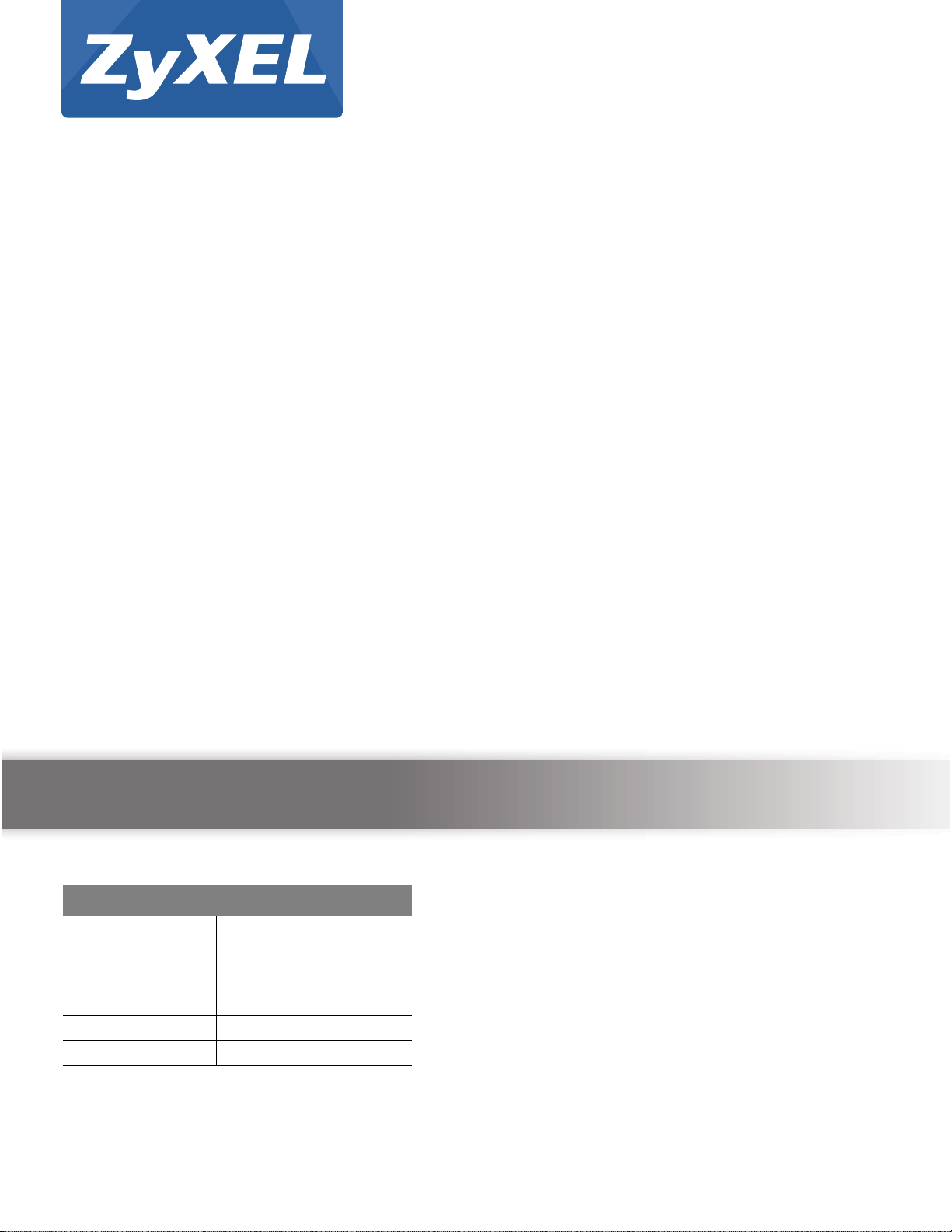
Quick Start Guide
Media Server
NSA Series
Version 4.60
Edition 1
User’s Guide
Default Login Details
Web Address nas310
nsa310s
www.zyxel.com
User Name admin
Password 1234
nas320
nsa325
nsa325-v2
Copyright © 2013 ZyXEL Communications Corporation
Page 2
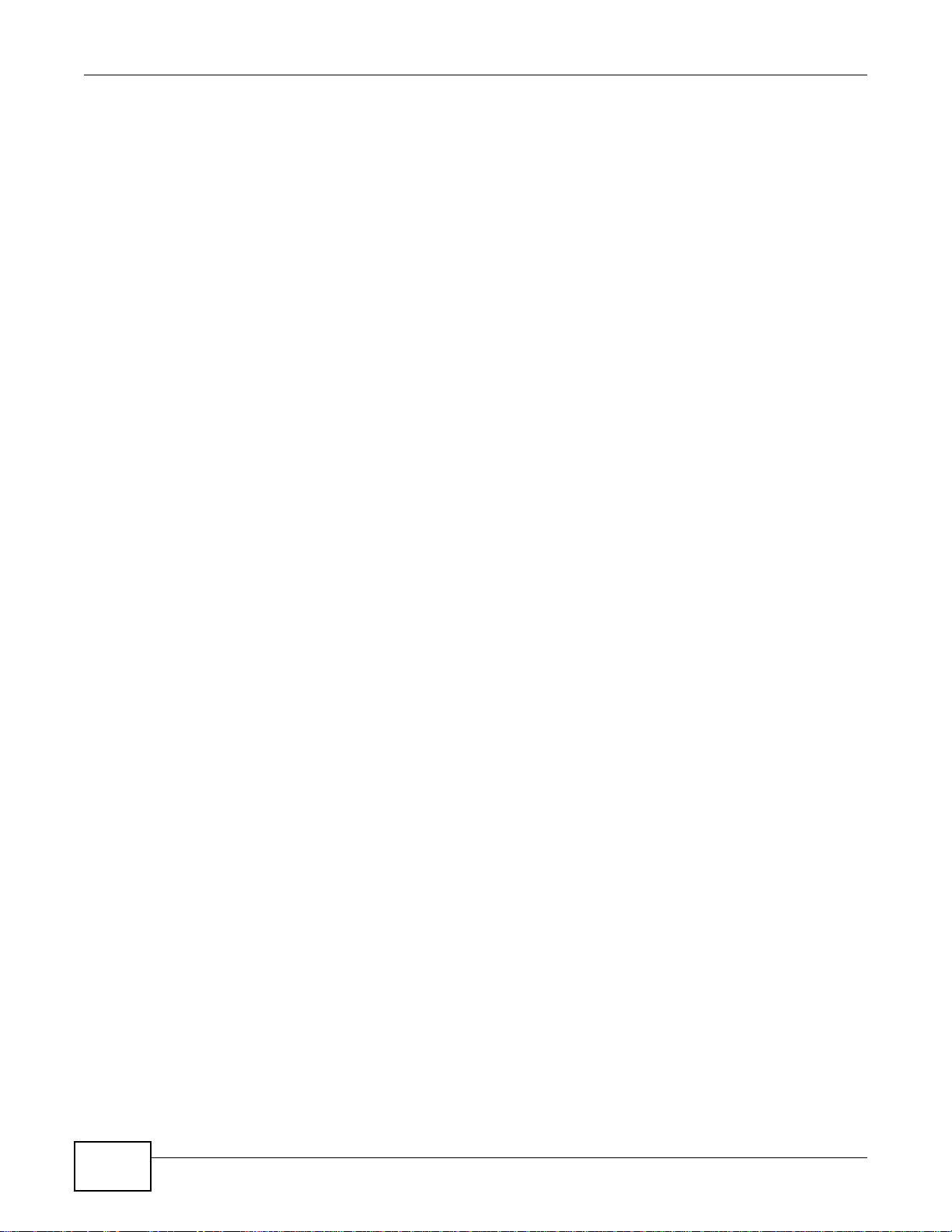
IMPORTANT!
READ CAREFULLY BEFORE USE.
KEEP THIS GUIDE FOR FUTURE REFERENCE.
Screenshots and graphics in this book may differ slightly from your product due to differences in
your product firmware or your computer operating system. Every effort has been made to ensure
that the information in this manual is accurate.
Related Documentation
•Quick Start Guide
The Quick Start Guide shows how to connect the NSA and get up and running right away.
• Web Configurator Online Help
The embedded Web Help contains descriptions of individual screens and supplementary
information.
Media Server User’s Guide2
Page 3
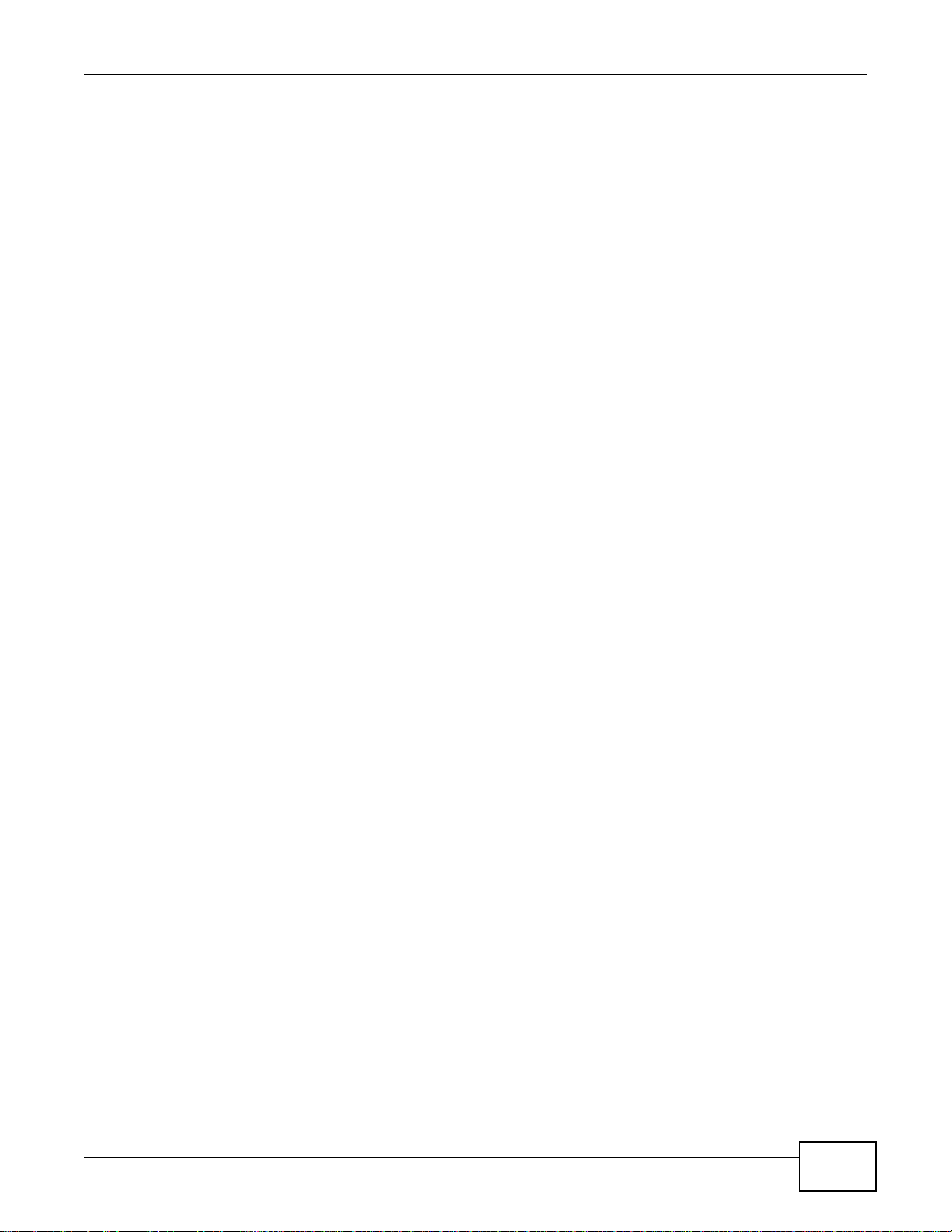
Contents Overview
Contents Overview
User’s Guide ...........................................................................................................................15
Getting to Know Your NSA .........................................................................................................17
NAS Starter Utility .............. ... .... ... ... ....................................... ... ... .... ... ... ... ... .... ... .......................21
Web Configurator Basics ....................................... ... ... ... .... ... ....................................... ... ... .......29
Tutorials .....................................................................................................................................51
Technical Reference ............................................................................................................135
Status Screen ...........................................................................................................................137
System Setting ...... ... .... ... ... ....................................... ... ... .... ... ... ...............................................141
Storage ............................................................... .............................. ........................................151
Network ...................................................................................................................................165
Applications ..................................... ................................ .................................... .....................175
Packages ................................................. ... ... ... .... ... ... ... ....................................... ... ...............215
Auto Upload ................................................. ....................................... ... ... ... .... ... ... ... .... ...........265
Dropbox ..................................... ... ... ....................................... ... ... .... ... ... ..................................279
Using Time Machine with the NSA ...........................................................................................283
Users .................................. ............................. ................................. ........................................287
Groups .....................................................................................................................................293
Shares ................................... ................................. ................................ ..................................297
Maintenance Screens .................................................. ... .... ... ... .......................................... .....305
Protecting Your Data ................................................................................................................325
Troubleshooting .......................................................................................................................327
Product Specifications ..............................................................................................................345
Media Server User’s Guide
3
Page 4
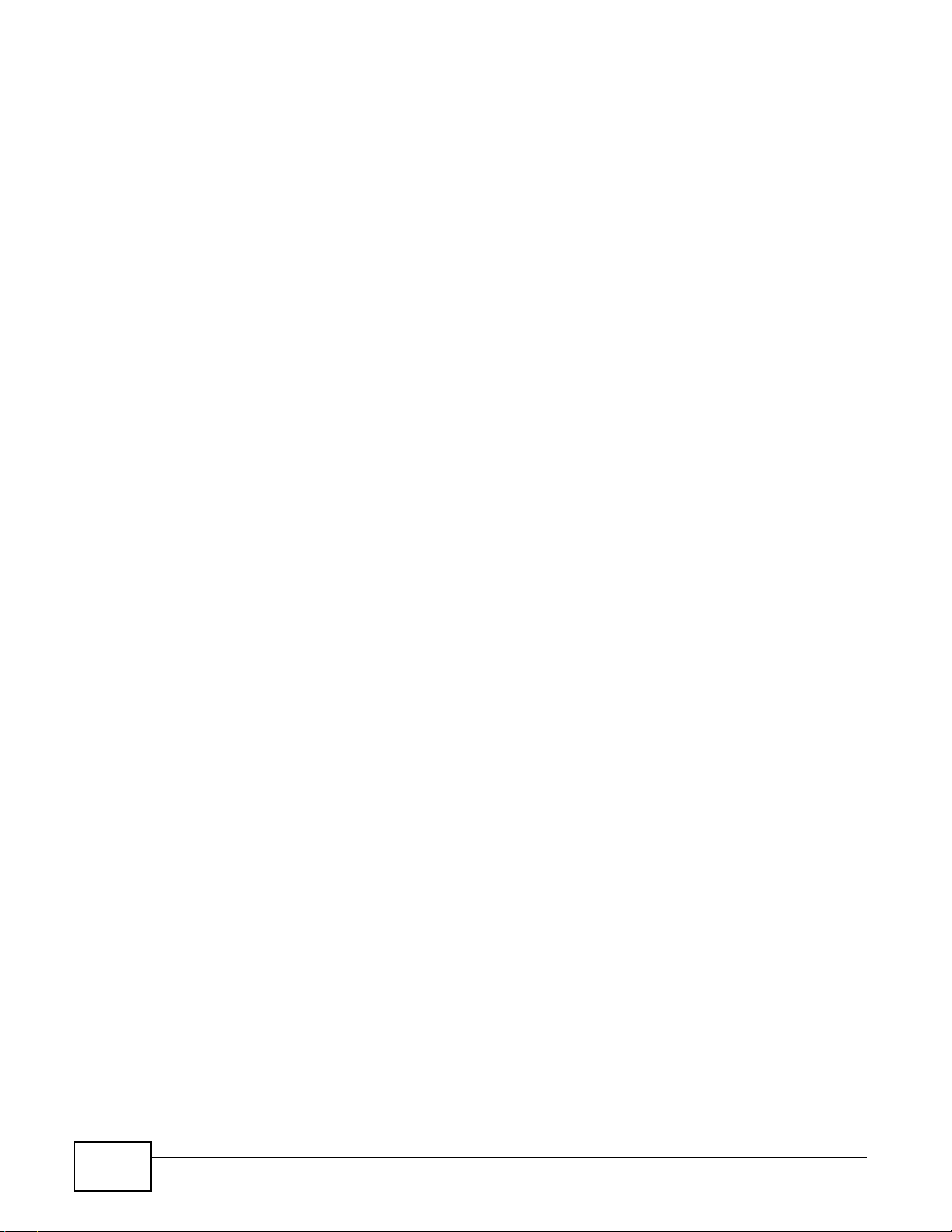
Contents Overview
4
Media Server User’s Guide
Page 5
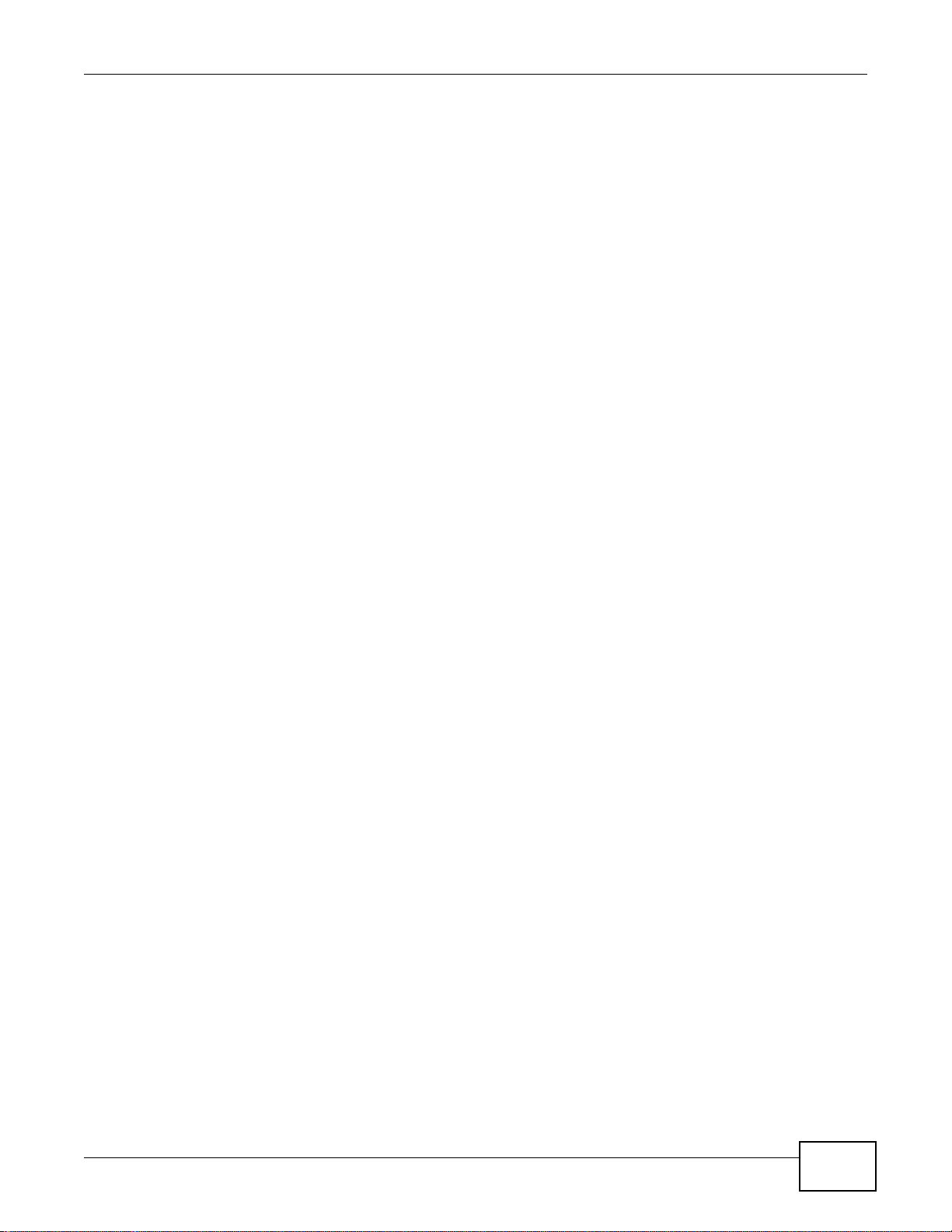
Table of Contents
Table of Contents
Contents Overview ..............................................................................................................................3
Table of Contents .................................................................................................................................5
Part I: User’s Guide .........................................................................................15
Chapter 1
Getting to Know Your NSA.................................................................................................................17
1.1 Overview ............ .... ... ... ... .... ...................................... .... ... ... ... .... ... ....................................................17
1.1.1 Hard Disks for 2-Bay Models ...................................................................................................18
1.1.2 Hard Disks for 1-Bay Models ...................................................................................................18
1.1.3 COPY/SYNC Button ......................................................... ... ... ... ... .... ... ... ... .... ..........................19
1.1.4 RESET Button .........................................................................................................................19
Chapter 2
NAS Starter Utility...............................................................................................................................21
2.1 Overview ............ .... ... ... ... .... ...................................... .... ... ... ... .... ... ....................................................21
2.2 Starting the NAS Starter Utility ......................................... ... ... .... ... ... ... ... .... ... ... ... ..............................21
2.3 NAS Seeker Screen ........ .... ... ... ... .... ...................................... .... ... ... ... ... .... ... ... .................................21
2.4 Main NAS Starter Utility Screen ........................................................................................................23
2.4.1 Directory of the NAS ................................................................................................................24
2.5 Import Files or Folders with zPilot .......................... ... .... ... ... ... ....................................... ... .................25
2.6 Network Drive ............................... .... ...................................... .... ... ... ... ... ...........................................26
2.7 Manage the Device ...................... .......................................... ...........................................................27
2.8 Configure System Settings ............................... ... ... ... .... ... ... .......................................... ....................27
Chapter 3
Web Configurator Basics...................................................................................................................29
3.1 Overview ............ .... ... ... ... .... ...................................... .... ... ... ... .... ... ....................................................29
3.2 Accessing the NSA Web Configurator ....................................................... ... ... ... .... ... ... ... ... .... ... .......29
3.2.1 Access the NSA Via NAS Starter Utility ...................................................................................30
3.2.2 Web Browser Access .................................... ... .... ...................................... .... ... ... ... ... .... ..........30
3.3 Login ............................................ .... ... ... ... ....................................... ... ... .... .......................................31
3.4 Home Screens ............................................ .... ... ... ... .... ...................................... .... ... .......................32
3.4.1 Now Playing (Music) .................. ... ... ... .... ... ... ... ....................................... ... .... ... ... ... ... ..............35
3.4.2 Exif and Google Maps (Photos) ...............................................................................................35
3.4.3 Slideshow (Photos) ............. ....................................... ... .... ... ... ... ... .... ... ... .................................36
3.4.4 Favorite ......... ... ....................................... ... ... ... ....................................... ... .... ... .......................37
Media Server User’s Guide
5
Page 6
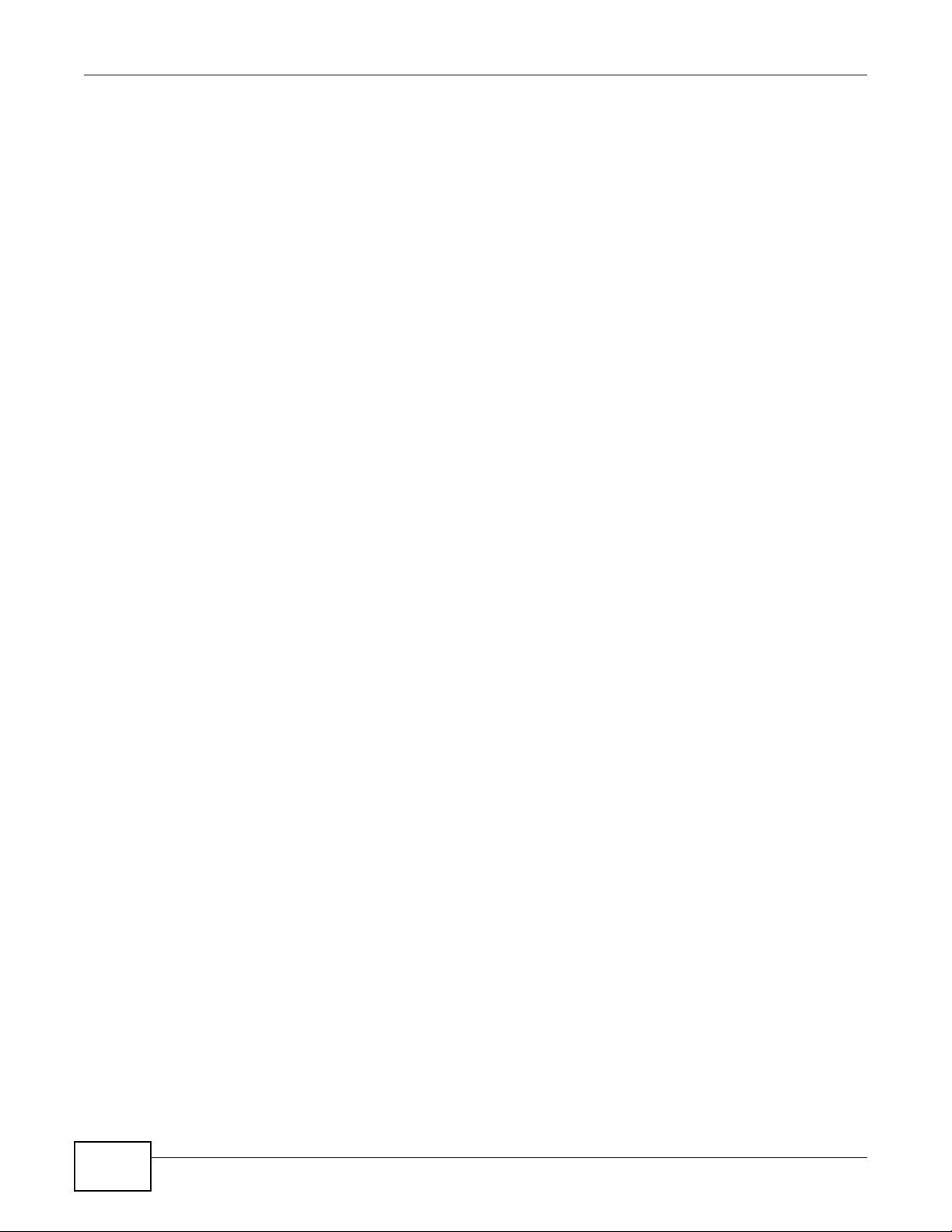
Table of Contents
3.4.5 File Browser ............................................................................................................................37
3.4.6 Share and Folder Names ............................. .......................................... .................................41
3.4.7 Application Zone ................. .... ... ... ... ....................................... ... ... .... ... ... .................................42
3.4.8 System Settings ......................................................................................................................43
3.5 Administration Screens ............ ... .... ... ... ... ... ....................................... ... .... ... ... ... .... ... ... ... .................44
3.5.1 Global Administration Icons ....................................................................................................45
3.5.2 Navigation Panel ....................................................................................................................46
3.5.3 Main Window ............................ ... ... ... .... ... ... ....................................... ... ... .... ... ... ....................48
3.5.4 Status Messages ....................................................................................................................48
3.5.5 Common Screen Icons ...................... .... ... ... ... .... ... ... ... .... ... ...................................... .... ..........48
3.5.6 Session Example (Windows) ..... ... ... ... .... ...................................... .... ... ... ... ..............................49
Chapter 4
Tutorials...............................................................................................................................................51
4.1 Overview ............ .... ... ... ... .... ...................................... .... ... ... ... .... ... ....................................................51
4.2 Windows 7 Network ..................................... .... ... ... ... .... ...................................... .... ... ... ....................51
4.2.1 If the NSA Icon Does Not Display ............................................................................................53
4.2.2 NSA Icon Right-click Options ....................................................... ...........................................54
4.3 Windows 7 Network Map ....................................... ... .... ... ... ... .... ... ... ... ..............................................55
4.4 Playing Media Files in Windows 7 .....................................................................................................58
4.5 Windows 7 Devices and Printers ........................................ ... .... ... ... ... ... .... ... ... ... .... ... .......................58
4.5.1 Windows 7 Desktop Shortcut ................. ... ... ... .... ... ... ... .... ... ... ... ..............................................60
4.6 Creating a Volume in a 2-Bay NSA ...................................................................................................61
4.6.1 Creating a RAID 1 Volume ..................................................... ... ... .... ... ... .................................61
4.6.2 Migrate Button ........................................................ ... ... ....................................... ... .................62
4.6.3 Create an Internal Volume Button ...........................................................................................62
4.7 Creating a Volume in a 1-Bay NSA ...................................................................................................63
4.7.1 Creating a RAID 1 Volume ..................................................... ... ... .... ... ... .................................64
4.7.2 Migrate Button ........................................................ ... ... ....................................... ... .................64
4.7.3 Create a SATA Volume Button ...................................... .... ...................................... ... .... ... .......65
4.7.4 Creating a PC Compatible Volume ..........................................................................................67
4.8 Deleting a Volume .............................................................................................................................70
4.9 File Sharing Tutorials ................ ... .... ... ... ....................................... ... ... ... .... ... ... ... .... ... ... ....................71
4.9.1 Creating a User Account .........................................................................................................71
4.9.2 Creating a Share .....................................................................................................................73
4.9.3 Creating a Group .....................................................................................................................75
4.9.4 Accessing a Share From Windows Explorer .......................................................... .................76
4.9.5 Accessing a Share Using FTP ............ .... ... ..............................................................................78
4.9.6 Accessing a Share Through the Web Configurator ................................................................. 79
4.10 Download Service Tutorial ..............................................................................................................80
4.10.1 Copying/Pasting a Download Link .........................................................................................80
4.10.2 Installing the Link Capture Browser Plugin ............................................................................83
4.10.3 Using the Link Capture Browser Plugin .................................................................................88
6
Media Server User’s Guide
Page 7
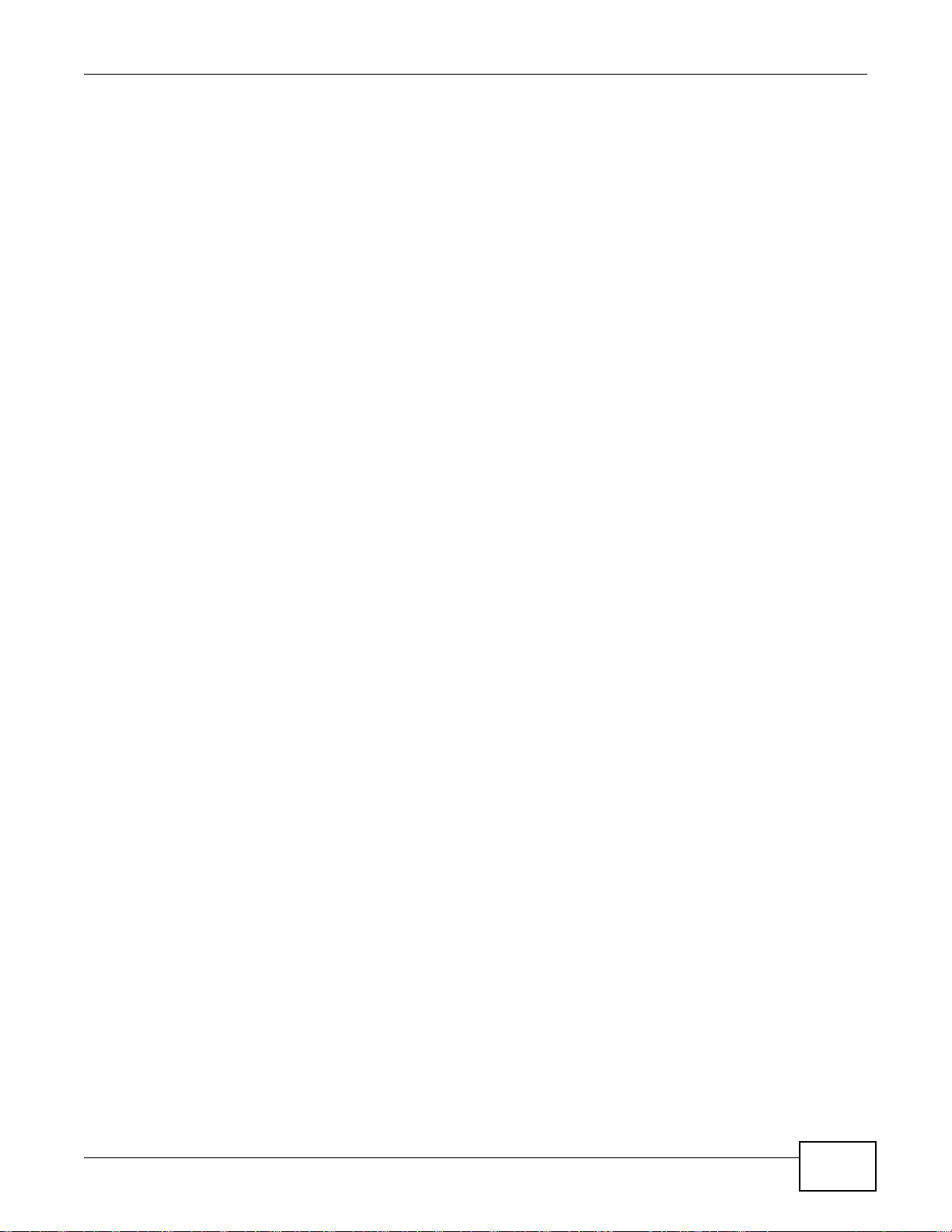
Table of Contents
4.10.4 Configuring the Download Service Preferences ....................................................................90
4.10.5 Using Download Service Notification ................. ......................... .......................... .................92
4.11 Broadcatching Tutorial .....................................................................................................................95
4.12 Printer Server Tutorial .....................................................................................................................99
4.13 Copy and Flickr Auto Upload Tutorial ......................................... ... ...............................................101
4.14 FTP Uploadr Tutorial .....................................................................................................................102
4.15 Web Configurator’s Security Sessions ..........................................................................................105
4.15.1 Customizing the NSA’s Certificate .......................................................................................106
4.15.2 Downloading and Installing Customized Certificate .............................. ...............................107
4.15.3 Turn on the NSA’s Web Security ......................................................................................... 111
4.16 Using FTPES to Connect to the NSA ............................................................................................118
4.17 Using a Mac to Access the NSA ...................................................................................................119
4.17.1 Finder ..................................................................................................................................120
4.17.2 Go Menu ..............................................................................................................................121
4.18 How to Use the BackupPlanner ....................................................................................................122
4.18.1 Creating an Archive Backup ................................................................................................122
4.18.2 Creating a Synchronization Backup ....................................................................................125
4.18.3 Restoring Archived Files by Backup Job .............................................................................128
4.18.4 Restoring by Backup Files ....................... ....................................................... .....................131
Part II: Technical Reference..........................................................................135
Chapter 5
Status Screen....................................................................................................................................137
5.1 Overview ............ .... ... ... ... .... ...................................... .... ... ... ... .... ... ..................................................137
5.2 The Status Screen ..........................................................................................................................137
Chapter 6
System Setting..................................................................................................................................141
6.1 Overview ............ .... ... ... ... .... ...................................... .... ... ... ... .... ... ..................................................141
6.2 What You Can Do ............................................ ... ... ... .... ... .......................................... .....................141
6.3 What You Need to Know . .... ... ... ... .... ... ....................................... ... ... ... ... .... ... ... ... .... ........................141
6.4 The Firmware Upgrade Screen .......................................................................................................143
6.5 Package Management Screen .... .... ... .......................................... ... ... ... .... .....................................143
6.5.1 Displaying the Package Information .....................................................................................146
6.6 The Server Name Screen ..............................................................................................................147
6.7 The Date/Time Screen ....................................................................................................................147
Chapter 7
Storage ..............................................................................................................................................151
7.1 Overview ............ .... ... ... ... .... ...................................... .... ... ... ... .... ... ..................................................151
Media Server User’s Guide
7
Page 8
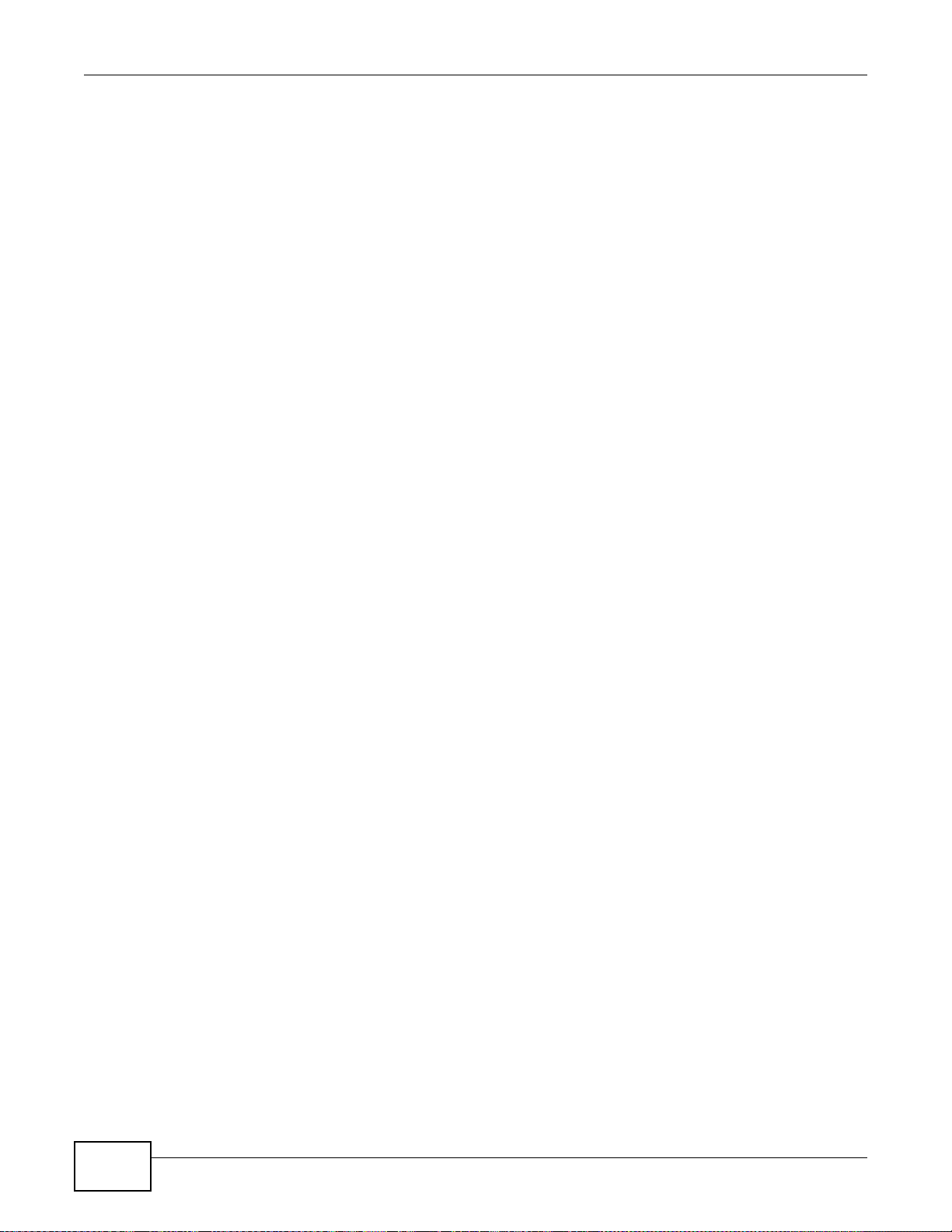
Table of Contents
7.1.1 What You Need to Know About Storage . ... ... ... .... ... ... ... .... ... ... ... ... .... ... ... ... .... ... ... ... ... .... ... ... ..151
7.2 The Storage Screen ............ ... ... ... ....................................... ... .... ... ... ... ... .... ... ... ...............................152
7.2.1 Disk Replacement Restrictions .. ... ... ... .... ...............................................................................152
7.2.2 Storage Screen .......... ... ... ... .... ... ... ... ... .... ...................................... .... ... ... ... .... ... ... ... ...............153
7.2.3 Volume Status ................................................................... ... ... ... ... .... .....................................154
7.3 Creating an Internal (SATA) Volume ...............................................................................................155
7.4 Editing a Volume .............................................................................................................................157
7.4.1 Scanning a Volume ................................................................................................................158
7.5 Creating an External (USB) Volume ................................................................................................158
7.5.1 External Disks ............................................... ... .... ... ... ... ....................................... ... ...............159
7.6 Storage Technical Reference ..........................................................................................................160
7.6.1 Volumes and RAID ....................... ... ... .... ... ... ... .... ...................................... .... ... ... ... ... ............160
7.6.2 Choosing a Storage Method for a Volume .............................................................................160
7.6.3 Storage Methods ....................................................... ... .... ... ... ... ... .... ... ... ... ............................161
Chapter 8
Network .............................................................................................................................................165
8.1 Overview ............ .... ... ... ... .... ...................................... .... ... ... ... .... ... ..................................................165
8.2 What You Can Do ............................................ ... ... ... .... ... .......................................... .....................165
8.3 What You Need to Know . .... ... ... ... .... ... ....................................... ... ... ... ... .... ... ... ... .... ........................165
8.4 The TCP/IP Screen .........................................................................................................................166
8.5 UPnP Port Mapping Screen ............................................................................................................169
8.5.1 UPnP and the NSA’s IP Address ...........................................................................................169
8.5.2 UPnP and Security ................................................................................................................170
8.5.3 The NSA’s Services and UPnP ..................................... .... ... ... ... ... .... ... ... ... .... ... ... ... ...............170
8.5.4 Configuring UPnP Port Mapping ............................ ... ... .... ... ... ... .......................................... ..171
8.6 The PPPoE Screen ............... .........................................................................................................172
8.7 Telnet Screen .................................................................................................................................173
Chapter 9
Applications......................................................................................................................................175
9.1 Overview ............ .... ... ... ... .... ...................................... .... ... ... ... .... ... ..................................................175
9.2 What You Can Do ............................................ ... ... ... .... ... .......................................... .....................175
9.3 What You Need to Know . .... ... ... ... .... ... ....................................... ... ... ... ... .... ... ... ... .... ........................175
9.4 FTP Server ... ....................................... ... ... ... .... ... ....................................... ... ... ... .... ........................177
9.5 The Media Server Screens ...........................................................................................................178
9.5.1 The Media Server Share Publish Screen ............................................................................179
9.5.2 The Media Server SqueezeCenter Screen ..........................................................................180
9.6 The iTunes Server Screen ............................................................................................................180
9.7 The Download Service Screen ........................................................................................................181
9.7.1 Adding a Download Task .......................................................................................................184
9.7.2 Configuring General Download Settings ...............................................................................186
9.7.3 Configuring the P2P Download Settings ............. ... ... ... .... ... ... ... ... ....................................... ..188
8
Media Server User’s Guide
Page 9
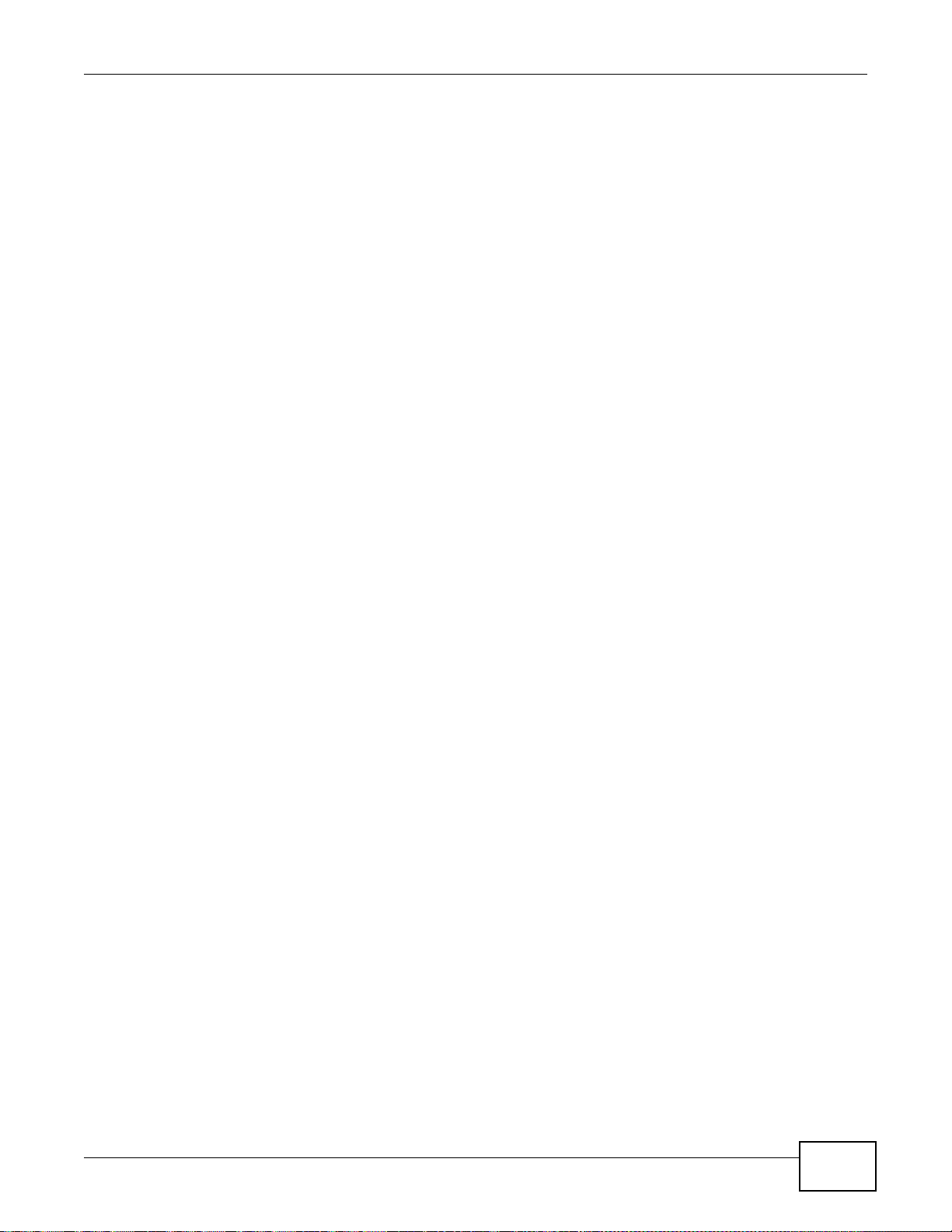
Table of Contents
9.7.4 Edit IP Filter ....................... .... ... ... ... ... ....................................... ... .... ... ..................................190
9.7.5 Selecting Files to Download ..................................................................................................191
9.7.6 Displaying the Task Information ............................................................................................192
9.8 The Web Publishing Screen ................................ ... ... .... ... ... ... .......................................... ...............193
9.9 The Broadcatching Screen ..............................................................................................................194
9.9.1 Adding a Broadcatching Channel ..........................................................................................196
9.9.2 Editing a Broadcatching Channel .........................................................................................199
9.10 The Print Server Screen ...............................................................................................................200
9.10.1 Print Server Rename ................. ... ... .... ... ....................................... ... ... ... .... ... ... ..................201
9.11 The Copy/Sync Button Screen ......................................................................................................202
9.12 Technical Reference ......................................................................................................................203
9.12.1 Sharing Media Files on Your Network .................................................................................203
9.12.2 Download Service .......................... ....................... ...................... ....................... ..................204
9.12.3 Link Capture Browser Plugin ...............................................................................................205
9.12.4 Download Service Notification .................... .................................................... .....................205
9.12.5 P2P Download Security ........................ ................................................... ............................206
9.12.6 Web Publishing Example .....................................................................................................208
9.12.7 Web Publishing ....................................................................................................................209
9.12.8 Channel Guides for Broadcatching .................... ......................... .......................... ............... 210
9.12.9 Printer Sharing .....................................................................................................................211
9.12.10 Copying Files .....................................................................................................................211
9.12.11 Synchronizing Files ... ... ... .... ... ... ... ... .......................................... .........................................212
Chapter 10
Packages ..........................................................................................................................................215
10.1 Overview .......................................................................................................................................215
10.2 What You Can Do .........................................................................................................................215
10.3 SMART Screen ..................... ... .... ... ... ... ... .... ...................................... .... ... ... ... .... ... ... ..................215
10.3.1 SMART Brief Summary ...................................................................................................... 216
10.3.2 SMART Full Summary ........................................................................................................217
10.4 DyDNS Screen ............................................................................................................................219
10.5 NFS Screen ........................................ ... ... .... ... ... ... .... ...................................... .... ... .....................220
10.5.1 Add/Edit NFS Share ...........................................................................................................221
10.5.2 NFS Session ................. ... .... ...................................... .... ... ... ... ... .... ... ... ... ............................222
10.6 Syslog Server Screen .................................................................................................................223
10.7 TFTP Server Screen ....................................................................... ............................................225
10.8 eMule Screens ...........................................................................................................................226
10.8.1 eMule Server Screen ..........................................................................................................226
10.8.2 Add Server ..........................................................................................................................228
10.8.3 Edit Server ..........................................................................................................................228
10.8.4 My Info ............................. .... ... ... ... ... .... ... ... ....................................... ... ... .... ... ... ..................229
10.8.5 eMule Task Screen ............................................................................................................230
10.8.6 Add Task .............................................................................................................................232
Media Server User’s Guide
9
Page 10

Table of Contents
10.8.7 Preferences ...................................................... ... ... ....................................... ... ... ...............233
10.8.8 Edit IP Filter ........................................................................................................................236
10.8.9 Share Browsing ..................................................................................................................236
10.8.10 Task Info ...........................................................................................................................238
10.8.11 eMule Search Screen ......................................................................................................239
10.9 pyLoad Screen ..............................................................................................................................240
10.10 Polkast Setup ..............................................................................................................................241
10.11 Protect Screens ................................... ... .... ...................................... .... ... ... ... .... ... .....................245
10.12 Backup Screens .........................................................................................................................246
10.12.1 Backup: Step 1 .................................................................................................................247
10.12.2 Backup: Step 2 .................................................................................................................248
10.12.3 Backup: Step 3 .................................................................................................................250
10.12.4 Backup: Step 4 .................................................................................................................251
10.12.5 Edit Job Screen .................................................................................................................252
10.12.6 Edit Job: Step 1 ................................................................................................................253
10.12.7 Edit Job: Step 2 ................................................................................................................254
10.12.8 Restore Archive Screen .....................................................................................................255
10.12.9 Restore Archive: Step 1 ................................................................................................255
10.12.10 Restore Archive: Step 2 ..................................................................................................256
10.12.11 Restore Archive: Step 3 ............ ... .... ... ... .......................................... ...............................257
10.13 Restore Screen ..........................................................................................................................257
10.13.1 Restore: Step 1 ........................ ... .......................................... ............................................258
10.13.2 Restore: Step 2 ........................ ... .......................................... ............................................259
10.13.3 Restore: Step 3 ........................ ... .......................................... ............................................260
10.13.4 Restore: Step 4 ........................ ... .......................................... ............................................261
10.14 Technical Reference . ... .... ... ... ... .... ... ... ... .......................................... ... .... ... ... ...............................261
10.14.1 S.M.A.R.T Attributes ..........................................................................................................262
Chapter 11
Auto Upload ......................................................................................................................................265
11.1 Overview .......................................................................................................................................265
11.2 What You Can Do ..........................................................................................................................265
11.3 What You Need to Know ...............................................................................................................265
11.4 The Flickr/YouTube Screen ..........................................................................................................265
11.4.1 Configuring the Flickr Settings ............................................................................................266
11.4.2 Configuring the YouTube Settings ......................................................................................271
11.5 The FTP Uploadr Screen .............................................................................................................274
11.5.1 Adding or Editing an FTP Server Entry ...............................................................................275
11.5.2 The FTP Uploadr Preferences Screen ................................................................................276
Chapter 12
Dropbox.............................................................................................................................................279
12.1 Overview .......................................................................................................................................279
10
Media Server User’s Guide
Page 11
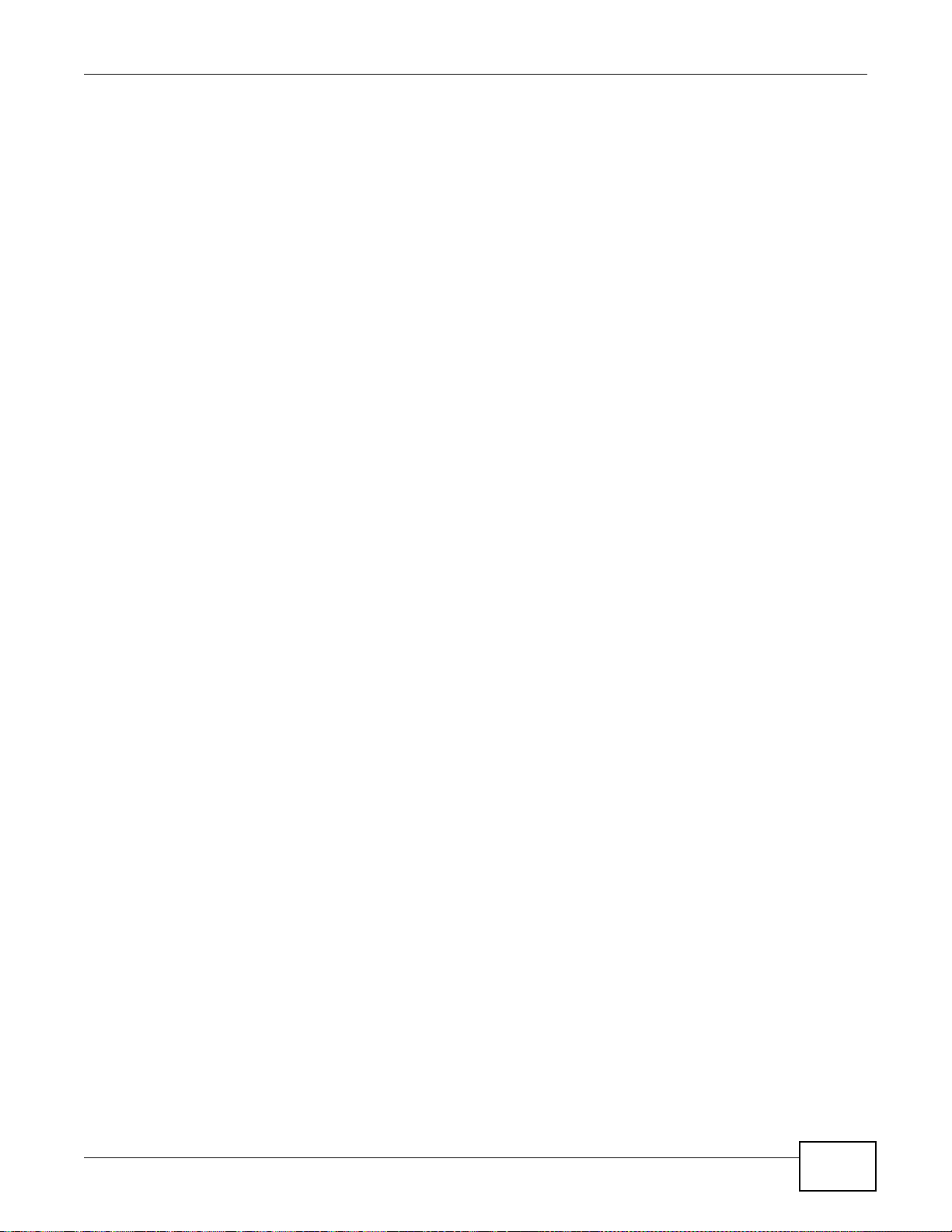
Table of Contents
12.2 Dropbox Screen ............................................................................................................................279
12.3 How to Use Dropbox with the NSA ............................................................................................... 281
Chapter 13
Using Time Machine with the NSA..................................................................................................283
13.1 Overview .......................................................................................................................................283
13.2 Time Machine Screen ...................................................................................................................283
13.3 Using Time Machine .....................................................................................................................283
Chapter 14
Users..................................................................................................................................................287
14.1 Overview .......................................................................................................................................287
14.2 What You Can Do .........................................................................................................................287
14.3 The Users Screen ........................................................................................................................287
14.3.1 User Icons ...........................................................................................................................289
14.3.2 Adding or Editing an Account .............................................................................................289
14.3.3 Usernames ..........................................................................................................................291
14.4 Displaying User Info ......................................................................................................................292
Chapter 15
Groups...............................................................................................................................................293
15.1 Overview .......................................................................................................................................293
15.2 What You Can Do .........................................................................................................................293
15.3 The Groups Screen ......................................................................................................................293
15.3.1 Adding or Editing a Group ...................................................................................................294
15.3.2 Group Names ......................................................................................................................295
Chapter 16
Shares................................................................................................................................................297
16.1 Overview .......................................................................................................................................297
16.2 What You Can Do .........................................................................................................................297
16.3 The Shares Screen .......................... .......................................... ..................................................297
16.3.1 Adding or Editing Share ......................................................................................................299
16.3.2 Configuring Advanced Share Access .................................................................................300
16.3.3 Public and ANONYMOUS Share Access Rights .................................................................301
16.4 The Recycle Bin Configuration Screen ........................................................................................301
16.4.1 Recycle Bins ........................................................................................................................301
16.4.2 Configuring Recycle Bins ....................................................................................................302
16.5 The Share Browser Screen ................. .........................................................................................302
16.5.1 Moving or Copying Files .....................................................................................................304
Chapter 17
Maintenance Screens.......................................................................................................................305
Media Server User’s Guide
11
Page 12
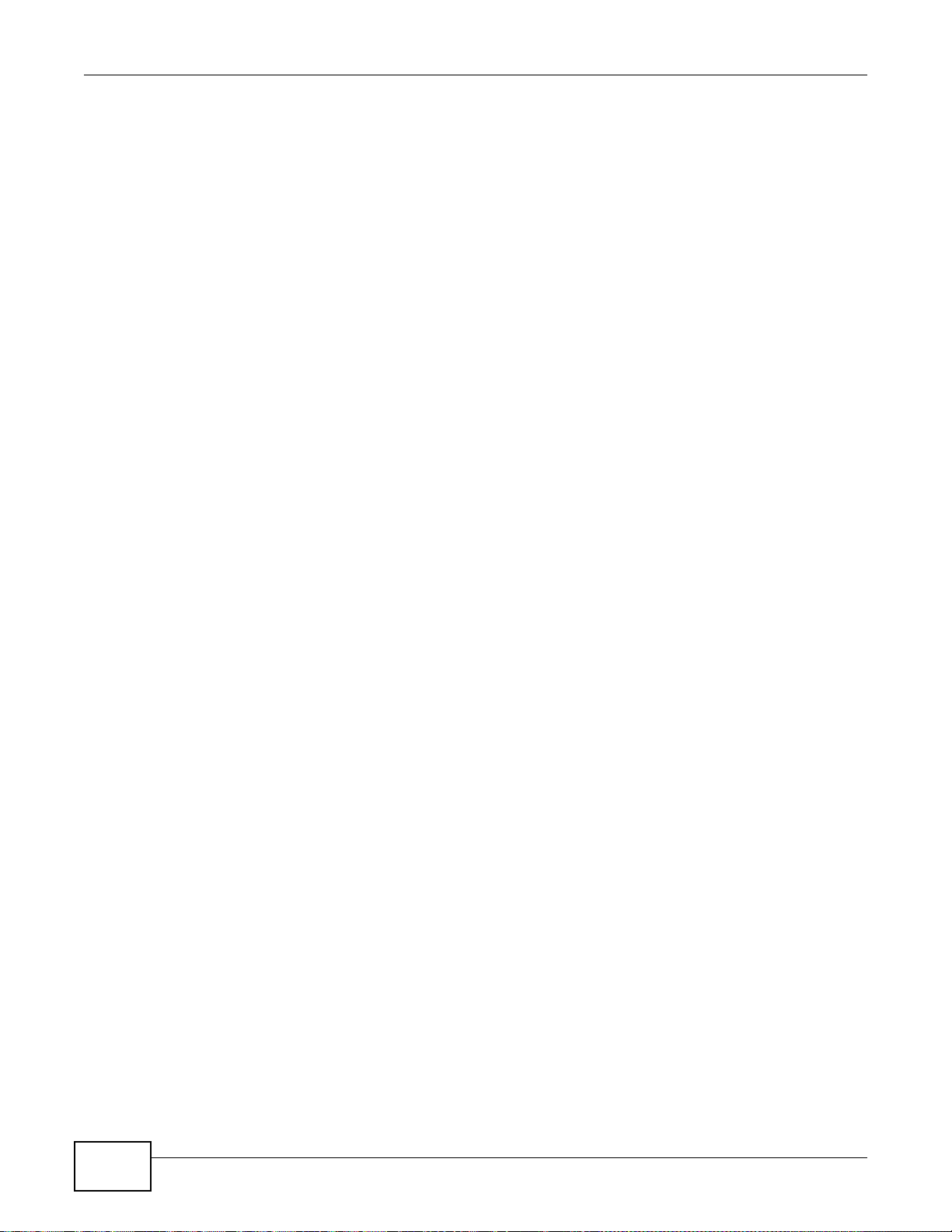
Table of Contents
17.1 Overview .......................................................................................................................................305
17.2 What You Can Do .........................................................................................................................305
17.3 The Power Screen .......................................................................................................................305
17.3.1 Notes on NSA-310 ...............................................................................................................305
17.3.2 Editing the Power Control Schedule Screen ......................................................................308
17.4 The Log Screen ............................................. ... ... ... .... ... ... ... .... ... ... ... ............................................309
17.4.1 Report Config Screen ..........................................................................................................310
17.4.2 Email Setting ......................................................................................................................311
17.4.3 Report Setting .....................................................................................................................312
17.4.4 Syslog Server Setting .........................................................................................................312
17.5 The Configuration Screen ...................... ......................................................................................313
17.6 SSL Certification ..........................................................................................................................314
17.6.1 Modifying or Creating a Certificate .....................................................................................315
17.7 The Shutdown Screen ..................................................................................................................316
17.8 Technical Reference ................................... ....... ...... ....... ...... ....... ...... ....... ... ...... ....... .....................317
17.8.1 Log Classes .........................................................................................................................317
17.8.2 Log Severity Levels .............................................................................................................318
17.8.3 Log Messages .....................................................................................................................318
Chapter 18
Protecting Your Data ........................................................................................................................325
18.1 Overview .......................................................................................................................................325
18.2 Protection Methods .......................................................................................................................325
18.3 Configuration File Backup and Restoration ................................. ... ... ... .... ... ... ... .... ... ... ... ... .... ... .....325
Chapter 19
Troubleshooting................................................................................................................................327
19.1 Troubleshooting Overview ............................................................................................................327
19.2 Power, Hardware, Connections, and LEDs ...................................................................................327
19.3 NAS Starter Utility .........................................................................................................................329
19.4 NSA Login and Access .................................................................................................................330
19.4.1 Enabling Scripting of Safe ActiveX Controls ......................... ............................. ..................332
19.5 I Cannot Access The NSA ............................................................................................................334
19.6 Users Cannot Access the NSA .....................................................................................................334
19.7 External USB Drives .....................................................................................................................336
19.8 Firmware .......................................................................................................................................336
19.9 File Transfer ..................................................................................................................................336
19.10 Networking ..................................................................................................................................337
19.11 Some Features’ Screens Do Not Display ....................................................................................337
19.12 Media Server Functions ..............................................................................................................338
19.13 Download Service and Broadcatching Functions ...................... .......................................... ... ... ..340
19.14 Web Publishing ...........................................................................................................................341
19.15 Auto Upload ................................................................................................................................342
12
Media Server User’s Guide
Page 13
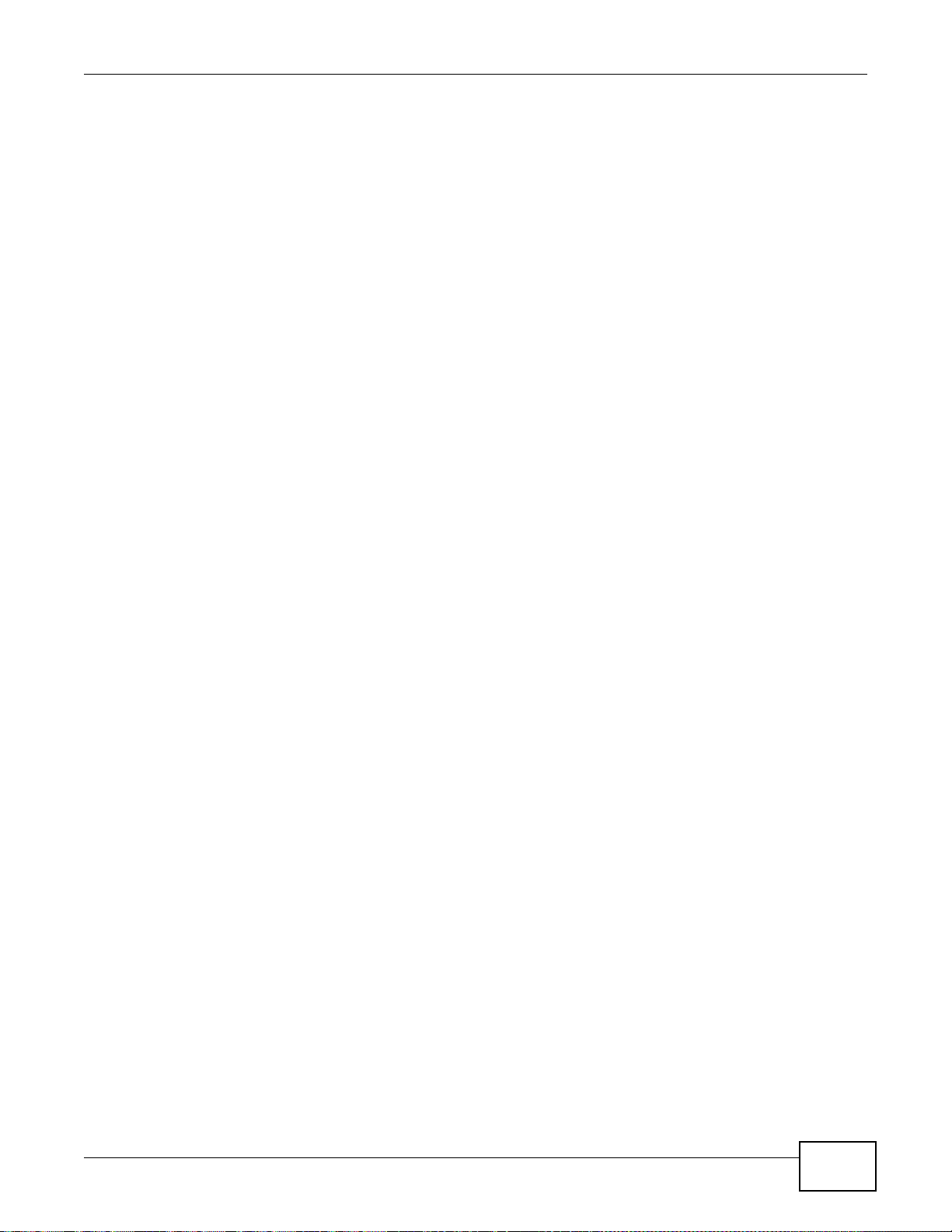
Table of Contents
19.16 Package Management ................................................................................................................342
19.17 Backups ......................................................................................................................................343
Chapter 20
Product Specifications.....................................................................................................................345
20.1 LEDs .............................................................................................................................................345
20.2 Supported Media Server Content Formats .......................................... .... ... ... ... ............................346
20.3 Supported iTunes Server Content Formats ...................................................................................346
Appendix A Legal Information..........................................................................................................347
Index ..................................................................................................................................................351
Media Server User’s Guide
13
Page 14
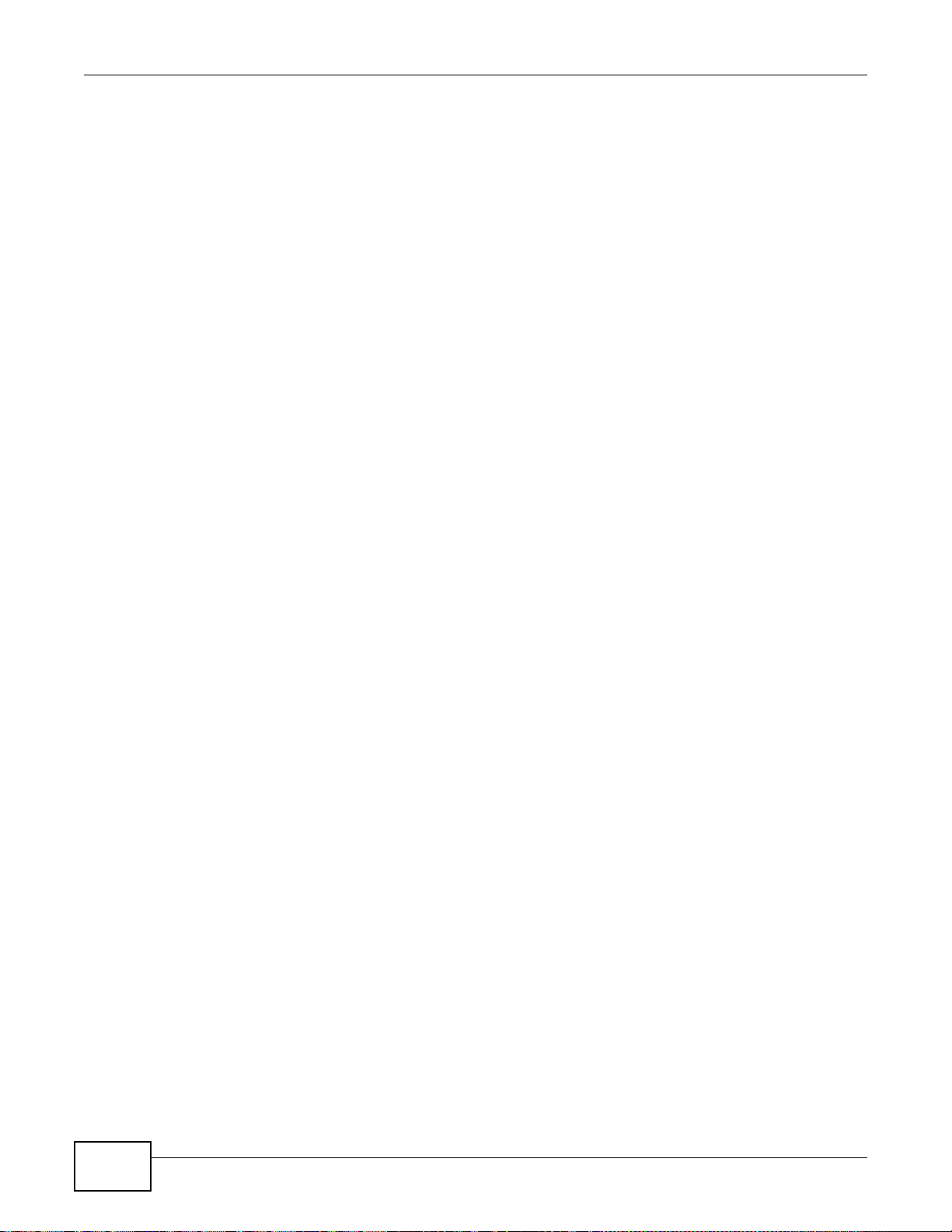
Table of Contents
14
Media Server User’s Guide
Page 15
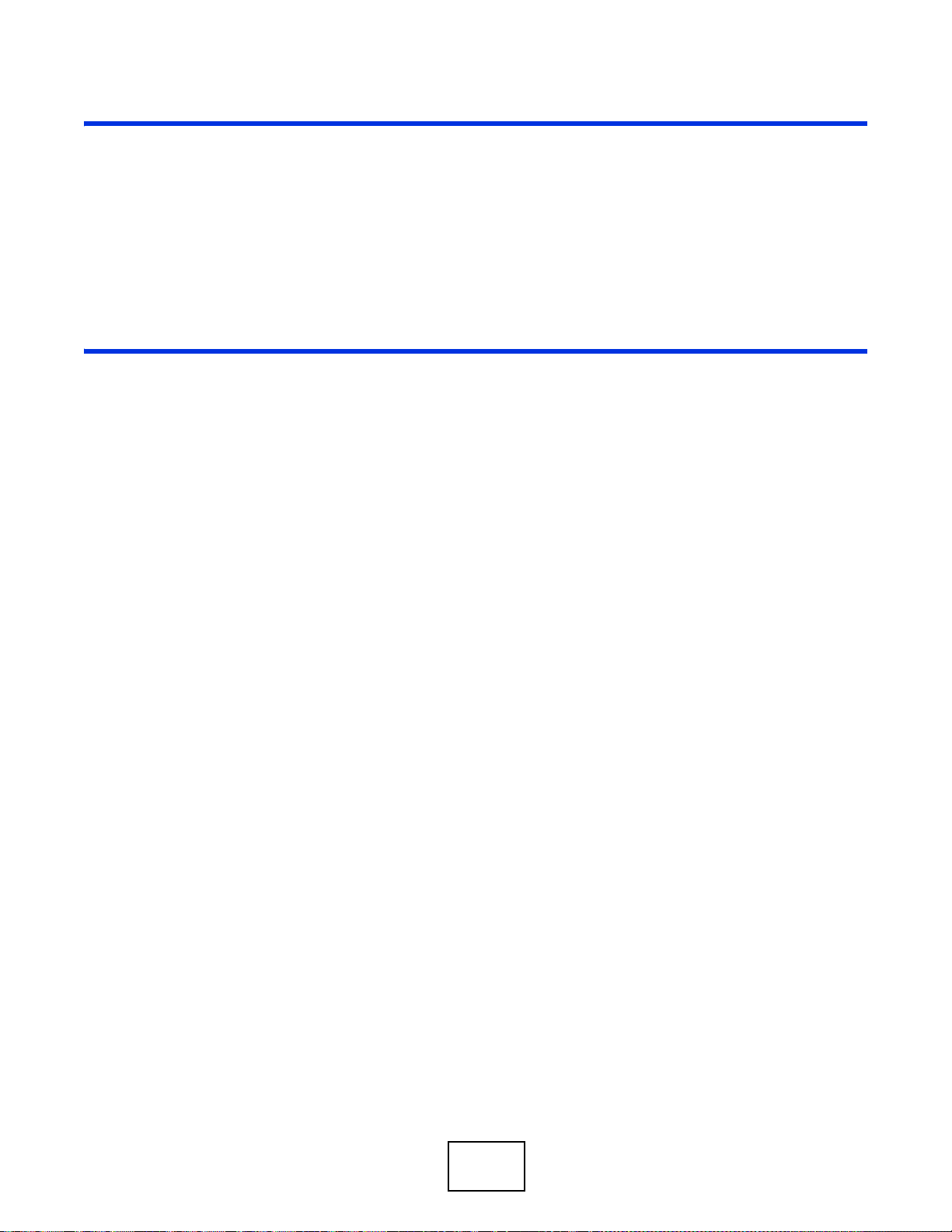
PART I
User’s Guide
15
Page 16
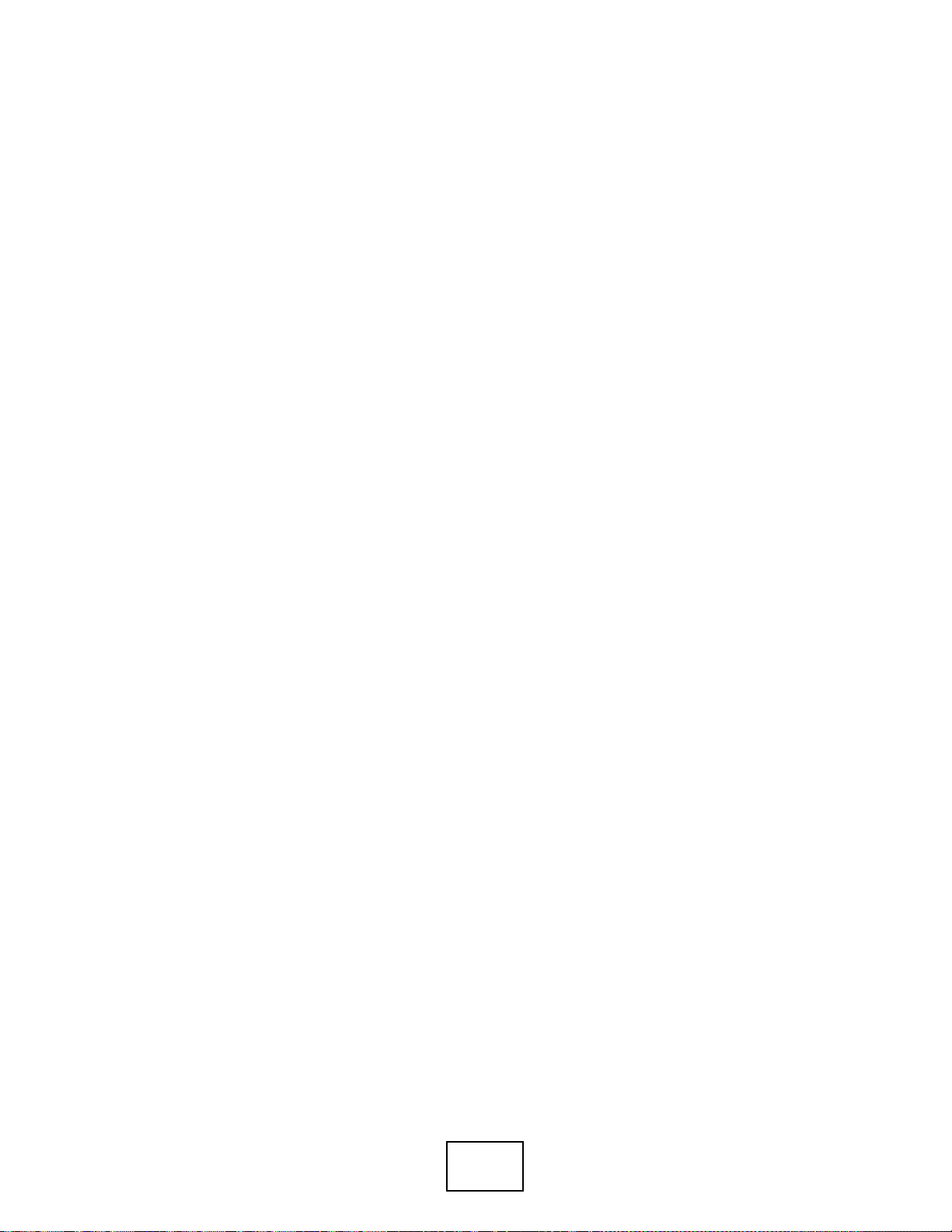
16
Page 17
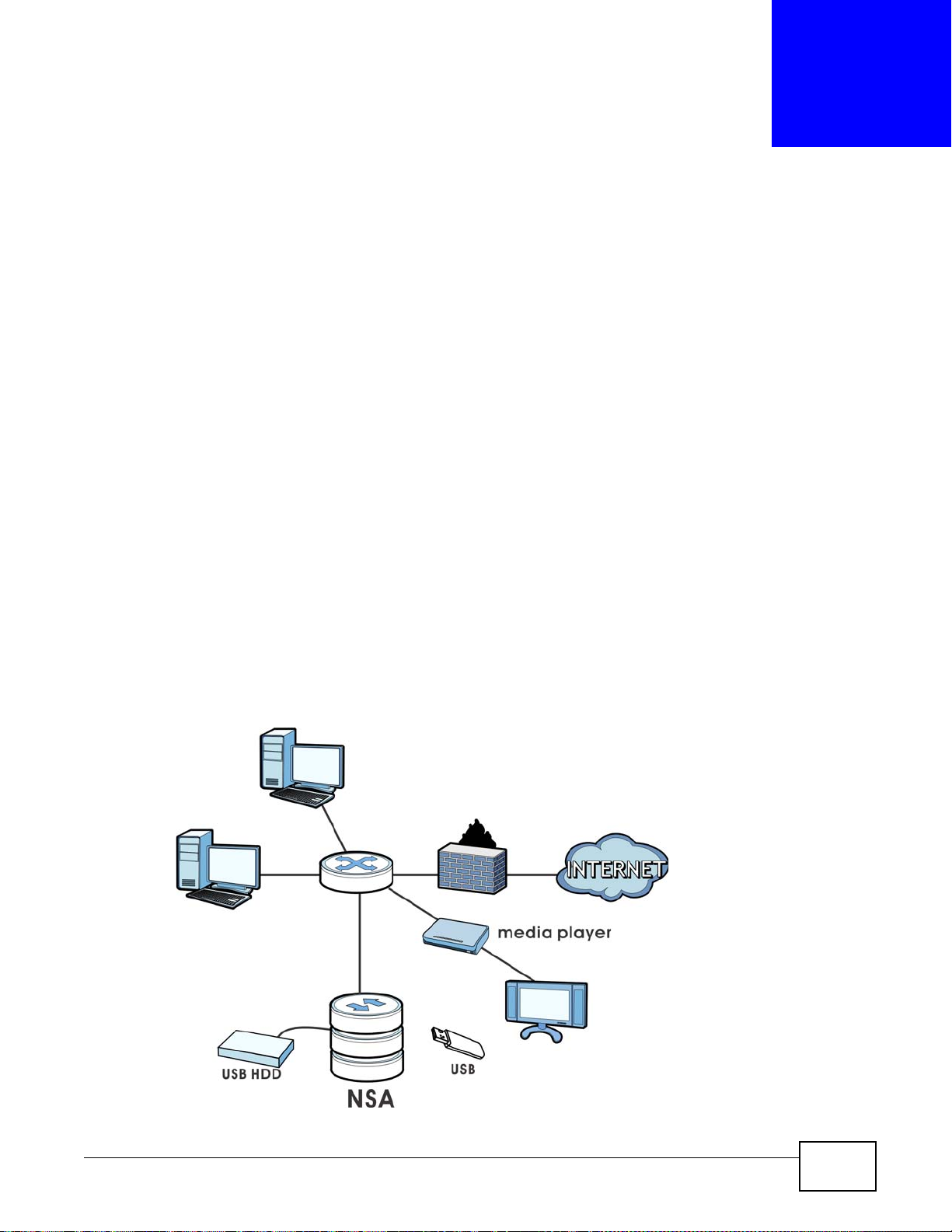
1.1 Overview
This chapter covers the main features and applications of the NSA.
Use the NSA to do the following.
• Share files between computers on your network.
• Back up files from your computers to the NSA.
•Use the COPY/SYNC button to copy or synchronize files between the NSA and USB devices like
card readers, MP3 players, mass storage devices, and digital cameras without using a computer.
• Have the NSA handle large file downloads.
• Automatically download files from website feeds for convenient viewing.
• Play the NSA’s video, music and photo files on your computers using the included media client
software.
• Play the NSA’s video, music and photo files on hardware-based media players.
• Use the NSA’s website to share files with remote users.
• Use iTunes on your computer to play video and music files stored on the NSA.
• Share printers.
• Automatically upload photo and video files to your FTP server, Flickr and YouTube accounts.
Figure 1 Example of the NSA in a Home Network
CHAPTER 1
Getting to Know Your NSA
Media Server User’s Guide 17
Page 18
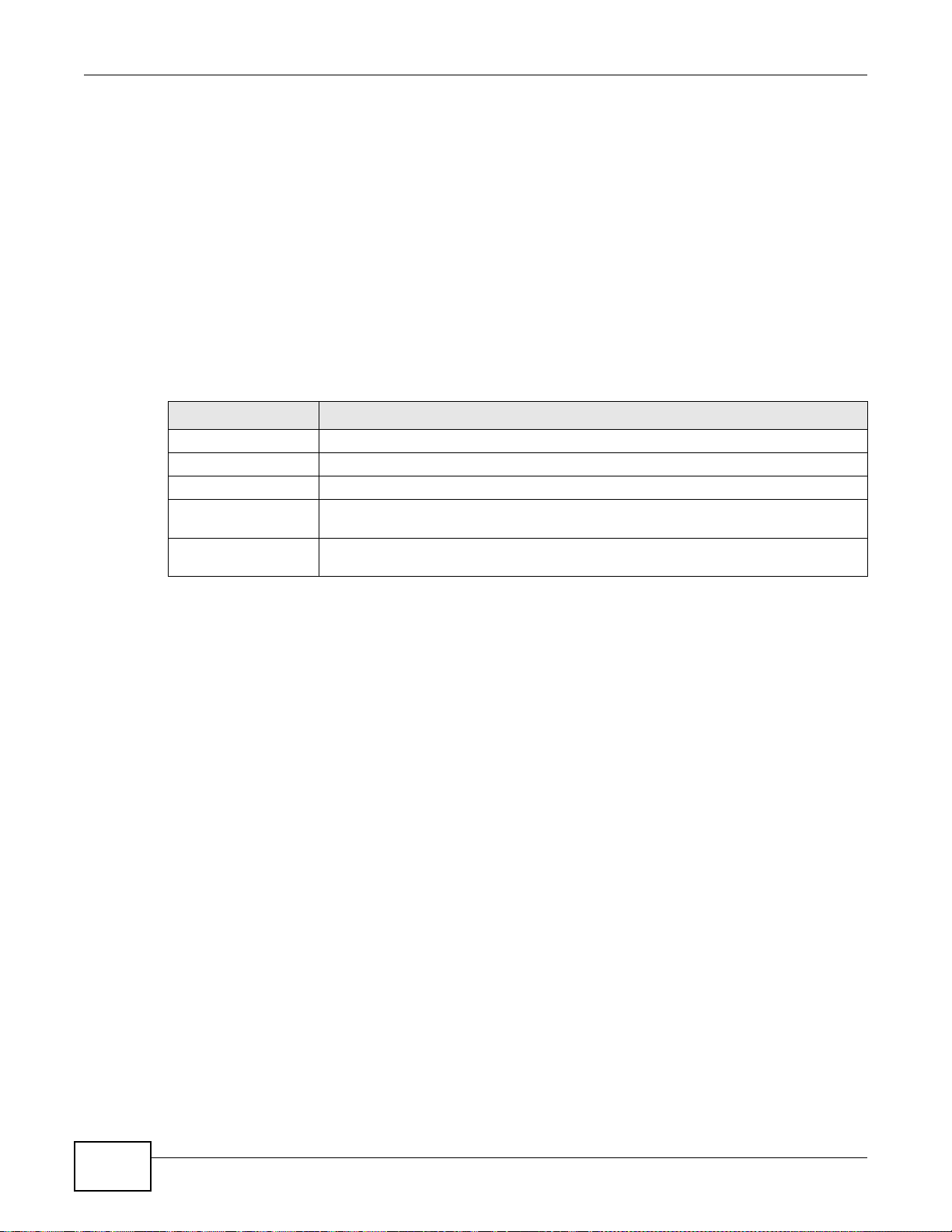
Chapter 1 Getting to Know Your NSA
Above is the NSA in a home network. Users back up and share data on the NSA. The media player
plays the NSA’s media files on the TV. A USB hard drive provides extra storage space and files are
copied directly from the USB mass storage device to the NSA.
Place the NSA behind a firewall and/or IDP (Intrusion Detection and Prevention) device to protect it
from attacks from the Internet.
Note: See Chapter 20 on page 345 for a more detailed list of NSA features.
Refer to the Quick Start Guide for hardware connections and how to install and remove hard drives
from the disk trays.
Note: T urn off and disconnect the NSA before you install or remove the internal hard disk
or disks.
Table 1 Model-specific Features
FEATURE MODELS
2 hard disk bays NSA320, NSA325, NSA325 v2
1 hard disk bay NSA310, NSA310S
Telnet NSA310S, NSA325, NSA325 v2
Power Control
Schedule
Power On After Power
Failure
NSA310S, NSA320, NSA325, NSA325 v2
NSA310S, NSA320, NSA325, NSA325 v2
1.1.1 Hard Disks for 2-Bay Models
The 2-bay NSA models have two internal hard disk bays. Install one or two SATA (Serial Advanced
Technology Attachment) hard disks. Note that both SA TA hard disks are treated as internal or SATA
volumes in the Storage > Volume screen (Section 7.3 on page 155). Any hard disk connected to
the USB port(s) is considered an external or USB volume.
1.1.2 Hard Disks for 1-Bay Models
The 1-bay NSA models have one internal hard disk bay and one external SATA (eSATA) port. This
allows you to connect one internal SATA (Serial Advanced Technology Attachment) hard disk and
one eSATA hard disk (optional).
Initializing the internal hard disk configures it as a JBOD volume by default. JBOD stands for Just a
Bunch Of Disk and in this storage method, all disk space is used for your data - none is used for
backup. If you are not using an eSATA hard disk, JBOD is the only storage method you can use.
If you attach an eSATA (external SATA) hard disk, you can create a RAID 1 volume. RAID 1 allows
data recovery in case your hard disk fails. T o create a RAID 1 volume on the NSA, you must delete
the JBOD volume created by the firmware. Refer to Section 7.3 on page 155 for the Storage screen
where you can create the RAID 1 volume.
The eSATA hard disk can also be configured as a JBOD or a PC Compatible Volume. See Section
7.1.1 on page 151 for more information on these storage methods.
18
Media Server User’s Guide
Page 19
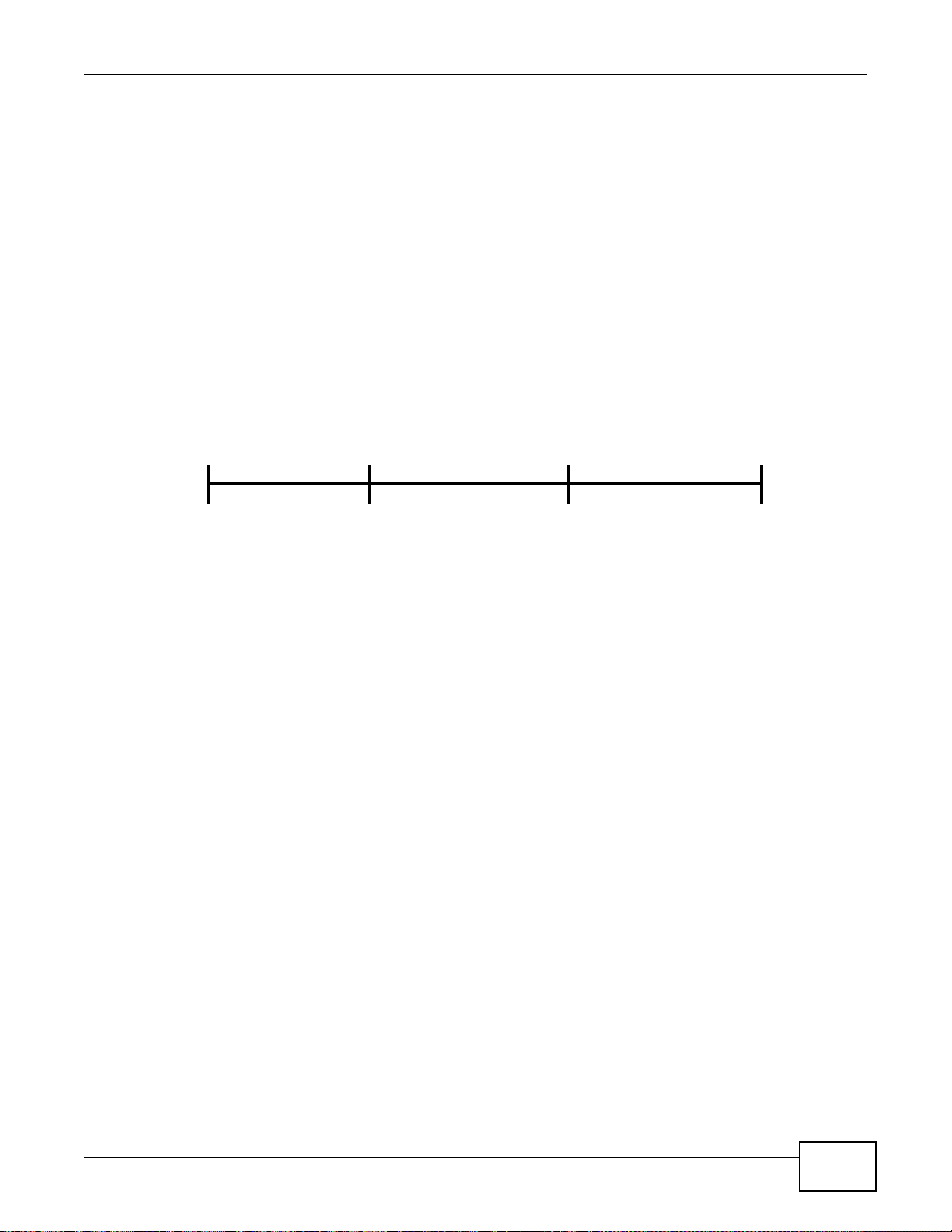
Note that both SATA and eSATA hard disks are treated as internal or SATA volumes in the Storage
Press
1 Beep
2 Beeps
IP Address
Password
Clear All Settings
5 more seconds
Release to
Release to Reset
screen (Section 7.3 on page 155). Any hard disk connected to the USB port(s) is considered an
external or USB volume.
1.1.3 COPY/SYNC Button
Use the COPY/SYNC button on the front panel to copy or synchronize files between a connected
USB device and the NSA. See Section 9.11 on page 202 for more details on how to configure the
copy/sync settings.
1.1.4 RESET Button
Use the RESET button on the rear panel to restore the NSA’s default settings.
Figure 2 The RESET Button
Chapter 1 Getting to Know Your NSA
• Press the RESET button until you hear one beep (after about two seconds), then release it. You
will hear one more beep after you release the button.
This resets the NSA’s IP address and password to the default values.
• Press the RESET button until you hear two beeps. After the second beep, continue pressing the
button for five more seconds, then release it. You will hear three quick beeps after you release
the button.
This resets the NSA to the factory default configuration. All settings you have configured on the
NSA, including IP address, password, user accounts, groups, and so on will be reset to the
factory defaults.
The reset process does NOT affect the volume settings, nor data stored on the NSA.
You should periodically back up your configuration file to your computer (see Section 17.5 on page
313 for details about managing the NSA’s configuration file). You could then restore your
configuration in the event that you or someone else reset the NSA to the factory defaults.
Note: Keep the NSA in a secure location in order to prevent unauthorized reset of the
device.
You may need to close and re-open the NAS Starter Utility to discover the NSA. This is because the
NSA automatically re-acquires IP address information, so its IP address may change. If no IP
address information is assigned, the NSA uses Auto-IP to assign itself an IP address and subnet
mask. For example, you could connect the NSA directly to your computer. If the computer is also
set to get an IP address automatically, the computer and the NSA will choose addresses for
themselves and be able to communicate.
Media Server User’s Guide
19
Page 20
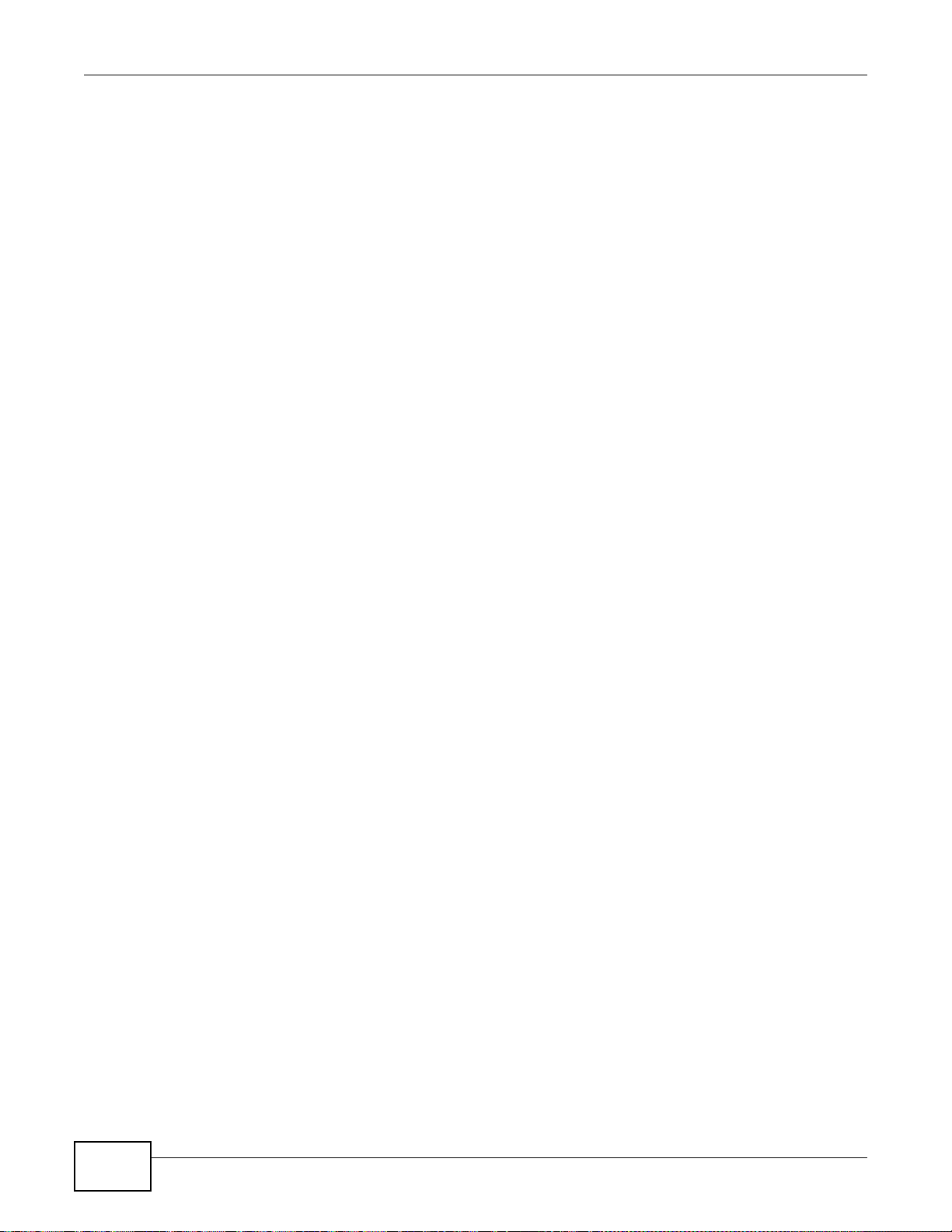
Chapter 1 Getting to Know Your NSA
20
Media Server User’s Guide
Page 21
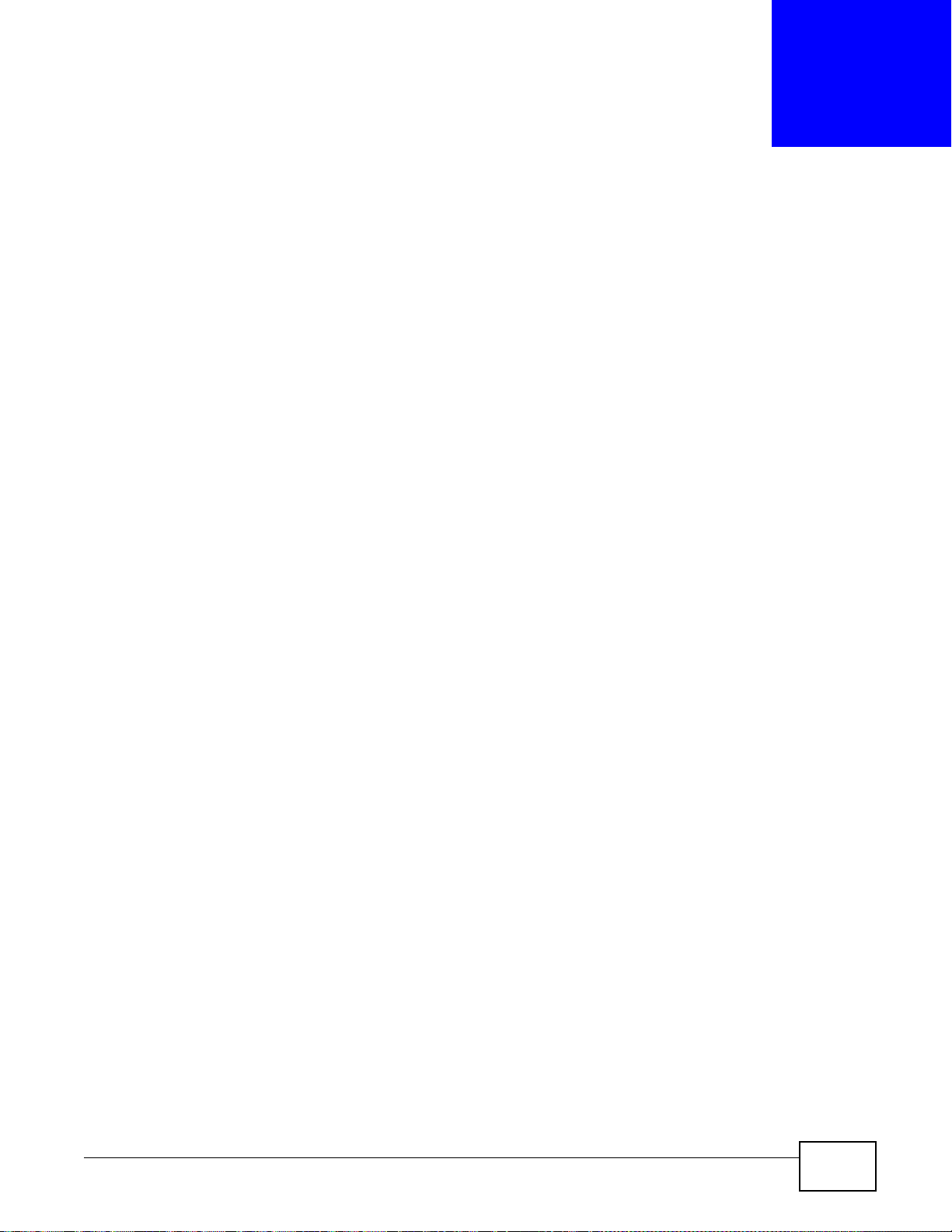
Note: Installing this version of the NAS Starter Utility will uninstall previous versions.
2.1 Overview
Use the NAS Starter Utility to find, set up, and manage the NSA as well as copy files to it and access
the files on it.
Make sure you have a backup of any existing data in the hard disk before
installing it in the NSA. Using the initialization wizard formats the hard
disk and deletes all data in the process.
The NAS Starter Utility supports Windows XP, Windows Vista, Windows 7, and Windows 8. Click
Help to open a web help page about the NAS Starter Utility screens. NAS Starter Utility screens are
shown here as they display with the Windows platform.
CHAPTER 2
NAS Starter Utility
Note: Refer to the Quick Start Guide for your NSA’s hardware connections and the steps
for installing the NAS Starte r U til ity.
2.2 Starting the NAS Starter Utility
• The NAS Starter Utility broadcasts a request packet when you first run it. Each NSA has an NAS
Starter Utility Agent that always listens and responds to requests from the NAS Starter Utility.
The NAS Starter Utility receives the response packet that contains information, such as host
name, IP, and so on.
• If you plan to use more than one NSA in your network, configure them with unique server
names. This enables you to identify each NSA in the NAS Starter Utility screens.
2.3 NAS Seeker Screen
Use this screen to view the NSAs in your network. The NSA’s Server Name. The default is ‘nsa’
followed by the number of your model (‘nsa320’ for example). See Section 2.8 on page 27 for how
to change it to a more recognizable one in your network.
Media Server User’s Guide 21
Page 22
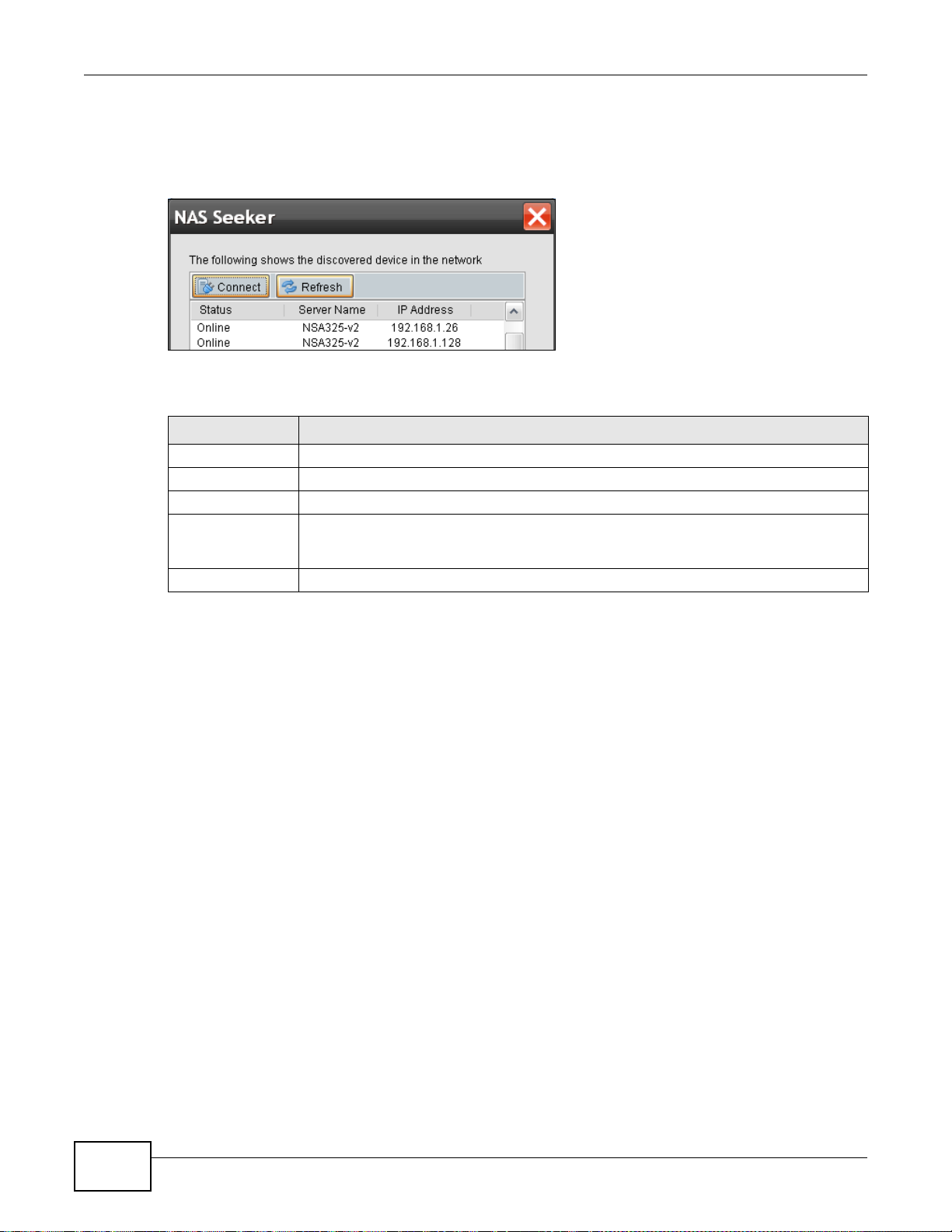
Chapter 2 NAS Starter Utility
Start the NAS Starter Utility (click the icon in your Desktop or in Start > Programs > ZyXEL >
NAS Starter Utility). The first time you open the NAS Starter Utility the discovery screen appears
as follows.
Figure 3 NAS Seeker
The following table describes the labels in this screen.
Table 2 NAS Seeker
LABEL DESCRIPTION
Connect Select a NSA and click this to connect to it.
Refresh Click this to refresh the screen. The NAS Starter Utility does not automatically refresh.
Status This shows whether the NSA is Online, Unreachable, Configuring, or Config Failed.
Server Name This is the server name you configured for the NSA. If you have more than one NSA in
IP Address This is the current IP address of the NSA.
your network, it is recommended that you give each one a unique name for identification
purposes.
22
Media Server User’s Guide
Page 23
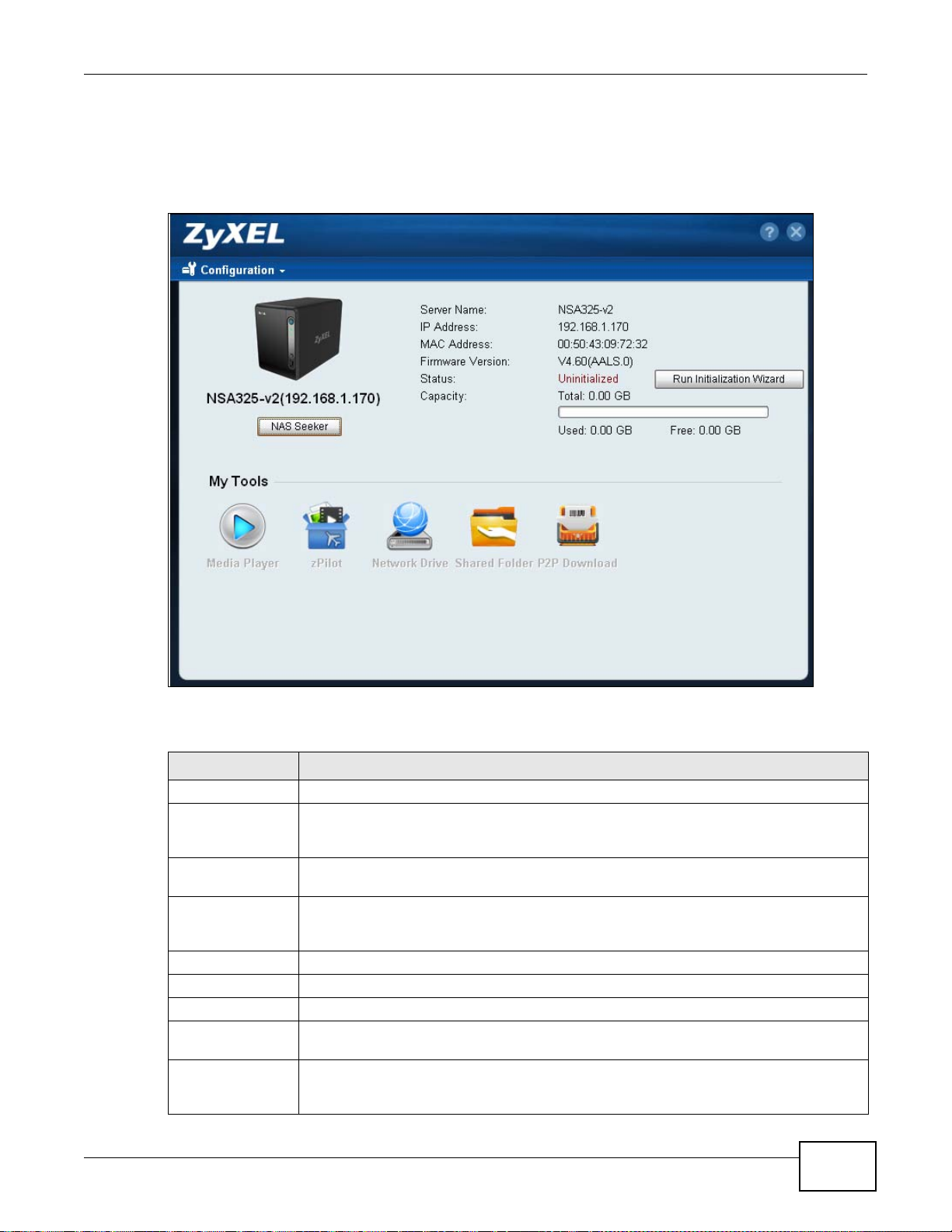
2.4 Main NAS Starter Utility Screen
The main NAS Starter Utility screen displays after you select an NSA in the NSA Seeker screen.
Figure 4 NAS Starter Utility Main Screen
Chapter 2 NAS Starter Utility
The following table describes the labels in this screen.
Table 3 NAS Starter Utility Main Screen
LABEL DESCRIPTION
? Click this to display the utility help.
Configuration Click this to run the initialization wizar d (see the ut ility help for detai ls), configure system
settings (see Section 2.8 on page 27), or go to the NSA’s Web Configurator login screen
(see Section 3.3 on page 31).
NAS Seeker Click this to use the NSA Seeker screen (Section 2.3 on page 21) to find and connect to a
Server Name This is the server name you configured for the NSA. If you have more than one NSA in
IP Address This is the current IP address of the NSA.
MAC Address This is the NSA’s unique physical hardware address (MAC).
Firmware Version This shows the version of firmware the NSA is currently using.
Status This shows whether the NSA is Online, Uninitialized, Unreachable, Configuring, or
Run Initialization
Wizard
different NSA on your network.
your network, it is recommended that you give each one a unique name for identification
purposes.
Config Failed.
This button displays if the NSA detects an installed hard disk that the NSA has not yet
configured. Click the button to run the initialization wizard (see the utility help fo r
details).
Media Server User’s Guide
23
Page 24
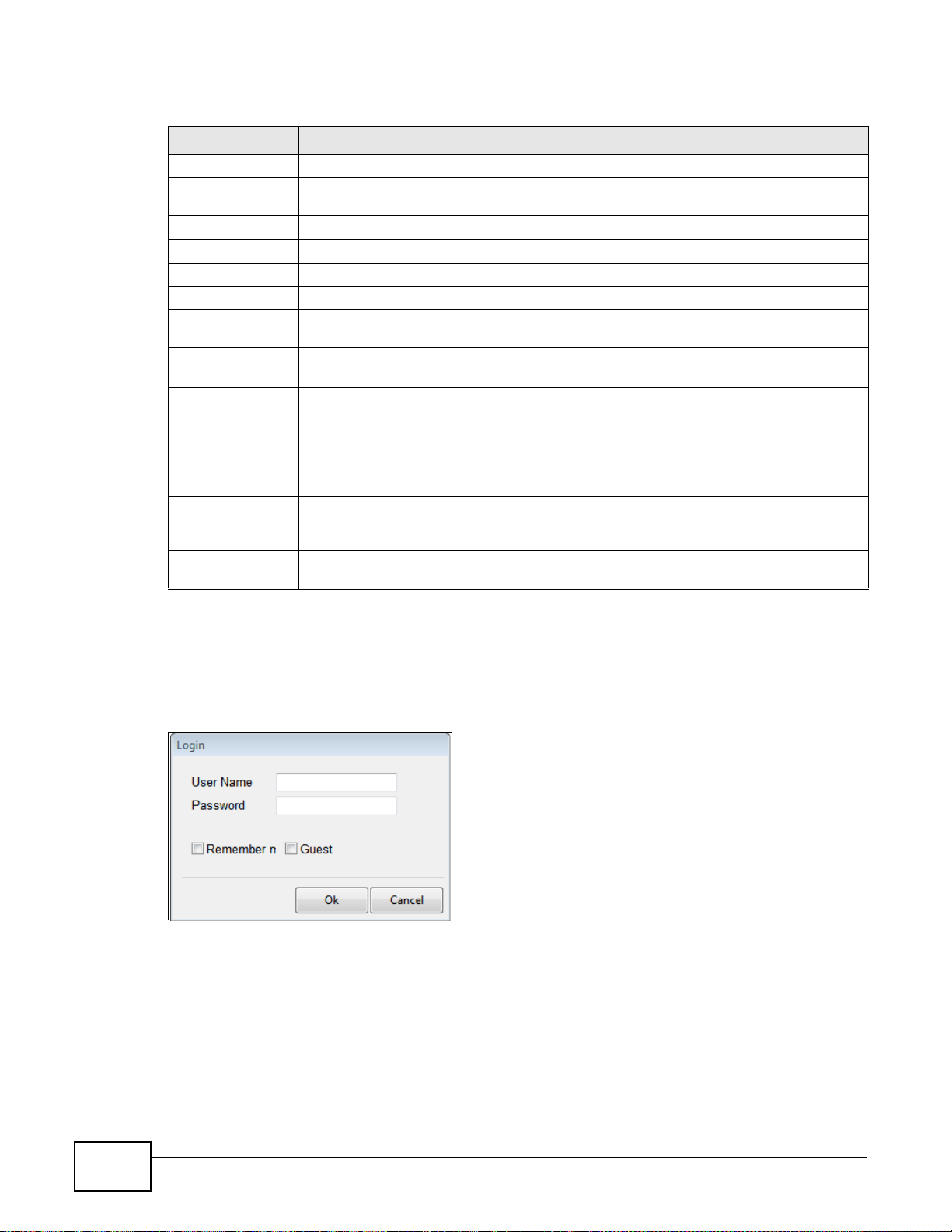
Chapter 2 NAS Starter Utility
Table 3 NAS Starter Utility Main Screen
LABEL DESCRIPTION
Capacity This shows the NSA’s total, in-use, and remaining storage capacity.
Media Player Click this to go to the Home screens where you can play media files. See Section 3.4 on
zPilot Click this to launch the zPilot to drag and drop files onto the NSA.
Network Drive Click this to add the NSA as a network drive in your computer’s Windows Explorer.
Shared Folder Click this to log into the NSA’s file directory in Windows Explorer.
P2P Download Click this to use the NSA to manage file downloads, including P2P downloads.
Dropbox Click th is to use your Dropbox account to move files to the NSA and have the NSA
SMART This displays when the NSA has the SMART package installed. Click this to view hard disk
WordPress This displays when the NSA has the WordPress package installed. Click this to create and
eMule This displays when the NSA has the eMule package installed. Click this to use the NSA’s
Gallery This displays when the NSA has the Gallery package installed. Click this to use your NSA
pyLoad This displays when the NSA has the pyLoad package installed. Click this to use pyLoad to
page 32 for details on the Home screen.
download *.torrent files.
health and performance details.
manage a blog or website. Use the NSA administrator credentials to log in. The
administrator can then create accounts for other users.
eMule peer-to-peer (P2P) file-sharing console to download and share files from the
Internet. See Section 10.8 on page 226 for details.
to host pictures. You can upload images in your local computer or shares to this
application. Use the NSA administrator account to log in to th e Gallery console.
have the NSA manage your downloads, including those from one-click hosting sites.
2.4.1 Directory of the NAS
Click Shared Folder to log into the NSA’s file directory in Windows Explorer. Enter the
administrator user name and password and click Login.
Figure 5 Login
24
Media Server User’s Guide
Page 25
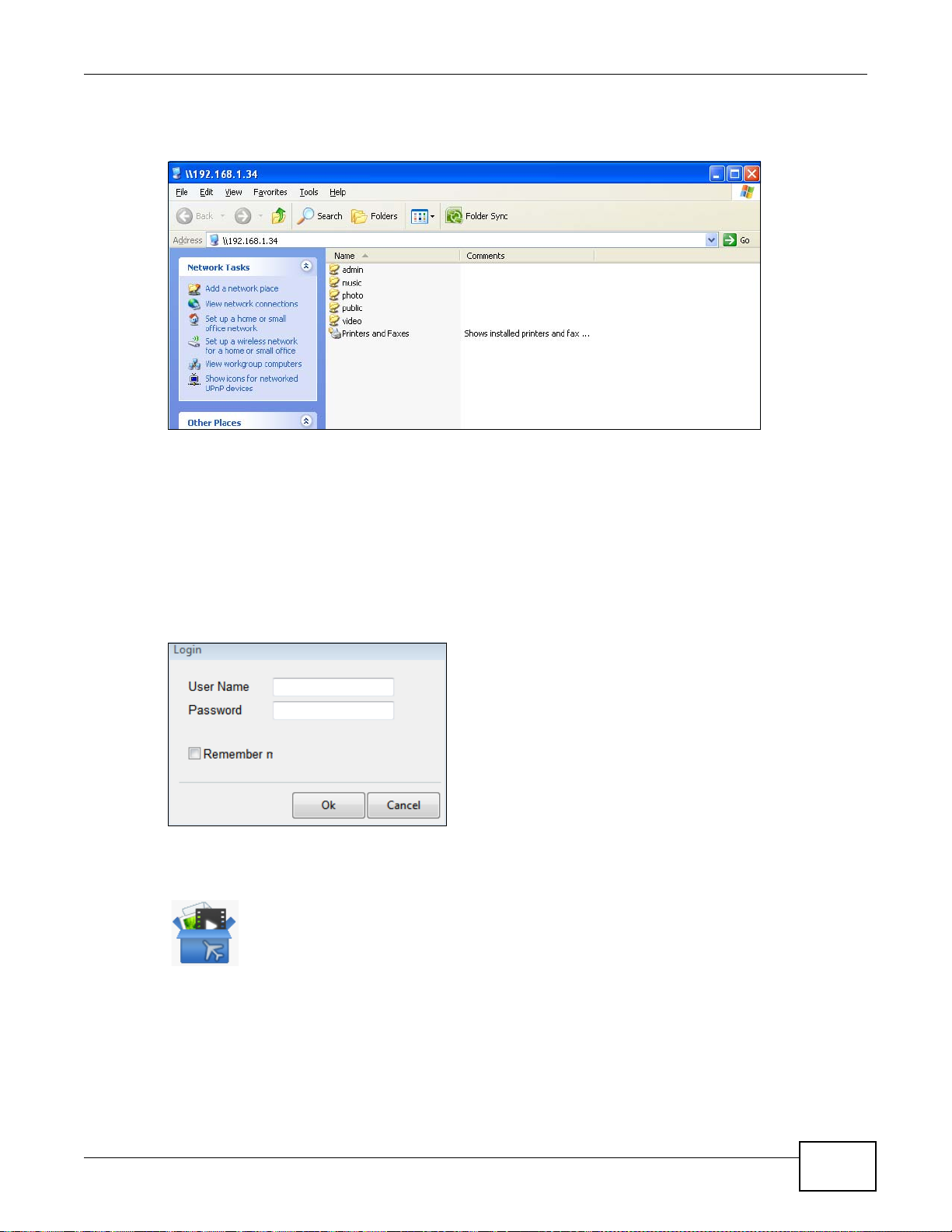
The utility opens the NSA’s directory in Windows Explorer.
Figure 6 Directory
2.5 Import Files or Folders with zPilot
Chapter 2 NAS Starter Utility
In the main NAS Starter Utility screen click zPilot to be able to drag and drop files from your
computer to the NSA.
Enter the administrator user name and password and click Login.
Figure 7 Login
The zPilot icon displays.
Figure 8 zPilot
Drag files onto the zPilot icon to move them to the NSA. zPilot automatically sorts music, photo, and
video files into the Music, Photo, and Video folders. zPilot automatically sorts the types of media
files listed in Section 20.2 on page 346 (except for the subtitles). Other types of files go to the
Media Server User’s Guide
25
Page 26
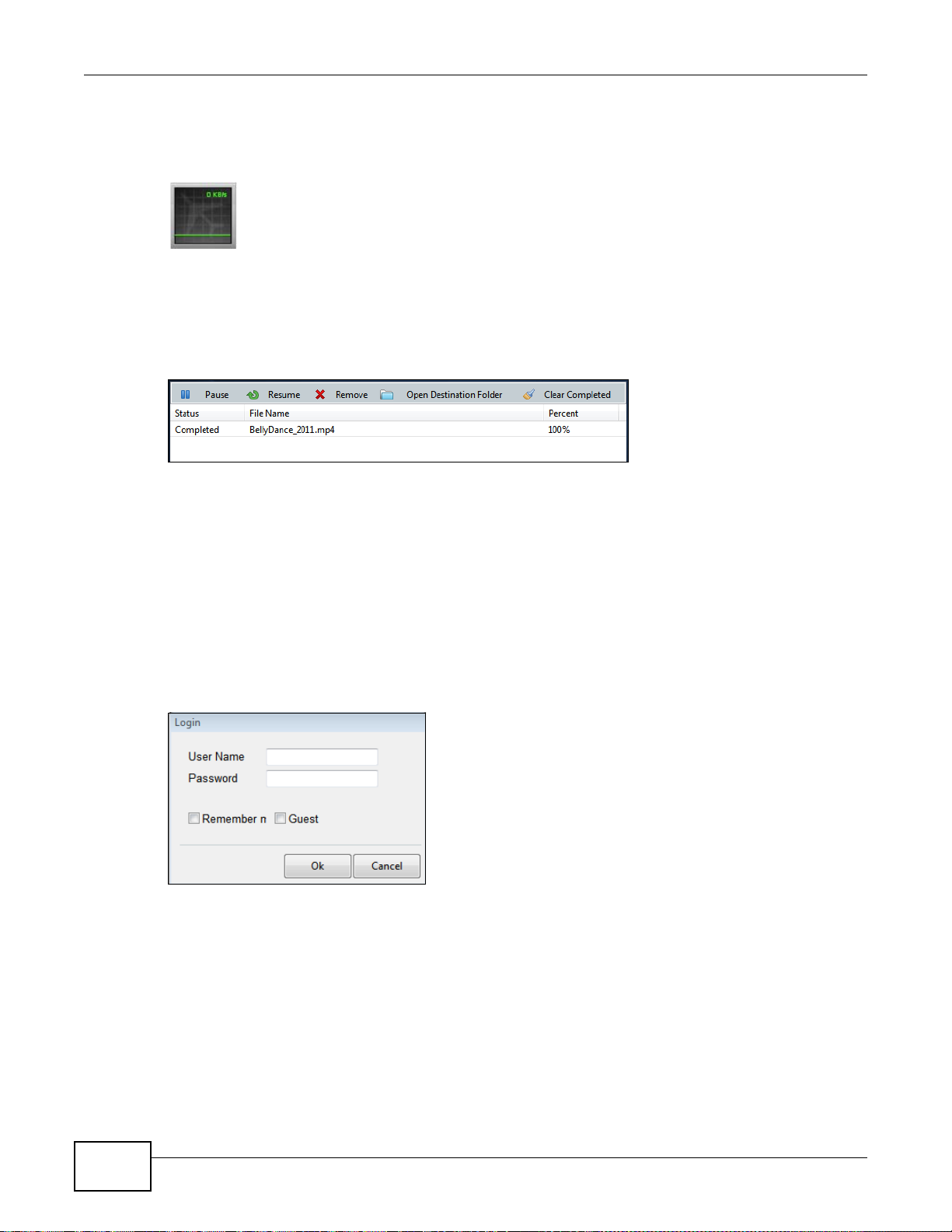
Chapter 2 NAS Starter Utility
Public folder. For folders of files you are prompted to choose the target destination. The zPilot icon
shows the transfer rate.
Figure 9 zPilot Showing Transfer Rate
Double-click the zPilot icon to display status details about the file transfers. Select an entry and
click Pause, Resume, or Remove to control the transfer. After the transfer finishes you can select
the entry and click Open Destination Folder to see the file on the NSA. Click Clear Completed to
clear completed transfers from the list.
Figure 10 zPilot Transfer Details
2.6 Network Drive
In the main NAS Starter Utility screen click Network Drive to add the NSA as a network drive in
your computer’s Windows Explorer.
Enter your user name and password and click Login to be able to add the NSA’s shares to which
you have access as network drives. Otherwise select Guest and click Login to be able to add the
NSA’s public shares as network drives.
Figure 11 Login
Select a share on the NSA and the drive letter on your computer to which you want to map it. The
shares that each user can select to map depends on the user’s permissions. For example, if share1
is private to user1, then only user1 is allowed to map share1. The table displays the NSA shares
that are already mapped to drive letters on your computer. After you click Apply you can see the
26
Media Server User’s Guide
Page 27
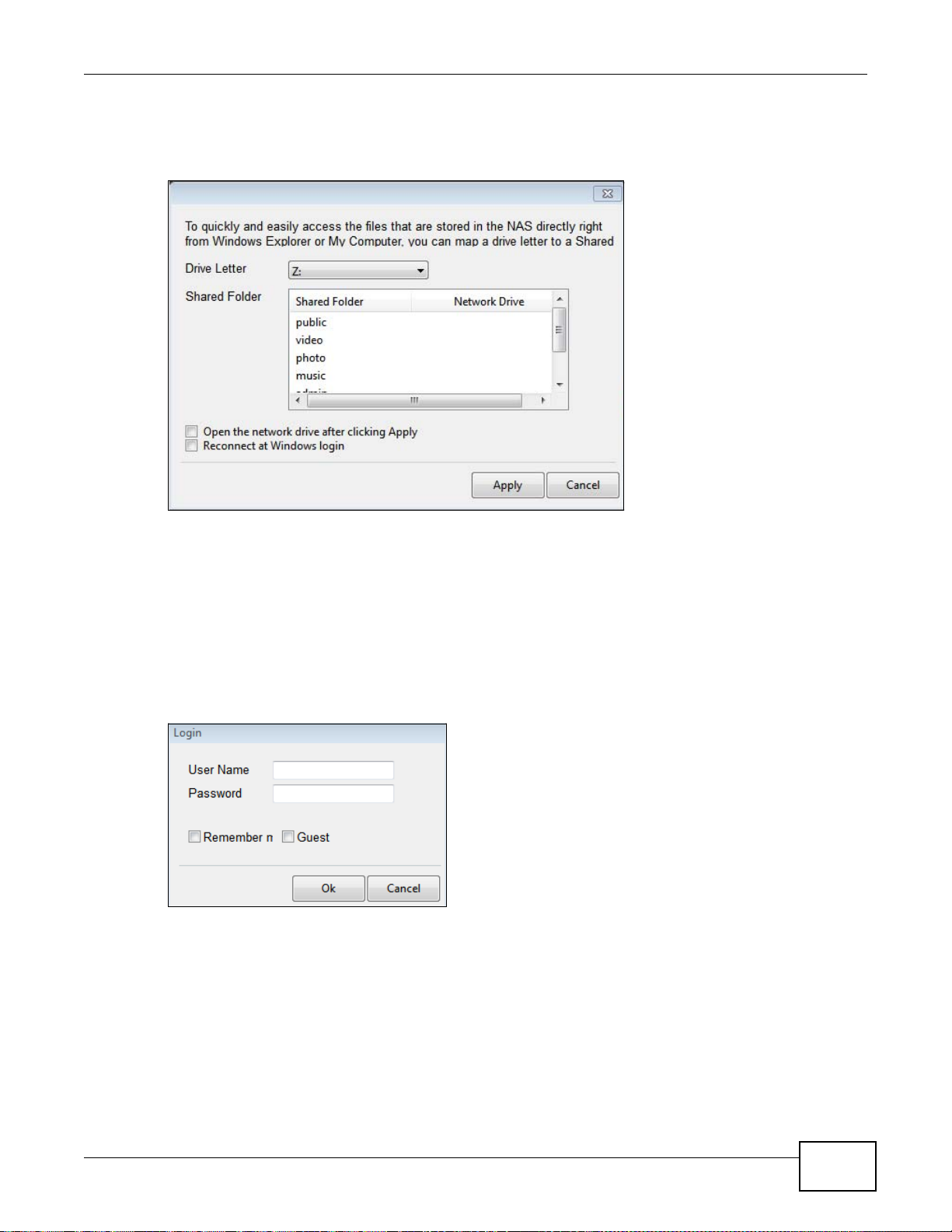
Chapter 2 NAS Starter Utility
new drive in Windows Explorer (My Computer) where you can access and use it like your
computer’s other drives.
Figure 12 Network Drive
2.7 Manage the Device
In the main NAS Starter Utility screen click Configuration > Administration to log into the NSA’s
administration screens where you can manage the NSA.
Enter the administrator user name and password and click Login.
Figure 13 Login
See Section 3.5 on page 44 for more on the administration screens.
2.8 Configure System Settings
Use these screens to be able to change the NSA’s server name, time zone, PPPoE, IP address,
subnet mask, default gateway, or DNS settings.
Media Server User’s Guide
27
Page 28
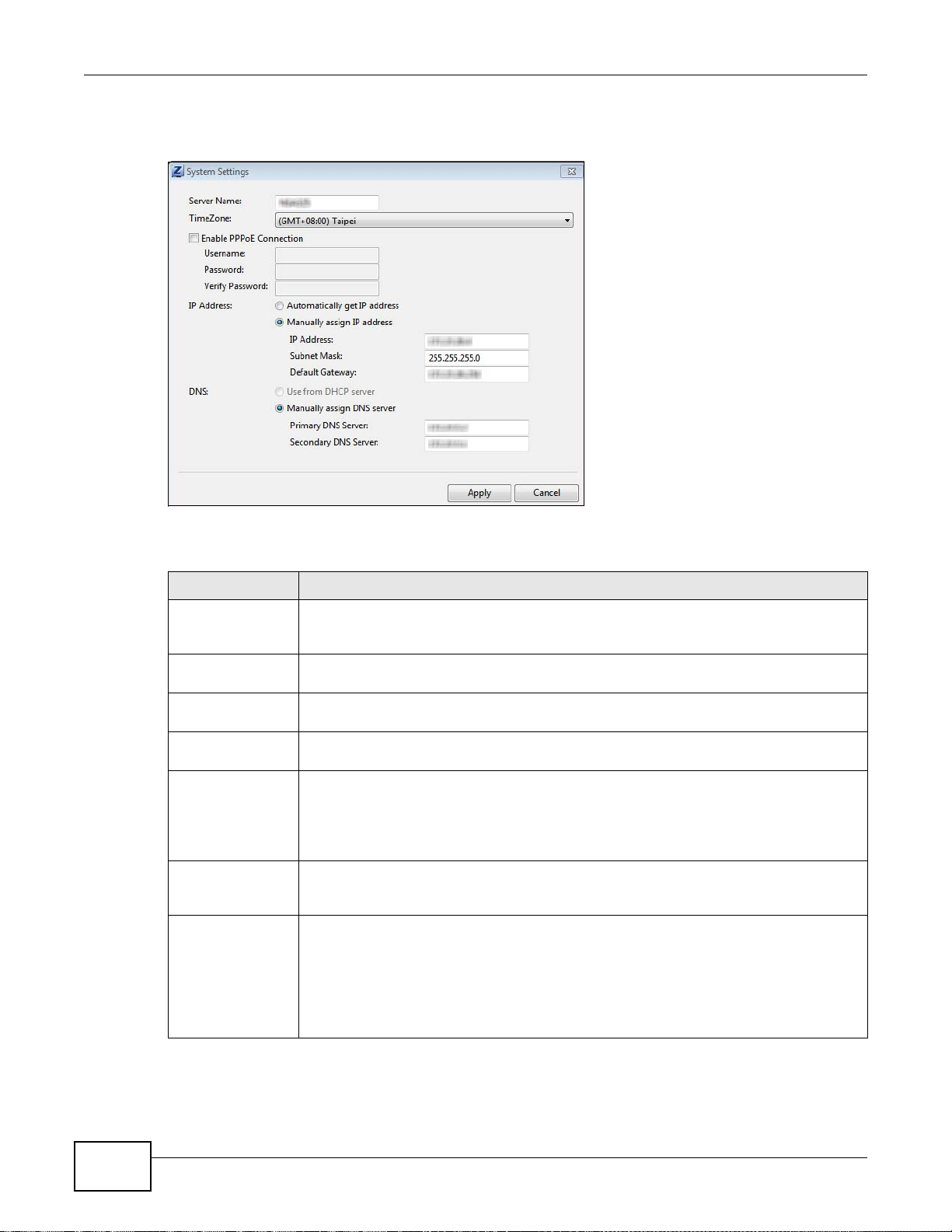
Chapter 2 NAS Starter Utility
Click Configuration > System Setting in the main utility screen to display the following screen.
Figure 14 NAS Starter Utility > Configuration > System Setting
The following table describes the labels in this screen.
Table 4 NAS Starter Utility > Configuration > System Setting
LABEL DESCRIPTION
Server Name Specify a name to uniquely identify the NSA on your network. You can enter up to 15
alphanumeric characters with minus signs allowed but not as the last character. The
name must begin with an alphabetic character (a-z) and is case sensitive.
Time Zone Choose the time zone of your location. This will set the time difference between your
time zone and Greenwich Mean Time (GMT).
Enable PPPoE
Connection
Automatically get
IP address
Manually assign IP
address
Click this if your Internet connection requires you to enter a user name and password to
connect to the Internet. Enter your user name and password
Select this if the NSA is automaticall y assigned an IP address from the ISP or a DHCP
server in your network.
Select this if you want to assign the NSA a fixed IP address, subnet mask and default
gateway.
Note: Do not configure an IP address that is already in use in your network. This results to
a network IP address conflict and makes the NSA inaccessible.
Use from DHCP
server
DNS Domain Name System (DNS) is for mapping a domain name to its corresponding IP
Domain Name System (DNS) is for mapping a domain name to its corresponding IP
address and vice versa. Select this if the NSA is automatically given DNS information
from the ISP or a DHCP server in your network.
address and vice versa.
Select Use from DHCP server if the NSA is automatically given DNS information from
the ISP or a DHCP server in your network.
Select Manually assign DNS server if you were given specific IP address(es) of the
DNS server(s). Enter the primary and secondary DNS in the corresponding fields.
28
Media Server User’s Guide
Page 29
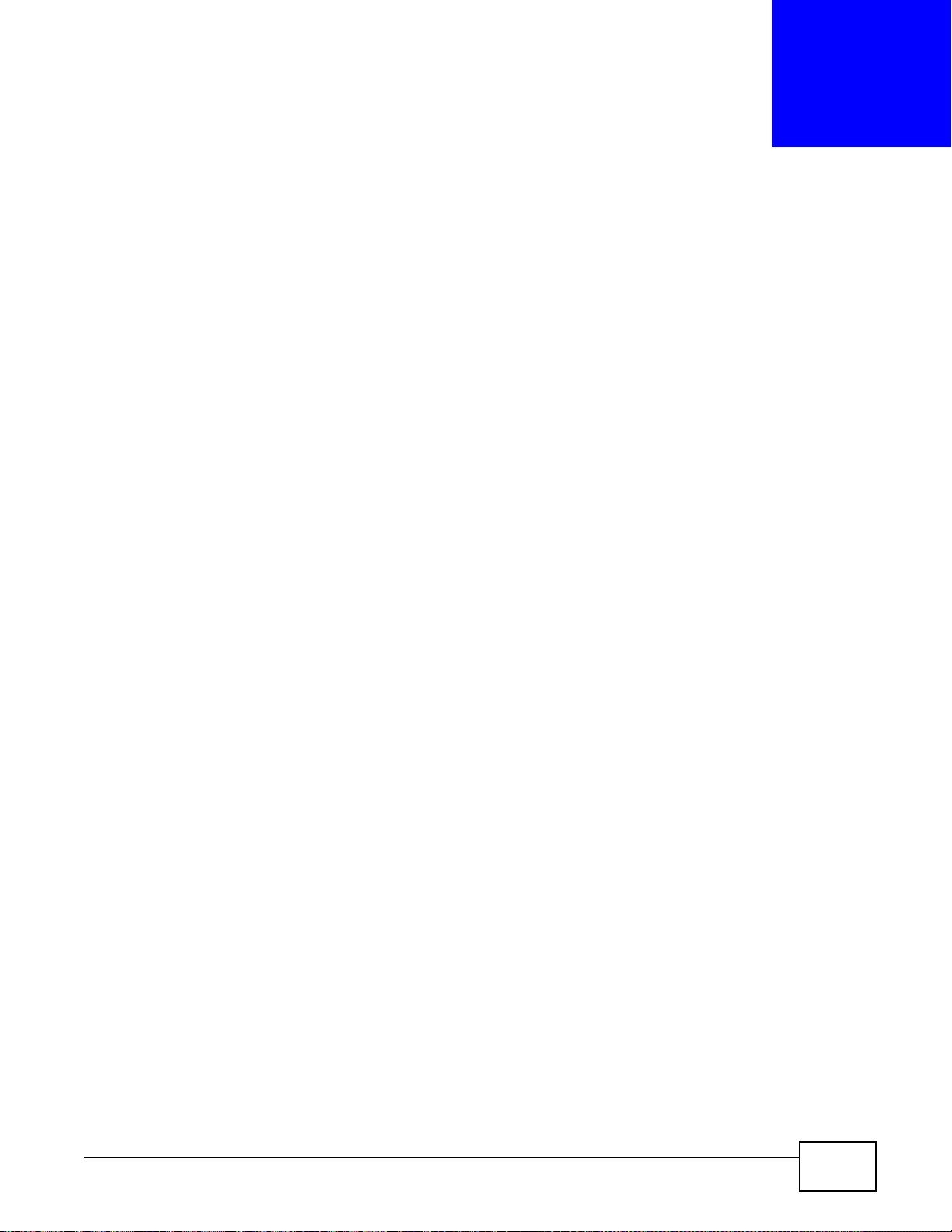
3.1 Overview
This chapter describes how to access the NSA web configurator and provides an overview of its
screens.
The web configurator is an HTML-based management interface that allows easy NSA setup and
management using an Internet browser.
Use Internet Explorer 7.0, Mozilla Firefox 3.6, Safari 5, Google Chrome 10, or later versions of
these browsers. The recommended screen resolution is 1024 by 768 pixels or higher.
In order to use the web configurator you need to allow:
• Web browser pop-up windows from your device. Web pop-up blocking is enabled by default in
Windows XP SP (Service Pack) 2.
• JavaScript (enabled by default).
CHAPTER 3
Web Configurator Basics
3.2 Accessing the NSA Web Configurator
Make sure your NSA is properly connected and that your computer is in the same subnet as the
NSA (refer to the Quick Start Guide or the appendices).
Media Server User’s Guide 29
Page 30
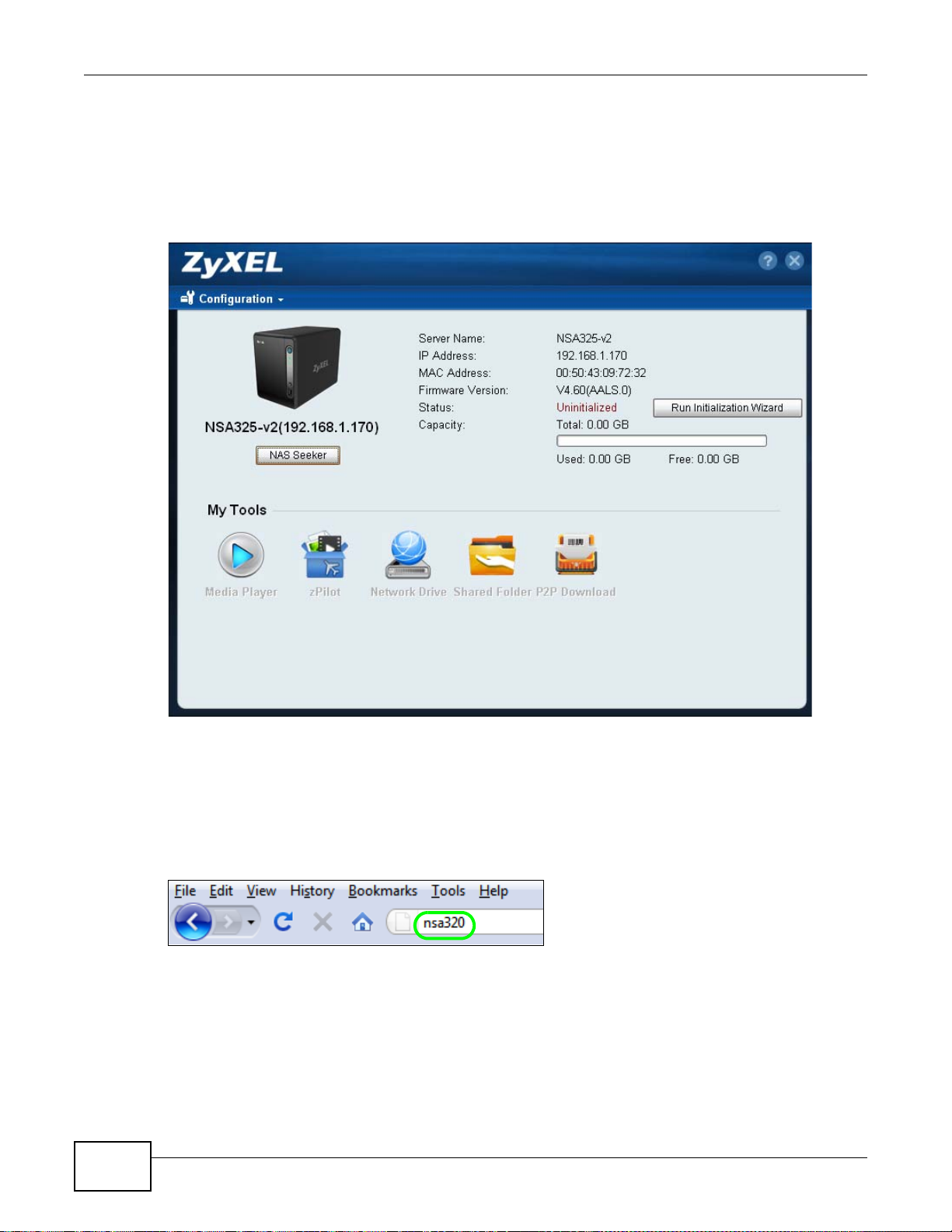
Chapter 3 Web Configurator Basics
3.2.1 Access the NSA Via NAS Starter Utility
If you don’t know the IP address of the NSA, then use the NAS Starter Utility to find it. Refer to the
Quick Start Guide for how to install and run the NAS Starter Utility. See Chapter 2 on page 21 for
more information on the NAS Starter Utility.
Figure 15 NAS Starter Utility Main Screen
3.2.2 Web Browser Access
Configure the server name of your NSA using the Network Configuration screen (Section 2.8 on
page 27) of the NAS Starter Utility . Open your browser and type in the server name of the NS A. The
default is ‘nsa’ followed by the number of your model (‘nsa320’ for example).
Figure 16 NSA URL
30
Media Server User’s Guide
Page 31

3.3 Login
The default username and password are ‘admin’ and ‘1234’ respectively. Enter your username and
password. See Chapter 14 on page 287 for how to create other user accounts. If you use the option
to stay logged in for two weeks (assuming you do not log out), make sure you keep y our computer
secure from unauthorized access. Click User Login to go to the Home screens where you can play
media files. Click Administrator Login to go to the advanced administration screens.
Figure 17 NSA Login Screen
Chapter 3 Web Configurator Basics
Media Server User’s Guide
31
Page 32

Chapter 3 Web Configurator Basics
If you have not done so yet, you should see a screen asking you to change your password (highly
recommended) as shown next. Type a new password (and retype it to confirm) and click Apply or
click Ignore.
Figure 18 Change Password Screen
3.4 Home Screens
The Home screen after you log in using User Login.
Figure 19 Home
32
Media Server User’s Guide
Page 33

Chapter 3 Web Configurator Basics
Note: If you did not select the option to stay logged in for two weeks when y ou logged in,
the web configurator management session automatically times out if it is left idle
for 15 minutes. Simply log back into the NSA if this happens to you.
The main Home screen displays icons for the various features you can access.
Table 5 Main Home Screen Icons
ICON DESCRIPTION
Use Music, Photo, and Video to play and organize your music, picture, and video files.
Use Favorite to view lists of commonly played, recently played, and recently added music
files.
Use File Browser to see your files in a tree-folder structure.
Administrators can use Application Zone to install, access, and manage the NSA’s
applications.
Use System to edit general system settings or log into the administrator advanced
configuration screens.
Note: Your browser may need Windows Media Player and VLC plugins installed to play
music and video files. To get the VLC plugins, you have to download and install VLC
(use the .exe file). To install a VLC plugin for Firefox, when you install VLC, you
have to select the Mozilla plugin option.
Current VLC plugins may not support srt file format subtitles when playing videos.
The icons at the top-right of the screen are visible from most screens. Use them to navigate
between the screens and menus. The following table describes the icons.
Table 6 Global Home Labels and Icons
LABEL/ICON DESCRIPTION
Home Click this to return to the Home screen.
Help Click this to open a web help page specific to the screen you are currently configuring.
Logout Click this at any time to exit the web configurator.
Media Server User’s Guide
33
Page 34

Chapter 3 Web Configurator Basics
A
C
B
Here are some Home screen descriptions. A music screen is shown here as an example. Other
screens work in a similar way.
Figure 20 Music Screen
This table describes common labels in the Home media screens. Not every item displays in every
screen.
Table 7 Home Media Screens
LABEL DESCRIPTION
A View files. Double-click an item to play it.
B Shows which page is displaying and the total number of pages of entries. Click an arrow or
type a number to go to another page of entries.
C Select the sorting criteria:
Artist - Sort music by artist.
All - All of the menu’s files display here.
Folder - List the folders containing music files.
Current Playlist - Show the playing and queued songs.
Thumbnail Click this to view the files as thumbnails.
List Click this to view the files as a list.
Play Click this to play the currently selected file. You can also double-click a file to play it.
Add to Current
Playlist
Search Click this to look for a file or folder by name.
Click this to add the selected music file to the currently playing playlist.
34
Media Server User’s Guide
Page 35

Table 7 Home Media Screens
LABEL DESCRIPTION
Refresh Click this to update the display in the screen.
Now Playing This link is available when a song is playing. Click it to see details about the song that is
currently playing.
3.4.1 Now Playing (Music)
A Now Playing link displays when a song is playing. Click it to display a panel like the following.
This screen displays the name of the current song and it’s play progress and lets you control the
playback.
Figure 21 Now Playing
3.4.2 Exif and Google Maps (Photos)
Chapter 3 Web Configurator Basics
Click a photo’s EXIF button to display or hide the photo’s Exchangeable image file format (Exif)
data.
Figure 22 Exif Information
Media Server User’s Guide
35
Page 36

Chapter 3 Web Configurator Basics
If a photo’s Exif data includes GPS location data, click the latitude or longitude link to display the
location in Google Maps. Click Clear to delete the markers of other photos and only display the
current photo’s marker.
Figure 23 Google Maps
3.4.3 Slideshow (Photos)
In a Photo menu click the SlideShow button to display the menu’s files as a slideshow . Move you r
cursor over the slideshow’s screen to display full screen, previous, pause, and next buttons for
controlling the slideshow.
Note: Your browser must have the Flash Player plug-in installed to view slideshows.
Figure 24 Slideshow
36
Media Server User’s Guide
Page 37

3.4.4 Favorite
Use the Favorite menu to view lists of commonly played, recently played, and recently added
music files.
Figure 25 Favorite
Chapter 3 Web Configurator Basics
3.4.5 File Browser
Click File Browser to open the following screen. Use the file browsing screens to play, open,
upload, and download files. A share is a set of user access permissions for a specific folder on a
volume (gives someone access to a folder). It is equivalent to the Windows concept of a shared
folder, but the access rights are independent of the folder (you configure the share and the folder
separately). You can map a share to a network driv e for easy and familiar file transfer for Windows
users.
• A folder icon with a hand indicates a share.
• The administrator owns and manages the public shares.
• Double-click a media file to open it. Double-click other types of files to be able to save them.
• Click to the right of a file or folder name to select it.
• Use the [SHIFT] key to select a range of entries. Hold down the [CTRL] key to select multiple
individual entries.
• Drag and drop files to open a screen that lets you choose whether to copy or move them.
• You can upload files of up to 2 GB in size.
Media Server User’s Guide
37
Page 38

Chapter 3 Web Configurator Basics
• You can download individual files of up to 4 GB in size with Mozilla Firefox and Internet Explorer 7
and later or up to 2 GB in size with Internet Explorer 6.
Figure 26 File Browser
The following table describes the labels in this screen.
Table 8 File Browser
LABEL DESCRIPTION
Up Click this to go to the next higher layer in the share’s folder tree.
Name This column identifies the names of folders and files in the share. Click a file’s file name to
open the file or save it to your computer. Click a folder’s name to display the folder’s contents.
Size This column displays a file’s size in bytes.
Last Modified This column displays the last time the file or folder was changed (in year-month-day
hour:minute:second format).
Create New
Folder
Configure
Share
Delete Select a file or folder and click this to delete it from the NSA.
Rename Select a file or folder and click this to change its name.
Click this to open the following screen where you can create a new folder within the share.
Specify a name to identify the folder. See Section 3.4.6 on page 41 for more information on
folder names. Click Apply to create a folder or click Cancel to exit this screen.
Select a share and click this link to open a screen where you can see and configure share
management details.
38
Media Server User’s Guide
Page 39

Chapter 3 Web Configurator Basics
Table 8 File Browser (continued)
LABEL DESCRIPTION
Upload Click this to open the following screen where you can add files to the sh are.
Use the Browse button to locate your file/s and click Apply to upload the file. Click Cancel to
close this screen.
Note: Do not refresh the screen while an upload is going on.
Download Select a file and click this to save the file to your computer.
Note: Do not refresh the screen while a download is going on.
Compress Select files or folders and click this to compress them into a zip file.
Decompress Select a zipped file and click this to create a folder named after the zip file and save the
Restore When you are in a recycle bin folder, select a folder or file and click this to restore it.
Refresh Click this to update the information displayed in the screen.
decompressed files into the folder.
Note: Do not refresh the screen while an upload or download is in
progress.
Media Server User’s Guide
39
Page 40

Chapter 3 Web Configurator Basics
3.4.5.1 Configure Share Screen
In the File Browser screen, select a share and click Configure Share to open the following screen
where you can see and configure share management details.
Figure 27 File Browser > Configure Share
The following table describes the labels in the this screen.
Table 9 File Browser > Configure Share
LABEL DESCRIPTION
Share Name Configure a name to identify this share. Type a share name from 1 to 239 s ingle-byte (no
Chinese characters allowed for example) ASCII characters. The name cannot be the
same as another existing local share. See Sec tion 3.4.6 on page 4 1 for more information
on share names. This is not configurable for the NSA’s default admin, music, photo,
public, and video shares.
Volume This shows the volume the share is on. It is read-only.
Make this share
owned by
Enable This Share Select this option to allow users to access this share. When this option is not selected,
Enable Recycle Bin Select this option to keep deleted items in a recycle bin. When you delete an item, a
Publish this share
to Media Server
Publish this share
to Web
Select the administrator or user account that is to own (manage) this share. The share
owner controls access rights to the share. This is not configurable for the NSA’s default
admin and public shares.
you cannot see and access this share.
recycle folder is created within the share, and the deleted item is stored in the recycle
bin. Later if you want to retri eve a dele ted item, you can select the item from the recycle
folder and move/copy the item to another share.
Select this option to make the share’s files available to media clients. When you publish a
share, you can also select whether or not to publish music tracks, photos, and videos.
Select this option to let people use a web browser to access this share’s files without
logging into the Home screens.
40
Media Server User’s Guide
Page 41

Table 9 File Browser > Configure Share (continued)
LABEL DESCRIPTION
Share Access Select who can access the files in the share and how much access they are to be given. If
you publish the share to the media server or the web, all users will have at least read-
only access to the share, regardless of what you configure here.
Select Keep it private to owner to allow only the share owner to read files in the share,
delete files in the share and save files to the share.
Select Make it public to allow anyone (with or without a user account on the NSA) to
read files in the share, delete files in the share and save files to the share.
Select Advanced to select which individual users can read the share’s files, which users
can delete the share’s files, and which users are blocked from doing either.
Apply Click this to save your changes.
Cancel Click this to return to the previous screen without saving.
3.4.6 Share and Folder Names
The name can only contain the following characters:
• Alphanumeric (A-z, 0-9) and Unicode.
The NSA allows FTP access to shares, folders or files with names encoded in the UTF-8 (8-bit
UCS/Unicode Transformation Format) format. So your FTP client must support UTF-8 in order to
access shares, folders or files on the NSA with Unicode names.
•Spaces
• _ [underscores]
•. [periods]
•- [dashes]
Chapter 3 Web Configurator Basics
Other limitations include:
• All leading and trailing spaces are removed automatically.
• Multiple spaces within names are converted to a single space.
• Share names must be unique (they cannot be the same as other share names).
• The NSA creates automatic volume names for external (USB) disk volumes. These are a type of
share, so the share name you configure cannot conflict with the external (USB) disk volume
names. “ExtVol1” or “ExtVol2” are examples of external (USB) disk volume names.
• Folder names must be unique (they cannot be the same as other folder names).
• The minimum character length of a name is one character, that is a name cannot be blank.
• The maximum character length of share name is 239 characters.
• Unicode is supported for share names, although your FTP client must support UTF-8. Full su pport
should be available in all Windows versions after Windows 2000.
Media Server User’s Guide
41
Page 42

Chapter 3 Web Configurator Basics
3.4.7 Application Zone
Administrators can click Application Zone to go to a screen where you can enable or disable
various applications for file sharing and downloading.
Figure 28 Application Zone
42
The following table describes the labels in the this screen.
Table 10 Application Zone
LABEL DESCRIPTION
Name This is the name of the application.
Description This is a brief description of the application. See Chapter 9 on page 175 for more information.
Management
Page
Enable Select a disabled application and click this to turn on the application. Some applications are
Disable Select an enabled application and click this to turn off the application. Select the Flickr or
Pause Select the Flickr or Youtube Uploadr entry and click this to pause curren t uploadi ng. Resume
Resume Select the Flickr or Youtube Uploadr entry and click this to resume current uploading.
Click this link to go the application’s management page where you can configure settings for
it. See Chapter 9 on page 175 for more information.
always enabled and cannot be disabled.
Youtube Uploadr entry and click this to cancel all uploading. Some applications are always
enabled and cannot be disabled.
will resume current uploading.
Media Server User’s Guide
Page 43

3.4.8 System Settings
Click System > Settings to open the following screen. Use this screen to change general settings
and an account password.
Figure 29 System > Settings
Chapter 3 Web Configurator Basics
The following table describes the labels in this screen.
Table 11 System > Settings
LABEL DESCRIPTION
VLC This field displays “Installed” if you already have VLC player installed or a link for
WMP This field displays “Installed” if you already have Windows Media Player installed or a
Double Click Behavior
Setting
Slide Effect Enable the Ken Burns effect to have the NSA automatically pan and zoom photos in
Slide Interval Select how long to display each image in a slideshow before changing to the next.
Media Server User’s Guide
installing it if you do not already have it installed.
link for installing it if you do not already have it installed.
Select Replace current playlist and start to play to have double clicking a song
cause the NSA to immediately stop any currently playing song and start playing the
double-clicked song.
Select Append to current playlist to have double clicking a song add a song to the
end of the current playlist.
slideshows. Disable it to display photos in slideshows normally.
43
Page 44

Chapter 3 Web Configurator Basics
Table 11 System > Settings (continued)
LABEL DESCRIPTION
Video Playback Select Play Next to play the rest of the video files in a folder . So for example, a folder
Account Name Type the user name of the account for which you want to change the password.
Old Password Type the user’s current password.
New Password Create a new password for the user. You can type from one to 14 single-byte (no
Password (Confirm) You must type the exact same password that you just typed in the above field.
Language Select the web configurator language from the drop-down list box.
Go to system
administration page
Apply Click this to save your changes.
Reset Click this to refresh the screen.
Cancel Click this to exit the screen without saving your c hanges.
has video files 1~10 and you play video 3. When video 3 finishes th e device continue s
playing the rest of the videos in the folder (4~10). It does not loop back and play
videos 1 and 2.
Chinese characters allowed for example) ASCII characters.
This link appears when you are logged in as the administrator. Click it to open the
advanced administration screens. See Section 3.5 on page 44 for more on the
advanced administration screens.
3.5 Administration Screens
The System > Administration link displays when you log in as the administrator. Click System >
Administration in the Home screen to open the advanced administration screens.
44
Media Server User’s Guide
Page 45

Chapter 3 Web Configurator Basics
3
4
1
2
1
The Status screen is the first advanced administration screen that displays.
Figure 30 Status
3.5.1 Global Administration Icons
The icons and language label at the top-right of the screen ( ) are visible from most of the
administration screens. The following table describes the ‘global’ icons and labels.
Table 12 Global Labels and Icons
LABEL/ICON DESCRIPTION
Language Select the web configurator language from the drop-down list box.
Help Click this to open web help specific to the screen you are in.
About Click this to view the model name, firmware version and copyright.
Home Click this to return to the Home screens.
Logout Click this at any time to exit the web configur ator. This is the same as clicking the Logout link
at the bottom of the navigation panel.
Media Server User’s Guide
45
Page 46

Chapter 3 Web Configurator Basics
2
3.5.2 Navigation Panel
The navigation panel on the left of the W eb Conf igur ator screen ( ) contains screen links. Click a
link to display sub-links. There are no sub-links for the Status screen. Certain screens also contain
hyper links that allow you to jump to another screen.
The following table describes the navigation panel screens.
Table 13 Screens Summary
LINK SCREEN FUNCTION
Status This screen shows system information, th e status of the volumes, and the
System
Setting
Storage Volume View volume and disk information and create and edit volumes. A volume is a
Network TCP/IP Assign the NSA a dynamic or static IP address and DNS information.
Firmware/
Packages
Server Name S p ecify the NSA’s server name and workgroup name.
Date / Time Chose a time zone and/or allow the NSA to synchronize with a time server.
S.M.A.R.T Install the SMART package to display this screen you can use to monitor hard
UPnP Port
Mapping
PPPoE Configure PPPoE settings for a direct Internet connection.
Telnet Service Enable or disable Telnet access. This applies to the NSA310S, NSA325, and
DyDNS Install the DyDNS package to use Dynamic DNS (DDNS) services to use a
NFS Install the NFS package to display this screen where you can configure NFS
users who are currently using the NSA.
Upload/upgrade new firmware to your NSA and add useful applications. The
NSA can download multiple packages/files at once and automatically goes
through all the installation steps.
storage area that can span one or more internal disks or a single external
(USB) disk.
disks.
Configure your Internet gateway to allow access from the WAN (Internet) to
services on the NSA.
NSA325 v2.
domain name with a dynamic IP address.
(Network File System) file-sharing.
46
Media Server User’s Guide
Page 47

Chapter 3 Web Configurator Basics
Table 13 Screens Summary (continued)
LINK SCREEN FUNCTION
Applications FTP Server Enable FTP file transfer to/from the NSA, set the number of FTP connections
allowed, an FTP idle timeout, and the character set.
Media Server Enable or disable the sharing of media files and select which shares to share.
iTunes Server Use the iTunes server to share media files with iTunes users on your network.
Download
Service
Web
Publishing
Broadcatching Subscribe the NSA to feeds to download frequently updated digital content like
Print Server View and manage the NSA’s list of printers and print jobs.
Copy/Sync
Button
Auto Upload -
Flickr/YouTube
Auto Upload -
FTP Uploadr
Dropbox Use your Dropbox account to easily move files to your NSA and have the NSA
Time Machine Use Time Machine in OS X to use your NSA as a backup volume.
Syslog Server Enable the syslog server and select the categories to include in the log report.
TFTP Server Configure the NSA to accept log files from TFTP clients.
eMule - Server Configure the eMule server.
eMule - Task Manage eMule tasks.
eMule -
Search
pyLoad Configure the NAS to use pyLoad to manage your downloads, including those
Sharing Users View, create and edit administrator and user accounts to let people use the
Groups View, create and edit groups. Groups allow you to organize users into specific
Shares View, create and edit shares. Shares are shared fold ers to which y ou can allow
Maintenance Power Configure power saving settings for the NSA and have the NSA turn itself off
Log View the NSA’s logs and configure how you want to receive the log reports.
Configuration Back up and/or restore the NSA configuration file.
SSL Configure HTTPS and the NSA’s SSL certificate.
Shutdown Restart the NSA or shut it down.
Protect Backup Create and customize backup jobs.
Restore Restore previous backups made with the NSA.
Logout Click this to exit the web configurator. This is recommended to prevent
Have the NSA handle large file downloads.
Let people use a web browser to access files in shares without logging into the
Home screens.
TV programs, radio talk shows, Podcasts (audio files), Y ouTube videos, or even
P2P downloads.
Copy or synchronize files between a USB device and the NSA.
Upload files in selected shares to your Flickr and/or YouTube accounts.
Upload files in selected shares to FTP servers.
download *.torrent files.
Search for files available in an eMule server using keywords and other
parameters, such as file type, file size, and extension names.
from one-click hosting sites.
NSA.
groups. You can create shares accessible only by the group members.
specific users read/write access rights.
and on or reboot according to the schedules you configure.
unauthorized administrator access to the NSA.
Media Server User’s Guide
47
Page 48

Chapter 3 Web Configurator Basics
3
4
3.5.3 Main Window
The main window () shows the screen you select in the navigation panel. It is discussed in the
rest of this document.
The Status screen is the first administration screen to display. See Chapter 5 on page 137 for more
information about the Status screen.
3.5.4 Status Messages
The message text box at the bottom of the screen () displays status messages as y ou configure
the NSA.
3.5.5 Common Screen Icons
The following table explains some icons that appear in several configuration screens.
Table 14 Common Configuration Screen Icons
ICON DESCRIPTION
Edit
Click this to go to a screen where you can change the configuration settings of an entry.
Delete
Click this to delete an entry from the list.
Edit
Click this to jump to related item’s configuration screen.
Refresh
Click this to refresh the data for the field or value with which it is associated.
User
See the chapter on user accounts for detailed information on variants of this icon.
Share
See the chapter on shares for detailed information on variants of this icon.
Healthy
This represents a healthy volume.
Degraded
This represents a degraded RAID 1 volume. Replace the faulty disk. If the replacement disk
does not contain any partition, the NSA automatically restores the volume. If the replacement
disk already contains a volume, you need to delete the volume and then click the Repair icon
to fix the degraded RAID volume.
Down
This represents a down volume.
Scan Disk
Click this to scan a hard disk for file system errors.
Eject
Click this before you remove an external hard drive so that you do not lose data that is being
transferred to or from that hard drive.
48
Media Server User’s Guide
Page 49

Table 14 Common Configuration Screen Icons (continued)
ICON DESCRIPTION
Locate
Click this to cause the LED on the external storage device to blink.
Repair
If you replace a faulty disk with a disk that contains a volume, you need to delete the volume
and then click this to fix the degraded RAID volume.
3.5.6 Session Example (Windows)
Open Windows Explorer and type two back slashes followed by the NSA name or IP address.
Initially you can only read and write to the Public, Video, Music, and Photo folders until you
create other shares on the NSA. This session is then displayed as shown in the following figure.
Session Example (Windows)
Chapter 3 Web Configurator Basics
Media Server User’s Guide
49
Page 50

Chapter 3 Web Configurator Basics
50
Media Server User’s Guide
Page 51

4.1 Overview
This chapter provides tutorials that show how to use the NSA.
• Windows 7 Network, see page 51
• Windows 7 Network Map, see page 55
• Playing Media Files in Windows 7, see page 58
• Windows 7 Devices and Printers, see page 58
• Creating a Volume in a 2-Bay NSA, see page 61
• Creating a Volume in a 1-Bay NSA, see page 63
• Deleting a Volume, see page 70
• File Sharing Tutorials, see page 71
• Download Service Tutorial, see page 80
• Broadcatching Tutorial, see page 95
• Copy and Flickr Auto Upload Tutorial, see page 101
• FTP Uploadr Tutorial, see page 102
• Web Configurator’s Security Sessions, see page 105
• Using FTPES to Connect to the NSA, see page 118
• Using a Mac to Access the NSA, see page 119
• How to Use the BackupPlanner, see page 122
CHAPTER 4
Tutorials
4.2 Windows 7 Network
To see your NSA in a Windows 7 home or work network:
Media Server User’s Guide 51
Page 52

Chapter 4 Tutorials
1 Click Start > Control Panel. Set View by to Category and click Network and Internet.
2 Click View network computers and devices.
52
Media Server User’s Guide
Page 53

Chapter 4 Tutorials
3 The NSA icon displays twice because the NSA is both a media server and a storage device. Double-
click either NSA icon to open the Web Configurator login screen.
4.2.1 If the NSA Icon Does Not Display
The network containing the NSA must be set as a home or work network in order for the NSA icons
to display. If the network containing the NSA displays as “Public”:
1 Click Network and Sharing Center and then the network’s link (circled in the figure).
Media Server User’s Guide
53
Page 54

Chapter 4 Tutorials
2 Use the Set Network Location screen to set the network’s location to home or work.
4.2.2 NSA Icon Right-click Options
Right-click the NSA’s icon to see these options:
• Install/Uninstall: Click Install to add the NSA as a device in your computer. After you install
the NSA you can see it in the computer’s list of devices (see Section 4.5 on page 58. Click
Uninstall to remove the NSA from the list of devices installed in your computer.
• View device web page opens the Web Configurator login screen.
• Create shortcut adds a desktop shortcut to the Web Configurator login screen.
54
Media Server User’s Guide
Page 55

• Properties opens a window of NSA details and troubleshooting information.
Chapter 4 Tutorials
• Manufacturer identifies the company that produced th e N SA.
• Model identifies the NSA model.
•
Model number identifies the NSA model number.
• Device webpage shows the IP address for accessing the Web Configurator.
• Serial number is unavailable because the NSA does not have one.
• MAC address is the NSA’s unique physical hardware address (MAC). You need the MAC
address to register the product at myZyXEL.com. Customer support may also request it for
troubleshooting purposes.
• Unique identifier is a unique UPnP ID that the NSA generated.
• IP address is the NSA’s IP address. It is also the IP address for accessing the Web
Configurator.
4.3 Windows 7 Network Map
To see your NSA in a Windows 7 home or work network map:
Media Server User’s Guide
55
Page 56

Chapter 4 Tutorials
2
1
1 Click Start > Control Panel > View network status and tasks (or Network and Sharing
Center if you view the Control Panel by icons).
2 Click See full map (1 in the figure).
The network containing the NSA must be set as a home or work network in order to use the full
map feature. If the network containing the NSA displays as “Public”, click the network’s link (2 in
the figure, although it is already set to home here) and use the Set Network Location screen to
set the network’s location to home or work (see page 54).
56
Media Server User’s Guide
Page 57

Chapter 4 Tutorials
3 Double-click the NSA’s icon to open the Web Configurator login screen. See Section 4.2.2 on page
54 for the NSA icon’s right-click options.
Media Server User’s Guide
57
Page 58

Chapter 4 Tutorials
4.4 Playing Media Files in Windows 7
In Windows 7, the NSA automatically displays as a library in Windows Media Player.
Figure 31 NSA in Windows Media Player
4.5 Windows 7 Devices and Printers
After you use the NSA’s network icon’ s install option you can manage the NSA from the Windows 7
Devices and Printers folder.
58
Media Server User’s Guide
Page 59

Chapter 4 Tutorials
Click Start > Control Panel > Hardware and Sound > Devices and Printers. Select the NSA
icon to display information about the NSA. Double-click the NSA icon to open a properties window
(see page 55). Right-click the icon to display these options:
• Download NAS Starter Utility downloads the NSA’s Starter Utility. It lets you find, set up , and
manage the NSA as well as copy files to it and access the files on it. See Chapter 2 on page 21 for
details.
• Create shortcut has Windows make a desktop shortcut to this screen.
• Troubleshoot opens Windows’ device troubleshooting wizard.
• Remove device removes the NSA from the Windows 7 Devices and Printers folder.
• Properties opens a window of NSA details and troubleshooting information (see page 55).
Media Server User’s Guide
59
Page 60

Chapter 4 Tutorials
4.5.1 Windows 7 Desktop Shortcut
This is the NSA’s desktop shortcut. Double-click it to open a properties window (see page 55).
1 Right-click the NSA’s desktop shortcut icon to see these options:
• Open file location takes you to the Windows 7 Devices and Printers folder.
• Download NAS Starter Utility downloads the NSA’s Starter Utility. It lets you find, set up , and
manage the NSA as well as copy files to it and access the files on it. See Chapter 2 on page 21 for
details.
• Restore previous versions is the Windows 7 option for restoring a file or folder. It does not
apply to this shortcut.
• Send to give you options for copying the shortcut to another location.
• Cut removes this shortcut so you can paste it somewhere else.
• Copy copies the shortcut so you can paste it somewhere else.
• Create shortcut has Windows make a desktop shortcut to this icon.
60
Media Server User’s Guide
Page 61

• Delete sends the shortcut to the recycle bin.
• Rename lets you change the name of the shortcut.
• Troubleshoot opens Windows’ device troubleshooting wizard.
• Remove device removes the NSA from the Windows 7 Devices and Printers folder.
• Properties opens a window of details about the shortcut.
4.6 Creating a Volume in a 2-Bay NSA
This section shows you how to create a volume in your 2-bay NSA.
Creating a volume deletes all existing data in the hard disk. Make sure
you have a backup of your existing data before following the steps in this
section.
Your NSA has two bays for Serial Advanced Technology Attachment (SATA) hard disks. The JBOD
storage method is used if you are using a single hard disk for your NSA.
Chapter 4 Tutorials
This JBOD volume shows up in the Storage > Volume screen (Section 7.3 on page 155) as
follows.
4.6.1 Creating a RAID 1 Volume
This storage method allows recovery of data if your hard disk fails. To create a RAID 1 volume, you
must install two SATA hard disks in your NSA. There are two ways to create a RAID 1 volume:
• Click the Migrate button - If you already have a SATA hard disk with a volume and you later
install a second SAT A hard disk in you r NSA, use the Migrate button to convert the existing JBOD
volume to a RAID 1 volume.
• Click the Create an internal volume button - Use this if there are no existing volumes in your
NSA.
Media Server User’s Guide
61
Page 62

Chapter 4 Tutorials
4.6.2 Migrate Button
Do the following steps to create a RAID 1 volume.
1 Once you install a second SATA hard disk in the NSA, the Storage > Volume screen shows the
Migrate button.
2 Click the
be created. This may take quite a while depending on how much data you have in the original
volume.
Migrate button and you can see the following progress bar. Wait for the RAID 1 volume to
4.6.3 Create an Internal Volume Button
If you do not have an existing volume in the Storage > Volume screen, do the following steps to
create a RAID 1 volume.
1 In the Storage > Volume screen, click Create an Internal Volume.
2 In the Disk Configuration screen, you can select the storage method.
•Type in the Volume Name for your RAID 1 volume. The volume name can be 1 to 31 characters
(a-z, 0-9, " " [spaces], "_", and ".").
• Choose RAID 1 and click Apply.
62
Media Server User’s Guide
Page 63
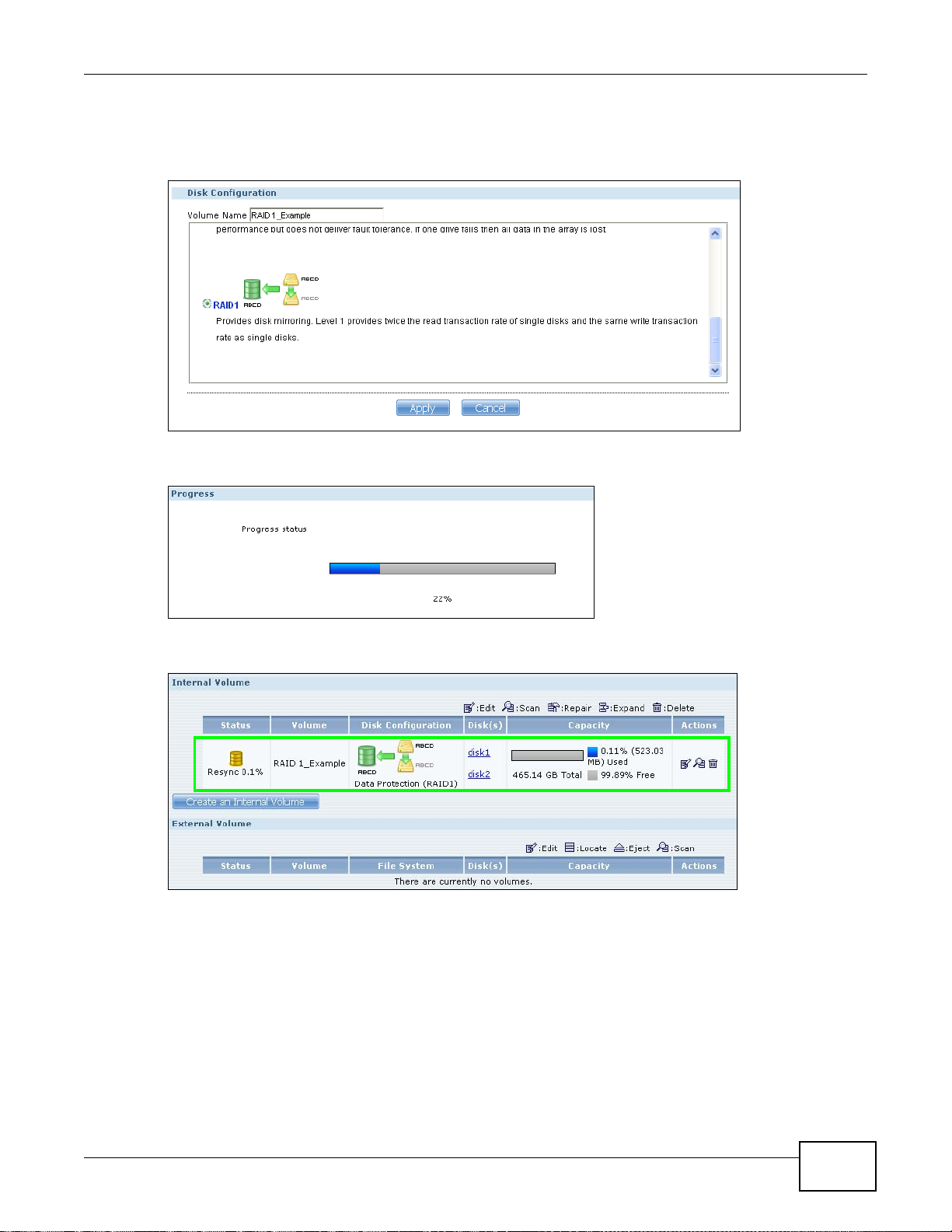
Chapter 4 Tutorials
This deletes all existing data in the SATA hard disk. Make sure you have
a backup of any existing data in the hard disk.
The NSA starts creating the volume and you can see the following progress bar. Wait for the RAID 1
volume to be created.
3 The Storage > Volume screen displays with your RAID 1 volume.
4.7 Creating a Volume in a 1-Bay NSA
This section shows you how to create a volume on your 1-bay NSA.
Creating a volume deletes all existing data in the SATA or eSATA hard
disk. Make sure you have a backup of your existing data before following
the steps in this section.
Media Server User’s Guide
63
Page 64

Chapter 4 Tutorials
Your NSA has a single bay for a SATA (Serial Advanced Te chnology Attachment) hard disk. JBOD is
the only storage method for the NSA310S and the default storage method if you are using a single
hard disk in the NSA310.
This JBOD volume shows up in the Storage > Volume screen (Section 7.2 on page 152) as
follows.
When you attach an eSA T A hard disk to y our NSA, you can configure th is volume as: 1) a backup to
your SATA hard disk (RAID 1); or 2) as a separate storage drive (either another JBOD or a PC
Compatible Volume).
4.7.1 Creating a RAID 1 Volume
This applies to the NSA310. This storage method allows recovery of data if your hard disk fails. To
create a RAID 1 volume, you must connect an eSATA hard disk to your NS A. There are two ways to
create a RAID 1 volume:
• Click the Migrate button - This is a quick way to create a RAID 1 volume. Use this to
automatically synchronize data in the internal hard disk to the eSATA hard disk.
• Click the Create a SATA volume button - Use this if there are no existing volumes in your NSA.
4.7.2 Migrate Button
Do the following steps to create a RAID 1 volume.
1 Once you attach the eSATA hard disk to the NSA, the Storage > Volume screen shows the
Migrate button.
64
Media Server User’s Guide
Page 65

Chapter 4 Tutorials
2 Click the Migrate button and you can see the following progress bar. Wait for up to 10 minutes for
the RAID 1 volume to be created.
4.7.3 Create a SATA Volume Button
If you do not have an existing volume in the Storage > Volume screen, do the following steps to
create a RAID 1 volume.
1 In the Storage > Volume screen, click Create a SATA Volume.
2 In the Disk Configuration screen, you can select the storage method.
•Type in the Volume Name for your RAID 1 volume. The volume name can be 1 to 31 characters
(a-z, 0-9, " " [spaces], "_", and ".").
• Choose RAID 1 and click Apply.
This deletes all existing data in the eSATA hard disk. Make sure you have
a backup of any existing data in the hard disk.
Media Server User’s Guide
65
Page 66

Chapter 4 Tutorials
The NSA starts creating the volume and you can see the following progress bar. Wait for 2 minutes
for the RAID 1 volume to be created.
3 The Storage > Volume screen displays with your RAID 1 volume.
66
Media Server User’s Guide
Page 67
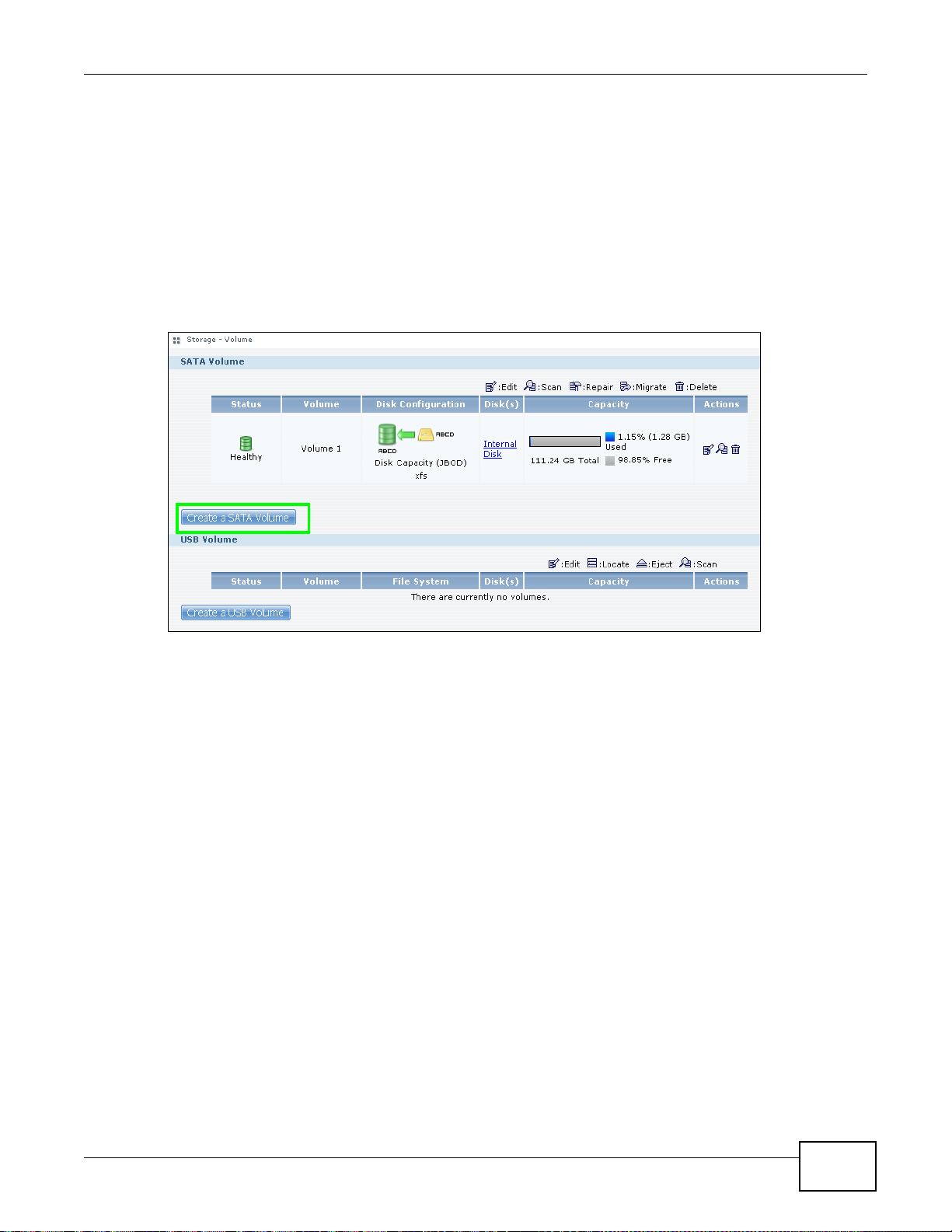
4.7.4 Creating a PC Compatible Volume
You can use your eSATA hard disk as a separate storage volume. The following section shows you
how to create a PC Compatible Volume. Use this storage method if you have an eSATA hard disk
that will be connected to a Windows computer when it is not connected to the NSA. However, the
computer’s platform (for example, Windows XP SP2) should support the file system you selected for
the eSATA hard disk.
1 Connect the eSATA hard disk to your NSA and go to the Storage > Volume screen. Click Create a
SATA Volume.
Chapter 4 Tutorials
2 In the Disk Configuration screen, you can select the storage method.
•Type in the Volume Name for your PC Compatible volume. The volume name can be 1 to 31
characters (a-z, 0-9, " " [spaces], "_", and ".").
• Choose PC Compatible Volume.
• Select the File System you want to use (NTFS in this example). Make sure this file system is
supported by the Windows platform you are using in your computer. Refer to Table 26 on page
159 for file systems supported by your NSA. Click Apply.
This deletes all existing data in the eSATA hard disk. Make sure you have
a backup of any existing data in the hard disk.
Media Server User’s Guide
67
Page 68

Chapter 4 Tutorials
The NSA starts creating the volume and you can see the following progress bar. Wait for 2 minutes
for the volume to be created.
3 The Storage > Volume screen displays with your PC Compatible Volume.
68
Media Server User’s Guide
Page 69

4.7.4.1 Checking Your PC Compatible Volume
The files in the eSATA hard disk that you configured as a PC Compatible Volume should be
accessible when you connect the eSATA hard disk to your computer.
You can configure the features of y our NS A to sa v e files to y our eSATA hard disk. For example, you
can refer to Section 4.11 on page 95 to use the Broadcatching feature of your NSA to download
files to your eSATA disk.
1 When asked for the Location of Downloaded Files, make sure you save the completed files to
the eSATA hard disk (Volume 2 in this example).
Chapter 4 Tutorials
2 The files downloaded by the NSA should be in the Volume 2 folder. You can check this when you
access the Volume 2 folder from My NSA > Share Browser screen as follows.
Media Server User’s Guide
69
Page 70

Chapter 4 Tutorials
3 Disconnect the eSATA hard disk from the NSA. Connect the eSATA hard disk to your computer. On
some systems, you can see the following notification.
4 The computer assigns a letter to the eSATA hard disk (drive F in this example) that is accessible
from the My Computer screen. Double click the eSATA drive and check your files. They should be
the same files that are in the My NSA > Share Browser screen.
4.8 Deleting a Volume
Delete an existing volume in your NSA by doing the following steps.
70
Media Server User’s Guide
Page 71

Chapter 4 Tutorials
1 In the Storage > Volume screen, select the volume you want to delete and click the delete icon.
2 A confirmation window appears as follows. Click Yes.
This deletes all existing data in the volume. Make sure you have a
backup of any existing data in the hard disk.
4.9 File Sharing Tutorials
The following sections cover using the NSA for file sharing. This chapter assumes you have already
followed the Quick Start Guide instructions to perform initial setup and configuration (so you have a
working volume). See the rest of this User’s Guide for details on configuring the NSA’s various
screens.
4.9.1 Creating a User Account
Bob wants to create accounts for his sons Jimmy and Kevin. This is how he would do it.
Media Server User’s Guide
71
Page 72

Chapter 4 Tutorials
1 At the NSA web configurator login screen enter the administrator account and password and click
Administrator Login to go to the advanced administration screens.
2 Click Sharing > Users to open the Users screen. Then click Add User.
72
Media Server User’s Guide
Page 73

Chapter 4 Tutorials
3 Configure the screen as follows and write down the username and password to give to Jimmy. If the
username and password are the same as Jimmy’s Windows login, Jimmy will not need to enter a
username and password when he logs into his share from his computer. Set the Account Type to
User so Jimmy doesn’t get to configure the whole NSA. Click Apply to create the account.
4 The account now displays in the Users screen.
Now that Bob has created Jimmy’s account, he can go through the steps again to create another
account for Kevin. After both accounts are created, he can go to Section 4.9.2 on page 73 to create
shares for Jimmy and Kevin.
4.9.2 Creating a Share
Suppose Bob has already created separate accounts for his sons Jimmy and Kevin. Now Bob wants
to create a share for each son. He also wants to make sure that each son can only access his own
share (to keep them from deleting each other’s files). This is how he would do it.
Media Server User’s Guide
73
Page 74

Chapter 4 Tutorials
1 In the NSA’s administration web configur ator screens, click Shares > Add Sh are. Click Add Share
to create a new share.
2 Specify a name for the share and select which volume it should be on. Configure the screen as
follows. Then click Edit.
74
Media Server User’s Guide
Page 75

Chapter 4 Tutorials
3 Configure the screen as follows to give Jimmy full access right to the share. Then click Apply to
create the share.
Now that Bob has created Jimmy’s share, he can go through the steps again to create another
share for Kevin.
4.9.3 Creating a Group
After creating user accounts for Jimmy and Kevin, Bob wants to create a group for his sons and
another one for the parents. Bob can assign access rights to his sons’ group for certain shares such
as a cartoons share and allow only the parents’ group to access the scary movie share. This is how
he would create the group.
1 In the NSA’s administration web configurator screen, click Groups > Add Group.
Media Server User’s Guide
75
Page 76

Chapter 4 Tutorials
2 Specify a name for the group. Select the user(s) you want to add to the group from the Available
User(s) list and click Add Selected User(s). Configure the screen as follows. Then click Apply to
create the group.
Now that Bob has created a group for Jimmy and Kevin, he can go through the steps again to
create another group for the parents. Then he can see the rest of the tutorials for how to use the
groups in assigning access rights to shares.
4.9.4 Accessing a Share From Windows Explorer
If you map a NSA share (where data is stored) to a Windows network drive, you can use Windows
Explorer to transfer files to and from the NSA as if it was another folder on y our computer. Here he
maps Jimmy’s share to Jimmy’s computer.
1 Start Windows Explorer and go to the NSA’s server name. The default is ‘nsa’ followed by the
number of your model (‘nsa320’ for example).
2 Click Tools > Map Network Drive.
76
Media Server User’s Guide
Page 77

Chapter 4 Tutorials
3 Select the network drive that you want to map the NSA to from the Drive list box. This example
uses I. Then browse to and select the share on the NSA. Click Finish.
4 Enter the username and password for Jimmy’s account and click OK. You do not need to do this if
the username and password are the same as Jimmy’s Windows login.
Media Server User’s Guide
77
Page 78

Chapter 4 Tutorials
5 After the mapping is done, you can then simply copy and paste or drag and drop files from/to your
local computer’s drives to or from this network folder. Just like the NSA’s share was another folder
on your computer.
Now that Bob has mapped Jimmy’s share to Jimmy’s computer, he can go through the steps again
to map Kevin’s share to Kevin’s computer.
4.9.5 Accessing a Share Using FTP
You can also use FTP to access the NSA. Suppose Jimmy is temporarily using a different computer
and wants to access his share without mapping it to the computer. This is how he would do it.
1 Open the FTP client (Windows Explorer is used here) and type “ftp://username@server” where
“username” is the account’s username and “server” is the NSA’s IP address or server name.
78
Media Server User’s Guide
Page 79

Chapter 4 Tutorials
2 Enter your password and click Login.
3 Now you can access files and copy files from/to your local computer’s drives to or from this network
folder.
4.9.6 Accessing a Share Through the Web Configurator
You can browse and access files through the web configurator.
Media Server User’s Guide
79
Page 80

Chapter 4 Tutorials
1 Log into the NSA web configurator (see Section 3.3 on page 31) using the appropriate user name
and password (this example uses Jimmy’s) and click File Browser. Click a share (the Jimmy share
in this example) to see the top level of the share’s contents.
2 Click a folder’s file name to browse the folder. You can open files or copy them to your computer.
You can also create new folders and upload additional files to the share.
3 Click the logout icon when your are done.
4.10 Download Service Tutorial
This tutorial covers using the NSA to download a file from the Internet. Use this same procedure for
P2P downloads as well as regular HTTP (web) and FTP downloads. See Section 9.12.2 on page 204
for more on the download service.
4.10.1 Copying/Pasting a Download Link
1 Open your Internet browser (this example uses Internet Explorer).
80
Media Server User’s Guide
Page 81

Chapter 4 Tutorials
2 Find a download link for the file you want. In this example, www.zyxel.com has a Download Now
link for downloading a datasheet for ZyXEL’s GS-2024 (a device for making phone calls over the
Internet).
Note: Make sure the link opens ei ther the file you want or a pop-up window about how to
handle the file.
Note: It is also OK for the link to open a .torrent file. If you are redirected to a screen that
says the download should start in a few seconds, there may be a link to click if the
download does not start automatically. See if that link opens the file or the pop-up
window.
3 Right-click the download link and select Copy Shortcut in Internet Explorer (or Copy Link
Location in Firefox).
Media Server User’s Guide
81
Page 82

Chapter 4 Tutorials
4 Log into the NSA web configurator (see Section 3.3 on page 31) using the administrator account
and click Application Zone and the Application Zone > Download Service link.
5 Click Add.
82
Media Server User’s Guide
Page 83

6 Right-click the URL field and select Paste.
7 The URL displays in the URL field. Click Apply.
Chapter 4 Tutorials
8 After a few moments, the download task appears in the Download Service screen’s Active tab.
The download appears in the Completed tab when it is done. By default the NSA stores all
downloads in the admin share’s download folder. See Section 4.9.4 on page 76, Section 4.9.5 on
page 78, or Section 4.9.6 on page 79 for how to access a share.
4.10.2 Installing the Link Capture Browser Plugin
In addition to copying and pasting a download link to the Download Service screen, you can also
install a link capture browser plugin in your web browser. Use the plugin to easily add a download
link to the NSA’s download service. See Section 9.12.3 on page 205 for more on the link capture
browser plugin.
Media Server User’s Guide
83
Page 84

Chapter 4 Tutorials
Note: At the time of writing the plugin supports Internet Explorer 6.0/7.0 and Mozilla
Internet Explorer
1 Open the folder containing the link capture browser plugin.
2 Double-click on the plugin to display the following screen. Click I Agree to begin installation.
Firefox 2.0/3.0; it does not support Windows 7.
3 Select a location to save the plugin and click Install. Close the screen once the installation is
complete.
84
Media Server User’s Guide
Page 85

Chapter 4 Tutorials
4 Open Internet Explorer and locate a download link. In this example, www.zyxel.com has a
Download Now link for downloading a user’s guide for ZyXEL’s NBG410W3G (a 3G wireless
router). Right-click on the download link and select NSA Setting.
5 Enter the NSA’s web address. The default is ‘nsa’ followed by the number of your model (‘nsa320’
for example). Then click Apply. A warning message displays asking for confirmation. Click OK to
apply the setting.
Firefox
1 Open Firefox.
2 Open the folder containing the link capture browser plugin.
Media Server User’s Guide
85
Page 86

Chapter 4 Tutorials
3 To install the plugin, drag and drop the plugin to Firefox.
4 The following screen displays. Click Install Now.
86
Media Server User’s Guide
Page 87

5 You need to restart Firefox after the installation.
Chapter 4 Tutorials
6 When Firefox restarts, a message displays to show the installation succeeded. The plugin is
installed as an extension in Add-ons. Click Options to configure the NSA’s web address.
Media Server User’s Guide
87
Page 88

Chapter 4 Tutorials
7 Enter the NSA’s web address. The default is ‘nsa’ followed by the number of your model (‘nsa320’
for example). Then click OK.
4.10.3 Using the Link Capture Browser Plugin
Once you install the plugin, you may begin sending download links to the NSA from your web
browser. This example shows how to send a download link to the NSA’s download service using the
link capture browser plugin.
1 Open your Internet browser (this example uses Firefox).
2 Find a download link for the file you want. In this example, www.zyxel.com has a Download Now
link for downloading a user’s guide for ZyXEL’s P-660W-T1 (an ADSL router).
3 Right-click on the download link and select Send to NSA.
88
Media Server User’s Guide
Page 89

Chapter 4 Tutorials
4 The login screen shows up. Enter your NSA’s login information and click Login to send the link to
the download service. A confirmation message displays.
5 Log into the NSA web configurator (see Section 3.3 on page 31) using the administrator account
and click Application Zone and the Application Zone > Download Service link.
6 The download task appears in the Download Service screen’s Active or Queue tab. It may
appear in the Completed tab if the NSA already finished downloading the file or it may appear in
the Error tab if the NSA failed to download the file.
Media Server User’s Guide
89
Page 90

Chapter 4 Tutorials
By default the NSA stores all downloads in the admin share’s download folder. See Section 4.9.4
on page 76, Section 4.9.5 on page 78, or Section 4.9.6 on page 79 for how to access a share.
4.10.4 Configuring the Download Service Preferences
Once you added a list of download tasks to the NSA (see Section 4.10.1 on page 80 and Section
4.10.3 on page 88), you can have the NSA download files during a specific time period of the day.
You can also configure the P2P download settings to control bandwidth and optimize download
efficiency.
Say you have the NSA turned on all the time, but you only want the NSA download files at night.
Here is how you use the download period control feature to set the time range.
1 Click Applications > Download Service > Preferences to open the General Settings screen.
2 Select Enable Download Period Control and use the arrows to adjust the time period from 23:30
to 09:00. Click Apply to save your changes. The NSA only downloads files within this 9.5-hour
period every day.
90
Note: If you configure the Power On/Off Schedule feature in the Power Management
screen, make sure your active download period does not conflict with the power-off
period.
Note: If power failure occurs during the active download period, the NSA will verify
whether the downloaded files were damaged. If a file is corrupted, the NSA will
download the file again. If the file is intact but not completely downloaded, the NSA
will resume the download task after it restarts.
Media Server User’s Guide
Page 91

Chapter 4 Tutorials
3 When it is not the download time, you see a message in the Download Service screen, indicating
the active download period.
Click Applications > Download Service > Preferences > P2P download to open the following
screen. Enter the information below and then click Apply.
Here is a list of P2P download settings you want to configure for your NSA:
• Limit the maximum upload rate to 20 KB/s.
Enter this value in the Max. upload rate field.
• Actively download three torrent files but only upload one at a time.
Enter 3 in the Maximum Number of Active Torrents field and enter 1 in the Maximum
Number of Seeding Jobs field.
• Keep sharing until the NSA has shared equal or greater amount of the downloaded files.
Select the check box and enter 100 in the Upload/Download Ratio field.
Media Server User’s Guide
91
Page 92

Chapter 4 Tutorials
• Click Edit IP Filter. Use an online IP filter table from http://www.bluetack.co.uk/config/level1.gz
for example to protect P2P downloads.
Enter the URL in the Update IP Filter from the Internet Every Week field.
4.10.5 Using Download Service Notification
Use an RSS feed reader on your computer to keep track of files the NSA has downloaded. The
following examples show how to subscribe to the NSA’s download service notifications. See Section
9.12.4 on page 205 for more on download service notifications.
Some RSS readers may not support the NSA’ s down lo ad service notifications. F or example, Google
Reader cannot support this feature if the NSA has a private IP address.
Note: It is recommended to subscribe to the download service notifications using the
built-in reader in Internet Explorer 7 or higher, or Firefox.
You have to activate this feature in the Download Service screen. Click Applications >
Download Service to open the following screen. Select Enable Download Notify and click
Apply.
92
Media Server User’s Guide
Page 93

Internet Explorer 7 Example
1 After you activate download service notification, click the RSS feed icon.
2 The following screen displays. Select Subscribe to this feed.
Chapter 4 Tutorials
3 The following screen displays. Click Subscribe.
Media Server User’s Guide
93
Page 94

Chapter 4 Tutorials
4 Click the Favorite icon on your browser and select the Feeds tab to check the updates of your
NSA’s download list.
Firefox Example
1 After you activate download service notification, click the RSS feed icon.
2 The following screen displays. Select Live Bookmarks from the drop-down list and click
Subscribe Now.
3 The following screen displays. Select Bookmarks Menu and click Add.
94
Media Server User’s Guide
Page 95

Chapter 4 Tutorials
4 From the Firefox’s Bookmarks Menu, select Download Notify to check the updates of your NSA’s
download list.
4.11 Broadcatching Tutorial
Use broadcatching to have the NSA download frequently updated digital content like TV programs,
radio talk shows, Podcasts (audio files), and blogs. This example shows how to subscribe the NSA
to the CNET TV Internet television channel. See Section 9.9 on page 194 for more on the
broadcatching service.
1 Open your Internet browser (this example uses Firefox).
Media Server User’s Guide
95
Page 96

Chapter 4 Tutorials
2 Find the link for the RSS feed containing the channel you want to add. In this example, http://
reviews.cnet.com/4520-11455_7-6333605-1.html has an RSS link for subscribing to the CNET Live
podcast. However this is not the link for the actual RSS feed. Click the link to go to another screen
that has RSS feed links.
Note: Make sure the link goes to the actual RSS feed instead of to another list of links or
information about the channel.
One way to test this is by clicking the link. Clicking an actual RSS feed link opens a screen of XML
code (in browsers without an RSS feed aggregator) or a window where you can add the RSS feed
(in browsers with an RSS feed aggregator).
96
Media Server User’s Guide
Page 97

Chapter 4 Tutorials
3 Right-click the download link and select Copy Link Location in Firefox (or Copy Shortcut in
Internet Explorer).
4 Log into the NSA web configurator (see Section 3.3 on page 31) using the administrator account
and click Administration > Applications > Broadcatching.
5 Click Add Channel.
Media Server User’s Guide
97
Page 98

Chapter 4 Tutorials
6 Right-click the URL field and select Paste.
7 The URL displays in the URL field.
8 Select a policy for what items to download. This example uses Manually Choose Items for
Download so you will be able to select individual items to download later.
9 Select a policy for what items to delete. This example keeps the most recent 10 items.
10 Click Apply.
11 After a few moments, the channel appears in the Broadcatching screen where you can select
items you want to download. The NSA saves the items you download in a folder named after the
channel. By default, the channel folders are created in the admin share’s download folder. The
NSA’s media server feature makes it easy for users on your network to play the broadcatching files
you download. See Section 9.12.1 on page 203 for more on the media server.
98
Media Server User’s Guide
Page 99

4.12 Printer Server Tutorial
NSA
Do the following to have the NSA let computers on your network share a printer. See
www.zyxel.com for a list of compatible printers.
1 Make sure the NSA is on and the SYS light is on steady (not blinking).
2 Use a USB cable to connect the printer’s USB port to one of the NSA’s USB ports. Make sure the
printer is also connected to an appropriate power source.
Chapter 4 Tutorials
3 Turn on the printer.
4 The NSA detects the printer after a few moments.
5 On your computer, open your CIFS file sharing program (Windows Explorer for example) and
browse to the NSA. Double-click the printer’s icon.
Media Server User’s Guide
99
Page 100

Chapter 4 Tutorials
6 If you get a warning screen, click the option that lets you continue (Yes in this example).
7 If your computer does not already have the printer’s driver installed, you will need to install it. In
this example, click OK.
8 Use the wizard screens to install the printer driver on the computer. You may need to get the file
from the printer’s CD or the printer manufacturer’s website (the driver is not installed on the NSA).
Note: You must install the printer driver on each computer that will use the printer.
100
After the driver installation finishes, the computer is ready to use the printer. Select the printer in
an application to use it to print. Browse to the NSA using a CIFS program (like Windows Explorer)
and double-click the printer’s icon to open the printer’s queue of print jobs.
Note: Repeat steps 5 to 8 on your other computers so they can also use the printer.
Media Server User’s Guide
