Page 1

Media Server
NSA325
Default Login Details
Web Address nsa325
User Name admin
Password 1234
Firmware Version 4.3
Edition 1, 08/2011
www.zyxel.com
www.zyxel.com
Copyright © 2011
ZyXEL Communications Corporation
Page 2
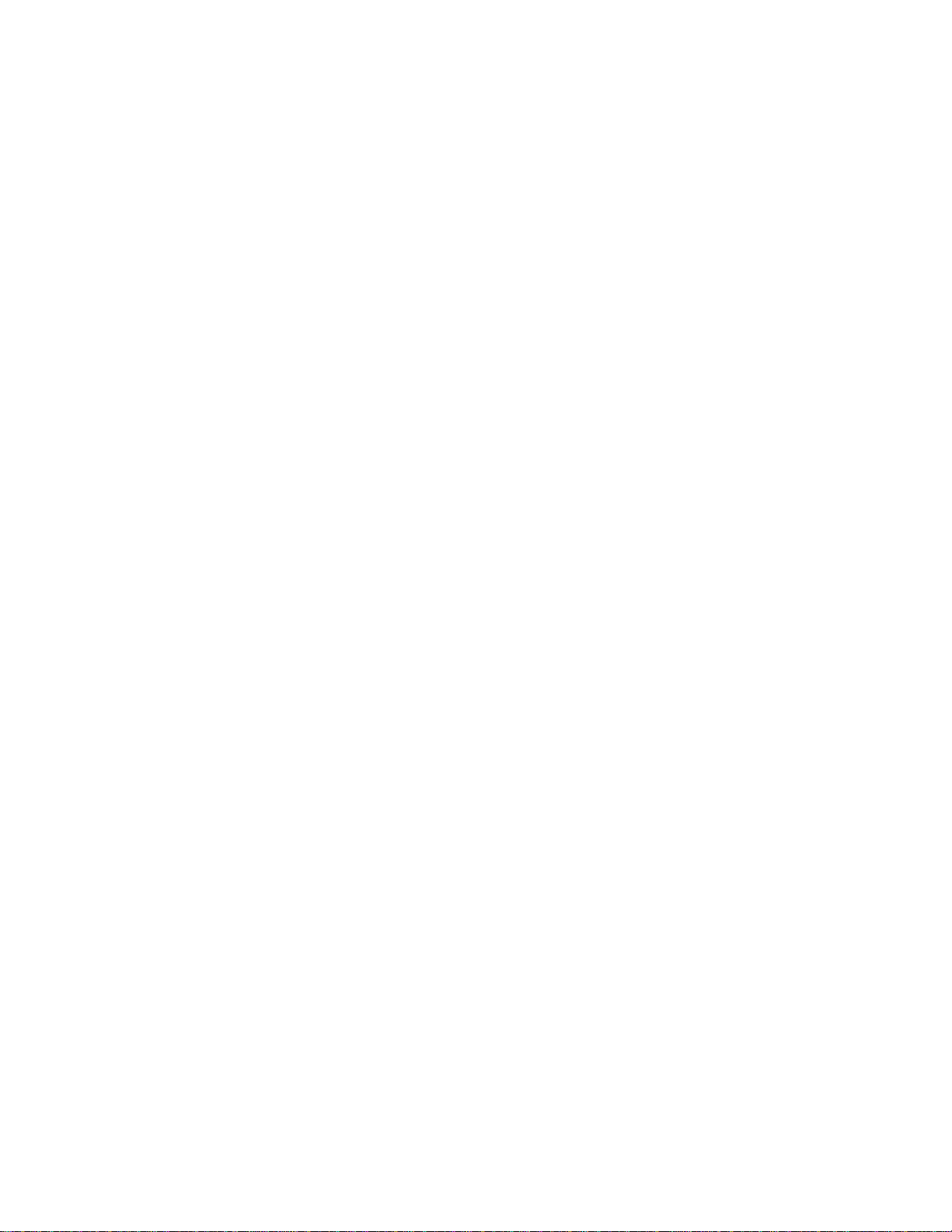
Page 3
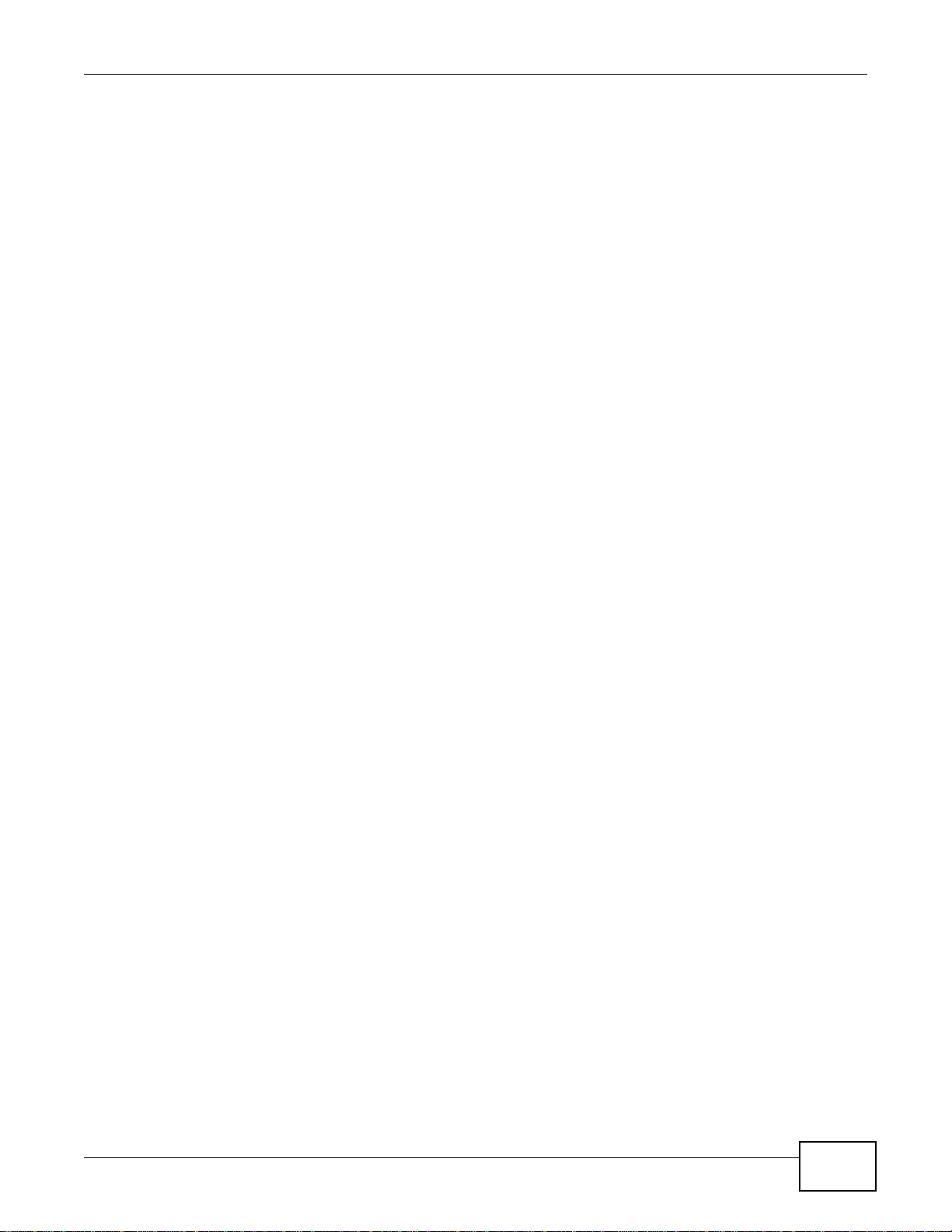
About This User's Guide
About This User's Guide
Intended Audience
This manual is intended for people who want to configure the NSA using the Web Configurator.
Note: This guide is a reference for a series of products. Therefore some features or
options in this guide may not be available in your product.
Tips for Reading User’s Guides On-Screen
When reading a ZyXEL User’s Guide On-Screen, keep the following in mind:
• If you don’t already have the latest version of Adobe Reader, you can download it from http://
www.adobe.com.
• Use the PDF’s bookmarks to quickly navigate to the areas that interest you. Adobe Reader’s
bookmarks pane opens by default in all ZyXEL User’s Guide PDFs.
• If you know the page number or know vaguely which page-range you want to view, you can
enter a number in the toolbar in Reader, then press [ENTER] to jump directly to that page.
• Type [CTRL]+[F] to open the Adobe Reader search utility and enter a word or phrase. This can
help you quickly pinpoint the information you require. You can also enter text directly into the
toolbar in Reader.
• To quickly move around within a page, press the [SPACE] bar. This turns your cursor into a
“hand” with which you can grab the page and move it around freely on your screen.
• Embedded hyperlinks are actually cross-references to related text. Click them to jump to the
corresponding section of the User’s Guide PDF.
Related Documentation
•Quick Start Guide
The Quick Start Guide is designed to help you get your NSA up and running right away. It
contains information on setting up your network and configuring for Internet access.
• Web Configurator Online Help
The embedded Web Help contains descriptions of individual screens and supplementary
information.
Note: It is recommended you use the web configurator to configur e th e NSA.
•Support Disc
Refer to the included CD for support documents.
Media Server User’s Guide
3
Page 4
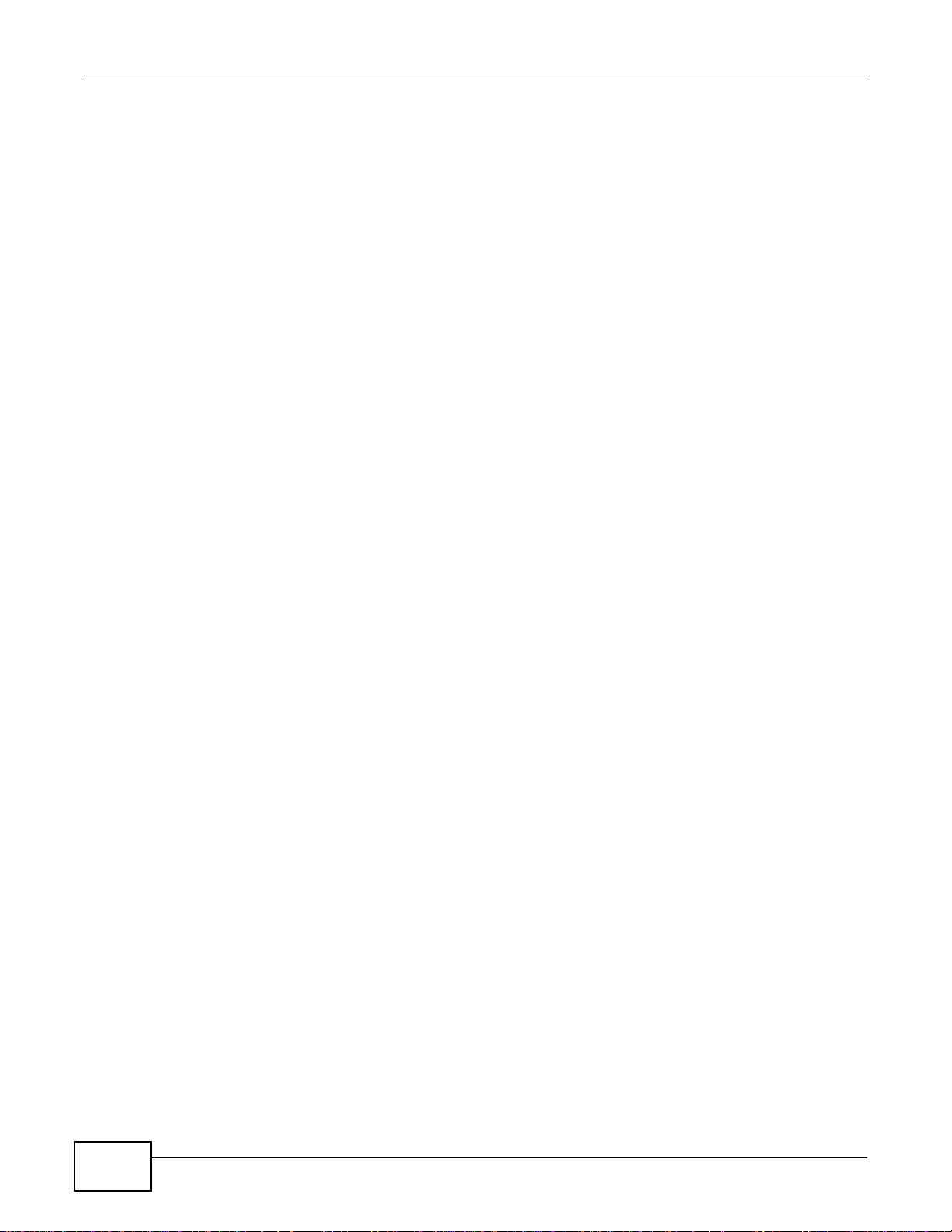
Document Conventions
Warnings and Notes
These are how warnings and notes are shown in this User’s Guide.
Note: Notes tell you other important information (for example, other things you may
need to configure or helpful tips) or recommendations.
Syntax Conventions
• The NSA may be referred to as the “NSA”, the “device” or the “system” in this User’s Guide.
• Product labels, screen names, field labels and field choices are all in bold font.
• A key stroke is denoted by square brackets and uppercase text, for example, [ENTER] means the
“enter” or “return” key on your keyboard.
• “Enter” means for you to type one or more characters and then press the [ENTER] key. “Select”
or “choose” means for you to use one of the predefined choices.
• A right angle bracket ( > ) within a screen name denotes a mouse click. For example,
Maintenance > Log > Log Setting means you first click Maintenance in the navigation panel,
then the Log sub menu and finally the Log Setting tab to get to that screen.
• Units of measurement may denote the “metric” value or the “scientific” value. For example, “k”
for kilo may denote “1000” or “1024”, “M” for mega may denote “1000000” or “1048576” and so
on.
• “e.g.,” is a shorthand for “for instance”, and “i.e.,” means “that is” or “in other words”.
Document Conventions
Warnings tell you about things that could harm you or your device.
Icons Used in Figures
Figures in this User’s Guide may use the following generic icons. The NSA icon is not an exact
representation of your device.
4
Media Server User’s Guide
Page 5
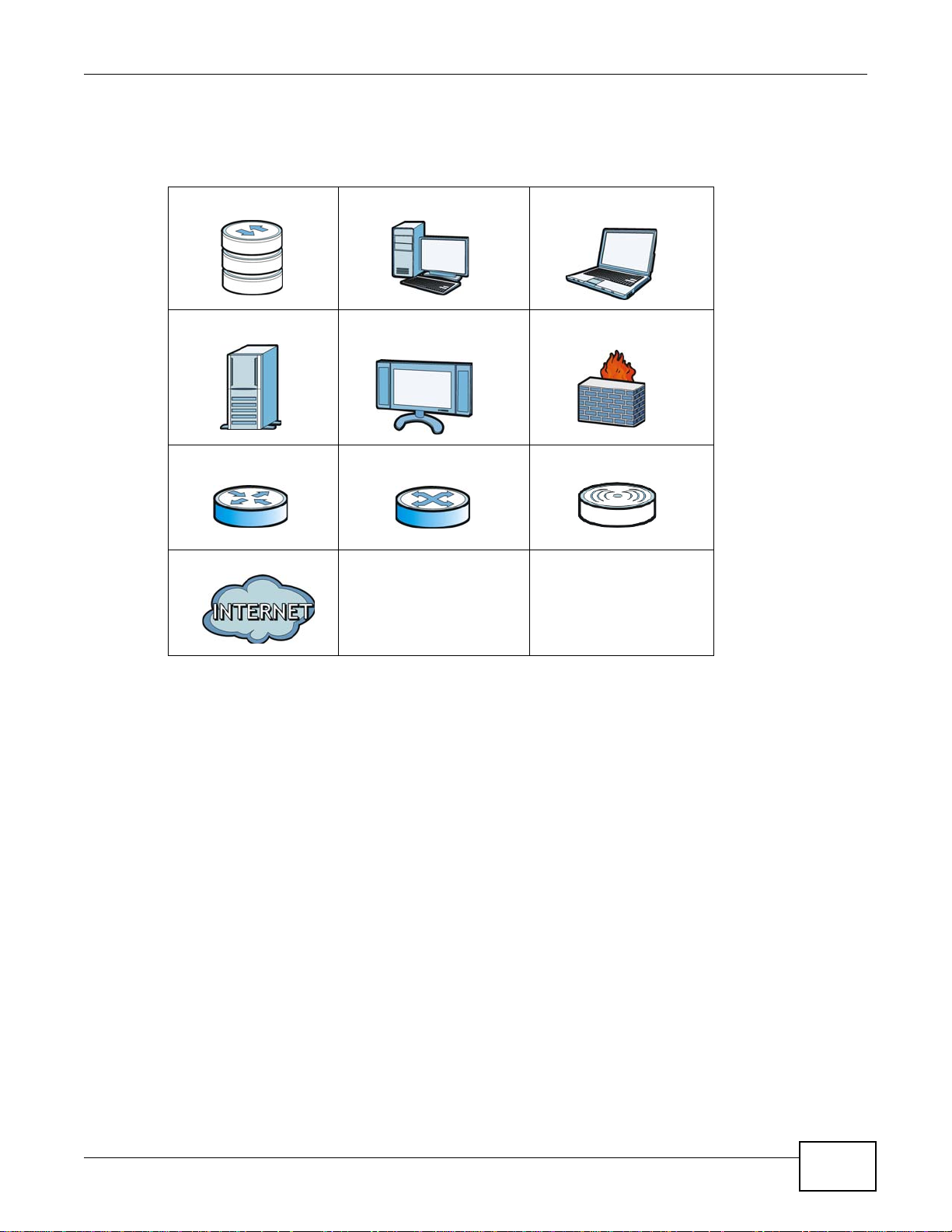
Document Conventions
Graphics in this book may differ slightly from the product due to differences in operating systems,
operating system versions, or if you installed updated firmware/software for your device. Every
effort has been made to ensure that the information in this manual is accurate.
NSA Computer Notebook computer
Server Television Firewall
Router Switch Wireless Access Point
Internet
Media Server User’s Guide
5
Page 6
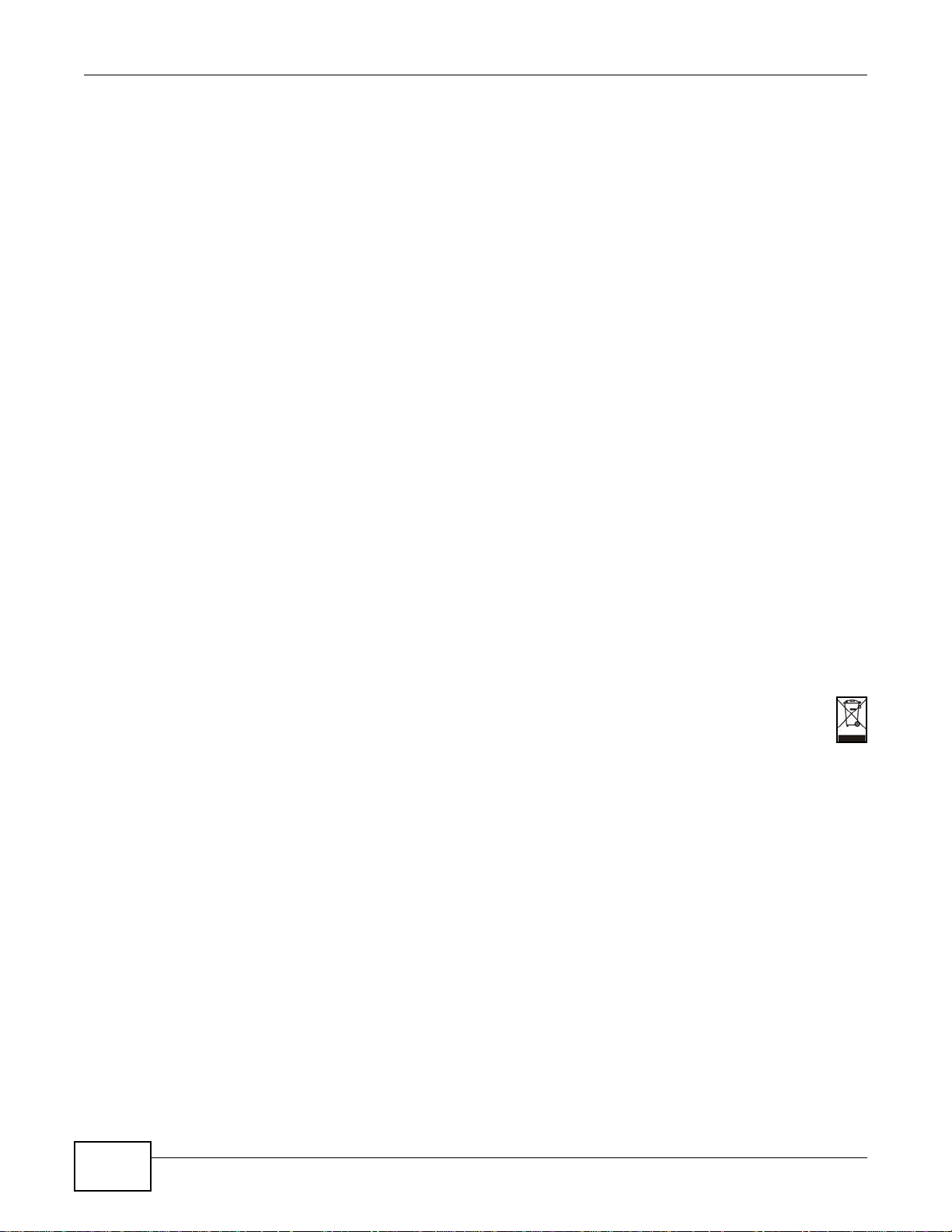
Safety Warnings
• Do NOT use this product near water, for example, in a wet basement or near a swimming pool.
• Do NOT expose your device to dampness, dust or corrosive liquids.
• Do NOT store things on the device.
• Do NOT install, use, or service this device during a thunderstorm. There is a remote risk of electric shock
• Connect ONLY suitable accessories to the device.
• Do NOT open the device or unit. Opening or removing covers can expose you to dangerous high voltage
• ONLY qualified service personnel should service or disassemble this device.
• Make sure to co nnect the cables to the correct ports.
• Place connecting cables carefully so that no one will step on them or stumble over them.
• Always disconnect all cables from this device before servicing or disassembling.
• Use ONLY an appropriate power adaptor or cord for your device.
• Connect the power adaptor or cord to the right supply voltage (for example, 110V AC in North America or
• Do NOT allow anything to rest on the power adaptor or cord and do NOT place the pro duct where an yone can
• Do NOT use the device if the power adaptor or cord is damaged as it might cause electrocution.
• If the power adaptor or cord is damaged, remove it from the power outlet.
• Do NOT attempt to repair the power adaptor or cord. Contact your local vendor to order a new one.
• Do no t use the device outside, and make sure all the connections are indoors. There is a remote risk of
• CAUTION: RISK OF EXPLOSION IF BATTERY (on the motherboard) IS REPLACED BY AN INCORRECT TYPE.
• Do NOT obstruct the devi ce ventilation slots, as insufficient airflow may harm your device.
Safety Warnings
from lightning.
points or other risks. ONLY qualified service personnel should service or disassemble this device. Please
contact your vendor for further information.
230V AC in Europe).
walk on the power adaptor or cord.
electric shock from lightning.
DISPOSE OF USED BATTERIES ACCORDING TO THE INSTRUCTIONS. Dispose them at the applicable
collection point for the recycling of electrical and electronic equipment. For detailed information about
recycling of this product, please contact your local city office, your household waste disposal service or the
store where you purchased the product.
Your product is marked with this symbol, which is known as the WEEE mark. WEEE stands for Waste
Electronics and Electrical Equipment. It means that used electrical and electronic products should not be
mixed with general waste. Used electrical and electronic equipment should be treated separately.
6
Media Server User’s Guide
Page 7
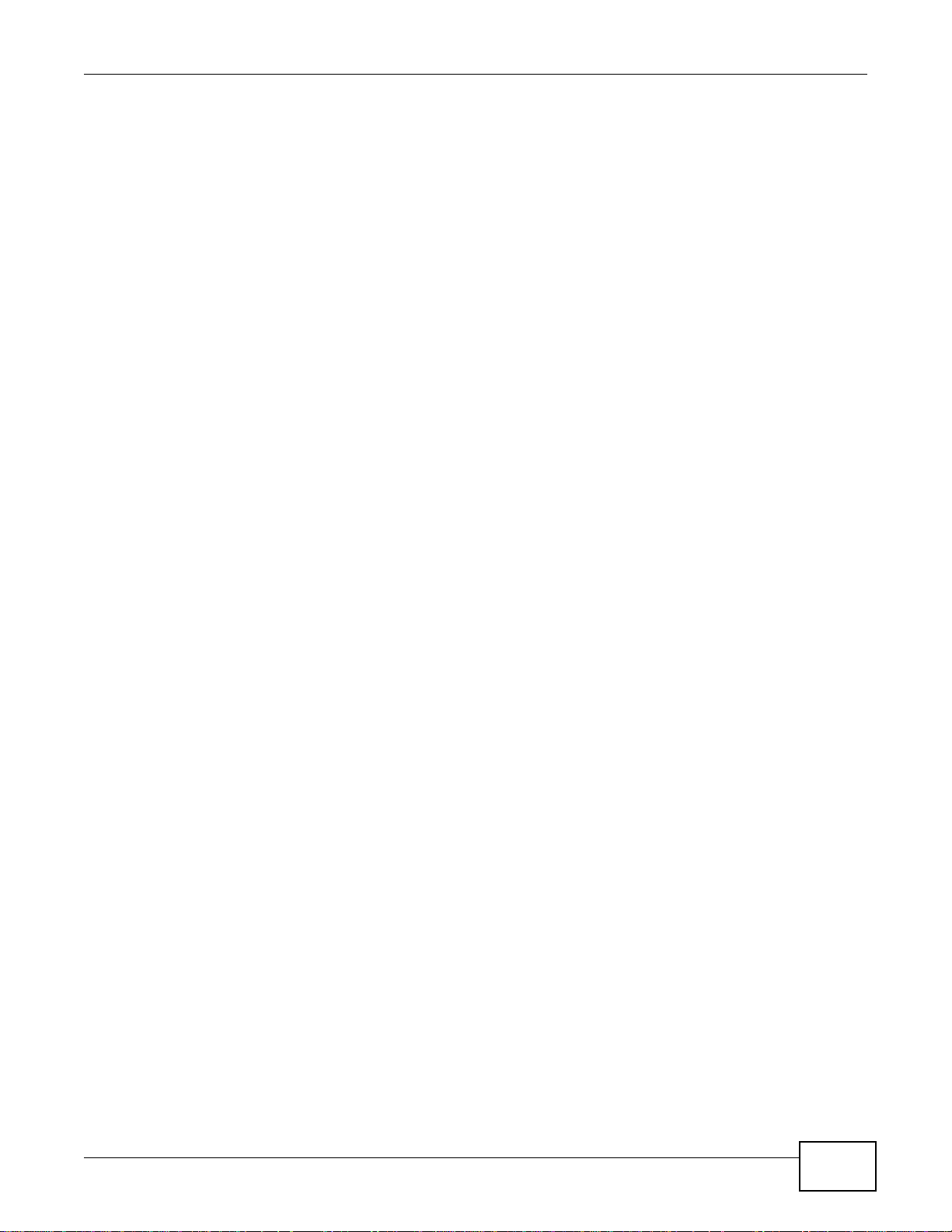
Contents Overview
Contents Overview
User’s Guide ...........................................................................................................................19
Getting to Know Your NSA .........................................................................................................21
zMedia App ................................................................................................................................25
NAS Starter Utility .................................. ... ... ... ... .... ... ............................................. ... .... .............35
Web Configurator Basics .......................................... ... ... .... ... ... ... ..............................................43
Tutorials .....................................................................................................................................63
Technical Reference ............................................................................................................147
Status Screen ...........................................................................................................................149
System Setting ............. ... ... ............................................. .... ... ..................................................153
Storage ............................................................ ............................. ............................. ...............157
Network ...................................................................................................................................171
Applications ..................................... ................................ ............................. ............................181
Package Management .............................................................................................................225
Auto Upload .......... ............................................. .... ... ............................................. ... .... ...........275
Dropbox ..................................... ............................................. ... ... ............................................289
Users ............................... ................................ ................................. ........................................293
Groups .....................................................................................................................................299
Shares ................................ ................................ ................................. .....................................303
Maintenance Screens ........... .............................................. ... ... ...............................................311
Protecting Your Data ................................................................................................................331
Using Time Machine with the NSA ...........................................................................................337
Troubleshooting .......................................................................................................................347
Product Specifications ..............................................................................................................365
Open Source Licences ........................................................................................................447
Media Server User’s Guide
7
Page 8
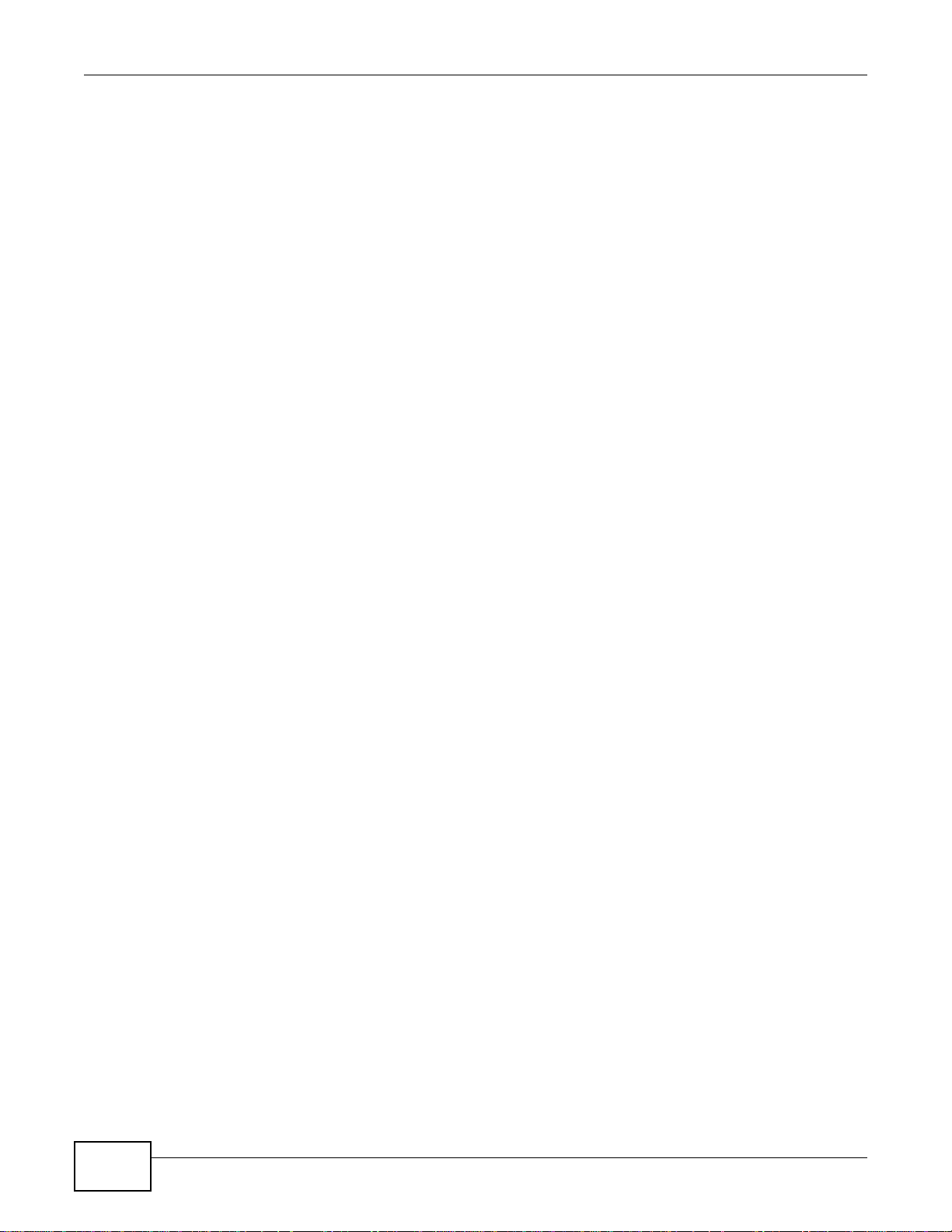
Contents Overview
8
Media Server User’s Guide
Page 9
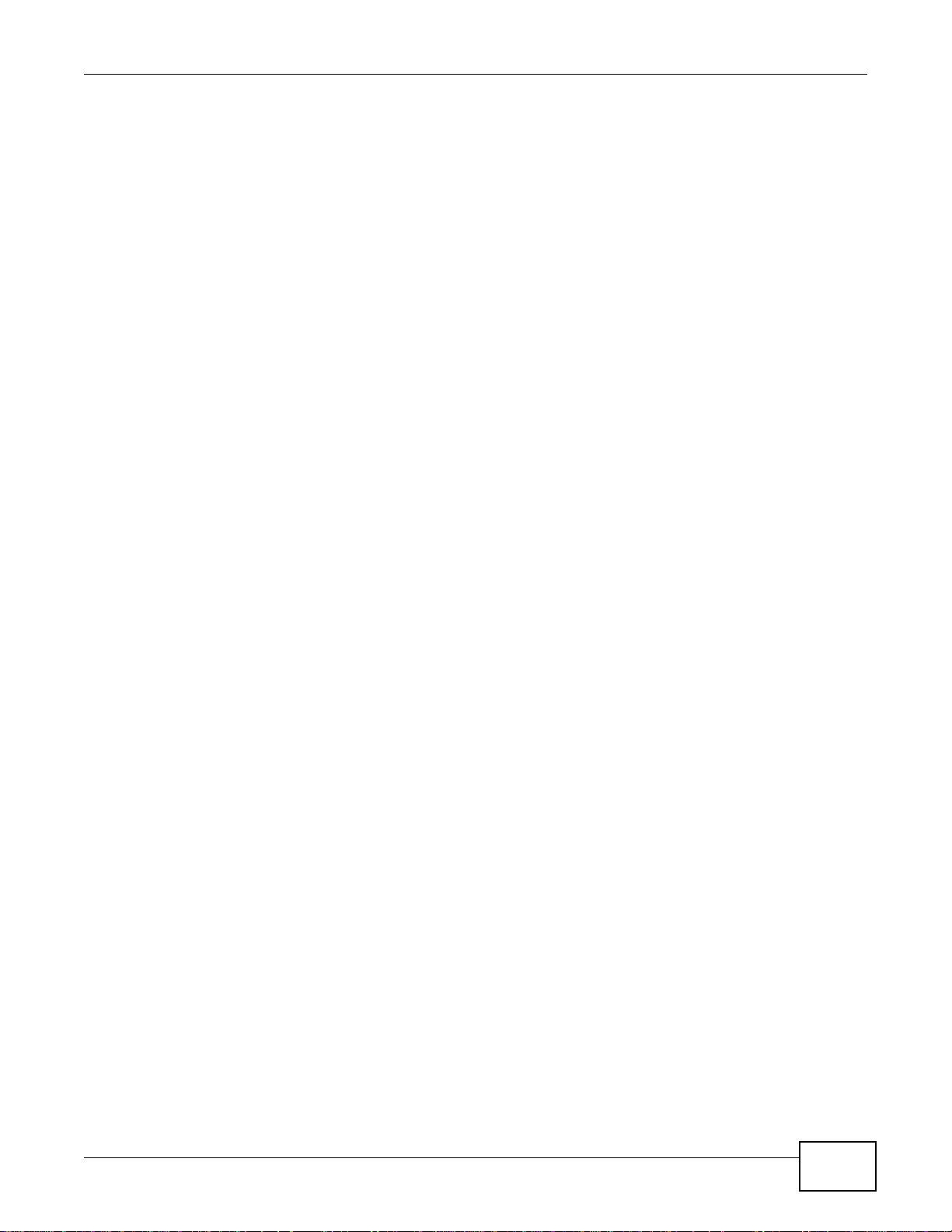
Table of Contents
Table of Contents
About This User's Guide..........................................................................................................3
Document Conventions ...........................................................................................................4
Safety Warnings........................................................................................................................6
Contents Overview ..................................................................................................................7
Table of Contents .....................................................................................................................9
Part I: User’s Guide ................................................................................19
Chapter 1
Getting to Know Your NSA.....................................................................................................21
1.1 Overview ................................ ... ... .... ... ... ... ... .............................................. ... ... ... .................21
1.1.1 Smartphone App ..................... ... ... ... ... ........................................................................22
1.1.2 Hard Disks for 2-Bay Models ......................................................................................22
1.1.3 Hard Disks for 1-Bay Models ......................................................................................22
1.1.4 COPY/SYNC Button ........................................ .... ............................................. ... ... ... .23
1.1.5 RESET Button ............................................................................................................23
1.1.6 Removing a Hard Disk ............ ....................................................................................23
Chapter 2
zMedia App..............................................................................................................................25
2.1 Overview ................................ ... ... .... ... ... ... ... .............................................. ... ... ... .................25
2.2 Log into zMedia ...... ... ............................................. ... .... ... ....................................................25
2.3 File Browser ........................................ ............................................. ... ... ..............................26
2.4 System ................................... ............................................. ... .... ..........................................29
2.4.1 Settings ......... ............................................. ... ... .............................................. ... ..........29
2.4.2 Status .................................. .... ... ... ... ............................................. .... ... ... ....................29
2.4.3 Shutdown ............ ............................................. .... ... ............................................. .......32
2.4.4 Applications ........... .... ... ... ... .... ... ............................................. ... ... ..............................33
2.4.5 Power ........................... ............................................. ... .... ..........................................34
Chapter 3
NAS Starter Utility...................................................................................................................35
3.1 Overview ................................ ... ... .... ... ... ... ... .............................................. ... ... ... .................35
3.2 Starting the NAS Starter Utility .. ... .... ... ............................................. ... ... .... ..........................35
3.3 NAS Seeker Screen ............... ... ... .............................................. ... ... ....................................35
Media Server User’s Guide
9
Page 10
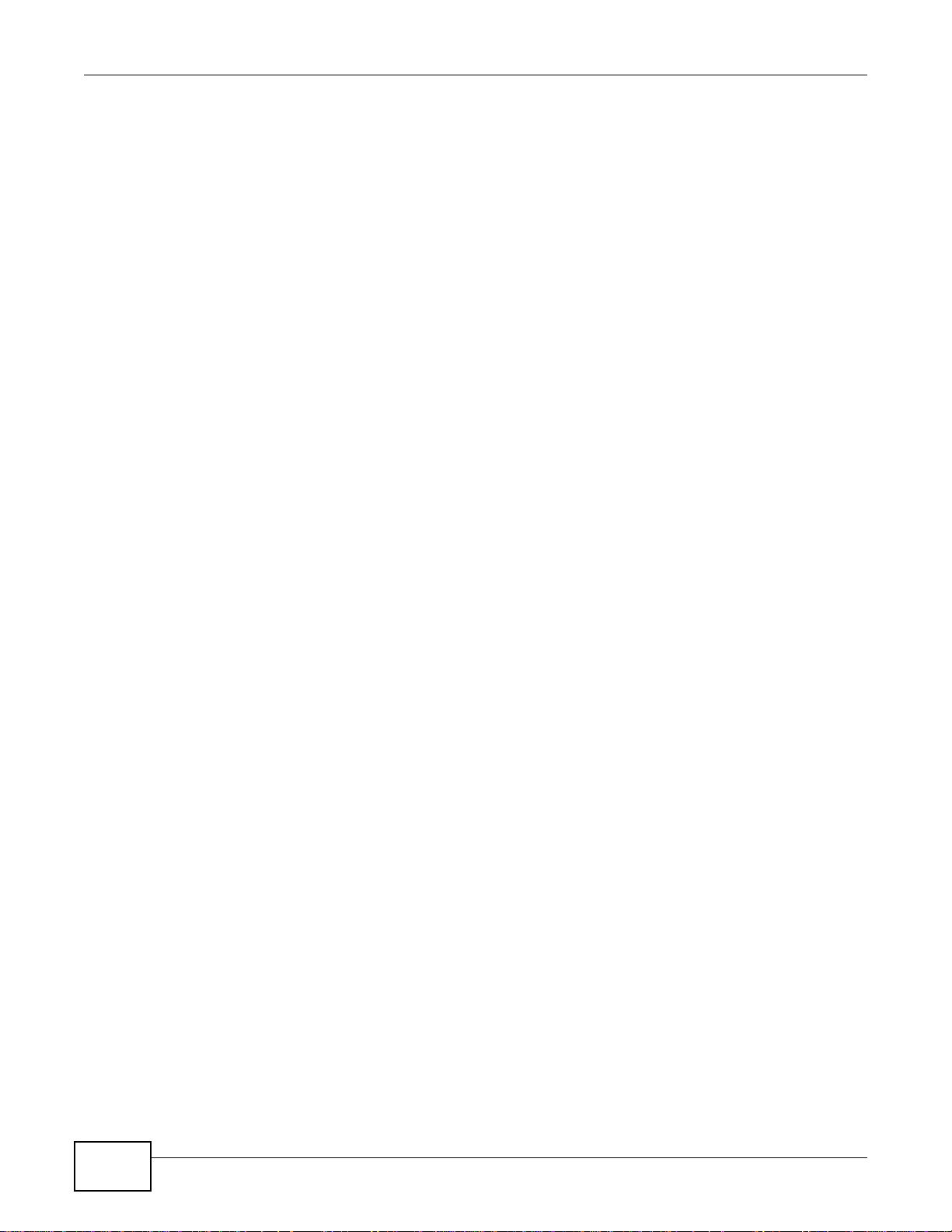
Table of Contents
3.4 Main NAS Starter Utility Screen ...........................................................................................37
3.4.1 Directory of the NAS ...................................................................................................38
3.5 Import Files or Folders with zPilot ........................................................................................39
3.6 Network Drive ............................ ... .... ... ... ... ... .... ............................................. ... ... .... .............40
3.7 Manage the Device .......................................... ............................................. ... ... .................41
3.8 Configure System Settings ............................... ............................................. ... ... .................41
Chapter 4
Web Configurator Basics.......................................................................................................43
4.1 Overview ................................ ... ... .... ... ... ... ... .............................................. ... ... ... .................43
4.2 Accessing the NSA Web Configurator .......................................... ... ... ... .... ... ... ... .... ... ... ...... .43
4.2.1 Access the NSA Via NAS Starter Utility ......................................................................44
4.2.2 Web Browser Access ................................. ... ... .... ... ... ... ............................................. .44
4.3 Login ......... ............................................. ... ... .............................................. ... ... ... .................45
4.4 Home Screens ...... ... ... ... .... ... ... ............................................. .... ... .......................................46
4.4.1 Now Playing (Music) ........................ ... .... ... ............................................. ... .... ... ..........49
4.4.2 Exif and Google Maps (Photos) .......... ........................................................................50
4.4.3 Slideshow and CoolIris (Photos) ................................................................................50
4.4.4 Favorite ......... ... ............................................. ... .... ... ....................................................51
4.4.5 File Browser ...............................................................................................................52
4.4.6 Share and Folder Names ................................ .............................................. ... ... .......55
4.4.7 Application Zone ........................ ... ... ... .............................................. ... ... ... .................56
4.4.8 System Settings .........................................................................................................57
4.5 Administration Screens ............................... .... ... ... ... .... ... ... .................................................58
4.5.1 Global Administration Icons .......................................................................................59
4.5.2 Navigation Panel .......................................................................................................60
4.5.3 Main Window .................................................. .............................................. ... ... .......61
4.5.4 Status Messages .......................................................................................................61
4.5.5 Common Screen Icons ............................................. ............................................. ... .61
4.5.6 Session Example (Windows) ........... ... .... ............................................. ... ... .................62
Chapter 5
Tutorials...................................................................................................................................63
5.1 Overview ................................ ... ... .... ... ... ... ... .............................................. ... ... ... .................63
5.2 Windows 7 Network ......................................... ... ... ... .... ... ... ... ..............................................63
5.2.1 If the NSA Icon Does Not Display ...............................................................................65
5.2.2 NSA Icon Right-click Options .................... ... ............................................. .... ... ... ....... 66
5.3 Windows 7 Network Map .......................................... .... ... ... ... .... ... .......................................67
5.4 Playing Media Files in Windows 7 ........................................................................................70
5.5 Windows 7 Devices and Printers . .... ... ... ... ... .... ............................................. ... ... .................70
5.5.1 Windows 7 Desktop Shortcut ....................... ............................................. .... ... ..........72
5.6 Creating a Volume in a 2-Bay NSA ......................................................................................73
5.6.1 Creating a RAID 1 Volume .............. ... .... ... ............................................. ... .... .............73
10
Media Server User’s Guide
Page 11
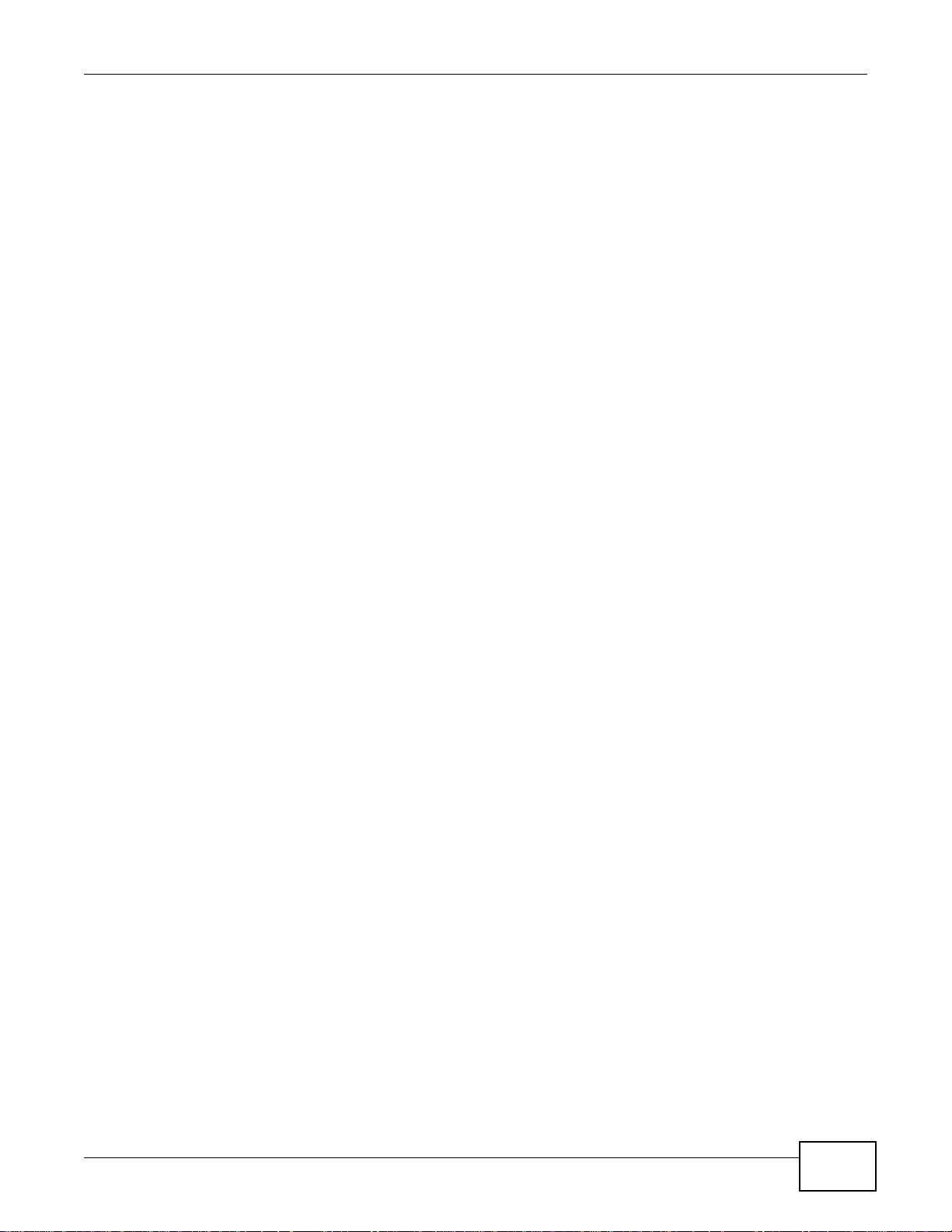
Table of Contents
5.6.2 Migrate Button ................. ............................................. .... ... .......................................74
5.6.3 Create an Internal Volume Button ..............................................................................74
5.7 Creating a Volume in a 1-Bay NSA ......................................................................................75
5.7.1 Creating a RAID 1 Volume .............. ... .... ... ............................................. ... .... .............76
5.7.2 Migrate Button ................. ............................................. .... ... .......................................76
5.7.3 Create a SATA Volume Button ............................................................................. ... ... .77
5.7.4 Creating a PC Compatible Volume .............................................................................79
5.8 Deleting a Volume ................................................................................................................82
5.9 File Sharing Tutorials ................................... .... ... ... ... .............................................. ... ..........83
5.9.1 Creating a User Account ............................................................................................83
5.9.2 Creating a Share ........................................................................................................85
5.9.3 Creating a Group ........................................................................................................87
5.9.4 Accessing a Share From Windows Explorer ..............................................................88
5.9.5 Accessing a Share Using FTP ................ ....................................................................90
5.9.6 Accessing a Share Through the Web Configurator ....................................................91
5.10 Download Service Tutorial .................................................................................................92
5.10.1 Copying/Pasting a Download Link ............................................................................92
5.10.2 Installing the Link Capture Browser Plugin ................................. .............................. 95
5.10.3 Using the Link Capture Browser Plugin ..................................................................100
5.10.4 Configuring the Download Service Preferences .....................................................102
5.10.5 Using Download Service Notification .................... .......................... ........................104
5.11 Broadcatching Tutorial ......................................................................................................107
5.12 Printer Server Tutorial ...................................................................................................... 111
5.13 Copy and Flickr Auto Upload Tutorial .. ... ............................................. .... ... ... ..................113
5.14 FTP Uploadr Tutorial ........................................................................................................114
5.15 Web Configurator’s Security Sessions .............................................................................117
5.15.1 Customizing the NSA’s Certificate ..........................................................................118
5.15.2 Downloading and Installing Customized Certificate ........................ ... ... ... .... ...........119
5.15.3 Turn on the NSA’s Web Security ............................................................................123
5.16 Using FTPES to Connect to the NSA ...............................................................................130
5.17 Using a Mac to Access the NSA ......................................................................................131
5.17.1 Finder .....................................................................................................................132
5.17.2 Go Menu .................................................................................................................133
5.18 How to Use the BackupPlanner .......................................................................................134
5.18.1 Creating an Archive Backup ................................................................................... 134
5.18.2 Creating a Synchronization Backup .......................................................................137
5.18.3 Restoring Archived Files by Backup Job .................................... ............................140
5.18.4 Restoring by Backup Files ....................... ....................................................... ........143
Part II: Technical Reference.................................................................147
Media Server User’s Guide
11
Page 12
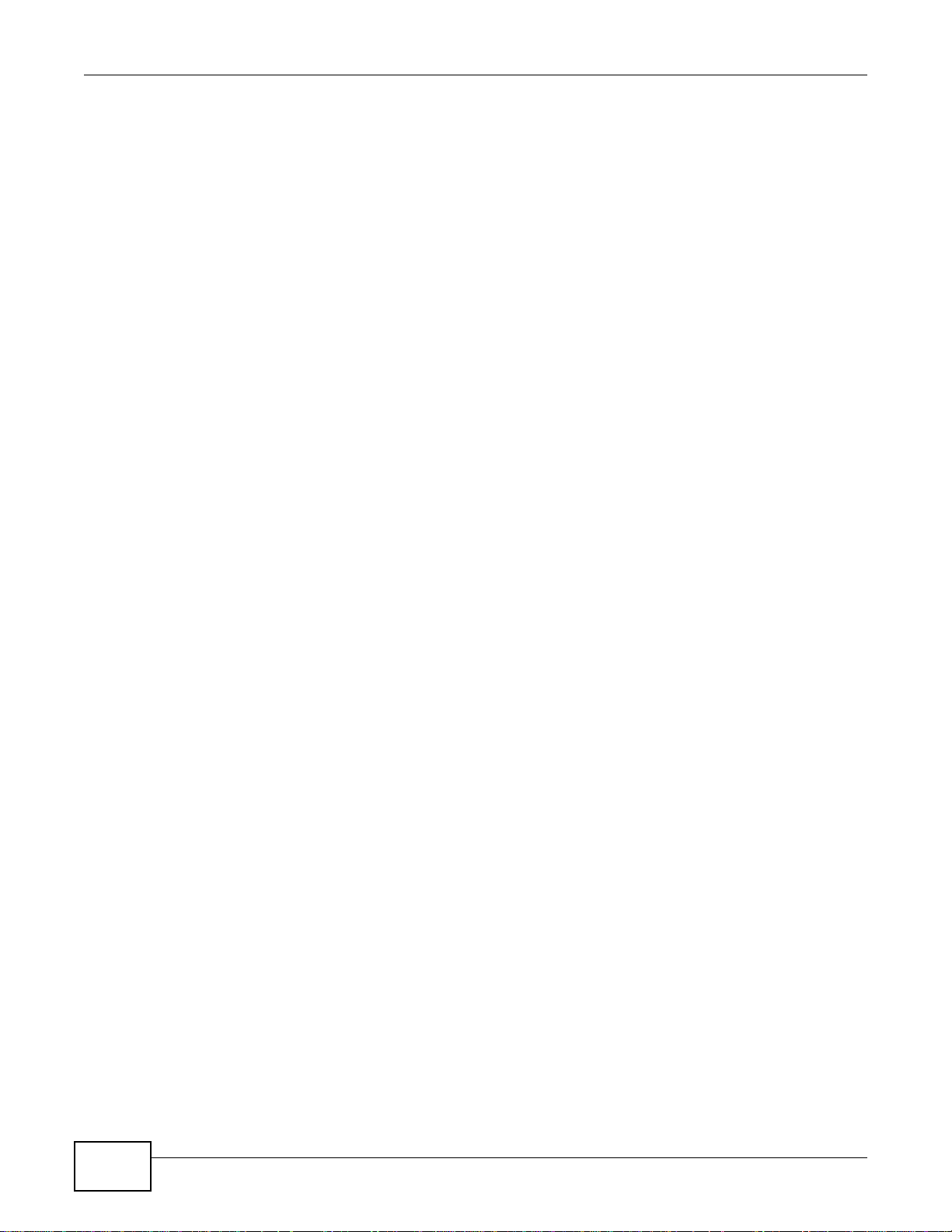
Table of Contents
Chapter 6
Status Screen........................................................................................................................149
6.1 Overview ................................ ... ... .... ... ... ... ... .............................................. ... ... ... ...............149
6.2 The Status Screen .............................................................................................................149
Chapter 7
System Setting......................................................................................................................153
7.1 Overview ................................ ... ... .... ... ... ... ... .............................................. ... ... ... ...............153
7.2 What You Can Do ..... ............................................. ... .... ............................................. ... .....153
7.3 What You Need to Know ........ ... ............................................. .... ... .....................................153
7.4 The Server Name Screen .................................................................................................154
7.5 The Date/Time Screen .......................................................................................................154
Chapter 8
Storage ..................................................................................................................................157
8.1 Overview ................................ ... ... .... ... ... ... ... .............................................. ... ... ... ...............157
8.1.1 What You Need to Know About Storage .... ... ... .... ... ... ... .... ... ... ... ... .... ... ... ... ....... ... ... ..157
8.2 The Storage Screen ............................................................ ... .... ... .....................................158
8.2.1 Disk Replacement Restrictions ..... ... ... ......................................................................158
8.2.2 Storage Screen .......... ... ... ... .... ... ... ............................................. ... .... ........................159
8.2.3 Volume Status ............................ ... ... ... .... ............................................. ... ... .... ...........160
8.3 Creating an Internal (SATA) Volume ..................................................................................161
8.4 Editing a Volume ................................................................................................................163
8.4.1 Scanning a Volume ...................................................................................................164
8.5 Creating an External (USB) Volume ...................................................................................164
8.5.1 External Disks ........ .... ... ... ... .... ... ............................................. ... ... ............................165
8.6 Storage Technical Reference .............................................................................................166
8.6.1 Volumes and RAID .......................................... .... ... ... ... .... ... .....................................166
8.6.2 Choosing a Storage Method for a Volume ................................................................166
8.6.3 Storage Methods ................ .... ... ... ... ... .... ............................................. ... ... ...............167
Chapter 9
Network .................................................................................................................................171
9.1 Overview ................................ ... ... .... ... ... ... ... .............................................. ... ... ... ...............171
9.2 What You Can Do ..... ............................................. ... .... ............................................. ... .....171
9.3 What You Need to Know ........ ... ............................................. .... ... .....................................171
9.4 The TCP/IP Screen ............................................................................................................173
9.5 UPnP Port Mapping Screen ...............................................................................................175
9.5.1 UPnP and the NSA’s IP Address ..............................................................................176
9.5.2 UPnP and Security ...................................................................................................176
9.5.3 The NSA’s Services and UPnP ............................................ ... ... ... .... ... ... ... .... ... ... ... ..177
9.5.4 Configuring UPnP Port Mapping ...................................... ... ... ... ... .... ... ...... .... ... ... ... ..177
9.6 The PPPoE Screen ...........................................................................................................179
12
Media Server User’s Guide
Page 13
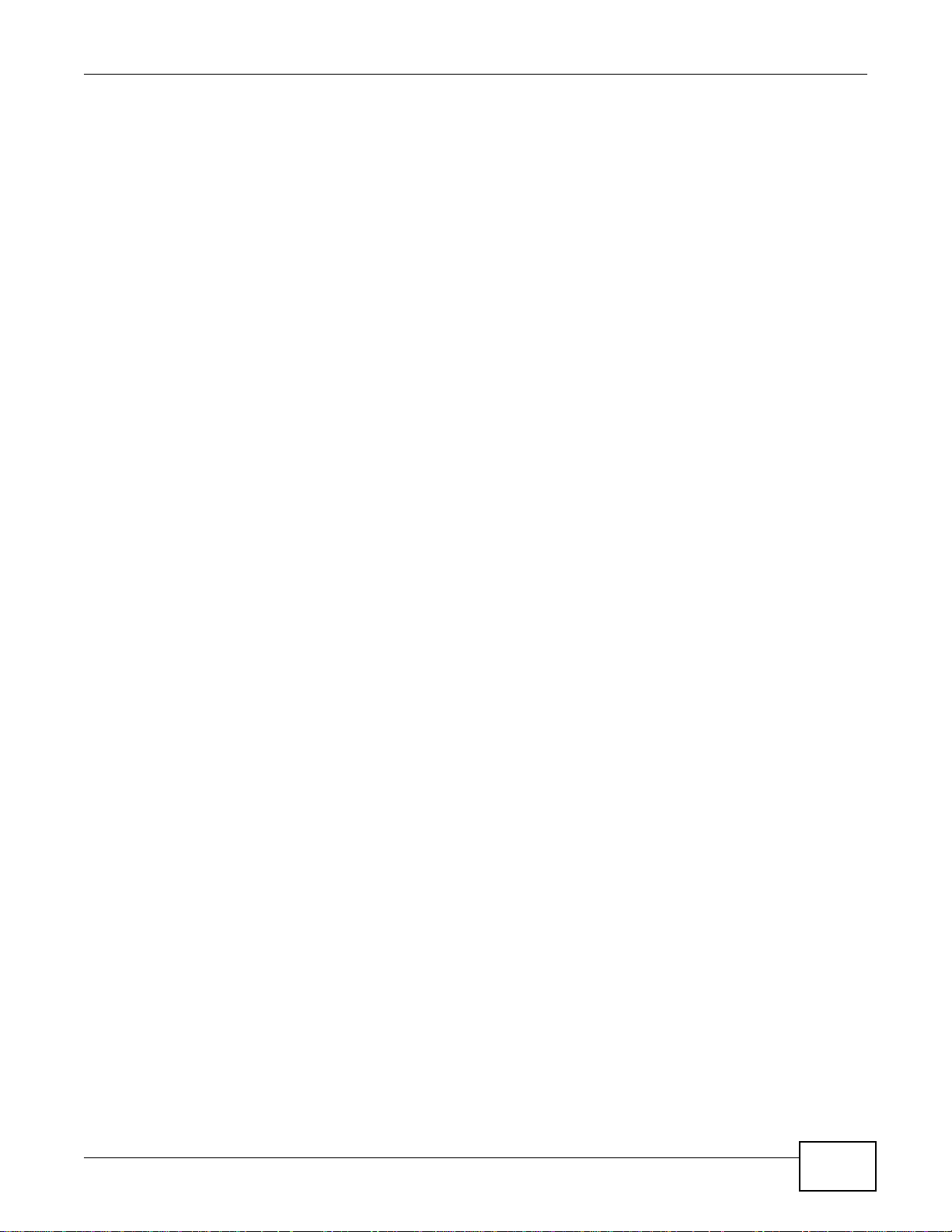
Table of Contents
Chapter 10
Applications..........................................................................................................................181
10.1 Overview ..........................................................................................................................181
10.2 What You Can Do ............................................................................................................181
10.3 What You Need to Know ..................................................................................................181
10.4 FTP Server .......................................................................................................................184
10.5 The Media Server Screens ............. ... ... ... .... ... ... ............................................. .... ... ........185
10.5.1 The Media Server Share Publish Screen .............................................................187
10.5.2 The Media Server ID3 Tag Decoding Screen ..... ... ... ............................................188
10.5.3 The Media Server iTunes Server Screen ........................................... ... .... ...........189
10.5.4 The Media Server SqueezeCenter Screen ...........................................................189
10.6 The Download Service Screen .................................... ...... ....... ...... ...... ....... ...... .... ...... .....190
10.6.1 Adding a Download Task ........................................................................................193
10.6.2 Configuring General Settings .................................................................................195
10.6.3 Configuring the BitTorrent Settings .........................................................................197
10.6.4 Edit IP Filter ........................................................................................................... 199
10.6.5 Selecting Files to Download ................. ... ............................................. ... .... ... ........ 200
10.6.6 Displaying the Task Information .............................................................................201
10.7 The Web Publishing Screen .............................................................................................202
10.8 The Broadcatching Screen ................................... ... .... ... ............................................. ... ..203
10.8.1 Adding a Broadcatching Channel ...........................................................................205
10.8.2 Editing a Broadcatching Channel ..........................................................................208
10.9 The Print Server Screen ......................... ... ....... ...... ....... ...... ....... ...... ....... ... ...... ....... ...... ..209
10.9.1 Print Server Rename ........................................ ... ... ... .... ... ... ..................................210
10.10 The Copy/Sync Button Screen .......................................................................................211
10.11 Tec hnical Reference ........... ............................................. ... .... ... .....................................212
10.11.1 Sharing Media Files on Your Network ...................................................................212
10.11.2 Download Service ........... .... ... ... ... ... .............................................. ... ... ..................213
10.11.3 Link Capture Browser Plugin ................................................................................214
10.11.4 Download Service Notification ..............................................................................214
10.11.5 BitTorrent Security .................................................. ............................................. ..215
10.11.6 Web Publishing Example ......................................................................................217
10.11.7 Web Publishing ................... ... ... ... ... .... ... ............................................. ... .... ... ........218
10.11.8 Channel Guides for Broadcatching .......................................................................219
10.11.9 Printer Sharing ............. ... .... ... ... ... ............................................. .... ... .....................220
10.11.10 Copying Files ......................................................................................................220
10.11.11 Synchronizing Files .............................................................................................221
Chapter 11
Package Management..........................................................................................................225
11.1 Overview ..........................................................................................................................225
11.2 What You Can Do .............................................................................................................225
11.3 What You Need to Know ..................................................................................................225
Media Server User’s Guide
13
Page 14
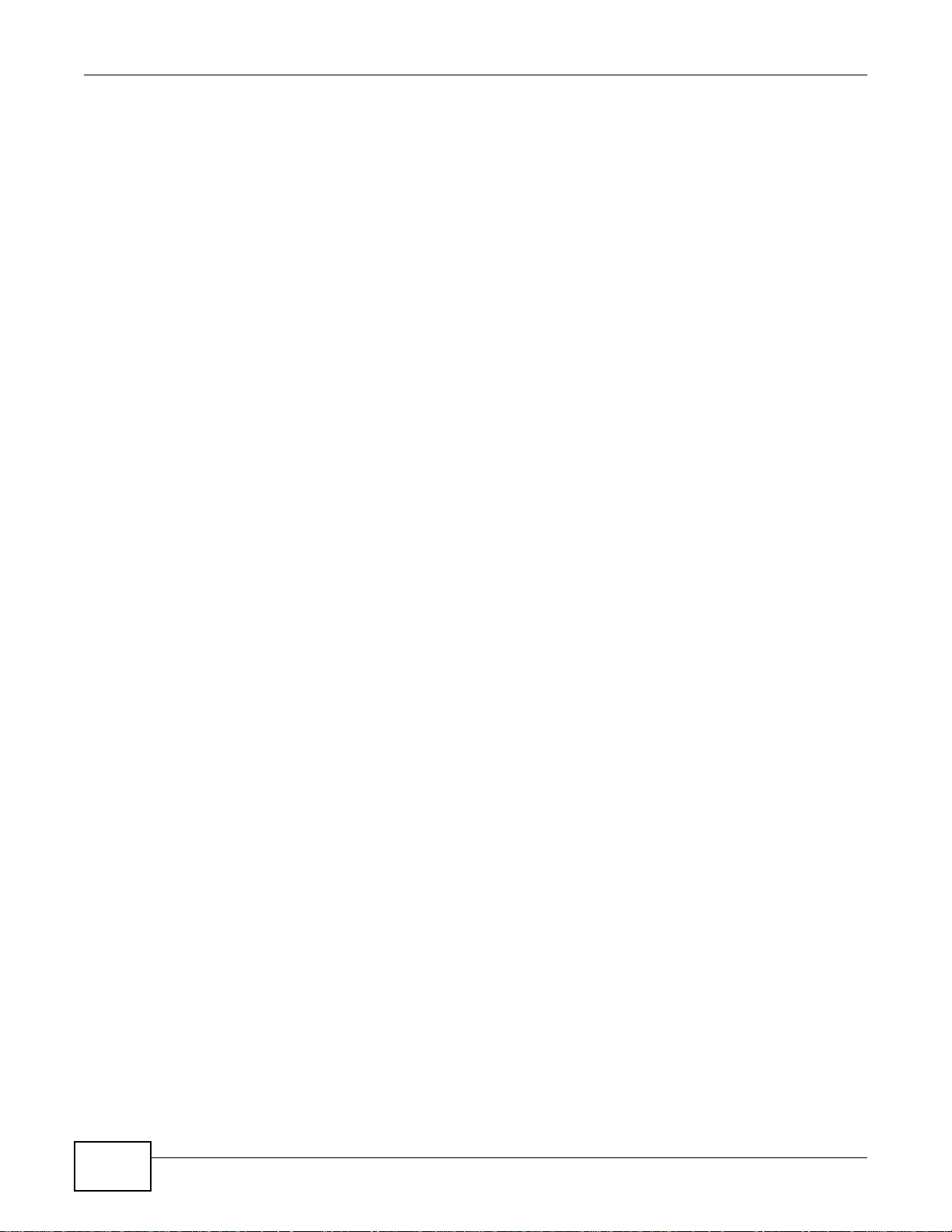
Table of Contents
11.4 Package Management Screen ........................................................................................226
11.4.1 Displaying the Package Information ......................................................................229
11.5 DyDNS Screen ...............................................................................................................229
11.6 NFS Screen ....................................................................................................................230
11.6.1 Add/Edit NFS Share ...............................................................................................232
11.6.2 NFS Session ..........................................................................................................233
11.7 SMART Screen ..............................................................................................................233
11.7.1 SMART Brief Summary ..........................................................................................235
11.7.2 SMART Full Summary ...........................................................................................236
11.8 Protect Screens ..............................................................................................................237
11.9 Backup Screens ..............................................................................................................237
11.9.1 Backup: Step 1 .......................................................................................................238
11.9.2 Backup: Step 2 .......................................................................................................240
11.9.3 Backup: Step 3 .......................................................................................................242
11.9.4 Backup: Step 4 .......................................................................................................243
11.9.5 Edit Job Screen .......................................................................................................244
11.9.6 Edit Job: Step 1 ......................................................................................................245
11.9.7 Edit Job: Step 2 ......................................................................................................246
11.9.8 Restore Archive Screen ..........................................................................................247
11.9.9 Restore Archive: Step 1 .....................................................................................247
11.9.10 Restore Archive: Step 2 .......................................................................................248
11.9.11 Restore Archive: Step 3 .............................. .............................................. ... ... ..... 249
11.10 Restore Screen .............................................................................................................249
11.10.1 Restore: Step 1 ....................................................................................................250
11.10.2 Restore: Step 2 ....................................................................................................251
11.10.3 Restore: Step 3 ....................................................................................................252
11.10.4 Restore: Step 4 ....................................................................................................253
11.11 Syslog Server Screen ...................................................................................................253
11.12 TFTP Server Screen ....................................................................................................255
11.13 eMule Screens ............................................................................................................256
11.13.1 eMule Server Screen ...........................................................................................256
11.13.2 Add Server ...........................................................................................................258
11.13.3 Edit Server ..................................... .... ... ... ... .............................................. ... ... ... ..258
11.13.4 My Info .................................................................................................................259
11.13.5 eMule Task Screen .............................................................................................260
11.13.6 Add Task ..............................................................................................................262
11.13.7 Preferences ..........................................................................................................263
11.13.8 Edit IP Filter ...... .... ... ... ... .............................................. ... ... ... ...............................266
11.13.9 Share Browsing .................................. ... ... ... .............................................. ... ... ..... 266
11.13.10 Task Info .............................................................................................................268
11.13.11 eMule Search Screen ........................................................................................269
11.14 pyLoad Screen ............................. ... ... ... ... .... ... ... ............................................. .... ... ... .....271
11.15 Tec hnical Reference ........... ... ... .... ............................................. ... ... ... ............................271
14
Media Server User’s Guide
Page 15
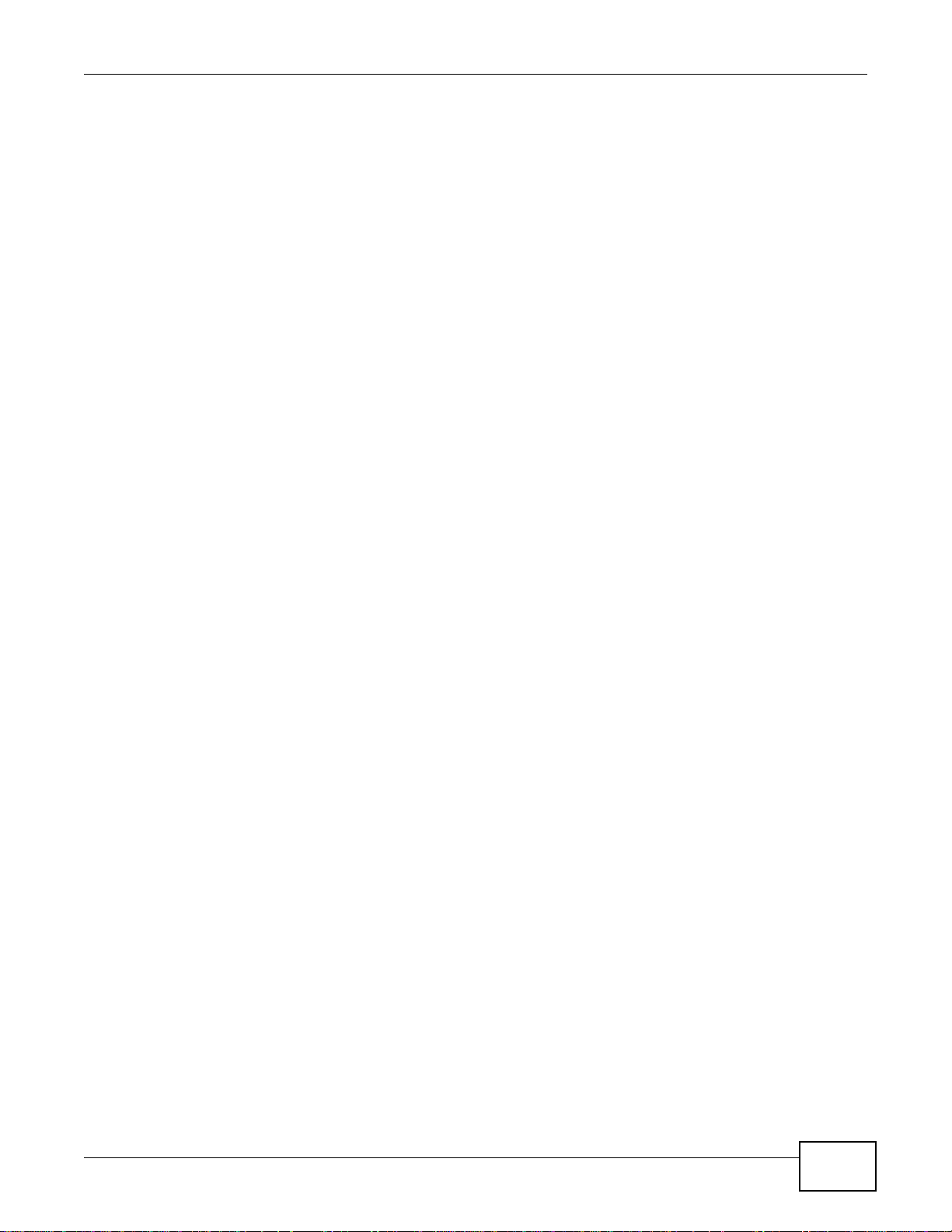
Table of Contents
11.15.1 S.M.A.R.T Attributes .............................. ... ... .... ... ............................................. ... ..272
Chapter 12
Auto Upload ..........................................................................................................................275
12.1 Overview ..........................................................................................................................275
12.2 What You Can Do ............................................................................................................275
12.3 What You Need to Know ..................................................................................................275
12.4 The Flickr/YouTube Screen ....................... .............................................. ... ... ..................275
12.4.1 Configuring the Flickr Settings ...............................................................................276
12.4.2 Configuring the YouTube Settings .........................................................................281
12.5 The FTP Uploadr Screen ................................................................................................284
12.5.1 Adding or Editing an FTP Server Entry .................................................................285
12.5.2 The FTP Uploadr Preferences Screen ..................................................................286
Chapter 13
Dropbox.................................................................................................................................289
13.1 Overview ..........................................................................................................................289
13.2 Dropbox Screen ...............................................................................................................289
13.3 How to Use Dropbox with the NSA ..................................................................................291
Chapter 14
Users......................................................................................................................................293
14.1 Overview ..........................................................................................................................293
14.2 What You Can Do ............................................................................................................293
14.3 The Users Screen ...........................................................................................................293
14.3.1 User Icons ..............................................................................................................295
14.3.2 Adding or Editing an Account ................................................................................295
14.3.3 Usernames .............................................................................................................297
14.4 Displaying User Info .........................................................................................................297
Chapter 15
Groups...................................................................................................................................299
15.1 Overview ..........................................................................................................................299
15.2 What You Can Do ............................................................................................................299
15.3 The Groups Screen .........................................................................................................299
15.3.1 Adding or Editing a Group ......................................................................................300
15.3.2 Group Names .........................................................................................................301
Chapter 16
Shares....................................................................................................................................303
16.1 Overview ..........................................................................................................................303
16.2 What You Can Do ............................................................................................................303
16.3 The Shares Screen ............................................. ............................................. .... ... ........303
Media Server User’s Guide
15
Page 16
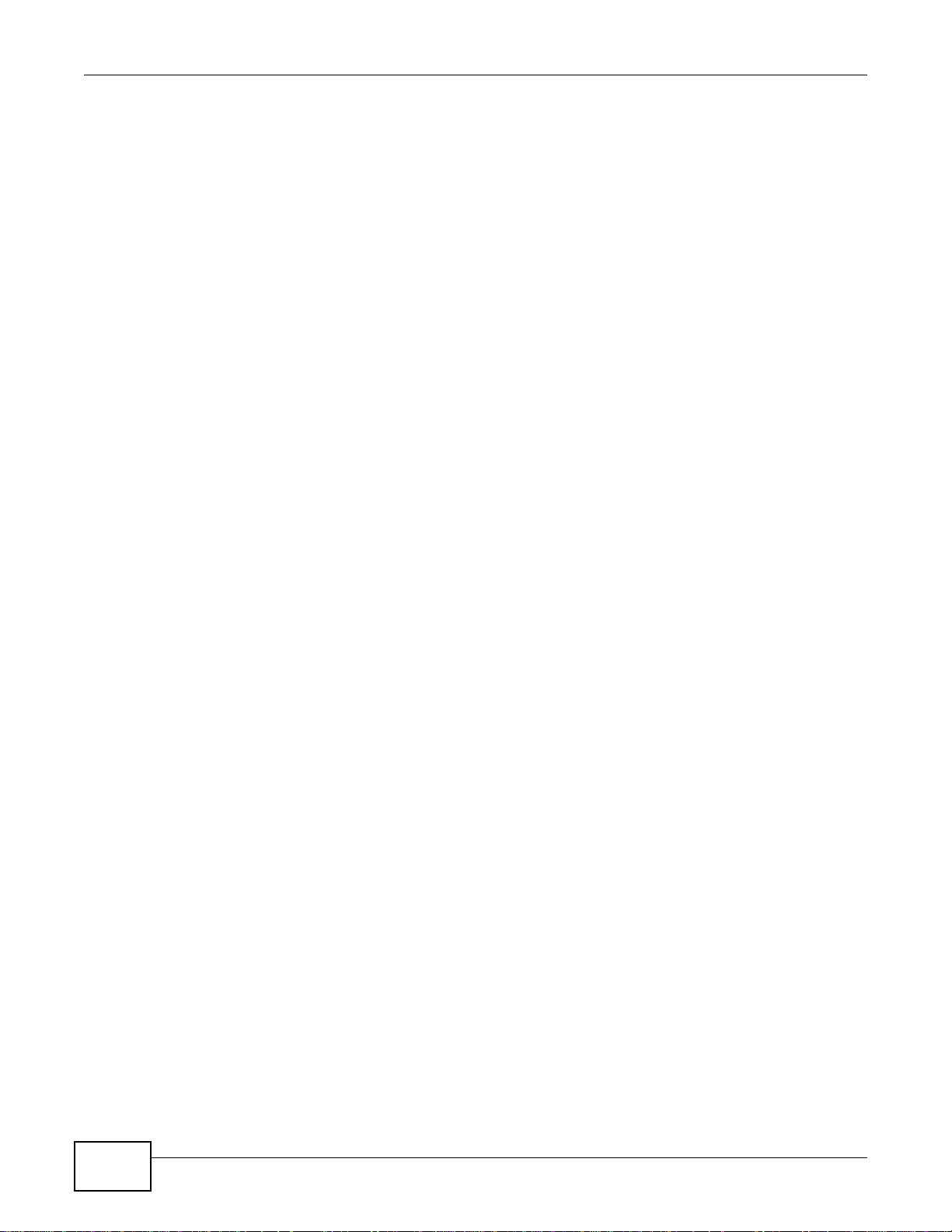
Table of Contents
16.3.1 Adding or Editing Share .........................................................................................305
16.3.2 Configuring Advanced Share Access ....................................................................306
16.3.3 Public and ANONYMOUS Share Access Rights .................. .................................. 307
16.4 The Recycle Bin Configuration Screen ...........................................................................307
16.4.1 Recycle Bins ...........................................................................................................307
16.4.2 Configuring Recycle Bins .......................................................................................308
16.5 The Share Browser Screen .............. ...... .........................................................................308
16.5.1 Moving or Copying Files ........................................................................................310
Chapter 17
Maintenance Screens...........................................................................................................311
17.1 Overview .......................................................................................................................... 311
17.2 What You Can Do ............................................................................................................311
17.3 The Power Screen ..........................................................................................................311
17.3.1 Editing the Power Control Schedule Screen .........................................................313
17.4 The Log Screen ............................................. ............................................. ... ... ...............315
17.4.1 Report Config Screen .............................................................................................315
17.4.2 Email Setting .........................................................................................................316
17.4.3 Report Setting ........................................................................................................317
17.4.4 Syslog Server Setting ............................................................................................317
17.5 The Configuration Screen ...............................................................................................318
17.6 SSL Certification .............................................................................................................319
17.6.1 Modifying or Creating a Certificate ........................................................................320
17.7 The Firmware Upgrade Screen ............................ .................................... ........................ 321
17.8 The Shutdown Screen .....................................................................................................322
17.9 Technical Reference ....................................... ...... ....... ...... ....... ...... ...... ....... ...... .... ...... .....323
17.9.1 Log Classes ............................................................................................................323
17.9.2 Log Severity Levels ................................................................................................324
17.9.3 Log Messages ........................................................................................................324
Chapter 18
Protecting Your Data ............................................................................................................331
18.1 Overview ..........................................................................................................................331
18.2 Protection Methods ..........................................................................................................331
18.3 Configuration File Backup and Restoration ......................................................................331
18.4 Memeo Autobackup .........................................................................................................332
18.4.1 Memeo Autobackup Installation and Setup ............................................................332
18.4.2 Using Memeo Autobackup After the Initial Setup ...................................................334
Chapter 19
Using Time Machine with the NSA......................................................................................337
19.1 Overview ..........................................................................................................................337
19.2 Create an Account and a Share on the NSA ...................................................................337
16
Media Server User’s Guide
Page 17
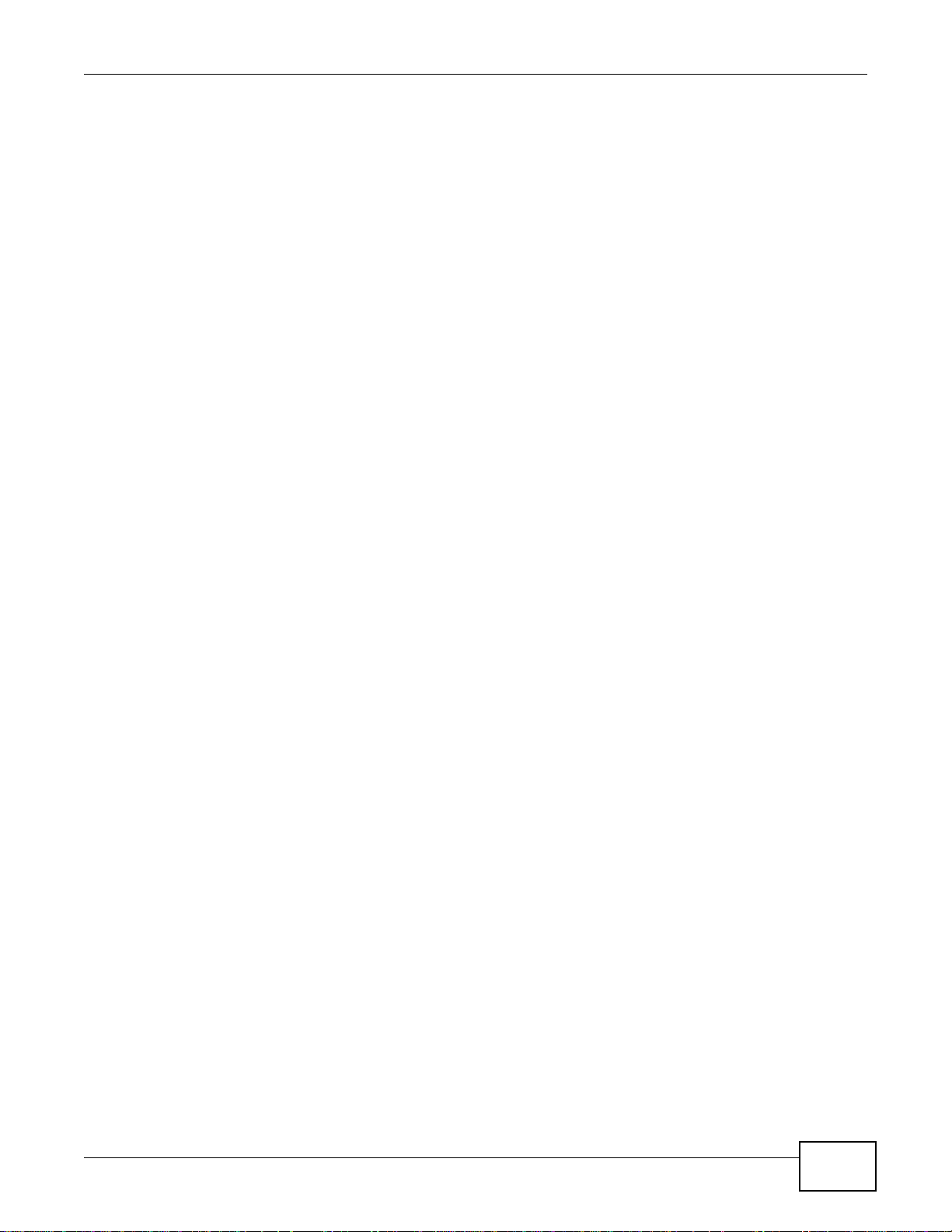
Table of Contents
19.3 Set Time Machine to Support Network Volume ...............................................................339
19.4 Mounting the NSA on the Mac .........................................................................................340
19.5 Creating a Sparse Bundle File for the NSA ......................................................................341
19.5.1 Finding out Computer Name and MAC Address ....................................................341
19.5.2 Creating a Sparse Bundle File ................................................................................342
19.5.3 Mounting the Sparse Bundle to the NSA ................................................................344
19.6 Using Time Machine ........................................................................................................345
Chapter 20
Troubleshooting....................................................................................................................347
20.1 Troubleshooting Overview ...............................................................................................347
20.2 Power, Hardware, Connections, and LEDs ......................................................................347
20.3 NAS Starter Utility ............................................................................................................349
20.4 NSA Login and Access ....................................................................................................350
20.4.1 Enabling Scripting of Safe ActiveX Controls ............................ .......................... ..... 352
20.5 I Cannot Access The NSA ...............................................................................................354
20.6 Users Cannot Access the NSA ........................................................................................354
20.7 External USB Drives ........................................................................................................356
20.8 Firmware ..........................................................................................................................356
20.9 File Transfer .....................................................................................................................356
20.10 Networking .....................................................................................................................357
20.11 Some Features’ Screens Do Not Display .......................................................................357
20.12 Media Server Functions .................................................................................................358
20.13 Download Service and Broadcatching Functions ................................... ...... ....... ...... .....360
20.14 Web Publishing ..............................................................................................................361
20.15 Auto Upload ...................................................................................................................362
20.16 Package Management ...................................................................................................362
20.17 Backups .........................................................................................................................363
Chapter 21
Product Specifications.........................................................................................................365
21.1 LEDs ................................................................................................................................365
21.2 Supported Media Server Content Formats .......................................... .... ... ... ... .... ... ........366
21.3 Supported iTunes Server Content Formats ......................................................................367
Appendix A Setting Up Your Computer’s IP Address ..........................................................369
Appendix B Pop-up Windows, JavaScripts and Java Permissions......................................397
Appendix C Common Services............................................................................................407
Appendix D Importing Certificates....................................................................................... 411
Appendix E Legal Information..............................................................................................437
Media Server User’s Guide
17
Page 18
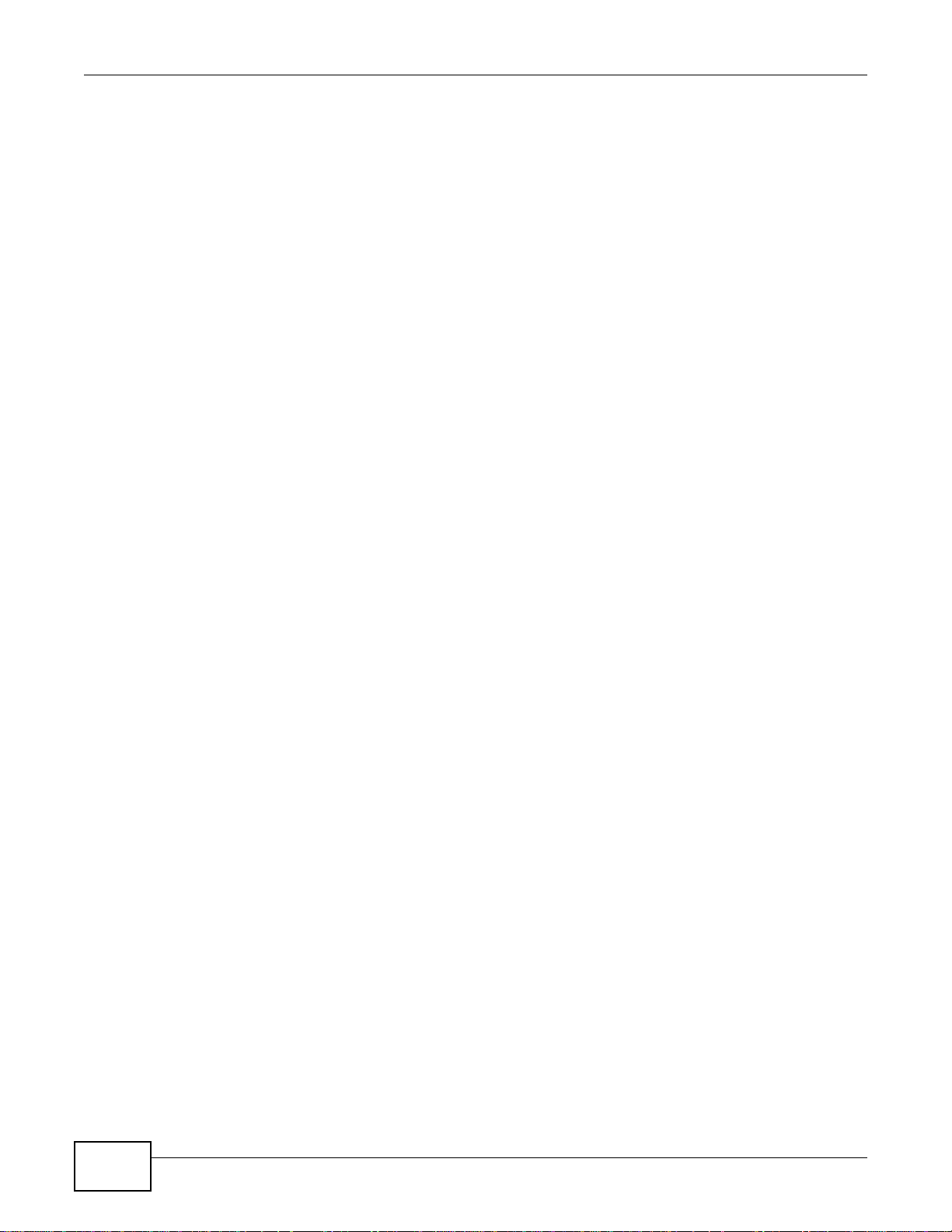
Table of Contents
Index ......................................................................................................................................439
Part III: Open Source Licences............................................................447
18
Media Server User’s Guide
Page 19
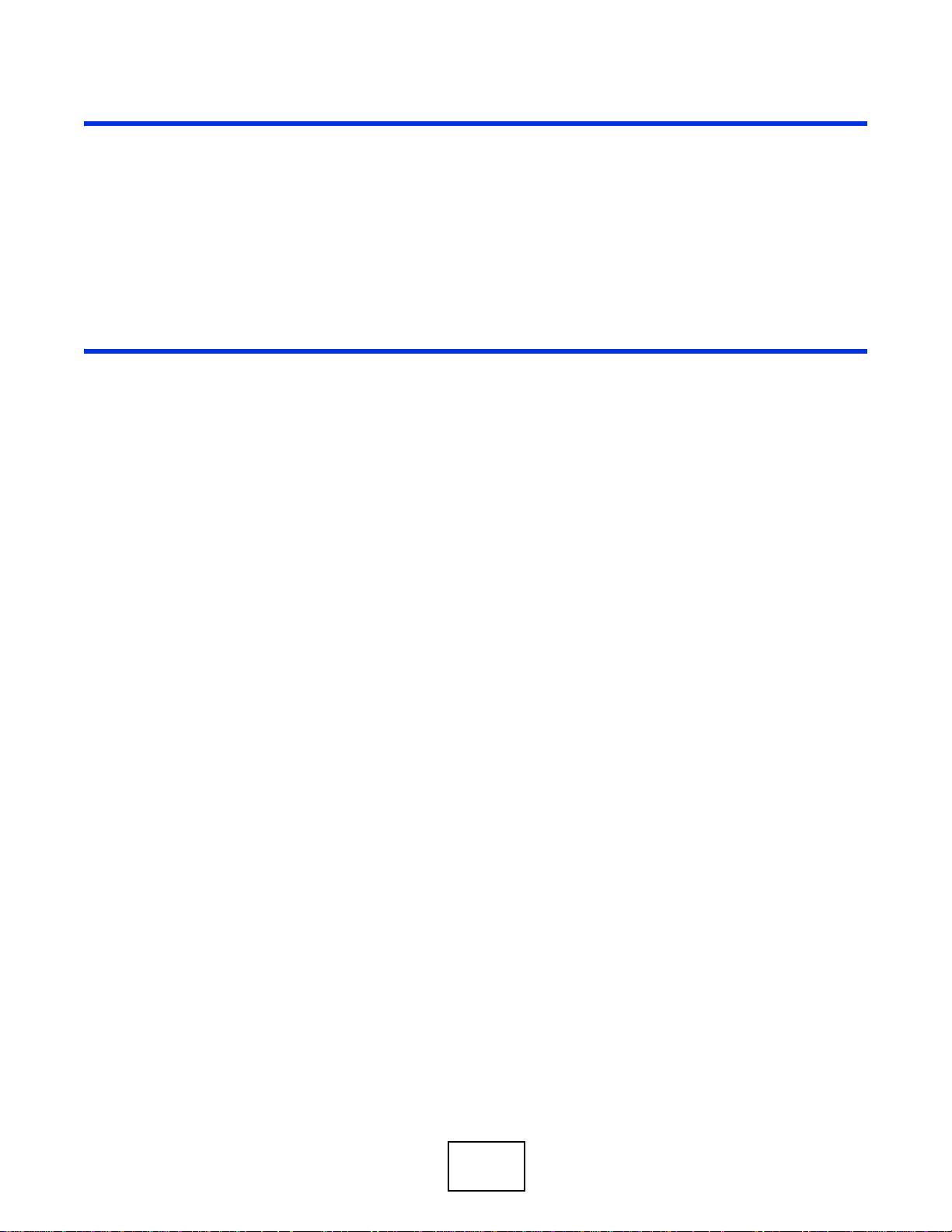
PART I
User’s Guide
19
Page 20

20
Page 21
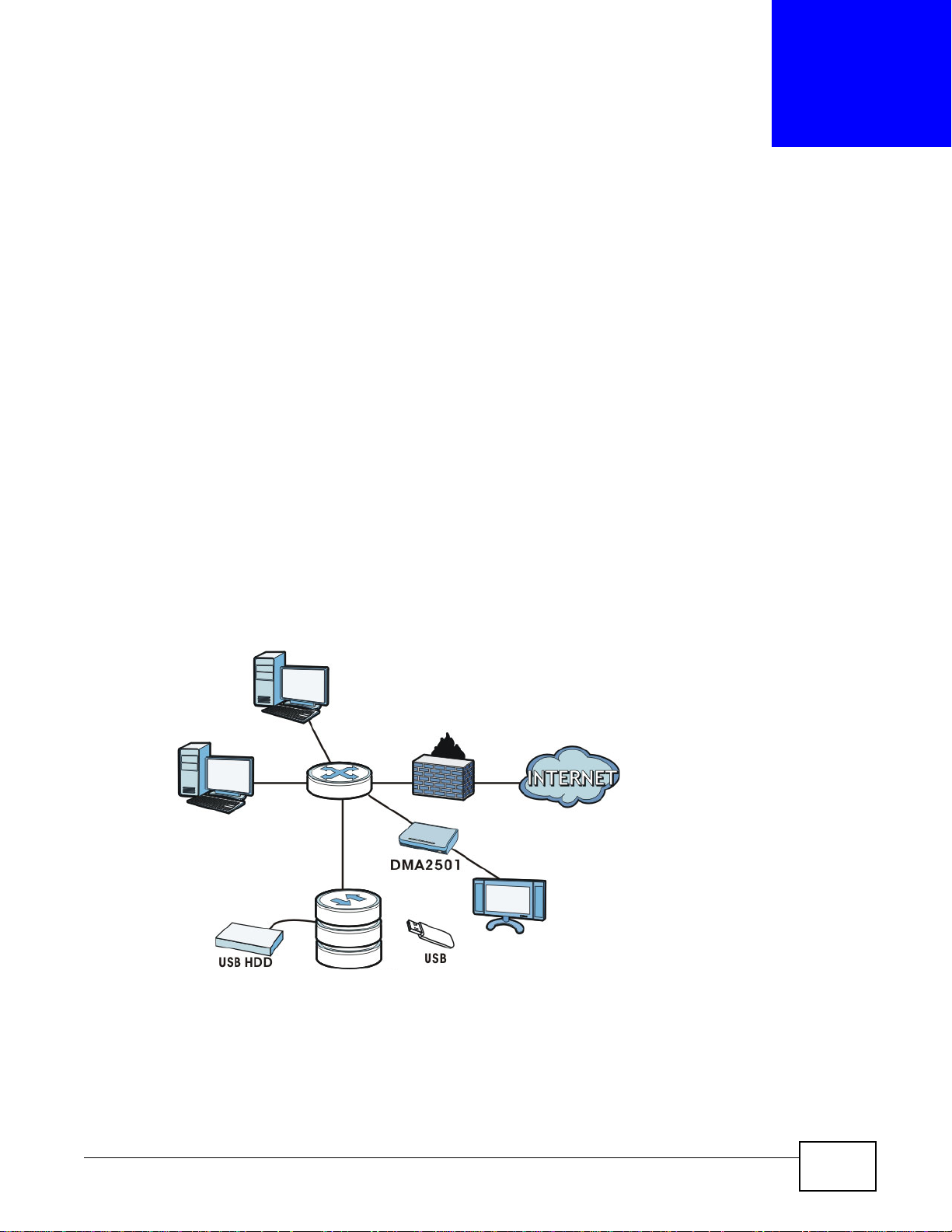
1.1 Overview
NSA
This chapter covers the main features and applications of the NSA. Use the NS A to do the following.
• Back up and share files on your network.
•Use the COPY/SYNC button to copy or synchronize files between the NSA and USB devices like
card readers, MP3 players, mass storage devices, and digital cameras without using a computer.
• Have the NSA handle large file downloads.
• Automatically download files from website feeds for convenient viewing.
• Use the included media client software or a media client device like the DMA-2501 to play the
video, music and photo files on the NSA.
• Use the NSA’s website to share files with remote users.
• Use iTunes on your computer to play video and music files stored on the NSA.
• Share printers.
• Automatically upload photo and video files to your FTP server, Flickr, and YouTube accounts.
Figure 1 Example of the NSA in a Home Network
CHAPTER 1
Getting to Know Your NSA
Above is the NSA in a home network. Users back up and share data on the NSA. The DMA-2501
plays the NSA’s media files on the TV. A USB hard drive provides extra storage space and files are
copied directly from the USB mass storage device to the NSA.
Media Server User’s Guide 21
Page 22
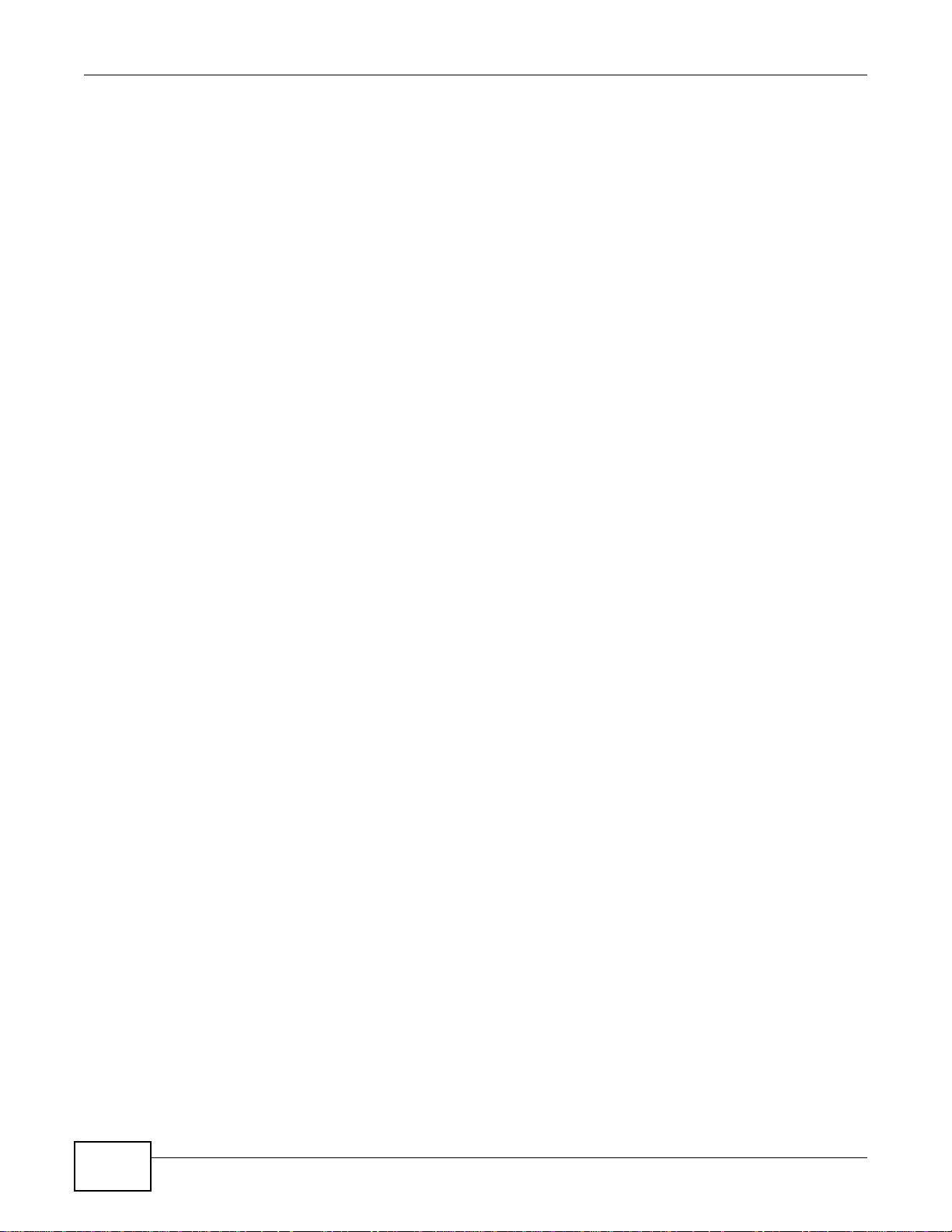
Chapter 1 Getting to Know Your NSA
Place the NSA behind a firewall and/or IDP (Intrusion Detection and Prevention) device to protect it
from attacks from the Internet.
Note: See Chapter 21 on page 365 for a more detailed list of NSA features.
Refer to the Quick Start Guide for hardware connections and how to install hard drives.
Note: T urn off and disconnect the NSA before you install or remove the internal hard disk
or disks.
• The NSA325 is a 2-bay model.
• At the time of writing no 1-bay models support the firmware version documented in this User’s
Guide.
1.1.1 Smartphone App
Use ZyXEL ’ s zMedia app to play files and manage the NSA from your iOS version 3 or later device or
Android version 2.1 or later smartphone.
1.1.2 Hard Disks for 2-Bay Models
The 2-bay NSA models have two internal hard disk bays. Install one or two SATA (Serial Advanced
Technology Attachment) hard disks. Note that both SA TA hard disks are treated as internal or SATA
volumes in the Storage > Volume screen (Section 8.3 on page 161). Any hard disk connected to
the USB port(s) is considered an external or USB volume.
1.1.3 Hard Disks for 1-Bay Models
The 1-bay NSA models have one internal hard disk bay and one external SATA (eSATA) port. This
allows you to connect one internal SATA (Serial Advanced Technology Attachment) hard disk and
one eSATA hard disk (optional).
Initializing the internal hard disk configures it as a JBOD volume by default. JBOD stands for Just a
Bunch Of Disk and in this storage method, all disk space is used for your data - none is used for
backup. If you are not using an eSATA hard disk, JBOD is the only storage method you can use.
If you attach an eSATA (external SATA) hard disk, you can create a RAID 1 volume. RAID 1 allows
data recovery in case your hard disk fails. T o create a RAID 1 volume on the NSA, you must delete
the JBOD volume created by the firmware. Refer to Section 8.3 on page 161 for the Storage screen
where you can create the RAID 1 volume.
The eSATA hard disk can also be configured as a JBOD or a PC Compatible Volume. See Section
8.1.1 on page 157 for more information on these storage methods.
Note that both SATA and eSATA hard disks are treated as internal or SATA v olumes in the Storage
screen (Section 8.3 on page 161). Any hard disk connected to the USB port(s) is considered an
external or USB volume.
22
Media Server User’s Guide
Page 23
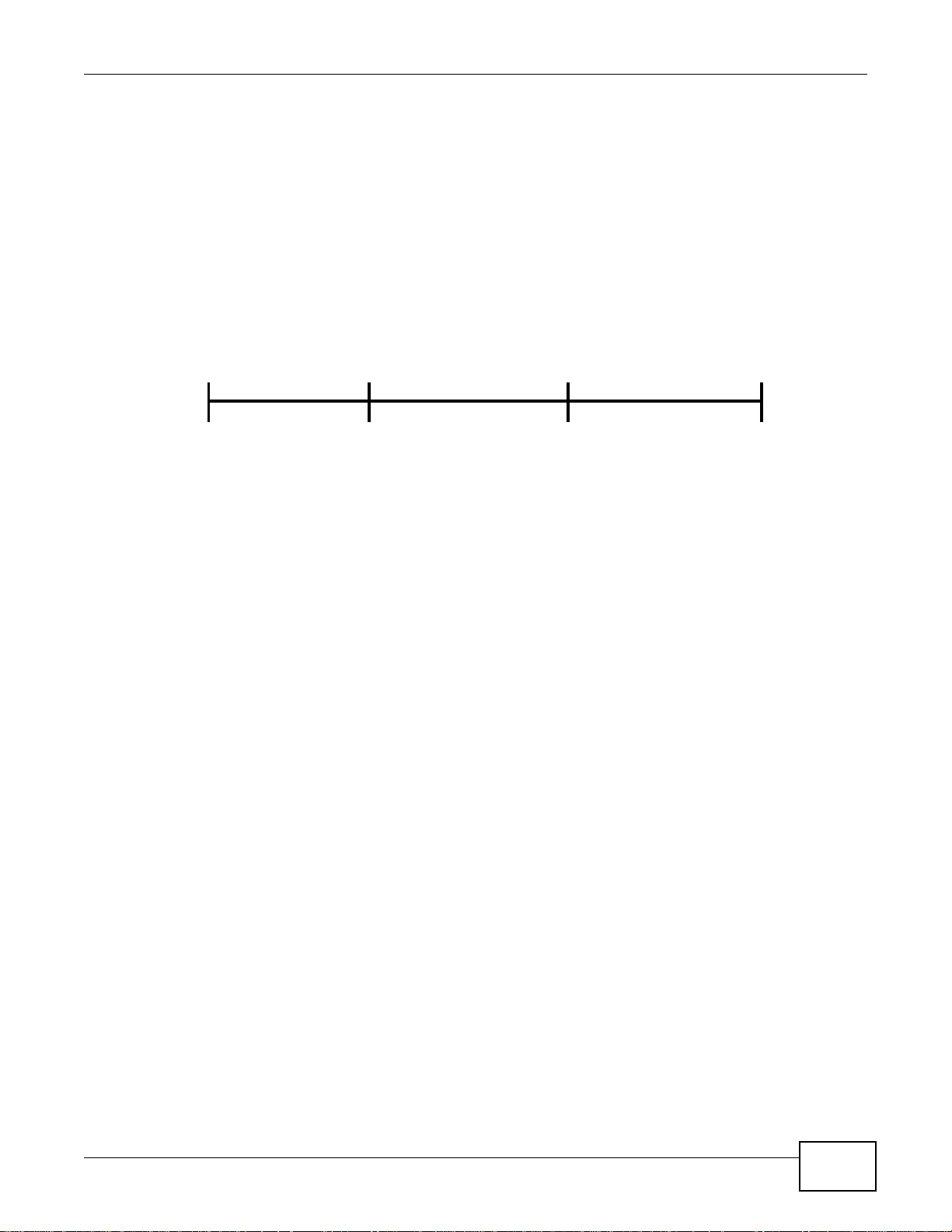
1.1.4 COPY/SYNC Button
Press
1 Beep
2 Beeps
IP Address
Password
Clear All Settings
5 more seconds
Release to
Release to Reset
Use the COPY/SYNC button on the front panel to copy or synchronize files between a connected
USB device and the NSA. See Section 10.10 on page 211 for more details on how to configure the
copy/sync settings.
1.1.5 RESET Button
Use the RESET button on the rear panel to restore the NSA’s default settings.
Figure 2 The RESET Button
Chapter 1 Getting to Know Your NSA
• Press the RESET button until you hear one beep (after about two seconds), then release it. You
will hear one more beep after you release the button.
This resets the NSA’s IP address and password to the default values.
• Press the RESET button until you hear two beeps. After the second beep, continue pressing the
button for five more seconds, then release it. You will hear three quick beeps after you release
the button.
This resets the NSA to the factory default configuration. All settings you have configured on the
NSA, including IP address, password, user accounts, groups, and so on will be reset to the
factory defaults.
The reset process does NOT affect the volume settings, nor data stored on the NSA.
You should periodically back up your configuration file to your computer (see Section 17.5 on page
318 for details about managing the NSA’s configuration file). You could then restore your
configuration in the event that you or someone else reset the NSA to the factory defaults.
Note: You should k eep the NSA in a secure location in order to prevent unauthorized reset
of the device.
You may need to close and re-open the NAS Starter Utility to discover the NSA. This is because the
NSA automatically re-acquires IP address information, so its IP address may change. If no IP
address information is assigned, the NSA uses Auto-IP to assign itself an IP address and subnet
mask. For example, you could connect the NSA directly to your computer. If the computer is also
set to get an IP address automatically, the computer and the NSA will choose addresses for
themselves and be able to communicate.
1.1.6 Removing a Hard Disk
Turn off and disconnect the NSA before you remove an internal hard
Media Server User’s Guide
disk.
23
Page 24

Chapter 1 Getting to Know Your NSA
If you need to remove a hard drive, use the hard disk removal handle included inside the front lid.
Figure 3 Removing a Hard Disk
24
Media Server User’s Guide
Page 25
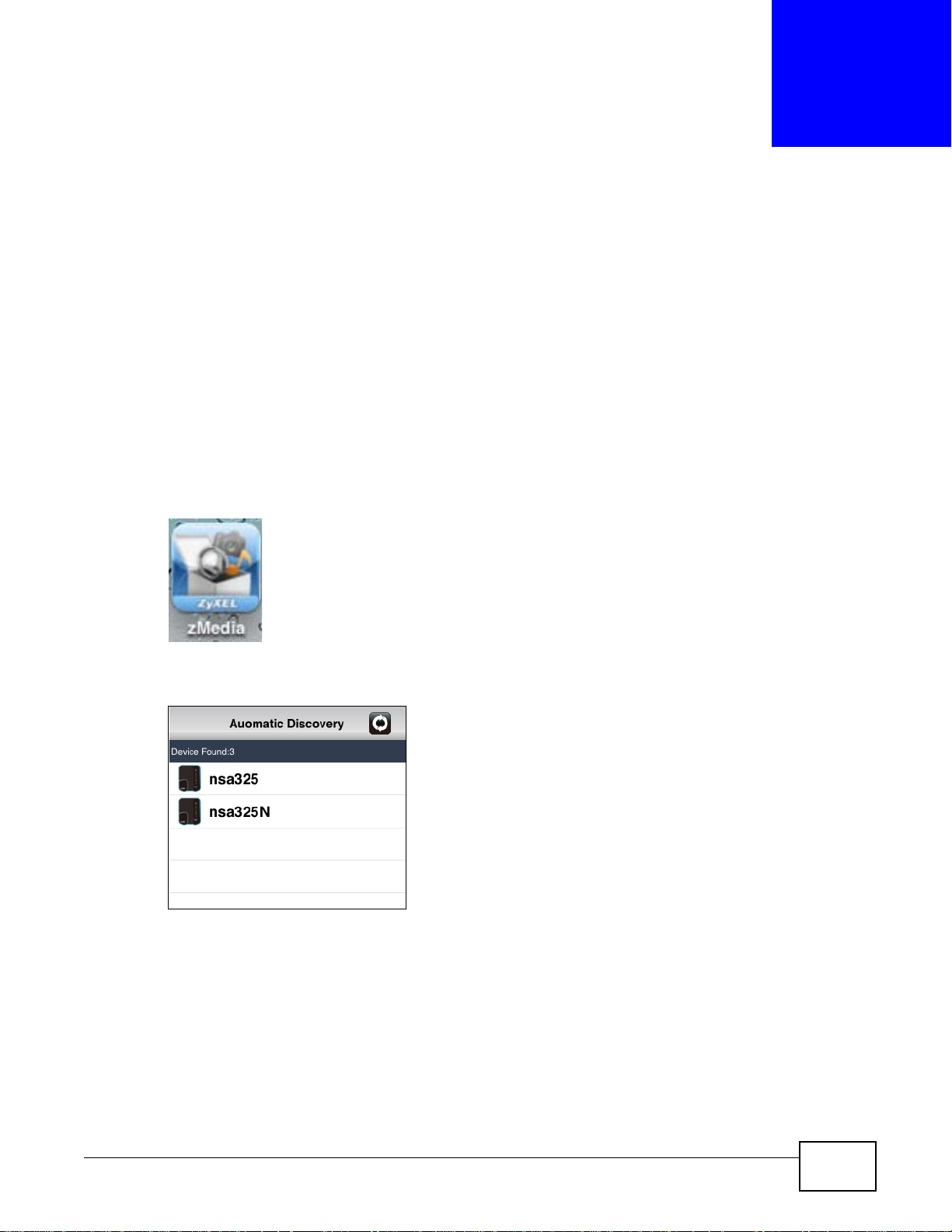
2.1 Overview
Install ZyXEL’s zMedia app from the Apple App Store, Android Market, or www.zyxel.com to play
files and manage the NSA from your iOS device or Android smartphone.
2.2 Log into zMedia
1 Tap the zMedia icon to open the app and automatically search for NSAs on your network.
Figure 4 zMedia App Icon
CHAPTER 2
zMedia App
2 Select an NSA if you have more than one.
Figure 5 zMedia Automatic Discovery
Media Server User’s Guide 25
Page 26
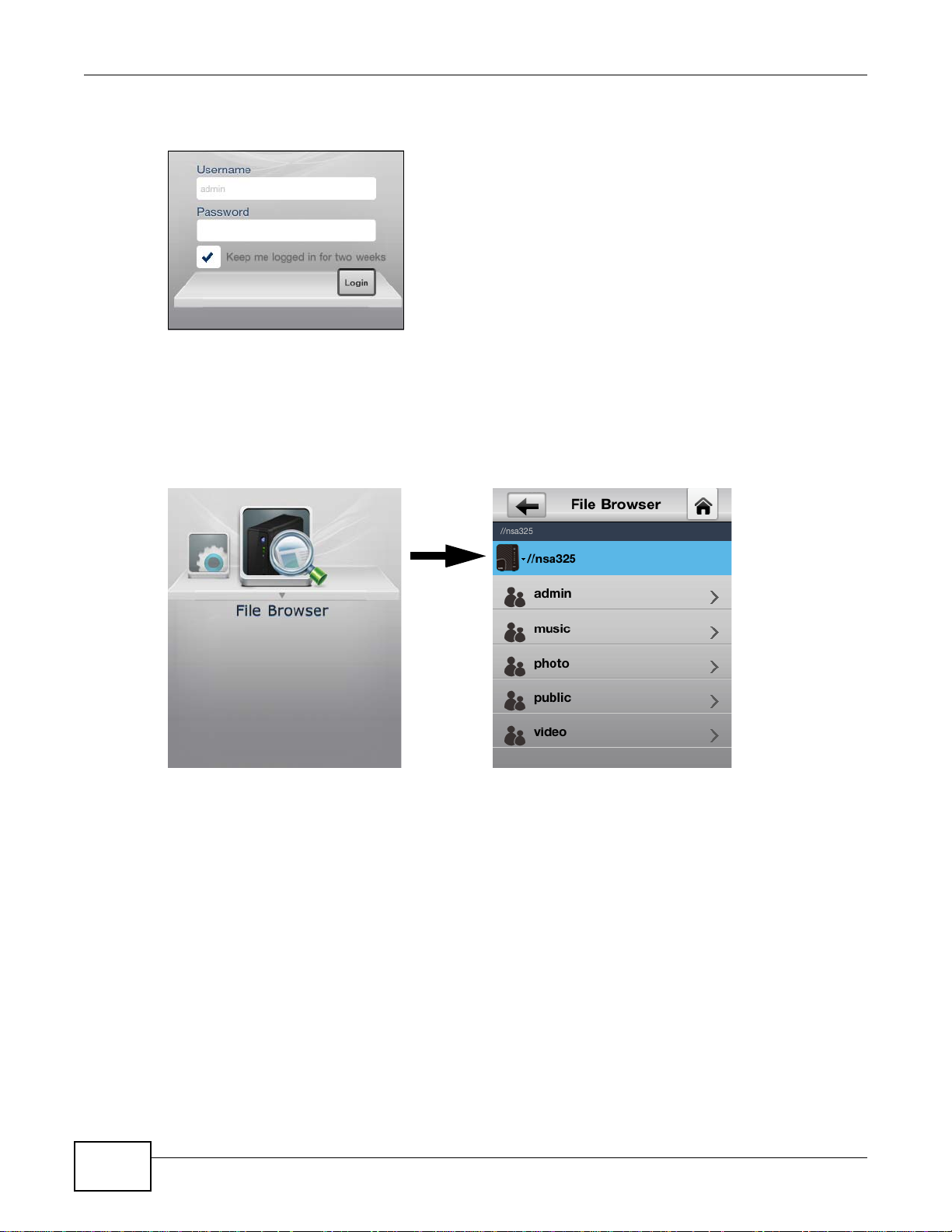
Chapter 2 zMedia App
3 Use the admin user name and password to log in.
Figure 6 zMedia Login
2.3 File Browser
Tap File Browser to look through and play files on the NSA.
Figure 7 zMedia File Browser
26
Media Server User’s Guide
Page 27
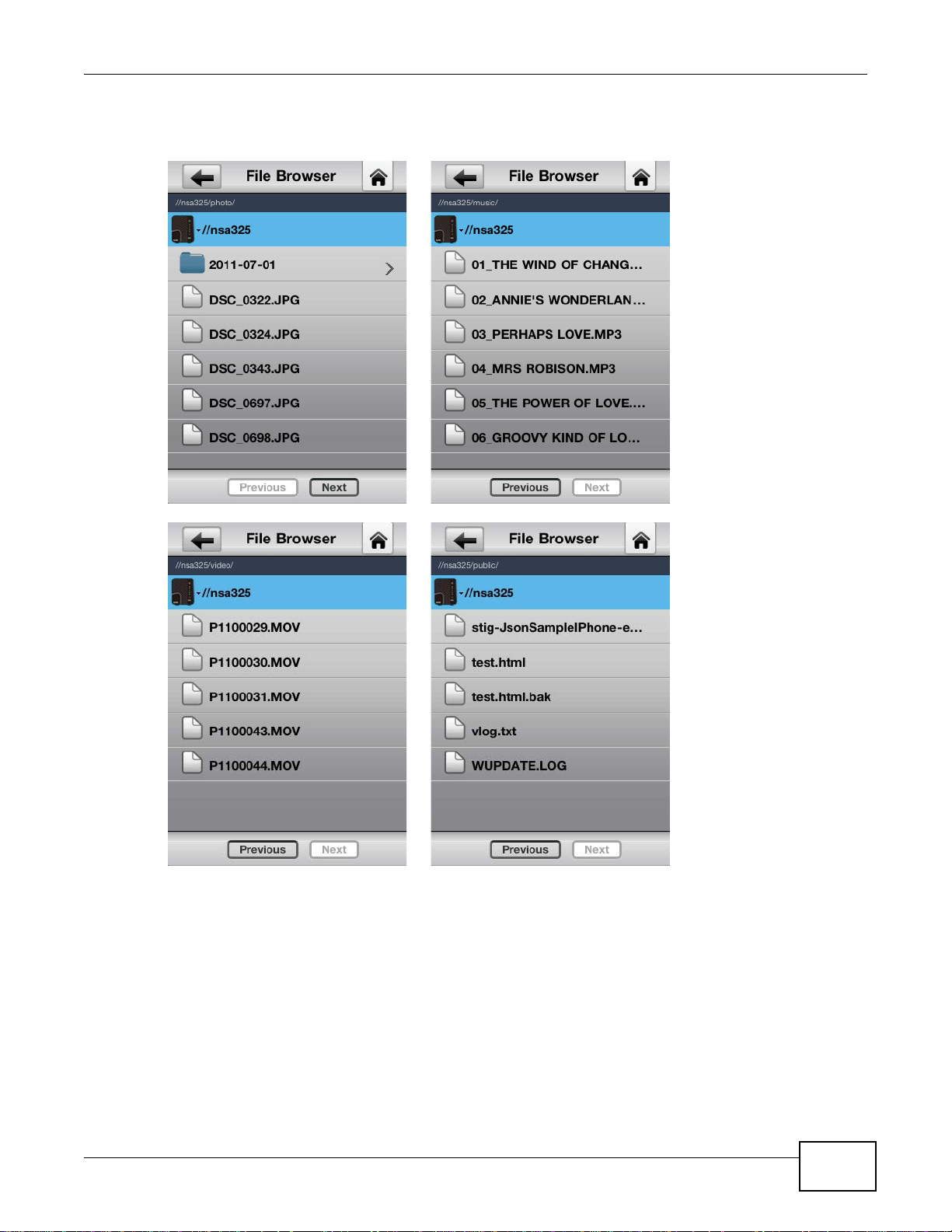
Tap a share to view its contents.
Figure 8 zMedia Shares
Chapter 2 zMedia App
Media Server User’s Guide
27
Page 28
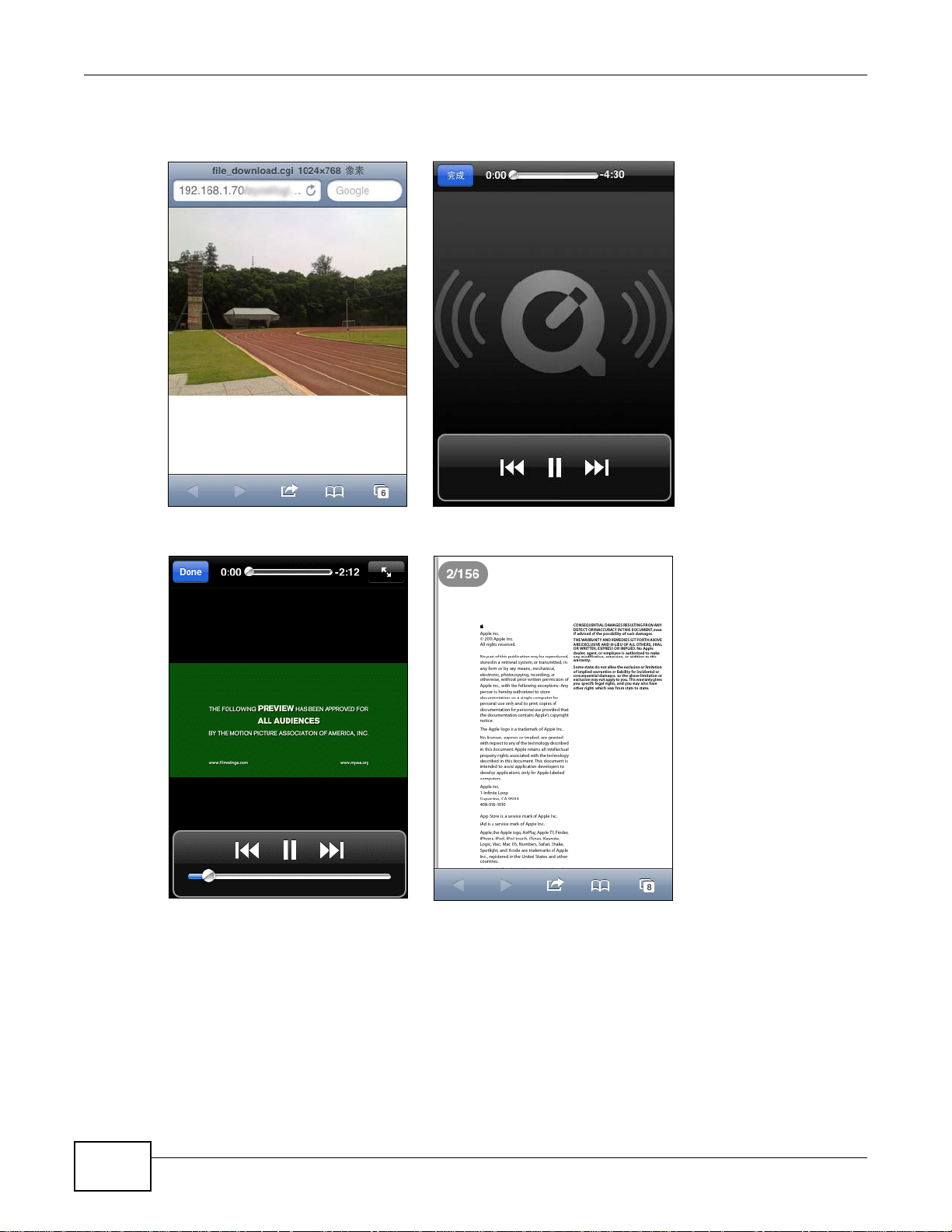
Chapter 2 zMedia App
Music
Video
Photo
Document
Tap a file to play or open it using your device’s browser. Here are some examples.
Figure 9 zMedia File Playback
28
Media Server User’s Guide
Page 29
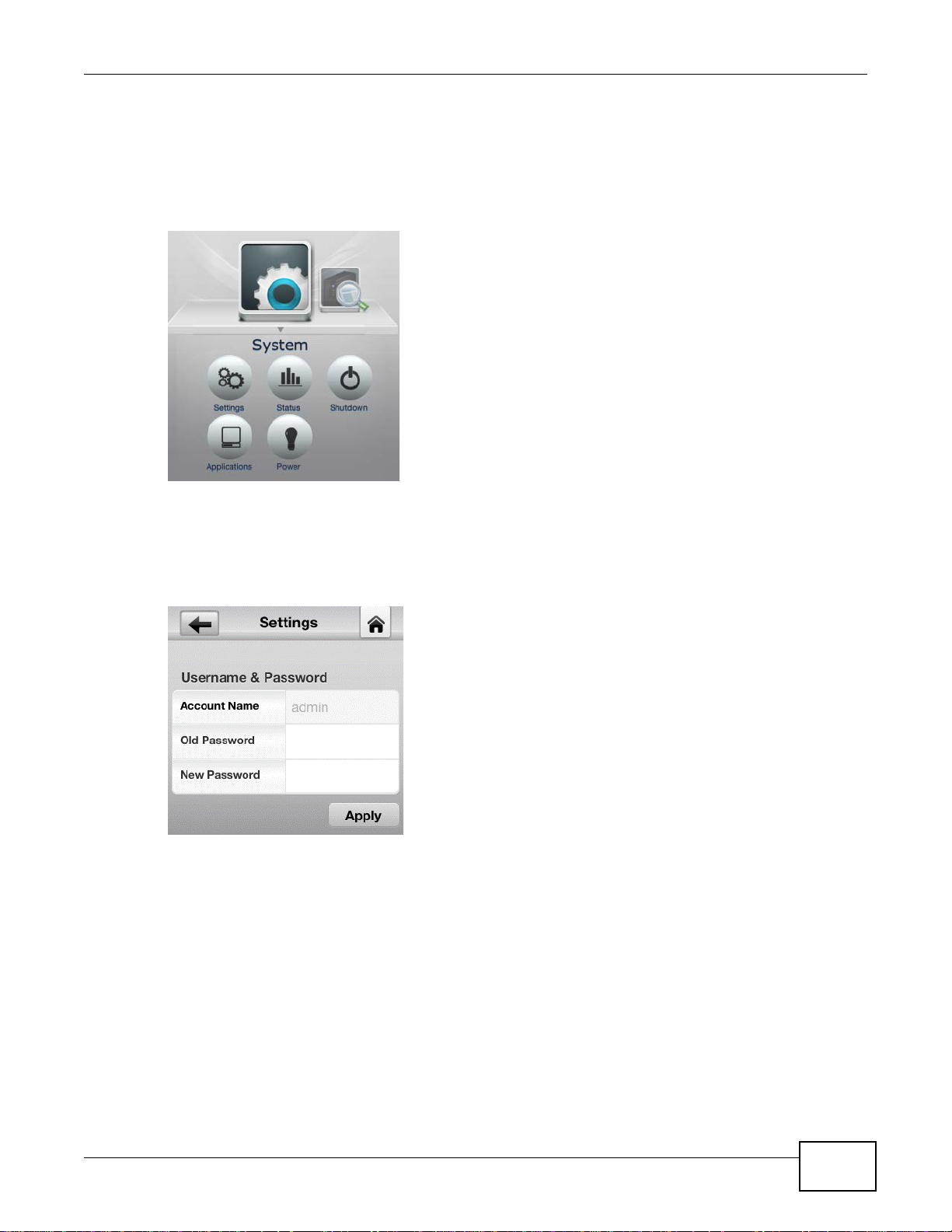
2.4 System
Tap System to view configure the admin account password, view system status, shutdown (or
restart), manage applications, or configure power schedule and management settings.
Figure 10 zMedia System
Chapter 2 zMedia App
2.4.1 Settings
Set the admin account password.
Figure 11 zMedia Settings
2.4.2 Status
•Tap System Information to see general NSA system information.
•Tap Volume Status to view information about the internal and external volumes.
•Tap S.M.A.R.T (this appears if the SMART package is installed) for hard disk health and
performance details.
Media Server User’s Guide
29
Page 30
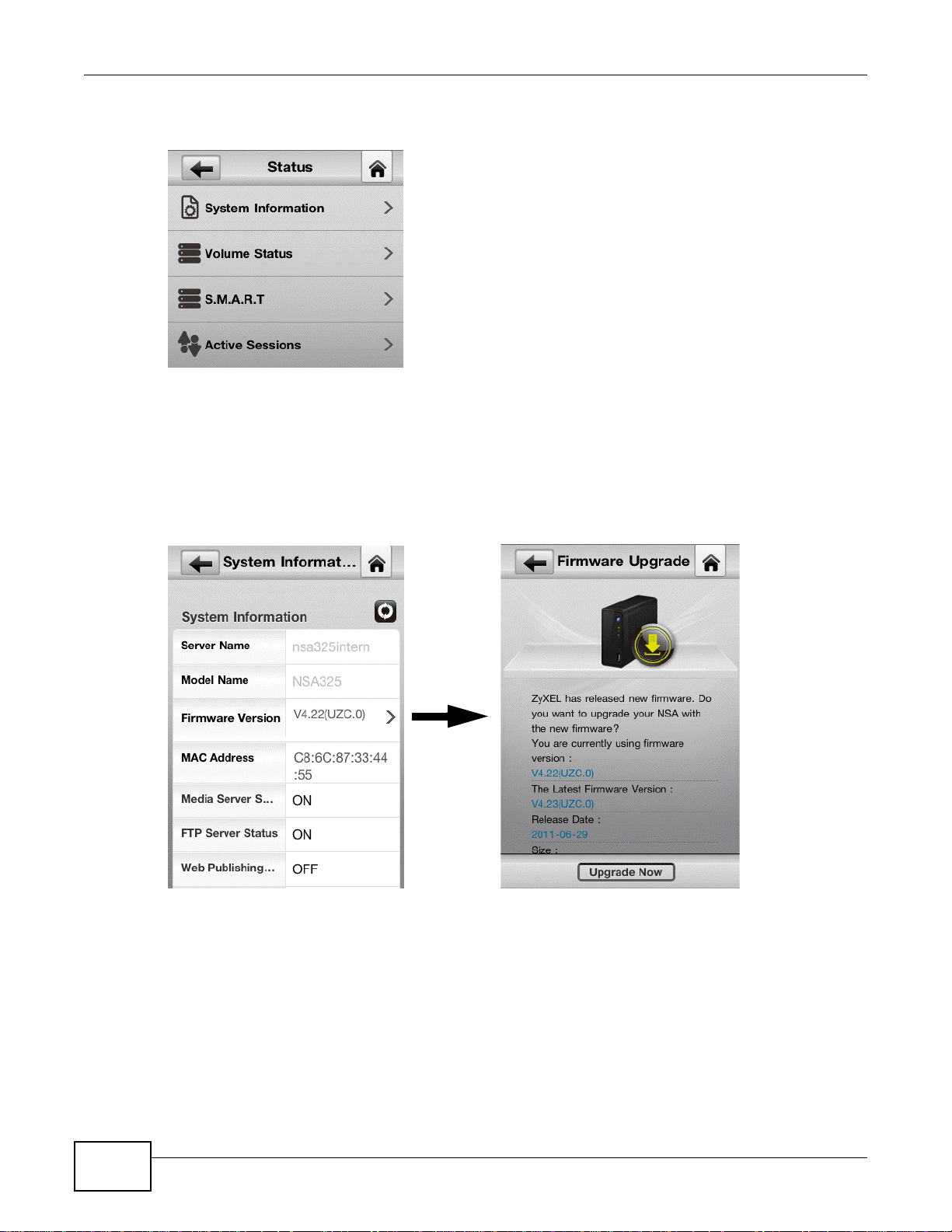
Chapter 2 zMedia App
•Tap Active Sessions to see which users are connected to the NSA.
Figure 12 zMedia Status
2.4.2.1 System Information
An arrow indicates a newer firmware version is available. Tap the arrow to upgrade the firmware.
Do not turn off the NSA while it is upgrading the firmware or you may
render it unusable.
Figure 13 zMedia System Information and Firmware Upgrade
30
Media Server User’s Guide
Page 31

2.4.2.2 Volume Status
See Section 8.2.1 on page 158 for details on replacing a disk in a degraded or down RAID volume
and resynchronizing or recovering a RAID 1 Volume.
Figure 14 zMedia Volume Status
Chapter 2 zMedia App
2.4.2.3 S.M.A.R.T.
Self Monitoring, Analysis, and Reporting Technology (S.M.A.R.T) detects and reports the reliability
of hard disks to help you anticipate possible disk failures.
Figure 15 zMedia S.M.A.R.T.
Media Server User’s Guide
31
Page 32

Chapter 2 zMedia App
2.4.2.4 Active Sessions
This shows the users connected to the NSA, whether it’s a Windows/CIFS, web (web configurator),
or FTP connection, when they last connected, and the IP address of the user’s computer or device.
Figure 16 zMedia Active Sessions
2.4.3 Shutdown
Tap the Restart button to reboot the NSA or the Shutdown button to turn it off.
Figure 17 zMedia Shutdown
32
Media Server User’s Guide
Page 33

2.4.4 Applications
Enable or disable individual applications. Some applications only appear if the corresponding
package is installed (see Chapter 11 on page 225). Tap the arrow next to Download Service or
eMule to see task status details.
Figure 18 zMedia Applications
Chapter 2 zMedia App
2.4.4.1 Download Service and eMule
Tap the arrow next to a category of download tasks to see the related tasks.
Figure 19 zMedia Download Service and eMule
Media Server User’s Guide
33
Page 34

Chapter 2 zMedia App
Tap the arrow next to a download task for details. Tap a button to remove, pause, or resume the
task. Download Service screens are shown here as an example. eMule screens are similar.
Figure 20 zMedia Download Service Active
2.4.5 Power
Turn the power control schedule on or off and set how long to let the hard disks remain idle before
putting them to sleep. Use the Web Configurator to configure the power control schedule (Section
17.3 on page 311).
Figure 21 zMedia Shutdown
34
Media Server User’s Guide
Page 35

3.1 Overview
This chapter describes the NAS Starter Utility. Use the NAS Starter Utility to find, set up, and
manage the NSA as well as copy files to it and access the files on it.
Make sure you have a backup of any existing data in the hard disk before
installing it in the NSA. Using the initialization wizard formats the hard
disk and deletes all data in the process.
There is a NAS Starter Utility available for Windows XP, Windows Vista, or Windows 7. Click Help to
open a web help page about the NAS Starter Utility screens. NAS Starter Utility screens are shown
here as they display with the Windows platform.
CHAPTER 3
NAS Starter Utility
Note: Refer to the Quick Start Guide for your NSA’s hardware connections and the steps
for installing the NAS Starter U ti l ity.
3.2 Starting the NAS Starter Utility
• The NAS Starter Utility broadcasts a request packet when you first run it. Each NSA has an NAS
Starter Utility Agent that always listens and responds to requests from the NAS Starter Utility.
The NAS Starter Utility receives the response packet that contains information, such as host
name, IP, and so on.
• If you plan to use more than one NSA in your network, configure them with unique server
names. This enables you to identify each NSA in the NAS Starter Utility screens.
3.3 NAS Seeker Screen
Use this screen to view the NSAs in your network. The NSA’s Server Name. The default is ‘nsa’
followed by the number of your model (‘nsa325’ for example). See Section 3.8 on page 41 for how
to change it to a more recognizable one in your network.
Media Server User’s Guide 35
Page 36

Chapter 3 NAS Starter Utility
Start the NAS Starter Utility (click the icon in your Desktop or in Start > Programs > ZyXEL >
NAS Starter Utility). The first time you open the NAS Starter Utility the discovery screen appears
as follows.
Figure 22 NAS Seeker
The following table describes the labels in this screen.
Table 1 NAS Seeker
LABEL DESCRIPTION
Connect Select a NSA and click this to connect to it.
Refresh Click this to refresh the screen. The NAS Starter Utility does not automatically refresh.
Status This shows whether the NSA is Online, Unreachable, Configuring, or Config Failed.
Server Name This is the server name you configured for the NSA. If you have more than one NSA in
IP Address This is the current IP address of the NSA.
your network, it is recommended that you give each one a unique name for identification
purposes.
36
Media Server User’s Guide
Page 37

3.4 Main NAS Starter Utility Screen
The main NAS Starter Utility screen displays after you select an NSA in the NSA Seeker screen.
Figure 23 NAS Starter Utility Main Screen
Chapter 3 NAS Starter Utility
The following table describes the labels in this screen.
Table 2 NAS Starter Utility Main Screen
LABEL DESCRIPTION
? Click this to display the utility help.
Configuration Click this to run the initialization wi zard (see the util ity help for detai ls), configure system
NAS Seeker Click this to use the NSA Seeker screen (Section 3.3 on page 35) to find and connect to a
Server Name This is the server name you configured for the NSA. If you have more than one NSA in
IP Address This is the current IP address of the NSA.
MAC Address This is the NSA’s unique physical hardware address (MAC).
Firmware Version This shows the version of firmware the NSA is currently using.
Status This shows whether the NSA is Online, Uninitialized, Unreachable, Configuring, or
Run Initialization
Wizard
settings (see Section 3.8 on page 41), or go to the NSA’s Web Configurator login screen
(see Section 4.3 on page 45).
different NSA on your network.
your network, it is recommended that you give each one a unique name for identification
purposes.
Config Failed.
This button displays if the NSA detects an installed hard disk that the NSA has not yet
configured. Click the button to run the initialization wizard (see the utility help for
details).
Media Server User’s Guide
37
Page 38

Chapter 3 NAS Starter Utility
Table 2 NAS Starter Utility Main Screen
LABEL DESCRIPTION
Capacity This shows the NSA’s total, in-use, and remaining storage capacity.
Media Player Click this to go to the Home screens where you can play media files. See Section 4.4 on
zPilot Click this to launch the zPilot to drag and drop files onto the NSA.
Network Drive Click this to add the NSA as a network drive in your computer’s Windows Explorer.
Shared Folder Click this to log into the NSA’s file directory in Windows Explo rer.
BT Download Click this to use the NSA to manage file downloads, including BitTorrent downloads.
Dropbox Click this to use your Dropbox account to move files to the NSA and have the NSA
SMART This displays when the NSA has the SMART package installed. Click this to view hard dis k
WordPress This displays when the NSA has the WordPress package installed. Click this to create and
eMule This displays when the NSA has the eMule package installed. Click this to use the NSA’s
Gallery This displays when the NSA has the Gallery package installed. Click this to use your NSA
pyLoad This displays when the NSA has th e pyLoad package installed. Click this to use pyLoad to
page 46 for details on the Home screen.
download *.torrent files.
health and performance details.
manage a blog or website. Use the NSA administrator credentials to log in. The
administrator can then create accounts for other users.
eMule peer-to-peer (P2P) file-sharing console to download and share files from the
Internet. See Section 11.13 on page 256 for details.
to host pictures. You can upload images in your local computer or shares to this
application. Use the NSA administrator account to log in to th e Gallery console.
have the NSA manage your downloads, including those from one-click hosting sites. See
Section 11.14 on page 271 for details.
3.4.1 Directory of the NAS
Click Shared Folder to log into the NSA’s file directory in Windows Explorer. Enter the
administrator user name and password and click Login.
Figure 24 Login
38
Media Server User’s Guide
Page 39

The utility opens the NSA’s directory in Windows Explorer.
Figure 25 Directory
3.5 Import Files or Folders with zPilot
Chapter 3 NAS Starter Utility
In the main NAS Starter Utility screen click zPilot to be able to drag and drop files from your
computer to the NSA.
Enter the administrator user name and password and click Login.
Figure 26 Login
The zPilot icon displays.
Figure 27 zPilot
Drag files onto the zPilot icon to move them to the NSA. zPilot automatically sorts music, photo, and
video files into the Music, Photo, and Video folders. zPilot automatically sorts the types of media
files listed in Table 125 on page 366 (except for the subtitles). Other types of files go to the Public
Media Server User’s Guide
39
Page 40

Chapter 3 NAS Starter Utility
folder. For folders of files you are prompted to choose the target destination. The zPilot icon shows
the transfer rate.
Figure 28 zPilot Showing Transfer Rate
Double-click the zPilot icon to display status details about the file transfers. Select an entry and
click Pause, Resume, or Remove to control the transfer. After the transfer finishes you can select
the entry and click Open Destination Folder to see the file on the NSA. Click Clear Completed to
clear completed transfers from the list.
Figure 29 zPilot Transfer Details
3.6 Network Drive
In the main NAS Starter Utility screen click Network Drive to add the NSA as a network drive in
your computer’s Windows Explorer.
Enter your user name and password and click Login to be able to add the NSA’s shares to which
you have access as network drives. Otherwise select Guest and click Login to be able to add the
NSA’s public shares as network drives.
Figure 30 Login
Select a share on the NSA and the drive letter on your computer to which you want to map it. The
shares that each user can select to map depends on the user’s permissions. For example, if share1
is private to user1, then only user1 is allowed to map share1. The table displays the NSA shares
that are already mapped to drive letters on your computer. After you click Apply you can see the
40
Media Server User’s Guide
Page 41

Chapter 3 NAS Starter Utility
new drive in Windows Explorer (My Computer) where you can access and use it like your
computer’s other drives.
Figure 31 Network Drive
3.7 Manage the Device
In the main NAS Starter Utility screen click Configuration > Manage the Device to log into the
NSA’s administration screens where you can manage the NSA.
Enter the administrator user name and password and click Login.
Figure 32 Login
See Section 4.5 on page 58 for more on the administration screens.
3.8 Configure System Settings
Use these screens to be able to change the NSA’s server name, time zone, PPPoE, IP address,
subnet mask, default gateway, or DNS settings.
Media Server User’s Guide
41
Page 42

Chapter 3 NAS Starter Utility
Click Configuration > System Setting in the main utility screen to display the following screen.
Figure 33 NAS Starter Utility > Configuration > System Setting
The following table describes the labels in this screen.
Table 3 NAS Starter Utility > Config
LABEL DESCRIPTION
Server Name Specify a name to uniquely identify the NSA on your network. You can enter up to 15
alphanumeric characters with minus signs allowed but not as the last character. The
name must begin with an alphabetic character (a-z) and is case sensitive.
Time Zone Choose the time zone of your location. This will set the time difference between your
time zone and Greenwich Mean Time (GMT).
Enable PPPoE
Connection
Automatically get
IP address
Manually assign IP
address
Click this if your Internet connection requires you to enter a user name and password to
connect to the Internet. Enter your user name and password
Select this if the NSA is automatically assigned an IP address from the ISP or a DHCP
server in your network.
Select this if you want to assign the NSA a fixed IP address, subnet mask and default
gateway.
Note: Do not configure an IP address that is already in use in your network. This results to
a network IP address conflict and makes the NSA inaccessible.
Use from DHCP
server
DNS Domain Name System (DNS) is for mapping a domain name to its corresponding IP
Domain Name System (DNS) is for mapping a domain name to its corresponding IP
address and vice versa. Select this if the N SA is automatically given DNS information
from the ISP or a DHCP server in your network.
address and vice versa.
Select Use from DHCP server if the NSA is automatically given DNS information from
the ISP or a DHCP server in your network.
Select Manually assign DNS server if you were given specific IP address(es) of the
DNS server(s). Enter the primary and secondary DNS in the corresponding fields.
42
Media Server User’s Guide
Page 43

4.1 Overview
This chapter describes how to access the NSA web configurator and provides an overview of its
screens.
The web configurator is an HTML-based management interface that allows easy NSA setup and
management using an Internet browser.
Use Internet Explorer 7.0, Mozilla Firefox 3.6, Safari 5, Google Chrome 10, or later versions of
these browsers. The recommended screen resolution is 1024 by 768 pixels or higher.
In order to use the web configurator you need to allow:
• Web browser pop-up windows from your device. Web pop-up blocking is enabled by default in
Windows XP SP (Service Pack) 2.
• JavaScript (enabled by default).
CHAPTER 4
Web Configurator Basics
4.2 Accessing the NSA Web Configurator
Make sure your NSA is properly connected and that your computer is in the same subnet as the
NSA (refer to the Quick Start Guide or the appendices).
Media Server User’s Guide 43
Page 44

Chapter 4 Web Configurator Basics
nsa325
4.2.1 Access the NSA Via NAS Starter Utility
If you don’t know the IP address of the NSA, use the NAS Starter Utility to find it. Refer to the Quick
Start Guide for how to install and run the NAS Starter Utility. See Chapter 3 on page 35 for more
information on the NAS Starter Utility.
Figure 34 NAS Starter Utility Main Screen
4.2.2 Web Browser Access
Configure the server name of your NSA using the Network Configuration screen (Section 3.8 on
page 41) of the NAS Starter Utility . Open your browser and type in the server name of the NS A. The
default is ‘nsa’ followed by the number of your model (‘nsa325’ for example).
Figure 35 NSA URL
44
Media Server User’s Guide
Page 45

4.3 Login
The default username and password are ‘admin’ and ‘1234’ respectively. Enter your username and
password. See Chapter 14 on page 293 for how to create other user accounts. If you use the option
to stay logged in for two weeks (assuming you do not log out), make sure you keep y our computer
secure from unauthorized access. Click User Login to go to the Home screens where you can play
media files. Click Administrator Login to go to the advanced administration screens.
Figure 36 NSA Login Screen
Chapter 4 Web Configurator Basics
Media Server User’s Guide
45
Page 46

Chapter 4 Web Configurator Basics
If you have not done so yet, you should see a screen asking you to change your password (highly
recommended) as shown next. Type a new password (and retype it to confirm) and click Apply or
click Ignore.
Figure 37 Change Password Screen
4.4 Home Screens
The Home screen after you log in using User Login.
Figure 38 Home
46
Note: If you did not select the option to stay logged in for two weeks when you l ogged in,
the web configurator management session automatically times out if it is left idle
for 15 minutes. Simply log back into the NSA if this happens to you.
Media Server User’s Guide
Page 47

Chapter 4 Web Configurator Basics
The main Home screen displays icons for the various features you can access.
Table 4 Main Home Screen Icons
ICON DESCRIPTION
Use Music, Photo, and Video to play and organize your music, picture, and video files.
Use Favorite to create and edit playlists.
Use File Browser to see your files in a tree-folder structure.
Administrators can use Application Zone to install, access, and manage the NSA’s
applications.
Use System to edit general system settings or log into the administrator advanced
configuration screens.
Note: Your browser may need Windows Media Player and VLC plugins installed to play
music and video files. To get the VLC plugins, you have to download and install VLC
(use the .exe file). To install a VLC plugin for Firefox, when you install VLC, you
have to select the Mozilla plugin option. To display your photos as a 3-D wall for
quick browsing, install the CoolIris plugin.
Current VLC plugins may not support srt file format subtitles when playing videos.
The icons at the top-right of the screen are visible from most screens. Use them to navigate
between the screens and menus. The following table describes the icons.
Table 5 Global Home Labels and Icons
LABEL/ICON DESCRIPTION
Home Click this to return to the Home screen.
Help Click this to open a web help page specific to the screen you are currently configuring.
Logout Click this at any time to exit the web configurator.
Media Server User’s Guide
47
Page 48

Chapter 4 Web Configurator Basics
A
B
D
C
Here are some Home screen descriptions. A music screen is shown here as an example. Other
screens work in a similar way.
Figure 39 Music Screen
This table describes common labels in the Home media screens. Not every item displays in every
screen.
Table 6 Home Media Screens
LABEL DESCRIPTION
A Click a letter to go to the first item starting with that letter.
B View files. Double-click an item to play it.
C Shows which page is displaying and the total number of pages of entries. Click an arrow or
D Select the sorting criteria:
Thumbnail Click this to view the files as thumbnails.
type a number to go to another page of entries.
Artist - Sort music by artist.
All - All of the menu’s files display here.
Genre - Sort music by category.
Folder - List the folders containing music files.
Album - List the identified music albums.
Current Playlist - Show the playing and queued songs.
The NSA categorizes files into genres and albums according to the information stored in
your files. Files may not appear in the proper folders if they have missing, incorrect or
incomplete information.
48
Media Server User’s Guide
Page 49

Table 6 Home Media Screens
LABEL DESCRIPTION
List Click this to view the files as a list.
Play Click this to play the currently selected file. You can also double-click a file to play it.
Delete Select an item and click Delete to remove it.
Rename Select an item and click Rename to change its name.
Note: When you change a file name, make sure you keep the file extension unchanged.
Add to Current
Playlist
Add to Playlist Click this to add the selected music file to a playlist.
Search Click this to look for a file or folder by name.
Refresh Click this to update the display in the screen.
Now Playing This link is available when a song is playing. Click it to see details about the song that is
Click this to add the selected music file to the currently playing playlist.
currently playing.
4.4.1 Now Playing (Music)
A Now Playing link displays when a song is playing. Click it to display a panel like the following.
This screen displays the name of the current song and it’s play progress and lets you control the
playback.
Chapter 4 Web Configurator Basics
Figure 40 Now Playing
Media Server User’s Guide
49
Page 50

Chapter 4 Web Configurator Basics
4.4.2 Exif and Google Maps (Photos)
Click a photo’s EXIF button to display or hide the photo’s Exchangeable image file format (Exif)
data.
Figure 41 Exif Information
If a photo’s Exif data includes GPS location data, click the latitude or longitude link to display the
location in Google Maps. Click Clear to delete the markers of other photos and only display the
current photo’s marker.
Figure 42 Google Maps
4.4.3 Slideshow and CoolIris (Photos)
In a Photo menu click the SlideShow button to display the menu’s files as a slideshow . Move your
cursor over the slideshow’s screen to display full screen, previous, pause, and next buttons for
controlling the slideshow.
50
Media Server User’s Guide
Page 51

Chapter 4 Web Configurator Basics
Note: Your browser must have the Flash Player plug-in installed to view slideshows.
Figure 43 Slideshow
When the CoolIris plugin is installed in your browser, click the Launch CoolIris button to display
your photos as a 3-D wall for quick browsing.
4.4.4 Favorite
Use the Favorite menu to manage your playlists.
4.4.4.1 Shared Playlist
Use Favorite > Shared Playlist to view and play playlists that you created externally (in iTunes,
Windows Media Player, VLC media player, or Winamp for example) and saved to the NS A. When
using zPilot to move files to the NSA, playlists are automatically put into the music share.
Media Server User’s Guide
51
Page 52

Chapter 4 Web Configurator Basics
4.4.4.2 My Favorite
Use Favorite > My Favorite to create, edit, and play playlists. These playlists are specific to the
NSA and cannot be used in external music players.
Figure 44 Favorite > My Favorite
This table describes labels in this menu.
Table 7 Favorite > My Favorite
LABEL DESCRIPTION
New Click this to create a new playlist.
Edit Double-click a playlist or select it and click Edit to go to a screen where you can remove
Delete All Within a playlist click Delete All to remove all of the playlist’s songs.
4.4.5 File Browser
Click File Browser to open the following screen. Use the file browsing screens to play, open,
upload, and download files. A share is a set of user access permissions for a specific folder on a
volume (gives someone access to a folder). It is equivalent to the Windows concept of a shared
folder, but the access rights are independent of the folder (you configure the share and the folder
separately). You can map a share to a network driv e for easy and familiar file transfer for Windows
users.
• A folder icon with a hand indicates a share.
52
songs from the playlist.
Media Server User’s Guide
Page 53

Chapter 4 Web Configurator Basics
• The administrator owns and manages the public shares.
• Double-click a media file to open it. Double-click other types of files to be able to save them.
• Click to the right of a file or folder name to select it.
• Use the [SHIFT] key to select a range of entries. Hold down the [CTRL] key to select multiple
individual entries.
• Drag and drop files to open a screen that lets you choose whether to copy or move them.
• You can upload files of up to 2 GB in size.
• You can download individual files of up to 4 GB in size with Mozilla Firefox and Internet Explorer 7
and later or up to 2 GB in size with Internet Explorer 6.
Figure 45 File Browser
The following table describes the labels in this screen.
Table 8 File Browser
LABEL DESCRIPTION
Up Click this to go to the next higher layer in the share’s folder tree.
Name This column identifies the names of folders and files in the share. Click a file’s file name to
Size This column displays a file’s size in bytes.
Last Modified This column displays the last time the file or folder was changed (in year-month-day
Create New
Folder
Media Server User’s Guide
open the file or save it to your computer. Click a folder’s name to display the folder’s contents.
hour:minute:second format).
Click this to open a screen where you can create a new folder within the s hare.
Specify a name to identify the folder. See Section 4.4.6 on page 55 for more information on
folder names. Click Apply to create a folder or click Cancel to exit this screen.
53
Page 54

Chapter 4 Web Configurator Basics
Table 8 File Browser (continued)
LABEL DESCRIPTION
Configure
Share
Upload Click this to open the following screen where you can add files to the sh are.
Select a share and click this link to open a screen where you can see and configure share
management details.
Use the Browse button to locate your file/s and click Apply to upload the file. Click Cancel to
close this screen.
Note: Do not refresh the screen while an upload is going on.
Download Select a file and click this to save the file to your computer.
Note: Do not refresh the screen while a download is going on.
Restore When you are in a recycle bin folder, select a folder or file and click this to restore it.
4.4.5.1 Configure Share Screen
In the File Browser screen, select a share and click Configure Share to open the following screen
where you can see and configure share management details.
Figure 46 File Browser > Configure Share
54
Media Server User’s Guide
Page 55

Chapter 4 Web Configurator Basics
The following table describes the labels in the this screen.
Table 9 File Browser > Configure Share
LABEL DESCRIPTION
Share Name Configure a name to identify this share. Type a share name from 1 to 239 single-byte (no
Volume This shows the volume the share is on. It is read-only.
Make this share
owned by
Enable This Share Select this option to allow users to access this share. When this option is not selected,
Enable Recycle Bin Select this option to keep deleted items in a recycle bin. When you delete an item, a
Publish this share
to Media Server
Publish this share
to Web
Share Access Select who can access the files in the share and how much access they are to be given. If
Chinese characters allowed for example) ASCII characters. The name cannot be the
same as another existing local share. See Sec tion 4.4.6 on page 5 5 for more information
on share names. This is not configurable for the NSA’s default admin, music, photo,
public, and video shares.
Select the administrator or user account that is to own (manage) this share. The share
owner controls access rights to the share. This is not configurable for the NSA’s default
admin and public shares.
you cannot see and access this share.
recycle folder is created within the share, and the deleted item is stored in the recycle
bin. Later if you want to retri eve a dele ted item, you can select the item from the recycle
folder and move/copy the item to another share.
Select this option to make the share’s files available to media clients.
Select this option to let people use a web browser to access this share’s files without
logging into the Home screens.
you publish the share to the media server or the web, all users will have at least readonly access to the share, regardless of what you configure here.
Select Keep it private to owner to allow only the share owner to read files in the share,
delete files in the share and save files to the share.
Select Make it public to allow anyone (with or without a user account on the NSA) to
read files in the share, delete files in the share and save files to the share.
Select Advanced to select which individual users can read the share’s files, which users
can delete the share’s files, and which users are blocked from doing either.
Apply Click this to save your changes.
Cancel Click this to return to the previous screen without saving.
4.4.6 Share and Folder Names
The name can only contain the following characters:
• Alphanumeric (A-z, 0-9) and Unicode.
The NSA allows FTP access to shares, folders or files with names encoded in the UTF-8 (8-bit
UCS/Unicode Transformation Format) format. So your FTP client must support UTF-8 in order to
access shares, folders or files on the NSA with Unicode names.
•Spaces
• _ [underscores]
•. [periods]
•- [dashes]
Other limitations include:
• All leading and trailing spaces are removed automatically.
Media Server User’s Guide
55
Page 56

Chapter 4 Web Configurator Basics
• Multiple spaces within names are converted to a single space.
• Share names must be unique (they cannot be the same as other share names).
• The NSA creates automatic volume names for external (USB) disk volumes. These are a type of
share, so the share name you configure cannot conflict with the external (USB) disk volume
names. “ExtVol1” or “ExtVol2” are examples of external (USB) disk volume names.
• Folder names must be unique (they cannot be the same as other folder names).
• The minimum character length of a name is one character, that is a name cannot be blank.
• The maximum character length of share name is 239 characters.
• Unicode is supported for share names, although your FTP client must support UTF-8. Full supp ort
should be available in all Windows versions after Windows 2000.
4.4.7 Application Zone
Administrators can click Application Zone to go to a screen where you can enable or disable
various applications for file sharing and downloading.
Figure 47 Application Zone
56
The following table describes the labels in the this screen.
Table 10 Application Zone
LABEL DESCRIPTION
Name This is the name of t he application.
Description This is a brief description of the application. See Chapter 10 on page 181 for more
information.
Management
Page
Enable Select a disabled application and click this to turn on the application. Some applications are
Click this link to go the application’s management page where you can configure settings for
it. See Chapter 10 on page 181 for more information.
always enabled and cannot be disabled.
Media Server User’s Guide
Page 57

Table 10 Application Zone (continued)
LABEL DESCRIPTION
Disable Select an enabled application and click this to turn off the application. Select the Flickr or
Youtube Uploadr entry and click this to cancel all uploading. Some applications are always
enabled and cannot be disabled.
Pause Select the Flickr or Youtube Uploadr entry and click this to pause current uploading. Resume
will resume current uploading.
Resume Select the Flickr or Youtube Uploadr entry and click this to resume current uploading.
4.4.8 System Settings
Click System > Settings to open the following screen. Use this screen to change general settings
and an account password.
Figure 48 System > Settings
Chapter 4 Web Configurator Basics
The following table describes the labels in this screen.
Table 11 System > Settings
LABEL DESCRIPTION
Double Click Behavior
Setting
Slide Effect Enable the Ken Burns effect to have the NSA automatically pan and zoom photos in
Media Server User’s Guide
Select Replace current playlist and start to play to have double click ing a song
cause the NSA to immediately stop any currently playing song and start playing the
double-clicked song.
Select Append to current playlist to have double clicking a song add a song to the
end of the current playlist.
slideshows. Disable it to display photos in slideshows normally.
57
Page 58

Chapter 4 Web Configurator Basics
Table 11 System > Settings (continued)
LABEL DESCRIPTION
Slide Interval Select how long to display each image in a slideshow before changing to the next.
Video Playback Select Play Next to play the rest of the video files in a folder . So for example, a folder
Account Name Type the user name of the account for which you want to change the password.
Old Password Type the user’s current password.
New Password Create a new password for the user. You can type from one to 14 single-byte (no
Password (Confirm) You must type the exact same password that you just typed in the above field.
Language Select the web configurator language from the drop-down list box.
Go to system
administration page
Apply Click this to save your changes.
Reset Click this to refresh the screen.
Cancel Click this to exit the screen without saving your c hanges.
has video files 1~10 and you play video 3. When video 3 finishes th e device continue s
playing the rest of the videos in the folder (4~10). It does not loop back and play
videos 1 and 2.
Chinese characters allowed for example) ASCII characters.
This link appears when you are logged in as the administrator. Click it to open the
advanced administration screens. See Section 4.5 on page 58 for more on the
advanced administration screens.
4.5 Administration Screens
The System > Administration link displays when you log in as the administrator. Click System >
Administration in the Home screen to open the advanced administration screens.
58
Media Server User’s Guide
Page 59

Chapter 4 Web Configurator Basics
3
4
1
2
1
The Status screen is the first advanced administration screen that displays.
Figure 49 Status
4.5.1 Global Administration Icons
The icons and language label at the top-right of the screen ( ) are visible from most of the
administration screens. The following table describes the ‘global’ icons and labels.
Table 12 Global Labels and Icons
LABEL/ICON DESCRIPTION
Language Select the web configurator language from the drop-down list box.
Help Click this to open web help specific to the screen you are in.
About Click this to view the model name, firmware version and copyright.
Home Click this to return to the Home screens.
Logout Click this at any time to exit the web configur ator. This is the same as clicking the Logout link
at the bottom of the navigation panel.
Media Server User’s Guide
59
Page 60

Chapter 4 Web Configurator Basics
2
4.5.2 Navigation Panel
The navigation panel on the left of the W eb Conf igur ator screen ( ) contains screen links. Click a
link to display sub-links. There are no sub-links for the Status screen. Certain screens also contain
hyper links that allow you to jump to another screen.
The following table describes the navigation panel screens.
Table 13 Screens Summary
LINK SCREEN FUNCTION
Status This screen shows system information, the status of the volumes, and the
System
Setting
Storage Volume View volume and disk information and create and edit volumes. A volume is a
Network TCP/IP Assign the NSA a dynamic or static IP address and DNS information.
Applications FTP Server Enable FTP file transfer to/from the NSA, set the number of FTP connections
Server Name Specify the NSA’s server name and workgroup name.
Date & Time Chose a time zone and/or allow the NSA to synchronize with a time server.
UPnP Port
Mapping
PPPoE Configure PPPoE settings for a direct Internet connection.
Media Server Enable or disable the sharing of media files and select which shares to share.
Download
Service
Web
Publishing
Broadcatching Subscribe the NSA to feeds to download frequently updated digital content li ke
Print Server View and manage the NSA’s list of printers and print jobs.
Copy/Sync
Button
Package Set up more useful applications in your NSA. The NSA can download multiple
Auto Upload Flickr/YouTube
Auto Upload FTP Uploadr
Dropbox Use your Dropbox account to move files to the NSA and have the NSA
Syslog Server Use this to configure the NSA to accept syslog logs from syslog clients.
TFTP Server Use this to configure the NSA to accept log files from TFTP clients.
eMule Use this to use the NSA’s eMule peer-to-peer (P2P) file-sharing console to
users who are currently using the NSA.
storage area that can span one or more internal disks or a single external
(USB) disk.
Configure your Internet gateway to allow access from the WAN (Internet) to
services on the NSA.
allowed, an FTP idle timeout, and the character set.
Have the NSA handle large file downloads.
Let people use a web browser to access files in shares without l ogging into the
Home screens.
TV programs, radio talk shows, Podcasts (audio files), Y ouTube videos, or even
BitTorrents.
Copy or synchronize files between a USB device and the NSA.
packages/files at once and automatically goes through all the installation
steps.
Upload files in selected shares to your Flickr and/or YouTube accounts.
Upload files in selected shares to FTP se rvers.
download *.torrent files.
download and share files from the Internet.
60
Media Server User’s Guide
Page 61

Table 13 Screens Summary (continued)
3
4
LINK SCREEN FUNCTION
Sharing Users View, create and edit administrator and user accounts to let people use the
Groups View, create and e dit gro ups. G r ou ps all o w you to organize users into sp ec ific
Shares View, create and edit shares. Shares are shared folders to which you can allow
Maintenance Power Configure power saving settings for the NSA and have the NSA turn itself off
Log View the NSA’s logs and configure how you want to receive the log reports.
Configuration Back up and/or restore the NSA configuration file.
SSL Configu re HTTPS and the NSA’s SSL certificate.
FW Upgrade Upload/upgrade new firmware to your NSA.
Shutdown Restart the NSA or shut it down.
Logout Click this to exit the web configurator. This is recommended to prevent
4.5.3 Main Window
Chapter 4 Web Configurator Basics
NSA.
groups. You can create shares accessible only by the group members.
specific users read/write access rights.
and on or reboot according to the schedules you configure.
unauthorized administrator access to the NSA.
The main window () shows the screen you select in the navigation panel. It is discussed in the
rest of this document.
The Status screen is the first administration screen to display. See Chapter 6 on page 149 for more
information about the Status screen.
4.5.4 Status Messages
The message text box at the bottom of the screen () displays status messages as y ou configure
the NSA.
4.5.5 Common Screen Icons
The following table explains some icons that appear in several configuration screens.
Table 14 Common Configuration Screen Icons
ICON DESCRIPTION
Edit
Click this to go to a screen where you can change the configuration settings of an entry.
Delete
Click this to delete an entry from the list.
Edit
Click this to jump to related item’s configuration screen.
Refresh
Click this to refresh the data for the field or value with which it is associated.
Media Server User’s Guide
61
Page 62

Chapter 4 Web Configurator Basics
Table 14 Common Configuration Screen Icons (continued)
ICON DESCRIPTION
User
See the chapter on user accounts for detailed information on variants of this icon.
Share
See the chapter on shares for detailed information on variants of this icon.
Healthy
This represents a healthy volume.
Degraded
This represents a degraded RAID 1 volume. Replace the faulty disk. If the replacement disk
does not contain any partition, the NSA automatically restores th e volume. If the replacement
disk already contains a volume, you need to delete the volume and th en click the Repair icon
to fix the degraded RAID volume.
Down
This represents a down volume.
Scan Disk
Click this to scan a hard disk for file system errors.
Eject
Click this before you remove an external hard drive so that you do not lose data that is being
transferred to or from that hard drive.
Locate
Click this to cause the LED on the external storage device to blink.
Repair
If you replace a faulty disk with a disk that contains a volume, you need to delete the volume
and then click this to fix the degraded RAID volume.
4.5.6 Session Example (Windows)
Open Windows Explorer and type two back slashes followed by the NSA name or IP address.
Initially you can only read and write to the Public, Video, Music, and Photo folders until you
create other shares on the NSA. This session is then displayed as shown in the following figure.
Session Example (Windows)
62
Media Server User’s Guide
Page 63

5.1 Overview
This chapter provides tutorials that show how to use the NSA.
• Windows 7 Network, see page 63
• Windows 7 Network Map, see page 67
• Playing Media Files in Windows 7, see page 70
• Windows 7 Devices and Printers, see page 70
• Creating a Volume in a 2-Bay NSA, see page 73
• Creating a Volume in a 1-Bay NSA, see page 75
• Deleting a Volume, see page 82
• File Sharing Tutorials, see page 83
• Download Service Tutorial, see page 92
• Broadcatching Tutorial, see page 107
• Copy and Flickr Auto Upload Tutorial, see page 113
• FTP Uploadr Tutorial, see page 114
• Web Configurator’s Security Sessions, see page 117
• Using FTPES to Connect to the NSA, see page 130
• Using a Mac to Access the NSA, see page 131
• How to Use the BackupPlanner, see page 134
CHAPTER 5
Tutorials
5.2 Windows 7 Network
To see your NSA in a Windows 7 home or work network:
Media Server User’s Guide 63
Page 64

Chapter 5 Tutorials
1 Click Start > Control Panel. Set View by to Category and click Network and Internet.
2 Click View network computers and devices.
64
Media Server User’s Guide
Page 65

Chapter 5 Tutorials
3 The NSA icon displays twice because the NSA is both a media server and a storage device. Double-
click either NSA icon to open the Web Configurator login screen.
5.2.1 If the NSA Icon Does Not Display
The network containing the NSA must be set as a home or work network in order for the NSA icons
to display. If the network containing the NSA displays as “Public”:
1 Click Network and Sharing Center and then the network’s link (circled in the figure).
Media Server User’s Guide
65
Page 66
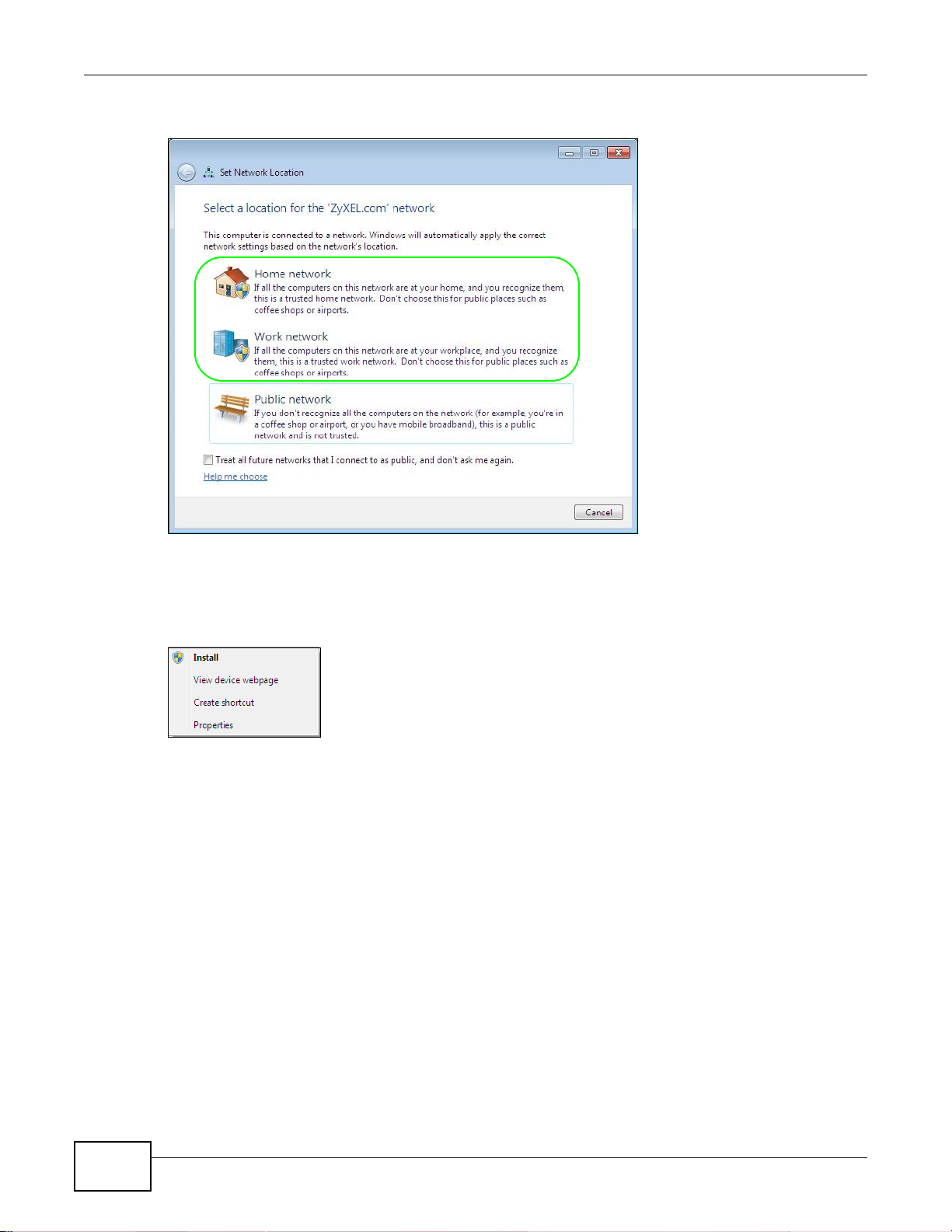
Chapter 5 Tutorials
2 Use the Set Network Location screen to set the network’s location to home or work.
5.2.2 NSA Icon Right-click Options
Right-click the NSA’s icon to see these options:
• Install/Uninstall: Click Install to add the NSA as a device in your computer. After you install
the NSA you can see it in the computer’s list of devices (see Section 5.5 on page 70. Click
Uninstall to remove the NSA from the list of devices installed in your computer.
• View device web page opens the Web Configurator login screen.
• Create shortcut adds a desktop shortcut to the Web Configurator login screen.
66
Media Server User’s Guide
Page 67

• Properties opens a window of NSA details and troubleshooting information.
Chapter 5 Tutorials
• Manufacturer identifies the company that produced th e N SA.
• Model identifies the NSA model.
•
Model number identifies the NSA model number.
• Device webpage shows the IP address for accessing the Web Configurator.
• Serial number is unavailable because the NSA does not have one.
• MAC address is the NSA’s unique physical hardware address (MAC). You need the MAC
address to register the product at myZyXEL.com. Customer support may also request it for
troubleshooting purposes.
• Unique identifier is a unique UPnP ID that the NSA generated.
• IP address is the NSA’s IP address. It is also the IP address for accessing the Web
Configurator.
5.3 Windows 7 Network Map
To see your NSA in a Windows 7 home or work network map:
Media Server User’s Guide
67
Page 68

Chapter 5 Tutorials
2
1
1 Click Start > Control Panel > View network status and tasks (or Network and Sharing
Center if you view the Control Panel by icons).
2 Click See full map (1 in the figure).
The network containing the NSA must be set as a home or work network in order to use the full
map feature. If the network containing the NSA displays as “Public”, click the network’s link (2 in
the figure, although it is already set to home here) and use the Set Network Location screen to
set the network’s location to home or work (see page 66).
68
Media Server User’s Guide
Page 69

Chapter 5 Tutorials
3 Double-click the NSA’s icon to open the Web Configurator login screen. See Section 5.2.2 on page
66 for the NSA icon’s right-click options.
Media Server User’s Guide
69
Page 70

Chapter 5 Tutorials
5.4 Playing Media Files in Windows 7
In Windows 7, the NSA automatically displays as a library in Windows Media Player.
Figure 50 NSA in Windows Media Player
5.5 Windows 7 Devices and Printers
After you use the NSA’s network icon’ s install option you can manage the NSA from the Windows 7
Devices and Printers folder.
70
Media Server User’s Guide
Page 71

Chapter 5 Tutorials
Click Start > Control Panel > Hardware and Sound > Devices and Printers. Select the NSA
icon to display information about the NSA. Double-click the NSA icon to open a properties window
(see page 67). Right-click the icon to display these options:
• Download NAS Starter Utility downloads the NSA’s Starter Utility. It lets you find, set up , and
manage the NSA as well as copy files to it and access the files on it. See Chapter 3 on page 35 for
details.
• Create shortcut has Windows make a desktop shortcut to this screen.
• Troubleshoot opens Windows’ device troubleshooting wizard.
• Remove device removes the NSA from the Windows 7 Devices and Printers folder.
• Properties opens a window of NSA details and troubleshooting information (see page 67).
Media Server User’s Guide
71
Page 72

Chapter 5 Tutorials
5.5.1 Windows 7 Desktop Shortcut
This is the NSA’s desktop shortcut. Double-click it to open a properties window (see page 67).
1 Right-click the NSA’s desktop shortcut icon to see these options:
• Open file location takes you to the Windows 7 Devices and Printers folder.
• Download NAS Starter Utility downloads the NSA’s Starter Utility. It lets you find, set up , and
manage the NSA as well as copy files to it and access the files on it. See Chapter 3 on page 35 for
details.
• Restore previous versions is the Windows 7 option for restoring a file or folder. It does not
apply to this shortcut.
• Send to give you options for copying the shortcut to another location.
• Cut removes this shortcut so you can paste it somewhere else.
• Copy copies the shortcut so you can paste it somewhere else.
• Create shortcut has Windows make a desktop shortcut to this icon.
72
Media Server User’s Guide
Page 73

• Delete sends the shortcut to the recycle bin.
• Rename lets you change the name of the shortcut.
• Troubleshoot opens Windows’ device troubleshooting wizard.
• Remove device removes the NSA from the Windows 7 Devices and Printers folder.
• Properties opens a window of details about the shortcut.
5.6 Creating a Volume in a 2-Bay NSA
This section shows you how to create a volume in your 2-bay NSA.
Creating a volume deletes all existing data in the hard disk. Make sure
you have a backup of your existing data before following the steps in this
section.
Your NSA has two bays for Serial Advanced Technology Attachment (SATA) hard disks. The JBOD
storage method is used if you are using a single hard disk for your NSA.
Chapter 5 Tutorials
This JBOD volume shows up in the Storage > Volume screen (Section 8.3 on page 161) as
follows.
5.6.1 Creating a RAID 1 Volume
This storage method allows recovery of data if your hard disk fails. To create a RAID 1 volume, you
must install two SATA hard disks in your NSA. There are two ways to create a RAID 1 volume:
• Click the Migrate button - If you already have a SATA hard disk with a volume and you later
install a second SAT A hard disk in your NSA, use the Migrate button to convert the existing JBOD
volume to a RAID 1 volume.
• Click the Create an internal volume button - Use this if there are no existing volumes in your
NSA.
Media Server User’s Guide
73
Page 74
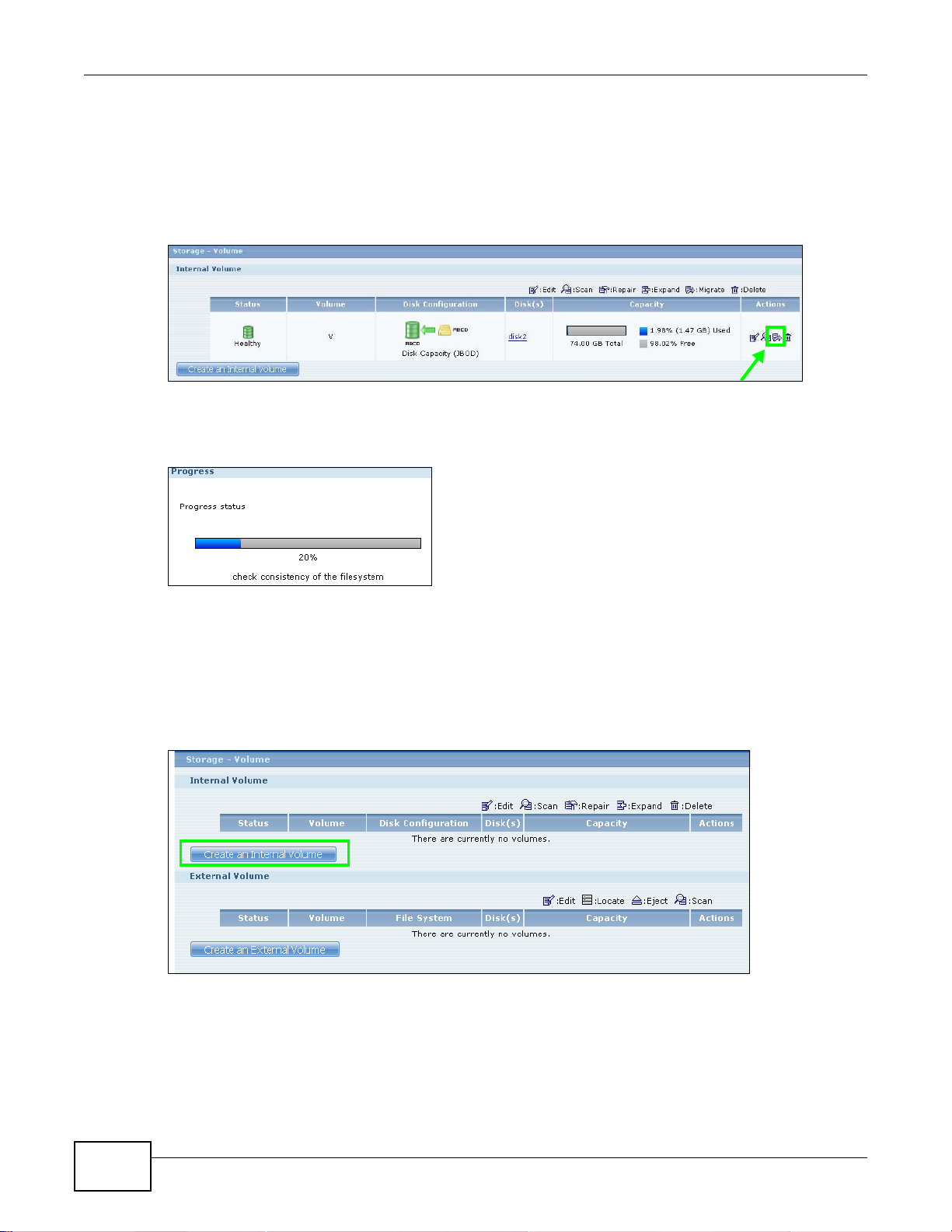
Chapter 5 Tutorials
5.6.2 Migrate Button
Do the following steps to create a RAID 1 volume.
1 Once you install a second SATA hard disk in the NSA, the Storage > Volume screen shows the
Migrate button.
2 Click the
be created. This may take quite a while depending on how much data you have in the original
volume.
Migrate button and you can see the following progress bar. Wait for the RAID 1 volume to
5.6.3 Create an Internal Volume Button
If you do not have an existing volume in the Storage > Volume screen, do the following steps to
create a RAID 1 volume.
1 In the Storage > Volume screen, click Create an Internal Volume.
2 In the Disk Configuration screen, you can select the storage method.
•Type in the Volume Name for your RAID 1 volume. The volume name can be 1 to 31 characters
(a-z, 0-9, " " [spaces], "_", and ".").
• Choose RAID 1 and click Apply.
74
Media Server User’s Guide
Page 75

Chapter 5 Tutorials
This deletes all existing data in the SATA hard disk. Make sure you have
a backup of any existing data in the hard disk.
The NSA starts creating the volume and you can see the following progress bar. Wait for the RAID 1
volume to be created.
3 The Storage > Volume screen displays with your RAID 1 volume.
5.7 Creating a Volume in a 1-Bay NSA
This section shows you how to create a volume on your 1-bay NSA.
Creating a volume deletes all existing data in the SATA or eSATA hard
disk. Make sure you have a backup of your existing data before following
the steps in this section.
Media Server User’s Guide
75
Page 76

Chapter 5 Tutorials
Your NSA has a single bay for a SATA (Serial Advanced Technology Attachment) hard disk. The
firmware installed during hard disk initialization (Chapter 3 on page 35) automatically creates a
JBOD volume on your SATA hard disk. JBOD is the default storage method if you are using a single
hard disk for your NSA.
This JBOD volume shows up in the Storage > Volume screen (Section 8.2 on page 158) as
follows.
When you attach an eSA T A hard disk to y our NSA, you can con figure this volume as: 1) a backup to
your SATA hard disk (RAID 1); or 2) as a separate storage drive (either another JBOD or a PC
Compatible Volume).
5.7.1 Creating a RAID 1 Volume
This storage method allows recovery of data if your hard disk fails. To create a RAID 1 volume, you
must connect an eSATA hard disk to your NSA. There are two ways to create a RAID 1 volume:
• Click the Migrate button - This is a quick way to create a RAID 1 volume. Use this to
automatically synchronize data in the internal hard disk to the eSATA hard disk.
• Click the Create a SATA volume button - Use this if there are no existing volumes in your NSA.
5.7.2 Migrate Button
Do the following steps to create a RAID 1 volume.
1 Once you attach the eSATA hard disk to the NSA, the Storage > Volume screen shows the
Migrate button.
76
Media Server User’s Guide
Page 77

Chapter 5 Tutorials
2 Click the Migrate button and you can see the following progress bar. Wait for up to 10 minutes for
the RAID 1 volume to be created.
5.7.3 Create a SATA Volume Button
If you do not have an existing volume in the Storage > Volume screen, do the following steps to
create a RAID 1 volume.
1 In the Storage > Volume screen, click Create a SATA Volume.
2 In the Disk Configuration screen, you can select the storage method.
•Type in the Volume Name for your RAID 1 volume. The volume name can be 1 to 31 characters
(a-z, 0-9, " " [spaces], "_", and ".").
• Choose RAID 1 and click Apply.
This deletes all existing data in the eSATA hard disk. Make sure you have
a backup of any existing data in the hard disk.
Media Server User’s Guide
77
Page 78

Chapter 5 Tutorials
The NSA starts creating the volume and you can see the following progress bar. Wait for 2 minutes
for the RAID 1 volume to be created.
3 The Storage > Volume screen displays with your RAID 1 volume.
78
Media Server User’s Guide
Page 79

5.7.4 Creating a PC Compatible Volume
You can use your eSATA hard disk as a separate storage volume. The following section shows you
how to create a PC Compatible Volume. Use this storage method if you have an eSATA hard disk
that will be connected to a Windows computer when it is not connected to the NSA. However, the
computer’s platform (for example, Windows XP SP2) should support the file system you selected for
the eSATA hard disk.
1 Connect the eSATA hard disk to your NSA and go to the Storage > Volume screen. Click Create a
SATA Volume.
Chapter 5 Tutorials
2 In the Disk Configuration screen, you can select the storage method.
•Type in the Volume Name for your PC Compatible volume. The volume name can be 1 to 31
characters (a-z, 0-9, " " [spaces], "_", and ".").
• Choose PC Compatible Volume.
• Select the File System you want to use (NTFS in this example). Make sure this file system is
supported by the Windows platform you are using in your computer. Refer to Table 23 on page
165 for file systems supported by your NSA. Click Apply.
This deletes all existing data in the eSATA hard disk. Make sure you have
a backup of any existing data in the hard disk.
Media Server User’s Guide
79
Page 80

Chapter 5 Tutorials
The NSA starts creating the volume and you can see the following progress bar. Wait for 2 minutes
for the volume to be created.
3 The Storage > Volume screen displays with your PC Compatible Volume.
80
Media Server User’s Guide
Page 81

5.7.4.1 Checking Your PC Compatible Volume
The files in the eSATA hard disk that you configured as a PC Compatible Volume should be
accessible when you connect the eSATA hard disk to your computer.
You can configure the f eatures of your NS A to sav e files to y our eS ATA hard disk. For example, you
can refer to Section 5.11 on page 107 to use the Broadcatching feature of your NSA to download
files to your eSATA disk.
1 When asked for the Location of Downloaded Files, make sure you save the completed files to
the eSATA hard disk (Volume 2 in this example).
Chapter 5 Tutorials
2 The files downloaded by the NSA should be in the Volume 2 folder. You can check this when you
access the Volume 2 folder from My NSA > Share Browser screen as follows.
Media Server User’s Guide
81
Page 82

Chapter 5 Tutorials
3 Disconnect the eSATA hard disk from the NSA. Connect the eSATA hard disk to your computer. On
some systems, you can see the following notification.
4 The computer assigns a letter to the eSATA hard disk (drive F in this example) that is accessible
from the My Computer screen. Double click the eSATA drive and check your files. They should be
the same files that are in the My NSA > Share Browser screen.
5.8 Deleting a Volume
Delete an existing volume in your NSA by doing the following steps.
82
Media Server User’s Guide
Page 83

Chapter 5 Tutorials
1 In the Storage > Volume screen, select the volume you want to delete and click the delete icon.
2 A confirmation window appears as follows. Click Yes.
This deletes all existing data in the volume. Make sure you have a
backup of any existing data in the hard disk.
5.9 File Sharing Tutorials
The following sections cover using the NSA for file sharing. This chapter assumes you have already
followed the Quick Start Guide instructions to perform initial setup and configuration (so you have a
working volume). See the rest of this User’s Guide for details on configuring the NSA’s various
screens.
5.9.1 Creating a User Account
Bob wants to create accounts for his sons Jimmy and Kevin. This is how he would do it.
Media Server User’s Guide
83
Page 84

Chapter 5 Tutorials
1 At the NSA web configurator login screen enter the administrator account and password and click
Administrator Login to go to the advanced administration screens.
2 Click Sharing > Users to open the Users screen. Then click Add User.
84
Media Server User’s Guide
Page 85

Chapter 5 Tutorials
3 Configure the screen as follows and write down the username and password to give to Jimmy. If the
username and password are the same as Jimmy’s Windows login, Jimmy will not need to enter a
username and password when he logs into his share from his computer. Set the Account Type to
User so Jimmy doesn’t get to configure the whole NSA. Click Apply to create the account.
4 The account now displays in the Users screen.
Now that Bob has created Jimmy’s account, he can go through the steps again to create another
account for Kevin. After both accounts are created, he can go to Section 5.9.2 on page 85 to create
shares for Jimmy and Kevin.
5.9.2 Creating a Share
Suppose Bob has already created separate accounts for his sons Jimmy and Kevin. Now Bob wants
to create a share for each son. He also wants to make sure that each son can only access his own
share (to keep them from deleting each other’s files). This is how he would do it.
Media Server User’s Guide
85
Page 86

Chapter 5 Tutorials
1 In the NSA’s administration web configur ator screens, click Shares > Add Sh are. Click Add Share
to create a new share.
2 Specify a name for the share and select which volume it should be on. Configure the screen as
follows. Then click Edit.
86
Media Server User’s Guide
Page 87

Chapter 5 Tutorials
3 Configure the screen as follows to give Jimmy full access right to the share. Then click Apply to
create the share.
Now that Bob has created Jimmy’s share, he can go through the steps again to create another
share for Kevin.
5.9.3 Creating a Group
After creating user accounts for Jimmy and Kevin, Bob wants to create a group for his sons and
another one for the parents. Bob can assign access rights to his sons’ group for certain shares such
as a cartoons share and allow only the parents’ group to access the scary movie share. This is how
he would create the group.
1 In the NSA’s administration web configurator screen, click Groups > Add Group.
Media Server User’s Guide
87
Page 88

Chapter 5 Tutorials
2 Specify a name for the group. Select the user(s) you want to add to the group from the Available
User(s) list and click Add Selected User(s). Configure the screen as follows. Then click Apply to
create the group.
Now that Bob has created a group for Jimmy and Kevin, he can go through the steps again to
create another group for the parents. Then he can see the rest of the tutorials for how to use the
groups in assigning access rights to shares.
5.9.4 Accessing a Share From Windows Explorer
If you map a NSA share (where data is stored) to a Windows network drive, you can use Windows
Explorer to transfer files to and from the NSA as if it was another folder on y our computer. Here he
maps Jimmy’s share to Jimmy’s computer.
1 Start Windows Explorer and go to the NSA’s server name. The default is ‘nsa’ followed by the
number of your model (‘nsa325’ for example).
2 Click Tools > Map Network Drive.
88
Media Server User’s Guide
Page 89

Chapter 5 Tutorials
3 Select the network drive that you want to map the NSA to from the Drive list box. This example
uses I. Then browse to and select the share on the NSA. Click Finish.
4 Enter the username and password for Jimmy’s account and click OK. You do not need to do this if
the username and password are the same as Jimmy’s Windows login.
Media Server User’s Guide
89
Page 90

Chapter 5 Tutorials
5 After the mapping is done, you can then simply copy and paste or drag and drop files from/to your
local computer’s drives to or from this network folder. Just like the NSA’s share was another folder
on your computer.
Now that Bob has mapped Jimmy’s share to Jimmy’s computer, he can go through the steps again
to map Kevin’s share to Kevin’s computer.
5.9.5 Accessing a Share Using FTP
You can also use FTP to access the NSA. Suppose Jimmy is temporarily using a different computer
and wants to access his share without mapping it to the computer. This is how he would do it.
1 Open the FTP client (Windows Explorer is used here) and type “ftp://username@server” where
“username” is the account’s username and “server” is the NSA’s IP address or server name.
90
Media Server User’s Guide
Page 91

Chapter 5 Tutorials
2 Enter your password and click Login.
3 Now you can access files and copy files from/to your local computer’s drives to or from this network
folder.
5.9.6 Accessing a Share Through the Web Configurator
You can browse and access files through the web configurator.
Media Server User’s Guide
91
Page 92

Chapter 5 Tutorials
1 Log into the NSA web configurator (see Section 4.3 on page 45) using the appropriate user name
and password (this example uses Jimmy’s) and click File Browser. Click a share (the Jimmy share
in this example) to see the top level of the share’s contents.
2 Click a folder’s file name to browse the folder. You can open files or copy them to your computer.
You can also create new folders and upload additional files to the share.
3 Click the logout icon when your are done.
5.10 Download Service Tutorial
This tutorial covers using the NSA to download a file from the Internet. Use this same procedure for
BitTorrent downloads as well as regular HTTP (web) and FTP downloads. See Section 10.11.2 on
page 213 for more on the download service.
5.10.1 Copying/Pasting a Download Link
1 Open your Internet browser (this example uses Internet Explorer).
92
Media Server User’s Guide
Page 93

Chapter 5 Tutorials
2 Find a download link for the file you want. In this example, www.zyxel.com has a Download Now
link for downloading a datasheet for ZyXEL’s GS-2024 (a device for making phone calls over the
Internet).
Note: Make sure the link opens ei ther the file you want or a pop-up window about how to
handle the file.
Note: It is also OK for the link to open a .torrent file. If you are redirected to a screen that
says the download should start in a few seconds, there may be a link to click if the
download does not start automatically. See if that link opens the file or the pop-up
window.
3 Right-click the download link and select Copy Shortcut in Internet Explorer (or Copy Link
Location in Firefox).
Media Server User’s Guide
93
Page 94

Chapter 5 Tutorials
4 Log into the NSA web configurator (see Section 4.3 on page 45) using the administrator account
and click Application Zone and the Application Zone > Download Service link.
5 Click Add.
94
Media Server User’s Guide
Page 95
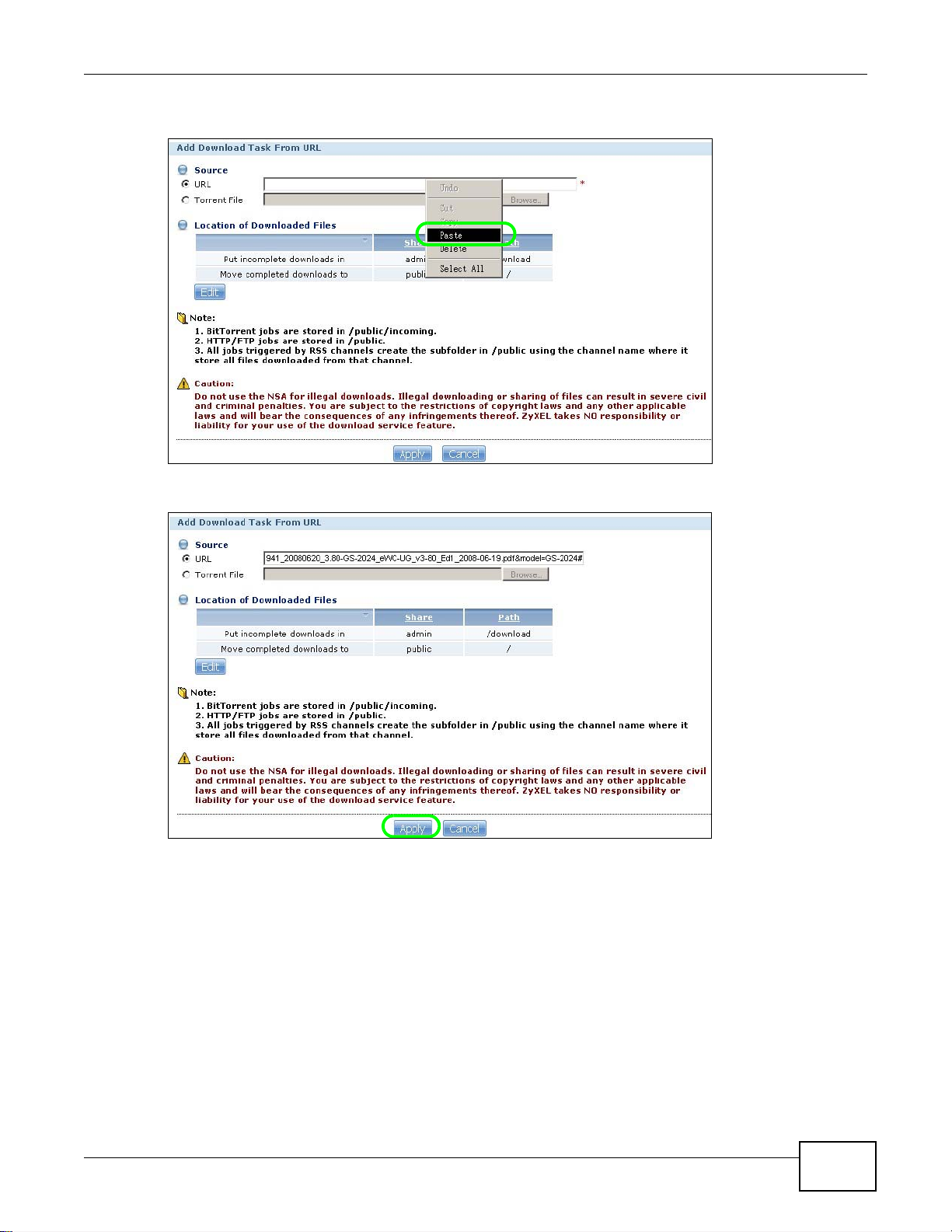
6 Right-click the URL field and select Paste.
7 The URL displays in the URL field. Click Apply.
Chapter 5 Tutorials
8 After a few moments, the download task appears in the Download Service screen’s Active tab.
The download appears in the Completed tab when it is done. By default the NSA stores all
downloads in the admin share’s download folder. See Section 5.9.4 on page 88, Section 5.9.5 on
page 90, or Section 5.9.6 on page 91 for how to access a share.
5.10.2 Installing the Link Capture Browser Plugin
In addition to copying and pasting a download link to the Download Service screen, you can also
install a link capture browser plugin in your web browser. Use the plugin to easily add a download
link to the NSA’s download service. See Section 10.11.3 on page 214 for more on the link capture
browser plugin.
Media Server User’s Guide
95
Page 96

Chapter 5 Tutorials
Note: At the time of writing the plugin supports Internet Explorer 6.0/7.0 and Mozilla
Internet Explorer
1 Open the folder containing the link capture browser plugin.
2 Double-click on the plugin to display the following screen. Click I Agree to begin installation.
Firefox 2.0/3.0; it does not support Windows 7.
3 Select a location to save the plugin and click Install. Close the screen once the installation is
complete.
96
Media Server User’s Guide
Page 97

Chapter 5 Tutorials
4 Open Internet Explorer and locate a download link. In this example, www.zyxel.com has a
Download Now link for downloading a user’s guide for ZyXEL’s NBG410W3G (a 3G wireless
router). Right-click on the download link and select NSA Setting.
5 Enter the NSA’s web address. The default is ‘nsa’ followed by the number of your model (‘nsa325’
for example). Then click Apply. A warning message displays asking for confirmation. Click OK to
apply the setting.
Firefox
1 Open Firefox.
2 Open the folder containing the link capture browser plugin.
Media Server User’s Guide
97
Page 98

Chapter 5 Tutorials
3 To install the plugin, drag and drop the plugin to Firefox.
4 The following screen displays. Click Install Now.
98
Media Server User’s Guide
Page 99

5 You need to restart Firefox after the installation.
Chapter 5 Tutorials
6 When Firefox restarts, a message displays to show the installation succeeded. The plugin is
installed as an extension in Add-ons. Click Options to configure the NSA’s web address.
Media Server User’s Guide
99
Page 100

Chapter 5 Tutorials
7 Enter the NSA’s web address. The default is ‘nsa’ followed by the number of your model (‘nsa325’
for example). Then click OK.
5.10.3 Using the Link Capture Browser Plugin
Once you install the plugin, you may begin sending download links to the NSA from your web
browser. This example shows how to send a download link to the NSA’s download service using the
link capture browser plugin.
1 Open your Internet browser (this example uses Firefox).
2 Find a download link for the file you want. In this example, www.zyxel.com has a Download Now
link for downloading a user’s guide for ZyXEL’s P-660W-T1 (an ADSL router).
3 Right-click on the download link and select Send to NSA.
100
Media Server User’s Guide
