Zyxel NBG-510S user manual
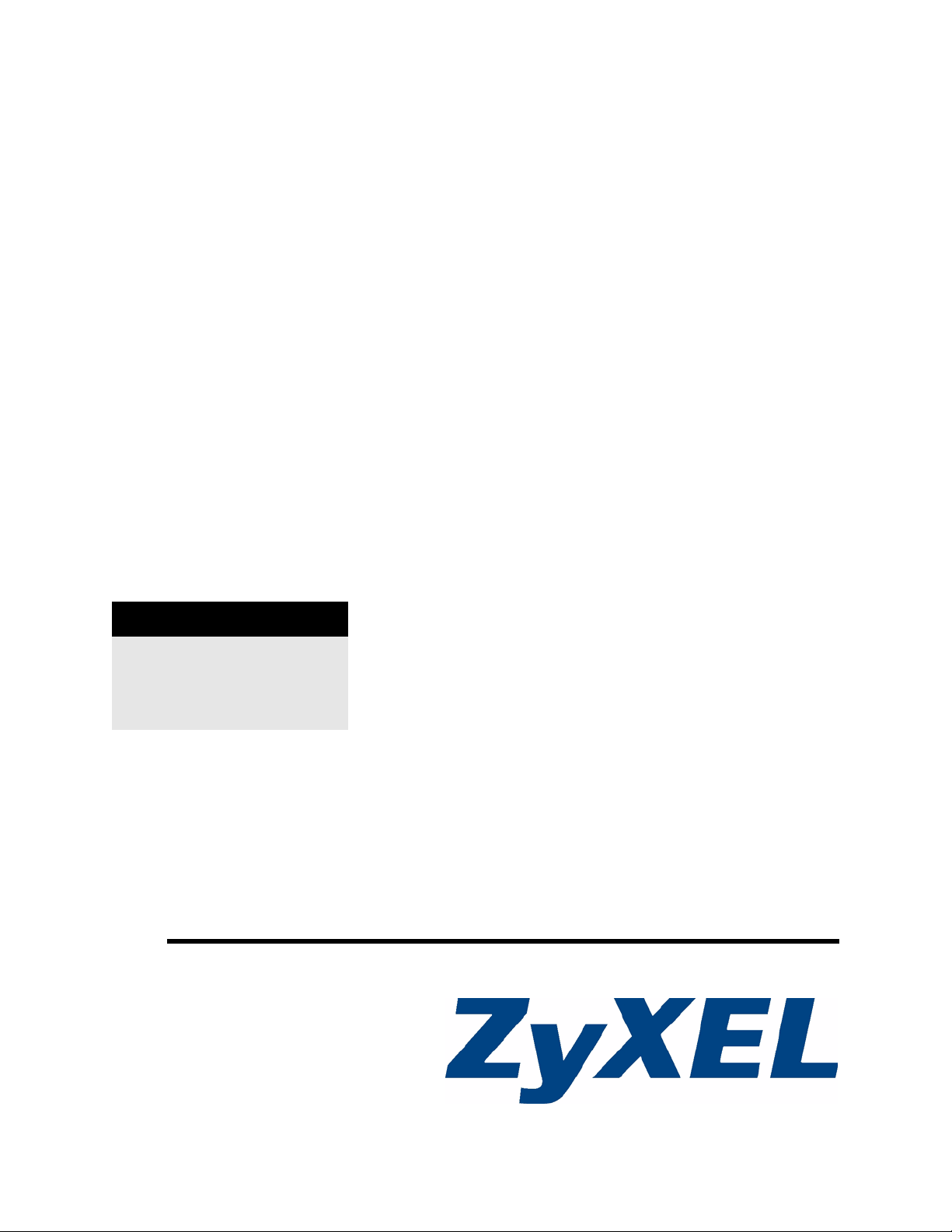
NBG-510S
802.11g Wireless Remote Access Broadband Gateway
User’s Guide
Version 1.00
7/2007
Edition 1
DEFAULT LOGIN
IP Address http://192.168.1.1
User Name admin
Password 1234
www.zyxel.com
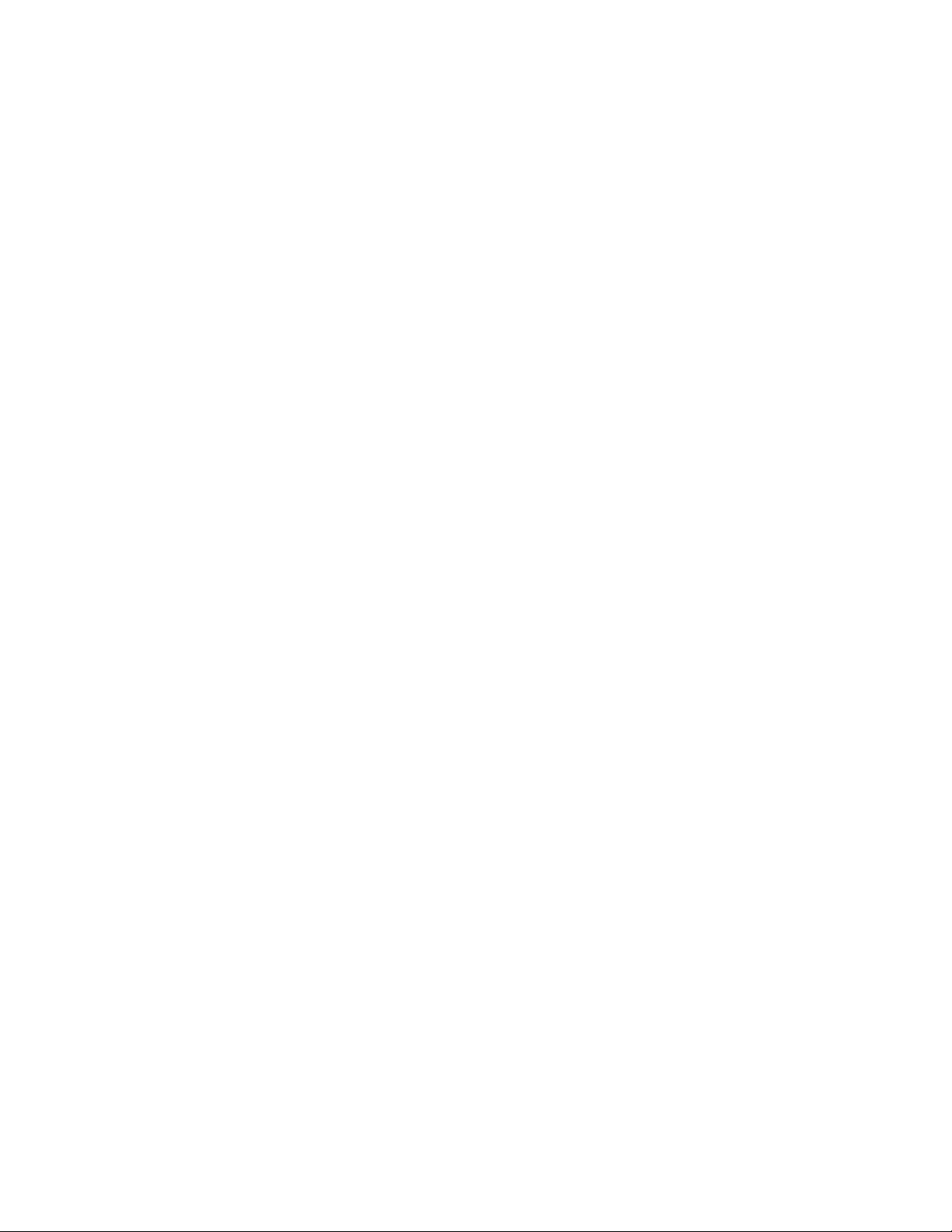
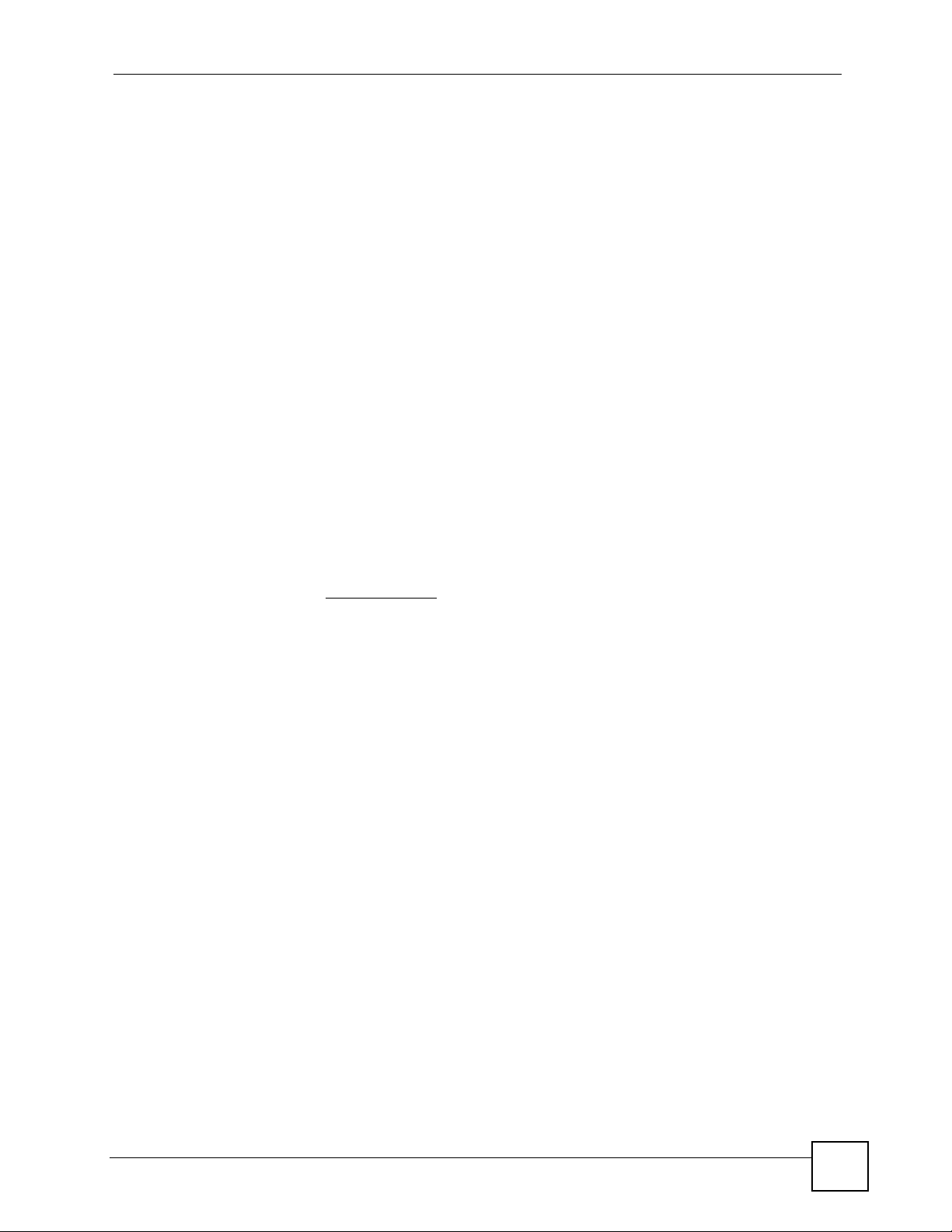
About This Guide
About This Guide
Intended Audience
This manual is intended for home and small business network administrators who want to
install and configure the ZyXEL Device. This guide assumes that the administrators who are
familiar with basic network configuration.
Related Documentation
• Quick Start Guide
The Quick Start Guide is designed to help you get up and running right away. It contains
information on setting up your network and configuring for initial secure remote access to
the LAN.
• Web Configurator Online Help
Embedded web help for descriptions of individual screens and supplementary
information.
• Supporting Disk
Refer to the included CD for support documents.
• ZyXEL Web Site
Please refer to www.zyxel.com
certifications.
for additional support documentation and product
User Guide Feedback
Help us help you. Send all User’s Guide-related comments, questions or suggestions for
improvement to the following address, or use e-mail instead. Thank you!
The Technical Writing Team,
ZyXEL Communications Corp.,
6 Innovation Road II,
Science-Based Industrial Park,
Hsinchu, 300, Taiwan.
E-mail: techwriters@zyxel.com.tw
NBG-510S User’s Guide
3
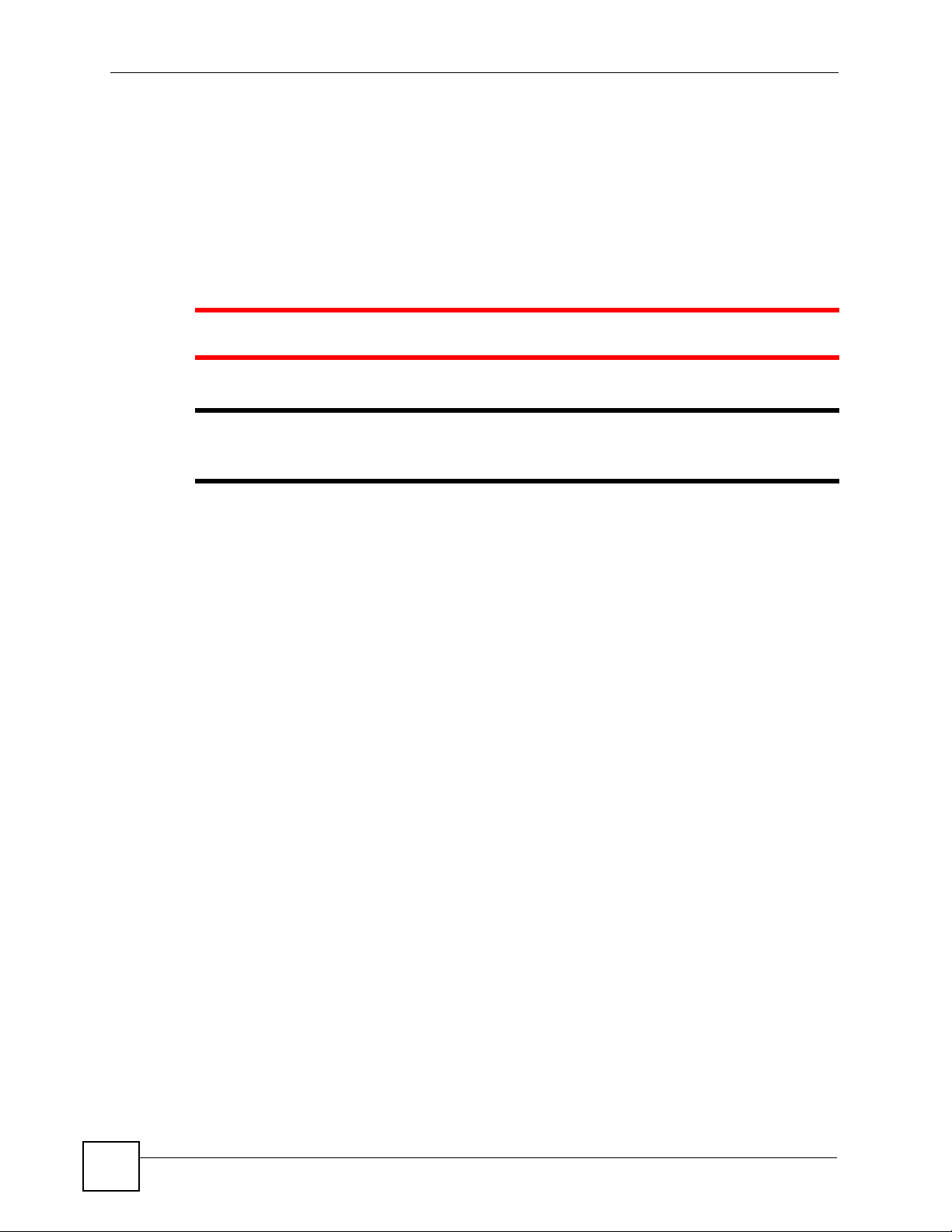
Document Conventions
Document Conventions
Warnings and Notes
These are how warnings and notes are shown in this User’s Guide.
1 Warnings tell you about things that could harm you or your device.
" Notes tell you other important information (for example, other things you may
need to configure or helpful tips) or recommendations.
Syntax Conventions
• The NBG-510S may be referred to as the “ZyXEL Device”, the “device” or the “system”
in this User’s Guide.
• Product labels, screen names, field labels and field choices are all in bold font.
• A key stroke is denoted by square brackets and uppercase text, for example, [ENTER]
means the “enter” or “return” key on your keyboard.
• “Enter” means for you to type one or more characters and then press the [ENTER] key.
“Select” or “choose” means for you to use one of the predefined choices.
• A right angle bracket ( > ) within a screen name denotes a mouse click. For example,
Network > WAN > Internet Connection means you first click Network in the
navigation panel, then the WAN sub menu and finally the Internet Connection tab to get
to that screen.
• Units of measurement may denote the “metric” value or the “scientific” value. For
example, “k” for kilo may denote “1000” or “1024”, “M” for mega may denote “1000000”
or “1048576” and so on.
• “e.g.,” is a shorthand for “for instance”, and “i.e.,” means “that is” or “in other words”.
4
NBG-510S User’s Guide
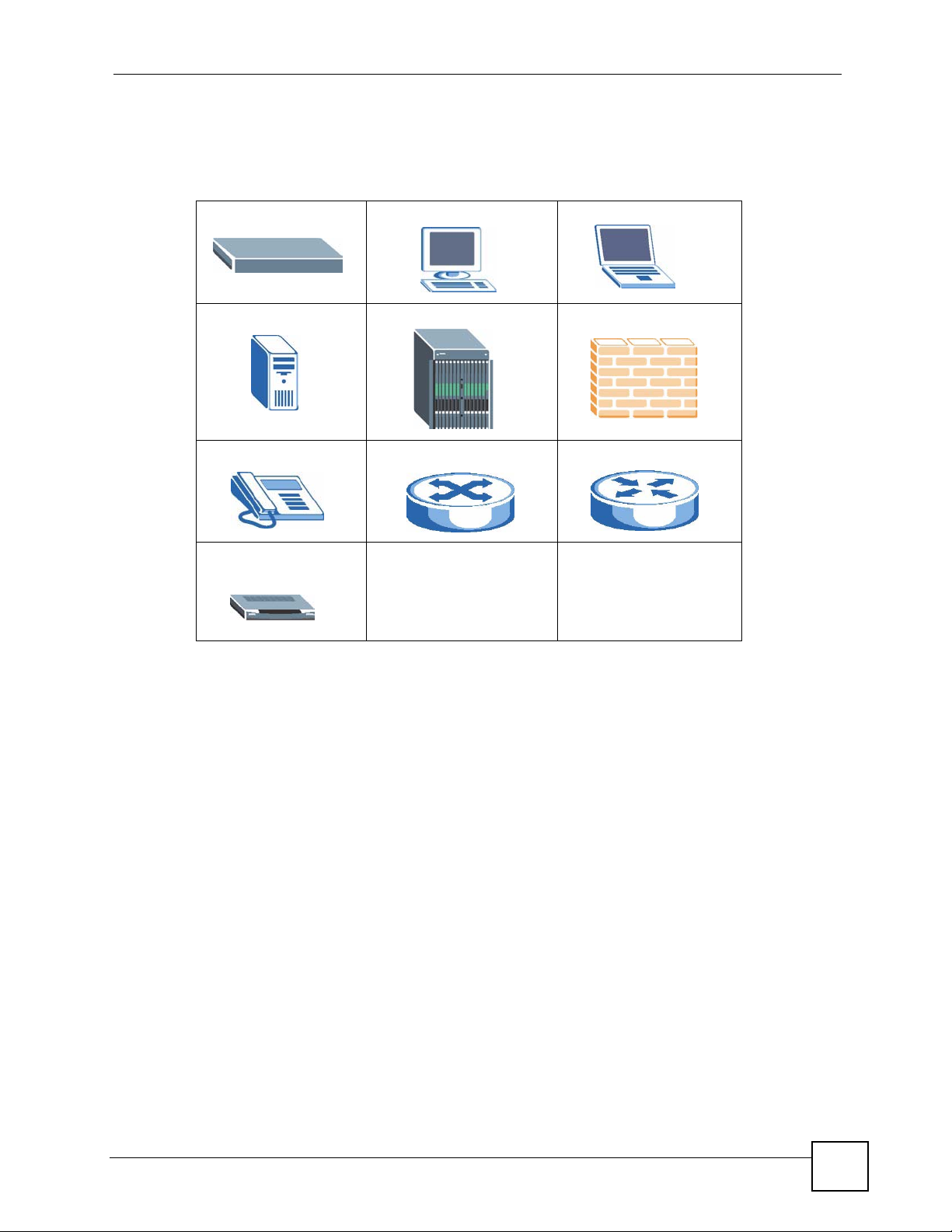
Document Conventions
Icons Used in Figures
Figures in this User’s Guide may use the following generic icons. The ZyXEL Device icon is
not an exact representation of your device.
ZyXEL Device Computer Notebook computer
Server DSLAM Firewall
Telephone Switch Router
Broadband modem or
router
NBG-510S User’s Guide
5
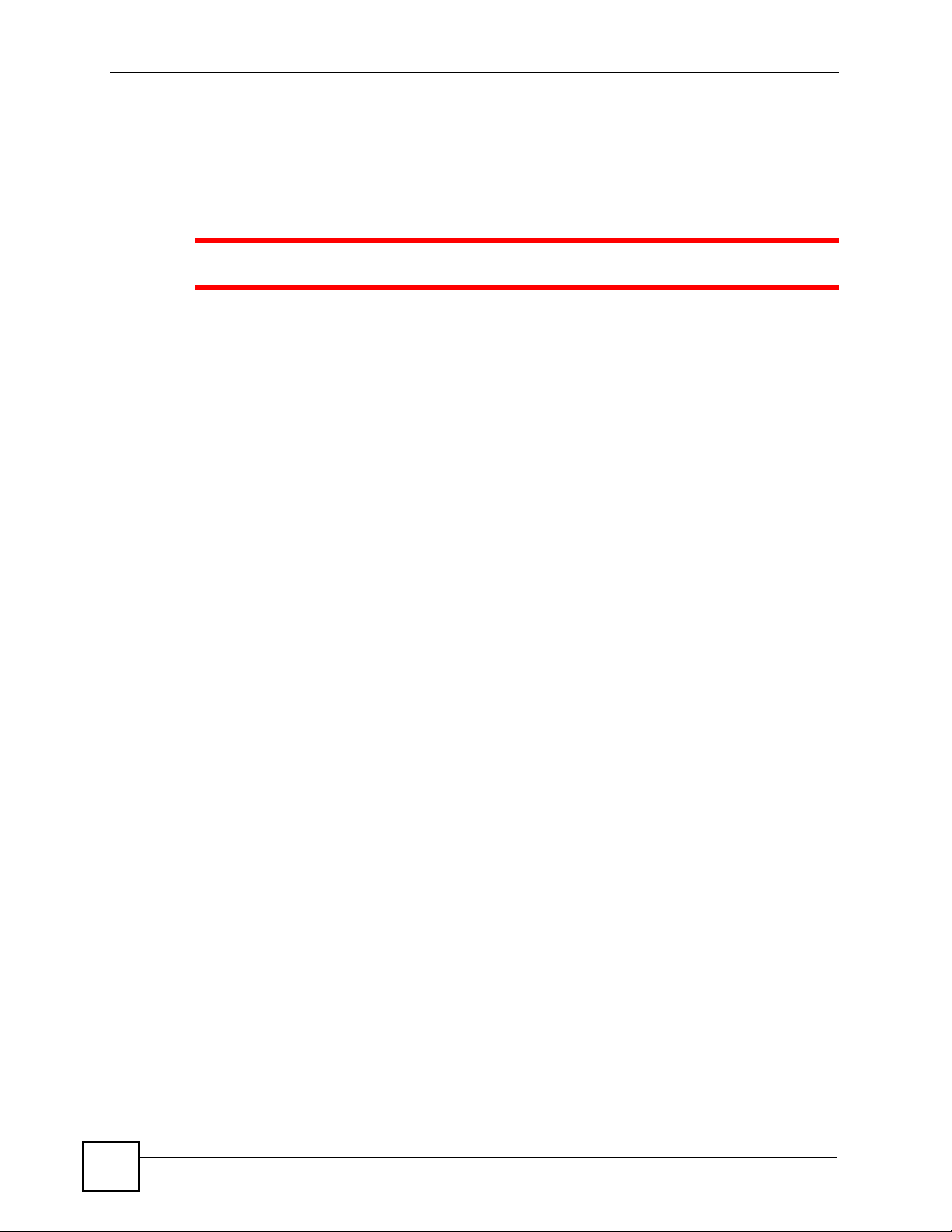
Safety Warnings
Safety Warnings
1 For your safety, be sure to read and follow all warning notices and instructions.
• Do NOT use this product near water, for example, in a wet basement or near a swimming
pool.
• Do NOT expose your device to dampness, dust or corrosive liquids.
• Do NOT store things on the device.
• Do NOT install, use, or service this device during a thunderstorm. There is a remote risk
of electric shock from lightning.
• Connect ONLY suitable accessories to the device.
• Do NOT open the device or unit. Opening or removing covers can expose you to
dangerous high voltage points or other risks. ONLY qualified service personnel should
service or disassemble this device. Please contact your vendor for further information.
• Make sure to connect the cables to the correct ports.
• Place connecting cables carefully so that no one will step on them or stumble over them.
• Always disconnect all cables from this device before servicing or disassembling.
• Use ONLY an appropriate power adaptor or cord for your device.
• Connect the power adaptor or cord to the right supply voltage (for example, 110V AC in
North America or 230V AC in Europe).
• Do NOT allow anything to rest on the power adaptor or cord and do NOT place the
product where anyone can walk on the power adaptor or cord.
• Do NOT use the device if the power adaptor or cord is damaged as it might cause
electrocution.
• If the power adaptor or cord is damaged, remove it from the power outlet.
• Do NOT attempt to repair the power adaptor or cord. Contact your local vendor to order a
new one.
• Do NOT remove the plug and plug into a wall outlet by itself; always attach the plug to the
power supply first before insert into the wall
• Do not use the device outside, and make sure all the connections are indoors. There is a
remote risk of electric shock from lightning.
• Do NOT obstruct the device ventilation slots, as insufficient airflow may harm your
device.
• If you wall mount your device, make sure that no electrical lines, gas or water pipes will
be damaged.
6
NBG-510S User’s Guide
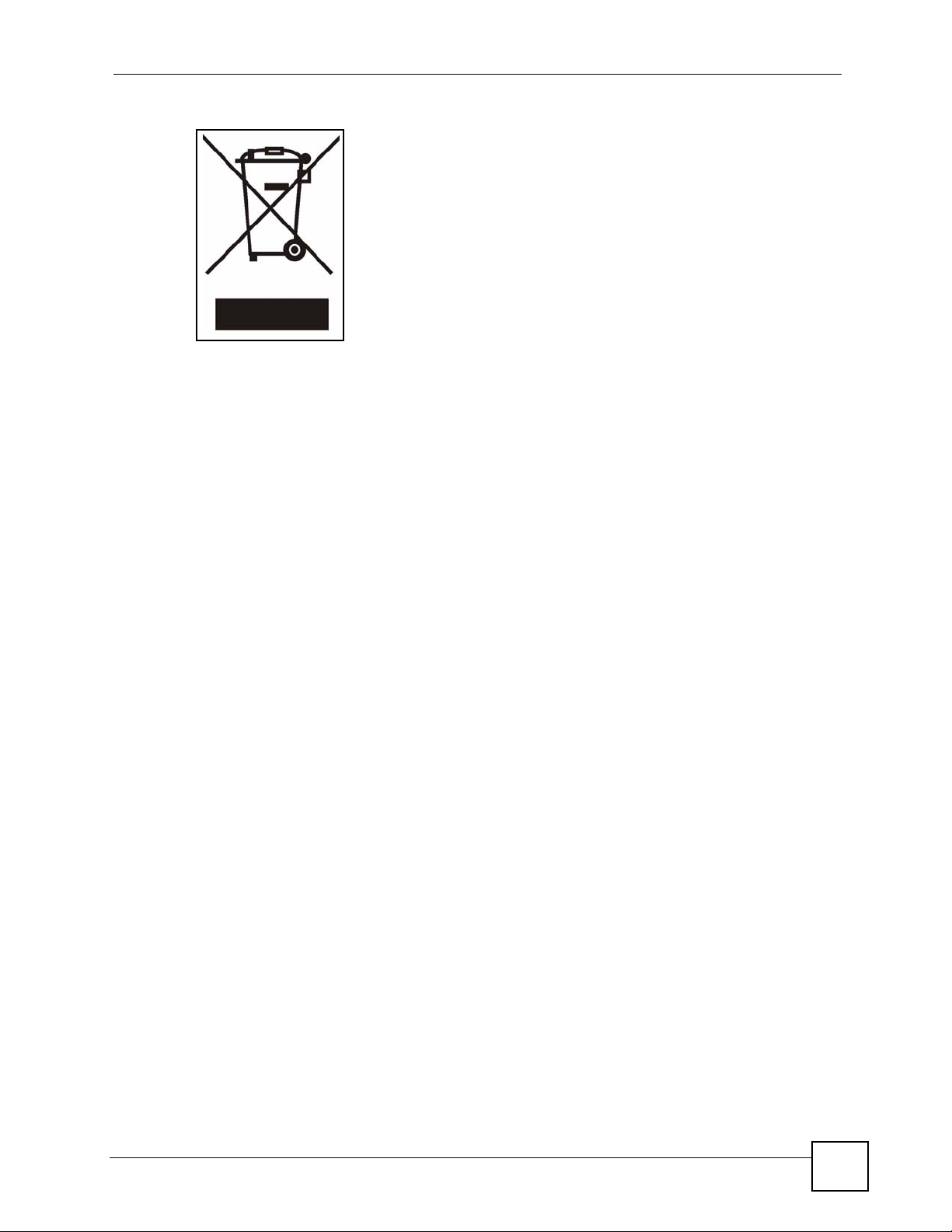
This product is recyclable. Dispose of it properly.
Safety Warnings
NBG-510S User’s Guide
7
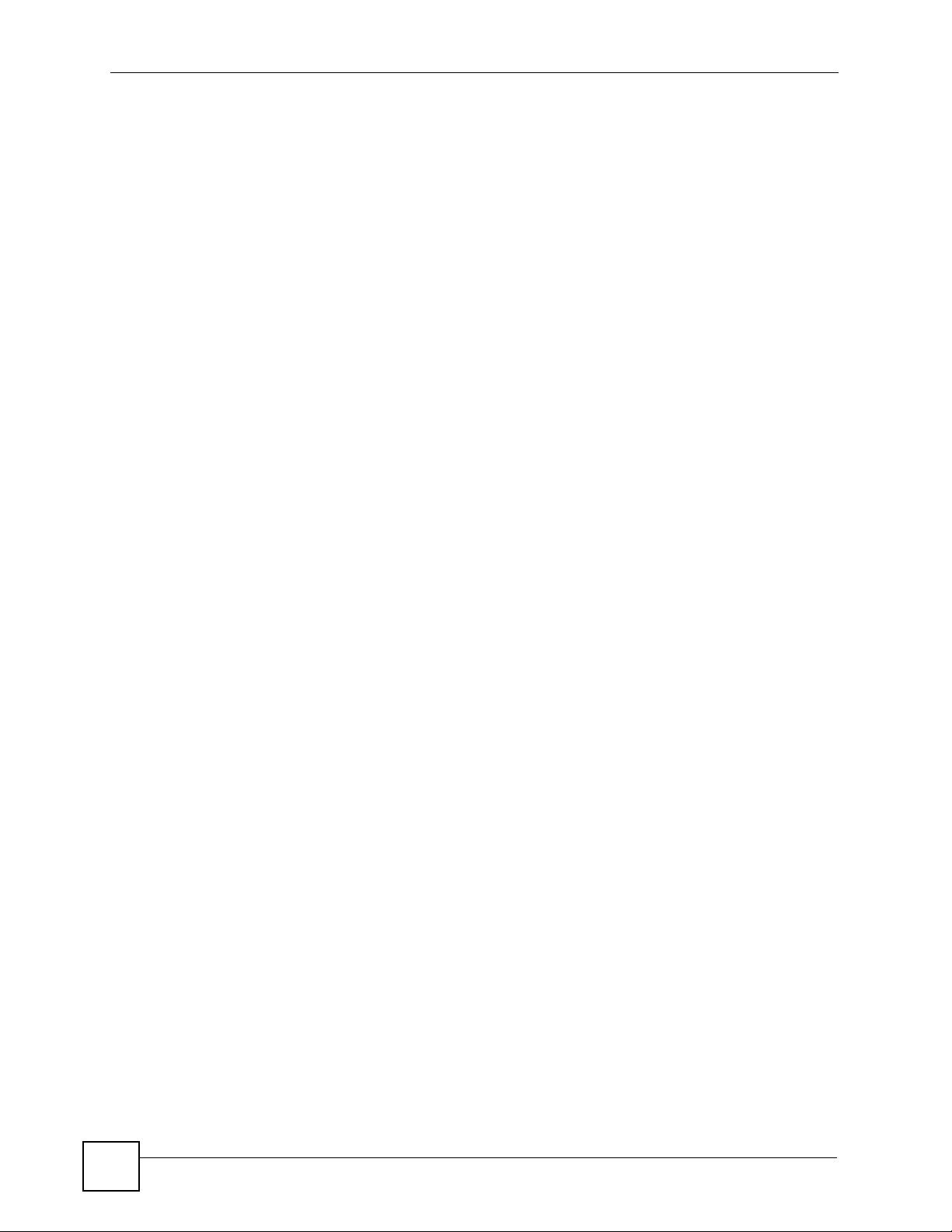
Safety Warnings
8
NBG-510S User’s Guide
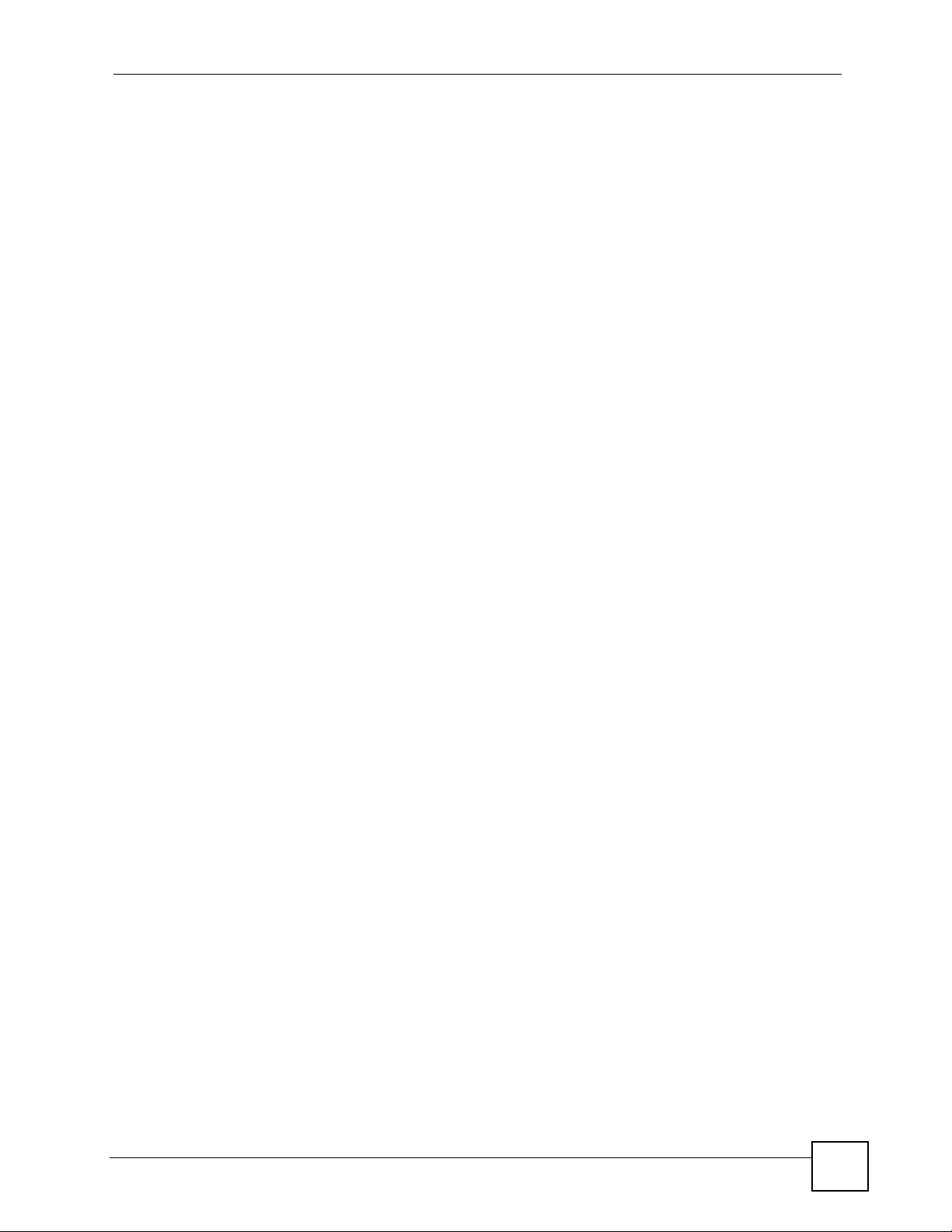
Contents Overview
Contents Overview
Introduction ............................................................................................................................ 25
Introducing the ZyXEL Device ...................................................................................................27
Hardware Connection ................................................................................................................ 29
The Web Configurator ............................................................................................................... 31
Status ......................................................................................................................................... 39
Setup Wizard ............................................................................................................................. 41
Tutorials ..................................................................................................................................... 45
Network ................................................................................................................................... 59
Wireless LAN ............................................................................................................................. 61
WAN ......................................................................................................................................... 69
LAN ............................................................................................................................................ 77
DHCP ........................................................................................................................................ 79
NAT and Firewall (WAN to LAN) ................................................................................................ 81
DDNS ........................................................................................................................................ 89
Security ...................................................................................................................................91
Access Control .......................................................................................................................... 93
Content Filtering ...................................................................................................................... 101
Management ......................................................................................................................... 103
UPnP ....................................................................................................................................... 105
Static Route ..............................................................................................................................113
Maintenance ......................................................................................................................... 117
System ......................................................................................................................................119
Logs ......................................................................................................................................... 123
Tools ........................................................................................................................................ 125
Secure Remote Access (User Portal) .................................................................................133
Secure Remote Access Title .................................................................................................. 135
Secure Remote Access User Info ........................................................................................... 137
Manage Accessible LAN Resources ....................................................................................... 141
Manage User Access Permissions .......................................................................................... 143
Secure Remote Desktop Control ............................................................................................. 151
Secure Remote Access Screens ............................................................................................. 155
NBG-510S User’s Guide
9
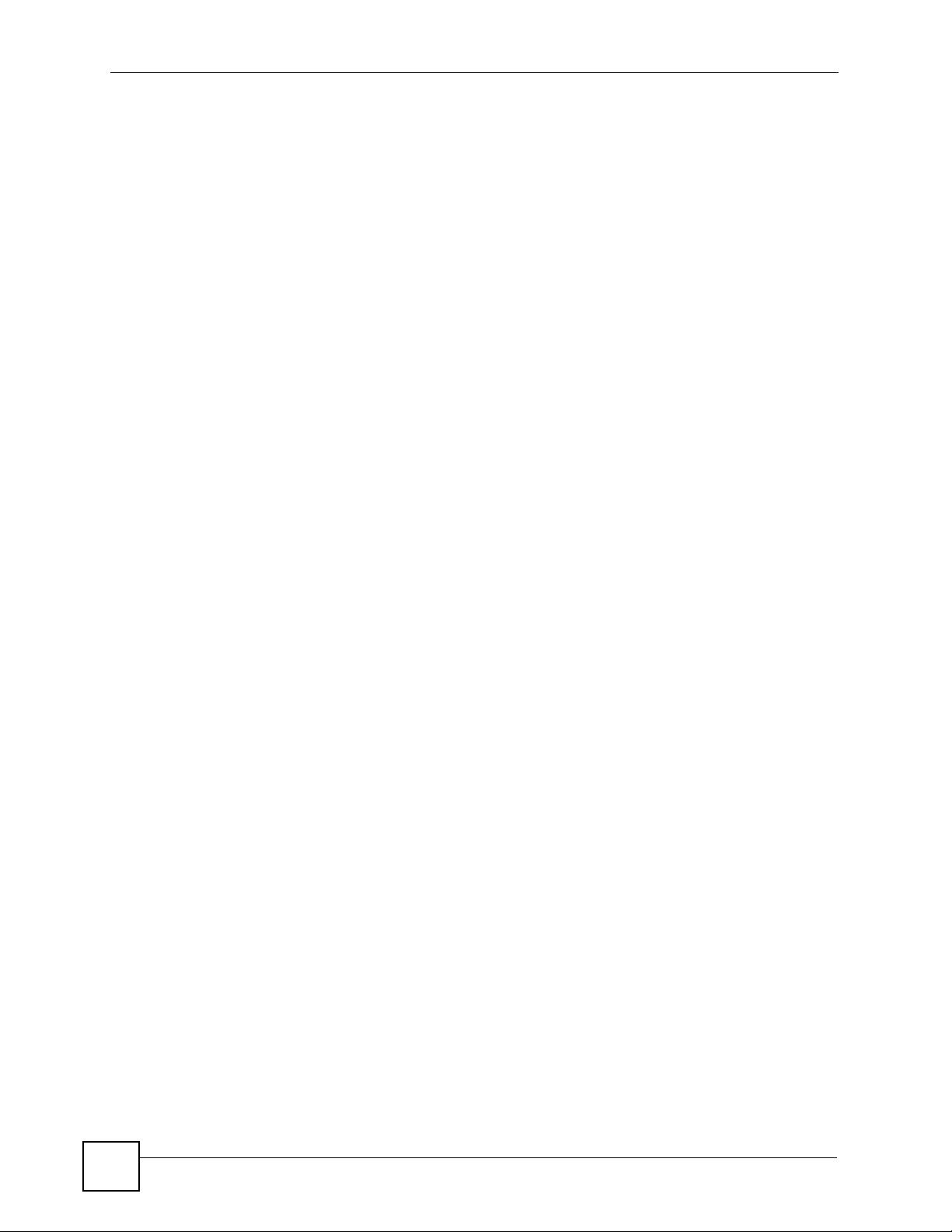
Contents Overview
Troubleshooting and Appendices ......................................................................................163
Troubleshooting ....................................................................................................................... 165
10
NBG-510S User’s Guide
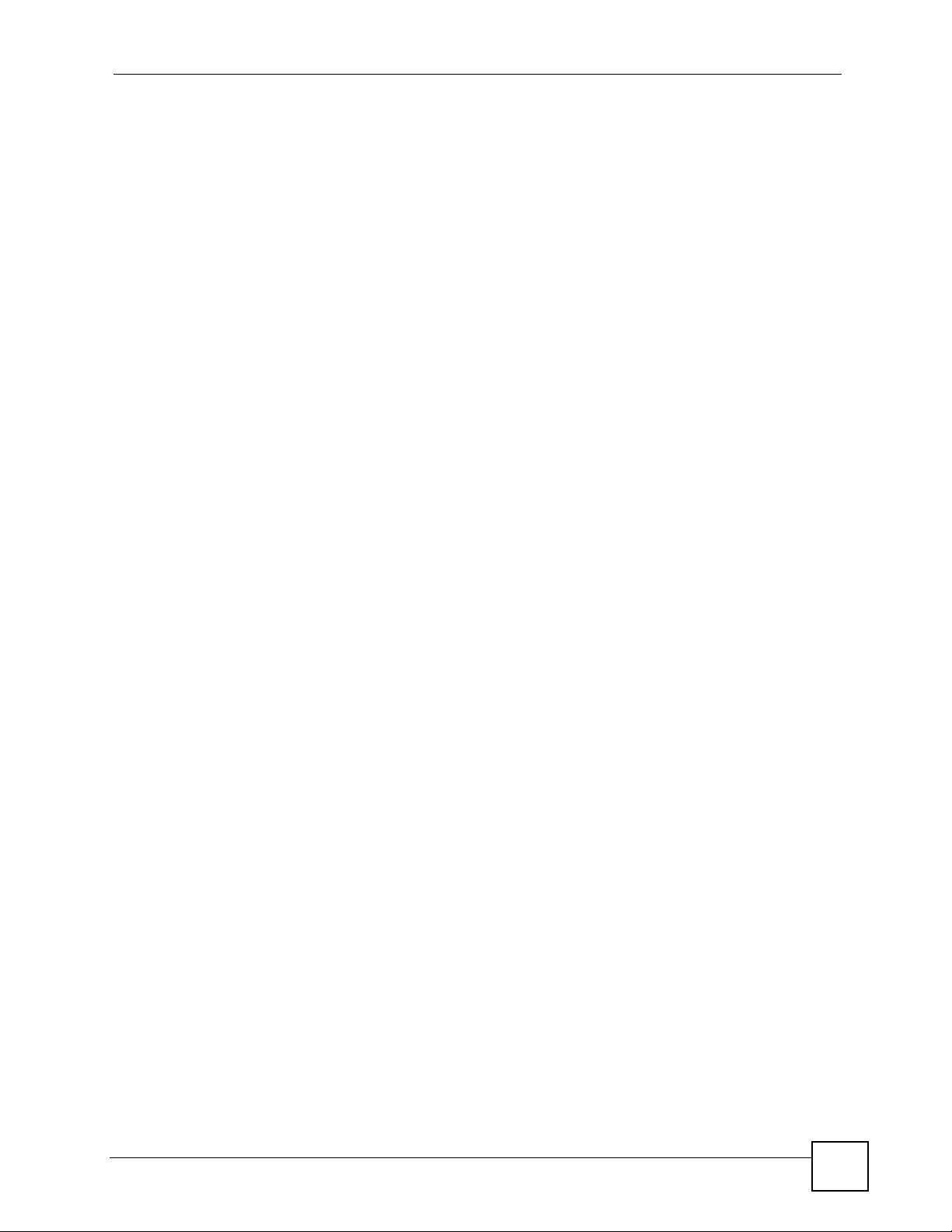
Table of Contents
Table of Contents
About This Guide ...................................................................................................................... 3
Document Conventions............................................................................................................4
Safety Warnings........................................................................................................................6
Contents Overview ...................................................................................................................9
Table of Contents.................................................................................................................... 11
List of Figures ......................................................................................................................... 19
List of Tables...........................................................................................................................23
Part I: Introduction................................................................................. 25
Chapter 1
Introducing the ZyXEL Device...............................................................................................27
1.1 Overview .............................................................................................................................. 27
1.1.1 Remote User Access Secured by SSL ...................................................................... 27
1.2 Good Habits for Managing the ZyXEL Device ..................................................................... 28
Chapter 2
Hardware Connection.............................................................................................................29
2.1 Ports and Connectors .......................................................................................................... 29
2.2 LEDs .................................................................................................................................... 30
Chapter 3
The Web Configurator ............................................................................................................31
3.1 Web Configurator Overview ................................................................................................. 31
3.2 Logging into the ZyXEL Device .......................................................................................... 31
3.3 Web Configurator Main Screen ........................................................................................... 34
3.3.1 Title Bar ...................................................................................................................... 35
3.3.2 Navigation Panel ........................................................................................................ 35
3.3.3 Main Window ..............................................................................................................36
3.3.4 Status Bar ................................................................................................................... 36
3.4 Login Timeout ...................................................................................................................... 37
3.4.1 Changing Login Timeout ............................................................................................ 37
3.5 Changing Password ............................................................................................................ 37
NBG-510S User’s Guide
11
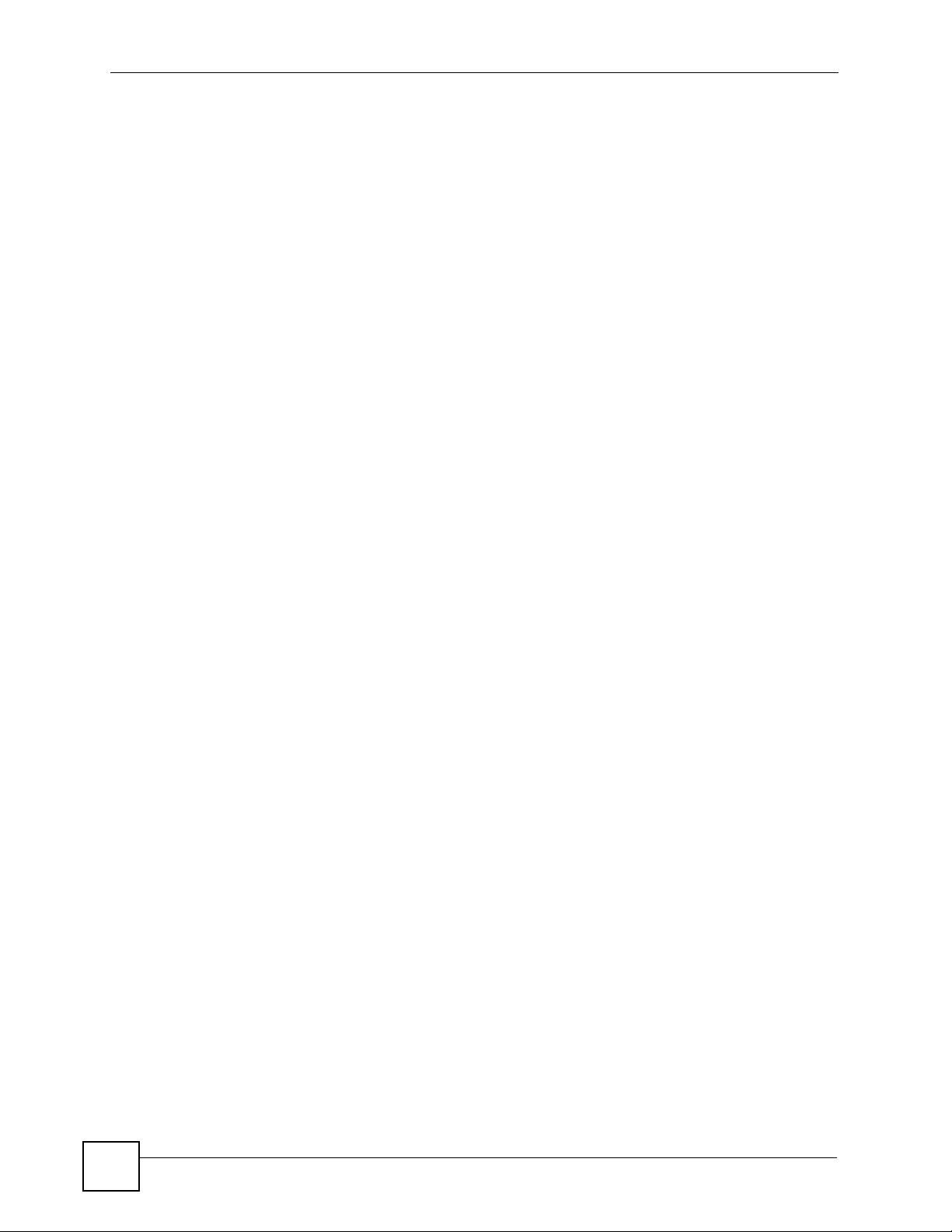
Table of Contents
3.6 Device Reset ....................................................................................................................... 38
Chapter 4
Status.......................................................................................................................................39
4.1 Status Screen ..................................................................................................................... 39
Chapter 5
Setup Wizard ...........................................................................................................................41
5.1 Wizard Setup Overview ....................................................................................................... 41
Chapter 6
Tutorials ................................................................................................................................... 45
6.1 Secure Remote Access Configuration Overview ................................................................. 45
6.1.1 Configure Secure Remote Access ............................................................................. 45
6.1.2 Test Secure Remote Access ...................................................................................... 45
6.2 Secure Remote Desktop Connections ................................................................................ 45
6.2.1 Configure the Computer to be Managed .................................................................... 46
6.2.2 Configure the ZyXEL Device ...................................................................................... 47
6.2.3 Use the Secure Remote Desktop Connection ........................................................... 48
6.3 Wireless Tutorial .................................................................................................................. 50
6.4 Example Parameters ........................................................................................................... 51
6.5 Configuring the ZyXEL Device ............................................................................................ 51
6.6 Configuring the Wireless Client ........................................................................................... 52
6.6.1 Connecting to a Wireless LAN ................................................................................... 52
6.6.2 Creating and Using a Profile ...................................................................................... 54
Part II: Network....................................................................................... 59
Chapter 7
Wireless LAN...........................................................................................................................61
7.1 Wireless Network Overview ................................................................................................. 61
7.2 Wireless Security Overview .................................................................................................62
7.2.1 SSID ........................................................................................................................... 62
7.2.2 User Authentication .................................................................................................... 63
7.2.3 Encryption .................................................................................................................. 63
7.3 Wireless LAN Screen ..................................................................................................... 63
7.3.1 No Security ................................................................................................................. 64
7.3.2 WEP Encryption ......................................................................................................... 65
7.3.3 WPA-PSK/WPA2-PSK ................................................................................................ 66
7.3.4 WPA/WPA2 ................................................................................................................ 67
12
NBG-510S User’s Guide
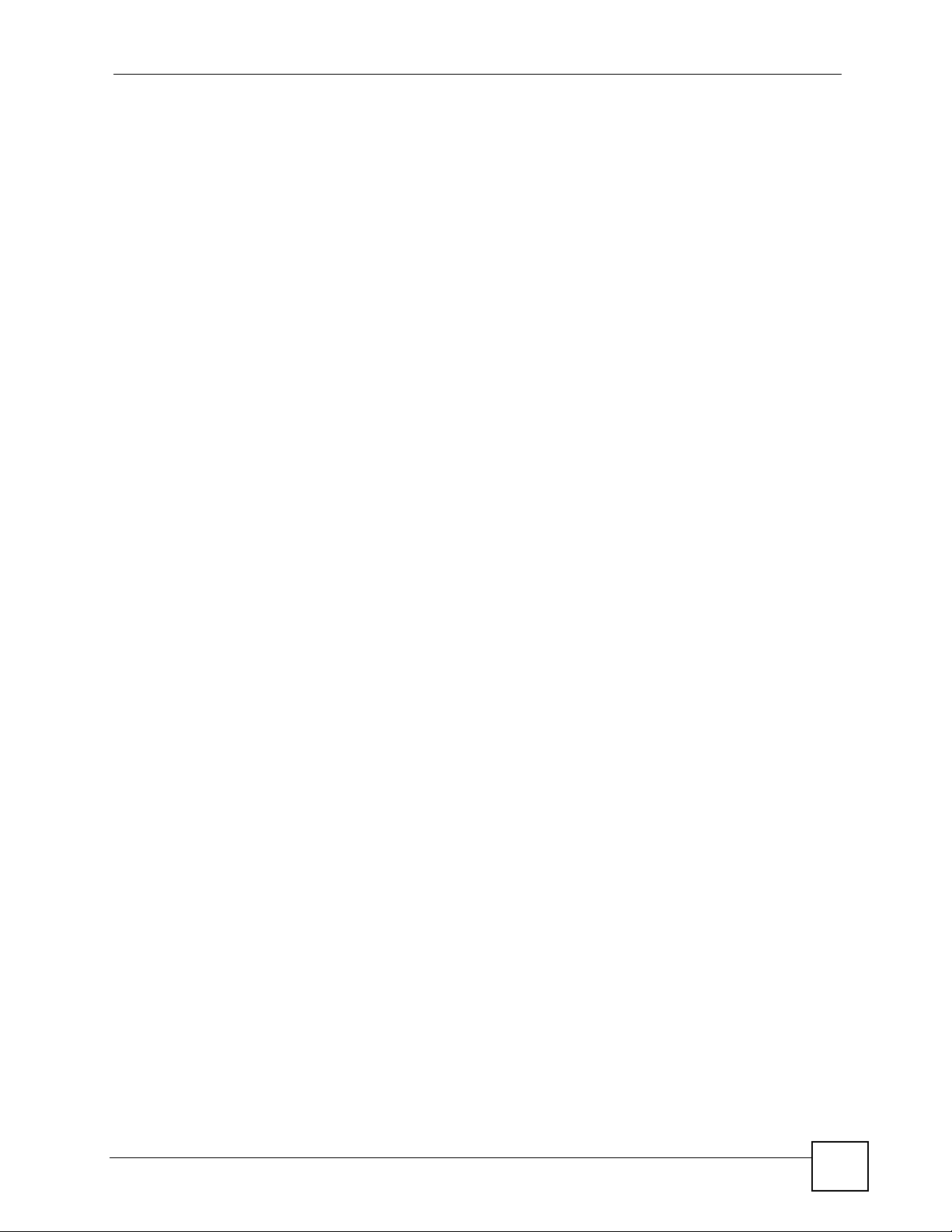
Table of Contents
Chapter 8
WAN ......................................................................................................................................... 69
8.1 WAN IP Address Assignment .............................................................................................. 69
8.2 DNS Server Addresses ......................................................................................................69
8.3 WAN MAC Address ............................................................................................................. 69
8.4 WAN DHCP Client Encapsulation ....................................................................................... 69
8.5 WAN Static IP Encapsulation ............................................................................................... 70
8.6 WAN PPPoE Encapsulation ............................................................................................... 72
8.7 WAN PPTP Encapsulation ................................................................................................. 73
8.8 WAN Multicast .................................................................................................................... 74
Chapter 9
LAN........................................................................................................................................... 77
9.1 LAN Overview ...................................................................................................................... 77
9.1.1 Factory LAN Defaults ................................................................................................. 77
9.2 LAN Screen ......................................................................................................................... 77
Chapter 10
DHCP........................................................................................................................................79
10.1 DHCP ................................................................................................................................ 79
10.1.1 Factory DHCP Defaults ............................................................................................ 79
10.2 DHCP Screen .................................................................................................................... 79
10.2.1 DHCP Client List Screen ....................................................................................... 80
Chapter 11
NAT and Firewall (WAN to LAN) ............................................................................................81
11.1 NAT Overview ................................................................................................................. 81
11.2 Port Forwarding and Firewall ............................................................................................. 81
11.2.1 Configuring Servers Behind Port Forwarding Example ............................................ 82
11.3 Port Forwarding Screen ................................................................................................... 82
11.4 Port Forwarding Add/Edit Screen ...................................................................................... 83
11.5 Trigger Port Forwarding .................................................................................................... 85
11.5.1 Trigger Port Forwarding Example ............................................................................. 85
11.5.2 Two Points To Remember About Trigger Ports ........................................................ 85
11.6 Port Triggering Screen ....................................................................................................... 86
11.7 Port Triggering Add/Edit Screen ........................................................................................ 86
Chapter 12
DDNS........................................................................................................................................89
12.1 Dynamic DNS .................................................................................................................. 89
12.2 DDNS Screen .................................................................................................................... 89
12.3 DDNS Add/Edit Screen ..................................................................................................... 90
NBG-510S User’s Guide
13
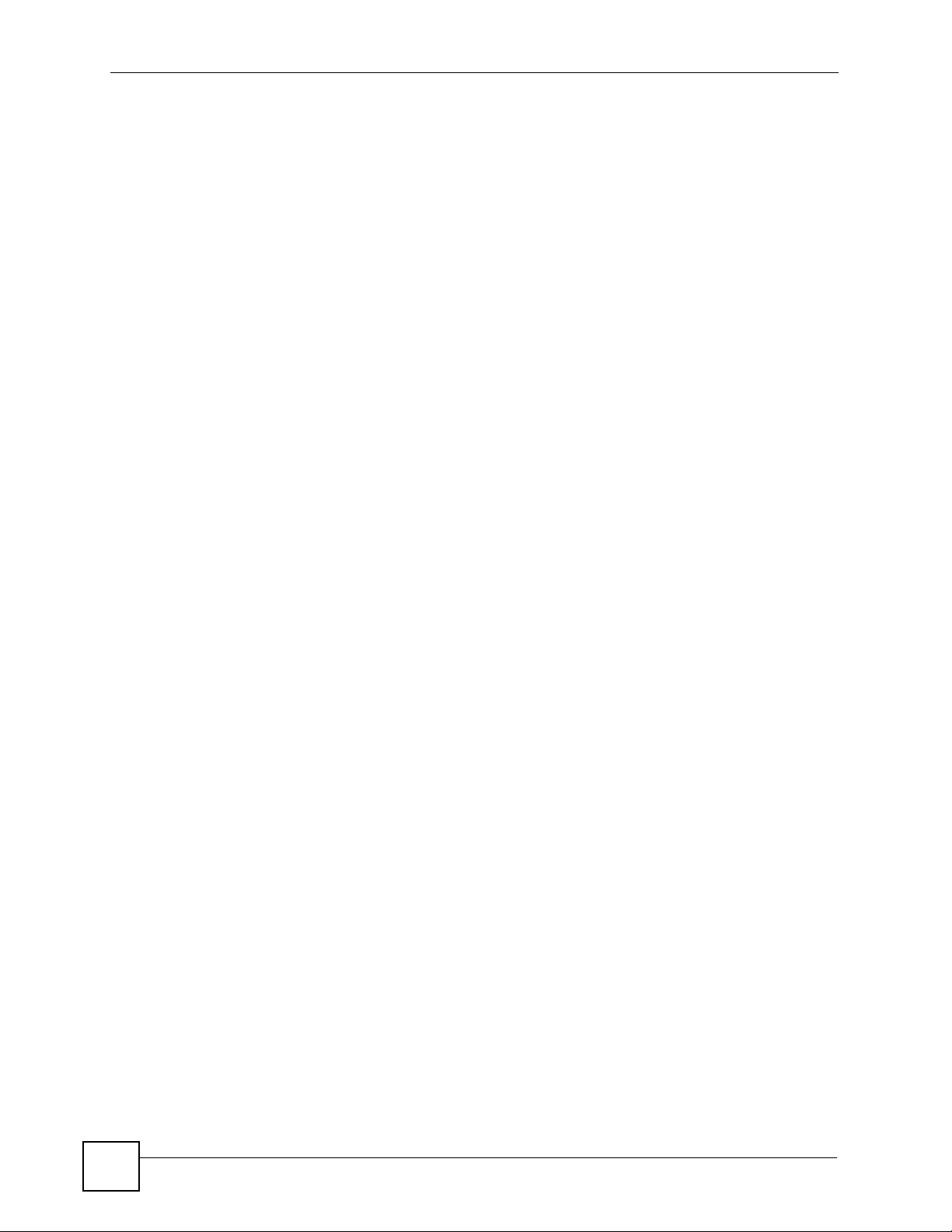
Table of Contents
Part III: Security...................................................................................... 91
Chapter 13
Access Control........................................................................................................................ 93
13.1 Access Control Introduction ...............................................................................................93
13.2 Quality of Service (QoS) .................................................................................................... 93
13.3 Firewall Overview .............................................................................................................. 94
13.4 Access Control Screen ................................................................................................... 94
13.5 Access Control Add/Edit Screen .................................................................................... 96
13.6 Schedules Screen .......................................................................................................... 98
13.7 Schedules Add/Edit Screen ............................................................................................ 98
13.7.1 Time Period Examples ............................................................................................. 99
Chapter 14
Content Filtering ................................................................................................................... 101
14.1 Content Filter Screen ....................................................................................................... 101
Part IV: Management............................................................................ 103
Chapter 15
UPnP ...................................................................................................................................... 105
15.1 Universal Plug and Play Overview ................................................................................ 105
15.1.1 How Do I Know If I'm Using UPnP? ....................................................................... 105
15.1.2 NAT Traversal ........................................................................................................ 105
15.1.3 Cautions with UPnP ............................................................................................... 105
15.1.4 UPnP and ZyXEL ................................................................................................... 106
15.2 Configuring UPnP ............................................................................................................ 106
15.3 Installing UPnP in Windows Example .............................................................................. 106
15.3.1 Installing UPnP in Windows Me ............................................................................. 107
15.3.2 Installing UPnP in Windows XP ............................................................................. 108
15.4 Using UPnP in Windows XP Example ............................................................................. 108
15.4.1 Auto-discover Your UPnP-enabled Network Device .............................................. 109
15.4.2 Web Configurator Easy Access ..............................................................................110
Chapter 16
Static Route ........................................................................................................................... 113
14
16.1 IP Static Route ...............................................................................................................113
16.2 IP Static Route Screen .....................................................................................................113
16.2.1 IP Static Route Edit ...............................................................................................114
NBG-510S User’s Guide
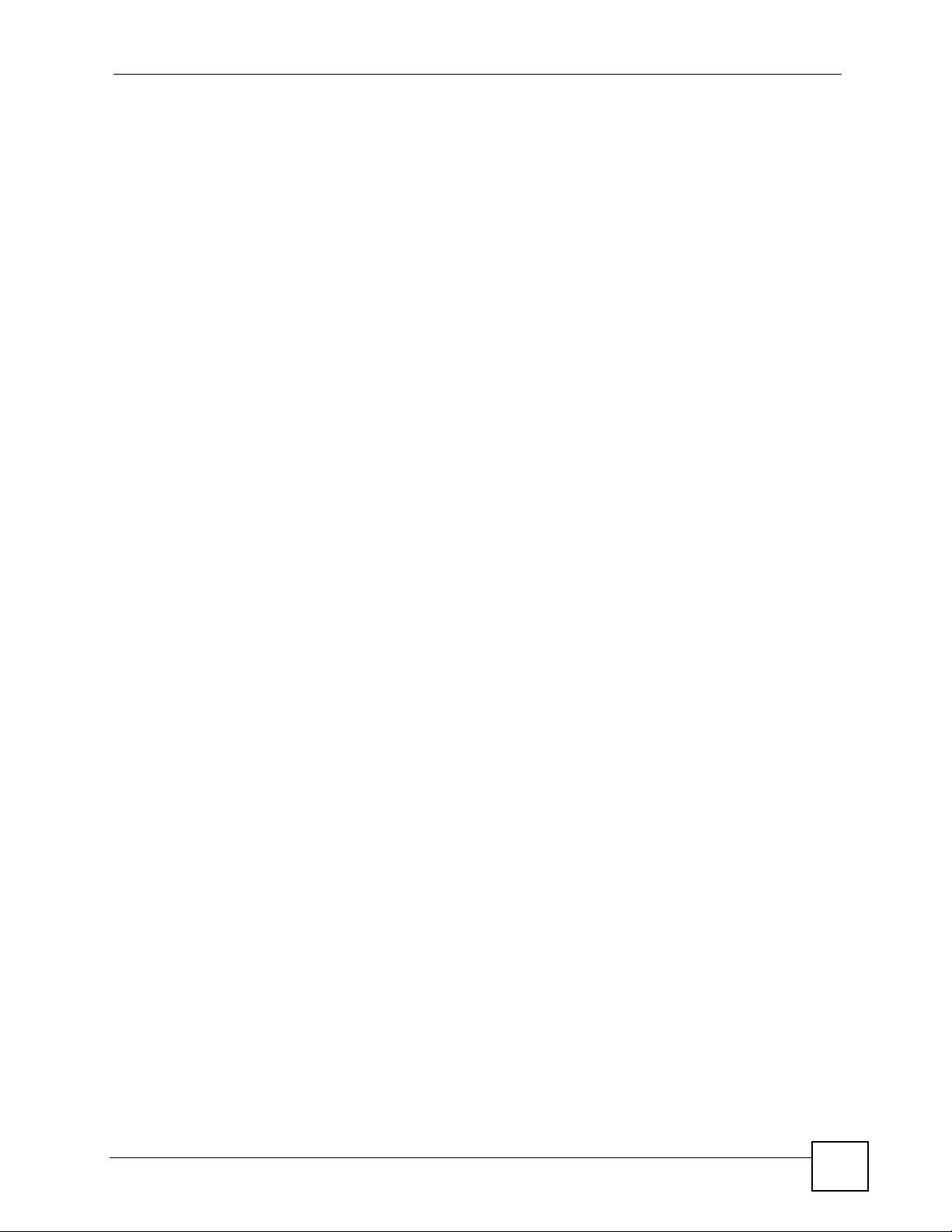
Table of Contents
Part V: Maintenance..............................................................................117
Chapter 17
System ................................................................................................................................... 119
17.1 System Overview ..............................................................................................................119
17.2 System General Screen .................................................................................................119
17.3 Time Setting Screen ........................................................................................................ 120
Chapter 18
Logs ....................................................................................................................................... 123
18.1 Logs Screen ................................................................................................................... 123
Chapter 19
Tools....................................................................................................................................... 125
19.1 Firmware Upload Screen ................................................................................................. 125
19.1.1 Upgrading Firmware ............................................................................................... 126
19.2 Configuration Screen ....................................................................................................... 126
19.2.1 Backup Configuration ............................................................................................. 127
19.2.2 Restore Configuration ............................................................................................ 127
19.2.3 Device Reset .......................................................................................................... 128
19.3 Restart Screen ................................................................................................................. 129
19.4 Box Access Screen .........................................................................................................129
19.5 Diagnostic Tools Screen .................................................................................................. 130
19.5.1 Diagnostic Tools Ping Results ................................................................................ 131
19.5.2 Diagnostic Tools Trace Route Results ................................................................... 131
19.5.3 Diagnostic Tools DNS Resolve Results ................................................................. 132
Part VI: Secure Remote Access (User Portal) ................................... 133
Chapter 20
Secure Remote Access Title............................................................................................... 135
20.1 Configuring the Secure Remote Access Title ................................................................. 135
Chapter 21
Secure Remote Access User Info........................................................................................137
21.1 Overview .......................................................................................................................... 137
21.2 User Info Screen .............................................................................................................. 137
21.2.1 Add/Edit User Info Screen ..................................................................................... 137
21.3 Copy User Views Screen ................................................................................................. 138
NBG-510S User’s Guide
15
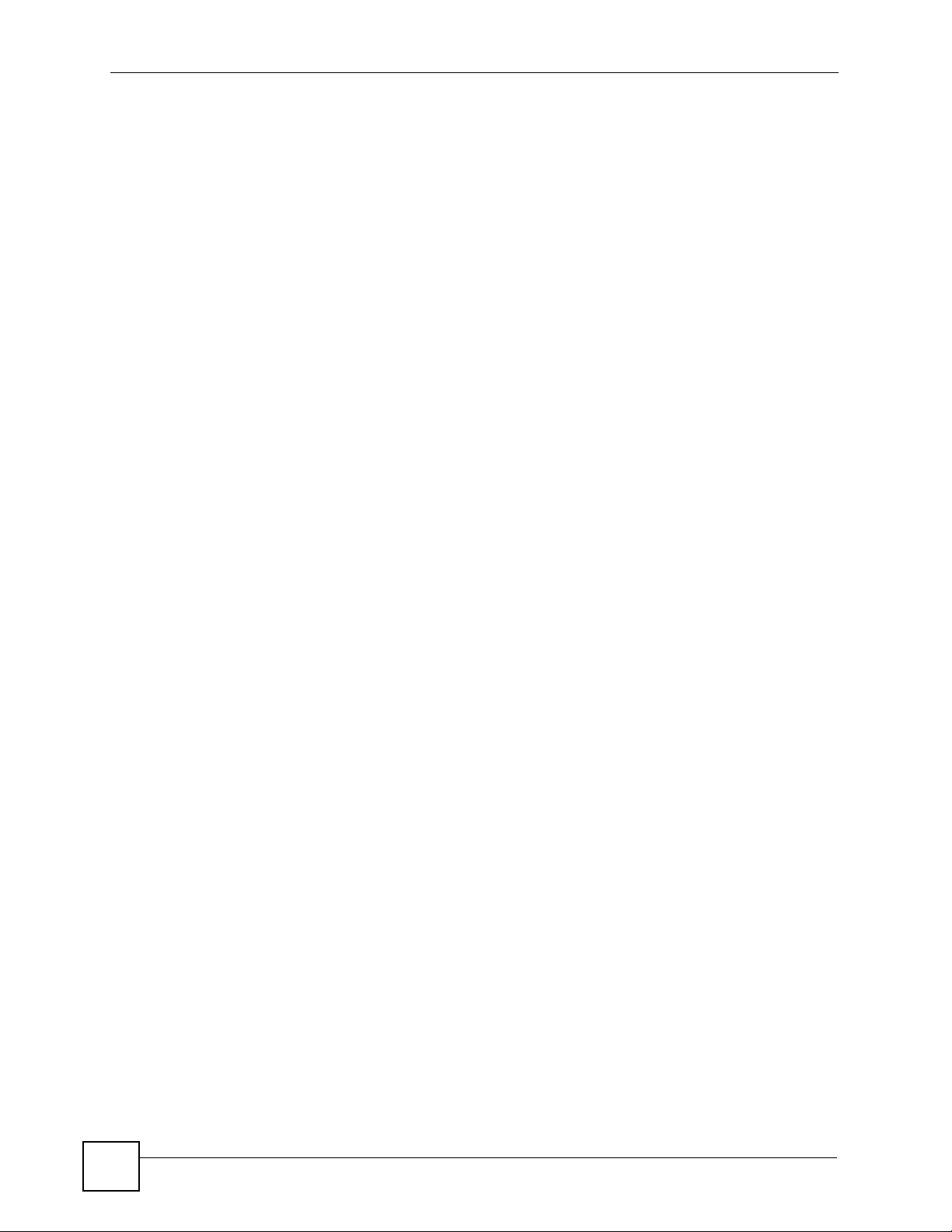
Table of Contents
Chapter 22
Manage Accessible LAN Resources...................................................................................141
22.1 Manage Servers Overview .............................................................................................. 141
22.2 Manage Servers Screen .................................................................................................. 141
22.2.1 Add/Edit Server Screen ......................................................................................... 142
Chapter 23
Manage User Access Permissions......................................................................................143
23.1 Manage Views Overview ................................................................................................. 143
23.2 Manage Views Screen ..................................................................................................... 143
23.3 Manage a User’s View .................................................................................................... 144
23.4 Add a Category ............................................................................................................... 144
23.5 Adding a Reference ........................................................................................................ 145
23.5.1 Adding a Reference: Manually .............................................................................. 146
23.5.2 Adding a Reference: File Server Login ................................................................. 146
23.5.3 Adding a Reference: Browsing the Shared Folders .............................................. 147
23.5.4 Adding a Reference: Browsing the Shared Folder Contents ................................ 148
Chapter 24
Secure Remote Desktop Control......................................................................................... 151
24.1 Desktop Links Overview .................................................................................................. 151
24.2 Desktop Links Screen ......................................................................................................151
24.3 Manage a User’s Desktop Links View ............................................................................ 152
24.4 Add Desktop Link Screen ............................................................................................... 153
Chapter 25
Secure Remote Access Screens ......................................................................................... 155
25.1 Secure Remote Access Screens ..................................................................................... 155
25.1.1 System Requirements ............................................................................................ 155
25.2 Logging into the Secure Remote Access Screens .......................................................... 155
25.2.1 Logging into the Secure Remote Access Screens Example ................................. 155
25.3 Secure Remote Access Screens Overview .................................................................... 157
25.4 Secure Remote Access Sharing Screen ......................................................................... 158
25.5 Secure Remote Access File Browsing ........................................................................... 158
25.6 File Uploading ................................................................................................................. 159
25.7 Desktop Screen ............................................................................................................... 160
25.8 Desktop Links ................................................................................................................. 160
Part VII: Troubleshooting and Appendices ....................................... 163
Chapter 26
Troubleshooting....................................................................................................................165
16
NBG-510S User’s Guide
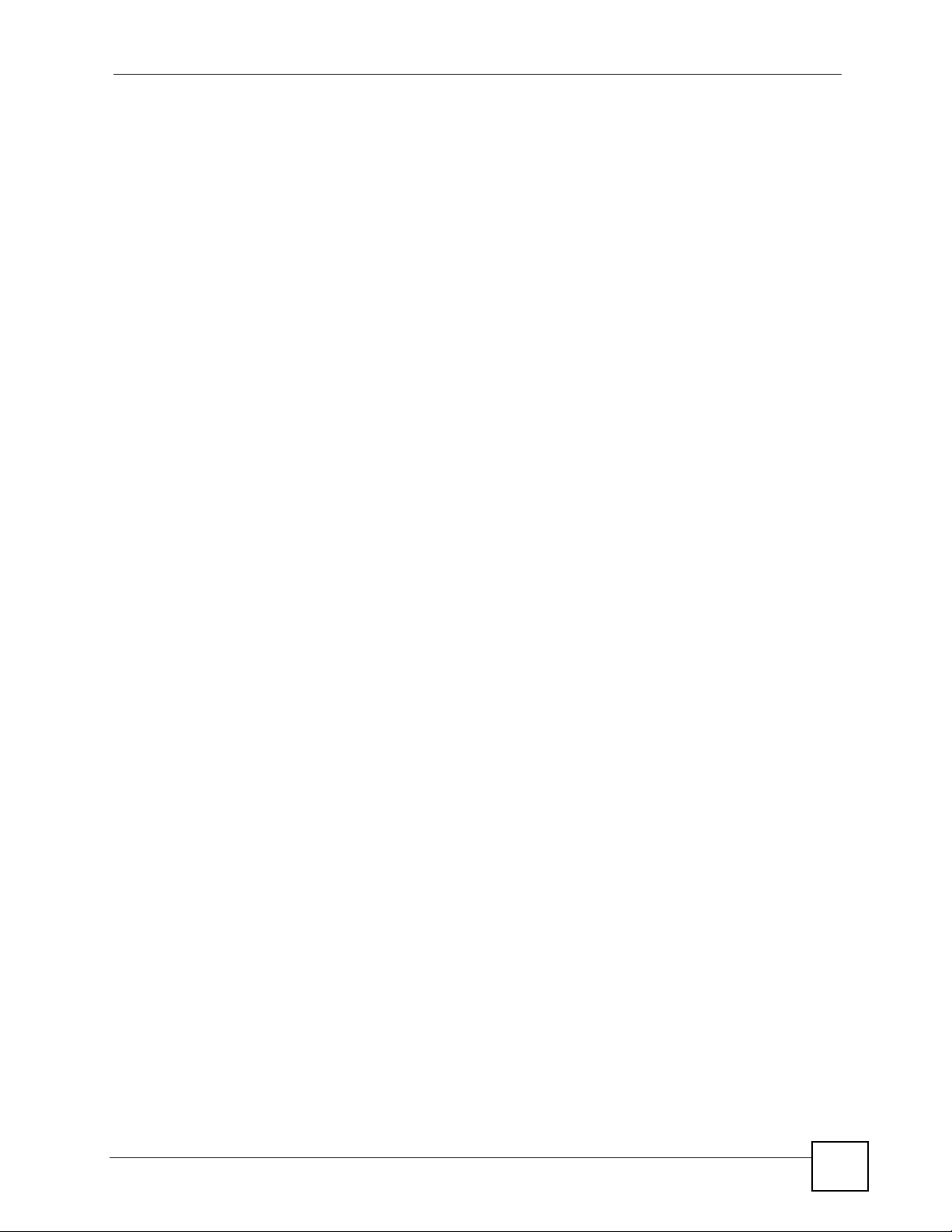
Table of Contents
26.1 Power, Hardware Connections, and LEDs ...................................................................... 165
26.2 ZyXEL Device Access and Login .................................................................................... 166
26.3 Internet Access ................................................................................................................ 167
26.4 Reset the ZyXEL Device to Its Factory Defaults .............................................................. 168
Appendix A Product Specifications.......................................................................................171
Appendix B Common Services.............................................................................................177
Appendix C Wireless LANs ..................................................................................................181
Appendix D Legal Information ..............................................................................................195
Appendix E Customer Support .............................................................................................199
Index....................................................................................................................................... 205
NBG-510S User’s Guide
17
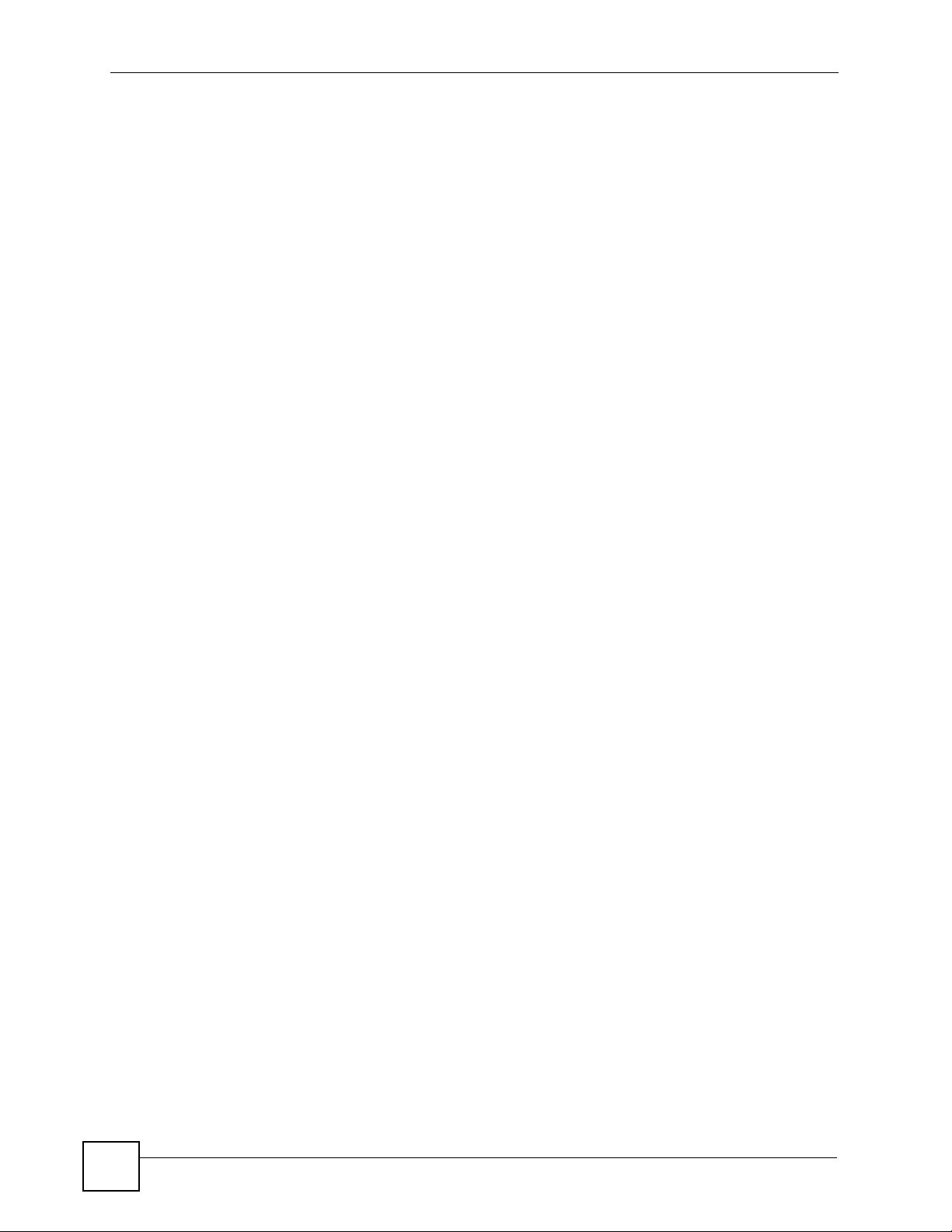
Table of Contents
18
NBG-510S User’s Guide
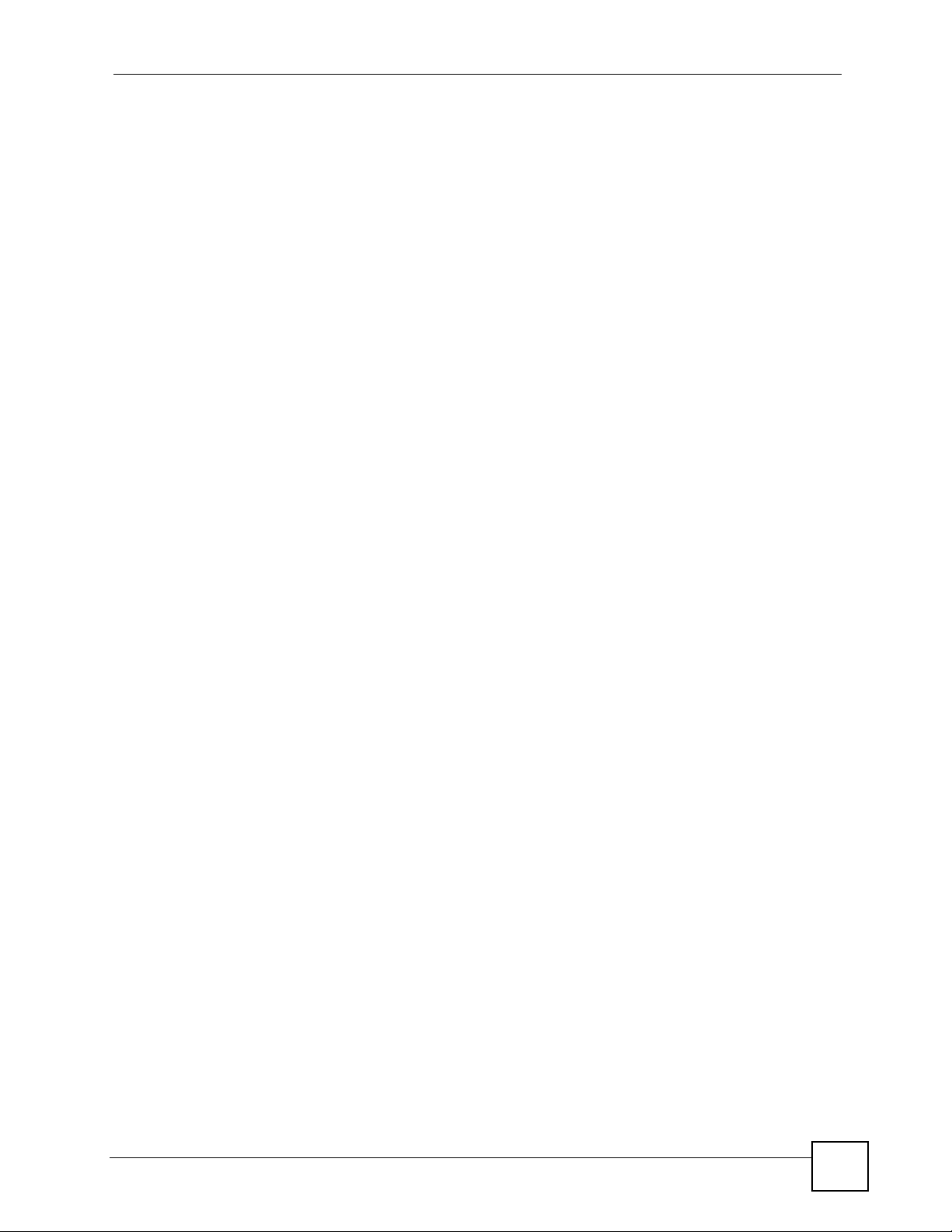
List of Figures
List of Figures
Figure 1 Secure Wired and Wireless Internet Access Through Broadband Modem or Router ............ 27
Figure 2 SSL-protected File Sharing for Remote Users ....................................................................... 28
Figure 3 Rear Panel .............................................................................................................................. 29
Figure 4 LEDs ........................................................................................................................................ 30
Figure 5 Login: Security Message ......................................................................................................... 32
Figure 6 Login: Enter Account Information ............................................................................................ 32
Figure 7 Login: Initial Screen ................................................................................................................ 33
Figure 8 Login: Admin Already Logged In ............................................................................................. 33
Figure 9 Login Screen: Security Message for Administrator Login ....................................................... 34
Figure 10 Main Screen ........................................................................................................................ 34
Figure 11 Timeout Message .................................................................................................................. 37
Figure 12 Maintenance: Password ........................................................................................................ 37
Figure 13 Status .................................................................................................................................... 39
Figure 14 Wizard Welcome Screen ....................................................................................................... 41
Figure 15 Wizard: Administration Settings ............................................................................................ 41
Figure 16 Wizard: Date and Time Settings ............................................................................................. 42
Figure 17 Wizard: MAC Cloning ............................................................................................................ 42
Figure 18 Wizard: Internet Access ......................................................................................................... 43
Figure 19 Wizard: Applying Internet Settings ......................................................................................... 43
Figure 20 Wizard: Applying Internet Settings ......................................................................................... 44
Figure 21 My Computer .......................................................................................................................... 46
Figure 22 My Computer > Properties > Remote ..................................................................................... 46
Figure 23 User Portal > Desktop Links .................................................................................................. 47
Figure 24 User Portal > Desktop Links > Manage View ....................................................................... 47
Figure 25 User Portal > Desktop Links > Manage View > Add ............................................................ 47
Figure 26 Secure Remote Access Login ................................................................................................ 48
Figure 27 Desktop ................................................................................................................................. 49
Figure 28 Desktop Links ........................................................................................................................ 49
Figure 29 Start > Programs > Accessories > Remote Desktop Connection .......................................... 50
Figure 30 Entering the IP Address and Port Number ............................................................................ 50
Figure 31 Network > Wireless LAN ........................................................................................................ 51
Figure 32 Status: Wireless Settings Example ......................................................................................... 52
Figure 33 ZyXEL Utility: Security Settings ............................................................................................. 53
Figure 34 ZyXEL Utility: Confirm Save ................................................................................................... 54
Figure 35 ZyXEL Utility: Link Info .......................................................................................................... 54
Figure 36 ZyXEL Utility: Profile ............................................................................................................... 55
Figure 37 ZyXEL Utility: Add New Profile ............................................................................................... 55
Figure 38 ZyXEL Utility: Profile Security ................................................................................................. 55
NBG-510S User’s Guide
19
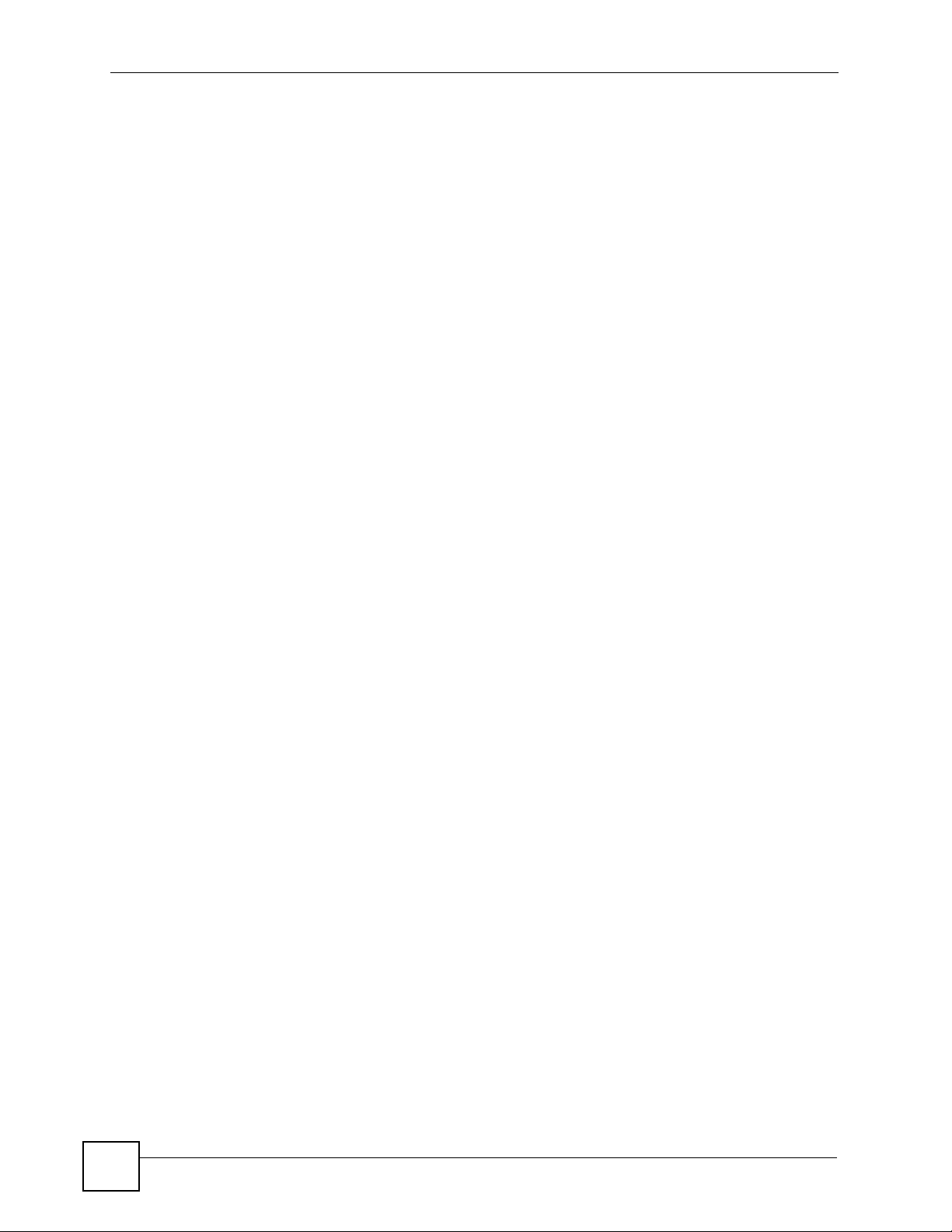
List of Figures
Figure 39 ZyXEL Utility: Profile Encryption ............................................................................................. 56
Figure 40 Profile: Wireless Protocol Settings. ........................................................................................ 56
Figure 41 Profile: Confirm Save ............................................................................................................. 56
Figure 42 Profile: Activate ...................................................................................................................... 57
Figure 43 Example of a Wireless Network ............................................................................................. 61
Figure 44 Network > Wireless LAN ....................................................................................................... 63
Figure 45 Network > Wireless LAN: No Security .................................................................................... 64
Figure 46 Network > Wireless LAN: Static WEP Encryption .................................................................. 65
Figure 47 Network > Wireless LAN: WPA-PSK/WPA2-PSK ................................................................... 66
Figure 48 Network > Wireless LAN: WPA/WPA2 ................................................................................... 67
Figure 49 Network > WAN > Internet Connection: DHCP Client Encapsulation .................................... 70
Figure 50 Network > WAN > Internet Connection: Static IP Encapsulation ............................................ 71
Figure 51 Network > WAN > Internet Connection: PPPoE Encapsulation ............................................. 72
Figure 52 Network > WAN > Internet Connection: PPTP Encapsulation ............................................... 73
Figure 53 Network > WAN > Advanced .................................................................................................. 74
Figure 54 Network > LAN ...................................................................................................................... 77
Figure 55 Network > DHCP > General .................................................................................................. 79
Figure 56 Network > DHCP > Client List ................................................................................................ 80
Figure 57 Multiple Servers Behind NAT Example ..................................................................................82
Figure 58 Network > NAT > Port Forwarding ......................................................................................... 83
Figure 59 Network > NAT > Port Forwarding > Add/Edit ........................................................................ 84
Figure 60 Trigger Port Forwarding Process: Example ............................................................................ 85
Figure 61 Network > NAT > Port Triggering ........................................................................................... 86
Figure 62 Network > NAT > Port Triggering > Add/Edit .......................................................................... 87
Figure 63 Network > DDNS .................................................................................................................... 89
Figure 64 Network > DDNS > Add/Edit .................................................................................................. 90
Figure 65 Priority Assignment Recommendations ................................................................................. 93
Figure 66 Default Firewall Action ........................................................................................................... 94
Figure 67 Security > Access Control ...................................................................................................... 95
Figure 68 Security > Access Control > Add/Edit .................................................................................... 97
Figure 69 Security > Schedules .............................................................................................................. 98
Figure 70 Security > Schedules > Add/Edit ............................................................................................ 98
Figure 71 Content Filter: Filter .............................................................................................................. 101
Figure 72 Management > UPnP ........................................................................................................... 106
Figure 73 Example of Static Routing Topology ......................................................................................113
Figure 74 Management > Static Route .................................................................................................114
Figure 75 Management > Static Route > Edit ........................................................................................114
Figure 76 Maintenance > System > General ........................................................................................119
Figure 77 Maintenance > System > Time Setting ................................................................................. 121
Figure 78 Maintenance > Logs ............................................................................................................. 123
Figure 79 Maintenance > Tools > Firmware ......................................................................................... 125
Figure 80 Firmware Upload: Warning .................................................................................................. 126
Figure 81 Firmware Upload: Progress Status ...................................................................................... 126
20
NBG-510S User’s Guide
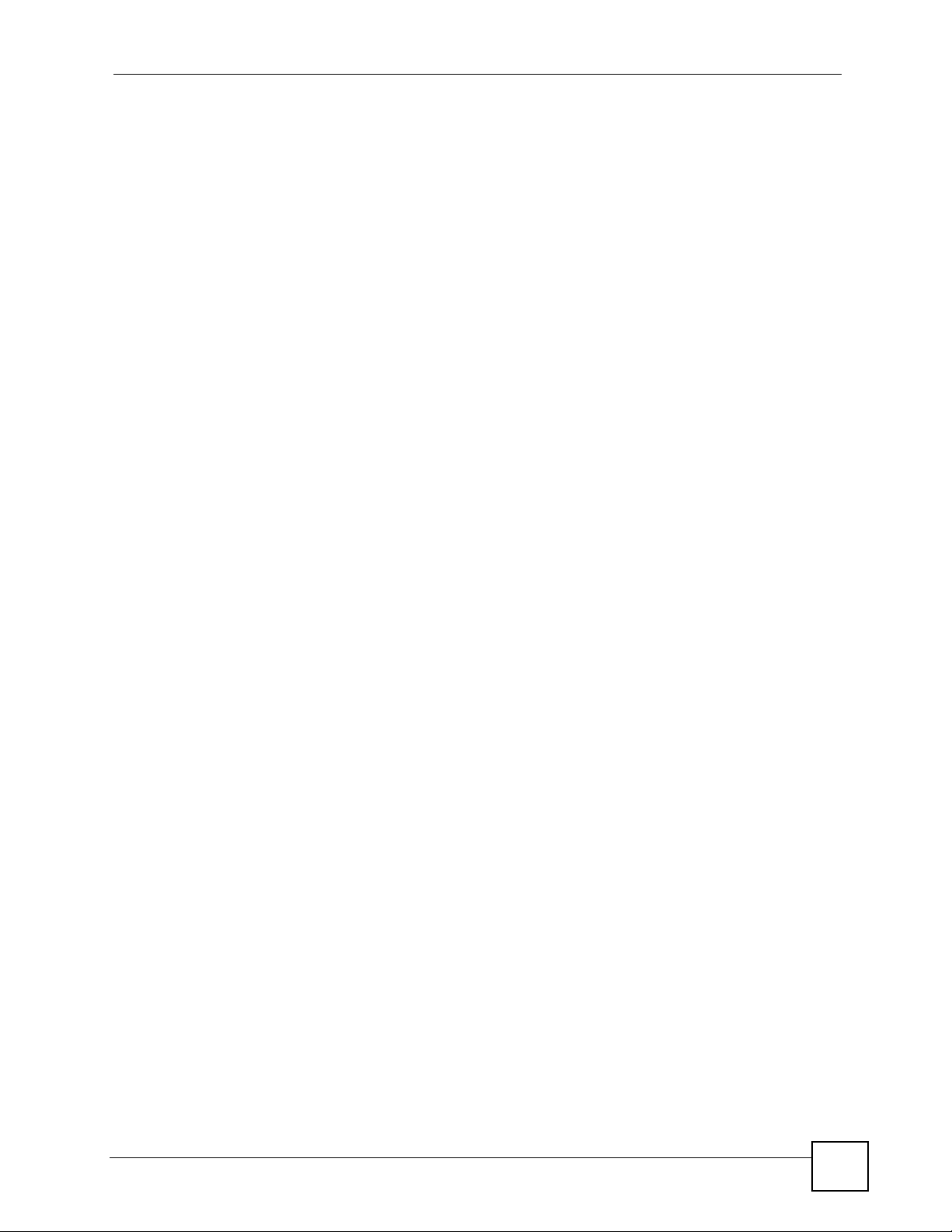
List of Figures
Figure 82 Firmware Upload: Reboot ................................................................................................... 126
Figure 83 Maintenance > Tools > Configuration ................................................................................... 127
Figure 84 Maintenance > Tools > Configuration: Upload .................................................................... 127
Figure 85 Maintenance > Tools > Configuration: Upload Restart ........................................................ 128
Figure 86 Reset Warning Message ..................................................................................................... 128
Figure 87 Maintenance > Tools > Configuration: Reset Restart .......................................................... 128
Figure 88 Maintenance > Tools > Restart ............................................................................................. 129
Figure 89 Maintenance > Tools > Box Access .....................................................................................129
Figure 90 Maintenance > Tools > Diagnostic Tools .............................................................................. 130
Figure 91 Maintenance > Tools > Diagnostic Tools > Ping Results ...................................................... 131
Figure 92 Maintenance > Tools > Diagnostic Tools > Trace Route Results ......................................... 131
Figure 93 Maintenance > Tools > Diagnostic Tools > DNS Resolve Results ....................................... 132
Figure 94 User Portal > Admin Info ..................................................................................................... 135
Figure 95 User Portal > User Info ........................................................................................................ 137
Figure 96 User Portal > User Info > Add ............................................................................................. 138
Figure 97 User Portal > Copy User Views ........................................................................................... 138
Figure 98 User Portal > Manage Servers ............................................................................................ 141
Figure 99 User Portal > Manage Servers > Add ................................................................................ 142
Figure 100 User Portal > Manage Views ............................................................................................. 143
Figure 101 User Portal > Manage Views > Manage View .................................................................. 144
Figure 102 User Portal > Manage Views > Manage View > Add a .... Category ............................... 145
Figure 103 User Portal > Manage Views > Manage View > Add Reference ..................................... 145
Figure 104 User Portal > Manage Views > Manage View > Add Reference > Manually .................. 146
Figure 105 User Portal > Manage Views > Manage View > Add Reference > Configure Login ........ 147
Figure 106 Adding a Reference: Browsing the Shared Folders ......................................................... 147
Figure 107 Adding a Reference: Browsing the Shared Folder Contents ............................................ 148
Figure 108 SSL-protected Remote Management ............................................................................... 151
Figure 109 User Portal > Desktop Links .............................................................................................. 152
Figure 110 User Portal > Desktop Links > Manage View ................................................................... 152
Figure 111 User Portal > Desktop Links > Manage View > Add ......................................................... 153
Figure 112 Login: Security Message ................................................................................................... 156
Figure 113 Login: Enter Account Information ...................................................................................... 157
Figure 114 Main Secure Remote Access Screen ................................................................................ 157
Figure 115 Sharing .............................................................................................................................. 158
Figure 116 Secure Remote User File Browsing .................................................................................. 158
Figure 117 Sharing > Folders .............................................................................................................. 159
Figure 118 Sharing > Folders > Folder ............................................................................................. 159
Figure 119 Sharing > Folders > Folder > Folder ................................................................................ 159
Figure 120 File Uploaded .................................................................................................................. 160
Figure 121 Desktop Main Screen ........................................................................................................ 160
Figure 122 Desktop Links .................................................................................................................... 161
Figure 123 Wall-mounting Example ...................................................................................................... 174
Figure 124 Peer-to-Peer Communication in an Ad-hoc Network ......................................................... 181
NBG-510S User’s Guide
21
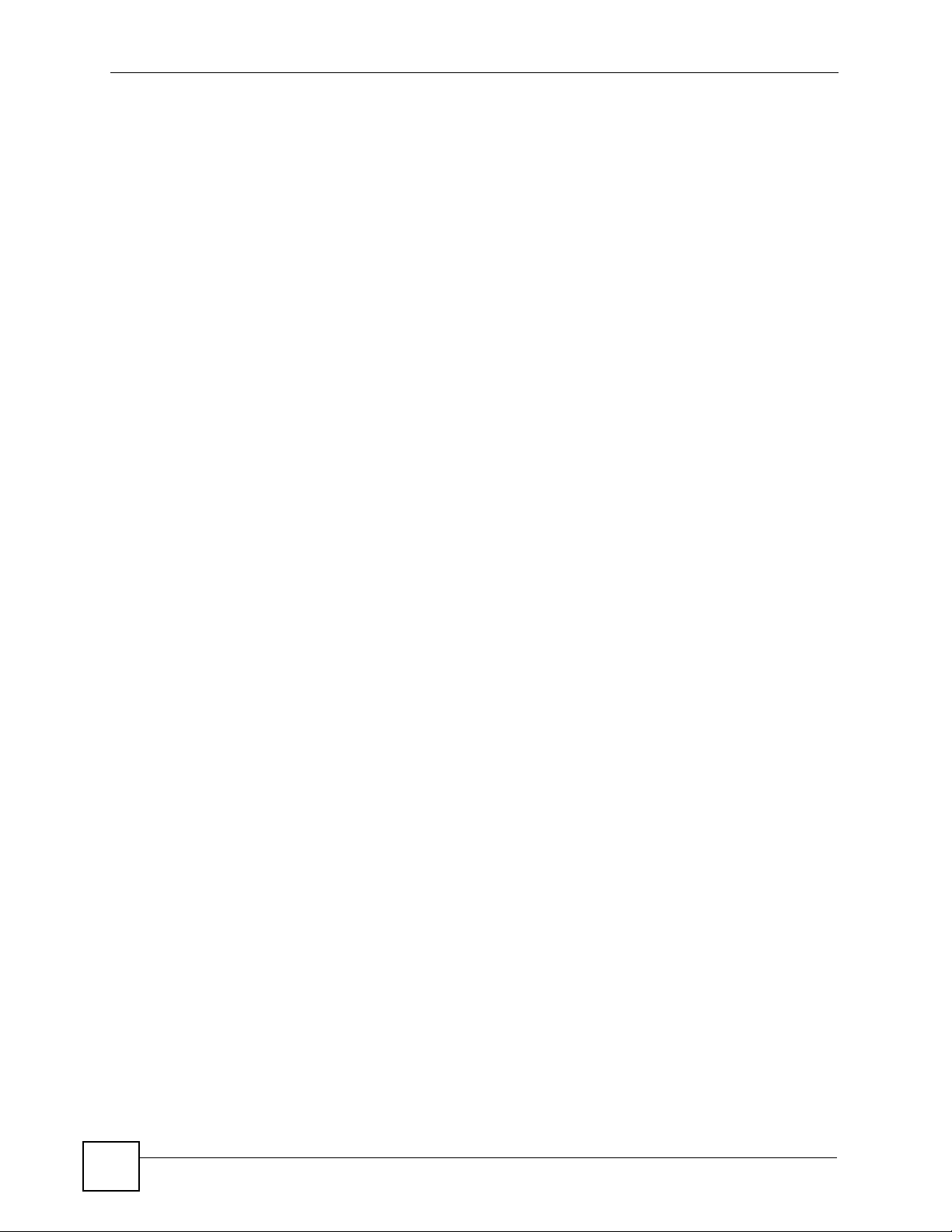
List of Figures
Figure 125 Basic Service Set ............................................................................................................... 182
Figure 126 Infrastructure WLAN ........................................................................................................... 183
Figure 127 RTS/CTS ........................................................................................................................... 184
Figure 128 WPA(2) with RADIUS Application Example ....................................................................... 191
Figure 129 WPA(2)-PSK Authentication ............................................................................................... 192
22
NBG-510S User’s Guide
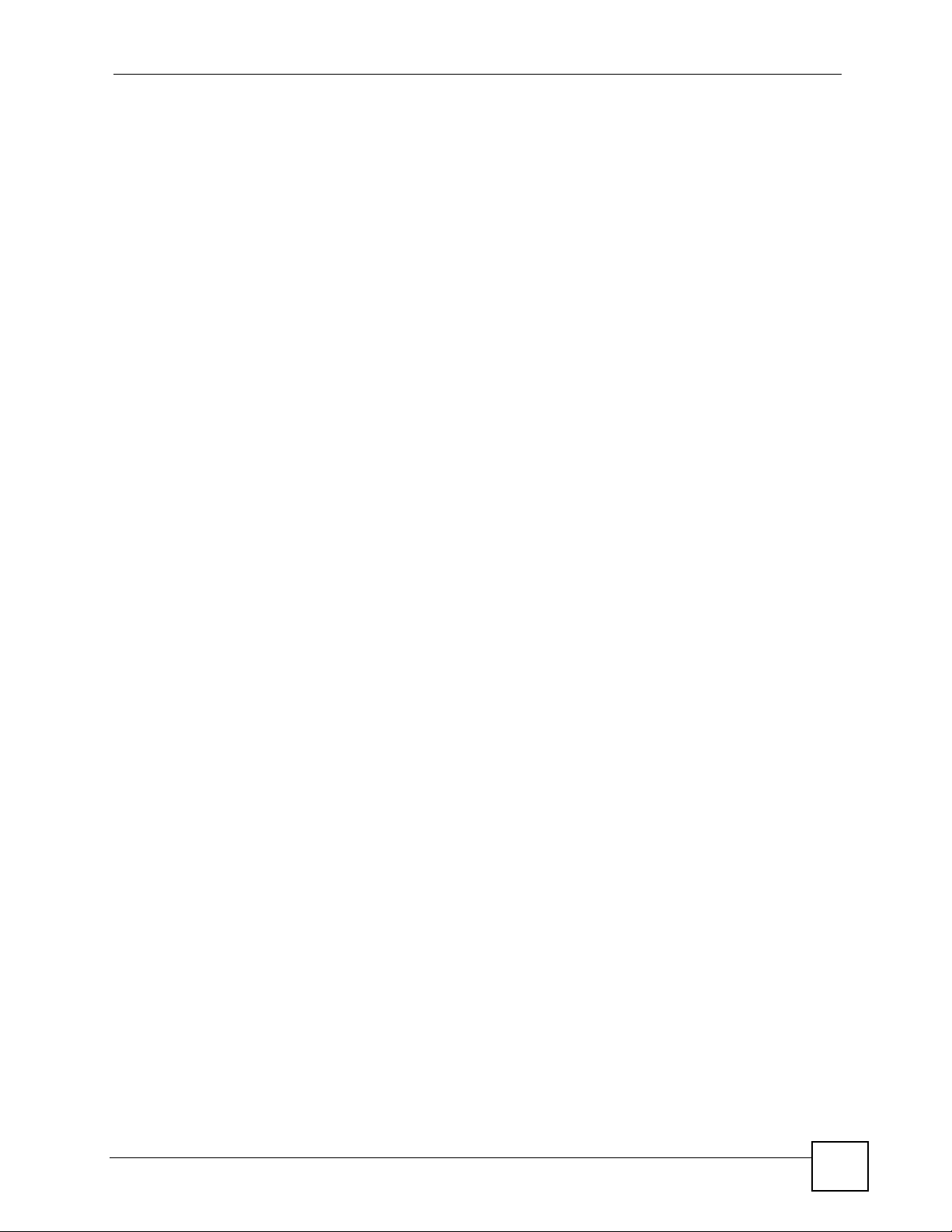
List of Tables
List of Tables
Table 1 Rear Panel ................................................................................................................................ 29
Table 2 LEDs ......................................................................................................................................... 30
Table 3 Title Bar: Web Configurator Icons ............................................................................................. 35
Table 4 Menu Summary ......................................................................................................................... 35
Table 5 Status ........................................................................................................................................ 39
Table 6 Wireless Security Types ............................................................................................................ 62
Table 7 Network > Wireless LAN ........................................................................................................... 64
Table 8 Network > Wireless LAN: No Security ...................................................................................... 65
Table 9 Network > Wireless LAN: Static WEP Encryption ..................................................................... 66
Table 10 Network > Wireless LAN: WPA-PSK/WPA2-PSK ................................................................... 67
Table 11 Network > Wireless LAN: WPA/WPA2 .................................................................................... 68
Table 12 Network > WAN > Internet Connection: DHCP Client Encapsulation ..................................... 70
Table 13 Network > WAN > Internet Connection: Static IP Encapsulation ............................................ 71
Table 14 Network > WAN > Internet Connection: PPPoE Encapsulation ............................................. 72
Table 15 Network > WAN > Internet Connection: PPTP Encapsulation ............................................... 73
Table 16 Network > WAN > Advanced .................................................................................................. 75
Table 17 Network > LAN ........................................................................................................................ 77
Table 18 Network > DHCP > General .................................................................................................... 80
Table 19 Network > DHCP > General .................................................................................................... 80
Table 20 NAT Application ...................................................................................................................... 83
Table 21 Network > NAT > Port Forwarding > Add/Edit ........................................................................ 84
Table 22 Network > NAT > Port Triggering ............................................................................................ 86
Table 23 Network > NAT > Port Triggering > Add/Edit .......................................................................... 87
Table 24 Network > DDNS ..................................................................................................................... 89
Table 25 Network > DDNS > Add/Edit ................................................................................................... 90
Table 26 Security > Access Control ....................................................................................................... 96
Table 27 Security > Access Control > Add/Edit ..................................................................................... 97
Table 28 Security > Schedules .............................................................................................................. 98
Table 29 Security > Schedules > Add/Edit ............................................................................................ 99
Table 30 Content Filter: Filter .............................................................................................................. 101
Table 31 Management > UPnP ............................................................................................................ 106
Table 32 Management > Static Route ...................................................................................................114
Table 33 Management > Static Route > Edit ........................................................................................115
Table 34 Maintenance > System > General ........................................................................................ 120
Table 35 Maintenance > System > Time Setting ................................................................................. 121
Table 36 Maintenance > Logs ............................................................................................................. 123
Table 37 Maintenance > Tools > Firmware .......................................................................................... 125
Table 38 Maintenance > Tools > Box Access ...................................................................................... 130
NBG-510S User’s Guide
23
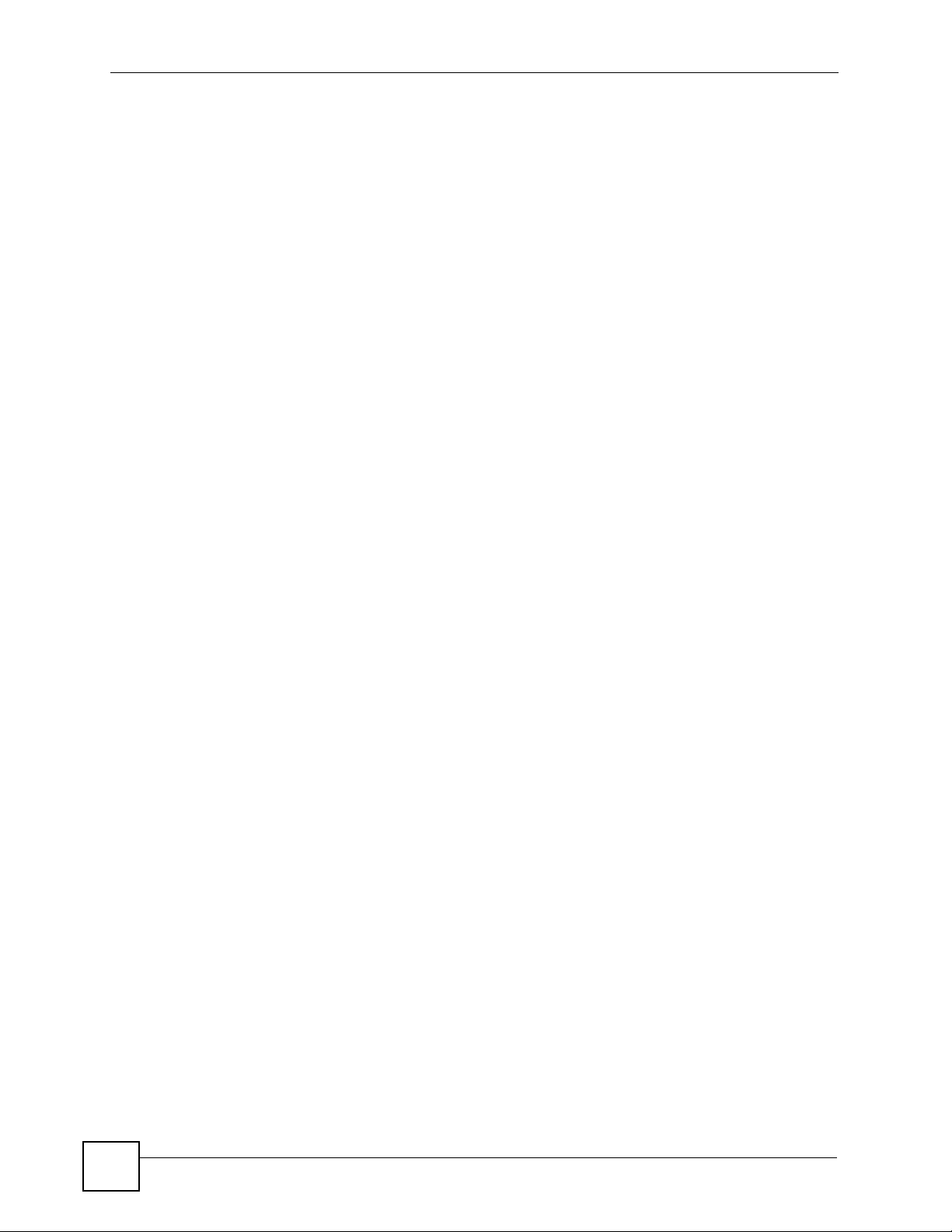
List of Tables
Table 39 Maintenance > Tools > Diagnostic Tools ...............................................................................130
Table 40 User Portal > Admin Info ....................................................................................................... 135
Table 41 User Portal > User Info ......................................................................................................... 137
Table 42 User Portal > User Info > Add ............................................................................................... 138
Table 43 User Portal > User Info ......................................................................................................... 139
Table 44 User Portal > Manage Servers .............................................................................................. 141
Table 45 User Portal > Manage Server > Add ..................................................................................... 142
Table 46 User Portal > Manage Views ................................................................................................ 143
Table 47 User Portal > Manage Views > Manage View ....................................................................... 144
Table 48 User Portal > Manage Views > Manage View > Add a .... Category ..................................... 145
Table 49 User Portal > Manage Views > Manage View > Add Reference ........................................... 145
Table 50 User Portal > Manage Views > Manage View > Add Reference > Manually ........................ 146
Table 51 User Portal > Manage Views > Manage View > Add Reference > Configure Login ............. 147
Table 52 Adding a Reference: Browsing the Shared Folders .............................................................. 148
Table 53 Adding a Reference: Browsing the Shared Folder Contents ................................................ 148
Table 54 User Portal > Desktop Links ................................................................................................. 152
Table 55 User Portal > Desktop Links > Manage View ........................................................................ 152
Table 56 User Portal > Desktop Links > Manage View > Add ............................................................. 153
Table 57 Secure Remote Access Global Labels and Icons ................................................................. 158
Table 58 Secure Remote User File Browsing ...................................................................................... 159
Table 59 Desktop Main Screen ............................................................................................................ 160
Table 60 Desktop Links ....................................................................................................................... 161
Table 61 Hardware Specifications ....................................................................................................... 171
Table 62 Firmware Specifications ........................................................................................................ 171
Table 63 Standards Supported ............................................................................................................ 172
Table 64 Ethernet Cable Pin Assignments .......................................................................................... 174
Table 65 US Power Adaptor Specifications ......................................................................................... 174
Table 66 EU Power Adaptor Specifications ......................................................................................... 174
Table 67 Commonly Used Services ..................................................................................................... 177
Table 68 IEEE 802.11g ........................................................................................................................ 185
Table 69 Wireless Security Levels ....................................................................................................... 186
Table 70 Comparison of EAP Authentication Types ............................................................................ 189
Table 71 Wireless Security Relational Matrix ...................................................................................... 192
24
NBG-510S User’s Guide
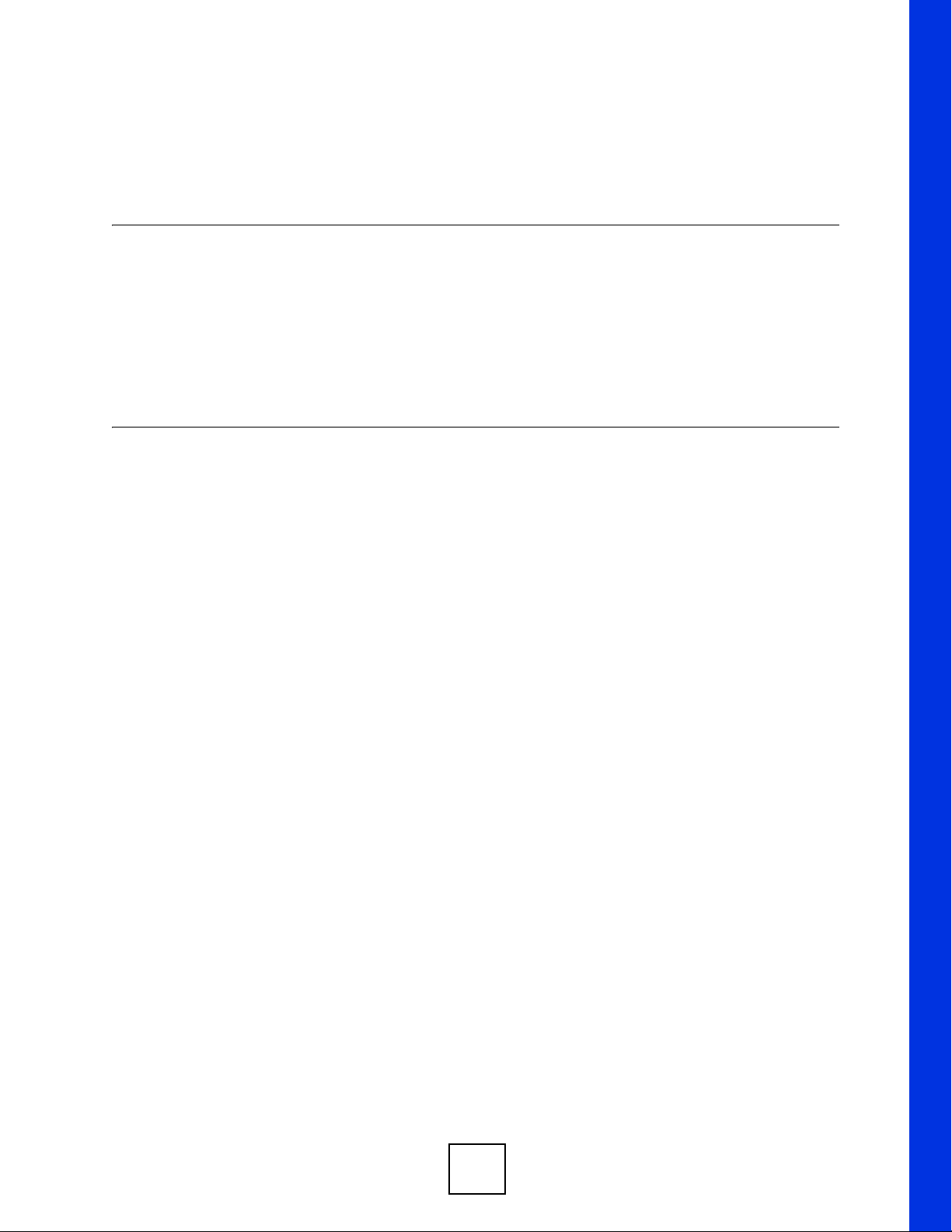
PART I
Introduction
• Introducing the ZyWALL (19)
• Hardware Connection (29)
• The Web Configurator (31)
• Status (39)
• Setup Wizard (41)
25
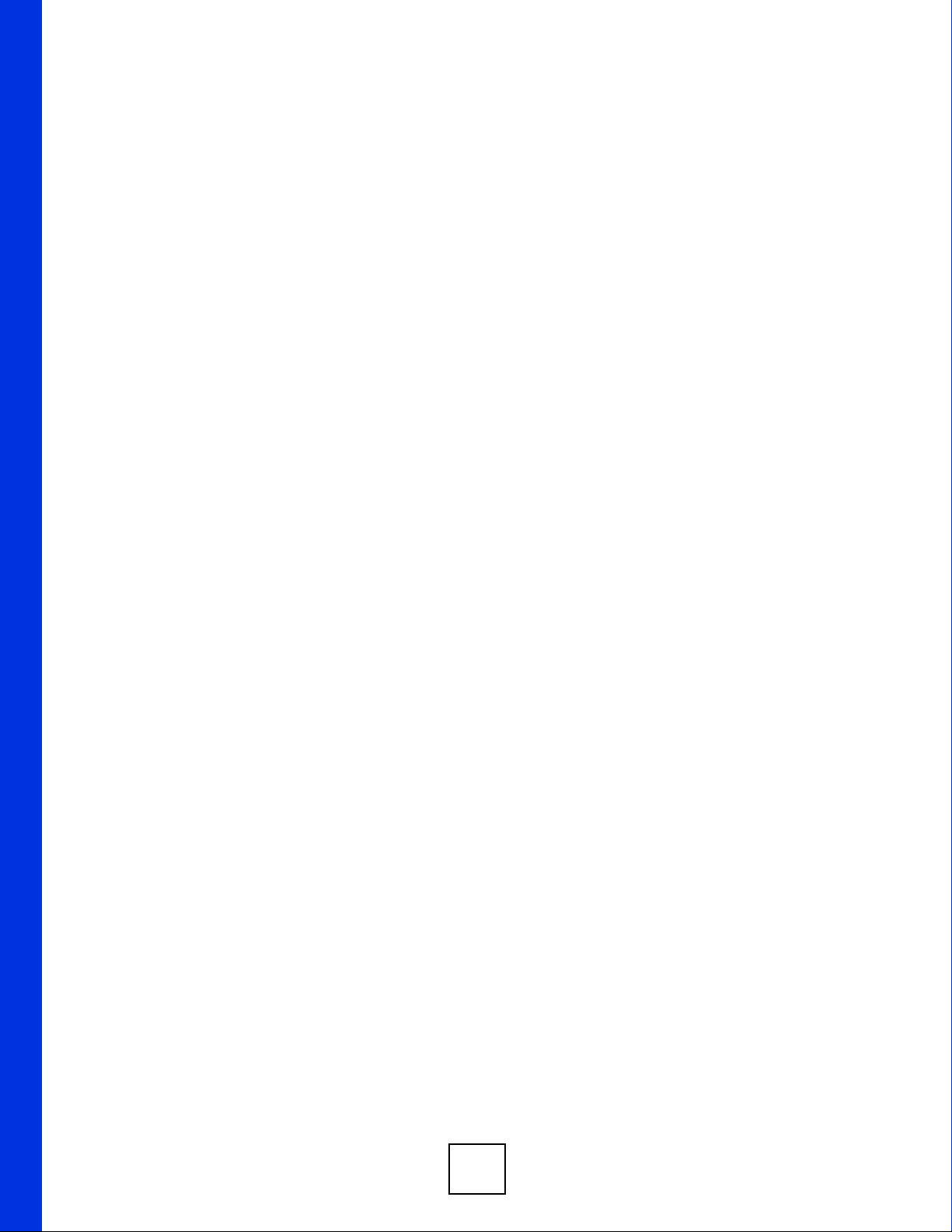
26
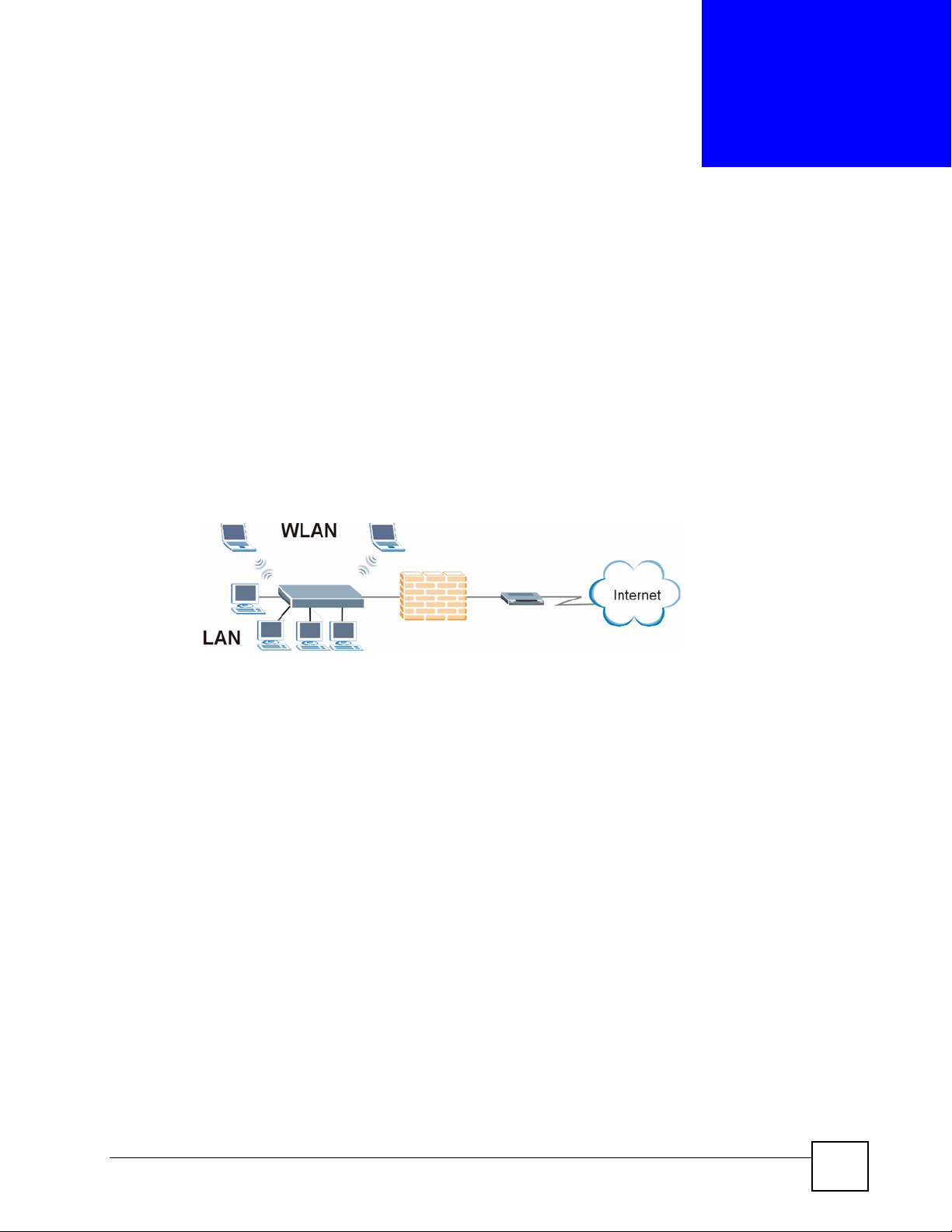
CHAPTER 1
Introducing the ZyXEL Device
This chapter introduces the main applications of the ZyXEL Device.
1.1 Overview
The NBG-510S Wireless SSL Remote Access Gateway provides wireless connectivity, shared
Internet access, and firewall protection. It also provides easy, secure remote user access for file
sharing and management of home network computers.
Figure 1 Secure Wired and Wireless Internet Access Through Broadband Modem or Router
NBG-510S
• The ZyXEL Device is easy to install and configure.
• Directly connect computers or Ethernet devices to the four-port LAN switch.
• The wireless LAN feature (WLAN) supports IEEE 802.11b and IEEE 802.1g devices as
well as Super G wireless technology for enhanced wireless data throughput speeds.
• NAT and DHCP server features let you share high-speed Internet access through a
broadband modem or router.
• Strong firewall protection secures your network from attacks.
1.1.1 Remote User Access Secured by SSL
The secure remote access portal (user portal) makes it easy to give remote users secure access
to shared files on your home computers. The secure remote access uses SSL (the Secure
Socket Layer protocol), so no security software installation is required. Remote users can use
Internet Explorer or other standard web browsers. Here remote user A uses a web browser to
go to the secure remote access portal and securely access a shared file on a computer behind
the ZyXEL Device.
NBG-510S User’s Guide
27
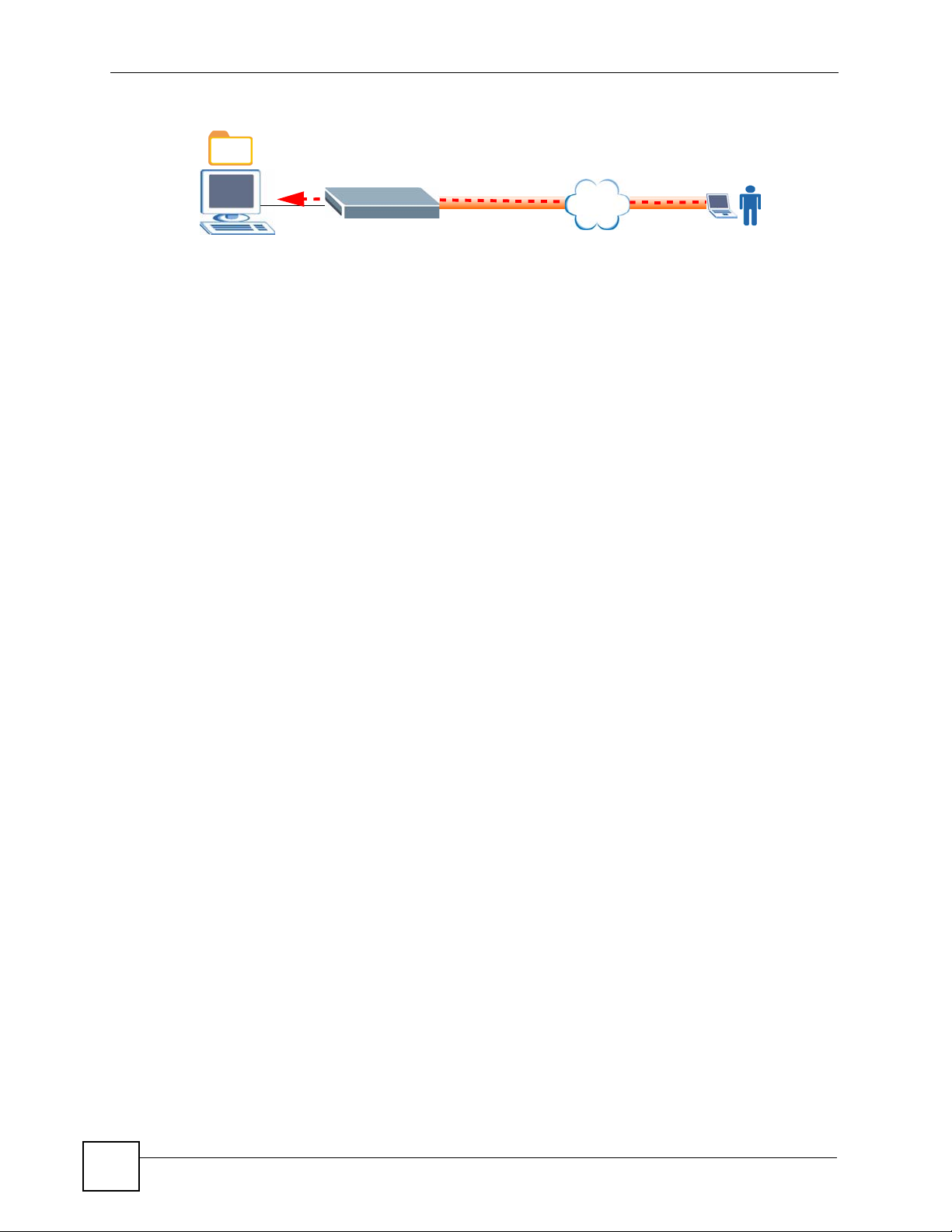
Chapter 1 Introducing the ZyXEL Device
Figure 2 SSL-protected File Sharing for Remote Users
NBG-510S
Internet
SSL
The secure remote access portal also allows secure remote desktop connections for managing
computers on your network. The secure remote access screens (user portal) includes the
screens the remote users log into and use for secure file sharing and remote computer
management.
1.2 Good Habits for Managing the ZyXEL Device
Use the web configurator for everyday management of the ZyXEL Device with a (supported)
web browser.
Do the following things regularly to make the ZyXEL Device more secure and to manage the
ZyXEL Device more effectively.
• Change the password. Use a password that is not easy to guess and that consists of
different types of characters, such as numbers and letters.
• Write down the password and put it in a safe place.
• Back up the configuration (and make sure you know how to restore it). Restoring an
earlier working configuration may be useful if the device becomes unstable or even
crashes. If you forget your password, you will have to reset the ZyXEL Device to its
factory default settings. If you backed up an earlier configuration file, you would not have
to totally re-configure the ZyXEL Device. You could simply restore your last
configuration.
https://
A
28
NBG-510S User’s Guide
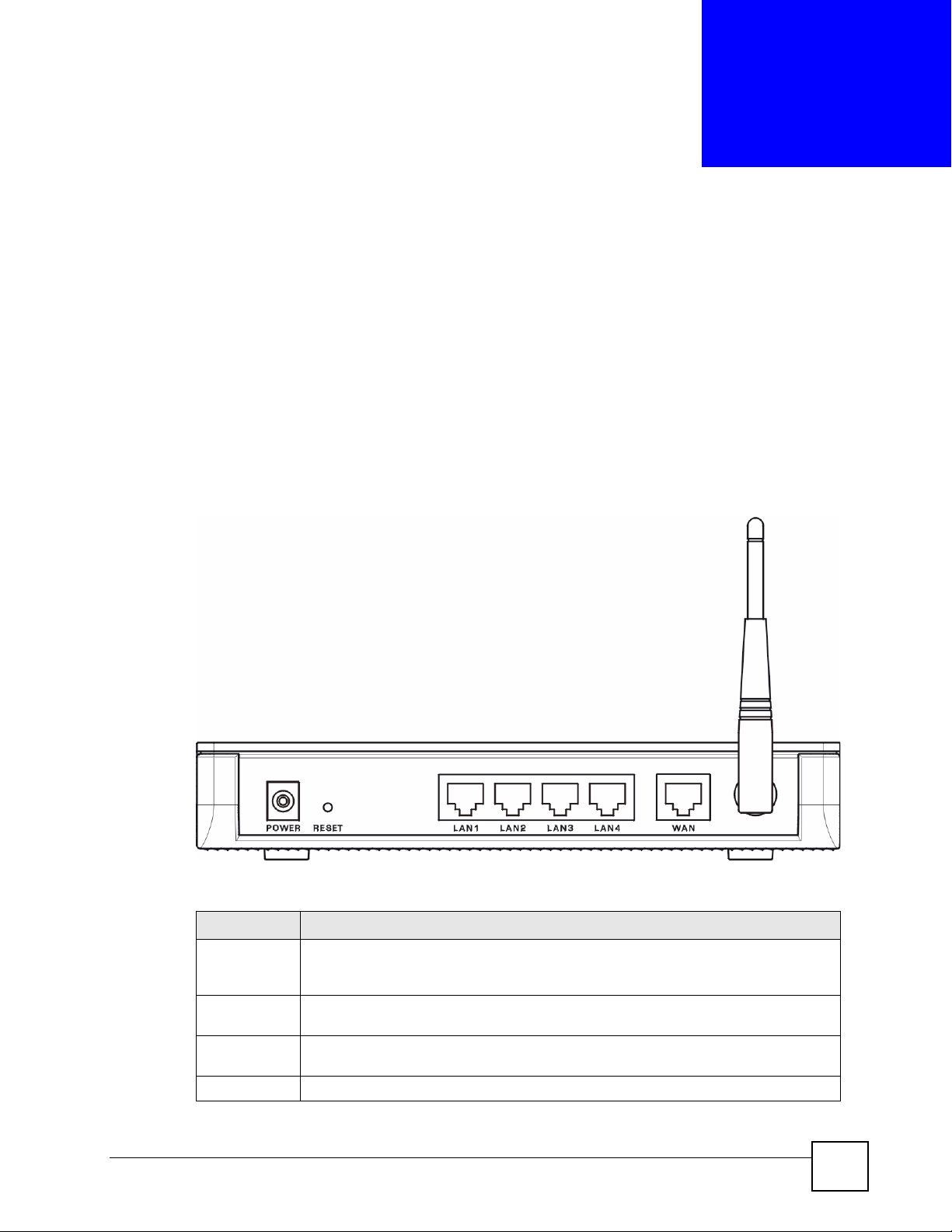
CHAPTER 2
Hardware Connection
This chapter describes the port connections and LEDs.
2.1 Ports and Connectors
This section describes the ports and connectors on the ZyXEL Device. Refer to the Quick Start
Guide for information on connecting the ZyXEL Device for initial setup and basic
configuration.
Figure 3 Rear Panel
The following table describes the port connections.
Table 1 Rear Panel
LABEL DESCRIPTION
POWER Use the included power adaptor to connect the POWER socket to an appropriate
RESET Use this button to reset the ZyXEL Device to the factory default settings. See Section
LAN 1~4 Use Ethernet cables to connect these 10/100 Mbps Ethernet ports to computers,
WAN Use an Ethernet cable to connect this Ethernet port to a broadband modem or router.
NBG-510S User’s Guide
power source. See Appendix A on page 171 for the power adaptor’s
specifications.
3.6 on page 38 for details.
servers or Ethernet devices on your network.
29
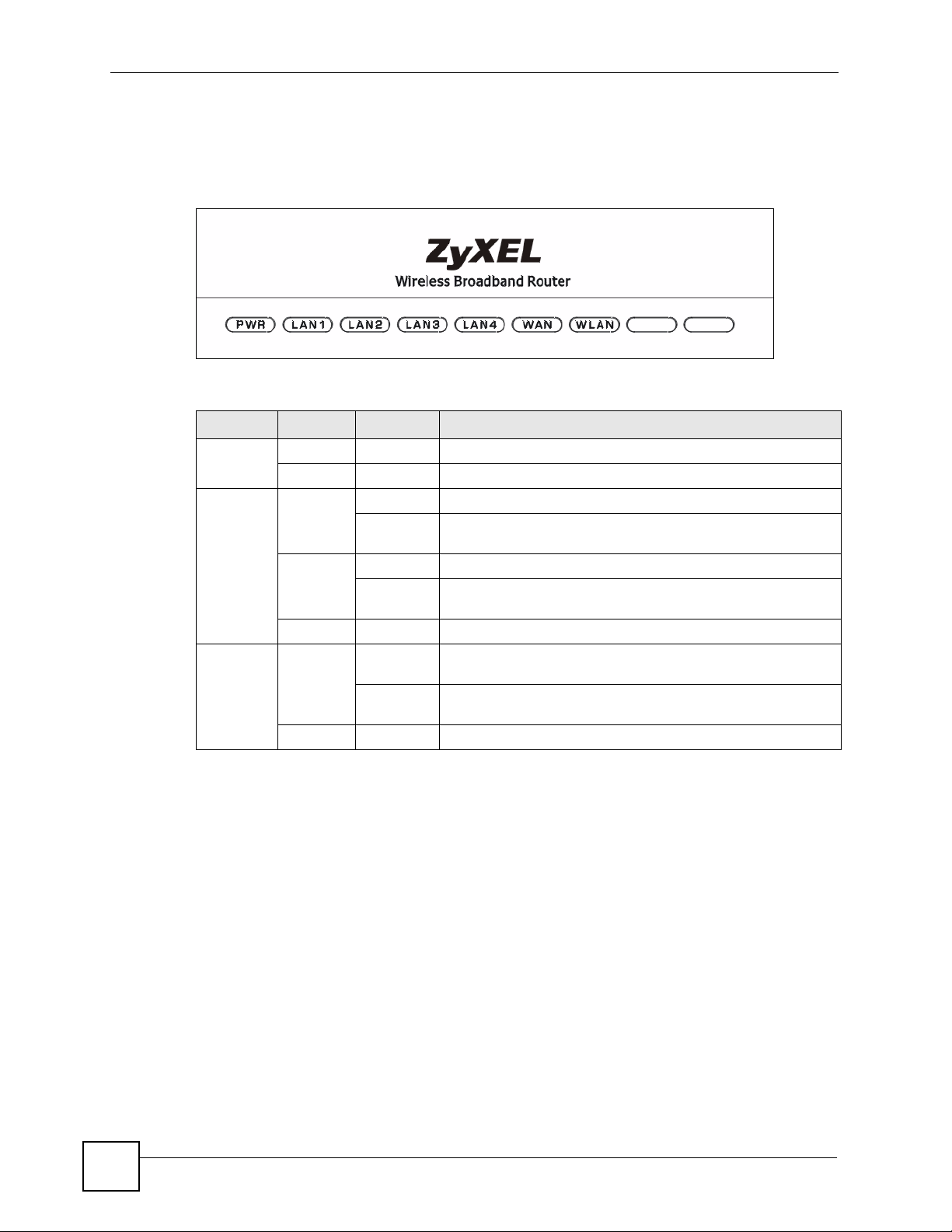
Chapter 2 Hardware Connection
2.2 LEDs
The following table describes the LEDs (lights) on the ZyXEL Device.
Figure 4 LEDs
Table 2 LEDs
LED COLOR STATUS DESCRIPTION
PWR Green On The ZyXEL Device is receiving power.
LAN/WAN Yellow On This port has a successful 100 Mbps connection.
Green On This port has a successful 10 Mbps connection.
WLAN Green On The ZyXEL Device’s wireless LAN connection is ready, but is
Off The ZyXEL Device is not receiving power.
Blinking This port has a successful 100 Mbps connection and is
sending/receiving data.
Blinking This port has a successful 10 Mbps connection and is sending/
receiving data.
Off This port does not have a successful Ethernet connection.
not sending/receiving data through the wireless LAN.
Blinking The ZyXEL Device is sending/receiving data through the
wireless LAN.
Off The wireless LAN is not ready or has failed.
30
NBG-510S User’s Guide
