Yamaha HTR-5830 User Manual
OWNER’S MANUAL

IMPORTANT SAFETY INSTRUCTIONS
CAUTION
RISK DF ELECTRIC SHOCK
DO niOT OPEH
CAUTION: TO REDUCE THE RISK OF ELECTRIC SHOCK, DO NOT REMOVE COVER (OR BACK), NO USER-SERVICEABLE PARTS INSIDE. REFER SERVICING TO QUALIFIED SERVICE PERSONNEL.
Explanation of Graphical Symbols
The lightning dash with arrowheaLid symbol, within an equilateral triangle, is nlended to alert you to the presence of uninsulated ’’dangerous voltage” within the product's enclosure that may be of sufficient magnitude to constitute a risk of electric shock to persons.
The exclamation point within an equilateral tria.ngle is intended to alert you to the presence of important operating and maintenance (servicing) instructions in the literature accompanying the appliance.
Read Instructions - All the safety and operating instructions should he read before the product is operated.
Retain Instructions - The safety and operating instructions should he retained for future reference.
Heed Warnings-All warnings on the product and in the operating instructions should be adhered to.
Follow Instructions - All operating and use instructions should he followed.
Cleaning - Unplug this product from the wall outlet before cleaning. Do not use liquid cleaners or aerosol cleaners. Use a damp cloth for cleaning.
Attachments - Do not use attachments not recommended by the product manufacturer as they may cause hazards. Water and Moisture - Do not use this product near water - for extmiple, near a bath tub, wash bowl, kitchen sink, or laundry' tub; in a wet basement: or near a swimming pool: and the like.
Accessories - Do not place this product on an unstable cart, stand, tripod, bracket, or table. The product may fall, causing serious injury to a child or adult, and serious damage to the product. Use only with a cart, stand, tripod, bracket, or table recommended by the manufacturer, or sold with the product. Any mounting of the product should follow the manufacturer’s instructions, and should use a mounting accessory recommended by the manufacturer.
A product ;md cart combination should be moved with care. Quick stops, excessive force, and uneven surfaces may cause the product and cart combination to overturn.
10Ventilation - Slots and openings in the cabinet are provided for ventilation and to ensure reliable operation of the product and to protect it from overheating, and these openings must not be blocked or covered. The openings should never be blocked by placing the product on a bed. sofa, rug, or other similar surface. This product should not be placed in a built-in installation such ;is ;i bookcase or rack imless proper ventilation is provided or the manufacturer's instructions have been adhered to.
11Power Sources - This product shoidd be operated only from the type of pow’er source indicated ou the m;irking label. If you are not sure of the type of power supply to your home, consult your product dealer or local pow’er company. For products intended to operate from battery power, or other sources, refer to the operating instrucfioiis.
12Grounding or Polarization - This product may be equipped with a polarized iilternating current line plug (a plug having one blade wider th;in the other). This plug will fit into the power outlet only one way. This is a safety feature. If you Lire unable to insert the plug fully into the outlet, try reversing the plug. If the plug should still fail to fit, contact your electrician to replace your obsolete outlet. Do not defeat the safety purpose of the polarized plug.
13Power-Cord Protection - Power-supply cords should be routed so that they are not likely to he walked on or pinched by items placed upon or against them, paying particular attention to cords at plugs, conveitience receptacles, and the point where they exit from tlie product.
14Lightning - For added protection for this product during a lightning storm, or when it is left unattended and unused for long periods of time, unplug it from the wall outlet and discoimect the antenna or cable system. This will prevent damage to the product due to lightning and power-line surges.
15Power Lines - An outside antenna system should not be located in the vicinity of overhead power lines or other electric light or power circuits, or where it can fall into such power lines or circuits. When installing an outside antenna system, extreme care should be tiiken to keep from touching such power lines or circuits as contact with them might be fatal.
16Overloading - Do not overload wall outlets, extension cords, or integral convenience receptacles as this can residt in a risk of fire or electric shock.
17Object and Liquid Entry - Never push objects of any kind into this product through openings as they may touch dangerous voltage points or short-out parts that could result in a fire or electric shock. Never spill liquid of any kind on the product.
18Servicing - Do not attempt to service this product yourself as opening or removing covers may expose you to dangerous voltage or other hazards. Refer all servicing to qualified service personnel.
19Damage Requiring Service - Unplug this product from the wall outlet and refer servicing to qualified service personnel under the following conditions:
a)When the power-supply cord or plug is damaged,
b)If liquid has been spilled, or objects have fallen into the product,
c)If the product has been exposed to rain or water.
d)If the product does not operate normally by following the operating instructions. Adjust only those controls that are covered by the operating instructions as an improper adjustment of other controls may result in damage and will often require extensive W'ork by a qualified technician to restore the product to its normal operation,
e)If the product has been dropped or damaged in any w'ay. and
f)When the product exhibits a distinct change in performance ~ this indicates a need for service.
20Replacement Parts - When replacement parts are required, be sure the service technician has used replacement parts specified by the manufacturer or have the same characteristics as the original part. Unauthorized substitutions may result in fire, electric shock, or other hazards.
21Safety Check - Upon completion of any service or repairs to this product, ask the service technician to perform safety checks to determine that the product is in proper operating condition.
22Wall or Ceiling Mounting - The unit should be mounted to a wall or ceiling only as recommended by the manufacturer.
23Heat - The product should be situated awaiy from heat sources such as radiators, heat registers, stoves, or other products (including amplifiers) that produce heat-
Note to CATV system installer:
This reminder is provided to call the CATV system installer's attention to Article 820-40 of the NEC that provides guidelines for proper grounding and, in particular, specifies that the cable ground shall be connected to the grounding system of the building, as close to the point of cable entry as practical.
24Outdoor Antenna Grounding - If an outside antenna or cable system is connected to the product, be sure the antenna or cable system is grounded so as to provide some protection against voltage surges and built-up static charges. Article 810 of the National Electrical Code, ANSI/NFPA 70, provides information w'ith regard to proper grounding of the mast and supporting structure, grounding of the lead-in W'ire to an antenna discharge unit, size of grounding conductors, location of antenna discharge unit, connection to grounding electrodes, and requirements for the grounding electrode.
EXAMPLE OF ANTENNA GROUNDING
ANTENNA
DtSCHARGEUNlT
[NEC SECTION 610-20)
GROUNDING CONDUCTORS (NEC SECTION 610-21)
GROUND CLAMPS
POWER SERVICE GROUNDING ELECTRODE SYSTEM
(NEC ART 250. PARTH)
NEC -NATIONAL ELECTRICAL CODE
FCC INFORMATION (for US customers)
IMPORTANT NOTICE ; DO NOT MODIFY THIS
UNIT:
This product, when installed as indicated in the instructions contained in this manual, meets FCC requirements. Modifications not expressly approved by Yamaha may void your authority, granted by the FCC, to use the product.
IMPORTANT : When connecting this product to accessories and/or another product use only high quality shielded cables. Cable/s supplied with this product MUST be used. Follow all installation instructions. Failure to follow instructions could void your FCC authorization to use this product in the USA.
NOTE : This product has been tested and found to comply with the requirements listed in FCC Regulations. Part 1.5 for Class “B” digital devices. Compliance with these requirements provides a reasonable level of assurance that your use of this product iti a residential environment will not result in harmful interference with other electronic devices. This equipment generates/uses radio frequencies and, if not installed and used according to the instructions found in the users manual, may cause interference harmful to the operation of other electronic devices.
Compliance with FCC regulations does not guarantee that interference will not occur in all installations. If this product is found to be the source of interference, which can be determined by turning the unit '‘OFF" and “ON”, please try to eliminate the problem by using one of the following measures:
Relocate either this product or the device that is being affected by the interferenee.
Utilize power outlets that are on different brancli (circuit breaker or fuse) circuits or install AC line filter/s.
In the case of radio or TV interference, relocate/reorient the antenna. If the antenna lead-in is 300 ohm ribbon lead, change the lead-in to coaxial type cable.
If these corrective measures do not prodtice satisfactory results, please contact the local retailer authorized to distribute this type of product. If you can not locate the appropriate retailer, please contact Yamaha Electronics Corp.. U.S.A. 6660 Orangethorpe Ave, Buena Park. CA 90620,
The above statements apply ONLY to those products distributed by Yamaha Corporation of America or its subsidiaries.

CAUTION: READ THIS BEFORE OPERATING YOUR UNIT.
1To assure the finest performance, please read this manual carefully. Keep It In a safe place for future reference.
2Install this sound system in a well ventilated, cool, dry, clean place — away from direct sunlight, heat sources, vibration, dust, moisture, and/or cold.
Allow ventilation space of at least 30 cm on the top, 20 cm on the left and right, and 20 cm on the back of this unit.
3Locate this unit away from other electrical appliances, motors, or transformers to avoid humming sounds.
4Do not expose this unit to sudden temperature changes from cold to hot, and do not locate this unit in a environment with high humidity (i.e. a room with a humidifier) to prevent condensation inside this unit, which may cause an electrical shock, fire, damage to this unit, and/or personal injury.
5Avoid installing this unit where foreign object may fall onto this unit and/or this unit may be exposed to liquid dripping or splashing. On the top of this unit, do not place:
-Other components, as they may cause damage and/or discoloration on the surface of this unit.
-Burning objects {i.e. candles), as they may cause fire, damage to this unit, and/or personal injury.
-Containers with liquid in them, as they may fall and liquid may cause electrical shock to the user and/or damage to this unit.
6Do not cover this unit with a newspaper, tablecloth, curtain, etc. in order not to obstruct heat radiation. If the temperature inside this unit rises, it may cause fire, damage to this unit, and/or personal injury.
7Do not plug in this unit to a wall outlet until all connections are complete.
8Do not operate this unit upside-down. It may overheat, possibly causing damage.
9Do not use force on switches, knobs and/or cords.
10When disconnecting the power cord from the wall outlet, grasp the plug; do not pull the cord.
11Do not clean this unit with chemical solvents; this might damage the finish. Use a clean, dry cloth.
12Only voltage specified on this unit must be used. Using this unit with a higher voltage than specified is dangerous and may cause fire, damage to this unit, and/or personal injury. YAMAHA will not be held responsible for any damage resulting from use of this unit with a voltage other than specified.
13To prevent damage by lightning, disconnect the power cord from the wall outlet during an electrical storm.
14Do not attempt to modify or fix this unit. Contact qualified YAMAHA service personnel when any service is needed. The cabinet should never be opened for any reasons.
15When not planning to use this unit for long periods of time (i.e. vacation), disconnect the AC power plug from the wall outlet.
16Be sure to read the “TROUBLESHOOTING” section on common operating errors before concluding that this unit is faulty.
17Before moving this unit, press STANDBY/ON to set this unit in standby mode, and disconnect the AC power plug from the wall outlet.
18VOLTAGE SELECTOR (Asia and General models only) The VOLTAGE SELECTOR on the rear panel of this unit must be set for your local main voltage
BEFORE plugging into the AC main supply. Voltages are 110V-120V, 220V-240V AC, 50/60 Hz.
This unit is not disconnected from tiie AC power source as long as it is connected to tlie watll outlet, even if this unit itself is turned off. This state is called standby mode. In this state, this unit is designed to consume a very small quantity of power.
WARNING
TO REDUCE THE RISK OE FIRE OR ELECTRIC SHOCK, DO NOT EXPOSE THIS UNIT TO RAIN OR MOISTURE.
IMPORTANT
Please record the serial number of this unit in the space below.
MODEL:
Serial No.:
The serial number is located on the rear of the unit. Retain this Owmer’s Manual in a safe place for future reference.
FOR CANADIAN CUSTOMERS
To prevent electric shock, match wide blade of plug to wdde slot and fully insert.
This Class B digital apparatus complies with Canadian ICES-003. "
We Want You Listening For A Lifetime
YAMAHA and the Electronic Industries Association's Consumer Electronics Group want you to get the most out of your equipment by playing it at a safe level. One that lets the sound come through loud and clear without annoying blaring or distortion - and. most importantly, without affecting your sensitive hearing.
Since hearing damage from loud sounds is often undetectable until it is too late. YAMAHA and the Electronic Industries Association^ Consumer Electronics Group recommend you to avoid prolonged exposure from excessive volume levels.
m
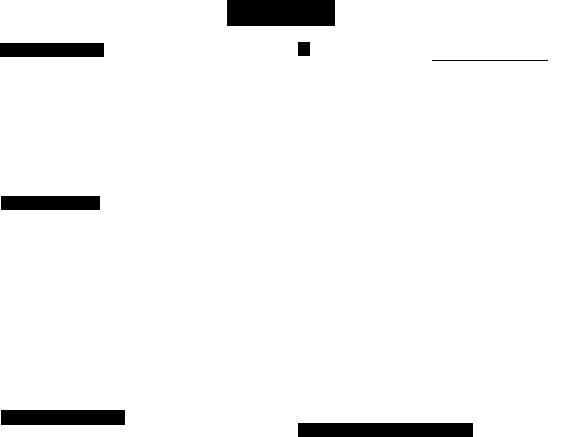
CONTENTS
INTRODUCTION |
|
FEATURES........................................................................ |
2 |
GETTING STARTED...................................................... |
3 |
Supplied accessories....................................................... |
3 |
Installing batteries in the remote control........................ |
3 |
CONTROLS AND FUNCTIONS ................................... |
4 |
Front panel ..................................................................... |
4 |
Remote control................................................................ |
6 |
Front panel display......................................................... |
8 |
PREPARATION |
|
CONNECTIONS............................................................... |
9 |
Before connecting components...................................... |
9 |
Connecting video components.................................... |
10 |
Connecting audio components..................................... |
12 |
Connecting the antennas ............................................. |
13 |
Connecting an external decoder................................... |
14 |
Connecting the speakers.............................................. |
15 |
Connecting the power supply cord............................... |
IS |
Turning on the power.................................................... |
20 |
BASIC SYSTEM SETTINGS........................................ |
21 |
Using the basic menu................................................... |
21 |
Setting the unit to match your speaker system............. |
23 |
SP LEVEL (Setting speaker output levels).................. |
23 |
BASIC OPERATION |
|
PLAYBACK..................................................................... |
24 |
Input modes and indications......................................... |
26 |
Selecting a sound field program................................... |
27 |
DIGITAL SOUND FIELD PROCESSING |
|
(DSP) ........................................................................... |
30 |
Understanding sound fields.......................................... |
30 |
FliFi DSP programs...................................................... |
30 |
CINEMA DSP................................................................. |
31 |
Sound design of CINEMA DSP.................................. |
31 |
CINEMA DSP Programs ............................................ |
31 |
Sound field effects........................................................ |
33 |
TUNING........................................................................... |
34 |
Presetting stations......................................................... |
35 |
Selecting preset stations............................................... |
37 |
SLEEP TIMER............................................................... |
3S |
RECORDING.................................................................. |
39 |
ADVANCED OPERATIC |
|
g |
■ |
SET MENU...................................................................... |
40 |
Set menu list.................................................................. |
40 |
Adjusting the items on the set menu............................. |
40 |
SOUND ! SPEAKER SET |
|
(speaker mode settings)............................................ |
41 |
SOUND 2 SP DISTANCE (speaker distance) ............ |
43 |
SOUND 3 LFE LEVEL................................................ |
43 |
SOUND 4 D. RANGE (dynamic range)...................... |
43 |
SOUND 5 CENTER GEQ |
|
(center graphic equalizer) ........................................ |
44 |
SOUND 6"HP TONE CTRL |
|
(headphone tone control).......................................... |
44 |
INPUT I I/O ASSIGN |
|
(input/output assignment) ........................................ |
44 |
INPUT 2 INPUT MODE (initial input mode) ............. |
44 |
OPTION I DISPLAY SET........................................... |
45 |
OPTION 2 MEM. GUARD (memory guard) .............. |
45 |
OPTION 3 AUDIO MUTE.......................................... |
45 |
ADVANCED SETUP MENU......................................... |
46 |
REMOTE CONTROL FEATURES............................. |
47 |
Control area................................................................... |
47 |
Setting remote control codes........................................ |
48 |
Controlling other components...................................... |
49 |
SETTING THE SPEAKER LEVELS........................... |
50 |
Adjusting the speaker levels during playback.............. |
50 |
Using the test tone......................................................... |
50 |
ADDITIONAL INFORMATION |
|
EDITING SOUND FIELD PARAMETERS................ |
51 |
Changing parameter settings........................................ |
51 |
Sound field parameter descriptions.............................. |
52 |
TROUBLESHOOTING................................................. |
53 |
RESETTING THE FACTORY PRESETS.................. |
57 |
GLOSSARY..................................................................... |
58 |
SPECIFICATIONS......................................................... |
60 |
|
|
FEATURES |
|
|
|
Built-in 5-channel power amplifier |
Sound field features |
|
|
||
♦ Minimum RMS output power |
♦ Dolby Pro Logic/Dolby Pro Logic II decoder |
|
|||
[U.S.A. and Canada models] |
♦ Dolby Digital/Dolby Digital + Matrix 6.1 Decoder |
||||
(0,9% THD, J kHz, 6 Q/8 £1) |
♦ DTS/DTS + Matrix 6,1 Decoder |
|
|||
Front: |
i l O W + r i O W |
♦ CINEMA DSP: Combination of YAMAHA DSP |
|||
Center: |
i l O W |
technology and Dolby Pro Logic, Dolby Digital or |
|||
Surround: |
i l O W + l l O W |
DTS ^ |
" |
" |
|
|
|
Virtual CINEMA DSP |
|
|
|
[Other models] |
|
SILENT CINEMA ™ |
|
|
|
(0.9% THD. 1 kHz. 6 Q) |
|
Sophisticated AM/FM Tuner |
||
Front: |
1 0 0 W + |
l O O W |
||
Center: |
100 w |
|
♦ 40-Station random access preset tuning |
|
Surround: |
1 0 0 W + |
l O O W |
♦ |
Atttomatic preset tuning |
|
|
|
♦ Preset station shifting capability (Preset editing) |
|
|
|
|
Other features |
|
|
|
|
♦ 192 kHz/24-bit D/A converter |
|
|
|
|
♦ Set menu for optimizitig this unit for your Audio/ |
|
|
|
|
|
Video system |
|
|
|
♦ Test tone generator for easier speaker balance |
|
|
|
|
|
adjustment |
|
|
|
♦ 6-channel external decoder input |
|
|
|
|
♦ Optical and coaxial digital audio signal jacks |
|
|
|
|
♦ |
Sleep timer |
|
|
|
♦ Remote control with preset remote control codes |
|
I About this manual
indicates a tip for your operation.
Some operations can be performed by using either the buttons on the main unit or on the remote control. In cases when the button names tliffer betw'een the main unit and the remote control, the button name on the remote control is given in parentheses.
This manual is printed prior to production. Design and specifications are subject to change in part for the reason of the improvement in operativity ability, and others. In this case, the product has priority.
nn|POI-BY|
D I G I T A L
Manufactured under license from Dolby Laboratories.
“Dolby”, “Pro Logic”, and the doiible-D symbol are trademarks of Dolby Laboratories.
wm
“DTS” and “DTS Digital Surround” are registered trademarks of Digital Theater Systems, Inc.
SILENT "
CINEMA
“SILENT CINEMA” is a trademark of YAMAHA CORPORATION.

GETTING STARTED
Supplied accessories
Pleuse check that you received all of the following parts.
Remote control |
Batteries (2) |
Indoor FM antenna |
|
(AA, R06, UM-3) |
(U.S.A., Canada, China, Asia |
|
|
and General models) |
AM loop antenna |
(Europe, U.K., Australia and |
|
Korea models) |
Instaliing batteries in the remote
control
Insert the batteries in the correct direction by aligning the + and - marks on the batteries with the polarity markings {+ and -) inside the battery compartment.
the battery compartment cover.
2 Insert the two batteries supplied (AA, R06, UM-3) according to the polarity markings on the inside of the battery compartment.
3 Slide the cover back on so that it snaps into place.
I Notes on batteries
Change all of the batteries if you notice a decrease in the operating range of the remote control.
Do not use old batteries together with new ones.
Do not use different types of butteries (such as alkaline and manganese batteries) together. Read the packaging carefully as these different types of batteries may have the same shape and color.
If the batteries have leaked, dispose of them immediately. Avoid touching the leaked material or letting it come into contact with clothing, etc. Clean the battery compartment thoroughly before installing newf batteries.
Do not throw' aw'ay batteries with general house w'aste; tlispose of them correctly in accordance with your local regulations.
If the remote control is without batteries for more than 2 minutes, or if exhausted batteries remain in the remote control, the contents of the memory may be cleared. When the memory is cleared, insert new' batteries, set up the remote control code and program any acquired functions that may have been cleared.

CONTROLS ANO FUNCTIONS
Front panel
O STANDBY/ON
Turns on this unit or sets it to the standby mode. When you turn on tliis unit, you will hear a click and there wall be a 4 to 5-second delay before this unit can reproduce sound.
Note
In standby mode, this unit consumes a small amount of power in order to receive infrared-signals from the remote control.
0 PRESET/TUNING
Swatches the function of PRESET/TUNING <1 /O betw'een selecting a preset station number and tuning (the colon (:) turns on or off).
(EDIT)
This button is also used to exchange the assignment of two preset stations wath each other.
© Remote control sensor
Receives signals from the remote control.
O FM/AM
Swatches the reception band betw'een EM and AM.
© A/B/C/D/E
Selects preset station groups A to E w'hen the unit is in tuner mode.
(NEXT)
Selects the set menu mode w'hen the unit is not in tuner mode.
o Front panel display
Shows information about the operational status of the unit.
© PRESET/TUNING <!/[>
Select preset station numbers 1 to 8 when a colon (:) is displayed in the front panel display.
Select the tuning frequency when a colon {:) is not displayed in tuner mode.
(SET MENU -/+)
Adjust settings on the set menu w'hen the unit is not in tuner mode.
©MEMORY (MAN’L/AUTO FM)
Stores a station in the memory.
©TUNING MODE (AUTO/MAN’L MONO)
Sw'itches the tuning mode between automatic and manual.

CONTROLS AND FUNCTIONS
® VOLUiWE
Controls the output level of all audio channels. This does tiot affect the OUT (REC) level.
(D n PHONES (SILENT CINEMA)
Allows you to enjoy DSP effects when listening with headphones.
© SPEAKERS A/B/OFF
Selects the set of front speakers connected to the A or B terminals. To turn off the speakers, press the button repeatedly and select OFF.
© STEREO (EFFECT)
Switches between normal stereo and DSP effect reproduction. When you select STEREO, the unit mixes down all Dolby Digital ;md DTS signals (except the LEE channel) as well as those 2-channel signals without effect sounds to the front left and right speakers.
® TONE CONTROL
Sw'itches between Bass (low-frequency response) control mode and Treble (high-frequency response) control mode.
© PROGRAM O/O
Use to select sound field programs.
© BASS/TREBLE-/+
Increase or decrease low/high-frequency response when the unit is in Bass/Treble control mode. The sound changes 2dB each time you press one of these buttons. Control range; -10 to -l-lOdB.
© INPUT MODE
Sets the priority for the types of input signals (AUTO, DTS, ANALOG) received wdien one component is connected to tw'o types of input jacks. You cannot set priority for an audio sources if you have selected 6CH INPUT as the input source.
© INPUT o/o
Selects the input source you w'ant to listen to or watch.
© 6CH INPUT
Selects the audio source connected to the 6CH INPUT jacks. This selection takes priority over sources selected with INPUT (or the input selector buttons on the remote control).

CONTROLS AND FUNCTIONS
Remote control
This section describes the controls and functions of the remote control when it is set in AMP mode. Please make sure to select AMP mode before beginning operation. See “REMOTE CONTROL EEATURES’^on page 47 to operate other components with this remote control.
O Infrared emitter
Outputs infrared control signals. Aim this emitter at the component you w'ant to operate.
0 Input selector buttons
Select the input source and change the control area,
0 Sound field program/Numeric buttons
Use to select sound field programs or input numbers.
O LEVEL
Selects the effect speaker channel to adjust.
0 Cursor buttons / \ / v ' / < / > / SELECT
Use to select and adjust sound field program parameters or SET MENU items.
© TEST
Outputs the test tone to adjust the speaker levels.
0 STANDBY
Sets this unit in standby mode.
© SYSTEM POWER
Tunis on the powder of the unit,
© SLEEP
Sets the sleep tinier.
® 6CH INPUT
Selects the audio source connected to the 6CH INPUT jacks,
0 CODE SET
Use to set up remote control codes (see page 48).
© AMP
Switches control from a previously selected component by using the input selector buttons to this unit.
© VOLUME +/-
Increases or decreases the volume level.

© MUTE
Mutes the sound. Press ugain to restore the audio output to the previous volume level.
® 6.1/5.1
Switches on or off the Dolby Digital + Matrix 6.1 or DTS + Matrix 6,1 decoder,
© STEREO
Switches between normal stereo and DSP effect reproduction. When you select STEREO the unit rnixes down all Dolby Digital and DTS signals (except the LEE chatinel) as well as those 2-channel signals without effect soutids, to the front left and right speakers.
© NIGHT
Sets the unit in night listening mode.
© SET MENU
Selects the set menu mode.
CONTROLS AND FUNCTIONS
■ Using the remote control
The remote control transmits a directional infrared beam. Be sure to aim the remote control directly at the remote control sensor on the main unit during operation.
I Handling the remote control
Do not spill water or other liquids on the remote control.
Do not drop the remote control.
Do not leave or store the remote control in the follow ing types of conditions:
-high humidity such as near a bath
-high temperature such as near a heater or stove
-extremely kw temperature
-dusty places
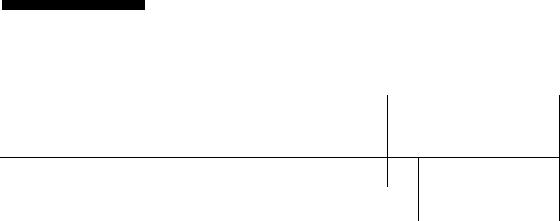
CONTROLS AND FUNCTIONS
Front panel display
m m 0 |
© m |
|
|
|
|
|
# |
|||
|
|
|
|
|
|
|
|
|
||
^ ., VCR , ,V-AUX, ,DIV/CBL, , DVD , ,MD/CD |
|
■R, JUWER/, CD |
|
|
|
|
|
|||
'MATRIX * |
|
UTD TUNED STEREO MEMORY MUTE VOLUME |
|
|||||||
■ 00 DIGITAL:..?!™ IABI . '• HÌFÌ DSP |
|
|
|
|
|
|
„ ■~in.G |
|
||
' ' DD PL! i laiia asiiaa aatgn maaniMaiH nmmmm uiaaii'^ imia aaaiiii-nasi usua gaaaa aaaaa aaaaa i |
lU cIB |
|
||||||||
^ ^ |
|
::i Ri |
|
|||||||
uu rLii aaaae aiaaa aaaia ■■■£■! |
aaaaa laaia aaaea |
aaiae aaaia'aaisi aaaa laaia |
aaai£| aiiaa |
‘ |
|
|
||||
' ' gsasa aaasa aaasa mmammlmmmsm smmmm ■■■■a |
aaaaa gaaaa^aaaa aaaaaaaaa |
aaaaai aaaaa |
<. |
« i \ |
|
B| SRI |
||||
: orbivi'i ! 1 f aaaaai eaaaa 1 aBaia ■■■■■laaaaa smmmm |
■■■■■laaii■■■iiTiaa» ■■■■ |
Hil |
■■ail ,rs LrbllbL |
|
||||||
> 1 ^ agggsi ggagg i ggaag giggsa | ggiggs gyaas gaBSS |
aaaaa gasss^BBiss aasagassaaaass| aiaas do ; |
|
|
|
|
|||||
|
è ®® ® ® # < |
4 , |
|
|
i 4 © ® 1 |
|
|
|
& |
|
O Decoder indicators |
|
© SP A B indicator |
|
|
|
|
|
|
|
|
Wlien any of this unit’s decoders function, the respective indicator lights up.
O SILENT CINEMA indicator
Lights up when headphones are connected and a sound field program is selected (see page 27).
O Headphones indicator
Lights up when headphones are connected to the headphone jaek.
O Input source indicator
Highlights the current input source wdth a cursor.
0 Sound field indicator
Light to indicate the active DSP sound fields.
Presence DSP sound field
|
- Lisloning position |
Left surround. |
.. Right surround |
DSP sound field |
DSP sound field |
Surround back DSP sound field
0 AUTO indicator
Shows that this unit is in the automatic tuning mode.
0 MUTE indicator
Flashes while the MUTE function is on.
0 VOLUME level indicator
Indicates the volume level.
0 PCM indicator
Lights up when this unit is reprodttcing PCM (pulse code modulation) digital audio signals.
® VIRTUAL indicator
Lights up when using Virtual CINEMA DSP.
0 Multi-information display
Shows the current sound field program name and other information w'hen adjusting or changing settings.
Li gilts up to indicate wdiich set of front speakers is selected.
© NIGHT indicator
Lights up when the unit is set to night listening mode.
© SLEEP indicator
Lights up w'hile the sleep timer is on.
© HiFi DSP indicator
Lights U p when you select a HiFi DSP sound field program.
© CINEMA DSP indicator
Lights up when you select a CINEMA DSP sound field program,
© TUNED indicator
Li gilts up W'hen this unit is tuned to a radio station.
© STEREO indicator
Lights up W'hen the unit is receiving a strong signal from a FM stereo broadcast while the "AUTO” indicator is lit,
© MEMORY indicator
Flashes to show a station can be stored.
® LFE indicator
Lights up W'hen the input signal contains ati LFE signal,
© Input channel indicator
The indicators for the appropriate sound channels light up when a digital signal from a source is played back.
8
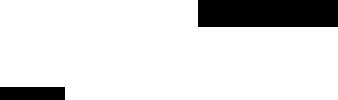
CONNECTIONS
Before connecting components
CAUTION
Do not connect this unit or other coinponents to the mains power until all connections between the components have been completed.
Be sure to connect the left channel (L), right channel (R), "+” (red) and (black) properly. Some components require different connection methods and have different jack names. Refer to the operation
instructions for each component you wish to connect to this unit.
After you have completed all connections, check them again to make sure they are correct.
The jack names correspond to the names on the input selector.
■ Connecting to digital jacks
This unit has digital jacks for direct transmission of digital signals through either a. coaxial or fiber optic cable. You can use the digital jacks to input PCM, Dolby Digital and DTS bitstreams. Use digital connections if you wish to enjoy the multi-channel sound track of DVD material, etc. with DSP effects. Both digital input jacks are acceptable for 96 kHz sampling digital signals.
Note
•The OPTICAL jack on this unit conform to the EIA standard. If you use a fiber optic cable that does not conform to EIA standard, this unit may not function properly.
DIGITAL INPUT Jacks
Audio component jacks |
| |
(page 12) |
j |
SUBWOOFER OUTPUT
Jack (page 16)
'_ Antenna input terminals
i(page 13)
This Jack is reserved for factory use.
Do not connect any equipment to this Jack.

CONNECTIONS
Connecting video components
■ Connecting a video monitor
Connect tlie video input jack on your video monitor to the MONITOR OUT VIDEO jack,
■ Connecting another video component
Connect the video signal output jack on your component to the VIDEO jack on this unit.
Connect the audio signal output jacks on the component to the AUDIO jacks on this unit.
■ Connecting a recording component
■ Connecting a DVD player/digital TV/cable |
Connect the atrdio signal input jacks on your video |
||
|
TV |
component to the AUDIO OUT jacks on this unit. Then |
|
Connect the optical digital audio signal output jack on |
connect the video signal input jack on the video |
||
your component to the DIGITAL INPUT jack and |
component to the VIDEO OUT jack on this unit for |
||
connect the video signal output jack on the component to |
picture recording. |
||
the VIDEO jack on this unit. |
Connect the audio signal output jacks on your component |
||
\I/ |
' |
to the AUDIO IN jacks on this unit. Then connect the |
|
• Use the AUDIO jacks on this unit for a video component |
|||
video signal output jack on the component to the VIDEO |
|||
|
which does not have optical digital output jack. However, |
IN jack on this unit to play a source from your recording |
|
|
multi-channel reproduction cannot be obtained with audio |
component. |
|
|
signals input from the AUDIO jacks. If you wish to enjoy the |
||
|
|
Notes |
|
|
surround sound, use DD/DTS on the remote control (see page |
||
|
28) . " |
• Once you have connected a recording component to this unit, |
|
• You can also connect a video monitor, DVD player, digital TV,keep its power turned on while using this unit. If the power is
and cable TV to this unit using the COMPONENT VIDEO |
off, this unit may distort the sound from other components. |
coitnections (see page 11). |
• If you connect your video monitor to this unit using a VIDEO |
|
connection, connect your video source components such as a |
|
DVD player or digital TV to this unit using the VIDEO |
|
comiections. |
VCR
10

CONNECTIONS
m COMPONENT VIDEO jacks
You cun enjoy high-quality pictures by connecting your video monitor and video source components to this unit using COMPONENT VIDEO connections.
COMPONENT Video monitor
VIDEO
•■{JPRÌ:
i
DVD player
Digital TV/cable TV
indicates component video cables
Note
•If you connect your video monitor to this unit using a COMPONENT VIDEO connection, connect your video source components such as a DVD player or digital TV to this
unit using the VIDEO COMPONENT connections.
11

CONNECTIONS
Connecting audio components
■ Connecting a CD player
Connect tlie coaxial digital output jack on your CD player to the DIGITAL INPUT CD jack on this unit.
Cif)'.
Note
•uiice you have connected a recording component to this unit, keep its power turned on while using this unit. If the power is off, this unit may distort the sound from other components.
•Use the AUDIO jacks on this unit to connect to a CD player that does not have a COAXIAL DlCdTAL OUTPUT jack, or to record trom CD players.
■ Connecting a CD recorder or MD recorder
Connect the input jacks on your CD recorder or MD recorder to the MD/CD-R OUT (REC) jacks. Connect the output jacks on your CD recorder or MD recorder to the MD/CD-R IN (PLAY) jacks to play a source from your recording component.
indicates left analog cables
indicates right analog cables
;Mlu indicates coaxial cables
12

Connecting the antennas
Both AM and FM indoor antennas are inclttded with this unit. In general, these antennas should provide sufficient signal strength.
Connect each antenna correctly to the designated terminals.
Indoor FM antenna (included)
CONNECTIONS
■Connecting the AM loop antenna
1Set up the AM loop antenna, then connect it to the terminals on this unit.
Press and hold the tab to insert the AM loop antenna lead wires into the AM ANT and GND terminals.
Ground {GND terminal)
Orient the AM loop antenna for the best reception.
For maximum safety and minimum interference, connect the antenna GND temiinal to it good earth ground. A good earth ground is a metal stake driven into moist earth.
Notes
•The AM loop antenna should be placed away from this unit.
•The AM loop antenna should always he connected, even if an outdoor AM antenna is connected to this unit.
•A properly installed outdoor antemia provides clearer reception than an indoor one. If you experience poor reception quality, an outdoor antenna may improve the quality. Consult the nearest authorized YAMAHA dealer or sendee center about the outdoor antennas.
13

CONNECTIONS
Connecting an external decoder
This unit is equipped with 6 additional input jacks (FRONT left and right, CENTER, SURROUND left and right and SUBWOOFER) for discrete multi-channel input from a component equipped with a multi-channel decoder and 6 channel output jacks such as a DVD/Super Audio CD player.
U
iJ
CENTER SURROUND
SUBWOOFER |
FRONT |
DVD/Super Audio CD player
Notes
•When you select 6CH INPUT as the input source, this unit automatically turns ot'f the digital sound field processor, and you cannot select sound field programs.
•When headphones are used, only front L/R channels are output.
14

Connecting the speakers
I Speaker placement
The speaker layout above show's the standard ITU-R speaker setting. You can use it to enjoy CINEMA DSP, multi-channel audio sources.
Front speakers (FR and FL)
The front speakers are used for the main source sound plus effect sounds. Place these speakers an equal distance from the ideal listening position. The distance of each speaker from each side of the video monitor should be the same.
Center speaker (C)
The center speaker is for the center channel sounds (dialog, vocals, etc.). If for some reason it is not practical to use a center speaker, you can do without it.
Best results, however, are obtained with the full system. Align the front face of the center speaker with the front face of your video monitor. Place the speaker centrally between the front .speakers and as close to the monitor as possible, such as directly over or under it.
Surround speakers (SR and SL)
The surround speakers are used for effect and surround sounds. Place these speakers behind your listening position, facing slightly inw'urds, about 1.8 m (6 ft) above the floor.
CONNECTIONS
Subwoofer
The use of a subwoofer, such as the YAMAHA Active Servo Processing Subwoofer System, is effective not only for reinforcing buss frequencies from any or all channels, but also for high fidelity reproduction of the LFE (low - frequency effect) channel included in Dolby Digital and DTS software. The position (tf the subwoofer is not so critical, because low bass sounds are not highly directional. But it is better to place the subwoofer near the front speakers. Turn it slightly toward the center of the room to reduce W'all reflections.
15
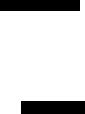
CONNECTIONS
■ Speaker connections
Be sure to connect the left channel (L), right channel (R), “+” (red) and (black) properly. If the connections are faulty, no sound will be heard from the speakers, and if the polarity of the speaker connections is incorrect, the sound will be unnatural and lack bass.
CAUTION
Use speakers with the specified impedance shown on the rear panel of this unit. Before connecting the speakers, make sure that the power of this unit is off.
Do not let the bare speaker wares touch each other or do not let them touch any metal part of this unit. This could damage this unit and/or speakers.
Use magnetically shielded speakers. If this type of speakers still creates the interference with the monitor, place the speakers away from the monitor.
Connecting to the FRONT A SPEAKERS terminals
A speaker cord is actually a pair of insulated cables running side by side. One cable is colored or shaped differently, perhaps with a stripe, groove or ridges. Connect the striped (grooved, etc.) cable to the “+” (red) terminals on this unit and your speaker. Connect the plain cable to the (black) terminals.
1 Remove approximately 10 mm (3/8") of
10 mm (3/8”) insulation from the end of each of the speaker cables.
2 Twist the exposed wires of the cable together to prevent short circuits.
3
4
Loosen the head of the screw.
Insert one bare wire into the hole in the side of each terminal.
5 Tighten the head of the screw to secure the wire.
Banana plug connections
(With the exception of U.K., Europe and Asia models) First, tighten the knob and then insert the banana plug connector into the etid of the corresponding terminal.
Connecting to the FRONT B, CENTER and SURROUND SPEAKERS terminals
1 Press and open the tab.
2 Insert one bare wire into the hole of each terminal.
3 Release the tab to secure the wire.
16

CONNECTIONS
Front A speaker |
Surround speaker |
Right Lett |
Right Left |
FRONT SPEAKERS terminals
You can connect up to two speaker systems to these terminals. When using only one speaker system, connect it to either of the FRONT A or the FRONT B terminals.
SURROUND SPEAKERS terminals
A surround speaker system can be cotmected to these terminals.
CENTER SPEAKER terminals
A center speaker can be connected to these terminals.
The diagram shows the speaker layout in the listening room.
SUBWOOFER jack
When using a subwoofer with built-in amplifier, including the YAMAHA Active Servo Processing Subw'oofer System, connect the input jack of the subwoofer system to this jack. This unit will direct low bass signals distributed from the front, center and/or surround channels to this jack in accordance wdth your SPEAKER SET selections. The LEE (lowfrequency effect) signals generated wdien Dolby Digital or DTS is decoded are also directed to this jack in accordance w ith your SPEAKER SET selections.
Notes
The cut-off frequency of the SUBWOOFER jack is 90 Hz.
If you do not use a subwoofer, allocate the signals to the front left and right speakers by changing the setting of "SOUND I SPEAKER SET” item “ID BASS" on the set menu to FRONT. - - - -
Use the control on the suhw'oofer to adjust its volume level. You can also adjust the volume level hy using this unit’s remote c (see "SETTING THE SPEAKER LEVELS" on page 50).
17
