Yamaha HTR-5240RDS User Manual
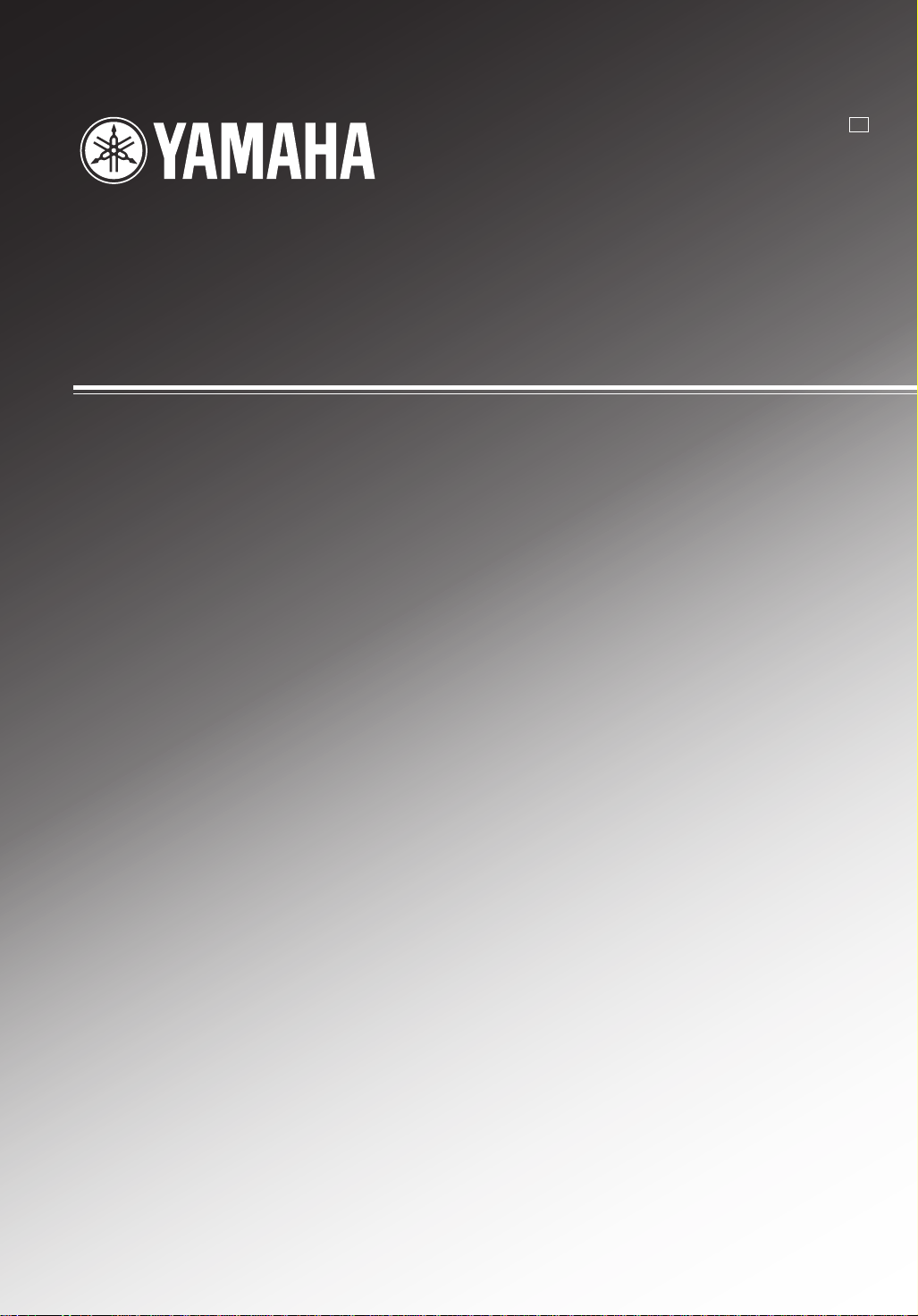
HTR-5240RDS
Natural Sound AV Receiver
Ampli-tuner audio-vidéo
G
OWNER’S MANUAL
MODE D’EMPLOI
BEDIENUNGSANLEITUNG
BRUKSANVISNING
MANUALE DI ISTRUZIONI
MANUAL DE INSTRUCCIONES
GEBRUIKSAANWIJZING
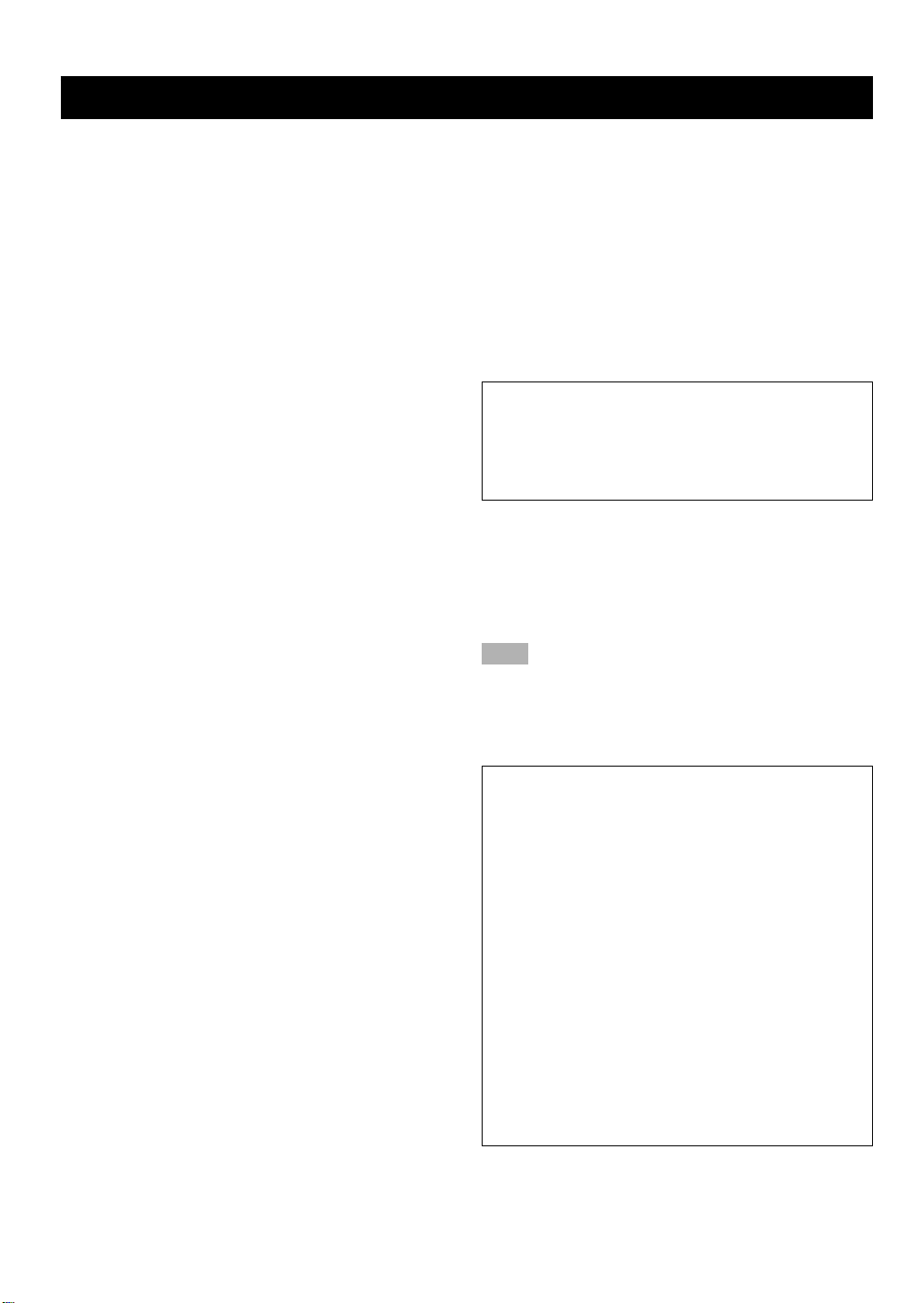
CAUTION: READ THIS BEFORE OPERATING YOUR UNIT.
1. To assure the finest performance, please read this
manual carefully. Keep it in a safe place for future
reference.
2. Install this unit in a cool, dry, clean place — away
from windows, heat sources, sources of excessive
vibration, dust, moisture and cold. Avoid sources of
humming (transformers, motors). To prevent fire or
electrical shock, do not expose the unit to rain or
water.
3. Never open the cabinet. If something drops into the
unit, contact your dealer.
4. Do not use force on switches, controls or connection
wires. When moving the unit, first disconnect the
power cord and then the wires connected to other
component. Never pull the wires themselves.
5. The openings on the cover assure proper ventilation
of the unit. If these openings are obstructed, the
temperature inside the unit will rise rapidly.
Therefore, avoid placing objects against these
openings, and install the unit in a well-ventilated area
to prevent fire and damage.
Be sure to allow a space of at least 20 cm behind,
20 cm on both sides and 30 cm above the top panel
of the unit to prevent fire and damage.
6. The voltage used must be the same as that specified
on this unit. Using this unit with a higher voltage than
specified is dangerous and may result in fire or other
accidents. YAMAHA will not be held responsible for
any damage resulting from the use of this unit with a
voltage other than that specified.
7. Digital signals generated by this unit may interfere
with other component such as tuners, receivers and
TVs. Move this unit farther away from such
component if interference is observed.
8. Always set VOLUME to the “m” position before
starting the audio source play. Increase the volume
gradually to an appropriate level after playback has
been started.
9. Do not attempt to clean the unit with chemical
solvents; this might damage the finish. Use a clean,
dry cloth.
10. Be sure to read the “TROUBLESHOOTING” section
regarding common operating errors before
concluding that the unit is faulty.
11. When not planning to use this unit for a long period
of time (e.g., a vacation), disconnect the AC power
cord from the wall outlet.
12. To prevent lightning damage, disconnect the AC
power cord and disconnect the antenna cable when
there is an electrical storm.
13. Grounding or polarization — Precautions should be
taken so that the grounding or polarization of the unit
is not defeated.
14. AC outlet — Do not connect audio component to the
AC outlet on the rear panel if that component
requires more power than the outlet is rated to
provide.
This unit is not disconnected from the AC power source
as long as it is connected to the wall outlet, even if this
unit itself is turned off. This state is called the standby
mode. In this state, this unit is designed to consume a
very small quantity of power.
■ For U.K. customers
If the socket outlets in the home are not suitable for the plug
supplied with this appliance, it should be cut off and an
appropriate 3 pin plug fitted. For details, refer to the
instructions described below.
Note
• The plug severed from the mains lead must be destroyed, as a
plug with bared flexible cord is hazardous if engaged in a live
socket outlet.
■ Special Instructions for U.K. Model
IMPORTANT
THE WIRES IN MAINS LEAD ARE COLOURED IN
ACCORDANCE WITH THE FOLLOWING CODE:
Blue: NEUTRAL
Brown: LIVE
As the colours of the wires in the mains lead of this
apparatus may not correspond with the coloured
markings identifying the terminals in your plug, proceed
as follows:
The wire which is coloured BLUE must be connected to
the terminal which is marked with the letter N or
coloured BLACK. The wire which is coloured BROWN
must be connected to the terminal which is marked with
the letter L or coloured RED.
Making sure that neither core is connected to the earth
terminal of the three pin plug.
CAUTION
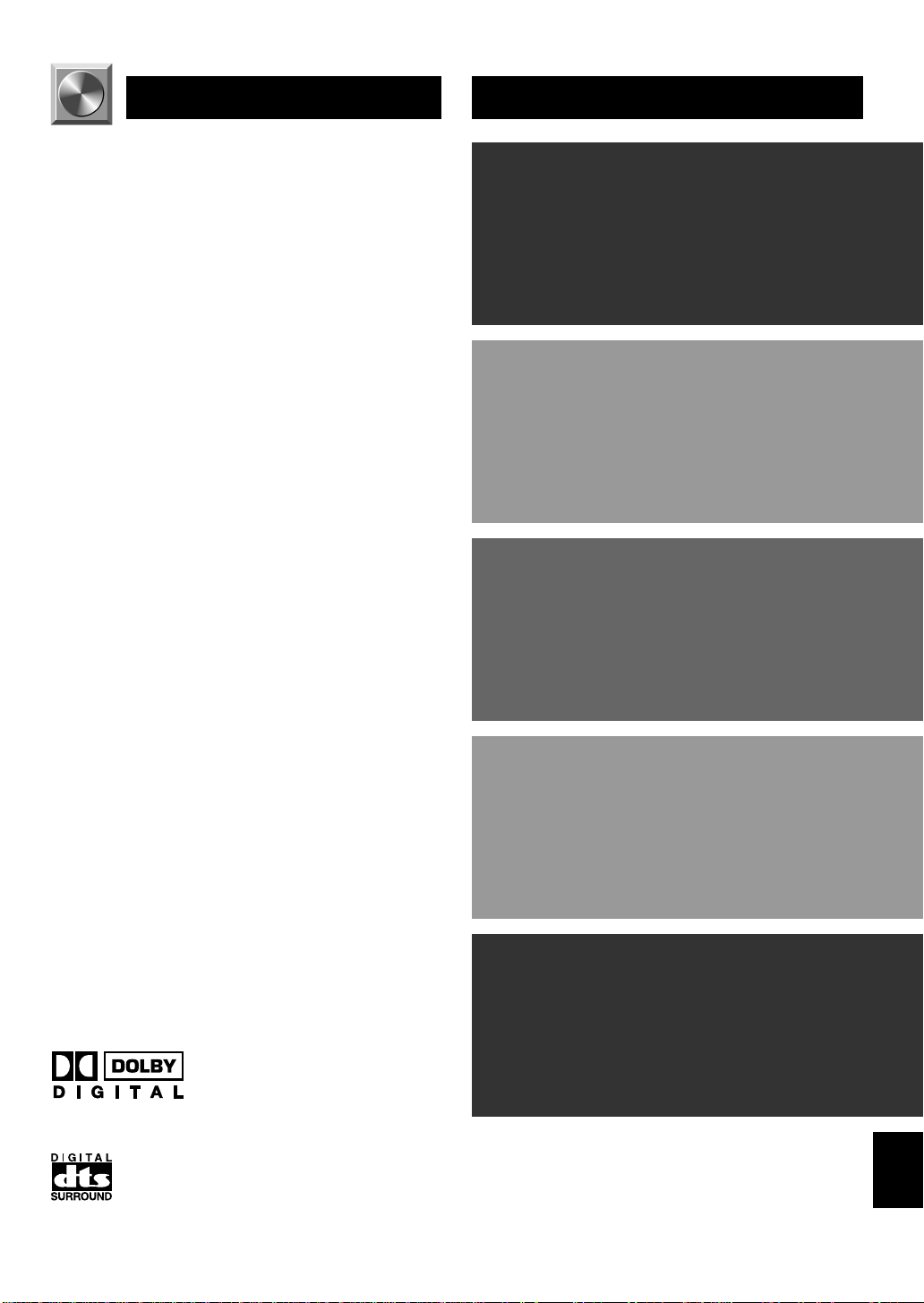
INTRODUCTION
FEATURES
5-Channel Power Amplification
◆ Minimum RMS Output
(0.06% THD, 20 Hz – 20 kHz)
Main: 65 W + 65 W (8 Ω)
Center: 65 W (8 Ω)
Rear: 65 W + 65 W (8 Ω)
Multi-mode Digital Sound Field
Processing
◆ Digital Sound Field Processor (DSP)
◆ Dolby Digital Decoder
◆ Dolby Pro Logic Decoder
◆ DTS Decoder
◆ CINEMA DSP: Theater-like Sound Experience by
the Combination of YAMAHA DSP Technology
and Dolby Digital, Dolby Pro Logic or DTS
◆ Automatic Input Balance Control for Dolby Pro
Logic decoding
Sophisticated FM/AM Tuner
◆ 40-Station Random Access Preset Tuning
◆ Automatic Preset Tuning
◆ Preset Station Shifting Capability (Preset Editing)
◆ Multi-Functions for RDS Broadcast Reception
Other Features
◆ “SET MENU” which Provides You with 11 Items
for Optimizing This Unit for Your Audio/Video
System
◆ Test Tone Generator for Easier Speaker Balance
Adjustment
◆ 6-Channel External Decoder Input for Other Future
Formats
◆ Video Signal Input/Output Capability
(Including S Video Connections)
◆ 2 Optical/1 Coaxial Digital Signal Input Terminals
◆ SLEEP Timer
◆ Remote Control with Preset Manufacturer Codes
CONTENTS
INTRODUCTION
FEATURES .................................................................. 1
CONTENTS ................................................................. 1
GETTING STARTED ................................................. 2
CONTROLS AND FUNCTIONS ............................... 4
PREPARATION
SPEAKER SETUP....................................................... 8
CONNECTIONS.......................................................... 9
ADJUSTING THE SPEAKER BALANCE ............ 18
BASIC OPERATION
PLA YING A SOURCE .............................................. 20
DIGITAL SOUND FIELD PROCESSOR (DSP)
EFFECT .................................................................. 24
SOUND FIELD PROGRAM .................................... 25
TUNING ..................................................................... 28
RECEIVING RDS STATIONS................................. 32
RECORDING A SOURCE ON TAPE, MD OR
VIDEO CASSETTE ............................................... 35
ADVANCED OPERATION
SET MENU................................................................. 36
DELAY TIME AND SPEAKER
OUTPUT LEVELS ................................................. 40
SLEEP TIMER .......................................................... 42
PRESET REMOTE CONTROL .............................. 43
INTRODUCTION PREP ARA TION
ADV ANCED OPERA
TION APPENDIX
Manufactured under license from Dolby
Laboratories. “Dolby”, “Pro Logic” and the
double-D symbol are trademarks of Dolby
Laboratories. Confidential Unpublished Works.
©1992 – 1997 Dolby Laboratories, Inc. All
rights reserved.
Manufactured under license from Digital Theater Systems, Inc.
US Pat. No. 5,451,942 and other world-wide patents issued and
pending. “DTS”, “DTS Digital Surround”, are trademarks of
Digital Theater Systems, Inc. Copyright 1996 Digital Theater
Systems, Inc. All Rights Reserved.
APPENDIX
TROUBLESHOOTING ............................................ 50
SPECIFICATIONS.................................................... 53
GLOSSARY................................................................ 54
INDEX ........................................................................ 55
y indicates a tip for your operation.
EnglishBASIC OPERATION
1
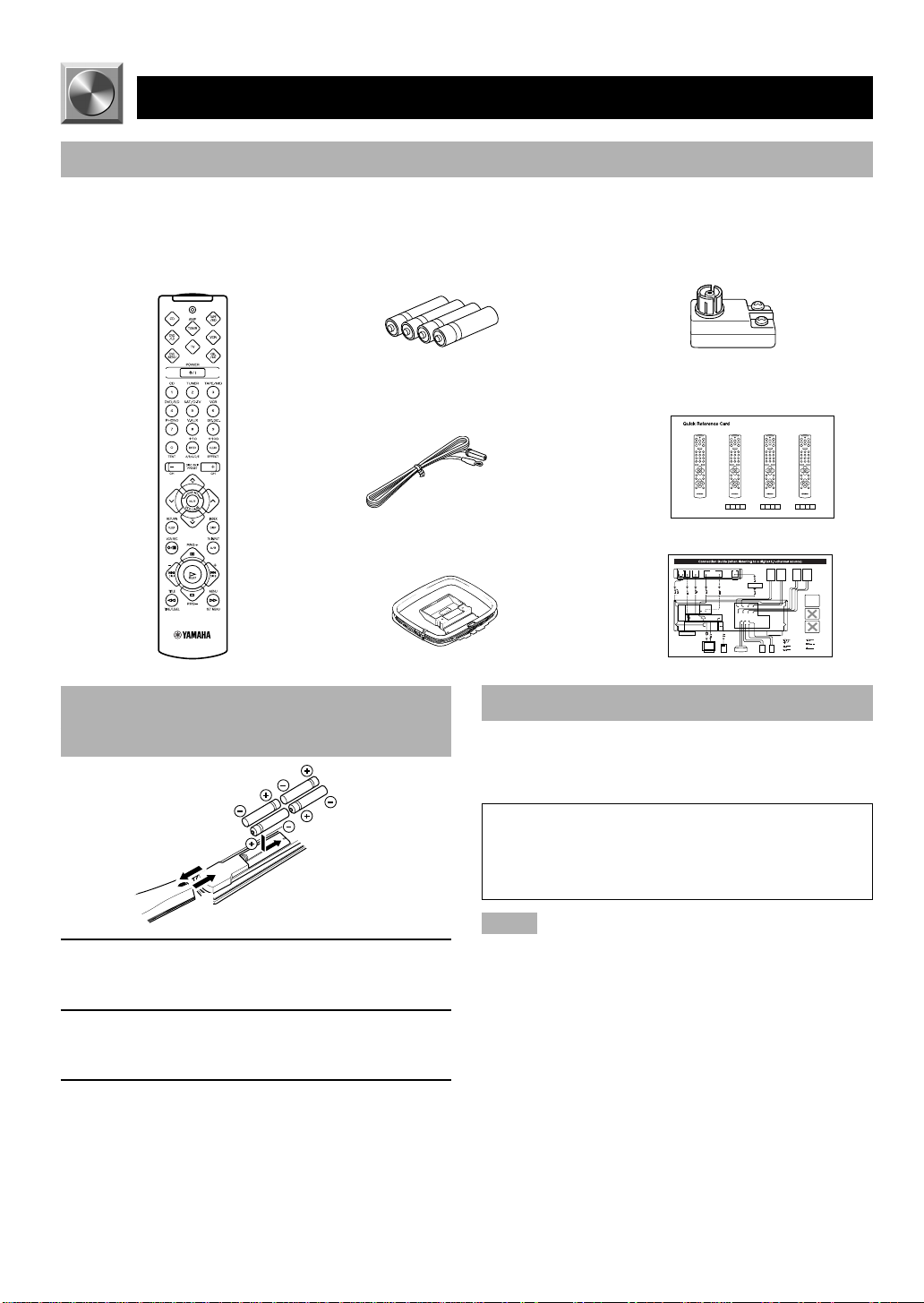
GETTING STARTED
Checking the Package Contents
Check that the following items are included in your package.
Remote control Batteries (AAA, R03, UM-4 type) 75-ohm/300-ohm antenna adapter
Indoor FM antenna
AM loop antenna
Battery Installation in the Remote
Control
Battery Replacement
If the remote control operates only when it is close to the
unit, the batteries are weak. Replace all the batteries with
new ones.
(U.K. model only)
Quick reference card
Connection guide
2
1
3
1 Turn the remote control over and slide the
battery compartment cover in the direction of
the arrow.
2 Insert the batteries (AAA, R03 or UM-4 type)
according the polarity markings on the inside
of the battery compartment.
3 Close the battery compartment cover.
2
Be sure to replace the batteries within about two minutes.
If it takes longer than two minutes, the codes preset for
the remote control will return to the factory settings.
(Refer to pages 43 to 49 about the remote control.)
Notes
• Use only AAA, R03 or UM-4 batteries for replacement.
• Be sure the battery polarity is correct. (See the illustration inside
the battery compartment.)
• Remove the batteries if the remote control will not be used for an
extended period of time.
• If the batteries have leaked, dispose of them immediately. Avoid
touching the leaked material or letting it come into contact with
clothing, etc. Clean the battery compartment thoroughly before
installing new batteries.
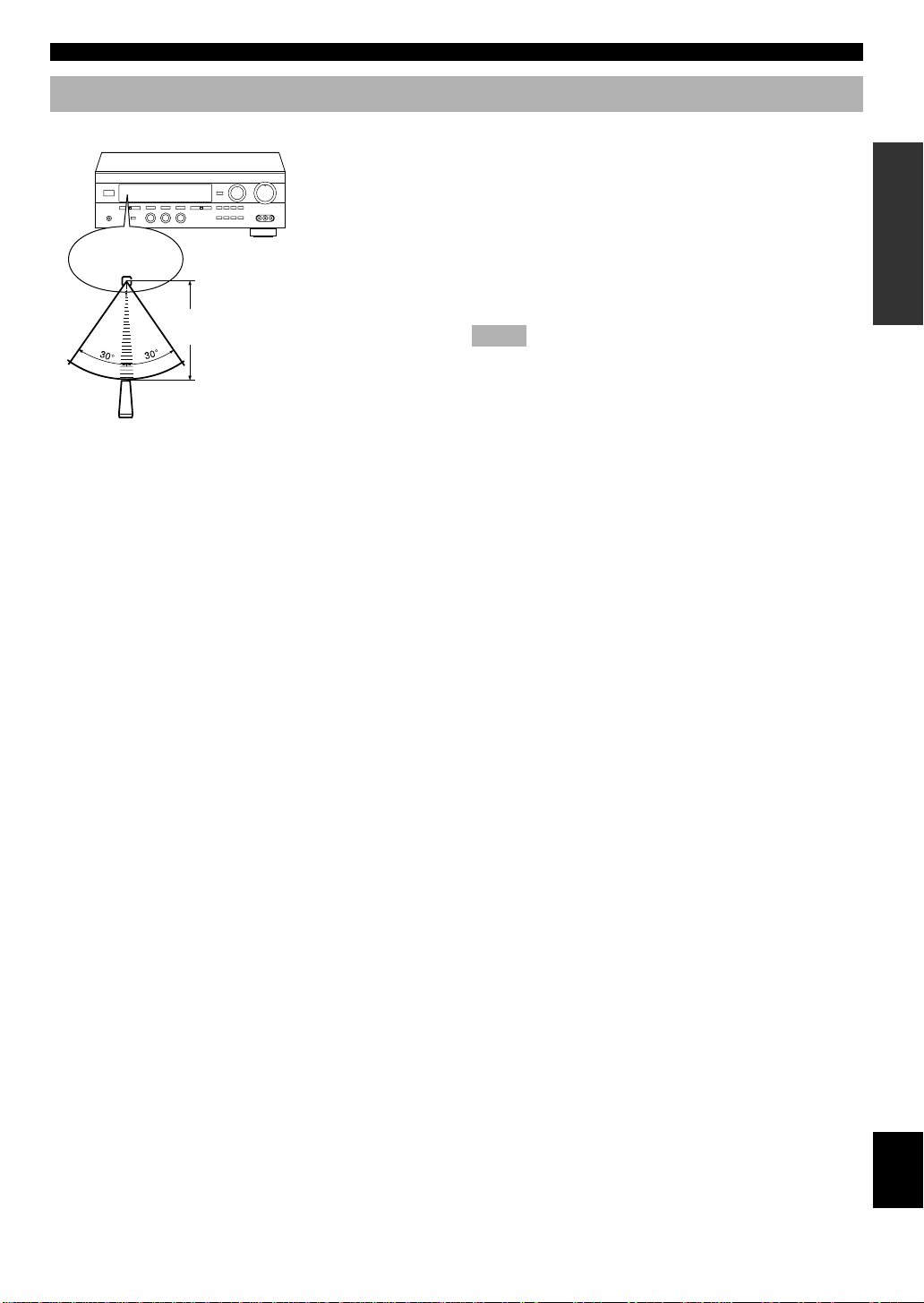
Using the Remote Control
Remote control
sensor
Within approximately 6 m
(20 feet)
GETTING STARTED
The remote control transmits a directional infrared beam. Be
sure to aim the remote control directly at the infrared sensor
during operation. When the sensor is covered or there is a
large object between the remote control and the sensor, the
sensor cannot receive signals. The sensor may not be able to
receive signals properly when it is exposed to direct sunlight
or a strong artificial light (such as a fluorescent or strobe
light). In this case, change the direction of the light or
reposition the unit to avoid direct lighting.
Notes
• Handle the remote control with care.
• Do not spill water, tea or other liquids on the remote control.
• Do not drop the remote control.
• Do not leave or store the remote control in the following
conditions:
– high humidity or temperature such as near a heater, stove or
bath;
– dusty places; or
– extremely low temperature.
INTRODUCTION PREP ARA TION
ADV ANCED OPERA
TION APPENDIX
EnglishBASIC OPERATION
3
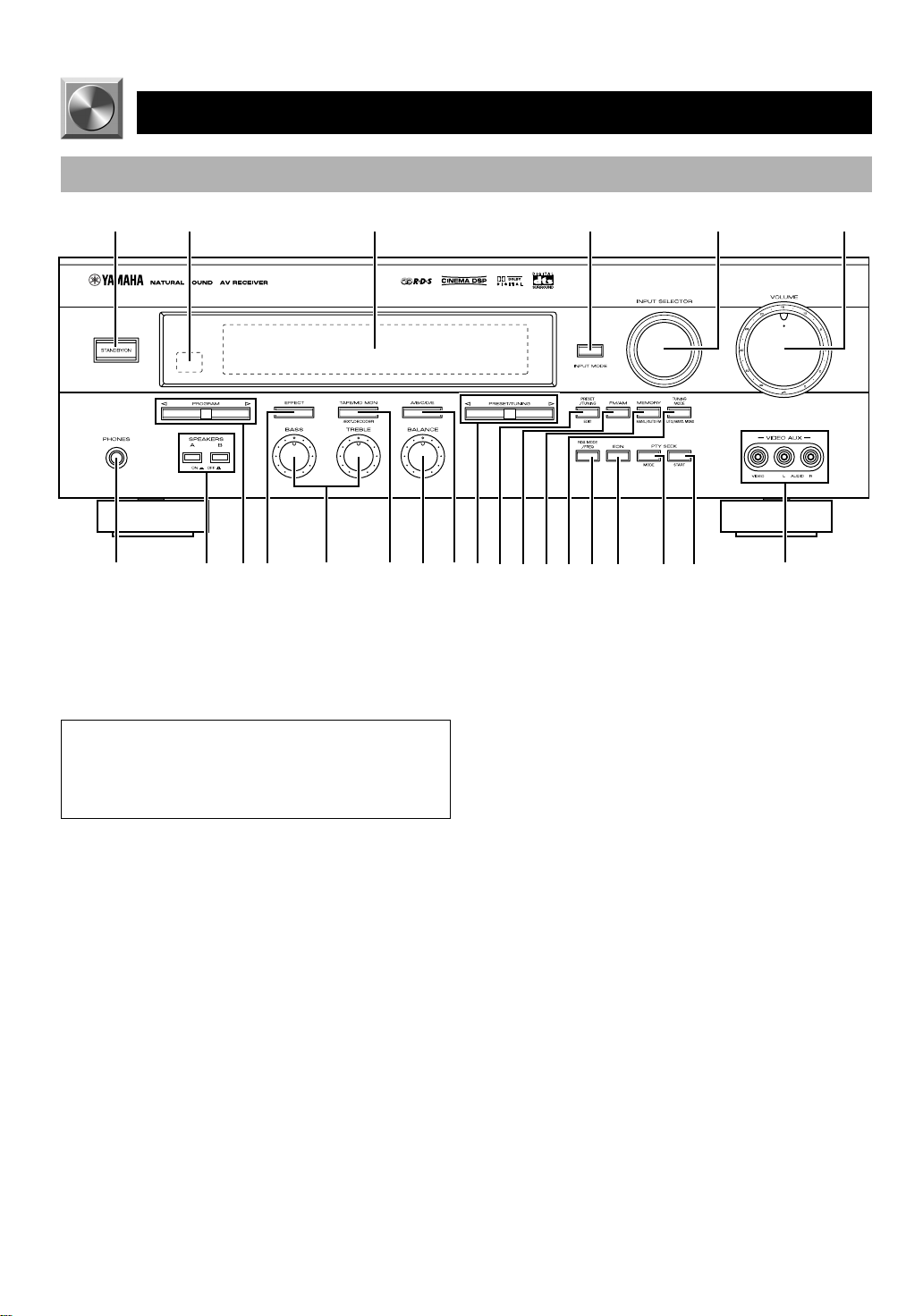
CONTROLS AND FUNCTIONS
Front Panel
12 3 4 65
+
–
+
–
LR
7890qwerty
1 STANDBY/ON
Press this switch to turn on the power of this unit or to set
this unit in the standby mode. Before turning the power on,
set VOLUME to the “m” position.
Standby mode
In this mode, this unit consumes a very small quantity of
power to receive infrared-signals from the remote
control.
2 Remote control sensor
This receives signals from the remote control.
3 Display
This shows various information. (Refer to page 6 for
details.)
4 INPUT MODE
Press this button to select the input mode among AUTO,
DTS and ANALOG for the DVD/LD, TV/digital TV and
satellite tuner sources.
5 INPUT SELECTOR
Turn this selector to select the input source (TUNER, CD,
PHONO, V-AUX, VCR, SAT/D-TV, DVD/LD) that you
want to listen to or watch. The arrow for the selected input
source indicator lights up on the display.
uiopasdf
6VOLUME
Turn this control to turn up or down the volume.
7 PHONES jack
Connect the headphones to the PHONES jack. You can
listen to the sound to be output from the main speakers
through the headphones.
When using headphones only, set both SPEAKERS A and B
to the OFF position and press EFFECT to turn off the effect
speakers (center and rear) (so that no DSP program name
appear on the display).
8 SPEAKERS
Set A or B (or both A and B) to the ON position for the main
speaker system (connected to this unit) that you want to use.
Set the button(s) to the OFF position for the main speaker
system that you don’t want to use.
9 PROGRAM selector
Press l or h to select a DSP program when the effect
speakers (center and rear) are turned on. The name of the
selected program appears on the display.
0 EFFECT
Press this button to turn on or off the effect speakers (center
and rear). If you turn them off, all Dolby Digital and DTS
audio signals are directed to the right and left main
speakers. In that case, the output levels of the right and left
speakers may not match.
4
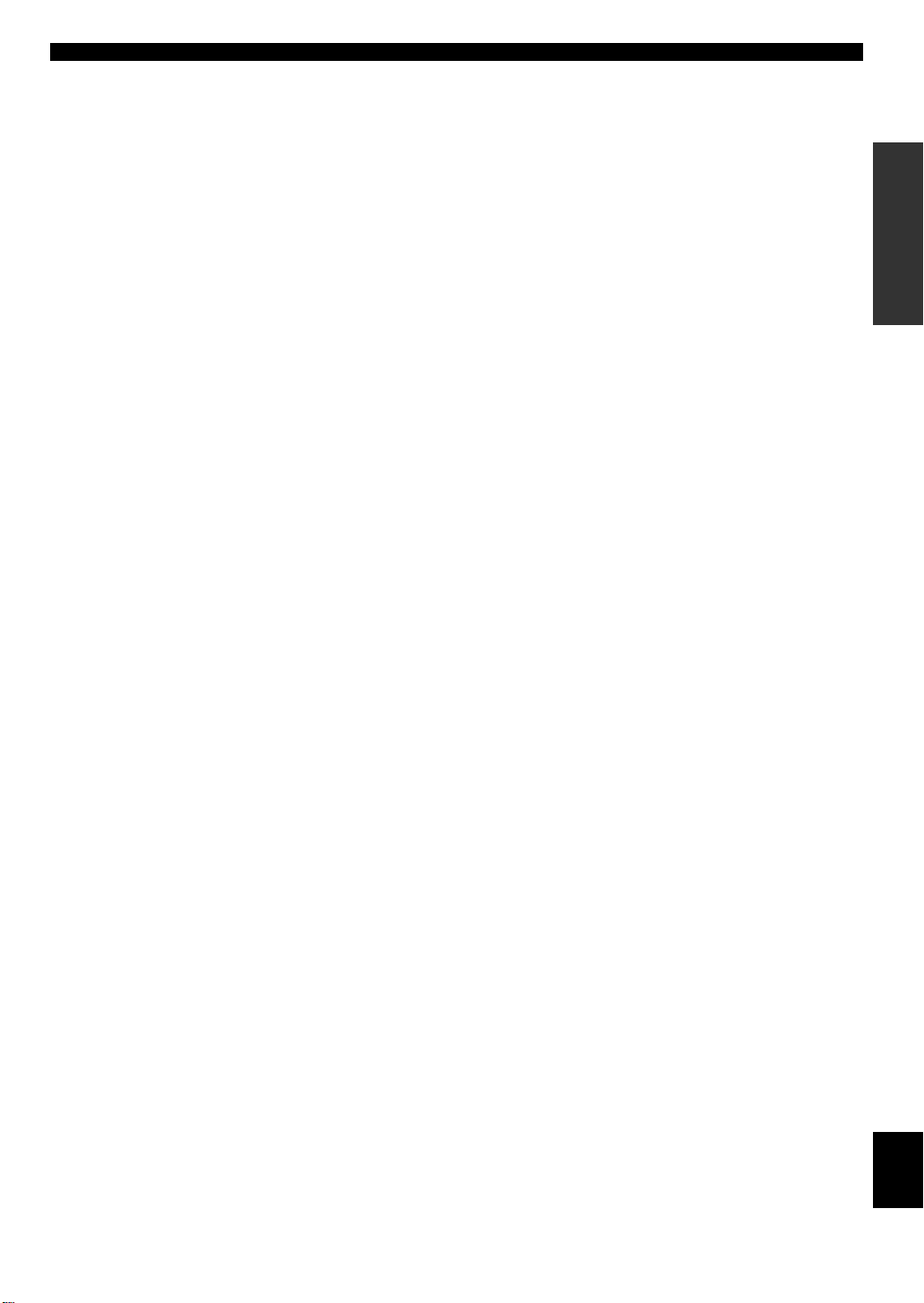
CONTROLS AND FUNCTIONS
q Tone controls
These controls are only effective for the sound from the
main speakers.
a) BASS
Turn this control clockwise to increase or counterclockwise
to decrease the low-frequency response. The “0” position
produces a flat response.
b) TREBLE
Turn this control clockwise to increase or counterclockwise
to decrease the high-frequency response. The “0” position
produces a flat response.
w TAPE/MD MON / EXT. DECODER
Press this button to select a tape or an MD source. The
“TAPE/MD MONITOR” indicator lights up on the display.
When you press the button next, the “TAPE/MD
MONITOR” indicator goes off, “EXT. DECODER” appears
on the display and you can listen to a source connected to
the EXTERNAL DECODER INPUT terminals.
e BALANCE
This control is only effective for the sound from the main
speakers.
Turn the control to adjust the balance of the output volume
from the right and left main speakers to compensate for
sound imbalance caused by the speaker location or listening
room conditions.
r A/B/C/D/E
Press this button to select one of a group (A to E) of preset
stations.
t PRESET/TUNING
When “ z ” appears
This button is used to select a preset station number (1 to 8).
Press h to select a higher and l to select a lower preset
station number.
When “ z ” goes off
This button is used for tuning. Press h to tune in to higher
frequencies, and l to tune in to lower frequencies.
When this unit is in the PTY SEEK mode, press this button
to select a program type.
y PRESET/TUNING, EDIT
Press this button to turn on or off “ z ” on the display and
switch the function between for storing a broadcasting
station (preset tuning) and for tuning. This button is also
used to exchange the assignment of two preset stations with
each other.
u FM/AM
Press this button to switch the reception band between FM
and AM.
i MEMORY (MAN’L/AUTO FM)
Press this button to store the broadcasting stations. Hold
down this button for more than three seconds to begin
automatic preset tuning.
o TUNING MODE (AUTO/MAN’L MONO)
Press this button to switch the tuning mode between
automatic and manual. To use the automatic tuning method,
press this button so that the “AUTO” indicator lights up on
the display. To use the manual tuning method, press this
button so that the “AUTO” indicator goes off.
p RDS MODE/FREQ
When an RDS station is received, press this button to
change the display mode among the PS mode, PTY mode,
RT mode, CT mode (if the station offers those RDS data
services) and/or frequency display mode in turn.
a EON
Press this button to select the desired program type (NEWS,
INFO, AFFAIRS, SPORT) when you want to tune in to a
radio program of that type automatically.
s PTY SEEK MODE
Press this button to set the unit in the PTY SEEK mode.
d PTY SEEK START
Press this button to begin searching for a station after the
desired program type has been selected in the PTY SEEK
mode.
f VIDEO AUX terminals
Connect an auxiliary audio or video input source such as a
camcorder to these terminals. Use INPUT SELECTOR to
select the source connected to these terminals.
INTRODUCTION PREP ARA TION
ADV ANCED OPERA
TION APPENDIX
EnglishBASIC OPERATION
5
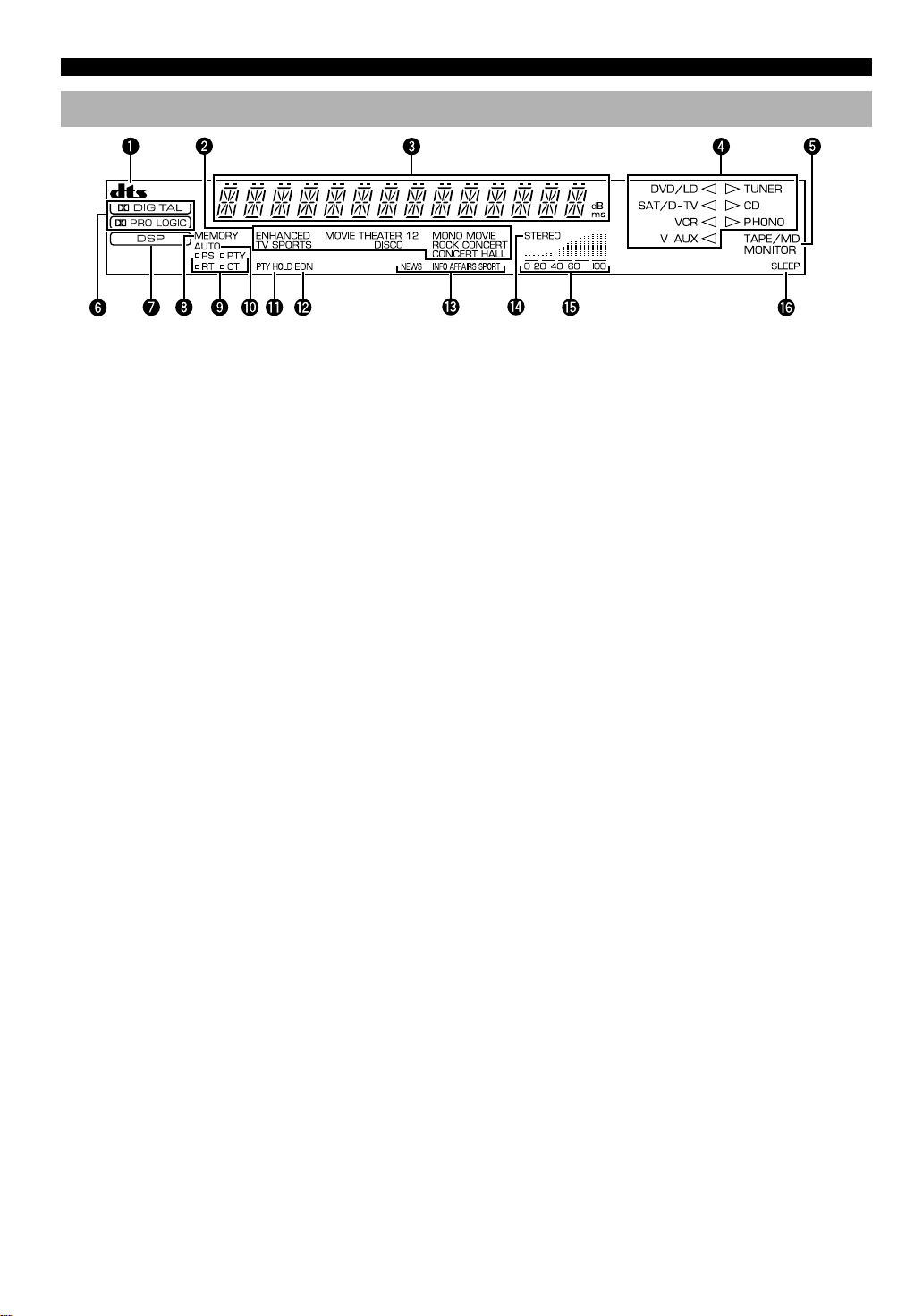
CONTROLS AND FUNCTIONS
Display
1 t indicator
The “t” indicator lights up when the built-in DTS
decoder is turned on.
2 DSP program indicators
The name of the selected DSP program lights up in the
following cases:
• When the tuner is selected as the input source.
• When DSP program No. 2, 3 or the subprogram
“ENHANCED” of No.1 is selected.
3 Multi-information display
This display shows various information: for example the
name of the selected DSP program and the various settings
during adjustment with the SET MENU. The current station
frequency and band (FM or AM) also appear when the tuner
is selected as the input source.
4 Input source indicators
One of the arrows for these indicators lights up depending
on which source is selected.
5 TAPE/MD MONITOR indicator
This lights up when the tape deck or MD recorder, etc. is
selected as the input source by pressing TAPE/MD MON /
EXT. DECODER (or TAPE/MD).
6 g and o indicators
“ g ” lights up when the built-in Dolby Digital
decoder is on and the signals of the selected source are
encoded with Dolby Digital. “ o ” lights up when
the built-in Dolby Pro Logic decoder is on.
7 x indicator
“ x ” lights up when the built-in digital sound
field processor is on.
8 MEMORY indicator
This flashes for about five seconds after pressing
MEMORY. During this period, the displayed station can be
stored in the memory.
9 RDS mode indicators
The name(s) of the RDS data offered by the currently
received RDS station light(s) up. Illumination of the red
indicator next to the RDS data name shows that the
corresponding RDS mode is now selected.
0 AUTO indicator
This lights up when the unit is in the automatic tuning
mode.
q PTY HOLD indicator
This lights up while searching for stations in the PTY SEEK
mode.
w EON indicator
This lights up when an RDS station that offers the EON data
service is being received.
e Program type name indicators
The name of the selected program type lights up when the
“EON” indicator lights up.
r STEREO indicator
This lights up when an FM stereo broadcast with sufficient
signal strength is being received.
t Signal-level indicator
This indicates the signal level of the station being received.
If multipath interference is detected, the indication
decreases.
y SLEEP indicator
This lights up while the built-in SLEEP timer is on.
6

Remote Control
CONTROLS AND FUNCTIONS
This section describes basic operation of this unit with the
remote control. First, press AMP(TUNER) on the
component selector. Refer to “PRESET REMOTE
CONTROL” on page 43 for full details.
1
Press AMP(TUNER).
2
3
q
4
w
5
6
TV VOLUME
7
8
TV INPUT
9
e
0
r
1 Indicator
This flashes in red when pressing a button on the remote
control. If it flashes rapidly several times, press the selected
button again.
2 Component selector buttons
Press one of these buttons which corresponds to the
component you want to control with the remote control.
(The proper code must be set for your component. Refer to
“Setup codes” on page 48.) When the component selector
button has been pressed, the remote control is set to that
component operation mode.
3 POWER
Each time you press this button, the unit switches between
the power on and standby mode.
4 TEST
Press this button to output the test tone for each speaker.
5 A/B/C/D/E, PRESET +/–
These buttons are used to select a preset station.
A/B/C/D/E: To select one of a group (A to E) of preset
stations
PRESET +/–: To select a preset station number (1 to 8)
6 MUTE
Press this button to mute the sound. To cancel mute, press
this button again.
7 VOLUME
These buttons are used to adjust the volume level.
u: To turn up the volume
d: To turn down the volume
8 SLEEP
Press this button to set the SLEEP timer.
9 +/–
These buttons adjust the settings of the SET MENU and
TIME/LEVEL mode.
0 TIME/LEVEL
Press this button to select the items in the TIME/LEVEL
mode.
q Input selector buttons
These buttons select the input source.
CD: To play a CD
TUNER: To listen to an FM (RDS) or AM broadcast
TAPE/MD: To play a tape or MD
DVD/LD: To play a DVD or LD
SAT/D-TV: To watch a TV or satellite broadcast
VCR: To play a video cassette
PHONO: To play an analog record
V-AUX: To use a camcorder
EXT. DEC.: To play other multi-channel source
w EFFECT
Press this button to turn on or off the effect speakers (center
and rear).
e PRG+, PRG–
Press these buttons to select a DSP program.
r SET MENU
Press this button to select the items in the SET MENU.
INTRODUCTION PREP ARA TION
ADV ANCED OPERA
TION APPENDIX
EnglishBASIC OPERATION
7
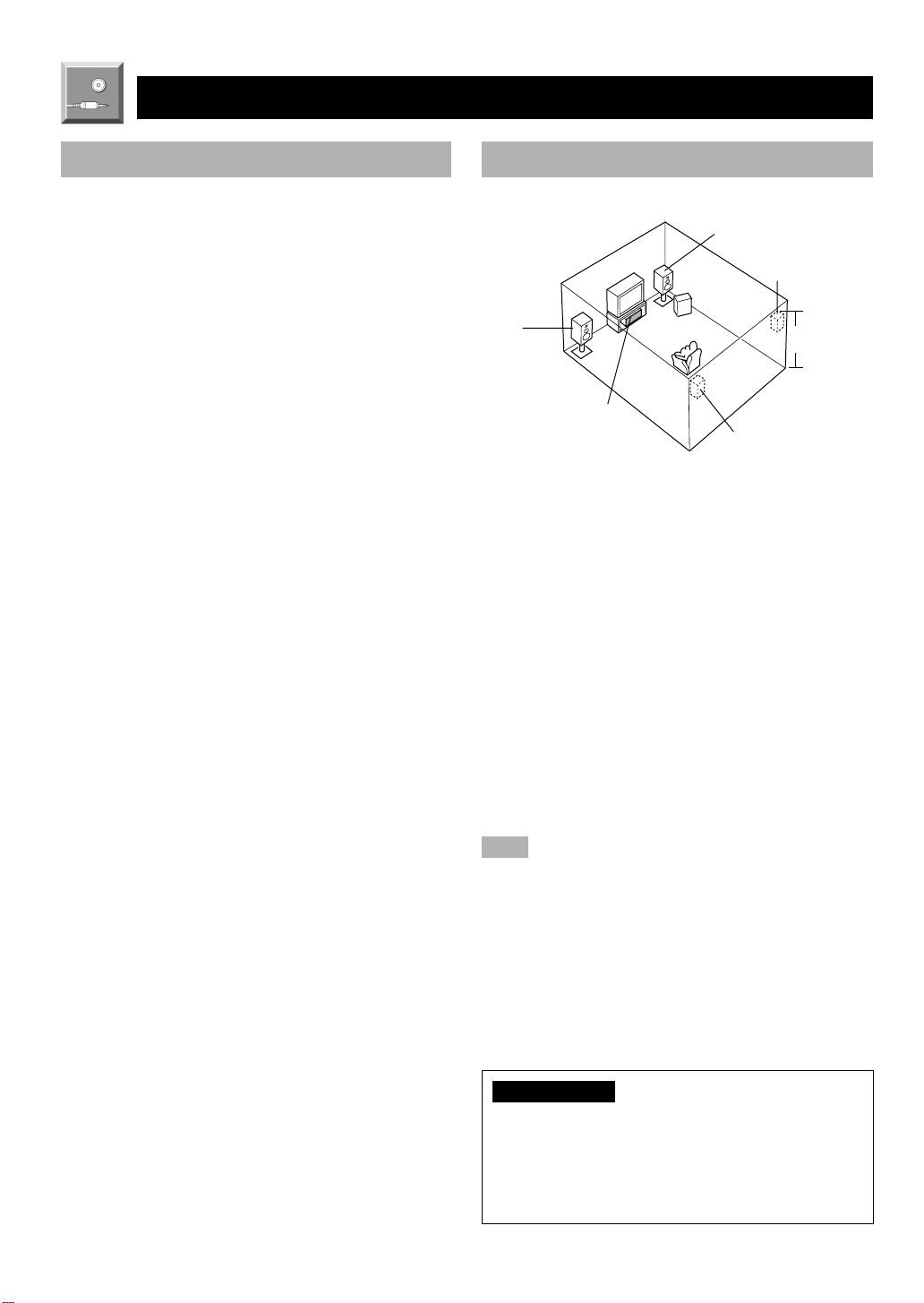
PREPARATION
SPEAKER SETUP
Speakers to Be Used
This unit is designed to provide the best sound-field quality
with a 5-speaker system, using main speakers, rear speakers
and a center speaker. If you use different brands of speakers
(with different tonal qualities) in your system, the tone of a
moving human voice and other types of sound may not shift
smoothly. We recommend that you use speakers from the
same manufacture or speakers with the same tonal quality.
The main speakers are used for the main source sound plus
the effect sounds. They will probably be the speakers from
your present stereo system. The rear speakers are used for
the effect and surround sounds, and the center speaker is for
the center sounds (dialog, vocals, etc.). If for some reason it
is not practical to use a center speaker, you can do without
it. Best results, however, are obtained with the full system.
The main speakers should be high-performance models and
have enough power-handling capacity to accept the
maximum output of your audio system. The other speakers
do not have to be equal to the main speakers. For precise
sound localization, however, it is ideal to use highperformance models that can reproduce sounds over the full
range for the center speaker and the rear speakers.
■ Use of a subwoofer expands your
sound field
It is also possible to further expand your system with the
addition of a subwoofer. The use of a subwoofer is effective
not only for reinforcing bass frequencies from any or all
channels, but also for reproducing the LFE (low frequency
effect) channel with high fidelity when playing back a
source encoded with Dolby Digital or DTS. The YAMAHA
Active Servo Processing Subwoofer System is ideal for
natural and lively bass reproduction.
Speaker Placement
Refer to the following diagram when you place the
speakers.
Main
speaker (L)
Center speaker
■ Main speakers
Place the right and left main speakers an equal distance
from the ideal listening position. The distance of each
speaker from each side of the TV monitor should be the
same.
■ Rear speakers
Place these speakers behind your listening position, facing
slightly inwards, nearly 1.8 m (approx. 6 feet) above the
floor.
■ Center speaker
Align the front face of the center speaker with the front face
of your TV monitor. Place the speaker as close to the
monitor as possible, such as directly over or under the
monitor and centrally between the main speakers.
Note
• If the center speaker is not used, the sound will be heard from the
right and left main speakers. In that case, “CENTER SP” in the
SET MENU is set to the NONE position. (Refer to page 37 for
details.)
Main speaker (R)
Rear speaker (R)
Subwoofer
1.8 m
Rear speaker (L)
■ Subwoofer
The position of the subwoofer is not so critical, because low
bass sounds are not highly directional. But it is better to
place the subwoofer near the main speakers. Turn it slightly
toward the center of the room to reduce the wall reflections.
CAUTION
Some types of speakers interfere with a TV monitor. If
this problem occurs, move the speakers away from the
monitor. If you cannot avoid installing the center speaker
or subwoofer near the TV monitor, use magnetically
shielded speakers.
8
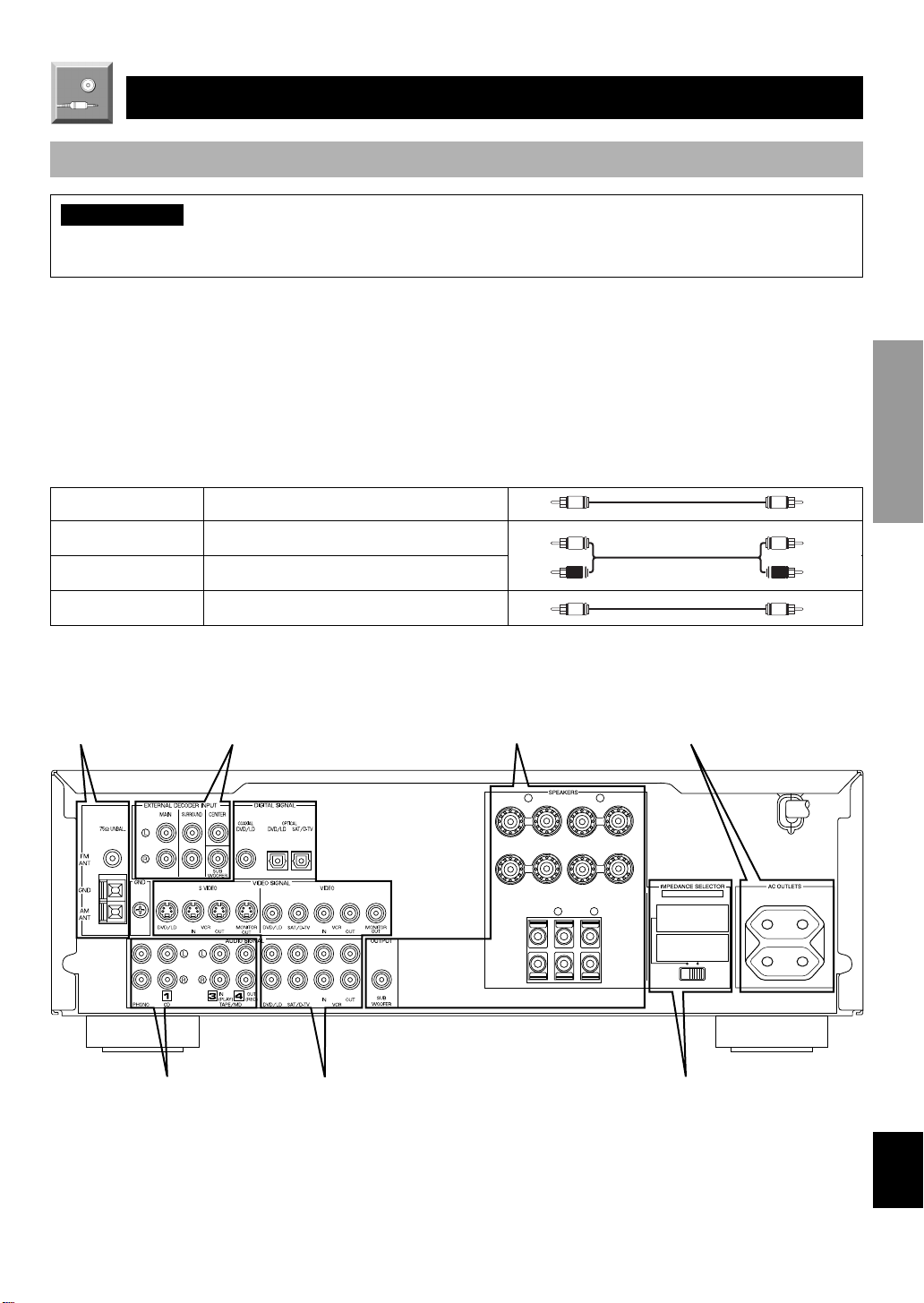
CONNECTIONS
V V
C C
L
R
L
R
Before Connecting Components
CAUTION
Never connect this unit and other components to mains power until all connections between components have been
completed.
Be sure all connections are made correctly, that is to say L (left) to L, R (right) to R, “+” to “+” and “–” to “–”. Some
components require different connection methods and have different terminal names. Refer to the instructions for each
component to be connected to this unit.
When you connect other YAMAHA audio components (such as a tape deck, MD recorder and CD player or changer), connect
it to the terminals with the same number labels as !, #, $ etc. YAMAHA applies this labeling system to all its products.
Use RCA-type pin plug cables for connecting audio/video components with the exception described later.
The input and output terminals for pin plugs can be distinguished as follows:
Yellow video signals (composite)
White analog audio signals for the left channel
Red analog audio signals for the right channel
coaxial digital signals
After completing all connections, check them again to make sure they are correct.
INTRODUCTION
PREP ARA TION
Connecting the
Antenna (page 10)
Connecting an Audio
Component (page 12)
Connecting to an External
Decoder (page 14)
Connecting a Video
Component (page 13)
Connecting Speakers
(page 15)
L
MAIN
––++
R
REAR
L
R
CENTER
(SURROUND)
+
–
IMPEDANCE SELECTOR
switch (page 17)
Connecting the Power
Supply Cords (page 17)
A
B
SET BEFORE POWER ON
MAIN A OR B:4ΩMIN. /SPEAKER
A + B:8ΩMIN. /SPEAKER
CENTER : 6ΩMIN. /SPEAKER
REAR :6ΩMIN. /SPEAKER
+
MAIN A OR B:8ΩMIN. /SPEAKER
A + B:I6ΩMIN. /SPEAKER
CENTER : 8ΩMIN. /SPEAKER
REAR :8ΩMIN. /SPEAKER
–
(Europe model)
MAINS
100W MAX. TOTAL
SWITCHED
ADV ANCED OPERA
TION APPENDIX
EnglishBASIC OPERATION
9
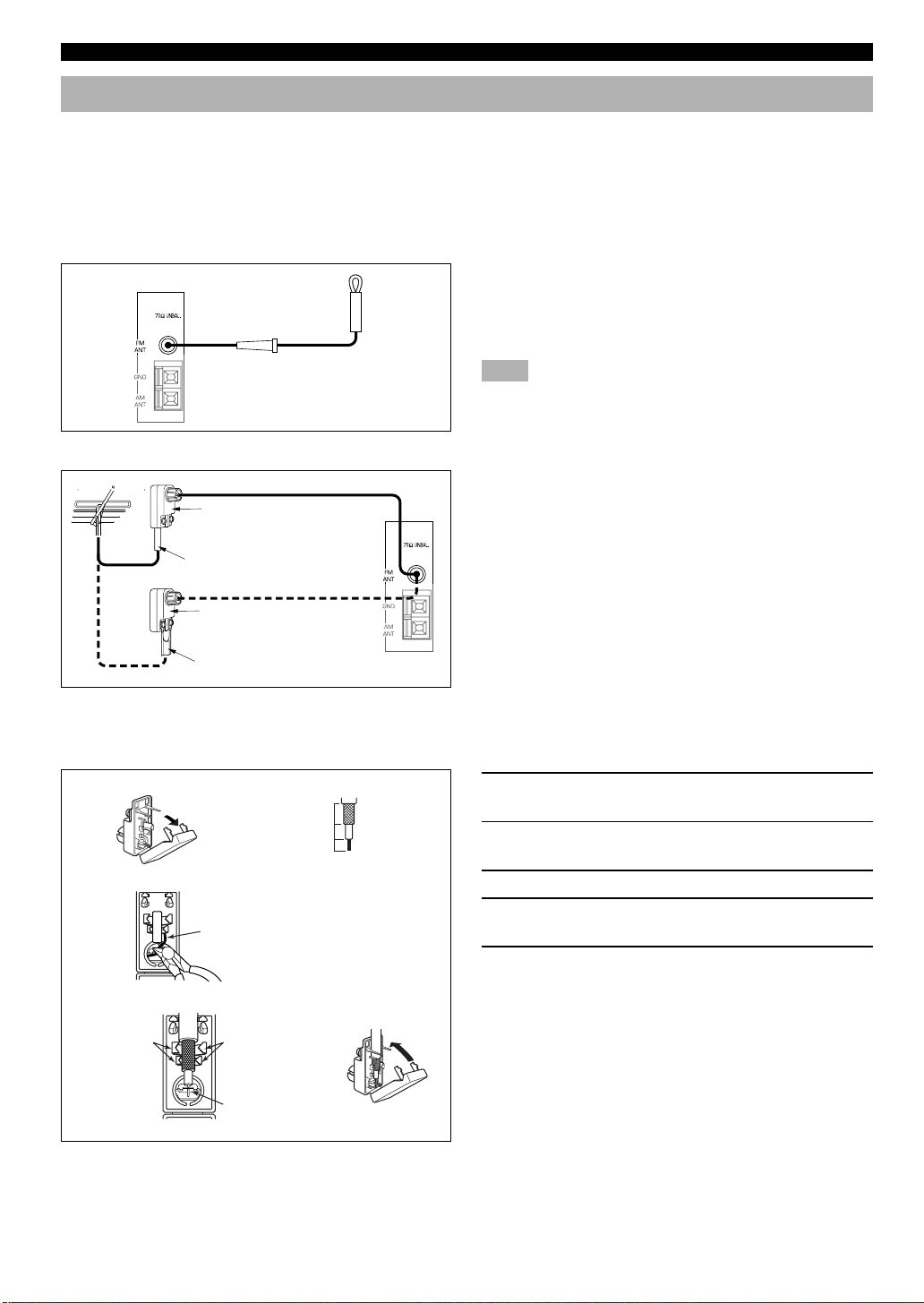
CONNECTIONS
Connecting the Antennas
Both AM and FM indoor antennas are included with this unit. In general, these antennas should provide sufficient signal
strength. However, a properly installed outdoor antenna provides clearer reception than an indoor one. If you experience poor
reception quality, an outdoor antenna may improve the quality.
Connect each antenna correctly to the designated terminals.
■ Indoor FM antenna (included)
Firmly insert the connector into the FM ANT terminal. The
Indoor FM
antenna
■ Outdoor FM antenna
75-ohm/300-ohm antenna
adapter (included for U.K.
model)
75-ohm coaxial cable
75-ohm/300-ohm antenna
adapter (included for U.K.
model)
300-ohm feeder
indoor FM antenna is only a simple antenna. For reception
with better sound quality, installing the outdoor FM antenna
(commercially available) is recommended.
Note
• Do not connect an outdoor FM antenna and the indoor FM
antenna at the same time.
You may be unable to obtain good FM radio reception
depending on your local conditions (distance from the
broadcasting station, interposing buildings and
mountains, etc.). Consult your dealer or authorized service
center and be sure to install an antenna that suits your local
conditions.
Install the outdoor FM antenna (commercially available) in
a high place as far away from any roads as possible to avoid
being affected by automobile ignition noise.
■ Connecting a coaxial cable to the included 75-ohm/300-ohm antenna
adapter (U.K. model only)
1
Cover
2
11 (7/16)
8 (5/16)
6 (1/14)
Unit: mm
(inch)
3
1 Open the cover of the included 75-ohm/
300-ohm antenna adapter.
2 Cut the external sleeve of the 75-ohm coaxial
cable and prepare it for connection.
3 Cut the lead wire and remove it.
4 Insert the cable wire into the slot, and clamp it
Lead wire
with pliers.
5 Snap the cover into place.
4
Clamp with
pliers.
Clamp with
pliers.
Insert the wire
into the slot.
5
10
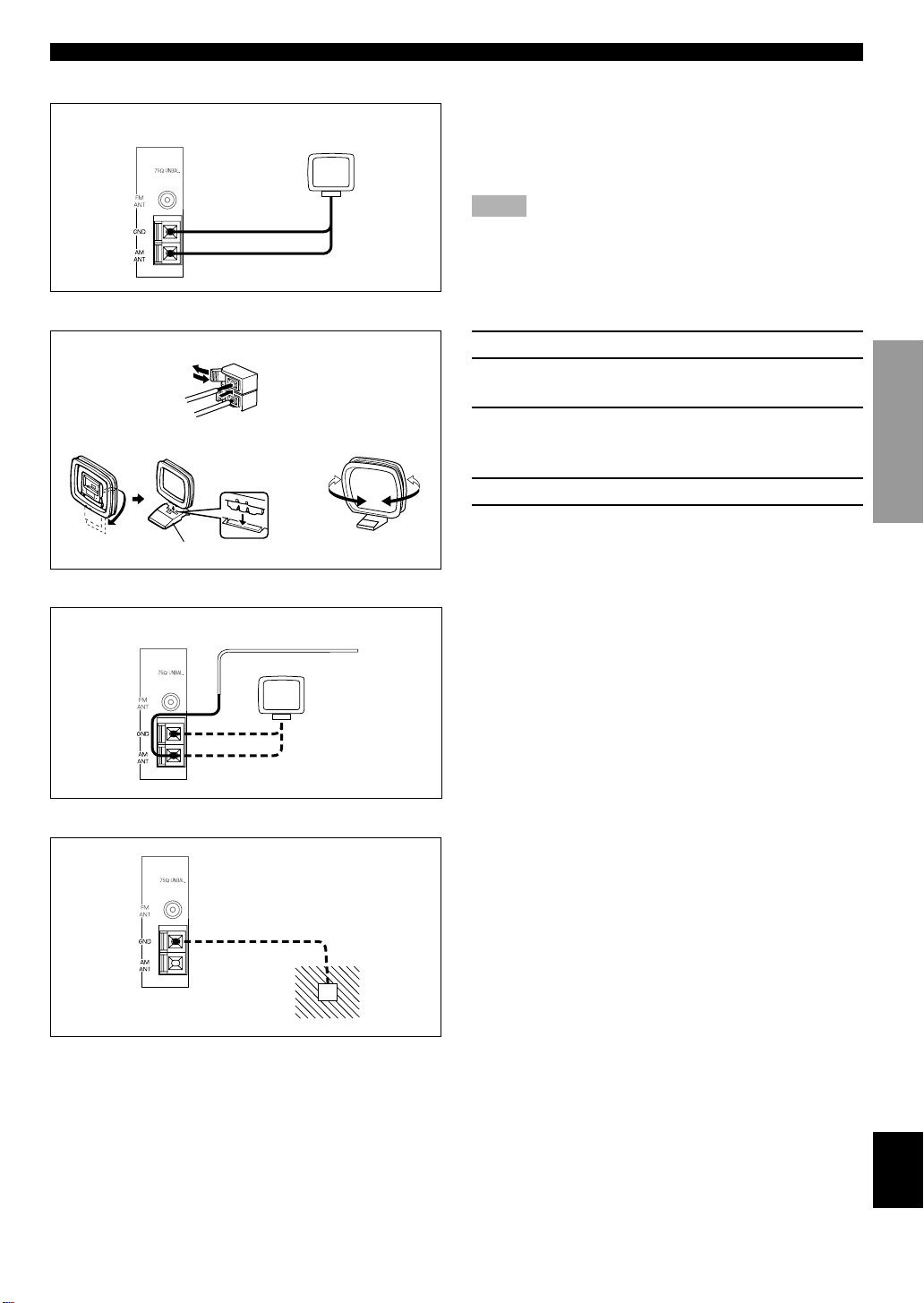
■ AM loop antenna (included)
AM loop antenna
■ Connecting the AM loop antenna
CONNECTIONS
The AM loop antenna can be removed from the stand and
attached to a wall, etc. However, note that the reception
sensitivity may deteriorate if the antenna is attached to a
metal or steel reinforced wall.
Notes
• The AM loop antenna should be placed away from this unit.
• The AM loop antenna should always be connected, even if an
outdoor AM antenna is connected to this unit.
INTRODUCTION
1
3
2
Antenna stand
■ Outdoor AM antenna
Vinyl covered wire (5 m to 10 m)
■ Ground (GND terminal)
1 Press the tab and unlock the terminal hole.
2 Insert the AM loop antenna lead wires into the
AM ANT and GND terminals.
PREP ARA TION
3 Return the tab to its original position to lock
54
the lead wires. Lightly pull the lead wires to
confirm a good connection.
4 Attach the loop antenna to the antenna stand.
5 Orient the AM loop antenna so that the best
reception is obtained.
If you cannot obtain good reception with the AM loop
antenna, connect 5 m to 10 m of vinyl covered wire to the
AM ANT terminal and extend it outdoors from a window.
ADV ANCED OPERA
For maximum safety and minimum interference, connect
the antenna GND terminal to a good earth ground. A good
earth ground is a metal stake driven into moist earth.
TION APPENDIX
11
EnglishBASIC OPERATION
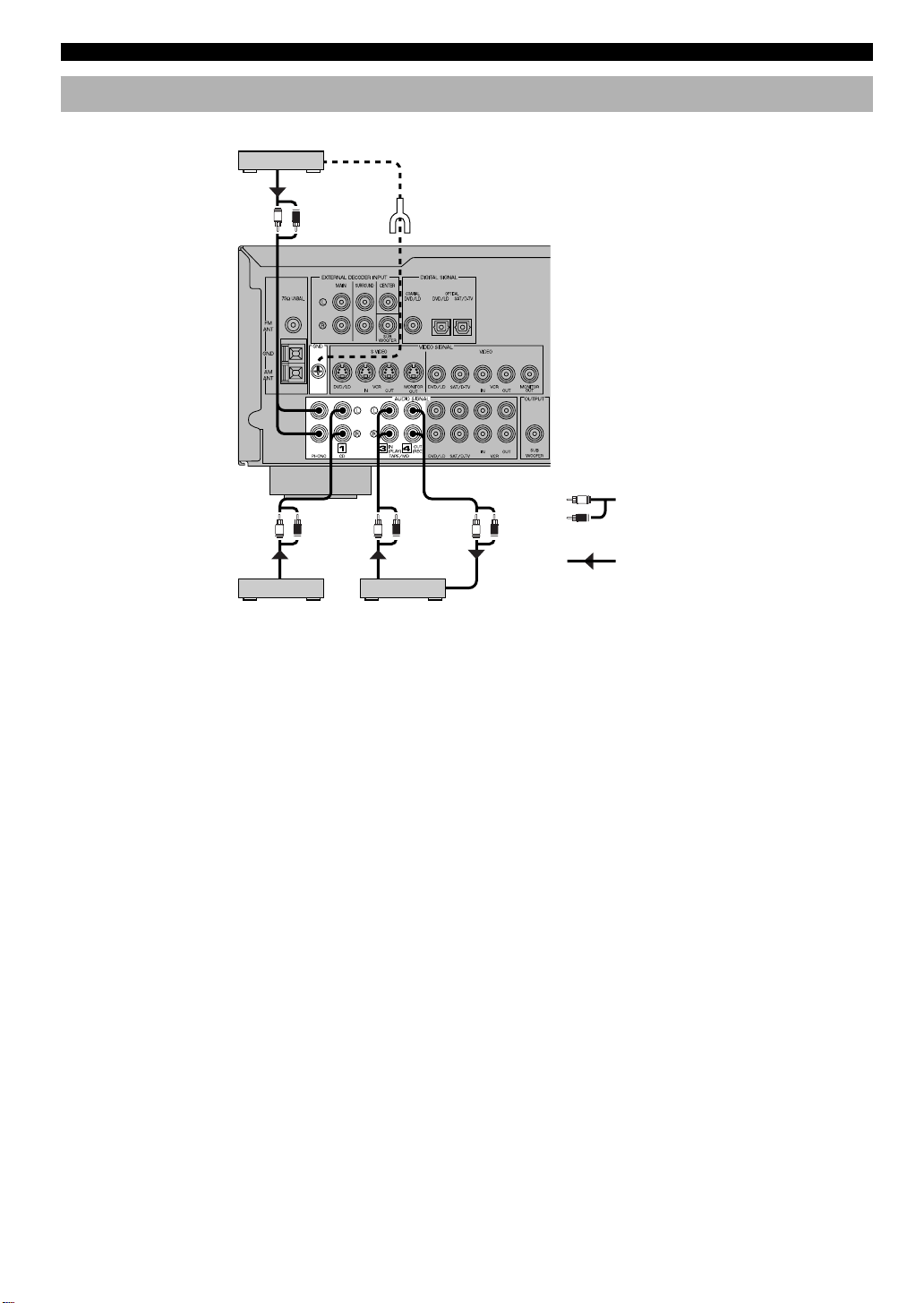
CONNECTIONS
Connecting an Audio Component
Turntable
OUTPUT
L R
L R
OUTPUT LINE OUT LINE IN
CD player
GND
L R L R
Tape deck or
MD recorder
Be sure to connect the right channel (R), left channel (L),
input (IN) and output (OUT) properly.
(Europe model)
Analog signal
L
R
Signal flow
■ PHONO terminals
These terminals are used to connect a turntable with an MM
or high-output MC cartridge. If you have a turntable with a
low-output MC cartridge, use an inline boosting transformer
or MC head amplifier when connecting to these terminals.
y
Connecting the ground (earth) wire of the turntable to the GND
terminal will normally minimize hum, but in some cases, better
results may be obtained with the ground wire disconnected.
12
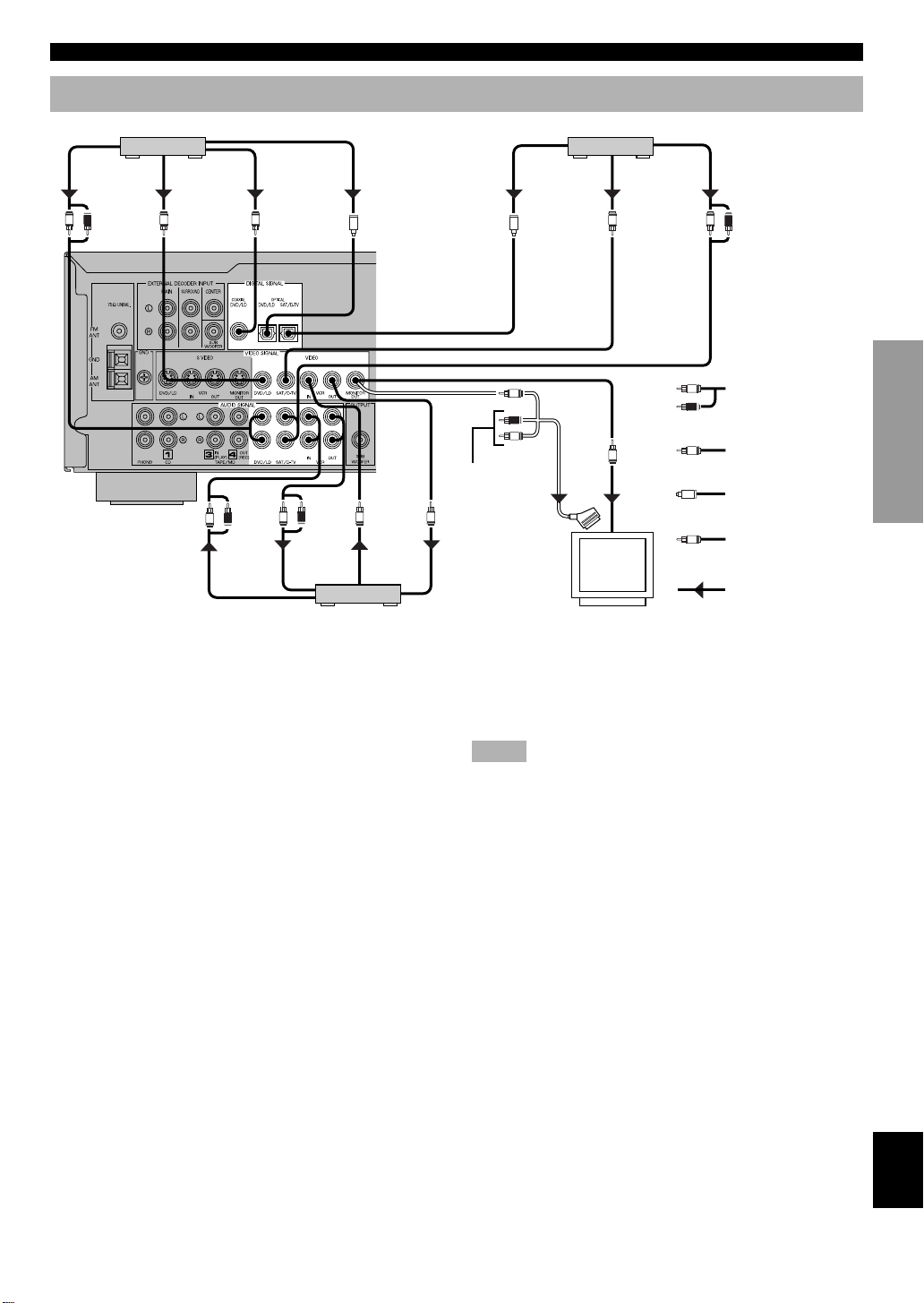
Connecting a Video Component
DVD/LD player TV/digital TV, satellite tuner, cable TV
CONNECTIONS
ANALOG
AUDIO OUT
L R
VIDEO
OUT
V
COAXIAL
DIGITAL OUT
C
OPTICAL
DIGITAL OUT
(Europe model)
L R
AUDIO
OUT
L R V V
AUDIO
IN
VIDEO
OUT
VCR
■ Audio signal terminals
Be sure to connect the right channel (R), left channel (L),
input (IN) and output (OUT) properly.
■ Video signal terminals
Be sure to connect the input (IN) and output (OUT)
properly.
■ Digital audio signal terminals
If your DVD/LD player, TV/digital TV or satellite
tuner, etc. has coaxial or optical digital signal output
terminals, they can be connected to this unit’s COAXIAL
and/or OPTICAL digital signal input terminals. To make a
connection between the optical digital signal terminals,
remove the cover from each terminal, and then connect
them by using a commercially available optical fiber cable
that conforms to EIA standards. Other cables might not
function correctly.
L R
L
R
V
ANALOG
AUDIO OUT
Analog signal
Video signal
OPTICAL
DIGITAL OUT
OO
V
R
L
VIDEO
OUT
V
V
No connection
O
C
Digital signal
(optical)
Digital signal
(coaxial)
VIDEO
IN
SCART-plug
VIDEO
IN
Signal flow
TV monitor
■ TV monitor with a 21-pin connector
Make a connection as shown above with a commercially
available SCART-plug connector cable.
Notes
• Be sure to attach the covers when the OPTICAL terminals are not
being used in order to protect them from dust.
• If your LD player has a Dolby Digital RF signal output terminal,
be sure to use the RF demodulator (separately purchased).
• No sound will be heard when connecting your LD player’s Dolby
Digital RF signal output terminal directly to this unit’s COAXIAL
DVD/LD digital signal input terminal.
y
• The input signal from the DVD/LD input terminals is selected in
the following order of priority with the input mode set to AUTO:
COAXIAL terminal → OPTICAL terminal → Analog terminal.
Refer to page 22 for details.
• All digital signal input terminals are applicable to sampling
frequencies of 32 kHz, 44.1 kHz and 48 kHz.
INTRODUCTION
PREP ARA TION
ADV ANCED OPERA
TION APPENDIX
When making connections between the digital signal
terminals, you should connect the components to the samenamed analog audio signal terminals of this unit, because a
digital signal cannot be recorded by a tape deck, MD
recorder or VCR connected to this unit.
EnglishBASIC OPERATION
13
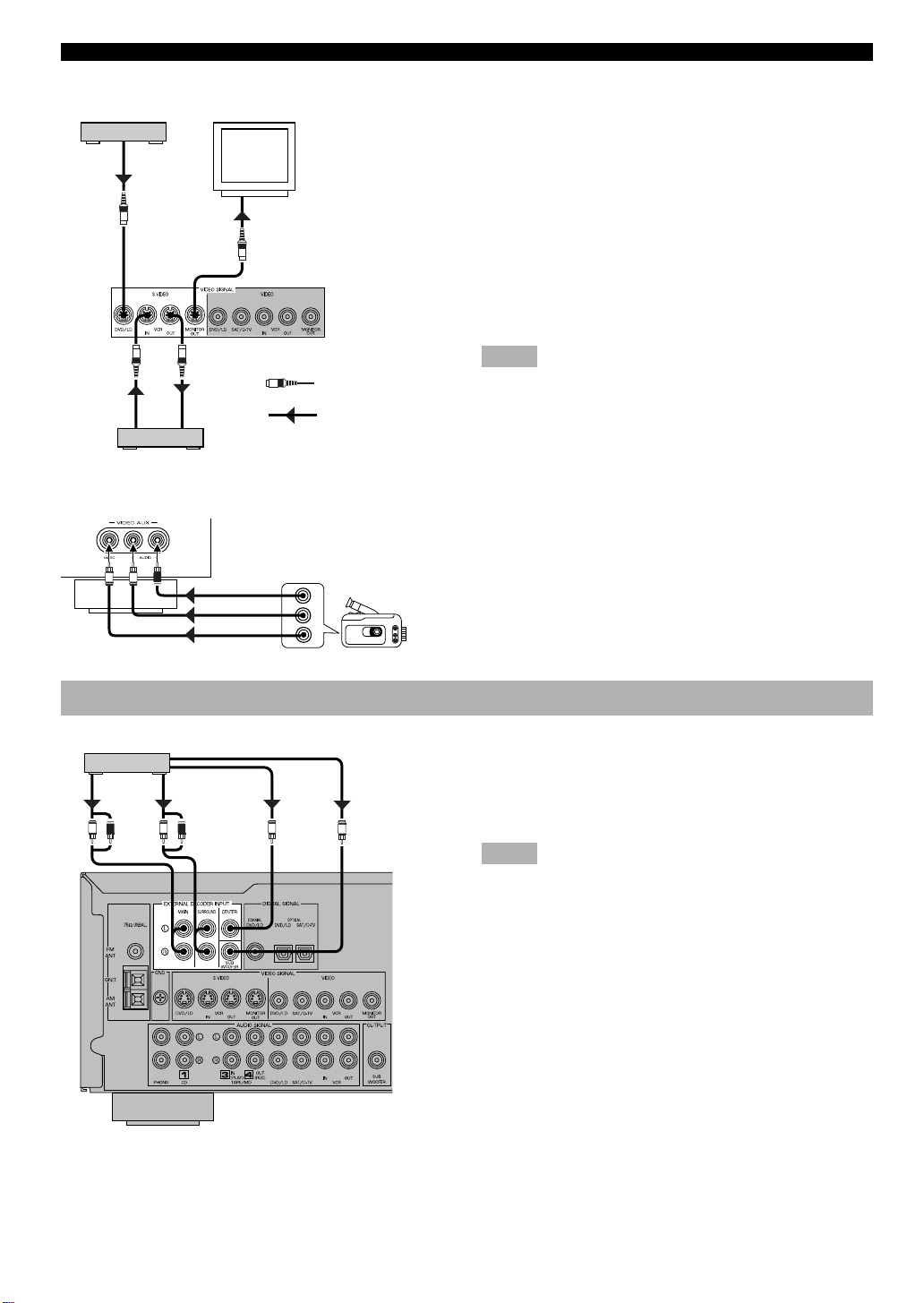
CONNECTIONS
■ S VIDEO terminals
DVD/LD player
S VIDEO OUT
S
S
S VIDEO
OUT
VCR
S
S VIDEO IN
TV Monitor
S VIDEO IN
S
S
S Video signal
Signal flow
If your VCR, TV monitor or DVD/LD player has “S” (highresolution) video terminals, they can be connected to this
unit’s S VIDEO terminals. Connect the VCR’s “S” video
input and output terminals to this unit’s S VIDEO VCR
OUT and IN terminals, respectively. Connect the monitor’s
“S” video input terminal to this unit’s S VIDEO MONITOR
OUT terminal. Connect the DVD/LD player’s “S” video
output terminal to this unit’s S VIDEO DVD/LD terminal.
Otherwise, connect the composite video terminals of your
VCR, TV monitor or DVD/LD player to this unit’s
composite video terminals.
Notes
• Use a special S VIDEO cable (commercially available) for the S
VIDEO connection.
• If video signals are input from both the S VIDEO input and
composite input terminals, the signals will be directed to their
respective output terminals.
■ VIDEO AUX terminals (on the front panel)
These terminals are used to connect any video input source
such as a camcorder to this unit.
L RV
AUDIO OUT R
AUDIO OUT L
VIDEO OUT
Camcorder
Connecting to an External Decoder
External decoder
MAIN
OUT
L R L R
SURROUND
OUT
CENTER
OUT
SUBWOOFER
OUT
(Europe model)
This unit has additional 6-channel audio signal input
terminals for connecting an external decoder to this unit.
Connect the 6-channel audio signal output terminals of the
decoder to the EXTERNAL DECODER INPUT terminals
of this unit.
Notes
• When a source connected to these terminals is selected, the digital
sound field processor cannot be used.
• The settings of “CENTER SP”, “REAR SP”, “MAIN SP” and
“BASS OUT” in the SET MENU have no effect on a source
connected to these terminals. The setting of “MAIN LVL” is
effective. (Refer to pages 37 and 38 for details.)
14
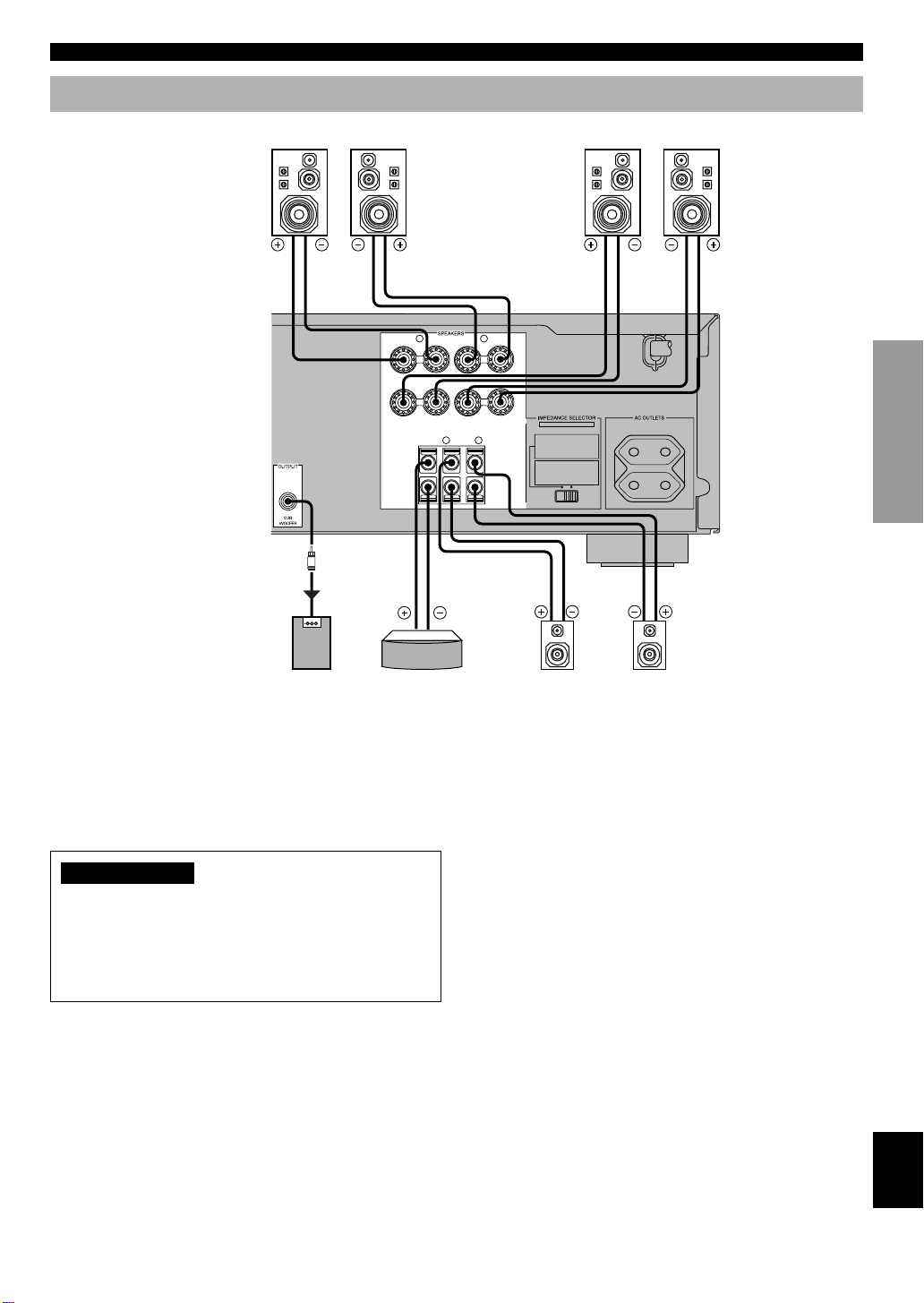
Connecting Speakers
CONNECTIONS
Right Left
Subwoofer connection
If you have a subwoofer with builtin amplifier, including the
YAMAHA Active Servo Processing
Subwoofer System, connect the
input terminal of the subwoofer
system to the SUBWOOFER
OUTPUT terminal of this unit.
Main speakers A
Main speakers B
INTRODUCTION
Right Left
(Europe model)
L
MAIN
––++
R
A
B
+
–
SET BEFORE POWER ON
MAIN A OR B:4ΩMIN. /SPEAKER
A + B:8ΩMIN. /SPEAKER
CENTER : 6ΩMIN. /SPEAKER
REAR : 6ΩMIN. /SPEAKER
MAIN A OR B:8ΩMIN. /SPEAKER
A + B:I6ΩMIN. /SPEAKER
CENTER : 8ΩMIN. /SPEAKER
REAR : 8ΩMIN. /SPEAKER
REAR
L
R
CENTER
(SURROUND)
+
–
MAINS
100W MAX. TOTAL
SWITCHED
PREP ARA TION
Center speaker Rear speakers
Be sure to connect the right channel (R), left channel (L),
“+” (red) and “–” (black) properly. If the connections are
faulty, no sound will be heard from the speakers, and if the
polarity of the speaker connections is incorrect, the sound
will be unnatural and lack bass.
CAUTIONS
• Use speakers with the specified impedance shown on
the rear panel of this unit.
• Do not let the bare speaker wires touch each other and
do not let them touch any metal part of this unit. This
could damage the unit and/or speakers.
Right Left
■ Main speaker terminals
One or two speaker systems can be connected to these
terminals. If you use only one speaker system, connect it to
either of the SPEAKERS A or B terminals.
■ Rear speaker terminals
A rear speaker system can be connected to these terminals.
■ Center speaker terminal
A center speaker can be connected to this terminal.
ADV ANCED OPERA
TION APPENDIX
EnglishBASIC OPERATION
15
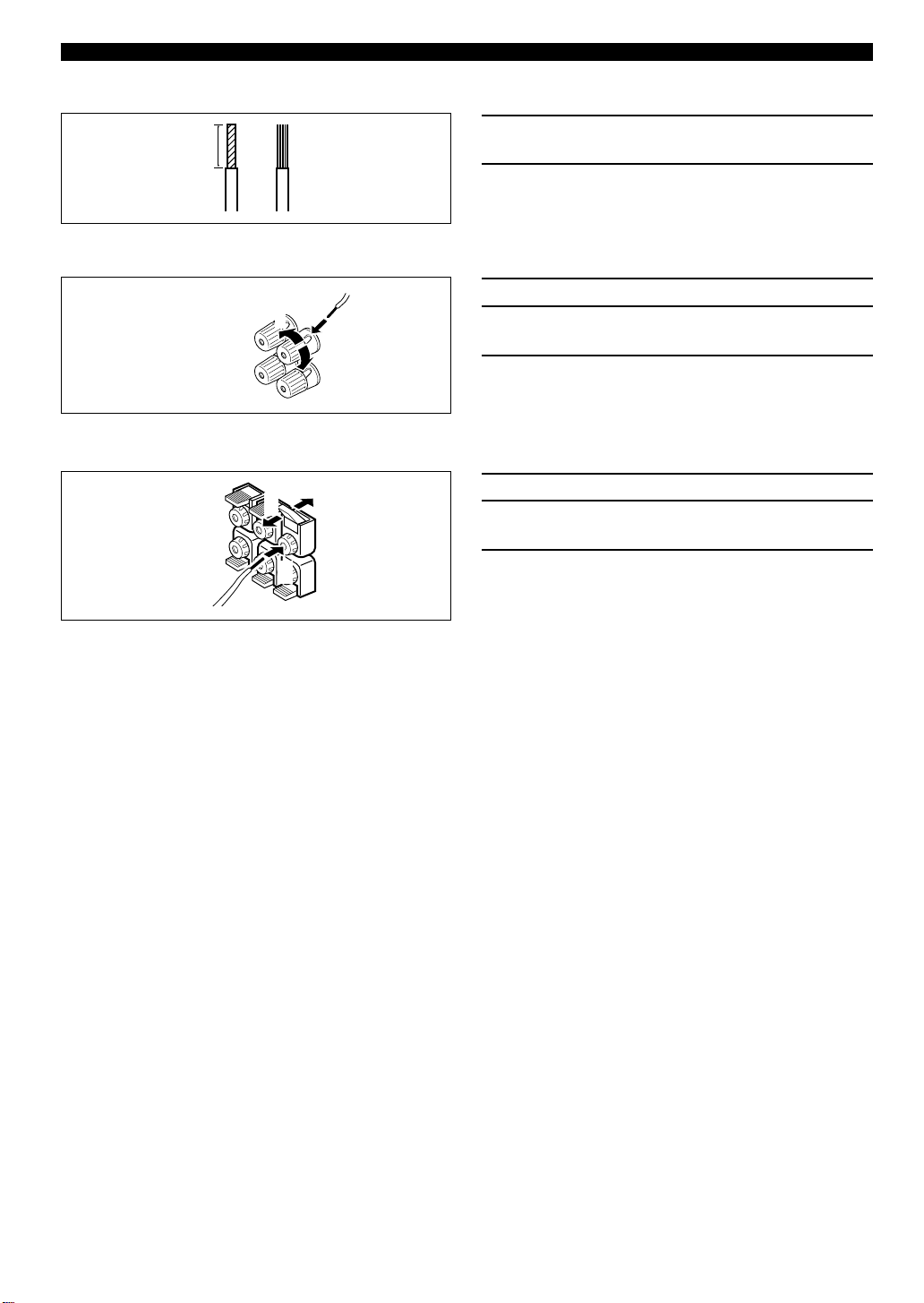
CONNECTIONS
■ Speaker cables
10 mm (3/8”)
from each of the speaker cable.
2 Twist the exposed wires of the cable together
to prevent short circuits.
■ Connecting to the MAIN SPEAKERS terminals
1 Remove approx. 10 mm (3/8”) of insulation
Red: positive (+)
Black: negative (–)
2
1
3
■ Connecting to the REAR and CENTER SPEAKERS terminals
Red: positive (+)
Black: negative (–)
1
3
2
1 Unscrew the knob.
2 Insert one bare wire into the hole in the side of
each terminal.
3 Tighten the knob to secure the wire.
1 Open the tab.
2 Insert one bare wire into the hole of each
terminal.
3 Return the tab to secure the wire.
16
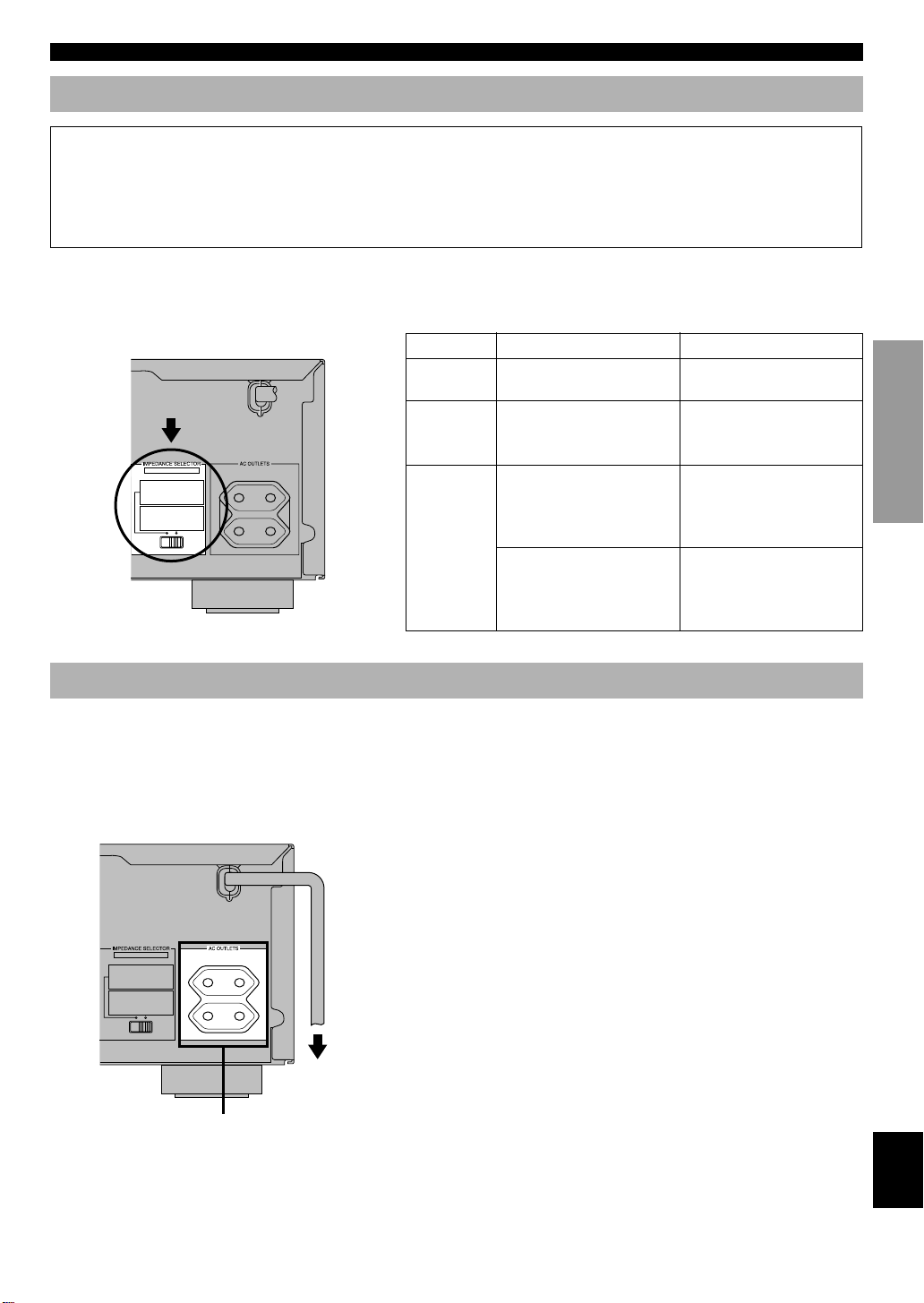
CONNECTIONS
IMPEDANCE SELECTOR Switch
WARNING
Do not change the IMPEDANCE SELECTOR switch setting while the power to this unit is on, otherwise the unit may be
damaged.
If this unit fails to turn on when STANDBY/ON is pressed, the IMPEDANCE SELECTOR switch may not be fully slide
to either position. If so, slide the switch to either position fully when this unit is in the standby mode.
Select the right or left position according to the impedance of speakers in your system. Be sure to move this switch only
when this unit is in the standby mode.
INTRODUCTION
(Europe model)
IMPEDANCE
MAINS
SELECTOR
SET BEFORE POWER ON
MAIN A OR B:4ΩMIN. /SPEAKER
A + B:8ΩMIN. /SPEAKER
CENTER : 6ΩMIN. /SPEAKER
REAR : 6ΩMIN. /SPEAKER
MAIN A OR B:8ΩMIN. /SPEAKER
A + B:I6ΩMIN. /SPEAKER
CENTER : 8ΩMIN. /SPEAKER
REAR : 8ΩMIN. /SPEAKER
100W MAX. TOTAL
SWITCHED
Connecting the Power Supply Cords
■ AC OUTLETS (SWITCHED)
(Europe model)
MAINS
SET BEFORE POWER ON
MAIN A OR B:4ΩMIN. /SPEAKER
A + B:8ΩMIN. /SPEAKER
CENTER : 6ΩMIN. /SPEAKER
REAR : 6ΩMIN. /SPEAKER
MAIN A OR B:8ΩMIN. /SPEAKER
A + B:I6ΩMIN. /SPEAKER
CENTER : 8ΩMIN. /SPEAKER
REAR : 8ΩMIN. /SPEAKER
100W MAX. TOTAL
SWITCHED
If you use left position right position
Center
speaker
Rear
speakers
Main
speakers
The impedance must be 6 Ω
or higher.
The impedance of each
speaker must be 6 Ω or
higher.
If you use one pair of main
speakers, the impedance of
each speaker must be 4 Ω or
higher.
If you use two pairs of main
speakers, the impedance of
each speaker must be 8 Ω or
higher.
The impedance must be 8 Ω
or higher.
The impedance of each
speaker must be 8 Ω or
higher.
If you use one pair of main
speakers, the impedance of
each speaker must be 8 Ω or
higher.
If you use two pairs of main
speakers, the impedance of
each speaker must be 16 Ω or
higher.
After completing all connections, connect the AC power
cord to an AC power outlet. Disconnect the AC power cord
if you will not use this unit for a long period of time.
Europe model ....................................................2 OUTLETS
U.K. model.......................................................... 1 OUTLET
Use these outlets to connect the power cords from your
components to this unit. The power to the AC OUTLET(S)
is controlled by this unit’s STANDBY/ON (or POWER).
These outlets will supply power to any connected
component whenever this unit is turned on. The maximum
power (total power consumption of components) that can be
connected to the AC OUTLET(S) is 100 W.
PREP ARA TION
ADV ANCED OPERA
TION APPENDIX
SWITCHED
To AC outlet
EnglishBASIC OPERATION
17
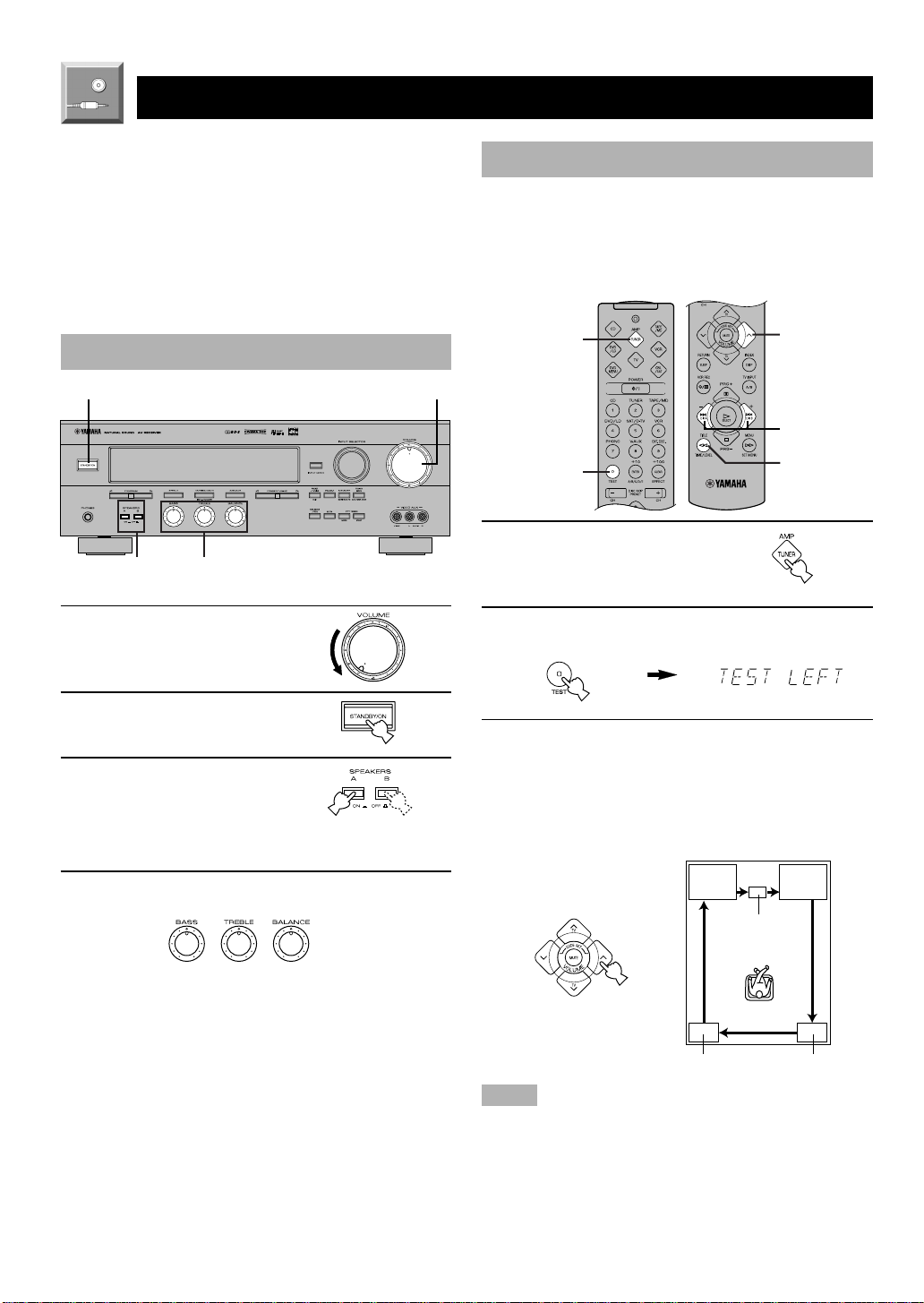
ADJUSTING THE SPEAKER BALANCE
1
2,7
6
3
5
TEST
LEFT
TEST
RIGHT
TEST L SUR. TEST R SUR.
TEST CENTER
This procedure lets you adjust the sound output level
balance between the main, center and rear speakers by using
the built-in test tone generator. When this adjustment is
performed, the sound output level heard at the listening
position will be the same from each speaker. This is
important for the best performance of the digital sound field
processor, the Dolby Pro Logic decoder, Dolby Digital
decoder and DTS decoder.
Before You Start Adjusting
12
LR
–+–+
3
4
1 Set VOLUME to the “m”
position.
Using the Test Tone
The adjustment of each speaker sound output level should
be performed at your listening position with the remote
control. After completing the adjustments, use VOLUME
(u/d) at your listening position to check if the adjustments
are satisfactory.
1 Press AMP(TUNER) on the
component selector.
2 Press TEST .
“TEST LEFT” appears on the display.
2 Turn the power on.
3 Press SPEAKERS A or B
to select the main
speakers to be used.
If you use two main speaker
systems, press both A and B.
4 Set BASS, TREBLE and BALANCE to the “0”
position.
LR
–+–+
3 Turn up the volume.
You will hear a test tone (like pink noise) from each
speaker for about two seconds in following order: left
main speaker, center speaker, right main speaker, right
rear speaker and left rear speaker. The display changes
as shown below.
Notes
• If the test tone cannot be heard, turn down the volume, set the unit
in the standby mode and check the speaker connections.
• If the test tone cannot be heard from the center speaker, check the
setting of “CENTER SP” in the SET MENU.
18
