Yamaha HTR-7065, HTR-6065 User Manual

AV Receiver
Owner’s Manual
Read the supplied booklet “Safety Brochure” before using the unit.
English

CONTENTS
Accessories . . . . . . . . . . . . . . . . . . . . . . . . . . . . . . . . . . . . . . . . . . . . . . . . . . . . . . 5
FEATURES |
6 |
What you can do with the unit . . . . . . . . . . . . . . . . . . . . . . . . . . . . . . . . . . . . 6 Part names and functions . . . . . . . . . . . . . . . . . . . . . . . . . . . . . . . . . . . . . . . . 8
Front panel (HTR-7065) . . . . . . . . . . . . . . . . . . . . . . . . . . . . . . . . . . . . . . . . . . . . . . . . . . . . . . . . . . . . . . . . . . . . . . . . . . . . . 8 Front panel (HTR-6065) . . . . . . . . . . . . . . . . . . . . . . . . . . . . . . . . . . . . . . . . . . . . . . . . . . . . . . . . . . . . . . . . . . . . . . . . . . . . . 9 Front display (indicators) . . . . . . . . . . . . . . . . . . . . . . . . . . . . . . . . . . . . . . . . . . . . . . . . . . . . . . . . . . . . . . . . . . . . . . . . . . 10 Rear panel (HTR-7065) . . . . . . . . . . . . . . . . . . . . . . . . . . . . . . . . . . . . . . . . . . . . . . . . . . . . . . . . . . . . . . . . . . . . . . . . . . . . . 11 Rear panel (HTR-6065) . . . . . . . . . . . . . . . . . . . . . . . . . . . . . . . . . . . . . . . . . . . . . . . . . . . . . . . . . . . . . . . . . . . . . . . . . . . . . 12 Remote control . . . . . . . . . . . . . . . . . . . . . . . . . . . . . . . . . . . . . . . . . . . . . . . . . . . . . . . . . . . . . . . . . . . . . . . . . . . . . . . . . . . 13
PREPARATIONS |
14 |
General setup procedure . . . . . . . . . . . . . . . . . . . . . . . . . . . . . . . . . . . . . . . . 14 1 Placing speakers . . . . . . . . . . . . . . . . . . . . . . . . . . . . . . . . . . . . . . . . . . . . . . 15 2 Connecting speakers . . . . . . . . . . . . . . . . . . . . . . . . . . . . . . . . . . . . . . . . . . 19
Connecting front speakers that support bi-amp connections . . . . . . . . . . . . . . . . . . . . . . . . . . . . . . . . . . . . . . . 21
Input/output jacks and cables . . . . . . . . . . . . . . . . . . . . . . . . . . . . . . . . . . . 22 3 Connecting a TV . . . . . . . . . . . . . . . . . . . . . . . . . . . . . . . . . . . . . . . . . . . . . . . 23 4 Connecting playback devices . . . . . . . . . . . . . . . . . . . . . . . . . . . . . . . . . . 28
Connecting video devices (such as BD/DVD players) . . . . . . . . . . . . . . . . . . . . . . . . . . . . . . . . . . . . . . . . . . . . . . . |
28 |
Connecting audio devices (such as CD players) . . . . . . . . . . . . . . . . . . . . . . . . . . . . . . . . . . . . . . . . . . . . . . . . . . . . . |
31 |
Connecting to the jacks on the front panel . . . . . . . . . . . . . . . . . . . . . . . . . . . . . . . . . . . . . . . . . . . . . . . . . . . . . . . . . |
31 |
5 Connecting the FM/AM antennas . . . . . . . . . . . . . . . . . . . . . . . . . . . . . . . 32 6 Connecting to a network . . . . . . . . . . . . . . . . . . . . . . . . . . . . . . . . . . . . . . . 32
7 Connecting other devices . . . . . . . . . . . . . . . . . . . . . . . . . . . . . . . . . . . . . . 33
Connecting an external power amplifier . . . . . . . . . . . . . . . . . . . . . . . . . . . . . . . . . . . . . . . . . . . . . . . . . . . . . . . . . . . |
33 |
Connecting recording devices . . . . . . . . . . . . . . . . . . . . . . . . . . . . . . . . . . . . . . . . . . . . . . . . . . . . . . . . . . . . . . . . . . . . . |
33 |
Connecting a device that supports SCENE link playback (remote connection) . . . . . . . . . . . . . . . . . . . . . . . |
34 |
Connecting a device compatible with the trigger function . . . . . . . . . . . . . . . . . . . . . . . . . . . . . . . . . . . . . . . . . . |
34 |
8 Connecting the power cable . . . . . . . . . . . . . . . . . . . . . . . . . . . . . . . . . . . 35 9 Selecting an on-screen menu language . . . . . . . . . . . . . . . . . . . . . . . . . 36 10 Optimizing the speaker settings automatically (YPAO) . . . . . . . . . 37
Measuring at one listening position (single measure) . . . . . . . . . . . . . . . . . . . . . . . . . . . . . . . . . . . . . . . . . . . . . . . 39 Measuring at multiple listening positions (multi measure) (HTR-7065 only) . . . . . . . . . . . . . . . . . . . . . . . . . . 40 Checking the measurement results . . . . . . . . . . . . . . . . . . . . . . . . . . . . . . . . . . . . . . . . . . . . . . . . . . . . . . . . . . . . . . . . 41 Reloading the previous YPAO adjustments . . . . . . . . . . . . . . . . . . . . . . . . . . . . . . . . . . . . . . . . . . . . . . . . . . . . . . . . . 42 Error messages . . . . . . . . . . . . . . . . . . . . . . . . . . . . . . . . . . . . . . . . . . . . . . . . . . . . . . . . . . . . . . . . . . . . . . . . . . . . . . . . . . . . 43 Warning messages . . . . . . . . . . . . . . . . . . . . . . . . . . . . . . . . . . . . . . . . . . . . . . . . . . . . . . . . . . . . . . . . . . . . . . . . . . . . . . . . 44
PLAYBACK |
45 |
Basic playback procedure . . . . . . . . . . . . . . . . . . . . . . . . . . . . . . . . . . . . . . |
. 45 |
Selecting an HDMI output jack (HTR-7065 only) . . . . . . . . . . . . . . . . . . . . . . . . . . . . . . . . . . . . . . . . . . . . . . . . . |
. . . 45 |
Selecting the input source and favorite settings with one touch |
|
(SCENE) . . . . . . . . . . . . . . . . . . . . . . . . . . . . . . . . . . . . . . . . . . . . . . . . . . . . . . . . 46
Configuring scene assignments . . . . . . . . . . . . . . . . . . . . . . . . . . . . . . . . . . . . . . . . . . . . . . . . . . . . . . . . . . . . . . . . . . . . 46
Selecting the sound mode . . . . . . . . . . . . . . . . . . . . . . . . . . . . . . . . . . . . . . . 47
Enjoying sound field effects (CINEMA DSP) . . . . . . . . . . . . . . . . . . . . . . . . . . . . . . . . . . . . . . . . . . . . . . . . . . . . . . . . . 48 Enjoying unprocessed playback . . . . . . . . . . . . . . . . . . . . . . . . . . . . . . . . . . . . . . . . . . . . . . . . . . . . . . . . . . . . . . . . . . . 50 Enjoying pure high fidelity sound (Pure Direct) . . . . . . . . . . . . . . . . . . . . . . . . . . . . . . . . . . . . . . . . . . . . . . . . . . . . . 51 Enjoying compressed music with enhanced sound (Compressed Music Enhancer) . . . . . . . . . . . . . . . . . . . 52 Enjoying surround sound with headphones (SILENT CINEMA) . . . . . . . . . . . . . . . . . . . . . . . . . . . . . . . . . . . . . . . 52
Listening to FM/AM radio . . . . . . . . . . . . . . . . . . . . . . . . . . . . . . . . . . . . . . . 53
Selecting a frequency for reception . . . . . . . . . . . . . . . . . . . . . . . . . . . . . . . . . . . . . . . . . . . . . . . . . . . . . . . . . . . . . . . . 53 Registering favorite radio stations (presets) . . . . . . . . . . . . . . . . . . . . . . . . . . . . . . . . . . . . . . . . . . . . . . . . . . . . . . . . 54
En 2
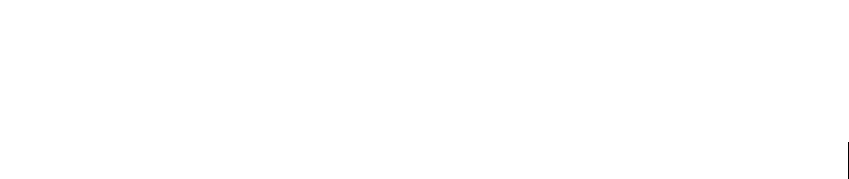
Radio Data System tuning . . . . . . . . . . . . . . . . . . . . . . . . . . . . . . . . . . . . . . . . . . . . . . . . . . . . . . . . . . . . . . . . . . . . . . . . . 55 Operating the radio on the TV . . . . . . . . . . . . . . . . . . . . . . . . . . . . . . . . . . . . . . . . . . . . . . . . . . . . . . . . . . . . . . . . . . . . . 56
Playing back iPod music . . . . . . . . . . . . . . . . . . . . . . . . . . . . . . . . . . . . . . . . . 58
Connecting an iPod . . . . . . . . . . . . . . . . . . . . . . . . . . . . . . . . . . . . . . . . . . . . . . . . . . . . . . . . . . . . . . . . . . . . . . . . . . . . . . . 58 Playback of iPod content . . . . . . . . . . . . . . . . . . . . . . . . . . . . . . . . . . . . . . . . . . . . . . . . . . . . . . . . . . . . . . . . . . . . . . . . . . 59
Playing back music stored on a USB storage device . . . . . . . . . . . . . . . |
62 |
Connecting a USB storage device . . . . . . . . . . . . . . . . . . . . . . . . . . . . . . . . . . . . . . . . . . . . . . . . . . . . . . . . . . . . . . . . . |
. 62 |
Playback of USB storage device contents . . . . . . . . . . . . . . . . . . . . . . . . . . . . . . . . . . . . . . . . . . . . . . . . . . . . . . . . . |
. 62 |
Playing back music stored on media servers (PCs/NAS) . . . . . . . . . . . . |
65 |
Media sharing setup . . . . . . . . . . . . . . . . . . . . . . . . . . . . . . . . . . . . . . . . . . . . . . . . . . . . . . . . . . . . . . . . . . . . . . . . . . . . . |
. 65 |
Playback of PC music contents . . . . . . . . . . . . . . . . . . . . . . . . . . . . . . . . . . . . . . . . . . . . . . . . . . . . . . . . . . . . . . . . . . . |
. 65 |
Listening to Internet radio . . . . . . . . . . . . . . . . . . . . . . . . . . . . . . . . . . . . . . . 68 Playing back iTunes/iPod music via a network (AirPlay) . . . . . . . . . . . 70
Playback of iTunes/iPod music contents . . . . . . . . . . . . . . . . . . . . . . . . . . . . . . . . . . . . . . . . . . . . . . . . . . . . . . . . . . . 70
Playing back music in multiple rooms (multi-zone) . . . . . . . . . . . . . . . . 72
Preparing Zone2 . . . . . . . . . . . . . . . . . . . . . . . . . . . . . . . . . . . . . . . . . . . . . . . . . . . . . . . . . . . . . . . . . . . . . . . . . . . . . . . . . . 72
Controlling Zone2 . . . . . . . . . . . . . . . . . . . . . . . . . . . . . . . . . . . . . . . . . . . . . . . . . . . . . . . . . . . . . . . . . . . . . . . . . . . . . . . . 75
Viewing the current status . . . . . . . . . . . . . . . . . . . . . . . . . . . . . . . . . . . . . . |
77 |
Switching information on the front display . . . . . . . . . . . . . . . . . . . . . . . . . . . . . . . . . . . . . . . . . . . . . . . . . . . . . . . |
. 77 |
Viewing the status information on the TV . . . . . . . . . . . . . . . . . . . . . . . . . . . . . . . . . . . . . . . . . . . . . . . . . . . . . . . . . |
. 77 |
Configuring playback settings for different playback sources |
|
(Option menu) . . . . . . . . . . . . . . . . . . . . . . . . . . . . . . . . . . . . . . . . . . . . . . . . . . 78
Option menu items . . . . . . . . . . . . . . . . . . . . . . . . . . . . . . . . . . . . . . . . . . . . . . . . . . . . . . . . . . . . . . . . . . . . . . . . . . . . . . . 78
CONFIGURATIONS |
81 |
Configuring input sources (Input menu) . . . . . . . . . . . . . . . . . . . . . . . . . . 81
Input menu items . . . . . . . . . . . . . . . . . . . . . . . . . . . . . . . . . . . . . . . . . . . . . . . . . . . . . . . . . . . . . . . . . . . . . . . . . . . . . . . . . 81
Configuring the SCENE function (Scene menu) . . . . . . . . . . . . . . . . . . . . 83
Scene menu items . . . . . . . . . . . . . . . . . . . . . . . . . . . . . . . . . . . . . . . . . . . . . . . . . . . . . . . . . . . . . . . . . . . . . . . . . . . . . . . . 84
Configuring sound programs/surround decoders
(Sound Program menu) . . . . . . . . . . . . . . . . . . . . . . . . . . . . . . . . . . . . . . . . . 85
Sound Program menu items . . . . . . . . . . . . . . . . . . . . . . . . . . . . . . . . . . . . . . . . . . . . . . . . . . . . . . . . . . . . . . . . . . . . . . . 86
Configuring various functions (Setup menu) . . . . . . . . . . . . . . . . . . . . . . 88
Setup menu items . . . . . . . . . . . . . . . . . . . . . . . . . . . . . . . . . . . . . . . . . . . . . . . . . . . . . . . . . . . . . . . . . . . . . . . . . . . . . . . . . 89 Speaker (Manual Setup) . . . . . . . . . . . . . . . . . . . . . . . . . . . . . . . . . . . . . . . . . . . . . . . . . . . . . . . . . . . . . . . . . . . . . . . . . . . 91 Sound . . . . . . . . . . . . . . . . . . . . . . . . . . . . . . . . . . . . . . . . . . . . . . . . . . . . . . . . . . . . . . . . . . . . . . . . . . . . . . . . . . . . . . . . . . . . 94 Video . . . . . . . . . . . . . . . . . . . . . . . . . . . . . . . . . . . . . . . . . . . . . . . . . . . . . . . . . . . . . . . . . . . . . . . . . . . . . . . . . . . . . . . . . . . . . 95 HDMI . . . . . . . . . . . . . . . . . . . . . . . . . . . . . . . . . . . . . . . . . . . . . . . . . . . . . . . . . . . . . . . . . . . . . . . . . . . . . . . . . . . . . . . . . . . . . 96 Network . . . . . . . . . . . . . . . . . . . . . . . . . . . . . . . . . . . . . . . . . . . . . . . . . . . . . . . . . . . . . . . . . . . . . . . . . . . . . . . . . . . . . . . . . . 98 Multi Zone . . . . . . . . . . . . . . . . . . . . . . . . . . . . . . . . . . . . . . . . . . . . . . . . . . . . . . . . . . . . . . . . . . . . . . . . . . . . . . . . . . . . . . . . 99 Function . . . . . . . . . . . . . . . . . . . . . . . . . . . . . . . . . . . . . . . . . . . . . . . . . . . . . . . . . . . . . . . . . . . . . . . . . . . . . . . . . . . . . . . . .100 ECO . . . . . . . . . . . . . . . . . . . . . . . . . . . . . . . . . . . . . . . . . . . . . . . . . . . . . . . . . . . . . . . . . . . . . . . . . . . . . . . . . . . . . . . . . . . . . .102 Language . . . . . . . . . . . . . . . . . . . . . . . . . . . . . . . . . . . . . . . . . . . . . . . . . . . . . . . . . . . . . . . . . . . . . . . . . . . . . . . . . . . . . . . .103
Viewing information about the unit (Information menu) . . . . . . . . . 103
Types of information . . . . . . . . . . . . . . . . . . . . . . . . . . . . . . . . . . . . . . . . . . . . . . . . . . . . . . . . . . . . . . . . . . . . . . . . . . . . .104
Configuring the system settings (ADVANCED SETUP menu) . . . . . . 105
ADVANCED SETUP menu items . . . . . . . . . . . . . . . . . . . . . . . . . . . . . . . . . . . . . . . . . . . . . . . . . . . . . . . . . . . . . . . . . . .105 Changing the speaker impedance setting (SP IMP.) . . . . . . . . . . . . . . . . . . . . . . . . . . . . . . . . . . . . . . . . . . . . . . . .105 Selecting the remote control ID (REMOTE ID) . . . . . . . . . . . . . . . . . . . . . . . . . . . . . . . . . . . . . . . . . . . . . . . . . . . . . .106 Switching the video signal type (TV FORMAT) . . . . . . . . . . . . . . . . . . . . . . . . . . . . . . . . . . . . . . . . . . . . . . . . . . . . .106 Removing the limitation on HDMI video output (MON.CHK) . . . . . . . . . . . . . . . . . . . . . . . . . . . . . . . . . . . . . . .106 Restoring the default settings (INIT) . . . . . . . . . . . . . . . . . . . . . . . . . . . . . . . . . . . . . . . . . . . . . . . . . . . . . . . . . . . . . . .106 Updating the firmware (UPDATE) . . . . . . . . . . . . . . . . . . . . . . . . . . . . . . . . . . . . . . . . . . . . . . . . . . . . . . . . . . . . . . . . .107 Checking the firmware version (VERSION) . . . . . . . . . . . . . . . . . . . . . . . . . . . . . . . . . . . . . . . . . . . . . . . . . . . . . . . . .107
Controlling external devices with the remote control . . . . . . . . . . . . 108
Registering the remote control code for a TV . . . . . . . . . . . . . . . . . . . . . . . . . . . . . . . . . . . . . . . . . . . . . . . . . . . . . .108 Registering the remote control codes for playback devices . . . . . . . . . . . . . . . . . . . . . . . . . . . . . . . . . . . . . . . .109 Resetting remote control codes . . . . . . . . . . . . . . . . . . . . . . . . . . . . . . . . . . . . . . . . . . . . . . . . . . . . . . . . . . . . . . . . . . .110
Updating the unit’s firmware . . . . . . . . . . . . . . . . . . . . . . . . . . . . . . . . . . . 111
En 3

APPENDIX |
112 |
Frequently asked questions . . . . . . . . . . . . . . . . . . . . . . . . . . . . . . . . . . . . 112 Troubleshooting . . . . . . . . . . . . . . . . . . . . . . . . . . . . . . . . . . . . . . . . . . . . . . . 113
Power and system . . . . . . . . . . . . . . . . . . . . . . . . . . . . . . . . . . . . . . . . . . . . . . . . . . . . . . . . . . . . . . . . . . . . . . . . . . . . . . . 113 Audio . . . . . . . . . . . . . . . . . . . . . . . . . . . . . . . . . . . . . . . . . . . . . . . . . . . . . . . . . . . . . . . . . . . . . . . . . . . . . . . . . . . . . . . . . . . . 114 Video . . . . . . . . . . . . . . . . . . . . . . . . . . . . . . . . . . . . . . . . . . . . . . . . . . . . . . . . . . . . . . . . . . . . . . . . . . . . . . . . . . . . . . . . . . . . 115 FM/AM radio . . . . . . . . . . . . . . . . . . . . . . . . . . . . . . . . . . . . . . . . . . . . . . . . . . . . . . . . . . . . . . . . . . . . . . . . . . . . . . . . . . . . . 116 USB and network . . . . . . . . . . . . . . . . . . . . . . . . . . . . . . . . . . . . . . . . . . . . . . . . . . . . . . . . . . . . . . . . . . . . . . . . . . . . . . . . 116 Remote control . . . . . . . . . . . . . . . . . . . . . . . . . . . . . . . . . . . . . . . . . . . . . . . . . . . . . . . . . . . . . . . . . . . . . . . . . . . . . . . . . . 117
Error indications on the front display . . . . . . . . . . . . . . . . . . . . . . . . . . . . 118 Ideal speaker layout . . . . . . . . . . . . . . . . . . . . . . . . . . . . . . . . . . . . . . . . . . . 119 Glossary . . . . . . . . . . . . . . . . . . . . . . . . . . . . . . . . . . . . . . . . . . . . . . . . . . . . . . . 120
Audio information . . . . . . . . . . . . . . . . . . . . . . . . . . . . . . . . . . . . . . . . . . . . . . . . . . . . . . . . . . . . . . . . . . . . . . . . . . . . . . . 120 HDMI and video information . . . . . . . . . . . . . . . . . . . . . . . . . . . . . . . . . . . . . . . . . . . . . . . . . . . . . . . . . . . . . . . . . . . . . 121 Yamaha technologies . . . . . . . . . . . . . . . . . . . . . . . . . . . . . . . . . . . . . . . . . . . . . . . . . . . . . . . . . . . . . . . . . . . . . . . . . . . . 122 Video signal flow . . . . . . . . . . . . . . . . . . . . . . . . . . . . . . . . . . . . . . . . . . . . . . . . . . . . . . . . . . . . . . . . . . . . . . . . . . . . . . . . . 123
Information on HDMI . . . . . . . . . . . . . . . . . . . . . . . . . . . . . . . . . . . . . . . . . . 124
HDMI Control . . . . . . . . . . . . . . . . . . . . . . . . . . . . . . . . . . . . . . . . . . . . . . . . . . . . . . . . . . . . . . . . . . . . . . . . . . . . . . . . . . . . 124 HDMI signal compatibility . . . . . . . . . . . . . . . . . . . . . . . . . . . . . . . . . . . . . . . . . . . . . . . . . . . . . . . . . . . . . . . . . . . . . . . . 125
Trademarks . . . . . . . . . . . . . . . . . . . . . . . . . . . . . . . . . . . . . . . . . . . . . . . . . . . 126
Specifications . . . . . . . . . . . . . . . . . . . . . . . . . . . . . . . . . . . . . . . . . . . . . . . . . 127
Index . . . . . . . . . . . . . . . . . . . . . . . . . . . . . . . . . . . . . . . . . . . . . . . . . . . . . . . . . 130
En 4
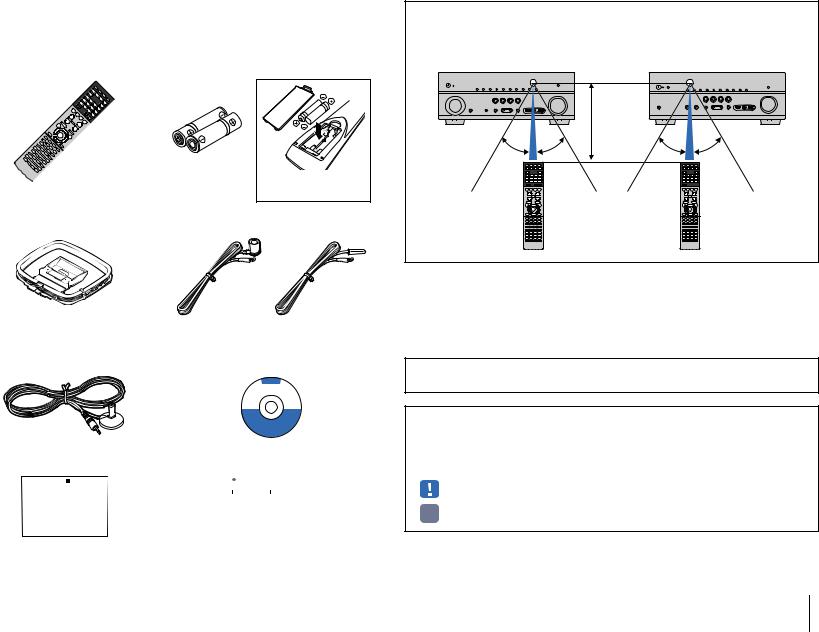
Accessories
Check that the following accessories are supplied with the product.
Remote control |
Batteries (AAA, R03, UM-4) (x2) |
Insert the batteries the right way round.
AM antenna |
FM antenna |
|
*One of the above is supplied depending on the region of |
||||||
|
purchase. |
||||||
YPAO microphone |
CD-ROM (Owner’s Manual) |
||||||
|
|
|
|
|
|
|
|
|
|
|
|
|
|
|
|
|
|
|
|
|
|
|
|
Easy Setup Guide |
|
|
|
|
|
|
|
Safety Brochure |
|||||||
|
|
|
|
|
|
|
|
|
|
|
|
|
|
|
|
|
|
|
|
|
|
|
|
|
|
|
|
|
|
|
|
|
|
|
|
|
|
|
|
|
|
|
|
|
|
|
|
|
|
|
|
|
|
|
|
|
|
|
|
|
|
|
|
|
|
|
|
|
|
|
|
|
|
|
|
|
|
|
|
|
|
|
|
|
|
|
|
|
|
|
|
|
|
|
|
|
|
|
|
|
|
|
|
|
|
|
|
|
|
|
|
|
|
|
|
|
|
|
|
|
|
|
|
|
|
|
|
|
|
|
|
|
|
|
|
|
|
|
|
|
|
|
|
|
|
|
|
|
|
|
|
|
|
|
|
|
|
|
|
Operating range of the remote control
•Point the remote control at the remote control sensor on the unit and remain within the operating range shown below.
(HTR-7065) |
|
(HTR-6065) |
|
|
|
Within |
|
|
|
6 m (20 ft) |
|
30° |
30° |
30° |
30° |
•The illustrations of the main unit and remote control used in this manual are of the HTR-7065, unless otherwise specified.
•Some features are not available in certain regions.
•Due to product improvements, specifications and appearance are subject to change without notice.
•This manual explains operations using the supplied remote control.
•This manual describes all the “iPod”, “iPhone” and “iPad” as the “iPod”. “iPod” refers to “iPod”, “iPhone” and “iPad”, unless otherwise specified.
• indicates precautions for use of the unit and its feature limitations.
•  indicates supplementary explanations for better use.
indicates supplementary explanations for better use.
Accessories En 5

FEATURES
What you can do with the unit
Wide variety of supported content |
|
||
• iPod/iPhone/iPad |
.p.58 |
||
• USB |
.p.62 |
||
• Media server (PC/NAS) |
.p.65 |
||
• Internet radio |
.p.68 |
||
• AirPlay |
.p.70 |
||
|
|
|
|
Network contents
Audio
iPod/iPhone/iPad
USB device
3D and 4K signals supported 
HDMI Control
Audio/Video
BD/DVD player
Operating external devices with the supplied remote control
.p.108 |
The unit’s |
|
remote control |
Speakers
Audio
AV receiver (the unit)
Change the input source and favorite settings with one touch (SCENE)
.p.46
Supports 2- to 7.1-channel (plus presence) speaker system. Allows you to enjoy your favorite acoustic spaces in various styles.
|
|
• Automatically optimizing the speaker |
.p.37 |
|
|
settings to suit your room (YPAO) |
.p.48 |
|
|
• Reproducing stereo or multichannel |
|
|
|||
|
|
sounds with the sound fields like |
|
|
|
||
|
|
actual movie theaters and concert halls |
|
|
|
(CINEMA DSP) |
|
|
|
• Enjoying compressed music with |
.p.52 |
|
|
enhanced sound (Compressed Music |
|
|
|
Enhancer) |
|
•Playing back music in multiple rooms .p.72
(multi-zone)
HDMI Control
Audio
Video
TV
Sequential operation of a TV, AV receiver, and BD/DVD player (HDMI Control)
TV remote control |
.p.124 |
|
|
FEATURES |
What you can do with the unit |
|
En 6 |
|
|||
|
|
|
|

Full of useful functions!
Connecting various devices (p.28)
A number of HDMI jacks and various input/output jacks on the unit allow you to connect video devices (such as BD/DVD players), audio devices (such as CD players), game consoles, camcorders, and other devices.
Creating 3-dimensional sound fields (p.48)
Connecting presence speakers allows you to create a natural 3-dimensional sound field in your own room (CINEMA DSP 3D). Even when no presence speakers are connected, the Virtual Presence Speaker (VPS) function produces 3D surround sound.
BD/DVD player
Game |
CD player |
|
|
|
|
|
|
console |
|
|
|
|
|
|
|
|
|
|
|
|
|
|
|
|
|
|
|
|
|
|
|
|
|
|
|
|
|
|
|
|
|
|
|
|
|
|
|
Camcorder
TV
Listening to FM/AM radio (p.53)
Set-top box
The unit is equipped with a built-in FM/AM tuner. You can register up to 40 favorite radio stations as presets.
Playing back TV audio in surround sound with a single HDMI cable connection (Audio Return Channel: ARC) (p.23)
When using an ARC -compatible TV, you only need one HDMI cable to enable video output to the TV, audio input from the TV, and the transmission of HDMI Control signals.
HDMI Control
TV audio
Video from external device
Enjoying pure high fidelity sound (p.51)
When the Pure Direct mode is enabled, the unit plays back the selected source with the least circuitry, which lets you to enjoy Hi-Fi sound quality.
Easy operation with a TV screen
You can navigate through different types of content (such as iPod, USB, and network), view information, or easily configure the settings using the on-screen menu.
Low power consumption
The ECO mode (power saving function) reduces the unit’s power consumption (p.102).
Useful tips
The combination of video/audio input jacks does not
match an external device...
Use “Audio In” in the “Input” menu to change the combination of video/audio input jacks so that it matches the output jack(s) of your external device (p.29).
Video and audio are not synchronized...
Use “Lipsync” in the “Setup” menu to adjust the delay between video and audio output (p.94).
I want to hear audio from the TV speakers...
Use “Audio Output” in the “Setup” menu to select the output destination of signals input into the unit (p.97). Your TV speakers may be selected as an output destination.
I want to change the on-screen menu language...
Use “Language” in the “Setup” menu to select a language from English, Japanese, French, German, Spanish, Russian and Chinese (p.36).
I want to update the firmware...
Use “UPDATE” in the “ADVANCED SETUP” menu to update the unit’s firmware (p.107). If the unit is connected to the Internet, a message will be displayed on the TV when a firmware update is available (p.111).
Many other settings are available that let you to customize the unit. For details, see the following pages.
•Input settings (p.81)
•Scene settings (p.84)
•Sound program and surround decoder settings (p.86)
•Various function settings (p.89)
•Information view (such as audio signal and video signal) (p.104)
•System settings (p.105)
FEATURES What you can do with the unit |
En 7 |
|
|
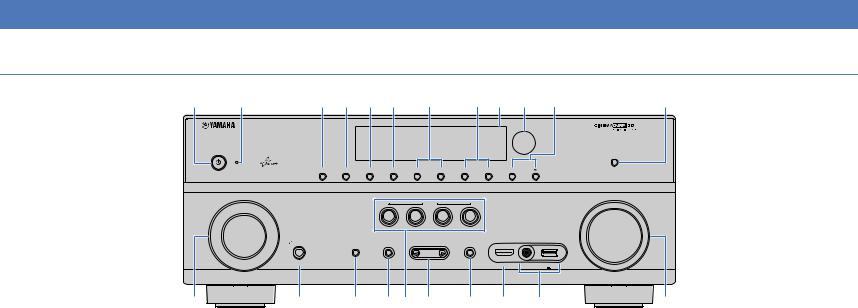
Part names and functions
Front panel (HTR-7065)
1 2 |
3 4 5 6 7 8 9 : A |
B |
MAIN ZONE
INPUT
C
1 MAIN ZONE zkey
Turns on/off (standby) the unit.
2 Standby indicator
Lights up when the unit is in standby mode under any of the following conditions.
•HDMI Control is enabled (p.96)
•Standby Through is enabled (p.97)
•Network Standby is enabled (p.98)
•An iPod is being charged (p.58)
ZONE 2 ZONE CONTROL INFO MEMORY  PRESET
PRESET  FM AM
FM AM  TUNING
TUNING
|
|
|
|
SCENE |
|
|
|
|
|
|
BD |
TV |
NET |
RADIO |
|
|
|
|
|
DVD |
|
|
|
|||
PHONES |
YPAO MIC |
TONE CONTROL |
|
|
VIDEO AUX |
|
USB |
|
|
PROGRAM |
STRAIGHT |
|
|
|
|||
SILENT CINEMA |
|
|
|
|
HDMI IN |
VIDEO |
iPod/iPhone/iPad |
|
|
|
|
|
|
||||
|
|
|
|
|
|
|
5V |
2.1A |
D E F G H I J K
8 FM and AM keys
Switch between FM and AM (p.53).
9 Front display
Displays information (p.10).
0 Remote control sensor
Receives remote control signals (p.5).
A TUNING keys
Select the radio frequency (p.53).
PURE DIRECT
VOLUME
L
G SCENE keys
Select the registered input source, sound program, and various settings with one touch. Also, turns on the unit when it is in standby mode (p.46).
H PROGRAM keys
Select a sound program or a surround decoder (p.47).
I STRAIGHT key
Enables/disables the straight decode mode (p.50).
3 ZONE 2 key
Enables/disables the audio output to Zone2 (p.75).
4 ZONE CONTROL key
Changes the zone (main zone or the Zone2) that is controlled by the keys and knobs on the front panel (p.75).
5 INFO key
Selects the information displayed on the front display (p.77).
6 MEMORY key
Registers FM/AM radio stations as preset stations (p.54).
7 PRESET keys
Select a preset FM/AM radio station (p.54).
B PURE DIRECT key
Enables/disables Pure Direct (p.51).
C INPUT knob
Selects an input source.
D PHONES jack
For connecting headphones.
E YPAO MIC jack
For connecting the supplied YPAO microphone (p.37).
F TONE CONTROL key
Adjusts the high-frequency range and low-frequency range of output sounds (p.79).
J VIDEO AUX (HDMI IN) jack
For connecting a device, such as a camcorder and a game console (p.31).
K USB jack
For connecting a USB storage device (p.62) or an iPod (p.58).
VIDEO jack
For inputting video when “USB” is selected as the input source (p.58).
L VOLUME knob
Adjusts the volume.
FEATURES Part names and functions |
En 8 |
|
|
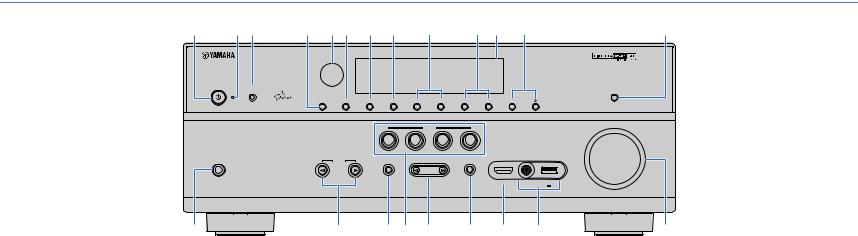
Front panel (HTR-6065)
1 |
2 3 |
MAIN ZONE |
YPAO MIC |
 PHONES
PHONES
SILENT CINEMA
D
1 MAIN ZONE zkey
Turns on/off (standby) the unit.
2 Standby indicator
Lights up when the unit is in standby mode under any of the following conditions.
•HDMI Control is enabled (p.96)
•Standby Through is enabled (p.97)
•Network Standby is enabled (p.98)
•An iPod is being charged (p.58)
3 YPAO MIC jack
For connecting the supplied YPAO microphone (p.37).
4 ZONE 2 key
Enables/disables the audio output to Zone2 (p.75).
5 Remote control sensor
Receives remote control signals (p.5).
6 ZONE CONTROL key
Changes the zone (main zone or the Zone2) that is controlled by the keys and knobs on the front panel (p.75).
7 INFO key
Selects the information displayed on the front display (p.77).
4 56 7 8 9 : A B
ZONE 2 ZONE CONTROL INFO MEMORY  PRESET
PRESET  FM AM
FM AM  TUNING
TUNING
|
|
|
SCENE |
|
|
|
|
|
|
BD |
TV |
NET |
RADIO |
|
|
|
|
|
DVD |
|
|
|
|
|||
INPUT |
TONE CONTROL |
|
PROGRAM |
STRAIGHT |
VIDEO AUX |
|
USB |
|
|
|
|
|
|
||||
|
|
|
|
|
HDMI IN |
VIDEO |
iPod/iPhone/iPad |
|
|
|
|
|
|
|
|
5V |
2.1A |
E F G H I J K
8 MEMORY key
Registers FM/AM radio stations as preset stations (p.54).
9 PRESET keys
Select a preset FM/AM radio station (p.54).
0 FM and AM keys
Switch between FM and AM (p.53).
A Front display
Displays information (p.10).
B TUNING keys
Select the radio frequency (p.53).
C PURE DIRECT key
Enables/disables Pure Direct (p.51).
D PHONES jack
For connecting headphones.
E INPUT keys
Select an input source.
F TONE CONTROL key
Adjusts the high-frequency range and low-frequency range of output sounds (p.79).
C
PURE DIRECT
VOLUME
L
G SCENE keys
Select the registered input source, sound program, and various settings with one touch. Also, turns on the unit when it is in standby mode (p.46).
H PROGRAM keys
Select a sound program or a surround decoder (p.47).
I STRAIGHT key
Enables/disables the straight decode mode (p.50).
J VIDEO AUX (HDMI IN) jack
For connecting a device, such as a camcorder and a game console (p.31).
K USB jack
For connecting a USB storage device (p.62) or an iPod (p.58).
VIDEO jack
For inputting video when “USB” is selected as the input source (p.58).
L VOLUME knob
Adjusts the volume.
FEATURES Part names and functions |
En 9 |
|
|

Front display (indicators)
1
OUT 1 2
A
1HDMI
Lights up when HDMI signals are being input or output.
OUT1/OUT2 (HTR-7065 only)
Indicates the HDMI OUT jacks currently outputting an HDMI signal
OUT (HTR-6065 only)
Lights up when HDMI signals are being output.
2CINEMA DSP
Lights up when CINEMA DSP (p.48) is working.
CINEMA DSP n
Lights up when CINEMA DSP 3D (p.50) is working.
3ENHANCER
Lights up when Compressed Music Enhancer (p.52) is working.
4ADAPTIVE DRC
Lights up when Adaptive DRC (p.79) is working.
5STEREO
Lights up when the unit is receiving a stereo FM radio signal.
TUNED
Lights up when the unit is receiving an FM/AM radio station signal.
|
|
|
|
|
|
|
|
|
|
|
|
2 |
3 |
|
|
|
4 |
|
|
|
5 6 |
|
|
7 |
|
|
89 |
: |
|
|
||||||||||||||||||||||||||
|
|
|
|
|
|
|
|
|
|
|
|
|
|
|
|
|
|
|
|
|
|
|
|
|
|
|
|
|
|
|
|
|
|
|
|
|
|
|||||||||||||||||||
|
|
|
|
|
|
|
|
|
|
|
|
|
|
|
|
|
|
|
|
|
|
|
|
|
|
|
|
|
|
|
|
|
|
|
|
|
|
|
|
|
|
|
|
|
|
|
|
|
|
VOL. |
|
|
||||
|
|
|
|
|
|
|
|
|
|
|
|
|
|
|
|
ENHANCER ADAPTIVE DRC |
|
|
|
|
|
|
|
SLEEP |
|
|
|
|
|
|
|
|||||||||||||||||||||||||
|
|
|
|
|
|
|
|
|
|
|
|
|
|
|
|
3 |
STEREO |
PARTY |
|
|
|
|
|
ZONE |
|
|
|
|
|
|
|
|
|
|
|
|
||||||||||||||||||||
|
|
|
|
|
|
|
|
|
|
|
|
|
|
|
|
|
|
|
|
|
|
|
|
|
|
|
|
|
|
|
|
|
||||||||||||||||||||||||
|
|
|
|
|
|
|
|
|
|
|
|
|
|
|
|
TUNED |
|
|
|
|
|
2 |
|
|
|
|
|
|
|
MUTE |
SW |
|
||||||||||||||||||||||||
|
|
|
|
|
|
|
|
|
|
|
|
|
|
|
|
|
|
|
|
|
|
|
|
|
|
|
|
|
||||||||||||||||||||||||||||
|
|
|
|
|
|
|
|
|
|
|
|
|
|
|
|
|
|
|
|
|
|
|
|
|
|
|
|
|
|
|
|
|
|
|
|
|
|
|
|
|
|
|
|
|
|
|
|
|
|
|
|
|
PL |
PR |
||
|
|
|
|
|
|
|
|
|
|
|
|
|
|
|
|
|
|
|
|
|
|
|
|
|
|
|
|
|
|
|
|
|
|
|
|
|
|
|
|
|
|
|
|
|
|
|
|
|
|
|
|
|
L |
C |
R |
|
|
|
|
|
|
|
|
|
|
|
|
|
|
|
|
|
|
|
|
|
|
|
|
|
|
|
|
|
|
|
|
|
|
|
|
|
|
|
|
|
|
|
|
|
|
|
|
|
|
|
|
|
|
||||
|
|
|
|
|
|
|
|
|
|
|
|
|
|
|
|
|
|
|
|
|
|
|
|
|
|
|
|
|
|
|
|
|
|
|
|
|
|
|
|
|
|
|
|
|
|
|
|
|
|
|
|
|
||||
|
|
|
|
|
|
|
|
|
|
|
|
|
|
|
|
|
|
|
|
|
|
|
|
|
|
|
|
|
|
|
|
|
|
|
|
|
|
|
|
|
|
|
|
|
|
|
|
|
|
|
|
|
||||
|
|
|
|
|
|
|
|
|
|
|
|
|
|
|
|
|
|
|
|
|
|
|
|
|
|
|
|
|
|
|
|
|
|
|
|
|
|
|
|
|
|
|
|
|
|
|
|
|
|
|
|
|
|
|||
|
|
|
|
|
|
|
|
|
|
|
|
|
|
|
|
|
|
|
|
|
|
|
|
|
|
|
|
|
|
|
|
|
|
|
|
|
|
|
|
|
|
|
|
|
|
|
|
|
|
|
|
|
SL |
|
SR |
|
|
|
|
|
|
|
|
|
|
|
|
|
|
|
|
|
|
|
|
|
|
|
|
|
|
|
|
|
|
|
|
|
|
|
|
|
|
|
|
|
|
|
|
|
|
|
|
|
|
|
|
|
|
|
|||
|
|
|
|
|
|
|
|
|
|
|
|
|
|
|
|
|
|
|
|
|
|
|
|
|
|
|
|
|
|
|
|
|
|
|
|
|
|
|
|
|
|
|
|
|
|
|
|
|
|
|
|
|
|
|
|
|
|
|
|
|
|
|
|
|
|
|
|
|
|
|
|
|
|
|
|
|
|
|
|
|
|
|
|
|
|
|
|
|
|
|
|
|
|
|
|
|
|
|
|
|
|
|
|
|
|
|
|
|
|
|
|
|
|
B
6PARTY (HTR-7065 only)
Lights up when the unit is in the party mode. (p.76)
7SLEEP
Lights up when the sleep timer is on.
8ZONE2
Lights up when audio output to Zone2 is enabled (p.75).
9MUTE
Blinks when audio is muted.
0 Volume indicator
Indicates the current volume.
A Cursor indicators
Indicate the remote control cursor keys currently operational.
SBL SB SBR
A C
C Speaker indicators
Indicate speaker terminals from which signals are output. AFront speaker (L)
SFront speaker (R) DCenter speaker FSurround speaker (L)
GSurround speaker (R) HSurround back speaker (L) JSurround back speaker (R) KSurround back speaker ZPresence speaker (L) XPresence speaker (R) LSubwoofer
B Information display
Displays the current status (such as input name and sound mode name). You can switch the information by pressing INFO (p.77).
FEATURES Part names and functions |
En 10 |
|
|

Rear panel (HTR-7065)
1 2 |
|
|
|
3 |
|
4 |
|
|
5 |
|
|
|
|
6 |
|
|
7 |
|||
DC OUT |
NETWORK |
|
|
|
HDMI OUT |
|
HDMI 1 |
HDMI 2 |
HDMI 3 |
HDMI 4 |
HDMI 5 |
|
|
|
|
|
|
|||
5V |
0.5A |
(NET) |
|
|
|
|
(BD/DVD) |
|
|
|
|
|
|
|
|
|
|
|
||
|
|
|
|
1 |
|
|
2 |
|
|
|
|
|
|
|
|
|
|
|
|
|
|
|
|
|
|
ARC |
|
|
|
|
|
|
|
|
|
|
|
|
|
|
|
|
|
|
|
|
|
|
|
ANTENNA |
|
|
|
|
|
|
|
|
SPEAKERS |
|
|
|
COMPONENT |
|
|
|
|
|
COMPONENT |
|
|
FRONT |
CENTER |
|
SURROUND |
|
SURROUND BACK/BI AMP |
ZONE 2/PRESENCE |
|||||
|
|
|
|
|
(RADIO) |
|
|
|
|
|
|
|
|
|
|
|||||
|
VIDEO |
|
|
|
|
|
|
AM |
FM |
VIDEO |
REMOTE |
|
|
|
|
|
|
|
|
|
|
|
|
|
|
|
|
|
|
|
|
|
|
|
|
|
|
||||
PR |
|
|
|
|
|
|
|
|
|
|
IN |
|
|
|
|
|
|
|
|
|
|
|
|
|
|
|
|
|
|
PR |
|
|
|
|
|
|
|
|
|
SINGLE |
|
|
|
|
|
|
|
|
|
|
|
|
|
|
|
|
|
|
|
|
|
|
|
|
|
|
|
|
|
|
|
|
|
OUT |
|
|
|
|
|
|
|
|
|
PB |
|
|
|
|
|
|
|
|
|
|
|
|
|
|
|
|
|
|
|
|
|
|
|
VIDEO |
|
|
|
|
|
PB |
VIDEO |
|
|
|
|
|
|
|
|
|
|
Y |
|
|
|
|
|
|
|
|
|
|
|
|
|
|
|
|
|
|
|
|
|
|
|
|
|
|
|
|
|
Y |
MONITOR OUT |
12V |
0.1A |
|
|
|
|
|
|
|
EXTRA SP |
|
|
|
|
|
|
|
|
|
|
|
|
|
|
|
|
|
||||
|
|
|
|
|
|
|
|
|
|
|
TRIGGER OUT |
|
|
|
|
|
|
|
|
|
|
|
|
|
|
|
|
|
|
|
|
|
|
|
|
|
|
SINGLE |
CENTER |
|
|
|
OPTICAL |
COAXIAL |
COAXIAL |
OPTICAL |
|
|
|
AV |
|
|
|
|
AUDIO |
ZONE 2 |
FRONT |
SURROUND |
SUR. BACK |
1 SUBWOOFER |
2 |
|
|
|
|
|
(TV) |
|
|
|
OUT |
|
|
|
|
OUT |
OUT |
|
|
PRE OUT |
|
|
|
|
AV 1 |
AV 2 |
AV 3 |
AV 4 |
AV 5 |
AV 6 |
AUDIO 1 |
AUDIO 2 |
|
|
|
|
|
|
|
|||||
|
|
|
|
|
|
|
|
|
|
|
|
|||||||||
|
|
|
|
8 |
|
|
9 |
: ABC |
|
D E |
|
|
F |
|
|
|
||||
1 DC OUT jack
For connecting to an optional accessory.
2 NETWORK jack
For connecting to a network (p.32).
3 HDMI OUT 1–2 jacks
For connecting to HDMI-compatible TVs and outputting video/audio signals (p.23). When using ARC, TV audio signal can also be input through the HDMI OUT 1 jack.
4 ANTENNA jacks
For connecting to FM and AM antennas (p.32).
5 HDMI 1–5 jacks
For connecting to HDMI-compatible playback devices and inputting video/audio signals (p.28).
8 AV 1–6 jacks
For connecting to video/audio playback devices and inputting video/audio signals (p.28).
9 AV OUT jacks
For outputting video/audio to a recording device (such as a VCR) (p.33).
0 AUDIO 1–2 jacks
For connecting to audio playback devices and inputting audio signals (p.31).
A MONITOR OUT jacks COMPONENT VIDEO jacks
For connecting to a TV that supports component video and outputting video signals (p.27).
6 SPEAKERS terminals |
VIDEO jack |
|
For connecting to a TV that supports composite video and |
||
For connecting to speakers (p.19). |
||
outputting video signals (p.27). |
||
|
||
7 Power cable |
|
|
For connecting to an AC wall outlet (p.35). |
|
*The area around the video/audio output jacks is marked in white on the actual product to prevent improper connections.
B REMOTE IN/OUT jacks
For connecting to a Yamaha product that supports SCENE link playback (p.34) or for connecting to an infrared signal receiver/emitter that allows you to operate the unit and other devices from another room (p.74).
C TRIGGER OUT jack
For connecting to a device that supports the trigger function (p.34).
D AUDIO OUT jacks
For outputting audio to a recording device (such as tape deck) (p.33).
E ZONE2 OUT jacks
For connecting to the external amplifier used in Zone2 and for outputting audio (p.73).
F PRE OUT jacks
For connecting to a subwoofer with built-in amplifier or to an external power amplifier (p.33).
FEATURES Part names and functions |
En 11 |
|
|

Rear panel (HTR-6065)
1 2 |
|
3 |
|
4 |
|
|
5 |
|
|
6 |
7 |
||||
DC OUT |
NETWORK |
|
HDMI OUT |
|
|
HDMI 1 |
HDMI 2 |
HDMI 3 |
HDMI 4 |
HDMI 5 |
|
|
|||
5V |
0.5A |
(NET) |
|
|
|
(BD/DVD) |
|
|
|
|
|
|
|
||
|
|
|
|
|
ARC |
|
|
|
|
|
|
|
|
|
|
|
|
|
|
|
|
|
ANTENNA |
|
|
|
|
|
|
SPEAKERS |
|
COMPONENT |
|
|
|
|
COMPONENT |
|
|
FRONT |
CENTER |
SURROUND |
SURROUND BACK/BI-AMP |
||||
|
|
|
|
(RADIO) |
|
|
|
|
|
|
|||||
|
VIDEO |
|
|
|
|
|
AM |
FM |
VIDEO |
REMOTE |
|
|
|
ZONE 2/PRESENCE |
|
|
|
|
|
|
|
|
|
|
|
|
|
||||
PR |
|
|
|
|
|
|
|
|
|
IN |
|
|
|
|
EXTRA SP |
|
|
|
|
|
|
|
|
|
|
|
|
|
|
||
|
|
|
|
|
|
|
|
PR |
|
|
|
|
|
|
SINGLE |
|
|
|
|
|
|
|
|
|
|
|
|
|
|
|
|
|
|
|
|
|
|
|
|
|
|
OUT |
|
|
|
|
|
PB |
|
|
|
|
|
|
|
|
|
|
|
|
|
|
|
|
|
|
VIDEO |
|
|
|
|
PB |
VIDEO |
|
|
|
|
|
|
Y |
|
|
|
|
|
|
|
|
|
|
|
|
|
|
|
|
|
|
|
|
|
|
|
Y |
MONITOR OUT |
12V |
0.1A |
|
|
|
|
|
|
|
|
|
|
|
|
|
|
|
|
|
|||
|
|
|
|
|
|
|
|
|
|
TRIGGER OUT |
|
|
|
|
|
|
|
|
|
|
|
|
|
|
|
|
|
|
|
|
1 |
|
|
|
|
|
|
|
|
|
|
|
|
|
|
|
2 |
|
OPTICAL |
COAXIAL |
COAXIAL |
OPTICAL |
|
|
AV |
|
|
|
|
AUDIO |
ZONE 2 |
|
|
|
|
|
|
(TV) |
|
|
OUT |
|
|
|
|
OUT |
OUT |
|
SUBWOOFER |
|
AV 1 |
AV 2 |
AV 3 |
AV 4 |
AV 5 |
AV 6 |
AUDIO 1 |
AUDIO 2 |
|
|
|
|
|||
|
|
|
|
|
|
|
|
||||||||
|
|
|
|
8 |
|
9 |
: ABC |
|
D E |
|
F |
||||
1 DC OUT jack
For connecting to an optional accessory.
2 NETWORK jack
For connecting to a network (p.32).
3 HDMI OUT jack
For connecting to an HDMI-compatible TV and outputting video/audio signals (p.23). When using ARC, TV audio signal can also be input through the HDMI OUT jack.
4 ANTENNA jacks
For connecting to FM and AM antennas (p.32).
5 HDMI 1–5 jacks
For connecting to HDMI-compatible playback devices and inputting video/audio signals (p.28).
8 AV 1–6 jacks
For connecting to video/audio playback devices and inputting video/audio signals (p.28).
9 AV OUT jacks
For outputting video/audio to a recording device (such as a VCR) (p.33).
0 AUDIO 1–2 jacks
For connecting to audio playback devices and inputting audio signals (p.31).
A MONITOR OUT jacks COMPONENT VIDEO jacks
For connecting to a TV that supports component video and outputting video signals (p.27).
6 SPEAKERS terminals |
VIDEO jack |
|
For connecting to a TV that supports composite video and |
||
For connecting to speakers (p.19). |
||
outputting video signals (p.27). |
||
|
||
7 Power cable |
|
|
For connecting to an AC wall outlet (p.35). |
|
*The area around the video/audio output jacks is marked in white on the actual product to prevent improper connections.
B REMOTE IN/OUT jacks
For connecting to a Yamaha product that supports SCENE link playback (p.34) or for connecting to an infrared signal receiver/emitter that allows you to operate the unit and other devices from another room (p.74).
C TRIGGER OUT jack
For connecting to a device that supports the trigger function (p.34).
D AUDIO OUT jacks
For outputting audio to a recording device (such as tape deck) (p.33).
E ZONE2 OUT jacks
For connecting to the external amplifier used in Zone2 and for outputting audio (p.73).
F SUBWOOFER 1–2 jacks
For connecting to a subwoofer with built-in amplifier (p.33).
FEATURES Part names and functions |
En 12 |
|
|
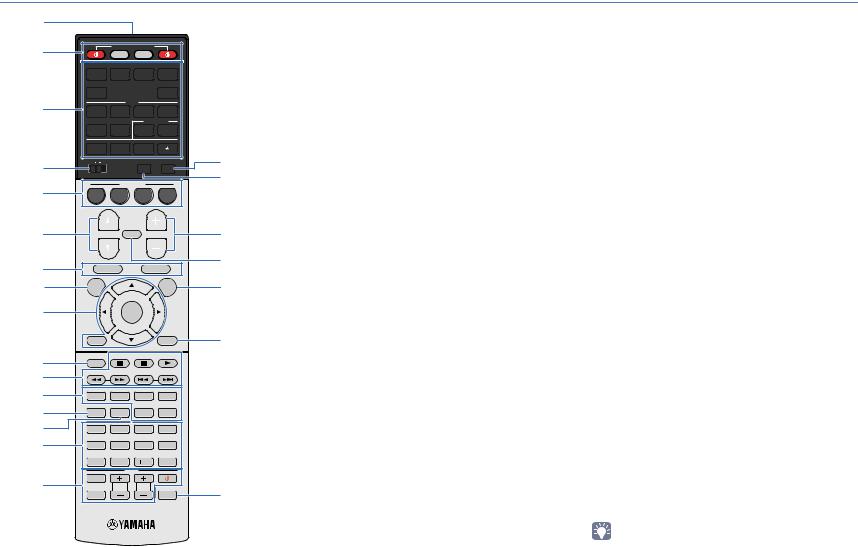
Remote control
1
2 |
SOURCE |
RECEIVER |
|
|
|
|
|
HDMI |
|
|
|
|
|
1 |
2 |
3 |
4 |
|
|
|
5 |
|
|
V-AUX |
|
3 |
|
|
|
AV |
|
|
|
1 |
2 |
3 |
4 |
|
|
|
|
|
|
AUDIO |
|
|
|
5 |
6 |
1 |
2 |
|
|
|
TUNER |
USB |
NET |
|
G |
|
4 |
MAIN |
ZONE 2 |
|
PARTY |
HDMI OUT |
|
|
|
|
|
|
H |
|
|
|
|
|
|
|
|
SCENE
5 |
BD |
TV |
|
NET |
RADIO |
|
DVD |
|
|
||||
6 |
PROGRAM |
MUTE |
VOLUME |
I |
||
|
|
|
|
|
||
7 |
TOP MENU |
|
|
|
J |
|
|
POP-UP/MENU |
|
||||
|
|
|
|
|
|
|
8 |
ON |
|
|
|
OPTION |
K |
SCREEN |
|
|
|
|||
9 |
|
|
ENTER |
|
|
|
|
|
|
|
|
|
|
|
RETURN |
|
|
|
DISPLAY |
L |
|
|
|
|
|
|
|
: |
|
|
|
|
BAND |
|
MODE |
|
|
|
|
|
|
A |
TUNING |
|
PRESET |
|
||
|
|
|
|
|
|
|
B |
|
|
SUR. DECODE |
STRAIGHT |
|
|
MOVIE |
MUSIC |
|
|
|
||
C |
|
|
ENHANCER |
PURE DIRECT |
|
|
INFO |
SLEEP |
|
|
|
|
|
D |
1 |
2 |
|
3 |
4 |
|
E |
5 |
6 |
|
7 |
8 |
|
|
|
|
MEMORY |
|
|
|
|
9 |
0 |
|
10 |
ENT |
|
|
|
|
TV |
|
|
|
F |
INPUT |
|
|
|
|
|
|
TV VOL |
|
TV CH |
|
M |
|
|
MUTE |
|
|
|
CODE SET |
|
|
|
|
|
|
|
|
|
|
(HTR-7065) |
|
|||
1 Remote control signal transmitter
Transmits infrared signals.
2 SOURCE zkey
Turns on/off an external device.
SOURCE key
Sets the remote control to operate external devices (p.109). This key lights up in green after pressed.
RECEIVER key
Sets the remote control to operate the unit (p.109). This key lights up in orange after pressed.
RECEIVER zkey
Turns on/off (standby) the unit.
3 Input selection keys
Select an input source for playback.
HDMI 1–5 |
HDMI 1–5 jacks |
V-AUX |
VIDEO AUX jack (on the front panel) |
AV 1–6 |
AV 1–6 jacks |
AUDIO 1–2 |
AUDIO 1–2 jacks |
TUNER |
FM/AM radio |
USB |
USB jack (on the front panel) |
NET |
NETWORK jack (press repeatedly to select a |
|
desired network source) |
Changes the external device to be controlled without switching the input source.
4 MAIN/ZONE2 switch
Changes the zone (main zone or Zone2) that is controlled by the remote control (p.75).
5 SCENE keys
Select the registered input source, sound program, and various settings with one touch. Also, turns on the unit when it is in standby mode (p.46).
6 PROGRAM keys
Select a sound program (p.47).
7 External device operation keys
Select menus for external devices (p.109).
8 ON SCREEN key
Displays the on-screen menu on the TV.
9 Menu operation keys
Cursor keys Select a menu or a parameter. ENTER Confirms a selected item. RETURN Returns to the previous screen.
0 MODE key
Switches the iPod operation modes (p.60).
A Radio keys
Operate the FM/AM radio when “TUNER” is selected as the input source (p.53).
BAND Switches between FM and AM radio PRESET Select a preset station.
TUNING Select the radio frequency.
External device operation keys
Let you play back and perform other operations for external devices when an input source other than “TUNER” is selected (p.109).
B Sound mode keys
Select a sound mode (p.47).
C INFO key
Selects the information displayed on the front display (p.77).
D SLEEP key
Switches the unit to standby mode automatically after a specified period of time has elapsed (sleep timer). Press repeatedly to set the time (120 min, 90 min, 60 min, 30 min, off).
E Numeric keys
Let you enter numerical values, such as radio frequencies.
MEMORY key
Registers FM/AM radio stations as presets (p.54).
F TV operation keys
Let you select TV input and volume, and perform other TV operations (p.108).
G HDMI OUT key (HTR-7065 only)
Selects HDMI OUT jacks to be used for video/audio output (p.45).
H PARTY key (HTR-7065 only)
Turns on/off the party mode (p.76).
I VOLUME keys
Adjust the volume.
J MUTE key
Mutes the audio output.
K OPTION key
Displays the option menu (p.78).
L DISPLAY key
Displays status information on the TV (p.77).
M CODE SET key
Registers remote control codes of external devices on the remote control (p.108).
•To operate external devices with the remote control, register a remote control code for each device before using (p.108).
FEATURES Part names and functions |
En 13 |
|
|

PREPARATIONS
General setup procedure
1 |
Placing speakers (p.15) |
|
|
2 |
Connecting speakers (p.19) |
|
|
3 |
Connecting a TV (p.23) |
|
|
4 |
Connecting playback devices (p.28) |
|
|
5 |
Connecting the FM/AM antennas (p.32) |
|
|
6 |
Connecting to a network (p.32) |
|
|
7 |
Connecting other devices (p.33) |
|
|
8 |
Connecting the power cable (p.35) |
|
|
9 |
Selecting an on-screen menu language |
|
(p.36) |
10Optimizing the speaker settings automatically (YPAO) (p.37)
Select the speaker layout for the number of speakers that you are using and place them in your room.
Connect the speakers to the unit.
Connect a TV to the unit.
Connect video devices (such as BD/DVD players) and audio devices (such as CD players) to the unit.
Connect the supplied FM/AM antennas to the unit.
Connect the unit to a network.
Connect external devices, such as an external power amplifier (HTR-7065 only) and recording devices.
After all the connections are complete, plug in the power cable.
Select the desired on-screen menu language (default: English).
Optimize the speaker settings, such as volume balance and acoustic parameters, to suit your room (YPAO).
This completes all the preparations. Enjoy playing movies, music, radio and other content with the unit!
PREPARATIONS General setup procedure |
En 14 |
|
|

1 Speaker placement 2 3 4 5 6 7 8 9 10
1 Placing speakers
Select the speaker layout for the number of speakers that you are using and place the speakers and subwoofer (with built-in amplifier) in your room. This section describes the representative speaker layout examples.
Caution
•Under its default settings, the unit is configured for 8-ohm speakers. When connecting 6-ohm speakers, set the unit’s speaker impedance to “6 Ω MIN”. In this case, you can also use 4-ohm speakers as the front speakers. For details, see “Setting the speaker impedance” (p.18).
Speaker type |
Abbr. |
Function |
Speaker system (the number of channels) |
||||||||
|
|
|
|
|
|
|
|
||||
|
|
|
7.1+2 |
7.1 |
7.1 |
6.1 |
5.1 |
4.1 |
3.1 |
2.1 |
|
|
|
|
|
|
|
|
|
|
|
|
|
Front (L) |
1 |
Produce front right/left channel sounds (stereo sounds). |
● |
● |
● |
● |
● |
● |
● |
● |
|
|
|
|
|
|
|
|
|
|
|
||
Front (R) |
2 |
● |
● |
● |
● |
● |
● |
● |
● |
||
|
|||||||||||
|
|
|
|
|
|
|
|
|
|
|
|
Center |
3 |
Produces center channel sounds (such as movie dialogue and vocals). |
● |
● |
● |
● |
● |
|
● |
|
|
|
|
|
|
|
|
|
|
|
|
|
|
Surround (L) |
4 |
Produce surround right/left channel sounds. Surround speakers also produce surround back channel sounds when |
● |
● |
● |
● |
● |
● |
|
|
|
Surround (R) |
5 |
no surround back speakers are connected. |
● |
● |
● |
● |
● |
● |
|
|
|
|
|
|
|
|
|
|
|
|
|
|
|
Surround back (L) |
6 |
Produce surround back left/right channel sounds. |
● |
● |
|
|
|
|
|
|
|
|
|
|
|
|
|
|
|
|
|
||
Surround back (R) |
7 |
● |
● |
|
|
|
|
|
|
||
|
|
|
|
|
|
|
|||||
|
|
|
|
|
|
|
|
|
|
|
|
Surround back |
8 |
Produces sounds mixed from surround back left/right channel sounds. |
|
|
|
● |
|
|
|
|
|
|
|
|
|
|
|
|
|
|
|
|
|
Presence (L) |
Q |
Produce CINEMA DSP effect sounds. In combination with CINEMA DSP 3D (p.50), the presence speakers create a |
● |
|
● |
|
|
|
|
|
|
Presence (R) |
W |
natural 3-dimensional sound field in your room. |
● |
|
● |
|
|
|
|
|
|
|
|
|
|
|
|
|
|
|
|
|
|
Subwoofer |
9 |
Produces LFE (low-frequency effect) channel sounds and reinforces the bass parts of other channels. |
● |
● |
● |
● |
● |
● |
● |
● |
|
|
|
This channel is counted as “0.1”. You can connect 2 subwoofers (with built-in amplifier) to the unit. |
|
|
|
|
|
|
|
|
|
|
|
|
|
|
|
|
|
|
|
|
|
•For information on the ideal speaker layout, see “Ideal speaker layout” (p.119).
•If you have seven speakers, use two of them as surround back speakers or presence speakers. To reinforce the rear right/left sounds, use them as surround back speakers.
To create a natural 3-dimensional sound field, use them as presence speakers.
•Two subwoofers connected to the unit output the same sounds.
PREPARATIONS Placing speakers |
En 15 |
|
|
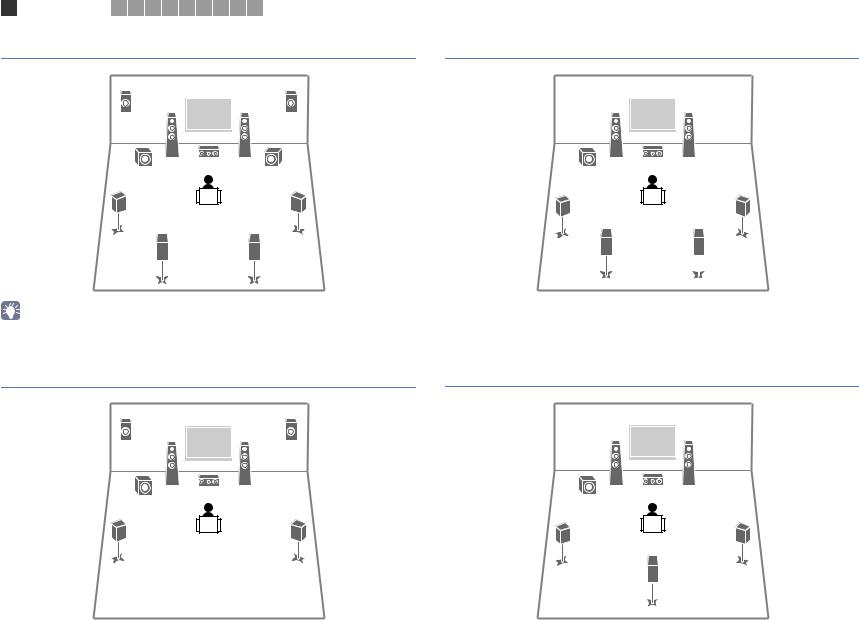
1 Speaker placement 2 3 4 5 6 7 8 9 10
7.1+2-channel system
Q W
|
1 |
2 |
9 |
3 |
9 |
4 5
6 7
7.1-channel system (using surround back speakers)
1 |
2 |
9 |
3 |
4 5
6 7
•The surround back speakers and presence speakers do not produce sounds simultaneously. The unit automatically changes the speakers to be used, depending on the selected CINEMA DSP (p.48).
7.1-channel system (using presence speakers)
Q W
1 |
2 |
9 |
3 |
4 5
6.1-channel system
1 |
2 |
9 |
3 |
4 5
8
PREPARATIONS Placing speakers |
En 16 |
|
|

1 |
Speaker placement |
2 |
|
3 |
|
4 |
|
5 |
|
6 |
|
7 |
|
8 |
|
9 |
|
10 |
|
|
|
5.1-channel system |
|
|
|
|
|
|
|
|
|
|
|
|
|
|
3.1-channel system |
||||||
|
|
|
|
|
|
|
|
|
|
|
|
|
|
|
|
|
|
|
|
|
|
1 |
2 |
1 |
2 |
9 |
3 |
9 |
3 |
4 |
|
5 |
|
|
|
|
|
|
|
|
4.1-channel system |
|
2.1-channel system |
||||
|
|
|
|
|
|
|
1 |
2 |
1 |
2 |
9 |
|
9 |
|
4 |
|
5 |
|
PREPARATIONS Placing speakers |
En 17 |
|
|

1 Speaker placement 2 3 4 5 6 7 8 9 10
■ Setting the speaker impedance
Under its default settings, the unit is configured for 8-ohm speakers. When connecting 6-ohm speakers, set the speaker impedance to “6 Ω MIN”. In this case, you can also use 4-ohm speakers as the front speakers.
1Before connecting speakers, connect the power cable to an AC wall outlet.
2While holding down STRAIGHT on the front panel, press MAIN ZONE z.
MAIN ZONE z
STRAIGHT
3 Check that “SP IMP.” is displayed on the front display.
SP IMP. 8 
 MIN
MIN
4 Press STRAIGHT to select “6 Ω MIN”.
5Press MAIN ZONE zto set the unit to standby mode and remove the power cable from the AC wall outlet.
You are now ready to connect the speakers.
PREPARATIONS Placing speakers |
En 18 |
|
|

1 2 Speaker connections 3 4 5 6 7 8 9 10
2 Connecting speakers
Connect the speakers placed in your room to the unit. The following diagrams provide connections for 7.1+2-, 7.1-, and 6.1-channel systems as examples. For other systems, connect speakers while referring to the connection diagram for the 6.1-channel system.
Caution
•Remove the unit’s power cable from an AC wall outlet and turn off the subwoofer before connecting the speakers.
7.1+2-channel system |
7.1-channel system |
|
(using surround back speakers) |
The unit (rear) |
The unit (rear) |
SPEAKERS |
SPEAKERS |
FRONT CENTER SURROUND SURROUND BACK/BI AMP ZONE 2/PRESENCE |
FRONT CENTER SURROUND SURROUND BACK/BI AMP ZONE 2/PRESENCE |
SINGLE |
SINGLE |
• Ensure that the core wires of the speaker cable do not touch |
|
|
|
|
EXTRA SP |
|
|
|
|
|
EXTRA SP |
|
|
one another or come into contact with the unit’s metal parts. |
|
|
|
SINGLE |
CENTER |
|
|
|
|
SINGLE |
CENTER |
|
Doing so may damage the unit or the speakers. If the speaker |
|
|
|
|
|
|
|
|
|
|
|
|
cables short circuit, “Check SP Wires” will appear on the front |
|
|
|
|
|
|
|
|
|
|
|
|
display when the unit is turned on. |
OUT |
OUT |
|
PRE OUT |
|
OUT |
OUT |
|
|
PRE OUT |
|
|
|
AUDIO |
ZONE 2 |
FRONT |
SURROUND SUR. BACK |
1 SUBWOOFER 2 |
AUDIO |
ZONE 2 |
FRONT |
SURROUND |
SUR. BACK |
1 SUBWOOFER 2 |
• |
The illustrations of the unit (rear) used in this section are of the |
|
|
|
|
|
|
|
|
|
|
|
|
HTR-7065. |
|
|
|
|
|
|
|
|
|
|
|
|
|
Q |
|
|
|
W |
|
|
|
|
|
|
Cables required for connection |
|
|
|
|
|
|
|
|
|
|
|
|
(commercially available) |
|
1 |
|
2 |
|
1 |
|
|
2 |
|||
Speaker cables (x the number of speakers) |
|
|
|
|
|
|
|
|
|
|
|
|
+ |
+ |
9 |
|
3 |
9 |
9 |
|
3 |
|
|||
|
|
|
|
|
|
|
|
|
|
|
||
– |
– |
|
|
|
|
|
|
|
|
|
|
|
Audio pin cable (two for connecting two subwoofers) |
|
|
|
|
|
|
|
|
|
|
|
|
|
|
4 |
|
|
|
5 |
4 |
|
|
|
|
5 |
|
|
|
6 |
|
|
7 |
|
6 |
|
|
|
7 |
PREPARATIONS Connecting speakers |
En 19 |
|
|

1 2 Speaker connections 3 4 5 6 7 8 9 10
7.1-channel system |
6.1-channel system |
(using presence speakers) |
|
The unit (rear) |
The unit (rear) |
SPEAKERS |
SPEAKERS |
FRONT CENTER SURROUND SURROUND BACK/BI AMP ZONE 2/PRESENCE |
FRONT CENTER SURROUND SURROUND BACK/BI AMP ZONE 2/PRESENCE |
SINGLE |
SINGLE |
|
|
|
|
|
|
|
EXTRA SP |
|
|
|
|
|
EXTRA SP |
|
|
|
|
SINGLE |
CENTER |
|
|
|
|
|
SINGLE |
CENTER |
|
AUDIO |
ZONE 2 |
FRONT |
SURROUND |
SUR. BACK |
1 SUBWOOFER |
2 |
AUDIO |
ZONE 2 |
FRONT |
SURROUND |
SUR. BACK |
1 SUBWOOFER |
2 |
OUT |
OUT |
|
|
PRE OUT |
|
|
OUT |
OUT |
|
|
PRE OUT |
|
|
Q |
|
|
|
|
|
|
W |
|
|
|
|
|
|
|
1 |
|
|
2 |
|
1 |
|
|
2 |
||||
9 |
|
3 |
|
|
9 |
|
3 |
|
|
||||
■ Connecting speaker cables
Speaker cables have two wires. One is for connecting the negative (-) terminal of the unit and the speaker, and the other is for the positive (+) terminal. If the wires are colored to prevent confusion, connect the black wire to the negative and the other wire to the positive terminal.
a Remove approximately 10 mm (3/8”) of insulation from the ends of the speaker cable and twist the bare wires of the cable firmly together.
b Loosen the speaker terminal.
cInsert the bare wires of the cable into the gap on the side (upper right or bottom left) of the terminal.
dTighten the terminal.
c
+ (red) |
b |
FRONT |
|

 d a
d a
- (black)
Using a banana plug
(U.S.A. and Australia models only)
a
4 |
5 |
4 |
5 |
|
|
|
b |
Tighten the speaker terminal.
Insert a banana plug into the end of the terminal.
8 |
a |
|
Banana plug

 b
b
FRONT
When using only one surround back speaker, connect it to the SINGLE jack (L side).
PREPARATIONS Connecting speakers |
En 20 |
|
|
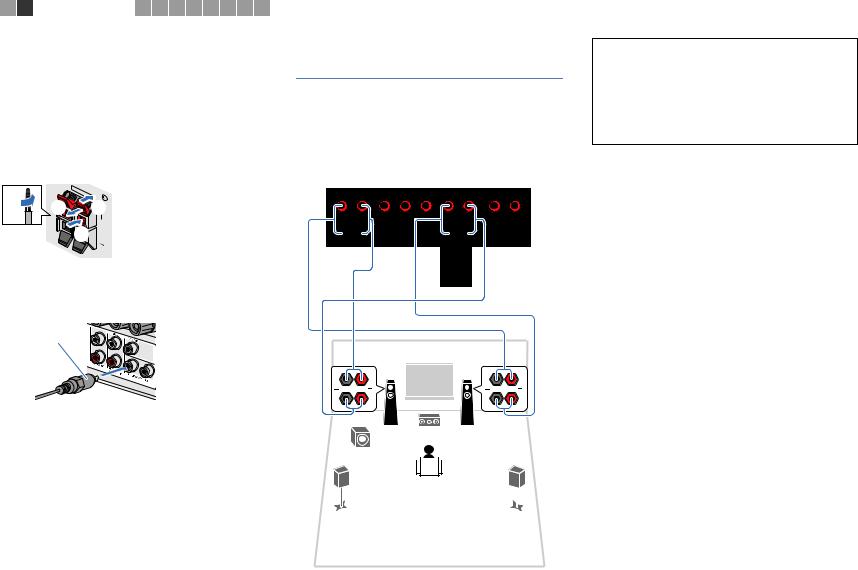
1 2 Speaker connections 3 4 5 6 7 8 9 10
Push-type speaker terminals
(HTR-6065 only)
a Remove approximately 10 mm (3/8”) of insulation from the ends of the speaker cable, and twist the bare wires of the cable firmly together.
b Press down the tab.
c Insert the bare wires of the cable into the hole in the terminal.
d Release the tab.
|
2/ |
PRES |
|
|
|
E |
|
|
|
|
XTR |
ENC |
|
|
|
|
A |
E |
|
a |
|
SP |
||
d |
|
b + (red) |
||
|
|
|||

 c
c
- (black)
■ Connecting the subwoofer
Use an audio pin cable to connect the subwoofer.
Audio pin cable
Connecting front speakers that support bi-amp connections
When using front speakers that support bi-amp connections, connect them to the FRONT jacks and SURROUND BACK/BI-AMP jacks.
To enable the bi-amp function, set “Power Amp Assign” (p.91) in the “Setup” menu to “5ch BI-AMP” after connecting the power cable to an AC wall outlet.
The unit (rear)
SPEAKERS
FRONT |
CENTER |
SURROUND |
SURROUND BACK/BI AMP |
ZONE 2/PRESENCE |
|
|
|
SINGLE |
|
|
|
|
|
EXTRA SP |
|
|
SINGLE |
CENTER |
|
AUDIO |
ZONE 2 |
FRONT SURROUND SUR. BACK |
1 SUBWOOFER 2 |
|
OUT |
OUT |
PRE OUT |
|
|
1 |
2 |
 3
3 
9
4 
 5
5
Caution
•Before making bi-amp connections, remove any brackets or cables that connect a woofer with a tweeter. Refer to the instruction manual of the speakers for details. If you are not making bi-amp connections, make sure that the brackets or cables are connected before connecting the speaker cables.
•Surround back speakers cannot be used during bi-amp connections.
PREPARATIONS Connecting speakers |
En 21 |
|
|

Input/output jacks and cables
■ Video/audio jacks
HDMI jacks
Transmit digital video and digital sound through a single jack. Use an HDMI cable.
HDMI cable
•Use a 19-pin HDMI cable with the HDMI logo. We recommend using a cable less than 5.0 m (16.4 ft) long to prevent signal quality degradation.
•To connect a device that has a DVI jack, an HDMI/DVI-D cable is required.
•The unit’s HDMI jacks support the HDMI Control, Audio Return Channel (ARC), and 3D and 4K video transmission features.
•Use high speed HDMI cables to enjoy 3D or 4K videos.
■ Video jacks
COMPONENT VIDEO jacks
Transmit video signals separated into three components: luminance (Y), chrominance blue (PB), and chrominance red (PR). Use a component video cable with three plugs.
Component video cable
VIDEO jacks
Transmit analog video signals. Use a video pin cable.
Video pin cable
■ Audio jacks
OPTICAL jacks
Transmit digital audio signals. Use a digital optical cable. Remove the tip protector (if available) before using the cable.
Digital optical cable
OPTICAL
( TV ) AV 4
COAXIAL jacks
Transmit digital audio signals. Use a digital coaxial cable.
Digital coaxial cable
AUDIO jacks
Transmit analog stereo audio signals. Use a stereo pin cable.
Stereo pin cable
PREPARATIONS Input/output jacks and cables |
En 22 |
|
|
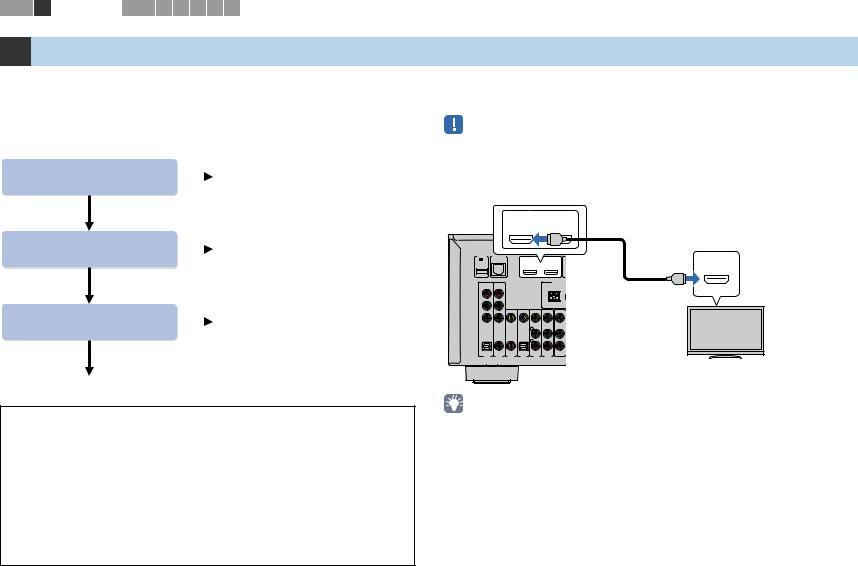
1 2 3 TV connection 4 5 6 7 8 9 10
3 Connecting a TV
Connect a TV to the unit so that video input to the unit can be output to the TV. You can also enjoy playback of TV audio on the unit.
The connection method varies depending on the functions and video input jacks available on your TV.
Refer to the instruction manual of the TV and choose a connection method.
Does your TV support |
Yes |
|
|
■ Connection Method 1 (p.23) |
|
Audio Return Channel (ARC)? |
|
|
No |
|
|
Does your TV support |
Yes |
|
|
■ Connection Method 2 (p.25) |
|
HDMI Control? |
|
|
No |
|
|
Does your TV have an |
Yes |
|
|
■ Connection Method 3 (p.26) |
|
HDMI input jack? |
|
|
|
||
No
■ Connection Method 4 (p.27)
About HDMI Control
HDMI Control allows you to operate external devices via HDMI. If you connect a TV that supports HDMI Control to the unit with an HDMI cable, you can control the unit’s power and volume with the TV’s remote control. You can also control playback devices (such as an HDMI Control-compatible BD/DVD player) connected to the unit with an HDMI cable. For details, see “HDMI Control” (p.124).
About Audio Return Channel (ARC)
ARC allows audio signals to travel both ways under HDMI Control. If you connect a TV that supports HDMI Control and ARC to the unit with a single HDMI cable, you can output video/audio to the TV or input TV audio to the unit.
■ Connection Method 1 (HDMI Control/ARC-compatible TV)
Connect the TV to the unit with an HDMI cable.
•The following explanation is based on the assumption that you have not changed the “HDMI” parameters (p.96) in the “Setup” menu.
•(HTR-7065 only)
HDMI Control is available only on the HDMI OUT 1 jack.
HDMI OUT (ARC) jack
The unit |
|
|
|
HDMI OUT |
|
|
(rear) |
|
1 |
|
2 |
|
HDMI input |
|
|
|
ARC |
|
|
|
|
|
|
|
HDMI |
(ARC-compatible) |
|
|
|
|
|
|
|
|
DC OUT |
NETWORK |
|
|
HDMI OUT |
|
|
5V 0.5A |
(NET) |
|
|
|
HDMI |
|
|
|
|
1 |
2 |
|
|
|
|
|
|
|
|
ARC |
|
|
|
|
|
ANTENNA |
HDMI |
|
|
|
|
|
|
|
COMPONENT |
|
|
|
|
(RADIO) |
|
VIDEO |
|
|
|
|
AM |
|
PR |
|
|
|
|
|
|
PB |
|
|
|
|
|
|
|
|
VIDEO |
|
|
|
|
Y |
|
|
|
|
|
|
OPTICAL |
COAXIAL |
COAXIAL |
OPTICAL |
|
AV |
|
|
|
|
(TV) |
|
|
|
AV 1 |
AV 2 |
AV 3 |
AV 4 |
AV 5 AV 6 |
OUT |
|
TV
•By connecting a TV to the unit with an HDMI cable, any video input to the unit can be output to the TV (except some component video signals), regardless of the method used to connect the video device to the unit. For details, see “Video signal flow” (p.123).
•By connecting a TV to the unit with an HDMI cable, you can navigate the iPod, USB storage device and network sources, or configure the settings of the unit with the menu displayed on the TV.
•(HTR-7065 only)
You can connect another TV or a projector by using the HDMI OUT 2 jack (p.27).
PREPARATIONS Connecting a TV |
En 23 |
|
|

1 2 3 TV connection 4 5 6 7 8 9 10
Necessary settings
To use HDMI Control and ARC, you need to configure the following settings.
For details on settings and operating your TV, refer to the instruction manual for the TV.
1After connecting external devices (such as a TV and playback devices) and the power cable to the unit, turn on the unit, TV, and playback devices.
2 Configure the settings of the unit. a Check that ARC is enabled on the TV.
b Switch the TV input to display video from the unit. c Press ON SCREEN.
OPTION
ON SCREEN
Cursor keys
ENTER
RETURN |
DISPLAY |
d Use the cursor keys to select “Setup” and press ENTER.
e Use the cursor keys (e/r) to select “HDMI”.
fUse the cursor keys (q/w) to select “HDMI Control” and press ENTER.
gUse the cursor keys to select “On”.
hPress ON SCREEN.
3 Configure the settings for HDMI Control.
a Enable HDMI Control on the TV and playback devices (such as HDMI Control-compatible BD/DVD player).
b Turn off the TV’s main power and then turn off the unit and playback devices. c Turn on the unit and playback devices and then turn on the TV’s main power. d Switch the TV input to display video from the unit.
e Check the following.
On the unit: The input to which the playback device is connected is selected. If not, select the input source manually.
On the TV: The video from the playback device is displayed.
f Check that the unit is properly synchronized with the TV by turning off the TV or adjusting the TV volume with the TV remote control.
This completes the necessary settings.
If you select a TV program with the TV remote control, the input source of the unit will be automatically switched to “AV 4” and the TV audio will be played back on the unit.
If you cannot hear the TV’s audio, check that “ARC” (p.97) in the “Setup” menu is set to “On”.
•If HDMI Control does not work properly, try turning off and on (or unplugging and then plugging in again) the devices. It may solve the problem.
•If the unit is not synchronized to the TV’s power operations, check the priority of the audio output setting on the TV.
•If the audio is interrupted while using ARC, set “ARC” (p.97) in the “Setup” menu to “Off” and use a digital optical cable to input TV audio to the unit (p.25).
•“AV 4” is set as TV audio input at the factory. If you have connected any external device to the AV 4 jacks, use “TV Audio Input” (p.96) in the “Setup” menu to change the TV audio input assignment. To use the SCENE function (p.46), you also need to change the input assignment for SCENE(TV).
PREPARATIONS Connecting a TV |
En 24 |
|
|

1 2 3 TV connection 4 5 6 7 8 9 10
■ Connection Method 2 (HDMI Control-compatible TV)
Connect the TV to the unit with an HDMI cable and a digital optical cable.
•The following explanation is based on the assumption that you have not changed the “HDMI” parameters (p.96) in the “Setup” menu.
•(HTR-7065 only)
HDMI Control is available only on the HDMI OUT 1 jack.
HDMI OUT jack
The unit |
|
|
|
|
HDMI OUT |
|
(rear) |
|
|
1 |
|
2 |
|
|
|
|
|
ARC |
|
|
|
|
|
|
|
HDMI |
HDMI input |
|
|
|
|
|
|
|
DC OUT |
|
|
|
|
|
|
5V |
0.5A |
|
|
|
|
HDMI |
|
|
|
|
1 |
2 |
|
|
|
|
|
|
ANTENNA |
HDMI |
COMPONENT |
|
|
|
(RADIO) |
|
|
|
VIDEO |
|
|
|
AM |
|
|
|
|
|
|
|
|
PR |
|
|
|
|
|
|
PB |
|
|
|
|
|
|
|
|
|
VIDEO |
|
|
|
Y |
|
|
|
|
|
|
|
|
|
|
|
|
OPTICAL |
|
|
|
|
|
O |
O |
|
OPTICAL |
COAXIAL |
COAXIAL |
OPTICAL |
OPTICALAV |
|
|
AV 1 |
AV 2 |
AV 3 |
(TV) |
OUT |
|
|
AV 4 |
AV 5 AV 6 (TV) |
|
|||
|
|
|
|
|
AV 4 |
TV |
|
|
|
|
|
|
|
|
|
|
|
|
AV 4 (OPTICAL) jack |
Audio output |
|
|
|
|
|
|
(digital optical) |
•By connecting a TV to the unit with an HDMI cable, any video input to the unit can be output to the TV (except some component video signals), regardless of the method used to connect the video device to the unit. For details, see “Video signal flow” (p.123).
•By connecting a TV to the unit with an HDMI cable, you can navigate the iPod, USB storage device and network sources, or configure the settings of the unit with the menu displayed on the TV.
•(HTR-7065 only)
You can connect another TV or a projector by using the HDMI OUT 2 jack (p.27).
Necessary settings
To use HDMI Control, you need to configure the following settings.
For details on settings and operating your TV, refer to the instruction manual for the TV.
1After connecting external devices (such as a TV and playback devices) and power cable of the unit, turn on the unit, TV, and playback devices.
2 Configure the settings of the unit.
a Switch the TV input to display video from the unit. b Press ON SCREEN.
ON |
OPTION |
SCREEN |
|
ON SCREEN |
ENTER |
Cursor keys |
|
ENTER |
RETURN |
DISPLAY |
c Use the cursor keys to select “Setup” and press ENTER.
d Use the cursor keys (e/r) to select “HDMI”.
eUse the cursor keys (q/w) to select “HDMI Control” and press ENTER.
fUse the cursor keys to select “On”.
gPress ON SCREEN.
PREPARATIONS Connecting a TV |
En 25 |
|
|

1 2 3 TV connection 4 5 6 7 8 9 10
3 Configure the settings for HDMI Control.
a Enable HDMI Control on the TV and playback devices (such as a HDMI Control-compatible BD/DVD player).
b Turn off the TV’s main power and then turn off the unit and playback devices. c Turn on the unit and playback devices and then turn on the TV.
d Switch the TV input to display video from the unit. e Check the following.
On the unit: The input to which the playback device is connected is selected. If not, select the input source manually.
On the TV: The video from the playback device is displayed.
f Check that the unit is properly synchronized with the TV by turning off the TV or adjusting the TV volume with the TV remote control.
This completes the necessary settings.
If you select a TV program with the TV remote control, the input source of the unit will be automatically switched to “AV 4” and the TV audio will be played back on the unit.
•If HDMI Control does not work properly, try turning off and on (or unplugging and then plugging in again) the devices. It may solve the problem.
•If the unit is not synchronized to the TV’s power operations, check the priority of the audio output setting on the TV.
•“AV 4” is set as TV audio input at the factory. If you have connected any external device to the AV 4 jacks or if you want to use another input jack (other than OPTICAL) for connecting the TV, use “TV Audio Input” (p.96) in the “Setup” menu to change the TV audio input assignment. To use the SCENE function (p.46), you also need to change the input assignment for SCENE(TV).
■ Connection Method 3 (TV with HDMI input jacks)
Connect the TV to the unit with an HDMI cable and a digital optical cable.
HDMI OUT jack
The unit |
|
|
|
|
HDMI OUT |
|
(rear) |
|
|
1 |
|
2 |
|
|
|
|
|
ARC |
|
|
|
|
|
|
|
HDMI |
HDMI input |
|
|
|
|
|
|
|
DC OUT |
|
|
|
|
|
|
5V |
0.5A |
|
|
|
|
HDMI |
|
|
|
|
1 |
2 |
|
|
|
|
|
|
ANTENNA |
HDMI |
COMPONENT |
|
|
|
(RADIO) |
|
|
|
VIDEO |
|
|
|
AM |
|
|
|
|
|
|
|
|
PR |
|
|
|
|
|
|
PB |
|
|
|
|
|
|
|
|
|
VIDEO |
|
|
|
Y |
|
|
|
|
|
|
|
|
|
|
|
|
OPTICAL |
|
|
|
|
|
O |
O |
|
OPTICAL |
COAXIAL |
COAXIAL |
OPTICAL |
OPTICALAV |
|
|
AV 1 |
AV 2 |
AV 3 |
(TV) |
OUT |
|
|
AV 4 |
AV 5 AV 6 (TV) |
|
|||
|
|
|
|
|
AV 4 |
TV |
|
|
|
|
|
|
|
|
|
|
|
|
AV 4 (OPTICAL) jack |
Audio output |
|
|
|
|
|
|
(digital optical) |
If you switch the input source of the unit to “AV 4” using the AV 4 or SCENE(TV) keys, the TV audio will be played back on the unit.
•By connecting a TV to the unit with an HDMI cable, any video input to the unit can be output to the TV (except some component video signals), regardless of the method used to connect the video device to the unit. For details, see “Video signal flow” (p.123).
•By connecting a TV to the unit with an HDMI cable, you can navigate the iPod, USB storage device and network sources, or configure the settings of the unit with the menu displayed on the TV.
•If you have connected any external device to the AV 4 jacks or if you want to use another input jack (other than OPTICAL) for connecting the TV, connect the TV to one of the AV 1–6 and AUDIO 1–2 jacks. To use the SCENE function (p.46), you also need to change the input assignment for SCENE(TV).
•(HTR-7065 only)
You can connect another TV or a projector by using the HDMI OUT 2 jack (p.27).
PREPARATIONS Connecting a TV |
En 26 |
|
|
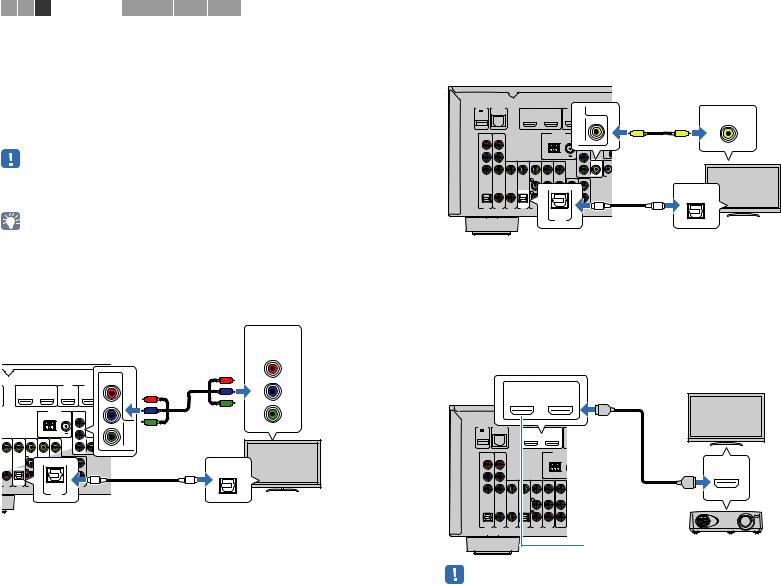
1 2 3 TV connection 4 5 6 7 8 9 10
■ Connection Method 4 (TV without HDMI input jacks)
When connecting any video device to the AV 1–2 (COMPONENT VIDEO) jacks of the unit, connect the TV to the MONITOR OUT (COMPONENT VIDEO) jacks.
When connecting any video device to the AV 3–6 (VIDEO) jacks or the front VIDEO jack of the unit, connect the TV to the MONITOR OUT (VIDEO) jack.
If you select “AV 4” as the input source by pressing AV 4 or SCENE(TV), the TV audio will be played back on the unit.
•If you connect your TV to the unit with a cable other than HDMI, video input to the unit via HDMI cannot be output to the TV.
•Operations with TV screen are available only when your TV is connected to the unit via HDMI.
•If you have connected any external device to the AV 4 jacks or if you want to use another input jack (other than OPTICAL) for connecting the TV, connect the TV to one of the AV 1–6 and AUDIO 1–2 jacks. To use the SCENE function (p.46), you also need to change the input assignment for SCENE(TV).
COMPONENT VIDEO connection (with a component video cable)
|
|
|
|
|
|
|
|
Video input |
|
|
|
|
|
|
|
|
(component video) |
|
|
|
|
MONITOR OUT |
|
COMPONENT |
||
|
|
(COMPONENT VIDEO) |
|
VIDEO |
||||
The unit (rear) |
|
|
|
|
jacks |
|
PR |
|
|
|
|
|
|
COMPONENT |
PR |
PB |
|
|
|
|
|
|
|
VIDEO |
||
|
HDMI OUT |
HDMI 1 |
|
HDMI 2 |
|
HD |
|
|
|
(BD/DVD) |
|
|
|
|
PB |
|
|
1 |
2 |
|
|
|
|
|
|
|
|
|
|
|
|
PR |
PR |
Y |
Y |
|
|
|
|
|
|
|
||
|
ANTENNA |
|
COMPONENT |
|
PB |
|
|
|
|
(RADIO) |
|
|
|
|
|
||
|
|
|
|
VIDEO |
REMOT |
|
|
|
|
AM |
FM |
|
|
|
|
||
|
|
|
|
|
PINB |
Y |
|
|
|
|
|
PR |
|
|
|
|
|
|
|
|
|
|
OUT |
|
|
|
VIDEO |
|
|
PB |
VIDEO |
|
|
|
|
|
|
|
Y |
|
|
|
||
|
|
|
|
|
MONITOR OU |
|
|
|
|
|
|
Y |
|
|
|
|
|
|
|
|
MONITOR OUT |
|
12V |
|
|
|
|
|
|
|
|
TRIGGER O |
|
|
|
|
|
|
|
|
|
OPTICAL |
COAXIAL |
OPTICAL |
|
|
AV |
O |
O |
AV 3 |
(TV) |
AV 5 |
AV 6 |
OUT |
AUDIO 2 |
|
AV 4 |
OPTICAL AUDIO 1 |
|
(TV)
AV 4
TV
AV 4 (OPTICAL) jack |
Audio output |
|
(digital optical) |
VIDEO (composite video) connection (with a video pin cable)
The unit (rear) |
MONITOR OUT |
|
|||||
|
(VIDEO) jack |
Video input |
|||||
|
|
|
|
|
|
|
|
|
|
|
|
|
|
|
(composite video) |
DC OUT |
NETWORK |
HDMI OUT |
HDMI 1 HDMI 2 |
H |
|
||
5V 0.5A |
(NET) |
(BD/DVD) |
|
|
|
VIDEO |
|
|
1 |
2 |
|
|
VIDEO |
|
|
|
|
ANTENNA |
|
|
|
V |
V |
COMPONENT |
|
(RADIO) |
|
COMPONENT |
|
|
|
VIDEO |
|
AM |
FM |
|
VIDEO |
REM |
|
|
|
NITOR OUT |
|
||||
PR |
|
|
|
IN |
|
||
|
|
|
|
|
|
||
|
|
|
|
PR |
|
|
|
|
|
|
|
|
|
OUT |
|
PB |
|
|
|
|
|
|
|
|
VIDEO |
|
|
PB |
VIDEO |
|
|
|
|
|
|
|
|
||
Y |
|
|
|
|
|
|
|
|
|
|
|
Y |
MONITOR OUT |
12 |
|
|
|
|
|
|
|
TRIGG |
|
|
|
|
|
|
|
|
|
|
|
OPTICAL |
OPTICAL |
COAXIAL |
COAXIAL |
OPTICAL |
|
|
AV |
|
|
O |
O |
|
|
|
(TV) |
|
|
|
|
|||
AV 1 |
AV 2 |
AV 3 |
AV 4 |
AV 5 |
AV 6 |
OUT |
AUDIO 1 |
AUDIO 2 |
||
|
|
|
|
|
|
OPTICAL |
|
|
|
|
|
|
|
|
|
|
(TV) |
|
|
|
|
AV 4
TV
AV 4 (OPTICAL) jack |
Audio output |
|
(digital optical) |
■ Connecting another TV or a projector
(HTR-7065 only)
The unit has two HDMI output jacks. If you connect another TV or a projector to the unit with an HDMI cable, you can switch the TV (or projector) to be used for watching videos with the remote control (p.45).
|
|
|
HDMI OUT 2 jack |
|
|||
The unit |
|
|
|
|
HDMI OUT |
|
TV |
(rear) |
|
|
1 |
|
2 |
|
|
|
|
|
|
ARC |
|
|
|
|
|
|
|
|
|
HDMI |
|
DC OUT |
|
|
|
|
|
|
|
5V |
0.5A |
|
|
|
|
|
|
|
|
|
|
1 |
2 |
|
|
|
|
|
|
|
|
ANTENNA |
|
COMPONENT |
|
|
|
|
(RADIO) |
|
|
|
VIDEO |
|
|
|
|
AM |
|
|
|
|
|
|
|
HDMI |
|
PR |
|
|
|
|
|
|
|
PB |
|
|
|
|
|
HDMI |
HDMI input |
|
|
|
VIDEO |
|
|
|
|
Y |
|
|
|
|
|
|
|
|
OPTICAL |
COAXIAL |
COAXIAL |
OPTICAL |
|
AV |
|
|
|
|
|
(TV) |
|
|
|
|
AV 1 |
AV 2 |
AV 3 |
AV 4 |
AV 5 AV 6 |
OUT |
|
|
|
|
|
|
|
TV (already connected) |
Projector |
|
|
|
|
|
|
|
|
• HDMI Control is not available on the HDMI OUT 2 jack.
PREPARATIONS Connecting a TV |
En 27 |
|
|
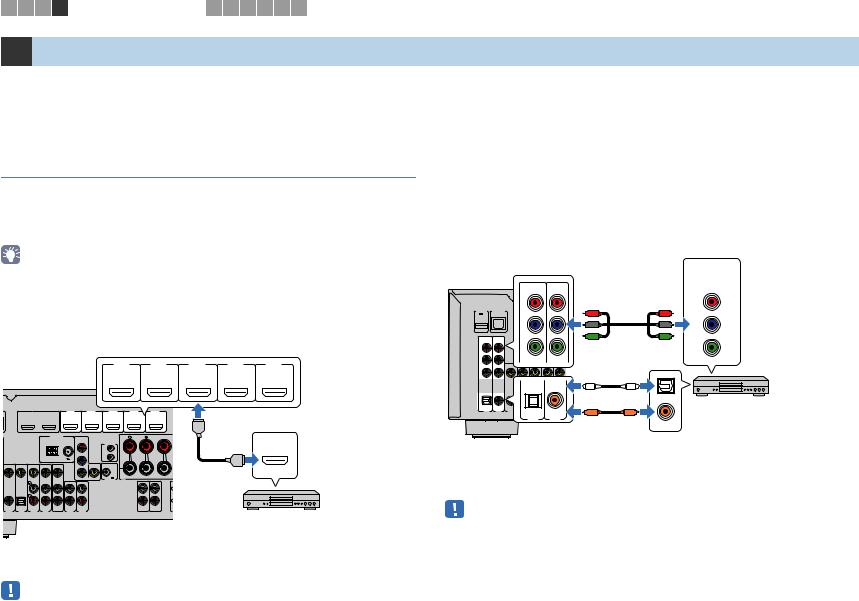
1 2 3 4 Playback device connections 5 6 7 8 9 10
4 Connecting playback devices
The unit is equipped with a variety of input jacks including HDMI input jacks to allow you to connect different types of playback devices. For information on how to connect an iPod or a USB storage device, see the following pages.
–Connecting an iPod (p.58)
–Connecting a USB storage device (p.62)
Connecting video devices (such as BD/DVD players)
Connect video devices such as BD/DVD players, set-top boxes (STBs) and game consoles to the unit. Depending on the video/audio output jacks available on your video device, choose one of the following connections. We recommend using an HDMI connection if the video device has an HDMI output jack.
•If the combination of video/audio input jacks available on the unit does not match your video device, change its combination according to the output jacks of your device (p.29).
■ HDMI connection
Connect a video device to the unit with an HDMI cable.
HDMI 1–5 jacks
|
|
|
|
|
|
HDMI 1 |
|
HDMI 2 |
HDMI 3 |
HDMI 4 |
HDMI 5 |
|
|
|
|
|
|
(BD/DVD) |
|
|
|
|
|
The unit (rear) |
|
|
|
|
|
|
|
|
|||
|
|
HDMI OUT |
HDMI 1 |
|
HDMI 2 |
HDMI 3 |
HDMI 4 |
HDMI 5 |
|
|
|
|
|
(BD/DVD) |
|
|
|
|
|
|
|
|
|
|
1 |
2 |
|
|
|
|
|
|
|
|
HDMI output |
|
|
|
|
|
|
|
|
|
HDMI |
|
|
|
|
ANTENNA |
COMPONENT |
|
FRONT |
CENTER |
|
|
|
||
|
|
(RADIO) |
|
|
|
|
|
HDMI |
|||
|
|
|
|
|
VIDEO |
REMOTE |
|
|
|
|
|
|
|
AM |
FM |
|
|
|
|
|
|
||
|
|
|
|
|
|
IN |
|
|
|
|
|
|
|
|
|
PR |
|
|
|
|
|
|
|
|
|
|
|
|
|
OUT |
|
|
|
HDMI |
|
|
|
|
|
|
|
|
|
|
|
|
|
VIDEO |
|
|
|
PB |
VIDEO |
|
|
|
|
|
|
|
|
|
|
Y |
MONITOR OUT |
12V 0.1A |
|
|
|
|
|
|
|
|
|
|
|
TRIGGER OUT |
|
|
|
|
|
COAXIAL |
OPTICAL |
|
AV |
|
|
|
AUDIO |
ZONE 2 |
|
|
|
|
(TV) |
|
|
|
|
|
|
|
|||
AV 3 |
AV 4 |
AV 5 AV 6 |
OUT AUDIO 1 |
|
AUDIO 2 |
|
OUT |
OUT |
|
|
|
Video device
If you select the input source by pressing HDMI 1–5, the video/audio played back on the video device will be output from the unit.
•To watch videos input to the HDMI 1–5 jacks, you need to connect your TV to the HDMI OUT jack of the unit (p.23 to 26).
■ Component video connection
Connect a video device to the unit with a component video cable and an audio cable (digital optical or digital coaxial). Choose a set of input jacks (on the unit) depending on the audio output jacks available on your video device.
Output jacks on video device |
Input jacks on the unit |
||
|
|
|
|
Video |
|
Audio |
|
|
|
|
|
Component video |
|
Digital optical |
AV 1 (COMPONENT VIDEO + OPTICAL) |
|
|
|
|
|
Digital coaxial |
AV 2 (COMPONENT VIDEO + COAXIAL) |
|
|
|
||
|
|
|
|
AV 1–2 |
|
Video output |
|
|
(component video) |
||
(COMPONENT VIDEO) |
COMPONENT |
||
jacks |
|
||
The unit (rear) |
|
VIDEO |
|
|
|
||
COMPONENT
|
|
VIDEO |
|
PR |
|
DC OUT |
NETWORK |
HDMI OUT |
5V 0.5A |
(NET) |
|
|
1 |
2 |
PB
|
ANTENNA |
COMPONENT |
(RADIO) |
VIDEO |
AM |
|
|
PR |
Y |
PB |
|
|
VIDEO |
Y |
|
|
|
PR |
PR |
PR |
PB |
PB |
PB |
|
Y |
Y |
Y |
|
|
|
|
|
|
O |
O |
|
|
|
|
|
|
|
OPTICAL |
OPTICAL |
COAXIAL |
COAXIAL |
OPTICAL |
|
AV |
|
Video device |
|
|
|
(TV) |
OPTICALAV 5 |
OUT |
C |
C |
AV 1 |
AV 2 |
AV 3 |
AV 4 |
AV 6COAXIAL |
AV1 AV2
COAXIAL
AV 1 (OPTICAL) jack or
AV 2 (COAXIAL) jack Audio output
(digital optical or digital coaxial)
If you select the input source by pressing AV 1–2, the video/audio played back on the video device will be output from the unit.
•The component video signals (other than 480i/576i signals) input to AV 1–2 jacks of the unit can be output from the MONITOR OUT (COMPONENT VIDEO) jacks only. To watch those videos, you need to connect your TV to the MONITOR OUT (COMPONENT VIDEO) jacks of the unit (p.27).
PREPARATIONS Connecting playback devices |
En 28 |
|
|
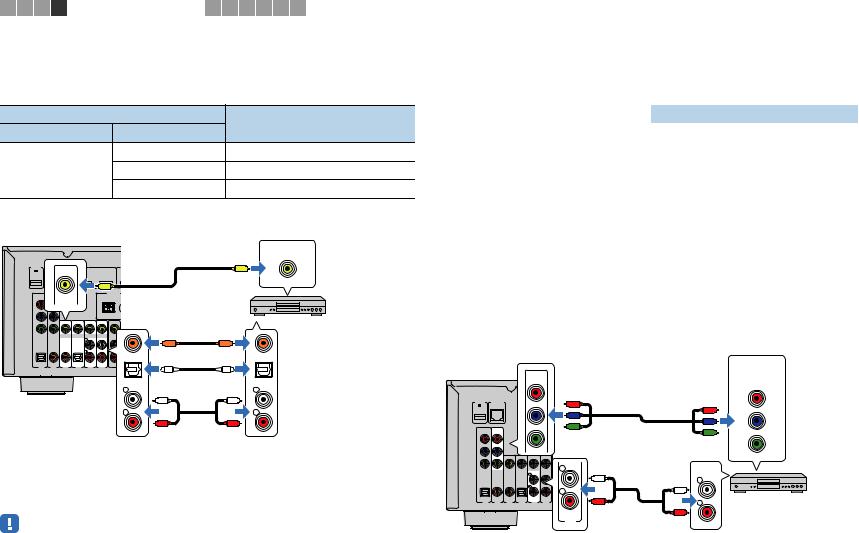
1 2 3 4 Playback device connections 5 6 7 8 9 10
■ Composite video connection
Connect a video device to the unit with a video pin cable and an audio cable (digital coaxial, digital optical, or stereo pin cable). Choose a set of input jacks (on the unit) depending on the audio output jacks available on your video device.
|
Output jacks on video device |
|
Input jacks on the unit |
||||
Video |
|
|
Audio |
|
|||
|
|
|
|
||||
|
|
|
|
|
Digital coaxial |
AV 3 (VIDEO + COAXIAL) |
|
Composite video |
Digital optical |
AV 4 (VIDEO + OPTICAL) |
|||||
|
|
|
|
|
Analog stereo |
AV 5–6 (VIDEO + AUDIO) |
|
|
|
|
|
|
|
|
Video output |
AV 3–6 (VIDEO) jack |
|
|
(composite video) |
||||
|
|
|
|||||
|
|
|
|
|
|
|
VIDEO |
DC OUT |
NETWORK |
|
|
HDMI OUT |
|
|
V |
5V 0.5A |
(NET) |
VIDEO |
|
|
|
||
|
|
|
|
|
|
|
|
|
|
|
1 |
2 |
|
|
|
|
|
|
|
V |
|
|
|
|
|
|
|
|
ANTENNA |
|
|
COMPONENT |
|
|
|
|
(RADIO) |
|
|
VIDEO |
|
|
|
|
AM |
|
|
|
|
|
|
|
|
|
|
PR |
|
|
|
|
|
|
|
PB |
|
|
|
|
|
|
Video device |
|
|
VIDEO |
|
|
|
|
|
Y |
|
|
|
|
|
|
|
|
|
|
|
|
C |
|
C |
|
|
|
|
|
COAXIAL |
|
COAXIAL |
OPTICAL |
COAXIAL |
COAXIAL |
OPTICAL |
|
AV |
|
|
|
|
|
(TV) |
|
|
|
|
AV 1 |
AV 2 |
AV 3 |
AV 4 |
AV 5 AV 6 |
OUT |
|
O |
|
|
|
|
|
O |
|
|
|
|
|
|
|
OPTICAL |
|
OPTICAL |
|
|
|
|
|
(TV) |
|
|
|
|
|
|
|
L |
|
L |
The unit (rear) |
|
|
L |
|
L |
||
|
|
|
|
|
|||
|
|
|
|
|
R |
|
R |
|
|
|
|
|
R |
|
R |
|
|
|
Any of AV 3 (COAXIAL) jack, |
|
Audio output |
||
|
|
|
|
AV 4 (OPTICAL) jack, |
|
(either digital optical, |
|
|
|
|
|
AV 5–6 (AUDIO) jacks |
digital coaxial, or analog stereo) |
||
If you select the input source by pressing AV 3–6, the video/audio played back on the video device will be output from the unit.
•To watch videos input to the AV 3–6 (VIDEO) jacks, you need to connect your TV to the HDMI OUT jack (p.23 to 26) or to the MONITOR OUT (VIDEO) jack (p.27) of the unit.
■ Changing the combination of video/audio input jacks
If the combination of video/audio input jacks available on the unit does not match your video device, change its combination according to the output jacks of your device. You can connect a video device that has the following video/audio output jacks.
Output jacks on video device |
Input jacks on the unit |
|||
|
|
|
|
|
Video |
Audio |
Video |
Audio |
|
|
|
|
|
|
|
Digital optical |
HDMI 1–5 |
AV 1 (OPTICAL) |
|
|
AV 4 (OPTICAL) |
|||
|
|
|
||
|
|
|
|
|
HDMI |
Digital coaxial |
HDMI 1–5 |
AV 2–3 (COAXIAL) |
|
|
|
|
|
|
|
Analog stereo |
HDMI 1–5 |
AV 5–6 (AUDIO) |
|
|
AUDIO 1–2 |
|||
|
|
|
||
|
|
|
|
|
|
|
AV 1–2 |
AV 5–6 (AUDIO) |
|
Component video |
Analog stereo |
(COMPONENT |
||
AUDIO 1–2 |
||||
|
|
VIDEO) |
||
|
|
|
||
|
|
|
|
|
Necessary setting
For example, if you have connected a video device to AV 2 (COMPONENT VIDEO) and AV 5 (AUDIO) jacks of the unit, change the combination setting as follows.
|
|
|
|
|
|
|
Video output |
AV 2 (COMPONENT VIDEO) jacks |
|
(component video) |
|||||
|
COMPONENT |
||||||
The unit (rear) |
|
|
|
|
|
||
|
|
|
|
|
VIDEO |
||
|
|
|
|
|
|
|
PR |
DC OUT |
NETWORK |
|
|
HDMI OUT |
PR |
|
|
5V 0.5A |
(NET) |
|
|
|
PB |
||
|
|
|
1 |
2 |
PB |
PR |
|
|
|
|
|
|
|
|
|
|
|
|
|
|
|
PB |
|
COMPONENT |
|
|
|
A |
Y |
|
Y |
|
|
|
|
|
Y |
||
VIDEO |
|
|
|
A |
|
||
PR |
|
|
|
|
|
|
|
PB |
|
|
|
|
|
|
|
|
|
VIDEO |
|
|
|
|
|
Y |
|
|
|
|
|
|
|
|
|
|
|
|
L |
AUDIO |
|
|
|
|
|
|
|
||
|
|
|
|
|
L |
L |
|
|
|
|
|
|
|
|
|
|
|
|
|
|
R |
L |
|
|
|
|
|
|
|
|
|
OPTICAL |
COAXIAL |
COAXIAL |
OPTICAL |
|
R |
R |
Video device |
|
|
|
(TV) |
|
|
|
|
AV 1 |
AV 2 |
AV 3 |
AV 4 |
AV 5 |
|
|
|
|
|
|
|
|
|
R |
|
|
|
|
|
|
AV 5 |
|
|
|
|
|
|
AV 5 (AUDIO) jacks |
Audio output |
||
|
|
|
|
|
|
(analog stereo) |
|
PREPARATIONS Connecting playback devices |
En 29 |
|
|
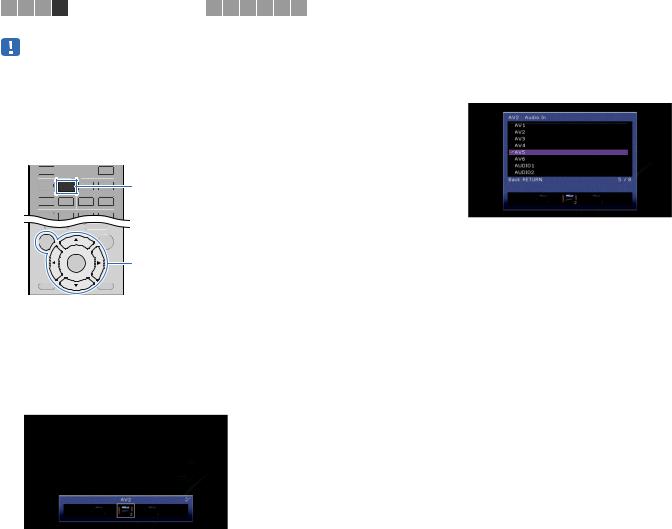
1 2 3 4 Playback device connections 5 6 7 8 9 10
• The following operation is available only when your TV is connected to the unit via HDMI.
1After connecting external devices (such as a TV and playback devices) and power cable of the unit, turn on the unit.
2Press AV 2 to select “AV 2” (video input jack to be used) as the input source.
5 |
V-AUX |
|
AV |
|
|
1 |
3 |
4 |
AV 2 |
TOP MENU |
POP-UP/MENU |
|
OPTION |
|
|
ON SCREEN |
|
|
Cursor keys |
RETURN |
DISPLAY |
ENTER |
3 Press ON SCREEN.
4 Use the cursor keys to select “Input” and press ENTER.
5Use the cursor keys (e/r) to select “AV2” (video input jack to be used) and press the cursor key (q).
6 Use the cursor keys to select “Audio In” and press ENTER.
7 Use the cursor keys to select “AV5” (audio input jack to be used).
8 Press ON SCREEN.
This completes the necessary settings.
If you select “AV 2” as the input source by pressing AV 2, the video/audio played back on the video device will be output from the unit.
PREPARATIONS Connecting playback devices |
En 30 |
|
|
