Yamaha HTR-6068, TSR-7790 Owners Manual

AV Receiver
Owner’s Manual
Read the supplied booklet “Safety Brochure” before using the unit.
English
CONTENTS
Accessories . . . . . . . . . . . . . . . . . . . . . . . . . . . . . . . . . . . . . . . . . . . . . . . . . . . . . . 5
FEATURES |
6 |
What you can do with the unit . . . . . . . . . . . . . . . . . . . . . . . . . . . . . . . . . . . . 6
Useful applications . . . . . . . . . . . . . . . . . . . . . . . . . . . . . . . . . . . . . . . . . . . . . . . . . . . . . . . . . . . . . . . . . . . . . . . . . . . . . . . . . 8
Part names and functions . . . . . . . . . . . . . . . . . . . . . . . . . . . . . . . . . . . . . . . . 9
Front panel (TSR-7790) . . . . . . . . . . . . . . . . . . . . . . . . . . . . . . . . . . . . . . . . . . . . . . . . . . . . . . . . . . . . . . . . . . . . . . . . . . . . . 9 Front panel (HTR-6068) . . . . . . . . . . . . . . . . . . . . . . . . . . . . . . . . . . . . . . . . . . . . . . . . . . . . . . . . . . . . . . . . . . . . . . . . . . . . 10 Front display (indicators) . . . . . . . . . . . . . . . . . . . . . . . . . . . . . . . . . . . . . . . . . . . . . . . . . . . . . . . . . . . . . . . . . . . . . . . . . . 11 Rear panel (TSR-7790) . . . . . . . . . . . . . . . . . . . . . . . . . . . . . . . . . . . . . . . . . . . . . . . . . . . . . . . . . . . . . . . . . . . . . . . . . . . . . 12 Rear panel (HTR-6068) . . . . . . . . . . . . . . . . . . . . . . . . . . . . . . . . . . . . . . . . . . . . . . . . . . . . . . . . . . . . . . . . . . . . . . . . . . . . . 13 Remote control . . . . . . . . . . . . . . . . . . . . . . . . . . . . . . . . . . . . . . . . . . . . . . . . . . . . . . . . . . . . . . . . . . . . . . . . . . . . . . . . . . . 14
PREPARATIONS |
16 |
General setup procedure . . . . . . . . . . . . . . . . . . . . . . . . . . . . . . . . . . . . . . . . 16 1 Placing speakers . . . . . . . . . . . . . . . . . . . . . . . . . . . . . . . . . . . . . . . . . . . . . . 17 2 Connecting speakers . . . . . . . . . . . . . . . . . . . . . . . . . . . . . . . . . . . . . . . . . . 21
Connecting front speakers that support bi-amp connections . . . . . . . . . . . . . . . . . . . . . . . . . . . . . . . . . . . . . . . 23
Input/output jacks and cables . . . . . . . . . . . . . . . . . . . . . . . . . . . . . . . . . . . 24 3 Connecting a TV . . . . . . . . . . . . . . . . . . . . . . . . . . . . . . . . . . . . . . . . . . . . . . . 25 4 Connecting playback devices . . . . . . . . . . . . . . . . . . . . . . . . . . . . . . . . . . 27
Connecting video devices (such as BD/DVD players) . . . . . . . . . . . . . . . . . . . . . . . . . . . . . . . . . . . . . . . . . . . . . . . |
27 |
Connecting audio devices (such as CD players) . . . . . . . . . . . . . . . . . . . . . . . . . . . . . . . . . . . . . . . . . . . . . . . . . . . . . |
30 |
Connecting to the jacks on the front panel . . . . . . . . . . . . . . . . . . . . . . . . . . . . . . . . . . . . . . . . . . . . . . . . . . . . . . . . . |
30 |
5 Connecting the FM/AM antennas . . . . . . . . . . . . . . . . . . . . . . . . . . . . . . . 31 6 Connecting a network cable or preparing the wireless antenna . . . . 32
Connecting the network cable . . . . . . . . . . . . . . . . . . . . . . . . . . . . . . . . . . . . . . . . . . . . . . . . . . . . . . . . . . . . . . . . . . . . . 32 Preparing the wireless antenna . . . . . . . . . . . . . . . . . . . . . . . . . . . . . . . . . . . . . . . . . . . . . . . . . . . . . . . . . . . . . . . . . . . . 32
En 2
7 Connecting other devices . . . . . . . . . . . . . . . . . . . . . . . . . . . . . . . . . . . . . . 33
Connecting an external power amplifier . . . . . . . . . . . . . . . . . . . . . . . . . . . . . . . . . . . . . . . . . . . . . . . . . . . . . . . . . . . |
33 |
Connecting a device compatible with the trigger function . . . . . . . . . . . . . . . . . . . . . . . . . . . . . . . . . . . . . . . . . . |
33 |
8 Connecting the power cable . . . . . . . . . . . . . . . . . . . . . . . . . . . . . . . . . . . 34 9 Selecting an on-screen menu language . . . . . . . . . . . . . . . . . . . . . . . . . 35 10 Optimizing the speaker settings automatically (YPAO) . . . . . . . . . 36
Measuring at one listening position (single measure) . . . . . . . . . . . . . . . . . . . . . . . . . . . . . . . . . . . . . . . . . . . . . . . 38 Measuring at multiple listening positions (multi measure) (TSR-7790 only) . . . . . . . . . . . . . . . . . . . . . . . . . . 39 Checking the measurement results . . . . . . . . . . . . . . . . . . . . . . . . . . . . . . . . . . . . . . . . . . . . . . . . . . . . . . . . . . . . . . . . 41 Reloading the previous YPAO adjustments . . . . . . . . . . . . . . . . . . . . . . . . . . . . . . . . . . . . . . . . . . . . . . . . . . . . . . . . . 41 Error messages . . . . . . . . . . . . . . . . . . . . . . . . . . . . . . . . . . . . . . . . . . . . . . . . . . . . . . . . . . . . . . . . . . . . . . . . . . . . . . . . . . . . 42 Warning messages . . . . . . . . . . . . . . . . . . . . . . . . . . . . . . . . . . . . . . . . . . . . . . . . . . . . . . . . . . . . . . . . . . . . . . . . . . . . . . . . 43
11 Connecting to a network device wirelessly . . . . . . . . . . . . . . . . . . . . |
44 |
Selecting the connection method . . . . . . . . . . . . . . . . . . . . . . . . . . . . . . . . . . . . . . . . . . . . . . . . . . . . . . . . . . . . . . . . . . 44 Connecting the unit to a wireless network . . . . . . . . . . . . . . . . . . . . . . . . . . . . . . . . . . . . . . . . . . . . . . . . . . . . . . . . . 45 Connecting a mobile device to the unit directly (Wireless Direct) . . . . . . . . . . . . . . . . . . . . . . . . . . . . . . . . . . . . 51
PLAYBACK |
53 |
Basic playback procedure . . . . . . . . . . . . . . . . . . . . . . . . . . . . . . . . . . . . . . . 53
Selecting an HDMI output jack . . . . . . . . . . . . . . . . . . . . . . . . . . . . . . . . . . . . . . . . . . . . . . . . . . . . . . . . . . . . . . . . . . . . . 53
Selecting the input source and favorite settings with one touch
(SCENE) . . . . . . . . . . . . . . . . . . . . . . . . . . . . . . . . . . . . . . . . . . . . . . . . . . . . . . . . 54
Configuring scene assignments . . . . . . . . . . . . . . . . . . . . . . . . . . . . . . . . . . . . . . . . . . . . . . . . . . . . . . . . . . . . . . . . . . . . 54
Selecting the sound mode . . . . . . . . . . . . . . . . . . . . . . . . . . . . . . . . . . . . . . . 55
Enjoying stereoscopic sound fields (CINEMA DSP 3D) . . . . . . . . . . . . . . . . . . . . . . . . . . . . . . . . . . . . . . . . . . . . . . . 56 Enjoying unprocessed playback . . . . . . . . . . . . . . . . . . . . . . . . . . . . . . . . . . . . . . . . . . . . . . . . . . . . . . . . . . . . . . . . . . . 59 Enjoying pure high fidelity sound (Pure Direct) . . . . . . . . . . . . . . . . . . . . . . . . . . . . . . . . . . . . . . . . . . . . . . . . . . . . . 60 Enjoying compressed music with enhanced sound (Compressed Music Enhancer) . . . . . . . . . . . . . . . . . . . 60
Listening to FM/AM radio . . . . . . . . . . . . . . . . . . . . . . . . . . . . . . . . . . . . . . . 61
Setting the frequency steps . . . . . . . . . . . . . . . . . . . . . . . . . . . . . . . . . . . . . . . . . . . . . . . . . . . . . . . . . . . . . . . . . . . . . . . . 61
Selecting a frequency for reception . . . . . . . . . . . . . . . . . . . . . . . . . . . . . . . . . . . . . . . . . . . . . . . . . . . . . . . . . . . . . . . . 61 Registering favorite radio stations (presets) . . . . . . . . . . . . . . . . . . . . . . . . . . . . . . . . . . . . . . . . . . . . . . . . . . . . . . . . 62 Radio Data System tuning . . . . . . . . . . . . . . . . . . . . . . . . . . . . . . . . . . . . . . . . . . . . . . . . . . . . . . . . . . . . . . . . . . . . . . . . . 63 Operating the radio on the TV . . . . . . . . . . . . . . . . . . . . . . . . . . . . . . . . . . . . . . . . . . . . . . . . . . . . . . . . . . . . . . . . . . . . . 64
Playing back music via Bluetooth . . . . . . . . . . . . . . . . . . . . . . . . . . . . . . . . . 66
Playing back Bluetooth device music on the unit . . . . . . . . . . . . . . . . . . . . . . . . . . . . . . . . . . . . . . . . . . . . . . . . . . . 66
Playing back iPod music . . . . . . . . . . . . . . . . . . . . . . . . . . . . . . . . . . . . . . . . . 67
Connecting an iPod . . . . . . . . . . . . . . . . . . . . . . . . . . . . . . . . . . . . . . . . . . . . . . . . . . . . . . . . . . . . . . . . . . . . . . . . . . . . . . . 67 Playback of iPod content . . . . . . . . . . . . . . . . . . . . . . . . . . . . . . . . . . . . . . . . . . . . . . . . . . . . . . . . . . . . . . . . . . . . . . . . . . 67
Playing back music stored on a USB storage device . . . . . . . . . . . . . . . |
70 |
Connecting a USB storage device . . . . . . . . . . . . . . . . . . . . . . . . . . . . . . . . . . . . . . . . . . . . . . . . . . . . . . . . . . . . . . . . . |
. 70 |
Playback of USB storage device contents . . . . . . . . . . . . . . . . . . . . . . . . . . . . . . . . . . . . . . . . . . . . . . . . . . . . . . . . . |
. 70 |
Playing back music stored on media servers (PCs/NAS) . . . . . . . . . . . . |
73 |
Media sharing setup . . . . . . . . . . . . . . . . . . . . . . . . . . . . . . . . . . . . . . . . . . . . . . . . . . . . . . . . . . . . . . . . . . . . . . . . . . . . . |
. 73 |
Playback of PC music contents . . . . . . . . . . . . . . . . . . . . . . . . . . . . . . . . . . . . . . . . . . . . . . . . . . . . . . . . . . . . . . . . . . . |
. 74 |
Listening to Internet radio . . . . . . . . . . . . . . . . . . . . . . . . . . . . . . . . . . . . . . . 77
Playback of Internet radio . . . . . . . . . . . . . . . . . . . . . . . . . . . . . . . . . . . . . . . . . . . . . . . . . . . . . . . . . . . . . . . . . . . . . . . . . 77 Registering favorite Internet radio stations (bookmarks) . . . . . . . . . . . . . . . . . . . . . . . . . . . . . . . . . . . . . . . . . . . . 79
Playing back music with AirPlay . . . . . . . . . . . . . . . . . . . . . . . . . . . . . . . . . 80
Playback of iTunes/iPod music contents . . . . . . . . . . . . . . . . . . . . . . . . . . . . . . . . . . . . . . . . . . . . . . . . . . . . . . . . . . . 80
Playing back music in multiple rooms (multi-zone) . . . . . . . . . . . . . . . . 82
Preparing Zone2 . . . . . . . . . . . . . . . . . . . . . . . . . . . . . . . . . . . . . . . . . . . . . . . . . . . . . . . . . . . . . . . . . . . . . . . . . . . . . . . . . . 82
Controlling Zone2 . . . . . . . . . . . . . . . . . . . . . . . . . . . . . . . . . . . . . . . . . . . . . . . . . . . . . . . . . . . . . . . . . . . . . . . . . . . . . . . . 85
Useful functions . . . . . . . . . . . . . . . . . . . . . . . . . . . . . . . . . . . . . . . . . . . . . . . . 87
Registering favorite items (shortcut) . . . . . . . . . . . . . . . . . . . . . . . . . . . . . . . . . . . . . . . . . . . . . . . . . . . . . . . . . . . . . . . 87
Controlling the unit from a web browser (web control) . . . . . . . . . . . . |
88 |
Viewing the current status . . . . . . . . . . . . . . . . . . . . . . . . . . . . . . . . . . . . . . |
91 |
Switching information on the front display . . . . . . . . . . . . . . . . . . . . . . . . . . . . . . . . . . . . . . . . . . . . . . . . . . . . . . . |
. 91 |
Viewing the status information on the TV . . . . . . . . . . . . . . . . . . . . . . . . . . . . . . . . . . . . . . . . . . . . . . . . . . . . . . . . . |
. 91 |
Configuring playback settings for different playback sources |
|
(Option menu) . . . . . . . . . . . . . . . . . . . . . . . . . . . . . . . . . . . . . . . . . . . . . . . . . . 92
Option menu items . . . . . . . . . . . . . . . . . . . . . . . . . . . . . . . . . . . . . . . . . . . . . . . . . . . . . . . . . . . . . . . . . . . . . . . . . . . . . . . 92
CONFIGURATIONS |
95 |
Configuring input sources (Input menu) . . . . . . . . . . . . . . . . . . . . . . . . . . 95
Input menu items . . . . . . . . . . . . . . . . . . . . . . . . . . . . . . . . . . . . . . . . . . . . . . . . . . . . . . . . . . . . . . . . . . . . . . . . . . . . . . . . . 95
Configuring the SCENE function (Scene menu) . . . . . . . . . . . . . . . . . . . . 97
Scene menu items . . . . . . . . . . . . . . . . . . . . . . . . . . . . . . . . . . . . . . . . . . . . . . . . . . . . . . . . . . . . . . . . . . . . . . . . . . . . . . . . . 98
Configuring sound programs/surround decoders (DSP Program menu) . . . 99
DSP Program menu items . . . . . . . . . . . . . . . . . . . . . . . . . . . . . . . . . . . . . . . . . . . . . . . . . . . . . . . . . . . . . . . . . . . . . . . .100
Configuring various functions (Setup menu) . . . . . . . . . . . . . . . . . . . . . 102
Setup menu items . . . . . . . . . . . . . . . . . . . . . . . . . . . . . . . . . . . . . . . . . . . . . . . . . . . . . . . . . . . . . . . . . . . . . . . . . . . . . . . .103 Speaker (Manual Setup) . . . . . . . . . . . . . . . . . . . . . . . . . . . . . . . . . . . . . . . . . . . . . . . . . . . . . . . . . . . . . . . . . . . . . . . . . .105 Sound . . . . . . . . . . . . . . . . . . . . . . . . . . . . . . . . . . . . . . . . . . . . . . . . . . . . . . . . . . . . . . . . . . . . . . . . . . . . . . . . . . . . . . . . . . .108 Video . . . . . . . . . . . . . . . . . . . . . . . . . . . . . . . . . . . . . . . . . . . . . . . . . . . . . . . . . . . . . . . . . . . . . . . . . . . . . . . . . . . . . . . . . . . .110 HDMI . . . . . . . . . . . . . . . . . . . . . . . . . . . . . . . . . . . . . . . . . . . . . . . . . . . . . . . . . . . . . . . . . . . . . . . . . . . . . . . . . . . . . . . . . . . .111 Network . . . . . . . . . . . . . . . . . . . . . . . . . . . . . . . . . . . . . . . . . . . . . . . . . . . . . . . . . . . . . . . . . . . . . . . . . . . . . . . . . . . . . . . . .112 Bluetooth . . . . . . . . . . . . . . . . . . . . . . . . . . . . . . . . . . . . . . . . . . . . . . . . . . . . . . . . . . . . . . . . . . . . . . . . . . . . . . . . . . . . . . . .114 Multi Zone . . . . . . . . . . . . . . . . . . . . . . . . . . . . . . . . . . . . . . . . . . . . . . . . . . . . . . . . . . . . . . . . . . . . . . . . . . . . . . . . . . . . . . .115 Function . . . . . . . . . . . . . . . . . . . . . . . . . . . . . . . . . . . . . . . . . . . . . . . . . . . . . . . . . . . . . . . . . . . . . . . . . . . . . . . . . . . . . . . . .116 ECO . . . . . . . . . . . . . . . . . . . . . . . . . . . . . . . . . . . . . . . . . . . . . . . . . . . . . . . . . . . . . . . . . . . . . . . . . . . . . . . . . . . . . . . . . . . . . .117 Language . . . . . . . . . . . . . . . . . . . . . . . . . . . . . . . . . . . . . . . . . . . . . . . . . . . . . . . . . . . . . . . . . . . . . . . . . . . . . . . . . . . . . . . .118
Viewing information about the unit (Information menu) . . . . . . . . . 119
Types of information . . . . . . . . . . . . . . . . . . . . . . . . . . . . . . . . . . . . . . . . . . . . . . . . . . . . . . . . . . . . . . . . . . . . . . . . . . . . .119
Configuring the system settings (ADVANCED SETUP menu) . . . . . . 121
ADVANCED SETUP menu items . . . . . . . . . . . . . . . . . . . . . . . . . . . . . . . . . . . . . . . . . . . . . . . . . . . . . . . . . . . . . . . . . . .121 Changing the speaker impedance setting (SP IMP.) . . . . . . . . . . . . . . . . . . . . . . . . . . . . . . . . . . . . . . . . . . . . . . . .121 Selecting the remote control ID (REMOTE ID) . . . . . . . . . . . . . . . . . . . . . . . . . . . . . . . . . . . . . . . . . . . . . . . . . . . . . .121 Changing the FM/AM tuning frequency setting (TU) . . . . . . . . . . . . . . . . . . . . . . . . . . . . . . . . . . . . . . . . . . . . . . .122 Switching the video signal type (TV FORMAT) . . . . . . . . . . . . . . . . . . . . . . . . . . . . . . . . . . . . . . . . . . . . . . . . . . . . .122 Removing the limitation on HDMI video output (MON.CHK) . . . . . . . . . . . . . . . . . . . . . . . . . . . . . . . . . . . . . . .122 Selecting the HDMI 4K signal format (4K MODE) . . . . . . . . . . . . . . . . . . . . . . . . . . . . . . . . . . . . . . . . . . . . . . . . . . .123 Restoring the default settings (INIT) . . . . . . . . . . . . . . . . . . . . . . . . . . . . . . . . . . . . . . . . . . . . . . . . . . . . . . . . . . . . . . .123 Updating the firmware (UPDATE) . . . . . . . . . . . . . . . . . . . . . . . . . . . . . . . . . . . . . . . . . . . . . . . . . . . . . . . . . . . . . . . . .123 Checking the firmware version (VERSION) . . . . . . . . . . . . . . . . . . . . . . . . . . . . . . . . . . . . . . . . . . . . . . . . . . . . . . . . .123
Updating the unit’s firmware via the network . . . . . . . . . . . . . . . . . . . 124
En 3
APPENDIX |
125 |
Frequently asked questions . . . . . . . . . . . . . . . . . . . . . . . . . . . . . . . . . . . . 125 Troubleshooting . . . . . . . . . . . . . . . . . . . . . . . . . . . . . . . . . . . . . . . . . . . . . . . 126
Power, system and remote control . . . . . . . . . . . . . . . . . . . . . . . . . . . . . . . . . . . . . . . . . . . . . . . . . . . . . . . . . . . . . . . . 126 Audio . . . . . . . . . . . . . . . . . . . . . . . . . . . . . . . . . . . . . . . . . . . . . . . . . . . . . . . . . . . . . . . . . . . . . . . . . . . . . . . . . . . . . . . . . . . . 127 Video . . . . . . . . . . . . . . . . . . . . . . . . . . . . . . . . . . . . . . . . . . . . . . . . . . . . . . . . . . . . . . . . . . . . . . . . . . . . . . . . . . . . . . . . . . . . 129 FM/AM radio . . . . . . . . . . . . . . . . . . . . . . . . . . . . . . . . . . . . . . . . . . . . . . . . . . . . . . . . . . . . . . . . . . . . . . . . . . . . . . . . . . . . . 130 Bluetooth . . . . . . . . . . . . . . . . . . . . . . . . . . . . . . . . . . . . . . . . . . . . . . . . . . . . . . . . . . . . . . . . . . . . . . . . . . . . . . . . . . . . . . . . 131 USB and network . . . . . . . . . . . . . . . . . . . . . . . . . . . . . . . . . . . . . . . . . . . . . . . . . . . . . . . . . . . . . . . . . . . . . . . . . . . . . . . . 131
Error indications on the front display . . . . . . . . . . . . . . . . . . . . . . . . . . . . 133 Ideal speaker layout . . . . . . . . . . . . . . . . . . . . . . . . . . . . . . . . . . . . . . . . . . . 134 Glossary . . . . . . . . . . . . . . . . . . . . . . . . . . . . . . . . . . . . . . . . . . . . . . . . . . . . . . . 135
Audio information . . . . . . . . . . . . . . . . . . . . . . . . . . . . . . . . . . . . . . . . . . . . . . . . . . . . . . . . . . . . . . . . . . . . . . . . . . . . . . . 135 HDMI and video information . . . . . . . . . . . . . . . . . . . . . . . . . . . . . . . . . . . . . . . . . . . . . . . . . . . . . . . . . . . . . . . . . . . . . 136 Network information . . . . . . . . . . . . . . . . . . . . . . . . . . . . . . . . . . . . . . . . . . . . . . . . . . . . . . . . . . . . . . . . . . . . . . . . . . . . . 136 Yamaha technologies . . . . . . . . . . . . . . . . . . . . . . . . . . . . . . . . . . . . . . . . . . . . . . . . . . . . . . . . . . . . . . . . . . . . . . . . . . . . 137
Supported devices and file formats . . . . . . . . . . . . . . . . . . . . . . . . . . . . . 137
Video signal flow . . . . . . . . . . . . . . . . . . . . . . . . . . . . . . . . . . . . . . . . . . . . . . . . . . . . . . . . . . . . . . . . . . . . . . . . . . . . . . . . . 139
Information on HDMI . . . . . . . . . . . . . . . . . . . . . . . . . . . . . . . . . . . . . . . . . . 140
HDMI Control . . . . . . . . . . . . . . . . . . . . . . . . . . . . . . . . . . . . . . . . . . . . . . . . . . . . . . . . . . . . . . . . . . . . . . . . . . . . . . . . . . . . 140 Audio Return Channel (ARC) . . . . . . . . . . . . . . . . . . . . . . . . . . . . . . . . . . . . . . . . . . . . . . . . . . . . . . . . . . . . . . . . . . . . . . 141 HDMI signal compatibility . . . . . . . . . . . . . . . . . . . . . . . . . . . . . . . . . . . . . . . . . . . . . . . . . . . . . . . . . . . . . . . . . . . . . . . . 142
Trademarks . . . . . . . . . . . . . . . . . . . . . . . . . . . . . . . . . . . . . . . . . . . . . . . . . . . 143
Specifications . . . . . . . . . . . . . . . . . . . . . . . . . . . . . . . . . . . . . . . . . . . . . . . . . 144
Index . . . . . . . . . . . . . . . . . . . . . . . . . . . . . . . . . . . . . . . . . . . . . . . . . . . . . . . . . 147
En 4
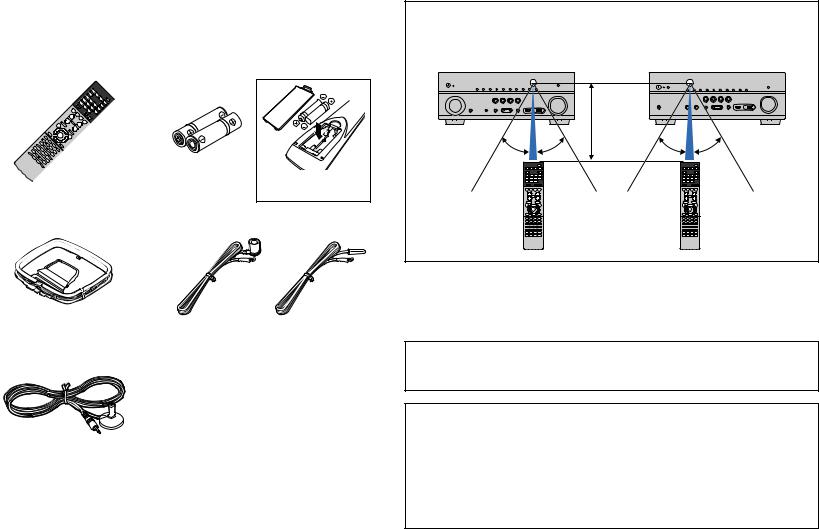
Accessories
Check that the following accessories are supplied with the product.
Remote control |
Batteries (AAA, R03, UM-4) (x2) |
Insert the batteries the right way round.
AM antenna |
FM antenna |
Operating range of the remote control
•Point the remote control at the remote control sensor on the unit and remain within the operating range shown below.
(TSR-7790) |
|
(HTR-6068) |
|
|
|
Within |
|
|
|
6 m (20 ft) |
|
30° |
30° |
30° |
30° |
YPAO microphone
CD-ROM (Owner’s Manual)
Easy Setup Guide
Safety Brochure
*One of the above is supplied depending on the region of purchase.
•The illustrations of the main unit and remote control used in this manual are of the TSR-7790 (U.S.A. model), unless otherwise specified.
•In this manual, illustrations of English menu screens are used as examples.
•Some features are not available in certain regions.
•Due to product improvements, specifications and appearance are subject to change without notice.
•This manual explains operations using the supplied remote control.
•This manual describes all the “iPod” and “iPhone” as the “iPod”. “iPod” refers to both “iPod” and “iPhone” unless otherwise specified.
• indicates precautions for use of the unit and its feature limitations.
indicates precautions for use of the unit and its feature limitations.
• indicates supplementary explanations for better use.
indicates supplementary explanations for better use.
En 5

FEATURES
What you can do with the unit
Wide variety of supported content |
|
||
• Bluetooth |
.p.66 |
||
• iPod/iPhone |
.p.67 |
||
• USB |
.p.70 |
||
• Media server (PC/NAS) |
.p.73 |
||
• Internet radio |
.p.77 |
||
• AirPlay |
.p.80 |
||
|
|
|
|
Supports 2- to 7.1-channel (plus presence) speaker system. Allows you to enjoy your favorite acoustic spaces in various styles.
|
|
|
|
|
|
|
|
• Automatically optimizing the speaker |
.p.36 |
|
|
|
|
|
|
|
|
settings to suit your room (YPAO) |
.p.56 |
|
|
|
|
|
|
|
|
||
|
|
|
|
|
|
|
|
• Reproducing stereo or multichannel |
|
|
|
|
|
|
|
||||
|
|
|
|
|
|
|
|
sounds with the sound fields like |
|
|
|
|
|
|
|
|
|||
|
|
|
|
|
|
|
|
actual movie theaters and concert halls |
|
|
|
|
|
|
|
|
|
(CINEMA DSP) |
.p.60 |
|
|
|
|
|
|
|
|
• Enjoying compressed music with |
|
|
|
|
|
|
|
|
|
enhanced sound (Compressed Music |
|
|
|
|
|
|
|
|
|
Enhancer) |
|
|
|
|
|
|
|
|
|
• Playing back music in multiple rooms |
.p.82 |
|
|
|
|
|
|
|
|
(multi-zone) |
|
Network contents |
|
Control |
Speakers |
iPod/iPhone/ |
|
Bluetooth device |
Audio |
|
|
Audio |
|
USB device |
|
4K Ultra HD signals and HDCP 2.2 supported
HDMI Control
HDMI Control
Audio
Audio/Video
BD/DVD player |
|
Audio/Video |
AV receiver (the unit) |
TV |
|
|
|||
|
|
|
Change the input source and favorite settings with one touch (SCENE)
.p.54
Sequential operation of a TV, AV receiver, and BD/DVD player (HDMI Control)
TV remote control .p.140
En 6
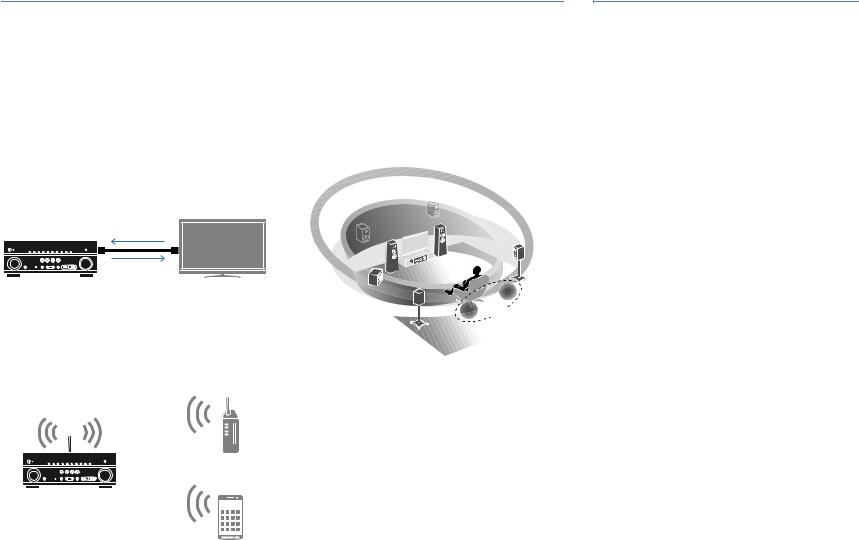
Full of useful functions!
Connecting various devices (p.27)
A number of HDMI jacks and various input/output jacks on the unit allow you to connect video devices (such as BD/DVD players), audio devices (such as CD players), game consoles, camcorders, and other devices.
Playing back TV audio in surround sound with a single HDMI cable connection (Audio Return Channel: ARC) (p.25)
When using an ARC-compatible TV, you only need one HDMI cable to enable video output to the TV, audio input from the TV, and the transmission of HDMI Control signals.
HDMI Control
TV audio
Video from external device
Various wireless connection methods (p.44)
The unit supports the Wi-Fi feature that allows the unit to connect to your wireless router (access point) without a network cable connection. In addition, Wireless Direct enables connecting a mobile device to the unit directly without router.
Wi-Fi or
Wireless Direct
Creating 3-dimensional sound fields (p.56)
Connecting presence speakers allows you to create a natural 3-dimensional sound field in your own room (CINEMA DSP 3D). Even when no presence speakers are connected, the Virtual Presence Speaker (VPS) function produces 3D surround sound. In addition, the unit creates Virtual Surround Back Speaker (VSBS) using the surround speakers to add a sense of depth to the rear sound field even when no surround back speakers are connected.
VSBS
Surround playback with 5 speakers placed in front (p.58)
If you have surround speakers but there is no space to place them in the rear of your room, you can place them in the front and enjoy multichannel surround sound with the 5 speakers placed in the front (Virtual CINEMA FRONT).
Low power consumption (p.118)
The ECO mode (power saving function) reduces the unit’s power consumption.
Useful tips
The combination of video/audio input jacks does not
match an external device...
Use “Audio In” in the “Input” menu to change the combination of video/audio input jacks so that it matches the output jack(s) of your external device (p.28).
Video and audio are not synchronized...
Use “Lipsync” in the “Setup” menu to adjust the delay between video and audio output (p.108).
I want to hear audio from the TV speakers...
Use “Audio Output” in the “Setup” menu to select the output destination of signals input into the unit (p.112). Your TV speakers may be selected as an output destination.
I want to get more bass sounds…
Set “Extra Bass” in the “Option” menu to “On” to enjoy enhanced bass sounds (p.94).
I want to change the on-screen menu language...
Use “Language” in the “Setup” menu to select a language from English, Japanese, French, German, Spanish, Russian, Italian and Chinese (p.35).
I want to update the firmware...
Use “UPDATE” in the “ADVANCED SETUP” menu to update the unit’s firmware (p.123). If the unit is connected to the Internet, a message will be displayed on the TV when a firmware update is available (p.124).
Many other settings are available that let you to customize the unit. For details, see the following pages.
•Input settings (p.95)
•SCENE settings (p.98)
•Sound program and surround decoder settings (p.100)
•Various function settings (p.103)
•Information view (such as audio signal and video signal) (p.119)
•System settings (p.121)
En 7
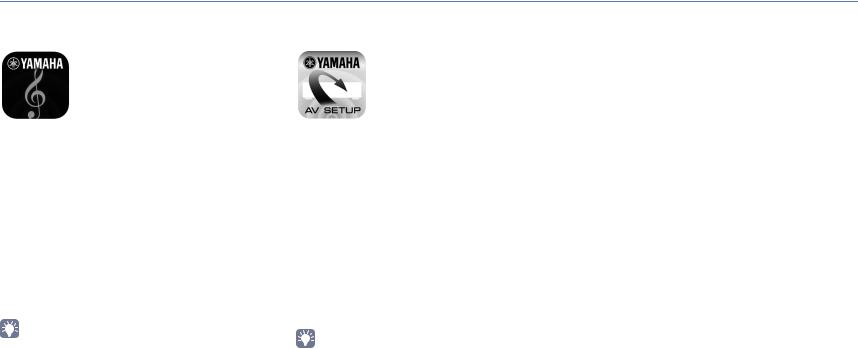
Useful applications
■ AV CONTROLLER |
■ AV SETUP GUIDE (for tablet) |
“AV CONTROLLER” will turn your smartphone/tablet into a Wi-Fi enabled remote control for your Yamaha network products. This application provides you the flexibility to control the available inputs, volume, mute, power commands and playback source.
Functions
•Power on/off and volume adjustment
•Input, scene and sound mode selection
•DSP Parameter adjustment
•Playback control (including music selection for some sources)
•For details, search for “AV CONTROLLER” on the App Store or
Google Play.
“AV SETUP GUIDE” is an application that assists you with cable connections between AV receiver and source devices as well as AV receiver setup. This application guides you through the various settings such as speaker connections, TV and video/audio device connections and selecting the speaker system.
Functions
•Connection guide (speakers, TV and video/audio devices)
•Setup guide (YPAO settings and various setup assistance with illustrations)
•Viewing owner’s manual
•For details, search for “AV SETUP GUIDE” on the App Store or
Google Play.
En 8
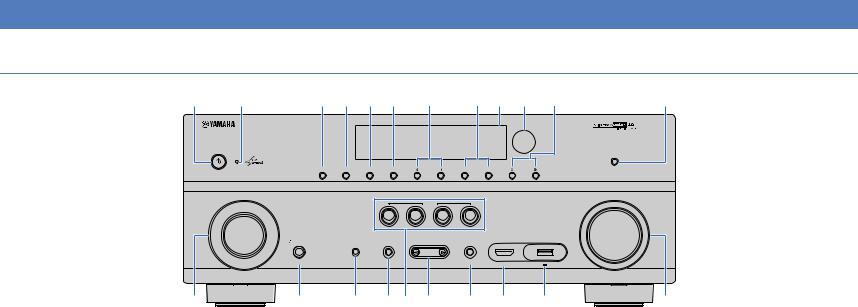
Part names and functions
Front panel (TSR-7790)
1 2 |
|
3 4 5 6 7 8 9 : A |
B |
|||||
MAIN ZONE |
|
|
|
|
|
|
|
PURE DIRECT |
|
|
|
|
|
|
|
|
|
|
|
ZONE 2 ZONE CONTROL |
INFO (WPS) MEMORY |
PRESET |
FM |
AM |
TUNING |
|
INPUT |
|
|
|
|
|
|
|
VOLUME |
|
|
|
|
SCENE |
|
|
|
|
|
|
|
BD |
TV NET |
RADIO |
|
|
|
|
|
|
DVD |
|
|
|
||
|
PHONES |
YPAO MIC |
TONE CONTROL |
PROGRAM |
STRAIGHT |
VIDEO AUX |
|
|
|
|
|
|
|||||
|
SILENT CINEMA |
|
|
|
(CONNECT) |
HDMI IN |
5V 1A |
|
|
|
|
|
|
|
|
||
C |
D |
E |
F G H |
I |
J |
K |
L |
|
1 MAIN ZONE zkey
Turns on/off (standby) the unit.
2 Standby indicator
Lights up when the unit is in standby mode under any of the following conditions.
•HDMI Control is enabled (p.111)
•Standby Through is enabled (p.112)
•Network Standby is enabled (p.113)
•An iPod is being charged (p.67)
3 ZONE 2 key
Enables/disables the audio output to Zone2 (p.85).
4 ZONE CONTROL key
Changes the zone (main zone or the Zone2) that is controlled by the keys and knobs on the front panel (p.85).
5 INFO (WPS) key
Selects the information displayed on the front display (p.91). Enters the wireless network connection setup (WPS push button configuration) by holding down for 3 seconds (p.47).
6 MEMORY key
Registers FM/AM radio stations as preset stations (p.62).
7 PRESET keys
Select a preset FM/AM radio station (p.62).
Selects a USB/network content from shortcuts (p.87).
8 FM and AM keys
Switch between FM and AM (p.61).
9 Front display
Displays information (p.11).
0 Remote control sensor
Receives remote control signals (p.5).
A TUNING keys
Select the radio frequency (p.61).
B PURE DIRECT key
Enables/disables Pure Direct (p.60).
C INPUT knob
Selects an input source.
D PHONES jack
For connecting headphones.
E YPAO MIC jack
For connecting the supplied YPAO microphone (p.36).
F TONE CONTROL key
Adjusts the high-frequency range and low-frequency range of output sounds (p.93).
G SCENE keys
Select the registered input source, sound program, and various settings with one touch. Also, turns on the unit when it is in standby mode (p.54).
H PROGRAM keys
Select a sound program or a surround decoder (p.55).
I STRAIGHT key
Enables/disables the straight decode mode (p.59).
J VIDEO AUX (HDMI IN) jack
For connecting a device, such as a camcorder and a game console (p.30).
K USB jack
For connecting a USB storage device (p.70) or an iPod (p.67).
L VOLUME knob
Adjusts the volume.
En 9

Front panel (HTR-6068)
1 2 3 |
4 56 7 8 9 : A B |
|
C |
||||
MAIN ZONE YPAO MIC |
|
|
|
|
|
|
PURE DIRECT |
|
|
|
|
|
|
|
|
|
ZONE 2 ZONE CONTROL INFO (WPS) MEMORY |
PRESET |
FM |
AM TUNING |
|
|
|
|
|
|
SCENE |
|
|
|
VOLUME |
|
|
|
|
|
|
|
|
|
|
BD |
TV NET |
RADIO |
|
|
|
|
|
DVD |
|
|
|
||
PHONES |
INPUT |
TONE CONTROL |
PROGRAM |
STRAIGHT |
VIDEO AUX |
|
|
|
|
|
|||||
SILENT CINEMA |
|
|
|
(CONNECT) |
HDMI IN |
5V 1A |
|
|
|
|
|
|
|
||
D |
E |
F G H |
I |
J |
K |
L |
|
1 MAIN ZONE zkey
Turns on/off (standby) the unit.
2 Standby indicator
Lights up when the unit is in standby mode under any of the following conditions.
•HDMI Control is enabled (p.111)
•Standby Through is enabled (p.112)
•Network Standby is enabled (p.113)
•An iPod is being charged (p.67)
3 YPAO MIC jack
For connecting the supplied YPAO microphone (p.36).
4 ZONE 2 key
Enables/disables the audio output to Zone2 (p.85).
5 Remote control sensor
Receives remote control signals (p.5).
6 ZONE CONTROL key
Changes the zone (main zone or the Zone2) that is controlled by the keys and knobs on the front panel (p.85).
8 MEMORY key
Registers FM/AM radio stations as preset stations (p.62).
9 PRESET keys
Select a preset FM/AM radio station (p.62).
Selects a USB/network content from shortcuts (p.87).
0 FM and AM keys
Switch between FM and AM (p.61).
A Front display
Displays information (p.11).
B TUNING keys
Select the radio frequency (p.61).
C PURE DIRECT key
Enables/disables Pure Direct (p.60).
D PHONES jack
For connecting headphones.
E INPUT keys
Select an input source.
G SCENE keys
Select the registered input source, sound program, and various settings with one touch. Also, turns on the unit when it is in standby mode (p.54).
H PROGRAM keys
Select a sound program or a surround decoder (p.55).
I STRAIGHT key
Enables/disables the straight decode mode (p.59).
J VIDEO AUX (HDMI IN) jack
For connecting a device, such as a camcorder and a game console (p.30).
K USB jack
For connecting a USB storage device (p.70) or an iPod (p.67).
L VOLUME knob
Adjusts the volume.
7 INFO (WPS) key
Selects the information displayed on the front display (p.91). Enters the wireless network connection setup (WPS push button configuration) by holding down for 3 seconds (p.47).
F TONE CONTROL key
Adjusts the high-frequency range and low-frequency range of output sounds (p.93).
En 10

Front display (indicators)
1 2
OUT 1 2
D
1ECO
Lights up when the unit is in the eco mode (p.118).
2HDMI
Lights up when HDMI signals are being input or output.
OUT1/OUT2 (TSR-7790 only)
Indicates the HDMI OUT jacks currently outputting an HDMI signal
OUT (HTR-6068 only)
Lights up when HDMI signals are being output.
3ENHANCER
Lights up when Compressed Music Enhancer (p.60) is working.
4CINEMA DSP
Lights up when CINEMA DSP or CINEMA DSP 3D (p.56) is working.
5STEREO
Lights up when the unit is receiving a stereo FM radio signal.
TUNED
Lights up when the unit is receiving an FM/AM radio station signal.
6Signal strength indicator
Indicates the strength of the wireless network signal (p.44).
|
3 4 |
|
|
|
|
5 678 9 : A |
B |
|
|
C |
||||||||||||||||||||||||||||||||||||||||||||||||||||||||||
|
|
|
|
|
|
|
|
|
|
|
|
|
|
|
|
|
|
|
|
|
|
|
|
|
|
|
|
|
|
|
|
|
|
|
|
|
|
|
|
|
|
|
||||||||||||||||||||||||||
|
|
|
|
|
|
|
|
|
|
|
|
|
|
|
|
|
|
|
|
|
|
|
ENHANCER |
|
STEREO TUNED |
PARTY SLEEP |
MUTE |
|
|
|
|
|
|
|||||||||||||||||||||||||||||||||||
|
|
|
|
|
|
|
|
|
|
|
|
|
|
|
|
|
|
|
|
|
|
|
|
|
|
|
|
|
||||||||||||||||||||||||||||||||||||||||
|
|
|
|
|
|
|
|
|
|
|
|
|
|
|
|
|
|
|
|
|
|
|
|
|
|
|
|
|
|
|
|
|
|
|
|
|
|
|
|
|
|
|
|
|
|
|
|
|
|
|
|
|
VOL. |
|
|
|
|
|
|
|||||||||
|
|
|
|
|
|
|
|
|
|
|
|
|
|
|
|
|
|
|
|
|
|
|
|
|
|
|
|
|
|
|
|
|
|
|
|
|
|
|
|
|
|
|
|
|
|
|
|
|
|
|
|
|
|
|
|
|
|
|
||||||||||
|
|
|
|
|
|
|
|
|
|
|
|
|
|
|
|
|
|
|
|
|
|
|
|
|
|
|
|
|
|
|
|
|
|
|
|
|
|
|
|
|
|
|
|
|
|
|
|
|
|
|
|
|
|
|
|
|
|
|
||||||||||
|
|
|
|
|
|
|
|
|
|
|
|
|
|
|
|
|
|
|
|
|
|
|
|
|
|
|
|
|
|
|
|
|
|
|
|
|
|
|
|
|
|
|
|
|
|
|
|
|
|
|
|
|
|
|
|
|
|
|
|
|
|
|
|
|
|
|
|
|
|
|
|
|
|
|
|
|
|
|
|
|
|
|
|
|
|
|
|
|
|
|
|
|
|
|
|
|
|
|
|
|
|
|
|
|
|
|
|
|
|
|
|
|
|
|
|
|
|
|
|
|
|
|
|
|
|
|
|
|
|
|
ADAPTIVE DRC |
VIRTUAL |
|
|
|
||
|
|
|
|
|
|
|
|
|
|
|
|
|
|
|
|
|
|
|
|
|
|
|
|
|
|
|
|
|
|
|
|
|
|
|
|
|
|
|
|
|
|
|
|
|
|
|
|
|
|
|
|
|
|
|
|
|
|
|
|
|
|
FPL L C R FPR |
|
|||||
|
|
|
|
|
|
|
|
|
|
|
|
|
|
|
|
|
|
|
|
|
|
|
|
|
|
|
|
|
|
|
|
|
|
|
|
|
|
|
|
|
|
|
|
|
|
|
|
|
|
|
|
|
|
|
|
|
|
|
|
|
|
SL |
SW |
SR |
|
|
||
|
|
|
|
|
|
|
|
|
|
|
|
|
|
|
|
|
|
|
|
|
|
|
|
|
|
|
|
|
|
|
|
|
|
|
|
|
|
|
|
|
|
|
|
|
|
|
|
|
|
|
|
|
|
|
|
|
|
|
|
|
|
|
||||||
|
|
|
|
|
|
|
|
|
|
|
|
|
|
|
|
|
|
|
|
|
|
|
|
|
|
|
|
|
|
|
|
|
|
|
|
|
|
|
|
|
|
|
|
|
|
|
|
|
|
|
|
|
|
|
|
|
|
|
|
|
|
SBL SB SBR |
|
|||||
|
|
|
|
|
|
|
|
|
|
|
|
|
|
|
|
|
|
|
|
|
|
|
|
|
|
|
|
|
|
|
|
|
|
|
|
|
|
|
|
|
|
|
|
|
|
|
|
|
|
|
|
|
|
|
|
|
|
|
|
|
||||||||
|
|
|
|
|
|
|
|
|
|
|
|
|
|
|
|
|
|
|
|
|
|
|
|
|
|
|
|
|
|
|
|
|
|
|
|
|
|
|
|
|
|
|
|
|
|
|
|
|
|
|
|
|
|
|
|
|
||||||||||||
|
|
|
|
|
|
|
|
|
|
|
|
|
|
|
|
|
|
|
|
|
|
|
|
|
|
|
|
|
|
|
|
|
|
|
|
|
|
|
|
|
|
|
|
|
|
|
|
|
|
|
|
|
|
|
|
|
|
|
|
|
|
|
|
|
|
|
|
|
|
|
|
|
|
|
|
|
|
|
|
|
|
|
|
|
|
|
|
|
|
|
|
|
|
|
|
|
|
|
|
|
|
|
|
|
|
|
|
|
|
|
|
|
|
|
|
|
|
|
|
|
|
|
|||||||||||||||
|
|
|
|
|
|
|
|
|
|
|
|
|
|
|
|
|
|
|
E |
|
|
|
|
|
|
|
|
|
|
|
|
|
|
|
|
|
|
|
|
|
|
|
D F |
G |
|
|
|
|
||||||||||||||||||||
|
7 Bluetooth indicator |
|
|
|
|
|
|
|
|
|
|
|
|
|
|
|
|
E Information display |
|
|
|
|
|
|
||||||||||||||||||||||||||||||||||||||||||||
Lights up when the unit is connecting to a Bluetooth device (p.66).
8PARTY
Lights up when the unit is in the party mode (p.86).
9SLEEP
Lights up when the sleep timer is on.
0ZONE2
Lights up when audio output to Zone2 is enabled (p.85).
AMUTE
Blinks when audio is muted.
BVolume indicator
Indicates the current volume.
CVIRTUAL
Lights up when the Virtual Presence Speaker (VPS) or Virtual Surround Back Speaker (VSBS) (p.56), or the virtual surround processing (p.58) is working.
DCursor indicators
Indicate the remote control cursor keys currently operational.
Displays the current status (such as input name and sound mode name). You can switch the information by pressing INFO (p.91).
F ADAPTIVE DRC
Lights up when Adaptive DRC (p.93) is working.
G Speaker indicators
Indicate speaker terminals from which signals are output. AFront speaker (L)
SFront speaker (R) DCenter speaker FSurround speaker (L)
GSurround speaker (R) HSurround back speaker (L) JSurround back speaker (R) KSurround back speaker BPresence speaker (L) NPresence speaker (R) LSubwoofer
En 11

Rear panel (TSR-7790)
1 2 |
3 |
|
|
4 |
|
5 |
|
|
6 |
7 |
8 |
9 |
0 |
|
TRIGGER OUT |
|
|
|
|
|
|
|
|
|
|
|
|
|
|
12V |
0.1A |
|
|
|
|
|
|
|
WIRELESS |
|
|
|
|
|
|
|
|
|
|
|
|
|
|
|
|
|
|
||
|
|
HDMI OUT |
|
HDMI 1 |
HDMI 2 |
HDMI 3 |
HDMI 4 |
HDMI 5 |
|
|
NETWORK |
|
|
|
|
|
|
HDCP2.2 |
HDCP2.2 |
HDCP2.2 |
|
|
|
|
(NET) |
|
|
|
|
|
IN |
HDCP2.2 |
|
|
|
|
|
|
|
|
|
|
|
|
|
2 |
1 |
|
(BD/DVD) |
|
|
|
|
|
|
|
|
|
|
|
OUT |
|
ARC |
|
|
|
|
|
|
EXTRA SP |
|
|
||
|
|
|
|
|
|
|
|
|
|
|
|
|
||
|
|
|
|
|
|
|
|
|
|
|
|
ZONE2/F.PRESENCE |
|
|
REMOTE |
|
|
ANTENNA |
|
|
|
|
|
|
|
|
|
||
|
OPTICAL |
VIDEO |
|
|
|
|
|
|
|
|
|
|
||
|
|
|
(RADIO) |
|
|
|
|
|
|
|
|
|
||
|
(TV) |
|
|
FM |
AM |
|
|
|
|
|
|
|
|
|
|
AV4 |
|
|
|
|
|
|
|
|
|
|
|
|
|
|
COAXIAL |
|
|
|
|
|
|
|
|
|
|
|
|
|
|
AV3 |
|
|
|
|
|
|
|
|
|
|
|
|
|
|
Y |
PB |
PR |
Y |
PB |
PR |
|
|
|
SPEAKERS |
|
|
|
|
|
|
|
|
|
|
COMPONENT |
|
|
|
|
|
|
|
|
|
|
|
|
|
|
VIDEO |
|
|
CLASS 2 WIRING CABLAGE CLASSE 2 |
|
|
|
||
|
AV2 |
|
|
|
|
MONITOR OUT |
|
|
SURROUND |
CENTER |
FRONT |
SURROUND BACK/BI-AMP |
|
|
|
OPTICAL |
|
|
|
|
|
|
|
|
|
|
|
|
|
|
|
|
|
|
|
VIDEO |
|
|
|
|
|
|
|
|
|
AV 1 |
COMPONENT VIDEO |
VIDEO |
|
|
|
|
|
|
|
|
|
|
|
|
|
|
|
|
|
SINGLE |
|
|
1 |
|
|
SINGLE |
|
|
|
|
|
|
|
|
|
|
|
|
|
|
|
|
|
|
|
|
|
|
|
|
|
|
2 |
|
|
|
|
|
AUDIO 1 |
AUDIO 2 |
AV 5 |
AV 6 |
ZONE 2 |
SUR. BACK SURROUND CENTER FRONT SUBWOOFER |
ZONE OUT |
PRE OUT |
A  B C D E F
B C D E F
1 REMOTE IN/OUT jacks
For connecting to an infrared signal receiver/emitter that allows you to operate the unit and other devices from another room (p.84).
2 TRIGGER OUT jack
For connecting to a device that supports the trigger function (p.33).
3 HDMI OUT 1–2 jacks
For connecting to HDMI-compatible TVs and outputting video/audio signals (p.25). When using ARC, TV audio signal can also be input through the HDMI OUT 1 jack.
4 ANTENNA jacks
For connecting to FM and AM antennas (p.31).
5 HDMI 1–5 jacks
For connecting to HDMI-compatible playback devices and inputting video/audio signals (p.27).
6 Wireless antenna
For connecting to a network device wirelessly (p.44).
7 NETWORK jack
For connecting to a network with a network cable (p.32).
8 SPEAKERS terminals
For connecting to speakers (p.21).
9 VOLTAGE SELECTOR
(General model only)
Selects the switch position according to your local voltage (p.34).
0 Power cable
For connecting to an AC wall outlet (p.34).
A PHONO jacks
(Except for U.S.A. and Canada models) For connecting to a turntable (p.30).
B AUDIO 1–2 jacks
For connecting to audio playback devices and inputting audio signals (p.30).
C AV 1–6 jacks
For connecting to video/audio playback devices and inputting video/audio signals (p.27).
D ZONE2 OUT jacks
For connecting to the external amplifier used in Zone2 and for outputting audio (p.83).
(U.S.A. model)
*The area around the video/audio output jacks is marked in white on the actual product to prevent improper connections.
E MONITOR OUT jacks COMPONENT VIDEO jacks
For connecting to a TV that supports component video and outputting video signals (p.25).
VIDEO jack
For connecting to a TV that supports composite video and outputting video signals (p.26).
F PRE OUT jacks
For connecting to a subwoofer with built-in amplifier or to an external power amplifier (p.33).
En 12

Rear panel (HTR-6068)
1 2 |
|
3 |
4 |
|
|
5 |
|
|
TRIGGER OUT |
|
|
|
|
|
|
|
|
12V |
0.1A |
|
|
|
|
|
|
|
|
|
|
HDMI OUT |
HDMI 1 |
HDMI 2 |
HDMI 3 |
HDMI 4 |
HDMI 5 |
|
|
|
HDCP2.2 |
HDCP2.2 |
HDCP2.2 |
|
|
|
|
IN |
|
HDCP2.2 |
|
|
|
|
|
|
OUT |
|
ARC |
(BD/DVD) |
|
|
|
|
|
|
|
|
|
|
|
|
|
REMOTE |
|
|
ANTENNA |
|
|
|
||
|
OPTICAL |
VIDEO |
|
|
|
|
||
|
|
(RADIO) |
|
|
|
|
||
|
(TV) |
|
|
FM |
AM |
|
|
|
|
AV4 |
|
|
|
|
|
|
|
|
COAXIAL |
|
|
|
|
|
|
|
|
AV3 |
|
|
|
|
|
|
|
|
Y |
PB |
PR |
Y |
PB |
PR |
|
|
|
|
|
|
|
|
COMPONENT |
|
|
|
|
|
|
|
|
VIDEO |
|
|
|
AV2 |
|
|
|
|
MONITOR OUT |
|
|
|
OPTICAL |
|
|
|
|
|
|
|
|
|
|
|
|
|
|
|
|
|
|
|
|
|
|
VIDEO |
|
|
|
AV 1 |
COMPONENT VIDEO |
VIDEO |
|
|
|
|
|
|
|
|
|
|
|
|
|
1 |
|
|
|
|
|
|
|
|
2 |
AUDIO 1 |
AUDIO 2 |
AV 5 |
AV 6 |
ZONE 2 |
SUBWOOFER |
ZONE OUT |
PRE OUT |
 A B C D E
A B C D E
6 7 8 9 :
WIRELESS
|
|
NETWORK |
|
|
|
(NET) |
|
|
|
|
EXTRA SP |
|
|
|
ZONE2/F.PRESENCE |
|
SPEAKERS |
|
|
CLASS 2 WIRING CABLAGE CLASSE 2 |
|
||
SURROUND |
CENTER |
FRONT |
SURROUND BACK/BI-AMP |
|
|
|
SINGLE |
1 REMOTE IN/OUT jacks
For connecting to an infrared signal receiver/emitter that allows you to operate the unit and other devices from another room (p.84).
2 TRIGGER OUT jack
For connecting to a device that supports the trigger function (p.33).
3 HDMI OUT jack
For connecting to an HDMI-compatible TV and outputting video/audio signals (p.25). When using ARC, TV audio signal can also be input through the HDMI OUT jack.
4 ANTENNA jacks
For connecting to FM and AM antennas (p.31).
5 HDMI 1–5 jacks
For connecting to HDMI-compatible playback devices and inputting video/audio signals (p.27).
6 Wireless antenna
For connecting to a network device wirelessly (p.44).
8 SPEAKERS terminals
For connecting to speakers (p.21).
9 VOLTAGE SELECTOR
(General model only)
Selects the switch position according to your local voltage (p.34).
0 Power cable
For connecting to an AC wall outlet (p.34).
A AUDIO 1–2 jacks
For connecting to audio playback devices and inputting audio signals (p.30).
B AV 1–6 jacks
For connecting to video/audio playback devices and inputting video/audio signals (p.27).
C ZONE2 OUT jacks
For connecting to the external amplifier used in Zone2 and for outputting audio (p.83).
7 NETWORK jack
For connecting to a network with a network cable (p.32).
(U.S.A. model)
*The area around the video/audio output jacks is marked in white on the actual product to prevent improper connections.
D MONITOR OUT jacks COMPONENT VIDEO jacks
For connecting to a TV that supports component video and outputting video signals (p.25).
VIDEO jack
For connecting to a TV that supports composite video and outputting video signals (p.26).
E SUBWOOFER PRE OUT 1–2 jacks
For connecting to a subwoofer with built-in amplifier (p.33).
En 13

Remote control
1 |
|
|
|
|
|
|
2 |
|
|
|
|
|
|
|
|
|
HDMI |
|
|
|
|
|
1 |
2 |
3 |
4 |
|
|
|
5 |
|
|
V-AUX |
|
3 |
|
|
|
AV |
|
|
|
1 |
2 |
3 |
4 |
|
|
|
5 |
6 |
AUDIO |
TUNER |
|
|
|
BLUETOOTH |
USB |
NET |
|
F |
|
4 |
MAIN |
ZONE 2 |
|
PARTY |
HDMI OUT |
|
|
|
|
|
|
G |
|
|
|
|
|
|
|
|
5 |
|
SCENE |
||
BD |
TV |
NET RADIO |
||
DVD |
||||
|
|
|
||
6 |
PROGRAM MUTE |
VOLUME |
H |
7 |
TOP MENU |
|
I |
POP-UP/MENU |
|
||
8 |
ON |
OPTION |
J |
SCREEN |
|||
9 |
ENTER |
|
|
|
RETURN |
DISPLAY |
K |
: |
|
|
|
BAND |
MODE |
|
|
|
|
A |
TUNING |
PRESET |
||
|
|
|
|
|
B |
|
|
SUR. DECODE |
STRAIGHT |
MOVIE |
MUSIC |
|
|
|
C |
|
|
ENHANCER |
PURE DIRECT |
INFO |
SLEEP |
|
|
|
D |
1 |
2 |
3 |
4 |
E |
5 |
6 |
7 |
8 |
|
9 |
0 |
MEMORY |
ENT |
1 Remote control signal transmitter
Transmits infrared signals.
2 z(receiver power) key
Turns on/off (standby) the unit.
3 Input selection keys
Select an input source for playback.
HDMI 1–5 |
HDMI 1–5 jacks |
V-AUX |
VIDEO AUX jack (on the front panel) |
AV 1–6 |
AV 1–6 jacks |
AUDIO |
AUDIO 1–2 jacks (press repeatedly to select |
|
“AUDIO1” or “AUDIO2”) |
TUNER |
FM/AM radio |
BLUETOOTH Bluetooth connection |
|
|
(the unit as a Bluetooth receiver) |
USB |
USB jack (on the front panel) |
NET |
NETWORK sources (press repeatedly to select |
|
a desired network source) |
4 MAIN/ZONE2 switch
Changes the zone (main zone or Zone2) that is controlled by the remote control (p.85).
5 SCENE keys
Select the registered input source, sound program, and various settings with one touch. Also, turns on the unit when it is in standby mode (p.54).
6 PROGRAM keys
Select a sound program (p.55).
7 External device operation keys
Displays menus for the HDMI Control-compatible playback device (p.140).
8 ON SCREEN key
Displays the on-screen menu on the TV.
9 Menu operation keys
Cursor keys Select a menu or a parameter. ENTER Confirms a selected item. RETURN Returns to the previous screen.
0 MODE key
Switches the iPod operation modes (p.69).
A Radio keys
Operate the FM/AM radio when “TUNER” is selected as the input source (p.61).
BAND Switches between FM and AM radio. PRESET Select a preset station.
TUNING Select the radio frequency.
External device operation keys
Let you perform playback operations when “USB” or “NET” is selected as the input source, or control playback of the HDMI Control-compatible playback device (p.140).
B Sound mode keys
Select a sound mode (p.55).
C INFO key
Selects the information displayed on the front display (p.91).
D SLEEP key
Switches the unit to standby mode automatically after a specified period of time has elapsed (sleep timer). Press repeatedly to set the time (120 min, 90 min, 60 min, 30 min, off).
E Numeric keys
Let you enter numerical values, such as radio frequencies.
MEMORY key
Registers FM/AM radio stations as presets (p.62).
(TSR-7790 U.S.A. model)
En 14
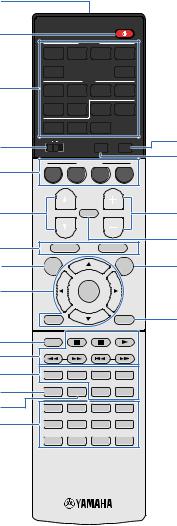
1
2
3
4
5
6
7
8
9
|
|
|
|
|
|
F HDMI OUT key |
|
|
|
|
|
|
(TSR-7790) |
|
|
|
|
|
|
Selects HDMI OUT jacks to be used for video/audio output |
|
|
|
|
|
|
(p.53). |
|
|
HDMI |
|
|
(HTR-6068) |
|
1 |
|
2 |
3 |
4 |
|
Enables/disables video/audio output from the HDMI OUT |
|
|
|
|
|
|
|
5 |
|
|
|
V-AUX |
|
jack (p.53). |
|
|
|
|
|
||
|
|
|
AV |
|
|
G PARTY key |
1 |
|
2 |
3 |
4 |
|
|
|
|
Turns on/off the party mode (p.86). |
||||
|
|
|
|
|
|
|
5 |
|
6 |
AUDIO |
TUNER |
|
H VOLUME keys |
|
|
|
|
|
|
|
BLUETOOTH |
USB |
NET |
|
F |
Adjust the volume. |
|
MAIN |
ZONE 2 |
|
PARTY |
HDMI OUT |
I MUTE key |
|
|
|
|
|
|
G |
|
|
|
SCENE |
|
Mutes the audio output. |
||
|
|
|
|
|
||
BD |
|
TV |
NET |
RADIO |
|
J OPTION key |
DVD |
|
|
||||
|
|
|
|
|
||
|
|
|
|
|
|
Displays the option menu (p.92). |
PROGRAM |
MUTE VOLUME |
H |
K DISPLAY key |
|
Displays status information on the TV (p.91). |
||||
|
|
|
||
TOP MENU |
|
I |
|
|
POP-UP/MENU |
|
|
||
ON |
OPTION |
J |
|
|
SCREEN |
|
|||
|
ENTER |
|
|
|
RETURN |
DISPLAY |
K |
|
: |
|
|
|
BAND |
MODE |
|
|
|
|
A |
TUNING |
PRESET |
||
|
|
|
|
|
B |
|
|
SUR. DECODE |
STRAIGHT |
MOVIE |
MUSIC |
|
|
|
C |
|
|
ENHANCER |
PURE DIRECT |
INFO |
SLEEP |
|
|
|
D |
1 |
2 |
3 |
4 |
E |
5 |
6 |
7 |
8 |
|
9 |
0 |
MEMORY |
ENT |
(TSR-7790 U.S.A. model)
En 15
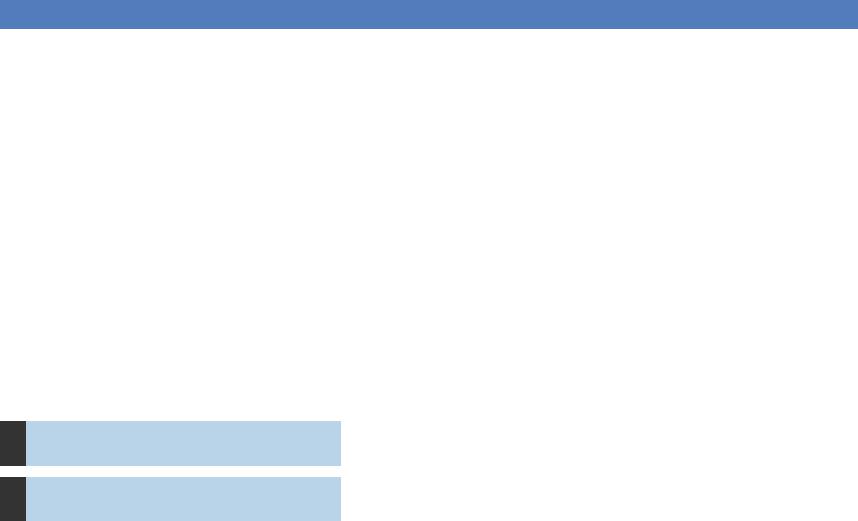
PREPARATIONS
General setup procedure
1 |
Placing speakers (p.17) |
|
|
2 |
Connecting speakers (p.21) |
|
|
3 |
Connecting a TV (p.25) |
|
|
4 |
Connecting playback devices (p.27) |
|
|
5 |
Connecting the FM/AM antennas (p.31) |
|
|
6 |
Connecting a network cable or preparing |
the wireless antenna (p.32) |
|
|
|
7 |
Connecting other devices (p.33) |
|
|
|
|
8 |
Connecting the power cable (p.34) |
|
|
9 |
Selecting an on-screen menu language |
(p.35) |
|
|
|
Optimizing the speaker settings
10automatically (YPAO) (p.36)
Connecting to a network device wirelessly
11(p.44)
Select the speaker layout for the number of speakers that you are using and place them in your room.
Connect the speakers to the unit.
Connect a TV to the unit.
Connect video devices (such as BD/DVD players) and audio devices (such as CD players) to the unit.
Connect the supplied FM/AM antennas to the unit.
Connect the unit to a router (access point) with a network cable, or prepare the wireless antenna for establishing a wireless network connection.
Connect external devices, such as an external power amplifier (TSR-7790 only) and a device compatible with the trigger function.
After all the connections are complete, plug in the power cable.
Select the desired on-screen menu language (default: English).
Optimize the speaker settings, such as volume balance and acoustic parameters, to suit your room (YPAO).
Connect the unit to a wireless router (access point) or a mobile device by establishing a wireless connection.
This completes all the preparations. Enjoy playing movies, music, radio and other content with the unit!
En 16
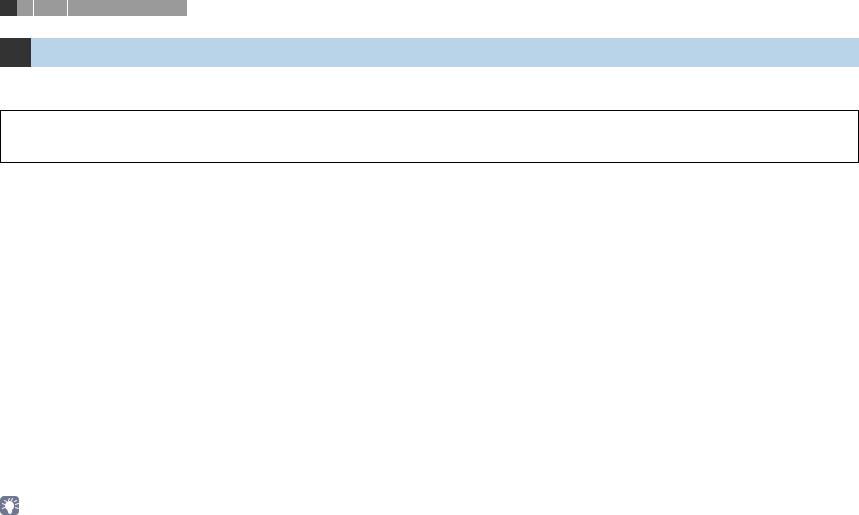
1 2 3 4 5 6 7 8 9 10 11
1 Placing speakers
Select the speaker layout for the number of speakers that you are using and place the speakers and subwoofer (with built-in amplifier) in your room. This section describes the representative speaker layout examples.
Caution
•Under its default settings, the unit is configured for 8-ohm speakers. When connecting 6-ohm speakers, set the unit’s speaker impedance to “6 MIN”. In this case, you can also use 4-ohm speakers as the front speakers. For details, see “Setting the speaker impedance” (p.20).
|
|
|
|
Speaker system (the number of channels) |
|
|||||||
Speaker type |
Abbr. |
Function |
|
|
|
|
|
|
|
|
|
|
7.1+2 |
7.1 |
7.1 |
6.1 |
5.1 |
Front |
4.1 |
3.1 |
2.1 |
||||
|
|
|
||||||||||
|
|
|
5.1 |
|||||||||
|
|
|
|
|
|
|
|
|
|
|
||
|
|
|
|
|
|
|
|
|
|
|
|
|
Front (L) |
1 |
Produce front left/right channel sounds (stereo sounds). |
● |
● |
● |
● |
● |
● |
● |
● |
● |
|
|
|
|
|
|
|
|
|
|
|
|
||
Front (R) |
2 |
● |
● |
● |
● |
● |
● |
● |
● |
● |
||
|
||||||||||||
|
|
|
|
|
|
|
|
|
|
|
|
|
Center |
3 |
Produces center channel sounds (such as movie dialogue and vocals). |
● |
● |
● |
● |
● |
● |
|
● |
|
|
|
|
|
|
|
|
|
|
|
|
|
|
|
Surround (L) |
4 |
Produce surround left/right channel sounds. Surround speakers also produce surround back channel |
● |
● |
● |
● |
● |
*1 |
● |
|
|
|
|
|
|
|
|
|
|
|
|
|
|
||
Surround (R) |
5 |
sounds when no surround back speakers are connected. |
● |
● |
● |
● |
● |
*1 |
● |
|
|
|
Surround back (L) |
6 |
Produce surround back left/right channel sounds. |
● |
● |
|
|
|
|
|
|
|
|
|
|
|
|
|
|
|
|
|
|
|
||
Surround back (R) |
7 |
● |
● |
|
|
|
|
|
|
|
||
|
|
|
|
|
|
|
|
|||||
|
|
|
|
|
|
|
|
|
|
|
|
|
Surround back |
8 |
Produces sounds mixed from surround back left/right channel sounds. |
|
|
|
● |
|
|
|
|
|
|
|
|
|
|
|
|
|
|
|
|
|
|
|
Presence (L) |
E |
Produce CINEMA DSP effect sounds. In combination with CINEMA DSP 3D (p.56), the presence speakers |
● |
|
● |
|
|
*2 |
|
|
|
|
|
|
|
|
|
|
|
|
|
|
|
||
Presence (R) |
R |
create a natural 3-dimensional sound field in your room. |
● |
|
● |
|
|
*2 |
|
|
|
|
Subwoofer |
9 |
Produces LFE (low-frequency effect) channel sounds and reinforces the bass parts of other channels. |
● |
● |
● |
● |
● |
● |
● |
● |
● |
|
|
|
This channel is counted as “0.1”. You can connect 2 subwoofers (with built-in amplifier) to the unit. |
|
|
|
|
|
|
|
|
|
|
|
|
|
|
|
|
|
|
|
|
|
|
|
If you use five speakers in the front side, use two of them as front surround speakers (*1) or presence speakers (*2). We recommend using them as front surround speakers for enjoying unprocessed playback (p.59) or presence speakers for enjoying stereoscopic sound fields (p.56).
•For information on the ideal speaker layout, see “Ideal speaker layout” (p.134).
•If you have seven speakers, use two of them as surround back speakers or presence speakers. To reinforce the rear left/right sounds, use them as surround back speakers.
To create a natural 3-dimensional sound field, use them as presence speakers.
•Two subwoofers connected to the unit output the same sounds.
En 17

1 2 3 4 5 6 7 8 9 10 11
7.1+2-channel system
E R
|
1 |
2 |
9 |
3 |
9 |
4 5
6 7
•The surround back speakers and presence speakers do not produce sounds simultaneously. The unit automatically changes the speakers to be used, depending on the selected CINEMA DSP (p.56).
7.1-channel system (using presence speakers)
E R
1 |
2 |
9 |
3 |
4 5
This speaker system uses the front presence speakers to produce a natural 3-dimensional sound field, and also creates Virtual Surround Back Speaker (VSBS) using the surround speakers to add a sense of depth to the rear sound field. This system is suited for enjoying not only 5.1-channel but also for 7.1-channel contents.
7.1-channel system (using surround back speakers)
1 |
2 |
9 |
3 |
4 5
6 7
This speaker system creates Virtual Presence Speaker (VPS) using the front, center and surround speakers to produce a 3-dimensional sound field, and also allows you to enjoy extended surround sounds using the surround back speakers.
6.1-channel system
1 |
2 |
9 |
3 |
4 5
8
This speaker system creates Virtual Presence Speaker (VPS) using the front, center and surround speakers to produce a 3-dimensional sound field, and also allows you to enjoy extended surround sounds using the surround back speaker.
En 18

1 2 3 4 5 6 7 8 9 10 11
5.1-channel system
1 |
2 |
9 |
3 |
4 5
Front 5.1-channel system (using presence speakers)
E R
1 |
2 |
9 |
3 |
This speaker system creates Virtual Presence Speaker (VPS) using the front, center and surround speakers to produce a 3-dimensional sound field, and also creates Virtual Surround Back Speaker (VSBS) using the surround speakers to add a sense of depth to the rear sound field. This system is suited for enjoying not only 5.1-channel but also for 7.1-channel contents.
This speaker system uses the front presence speakers to produce a natural 3-dimensional sound field, and creates the virtual surround speakers using the front speakers to allow you to enjoy multichannel surround sound (Virtual CINEMA DSP).
Front 5.1-channel system (using surround speakers) |
|
4.1-channel system |
1 |
2 |
4 |
5 |
9 |
3 |
1 |
2 |
9 |
|
4 |
5 |
Even when surround speakers are placed in the front side, the unit creates the virtual surround speakers in the rear side to allow you to enjoy multichannel surround sound (Virtual CINEMA FRONT) when “Layout (Surround)” (p.106) in the “Setup” menu is set to “Front”.
• You can enjoy surround sound even without the center speaker (front 4.1-channel system).
En 19
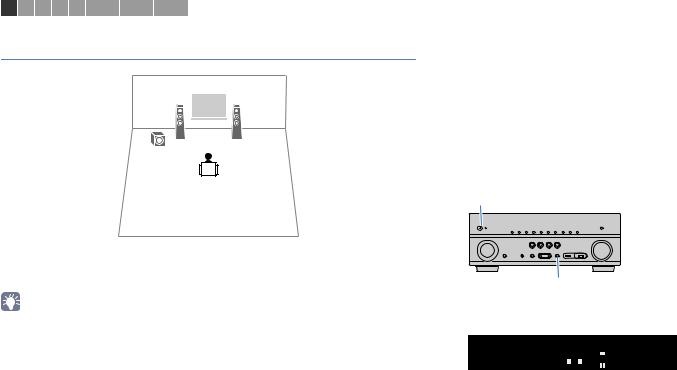
1 2 3 4 5 6 7 8 9 10 11
2.1-channel system
1 |
2 |
9 |
|
Even when no surround speakers are connected, the unit creates the virtual surround speakers using the front speakers to allow you to enjoy multichannel surround sound (Virtual CINEMA DSP).
• Add the center speaker to configure a 3.1-channel system.
■ Setting the speaker impedance
Under its default settings, the unit is configured for 8-ohm speakers. When using a 6-ohm speaker for any channel, set the speaker impedance to “6 MIN”. In this case, you can also use 4-ohm speakers as the front speakers.
1Before connecting speakers, connect the power cable to an AC wall outlet.
2While holding down STRAIGHT on the front panel, press MAIN ZONE z.
MAIN ZONE z
STRAIGHT
3 Check that “SP IMP.” is displayed on the front display.
SP IMP. 8 
 MIN
MIN
4 Press STRAIGHT to select “6 MIN”.
5Press MAIN ZONE zto set the unit to standby mode and remove the power cable from the AC wall outlet.
You are now ready to connect the speakers.
En 20

1 2 3 4 5 6 7 8 9 10 11
2 Connecting speakers
Connect the speakers placed in your room to the unit. The following diagrams provide connections for 7.1+2-, 7.1-, and 6.1-channel systems as examples. For other systems, connect speakers while referring to the connection diagram for the 6.1-channel system.
Caution
7.1+2-channel system |
7.1-channel system |
|
(using surround back speakers) |
EXTRA SP |
EXTRA SP |
ZONE2/F.PRESENCE |
ZONE2/F.PRESENCE |
• Remove the unit’s power cable from an AC wall outlet and turn |
The unit (rear) |
|
|
The unit (rear) |
|
|
|||
|
off the subwoofer before connecting the speakers. |
|
SPEAKERS |
|
|
|
SPEAKERS |
|
|
|
|
CLASS 2 WIRING CABLAGE CLASSE 2 |
|
CLASS 2 WIRING CABLAGE CLASSE 2 |
|
||||
• Ensure that the core wires of the speaker cable do not touch |
SURROUND |
CENTER |
FRONT |
SURROUND BACK/BI-AMP |
SURROUND |
CENTER |
FRONT |
SURROUND BACK/BI-AMP |
|
|
|
|
|
|
|
|
|
||
|
one another or come into contact with the unit’s metal parts. |
|
|
|
|
|
|
|
|
|
Doing so may damage the unit or the speakers. If the speaker |
1 |
|
|
SINGLE |
1 |
|
|
SINGLE |
|
cables short circuit, “Check SP Wires” will appear on the front |
2 |
|
|
|
2 |
|
|
|
|
display when the unit is turned on. |
|
|
|
|
|
|
||
|
|
|
|
|
|
|
|
|
|
|
|
SUBWOOFER |
|
|
|
SUBWOOFER |
|
|
|
• |
The illustrations of the unit (rear) used in this section are of the |
|
|
|
|
|
|
|
|
|
TSR-7790. |
|
|
|
|
|
|
|
|
Cables required for connection |
|
|
|
|
|
|
|
|
|
(commercially available) |
|
|
|
|
|
|
|
|
|
Speaker cables (x the number of speakers) |
E |
|
|
R |
|
|
|
|
|
+ |
+ |
1 |
|
|
2 |
1 |
|
|
2 |
– |
– |
|
|
|
|
||||
|
|
|
|
|
|
|
|
||
Audio pin cable (two for connecting two subwoofers) |
|
|
|
|
|
|
|
|
|
|
|
9 |
3 |
|
9 |
9 |
3 |
|
|
|
|
4 |
|
|
5 |
4 |
|
|
5 |
|
|
6 |
|
|
7 |
6 |
|
|
7 |
En 21
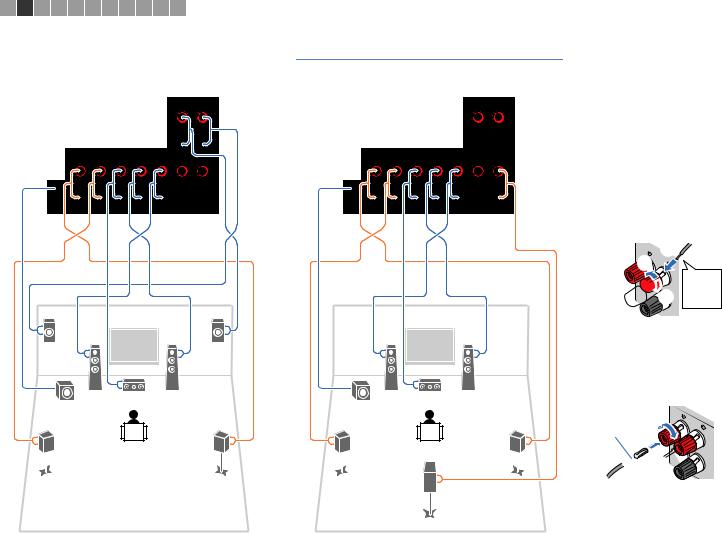
1 |
2 |
3 |
4 |
5 |
6 |
7 |
8 |
9 10 11 |
|
|
|
|
|
7.1-channel system |
|
6.1-channel system |
|
|
|||||||||
(using presence speakers) |
|
|
|
|
|||||||||
|
|
|
|
|
|
|
|
|
EXTRA SP |
|
|
|
EXTRA SP |
|
|
|
|
|
|
|
|
|
ZONE2/F.PRESENCE |
|
|
|
ZONE2/F.PRESENCE |
|
|
|
|
The unit (rear) |
|
|
The unit (rear) |
|
|
||||
|
|
|
|
|
|
SPEAKERS |
|
|
|
SPEAKERS |
|
|
|
|
|
|
|
|
CLASS 2 WIRING CABLAGE CLASSE 2 |
|
CLASS 2 WIRING CABLAGE CLASSE 2 |
|
|||||
|
|
|
|
|
SURROUND |
|
CENTER |
FRONT |
SURROUND BACK/BI-AMP |
SURROUND |
CENTER |
FRONT |
SURROUND BACK/BI-AMP |
|
|
|
1 |
|
|
|
|
|
SINGLE |
1 |
|
|
SINGLE |
|
|
|
|
|
|
|
|
|
|
|
|
||
|
|
|
2 |
|
|
|
|
|
|
2 |
|
|
|
|
|
|
SUBWOOFER |
|
|
|
|
|
|
SUBWOOFER |
|
|
|
|
|
E |
|
|
|
|
|
R |
|
|
|
|
|
|
|
|
|
|
1 |
|
|
2 |
1 |
|
|
2 |
|
|
|
|
9 |
|
|
3 |
|
9 |
3 |
|
|
||
|
|
4 |
|
|
|
|
|
5 |
4 |
|
|
5 |
|
|
|
|
|
|
|
|
|
|
|
|
8 |
|
|
■ Connecting speaker cables
Speaker cables have two wires. One is for connecting the negative (-) terminal of the unit and the speaker, and the other is for the positive (+) terminal. If the wires are colored to prevent confusion, connect the black wire to the negative and the other wire to the positive terminal.
a Remove approximately 10 mm (3/8”) of insulation from the ends of the speaker cable and twist the bare wires of the cable firmly together.
b Loosen the speaker terminal.
cInsert the bare wires of the cable into the gap on the side (upper right or bottom left) of the terminal.
dTighten the terminal.
 c
c
+ (red) |
b |
FRONT |
|

 d a
d a
- (black)
Using a banana plug
(U.S.A. and Australia models only)
a Tighten the speaker terminal.
b Insert a banana plug into the end of the terminal.
a |
F |
Banana plug |
RONT |
|
 b
b
When using only one surround back speaker, connect it to the SINGLE jack (L side).
En 22
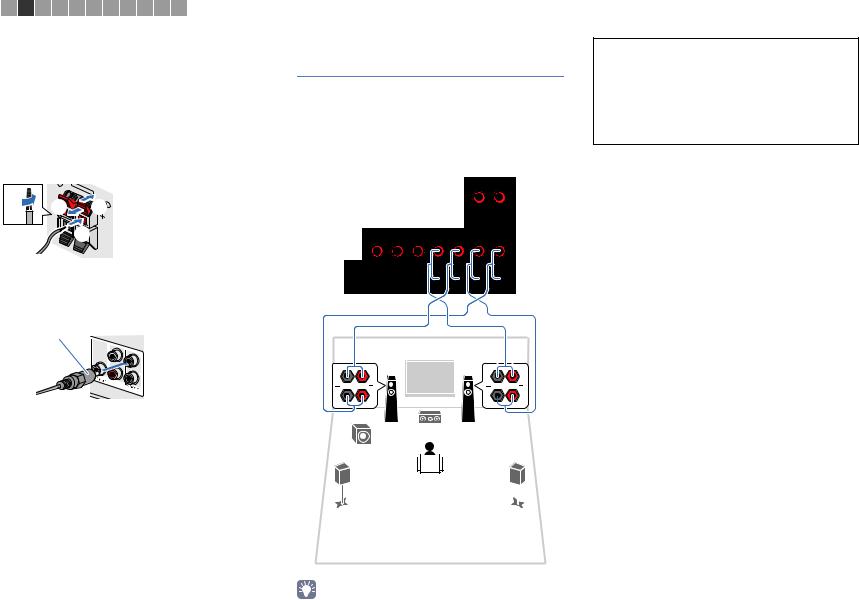
1 2 3 4 5 6 7 8 9 10 11
Push-type speaker terminals
(HTR-6068 only)
a Remove approximately 10 mm (3/8”) of insulation from the ends of the speaker cable, and twist the bare wires of the cable firmly together.
b Press down the tab.
c Insert the bare wires of the cable into the hole in the terminal.
d Release the tab.
|
Z |
|
EX |
|
|
|
ONE TRA |
SP |
|
|
|
|
2/F. |
|
a |
d |
PRESENCE |
||
|
b + (red) |
|||
|
|
|||
|
|
|
c |
|
|
|
|
|
- (black) |
■ Connecting the subwoofer
Use an audio pin cable to connect the subwoofer.
Audio pin cable
FRONT
Connecting front speakers that support bi-amp connections
When using front speakers that support bi-amp connections, connect them to the FRONT jacks and SURROUND BACK/BI-AMP jacks.
To enable the bi-amp function, set “Power Amp Assign” (p.105) in the “Setup” menu to “5ch BI-AMP” after connecting the power cable to an AC wall outlet.
|
|
|
EXTRA SP |
|
|
|
ZONE2/F.PRESENCE |
The unit (rear) |
|
|
|
|
SPEAKERS |
|
|
CLASS 2 WIRING CABLAGE CLASSE 2 |
|
||
SURROUND |
CENTER |
FRONT |
SURROUND BACK/BI-AMP |
1 |
SINGLE |
2
SUBWOOFER
1 |
2 |
 3
3 

9
4 
 5
5
Caution
•Before making bi-amp connections, remove any brackets or cables that connect a woofer with a tweeter. Refer to the instruction manual of the speakers for details. If you are not making bi-amp connections, make sure that the brackets or cables are connected before connecting the speaker cables.
•Surround back speakers cannot be used during bi-amp connections.
•The FRONT jacks and SURROUND BACK/BI-AMP jacks output the same signals.
En 23
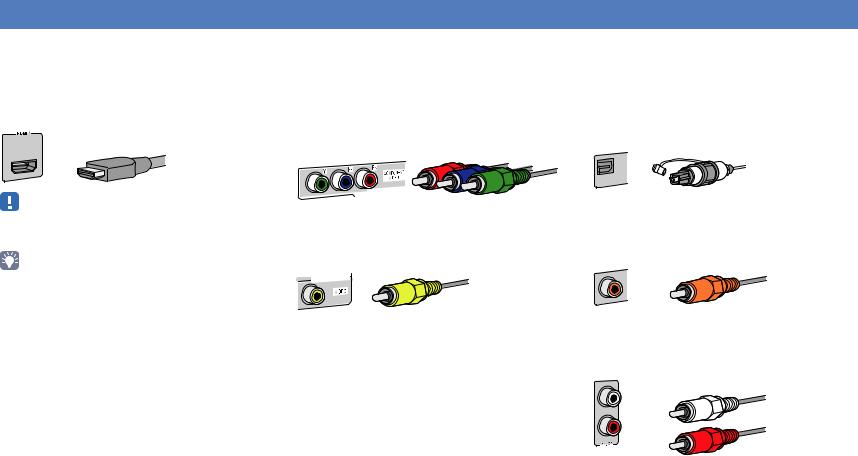
Input/output jacks and cables
■ Video/audio jacks
HDMI jacks
Transmit digital video and digital sound through a single jack. Use an HDMI cable.
HDCP2.2 HDMI cable (BD/DVD)
•Use a 19-pin HDMI cable with the HDMI logo. We recommend using a cable less than 5.0 m (16.4 ft) long to prevent signal quality degradation.
•The unit’s HDMI jacks support the HDMI Control, Audio Return Channel (ARC), and 3D and 4K Ultra HD video transmission features.
•Use high speed HDMI cables to enjoy 3D or 4K Ultra HD videos.
■ Video jacks
COMPONENT VIDEO jacks
Transmit video signals separated into three components: luminance (Y), chrominance blue (PB), and chrominance red (PR). Use a component video cable with three plugs.
MONITOR |
O |
|
UT |
||
|
Component video cable
VIDEO jacks
Transmit analog video signals. Use a video pin cable.
MONITOR |
OUT |
Video pin cable
■ Audio jacks
OPTICAL jacks
Transmit digital audio signals. Use a digital optical cable. Remove the tip protector (if available) before using the cable.
Digital optical cable
 OPTICAL
OPTICAL
COAXIAL jacks
Transmit digital audio signals. Use a digital coaxial cable.
Digital coaxial cable
COAXIAL
AUDIO jacks
Transmit analog stereo audio signals. Use a stereo pin cable (RCA cable).
Stereo pin cable
En 24
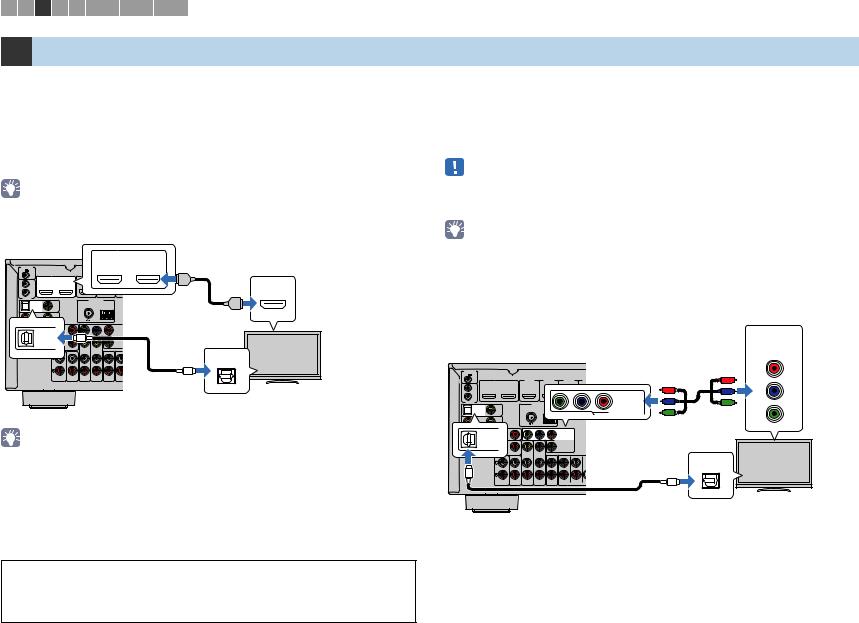
1 2 3 4 5 6 7 8 9 10 11
3 Connecting a TV
Connect a TV to the unit so that video input to the unit can be output to the TV. You can also enjoy playback of TV audio on the unit.
To maximize the performance of the unit, we recommend connecting a TV with an HDMI cable.
■ HDMI connection
Connect the TV to the unit with an HDMI cable and a digital optical cable.
•(TSR-7790 only)
You can connect another TV or a projector by using the HDMI OUT 2 jack (p.26).
|
|
|
|
HDMI OUT jack |
|
|
The unit (rear) |
|
|
HDMI OUT |
|
|
|
|
|
|
|
HDCP2.2 |
|
HDMI input |
12V 0.1A |
|
2 |
1 |
|
||
TRIGGER OUT |
|
|
|
|||
|
|
HDMI 1 |
HDMI 2 |
H |
ARC |
|
|
HDMI OUT |
HDMI |
|
|||
|
HDCP2.2 |
HDCP2.2 |
H |
|
||
IN |
HDCP2.2 |
|
|
|
HDMI |
|
2 |
1 |
|
|
|
|
|
OUT |
ARC |
(BD/DVD) |
|
|
|
|
REMOTE |
|
ANTENNA |
|
|
|
|
OPTICAL |
VIDEO |
|
|
|
HDMI |
|
(RADIO) |
|
|
|
|||
(TV) |
|
FM |
AM |
|
|
|
|
|
|
|
|||
AV4 |
|
|
|
|
|
|
COAXIAL |
|
|
|
|
|
|
AV3 |
|
|
|
|
|
AV 4 (OPTICAL) jack |
OPTICAL |
PB |
PR |
Y |
PB |
CO |
|
Y |
PR |
|
||||
AV2 |
|
|
O |
|
MONITO |
|
OPTICAL |
(TV) |
|
|
|
||
|
|
|
|
|||
AV4 |
|
|
|
V |
|
|
|
|
|
|
|
||
AV 1 |
COMPONENT VIDEO |
VIDEO |
|
|
|
|
|
|
|
|
|
SING |
|
OPTICAL
O
ZONE 2 |
SUR. B |
AUDIO 1 |
AUDIO 2 |
AV 5 |
AV 6 |
ZONE OUT |
TV
Audio output (digital optical)
•You do not make a digital optical cable connection between the TV and the unit in the following cases:
–If your TV supports Audio Return Channel (ARC)
–If you will receive TV broadcasts only from the set-top box
•If you connect a TV that supports HDMI Control to the unit with an HDMI cable, you can control the unit’s power and volume with the TV’s remote control.
To use HDMI Control and ARC, you need to configure the HDMI settings on the unit. For details on the settings, see “Information on HDMI” (p.140).
About Audio Return Channel (ARC)
•ARC allows audio signals to travel both ways. If you connect a TV that supports ARC to the unit with a single HDMI cable, you can output video/audio to the TV or input TV audio to the unit.
•When using ARC, connect a TV with an HDMI cable that supports ARC.
En 25
■ Component/composite video connection
When connecting any video device with a component video cable, connect the TV to the MONITOR OUT (COMPONENT VIDEO) jacks.
When connecting any video device with a video pin cable, connect the TV to the MONITOR OUT (VIDEO) jack.
•If you connect your TV to the unit with a cable other than HDMI, video input to the unit via HDMI cannot be output to the TV.
•Operations with TV screen are available only when your TV is connected to the unit via HDMI.
•If you will receive TV broadcasts only from the set-top box, you do not need to make an audio cable connection between the TV and the unit.
COMPONENT VIDEO connection (with a component video cable)
Video input (component video)
COMPONENT
VIDEO
The unit (rear) |
|
|
|
|
MONITOR OUT |
|
PR |
|||
|
|
|
|
|
|
(COMPONENT VIDEO) |
|
|
||
TRIGGER OUT |
|
|
|
|
|
jacks |
|
|
|
|
12V |
0.1A |
|
|
|
|
|
|
|
PB |
|
|
|
HDMI OUT |
HDMI 1 |
HDMI 2 |
HDMI 3 |
H |
|
|
PR |
|
|
|
HDCP2.2 |
|
|
|
|
|
|||
|
IN |
HDCP2.2 |
|
|
|
|
|
|
|
|
|
2 |
1 |
|
|
|
|
|
PR |
PB |
|
|
OUT |
ARC |
(BD/DVD) |
|
Y |
PB |
PR |
|
||
REMOTE |
|
|
|
|
|
COMPONENT |
PB |
Y |
Y |
|
|
ANTENNA |
|
|
VIDEO |
||||||
|
OPTICAL |
VIDEO |
(RADIO |
|
|
|
|
|
|
|
|
|
|
FM |
|
|
|
MONITOR OUT |
Y |
|
|
|
|
|
|
|
|
|
|
|
||
|
|
R |
Y |
PB |
PR |
|
|
|
|
|
|
OPTICAL |
|
|
COMPONENT |
|
|
|
|
|
|
|
|
|
|
|
VIDEO |
|
|
|
|
|
|
|
(TV) |
|
|
MONITOR OUT |
|
|
|
|
|
|
|
AV4 |
|
|
VIDEO |
|
|
|
|
|
|
|
|
VIDEO |
|
|
|
|
|
|
|
|
|
|
|
|
SINGLE |
|
|
|
|
|
|
|
|
|
|
|
|
|
|
OPTICAL |
|
O |
|
|
|
|
|
|
|
|
|
|
|
|
AUDIO 1 AUDIO 2 |
AV 5 AV 6 |
ZONE 2 |
SUR. BACK SURROUND C |
|
O |
|
|
|
|
|
ZONE OUT |
PR |
|
|
|
||||
TV
AV 4 (OPTICAL) jack Audio output (digital optical)

1 2 3 4 5 6 7 8 9 10 11
VIDEO (composite video) connection (with a video pin cable)
The unit (rear)
|
|
|
|
|
|
|
|
|
|
Video input |
TRIGGER OUT |
|
|
|
|
|
|
MONITOR OUT |
(composite video) |
||
12V |
0.1A |
|
|
HDMI 1 |
HDMI 2 |
HDMI 3 |
H |
|
||
|
|
|
|
|
|
|
|
|
||
|
2 |
HDMI OUT |
|
HDCP2.2 |
HDCP2.2 |
HDCP2.2 |
|
(VIDEO) jack |
|
|
|
1 |
|
|
|
|
|
|
|
||
|
IN |
HDCP2.2 |
|
|
|
|
|
|
|
VIDEO |
|
OUT |
ARC |
(BD/DVD) |
|
|
|
|
|
||
REMOTE |
|
|
ANTENNA |
MONITOR OUT |
|
|
|
|||
|
OPTICAL |
VIDEO |
|
|
|
|
||||
|
|
(RADIO) |
|
|
|
V |
V |
|
||
|
(TV) |
|
|
FM |
AM |
VIDEO |
|
|||
|
AV4 |
|
|
|
|
|
|
|
||
|
COAXIAL |
|
|
|
|
|
|
|
|
|
|
AV3 |
|
|
|
|
|
|
|
|
|
|
Y |
PB |
PR |
Y |
PB PR |
VIDEO |
|
|
|
|
|
OPTICAL |
|
|
|
|
|
|
|
|
|
|
|
|
|
|
|
COMPONENT |
|
|
|
|
|
AV2 |
(TV) |
|
|
MONITOR OUT |
|
|
|
|
|
|
OPTICAL |
|
|
|
|
|
|
|||
|
|
|
|
|
|
|
|
|
||
|
AV4 |
|
|
|
VIDEO |
|
|
|
|
|
|
|
|
|
|
|
|
|
|
||
|
AV 1 |
COMPONENT VIDEO |
VIDEO |
|
|
|
|
|
|
|
|
|
|
|
|
|
SINGLE |
|
|
|
|
|
|
|
|
|
|
|
|
|
OPTICAL |
|
O |
|
|
|
|
|
|
|
|
|
|
|
|
AUDIO 1 |
AUDIO 2 |
AV 5 AV 6 |
ZONE 2 |
SUR. BACK SURROUND |
C |
O |
|
|
|
|
ZONE OUT |
|
P |
|
|
||||
AV 4 (OPTICAL) jack |
Audio output |
TV |
|
||
|
|
|
|
(digital optical) |
|
■ Connecting another TV or a projector
(TSR-7790 only)
The unit has two HDMI output jacks. If you connect another TV or a projector to the unit with an HDMI cable, you can switch the TV (or projector) to be used for watching videos with the remote control (p.53).
HDMI OUT 2 jack |
TV |
The unit (rear) |
|
HDMI OUT |
|
HDCP2.2 |
|
TRIGGER OUT |
|
|
2 |
|
|
12V |
0.1A |
|
|
|
|
|
|
HDMI OUT |
HDMI 1 |
HDMI 2 |
H |
|
|
HDCP2.2 |
HDCP2.2 |
H |
|
|
IN |
HDCP2.2 |
|
|
|
|
2 |
1 |
|
|
|
|
OUT |
ARC |
(BD/DVD) |
|
|
REMOTE |
|
ANTENNA |
|
||
|
OPTICAL |
VIDEO |
|
||
|
(RADIO) |
|
|
||
(TV) |
FM |
AM |
AV4 |
|
HDMI |
COAXIAL |
|
|
AV3
Y PB PR Y PB PR
CO
AV2
MONITO
OPTICAL
V
AV 1 |
COMPONENT VIDEO |
VIDEO |
SING
1
ARC
TV (already connected) |
HDMI |
|
HDMI input |
|
HDMI |
AUDIO 1 |
AUDIO 2 |
AV 5 |
AV 6 |
ZONE 2 |
SUR. B |
ZONE OUT |
|
Projector
• HDMI Control is not available on the HDMI OUT 2 jack.
En 26
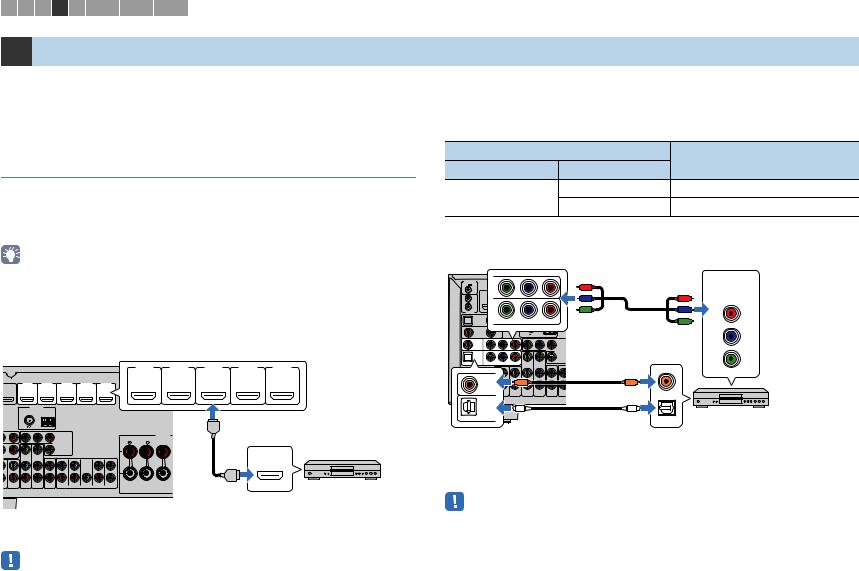
1 2 3 4 5 6 7 8 9 10 11
4 Connecting playback devices
The unit is equipped with a variety of input jacks including HDMI input jacks to allow you to connect different types of playback devices. For information on how to connect an iPod or a USB storage device, see the following pages.
–Connecting an iPod (p.67)
–Connecting a USB storage device (p.70)
Connecting video devices (such as BD/DVD players)
Connect video devices such as BD/DVD players, set-top boxes (STBs) and game consoles to the unit. Depending on the video/audio output jacks available on your video device, choose one of the following connections. We recommend using an HDMI connection if the video device has an HDMI output jack.
•If the combination of video/audio input jacks available on the unit does not match your video device, change its combination according to the output jacks of your device (p.28).
■ HDMI connection
Connect a video device to the unit with an HDMI cable.
The unit (rear) |
|
|
HDMI 1–5 jacks |
|
|||||
|
|
|
|
|
|
||||
|
|
|
|
|
HDMI 1 |
HDMI 2 |
HDMI 3 |
HDMI 4 |
HDMI 5 |
|
|
|
|
|
HDCP2.2 |
HDCP2.2 |
HDCP2.2 |
|
|
|
HDMI 1 |
HDMI 2 |
HDMI 3 |
HDMI 4 |
HDMI |
|
|
|
|
|
HDCP2.2 |
HDCP2.2 |
HDCP2.2 |
|
(BD/DVD) |
|
|
|
|
|
|
|
|
|
|
|
|
|
|
ARC |
(BD/DVD) |
|
|
|
|
|
|
|
|
|
ANTENNA |
|
|
|
|
|
|
|
|
|
(RADIO) |
|
|
|
|
|
|
|
|
|
FM |
AM |
|
|
|
|
|
|
|
|
|
|
|
|
|
|
HDMI |
|
|
PR |
Y |
PB |
PR |
|
|
SPEAKERS |
|
HDMI output |
|
|
|
|
COMPONENT |
|
|
|
|||
|
|
|
VIDEO |
|
CLASS 2 WIRING CABLAGE |
|
|
|
|
|
|
|
MONITOR OUT |
|
SURROUND |
CENTER |
|
|
|
|
|
|
VIDEO |
|
|
|
|
|
|
VIDEO |
VIDEO |
|
|
|
1 |
|
|
|
HDMI |
|
|
|
SINGLE |
|
|
|
|
||
|
|
|
|
|
2 |
|
|
HDMI |
|
|
|
|
|
|
|
|
|
|
|
1 AUDIO 2 |
AV 5 AV 6 |
ZONE 2 |
SUR. BACK SURROUND |
CENTER |
FRONT SUBWOOFER |
|
|
|
Video device |
ZONE OUT |
PRE OUT |
|
|
|
|
||||
If you select the input source by pressing HDMI 1–5, the video/audio played back on the video device will be output from the unit.
•To watch videos input to the HDMI 1–5 jacks, you need to connect your TV to the HDMI OUT jack of the unit (p.25).
•If your video device supports HDCP 2.2, connect the device to the HDMI 1–3 jacks.
■ Component video connection
Connect a video device to the unit with a component video cable and an audio cable (digital optical or digital coaxial). Choose a set of input jacks (on the unit) depending on the audio output jacks available on your video device.
|
|
Output jacks on video device |
|
Input jacks on the unit |
|||||
|
|
Video |
|
|
|
Audio |
|
||
|
|
|
|
|
|
|
|||
Component video |
|
|
Digital optical |
AV 1 (COMPONENT VIDEO + OPTICAL) |
|||||
|
|
Digital coaxial |
AV 2 (COMPONENT VIDEO + COAXIAL) |
||||||
|
|
|
|
|
|
|
|||
|
|
|
|
AV 1–2 |
|
|
Video output |
||
The unit |
(COMPONENT VIDEO) |
|
|||||||
|
|
jacks |
|
|
|
(component video) |
|||
(rear) |
|
|
|
|
|
|
|||
|
|
|
|
|
|
|
|
|
|
TRIGGER OUT |
Y |
PB |
PR |
|
|
|
COMPONENT |
||
12V |
0.1A |
|
|
|
|
|
PR |
|
VIDEO |
|
|
HDMI OUT |
|
HDMI 1 |
HDMI 2 |
H |
|
||
|
|
|
HDCP2.2 |
HDCP2.2 |
H |
|
|
|
|
|
IN |
HDCP2.2 |
|
|
|
|
PB |
PR |
PR |
|
2 |
1 |
|
(BD/DVD) |
|
|
|||
|
OUT |
|
ARC |
|
|
|
|
||
REMOTE |
|
|
ANTENNA |
|
Y |
PB |
|
||
|
OPTICAL |
VIDEO |
|
|
|
|
|
||
|
|
(RADIO) |
|
|
|
|
|
||
|
(TV) |
|
|
FM |
AM |
|
|
Y |
|
|
|
COMPONENT VIDEO |
|
|
|
PB |
|||
|
AV4 |
|
|
|
|
|
|
|
|
|
COAXIAL |
|
|
|
|
|
|
|
|
|
AV3 |
|
|
|
|
|
|
|
|
|
Y |
PB |
PR |
Y |
PB |
PR |
|
|
|
|
|
|
|
|
|
CO |
|
|
Y |
|
AV2 |
|
|
|
|
MONITO |
|
|
|
|
OPTICAL |
|
|
|
|
|
|
||
|
|
|
|
|
|
|
|
|
|
|
|
|
|
|
|
V |
|
|
|
|
AV 1 |
COMPONENT VIDEO |
VIDEO |
|
|
|
|
|
|
|
|
|
|
|
|
SING |
|
|
|
C |
C |
|
AV2 |
ZONE 2 |
SUR. B |
COAXIAL |
|
|
AUDIO 1 AUDIO 2 AV 5 AV 6 ZONE OUT |
|
|
||
|
OPTICAL |
|
|
|
|
|
|
O |
|
O |
Video device |
|
AV 1 |
|
|
OPTICAL |
|
AV 1 |
(OPTICAL) jack or |
|
Audio output |
|
|
AV 2 |
(COAXIAL) jack |
|
(digital optical or digital coaxial) |
||
If you select the input source by pressing AV 1–2, the video/audio played back on the video device will be output from the unit.
•The component video signals (other than 480i/576i signals) input to AV 1–2 jacks of the unit can be output from the MONITOR OUT (COMPONENT VIDEO) jacks only. To watch those videos, you need to connect your TV to the MONITOR OUT (COMPONENT VIDEO) jacks of the unit (p.25). For details, refer to “Video signal flow” (p.139).
En 27

1 2 3 4 5 6 7 8 9 10 11
■ Composite video connection
Connect a video device to the unit with a video pin cable and an audio cable (digital coaxial, digital optical, or stereo pin cable). Choose a set of input jacks (on the unit) depending on the audio output jacks available on your video device.
Output jacks on video device |
Input jacks on the unit |
|
|
|
|
Video |
Audio |
|
|
|
|
|
Digital coaxial |
AV 3 (VIDEO + COAXIAL) |
|
|
|
Composite video |
Digital optical |
AV 4 (VIDEO + OPTICAL) |
|
|
|
|
Analog stereo |
AV 5–6 (VIDEO + AUDIO) |
|
|
|
|
|
|
|
|
|
AV 3–6 (VIDEO) |
|
|
|
|
|
|
jack |
12V 0.1A |
|
|
|
|
|
VIDEO |
TRIGGER OUT |
|
|
|
|
|
|
|
HDMI OUT |
|
HDMI 1 |
HD |
|
|
|
|
HDCP2.2 |
HDC |
V |
||
IN |
HDCP2.2 |
|
|
|
|
|
2 |
1 |
|
|
|
|
|
OUT |
ARC |
(BD/DVD) |
|
|
||
|
|
|
|
|
|
|
REMOTE |
|
|
ANTENNA |
|
|
|
OPTICAL |
VIDEO |
|
|
|
||
|
|
(RADIO) |
|
|
||
(TV) |
|
|
FM |
|
|
|
AV4 |
|
|
|
|
|
|
COAXIAL |
|
|
|
|
|
|
AV3 |
|
|
|
|
|
OPTICAL |
Y |
PB |
PR |
Y |
PB |
|
|
AV2 |
|
|
|
|
|
O |
OPTICAL |
|
|
|
|
|
|
AV 1 |
COMPONENT VIDEO |
VIDEO |
|
|
COAXIAL |
|
|
|
|
|
|
|
|
|
|
|
|
|
|
C |
|
AUDIO 1 |
AUDIO 2 |
AV 5 |
AV 6 |
Z |
|
|
|
|
|
|
|
L |
The unit (rear) |
|
|
|
|
R |
|
|
|
|
|
|
||
|
|
|
Any of AV 3 (COAXIAL) jack, |
|||
|
|
|
|
AV 4 (OPTICAL) jack, |
||
|
|
|
|
AV 5–6 (AUDIO) jacks |
||
Video output (composite video)
VIDEO
V
Video device
O
OPTICAL
C
COAXIAL
L
L
R
R
Audio output (either digital optical,
digital coaxial, or analog stereo)
If you select the input source by pressing AV 3–6, the video/audio played back on the video device will be output from the unit.
•To watch videos input to the AV 3–6 (VIDEO) jacks, you need to connect your TV to the HDMI OUT jack (p.25) or to the MONITOR OUT (VIDEO) jack (p.26) of the unit. For details, refer to “Video signal flow” (p.139).
■ Changing the combination of video/audio input jacks
If the combination of video/audio input jacks available on the unit does not match your video device, change its combination according to the output jacks of your device. You can connect a video device that has the following video/audio output jacks.
Output jacks on video device |
Input jacks on the unit |
|||
|
|
|
|
|
Video |
Audio |
Video |
Audio |
|
|
|
|
|
|
|
Digital optical |
HDMI 1–5 |
AV 1 (OPTICAL) |
|
|
AV 4 (OPTICAL) |
|||
|
|
|
||
|
|
|
|
|
HDMI |
Digital coaxial |
HDMI 1–5 |
AV 2–3 (COAXIAL) |
|
|
|
|
|
|
|
Analog stereo |
HDMI 1–5 |
AV 5–6 (AUDIO) |
|
|
AUDIO 1–2 |
|||
|
|
|
||
|
|
|
|
|
|
|
AV 1–2 |
AV 5–6 (AUDIO) |
|
Component video |
Analog stereo |
(COMPONENT |
||
AUDIO 1–2 |
||||
|
|
VIDEO) |
||
|
|
|
||
|
|
|
|
|
Necessary setting
For example, if you have connected a video device to AV 2 (COMPONENT VIDEO) and AV 5 (AUDIO) jacks of the unit, change the combination setting as follows.
|
|
|
|
|
|
|
|
Video output |
The unit (rear) |
|
|
|
|
|
(component video) |
||
|
|
|
|
|
|
COMPONENT |
||
|
|
|
|
|
AV 2 (COMPONENT VIDEO) |
|
||
TRIGGER OUT |
|
|
|
|
|
VIDEO |
||
12V 0.1A |
|
|
|
|
jacks |
|
|
|
|
HDMI OUT |
HDCP2.2 |
HDCP2.2 |
|
|
|
|
|
|
|
HDMI 1 |
HDMI 2 |
|
|
|
PR |
|
IN |
HDCP2.2 |
|
|
|
|
|
|
|
2 |
1 |
|
|
|
|
|
|
|
OUT |
ARC |
(BD/DVD) |
|
|
PR |
|
PR |
|
|
PR |
|
|
|
|
|||
Y |
PB |
|
|
|
|
|
|
|
REMOTE |
|
ANTENNA |
|
PB |
|
PB |
PB |
|
OPTICAL |
VIDEO |
|
|
|||||
(RADIO) |
|
|
|
|||||
(TV) |
|
FM |
AM |
|
|
|
|
|
AV2AV4 |
|
|
|
|
Y |
|
Y |
|
COAXIAL |
|
|
|
|
|
|
||
AV3 |
|
|
|
|
|
|
|
Y |
Y |
PB PR |
Y |
PB |
|
|
|
|
|
AV2 |
|
|
|
|
|
|
|
|
OPTICAL |
|
|
|
|
|
|
|
|
AV 1 |
COMPONENT VIDEO |
VIDEO |
|
|
|
|
AUDIO |
|
|
|
|
|
|
L |
|
L |
|
|
|
|
|
|
|
|
|
|
|
|
|
|
|
|
|
L |
|
|
AUDIO 1 |
AUDIO 2 AV 5 AV 6 |
ZONE |
|
R |
|
|
|
|
ZONE O |
|
R |
|
||||
|
|
|
|
|
|
|
|
|
|
|
|
|
|
|
|
R |
Video device |
|
|
|
|
AV 5 |
|
|
||
|
|
AV 5 (AUDIO) jacks |
|
Audio output |
|
|||
|
|
|
|
|
|
(analog stereo) |
|
|
En 28
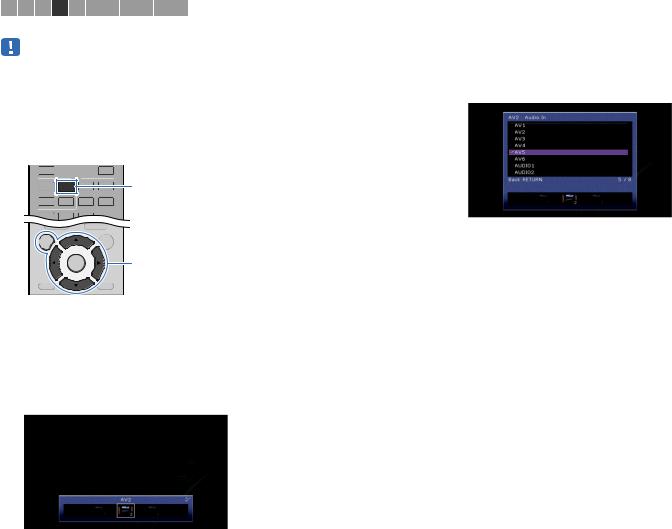
1 2 3 4 5 6 7 8 9 10 11
• The following operation is available only when your TV is connected to the unit via HDMI.
1After connecting external devices (such as a TV and playback devices) and power cable of the unit, turn on the unit.
2Press AV 2 to select “AV 2” (video input jack to be used) as the input source.
5 |
V-AUX |
|
AV |
|
|
1 |
3 |
4 |
AV 2 |
TOP MENU |
POP-UP/MENU |
|
OPTION |
|
|
ON SCREEN |
|
|
Cursor keys |
RETURN |
DISPLAY |
ENTER |
3 Press ON SCREEN.
4 Use the cursor keys to select “Input” and press ENTER.
5Use the cursor keys (e/r) to select “AV2” (video input jack to be used) and press the cursor key (q).
6 Use the cursor keys to select “Audio In” and press ENTER.
7 Use the cursor keys to select “AV5” (audio input jack to be used).
8 Press ON SCREEN.
This completes the necessary settings.
If you select “AV 2” as the input source by pressing AV 2, the video/audio played back on the video device will be output from the unit.
En 29
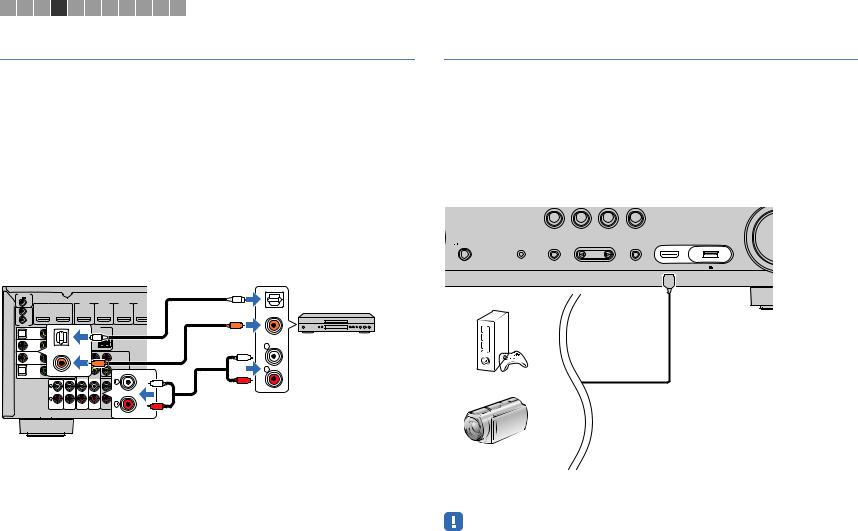
1 2 3 4 5 6 7 8 9 10 11
Connecting audio devices (such as CD players)
Connect audio devices such as CD players, MD players, and a turntable to the unit. Depending on the audio output jacks available on your audio device, choose one of the following connections.
Audio output jacks on audio device |
Audio output jacks on the unit |
|
|
|
|
Digital optical |
AV 1 (OPTICAL) |
|
AV 4 (OPTICAL) |
||
|
||
|
|
|
Digital coaxial |
AV 2–3 (COAXIAL) |
|
|
|
|
Analog stereo |
AV 5–6 (AUDIO) |
|
AUDIO 1–2 |
||
|
||
|
|
* TSR-7790 only (except for U.S.A. and Canada models)
|
|
|
|
|
|
Audio output |
The unit |
|
AV 1–6 jacks |
(either digital optical, |
|||
(rear) |
|
|
AUDIO 1–2 jacks |
digital coaxial, or analog stereo) |
||
TRIGGER OUT |
|
|
|
|
|
|
12V |
0.1A |
|
|
|
|
O |
|
|
|
HDMI 1 |
HDMI 2 |
HDMI 3 |
|
|
|
HDMI OUT |
HDMI 4 |
|||
|
IN |
HDCP2.2 |
HDCP2.2 |
HDCP2.2 |
|
|
|
HDCP2.2 |
|
|
|
OPTICAL |
|
|
2 |
1 |
|
|
|
|
|
OUT |
ARC |
(BD/DVD) |
|
|
|
REMOTE |
|
|
|
|
C |
|
|
OPTICAL |
|
|
|
|
|
AV4 |
O |
COAXIAL |
COAXIAL |
|
Audio device |
AV3 |
|
L |
PB PR
COMPONENT |
L |
VIDEO |
AV2 |
C |
MONITOR OUT |
OPTICAL
R
AV
R
L
AUDIO 1 |
AUDIO 2 |
AV 5 |
AV 6 |
R |
If you select the input source by pressing AV 1–6 or AUDIO, the audio played back on the audio device will be output from the unit.
Connecting to the jacks on the front panel
Use the VIDEO AUX jack to temporarily connect a playback device to the unit.
Use the USB jack to connect an iPod or a USB storage device. For details, see “Connecting an iPod” (p.67) or “Connecting a USB storage device” (p.70).
Before making a connection, stop playback on the device and turn down the volume on the unit.
HDMI connection
Connect an HDMI-compatible device (such as game consoles and camcorders) to the unit with an HDMI cable.
BD |
TV |
NET |
RADIO |
DVD |
VIDEO AUX
PHONES |
YPAO MIC |
TONE CONTROL |
PROGRAM |
STRAIGHT |
SILENT CINEMA |
|
|
|
(CONNECT) |
HDMI IN |
5V 1A |
HDMI
The unit (front)
Game console
Camcorder
If you select “V-AUX” as the input source by pressing V-AUX, the video/audio played back on the device will be output from the unit.
•To watch videos input to the VIDEO AUX (HDMI IN) jack, you need to connect your TV to the HDMI OUT jack of the unit (p.25).
•You need to prepare an HDMI cable that match the output jacks on your device.
En 30
