Yamaha HTR-2071 User Manual
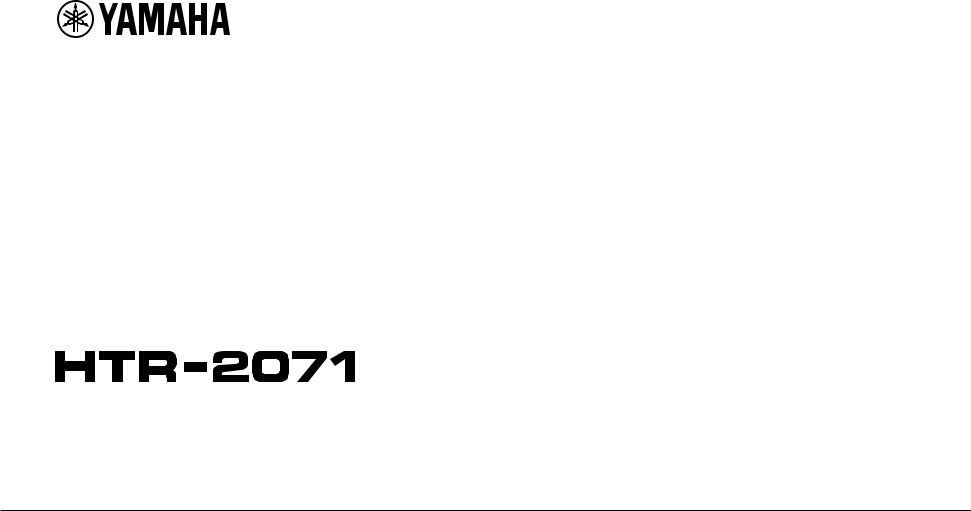
AV Receiver
Owner's Manual
• This unit is a product for enjoying video and music at home. |
|
|
• This manual explains preparations and operations for everyday users of the unit. |
|
|
EN |
||
• Read the supplied booklet “Quick Start Guide” before using the unit. |
||
|
||
|
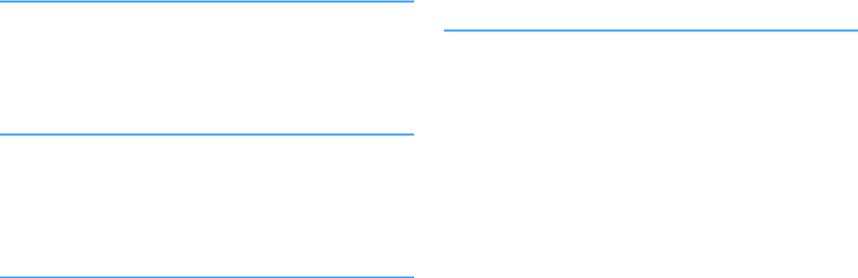
CONTENTS |
|
|
BEFORE USING THE UNIT |
4 |
|
Accessories................................................................................................ |
4 |
|
How to use this manual............................................................................ |
4 |
|
Remote control.......................................................................................... |
4 |
|
|
Insert the batteries................................................................................................................................................................... |
4 |
|
Operating range of the remote control........................................................................................................................... |
4 |
FEATURES |
5 |
|
What you can do with the unit................................................................. |
5 |
|
Part names and functions......................................................................... |
7 |
|
|
Front panel................................................................................................................................................................................. |
7 |
|
Front display (indicators)....................................................................................................................................................... |
8 |
|
Rear panel................................................................................................................................................................................... |
9 |
|
Remote control....................................................................................................................................................................... |
10 |
PREPARATIONS |
11 |
|
1 |
Placing speakers............................................................................... |
12 |
|
Typical speaker layouts....................................................................................................................................................... |
13 |
|
Other speaker layouts.......................................................................................................................................................... |
14 |
2 |
Connecting speakers........................................................................ |
15 |
|
Connecting speaker cables................................................................................................................................................ |
16 |
|
Connecting the subwoofer (with built-in amplifier)................................................................................................. |
16 |
3 |
Connecting a TV/playback devices.................................................. |
17 |
|
Input/output jacks and cables.......................................................................................................................................... |
17 |
|
Connecting a TV..................................................................................................................................................................... |
18 |
|
Connecting video devices (such as BD/DVD players).............................................................................................. |
18 |
|
Connecting audio devices (such as CD players)......................................................................................................... |
20 |
4 |
Connecting the FM antenna............................................................. |
20 |
5 |
Connecting the power cable............................................................ |
21 |
6 |
Selecting an on-screen menu language.......................................... |
22 |
7 Configure the speaker settings....................................................... |
23 |
PLAYBACK |
25 |
Basic playback procedure...................................................................... |
25 |
Enjoying playback................................................................................................................................................................. |
25 |
Switching information on the front display................................................................................................................. |
25 |
Selecting the input source and favorite settings with one touch |
|
(SCENE).................................................................................................... |
26 |
Selecting a registered scene.............................................................................................................................................. |
26 |
Registering a scene............................................................................................................................................................... |
26 |
Selecting the sound mode..................................................................... |
27 |
Enjoying sound field effects (CINEMA DSP)................................................................................................................. |
28 |
Enjoying unprocessed playback...................................................................................................................................... |
30 |
Enhancing the bass (Extra Bass)....................................................................................................................................... |
31 |
Playing back digitally compressed formats (such as MP3, etc.) with enriched sound (Compressed |
|
Music Enhancer)..................................................................................................................................................................... |
31 |
Listening to FM radio.............................................................................. |
32 |
Setting the frequency steps............................................................................................................................................... |
32 |
Selecting a frequency for reception............................................................................................................................... |
32 |
Registering favorite radio stations (presets)................................................................................................................ |
33 |
Radio Data System tuning.................................................................................................................................................. |
36 |
Configuring playback settings for different playback sources |
|
(Option menu)......................................................................................... |
37 |
Option menu items............................................................................................................................................................... |
37 |
2 En
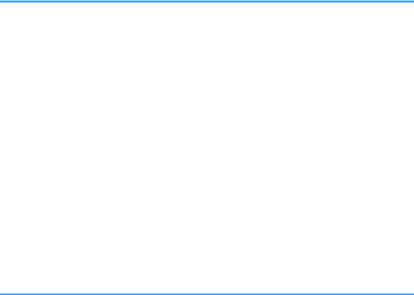
CONFIGURATIONS |
41 |
Configuring various functions (Setup Menu)....................................... |
41 |
Setup menu items................................................................................................................................................................. |
42 |
Speaker...................................................................................................................................................................................... |
44 |
HDMI........................................................................................................................................................................................... |
47 |
Sound......................................................................................................................................................................................... |
49 |
ECO............................................................................................................................................................................................. |
51 |
Function.................................................................................................................................................................................... |
52 |
Language.................................................................................................................................................................................. |
54 |
Configuring the system settings (ADVANCED SETUP menu).............. |
55 |
ADVANCED SETUP menu items........................................................................................................................................ |
55 |
Selecting the remote control ID (REMOTE ID)............................................................................................................. |
55 |
Changing the FM tuning frequency setting (TU)....................................................................................................... |
56 |
Switching the video signal type (TV FORMAT)............................................................................................................ |
56 |
Selecting the HDMI 4K signal format (4K MODE)....................................................................................................... |
56 |
Restoring the default settings (INIT)............................................................................................................................... |
57 |
Checking the firmware version (VERSION)................................................................................................................... |
57 |
APPENDIX |
58 |
Frequently asked questions................................................................... |
58 |
Troubleshooting..................................................................................... |
59 |
First, check the following:................................................................................................................................................... |
59 |
Power, system and remote control................................................................................................................................. |
59 |
Audio.......................................................................................................................................................................................... |
60 |
Video.......................................................................................................................................................................................... |
62 |
FM radio.................................................................................................................................................................................... |
62 |
Error indications on the front display................................................... |
63 |
Glossary................................................................................................... |
64 |
Audio information................................................................................................................................................................. |
64 |
HDMI and video information............................................................................................................................................. |
64 |
Yamaha technologies.......................................................................................................................................................... |
65 |
Information on HDMI.............................................................................. |
66 |
HDMI Control.......................................................................................................................................................................... |
66 |
Audio Return Channel (ARC)............................................................................................................................................. |
68 |
HDMI signal compatibility.................................................................................................................................................. |
68 |
Trademarks............................................................................................. |
69 |
Specifications.......................................................................................... |
70 |
3 En
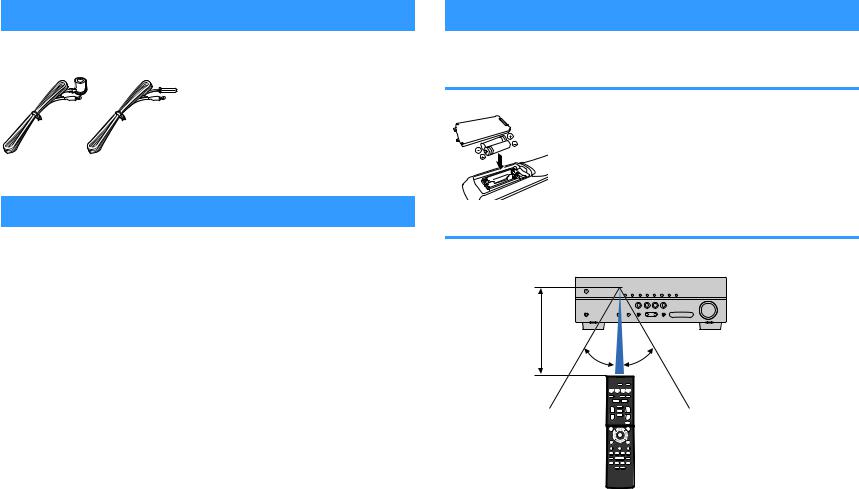
BEFORE USING THE UNIT
Accessories
Check that the following accessories are supplied with the product.
£ FM antenna |
£ Remote control |
|
£ Batteries (AAA, R03, UM-4) (x2) |
|
£ CD-ROM (Owner's Manual) |
|
£ Quick Start Guide |
* One of the above is supplied depending on |
|
the region of purchase. |
|
How to use this manual |
|
•Some features are not available in certain regions.
•Due to product improvements, specifications and appearance are subject to change without notice.
•This manual explains operations using the supplied remote control.
Notice:
Indicates precautions for use to avoid the possibility of malfunction/damage to the unit.
Note:
Indicates instructions and supplementary explanations for optimum use.
Remote control
The supplied remote control is used as follows.
Insert the batteries
Insert the batteries the right way round.
Operating range of the remote control
Point the remote control at the remote control sensor on the unit and remain within the operating range shown below.
Within 6 m (20 ft)
30° 30°
4 En
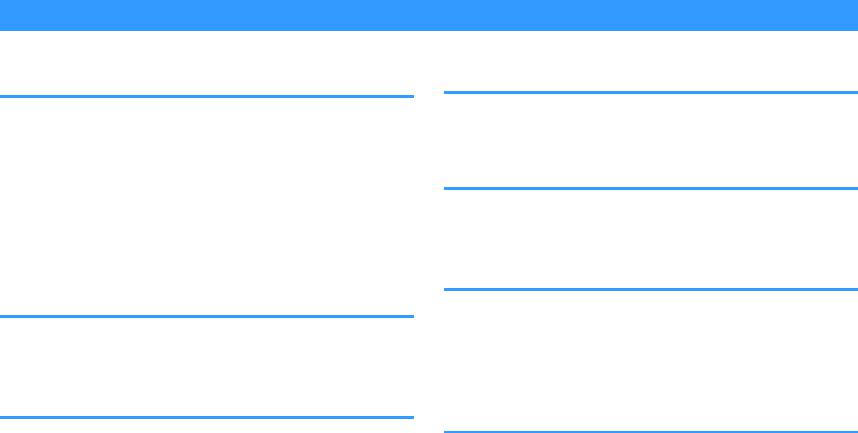
FEATURES
What you can do with the unit
The unit is equipped with full of useful functions.
Supports 2- to 5.1-channel speaker system
You can enjoy your favorite acoustic spaces in various styles.
CINEMA DSP allows you to create stereo or multichannel sounds with the sound fields like actual movie theaters and concert halls in your own room.
• “Enjoying sound field effects (CINEMA DSP)” (p.28)
You can enjoy compressed music with enhanced sound (Compressed Music Enhancer).
•“Playing back digitally compressed formats (such as MP3, etc.) with enriched sound (Compressed Music Enhancer)” (p.31)
Change the input source and favorite settings with one touch (SCENE)
The SCENE function allows you to select the input source and settings registered to the corresponding scene, such as sound program and Compressed Music Enhancer on/off, with just one touch.
• “Selecting the input source and favorite settings with one touch (SCENE)” (p.26)
4K Ultra HD signal and HDCP 2.2 supported
You can enjoy the high definition video quality of 4K with HDCP 2.2 that complies with the latest copyright protection.
• “Selecting the HDMI 4K signal format (4K MODE)” (p.56)
The ECO mode (power saving function) allows you to create an eco-friendly home theater system
When the ECO mode is enabled, you can reduce the unit's power consumption.
• “ECO Mode” (p.51)
Sequential operation of a TV, AV receiver, and BD/DVD player (HDMI Control)
When the unit is connected to an HDMI Control-compatible TV and BD/DVD player with each HDMI cable, you can control the unit (such as power and volume) and BD/DVD player with TV remote control operations.
• “HDMI Control” (p.66)
Connecting various devices
A number of HDMI jacks and various input/output jacks on the unit allow you to connect video devices (such as BD/DVD players), audio devices (such as CD players), game consoles, portable audio player, and other devices.
• “Connecting a TV/playback devices” (p.17)
Playing back TV audio in surround sound with a single HDMI cable connection (Audio Return Channel: ARC)
When using an ARC-compatible TV, you only need one HDMI cable to enable video output to the TV, audio input from the TV, and the transmission of HDMI Control signals.
• “Connecting a TV” (p.18)
5 En
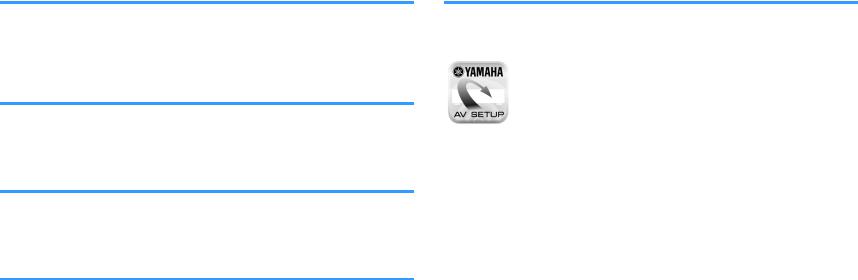
Surround playback with 5 speakers placed in front
You can enjoy the surround sound even when the surround speakers are placed in front.
•“Enjoying sound field effects without surround speakers (Virtual CINEMA DSP)” (p.29)
Enhanced bass reproduction
Extra Bass allows you to enjoy enhanced bass reproduction that does not depend on the speakers used.
• “Enhancing the bass (Extra Bass)” (p.31)
Listening to FM radio
The unit is equipped with a built-in FM tuner. You can register up to 40 favorite radio stations as presets.
• “Listening to FM radio” (p.32)
Auto Rename function
The unit creates an input source name, displayed on the front display, automatically according to the connected HDMI-compatible device.
• “Input Rename” (p.52)
Useful applications
The useful application for connections and operations of the unit is as follows.
nApplication for tablets “AV SETUP GUIDE”
AV SETUP GUIDE is an application that assists you with cable connections between AV Receiver and source devices as well as AV Receiver setup. This app guides you through the various settings such as speaker connections, TV and source device connections.
Functions:
1)Connection support guide
–Speaker connection
–TV/source devices connection
2)Setup support guide
–Various setup assistance with illustrations.
3)View Owner's Manual
*This application is for tablets only.
For details, search for “AV SETUP GUIDE” on the App Store or Google Play™.
6 En
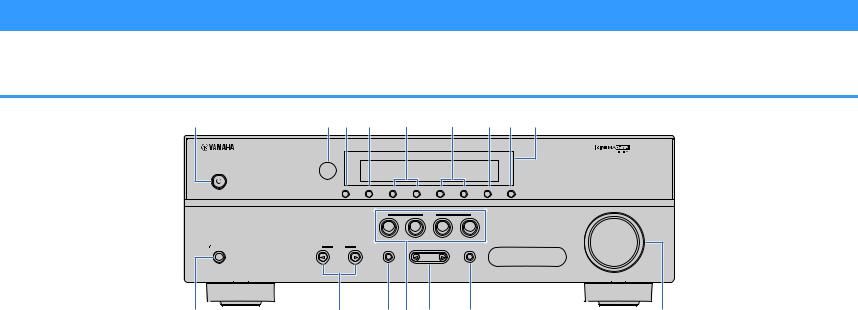
Part names and functions
The part names and functions of the unit and the supplied remote control are as follows.
Front panel
1 |
2 3 4 |
5 |
6 |
7 8 |
9 |
INFO MEMORY  PRESET
PRESET 
 TUNING
TUNING  FM MODE MUTE
FM MODE MUTE
|
|
|
|
|
VOLUME |
|
|
|
|
SCENE |
|
|
|
BD |
TV |
CD |
RADIO |
|
|
DVD |
|||
PHONES |
INPUT |
TONE CONTROL |
|
PROGRAM |
STRAIGHT |
SILENT CINEMA
0 |
A |
B C D E |
F |
1z(power) key
Turns on/off (standby) the unit.
2Remote control sensor
Receives remote control signals (p.4).
3INFO key
Selects the information displayed on the front display (p.25).
4MEMORY key
Registers FM radio stations as preset stations (p.33).
5PRESET keys
Select a preset FM radio station (p.35).
6TUNING keys
Select the radio frequency (p.32).
7FM MODE key
Switch between “Stereo” and “Mono” for FM radio reception (p.32).
8MUTE
Mutes the audio output.
9 Front display |
F VOLUME knob |
Displays information (p.8). |
Adjusts the volume. |
:PHONES jack
For connecting headphones.
AINPUT keys
Select an input source.
BTONE CONTROL key
Adjusts the level of high-frequency range (Treble) and lowfrequency range (Bass) individually (p.38).
CSCENE keys
Select the registered input source and sound program with one touch. Also, turns on the unit when it is in standby mode (p.26).
DPROGRAM keys
Select a sound program or a surround decoder (p.27).
ESTRAIGHT key
Enables/disables the straight decode mode (p.30).
7 En

Front display (indicators)
1
LINK MASTER 


OUT  2
2
ECO
7 8
1HDMI
Lights up when HDMI signals are being input or output.
OUT
Lights up when HDMI signals are being output.
2CINEMA DSP
Lights up when CINEMA DSP (p.28) is working.
3SLEEP
Lights up when the sleep timer is on.
4STEREO
Lights up when the unit is receiving a stereo FM radio signal.
TUNED
Lights up when the unit is receiving an FM radio station signal.
5A-DRC
Lights up when Adaptive DRC (p.38) is working.
6Volume indicator
Indicates the current volume.
7ECO
Lights up when the eco mode (p.51) is enabled.
8Cursor indicators
Indicate the remote control cursor keys currently operational.
9Information display
Displays the current status (such as input name and sound mode name). You can switch the information by pressing INFO (p.25).
2 |
3 |
4 |
|
|
|
|
|
|
5 |
|
|
|
|
6 |
|
|
|
|||||||||||||||||||||||||||||||||||||||||||||||||
|
|
|
|
|
|
|
|
|
|
|
|
|
|
|
|
|
|
|
|
|
|
|
|
|
|
|
|
|
|
|
|
|
|
|
|
|
|
|
|
|
|
|
|
|
|
|
|
|
|
|
|
|||||||||||||||
|
|
|
|
|
|
|
|
|
|
|
|
|
|
|
|
|
|
|
|
|
|
|
|
|
|
|
|
|
|
|
|
|
|
|
|
|
|
|
STEREO TUNED |
ZONE |
|
|
|
|
|
|
||||||||||||||||||||
|
|
|
|
|
|
|
|
|
|
|
|
|
|
|
|
|
|
|
|
|
|
|
|
|
|
|
|
|
|
|
|
|
|
|
|
|
|
|
|
|
|
|
||||||||||||||||||||||||
|
|
|
|
|
|
|
|
|
|
|
|
|
|
|
|
|
|
|
|
|
|
|
|
|
|
|
|
|
|
|
|
|
|
|
|
|
|
|
|
SLEEP PARTY |
|
|
|
|
|
|
|
|
|
|
|
|
|
|
||||||||||||
|
|
|
|
|
|
|
|
|
|
|
|
|
|
|
|
|
|
|
|
|
|
|
|
|
|
|
|
|
HI -RES ENHANCER YPAO VOL. A- DRC |
|
|
|
|
|
|
|||||||||||||||||||||||||||||||
|
|
|
|
|
|
|
|
|
|
|
|
|
|
|
|
|
|
|
|
|
|
|
|
|
|
|
|
|
|
|
|
|
|
|||||||||||||||||||||||||||||||||
|
|
|
|
|
|
|
|
|
|
|
|
|
|
|
|
|
|
|
|
|
|
|
|
|
|
|
|
|
|
|
|
|
|
|
|
|
|
|
|
|
|
|
|
|
|
|
|
|
|
|
|
|
|
|
|
|
|
|
|
|
|
|
|
|||
|
|
|
|
|
|
|
|
|
|
|
|
|
|
|
|
|
|
|
|
|
|
|
|
|
|
|
|
|
|
|
|
|
|
|
|
|
|
|
|
|
|
|
|
|
|
|
|
|
|
|
|
|
|
|
|
|
|
|
|
VOL. |
MUTE |
VIRTUAL |
|
|||
|
|
|
|
|
|
|
|
|
|
|
|
|
|
|
|
|
|
|
|
|
|
|
|
|
|
|
|
|
|
|
|
|
|
|
|
|
|
|
|
|
|
|
|
|
|
|
|
|
|
|
|
|
|
|
|
|
|
|
|
|
||||||
|
|
|
|
|
|
|
|
|
|
|
|
|
|
|
|
|
|
|
|
|
|
|
|
|
|
|
|
|
|
|
|
|
|
|
|
|
|
|
|
|
|
|
|
|
|
|
|
|
|
|
|
|
|
|
|
|
|
|
|
FPL |
|
|
FPR |
|
|
|
|
|
|
|
|
|
|
|
|
|
|
|
|
|
|
|
|
|
|
|
|
|
|
|
|
|
|
|
|
|
|
|
|
|
|
|
|
|
|
|
|
|
|
|
|
|
|
|
|
|
|
|
|
|
|
|
|
|
|
|
|
||||||
|
|
|
|
|
|
|
|
|
|
|
|
|
|
|
|
|
|
|
|
|
|
|
|
|
|
|
|
|
|
|
|
|
|
|
|
|
|
|
|
|
|
|
|
|
|
|
|
|
|
|
|
|
|
|
|
|
|
|
|
SL |
SW |
SR |
|
|
||
|
|
|
|
|
|
|
|
|
|
|
|
|
|
|
|
|
|
|
|
|
|
|
|
|
|
|
|
|
|
|
|
|
|
|
|
|
|
|
|
|
|
|
|
|
|
|
|
|
|
|
|
|
|
|
|
|
|
|
|
|
|
|||||
|
|
|
|
|
|
|
|
|
|
|
|
|
|
|
|
|
|
|
|
|
|
|
|
|
|
|
|
|
|
|
|
|
|
|
|
|
|
|
|
|
|
|
|
|
|
|
|
|
|
|
|
|
|
|
|
|
|
|
||||||||
|
|
|
|
|
|
|
|
|
|
|
|
|
|
|
|
|
|
|
|
|
|
|
|
|
|
|
|
|
|
|
|
|
|
|
|
|
|
|
|
|
|
|
|
|
|
|
|
|
|
|
|
|
|
|
|
|
|
|
|
|
|
|
|
|
|
|
|
|
|
|
|
|
|
|
|
|
|
|
|
|
|
|
|
|
|
|
|
|
|
|
|
|
|
|
|
|
|
|
|
|
|
|
|
|
|
|
|
|
|
|
|
|
|
|
|
|
|
|
|
|
|
|
|
|
|
|
SBL |
SB |
SBR |
|
|||
|
|
|
|
|
|
|
|
|
|
|
|
|
|
|
|
|
|
|
|
|
|
|
|
|
|
|
|
|
|
|
|
|
|
|
||||||||||||||||||||||||||||||||
|
|
|
|
|
|
|
|
|
|
|
|
|
|
|
|
|
|
|
|
|
|
|
|
|
|
|
|
|
|
|
|
|
|
|
|
|
|
|
||||||||||||||||||||||||||||
9 |
|
|
|
|
|
|
|
|
|
0 |
|
|
|
|
|
|
|
|
|
|
|
|
8 |
|
|
|
A |
|
B |
|||||||||||||||||||||||||||||||||||||
:ENHANCER
Lights up when Compressed Music Enhancer (p.31) is working.
ASpeaker indicators
Indicate speaker terminals from which signals are output. AFront speaker (L)
SFront speaker (R) DCenter speaker
FSurround speaker (L) GSurround speaker (R) LSubwoofer
BMUTE
Blinks when audio is temporarily muted.
8 En
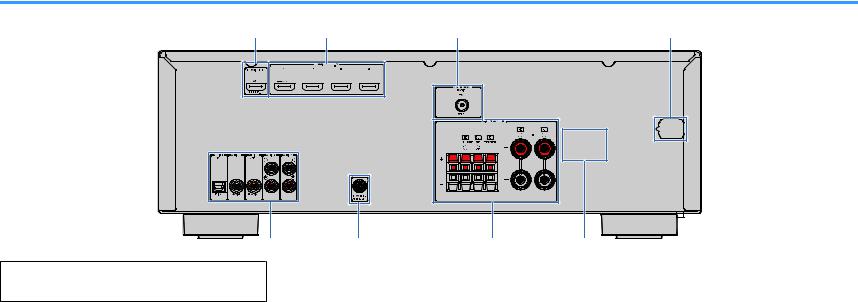
Rear panel
1 |
2 |
3 |
4 |
|
|
SUB |
|
|
|
WOOFER |
|
5 |
6 |
7 |
8 |
▪The area around the video/audio output jacks is marked in white on the actual product to prevent improper connections.
1HDMI OUT jack
For connecting to an HDMI-compatible TV and outputting video/audio signals (p.17). When using ARC, TV audio signal can also be input through the HDMI OUT jack.
2HDMI 1–4 jacks
For connecting to HDMI-compatible playback devices and inputting video/audio signals (p.18).
3ANTENNA jack
For connecting to FM antenna (p.20).
4Power cable
For connecting to an AC wall outlet (p.21).
5AUDIO 1–5 jacks
For connecting to audio playback devices and inputting audio signals (p.18).
6 SUBWOOFER PRE OUT jack
7SPEAKERS terminals
For connecting to speakers (p.15).
8VOLTAGE SELECTOR
(Brazil and General models only)
Selects the switch position according to your local voltage (p.21).
For connecting to a subwoofer (with built-in amplifier) (p.15).
9 En
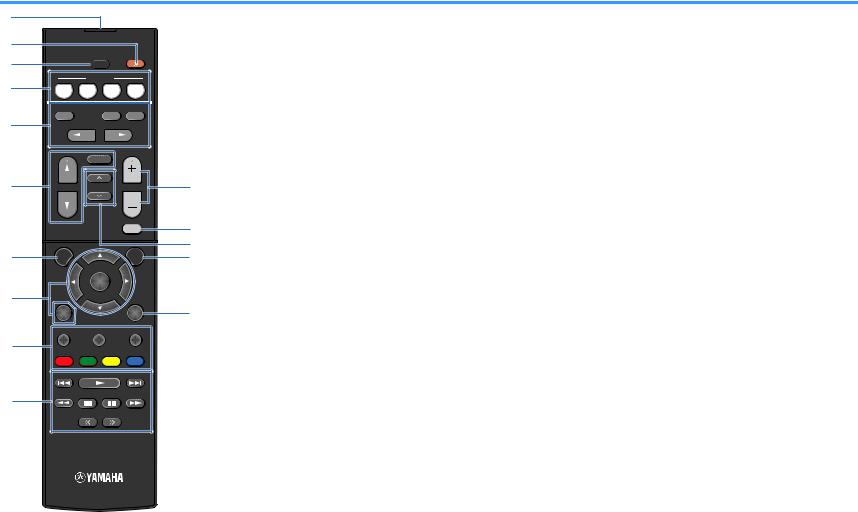
Remote control
1
2
3
4
5
6
7
8
9
0
SLEEP
SCENE
BD |
TV |
CD RADIO |
|
DVD |
|||
|
|
STRAIGHT |
ENHANCER |
BASS |
|
PROGRAM |
|
|
FM |
|
INPUT |
PRESET |
VOLUME |
|
|
MUTE |
SETUP |
|
OPTION |
|
ENTER |
|
RETURN |
|
DISPLAY |
TOP MENU |
HOME |
POP-UP/MENU |
RED |
GREEN |
YELLOW |
BLUE |
|
MEMORY |
|
|
|
TUNING |
|
|
|
1 Remote control signal transmitter |
B MUTE key |
|
|
Transmits infrared signals. |
Mutes the audio output. |
|
|
2 z(receiver power) key |
D OPTION key |
|
|
Turns on/off (standby) the unit. |
Displays the option menu (p.37). |
|
|
3 SLEEP key |
|
E DISPLAY key |
|
Pressing this key repeatedly will specify the time (120 min, |
Turns on/off the browse screen, playback screen, etc. |
|
|
90 min, 60 min, 30 min, off), in which the unit switches to |
|
|
|
the standby mode. |
|
|
|
4 SCENE keys |
|
|
|
Select the registered input source and sound program with |
|
|
|
one touch. Also, turn on the unit when it is in standby mode |
|
|
|
(p.26). |
|
|
A |
5 Sound mode keys |
|
|
|
Select a sound mode (p.27). |
|
|
|
6 Input selection keys |
|
|
B |
Select an input source for playback. |
|
|
C |
7 SETUP key |
|
|
D |
Displays the setup menu (p.41). |
|
|
|
8 Menu operation keys |
|
|
|
Cursor keys |
Select a menu or the parameter. |
|
E |
ENTER |
Confirms a selected item. |
|
RETURN |
Returns to the previous screen. |
|
|
|
|
||
89: External device operation keys
Control playback or operate menus of the playback devices connected to the unit with an HDMI cable.
Note
▪The playback devices must support HDMI Control. Some HDMI Control-compatible devices cannot be used.
▪You can assign the unit's functions to the RED/GREEN/ YELLOW/BLUE keys (p.53).
:C Radio keys
Operate the FM radio when “TUNER” is selected as the input source (p.32).
MEMORY |
Registers FM radio stations as presets. |
PRESET |
Select a preset station. |
TUNING |
Select the radio frequency. |
AVOLUME keys
Adjust the volume.
10 En
PREPARATIONS
General setup procedure |
|
|
|
|
|
1 |
Placing speakers................................................................................................................................ |
(p.12) |
|
|
|
2 |
Connecting speakers........................................................................................................................ |
(p.15) |
|
|
|
3 |
Connecting a TV/playback devices.................................................................................................. |
(p.17) |
|
|
|
4 |
Connecting the FM antenna............................................................................................................. |
(p.20) |
|
|
|
5 |
Connecting the power cable............................................................................................................ |
(p.21) |
|
|
|
6 |
Selecting an on-screen menu language.......................................................................................... |
(p.22) |
|
|
|
7 |
Configure the speaker settings........................................................................................................ |
(p.23) |
|
|
|
This completes all the preparations. Enjoy playing movies, music, radio and other content with the unit!
11 En

1 Placing speakers
Select the speaker layout for the number of speakers that you are using and place the speakers and subwoofer in your room. This section describes the representative speaker layout examples.
Notice
▪Use speakers with an impedance of at least 6 W.
▪Be sure to connect the front left and right speakers.
12 En
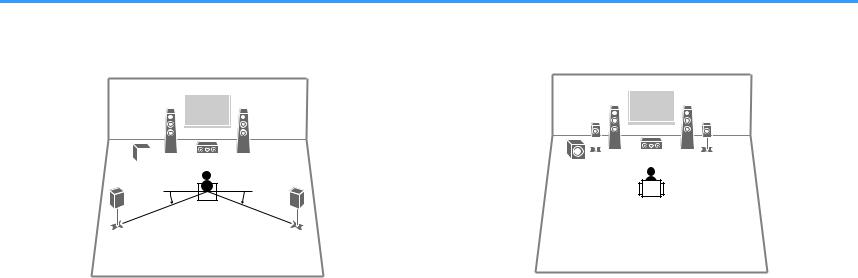
Typical speaker layouts
n5.1-channel system
We recommend this speaker layout which can maximize the performance of the unit.
1 |
2 |
9 |
3 |
4 |
|
|
|
|
5 |
|
|
|
|
|
|||
|
|
|||||
10° to 30° |
|
|
|
10° to 30° |
||
|
|
|
||||
n5.1-channel system (Virtual CINEMA FRONT)
We recommend this speaker layout when the speakers can't be placed in back of the room.
1 |
2 |
4 |
5 |
9 |
3 |
Speaker type |
Abbr. |
Function |
Front (L/R) |
1/2 |
Produce front left/right channel sounds (stereo sounds). |
|
|
|
Center |
3 |
Produces center channel sounds (such as movie dialogue |
and vocals). |
||
|
|
|
Surround (L/R) |
4/5 |
Produce surround left/right channel sounds. |
|
|
|
|
|
Produces LFE (low-frequency effect) channel sounds and |
Subwoofer |
9 |
reinforces the bass parts of other channels. |
|
|
This channel is counted as “0.1”. |
|
|
|
Note
▪You can enjoy surround sound even without the center speaker (4.1-channel system).
▪You can place the subwoofer either in the left or right side.
Speaker type |
Abbr. |
Function |
Front (L/R) |
1/2 |
Produce front left/right channel sounds (stereo sounds). |
|
|
|
Center |
3 |
Produces center channel sounds (such as movie dialogue |
and vocals). |
||
|
|
|
Surround (L/R) |
4/5 |
Produce surround left/right channel sounds. By this |
|
|
system, place the surround speakers in front. |
|
|
Produces LFE (low-frequency effect) channel sounds and |
Subwoofer |
9 |
reinforces the bass parts of other channels. |
|
|
This channel is counted as “0.1”. |
|
|
|
Note
▪To utilize this configuration, set “Virtual CINEMA FRONT” (p.45) in the “Setup” menu to “On”.
▪You can enjoy surround sound even without the center speaker (front 4.1-channel system).
▪You can place the subwoofer either in the left or right side.
13 En
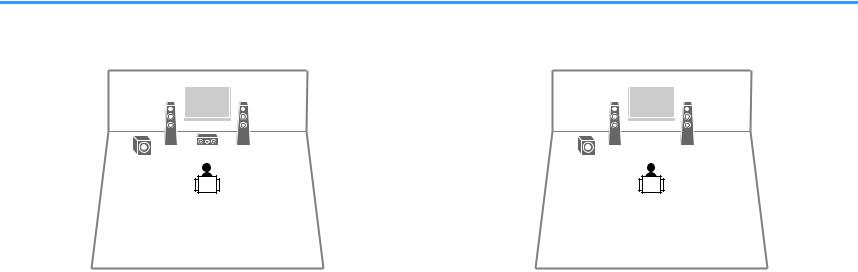
Other speaker layouts
The following speaker layouts are also available.
n3.1-channel system
1 |
2 |
9 |
3 |
n2.1-channel system
1 |
2 |
9
14 En
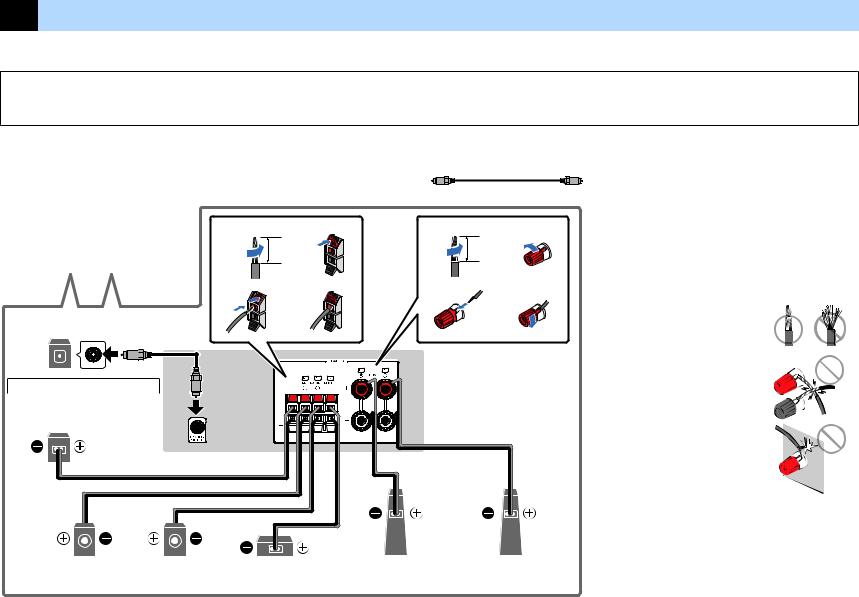
2 Connecting speakers
Connect the speakers placed in your room to the unit. The following diagrams provide connections for a 5.1-channel system as an example. For other systems, connect speakers while referring to the connection diagram for the 5.1-channel system.
Notice
▪Remove the unit’s power cable from an AC wall outlet and turn off the subwoofer before connecting the speakers.
▪The speaker has the polarity (+/-). Connect the speaker cable correctly between the positive (+) terminal of the unit and the speaker, and also between the negative (-) terminal of them.
Cables required for connection (commercially available)
Speaker cables (x the number of speakers)
+ |
+ |
|
|
|
|
– |
|
– |
Audio pin cable (x1: for connecting a subwoofer with built-in amplifier)
1 |
2 |
1 |
2 |
|
10 mm |
|
10 mm |
|
(3/8”) |
|
(3/8”) |
3 |
4 |
3 |
4 |
Subwoofer with built-in amplifier
9
Audio pin cable |
WOOFER |
Use one type of subwoofer or the other. |
SUB |
|
Subwoofer
9
Precaution for connecting of the speaker cables
▪Prepare speaker cables in a place away from the unit, to avoid
accidentally dropping wire strands into the unit's interior which could
result in a short circuit or malfunction of the unit.
▪Improper connecting of the speaker cables may cause short circuit and
also damage the unit or the speakers.
– Twist the bare wires of the speaker cables
firmly together.
–Do not let the bare wires of the speaker
cable touch one another.
–Do not let the bare wires of the speaker
cable come into contact with the unit’s
metal parts (rear panel and screws).
▪ If “Check SP Wires” appear on the front display when the unit is turned
on, turn off the unit, and then check the speaker cables short circuit.
5 |
4 |
3 |
2 |
1 |
Surround (R) |
Surround (L) |
Center |
Front (R) |
Front (L) |
15 En

Connecting speaker cables |
nConnecting center/surround speakers and a subwoofer |
Speaker cables have two wires. One is for connecting the negative (-) terminals of the unit and the speaker to each other, and the other is for the positive (+) terminals. If the wires are colored to prevent confusion, connect the black wire to the negative and the other wire to the positive terminal.
nConnecting front speakers
1Remove approximately 10 mm (3/8”) of insulation from the ends of the speaker cable, and twist the bare wires of the cable firmly together.
2Loosen the speaker terminal.
3Insert the bare wires of the cable into the gap on the side (upper right or bottom left) of the terminal.
4Tighten the terminal.
+ (red) B |
C |
FRONT |
|
|

 D A
D A
- (black)
Using a banana plug
(Canada, China, Brazil and General models only)
1 |
Tighten the speaker terminal. |
|
2 |
Insert a banana plug into the end of the terminal. |
|
|
A |
FRONT |
|
|
|
Banana plug
 B
B
16
1 |
Remove approximately 10 mm (3/8”) of insulation from the ends of |
|
the speaker cable, and twist the bare wires of the cable firmly |
|
together. |
2 |
Press down the tab. |
3 |
Insert the bare wires of the cable into the hole in the terminal. |
4 |
Release the tab. |
|
ROUND |
CENTER |
|
A |
|
||
D |
|
B+ (red) |
|
|
|
||
|
C |
- (black) |
|
Connecting the subwoofer (with built-in amplifier)
Use an audio pin cable to connect the subwoofer.
Audio pin cable
En
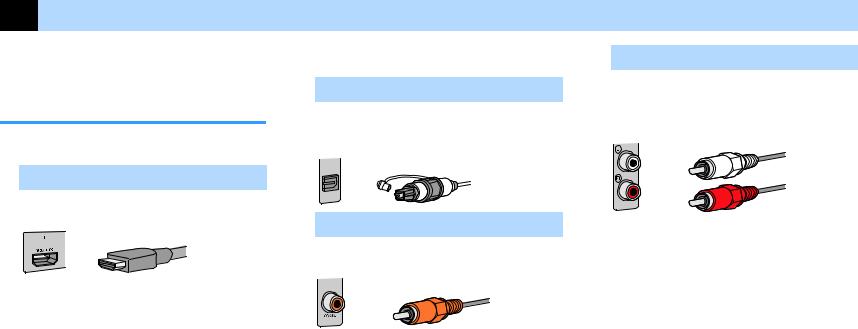
3 Connecting a TV/playback devices
The unit is equipped with a variety of input jacks including HDMI input jacks to allow you to connect different types of playback devices.
Input/output jacks and cables
nVideo/audio jacks
HDMI jacks
Transmit digital video and digital sound through a single jack. Use an HDMI cable.
HDMI cable
Note
▪Use a 19-pin HDMI cable with the HDMI logo. We recommend using a cable less than 5.0 m (16.4 ft) long to prevent signal quality degradation.
▪The unit’s HDMI jacks support the HDMI Control, Audio Return Channel (ARC), and 3D and 4K Ultra HD video transmission (through output) features.
▪Use a Premium High Speed HDMI Cable or Premium High Speed Cable with Ethernet to enjoy 3D or 4K Ultra HD videos.
nAudio jacks
OPTICAL jack
Transmit digital audio signals. Use a digital optical cable. If there is a protective cap on the tip of the cable, remove it before using the cable.
Digital optical cable
OPTICAL
COAXIAL jacks
Transmit digital audio signals. Use a digital coaxial cable.
Digital coaxial cable
AUDIO jacks
(Stereo L/R jacks)
Transmit analog stereo audio signals. Use a stereo pin cable (RCA cable).
Stereo pin cable
17 En
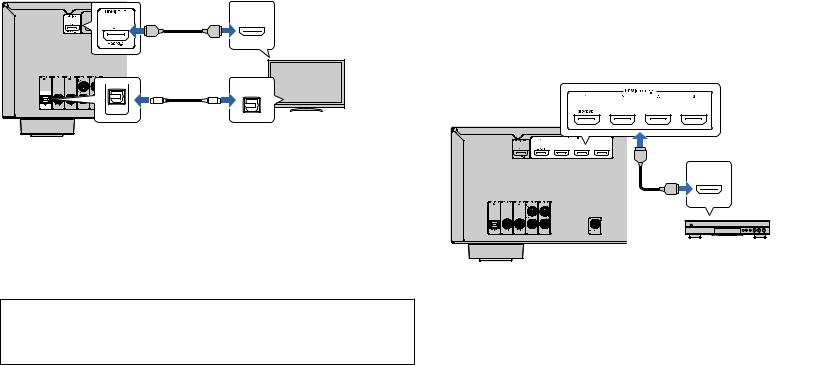
Connecting a TV |
|
Connecting video devices (such as BD/DVD players) |
|
|
|
Connect the TV to the unit with an HDMI cable and a digital optical cable.
The unit (rear) |
HDMI OUT jack |
HDMI input |
Connect video devices such as BD/DVD players, set-top boxes (STBs) and game consoles to the unit. Depending on the video/audio output jacks available on your video device, choose one of the following connections. We recommend using an HDMI connection if the video device has an HDMI output jack.
|
HDMI |
HDMI |
HDMI |
|
OPTICAL |
O |
O |
OPTICAL |
|
|
TV |
AUDIO 1 (OPTICAL) jack |
Audio output |
(digital optical)
Note
▪A digital optical cable connection allows audio from the TV to be played back on the unit. A digital optical cable connection is not needed in the following cases:
–If your TV supports Audio Return Channel (ARC)
–If you will receive TV broadcasts only from the set-top box
▪If you connect a TV that supports HDMI Control to the unit with an HDMI cable, you can control the unit’s power and volume with the TV’s remote control.
To use HDMI Control and ARC, you need to configure the HDMI settings on the unit. For details on the settings, see “Information on HDMI” (p.66).
nHDMI connection
Connect a video device to the unit with an HDMI cable.
HDMI 1–4 jacks |
|
The unit (rear) |
|
HDMI |
HDMI OUT jack |
|
HDMI |
HDMI |
|
|
Video device |
If you select HDMI 1–4 as the input source by pressing INPUT, the video/audio played back on the video device will be output from the unit.
About Audio Return Channel (ARC)
▪ARC allows audio signals to travel both ways. If you connect a TV that supports ARC to the unit with a single HDMI cable, you can output video/audio to the TV or input TV audio to the unit.
▪When using ARC, connect a TV with an HDMI cable that supports ARC.
Note
To watch videos input to the HDMI 1–4 jacks, you need to connect your TV to the HDMI OUT jack of the unit (p.18).
18 En
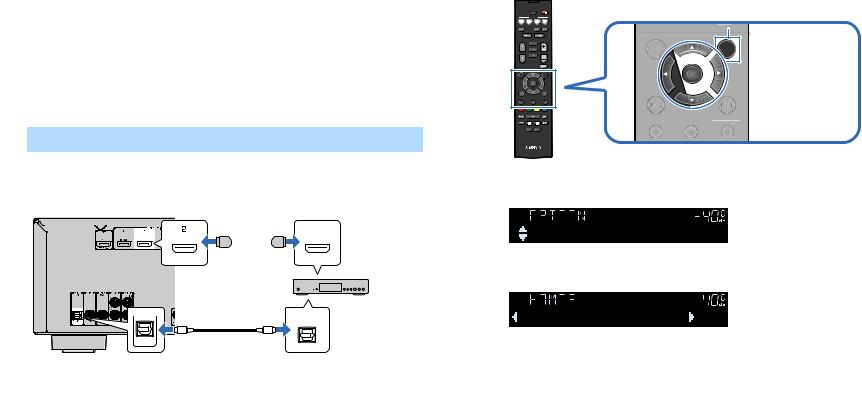
nChanging the combination of video/audio input jacks
If the combination of video/audio input jacks available on the unit does not match your video device, change its combination according to the output jacks of your device. You can connect a video device that has the following video/audio output jacks.
Output jacks on video device |
Input jacks on the unit |
||
Video |
Audio |
Video |
Audio |
|
Digital optical |
HDMI 1–4 |
AUDIO 1 (OPTICAL) |
|
|
|
|
HDMI |
Digital coaxial |
HDMI 1–4 |
AUDIO 2-3 (COAXIAL) |
|
|
|
|
|
Analog stereo |
HDMI 1–4 |
AUDIO 4-5 (AUDIO) |
|
|
|
|
Necessary setting
For example, if you have connected a video device to HDMI 2 and AUDIO 1 (OPTICAL) jack of the unit, change the combination setting as follows.
The unit (rear) |
HDMI 2 jack |
HDMI OUT jack |
||||
|
|
|
|
|
|
|
HDMI
HDMI
 HDMI
HDMI
Set-top box
OPTICAL
O |
O |
OPTICAL |
|
|
AUDIO 1 (OPTICAL) jack |
Audio output |
|
|
(digital optical) |
1 |
After connecting external devices (such as a TV and playback |
|
|
devices) and power cable of the unit, turn on the unit. |
|
2 |
Press INPUT to select “HDMI2” (video input jack to be used) as |
|
|
the input source. |
|
3 Press OPTION.
SLEEP
SCENE
BD |
TV |
CD |
RADIO |
DVD |
|||
STRAIGHT |
|
ENHANCER |
BASS |
PROGRAM
FM
INPUT PRESET VOLUME
|
|
MUTE |
SETUP |
|
OPTION |
|
ENTER |
|
RETURN |
|
DISPLAY |
TOP MENU |
HOME |
POP-UP/MENU |
RED GREEN YELLOW BLUE
MEMORY
MUTE
 OPTION
OPTION
SETUP
 Cursor keys
Cursor keys
ENTER
RETURN |
DISPLAY |
TOP MENU |
HOME |
POP-UP/MENU |
TUNING
4 |
Use the cursor keys (q/w) to select “Audio In” and press |
|
|
ENTER. |
|
|
LINK MASTER |
STEREO TUNED ZONE |
|
|
SLEEP PARTY 2 A 3 B |
|
OUT 2 |
HI -RES ENHANCER YPAO VOL. A- DRC |
ECO |
VOL. MUTE VIRTUAL |
||
Audio In |
|||
FPL |
FPR |
||
SL SW SR |
|||
SBL SB SBR |
|||
5 |
Use the cursor keys (e/r) to select “AUDIO 1” (audio input |
|
|
jack to be used). |
|
|
LINK MASTER |
STEREO TUNED ZONE |
|
|
SLEEP PARTY 2 A 3 B |
|
OUT 2 |
HI -RES ENHANCER YPAO VOL. A- DRC |
ECO |
VOL. MUTE VIRTUAL |
|
Audio•••AUDIO1 |
||
SBL SB SBR |
||
|
FPL FPR |
SL SW SR
6 Press OPTION.
This completes the necessary settings.
If you select “HDMI2” as the input source by pressing INPUT, the video/audio played back on the video device will be output from the unit.
19 En
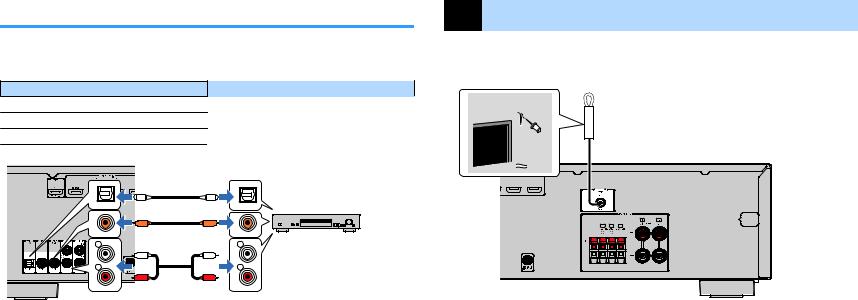
Connecting audio devices (such as CD players)
Connect audio devices such as CD players and MD players to the unit. Depending on the audio output jacks available on your audio device, choose one of the following connections.
Audio output jacks on audio device |
Audio input jacks on the unit |
|
Digital optical |
|
AUDIO 1 (OPTICAL) |
Digital coaxial |
|
AUDIO 2-3 (COAXIAL) |
Analog stereo |
|
AUDIO 4-5 (AUDIO) |
The unit (rear) |
|
|
O |
O |
|
OPTICAL |
OPTICAL |
|
C |
C |
|
COAXIAL |
COAXIAL |
Audio device |
L |
L |
|
L |
L |
|
R |
R |
|
R |
R |
|
AUDIO 1–5 jacks |
Audio output |
|
(either digital optical, digital coaxial, or analog stereo)
If you select AUDIO 1-5 as the input source by pressing INPUT, the audio played back on the audio device will be output from the unit.
4 Connecting the FM antenna
Connect the supplied FM antenna to the unit. Fix the end of the FM antenna to a wall.
FM antenna
SUB
WOOFER
The unit (rear)
20 En
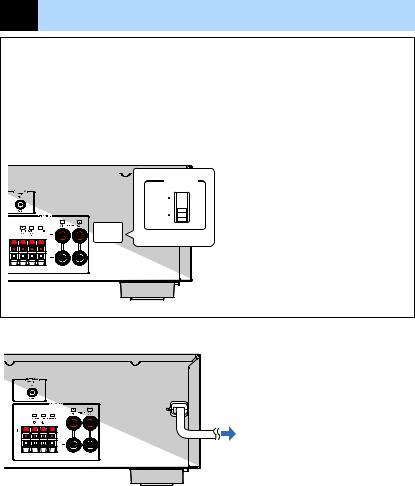
5 Connecting the power cable
 Warning
Warning
(Brazil and General models only)
Make sure you set VOLTAGE SELECTOR of the unit BEFORE plugging the power cable into an AC wall outlet. Improper setting of VOLTAGE SELECTOR may cause damage to the unit and create a potential fire hazard.
Before connecting the power cable
Set the switch position of VOLTAGE SELECTOR according to your local voltage. Voltages are AC 110– 120/220–240 V, 50/60 Hz.
The unit (rear) |
VOLTAGE SELECTOR |
|||
|
|
|
|
|
SUB
WOOFER
After all the connections are complete, plug in the power cable.
The unit (rear)
SUB
WOOFER
To an AC wall outlet
21 En
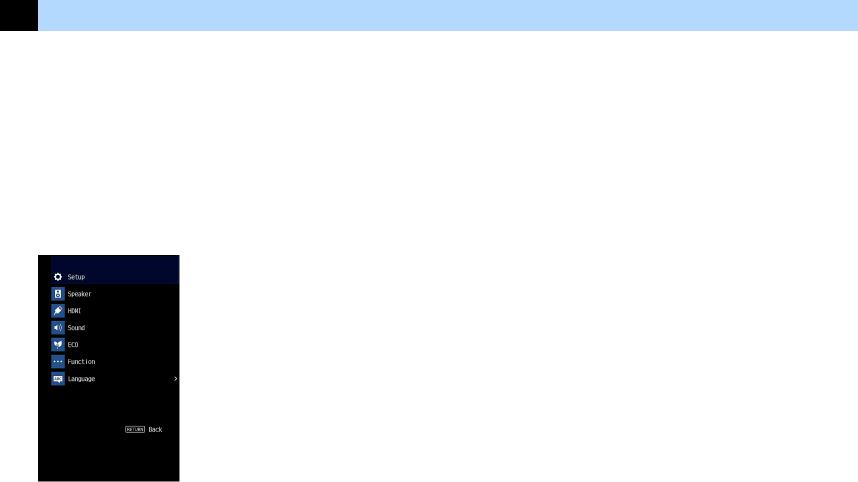
6 Selecting an on-screen menu language
Select the desired on-screen menu language. |
6 To exit from the menu, press SETUP. |
||
1 |
Press z(receiver power) to turn on the unit. |
||
Note |
|||
2 |
Turn on the TV and switch the TV input to display video from the |
The information on the front display is provided in English only. |
|
|
|||
|
unit (HDMI OUT jack). |
|
|
Note
Operations with TV screen are available only when your TV is connected to the unit via HDMI. If not, carry out operations while viewing the front display.
3
4
Press SETUP.
Use the cursor keys to select “Language” and press ENTER.
5 Use the cursor keys to select the desired language.
22 En
