Westinghouse LCM-22W3 User Manual
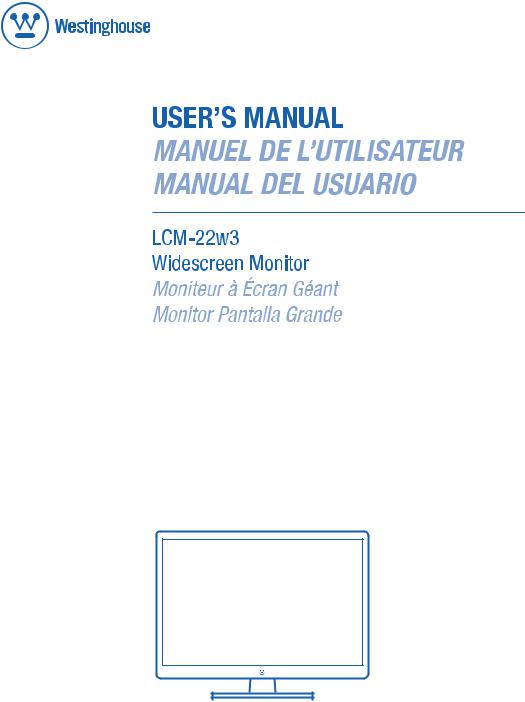

CONTENTS |
|
IMPORTANT PRODUCT SAFETY INSTRUCTIONS |
.....................................2 |
SAFETY GUIDELINES....................................................................................... |
3 |
FCC COMPLIANCE STATEMENT ....................................................................... |
3 |
CLEANING THE LCD MONITOR................................................................... |
4 |
FEATURES .................................................................................................... |
5 |
POWER SAVER............................................................................................... |
5 |
PLUG & PLAY................................................................................................. |
5 |
INSTALLATION.............................................................................................. |
6 |
PACKAGE CONTENTS...................................................................................... |
6 |
1. ATTACHING THE BASE STAND TO THE LCD MONITOR...................................... |
6 |
2. CONNECT INPUTS ....................................................................................... |
7 |
3. CONNECT POWER CABLE ............................................................................ |
8 |
4. TURN THE POWER ON................................................................................. |
8 |
CONTROL PANEL BUTTONS ............................................................................. |
9 |
OSD MENU FUNCTIONS ............................................................................ |
10 |
IMAGE MENU ............................................................................................... |
11 |
AUDIO MENU ............................................................................................... |
12 |
COLOR MENU .............................................................................................. |
13 |
MISCELLANEOUS MENU ................................................................................ |
14 |
INFO MENU.................................................................................................. |
15 |
QUICK ADJUSTMENTS ................................................................................... |
16 |
DISPLAY MODES .......................................................................................... |
17 |
APPENDIX ................................................................................................... |
18 |
SPECIFICATIONS........................................................................................... |
18 |
TROUBLESHOOTING...................................................................................... |
19 |
1

IMPORTANT PRODUCT SAFETY INSTRUCTIONS
Follow and obey all warnings and instructions marked on the LCD Monitor. For your safety, please read all the safety and operating instructions before you operate the LCD Monitor Keep this user’s manual for future reference.
Overloading
Do not overload wall outlets, extension cords, or power strips. This can result in fire or electronic shock.
Power Cord Protection
Power supply cords should be routed so that they are not likely to be walked on or pinched by items placed upon or against them. Periodically inspect the cords and each end of the cords for damage. The LCD Monitor shall be installed near a wall socket outlet and the plug on power cord shall be readily accessible.
Ventilation
Slots and openings on the cabinet are provided for ventilation purposes. To ensure reliable operation of the LCD Monitor and to protect it from overheating, these openings must not be blocked or covered.
•Do not block the openings by placing the LCD Monitor on a bed, sofa, rug or other similar surface.
•Do not place the LCD Monitor in a built-in installation such as a bookcase or rack unless proper ventilation is provided and the manufacturer’s instruction have been adhered to.
Other Notices
•Avoid exposing the LCD Monitor to direct sunlight or high temperatures.
•Avoid exposing the LCD Monitor to moisture or high humidity.
•Do not attempt repairs yourself. Your warranty does not cover repairs or attempted repairs by anyone not authorized by Westinghouse Digital.
•If your LCD Monitor will not be used for a long period of time, unplug the LCD Monitor.
Precautions
•Avoid touching the screen. Skin oils are difficult to remove.
•Never remove the rear cover. Your LCD Monitor contains high-voltage parts. You may be seriously injured if you touch them.
•Avoid exposing your LCD Monitor to direct sunlight or another heat source. Orient your LCD Monitor away from direct sunlight to reduce glare.
•Always handle your LCD display with care when moving it.
•Place your LCD Monitor in a well-ventilated area; don’t place the LCD Monitor in airtight compartments. Do not place anything on your LCD Monitor that prevents heat dissipation.
•Ensure that the area around the LCD Monitor is clean and free of moisture.
•Do not place heavy objects on the LCD Monitor, video cables, or power cord.
•If the LCD Monitor emits smoke, abnormal noise, or a strange odor, immediately turn it off and contact the Westinghouse Service Center.
•WARNING – To Reduce The Risk Of Fire Or Electric Shock, Do Not Expose The LCD Monitor To Rain Or Moisture! The LCD Monitor shall not be exposed to dripping or splashing and objects filled with liquids, such as vases, shall not be placed on the Monitor.
2

Safety Guidelines
CAUTION: The power supply outlet should be located near the LCD Monitor and should be easily accessible. Always use the appropriate AC cord that is certified for your specific country. Some examples are listed below:
USA.................. |
UL |
Switzerland |
.........SEV |
Canada............. |
CSA |
Britain ................. |
BASE/BS |
Germany.......... |
VDE |
Japan ................. |
Electric Appliance Control Act |
IMPORTANT NOTICE CONCERNING POWER CORD SELECTION
The specific power cord for this LCD Monitor is enclosed and has been selected according to the country of destination and must be used to prevent electric shock. Use the following guidelines if it is necessary to replace the original cord set, or if the cord set is not enclosed. The female receptacle of the cord set must meet IEC-60320 requirements and should look like Figure A1 below:
Figure A1 |
Figure A2 |
For the United States and Canada
In the United States and Canada the male plug is a NEMA5-15 style (Figure A2), UL Listed, and CSA Labeled. For LCD Monitors that are placed on a desk or table, type SVT or SJT cord sets may be used. For LCD Monitors placed directly on the floor, only SJT type cord sets may be used. The cord set must be selected according to the current rating for the LCD Monitor. Please consult the table below for the selection criteria for power cords used in the United States and Canada.
Cord Type |
Size of Conductors in Cord |
Maximum Current Rating of Unit |
|
|
|
|
|
|
18 AWG |
10 Amps |
|
SJT |
16 AWG |
12 Amps |
|
|
14 AWG |
12 Amps |
|
SVT |
18 AWG |
10 Amps |
|
17 AWG |
12 Amps |
||
|
FCC Compliance Statement
This equipment has been tested and complies with the limits for a Class B digital device, pursuant to part 15 of the FCC Rules. These limits are designed to provide reasonable protection against harmful interference in a residential installation. This equipment generates, uses, and can radiate radio frequency energy, and may cause harmful interference to radio communications if not installed and used in accordance with the instructions. However, there is no guarantee that interference will not occur in a particular installation. If this equipment does cause harmful interference to radio or television reception, which can be determined by turning the equipment off and on, the user is encouraged to try to correct the interference by one or more of the following measures:
•Reorient or relocate the receiving antenna.
•Increase the separation between the LCD Monitor and receiver.
•Connect the equipment into an outlet on a circuit different from that to which the receiver is connected.
•Consult the Westinghouse Service Center or an experienced radio/Monitor technician for assistance.
FCC Warning
To assure continued FCC compliance, the user must use a grounded power supply cord and the provided shielded video interface cable with bonded ferrite cores. If a BNC cable used, use only a shielded BNC (5) cable. Also, any unauthorized changes or modifications not expressly approved by Westinghouse Digital will void the user's authority to operate this device.
3

CLEANING THE LCD MONITOR
•MAKE SURE THE LCD MONITOR IS TURNED OFF
•NEVER SPRAY OR POUR ANY LIQUID DIRECTLY ONTO THE SCREEN OR CASE
To clean the screen:
1.Wipe the screen with a clean, soft, lint-free cloth. This removes dust and other particles.
2.If it still is not clean, apply a small amount of non-ammonia, non-alcohol based glass cleaner onto a clean, soft, lint-free cloth, and wipe the screen.
To clean the case:
1.Use a soft, dry cloth.
2.If it still is not clean, apply a small amount of non-ammonia, non-alcohol based, mild nonabrasive detergent onto a clean, soft, lint-free cloth, then wipe the surface.
Disclaimer
Westinghouse Digital does not recommend the use of any ammonia or alcohol-based cleaners on the LCD Monitor screen or case. Some chemical cleaners have been reported to damage the screen and/or LCD Monitor case. Westinghouse Digital will not be liable for damage resulting from the use of any ammonia or alcohol-based cleaners.
4

FEATURES
•HD-Grade resolution at 1680 x 1050 native
•Ultra Bright Display Image
•Wide Viewing Angles
•Super Fast Response Time
•Built-in Stereo Speakers
•VESA Wall Mountable
•Power Saver
•Plug & Play
•Kensington Compatible Security Lock
Power Saver
A power control system, Power Saver, is installed inside the LCD monitor. If the LCD monitor has not been used for a certain period of time, the system will turn the LCD monitor to low voltage mode to save electrical power. Slight movement of the mouse or pressing any key on the keyboard will return the original screen image. You can use your PC to set the function.
Plug & Play
VESA Plug and Play eliminates the complicated and time-consuming installation process. Your computer system will identify and automatically adjust the LCD monitor. The LCD monitor uses Display Data Channel (DDC) to send Extended Display Identification Data (EDID) to the computer system, so the computer system can automatically adjust the LCD monitor.
5
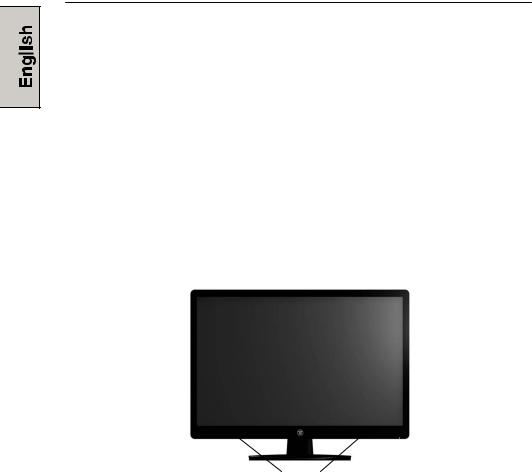
INSTALLATION
Congratulations on your purchase of a Westinghouse 22” widescreen LCD Monitor. Sleek and practical, this lightweight LCD monitor delivers a bright and clear display optimized for 1680 x 1050 display resolution from your PC or notebook
Package Contents
Your product package includes:
•22” Westinghouse widescreen LCD Monitor
•Detachable Base Stand
•AC Power Cord
•VGA Male – Male Cable
•3.5 mm Mini-Stereo Cable
•User’s Manual
•Warranty Card
1.Attaching the Base Stand to the LCD Monitor
Attach the base stand to this LCD monitor stand neck by aligning the holes and tabs. Press in and snap the base into place. To remove the base stand, press the tabs on the bottom of the stand neck and remove the base.
Speakers
6
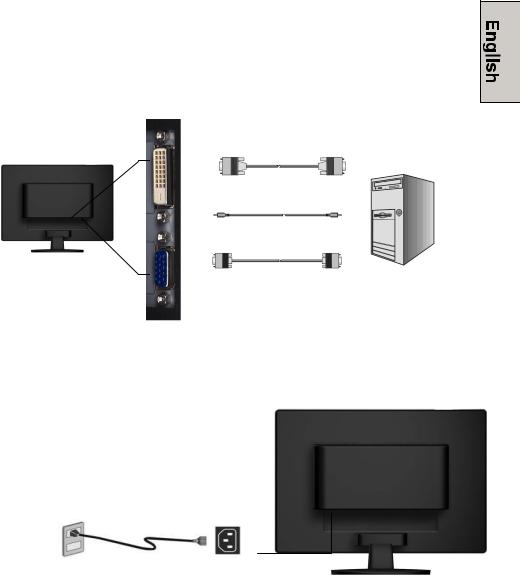
2. Connect Inputs
Connect one of the following into the back of this multifunctional LCD Monitor:
IMPORTANT: Before beginning, make sure this monitor and your PC that connects to is turned off.
PC Inputs (at back)
a. First remove the back cover
Choose one of the two
connections |
(Not supplied) |
|
DVI-D |
D-Sub
3. Connect Power Cable
Connect the AC power cord to the LCD Monitor (to the connector labeled “AC-IN”) and then connect the cord into a properly grounded AC outlet.
.
7

4. Turn the Power On
Press the power button at the front of the LCD monitor first, and then power on your PC or notebook. The LED light will turn green if a signal input is detected or it will be orange if no input is detected.
NOTE: If your desktop image looks fuzzy, adjust the computer’s resolution to 1680 x 1050. To do that, you may need to download, install the latest drivers of your graphic card and reboot your computer.
8

Control Panel Buttons
Use the control buttons in the front of the LCD Monitor to display the On Screen Display (OSD) menu. Below is a list of the control button functions. The OSD controls are defined in “OSD Functions” on page 10.
|
|
|
|
|
|
|
|
|
1 |
|
2 |
|
|
3 |
|
|
4 |
|
5 |
|
6 |
|
|
|
|
|
|
|
|
|
|
|
|
|
|
|
|
|
|
|
|
|
|
|
|
||
|
|
|
|
|
|
|
|
|
|
|
|
|
|
|
|
|
|
|
|
|
|
|
|
|
1.Turbo/ |
|
|
• |
Switch between picture, text and economy modes. |
|
|||||||||||||||||
|
|
|
|
|
|
|
• Scroll up the OSD sub-menu list when the OSD is displayed. |
|
|||||||||||||||
|
2. Auto/ |
|
|
• |
Select to automatically fine tune the screen image |
|
|||||||||||||||||
|
|
|
|
|
|
|
• Scroll down the OSD sub-menu list when the OSD is displayed. |
|
|||||||||||||||
|
|
|
|
|
|
|
|
|
|
|
|
|
|
|
|
|
|
|
|
|
|
|
|
|
3. |
|
/W |
|
|
• |
Quick contrast adjustment |
|
|
|
|
|
|
|
|||||||||
|
|
|
|
|
|
|
|
|
|
||||||||||||||
|
|
|
|
|
|
|
|
|
|
|
|||||||||||||
|
|
|
|
|
|
|
• Move a selection left when the OSD is displayed. |
|
|||||||||||||||
|
4. |
|
/X |
|
|
• |
Quick brightness adjustment. |
|
|
|
|
|
|
||||||||||
|
|
|
|
|
|
|
|
|
|||||||||||||||
|
|
|
|
|
|
|
|
|
|
||||||||||||||
|
|
|
|
• Move a selection right when the OSD is displayed. |
|
||||||||||||||||||
|
|
|
|
|
|
|
|
||||||||||||||||
|
|
|
|
|
|
|
|
|
|
|
|
|
|
|
|
|
|
|
|
|
|||
|
5. |
|
|
|
|
|
• Press this button to enter or exit the OSD menu |
|
|||||||||||||||
|
|
|
|
|
|
|
• Power On and Off button |
|
|
|
|
|
|
|
|||||||||
|
|
|
|
|
|
|
• LED Power Indicator Light |
|
|
|
|
|
|
|
|||||||||
|
6. |
|
|
|
|
|
• |
|
Green: Normal |
|
|
|
|
|
|
|
|
|
|
||||
|
|
|
|
|
|
|
• |
|
Orange: Power Saving |
|
|
|
|
|
|
|
|||||||
|
|
|
|
|
|
|
• |
|
Off: Power Off |
|
|
|
|
|
|
|
|
|
|
||||
9

OSD Menu Functions
All the function settings for this LCD monitor are controlled via the control keys located on the side of the monitor. To display the OSD main menu, press the “Menu”  keypad button on the control panel. (Note: The OSD menu display will disappear automatically after approximately 10 seconds, if no action is taken.)
keypad button on the control panel. (Note: The OSD menu display will disappear automatically after approximately 10 seconds, if no action is taken.)
This LCD monitor has been adjusted to optimal settings before shipment. If needed, adjustments to the monitor settings can also be made using the OSD menu.
• Press the “Menu”  button to display the OSD.
button to display the OSD.
• Press the Turbo/ or Auto/ button to scroll through the sub-menus (Image, Audio, Color, Miscellaneous, and Information Sub-Menus).
• |
Press the |
|
/X button to enter the sub-menu. |
|
||||||
|
|
|||||||||
• |
Press the Turbo/ or Auto/ button to select the function to be adjusted. |
|||||||||
• |
Press the |
|
|
/W or |
|
/Xbuttons to change the current setting of the sub-function. |
||||
|
|
|
||||||||
|
|
|
||||||||
• |
To go back to the previous menu, press the |
|
button. Changes are saved |
|||||||
|
||||||||||
|
||||||||||
|
automatically. |
|
|
|
|
|||||
• |
To exit the OSD menu press "Menu" |
|
again. It automatically will save any changes |
|||||||
|
||||||||||
|
||||||||||
that have been made.
Source
Image Menu
Audio Menu
Color Menu
Miscellaneous Menu
Info Menu
Resolution & Frequency
NOTES:
•Any changes are automatically saved in memory when the OSD turns off. Turning off the power should be avoided while using the OSD menu.
•Adjustments for clock, phase, and positions are saved for each individual signal timing. Except for these adjustments, all other adjustments have only one setting, which applies to all signal timings.
•The icon color will change from gray to blue when a sub-menu is selected.
10
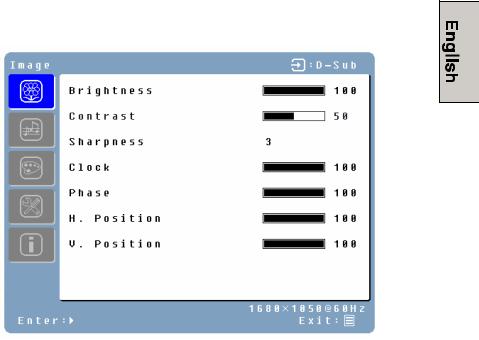
The following is a list of the OSD sub-menus for this LCD monitor:
Image Menu
Function |
Description |
|
|
Brightness |
Adjust the black level of the image. |
|
|
Contrast |
Adjust the contrast of the image. |
|
|
Sharpness |
Soften or sharpen the image |
|
|
Clock |
Adjust the LCD monitor clock. (VGA only) |
|
|
Phase |
Adjust the LCD monitor phase. (VGA only) |
|
|
H. Position |
Move the image left or right on the screen. (VGA only) |
|
|
V. Position |
Move the image up or down on the screen. (VGA only) |
|
|
11
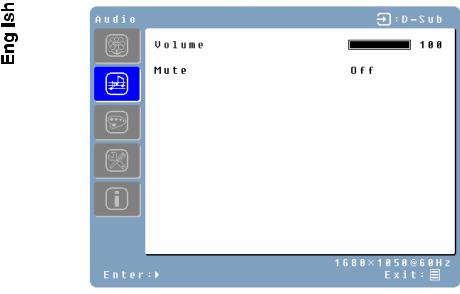
Audio Menu
|
|
|
|
|
|
|
|
|
|
|
|
|
|
|
|
|
|
|
|
|
|
Function |
Description |
|
|
|
|
|
|
|
|
|
|
Volume |
Turn volume up and down |
|
|
|
|
|
|
|
|
|
|
Mute |
Turn volume off and on |
|
|
|
|
|
|
12
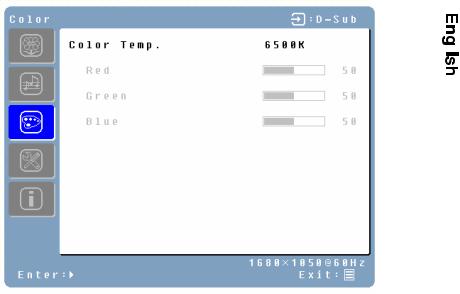
Color Menu
|
|
|
|
|
|
|
|
|
|
|
|
|
|
|
|
|
|
Function |
Description |
|
|
|
|
|
|
|
|
|
|
Color temp |
Select between User/sRBG/9300K/7500K/6500K |
|
|
|
|
|
|
|
|
|
|
Red |
Adjust the intensity of red color in User mode. |
|
|
|
|
|
|
|
|
|
|
Green |
Adjust the intensity of green color in User mode. |
|
|
|
|
|
|
|
|
|
|
Blue |
Adjust the intensity of blue color in User mode. |
|
|
|
|
|
|
|
|
|
|
13
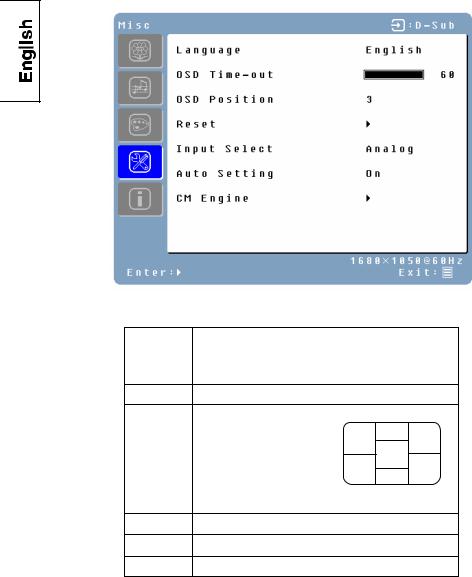
Miscellaneous Menu
|
|
|
|
|
|
|
|
|
|
|
|
Function |
|
Description |
|
|
|
|
|
|
|
Language |
|
Select OSD languages between English, Français, Italiano, |
|
|
|
Deutsch, Español, , , , Ɋɭɫɫɤɢɣ, |
|
|
|
|
|
|
|
|
|
|
and |
OSD time-out Adjust OSD display time.
OSD position Move OSD display position to any one of the following 5 positions within the overall screen.
|
1 |
2 |
|
|
3 |
|
4 |
5 |
|
|
|
Reset |
Restore this LCD monitor to its factory default settings. |
|
Input Select Choose to switch between D-Sub and DVI-D inputs
Auto Setting Set to automatically perform Auto-Config function when a new timing is detected.
CM Engine Start with Color Management Engine
14
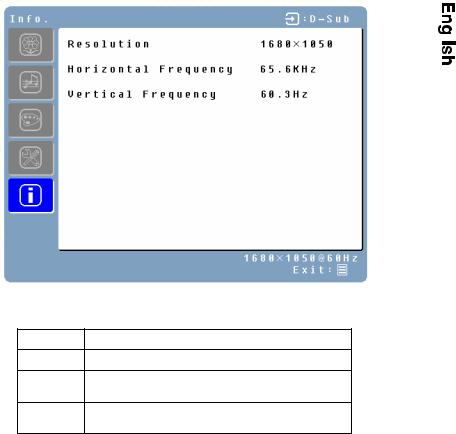
INFO Menu
|
|
|
|
|
|
|
|
|
|
|
|
|
|
|
|
|
|
Function |
Description |
|
|
|
|
|
|
|
|
|
|
Resolution Displays resolution.
Horizontal
Displays horizontal frequency.
frequency
Vertical
Displays vertical frequency.
frequency
15

Quick Adjustments
You can skip the Menu pages and display an adjustment scale directly by using the following button operations:
•Brightness: Press the  Brightness button when the Menu is not displayed.
Brightness button when the Menu is not displayed.
•Contrast: Press the  Contrast button when the Menu is not displayed.
Contrast button when the Menu is not displayed.
•Auto Setting: Press the Auto button when the Menu is not displayed.
•Turbo: Press the Turbo button when the Menu is not displayed to switch between picture modes.
16
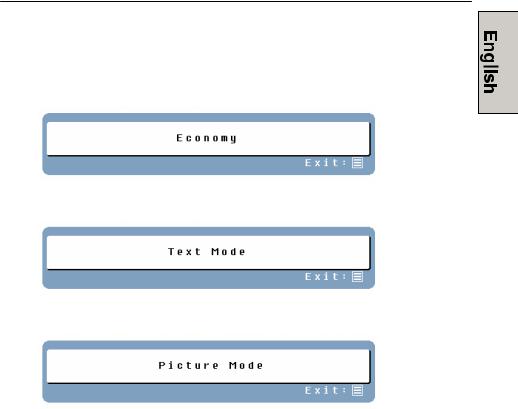
Display Modes
The monitor backlighting can be controlled by using the Turbo button on the control keypad. There are 3 modes: Economy, Text, and Picture. To toggle between these modes, press the Turbo key until the mode you desire is selected. These modes automatically change the backlighting levels between bright, brighter, and brightest.
1.Economy Mode – Reduced brightness
2.Text Mode – Normal
3.Picture Mode – High brightness
NOTES:
•Changing to a lower brightness mode can lessen eye fatigue.
•Change from Picture Mode to Text Mode when working with text.
•Change from Text Mode to Economy Modes when viewing the screen for long periods.
17

Appendix
Specifications
Item |
|
|
Specification |
|
|
|
|
|
|
Panel Size |
Type |
22” (diagonal) Color TFT Active Matrix LCD. |
||
Anti-static and hard coated. |
||||
|
|
|||
Optimum Resolution |
|
1680 x 1050 (native) |
||
|
|
|
||
Response Time |
|
5 ms (gray to gray) |
||
|
|
|
|
|
Contrast Ratio |
|
700:1 |
|
|
|
|
|
||
Brightness |
|
280 Nits typical. |
||
|
|
|
||
Viewing Angles |
|
170°(H) / 160°(V) |
||
|
|
|
||
Wall Mount |
|
VESA® 100mm |
||
|
|
|
||
PC Compatibility |
|
VGA, SVGA, XGA, SXGA, WSXGA+(1680 x 1050 preferred) |
||
|
|
|
||
Audio Features |
|
Built-in speakers at 2.5 watts x 2 |
||
|
|
|
||
|
PC |
1x HD-15 pin D-Sub (VGA connector) |
||
Input connections |
|
1x DVI-D |
|
|
|
|
|
||
|
Audio |
1 x Mini Stereo |
||
|
|
|
||
Power |
Voltage |
100-240 VAC, 50/60 Hz (auto switch) |
||
50 W (typ.) |
||||
|
|
|||
Operating Conditions |
Temperature |
32°F to +95°F (0°C to +35°C) |
||
|
|
|
||
|
Humidity |
20% to 90% (no condensation) |
||
|
|
|
||
|
Altitude |
Up to 3,000 meters |
||
|
|
|
||
Storage Conditions |
Temperature |
-4°F to +140°F (-20°C to +60°C) |
||
|
|
|
||
|
Humidity |
10% to 90% (no condensation) |
||
|
|
|
||
|
Altitude |
Up to 12,000 meters |
||
|
|
|
||
Dimensions |
Unit |
20.1 (w) x 16.2 (h) x 8.1 (d) in |
||
511 (w) x 410 (h) x 206 (d) mm |
||||
|
|
|||
|
|
|
||
|
Carton |
22.8” (w) x 19.3” (h) x 5.5” (d) in |
||
|
580 (w) x 490 (h) x 140 (d) mm |
|||
|
|
|||
|
|
|
||
Weight |
Unit |
10.6 lbs / 4.8 Kgs |
||
|
|
|
||
Regulations |
|
FCC-B, UL, CUL, CCC, & Plug & Play |
||
|
|
|
|
|
Power consumption |
AC On |
<50W |
(Green LED) |
|
|
|
|
|
|
|
AC Off |
<2W |
(Orange LED) |
|
|
|
|
||
Lamp Life |
|
40,000 hours |
||
|
|
|
|
|
18
