ViewSonic Pro8400 User Manual
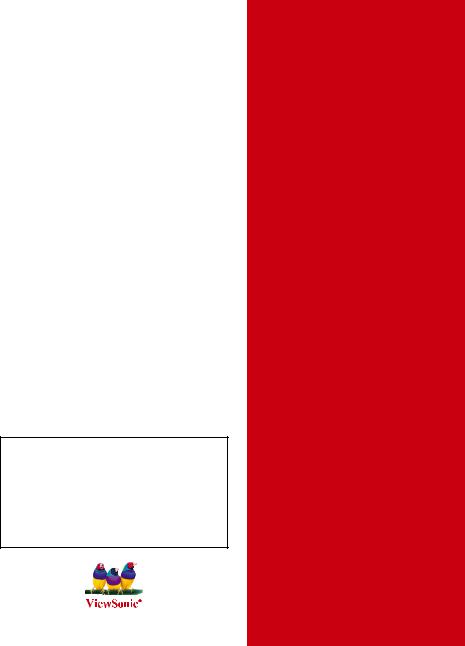
ViewSonic®
Pro8400
DLP Projector
IMPORTANT: Please read this User Guide to obtain important information on installing and using your product in a safe manner, as well as registering your product for future service. Warranty information contained in this User Guide will describe your limited coverage from ViewSonic Corporation, which is also found on our web site at http://www.viewsonic.com in English, or in specific languages using the Regional selection box in the upper right corner of our website.
“Antes de operar su equipo lea cuidadosamente las instrucciones en este manual”
-User Guide
-Guide de l’utilisateur
-Bedienungsanleitung
-Guía del usuario
-Guida dell’utente
-Guia do usuário
-Användarhandbok
-Käyttöopas
-Руководство пользователя
-( )
-( )
-Podręcznik użytkownika
-Kullanιcι kιlavuzu
Model No. : VS13647
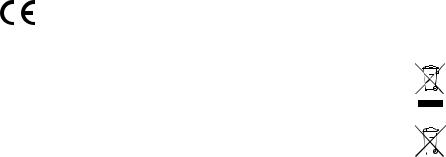
Compliance Information
FCC Statement
This device complies with part 15 of FCC Rules. Operation is subject to the following two conditions:
(1) this device may not cause harmful interference, and (2) this device must accept any interference received, including interference that may cause undesired operation.
This equipment has been tested and found to comply with the limits for a Class B digital device, pursuant to part 15 of the FCC Rules. These limits are designed to provide reasonable protection against harmful interference in a residential installation. This equipment generates, uses, and can radiate radio frequency energy, and if not installed and used in accordance with the instructions, may cause harmful interference to radio communications. However, there is no guarantee that interference will not occur in a particular installation. If this equipment does cause harmful interference to radio or television reception, which can be determined by turning the equipment off and on, the user is encouraged to try to correct the interference by one or more of the following measures:
•Reorient or relocate the receiving antenna.
•Increase the separation between the equipment and receiver.
•Connect the equipment into an outlet on a circuit different from that to which the receiver is connected.
•Consult the dealer or an experienced radio/TV technician for help.
Warning: You are cautioned that changes or modifications not expressly approved by the party responsible for compliance could void your authority to operate the equipment.
For Canada
•This Class B digital apparatus complies with Canadian ICES-003.
•Cet appareil numérique de la classe B est conforme à la norme NMB-003 du Canada.
CE Conformity for European Countries
The device complies with the EMC Directive 2004/108/EC and Low Voltage Directive 2006/95/EC.
Following information is only for EU-member states:
The mark is in compliance with the Waste Electrical and Electronic Equipment Directive 2002/96/EC (WEEE).
The mark indicates the requirement NOT to dispose the equipment including any spent or discarded batteries or accumulators as unsorted municipal waste, but use the return and collection systems available.
If the batteries, accumulators and button cells included with this equipment, display the chemical symbol Hg, Cd, or Pb, then it means that the battery has a heavy metal content of more than 0.0005% Mercury or more than, 0.002% Cadmium, or more than 0.004% Lead.
ViewSonic Pro8400 |
i |

Important Safety Instructions
1.Read these instructions.
2.Keep these instructions.
3.Heed all warnings.
4.Follow all instructions.
5.Do not use this unit near water.
6.Clean with a soft, dry cloth.
7.Do not block any ventilation openings. Install the unit in accordance with the manufacturer’s instructions.
8.Do not install near any heat sources such as radiators, heat registers, stoves, or other devices (including amplifiers) that produce heat.
9.Do not defeat the safety purpose of the polarized or grounding-type plug. A polarized plug has two blades with one wider than the other. A grounding type plug has two blades and a third grounding prong. The wide blade and the third prong are provided for your safety. If the provided plug does not fit into your outlet, consult an electrician for replacement of the obsolete outlet.
10.Protect the power cord from being walked on or pinched particularly at plugs. Convenience receptacles and the point where they exit from the unit. Be sure that the power outlet is located near the unit so that it is easily accessible.
11.Only use attachments/accessories specified by the manufacturer.
12.Use only with the cart, stand, tripod, bracket, or table specified by the manufacturer, or sold with the unit. When a cart is used, use caution when moving the cart/unit combination to avoid injury from tipping over.
13.Unplug this unit when unused for long periods of time.
14.Refer all servicing to qualified service personnel. Servicing is required when the unit has been damaged in any way, such as: if the power-supply cord or plug is damaged, if liquid is spilled onto or objects fall into the unit, if the unit is exposed to rain or moisture, or if the unit does not operate normally or has been dropped.
ViewSonic Pro8400 |
ii |
Declaration of RoHS Compliance
This product has been designed and manufactured in compliance with Directive 2002/95/EC of the European Parliament and the Council on restriction of the use of certain hazardous substances in electrical and electronic equipment (RoHS Directive) and is deemed to comply with the maximum concentration values issued by the European Technical Adaptation Committee (TAC) as shown below:
Substance |
Proposed Maximum |
Actual Concentration |
|
Concentration |
|||
|
|
||
|
|
|
|
Lead (Pb) |
0.1% |
< 0.1% |
|
|
|
|
|
Mercury (Hg) |
0.1% |
< 0.1% |
|
|
|
|
|
Cadmium (Cd) |
0.01% |
< 0.01% |
|
|
|
|
|
Hexavalent Chromium (Cr6+) |
0.1% |
< 0.1% |
|
Polybrominated biphenyls (PBB) |
0.1% |
< 0.1% |
|
|
|
|
|
Polybrominated diphenyl ethers (PBDE) |
0.1% |
< 0.1% |
|
|
|
|
Certain components of products as stated above are exempted under the Annex of the RoHS Directives as noted below:
Examples of exempted components are:
1.Mercury in compact fluorescent lamps not exceeding 5 mg per lamp and in other lamps not specifically mentioned in the Annex of RoHS Directive.
2.Lead in glass of cathode ray tubes, electronic components, fluorescent tubes, and electronic ceramic parts (e.g. piezoelectronic devices).
3.Lead in high temperature type solders (i.e. lead-based alloys containing 85% by weight or more lead).
4.Lead as an allotting element in steel containing up to 0.35% lead by weight, aluminium containing up to 0.4% lead by weight and as a cooper alloy containing up to 4% lead by weight.
ViewSonic Pro8400 |
iii |
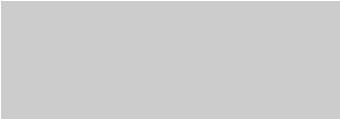
Copyright Information
Copyright© ViewSonic® Corporation, 2010. All rights reserved. Macintosh and Power Macintosh are registered trademarks of Apple Inc.
Microsoft, Windows, Windows NT, and the Windows logo are registered trademarks of Microsoft Corporation in the United States and other countries.
ViewSonic, the three birds logo, OnView, ViewMatch, and ViewMeter are registered trademarks of ViewSonic Corporation.
VESA is a registered trademark of the Video Electronics Standards Association. DPMS and DDC are trademarks of VESA.
PS/2, VGA and XGA are registered trademarks of International Business Machines Corporation. Disclaimer: ViewSonic Corporation shall not be liable for technical or editorial errors or omissions contained herein; nor for incidental or consequential damages resulting from furnishing this material, or the performance or use of this product.
In the interest of continuing product improvement, ViewSonic Corporation reserves the right to change product specifications without notice. Information in this document may change without notice.
No part of this document may be copied, reproduced, or transmitted by any means, for any purpose without prior written permission from ViewSonic Corporation.
Product Registration
To meet your future needs, and to receive any additional product information as it becomes available, please register your product on the Internet at: www.viewsonic.com. The ViewSonic® Wizard CD-ROM also provides an opportunity for you to print the registration form, which you may mail or fax to ViewSonic.
For Your Records
Product Name: |
Pro8400 |
|
ViewSonic DLP Projector |
Model Number: |
VS13647 |
Document Number: |
Pro8400_UG_ENG Rev. 1A 09-16-10 |
Serial Number: |
_______________________________ |
Purchase Date: |
_______________________________ |
Product disposal at end of product life
The lamp in this product contains mercury which can be dangerous to you and the environment. Please use care and dispose of in accordance with local, state or federal laws.
ViewSonic respects the environment and is committed to working and living green. Thank you for being part of Smarter, Greener Computing. Please visit ViewSonic website to learn more.
1.USA: www.viewsonic.com/company/green/
2.Europe: www.viewsoniceurope.com/uk/support/recycling-information/
3.Taiwan: recycle.epa.gov.tw/recycle/index2.aspx
ViewSonic Pro8400 |
iv |
CONTENTS |
|
Introduction ................... |
5 |
Projector Features ............................ |
5 |
Package Contents ............................ |
6 |
Projector Overview ........................... |
8 |
Using the Product ....... |
10 |
Control Panel ................................. |
10 |
Connection Ports ............................ |
11 |
Remote Control .............................. |
13 |
Installing the Batteries .................... |
15 |
Remote Control Operation ............. |
16 |
Connection .................. |
17 |
Connecting a computer or monitor. 18 Connecting Video source devices.. 19
Operation ..................... |
22 |
Powering On/Off the Projector ....... |
22 |
Adjusting the Projector Height........ |
23 |
Adjusting the Projector Zoom and |
|
Focus ............................................. |
23 |
Adjusting Projection Image Size .... |
24 |
Locking control keys ....................... |
25 |
Menu Operation ............................. |
26 |
Controlling the projector through a LAN |
|
environment ................................... |
36 |
Controlling the projector through a web |
|
browser .......................................... |
39 |
Displaying images through pwPresenter |
|
....................................................... |
45 |
Displaying pictures with a USB storage |
|
device ............................................. |
51 |
Maintenance ................ |
53 |
Cleaning the Lens .......................... |
53 |
Cleaning the Projector Housing ..... |
53 |
Cleaning the Filter Cover ............... |
53 |
Replacing the Lamp ....................... |
54 |
Specifications .............. |
56 |
Dimensions .................................... |
57 |
Ceiling mount installation ............... |
57 |
Appendix ...................... |
58 |
LED Indicator Messages ................ |
58 |
Compatibility Modes ....................... |
59 |
Troubleshooting .............................. |
61 |
RS-232 Command and |
|
Configuration .................................. |
62 |
IR Control Code .............................. |
64 |
ViewSonic Pro8400

Introduction
Projector Features
The projector integrates high-performance optical engine projection and a user - friendly design to deliver high reliability and ease of use.
The projector offers the following features:
Single chip 0.65" Texas Instruments DLP® technology
1080p (1920 x 1080 pixels)
Compatibility with Macintosh® computers
Compatibility with NTSC, PAL, SECAM and HDTV
D-Sub 15-pin terminal for analog video connectivity
User-friendly, multi-language on-screen display
Advanced electronic keystone correction
RS-232 connector for serial control
HDMI compatibility
PJLinkTM compatible
LAN display for network control and web server
LAN display 4-1 (maximum 4PC/ NB display to 1 projector)
Remote desktop feature for LAN and USB display 1-M (maximum 1PC/ NB can display to 8 projectors at the same time)
USB display supports computer connection via USB mini-B type to A type cable
USB Reader supports USB flash drive via USB A type connector
Less than 1 W power consumption in standby mode
The information in this manual is subject to change without notices.
The reproduction, transfer or copy of all or any part of this document is not permitted without express written consent.
ViewSonic Pro8400 |
5 |

Package Contents
When you unpack the projector, make sure you have all these components:
HDMI1 HDMI2 Compo
Video |
PC |
|
|
Swap |
|
|
Default |
Projector with Lens Cap |
AC Power Cord |
Remote Control (IR) & batteries |
VGA Cable (D-SUB to D- |
HDMI Cable |
ViewSonic CD |
Quick Start |
SUB) |
|
Wizard |
Guide |
Optional accessories
Filter cover |
RS232 cable |
RGB to component adapter |
P/N: P4R34-4600-00 |
P/N: J2552-0208-00 |
P/N: J2552-0212-00 |
ViewSonic Pro8400 |
6 |
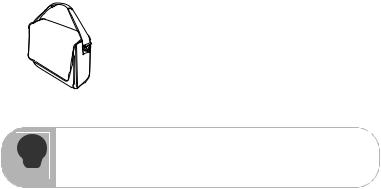
Projector Carrying Case
Contact you dealer immediately if any items are missing, appear damaged, or if
the unit does not work.
Save the original shipping carton and Packing material; they will come-in
handy if you ever to ship your unit. for maximum protection, repack your unit as it was originally packed at the factory.
ViewSonic Pro8400 |
7 |

Projector Overview
Front View
|
13 |
|
12 |
|
11 |
10 |
9 |
|
1 |
2 |
3 |
4 |
5 |
|
6 |
7 |
8 |
1 |
Lens cap |
8 |
Filter cover |
2 |
Elevator button |
9 |
Speaker |
3 |
Elevator foot |
10 |
Focus ring |
4 |
Lens cap strap |
11 |
Zoom ring |
5 |
Projection lens |
12 |
Control panel |
6 |
Front IR remote control sensor |
13 |
Lamp cover |
7 |
Ventilation holes (intake) |
|
|
ViewSonic Pro8400 |
8 |
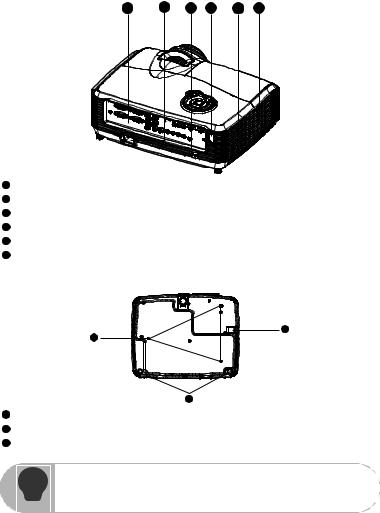
Rear View
1 |
2 |
3 |
4 |
5 |
6 |
1Connection ports
2AC power socket
32 Kensington lock
4Rear IR remote control sensor
5Speaker
65 Ventilation holes (exhaust)
Bottom View
3
1
2
1Ceiling mount holes (M4*8)
2Tilt-adjustment feet
3Security bar
This projector can be used with a ceiling mount for support. The ceiling mount is
not included in the package.
Contact your dealer for information to mount the projector on a ceiling.
ViewSonic Pro8400 |
9 |
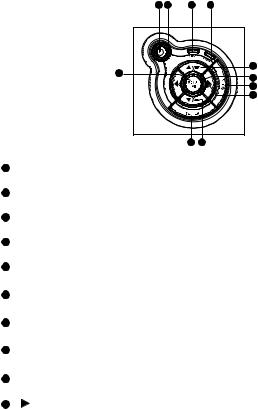
Using the Product
Control Panel
9 |
1 |
2 |
3 |
8 |
|
|
4 |
|
|
5 |
|
|
|
|
|
|
|
|
6 |
|
|
|
10 |
|
|
7 |
4 |
1  Power (Power LED indicator) Refer to “LED Indicator Messages”.
Power (Power LED indicator) Refer to “LED Indicator Messages”.
2TEMP (Temperature LED indicator) Refer to “LED Indicator Messages”.
3LAMP (Lamp LED indicator)
Refer to “LED Indicator Messages”.
4Keystone/Arrow keys ( /Up,
/Up,  /Down)
/Down)
Manually correct distorted images resulting from an angled projection.
5Four directional buttons
Use four directional buttons to select items or make adjustments to your selection.
6ENTER
Enter to sub-menu and confirm the menu selection.
7SOURCE
Display the source selection bar.
8MENU/EXIT
Display or exit the on-screen display menus.
9 Power
Power
Turn the projector on or off.
10 Right/Panel key
Activate panel key lock.
ViewSonic Pro8400 |
10 |
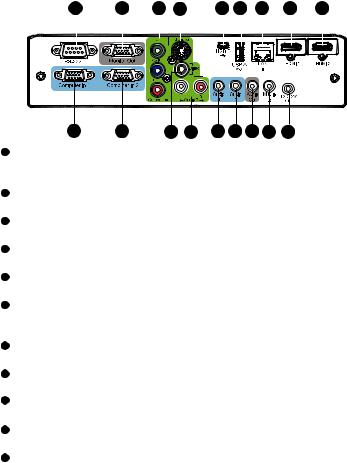
Connection Ports
1 |
|
2 |
|
3 |
4 |
5 |
6 |
|
|
7 |
8 |
9 |
||||||||||||||
|
|
|
|
|
|
|
|
|
|
|
|
|
|
|
|
|
|
|
|
|
|
|
|
|
|
|
|
|
|
|
|
|
|
|
|
|
|
|
|
|
|
|
|
|
|
|
|
|
|
|
|
|
|
|
|
|
|
|
|
|
|
|
|
|
|
|
|
|
|
|
|
|
|
|
|
|
|
|
|
|
|
|
|
|
|
|
|
|
|
|
|
|
|
|
|
|
|
|
|
|
|
|
|
|
|
|
|
|
|
|
|
|
|
|
|
|
|
|
|
|
|
|
|
|
|
|
|
|
|
|
|
|
|
|
|
|
|
|
|
|
|
|
|
|
|
|
|
|
|
|
|
|
|
|
|
|
|
|
|
|
|
|
|
|
|
|
|
|
|
|
|
|
|
|
|
|
|
|
|
|
|
|
|
|
|
|
|
|
|
|
|
|
|
|
|
|
|
|
|
|
|
|
|
|
|
|
|
|
|
|
|
|
|
|
|
18 |
17 |
16 15 |
14 13 12 11 10 |
1RS-232
When operating the projector via a computer, connect this to the controlling computer's RS-232C port.
2Monitor Out
Connect to a computer display, etc.
3Component (Y Cb/Pb Cr/Pr)
Connect Y Cb/Pb Cr/Pr output from video equipment to this jack.
4S-Video
Connect S-Video output from video equipment to this jack.
5USB B
USB display supports computer connection via USB mini-B type to A type cable.
6USB A
This connector supports firmware update, USB flash drive display and wireless dongle for USB display.
7LAN
For LAN display/network control and web server.
8HDMI 1
Connect HDMI output from video equipment to this jack.
9HDMI 2
Connect HDMI output from video equipment to this jack.
10DC 12V Out
12V DC out
11MIC in
Microphone input jack.
ViewSonic Pro8400 |
11 |

12Audio Out
Connect to a speaker or other audio input equipment.
13Audio 2
Connect an audio output from video equipment or computer to this jack.
14Audio 1
Connect an audio output from video equipment or computer to this jack.
15Audio 3 (L/R)
Connect an audio output from video equipment to this jack.
16Video
Connect composite video output from video equipment to this jack.
17Computer in 2
Connect image input signal (analog RGB or component) to this jack.
18Computer in 1
Connect image input signal (analog RGB or component) to this jack.
ViewSonic Pro8400 |
12 |

Remote Control
1Power
Turn the projector on or off.
2HDMI 1
Display HDMI 1 signal.
3Video
Switch input source to Composite/ S-Video by sequence.
4 Up/Volume +, Down/
Volume -
When the On-Screen Display (OSD) menu is not activated, adjust the projector’s sound level.
5  Left/Mute
Left/Mute
When the On-Screen Display (OSD) menu is not activated, this button is used as mute function.
6Menu
Display on-screen display menus.
7User 1
Recall the customized settings based on the current available settings.
8Function
User definable key for customized function.
9Gamma
Change the gamma setting.
10PatternDisplay embedded test pattern.
11Color Mode
Change the image mode setting by sequence.
12Blank
Cut off the screen temporarily. Press again to cancel the Blank Screen function.
13Light
Enable backlight functions of the remote control’s buttons.
14Compo
Display Component video (YPbPr/ YCbCr) signal.
13
14
|
HDMI1 |
HDMI2 Compo |
3 |
Video |
15 |
PC |
||
4 |
|
16 |
|
17 |
|
5 |
|
|
|
18 |
|
4 |
|
|
|
19 |
|
6 |
|
7




 20
20
8

 21
21
9 |
|
|
|
|
|
Swap |
|
|
22 |
|||
10 |
|
|
|
|
|
|
23 |
|||||
|
|
|
|
|
|
|
|
|
||||
|
|
|
|
|
|
|
|
|
||||
|
|
|
|
|
|
|
|
|
||||
11 |
|
|
|
|
|
|
|
|
|
|
|
|
|
|
|
|
|
Default |
24 |
||||||
12 |
|
|
|
|
|
|
|
|
|
|
25 |
|
|
|
|
|
|
|
|
|
|
|
|||
15HDMI 2
Display HDMI 2 signal.
16PCSwitch input source to Computer in 1/ Computer in 2 by sequence.
17Enter
Confirmed selections.
18Right/ Lock
Lock
When the On-Screen Display (OSD) menu is activated, the #4, #5, and #18 keys are used as directional arrows to select the desired menu items and to make adjustments.
Activate panel key lock.
19ESC
Leave current page or items or to close OSD.
ViewSonic Pro8400 |
13 |
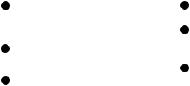
20User 2
Recall the customized settings based on the current available settings.
21PIP/POP
Switch screen to PIP/POP by sequence.
22Swap
Swap input source in PIP or POP image.
23Aspect
Select the display aspect ratio.
24RGBCMY
Change indivial RGBCMY color (user color setting).
25Default
Restore settings to factory default.
ViewSonic Pro8400 |
14 |
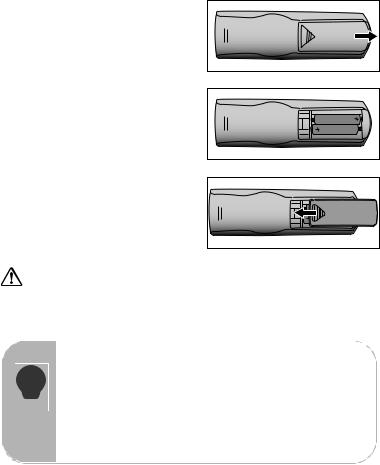
Installing the Batteries
1.Open the battery cover in the direction shown.
2.Install batteries as indicated by the diagram inside the compartment.
3.Close the battery cover into position.
Caution
Risk of explosion if battery is replaced by an incorrect type.
Dispose of used batteries according to the instructions.
Make sure the plus and minus terminals are correctly aligned when loading a battery.
Keep the batteries out of the reach of children. There is a danger of death by accidentally swallowing the batteries.
Remove batteries from remote control when not using for extended periods.
Do not dispose of the used batteries along with household waste. Dispose of used batteries according to local regulations.
Danger of explosion may happen if batteries are incorrectly replaced. Replce all
the batteries with new ones.
Batteries should not be in or near to fire or water, keep batteries in a dark, cool and dry place.
If suspect battery leakage, wipe out the leakage and then replace new batteries. If the leakage adheres to your body or clothes, rinse well with water immediately.
ViewSonic Pro8400 |
15 |

Remote Control Operation
Point the remote control at the infrared remote sensor and press a button.
Operating the projector from
the front
15 |
30 |
6m |
|
5m |
8m |
|
|
|
7m |
6m
Operating the projector from the rear
15 |
30 |
|
6m
8m 6m
Do not point the laser directly to the people's eyes (especially small children). There is a danger of injury to the eyes.
The remote control may not operate when there is sunlight or other strong light such as a fluorescent lamp shining on the remote sensor.
Operate the remote control from a position where the remote sensor is visible.
Do not drop the remote control or jolt it.
Keep the remote control out of locations with excessively high temperature or humidity.
Do not get water on the remote control or place wet objects on it.
Do not disassemble the remote control.
ViewSonic Pro8400 |
16 |
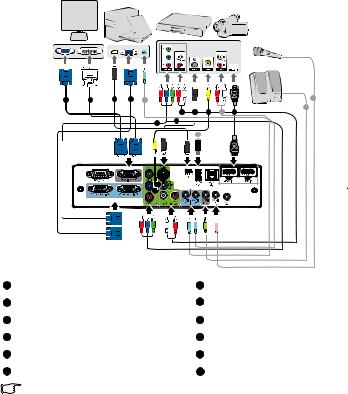
Connection
When connecting a signal source to the projector, be sure to:
1.Turn all equipment off before making any connections.
2.Use the correct signal cables for each source.
3.Ensure the cables are firmly inserted.
1 or 2 |
3 |
1 |
9 |
|
|
|
|
11 |
|
|
|
|
6 |
7 |
8 |
9 |
9 |
|
|
|
|
10 |
||||
|
|
|
4 |
5 |
|
|
|
|
|
|
|
|
|
|
|
|
|
|
|
|
|
|
12 |
|
|
|
1 |
VGA cable (D-Sub to D-Sub) |
7 |
S-Video cable |
|
|
|
|
2 |
VGA to DVI-A cable |
8 |
Composite Video cable |
|
|
|
|
3 |
USB cable (mini-B type to A type) |
9 |
Audio cable |
|
|
|
|
4 |
VGA (D-Sub) to HDTV (RCA) cable |
10 |
HDMI cable |
|
|
|
|
5 |
Component Video cable |
11 |
Microphone 3.5 mini jack cable |
|
|
|
|
6 |
Audio L/R cable |
12 |
USB flash drive |
|
|
|
|
Important
In the connections shown above, some cables may not be included with the
projector (see “Package Contents” on page 6). They are commercially available from electronics stores.
The connection illustrations above are for reference only. The rear connecting jacks available on the projector vary with each projector model.
For detailed connection methods, see pages 18-21.
ViewSonic Pro8400 |
17 |

Connecting a computer or monitor
Connecting a computer
The projector provides two VGA input sockets that allow you to connect them to both IBM® compatibles and Macintosh® computers. A Mac adapter is needed if you are connecting legacy version Macintosh computers.
To connect the projector to a notebook or desktop computer:
1.Take the supplied VGA cable and connect one end to the D-Sub output socket of the computer.
2.Connect the other end of the VGA cable to the Computer in 1 or Computer in 2 signal input socket on the projector.
Important
Many notebooks do not turn on their external video ports when connected to a projector. Usually a key combo like FN + F3 or CRT/LCD key turns the external display on/off. Locate a function key labeled CRT/LCD or a function key with a monitor symbol on the notebook. Press FN and the labeled function key simultaneously. Refer to your notebook's documentation to find your notebook's key combination.
Connecting a monitor
If you want to view your presentation close-up on a monitor as well as on the screen, you can connect the Monitor Out signal output socket on the projector to an external monitor with a VGA cable following the instructions below:
To connect the projector to a monitor:
1.Connect the projector to a computer as described in “Connecting a computer” on page 18.
2.Take a suitable VGA cable (only one supplied) and connect one end of the cable to the D-Sub input socket of the video monitor.
Or if your monitor is equipped with a DVI input socket, take a VGA to DVI-A cable and connect the DVI end of the cable to the DVI input socket of the video monitor.
3.Connect the other end of the cable to the Monitor Out socket on the projector.
Important
The Monitor Out output only works when Computer in 1 or Computer in 2 is made to the projector.
ViewSonic Pro8400 |
18 |
Connecting Video source devices
You can connect your projector to various Video source devices that provide any one of the following output sockets:
Component Video
S-Video
Video (composite)
You need only connect the projector to a Video source device using just one of the above connecting methods, however each provides a different level of video quality. The method you choose will most likely depend upon the availability of matching terminals on both the projector and the Video source device as described below:
Best video quality
The best available video connection method is Component Video (not to be confused with composite Video). Digital TV tuner and DVD players output Component Video natively, so if available on your devices, this should be your connection method of choice in preference to (composite) Video.
See “Connecting a Component Video source device” on page 20 for how to connect the projector to a component video device.
Better video quality
The S-Video method provides a better quality analog video than standard composite Video. If you have both composite Video and S-Video output terminals on your Video source device, you should elect to use the S-Video option.
See “Connecting an S-Video source device” on page 20 for how to connect the projector to an S-Video device.
Least video quality
Composite Video is an analog video and will result in a perfectly acceptable, but less than optimal result from your projector, being the least video quality of the available methods described here.
See “Connecting a composite Video source device” on page 21 for how to connect the projector to a composite Video device.
ViewSonic Pro8400 |
19 |

Connecting a Component Video source device
Examine your Video source device to determine if it has a set of unused Component Video output sockets available:
If so, you can continue with this procedure.
If not, you will need to reassess which method you can use to connect to the
device.
To connect the projector to a Component Video source device:
1.Take a VGA (D-Sub) to HDTV (RCA) cable, Component Video cable or a Component Video to VGA (D-Sub) adaptor and connect the end with 3 RCA type connectors to the Component Video output sockets of the Video source device. Match the color of the plugs to the color of the sockets; green to green, blue to blue, and red to red.
2.If you are using the VGA (D-Sub) to HDTV (RCA) cable and the Component Video to VGA (D-Sub) adaptor, connect the other end of the cable (with a D-Sub type connector) to the Computer in 1 or Computer in 2 socket on the projector. If you are using the Component Video Cable, connect the other end of 3RCA type
connectors to the Y Cb/Pb Cr/Pr sockets on the projector.
Important
If the selected video image is not displayed after the projector is turned on and the correct video source has been selected, check that the Video source device is turned on and operating correctly. Also check that the signal cables have been connected correctly.
 RGB to component adapter (ViewSonic P/N: J2552-0212-00)
RGB to component adapter (ViewSonic P/N: J2552-0212-00)
Connecting an S-Video source device
Examine your Video source device to determine if it has an unused S-Video output socket available:
If so, you can continue with this procedure.
If not, you will need to reassess which method you can use to connect to the
device.
To connect the projector to an S-Video source device:
1.Take an S-Video cable and connect one end to the S-Video output socket of the Video source device.
2.Connect the other end of the S-Video cable to the S-Video socket on the projector.
ViewSonic Pro8400 |
20 |
