ViewSonic DF87G User Manual

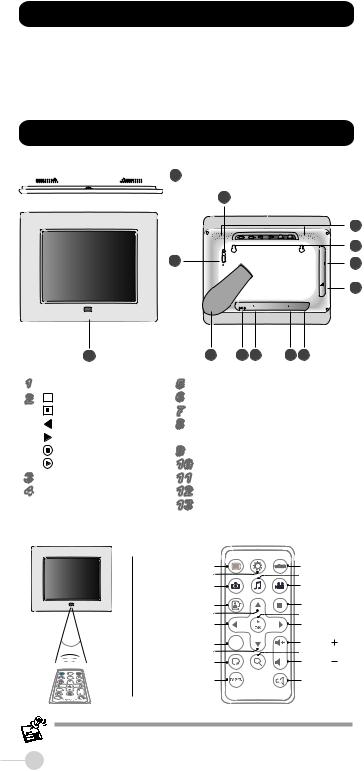
Unpacking
• Digital Photo Frame |
• Quick Guide |
• Remote Control |
• USB Cable |
• Power Adapter |
|
Identifying the Parts
 2
2
|
|
|
4 |
|
|
|
|
|
|
|
|
|
5 |
|
|
|
|
|
|
6 |
|
|
3 |
ON |
|
|
7 |
|
|
OFF |
|
|
||
|
|
|
|
|
|
8 |
|
|
|
|
DC IN |
|
AV OUT |
|
1 |
|
13 |
12 11 |
10 9 |
|
1 |
IR Sensor |
5 |
Speakers |
|
|
|
2 |
Mode button |
6 |
Wall-Mounting Slots |
|
||
|
Setup button |
7 |
CF Card Slot |
|
|
|
|
Previous button |
8 |
SD/MMC/MS/MS Pro/MS |
|
||
|
Next button |
|
Duo Card Slot |
|
|
|
|
Stop/Exit button |
9 |
AV Out Jack |
|
|
|
|
Play/OK button |
10 Audio Out Jack |
|
|
||
3 |
Power Switch |
11 USB Port |
|
|
||
4 |
LED Indicator |
12 DC-IN Jack |
|
|
||
|
|
13 Stand |
|
|
|
|
Control Buttons |
|
|
|
|
|
|
|
|
LCD on/off |
|
MODE |
Mode |
|
|
|
Setup Mode |
|
|
Music Mode |
|
|
|
Photo Mode |
|
|
Video Mode |
|
|
|
Slideshow+Music |
|
|
Stop/Exit |
|
|
|
|
Up |
|
|
Play/OK |
|
|
Previous/Left |
|
|
Next/Right |
|
|
|
Information |
INFO. |
|
Volume |
|
|
|
|
Down |
|
|
Zoom |
|
|
Photo Rotate |
|
|
Volume |
|
|
|
|
TV Out |
|
|
Mute |
|
|
|
|
ViewSonic |
|
|
|
|
|
|
VS12054 |
|
|
CAUTION: Danger of explosion if the remote control's battery is incorrectly replaced. Replace only with the same or equivalent type.
2

Getting Prepared
Inserting Memory Cards
With the label side facing the back of the photo frame, insert the memory card containing pictures, video clips, and music files to be displayed in the direction as illustrated.
• To remove cards, gently pull it out in the opposite direction.
•The digital photo frame accommodates CF/SD/MMC/MS/MS Pro/MS Duo cards.
•Before inserting the card, be sure it is formatted in FAT file system. Otherwise, the photo frame may not recognize the media files.
•Processing speed and file size are positively correlated in that large images take longer to load. To optimize its performance, it is suggested to use images less than 8 megapixel.
Positioning the Photo Frame
A.For desktop display, spread the stand |
B. For wall-mounting display, gently |
as far as it can be spread on a flat and |
place the photo frame over the screws |
stable surface. |
so that the screws will slide into the wall- |
|
mounting slots. |
Landscape display
|
120 mm / 4.7" |
|
ON |
|
OFF |
Portrait display |
Mounting it to the wall |
Powering It On |
|
Connect the device to a power source |
Switch the Power upward to the ON |
with the supplied power adapter. |
position to turn on the digital photo frame. |
|
|
|
|
• Power Adapter Output: 5.0Vdc, 2.0A, 10W. |
|
• Operating Temperature: 0°C~40°C. |
|
EN
3
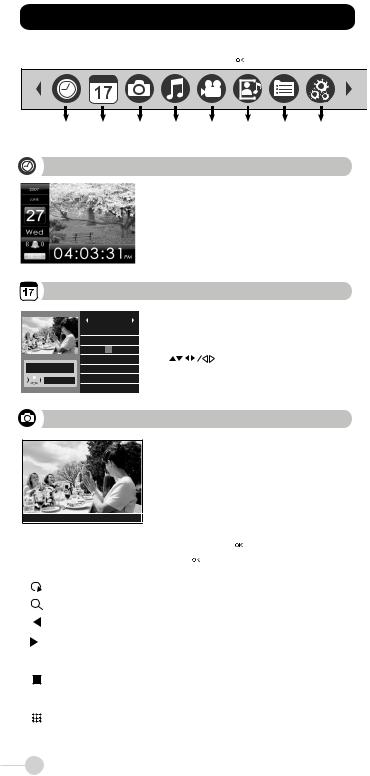
Operation
Use MODE to bring up the function bar.
Use 


 to move to the desired mode; press
to move to the desired mode; press 

 to confirm.
to confirm.
Saterday
Clock |
Calendar |
Photo |
Music |
Video |
Slideshow Browser |
Setup |
Mode |
Mode |
Mode |
Mode |
Mode |
+Music Mode |
Mode |
Clock Mode
Display the current time
• If the alarm is activated, the alarm time will be displayed.
Saturday |
Calendar Mode |
|
|
||||||||||
|
|
|
|
|
|
|
|
|
|
|
|
||
|
|
|
|
2007 - 3 |
|
|
|
|
|
|
|
||
|
|
Sun Mon TuesWed Thur Fri Sat |
Display the monthly calendar |
||||||||||
|
|
|
|
|
|
1 |
2 |
3 |
|||||
|
|
4 |
5 |
6 |
7 |
8 |
9 |
10 |
|
|
|
|
|
|
|
11 |
12 |
13 |
14 |
15 |
16 |
17 |
• Use |
|
|
|
to move to the desired month. |
|
|
|
|
||||||||||
11:54:24 AM 18 |
19 |
20 |
21 |
22 |
23 |
24 |
|
|
|
|
|
||
|
08:00 |
25 |
26 |
27 |
28 |
29 |
30 |
31 |
|
|
|
|
|
|
|
|
|
|
|
|
|
|
|
|
|
|
|
|
|
|
|
|
|
|
|
|
|
|
|
|
|
Photo Mode
Display all photos as a slideshow
•To enlarge the photo, press .
.
•To rotate the photo clockwise, press .
.









 i
i 

 800 x 480
800 x 480
To apply various settings for the selected photo, press 

 . A toolbar appears. Use
. A toolbar appears. Use 


 to scroll through it; press
to scroll through it; press 

 to confirm.
to confirm.
|
|
|
|
|
Rotate |
rotate the photo clockwise (90º/180º/270º) |
|
|
|
|
|
|
|
|
|
|
|
|
Zoom |
enlarge the photo to show the details |
|
|
|
|
|
|
|
|
|
|
|
|
Previous |
go back to previous photo |
|
|
|
|
|
||
|
|
|
|
|
||
|
|
|
|
|
|
|
|
|
|
|
|
Next |
advance to next photo |
|
|
|
|
|
||
|
|
|
|
|
|
|
|
|
|
|
|
Play/Pause |
pause or resume the slideshow |
|
|
|
|
|
||
|
|
|
|
|
|
|
|
|
|
|
|
Stop |
stop the slideshow |
|
|
|
|
|
|
|
|
i |
Photo Info |
display photo information |
|||
|
|
|
|
|
Thumbnails |
display photos in thumbnail mode |
|
|
|
|
|
|
|
800X480 |
Resolution |
display photo resolution |
||||
|
|
|
|
|
|
|
4
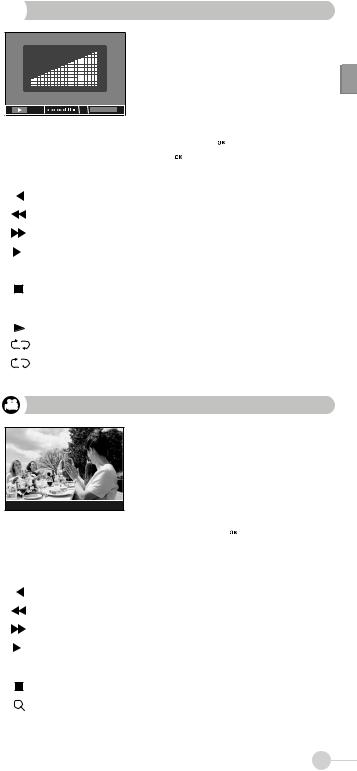
 Music Mode
Music Mode
Play songs
• To adjust the volume, press

 .
.
• To mute the music, press .
.
0:00:00 |
i |
Normal |
To apply various settings for the selected music, press

 . A toolbar appears. Use
. A toolbar appears. Use 


 to scroll through it; press
to scroll through it; press 

 to confirm.
to confirm.
0:00:00 |
Elapsed Time |
display the elapsed time |
||||
|
|
|
|
|
|
|
|
|
|
|
|
Previous |
go back to previous music |
|
|
|
|
|
||
|
|
|
|
|
|
|
|
|
|
|
|
F. Bwd |
reverse the playback |
|
|
|
|
|
|
|
|
|
|
|
|
F. Fwd |
speed up the playback |
|
|
|
|
|
|
|
|
|
|
|
|
Next |
advance to next music |
|
|
|
|
|
||
|
|
|
|
|
|
|
|
|
|
|
|
Play/Pause |
pause or resume the playback |
|
|
|
|
|
||
|
|
|
|
|
|
|
|
|
|
|
|
Stop |
stop the playback |
|
|
|
|
|
|
|
|
i |
Music Info |
display music information |
|||
|
|
|
|
|
Normal |
play all music once |
|
|
|
|
|
|
|
1 |
|
Repeat One |
repeat the currently selected music continuously |
|||
|
|
|
|
|
|
|
|
|
|
|
|
Repeat All |
repeat all music continuously |
|
|
|
|
|
|
|
EN
Video Mode
Play video files
•To adjust the volume, press

 .
.
•To mute the music, press .
.

 0:00:00
0:00:00 






 i
i  No Subtitles
No Subtitles
To apply various settings for the selected video file, press

 . A toolbar appears. Use
. A toolbar appears. Use 


 to scroll through it; press
to scroll through it; press 

 to confirm.
to confirm.
0:00:00 |
Elapsed Time |
display the elapsed time |
||||
|
|
|
|
|
|
|
|
|
|
|
|
Previous |
go back to previous video file |
|
|
|
|
|
||
|
|
|
|
|
|
|
|
|
|
|
|
F. Bwd |
reverse the playback |
|
|
|
|
|
|
|
|
|
|
|
|
F. Fwd |
speed up the playback |
|
|
|
|
|
|
|
|
|
|
|
|
Next |
advance to next video file |
|
|
|
|
|
||
|
|
|
|
|
|
|
|
|
|
|
|
Play/Pause |
pause or resume the playback |
|
|
|
|
|
||
|
|
|
|
|
|
|
|
|
|
|
|
Stop |
stop the playback |
|
|
|
|
|
|
|
|
|
|
|
|
Zoom |
enlarge the video to show the details |
|
|
|
|
|
|
|
|
i |
Video Info |
display video file information |
|||
5
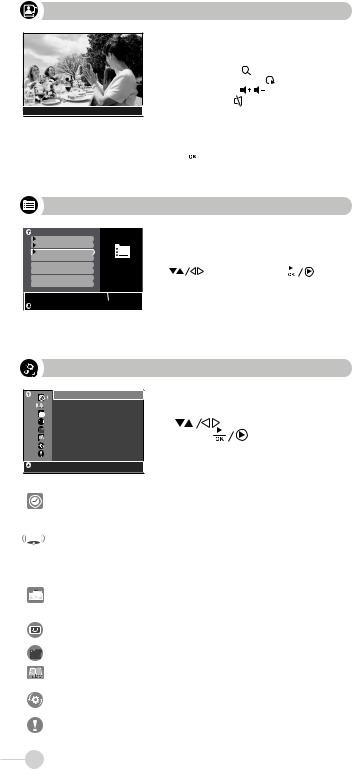
Slideshow + Music Mode









 i
i 

 800 x 480
800 x 480
Display your photos one by one, together with background music
• To enlarge the photo, press |
. |
|
• To rotate the photo clockwise, press |
. |
|
• To adjust the volume, press |
|
. |
• To mute the music, press |
. |
|
To apply various settings for the music, press 

 . A toolbar appears. Use
. A toolbar appears. Use 


 to scroll through it; press
to scroll through it; press 

 to confirm.
to confirm.
Browser Mode
PHOTO |
|
|
|
|
|
MUSIC |
|
List out all of your media files |
|
|
|
VIDEO |
|
|
|
||
|
Folder |
Use |
to scroll through files; press |
|
to |
|
|
||||
|
|
play it back. |
|
|
|
C:\ |
3/3 |
|
|
|
|
|
|
|
|
|
|
Setup Mode
Clock Setting |
2007/03/13 YYMMDD |
10:53 AM 12H |
abc |
Use |
to scroll through the menu |
options; press |
to confirm. |
Clock Setting |
yyyy/mm/dd |
YYMMDD/MMDDYY/DDMMYY |
||
mm:ss |
AM/PM 12H/24H |
|||
|
||||
|
yyyy/mm/dd |
|
||
Alarm Setting |
mm:ss |
|
|
|
Ring |
1/2 |
|
||
|
|
|||
|
Mode |
Once/Daily/Off |
||
|
Interval |
Fast, Medium, Slow |
||
|
Transition |
select one to apply the |
||
Photo Setting |
slideshow effect |
|||
|
|
|||
|
Display |
Standard, Smart |
||
|
|
|||
Display Setting |
Brightness, Contrast, Color |
|||
|
|
|||
Startup Setting |
Clock, Calendar, Photo, Music, Video, Slideshow |
|||
with music, Browser |
||||
|
||||
Language Setting |
English, Français, Español, Português |
|||
|
|
|
||
Default Setting |
TV System |
NTSC, PAL |
||
Restore Default |
||||
|
||||
Firmware Version |
Display the currently firmware version |
|||
|
|
|
|
|
6
