Viewsonic PJD5553LWS, PJD5353LS User Manual

PJD5353LS/PJD5553LWS
DLP Projector
User Guide
IMPORTANT: Please read this User Guide to obtain important information on installing and using your product in a safe manner, as well as registering your product for future service. Warranty information contained in this User Guide will describe your limited coverage from ViewSonic Corporation, which is also found on our web site at http:// www.viewsonic.com in English, or in specific languages using the Regional selection box in the upper right corner of our website. “Antes de operar su equipo lea cu idadosamente las instrucciones en este manual”
Model No. VS15875/VS15876

Thank you for choosing ViewSonic
With over 25 years as a world leading provider of visual solutions, ViewSonic is dedicated to exceeding the world’s expectations for technological evolution, innovation, and simplicity. At ViewSonic, we believe that our products have the potential to make a positive impact in the world, and we are confident that the ViewSonic product you have chosen will serve you well.
Once again, thank you for choosing ViewSonic !

Compliance Information
FCC Compliance Statement
This device complies with part 15 of FCC Rules. Operation is subject to the following two conditions: (1) this device may not cause harmful interference, and (2) this device must accept any interference received, including interference that may cause undesired operation.
This equipment has been tested and found to comply with the limits for a Class
B digital device, pursuant to part 15 of the FCC Rules. These limits are designed to provide reasonable protection against harmful interference in a residential installation. This equipment generates, uses, and can radiate radio frequency
energy, and if not installed and used in accordance with the instructions, may cause harmful interference to radio communications. However, there is no guarantee that interference will not occur in a particular installation. If this equipment does cause harmful interference to radio or television reception, which can be determined
by turning the equipment off and on, the user is encouraged to try to correct the interference by one or more of the following measures:
•Reorient or relocate the receiving antenna.
•Increase the separation between the equipment and receiver.
•Connect the equipment into an outlet on a circuit different from that to which the receiver is connected.
•Consult the dealer or an experienced radio/TV technician for help.
Warning: You are cautioned that changes or modifications not expressly approved by the party responsible for compliance could void your authority to operate the equipment.
Industry Canada Statement
CAN ICES-3 (B)/NMB-3(B)
CE Conformity for European Countries
The device complies with the EMC Directive 2004/108/EC and Low Voltage
Directive 2006/95/EC.
Following information is only for EU-member states:
The mark is in compliance with the Waste Electrical and Electronic
Equipment Directive 2012/19/EU (WEEE).
The mark indicates the requirement NOT to dispose the equipment including any spent or discarded batteries or accumulators as unsorted municipal waste, but use the return and collection systems available.
If the batteries, accumulators and button cells included with this equipment, display the chemical symbol Hg, Cd, or Pb, then it means that the battery has a heavy metal content of more than 0.0005% Mercury or more than,
0.002% Cadmium, or more than 0.004% Lead.
i

Declaration of RoHS2 Compliance
This product has been designed and manufactured in compliance with Directive
2011/65/EU of the European Parliament and the Council on restriction of the use of certain hazardous substances in electrical and electronic equipment (RoHS2
Directive) and is deemed to comply with the maximum concentration values issued by the European Technical Adaptation Committee (TAC) as shown below:
Substance |
Proposed Maximum |
Actual Concentration |
|
Concentration |
|||
|
|
||
Lead (Pb) |
0.1% |
< 0.1% |
|
Mercury (Hg) |
0.1% |
< 0.1% |
|
Cadmium (Cd) |
0.01% |
< 0.01% |
|
Hexavalent Chromium (Cr6+) |
0.1% |
< 0.1% |
|
Polybrominated biphenyls (PBB) |
0.1% |
< 0.1% |
|
Polybrominated diphenyl ethers (PBDE) |
0.1% |
< 0.1% |
Certain components of products as stated above are exempted under the Annex III of the RoHS2 Directives as noted below:
Examples of exempted components are:
1.Mercury in cold cathode fluorescent lamps and external electrode fluorescent lamps (CCFL and EEFL) for special purposes not exceeding (per lamp):
(1)Short length ( 500 mm): maximum 3.5 mg per lamp.
(2)Medium length ( 500 mm and 1,500 mm): maximum 5 mg per lamp.
(3)Long length ( 1,500 mm): maximum 13 mg per lamp.
2.Lead in glass of cathode ray tubes.
3.Lead in glass of fluorescent tubes not exceeding 0.2% by weight.
4.Lead as an alloying element in aluminium containing up to 0.4% lead by weight.
5.Copper alloy containing up to 4% lead by weight.
6.Lead in high melting temperature type solders (i.e. lead-based alloys containing 85% by weight or more lead).
7.Electrical and electronic components containing lead in a glass or ceramic other than dielectric ceramic in capacitors, e.g. piezoelectronic devices, or in a glass or ceramic matrix compound.
Indian Restriction of Hazardous Substances
Restriction on Hazardous Substances statement (India) This product complies with the “India E-waste Rule 2011” and prohibits use of lead, mercury, hexavalent chromium, polybrominated biphenyls or polybrominated diphenyl ethers in concentrations exceeding 0.1 weight % and 0.01 weight % for cadmium, except for the exemptions set in Schedule 2 of the Rule.
ii

Important Safety Instructions
1.Read these instructions.
2.Keep these instructions.
3.Heed all warnings.
4.Follow all instructions.
5.Do not use this unit near water.
6.Clean with a soft, dry cloth.
7.Do not block any ventilation openings. Install the unit in accordance with the manufacturer’s instructions.
8.Do not install near any heat sources such as radiators, heat registers, stoves, or other devices (including amplifiers) that produce heat.
9.Do not defeat the safety purpose of the polarized or grounding-type plug. A polarized plug has two blades with one wider than the other. A grounding type plug has two blades and a third grounding prong. The wide blade and the third prong are provided for your safety. If the provided plug does not fit into your outlet, consult an electrician for replacement of the obsolete outlet.
10.Protect the power cord from being walked on or pinched particularly at plugs. Convenience receptacles and the point where they exit from the unit. Be sure that the power outlet is located near the unit so that it is easily accessible.
11.Only use attachments/accessories specified by the manufacturer.
12.Use only with the cart, stand, tripod, bracket, or table specified by the manufacturer, or sold with the unit. When a cart is used, use caution when moving the cart/unit combination to avoid injury from tipping over.
13.Unplug this unit when unused for long periods of time.
14.Refer all servicing to qualified service personnel. Servicing is required when the unit has been damaged in any way, such as: if the power-supply cord or plug is damaged, if liquid is spilled onto or objects fall into the unit, if the unit is exposed to rain or moisture, or if the unit does not operate normally or has been dropped.
iii

Copyright Information
Copyright © ViewSonic Corporation, 2015. All rights reserved.
Macintosh and Power Macintosh are registered trademarks of Apple Inc.
Microsoft, Windows, and the Windows logo are registered trademarks of Microsoft
Corporation in the United States and other countries.
ViewSonic and the three birds logo are registered trademarks of ViewSonic Corporation.
VESA is a registered trademark of the Video Electronics Standards Association.
DPMS and DDC are trademarks of VESA.
PS/2, VGA and XGA are registered trademarks of International Business Machines
Corporation.
Disclaimer: ViewSonic Corporation shall not be liable for technical or editorial errors or omissions contained herein; nor for incidental or consequential damages resulting from furnishing this material, or the performance or use of this product.
In the interest of continuing product improvement, ViewSonic Corporation reserves the right to change product specifications without notice. Information in this document may change without notice.
No part of this document may be copied, reproduced, or transmitted by any means, for any purpose without prior written permission from ViewSonic Corporation.
iv
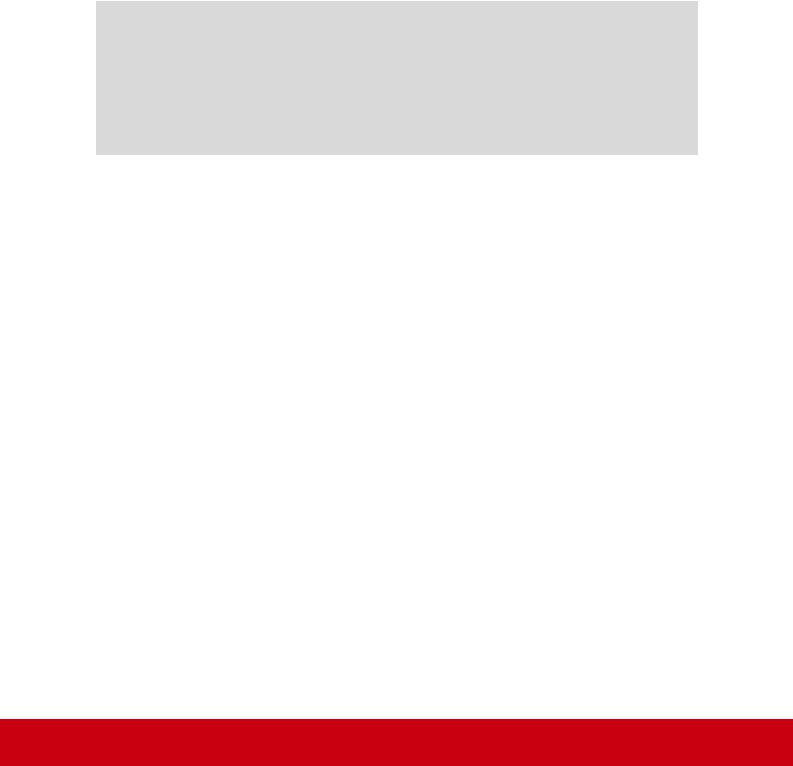
Product Registration
To fulfill possible future product needs, and to receive additional product information as it becomes available, please visit your region section on ViewSonic’s website to register your product online.
The ViewSonic CD also provides an opportunity for you to print the product registration form. Upon completion, please mail or fax to a respective ViewSonic office. To find your registration form, use the directory “:\CD\Registration”.
Registering your product will best prepare you for future customer service needs.
Please print this user guide and fill the information in the “For Your Records” section.
For additional information, please see the “Customer Support” section in this guide.
|
For Your Records |
|
Product Name: |
PJD5353LS/PJD5553LWS |
|
|
ViewSonic DLP Projector |
|
Model Number: |
VS15875/VS15876 |
|
Document Number: |
PJD5353LS/PJD5553LWS_UG_ENG Rev. 1A 03-04-15 |
|
Serial Number: |
|
|
Purchase Date: |
|
|
Product disposal at end of product life
The lamp in this product contains mercury which can be dangerous to you and the environment. Please use care and dispose of in accordance with local, state or federal laws.
ViewSonic respects the environment and is committed to working and living green. Thank you for being part of Smarter, Greener Computing.
Please visit ViewSonic website to learn more.
USA & Canada: http://www.viewsonic.com/company/green/recycle-program/ Europe: http://www.viewsoniceurope.com/uk/support/recycling-information/ Taiwan: http://recycle.epa.gov.tw/recycle/index2.aspx
v
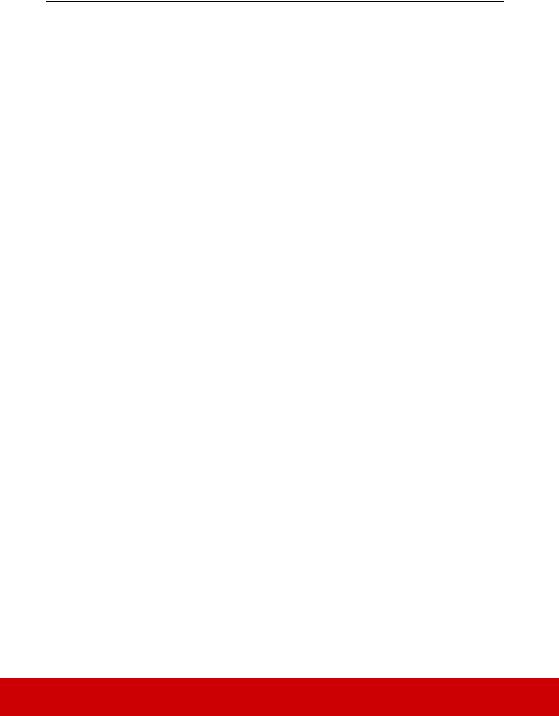
Table of contents
Important safety |
|
instructions ....................... |
2 |
Introduction...................... |
4 |
Projector features ................................. |
4 |
Shipping contents................................. |
5 |
Projector exterior view......................... |
6 |
Controls and functions ......................... |
7 |
Positioning your |
|
projector.......................... |
12 |
Choosing a location............................ |
12 |
Projection dimensions........................ |
13 |
Connection ...................... |
15 |
Connecting a computer or monitor .... |
16 |
Connecting Video source devices ...... |
17 |
Using the cable management cover |
|
(optional accessory) ........................... |
19 |
Operation ........................ |
20 |
Starting up the projector..................... |
20 |
Using the menus................................. |
21 |
Utilizing the password function ......... |
22 |
Switching input signal........................ |
24 |
Adjusting the projected image ........... |
25 |
Magnifying and searching for |
|
details ................................................. |
26 |
Selecting the aspect ratio ................... |
27 |
Optimizing the image......................... |
28 |
Setting the presentation timer ............ |
31 |
Hiding the image................................ |
33 |
Locking control keys.......................... |
33 |
Operating in a high altitude |
|
environment ....................................... |
33 |
Using the CEC function..................... |
34 |
Using the 3D functions ...................... |
34 |
Using the projector in standby mode. 35 |
|
Adjusting the sound ........................... |
35 |
Shutting down the projector .............. |
36 |
Menu operation.................................. |
37 |
Maintenance ................... |
46 |
Care of the projector .......................... |
46 |
Using the dust filter (optional |
|
accessory) .......................................... |
47 |
Lamp information .............................. |
48 |
Troubleshooting ............. |
52 |
Specifications .................. |
53 |
Projector specifications...................... |
53 |
Dimensions ........................................ |
55 |
Ceiling mount installation ................. |
55 |
Timing chart ...................................... |
56 |
Copyright information... |
60 |
Appendix......................... |
61 |
IR control table .................................. |
61 |
RS232 command table....................... |
62 |
1

Important safety instructions
Your projector is designed and tested to meet the latest standards for safety of information technology equipment. However, to ensure safe use of this product, it is important that you follow the instructions mentioned in this manual and marked on the product.
Safety Instructions
1.Please read this manual before you operate your projector. Save it for future reference.
2.Do not look straight at the projector lens during operation. The intense light beam may damage your eyes.
3.Refer servicing to qualified service personnel.
4.Always open the lens shutter or remove the lens cap when the projector lamp is on.
5.In some countries, the line voltage is NOT stable. This projector is designed to operate safely within a mains voltage between 100 to 240 volts AC, but could fail if power cuts or surges of ±10 volts occur. In areas where the mains voltage may fluctuate or cut out, it is recommended that you connect your projector through a power stabilizer, surge protector or uninterruptible power supply (UPS).
6.Do not block the projection lens with any objects when the projector is under operation as this could cause the objects to become heated and deformed or even cause a fire. To temporarily turn off the lamp, press BLANK on the projector or remote control.
7.The lamp becomes extremely hot during operation. Allow the projector to cool for approximately 45 minutes prior to removing the lamp assembly for replacement.
8.Do not operate lamps beyond the rated lamp life. Excessive operation of lamps beyond the rated life could cause them to break on rare occasions.
9.Never replace the lamp assembly or any electronic components unless the projector is unplugged.
10.Do not place this product on an unstable cart, stand, or table. The product may fall, sustaining serious damage.
11.Do not attempt to disassemble this projector. There are dangerous high voltages inside which may cause death if you should come into contact with live parts. The only user serviceable part is the lamp which has its own removable cover.
Under no circumstances should you ever undo or remove any other covers. Refer servicing only to suitably qualified professional service personnel.
12.Do not place this projector in any of the following environments.
-Space that is poorly ventilated or confined. Allow at least 50 cm clearance from walls and free flow of air around the projector.
-Locations where temperatures may become excessively high, such as the inside of a car with all windows rolled up.
-Locations where excessive humidity, dust, or cigarette smoke may contaminate optical components, shortening the projector's life span and darkening the picture.
-Locations near fire alarms
-Locations with an ambient temperature above 40°C / 104°F
-Locations where the altitudes are higher than 3000 m (10000 feet).
2
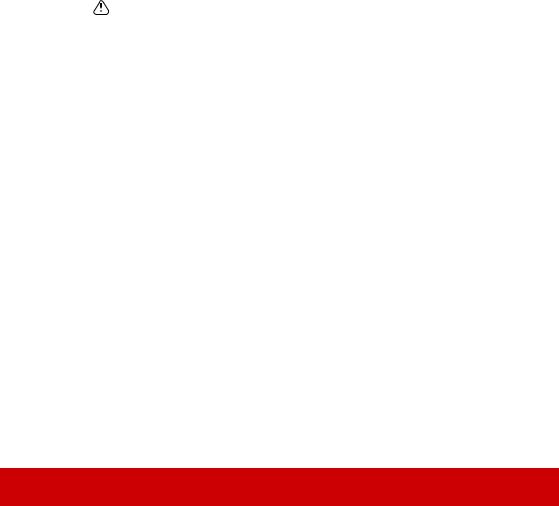
13.Do not block the ventilation holes. If the ventilation holes are seriously obstructed, overheating inside the projector may result in a fire.
-Do not place this projector on a blanket, bedding or any other soft surface.
-Do not cover this projector with a cloth or any other item.
-Do not place inflammables near the projector.
14.Always place the projector on a level, horizontal surface during operation.
-Do not use if tilted at an angle of more than 10 degrees left to right, nor at angle of more than 15 degrees front to back. Using the projector when it is not fully horizontal may cause a malfunction of, or damage to, the lamp.
15.Do not stand the projector on end vertically. Doing so may cause the projector to fall over, causing injury or resulting in damage to the projector.
16.Do not step on the projector or place any objects upon it. Besides probable physical damage to the projector, doing so may result in accidents and possible injury.
17.Do not place liquids near or on the projector. Liquids spilled into the projector may cause it to fail. If the projector does become wet, disconnect it from the power supply's wall socket and call your local service center to have the projector serviced.
18.This product is capable of displaying inverted pictures for ceiling mount installation.
Use only qualified ceiling mount kit for mounting the projector and ensure it is securely installed.
19.When the projector is under operation, you may sense some heated air and odor from its ventilation grill. It is a normal phenomenon and not a product defect.
20.Do not use the Security bar for transporting or installation. It should be used with a commercially available theft prevention cable.
Safety instructions for ceiling mounting of the projector
We want you to have a pleasant experience using your projector, so we need to bring this safety matter to your attention to prevent damage to person and property.
If you intend to mount your projector on the ceiling, we strongly recommend that you use a proper fitting projector ceiling mount kit and that you ensure it is securely and safely installed.
If you use an inappropriate projector ceiling mount kit, there is a safety risk that the projector may fall from the ceiling due to an improper attachment through the use of the wrong gauge or length screws.
You can purchase a projector ceiling mount kit from the place you purchased your projector. We recommend that you also purchase a separate security cable and attach it securely to both the anti-theft lock slot on the projector and the base of the ceiling mount bracket. This will perform the secondary role of restraining the projector should its attachment to the mounting bracket become loose.
3

Introduction
Projector features
The projector integrates high-performance optical engine projection and a user-friendly design to deliver high reliability and ease of use.
The projector offers the following features.
•Dynamic mode adjusting the power consumption of the lamp according to the brightness of the image being projected
•Power saving function decreasing the power consumption of the lamp by up to 70% when no input signal can be detected for a set period of time.
•Presentation timer for better control of time during presentations
•Supports 3D display
•Supports Blu-ray 3D display (for models with HDMI input)
•Color Management allowing color adjustments to your liking
•Less than 0.5W power consumption when power saving mode is turned on
•Screen Color correction allowing projection on surfaces of several predefined colors
•Quick auto search speeding up the signal detecting process
•Color modes providing choices for different projection purposes
•Selectable quick power off function
•One-key auto-adjustment to display the best picture quality
•Digital keystone correction to correct distorted images
•Adjustable color management control for data/video display
•Ability to display 1.07 billion colors
•Multi-language On-Screen Display (OSD) menus
•Switchable normal and economic modes to reduce the power consumption
•Component HDTV compatibility (YPbPr)
•HDMI CEC (Consumer Electronics Control) function allows synchronized power ON/ OFF operation between the projector and a CEC-compatible DVD player device connected to the HDMI input of the projector
The apparent brightness of the projected image will vary depending on the ambient lighting conditions, selected input signal contrast/brightness settings, and is directly proportional to projection distance.
The lamp brightness will decline over time and may vary within the lamp manufacturers specifications. This is normal and expected behavior.
4

Shipping contents
Carefully unpack and verify that you have all of the items shown below. If any of these items are missing, please contact your place of purchase.
Standard accessories
The supplied accessories will be suitable for your region, and may differ from those illustrated.
Projector |
Power Cord |
VGA Cable |
Multi-language User |
Quick Start Guide |
Remote Control & Batteries |
|
Manual CD |
|||
|
|
Optional accessories
1.Replacement lamp (RLC-092 for PJD5353LS. RLC-093 for PJD5553LWS.)
2.Soft carry case
3.VGA-Component adapter
4.Dust filter
5.Cable management cover
5
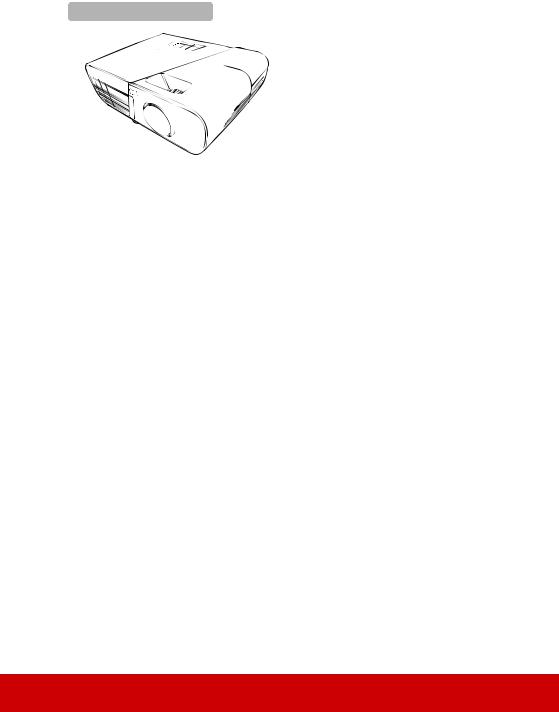
Projector exterior view
Front/upper side |
|
|
1 |
6 |
|
2 |
||
|
3
4
5
7
8
Rear/lower side
9 |
10 11 12 |
13 14 |
15 |
16 |
17 |
18 |
|||||||||
|
|
|
|
|
|
|
|
|
|
|
|
|
|
|
|
|
|
|
|
|
|
|
|
|
|
|
|
|
|
|
|
|
|
|
|
|
|
|
|
|
|
|
|
|
|
|
|
19
 20
20
 Warning
Warning
1.External control panel
(See "Projector" on page 7 for details.)
2.Lamp cover
3.Vent (heated air exhaust)
4.Front IR remote sensor
5.Adjuster foot
6.Focus ring
7.Projection lens
8.Lens cap
9.Audio signal output socket
10.Audio signal input socket
11.Video input socket
12.S-Video input socket
13.HDMI port
14.RGB (PC)/Component video (YPbPr/YCbCr) signal input socket-2
15.RGB (PC)/Component video (YPbPr/YCbCr) signal input socket-1
16.RGB signal output socket
17.Mini USB port
18.RS-232 control port
19.AC power cord inlet
20.Security bar for anti-theft lock slot
•THIS APPARATUS MUST BE EARTHED.
•When installing the unit, incorporate a readily accessible disconnect device in the fixed wiring, or connect the power plug to an easily accessible socket-outlet near the unit. If a fault should occur during operation of the unit, operate the disconnect device to switch the power supply off, or disconnect the power plug.
6
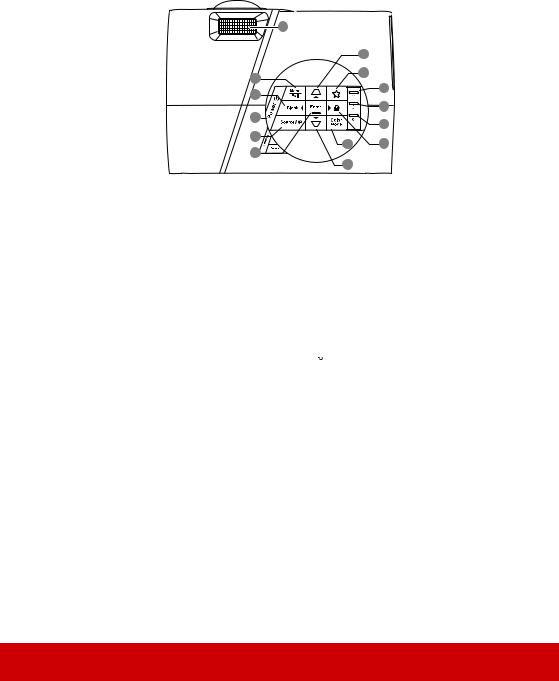
Controls and functions
Projector
|
1 |
|
|
|
|
7 |
|
2 |
|
8 |
|
|
9 |
||
3 |
|
||
|
10 |
||
4 |
|
||
|
11 |
||
5 |
|
||
13 |
12 |
||
6 |
|||
7 |
|
||
|
|
1.Focus ring
Adjusts the focus of the projected image.
2.Menu
Turns on the On-Screen Display (OSD) menu.
Exit
Goes back to previous OSD menu, exits and saves menu settings.
3.Blank/ Left
Left
Hides the screen picture.
4. Power
Power
Toggles the projector between standby mode and Power ON.
5.Source
Displays the source selection bar.
 (Help)
(Help)
Displays the HELP menu by a long press for 3 seconds.
6.Enter
Enacts the selected On-Screen Display (OSD) menu item.
7. /
/  (Keystone keys)
(Keystone keys)
Manually corrects distorted images resulting from an angled projection.
 Up/
Up/  Down (Arrow keys)
Down (Arrow keys)
8. (My Button)
(My Button)
Allows user to define a short cut key on this button, and the function item is selected in OSD menu.
9. (Power indicator light)
(Power indicator light)
Lights up or flashes when the projector is under operation.
10. (Temperature indicator light)
(Temperature indicator light)
Lights up red if the projector's temperature becomes too high.
11. (Lamp indicator light)
(Lamp indicator light)
Indicates the status of the lamp. Lights up or flashes when the lamp has developed a problem.
12. (Panel Key Lock)
(Panel Key Lock)
Activates or disables panel key lock by a long press for 3 seconds.
 Right
Right
When the On-Screen Display (OSD) menu is activated, the #3, #7 and #12 keys are used as directional arrows to select the desired menu items and to make adjustments.
13.Color Mode
Selects an available picture setup mode.
7
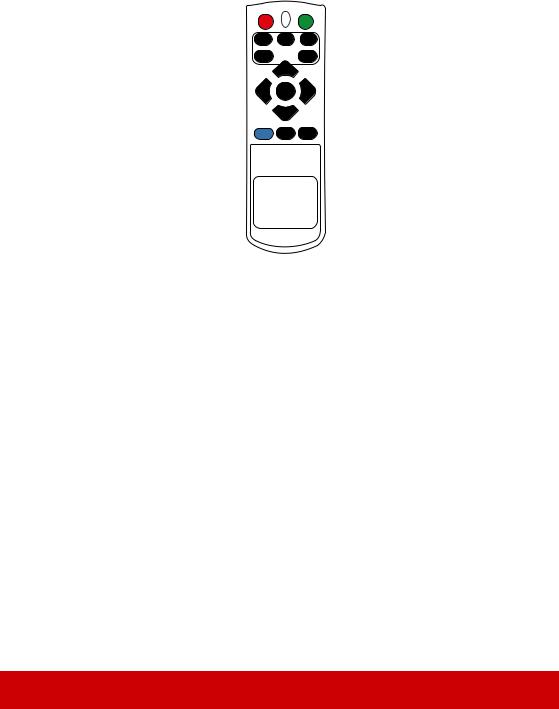
Remote control
1 |
2 |
3 |
4 |
5 |
6 |
4 |
7 |
8 |
9 |
10 |
11 |
12 |
13 |
14 |
COMP1 COMP2 |
HDMI |
|
Auto |
Source |
|
Sync |
||
|
Enter
Menu 3D Exit
PgUp PgDn
Mouse Pattern Blank
Eco |
Color |
Mode |
Mode |
15
16
17
18
19
20
21
22
23
24
25
26
27
 To use the remote mouse control keys (Page Up, Page Down,
To use the remote mouse control keys (Page Up, Page Down,  , and
, and  ), see
), see
"Using the remote mouse control" on page 10 for details.
1. Power
Power
Toggles the projector between standby mode and Power ON.
2.Source selection keys
• COMP1/COMP2
Selects D-Sub / Comp. 1 or D-Sub / Comp. 2 source for display.
•HDMI
Selects HDMI source for display.
3.Auto Sync
Automatically determines the best picture timings for the displayed image.
4. /
/  (Keystone keys)
(Keystone keys)
Manually corrects distorted images resulting from an angled projection.
5. Left/
Left/  Right/
Right/  Up/
Up/  Down
Down
Selects the desired menu items and makes adjustments.
6.Enter
Enacts the selected On-Screen Display (OSD) menu item.
7.Menu
Turns on the On-Screen Display (OSD) menu.
8. (Left mouse button)
(Left mouse button)
Performs the same function as the left mouse button when the mouse mode is activated.
Only available when a PC input signal is selected.
9. (Right mouse button)
(Right mouse button)
Performs the same function as the right mouse button when the mouse mode is activated.
Only available when a PC input signal is selected.
8

10.Mouse
Switches between the normal and mouse modes.
PgUp, PgDn,  ,
,  : active after pressing Mouse. An icon appears on the screen to indicate the activation of the mouse mode.
: active after pressing Mouse. An icon appears on the screen to indicate the activation of the mouse mode.
Only available when a PC input signal is selected.
11. (Panel Key Lock)
(Panel Key Lock)
Activates panel key lock.
12. (Presentation Timer)
(Presentation Timer)
Displays the presentation timer settings menu.
13. (Volume Up)
(Volume Up)
Increases the volume level.
14.Eco Mode
Selects a lamp mode.
15.LED indicator
16. (My Button)
(My Button)
Allows user to define a short cut key on the remote control, and the function item is selected in OSD menu.
17.Source
Displays the source selection bar.
18.3D
Displays the 3D settings menu.
19.Exit
Goes back to previous OSD menu, exits and saves menu settings.
20.PgUp (Page Up)/PgDn (Page Down)
Operates your display software program (on a connected PC) which responds to page up/down commands (like Microsoft PowerPoint) when the mouse mode is activated.
Only available when a PC input signal is selected.
21.Pattern
Displays embedded test pattern.
22.Blank
Hides the screen picture.
23. (Help)
(Help)
Displays the HELP menu.
24. (Mute)
(Mute)
Toggles the projector audio between on and off.
25. (Zoom)
(Zoom)
Displays the zoom bar that magnifies or reduces the projected picture size.
26.Color Mode
Selects an available picture setup mode.
27. (Volume Down)
(Volume Down)
Decreases the volume level.
Remote control code
The projector can be assigned to 8 different remote control codes, 1 to 8. When several adjacent projectors are in operation at the same time, switching the remote control codes can prevent interference from other remote controls. Set the remote control code for the projector first before changing that for the remote control.
To switch the code for the projector, select from among 1 to 8 in the SYSTEM SETTING: ADVANCED > Remote Control Code menu.
To switch the code for the remote control, press ID set and the |
|
number button corresponding to the remote control code set in |
|
the projector OSD together for 5 seconds or more. The initial |
|
code is set to 1. When the code is switched to 8, the remote |
Menu |
control can control every projector. |
|
If different codes are set on the projector and remote control, there will be no response from the remote control. When that happens, switch the code for the remote control again.
|
E |
co |
C |
olo |
r |
||
M |
|
|
e |
M |
|
|
|
od |
ode |
|
|||||
9
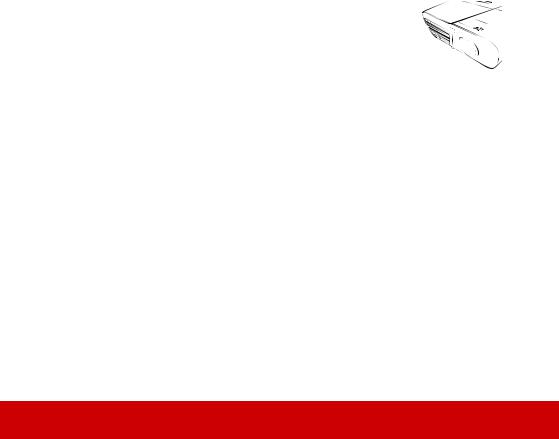
Using the remote mouse control
The capability of operating your computer with the remote control gives you more flexibility when delivering presentations.
1.Connect the projector to your PC or notebook with a USB cable prior to using the remote control in place of your computer’s mouse. See "Connecting a computer" on page 16 for details.
2.Set the input signal to D-Sub / Comp. 1 or D-Sub / Comp. 2.
3.Press Mouse on the remote control to switch from the normal mode to the mouse mode. An icon appears on the screen to indicate the activation of the mouse mode.
4.Perform the desired mouse controls on your remote control.
• To move the cursor on the screen, press  /
/  /
/ /
/ .
.
•To left-click, press  .
.
•To right-click, press  .
.
•To operate your display software program (on a connected PC) which responds to page up/down commands (like Microsoft PowerPoint), press PgUp/PgDn.
•To return to the normal mode, press Mouse again or other keys except for the mouse related multi-function keys.
Remote control effective range
The Infra-Red (IR) remote control is located on the front of the projector. The remote control must be held at an angle within 30 degrees perpendicular to the projector's IR remote control sensor to function correctly. The distance between the remote control and the sensor should not exceed 8 meters (~ 26 feet).
Make sure that there are no obstacles between the remote control and the IR sensor on the projector that might
obstruct the infra-red beam.
Approx. 30°



10

Replacing the remote control batteries
1.To open the battery cover, turn the remote control over to view its back, press on the finger grip on the cover and pull it up in the direction of the arrow as illustrated.
2.Remove any existing batteries (if necessary) and install two AAA batteries observing the battery polarities as indicated in the base of the battery compartment. Positive (+) goes to positive and negative (-) goes to negative.
3.Refit the cover by aligning it with the base and pushing it back down into position. Stop when it clicks into place.
WARNING
•Avoid leaving the remote control and batteries in an excessive heat or humid environment like the kitchen, bathroom, sauna, sunroom or in a closed car.
•Replace only with the same or equivalent type recommended by the battery manufacturer.
•Dispose of the used batteries according to the manufacturer's instructions and local environment regulations for your region.
•Never throw the batteries into a fire. There may be danger of an explosion.
•If the batteries are drained or if you will not be using the remote control for an extended period of time, remove the batteries to avoid damage to the remote control from possible battery leakage.
11

Positioning your projector
Choosing a location
Your room layout or personal preference will dictate which installation location you select. Take into consideration the size and position of your screen, the location of a suitable power outlet, as well as the location and distance between the projector and the rest of your equipment.
Your projector is designed to be installed in one of the following 4 possible installation locations:
1. Front Table
Select this location with the projector placed near the floor in front of the screen. This is the most common way to position the projector for quick setup and portability.
2.Front Ceiling
Select this location with the projector suspended upside-down from the ceiling in front of the screen.
Purchase the projector ceiling mount kit from your dealer to mount your projector on the ceiling.
Set Front Ceiling in the SYSTEM SETTING: BASIC > Projector Position menu after you turn the projector on.
3.Rear Ceiling
Select this location with the projector suspended upside-down from the ceiling behind the screen.
Note that a special rear projection screen and the projector ceiling mounting kit are required for this installation location.
Set Rear Ceiling in the SYSTEM SETTING: BASIC > Projector Position menu after you turn the projector on.
4.Rear Table
Select this location with the projector placed near the floor behind the screen.
Note that a special rear projection screen is required.
Set Rear Table in the SYSTEM SETTING: BASIC > Projector Position menu after you turn the projector on.
12
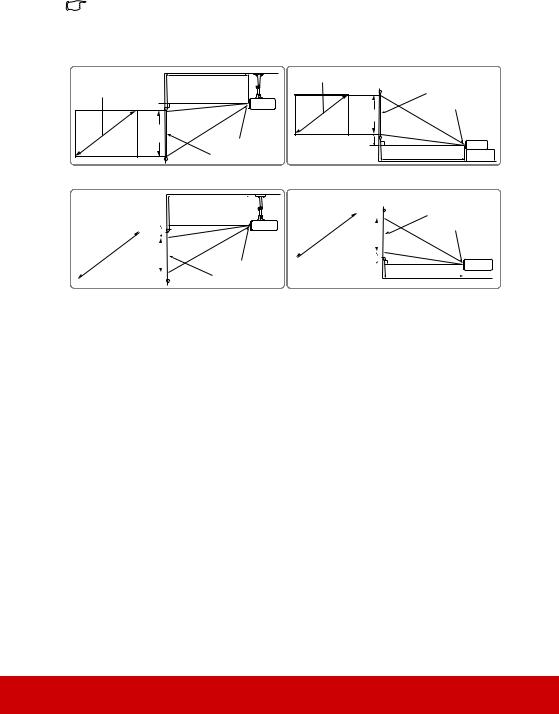
Projection dimensions
The "screen" mentioned below refers to the projection screen usually consisting of a screen surface and a support structure.
PJD5353LS |
• 4:3 image on a 4:3 screen |
(b) |
(a) |
(d) |
(c) |
(f) |
(e) |
• 16:9 image on a 4:3 screen |
|
|
|
|
|
|
|
|
|
|
|
|
|
|
|
|
|
|
|
|
|
|
|
|
|
|
|
|
|
|
|
|
|
|
|
|
|
|
|
|
|
|
|
|
|
|
|
|
|
|
|
|
|
|
|
|
|
|
|
|
|
|
|
|
|
|
|
|
|
|
|
|
|
|
|
|
|
|
|
|
|
|
|
|
|
|
|
|
|
|
|
|
|
|
|
|
|
|
|
|
|
|
|
|
|
|
|
|
|
|
|
|
|
|
|
|
|
|
|
|
|
|
|
|
|
|
|
|
|
|
|
|
|
|
|
|
|
|
|
|
|
|
|
|
|
|
|
|
|
|
|
|
|
|
|
|
|
|
|
|
|
|
|
|
|
|
|
|
|
|
|
|
|
|
|
|
|
|
|
|
|
|
|
|
|
|
|
|
|
|
|
|
|
|
|
|
|
|
|
|
|
|
|
|
|
|
|
|
|
|
|
|
|
|
|
|
|
|
|
|
|
|
|
|
|
|
|
|
|
|
|
|
|
|
|
|
|
|
|
|
|
|
|
|
|
|
|
|
|
|
|
|
|
|
|
|
|
|
|
|
|
|
|
|
(e): Screen |
|
|
|
|
(f): Center of lens |
|
|
|
|
|
|
|
|
|
|
|
|
|
|
|
|
|
|
|||||||||
|
|
|
|
|
|
|
|
|
|
|
|
|
|
|
|
|
|
|
|
|
|
|
|
|
|
|
|
|||||
|
|
|
|
|
|
|
|
|
|
|
4:3 image on a 4:3 Screen |
|
|
|
|
16:9 image on a 4:3 Screen |
|
|
|
|||||||||||||
|
|
(a) Screen |
|
|
|
|
|
|
|
|
|
|
|
|
|
|
|
|
|
|
|
|
|
|
|
|
|
|
|
|
||
|
|
|
|
(b) |
(c) Image |
(d) Vertical |
|
|
(b) |
|
|
(c) Image |
(d) Vertical |
|||||||||||||||||||
|
|
|
Size |
Projection |
|
Projection |
|
|
||||||||||||||||||||||||
|
|
|
height |
offset |
|
|
|
height |
offset |
|||||||||||||||||||||||
|
|
[inch (m)] |
distance |
|
distance |
|
|
|||||||||||||||||||||||||
|
|
[cm (inch)] |
[cm (inch)] |
|
|
[cm (inch)] |
[cm (inch)] |
|||||||||||||||||||||||||
|
|
|
|
|
[m (inch)] |
|
[m (inch)] |
|
||||||||||||||||||||||||
|
|
|
|
|
|
|
|
|
|
|
|
|
|
|
|
|
|
|
|
|
||||||||||||
|
|
30 |
(0.8) |
0.4 |
(15) |
40 |
(16) |
6.1 |
(2.4) |
0.4 |
(15) |
|
|
38 |
(15) |
9.5 |
|
(3.8) |
||||||||||||||
|
|
40 |
(1.0) |
0.5 |
(19) |
54 |
(21) |
8.1 |
(3.2) |
0.5 |
(19) |
|
|
51 |
(20) |
12.7 |
|
(5.0) |
||||||||||||||
|
|
50 |
(1.3) |
0.6 |
(24) |
67 |
(26) |
10.1 |
(4.0) |
0.6 |
(24) |
|
|
64 |
(25) |
15.9 |
|
(6.3) |
||||||||||||||
|
|
60 |
(1.5) |
0.74 |
(29) |
81 |
(32) |
12.1 |
(4.8) |
0.74 |
(29) |
|
|
76 |
(30) |
19.1 |
|
(7.5) |
||||||||||||||
|
|
70 |
(1.8) |
0.86 |
(34) |
94 |
(37) |
14.1 |
(5.6) |
0.86 |
(34) |
|
|
89 |
(35) |
22.2 |
|
(8.8) |
||||||||||||||
|
|
80 |
(2.0) |
0.99 |
(39) |
108 |
(42) |
16.2 |
(6.4) |
0.99 |
(39) |
|
|
102 |
(40) |
25.4 |
|
(10.0) |
||||||||||||||
|
|
90 |
(2.3) |
1.11 |
(44) |
121 |
(48) |
18.2 |
(7.2) |
1.11 |
(44) |
|
|
114 |
(45) |
28.6 |
|
(11.3) |
||||||||||||||
|
|
100 |
(2.5) |
1.23 |
(49) |
135 |
(53) |
20.2 |
(7.9) |
1.23 |
(49) |
|
|
127 |
(50) |
31.8 |
|
(12.5) |
||||||||||||||
|
|
120 |
(3.0) |
1.48 |
(58) |
162 |
(64) |
24.2 |
(9.5) |
1.48 |
(58) |
|
|
152 |
(60) |
38.1 |
|
(15.0) |
||||||||||||||
|
|
150 |
(3.8) |
1.9 |
(73) |
202 |
(79) |
30.3 |
(11.9) |
1.9 |
(73) |
|
|
191 |
(75) |
47.6 |
|
(18.8) |
||||||||||||||
|
|
200 |
(5.1) |
2.5 |
(97) |
269 |
(106) |
40.4 |
(15.9) |
2.5 |
(97) |
|
|
254 |
(100) |
63.5 |
|
(25.0) |
||||||||||||||
|
|
250 |
(6.4) |
3.1 |
(122) |
337 |
(132) |
50.5 |
(19.9) |
3.1 |
(122) |
|
|
318 |
(125) |
79.4 |
|
(31.3) |
||||||||||||||
|
|
300 |
(7.6) |
3.7 |
(146) |
404 |
(159) |
60.6 |
(23.8) |
3.7 |
(146) |
|
|
381 |
(150) |
95.3 |
|
(37.5) |
||||||||||||||
|
|
|
|
|
|
|
|
|
|
|
|
|
|
|
|
|
|
|
|
|
|
|
|
|
|
|
|
|
|
|
|
|
13
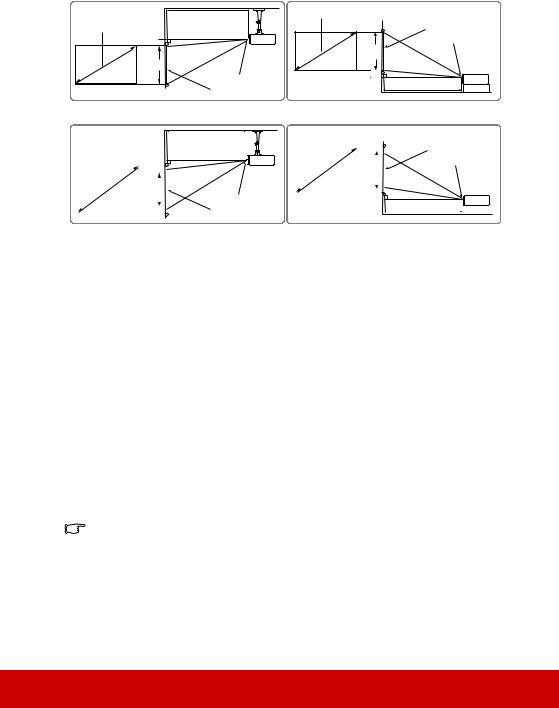
PJD5553LWS
•16:10 image on a 16:10 screen
(b)
(a) |
(d) |
(c) |
(f)
(e)
•16:10 image on a 4:3 screen
|
|
|
|
|
|
|
|
|
|
|
|
|
|
|
|
|
|
|
|
|
|
|
|
|
|
|
|
|
|
|
|
|
|
|
|
|
|
|
|
|
|
|
|
|
|
|
|
|
|
|
|
|
|
|
|
|
|
|
|
|
|
|
|
|
|
|
|
|
|
|
|
|
|
|
|
|
|
|
|
|
|
|
|
|
|
|
|
|
|
|
|
|
|
|
|
|
|
|
|
|
|
|
|
|
|
|
|
|
|
|
|
|
|
|
|
|
|
|
|
|
|
|
|
|
|
|
|
|
|
|
|
|
|
|
|
|
|
|
|
|
|
|
|
|
|
|
|
|
|
|
|
|
|
|
|
|
|
|
|
|
|
|
|
|
|
|
|
|
|
|
|
|
|
|
|
|
|
|
|
|
|
|
|
|
|
|
|
|
|
|
|
|
|
|
|
|
|
|
|
|
|
|
|
|
|
|
|
|
|
|
|
|
|
|
|
|
|
|
|
|
|
|
|
|
|
|
|
|
|
|
|
|
|
|
|
|
|
|
|
|
|
|
|
|
|
|
|
|
|
|
|
|
|
|
|
|
|
|
|
|
|
|
|
|
|
|
|
|
|
|
|
|
|
|
|
|
|
|
(e): Screen |
(f): Center of lens |
|
|
|
|
|
|
|
|
|
|
|
|
|
|
|
|
|
|
|
||||||||||
|
|
|
|
|
|
|
|
|
|
|
|
|
|
|
|
|
|
|
|
|
|
|
|
|
||||||
|
|
|
|
|
|
|
|
|
16:10 image on a 16:10 Screen |
|
|
16:10 image on a 4:3 Screen |
|
|
|
|||||||||||||||
|
|
(a) Screen |
|
|
|
|
|
|
|
|
|
|
|
|
|
|
|
|
|
|
|
|
|
|
|
|
|
|
||
|
|
|
|
|
(b) |
(c) Image |
(d) Vertical |
|
|
(b) |
|
|
(c) Image |
(d) Vertical |
||||||||||||||||
|
|
|
Size |
Projection |
|
Projection |
|
|
||||||||||||||||||||||
|
|
|
height |
offset |
|
|
|
height |
offset |
|||||||||||||||||||||
|
|
[inch (m)] |
distance |
|
distance |
|
|
|||||||||||||||||||||||
|
|
[cm (inch)] |
[cm (inch)] |
|
|
[cm (inch)] |
[cm (inch)] |
|||||||||||||||||||||||
|
|
|
|
|
[m (inch)] |
|
[m (inch)] |
|
||||||||||||||||||||||
|
|
|
|
|
|
|
|
|
|
|
|
|
|
|
|
|
|
|
|
|
||||||||||
|
|
30 |
(0.8) |
0.32 |
(12) |
40 |
(16) |
2.0 |
(0.8) |
0.30 |
(12) |
|
38 |
(15) |
1.9 |
|
(0.8) |
|||||||||||||
|
|
40 |
(1.0) |
0.42 |
(17) |
54 |
(21) |
2.7 |
(1.1) |
0.40 |
(16) |
|
51 |
(20) |
2.5 |
|
(1.0) |
|||||||||||||
|
|
50 |
(1.3) |
0.53 |
(21) |
67 |
(26) |
3.4 |
(1.3) |
0.50 |
(20) |
|
64 |
(25) |
3.2 |
|
(1.3) |
|||||||||||||
|
|
60 |
(1.5) |
0.63 |
(25) |
81 |
(32) |
4.0 |
(1.6) |
0.60 |
(23) |
|
76 |
(30) |
3.8 |
|
(1.5) |
|||||||||||||
|
|
70 |
(1.8) |
0.74 |
(29) |
94 |
(37) |
4.7 |
(1.9) |
0.70 |
(27) |
|
89 |
(35) |
4.4 |
|
(1.8) |
|||||||||||||
|
|
80 |
(2.0) |
0.84 |
(33) |
108 |
(42) |
5.4 |
(2.1) |
0.79 |
(31) |
|
102 |
(40) |
5.1 |
|
(2.0) |
|||||||||||||
|
|
90 |
(2.3) |
0.95 |
(37) |
121 |
(48) |
6.1 |
(2.4) |
0.89 |
(35) |
|
114 |
(45) |
5.7 |
|
(2.3) |
|||||||||||||
|
|
100 |
(2.5) |
1.05 |
(41) |
135 |
(53) |
6.7 |
(2.6) |
0.99 |
(39) |
|
127 |
(50) |
6.4 |
|
(2.5) |
|||||||||||||
|
|
120 |
(3.0) |
1.26 |
(50) |
162 |
(64) |
8.1 |
(3.2) |
1.19 |
(47) |
|
152 |
(60) |
7.6 |
|
(3.0) |
|||||||||||||
|
|
150 |
(3.8) |
1.58 |
(62) |
202 |
(79) |
10.1 |
(4.0) |
1.49 |
(59) |
|
191 |
(75) |
9.5 |
|
(3.8) |
|||||||||||||
|
|
200 |
(5.1) |
2.11 |
(83) |
269 |
(106) |
13.5 |
(5.3) |
1.99 |
(78) |
|
254 |
(100) |
12.7 |
|
(5.0) |
|||||||||||||
|
|
250 |
(6.4) |
2.63 |
(104) |
337 |
(132) |
16.8 |
(6.6) |
2.48 |
(98) |
|
318 |
(125) |
15.9 |
|
(6.3) |
|||||||||||||
|
|
300 |
(7.6) |
3.16 |
(124) |
404 |
(159) |
20.2 |
(7.9) |
2.98 |
(117) |
|
381 |
(150) |
19.1 |
|
(7.5) |
|||||||||||||
|
|
|
|
|
|
|
|
|
|
|
|
|
|
|
|
|
|
|
|
|
|
|
|
|
|
|
|
|
|
|
There is 3% tolerance among these numbers due to optical component variations. It is recommended that if you intend to permanently install the projector, you should physically test the projection size and distance using the actual projector in situ before you permanently install it, so as to make allowance for this projector's optical characteristics. This will help you determine the exact mounting position so that it best suits your installation location.
14
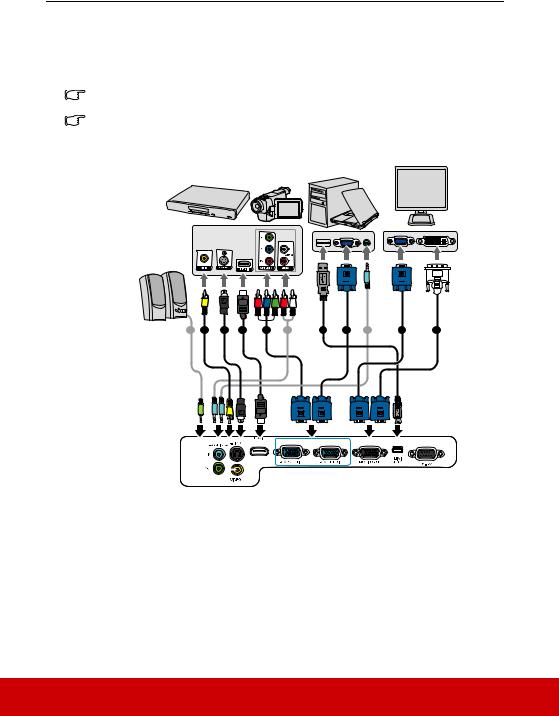
Connection
When connecting a signal source to the projector, be sure to:
1.Turn all equipment off before making any connections.
2.Use the correct signal cables for each source.
3.Ensure the cables are firmly inserted.
In the connections shown below, some cables may not be included with the projector (see "Shipping contents" on page 5). They are commercially available from electronics stores.
The connection illustrations below are for reference only. The rear connecting jacks available on the projector vary with each projector model.
 For detailed connection methods, see pages 16-18.
For detailed connection methods, see pages 16-18.
Notebook or |
Monitor |
desktop computer |
|
A/V device
|
|
|
|
|
|
|
|
|
(VGA) |
or |
(DVI) |
Speakers |
6 |
5 |
8 |
4 |
|
3 |
1 |
|
1 |
|
2 |
7 |
7 |
7 |
|
||||||||
|
|
|
|
|
|
or |
|
|
|
|
|
|
|
|
|
|
|
|
|
|
|
|
|
|
|
|
|
|
|
|
|
|
|
|
|
|
|
|
|
|
|
|
|
|
|
|
|
|
|
|
|
|
|
|
|
|
|
|
|
|
|
|
|
|
|
|
|
|
|
|
|
|
|
|
|
|
|
|
|
|
|
1. |
VGA cable |
5. |
S-Video cable |
||||||
2. |
VGA to DVI-A cable |
6. |
Video cable |
||||||
3. |
USB cable |
7. |
Audio cable |
||||||
4. |
Component Video to VGA (D-Sub) adapter cable |
8. |
HDMI cable |
||||||
|
|
|
|
|
|
|
|
|
|
15
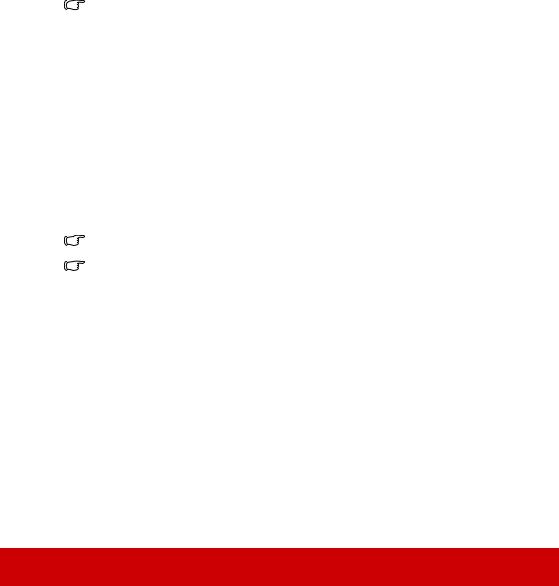
Connecting a computer or monitor
Connecting a computer
1.Take the supplied VGA cable and connect one end to the D-Sub output socket of the computer.
2.Connect the other end of the VGA cable to the COMPUTER IN 1 or COMPUTER IN 2 signal input socket on the projector.
3.If you wish to use the remote mouse control function, take a USB cable and connect the larger end to the USB port of the computer, and smaller end to the MINI USB socket on the projector. See "Using the remote mouse control" on page 10 for details.
Many notebooks do not turn on their external video ports when connected to a projector. Usually a key combo like FN + F3 or CRT/LCD key turns the external display on/off. Locate a function key labeled CRT/LCD or a function key with a monitor symbol on the notebook. Press FN and the labeled function key simultaneously. Refer to your notebook's documentation to find your notebook's key combination.
Connecting a monitor
If you want to view your presentation close-up on a monitor as well as on the screen, you can connect the MONITOR OUT signal output socket on the projector to an external monitor with a VGA cable following the instructions below:
1.Connect the projector to a computer as described in "Connecting a computer" on page 16.
2.Take a suitable VGA cable (only one supplied) and connect one end of the cable to the D-Sub input socket of the video monitor.
Or if your monitor is equipped with a DVI input socket, take a VGA to DVI-A cable and connect the DVI end of the cable to the DVI input socket of the video monitor.
3.Connect the other end of the cable to the MONITOR OUT socket on the projector.
The MONITOR OUT output only works when COMPUTER IN 1 connection is made to the projector.
To use this connection method when the projector is in standby mode, turn on the Active VGA Out function under the SOURCE > Standby Settings menu.
16

Connecting Video source devices
You can connect your projector to various Video source devices that provide any one of the following output sockets:
•HDMI
•Component Video
•S-Video
•Video (composite)
You need only connect the projector to a Video source device using just one of the above connecting methods, however each provides a different level of video quality. The method you choose will most likely depend upon the availability of matching terminals on both the projector and the Video source device as described below:
Best video quality
The best available video connection method is HDMI. If your source device is equipped with an HDMI socket, you can enjoy uncompressed digital video quality.
See "Connecting an HDMI device" on page 18 for how to connect the projector to an HDMI source device and other details.
If no HDMI source is available, the next best video signal is Component video (not to be confused with composite video). Digital TV tuner and DVD players output Component video natively, so if available on your devices, this should be your connection method of choice in preference to (composite) video.
See "Connecting a Component Video source device" on page 18 for how to connect the projector to a component video device.
Better video quality
The S-Video method provides a better quality analog video than standard composite Video. If you have both composite Video and S-Video output terminals on your Video source device, you should elect to use the S-Video option.
See "Connecting an S-Video source device" on page 18 for how to connect the projector to an S-Video device.
Least video quality
Composite Video is an analog video and will result in a perfectly acceptable, but less than optimal result from your projector, being the least video quality of the available methods described here.
See "Connecting a composite Video source device" on page 19 for how to connect the projector to a composite Video device.
Connecting audio
The projector has built-in mono speaker(s) which is designed to provide basic audio functionality accompanying data presentations for business purposes only. It is not designed for, nor intended for stereo audio reproduction use as might be expected in home theater or home cinema applications. Any stereo audio input (if provided), is mixed into a common mono audio output through the projector speaker.
If you wish, you can make use of the projector (mixed mono) speaker in your presentations, and also connect separate amplified speakers to the Audio Out socket of the projector. The audio output is a mixed mono signal and controlled by the projector Volume and Mute settings.
17

If you have a separate sound system, you will most likely want to connect the audio output of your Video source device to that sound system, instead of to the mono audio projector.
Connecting an HDMI device
You should use an HDMI cable when making connection between the projector and HDMI devices.
1.Take an HDMI cable and connect one end to the HDMI output port of the video device.
2.Connect the other end of the cable to the HDMI input port on the projector.
In the unlikely event that you connect the projector to a DVD player via the projector’s HDMI input and the projected picture displays wrong colors, please change the color space to YUV. See "Changing HDMI input settings" on page 24 for details.
The projector is only capable of playing mixed mono audio, even if a stereo audio input is connected. See "Connecting audio" on page 17 for details.
Connecting a Component Video source device
Examine your Video source device to determine if it has a set of unused Component Video output sockets available:
•If so, you can continue with this procedure.
•If not, you will need to reassess which method you can use to connect to the device.
1.Take a VGA (D-Sub)-Component adaptor cable and connect the end with 3 RCA type connectors to the Component Video output sockets of the Video source device. Match the color of the plugs to the color of the sockets; green to green, blue to blue, and red to red.
2.Connect the other end of the VGA (D-Sub)-Component adaptor cable (with a D-Sub type connector) to the COMPUTER IN 1 or COMPUTER IN 2 socket on the projector.
The projector is only capable of playing mixed mono audio, even if a stereo audio input is connected. See "Connecting audio" on page 17 for details.
If the selected video image is not displayed after the projector is turned on and the correct video source has been selected, check that the Video source device is turned on and operating correctly. Also check that the signal cables have been connected correctly.
VGA-Component adapter
(ViewSonic P/N: CB-00008906)
Connecting an S-Video source device
Examine your Video source device to determine if it has an unused S-Video output socket available:
•If so, you can continue with this procedure.
•If not, you will need to reassess which method you can use to connect to the device.
1.Take an S-Video cable and connect one end to the S-Video output socket of the Video source device.
2.Connect the other end of the S-Video cable to the S-VIDEO socket on the projector.
The projector is only capable of playing mixed mono audio, even if a stereo audio input is connected. See "Connecting audio" on page 17 for details.
If the selected video image is not displayed after the projector is turned on and the correct video source has been selected, check that the Video source device is turned on and operating correctly. Also check that the signal cables have been connected correctly.
18

If you have already made a Component Video connection between the projector and this S- Video source device using Component Video connections, you need not connect to this device using an S-Video connection as this makes an unnecessary second connection of poorer picture quality. See "Connecting Video source devices" on page 17 for details.
Connecting a composite Video source device
Examine your Video source device to determine if it has a set of unused composite Video output sockets available:
•If so, you can continue with this procedure.
•If not, you will need to reassess which method you can use to connect to the device.
1.Take a Video cable and connect one end to the composite Video output socket of the Video source device.
2.Connect the other end of the Video cable to the VIDEO socket on the projector.
The projector is only capable of playing mixed mono audio, even if a stereo audio input is connected. See "Connecting audio" on page 17 for details.
If the selected video image is not displayed after the projector is turned on and the correct video source has been selected, check that the Video source device is turned on and operating correctly. Also check that the signal cables have been connected correctly.
You need only connect to this device using a composite Video connection if Component Video and S-Video inputs are unavailable for use. See "Connecting Video source devices" on page 17 for details.
Using the cable management cover (optional accessory)
This cable management cover helps you to conceal and organize the cables connected to the back of the projector. It is especially useful when the projector is ceiling-mounted or wallmounted.
1.Make sure that all the cables are properly
connected to the projector.
2. Attach the cable management cover to the back of the projector.
3. Tighten the screws that secure the cable management cover.
19
