TOYOTA Bluetooth hands-free system User Manual
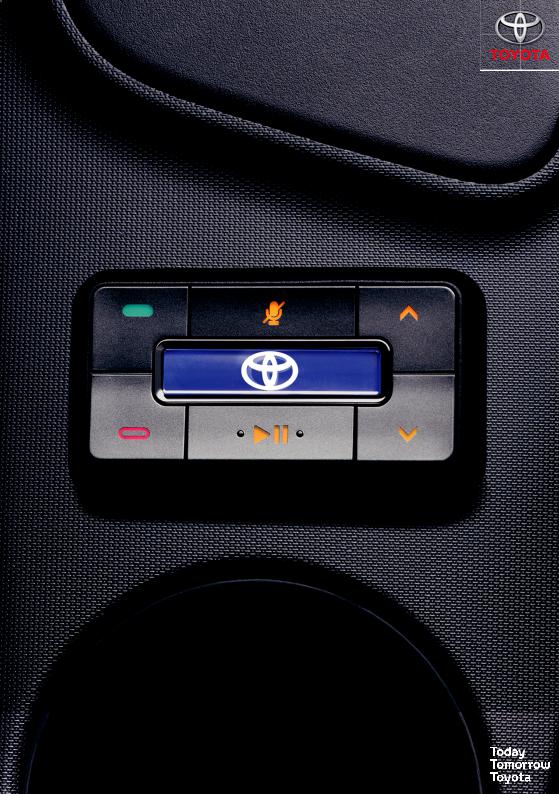
Bluetooth® hands-free system
Owner’s manual

A OPERATING INSTRUCTIONS ................................................................ |
Page |
3 |
m
Read this manual thoroughly before using the Bluetooth®.
Always keep this owner’s manual in the vehicle.
PZ420 I0291 EN |
Bluetooth® hands-free system 1 |

2 Bluetooth® hands-free system

Table of Contents
1. |
Welcome ................................................................................................................ |
7 |
|
2. |
Safety and general information............................................................................. |
8 |
|
|
2.1. |
Safety symbols.......................................................................................................... |
8 |
|
2.2. |
Caution....................................................................................................................... |
9 |
3. |
Smart practices while driving............................................................................... |
10 |
|
4. |
User Interface Module Quick Guide ...................................................................... |
11 |
|
5. |
Voice Recognition (VR).......................................................................................... |
12 |
|
6. |
Getting started....................................................................................................... |
13 |
|
|
6.1. |
Set your language..................................................................................................... |
13 |
|
6.2. Connect your device to the hands-free system................................................... |
13 |
|
|
6.3. Add contact list entries........................................................................................... |
15 |
|
7. |
Using phone features............................................................................................. |
17 |
|
|
7.1. |
Answer a call.............................................................................................................. |
17 |
|
7.2. |
Reject a call................................................................................................................ |
17 |
|
7.3. |
Voice answer............................................................................................................. |
17 |
|
7.4. |
Make a call................................................................................................................. |
18 |
|
7.5. Manage the contact list........................................................................................... |
21 |
|
8. |
In-call options........................................................................................................ |
23 |
|
9. |
Music mode* .......................................................................................................... |
26 |
|
|
9.1. |
Enabling music control............................................................................................ |
26 |
|
9.2. Enabling music with a particular device................................................................ |
27 |
|
|
9.3. |
Exit music mode........................................................................................................ |
27 |
|
9.4. |
Autoplay music......................................................................................................... |
27 |
10.Other Voice Recognition menu options................................................................ |
28 |
||
|
10.1. Expert mode ............................................................................................................. |
28 |
|
|
10.2. Phone audio.............................................................................................................. |
28 |
|
|
10.3. Forgotten device...................................................................................................... |
28 |
|
|
10.4. Pair to a device.......................................................................................................... |
29 |
|
|
10.5. Connect a paired device.......................................................................................... |
29 |
|
|
10.6. Disconnect a connected device.............................................................................. |
30 |
|
*On some models.
ABluetooth® hands-free system 3

10.7. Remove a paired device........................................................................................... |
30 |
10.8. Remove all paired devices....................................................................................... |
30 |
10.9. Use the device list.................................................................................................... |
31 |
11.Troubleshooting..................................................................................................... |
32 |
12.UIM indicator light status...................................................................................... |
34 |
13.UIM button operation............................................................................................ |
35 |
14.Voice Recognition Menu Maps............................................................................... |
38 |
4 Bluetooth® hands-free system |
A |
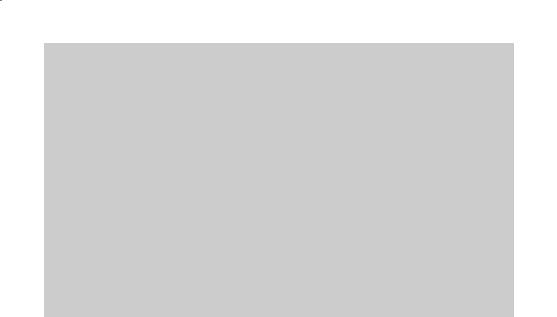
Recommendation
Pleasereadthismanualtogetthefullbenefitofthesystem.
Wesuggestthatyoukeepthismanualinthecar.Itwillbeeasierforyoutofindthe information in case of an emergency.
Your local authorised retailer will be pleased to clarify any queries you may have with thesystemoritsoperationifyoucannotfindtheinformationyouneedinthismanual or in the chapter “Troubleshooting”.
Toyota recommends that only parts and accessories that have been tested and approved by Toyota in terms of safety, function and suitability should be used.
These operating instructions are designed to ensure that you can operate the Bluetooth® hands-free system safely and easily.
These operating instructions describe the functions of the Bluetooth® |
ù |
hands-free system. |
ABluetooth® hands-free system 5

6 Bluetooth® hands-free system |
A |

1. Welcome
Welcome to Toyota’s “connected” world of Bluetooth® personal area wireless networking. The Toyota Premium Speech-Operated Hands-free System with Bluetooth®
Technologymakeswirelessconnectionsimpleandquickandoffersadvancedfeatures such as:
—seamless, wireless hands-free audio through a Bluetooth® link
—wireless stereo music streaming and music control through a Bluetooth® link to your car’s entertainment system*
—high quality, full-duplex, hands-free speech
—assisted voice control (including menus and dialing) using advanced Speaker Independent Speech Recognition in US English, UK English, French, German, Italian, Castilian Spanish, US Spanish, Dutch, Swedish, Russian, Portuguese and Mandarin
Chinese
óNote: Ifyouwanttouseadifferentlanguagethantheoneyouhavereceived an owners manual for, please contact your authorized dealer. Manuals in other
languages are available.
—personalized Bluetooth® device names
—forgotten device alert
—system contact list and phonebook number transfer from handset device
—caller ID announcement
—advanced conference call functions
—expert mode for advanced users
—entertainment mute—automatically mutes radio during calls
—seamlessmobility—automaticallytransferscalluponswitchingignitionoffandon
—noise reduction and acoustic echo cancellation
—compatible with Bluetooth® 2.0 (and backwards compatible with Bluetooth® 1.2 and1.1)devices—supportstheBluetooth®Hands-freeprofile.
*On some models.
ABluetooth® hands-free system 7

2. Safety and general information
2.1. Safety symbols
mWarning: When this symbol appears in front of a text you must follow these recommendations to avoid irreparable damage to your car, system or connected devices or to avoid accidents with injuries or death as a result.
òCaution: When this symbol appears in front of a text you must be very careful and follow the recommendations to avoid damage to your car, system or connected devices or to avoid injuries.
Disposal: When this symbol appears in front of a text, you are recommended or warned to follow the legislators’ rules for disposal of electrical equipment.
ó Note: A simple recommendation for your convenience and for optimal working of π your system.
This means a feature is network/subscription dependent, or is dependent on the extentofthehands-freeprofilesupportprovidedbyyourBluetooth®-enabled handset device. Contact your service provider and handset manual for more information.
Use these guidelines when performing the procedures in this user guide:
—text using this font represent voice prompts heard from the hands-free system during a voice recognition (VR) session
—text using this font represent voice commands you speak to the hands-free system during a voice recognition session
—voice prompts enclosed in brackets {} represent prompts that are suppressed in Expert Mode.
8 Bluetooth® hands-free system |
A |
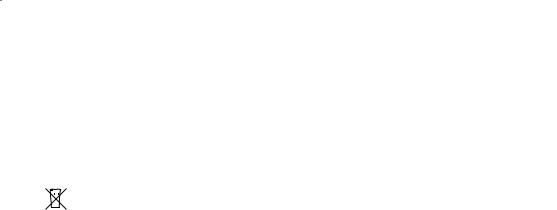
2.2. Caution
m
The use of wireless devices and their accessories may be prohibited or restricted in certain areas. Always obey the laws and regulations on the use of these products.
Disposal of your mobile telephone and accessories
 If, at a later date you wish to dispose of the Bluetooth® system, the infrared
If, at a later date you wish to dispose of the Bluetooth® system, the infrared 
 headphones and/or remote control, legislation prohibits the disposal of electrical equipment as domestic waste. Deposit old products at approved collection points for disposal of electrical equipment.
headphones and/or remote control, legislation prohibits the disposal of electrical equipment as domestic waste. Deposit old products at approved collection points for disposal of electrical equipment.
FCC notice to users
Users are not permitted to make changes or modify the device in any way. Changes or modificationsnotexpresslyapprovedbythepartyresponsibleforcompliancecouldvoid the user’s authority to operate the equipment.
See 47 CFR Sec. 15.21.
This device complies with part 15 of the FCC Rules. Operation is subject to the following two conditions: (1) This device may not cause harmful interference, and (2) this device must accept any interference received, including interference that may cause undesired operation.
See 47 CFR Sec. 15.19(3).
ABluetooth® hands-free system 9

3. Smart practices while driving
The use of wireless devices and their accessories may be prohibited or restricted in certain areas. Always obey the laws and regulations on the use of these products.
—get to know your phone and its features such as speed dial and redial. If available, thesefeatureshelpyoutoplaceyourcallwithouttakingyourattentionofftheroad
—when available, use a hands-free device. If possible, add an additional layer of convenience to your mobile device with one of the many Toyota original hands-free accessories available today
—position your mobile device within easy reach. Be able to access your mobile device without removing your eyes from the road. If you receive an incoming call at an inconvenient time, if possible, let your voice mail answer it for you
—let the person you are speaking with know you are driving; if necessary, suspend thecallinheavytrafficorhazardousweatherconditions.Rain, sleet, snow, ice and evenheavytrafficcanbehazardous
—do not take notes or look up phone numbers while driving. Jotting down a “to do” list or going through your address book takes attention away from your primary responsibility—driving safely
—dialsensiblyandassessthetraffic;ifpossible,placecallswhenyourcarisnot movingorbeforepullingintotraffic.If you must make a call while moving, dial only a few numbers, check the road and your mirrors, then continue
—do not engage in stressful or emotional conversations that may be distracting.
Make people you are talking with aware you are driving and suspend conversations that can divert your attention away from the road
—use your mobile device to call for help. Dial 112 or other local emergency number in caseoffire,trafficaccident,ormedicalemergencies*
—use your mobile device to help others in emergencies. If you see an auto accident, crime in progress, or other serious emergency where lives are in danger, call 112 or other local emergency number, as you would want others to do for you*
—call roadside assistance or a special non-emergency wireless number when necessary. If you see a broken-down vehicle posing no serious hazard, a broken trafficsignal,aminortrafficaccidentwherenooneappearsinjured,oravehicleyou know to be stolen, call roadside assistance or other special non-emergency wireless number.*
*Wherever wireless phone service is available
10 Bluetooth® hands-free system |
A |
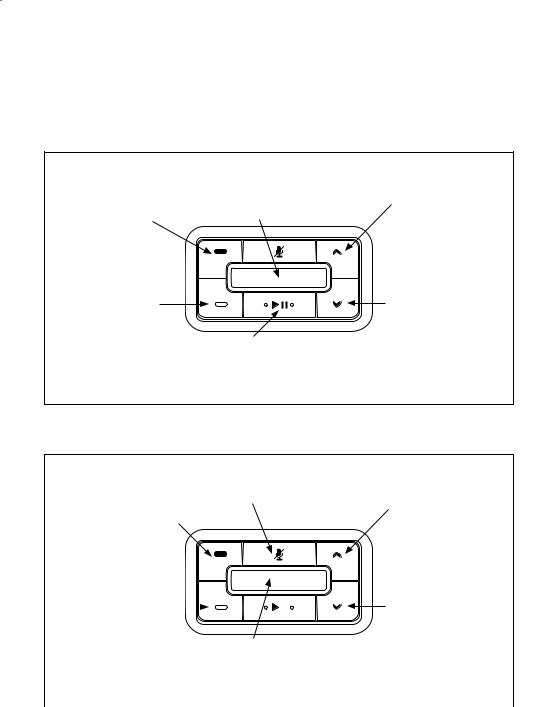
4. User Interface Module Quick Guide
Non-Call Functions
Send button |
Multi-function button |
Volume up button |
Press and Release |
Press and Release |
Press and Release |
— last number redial. |
— activate vr (Voice Recognition) menu. |
— increase prompt volume by |
Press and Hold |
Press and Hold |
one level |
— activate phone voice commands. |
— start pairing process. |
— in language menu select |
|
|
next language. |
|
|
Press and Hold |
|
|
— rapidly increase prompt |
|
|
volume by multiple levels. |
End button
Press and Release
—end vr (Voice Recognition)
—end pairing process.
Press and Hold
—disconnect all devices
—for 10 seconds at ignition on to select enter language menu.
Play/Pause button*
Press and Release
— enter music mode.
Volume down button
Press and Release
—decrease prompt volume by one level
—in language menu select last language.
Press and Hold
—rapidly decrease prompt volume by multiple levels.
In-Call Functions
Send button |
Mute button |
Volume up button |
Press and Release |
Press and Release |
Press and Release |
— answer incoming/waiting call |
— mute/unmute. |
— increase hands-free volume |
— toggle between hold and resume |
|
by one level. |
— switch between held and active call. |
|
Press and Hold |
Press and Hold |
|
— rapidly increase hands-free |
— transfer call to/from hands-free |
|
volume by multiple levels. |
system from/to handset. |
|
|
End button |
|
|
|
|
|
Volume down button |
|
Press and Release |
|
|
|
|
|
|
Press and Release |
— end the active call |
|
|
|
|
|
— decrease hands-free |
|
— reject incoming/waiting call. |
|
|
|
|
|
volume by one level. |
|
Press and Hold |
Multi-function button |
Press and Hold |
|||||
— end all active calls. |
— rapidly decrease hands-free |
||||||
|
|
Press and Release |
volume by multiple levels. |
||||
|
|
— activate vr (Voice Recognition) menu. |
|||||
|
|
|
|||||
|
|
|
|
|
|
|
|
* On some models. |
|
|
|
|
|
|
|
ABluetooth® hands-free system 11

5. Voice Recognition (VR)
Your hands-free system uses menu-driven voice recognition (VR) for setup and operation.
Pressing the Multi-function button activates a voice recognition session with your hands-free system.
Voice recognition (VR) has two main menus:
—main phone/setup menu — available except when in a call
—call menu — available when a call is active.
When you begin a VR session, you’ll hear a prompt and then a short beep. This short beep - also known as a listening prompt - indicates that the hands-free system is waiting for a verbal command from you.
Dependingonwhichmenuyouarein,sayingthepredefinedcommandsallowsyouto operate the hands-free system.
Some helpful tips during a voice recognition session:
—Voice recognition (VR) includes help prompts in every menu. While learning to use the hands-free system, or whenever you need a reminder of the command list, say Help. For some menus, you can also say Additional Help
—to repeat a prompt for a Yes or No question, say Repeat. The hands-free system will repeat the question
—to immediately stop a prompt, press the Multi-function button. The hands-free system returns to the listening prompt
—to return to the previous menu, say Cancel
—to exit the voice recognition session, say Exit or press the End button
—to increase/decrease the voice recognition session volume by a single level, press the
Volume Up or Volume Down button
—to increase/decrease the voice recognition session volume quickly, press and hold the Volume Up or Volume Down button.
óNote: Tones are played to indicate when the maximum and minimum volumes are reached.
12 Bluetooth® hands-free system |
A |
