Toshiba satellite p200d, satellite p250d Service Manual
Toshiba Personal Computer
Satellite P200D/ P205D
Maintenance Manual
TOSHIBA CORPORATION
[CONFIDENTIAL]

Copyright
© 2007 by Toshiba Corporation. All rights reserved. Under the copyright laws, this manual cannot be reproduced in any form without the prior written permission of Toshiba. No patent liability is assumed with respect to the use of the information contained herein.
Toshiba Personal Computer Satellite P200D/ P205D Maintenance Manual
First edition Mar. 2007
Disclaimer
The information presented in this manual has been reviewed and validated for accuracy. The included set of instructions and descriptions are accurate for the M100 Series at the time of this manual's production. However, succeeding computers and manuals are subject to change without notice. Therefore, Toshiba assumes no liability for damages incurred directly or indirectly from errors, omissions, or discrepancies between any succeeding product and this manual.
Trademarks
IBM is a registered trademark, and OS/2 and PS/2 are trademarks of IBM Corporation. Microsoft, MS-DOS, Windows, DirectSound and DirectMusic are registered trademarks of Microsoft Corporation.
Intel and Pentium are registered trademarks, and SpeedStep is a trademark of Intel Corporation. Sound Blaster is a registered trademark of Creative Technology Ltd.
Centronics is a registered trademark of Centronics Data Computer Corporation. Photo CD is a trademark of Eastman Kodak.
All other properties are trademarks or registered trademarks of their respective holders.
ii |
[CONFIDENTIAL] Satellite P200D/P205D Series Maintenance Manual |
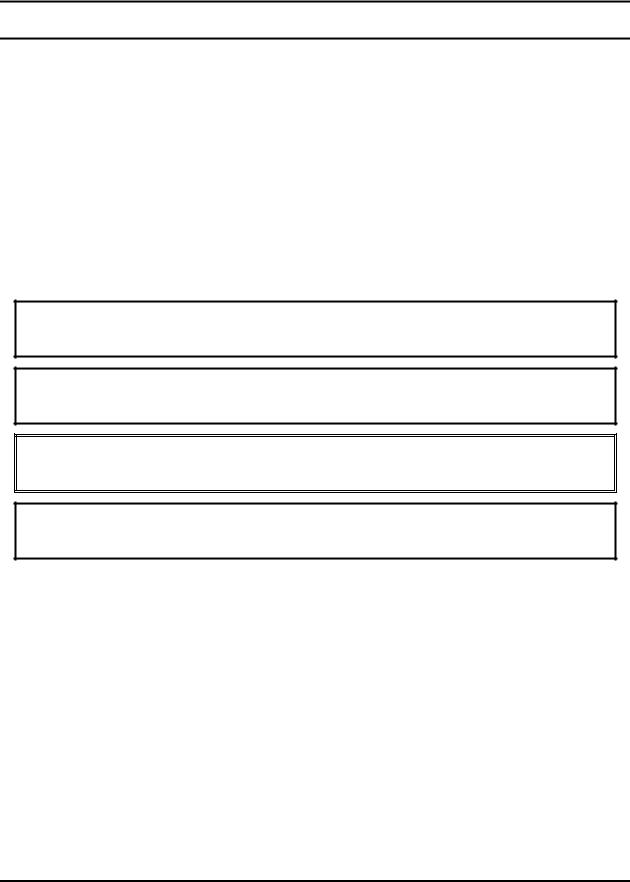
Preface
This maintenance manual describes how to perform hardware service maintenance for the Toshiba Personal Computer Satellite P200D/ P205D, referred to as the M100 Series in this manual.
The procedures described in this manual are intended to help service technicians isolate faulty Field Replaceable Units (FRUs) and replace them in the field.
SAFETY PRECAUTIONS
Four types of messages are used in this manual to bring important information to your attention. Each of these messages will be italicized and identified as shown below.
DANGER: “Danger” indicates the existence of a hazard that could result in death or serious bodily injury if the safety instruction is not observed.
WARNING: “Warning” indicates the existence of a hazard that could result in bodily injury if the safety instruction is not observed.
CAUTION: “Caution” indicates the existence of a hazard that could result in property damage if the safety instruction is not observed.
NOTE: “Note” contains general information that relates to your safe maintenance service.
Improper repair of the computer may result in safety hazards. Toshiba requires service technicians and authorized dealers or service providers to ensure the following safety precautions are adhered to strictly.
Be sure to fasten screws securely with the right screwdriver. If a screw is not fully fastened, it could come loose, creating a danger of a short circuit, which could cause overheating, smoke or fire.
If you replace the battery pack or RTC battery, be sure to use only the same model battery or an equivalent battery recommended by Toshiba. Installation of the wrong battery can cause the battery to explode.
Satellite P200D/P205D Series Maintenance Manual [CONFIDENTIAL] |
iii |

The manual is divided into the following parts:
Chapter 1 Hardware Overview describes the M100 Series system unit and each FRU.
Chapter 2 Troubleshooting Procedures explains how to diagnose and resolve FRU problems.
Chapter 3 Test and Diagnostics describes how to perform test and diagnostic operations for maintenance service.
Chapter 4 Replacement Procedures describes the removal and replacement of the FRUs.
Appendices The appendices describe the following:
Handling the LCD module
Board layout
Pin assignments
Keyboard scan/character codes
Key layout
Screw torque list
Reliability
Conventions
This manual uses the following formats to describe, identify, and highlight terms and operating procedures.
Acronyms
On the first appearance and whenever necessary for clarification, acronyms are enclosed in parentheses following their definition. For example:
Read Only Memory (ROM)
Keys
Keys are used in the text to describe many operations. The key top symbol as it appears on the keyboard is printed in boldface type.
Key operation
iv |
[CONFIDENTIAL] Satellite P200D/P205D Series Maintenance Manual |

Some operations require you to simultaneously use two or more keys. We identify such operations by the key top symbols separated by a plus (+) sign. For example, Ctrl + Pause (Break) means you must hold down Ctrl and at the same time press Pause (Break). If three keys are used, hold down the first two and at the same time press the third.
User input
Text that you are instructed to type in is shown in the boldface type below:
DISKCOPY A: B:
The display
Text generated by the computer that appears on its display is presented in the typeface below:
Format complete
System transferred
Satellite P200D/P205D Series Maintenance Manual [CONFIDENTIAL] |
v |
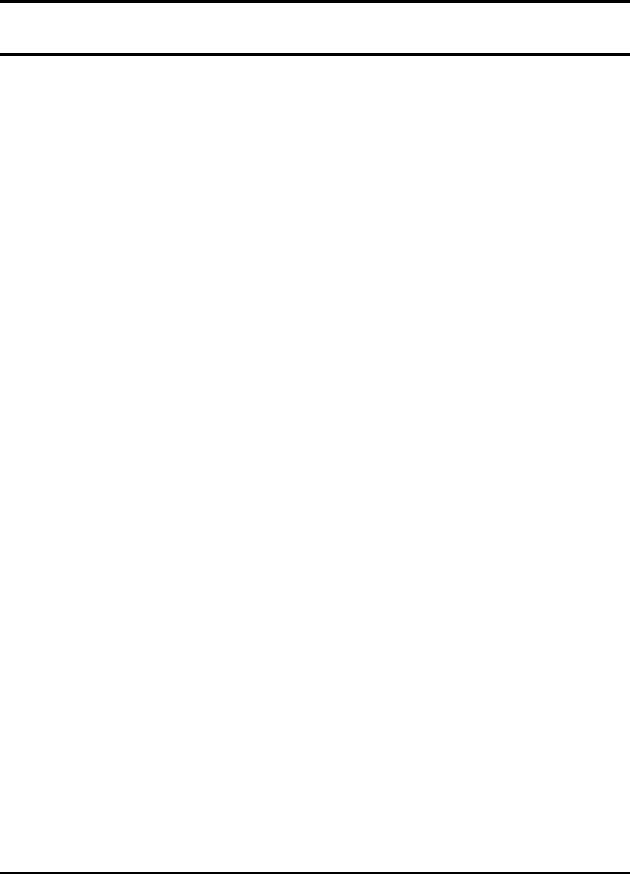
Table of Contents
Chapter 1 Hardware Overview |
|
|
1.1 |
Features ............................................................................................................................ |
1-1 |
1.2 |
System Unit ...................................................................................................................... |
1-5 |
1.3 |
2.5-inch Hard Disk Drive ................................................................................................. |
1-6 |
1.4 |
Optical Disc Device ......................................................................................................... |
1-8 |
1.5 |
Power Supply ................................................................................................................. |
1-10 |
1.6 |
Batteries.......................................................................................................................... |
1-12 |
Chapter 2 Troubleshooting Procedures |
|
|
2.1 |
Troubleshooting Introduction........................................................................................... |
2-3 |
2.2 |
Troubleshooting Flowchart ............................................ |
2-Error! Bookmark not defined. |
2.3 |
Power Supply Troubleshooting........................................................................................ |
2-9 |
2.4Display Troubleshooting ...................................……….2-Error! Bookmark not defined.
2.5 |
Keyboard Troubleshooting............................................................................................. |
2-17 |
2.6 |
External USB Devices Troubleshooting ........................................................................ |
2-19 |
2.7 |
TV-Out Failure Troubleshooting ................................................................................... |
2-21 |
2.8 |
TouchPad Troubleshooting ............................................................................................ |
2-23 |
2.9 |
Speaker Troubleshooting................................................................................................ |
2-25 |
2.10Optical drive troubleshooting………………………………………………………….2-27
2.11 |
Modem Troubleshooting ................................................................................................ |
2-30 |
2.12 |
Express card Troubleshooting........................................................................................ |
2-32 |
2.13 |
IEEE 1394 Troubleshooting........................................................................................... |
2-34 |
2.14 |
Wireless LAN Troubleshooting ..................................................................................... |
2-36 |
2.15Camera troubleshooting………………………………………………………………..2-38
2.16Bluetooth Troubleshooting……………………………………………………………..2-
40
2.174 in 1 card Troubleshooting…………………………………………………….…...…2-42
2.18HDD Troubleshooting……………………………………………………………....….2-44
vi |
[CONFIDENTIAL] Satellite P200D/P205D Series Maintenance Manual |

2.19CRT failure Troubleshooting ………………………………………………….……....2-46
2.20HDMI Troubleshooting …………………………………………………….……….…2- 48
2.21Robson Troubleshooting ……………………………………………………….……...2-50
2.22MIC Troubleshooting ……………………………………………………………….....2-52
2.23Finger Troubleshooting ……………………………………………………………..…2-54
Chapter 3 Tests and Diagnostics |
|
|
3.1 |
The Diagnostic Test ........................................................... |
Error! Bookmark not defined. |
3.2 |
Executing the Diagnostic Test ........................................... |
Error! Bookmark not defined. |
3.3 |
Display Configuration ....................................................... |
Error! Bookmark not defined. |
3.4 |
Speaker Audio Test............................................................ |
Error! Bookmark not defined. |
3.5 |
Fan ON/OFF Test .............................................................. |
Error! Bookmark not defined. |
3.6 |
Main Battery Charge Test.................................................. |
Error! Bookmark not defined. |
3.7 |
FDD Test............................................................................ |
Error! Bookmark not defined. |
3.8 |
ODD Test ........................................................................... |
Error! Bookmark not defined. |
3.9 |
Keyboard Test.................................................................... |
Error! Bookmark not defined. |
3.10 |
Mouse (Pad) Test ........................................................................................................... |
3-16 |
3.11 |
LCD Pixels Mode Test .................................................................................................. |
3-17 |
3.12 |
Magnetic switch Test ..................................................................................................... |
3-18 |
3.13 |
LAN Test ....................................................................................................................... |
3-20 |
3.14 |
RTC Test........................................................................................................................ |
3-23 |
3.15 |
Read 1394 GUID ........................................................................................................... |
3-24 |
3.16Speaker EQ Check…………...………….…….……………..……………....…….......3-25
3.17Read KUID …………..……………………….………….……………….….…….….3-
26
3.18Write SKUID ……………………....…………….………………..….….……………3-27
3.19 |
Front Edge Logo check................................................................................................. |
.3-28 |
3.20 |
Fingerprint DOS Test.................................................................................................... . |
3-30 |
3.21 |
Clear Fingerprint est ..................................................................................................... . |
3-33 |
3.22 |
WDMI Test ................................................................................................................... . |
3-34 |
3.23 |
RDMI Test .................................................................................................................... . |
3-36 |
Satellite P200D/P205D Series Maintenance Manual [CONFIDENTIAL] |
vii |
3.24 1st HDD Test................................................................................................................... |
3-37 |
3.252nd HDD Test………………………….………………………..…………….………..3-40
3.26Button Test ……………….………………………..…………….…………………......3-43
Chapter 4 Replacement Procedures
4.1 |
General .............................................................................. |
Error! Bookmark not defined. |
4.2BatteryError! Bookmark not defined.
4.3 |
PC Card ............................................................................. |
Error! Bookmark not defined. |
4.4 |
Memory Card .................................................................... |
Error! Bookmark not defined. |
4.5HDD Error! Bookmark not defined.
4.6 |
Expansion Memory ........................................................... |
Error! Bookmark not defined. |
4.7 |
Modem............................................................................... |
Error! Bookmark not defined. |
4.8 |
Optical Drive Module........................................................ |
Error! Bookmark not defined. |
4.9 |
Optical Drive ..................................................................... |
Error! Bookmark not defined. |
4.10 |
Keyboard ........................................................................... |
Error! Bookmark not defined. |
4.11 |
Display Assembly.............................................................. |
Error! Bookmark not defined. |
4.12 |
Function Button Board ...................................................... |
Error! Bookmark not defined. |
4.13 |
Wireless LAN Unit............................................................ |
Error! Bookmark not defined. |
4.14 |
Bluetooth ........................................................................... |
Error! Bookmark not defined. |
4.15 |
Top Cover.......................................................................... |
Error! Bookmark not defined. |
4.16 |
Touch Pad.......................................................................... |
Error! Bookmark not defined. |
4.17 |
Fingerprint Module ........................................................... |
Error! Bookmark not defined. |
4.18 |
Speakers............................................................................. |
Error! Bookmark not defined. |
4.19 |
Subwoofer Unit and USB Board ....................................... |
Error! Bookmark not defined. |
4.20 |
System Fan ........................................................................ |
Error! Bookmark not defined. |
4.21 |
CRT PCB........................................................................... |
Error! Bookmark not defined. |
4.22 |
System Board .................................................................... |
Error! Bookmark not defined. |
4.23 |
VGA Board........................................................................ |
Error! Bookmark not defined. |
4.24 |
Fan and CPU ..................................................................... |
Error! Bookmark not defined. |
4.25 |
Display Mask..................................................................... |
Error! Bookmark not defined. |
4.26 |
FL Inverter Board.............................................................. |
Error! Bookmark not defined. |
|
|
|
viii |
[CONFIDENTIAL] Satellite P200D/P205D Series Maintenance |
|
Manual |
|
|

4.27 |
LCD Module ...................................................................... |
Error! Bookmark not defined. |
4.28 |
Camera and Microphone.................................................... |
Error! Bookmark not defined. |
Satellite P200D/P205D Series Maintenance Manual [CONFIDENTIAL] |
ix |

Appendices |
|
|
Appendix A |
Handling the LCD Module.................................................................................. |
A-1 |
Appendix B |
Board Layout....................................................................................................... |
B-1 |
Appendix C |
Pin Assignments.................................................................................................. |
C-1 |
Appendix D |
Keyboard Scan/Character Codes......................................................................... |
D-1 |
Appendix E |
Key Layout .......................................................................................................... |
E-1 |
Appendix F |
Series Screw Torque List .................................................................................... |
F-1 |
Appendix G |
Reliability ............................................................................................................ |
G-1 |
x |
[CONFIDENTIAL] Satellite P200D/P205D Series Maintenance Manual |

Chapter 1
Hardware Overview
[CONFIDENTIAL]

1 Hardware Overview
Satellite P200D/P205D Series Maintenance Manual |
1-ii |

|
|
|
1 Hardware Overview |
|
|
|
|
Chapter 1 |
Contents |
|
|
1.1 |
Features...................................................................................................................... |
|
1-1 |
1.2 |
System Unit................................................................................................................ |
|
1-5 |
1.3 |
2.5-inch Hard Disk Drive........................................................................................... |
1-6 |
|
1.4 |
Optical Disc Device ................................................................................................... |
1-8 |
|
1.5 |
Power Supply |
........................................................................................................... |
1-10 |
1.6 |
Batteries ................................................................................................................... |
|
1-12 |
Satellite P200D/P205D Series Maintenance Manual |
1-iii |
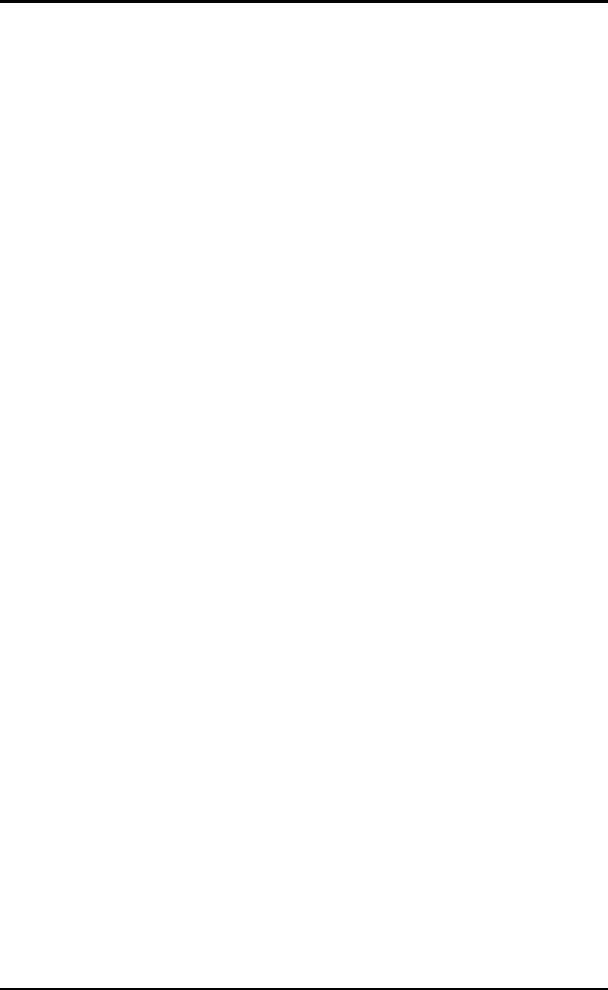
1 Hardware Overview
Figures |
|
|
Figure 1-1 |
2.5-inch HDD ................................................................................................ |
1-6 |
Tables |
|
|
Table 1-1 |
2.5-inch HDD specifications ......................................................................... |
1-6 |
Table 1-1 |
2.5-inch HDD specifications (Continued)..................................................... |
1-7 |
Table 1-2 |
DVD Super Multi Double Layer drive specifications................................... |
1-8 |
Table 1-3 |
HD DVD-ROM drive specifications............................................................. |
1-9 |
Table 1-3 |
Battery specifications .................................................................................. |
1-12 |
Satellite P200D/P205D Series Maintenance Manual |
1-iv |

1.1 Features |
1 Hardware Overview |
1.1Features
The Orlando 10A/10AG (Satellite P200D/ P205D)Series Personal Computer uses extensive Large Scale Integration (LSI), and Complementary Metal-Oxide Semiconductor (CMOS) technology extensively to provide compact size, minimum weight and high reliability. This computer incorporates the following features and benefits:
CPU
•AMD Turion 64 Dual Core
•AMD Sempron Single Core
Chipset
•ATi RX-690 with Discrete ATi VGA Module (Leverage Same as Satellite P200 VGA Module) with HDMI Support
•ATi RS-690MC with Embedded VGA (UMA), w/o HDMI support
•ATi SB600
Memory
•Support Two DDR-II 667MHz SO-DIMM, up to 4GB.
•No on board memory
•Support Dual channel
BIOS
•8192MB Flash ROM for system BIOS
•Suspend to RAM/Disk
•Password protection
–Power on password
–Supervisor password
–HDD password for WW
–No HDD password for JP
•Various hot key for system control
•Refreshable
•ACPI 2.0 Compliant
•SMBIOS V2.4
•Supports JSB memory Boot, USB Super Fetch, SD Super Fetch
Power
•Universal AC adapter, 90~264VAC, 47~63Hz.
Offers constant voltage 19V output source with 75W max output power capacity for Orlando 10A
Offers constant voltage 19V output source with 90W max output power capacity for Orlando 10AG
Offers constant voltage 19V output source with 120W max output power capacity for Orlando 10AG
Satellite P200D/P205D Series Maintenance Manual |
1-1 |

1 Hardware Overview |
1.1 Features |
•6 cells of Li-Ion 18650 size, smart battery pack with 4000mAH x 10.8V (43.2W)
•9 cells of Li-Ion 18650 size, smart battery pack with 6000mAH x 10.8V (64.8W)
•Approximately 12 hours or longer charging time to 100% battery capacity with system switched on.
•Approximately 4 hours charge time to 100% battery capacity with system switched off.
•Discharge time in shutdown mode is approximately 1 month
HDD
•One 2.5”W, 9.5/12.5mmH Hard Disk
•SATA 1.5Gb/s
•Single or Dual HDD support
•Capacity is from 60GB to 300GB
VGA
•Mobility Radeon X1200
•Mobility Radeon HD2400
•Mobility Radeon HD2600
Fixed Optical drive
•12.7mm height, DVD Super-multi device
•12.7mm height, DVD Super-multi device with Label Flash
•12.7mm height, HD DVD device
Optional Devices
•Build-in antenna for wireless LAN module
•Build-in antenna for Bluetooth module
•MDC module
Keyboard
•The computer's keyboard has 104 US keys. There are five types of keys: typewriter keys, keypad overlay, function keys, soft keys, and cursor control keys.
Touch Pad with Two Buttons
•Left button
•Right button
I/O Ports
•Six USB (V2.0) ports
•One DDC2b compliant 15-pin VGA port (RGB)
•One S-Video port
•One microphone port
•One headphone-out jack
Satellite P200D/P205D Series Maintenance Manual |
1-2 |

1.1 Features |
1 Hardware Overview |
•One Line-in jack
•One SPDIF out jack
•HDMI for 10AG
•CIR (BTO)
•Digital/Rotary volume control
•Wireless communication switch(BTO)
•One DC-in jack
•One RJ-11 jack for 56kbps V.92 modem
•One RJ-45 jack with LED indicator
•Kensington lock
•One IEEE 1394a port
•Fingerprint authentication(BTO)
•One 5-in-1 push-push type flash card connector and card reader
•Built-in camera with microphone(BTO)
Express Card Slot
•TI 8402 card bus controller for the model with Bridge media slot
•With Shutter door
•No ZV-Port support
Wireless LAN module
•Dual-band built-in antenna for wireless LAN communication
•WLAN module b/g, a/b/g, and a/g/n
5 in 1 Card Reader Organization
•TI 8402 controller
•SD, miniSD, MMC, Memory Stick/PRO, and xD card supported
Excellent Power Management Function
•Standby mode, Suspend to RAM or Suspend to disk mode, using time out or hot key
•HDD local standby mode by time out
•LCD local standby mode by time out
•Low battery alarm by beep
•Auto-backlight off when LCD cover closed
•ACPI 2.0 Compliant supported
•LCD auto-dim mode by time out
Satellite P200D/P205D Series Maintenance Manual |
1-3 |

1 Hardware Overview |
1.1 Features |
Switches
•Power button
•Two programmable launch buttons
•Four control buttons for CD playing
•Wireless communication switch
Security
•Fingerprint authentication
AC Adapter
•Universal AC adapter module
•Liteon & Delta 75W, 90W,120W adapters
•Output voltage: 19Vdc
•Input Voltage/Frequency range: 90-264Vac, 47-63Hz
Display
•17” (16:10) TFT screen with a resolution of 1440 horizontal x 900 vertical pixels, CSV VA, high brightness approximately 200nits, WXGA+
•17” (16:10) TFT screen with a resolution of 1680 horizontal x 1050 vertical pixels, CSV, brightness approx 150nits, WSXGA+
Multiple digital media card slot
•Supports XD, SD, miniSD, MS, MS Pro, and MMC
Universal Serial Bus (USB)
The computer has four Universal Serial Bus (USB) ports that comply with the USB 2.0 standard, which enable data transfer speeds more than 40 times faster than USB 1.1 (which this computer also supports.) The USB drives may be used to transfer data at low, full, and high speeds.
Bluetooth module
Some computers in this series are equipped with Bluetooth functionality (Version 2.0 + EDR) with antenna. Bluetooth is a short-range wireless technology used to create PANs (Personal Area Networks) among your devices, as well as with other nearby devices such as cell phones and digital cameras.
OS
•Windows Vista Home Basic/ Home Premium (32/64 bit support)
•Windows Vista Business (32/64 support)
•Vista Premium Logo
Satellite P200D/P205D Series Maintenance Manual |
1-4 |

1.2 System Unit |
1 Hardware Overview |
1.2System Unit
The system unit is composed of the following major components:
Processor
•AMD Turion 64 Dual Core TL-50/ TL-52/ TL-53/ TL-56/ TL-58/ TL-60/ TL64/ TL-66
•AMD Sempron Single Core 3400+/ 3500+/ 3600+/ 3800+
System Logic
•AMD RS690MC for UMA platform.
•AMD RX690 for discrete platform.
•ATI South Bridge SB600.
Memory
•Two DDR-II 667MHz SO-DIMM
•Supports Dual channel
•Up to 4GB.
Video RAM (Depending on the model you purchased)
•AMD M76-M, up to 512MB VRAM (GDDR2)
•AMD M72-M, up to 128MB VRAM (GDDR2)
Audio subsystem
•Realtek High Definition Audio Codec ALC268
−Microphone-in and headphone-out
−Volume control: Digital control, rotary type, without mute function
−Supports Microsoft Outlook Express audio
Satellite P200D/P205D Series Maintenance Manual |
1-5 |
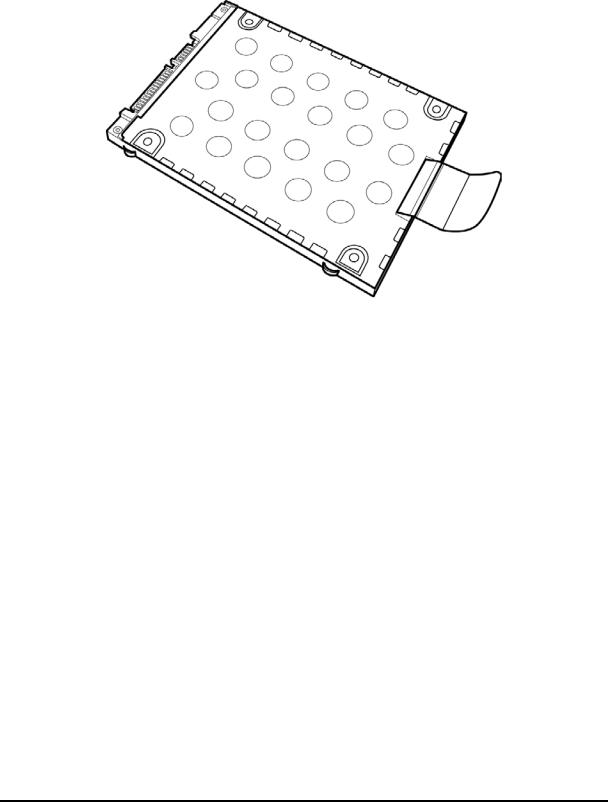
1 Hardware Overview |
1.3 2.5-inch Hard Disk Drive |
1.32.5-inch Hard Disk Drive
The internal HDD is a random access non-volatile storage device. It has a non-removable 2.5-inch magnetic disk and mini-Winchester type magnetic heads. The computer supports up to 250G HDD.
The HDD is shown in Figure 1-1. Specifications are listed in Table 1-1.
Figure 1-1 2.5-inch HDD
Items |
60GB |
80GB |
100GB |
120GB |
|
|
|
|
|
|
|
Formatted |
55.89 |
74.52 |
93.15 |
111.8 |
|
capacity (GB) |
|||||
|
|
|
|
||
Logical Blocks |
117,210,240 |
156,301,488 |
195,371,568 |
234,441,648 |
|
(LBA) |
|||||
|
|
|
|
||
Rotational |
5400 |
5400 |
5400 |
5400 |
|
speed (rpm) |
|||||
|
|
|
|
||
Toshiba HDD |
8 |
8 |
8 |
8 |
|
Buffer (MB) |
|||||
|
|
|
|
||
Hitachi HDD |
8 |
8 |
8 |
8 |
|
Buffer (MB) |
|||||
|
|
|
|
||
Fujitsu HDD |
8 |
8 |
8 |
8 |
|
Buffer (MB) |
|||||
|
|
|
|
||
Bytes per sector |
512 |
512 |
512 |
512 |
|
|
Table 1-1 |
2.5-inch HDD specifications |
|
||
Satellite P200D/P205D Series Maintenance Manual |
1-6 |

1.3 2.5-inch Hard Disk Drive |
1 Hardware Overview |
Items |
160GB |
200GB |
250GB |
|
300GB |
|
|
|
|
|
|
|
|
Formatted |
149.05 |
|
186.31 |
232.89 |
|
279.46 |
capacity (GB) |
|
|
||||
|
|
|
|
|
|
|
Logical Blocks |
312,581,808 |
390,720,968 |
488,397,168 |
|
586,072,368 |
|
(LBA) |
|
|||||
|
|
|
|
|
|
|
Rotational |
5400/4200 |
4200 |
4200 |
|
4200 |
|
speed (rpm) |
|
|||||
|
|
|
|
|
|
|
Toshiba HDD |
8 |
|
8 |
N/A |
|
N/A |
Buffer (MB) |
|
|
||||
|
|
|
|
|
|
|
Hitachi HDD |
8 |
|
N/A |
N/A |
|
N/A |
Buffer (MB) |
|
|
||||
|
|
|
|
|
|
|
Fujitsu HDD |
8 |
|
8 |
8 |
|
8 |
Buffer (MB) |
|
|
||||
|
|
|
|
|
|
|
Bytes per sector |
512 |
|
512 |
512 |
|
512 |
Table 1-1 |
2.5-inch HDD specifications (Continued) |
|
||||
Satellite P200D/P205D Series Maintenance Manual |
1-7 |
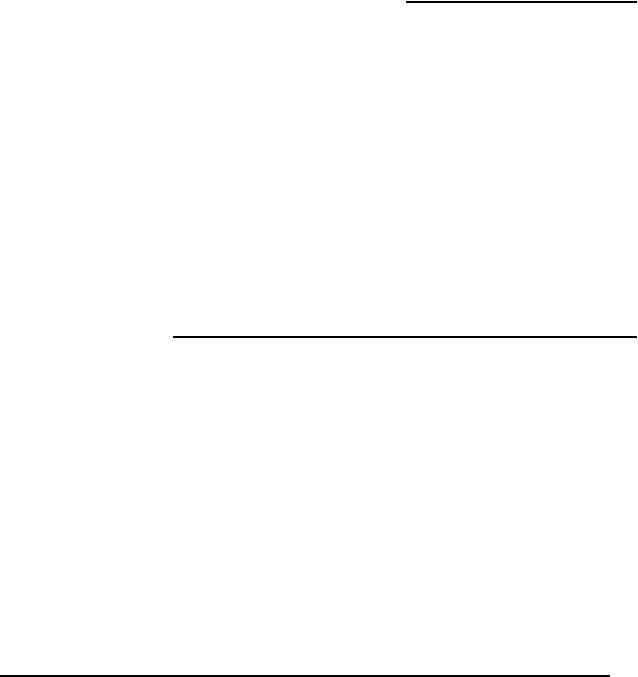
1 Hardware Overview |
1.4 Optical Disc Device |
1.4Optical Disc Device
1.4.1DVD Super Multi Double Layer
The DVD Super Multi drive accepts 12-cm (4.72-inch) and 8-cm (3.15-inch) discs. At maximum, the drive can play back a DVD at 8x speed, read CD-ROM at 24x speed, write CD-R at 24x speed and CD-RW at 4x speed, US CD-RW at 24x speed, High Speed CD-RW at 10x speed, DVD-R at 8x speed, DVD-RW at 6x speed, DVD+R at 8x speed, DVD+R (Double Layer) at 4x speed, DVD-R (Double Layer) at 4x speed, DVD+RW at 8x speed and DVD-RAM at 5x speed.
The specifications of the DVD Super Multi Double Layer drive are listed in Table 1-3.
Item |
|
DVD-ROM mode |
|
CD-ROM mode |
|
|
|
|
|
Data transfer rate |
|
33.3 (U-DMA transfer mode 2) |
|
|
(Mbytes/s) |
|
16.6 (PIO mode 4, Multiword DMA mode 2) |
|
|
Access time (ms) |
130 |
|
130 |
|
Average random access |
|
|||
|
|
|
|
|
Data buffer size (Mbytes) |
|
2MB |
|
|
|
|
|
|
|
|
|
DVD: |
|
|
|
|
DVD-VIDEO, DVD-ROM, DVD-R, DVD-RW, DVD-RAM, DVD+R, |
||
|
|
DVD+RW, DVD+R DL, DVD-R DL |
|
|
Formats supported |
|
CD: |
|
|
|
|
|
||
|
|
CD-DA, CD-ROM, CD-R, CD-RW, CD-ROMXA, |
||
|
|
PhotoCD (single/multi-session), CD-EXTRA, CD-Text |
||
|
|
|
|
|
Table 1-2 |
|
DVD Super Multi Double Layer drive specifications |
||
Satellite P200D/P205D Series Maintenance Manual |
1-8 |

1.4 Optical Disc Device |
1 Hardware Overview |
1.4.2 HD DVD-ROM
The HD DVD drive accepts 12-cm (4.72-inch) and 8-cm (3.15-inch) discs. At maximum, HD DVD-ROM reads HD DVD-ROMs at maximum 1x speed DVD-ROMs at maximum 8x speed and CD-ROMs at maximum 24x speed. It writes CD-R at up to 16x speed, CD-RW at up to 10x speed, DVD-R at maximum4x speed, DVD-RW at maximum 6x speed, DVD+RW at maximum 4x speed, DVD+R at maximum 4x speed, DVD+R (double layer) at maximum 2.4x speed, DVD-R (dual layer) at maximum 2x speed and DVD-RAM at maximum 3x speed.
The specifications of the HD DVD-ROM drive are listed in Table 1-3.
Item |
HD DVD-ROM mode |
DVD-ROM mode |
CD-ROM mode |
|
|
|
|
|
|
Data transfer rate (Mbytes/s) |
33.3 (U-DMA transfer |
mode 2) |
|
|
16.6 (PIO mode 4, Multiword DMA mode 2) |
|
|||
Access time (ms) |
330 |
160 |
150 |
|
Average random access |
||||
|
|
|
||
Data buffer size (Mbytes) |
|
8MB |
|
|
|
|
|
|
|
|
HD DVD: |
|
|
|
|
HD DVD-ROM |
|
|
|
|
DVD: |
|
|
|
Formats supported |
DVD-VIDEO, DVD-ROM, DVD-R, DVD-RW, DVD-RAM, |
|||
|
DVD+R, DVD+RW, DVD+R DL, DVD-R DL |
|||
|
CD: |
|
|
|
|
CD-DA, CD-ROM, CD-R, CD-RW, CD-ROMXA, |
|||
|
Photo CD (single/multi-session), CD-EXTRA, CD-Text |
|||
Table 1-3 HD DVD-ROM drive specifications |
|
|||
Satellite P200D/P205D Series Maintenance Manual |
1-9 |

1 Hardware Overview |
1.5 Power Supply |
1.5Power Supply
This specification defines the performance and characteristics of the 75W, 90W, and 120W AC adapter power supply. It supplies a constant voltage 19V output source for the Orlando 10A/10AG (Satellite P200D/ P205D Series Personal Computer.
A/D conversion
•The EC uses 10-bit sampling for A/D conversion to determine the following values:
–Battery and temperature
AC adapter and battery check
•The EC checks the following by A/D converted values:
–Battery installed
•The EC checks the following by GPIO values:
–AC adapter connected
Abnormal check
•The EC determines whether the condition is abnormal, and if so, stores an error code into the error register.
Input port management
•The EC monitors the following input signal status:
–System power ON/OFF status
–Direct CD power ON/OFF status
Beep and LED control
•Beep is caused by the low battery status.
•The EC controls the following two kinds of LED
–DC IN LED (one color: blue)
•Blue: indicates AC adapter is connected
–Battery LED (two colors: orange and blue)
•Blue solid: The battery is fully charged.
•Orange: The computer is quick-charging the battery / the battery is low.
Power ON/OFF sequence
•When power is turned on or off, the EC starts the power on or off sequence.
–SQ0-4: power ON sequence
–SQ5-B: power OFF sequence
Satellite P200D/P205D Series Maintenance Manual |
1-10 |

1.5 Power Supply |
1 Hardware Overview |
Battery charging control
•The EC controls the following.
–The quick charging ON/OFF
–The detection of full charge
Detection of the low battery
•The EC detects the low battery point by the gas gauge.
–LB10M: The system will be driven by the battery for 12 more minutes.
–LB0: The battery won’t be able to drive the system after 3 minutes.
–LB1: The battery can drive the system only during the suspend process.
–LB2: The battery cannot drive the system.
New battery installation
•When a new battery is installed, the EC communicates with the E2PROM in the battery to read information of the newly installed battery.
Battery capacity calculation
•The EC reads battery remaining and percentage capacity from the battery through SMBus.
Satellite P200D/P205D Series Maintenance Manual |
1-11 |

1 Hardware Overview |
1.6 Batteries |
1.6Batteries
The computer has two types of battery:
Main battery pack (18650 size)
RTC battery
The removable main battery pack is the computer’s main power source when the AC adapter is not attached.
The battery specifications are listed in the table below.
Battery name |
Material |
Output voltage |
Capacity |
|
|
|
|
Main battery (6 cells) |
Lithium-Ion |
10.8V |
4000mAH |
|
|
|
|
Main battery (9 cells) |
Lithium-Ion |
10.8V |
6000mAH |
|
|
|
|
RTC battery (Maxell |
Lithium-Ion |
3.0V |
14 mAH |
ML1220T10) |
|
|
|
|
|
|
|
RTC battery (Maxell |
Lithium-Ion |
3.0V |
18 mAH |
ML1220HT10) |
|
|
|
|
|
|
|
RTC battery (Sanyo |
Lithium-Ion |
3.0V |
15 mAH |
ML1220T28) |
|
|
|
RTC battery (Panasonic |
Lithium-Ion |
3.0V |
17 mAh |
ML1220/B) |
|
|
|
|
|
|
|
Table 1-3 Battery specifications
Satellite P200D/P205D Series Maintenance Manual |
1-12 |

1.6 Batteries |
1 Hardware Overview |
1.6.1 Main Battery
Battery charging is controlled by a power supply microprocessor that is mounted on the system board. The power supply microprocessor controls whether the charge is on or off and detects a full charge when the AC adapter and battery are attached to the computer. The system charges the battery using quick charge or trickle charge.
Quick Battery Charge
When the AC adapter is attached, there are two types of quick charges: quick charge when the system is powered off and normal charge when the system is powered on.
The times required for charges are listed in the table below.
Status |
Charging time |
|
|
Normal charge (power on) |
12 hours or longer |
|
|
Quick charge (power off) |
About 4 hours |
|
|
NOTES
1.The time required for normal charge is affected by the amount of power the system is consuming. Use of the fluorescent lamp and frequent disk access diverts power and lengthens the charge time.
2.Using quick charge, the power supply microprocessor automatically stops the charge after eight hours regardless of the condition of the battery. Overcharging could cause the battery to explode.
If any of the following occurs, the battery quick charge process stops.
1.The battery becomes fully charged.
2.The AC adapter or battery is removed.
3.The battery or output voltage is abnormal.
4.The battery temperature is abnormal.
5.The battery SMBus communication fails.
6.The battery cell is bad.
Detection of full charge
A full charge is detected from the battery pack through SMBus when the battery is charging.
Satellite P200D/P205D Series Maintenance Manual |
1-13 |

1 Hardware Overview |
1.6 Batteries |
1.6.2 RTC battery
The RTC battery provides power to keep the current date, time and other setup information in memory while the computer is turned off. The table below lists the charging time and data preservation period of the RTC battery. The RTC battery is charged by the adapter or main battery, while the computer is powered on.
Status |
Time |
|
|
Charging Time (power on) |
About 24 hours |
|
|
Data preservation period (full charge) |
1 month |
|
|
Satellite P200D/P205D Series Maintenance Manual |
1-14 |

Chapter 2
Troubleshooting Procedures
