Toshiba Satellite Pro A30 User Manual
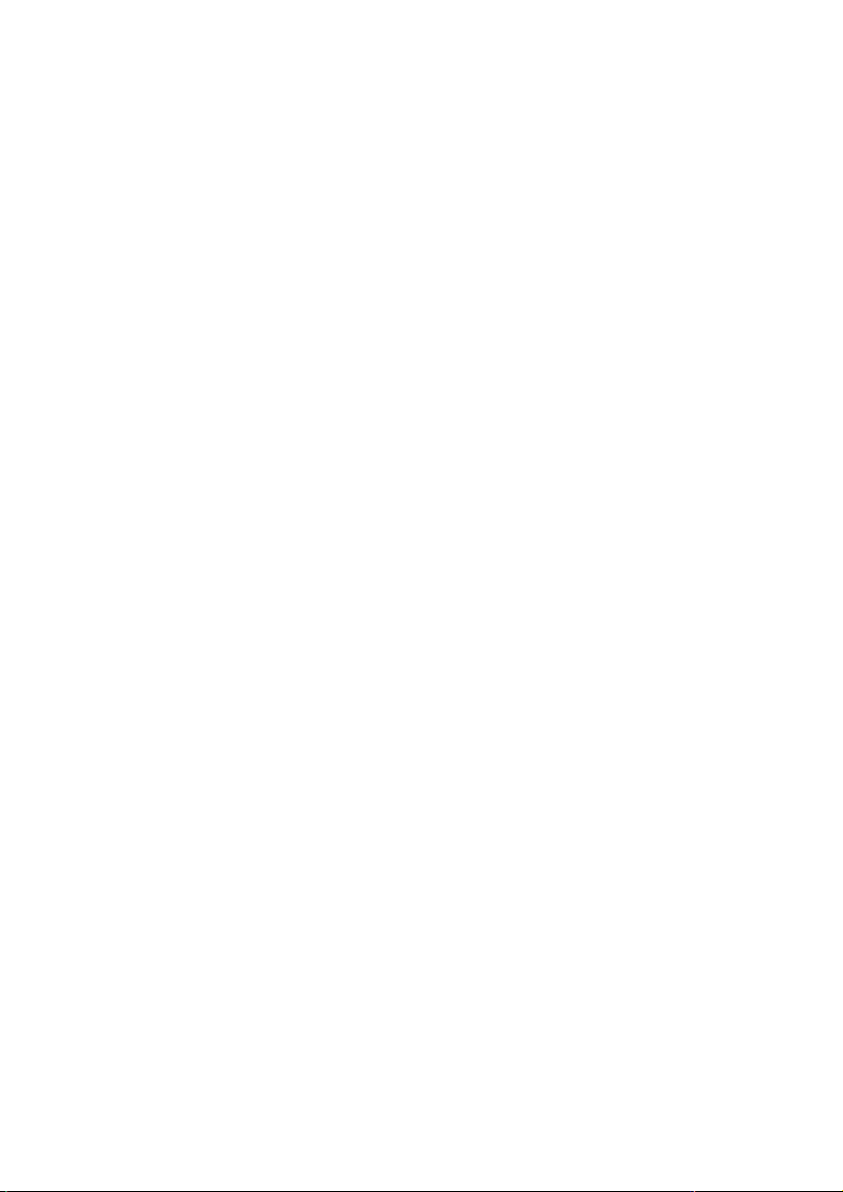
Satellite Pro
A30
User’s Manual
Choose freedom.
computers.toshiba-europe.com
Choose freedom.

User's Manual
Satellite Pro A30 Series ii
Copyright
© 2003 by TOSHIBA Corporation. All rights reserved. Under the copyright
laws, this manual cannot be reproduced in any form without the prior
written permission of TOSHIBA. No patent liability is assumed, with
respect to the use of the information contained herein.
TOSHIBA Satellite Pro A30 Series Portable Personal Computer User’s
Manual
First edition August 2003
Disclaimer
This manual has been validated and reviewed for accuracy. The
instructions and descriptions it contains are accurate for the Satellite Pro
A30 Series Portable Personal Computers at the time of this manual’s
production. However, succeeding computers and manuals are subject to
change without notice. TOSHIBA assumes no liability for damages
incurred directly or indirectly from errors, omissions or discrepancies
between the computer and the manual.
Trademarks
IBM is a registered trademark and IBM PC, OS/2, and PS/2 are
trademarks of International Business Machines Corporation. Celeron,
Intel, Intel SpeedStep, and Pentium are trademarks or registered
trademarks of Intel Corporation or its subsidiaries in the United States
and other countries.
MS-DOS, Microsoft, Windows and DirectX are registered trademarks of
Microsoft Corporation.
Centronics is a registered trademark of Centronics Data Computer
Corporation. Photo CD is a trademark of Eastman Kodak.
iLINK is a trademark of Sony Corporation.
Other trademarks and registered trademarks not listed above may be
used in this manual.
EU Declaration of Conformity
This product carries the CE-Mark in accordance with the related
European Directives. CE-Marking is the responsibility of TOSHIBA Europe
GmbH, Hammfelddamm 8, 41460 Neuss, Germany.
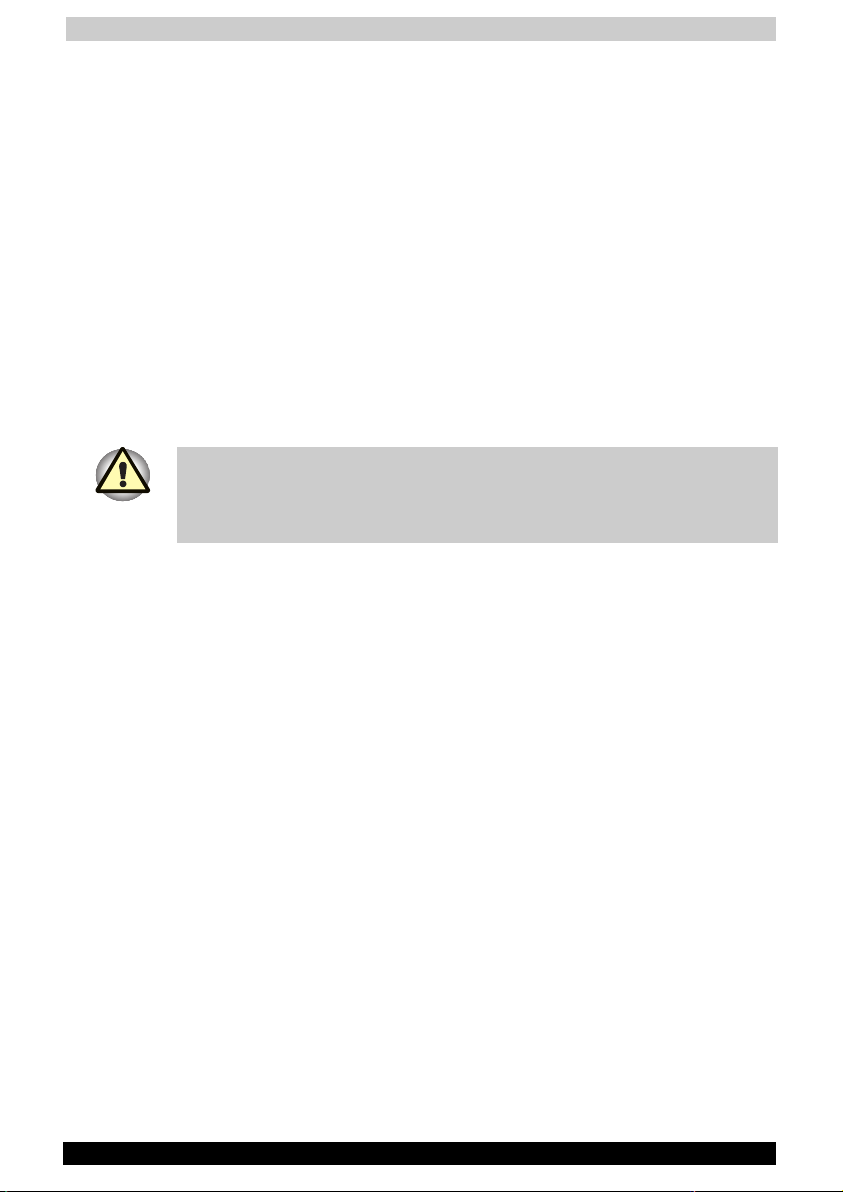
User's Manual
Satellite Pro A30 Series iii
Macrovision License of Notice
This product incorporates copyright protection technology that is
protected by methods and claims of certain U.S. patents and other
intellectual rights owned by Macrovision Corporation, and other rights
owners. Use of this copyright protection technology must be authorized
by Macrovision Corporation and is intended for home and other limited
viewing uses only unless authorized by Macrovision Corporation. Reverse
engineering of disassembly is prohibited.
Safety Instructions
Use the following safety guidelines to help protect yourself and your
computer.
When Using Your Computer
Do not operate your portable computer for an extended period of time
with the base resting directly on your body. With extended operation, heat
can potentially build up in the base. Allowing sustained contact with the
skin could cause discomfort or, eventually, a burn.
■ Do not attempt to service the computer yourself. Always flow
installation instructions closely.
■ Do not carry a battery in your pocket, purse, or other container where
metal objects (such as car keys) could short-circuit the battery
terminals. The resulting excessive current follow can cause extremely
high temperatures and may result in damage from burns.
■ Be sure that noting rests on your AC adapter’s power cable and that
the cable is not located where it can be tripped over or stepped on.
■ Place the AC adapter in a ventilated area, such as a desk top or on
the floor, when you use it to run the computer or to charge the battery.
Do not cover the AC adapter with papers or other items that will
reduce cooling; also, do not use the AC adapter while it is inside a
carrying case.
■ Use only the AC adapter and batteries that are approved for use with
this computer. Use of another type of battery or AC adapter may risk
fire or explosion.
■ Before you connect the computer to a power source, ensure that the
voltage rating of the AC adapter matches that of the available power
source.
903 115 V/60Hz in most of North and south America and some Far
Eastern countries such as Taiwan.
904 100 V/50Hz in eastern Japan and 100 V/60Hz in western Japan.
905 230 V/50 Hz in most of Europe, the Middle East, and the Far East.

User's Manual
Satellite Pro A30 Series iv
■ If you use an extension cable with your AC adapter, ensure that the
total ampere rating of the products plugged in to the extension cable
does not exceed the ampere rating of the extension cable.
■ To remove power from the computer, turn it off, remove the battery,
and disconnect the AC adapter from the electrical out let.
■ To help avoid the potential hazard of electric shock, do not connect or
disconnect any cables or perform maintenance or reconfiguration of
this product during an electrical storm.
■ When setting up the computer for work, place it on a level surface.
■ Do not dispose of batteries in a fire. They may explode. Check with
local authorities for disposal instructions.
■ When travelling, do not check the computer as baggage. You can put
your computer through an X-ray security machine, but never put your
computer through a metal detector. If you have the computer checked
by hand, be sure to have a charged battery available in case you are
asked to turn on the computer.
■ When travelling with the hard drive removed from the computer, wrap
the drive in a non-conducting material, such as cloth or paper. If you
have the drive checked by hand, be ready to install the drive in the
computer. Your can put the hard drive through an X-ray security
machine, but never, but the drive through a metal detector.
■ When travelling, do not place the computer in overhead storage
compartments where it could slide around. Do not drop your
computer or subject it to other mechanical shocks.
■ Protect your computer, battery, and hard drive from environmental
hazards such as dirt, dust, food, liquids, temperature extremes, and
overexposure to sunlight.
■ When you move your computer between environments with very
different temperature and/or humidity ranges, condensation may form
on or within the computer. To avoid damaging the computer, allow
sufficient time for the moisture to evaporate before using the
computer.
When taking the computer from low-temperature conditions into a warmer
environment or from high-temperature conditions into a cooler
environment, allow the computer to acclimate to room temperature before
turning or power.
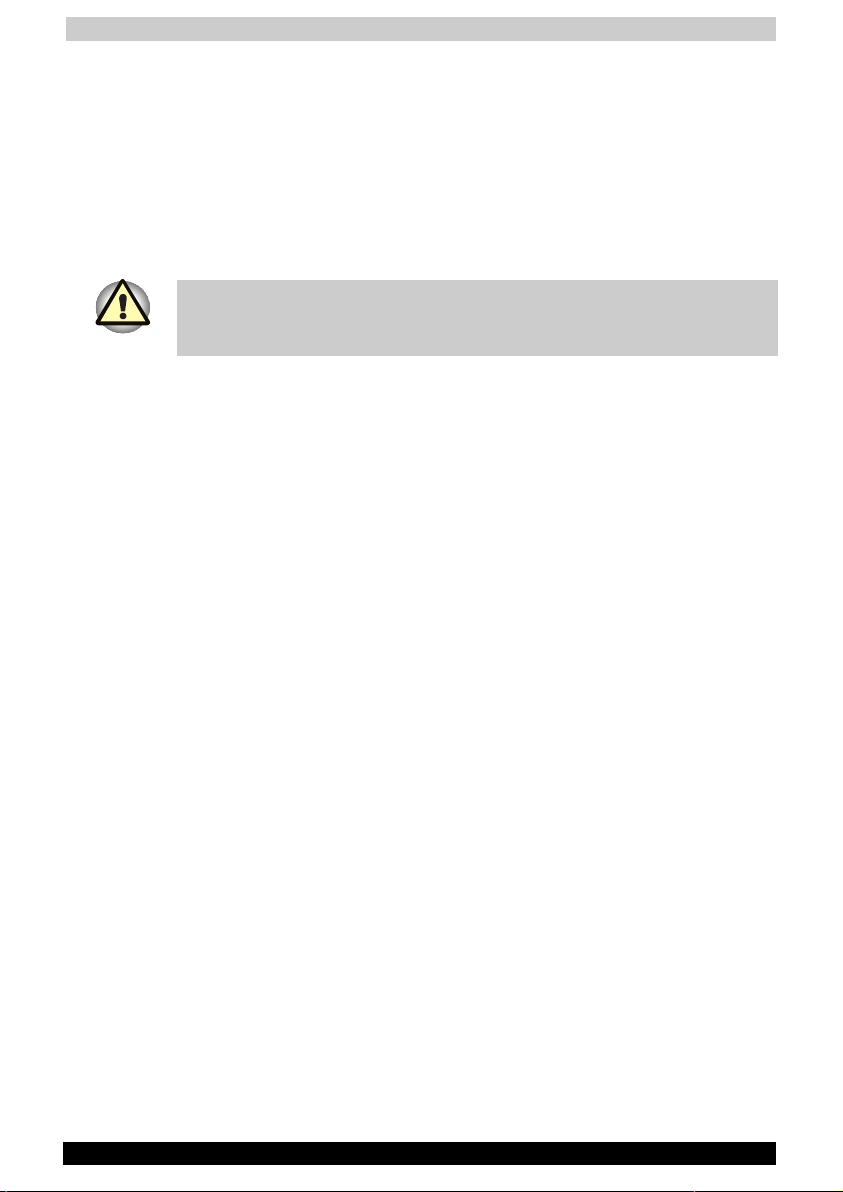
User's Manual
Satellite Pro A30 Series v
■ When you disconnect a cable, pull on its connector or on its strain
relief loop, not on the cable itself. As you pull out the connector, keep
it evenly aligned to avoid bending any connector pins. Also, before
you connect a cable make sure both connectors are correctly oriented
and aligned.
■ Before you clean your computer, turn if off, unplug it from its power
source, and remove the battery.
■ Handle components with care. Hold a component such as a memory
module by its edges, not its pins.
When using your telephone equipment, basic safety precautions should
always be followed to reduce the risk of fire, electric shock and injury to
persons, including the following:
■ Do not use this product near water, for example, near a bathtub,
washing bowl, kitchen sink or laundry tub, in a wet basement or near
a swimming pool.
■ Avoid using a telephone (other than a cordless type) during an
electrical storm. There may be a remote risk of electric shock from
lightning.
■ Do not use the telephone to report a gas leak in the vicinity of the
leak.
■ Use only the power cord indicated in this manual.
■ Replace only with the same or equivalent type battery recommended
by the manufacturer.
■ Dispose of used batteries according to the manufacturer’s
instructions.

User's Manual
Satellite Pro A30 Series vi
EMC Regulatory Information
EU Declaration of Conformity
TOSHIBA declares, that the product: Satellite Pro A30 Series conforms to
the following Standards:
Supplementary
Information:
“The product complies with the requirements of
the Low Voltage Directive 73/23/EEC and the
EMC Directive 89/336/EEC and/or the R&TTE
Directive 1999/05/EEC.”
This product is carrying the CE-Mark in accordance with the related
European Directives. Responsible for CE-Marking is TOSHIBA Europe,
Hammfelddamm 8, 41460 Neuss, Germany.
Canadian Regulatory Information (Canada Only)
This digital apparatus does not exceed the Class B limits for radio noise
emissions from digital apparatus as set out in the Radio Interference
Regulation of the Canadian Department of Communications.
Note that Canadian Department of Communications (DOC) regulations
provide, that changes or modifications not expressly approved by
TOSHIBA Corporation could void your authority to operate this
equipment.
This Class B digital apparatus meets all requirements of the Canadian
Interference- Causing Equipment Regulations.
Cet appareil numérique de la class B respecte toutes les exgences du
Règlement sur le matériel brouilleur du Canada.
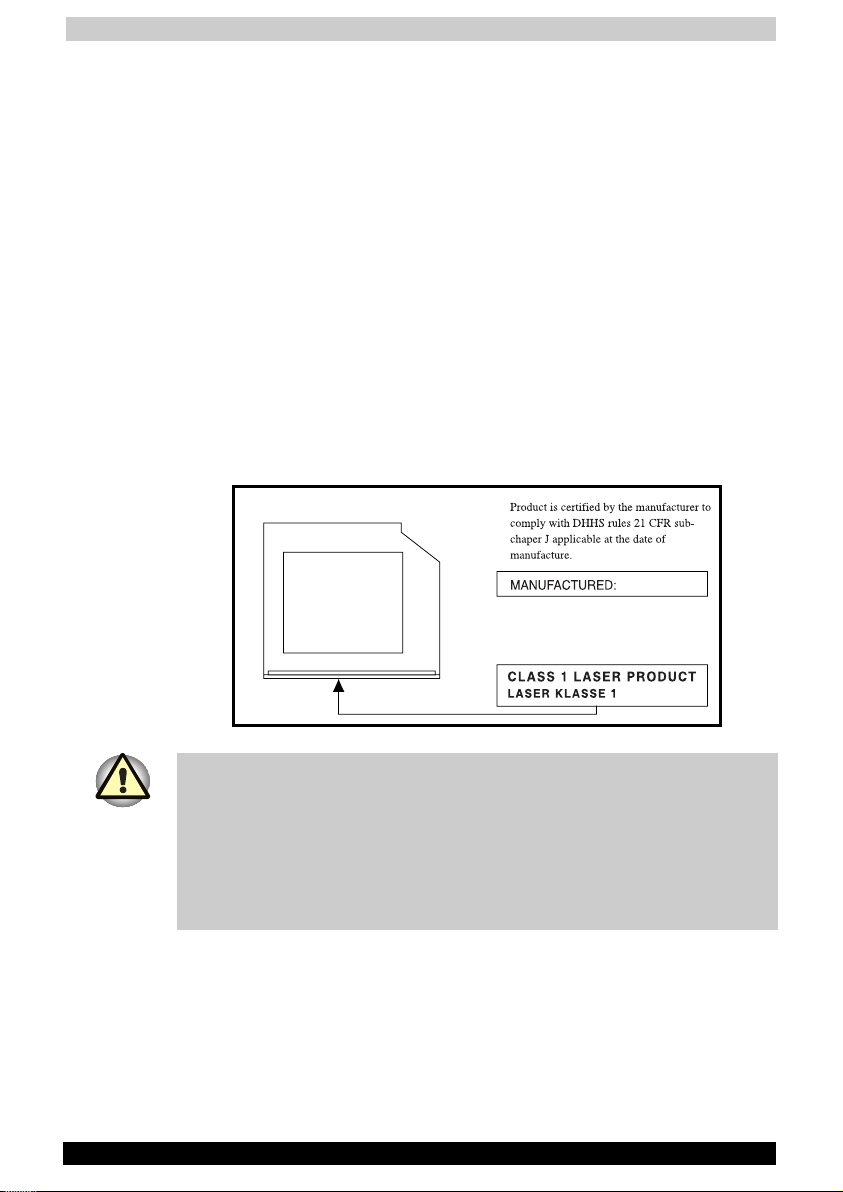
User's Manual
Satellite Pro A30 Series vii
CD-ROM, DVD-ROM, CD-R/RW, CD-RW/DVD-ROM,
DVD-R/-RW, DVD-RAM, DVD-Multi drives Safety
Instruction
CD-ROM, DVD-ROM, CD-R/RW, CD-RW/DVD-ROM, DVD-R/-RW, DVD-
RAM and DVD Multi drives employ a laser system. To ensure proper use
of this product, please read this instruction manual carefully and retain for
future reference. Should the unit ever require maintenance, contact an
authorized service location.
Use of controls, adjustments or the performance of procedures other than
those specified may result in hazardous radiation exposure.
To prevent direct exposure to the laser beam, do not try to open the
enclosure.
Location of the required label
Sample shown below. Location of the label on the drive and
manufacturing information may vary.
TOSHIBA CORPORATION
JAPAN
MINATO-KU, TOKYO 105-8001,
1-1, SHIBAURA 1-CHOME
CAUTION: This appliance contains a laser system and is classified as a
“CLASS 1 LASER PRODUCT”. To use this model properly, read the
instruction manual carefully and keep it for your future reference. In case
of any trouble with this model, please contact your nearest “AUTHORIZED
service station”. To prevent direct exposure to the laser beam, do not try
to open the enclosure. Use of controls or adjustments or performance of
procedures other than those specified in the owner’s manual may result in
hazardous radiation exposure.
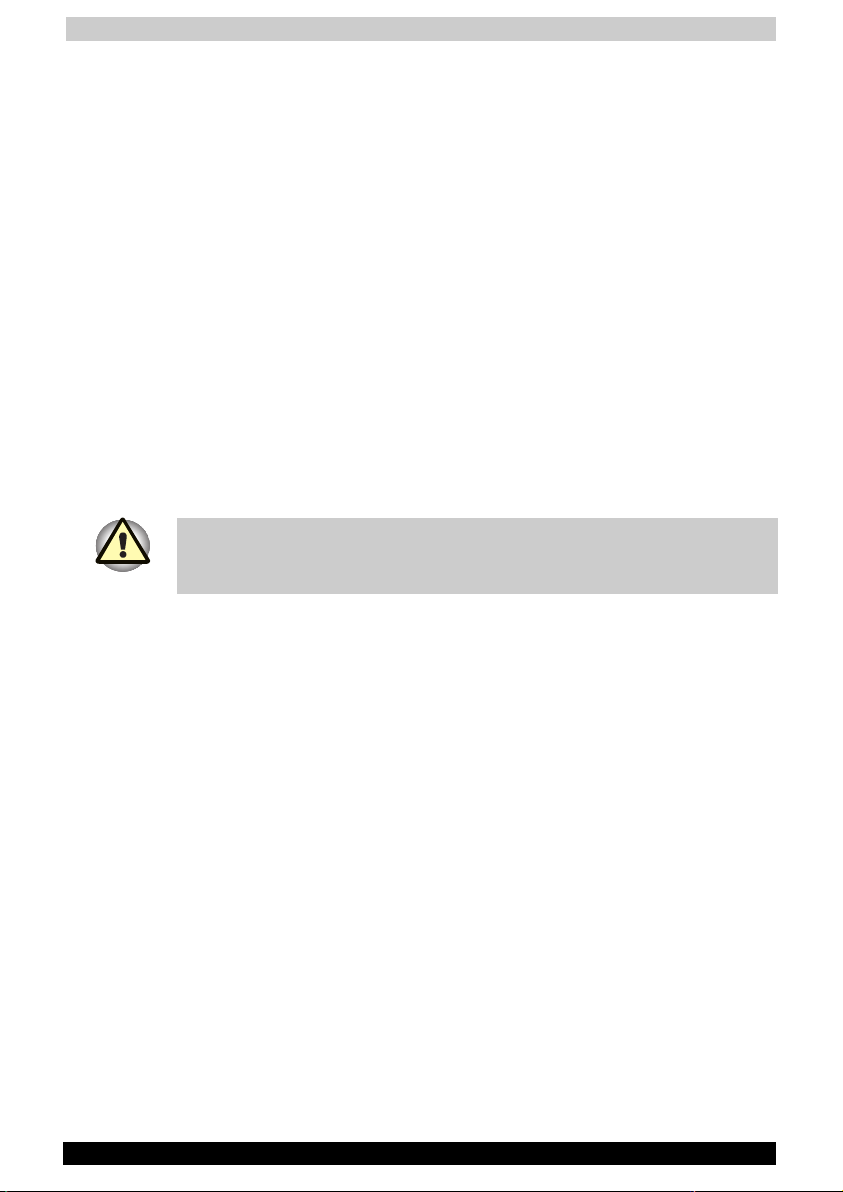
User's Manual
Satellite Pro A30 Series viii
VORSICHT: Dieses Gerät enthält ein Laser- System und ist als
“LASERSCHUTZKLASSE 1 PRODUKT” klassifiziert. Für den richtigen
Gebrauch dieses Modells lesen Sie bitte die Bedienungsanleitung
sorgfältig durch und bewahren diese bitte als Referenz auf. Falls Probleme
mit diesem Modell auftreten, benachrichtigen Sie bitte die nächste
“autorisierte Service-Vertretung”. Um einen direkten Kontakt mit dem
Laserstrahl zu vermeiden darf das Gerät nicht geöffnet werden.
ADVARSEL: Denne mærking er anbragt udvendigt på apparatet og
indikerer, at apparatet arbejder med laserstråler af klasse 1, hviket
betyder, at der anvendes laserstrlier af svageste klasse, og at man ikke på
apparatets yderside kan bilve udsat for utilladellg kraftig stråling.
APPARATET BOR KUN ÅBNES AF FAGFOLK MED SÆRLIGT
KENDSKAB TIL APPARATER MED LASERSTRÅLER!
Indvendigt i apparatet er anbragt den her gengivne advarselsmækning,
som advarer imod at foretage sådanne indgreb i apparatet, at man kan
komme til at udsætte sig for laserstråling.
OBS! Apparaten innehåller laserkomponent som avger laserstråining
överstigande gränsen för laserklass 1.
VAROITUS. Suojakoteloa si saa avata. Laite sisältää laserdiodin, joka
lähetää näkymätöntä silmilie vaarallista lasersäteilyä.
USE OF CONTROLS OR ADJUSTMENTS OR PERFORMANCE OF
PROCEDURES OTHER THAN THOSE SPECIFIED IN THE OWNER’S
MANUAL MAY RESULT IN HAZARDOUS RADIATION EXPOSURE.
VORSICHT: DIE VERWENDUNG VON ANDEREN STEURUNGEN ODER
EINSTELLUNGEN ODER DAS DURCHFÜHREN VON ANDEREN
VORGÄNGEN ALS IN DER BEDIENUNGSANLEITUNG BESCHRIEBEN
KÖNNEN GEFÄHRLICHE STRAHLENEXPOSITIONEN ZUR FOLGE
HABEN.
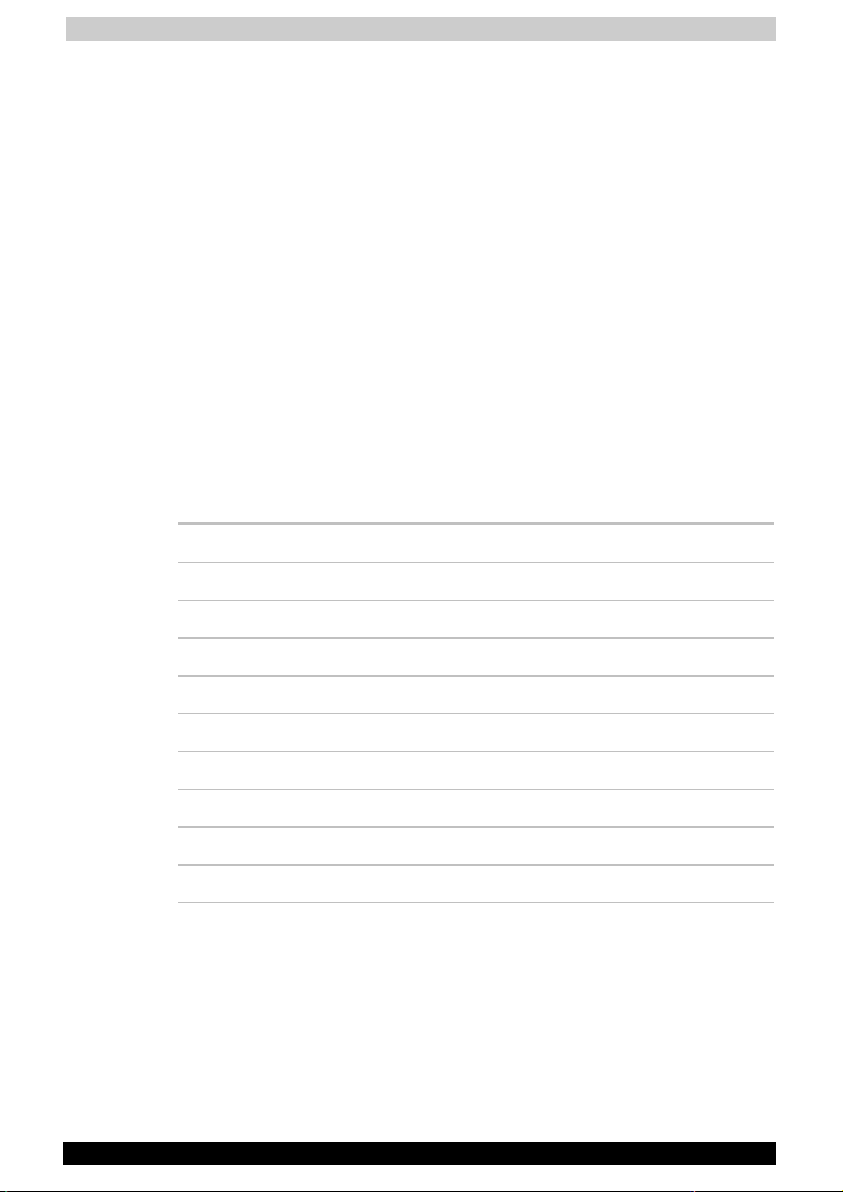
User's Manual
Satellite Pro A30 Series ix
Description on Laser specification
The optical drive such as CD-ROM, DVD-ROM, CD-R/RW,
CD-RW/DVD-ROM, DVD-R/-RW, DVD-RAM and DVD Multi drive that is
used in this computer is equipped with laser. The classification label with
the following sentence is affixed to the surface of the drive.
CLASS 1 LASER PRODUCT
LASER KLASSE 1
LUOKAN 1 LASERLAITE
APPAREIL A LASER DE CLASSE 1
KLASS 1 LASER APPARAT
The drive with the above label is certified by the manufacturer that the
drive complies with the requirement for laser product on the date of
manufacturing pursuant to article 21 of Code of Federal Regulations by
the United States of America, Department of Health & Human Services,
Food and Drug Administration.
In other countries, the drive is certified to comply with the requirement
pursuant to IEC 825 and EN60825 on class 1 laser product.
This computer is equipped with the optical drive in the following list
according to the model.
Manufacturer Type
Matsushita SR-8177
TOSHIBA SD-C2612
TOSHIBA SD-R6112
Matsushita UJDA750
TOSHIBA SD-R2412
TOSHIBA SD-R2512
Panasonic UJ-811B
TEAC DW-224E
TEAC DV-W22E-85
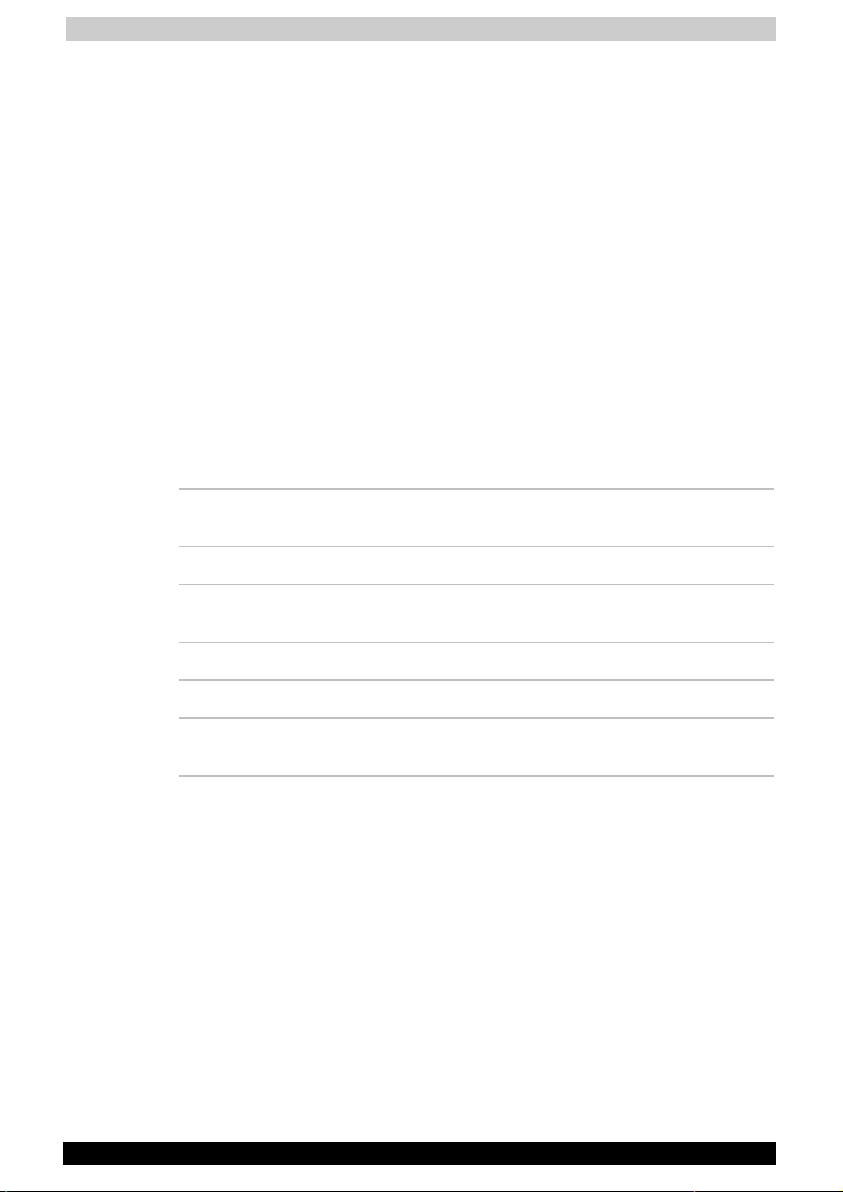
User's Manual
Satellite Pro A30 Series x
Modem warning notice
Conformity Statement
The equipment has been approved to [Commission Decision “CTR21”] for
pan- European single terminal connection to the Public Switched
Telephone Network (PSTN).
However, due to differences between the individual PSTNs provided in
different countries/regions the approval does not, of itself, give an
unconditional assurance of successful operation on every PSTN network
termination point.
In the event of problems, you should contact your equipment supplier in
the first instance.
Network Compatibility Statement
This product is designed to work with, and is compatible with the
following networks. It has been tested to and found to confirm with the
additional requirements conditional in EG 201 121.
Germany - ATAAB AN005, AN006, AN007, AN009, AN010,
and DE03, 04, 05, 08, 09, 12, 14, 17
Greece - ATAAB AN005, AN006 and GR01, 02, 03, 04
Portugal - ATAAB AN001, 005, 006, 007, 011 and
P03, 04, 08, 10
Spain - ATAAB AN005, 007, 012, and ES01
Switzerland - ATAAB AN002
All other
countries/regions
- ATAAB AN003, 004
Specific switch settings or software setup are required for each network,
please refer to the relevant sections of the user guide for more details.
The hookflash (timed break register recall) function is subject to separate
national type approvals. It has not been tested for conformity to national
type regulations, and no guarantee of successful operation of that
specific function on specific national networks can be given.
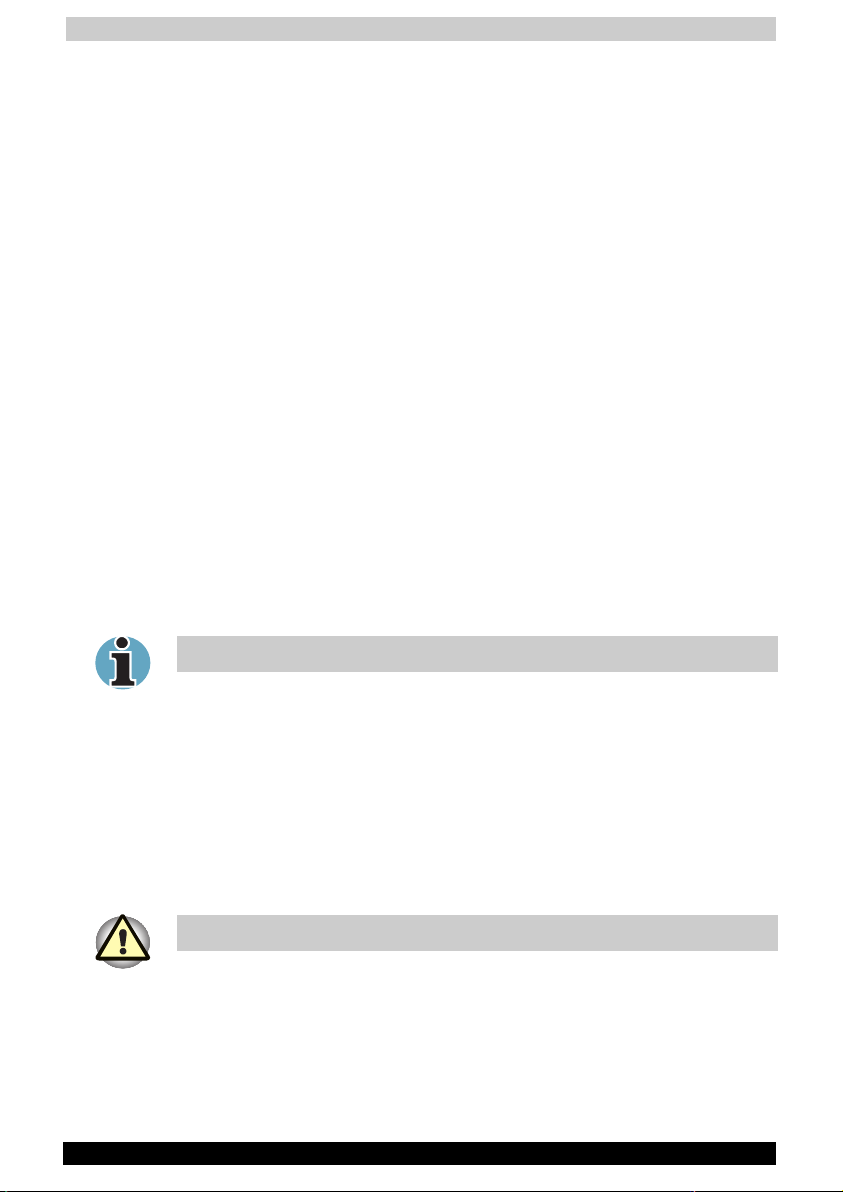
User's Manual
Satellite Pro A30 Series xi
Important Notice
Copyrighted works including, but not limited to music, video, computer
program, databases are protected by copyright laws. Unless specifically
permitted under applicable copyright laws, you cannot copy, modify,
assign, transmit or otherwise dispose of any copyrighted work with the
consent of the owner of the copyright.
Please take notice that unauthorized copying, modification, assignment,
transmission and disposition may be subject to claims for damages and
penalties.
Lead Warning
Handling the AC adaptor cord on this product will expose you to lead, a
chemical known to the State of California to cause birth defects or other
reproductive harm.
Wash hands after handling.
HTT (Hyper-Threading Technology)
This is an innovative technology created by Intel and built into new CPUs,
including the one in this computer. It allows a CPU to do two things at
once (in technical terms, to run multiple task threads from a program)
which gives it a faster response time and better performance.
Not all models will come with CPU with HTT technology.
Bluetooth Technology
Some models of the computer will come with Bluetooth technology built
into it. Bluetooth was developed jointly by Ericsson, IBM, Intel, Nokia and
TOSHIBA. It uses a shortwave radio frequency to connect devices such
as cell phones, personal digital assistants, and computers. Essentially,
any device with a Bluetooth chip can connect to and communicate with
any other device with the same type of chip as long as the two are within
range of one another.
Not all models come with Bluetooth technology.
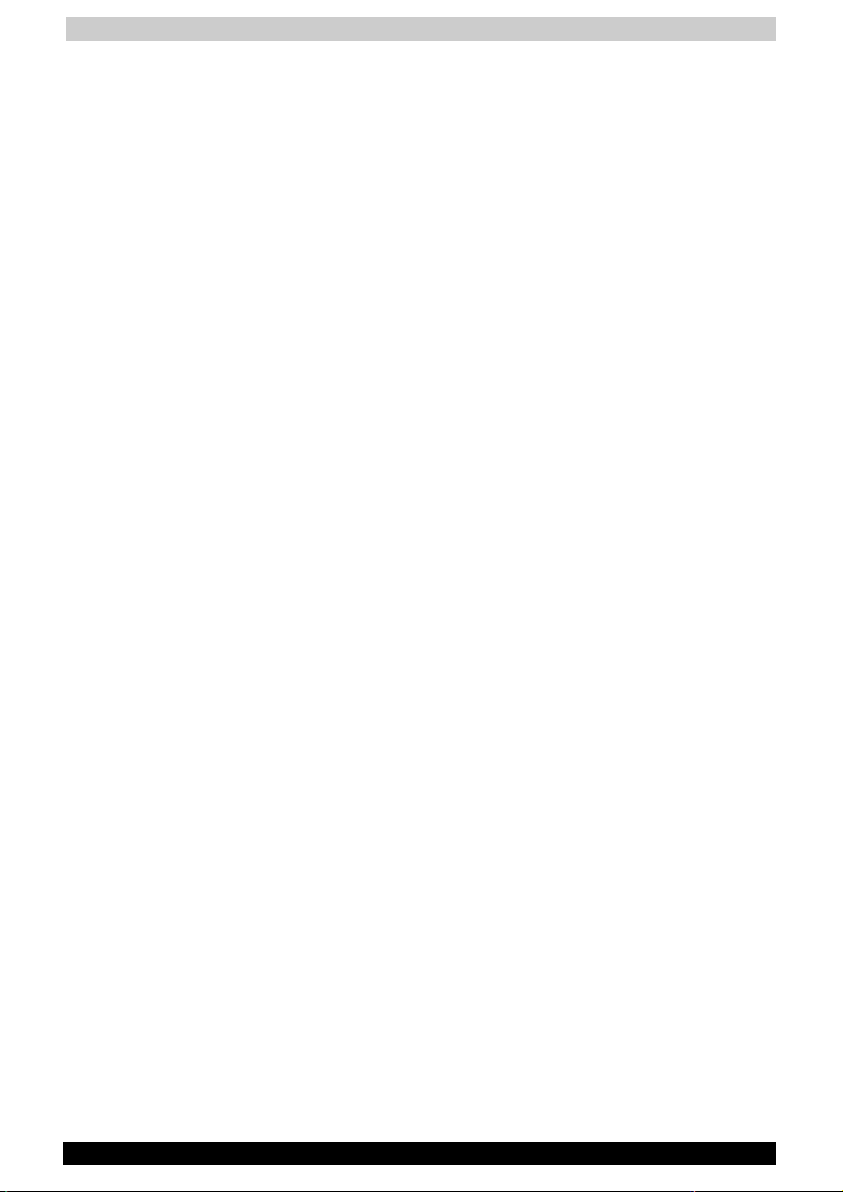
User's Manual
Satellite Pro A30 Series xii
General Precautions
TOSHIBA computers are designed to optimise safety, minimize strain and
withstand the rigors of portability. However, certain precautions should be
observed to further reduce the risk of personal injury or damage to the
computer.
Be certain to read the general precautions below and to note the cautions
included in the text of the manual.
Stress injury
Carefully read the Safety Instruction Manual. It contains information on
prevention of stress injuries to your hands and wrists that can be caused
by extensive keyboard use. Chapter 3, Getting Started, also includes
information on work space design, posture and lighting that can help
reduce physical stress.
Heat injury
■ Avoid prolonged physical contact with the bottom of the computer. If
the computer is used for long periods, its surface can become very
warm. While the temperature will not feel hot to the touch, if you
maintain physical contact with the computer for a long time (if you rest
the computer on your lap, for example) your skin might suffer low-heat
injury.
■ If the computer has been used for a long time, avoid direct contact
with the metal plate supporting the I/O ports. It can become hot.
■ The surface of the AC adaptor can become hot when in use. This
condition does not indicate a malfunction. If you need to transport the
AC adaptor, disconnect it and let it cool before moving it.
■ Do not lay the AC adaptor on a material that is sensitive to heat. The
material could be damaged.
Pressure or impact damage
Do not apply heavy pressure to the computer or subject it to strong
impact.
Excessive pressure or impact can damage computer components or
otherwise cause malfunctions.
PC Card overheating
Some PC cards can become hot with prolonged use. Overheating of a
PC Card can result in errors or instability in the PC Card operation. Also
be careful when you remove a PC Card that has been used for a long
time.
Mobile phone
Use of mobile phones can interfere with the audio system. Computer
operation is not impaired but it is recommended that a distance of 30cm
be maintained between the computer and a mo-bile phone in use.
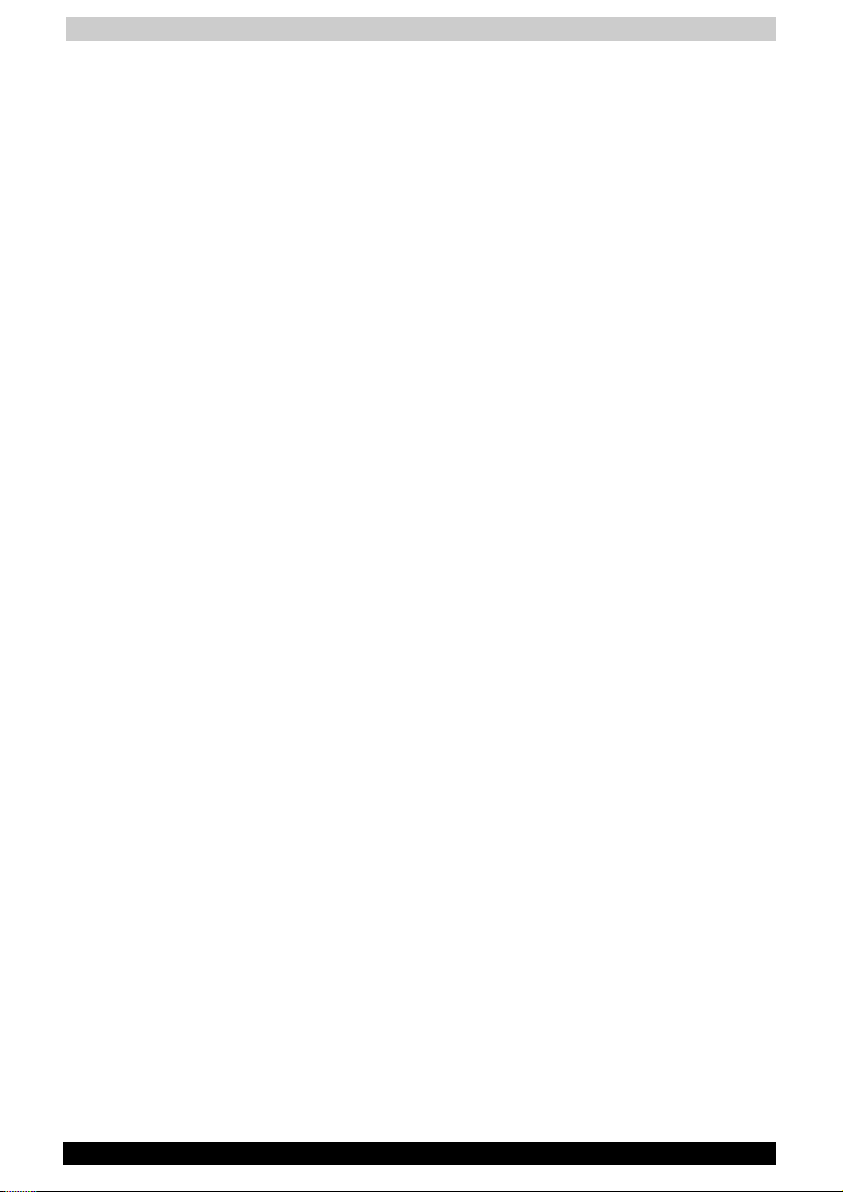
User's Manual
Satellite Pro A30 Series xiii
LCD Display
Small bright dots may appear on your TFT display when you turn on your
PC. Your display contains an extremely large number of thin-
filmtransistors (TFT) and is manufactured using high-precision technology.
Any small bright dots that may appear on your display are an intrinsic
characteristic of the TFT manufacturing technology.
Central Processing Unit (“CPU”) Performance Disclaimer:
CPU performance in your computer product may vary from specifications
under the following conditions:
■ use of certain external peripheral products use of battery power
instead of AC power
■ use of certain multimedia games or videos with special effects
■ use of standard telephone lines or low speed network connections
■ use of complex modelling software, such as high end computer aided
design applications
■ use of computer in areas with low air pressure (high altitude > 1,000
meters or > 3,280 feet above sea level)
■ use of computer at temperatures outside the range of 5ºC to 30ºC
(41ºF to 96ºF) or > 25ºC (77ºF) at high altitude (all temperature
references are approximate).
CPU performance may also vary from specifications due to design
configuration.
Under some conditions, your computer product may automatically
shut-down. This is a normal protective feature designed to reduce the risk
of lost data or damage to the product when used outside recommended
conditions. To avoid risk of lost data, always make back-up copies of
data by periodically storing it on an external storage medium. For
optimum performance, use your computer product only under
recommended conditions. Read additional restrictions in your bundled
documents.
Contact TOSHIBA Technical Service and Support for more information.
CE compliance
This product and the original options are designed to observe the related
EMC (Electromagnetic compatibility) and safety standards. However,
TOSHIBA should not guarantee that this product still observes these EMC
standards if options or cables not produced by TOSHIBA are connected
or implemented. In this case the persons who have connected /
implemented those options / cables have to assure that the system
(PC plus options / cables) still fulfils the required standards. To avoid in
general EMC problems following advice should be observed:
■ Only CE marked options should be connected / implemented
■ Only best shielded cables should be connected

User's Manual
Satellite Pro A30 Series xiv
Working environment
This product was designed to fulfil the EMC (electromagnetic
compatibility) requirements to be observed for so-called "Residential,
commercial and light industry environments".
TOSHIBA do not approve the use of this product in working environments
other than the above mentioned "Residential, commercial and light
industry environments".
For example, the following environments are not approved:
■ Industrial Environments (environments with a mains voltage >230V~)
■ Medical Environments
■ Automotive Environments
■ Aircraft Environments
If this product is supplied with a network port, please refer to the
paragraph "Network connection".
Any consequences resulting from the use of this product in working
environments that are not approved are not the responsibility of TOSHIBA
Europe GmbH.
The consequences of the use of this product in non-approved working
environments may be:
■ Interference with other devices or machines in the near surrounding
area
■ Malfunction of, or data loss from, this product caused by disturbances
generated by other devices or machines in the near surrounding area
Therefore TOSHIBA strongly recommend that the electromagnetic
compatibility of this product should be suitably tested in all non-approved
working environments before use. In the case of automobiles or aircraft,
the manufacturer or airline respectively should be asked for permission
before use of this product.
Furthermore, for general safety reasons, the use of this product in
environments with explosive atmospheres is not permitted.
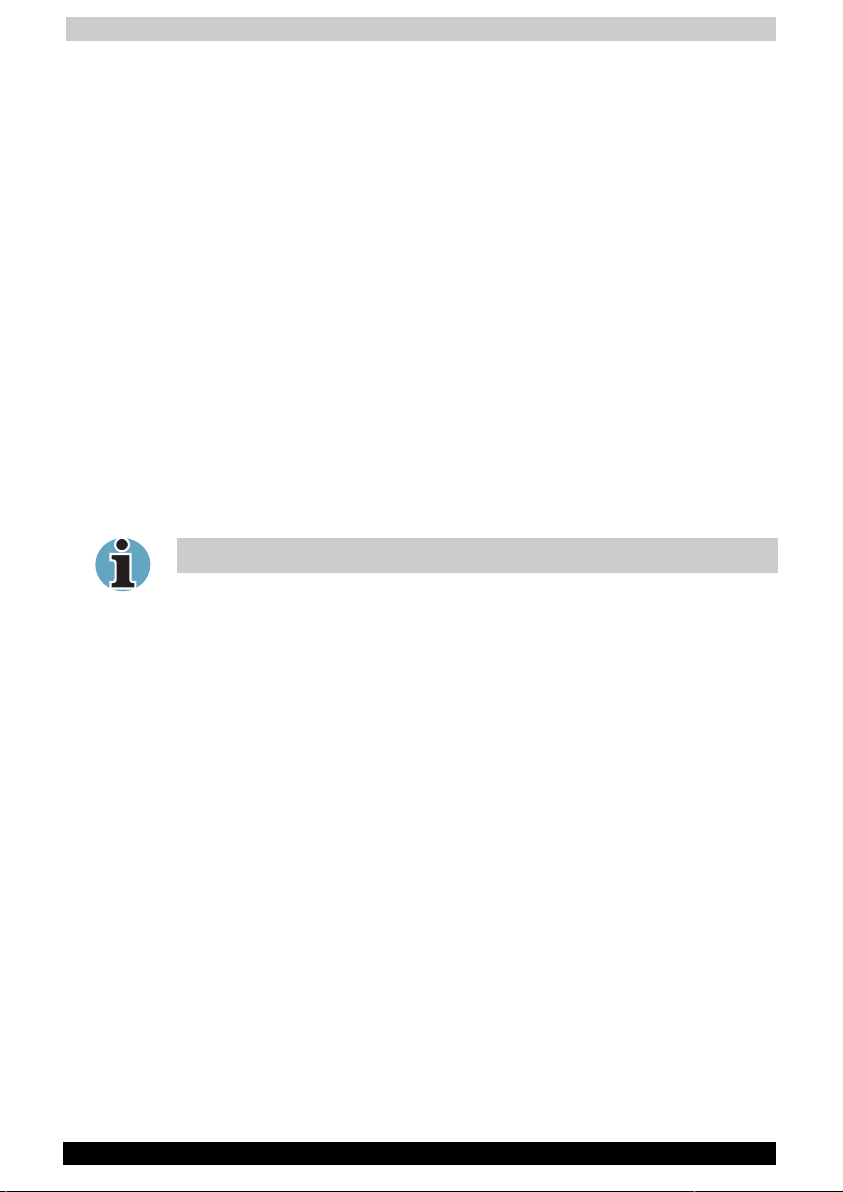
User's Manual
Satellite Pro A30 Series xv
Network connection (class A warning)
If this product has networking capabilities and will be connected to a
network, Class A radiation limits will be observed (in accordance with
technical conventions). This means that if the product will be used in a
domestic environment, other devices in the near surrounding may suffer
interference. Consequently, please do not use this product in such
environments (for example a living room), otherwise you could be held
responsible for any ensuing interference.
Information on the secure use of the CD-RW
Please adhere to the following information on the use of the CD-RW to
minimise the risk of unsuccessful storing process. As the storing may be
unsuccessful despite your adhering to these information, for example
because of a defective storing medium, you should even if the software
indicates a successful storage, always check if the data has been stored
successfully.
About TOSHIBA Wireless Solution
Not all models come with a built in Wireless LAN card.
Wireless Interoperability
The TOSHIBA Wireless LAN Mini PCI Card products are designed to be
interoperable with any Wireless LAN product that is based on Direct
Sequence Spread Spectrum (DSSS) radio technology, and is compliant
to:
■ The IEEE 802.11 Standard on Wireless LANs, as defined and
approved by the Institute of Electrical and Electronics Engineers.
■ The Wireless Fidelity (WiFi) certification as defined by the WECA
Wireless Ethernet Compatibility Alliance.
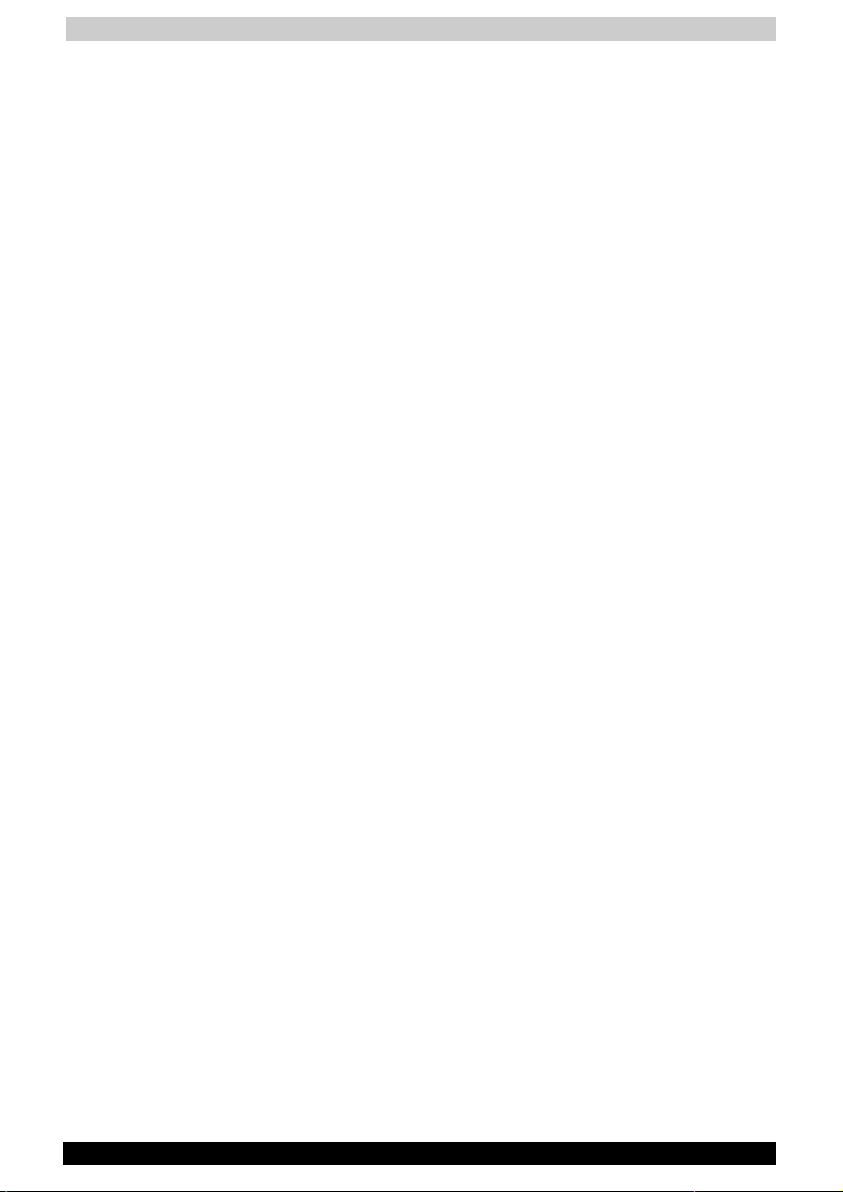
User's Manual
Satellite Pro A30 Series xvi
Wireless LAN and your Health
Wireless LAN products, like other radio devices, emit radio frequency
electromagnetic energy. The level of energy emitted by Wireless LAN
devices however is far much less than the electromagnetic energy
emitted by wireless devices like for example mobile phones.
Because Wireless LAN products operate within the guidelines found in
radio frequency safety standards and recommendations, TOSHIBA
believes Wireless LAN is safe for use by consumers. These standards and
recommendations reflect the consensus of the scientific community and
result from deliberations of panels and committees of scientists who
continually review and interpret the extensive research literature.
In some situations or environments, the use of Wireless LAN may be
restricted by the proprietor of the building or responsible representatives
of the organisation. These situations may for example include:
■ Using the Wireless LAN equipment on board of aeroplanes, or
■ In any other environment where the risk of interference to other
devices or services is perceived or identified as harmful.
If you are uncertain of the policy that applies on the use of wireless
devices in a specific organisation or environment (e.g. airports), you are
encouraged to ask for authorisation to use the Wireless LAN device prior
to turning on the equipment.
Safety Instruction for Wireless Products
If your computer has wireless function, all safety instructions must be
read carefully and must be fully understood, before attempting to use our
Wireless Products.
This manual contains the safety instructions that must be observed in
order to avoid potential hazards that could result in personal injuries or
could damage your Wireless Products.
Limitation of Liability
For damage occurring due to an earthquake or thunder, fire beyond our
responsibility, action by third party, other accident, intentional or
accidental mistakes by a user, misuse, use under abnormal conditions,
we do not take any responsibility.
For incidental damage (loss of business profit, business interruption, etc.)
occurring due to use or disability of the product, we do not take any
responsibility.
For damage occurring due to non observance of the contents described
in the instruction manual, we do not take any responsibility.
For damage occurring due to erroneous operation or hang up caused by
use in combination with products not related to our company, we do not
take any responsibility.
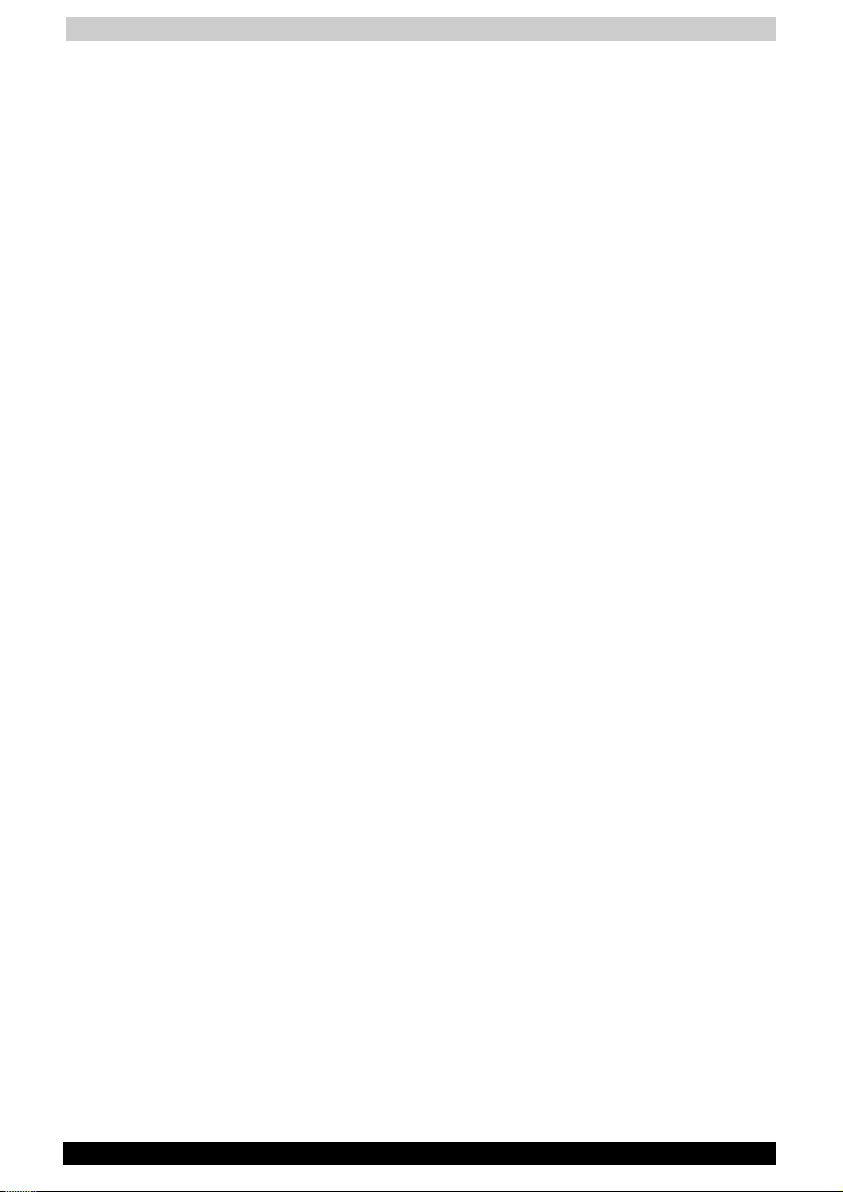
User's Manual
Satellite Pro A30 Series xvii
Usage Restrictions
Do not use the Wireless Products for controlling equipment:
■ Equipment directly linked with human life corresponds to the
following.
■ Medical equipment such as life support systems, equipment used
in operations, etc.
■ Exhaust systems for gases such as poisonous gas etc. and
exhaust systems for smoke.
■ Equipment that must be set up in compliance with various laws
such as the Fire Services Act, the Construction Standard Act, etc.
■ Equipment corresponding to that mentioned above.
■ Equipment linked with human safety or having a serious influence on
the safe maintenance of public function, etc., because it is not
designed or manufactured for this type of use.
■ Traffic control equipment for air, railroad, road, marine transport,
etc.
■ Equipment used in atomic power plants etc.
■ Equipment corresponding to that mentioned above.
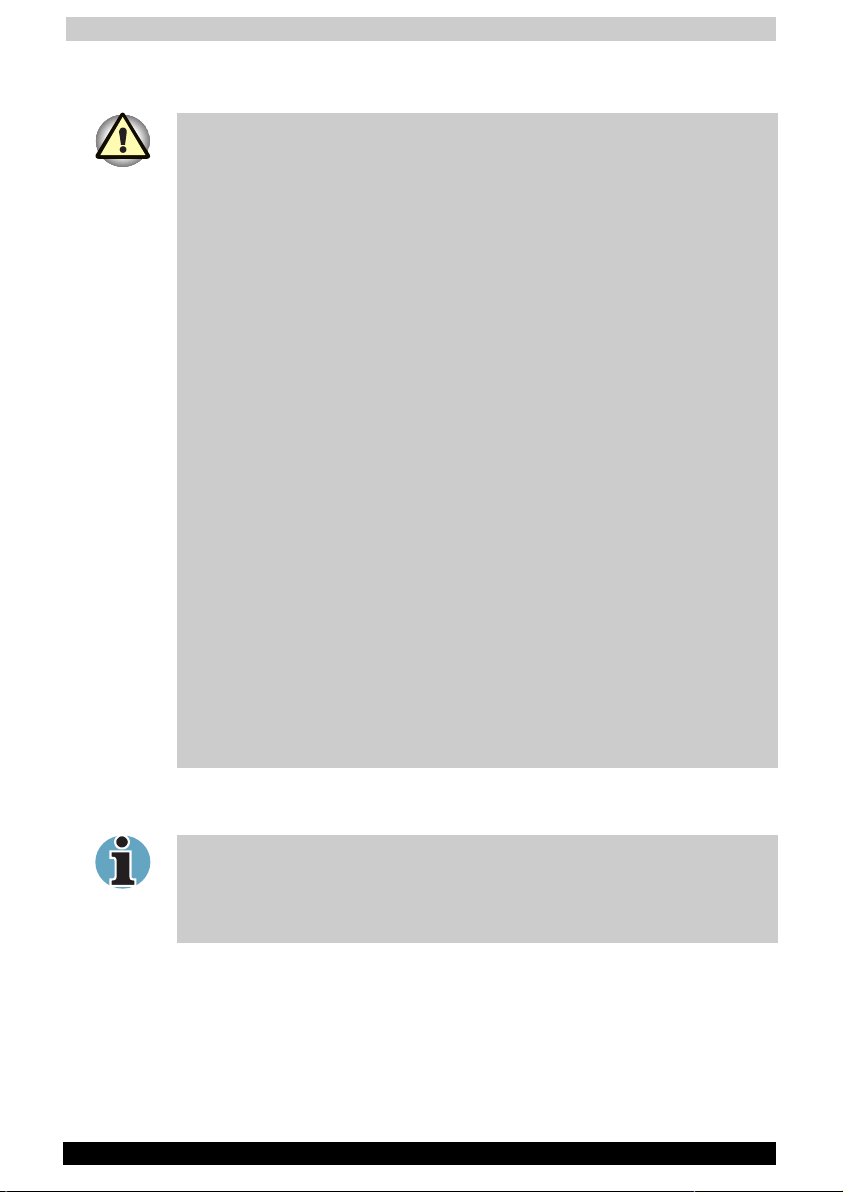
User's Manual
Satellite Pro A30 Series xviii
WARNING
Turn OFF the Wireless Communication switch of Wireless Products in a
congested place, such as a crowded commuter train.
Keep this product away from a cardiac pacemaker at least 22cm.
Radio waves can potentially affect cardiac pacemaker operation, thereby
causing respiratory troubles.
Turn OFF the Wireless Communication switch inside a medical facility or
near medical electric equipment. Do not bring medical electric equipment
close to the product.
Radio waves can potentially affect medical electric equipment, thereby
causing an accident due to malfunction.
Turn OFF the Wireless Communication switch near an automatic door, fire
alarm or other automatic control equipment.
Radio waves can potentially affect automatic control equipment, thereby
causing an accident due to malfunction.
Do not turn ON the Wireless Communication switch in aircraft or in places
that generate or can generate radio interference.
Radio waves can potentially affect them, causing an accident due to
malfunction.
Monitor possible radio interference or other troubles to other equipment
while the product is used. If any effect is caused, turn OFF the Wireless
Communication switch.
Otherwise, radio waves can potentially affect other equipment, thereby
causing an accident due to malfunction.
When using the product in a car, check with the automobile dealer if the
car has an adequate electromagnetic compatibility (EMC).
Radio waves of the product can potentially hamper safe driving.
Depending on car model, the product can rarely affect car electronic
equipment if it is used in a car.
NOTE
Do not use the product in the following places:
Places near a microwave oven where a magnetic field generates and
places where static electricity or radio interference generates.
Depending on environment, radio waves can not reach to the product.
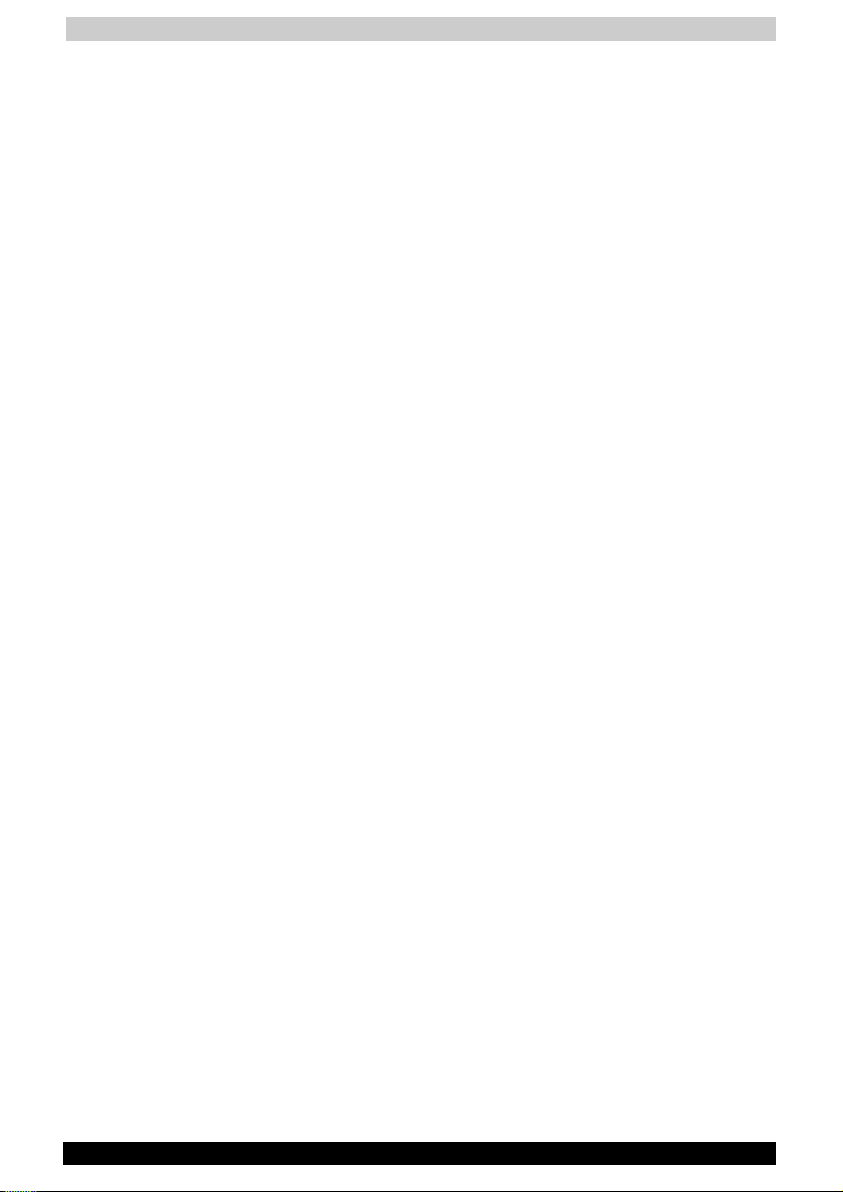
User's Manual
Satellite Pro A30 Series xix
Regulatory Information
The Wireless LAN Mini PCI Card must be installed and used in strict
accordance with the manufacturer’s instructions as described in the user
documentation that comes with the product. This device complies with
the following radio frequency and safety standards.
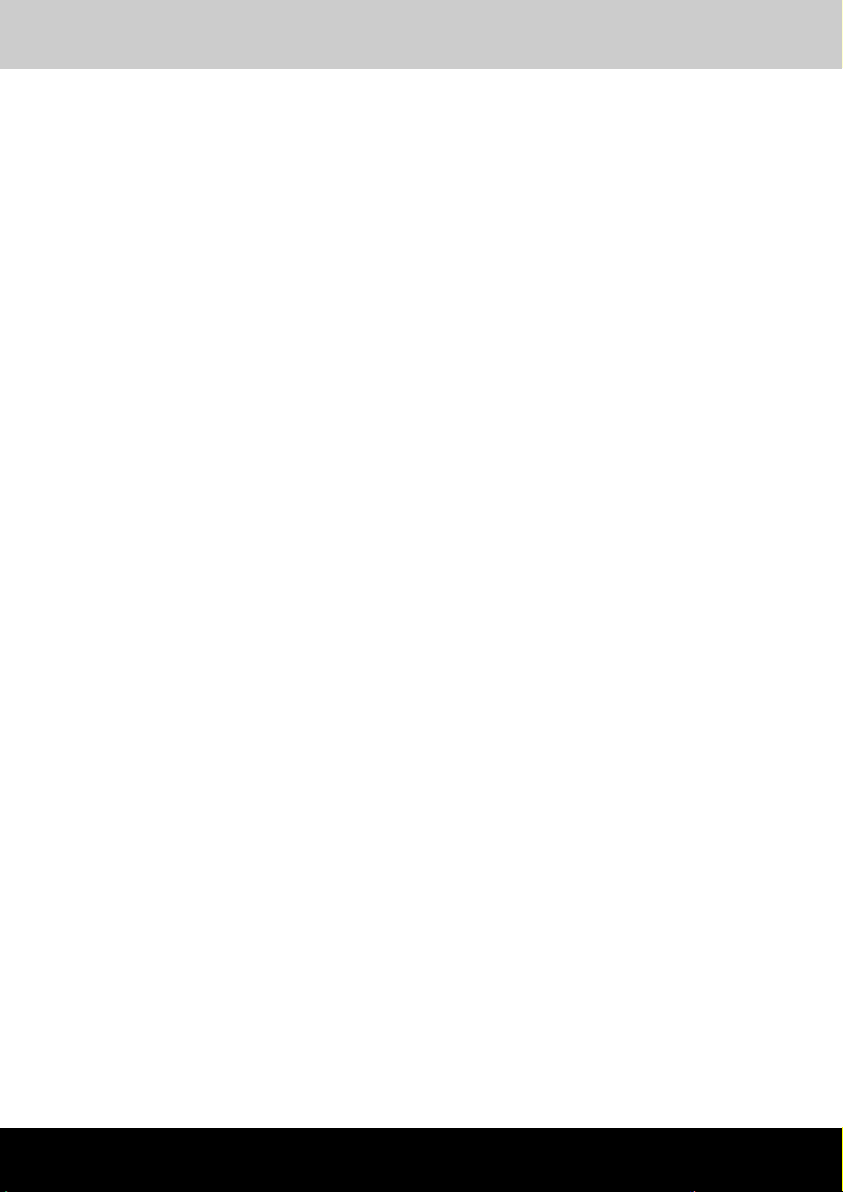
Table of Contents
Satellite Pro A30 Series xx
Table of Contents
Preface ...................................................................................... xxvi
Manual contents.................................................................................. xxvi
Conventions........................................................................................ xxvii
Abbreviations................................................................................... xxvii
Icons................................................................................................ xxvii
Keys................................................................................................. xxvii
Key operation .................................................................................xxviii
Display............................................................................................ xxviii
Messages .......................................................................................xxviii
Chapter 1
Introduction..............................................................1-1
Equipment checklist .............................................................................1-1
Hardware ...........................................................................................1-1
Software ............................................................................................1-1
Documentation ..................................................................................1-2
Features .................................................................................................1-2
Processor ..........................................................................................1-2
Memory .............................................................................................1-3
Power ................................................................................................1-3
Disks..................................................................................................1-4
Options ..............................................................................................1-4
PCMCIA Card ....................................................................................1-4
MODEM/LAN card.............................................................................1-4
Ports ..................................................................................................1-5
Multimedia .........................................................................................1-5
Communications................................................................................1-6
Dimensions........................................................................................1-6
Weight ...............................................................................................1-6
Security..............................................................................................1-7
Special features.....................................................................................1-7
Utilities ...................................................................................................1-9
Options...................................................................................................1-9
Satellite Pro A30 Series

Table of Contents
Satellite Pro A30 Series xxi
Chapter 2
The Grand Tour........................................................2-1
Front with the display closed ...............................................................2-1
Left side..................................................................................................2-3
Right side ...............................................................................................2-4
Back side ...............................................................................................2-5
Underside...............................................................................................2-6
Front with the display open..................................................................2-7
Indicators ...............................................................................................2-9
Drives ...................................................................................................2-11
3 ½" diskette drive...........................................................................2-11
Optical Media drive..........................................................................2-12
AC adaptor...........................................................................................2-13
Chapter 3
Getting Started ........................................................3-1
Setting up your work space .................................................................3-1
General conditions.............................................................................3-2
Placement of computer .....................................................................3-2
Seating and posture ..........................................................................3-3
Lighting..............................................................................................3-3
Work habits .......................................................................................3-4
Connecting the AC adaptor..................................................................3-5
Opening the display ..............................................................................3-6
Turning on the power............................................................................3-7
Starting up for the first time .................................................................3-7
Turning off the power ...........................................................................3-8
Shut Down mode (Boot mode) ..........................................................3-8
Hibernation mode ..............................................................................3-8
Standby mode .................................................................................3-10
Restarting the computer.....................................................................3-12
Restoring the preinstalled software from the Product Recovery
CD-ROM or DVD-ROM........................................................................3-12
Chapter 4
Operating Basics.....................................................4-1
Using the Touch pad.............................................................................4-1
Using optical media drives ...................................................................4-3
Safety Precautions ............................................................................4-3
Loading compact discs .....................................................................4-4
Removing compact discs ..................................................................4-7
CD/Digital Mode button.....................................................................4-8
CD/DVD/Audio control buttons .........................................................4-8
Writing DVD/CDs ...................................................................................4-9
Before writing ....................................................................................4-9
When writing or rewriting.................................................................4-10
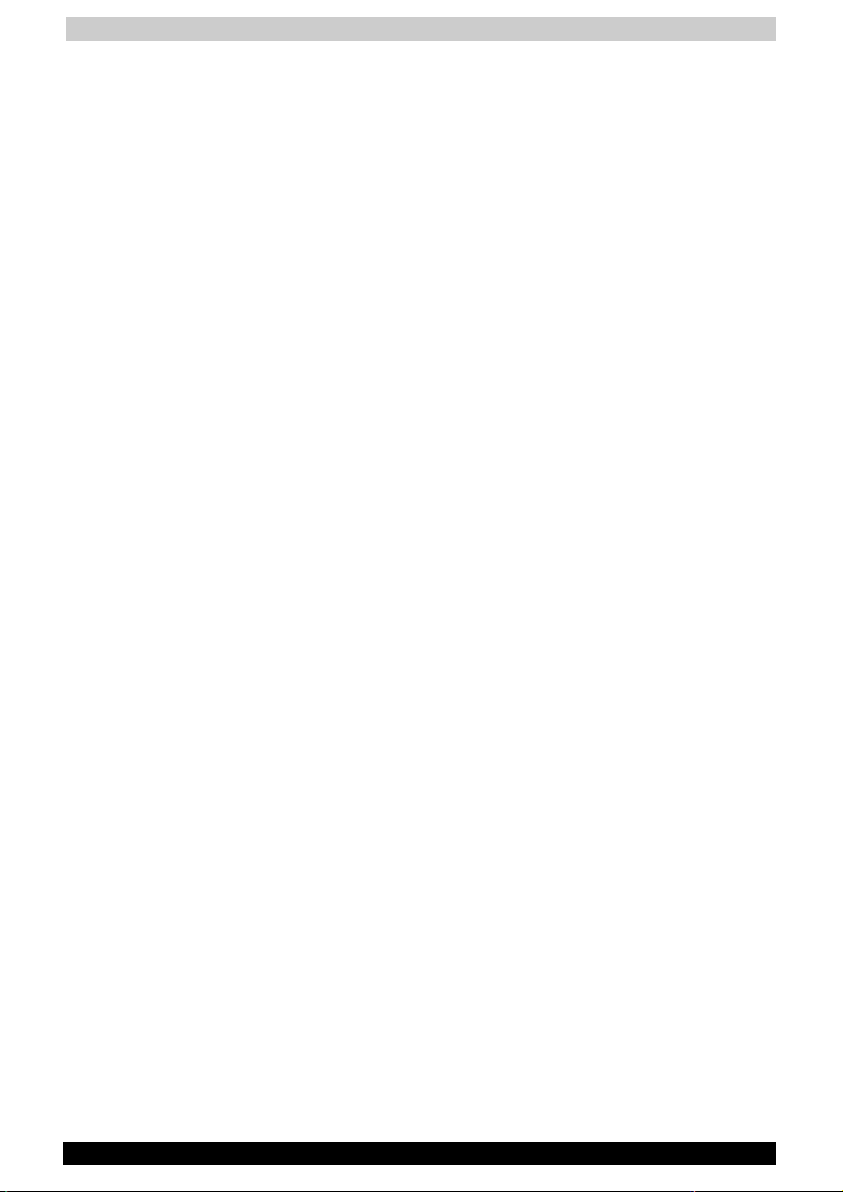
Table of Contents
Satellite Pro A30 Series xxii
Disk care ..............................................................................................4-11
DVD/CD care ...................................................................................4-11
Diskette care....................................................................................4-11
Using the internal modem ..................................................................4-12
IMPORTANT SAFETY INSTRUCTIONS...........................................4-12
Region selection ..............................................................................4-13
Properties menu ..............................................................................4-13
Connecting ......................................................................................4-15
Disconnecting..................................................................................4-15
LAN .......................................................................................................4-16
Connecting LAN cable.....................................................................4-16
Disconnecting LAN cable ................................................................4-17
Wireless communications ..................................................................4-17
Wireless LAN ...................................................................................4-17
Wireless communication switch ......................................................4-17
Wireless communication LED..........................................................4-18
TV-Out ..................................................................................................4-18
Cleaning the computer .......................................................................4-18
Moving the computer..........................................................................4-19
Chapter 5
The Keyboard ..........................................................5-1
Typewriter keys .....................................................................................5-1
F1 ... F12 function keys .........................................................................5-2
Soft Keys: Alt Gr Key Combinations....................................................5-2
Soft keys: Fn key combinations ...........................................................5-2
Emulation keys ..................................................................................5-3
Hotkeys .............................................................................................5-4
Windows special keys .......................................................................5-6
Keypad overlay ......................................................................................5-6
Turning on the overlays .....................................................................5-6
Temporarily using normal keyboard (overlay on)...............................5-7
Temporarily using overlay (overlay off) ..............................................5-7
Temporarily changing modes ............................................................5-8
Generating ASCII characters................................................................5-8

Table of Contents
Satellite Pro A30 Series xxiii
Chapter 6
Power and Power-Up Modes.................................6-1
Power conditions ..................................................................................6-1
Power indicators ...................................................................................6-2
Battery indicator ................................................................................6-2
DC IN indicator ..................................................................................6-3
Power indicator..................................................................................6-3
Battery types..........................................................................................6-3
Battery pack ......................................................................................6-4
Real Time Clock battery ....................................................................6-4
Care and use of the battery pack ........................................................6-5
Safety precautions.............................................................................6-5
Charging the batteries .......................................................................6-8
Monitoring battery capacity.............................................................6-10
Maximizing battery operating time ..................................................6-10
Retaining data with power off (standby mode)................................6-11
Extending battery life.......................................................................6-11
Replacing the battery pack ................................................................6-11
Removing the battery pack .............................................................6-12
Installing the battery pack ...............................................................6-13
Power-up modes .................................................................................6-14
Panel power off/on..............................................................................6-14
System automatic Standby/ Hibernation ..........................................6-14
Chapter 7
Optional Devices .....................................................7-1
PC cards.................................................................................................7-1
Installing a PC card ...........................................................................7-2
Removing a PC card..........................................................................7-3
Memory expansion................................................................................7-4
Installing memory module..................................................................7-4
Removing memory module................................................................7-6
Additional battery pack.........................................................................7-7
Additional AC adaptor...........................................................................7-7
Parallel printer .......................................................................................7-7
External monitor....................................................................................7-8
Television ...............................................................................................7-8
i.LINK (IEEE1394).................................................................................7-11
Precautions......................................................................................7-11
Connecting ......................................................................................7-11
Disconnecting..................................................................................7-12
Security lock ........................................................................................7-12
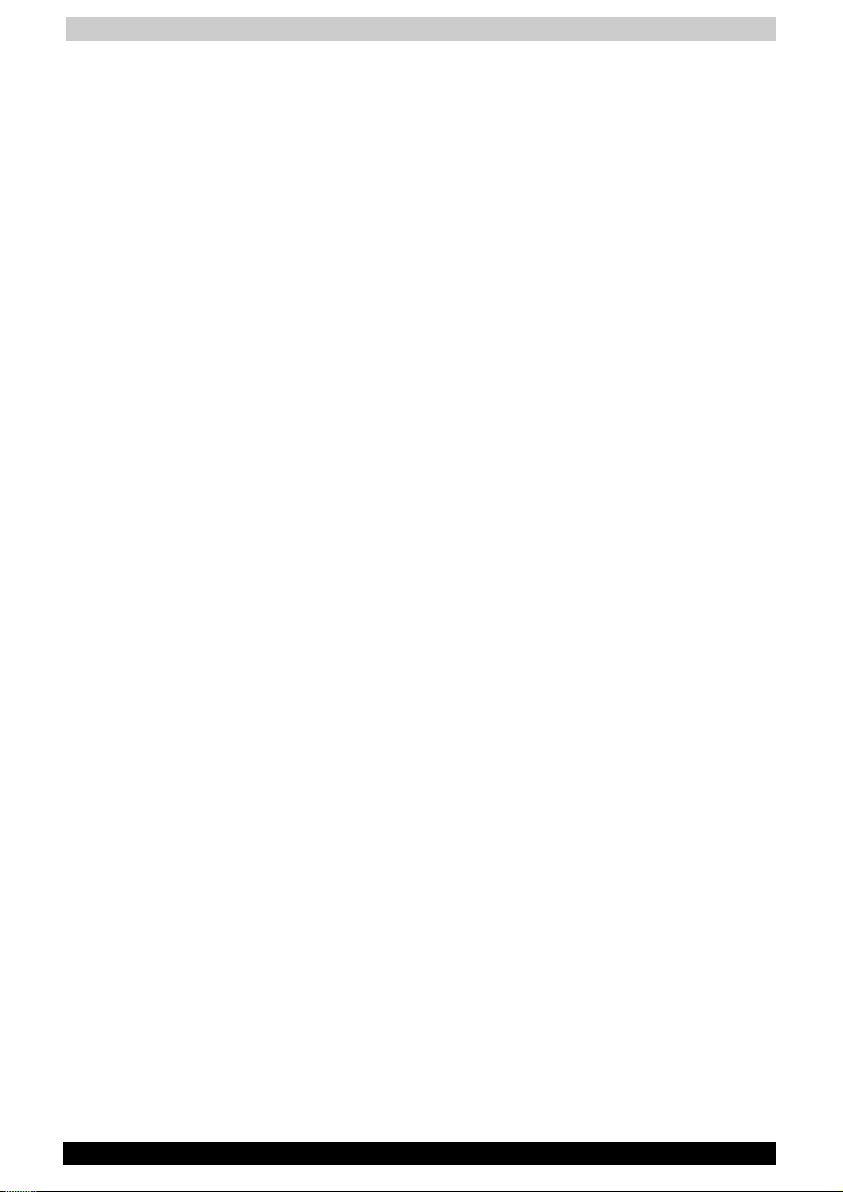
Table of Contents
Satellite Pro A30 Series xxiv
Chapter 8
Troubleshooting ......................................................8-1
Problem solving process ......................................................................8-1
Preliminary checklist..........................................................................8-2
Analysing the problem.......................................................................8-2
Hardware and system checklist...........................................................8-3
System start-up .................................................................................8-3
Self test..............................................................................................8-4
Power ................................................................................................8-4
Overheating power down ..................................................................8-5
AC power...........................................................................................8-5
Battery ...............................................................................................8-6
Keyboard ...........................................................................................8-7
LCD panel..........................................................................................8-7
Hard disk drive ..................................................................................8-8
Optical media device.........................................................................8-8
Multidrive & DVD-R/RW.....................................................................8-9
Printer ..............................................................................................8-11
PC Card...........................................................................................8-11
Infrared port.....................................................................................8-12
Sound system..................................................................................8-12
Pointing device ................................................................................8-12
USB .................................................................................................8-14
TV output signal...............................................................................8-14
Standby/Hibernation........................................................................8-15
Memory expansion ..........................................................................8-15
Modem ............................................................................................8-16
LAN..................................................................................................8-17
Wireless LAN ...................................................................................8-17
Monitor ............................................................................................8-18
i.LINK (IEEE1394).............................................................................8-18
If you need further assistance............................................................8-19
Before you call.................................................................................8-19
Where to write .................................................................................8-19
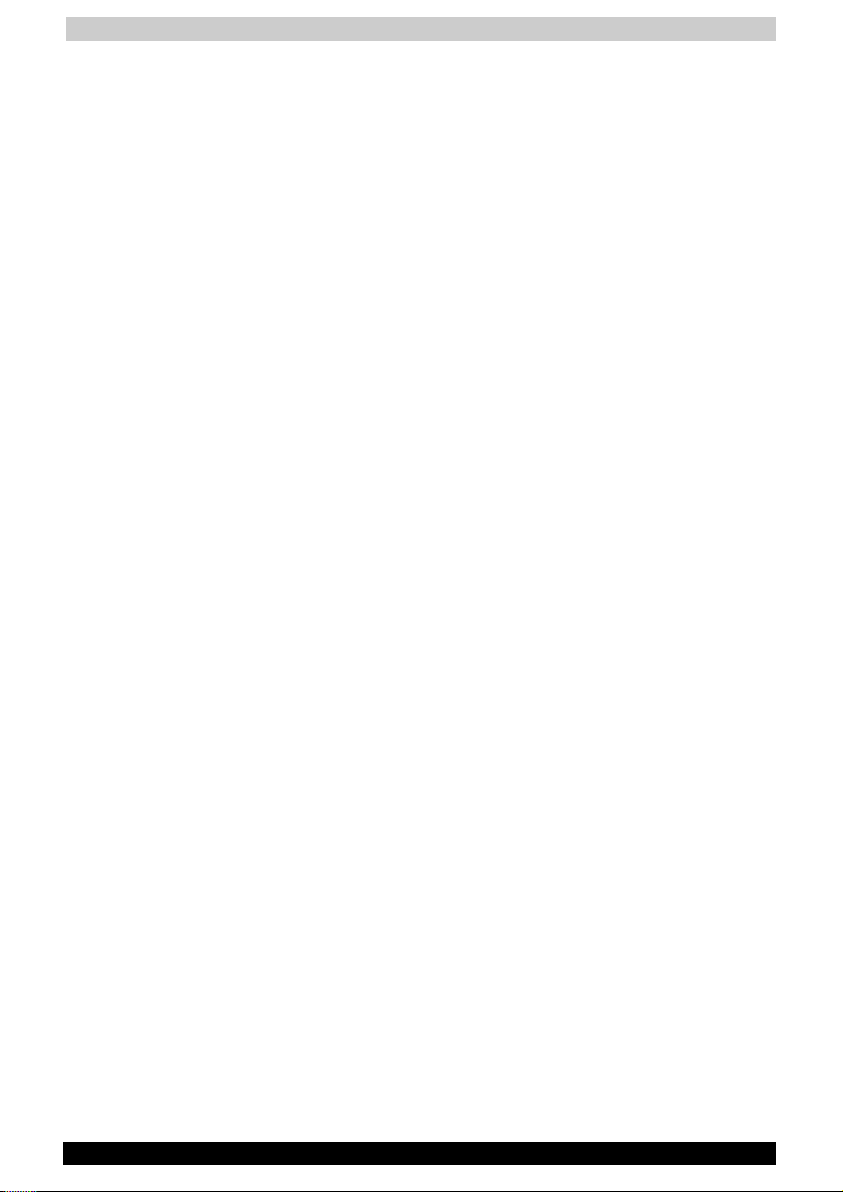
Table of Contents
Satellite Pro A30 Series xxv
Appendix A
Specifications ......................................................A-1
Appendix B
AC Power Cord and Connectors .......................B-1
Appendix C
Keyboard Layouts ...............................................C-1
Appendix D
Display Modes .....................................................D-1
Appendix E
If your computer is stolen................................... E-1
Appendix F
ASCII Character Codes ....................................... F-1
Glossary...................................................................................... F-1
Index ........................................................................................... F-1
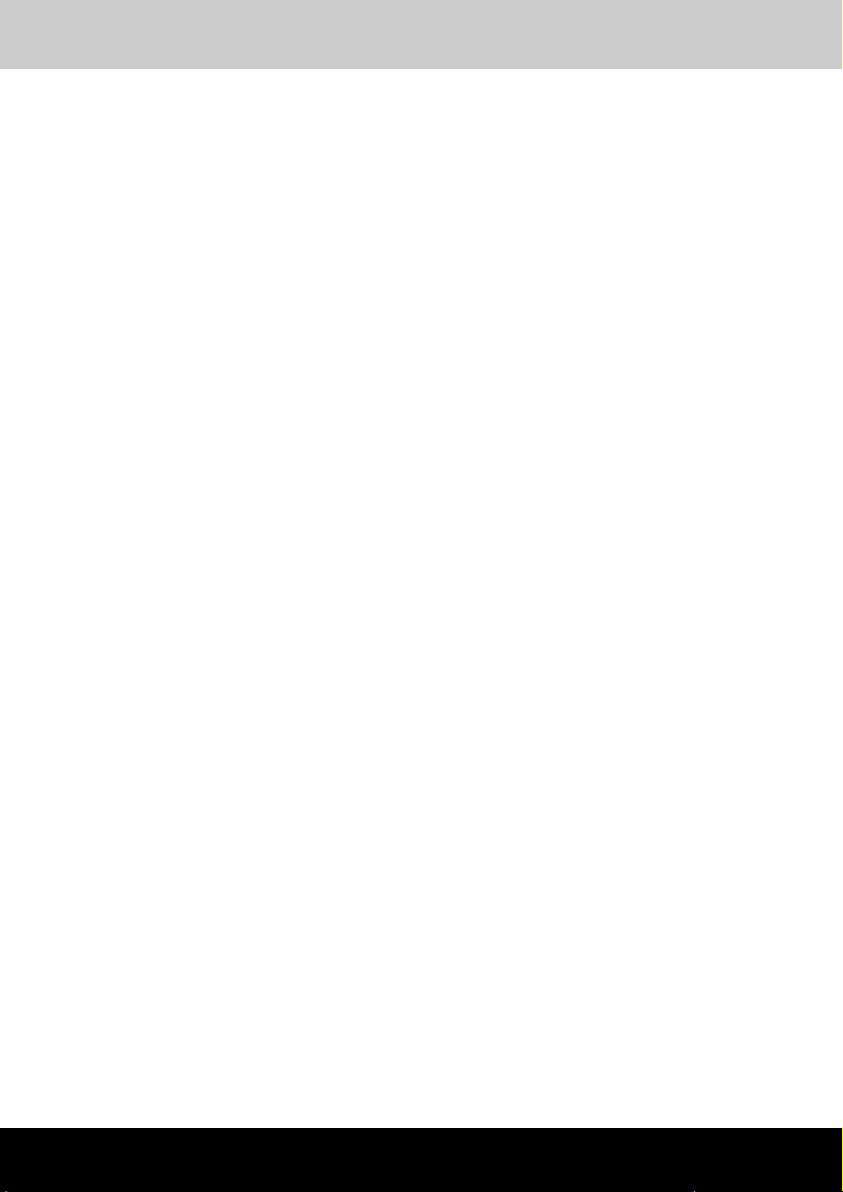
Preface
Satellite Pro A30 Series xxvi
Preface
Congratulations on your purchase of a Satellite Pro A30 Series computer.
This powerful notebook computer provides excellent expansion
capability, including multimedia devices, and it is designed to provide
years of reliable, high-performance computing.
This manual explains how to set up and begin using your Satellite Pro
A30 Series computer. It also provides detailed information on configuring
your computer, basic operations and care, using optional devices and
troubleshooting.
If you are a new user of computers or if you’re new to portable
computing, first read over the Introduction and The Grand Tour chapters
to familiarize yourself with the computer’s features, components and
accessory devices. Then read Getting Started for step-by-step
instructions on setting up your computer.
If you are an experienced computer user, please continue reading the
preface to learn how this manual is organized, then become acquainted
with this manual by browsing through its pages. Be sure to look over the
Special features section of the Introduction, to learn about features that
are uncommon or unique to the computer.
Manual contents
This manual has eight chapters, three appendixes, a glossary and an
index.
Chapter 1, Introduction, is an overview of the computer’s special features,
utilities, and options.
Chapter 2, The Grand Tour, identifies the components of the computer
and briefly explains how they function.
Chapter 3, Getting Started, provides a quick overview of how to begin
operating your computer and gives tips on safety and designing your
work area. Be sure to read the sections on setting up the operating
system and on restoring the preinstalled software.
Chapter 4, Operating Basics, includes instructions on using the following
devices: Touch pad, the optical media drives, the internal modem, LAN
and wireless LAN. It also provides tips on care of the computer, diskettes
and DVD/CD-ROMs.
Satellite Pro A30 Series
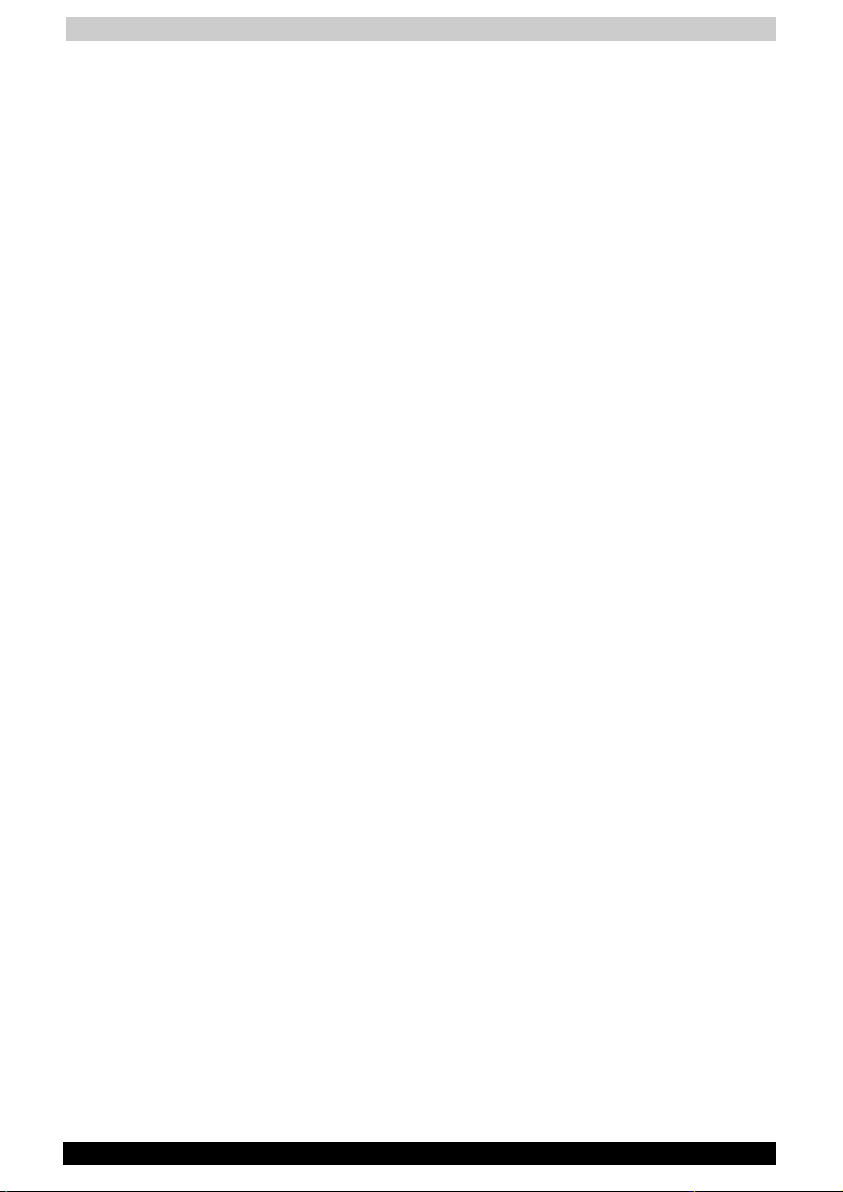
Preface
Satellite Pro A30 Series xxvii
Chapter 5, The Keyboard, describes special keyboard functions including
the keypad overlay and hotkeys.
Chapter 6, Power and Power-Up Modes, gives details on the computer’s
power resources.
Chapter 7, Optional Devices, describes the optional hardware available.
Chapter 8, Troubleshooting, provides helpful information on how to
perform some diagnostic tests, and suggests courses of action if the
computer doesn’t seem to be working properly.
The Appendixes provide technical information about your computer.
The Glossary defines general computer terminology and includes a list of
acronyms used in the text.
The Index quickly directs you to the information contained in this manual.
Conventions
This manual uses the following formats to describe, identify, and highlight
terms and operating procedures.
Abbreviations
On first appearance, and whenever necessary for clarity, abbreviations
are enclosed in parentheses following their definition. For example: Read
Only Memory (ROM). Acronyms are also defined in the Glossary.
Icons
Icons identify ports, dials, and other parts of your computer. The indicator
panel also uses icons to identify the components it is providing
information on.
Keys
The keyboard keys are used in the text to describe many computer
operations. A distinctive typeface identifies the key top symbols as they
appear on the keyboard. For example, Enter identifies the Enter key.
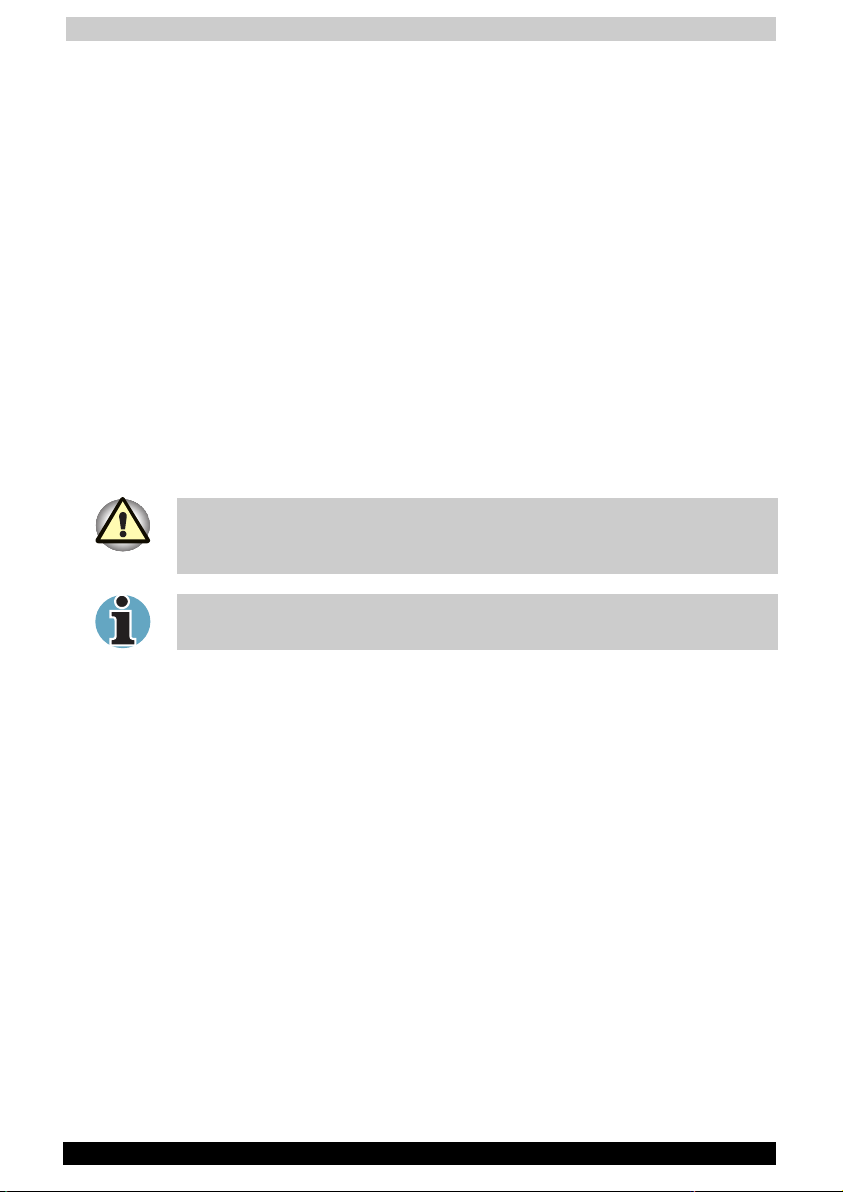
Preface
Satellite Pro A30 Series xxviii
Key operation
Some operations require you to simultaneously use two or more keys. We
identify such operations by the key top symbols separated by a plus sign
(+). For example, Ctrl + C means you must hold down Ctrl and at the
same time press C. If three keys are used, hold down the first two and at
the same time press the third.
Display
S
ABC
Names of Windows
®
or icons or text
generated by the computer that appears on
its display screen is presented in the type
face you see to the left.
Text generated by the computer is usually
preceded by the screen icon.
Messages
Messages are used in this manual to bring important information to your
attention. Each type of message is identified as shown below.
Pay attention! A caution informs you that improper use of equipment or
failure to follow instructions may cause data loss or damage your
equipment.
Please read. A note is a hint or advice that helps you make best use of
your equipment.
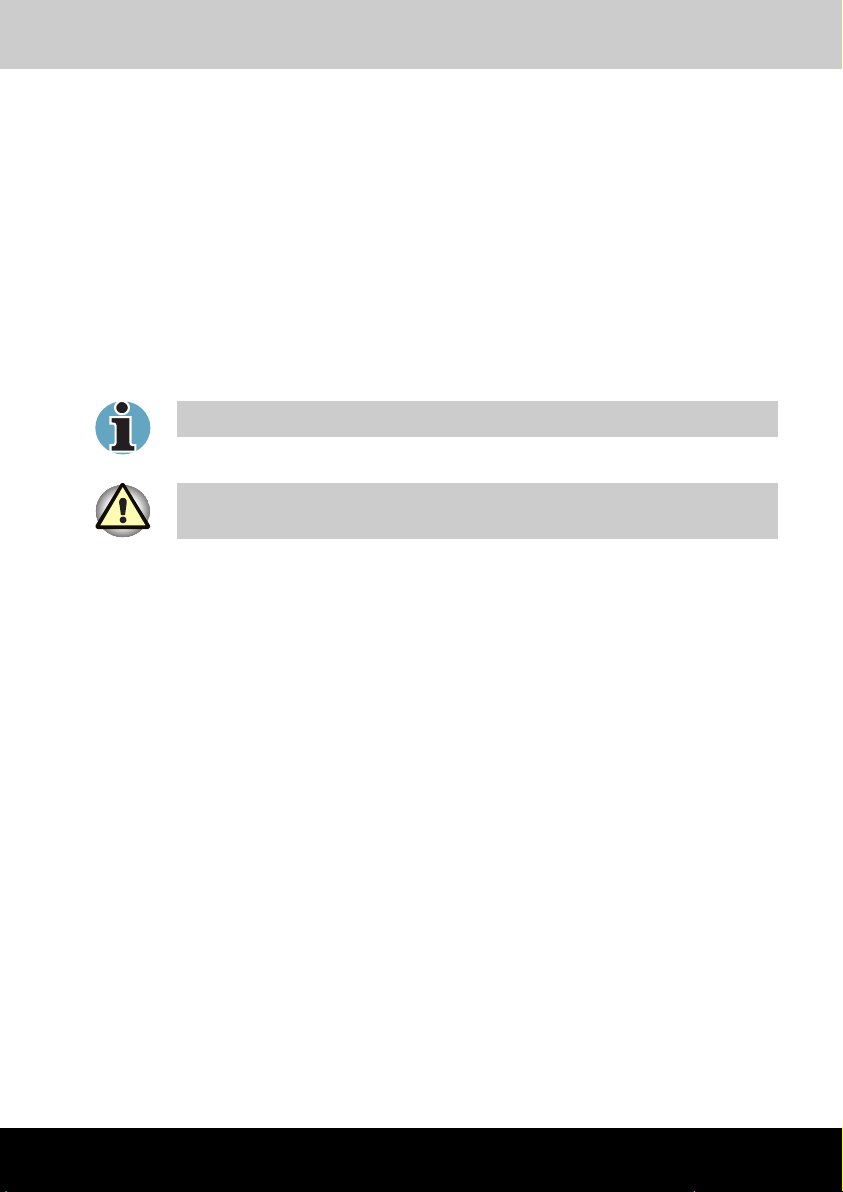
Introduction
Satellite Pro A30 Series 1-1
Chapter 1
Introduction
This chapter provides an equipment checklist, and it identifies the
computer’s special features, options and accessories.
Basic features are described in a separate pamphlet.
Some of the features described in this manual may not function properly if
you use an operating system that was not preinstalled by TOSHIBA.
Equipment checklist
Carefully unpack your computer. Save the box and packing materials for
future use. Check to make sure you have all the following items:
Hardware
■ Satellite Pro A30 Series Portable Personal Computer
■ Universal AC adaptor and power cord
■ USB FDD (optional)
Software
■ The following software preinstalled on your hard disk:
■ Microsoft Windows XP
■ TOSHIBA Utilities
■ Display Driver
■ Touch pad Driver
■ Sound Driver
■ Miscellaneous Drivers (depending on the model purchased:
Modem, LAN, Wireless LAN,)
■ Online Help
Satellite Pro A30 Series
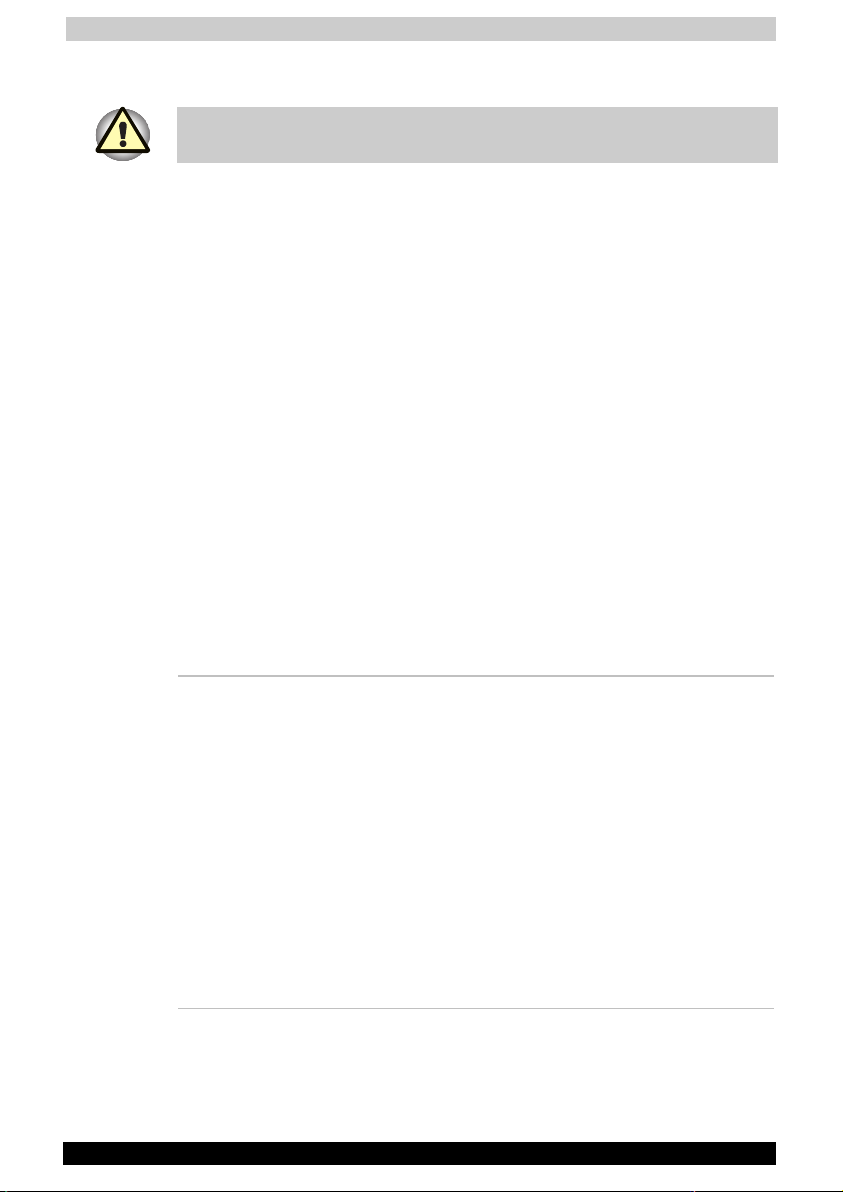
Introduction
Satellite Pro A30 Series 1-2
■ Product Recovery CD-ROM or DVD-ROM
The system may not function properly if you use drivers that are not
preinstalled or distributed by TOSHIBA.
Documentation
■ Your computer’s documentation:
■ Satellite Pro A30 Series Personal Computer User’s Manual (this
manual)
■ Satellite Pro A30 Series Quickstart
■ Microsoft
®
Windows XP manual package
■ Safety Instruction Manual
■ Warranty Information
If any of the items are missing or damaged, contact your dealer
immediately.
Features
The Satellite Pro A30 Series computer uses TOSHIBA’s advanced Large
Scale Integration (LSI), Complementary Metal-Oxide Semiconductor
(CMOS) technology extensively to provide compact size, minimum
weight, low power usage, and high reliability. This computer incorporates
the following features and benefits:
Processor
Processor Some configurations are equipped with a Intel®
Celeron® processor, which incorporates a
128KB level 2 cache memory.
■ 2.3 GHz Mobile Intel® Celeron® Processor
or greater
Some configurations are equipped with a Intel®
Pentium® 4 processor , which incorporates a
512KB level 2 cache memory.
■ 2.40 GHz Intel® Pentium® 4 Processor or
greater
■ 2.66 GHz Intel® Pentium® 4 Processor with
HT Technology or greater
Other processors may be introduced in the
future.
