Toshiba DK16e, DK16, DK40i, DK40, DK424 User Guide
...
Telecommunication Systems Division
TM
Integrated Wireless Handset
User Guide
May 1999

Publication Information
Toshiba America Information Systems, Inc., Telecommunication Systems Division, reserves the right, without prior notice, to revise this information publication for any reason, including, but not limited to, utilization of new advances in the state of technical arts or to simply change the design of this document.
Further, Toshiba America Information Systems, Inc., Telecommunication Systems Division, also reserves the right, without prior notice, to make such changes in equipment design or components as engineering or manufacturing methods may warrant.
DKA-UG-WDTEL-VA 4016152
Version A, May 1999
© Copyright 1999
Toshiba America Information Systems, Inc.
Telecommunication Systems Division
All rights reserved. No part of this manual, covered by the copyrights hereon, may be reproduced in any form or by any means—graphic, electronic, or mechanical, including recording, taping, photocopying, or information retrieval systems—without express written permission of the publisher of this material.
Strata is a registered trademark of the Toshiba Corporation and Strata AirLink is a trademark of Toshiba America Information Systems, Inc.
Trademarks, registered trademarks, and service marks are the property of their respective owners.
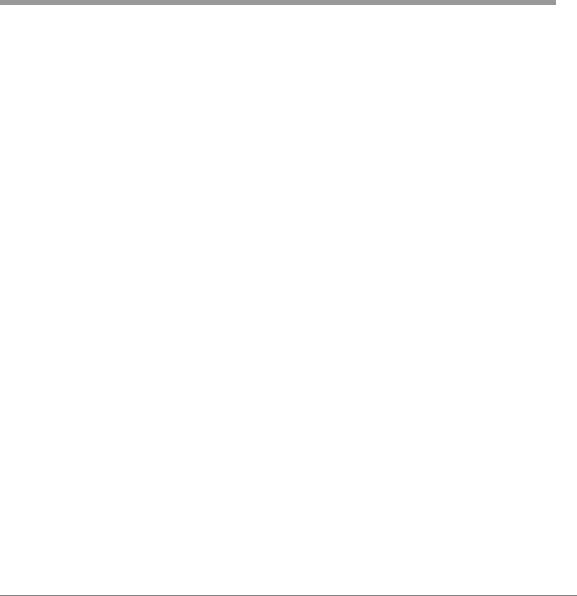
Contents
Introduction |
|
Organization...................................................................................................................... |
vii |
Conventions ..................................................................................................................... |
viii |
Related Documents .............................................................................................................. |
x |
Chapter 1 – The Grand Tour |
|
Handset ................................................................................................................................ |
2 |
Buttons ................................................................................................................................. |
5 |
Fixed ................................................................................................................................. |
5 |
Flexible ............................................................................................................................. |
5 |
Line ................................................................................................................................... |
5 |
Directory Number [DN] ................................................................................................... |
5 |
Primary Directory Number [PDN] ................................................................................... |
5 |
Secondary Directory Number [SDN] ............................................................................... |
6 |
Phantom Directory Number [PhDN] ................................................................................ |
6 |
Liquid Crystal Display ......................................................................................................... |
6 |
Volume Controls .................................................................................................................. |
6 |
Charger Base ........................................................................................................................ |
7 |
Battery.................................................................................................................................. |
8 |
Chapter 2 – Installation |
|
Step 1: Select Location ..................................................................................................... |
11 |
Step 2: Charge Batteries for First Time ............................................................................ |
12 |
Step 3: Verify Call Ringing Patterns................................................................................. |
13 |
Step 4: Verify System/Handset IDs .................................................................................. |
13 |
Strata AirLink Integrated Wireless Handset 5/99 |
i |

Contents |
|
Chapter 3 - Handset Operation |
|
Chapter 3 – Handset Operation |
|
Powering On and Off ......................................................................................................... |
15 |
Making Calls ................................................................................................................... ... |
16 |
Receiving Calls .................................................................................................................. |
16 |
Menu Options..................................................................................................................... |
17 |
Auto Answer (7 + FCN) ................................................................................................. |
18 |
Change Idle Message (13 + FCN) .................................................................................. |
18 |
Click Volume (4 + FCN) ................................................................................................ |
19 |
Delete Last Number Dialed (12 + FCN) ........................................................................ |
20 |
Display Contrast (8 + FCN)............................................................................................ |
20 |
Display Test Option (9 + FCN) ...................................................................................... |
21 |
Ringer Type (2 + FCN) .................................................................................................. |
21 |
Ringer Volume (3 + FCN).............................................................................................. |
22 |
Time Format (6 + FCN).................................................................................................. |
22 |
Using the Hookswitch........................................................................................................ |
23 |
Adjusting Volume .............................................................................................................. |
23 |
Mute ................................................................................................................................... |
24 |
Lock/Unlock the Dial Pad.................................................................................................. |
24 |
Speed Dial .......................................................................................................................... |
25 |
Chapter 4 – Digital Features |
|
Account Code Calls ........................................................................................................... |
32 |
Forced Account Codes.................................................................................................... |
32 |
Voluntary Account Codes............................................................................................... |
32 |
Verified Account Codes ................................................................................................. |
33 |
Emergency Override of Forced Account Code Dialing ................................................. |
33 |
Attendant Console Calling ................................................................................................. |
34 |
Automatic Busy Redial (ABR) .......................................................................................... |
34 |
Automatic Callback (ACB)................................................................................................ |
35 |
Automatic Hold.................................................................................................................. |
37 |
Call Forward (CF).............................................................................................................. |
38 |
Call Forward Modes ....................................................................................................... |
38 |
Using Call Forward Buttons ........................................................................................... |
39 |
Using Access Codes ....................................................................................................... |
39 |
ii
Strata AirLink Integrated Wireless Handset 5/99
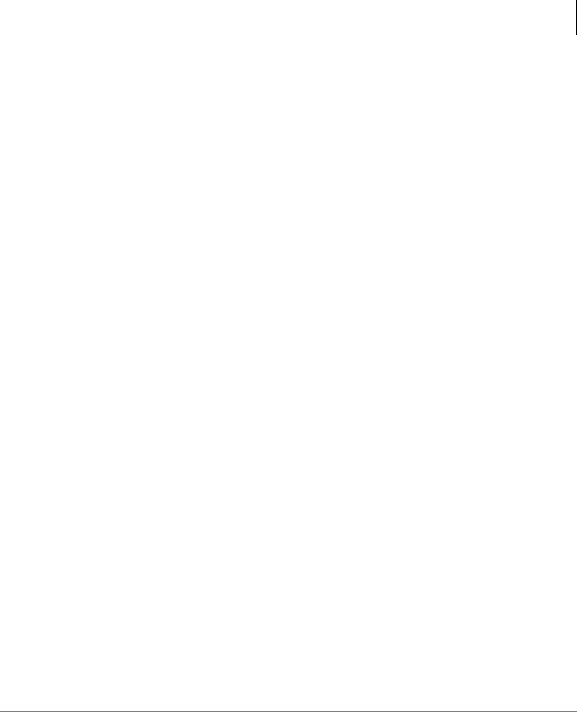
|
Contents |
|
Chapter 4 - Digital Features |
Call Forward–All Calls................................................................................................... |
40 |
Call Forward–Busy......................................................................................................... |
40 |
Call Forward–No Answer............................................................................................... |
41 |
Call Forward–Busy/No Answer ..................................................................................... |
43 |
Call Forward–Fixed ........................................................................................................ |
44 |
Call Forward–External.................................................................................................... |
44 |
Call Hold ............................................................................................................................ |
46 |
Call Park Orbits.................................................................................................................. |
46 |
Call Pickup......................................................................................................................... |
49 |
Call Waiting ....................................................................................................................... |
52 |
Caller ID............................................................................................................................. |
52 |
Conference Calls ................................................................................................................ |
53 |
Direct Inward System Access (DISA) ............................................................................... |
53 |
Do Not Disturb................................................................................................................... |
55 |
Door Lock .......................................................................................................................... |
55 |
Door Phones....................................................................................................................... |
55 |
DTMF Tones...................................................................................................................... |
56 |
ISDN Calling ..................................................................................................................... |
56 |
Message Waiting................................................................................................................ |
57 |
Override Calls .................................................................................................................... |
59 |
Executive Override ......................................................................................................... |
60 |
Privacy Override ............................................................................................................. |
61 |
Toll Restriction Override................................................................................................ |
61 |
Paging Announcements ..................................................................................................... |
62 |
All Call Page................................................................................................................... |
62 |
Release and Answer ........................................................................................................... |
62 |
Saved Number Redial ........................................................................................................ |
63 |
Speed Dial .......................................................................................................................... |
64 |
Tone/Pulse Dialing............................................................................................................. |
66 |
Two CO Line Connection (Tandem) ................................................................................. |
66 |
Transferring Calls .............................................................................................................. |
69 |
Transferring with Camp-on ............................................................................................ |
69 |
Strata AirLink Integrated Wireless Handset 5/99 |
iii |
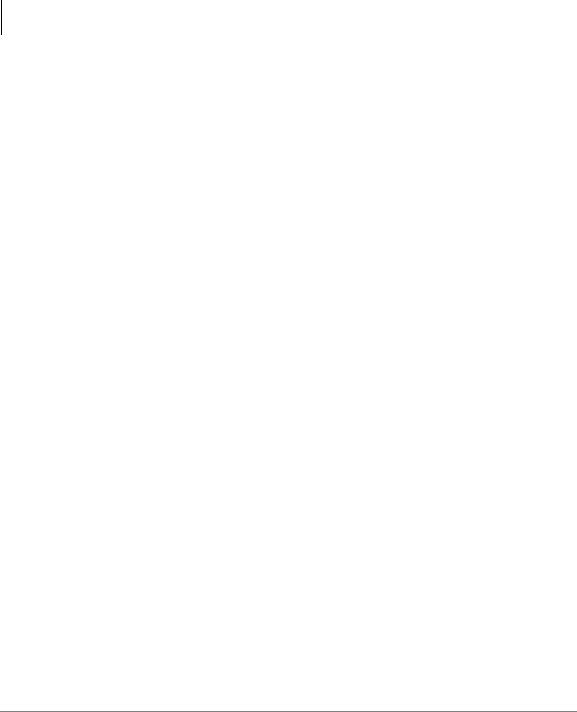
Contents |
|
Chapter 5 - Standard Features |
|
Toshiba Voice Mail Integration ......................................................................................... |
70 |
Voice Mail Identification Code ...................................................................................... |
70 |
Message Retrieval........................................................................................................... |
71 |
Call Forward to Voice Systems ...................................................................................... |
72 |
Chapter 5 – Standard Features |
|
Account Code Calls ........................................................................................................... |
76 |
Forced Account Codes.................................................................................................... |
76 |
Voluntary Account Codes............................................................................................... |
76 |
Verified Account Codes ................................................................................................. |
77 |
Emergency Override of Forced Account Code Dialing ................................................. |
77 |
Attendant Console Calling ................................................................................................. |
78 |
Automatic Busy Redial ...................................................................................................... |
78 |
Automatic Callback (ACB)................................................................................................ |
79 |
Call Forward ...................................................................................................................... |
80 |
Call Forward Modes ....................................................................................................... |
81 |
Call Forward–All Calls................................................................................................... |
82 |
Call Forward–Busy......................................................................................................... |
82 |
Call Forward–No Answer............................................................................................... |
83 |
Call Forward–Busy/No Answer ..................................................................................... |
84 |
Call Forward–External.................................................................................................... |
85 |
Call Hold ............................................................................................................................ |
86 |
Call Park Orbits.................................................................................................................. |
87 |
Call Pickup......................................................................................................................... |
89 |
CO Line Queuing ............................................................................................................... |
91 |
Conference Calls ................................................................................................................ |
92 |
CO Line Connection (Tandem) ......................................................................................... |
93 |
Direct Inward System Access (DISA) ............................................................................... |
93 |
Door Phones....................................................................................................................... |
96 |
Emergency Ringdown........................................................................................................ |
96 |
ISDN Calling ..................................................................................................................... |
97 |
Message Waiting................................................................................................................ |
97 |
Override Calls .................................................................................................................... |
98 |
Executive Override ......................................................................................................... |
99 |
Paging Announcements ................................................................................................... |
100 |
iv
Strata AirLink Integrated Wireless Handset 5/99

|
Contents |
|
Chapter 5 - Standard Features |
Repeat Last Number Dialed............................................................................................. |
100 |
Speed Dial ........................................................................................................................ |
100 |
Transferring Calls ............................................................................................................ |
101 |
Transferring with Camp-on .......................................................................................... |
101 |
Toshiba Voice Mail Integration ....................................................................................... |
102 |
Call Forward to Voice Systems .................................................................................... |
102 |
Voice Mail Identification Code .................................................................................... |
103 |
Message Retrieval......................................................................................................... |
104 |
Appendix |
|
Handset Specifications..................................................................................................... |
106 |
Troubleshooting ............................................................................................................... |
107 |
Access Codes ................................................................................................................... |
109 |
CO Line Access Codes ................................................................................................. |
109 |
Feature Codes ............................................................................................................... |
110 |
Paging Access Codes .................................................................................................... |
112 |
Index..................................................................................................................................... |
113 |
Strata AirLink Integrated Wireless Handset 5/99 |
v |

Contents
Chapter 5 - Standard Features
vi
Strata AirLink Integrated Wireless Handset 5/99

Introduction
This guide describes the features and operation of the Strata AirLink™ Integrated Wireless handset in Strata DK systems and many non-Toshiba systems. The Strata DK systems that support the handset are:
♦DK16e/DK16
♦DK40i/DK40
♦DK424/DK280 (Release 3.0 or higher)
If you have a non-Toshiba system, see your System Administrator for more information.
Organization
♦Chapter 1 – The Grand Tour describes the features associated with the wireless handset and includes buttons and icons, Charger Base and its Light Emitting Diodes (LEDs), and tips for increasing battery life.
♦Chapter 2 – Installation covers selecting the right location for your handset, charging the batteries, and verifying the IDs of the handset.
♦Chapter 3 – Handset Operation describes handset features, including changing the idle message, speed dial calling by number or name, and using feature access codes.
Strata AirLink Integrated Wireless Handset 5/99 |
vii |

Introduction
Conventions
€Chapter 4 – Digital Features describes how the system features work with your handset, such as Call Forward, Message Waiting, and Paging.
€Chapter 5 – Standard Features describes how the system features work with your handset in the standard interface wireless system.
€Appendix contains handset specifications, troubleshooting techniques, and feature access codes.
Conventions
Convention |
Description |
|
|
|
Elaborates specific items or references other |
|
Note |
information. Within some tables, general notes apply |
|
to the entire table and numbered notes apply to |
||
|
||
|
specific items. |
|
|
|
|
Important! |
Calls attention to important instructions or |
|
information. |
||
|
||
|
|
|
|
Advises you that hardware, software applications, or |
|
CAUTION! |
data could be damaged if the instructions are not |
|
|
followed closely. |
|
|
|
|
WARNING! |
Alerts you when the given task could cause personal |
|
injury or death |
||
|
||
|
|
|
[DN] |
Represents any Directory Number button, also known |
|
as an extension or intercom number. |
||
|
||
|
|
|
[PDN] |
Represents any Primary Directory Number button (the |
|
extension number for the telephone). |
||
|
||
|
|
|
|
Represents any Secondary appearance of a PDN. A |
|
[SDN] |
PDN which appears on another telephone is |
|
|
considered an SDN. |
viii
Strata AirLink Integrated Wireless Handset 5/99

Introduction
Conventions
Convention |
Description |
|
|
|
|
[PhDN] |
Represents any Phantom Directory Number button (an |
|
additional DN). |
||
|
||
|
|
|
|
Represents the pre-programmed digital handset |
|
[B] |
buttons 4~9. This is not applicable to the analog |
|
|
handset. |
|
|
|
|
$ULDO#%ROG |
Represents telephone buttons. |
|
|
|
|
Courier |
Shows a computer keyboard entry or screen display. |
|
|
|
|
“Type” |
Indicates entry of a string of text. |
|
|
|
|
“Press” |
Indicates entry of a single key. For example: Type |
|
prog then press Enter. |
||
|
||
|
|
|
|
Shows a multiple PC keyboard or phone button entry. |
|
|
Entries without spaces between them show a |
|
Plus (+) |
simultaneous entry. Example: Esc + Enter. Entries |
|
|
with spaces between them show a sequential entry. |
|
|
Example: # + 5. |
|
|
|
|
Tilde (~) |
Means “through.” Example: 350 ~ 640 Hz frequency |
|
range. |
||
|
||
|
|
|
|
Denotes the step in a one-step procedure. |
|
|
|
|
|
Denotes a procedure. |
|
|
|
|
|
Grey words within the printed text denote cross- |
|
See Figure 10 |
references. In the electronic version of this document |
|
(Strata DK Library CD-ROM or FYI Internet |
||
|
||
|
download), cross-references appear in blue hypertext. |
|
|
|
Strata AirLink Integrated Wireless Handset 5/99 |
ix |
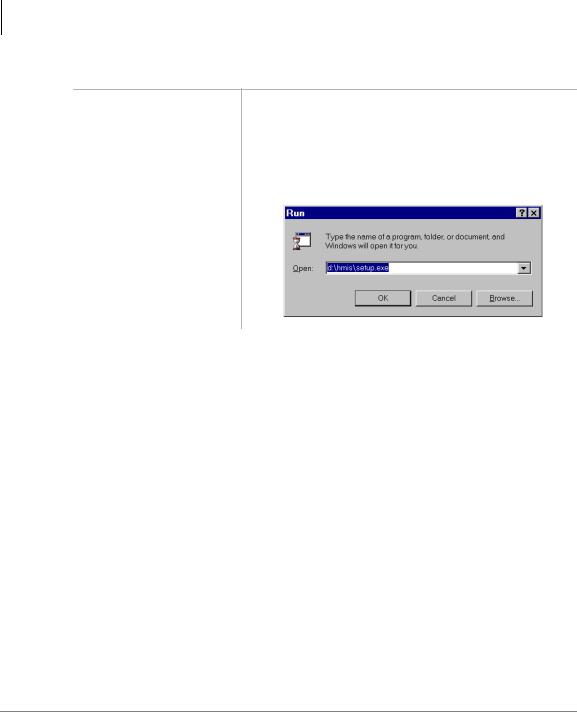
Introduction
Related Documents
Action/Response Table
1.Actions you perform appear in this column. They can consist of either a single step or a series of numbered steps.
2.When the action you perform results in a screen, menu, dialog box, etc., the example to the right displays.
The immediate response to the action performed appears in this column. Addtional notes and comments are also included.
2765
Related Documents
Some documents listed here may appear in different versions on the CD-ROM, FYI, or in print. To compare and find the most current version, check the document title page.
You can find additional information about the Strata AirLink wireless handset and Strata DK systems in the following documents:
♦Strata AirLink Integrated Wireless Handset Quick Reference Guide
♦Strata DK Feature Description Manual
♦Strata DK Installation and Maintenance Manual – Chapter 16 (Strata AirLink Systems)
For authorized users, Internet site FYI (http://fyi.tsd.toshiba.com) contains all Strata DK and Strata AirLink documentation and enables you to view, print, and download current publications.
x
Strata AirLink Integrated Wireless Handset 5/99

The Grand Tour |
1 |
|
|
Your Strata AirLink Integrated Wireless handset brings mobility and productivity to the office environment. Greater call access cuts down on “telephone tag” delays, and its compact design makes it easy to take with you.
The wireless handset provides reliability, long life, and outstanding performance. It has unsurpassed range, clarity, and fully secured communications using proprietary voice scrambling technology. It operates in the range of 1.9 GHz Unlicensed Personal Communication Service (UPCS) and represents state-of-the-art design and engineering.
It has the following features:
€12 handset volume adjustments (plus silent), 8 ring levels, and a lockable dial pad
€Access to eight separate telephone systems, enabling movement from building to building, system to system
€70 internal Speed Dial (SD) memory locations with maximums of 8 characters for names and 30 characters for numbers, so that you can SD by name or code
If your wireless system interfaces to a Strata DK system, you can easily access many system features, such as Call Forwarding, Call Pickup, and Redial by using )/6+ or )&1 + pre-programmed buttons 4~9.
See Chapter 3 – Handset Operation on Page 15, Chapter 4 – Digital Features on Page 31, and Chapter 5 – Standard Features on Page 75 for more information.
Strata AirLink Integrated Wireless Handset 5/99 |
1 |

The Grand Tour
Handset
Handset
Your wireless handset (shown at right) stores up to eight system and handset IDs that are configured by your System Administrator.
The handset has a two-line Liquid Crystal Display (LCD) that shows alphanumeric information, including the idle message, date, call duration, icons and specific call activity.
Table 1 briefly describes the functions of the LCD fields, icons, and the fixed buttons.
Idle Message
Date

 Time/Call Duration
Time/Call Duration
 Icon Display Area
Icon Display Area
 Volume/Scroll Buttons
Volume/Scroll Buttons
PWR
END
CALL
Scroll/Lock Buttons
2 |
Strata AirLink Integrated Wireless Handset 5/99 |

The Grand Tour
Handset
Table 1 LCD Fields, Fixed Buttons, and Icons Descriptions
|
Handset |
Description |
|
|
|
|
|
|
Idle Message Area |
Displays an idle message. |
|
|
|
|
|
|
Date |
Displays the current date. |
|
LCD Fields |
|
|
|
Time/Call Duration |
Displays the call duration and current time. |
||
|
|||
|
|
|
|
|
Icon Display Area |
Displays icons that represent different battery and |
|
|
handset conditions. |
||
|
|
||
|
|
|
|
|
3:5 |
Turns the power On and Off. |
|
|
|
|
|
|
)/6+ |
Performs hookflash functions in analog systems only. |
|
|
|
|
|
|
)&1 |
Activates the handset menu options and enables |
|
|
features with the use of other buttons; for example, |
||
|
|
Call Forward, Transfer, Speed Dial, and Conference. |
|
|
|
|
|
|
▲ |
Increases listening volume and scrolls forward through |
|
|
menu options. |
||
|
|
||
|
|
|
|
|
▼ |
Decreases listening volume and scrolls backward |
|
|
through menu options. |
||
|
|
||
Fixed |
|
|
|
|
Stores Speed Dial numbers/names and the idle |
||
Buttons |
672 |
||
message. |
|||
|
|
||
|
|
|
|
|
5&/ |
Recalls numbers stored in memory. |
|
|
|
|
|
|
$%& |
Toggles handset between alpha and numeric modes. |
|
|
|
|
|
|
&$// |
Places the handset off-hook to enable calling. |
|
|
|
|
|
|
(1' |
Places the handset on-hook and exits from 5&/, |
|
|
)&1, 672, and $%& modes. |
||
|
|
||
|
|
|
|
|
&/5 |
Erases one or more digits in the display. |
|
|
|
|
|
|
-Å |
Scrolls backwards through the Speed Dial list. |
Strata AirLink Integrated Wireless Handset 5/99 |
3 |

The Grand Tour
Handset
Table 1 LCD Fields, Fixed Buttons, and Icons Descriptions (continued)
|
Handset |
Description |
||||||||
|
|
|
|
|
|
|
|
|
|
|
|
&Æ |
|
|
|
|
|
Scrolls forward through the Speed Dial list and locks/ |
|||
|
|
|
|
|
|
unlocks the dial pad. |
||||
|
|
|
|
|
|
|
|
|
||
Fixed |
|
|
|
|
|
|
|
|
|
|
)&1+41 |
Places calls on Hold. |
|||||||||
Buttons |
||||||||||
|
|
|
|
|
|
|
|
|
||
(continued) |
)&1+51 |
Conferences or transfers calls. |
||||||||
|
)&1+61 |
Retrieves messages. |
||||||||
|
|
|
|
|
|
|
|
|
Indicates off-hook or ringing. |
|
|
|
|
|
|
|
|
|
|
|
|
|
|
|
|
|
|
|
|
|
Indicates battery strength—one bar is low and four is |
|
|
|
|
|
|
|
|
|
|
high. |
|
|
|
|
|
|
|
|
|
|
||
|
|
|
|
|
|
|
|
|
||
|
|
|
|
|
|
|
|
|
|
|
|
|
|
|
|
|
|
|
|
Indicates the currently configured ring volume. |
|
|
|
|
|
|
|
|
|
|
|
|
|
|
ABC |
Indicates the alpha mode—for entering displayed |
|||||||
Icons |
|
letters in memory. |
||||||||
|
|
|
|
|
|
|
|
|||
|
|
|
|
|
|
|
|
|
||
|
|
|
|
|
|
|
|
|
|
|
|
|
|
|
|
|
|
|
|
Indicates signal strength—one bar is low and four is |
|
|
|
|
|
|
|
|
|
|
||
|
|
|
|
|
|
|
|
|
high. |
|
|
|
|
|
|
|
|
|
|
||
|
|
|
|
|
|
|
|
|
|
|
|
|
|
|
|
|
|
|
|
Indicates a message waiting.1 |
|
Indicates that your handset is forwarded.1
1.Available in Strata DK systems only.
4 |
Strata AirLink Integrated Wireless Handset 5/99 |
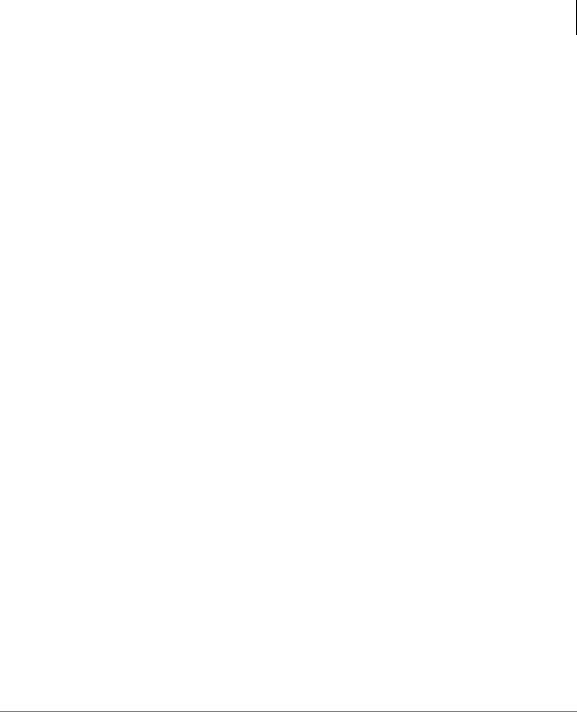
The Grand Tour
Buttons
Buttons
If your handset interfaces to the Strata DK telephone system using a digital port, the handset buttons have special capabilities as discussed in the following paragraphs. If it does not or you are interfaced to a non-Toshiba system, the handset does not have these capabilities.
Fixed
The handset buttons, 1~3, are fixed as Hold (FCN + 1), Conference/Transfer (FCN + 2), and Message Waiting (FCN + 3).
Flexible
The handset buttons, 4~9, are assigned in programming to system features by the System Administrator. The buttons can also be used as [DNs], [PhDNs], and [SDNs] or CO lines.
Line
In Strata DK systems, line buttons enable you to directly access outside Central Office (CO) lines. You can have a handset flexible button (4~9) assigned as /LQH. If your handset does not have /LQH, and you want to access outside CO lines, use the access codes listed in Table 9 on Page 109.
Directory Number [DN]
The [DN] buttons consist of [PDNs], [SDNs], and [PhDNs] that are your extension or intercom number. You can have multiple [DN] buttons on your handset, including [DNs] belonging to a secondary handset [SDNs].
Primary Directory Number [PDN]
You can have up to four [PDNs] and set the Call Forward and Voice Mail ID (VMID) code on [PDNs].
Strata AirLink Integrated Wireless Handset 5/99 |
5 |

The Grand Tour
Liquid Crystal Display
Secondary Directory Number [SDN]
The [PDN] of another extension that appears on your handset is an [SDN]. You cannot set Call Forward or a VMID code for [SDNs] on your handset.
Phantom Directory Number [PhDN]
You can have up to four [PhDNs] dedicated to a station or shared by a group of stations (for example, as a common telephone number for an entire department). You can only set the Call Forward and VMID code for [PhDNs] that are owned by your handset. You can have a separate Message Waiting button and mailbox for up to four [PhDNs] on your handset.
Liquid Crystal Display
The 18-character LCD gives you essential call information, handset status, and the current time. When you are on a call, it gives you up-to-the-minute call-duration time. All displays are updated automatically as call processing proceeds or handset status changes.
|
|
|
|
|
|
|
|
|
|
|
|
|
|
|
C |
F |
- |
A |
2 |
0 |
1 |
|
|
|
|
||
|
|
J |
A |
N |
0 |
1 |
|
T |
U |
E |
|
||
|
|
|
|
|
|
|
|
|
|
|
|||
|
|
|
|
|
|
|
1 |
2 |
: |
1 |
5 |
|
|
|
|
|
|
|
|
|
|
|
|
|
|
|
|
|
|
|
|
|
|
|
|
|
|
|
|
|
|
|
|
|
|
|
|
|
|
|
|
|
|
|
|
|
|
|
|
|
|
|
|
|
|
|
|
|
|
Volume Controls
Your handset has volume increase (▲) and decrease (▼) buttons for controlling the ring and button (“key click”) volume levels. See “Click Volume (4 + FCN)” on Page 19 and “Ringer Volume (3 + FCN)” on Page 22 for more information.
6 |
Strata AirLink Integrated Wireless Handset 5/99 |
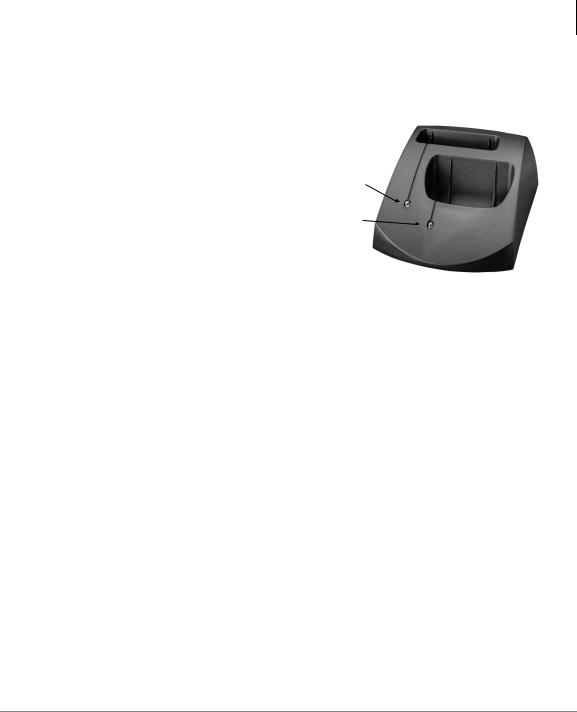
The Grand Tour
Charger Base
Charger Base
The handset comes with a Charger Base (shown at right) that has front and rear slots.
The front slot functions as a cradle for the handset and a charger for the handset battery. It provides rapid charging only.
The rear slot is for a spare battery and automatically discharges when it detects that discharging is necessary.
Battery LED
Handset LED
2959
The LEDs indicate battery charging
status. The LEDs flash and use the colors red, green, and amber to indicate different conditions (shown in Table 2). See “Troubleshooting” on Page 107 for more information.
Table 2 LED Indicators
Color |
State |
Description |
|
|
|
|
|
|
Steady |
Rapid charging. |
|
Red |
|
|
|
Flashing |
Internal battery fault. Try charging the battery again. If |
||
|
|||
|
the problem persists, replace it. |
||
|
|
||
|
|
|
|
Green |
Steady |
Battery is charged. |
|
|
|
||
Flashing |
Battery is charged, but check standby/talk time. |
||
|
|||
|
|
|
|
|
Steady |
Charger is evaluating the battery status or waiting for |
|
Amber |
the battery to finish charging. |
||
|
|||
|
|
||
|
Flashing |
Short circuit or over-discharged battery. |
|
|
|
|
|
Amber/Green |
Alternate Flashing |
Battery is discharging. |
|
|
|
|
Strata AirLink Integrated Wireless Handset 5/99 |
7 |
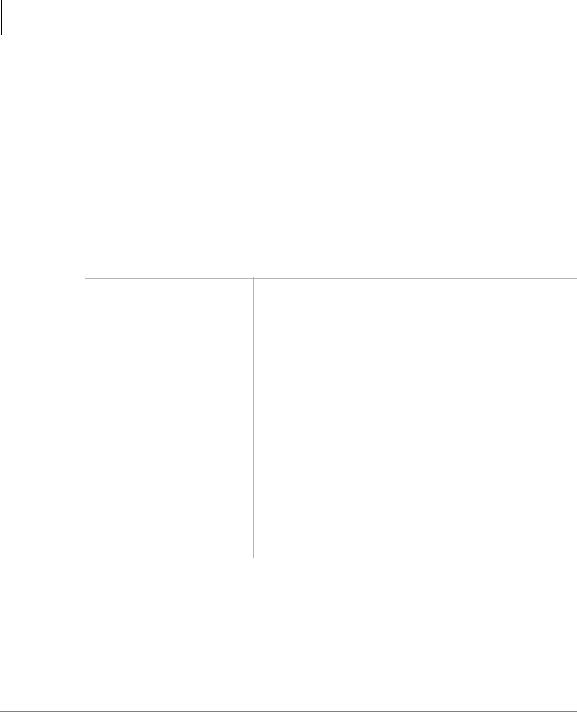
The Grand Tour
Battery
Battery
The handset uses one Nickel Metal Hydride (NiMH) battery. When fully charged it provides up to 4 hours of talk and 40 hours of standby time.
To charge the battery
i Return the handset to the Charger Base.
Important! The battery must charge for two continuous hours to operate properly.
To discharge the handset or spare battery
1.Insert the spare battery in the rear slot of the Charger Base
...or the handset with its battery in the front slot.
2.When the LED changes to steady green, remove the spare battery and handset from the Charger Base.
If the LED alternates between green and amber, leave the battery in the Charger Base to complete discharging.
After the discharge cycle completes, the LED changes to steady red which indicates rapid charging is in progress.
8 |
Strata AirLink Integrated Wireless Handset 5/99 |

The Grand Tour
Battery
Removing and Re-installing the Battery
CAUTION! If you have to remove the battery, turn off the power first. This saves your menu changes and Speed Dial (SD) additions since the last time you turned on the power.
To remove the battery
1.Press the battery release in the direction of the arrow (shown at right).
2. Lift out the battery.
3019
Battery Release
To re-install the battery
1.Fit the battery notches into the base of the handset (shown at right).
Handset without Battery
2.Snap the upper part of the battery into the handset.
Handset Battery
X X
X X
3020
Notches
Strata AirLink Integrated Wireless Handset 5/99 |
9 |
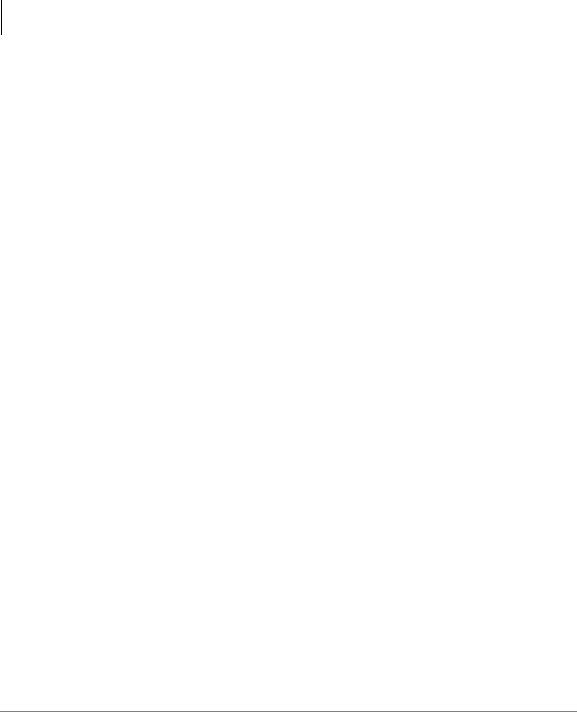
The Grand Tour
Battery
10 |
Strata AirLink Integrated Wireless Handset 5/99 |

Installation |
2 |
|
|
This chapter describes installation procedures and how to charge the handset batteries.
Important! The Strata AirLink Wireless System must be programmed before the handset operates.
Step 1: Select Location
1.Select a location for your handset and Charger Base. Avoid excessive heat or humidity.
2.Place the handset and charger on a desk or tabletop near a standard 120V AC outlet.
3.Keep the handset away from sources of electrical noise (motors, fluorescent lighting, etc.)
Strata AirLink Integrated Wireless Handset 5/99 |
11 |

Installation
Battery
Step 2: Charge Batteries for First Time
1.Remove the handset carrying case, if it has one.
2.Make sure the power is off.
3.Insert the handset (battery in it) in the front slot of the charger (shown at upper right).
The Handset LED changes to amber and then to red, indicating rapid charging.
Note If you place a fully charged battery in the charger, it detects the full charge and cancels rapid charging. The Handset LED changes to amber, red, and then green.
4.If you have a spare battery, insert it in the rear slot of the handset charger (shown at lower right).
The Battery LED changes to amber while waiting for the handset to finish charging or alternates between green and amber, indicating discharge is in progress.
5.Remove the handset or spare battery when the LEDs change to a steady green.
The steady green LED indicates a fully charged battery. The charger switches to a “trickle charge” until you remove the handset or spare battery.
PWR |
FLSH |
FCN |
STO |
RCL |
ABC |
CALL |
END |
CLR |
1 |
2ABC |
3DEF |
|
||
4GHI |
5JKL |
6MNO |
|
||
7PQRS |
8TUV |
9WXYZ |
|
||
ª |
0 |
# |
* |
|
|
3911
Handset LED
3912
Battery LED
12 |
Strata AirLink Integrated Wireless Handset 5/99 |

Installation
Battery
Important! Do not use the battery before it has completed the rapid charge cycle, even if the handset battery icon displays full strength. The battery must charge for two continuous hours. Reduced talk/standby time result under these conditions.
Step 3: Verify Call Ringing Patterns
Your handset ringing pattern is set in system programming. Some systems use the internal call ring pattern for incoming outside calls – one second on, three seconds off. A distinct outside call ring pattern is available – 0.4 seconds on, 0.2 seconds off, 0.4 seconds on, three seconds off.
Step 4: Verify System/Handset IDs
Your System Administrator programs one or more system IDs into your handset. This enables you to roam or handoff calls in one or more telephone systems. See your System Administrator to program additional system IDs into your handset.
Strata AirLink Integrated Wireless Handset 5/99 |
13 |

Installation
Battery
14 |
Strata AirLink Integrated Wireless Handset 5/99 |

Handset Operation |
3 |
|
|
This chapter describes handset operation, including powering on and off, menu functionality, and SD. Your handset can be configured for digital or standard operation. See Chapter 4 - Digital Features and Chapter 5 - Standard Features for features specific to each handset.
Powering On and Off
i Press 3:5 (toggles |
The handset beeps. |
|
|
|
|
|
|
|
|
|
|
|
|
|
|
|
|
|
|
|
|
|
|
|
|
|
|
|
|
|
|||
on or off). |
|
|
|
T |
O |
S |
H |
I |
B |
A |
|
|
|
|
|
|
|
|
_ |
1 |
|
_ |
D |
E |
C |
_ |
9 |
8 |
|
|
|||
|
|
|
|
|
|
|||||||||||
|
|
|
|
|
|
|
|
|
|
|
|
|
|
|||
|
|
|
|
|
|
|
|
|
1 |
2 |
: |
1 |
5 |
|
|
|
|
|
|
|
|
|
|
|
|
|
|
|
|
|
|
|
|
|
|
|
|
|
|
|
|
|
|
|
|
|
|
|
|
|
|
|
|
|
|
|
|
|
|
|
|
|
|
|
|
|
|
|
|
|
|
|
|
|
|
|
|
|
|
|
|
|
|
|
|
Note Strata DK system time appears shortly after |
|||||||||||||||
|
the handset is first powered on. |
|||||||||||||||
|
|
|
|
|
|
|
|
|
|
|
|
|
|
|
|
|
Strata AirLink Integrated Wireless Handset 5/99 |
15 |

Handset Operation
Making Calls
Making Calls
You can make calls outside the telephone system by dialing direct or using CO Line Access Codes. See “CO Line Access Codes” on Page 109 for more information.
To make an internal call
|
i |
Enter a telephone |
|
|
|
|
|
|
|
|
|
|
|
|
|
|
|
|
|
|
|
|
|
|
|
|
|
|
|
|
|
|
|
|
|
|
|
||
|
|
number and press |
|
|
|
C |
A |
L |
L |
I |
N |
G |
|
|
|
|
|
||
|
|
|
|
|
|
|
|
|
|
|
|
|
|
|
|
|
|
|
|
|
|
&$// |
|
|
|
|
|
|
|
|
|
|
|
|
|
|
|
|
|
|
|
|
|
|
|
|
|
|
|
|
|
|
|
|
|
|
|
|
|
|
|
|
|
|
|
|
|
|
|
|
|
0 |
0 |
0 |
1 |
5 |
|
|
|
|
|
|
If the called number is |
|
|
|
|
|
|
|
|
|
|
|
|
|
|
|
|
|
|
|
|
|
|
|
|
|
|
|
|
|
|
|
|
|
|
|
|
|
|
|
|
|
|
|
|
|
|
|
|
|
|
|
|
|
|
|
|
|
|
|
|
|
|
|
|
|
|
|
|
|
|
|
|
|
|
|
|
|
|
|
|
|
|
|
|
|
|
|
|
|
|
|
|
|
|
|
|
|
|
|
|
|
|
|
|
|
|
|
|
|
|
|
|
|
|
|
|
|
|
|
forwarded, this displays: |
|
|
C |
A |
L |
L |
|
F |
O |
R |
W |
|
|
|||
|
|
|
|
|
A |
R |
D |
|
T |
O |
|
|
|
|
|
|
|||
|
|
|
|
|
|
|
|
|
|
|
|
|
|||||||
|
|
|
|
|
|
|
|
|
|
|
|
|
|
|
|
|
|
|
|
|
|
|
|
|
|
|
|
|
|
|
|
0 |
0 |
0 |
2 |
5 |
|
|
|
|
|
|
Then, the Call Forward |
|
|
|
|
|
|
|
|
|
|
|
|
|
|
|
|
|
|
|
|
|
|
|
|
|
|
|
|
|
|
|
|
|
|
|
|
|
|
|
|
|
|
|
|
|
|
|
|
|
|
|
|
|
|
|
|
|
|
|
|
|
|
|
|
|
|
|
|
|
|
|
|
|
|
|
|
|
|
|
|
|
|
|
|
|
|
|
|
|
|
|
|
|
|
|
|
|
|
|
|
|
|
|
|
|
|
|
|
|
|
|
|
|
|
|
|
|
|
|
destination number [210] |
|
|
|
T |
A |
L |
K |
|
T |
O |
|
|
|
|
|
|
|
|
|
|
|
2 |
1 |
0 |
|
|
|
|
|
|
|
|
|
|||
|
|
|
displays. |
|
|
|
|
|
|
|
|
|
|
||||||
|
|
|
|
|
|
|
|
|
|
|
|
|
|
|
|
|
|
|
|
|
|
|
|
|
|
|
|
|
|
|
|
0 |
0 |
0 |
2 |
5 |
|
|
|
|
|
...or press &$// first |
|
|
|
|
|
|
|
|
|
|
|
|
|
|
|
|
|
|
|
|
|
|
|
|
|
|
|
|
|
|
|
|
|
|
|
|
|
|
|
|
|
|
|
|
|
|
|
|
|
|
|
|
|
|
|
|
|
|
|
|
|
|
|
|
|
|
|
|
|
|
|
|
|
|
|
|
|
|
|
You hear dial tone and your call is connected. |
|||||||||||||||||
|
|
and the telephone |
|
|
|
|
|
|
|
|
|
|
|
|
|
|
|
|
|
|
|
number. |
|
|
|
|
|
|
|
|
|
|
|
|
|
|
|
|
|
Receiving Calls |
|
|
|
|
|
|
|
|
|
|
|
|
|
|
|
|
|
||
|
|
|
|
|
|
|
|
|
|
|
|
|
|
|
|
|
|||
|
|
|
|
|
|
|
|
|
|
|
|
|
|
|
|
|
|
|
|
|
i |
Press &$//. |
The call connects. |
|
|
|
|
|
|
|
|
|
|
|
|
|
|
|
|
|
|
|
Note Auto Answer mode connects to a call without |
||||||||||||||||
|
|
|
pressing &$//. |
|
|
|
|
|
|
|
|
|
|
|
|
|
|
|
|
|
|
|
|
|
|
|
|
|
|
|
|
|
|
|
|
|
|
|
|
16 |
Strata AirLink Integrated Wireless Handset 5/99 |

Handset Operation
Menu Options
Menu Options
The handset must be idle to use its own menu. Table 2 describes each option.
To access menu options |
|
||
|
|
|
|
1. |
Press )&1 + ▲ |
The LCD scrolls backward through menu options |
|
|
|
|
13~1. |
|
|
...or )&1 + ▼. |
It scrolls forward through menu options 1~13 . |
2. |
Press )&1 again |
Important! You must turn the power off first or all |
|
|
|
when the desired |
menu changes, except to the idle |
|
|
option displays. |
message, are lost if you remove the |
|
|
|
handset battery. |
|
|
|
|
Table 3 |
Menu Options |
|
|
|
|
|
|
|
|
Press |
Option |
|
|
|
|
|
|
5#.#)&1 |
Sets Ringer Type |
|
|
|
|
|
|
6#.#)&1 |
Sets Ringer Volume |
|
|
|
|
|
|
7#.#)&1 |
Adjusts Button Beep Volume |
|
|
|
|
|
|
9#.#)&1 |
Sets Time Format |
|
|
|
|
|
|
:#.#)&1 |
Turns Auto Answer On/Off |
|
|
|
|
|
|
;#.#)&1 |
Sets Display Contrast |
|
|
|
|
|
|
<#.#)&1 |
Tests Icon Display |
|
|
|
|
|
|
44#.#)&1 |
Deletes All SD Numbers |
|
|
|
|
|
|
45#.#)&1 |
Deletes Last Number Dialed |
|
|
|
|
|
|
46#.#)&1 |
Changes Idle Message |
|
|
|
|
Strata AirLink Integrated Wireless Handset 5/99 |
17 |
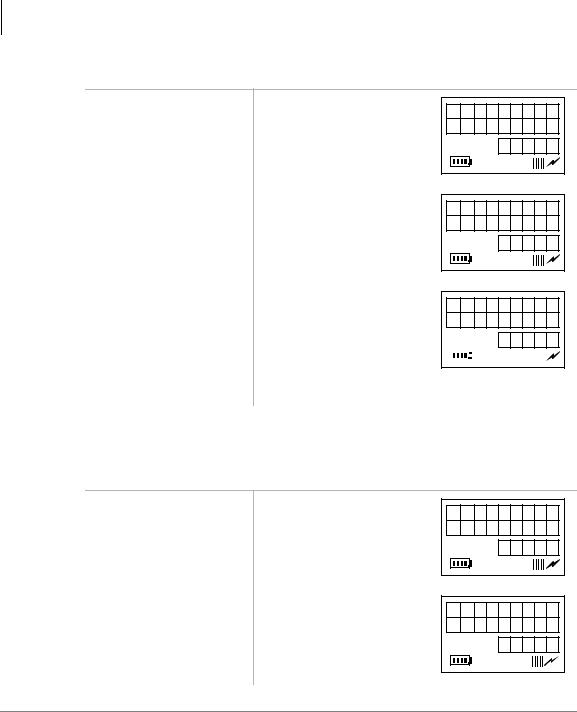
Handset Operation
Menu Options
Auto Answer (: + )&1)
1.Press )&1 + ▼ (seven times)
...or : + )&1.
2.Press )&1 to toggle Note When a call comes in,
on |
you only hear a |
|
“click,” similar to the |
|
click you hear when |
|
you press a button. |
...or toggle off. |
|
A U T O
A N S W E R
f n : 0 7
A U T O A N S R
O N
f n : 0 7
A U T O A N S R
O F F
f n : 0 7
3. Press (1'. |
|
|
|
|
|
|
|
|
|
|
|
|
|
Clears the display and saves the last selected value. |
||||||
Change Idle Message (46 + )&1,
Important! Do not use the full 18 characters because the date displays also.
1.Press )&1 + ▼ (13 times)
...or 46 + )&1.
2. Press )&1#again. |
The handset changes to |
|
alpha mode and displays the |
|
“ABC” icon. The current |
|
message displays. |
C H A N G E
I D L E M S G
f n : 1 3
f n : 1 3
A B C
18 |
Strata AirLink Integrated Wireless Handset 5/99 |
