Toshiba CT User Manual

Telecommunication Systems Division
Strata CIX and CTX
IPT/DKT Telephone
User Guide
September 2006
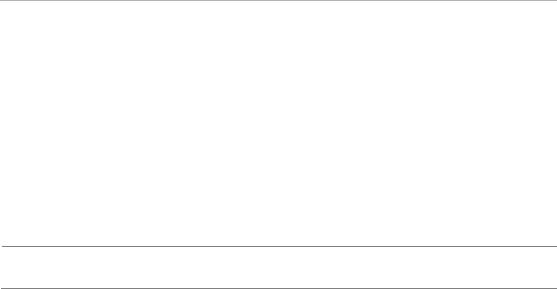
Publication Information
Toshiba America Information Systems, Inc., Telecommunication Systems Division, reserves the right, without prior notice, to revise this information publication for any reason, including, but not limited to, utilization of new advances in the state of technical arts or to simply change the design of this document.
Further, Toshiba America Information Systems, Inc., Digital Solutions Division, also reserves the right, without prior notice, to make such changes in equipment design or components as engineering or manufacturing methods may warrant.
CIX-UG-DKIPT-VD
Version D.2, September 2006
© Copyright 2006
Toshiba America Information Systems, Inc.
Telecommunication Systems Division
All rights reserved. No part of this manual, covered by the copyrights hereon, may be reproduced in any form or by any means—graphic, electronic, or mechanical, including recording, taping, photocopying, or information retrieval systems—without express written permission of the publisher of this material.
Strata is a registered trademark of Toshiba Corporation. Stratagy is a registered trademark of Toshiba America Information Systems, Inc.
Trademarks, registered trademarks, and service marks are the property of their respective owners.
CAUTION! Do not use cleansers that contain benzene, paint thinner, alcohol or other solvents on the telephone's rubber feet. The color of the rubber may transfer to the desk or mounting surface.
TOSHIBA AMERICA INFORMATION SYSTEMS, INC. (“TAIS”)
Telecommunication Systems Division License Agreement
IMPORTANT: THIS LICENSE AGREEMENT (“AGREEMENT”) IS A LEGAL AGREEMENT BETWEEN YOU (“YOU”) AND TAIS. CAREFULLY READ THIS LICENSE AGREEMENT. USE OF ANY SOFTWARE OR ANY RELATED INFORMATION (COLLECTIVELY, “SOFTWARE”) INSTALLED ON OR SHIPPED WITH A TAIS TELECOMMUNICATION SYSTEMS PRODUCT OR OTHERWISE MADE AVAILABLE TO YOU BY TAIS IN WHATEVER FORM OR MEDIA, WILL CONSTITUTE YOUR ACCEPTANCE OF THESE TERMS, UNLESS SEPARATE TERMS ARE PROVIDED BY THE SOFTWARE SUPPLIER. IF YOU DO NOT AGREE WITH THE TERMS OF THIS LICENSE AGREEMENT, DO NOT INSTALL, COPY OR USE THE SOFTWARE AND PROMPTLY RETURN IT TO THE LOCATION FROM WHICH YOU OBTAINED IT IN ACCORDANCE WITH APPLICABLE RETURN POLICIES. EXCEPT AS OTHERWISE AUTHORIZED IN WRITING BY TAIS, THIS SOFTWARE IS LICENSED FOR DISTRIBUTION THROUGH TAIS AUTHORIZED CHANNELS ONLY TO END-USERS PURSUANT TO THIS LICENSE AGREEMENT.
1.License Grant. The Software is not sold; it is licensed upon payment of applicable charges. TAIS grants to you a personal, non-transferable and non-exclusive right to use the copy of the Software provided under this License Agreement. You agree you will not copy the Software except as necessary to use it on one TAIS system at a time at one location. Modifying, translating, renting, copying, distributing, printing, sublicensing, transferring or assigning all or part of the Software, or any rights granted hereunder, to any other persons and removing any proprietary notices, labels or marks from the Software is strictly prohibited except as permitted by applicable law; you agree violation of such restrictions will cause irreparable harm to TAIS and provide grounds for injunctive relief, without notice, against you or any other person in possession of the Software. You and any other person whose possession of the software violates this License Agreement shall promptly surrender possession of the Software to TAIS, upon demand. Furthermore, you hereby agree not to create derivative works based on the Software. TAIS reserves the right to terminate this license and to immediately repossess the software in the event that you or any other person violates this License Agreement. Execution of the Software for any additional capabilities require a valid run-time license.
2.Intellectual Property. You acknowledge that no title to the intellectual property in the Software is transferred to you. You further acknowledge that title and full ownership rights to the Software will remain the exclusive property of TAIS and/or its suppliers, and you will not acquire any rights to the Software, except the license expressly set forth above. You will not remove or change any proprietary notices contained in or on the Software. The Software is protected under US patent, copyright, trade secret, and/or other proprietary laws, as well as international treaties. Any transfer, use, or copying of the software in violation of the License Agreement constitutes copyright infringement. You are hereby on notice that any transfer, use, or copying of the Software in violation of this License Agreement constitutes a willful infringement of copyright.
3.No Reverse Engineering. You agree that you will not attempt, and if you employ employees or engage contractors, you will use your best efforts to prevent your employees and contractors from attempting to reverse compile, reverse engineer, modify, translate or disassemble the Software in whole or in part. Any failure to comply with the above or any other terms and conditions contained herein will result in the automatic termination of this license and the reversion of the rights granted hereunder back to TAIS.
4.Limited Warranty. THE SOFTWARE IS PROVIDED “AS IS” WITHOUT WARRANTY OF ANY KIND. TO THE MAXIMUM EXTENT PERMITTED BY APPLICABLE LAW, TAIS AND ITS SUPPLIERS DISCLAIM ALL WARRANTIES WITH REGARD TO THE SOFTWARE, EITHER EXPRESS OR IMPLIED, INCLUDING, BUT NOT LIMITED TO, THE WARRANTY OF NON-INFRINGEMENT OF THIRD PARTY RIGHTS, THE WARRANTY OF YEAR 2000 COMPLIANCE, AND THE IMPLIED WARRANTIES OF MERCHANTABILITY AND FITNESS FOR A PARTICULAR PURPOSE. THE ENTIRE RISK AS TO THE QUALITY AND PERFORMANCE OF THE SOFTWARE IS WITH YOU. NEITHER TAIS NOR ITS SUPPLIERS WARRANT THAT THE FUNCTIONS CONTAINED IN THE SOFTWARE WILL MEET YOUR REQUIREMENTS OR THAT THE OPERATION OF THE SOFTWARE WILL BE UNINTERRUPTED OR ERROR-FREE. HOWEVER, TAIS WARRANTS THAT ANY MEDIA ON WHICH THE SOFTWARE IS FURNISHED IS FREE FROM DEFECTS IN MATERIAL AND WORKMANSHIP UNDER NORMAL USE FOR A PERIOD OF NINETY (90) DAYS FROM THE DATE OF DELIVERY TO YOU.
5.Limitation Of Liability. TAIS’ ENTIRE LIABILITY AND YOUR SOLE AND EXCLUSIVE REMEDY UNDER THIS LICENSE AGREEMENT SHALL BE AT TAIS’ OPTION REPLACEMENT OF THE MEDIA OR REFUND OF THE PRICE PAID. TO THE MAXIMUM EXTENT PERMITTED BY APPLICABLE LAW, IN NO EVENT SHALL TAIS OR ITS SUPPLIERS BE LIABLE TO YOU FOR ANY CONSEQUENTIAL, SPECIAL, INCIDENTAL OR INDIRECT DAMAGES FOR PERSONAL INJURY, LOSS OF BUSINESS PROFITS, BUSINESS INTERRUPTION, LOSS OF BUSINESS INFORMATION/DATA, OR ANY OTHER PECUNIARY LOSS OF ANY KIND ARISING OUT OF THE USE OR INABILITY TO USE THE SOFTWARE, EVEN IF TAIS OR ITS SUPPLIER HAS BEEN ADVISED OF THE POSSIBILITY OF SUCH DAMAGES. IN NO EVENT SHALL TAIS OR ITS SUPPLIERS BE LIABLE FOR ANY CLAIM BY A THIRD PARTY.
6.State/Jurisdiction Laws. SOME STATES/JURISDICTIONS DO NOT ALLOW THE EXCLUSION OF IMPLIED WARRANTIES OR LIMITATIONS ON HOW LONG AN IMPLIED WARRANTY MAY LAST, OR THE EXCLUSION OR LIMITATION OF INCIDENTAL OR CONSEQUENTIAL DAMAGES, SO SUCH LIMITATIONS OR EXCLUSIONS MAY NOT APPLY TO YOU. THIS LIMITED WARRANTY GIVES YOU SPECIFIC RIGHTS AND YOU MAY ALSO HAVE OTHER RIGHTS WHICH VARY FROM STATE/JURISDICTION TO STATE/JURISDICTION.
7.Export Laws. This License Agreement involves products and/or technical data that may be controlled under the United States Export Administration Regulations and may be subject to the approval of the United States Department of Commerce prior to export. Any export, directly or indirectly, in contravention of the United States Export Administration Regulations, or any other applicable law, regulation or order, is prohibited.
8.Governing Law. This License Agreement will be governed by the laws of the State of California, United States of America, excluding its conflict of law provisions.
9.United States Government Restricted Rights. The Software is provided with Restricted Rights. The Software and other materials provided hereunder constitute Commercial Computer Software and Software Documentation and Technical Data related to Commercial Items. Consistent with F.A.R. 12.211 and 12.212 they are licensed to the U.S. Government under, and the U.S. Government’s rights therein are restricted pursuant to, the vendor’s commercial license.
10.Severability. If any provision of this License Agreement shall be held to be invalid, illegal or unenforceable, the validity, legality and enforceability of the remaining provisions hereof shall not in any way be affected or impaired.
11.No Waiver. No waiver of any breach of any provision of this License Agreement shall constitute a waiver of any prior, concurrent or subsequent breach of the same or any other provisions hereof, and no waiver shall be effective unless made in writing and signed by an authorized representative of the waiving party.
12.Supplier Software. The Software may include certain software provided by TAIS suppliers. In such event, you agree that such supplier may be designated by TAIS as a third party beneficiary of TAIS with rights to enforce the Agreement with respect to supplier’s software.
YOU ACKNOWLEDGE THAT YOU HAVE READ THIS LICENSE AGREEMENT AND THAT YOU UNDERSTAND ITS PROVISIONS. YOU AGREE TO BE BOUND BY ITS TERMS AND CONDITIONS. YOU FURTHER AGREE THAT THIS LICENSE AGREEMENT CONTAINS THE COMPLETE AND EXCLUSIVE AGREEMENT BETWEEN YOU AND TAIS AND SUPERSEDES ANY PROPOSAL OR PRIOR AGREEMENT, ORAL OR WRITTEN, OR ANY OTHER COMMUNICATION RELATING TO THE SUBJECT MATTER OF THIS LICENSE AGREEMENT.
Toshiba America Information Systems, Inc.
Telecommunication Systems Division 5932
9740 Irvine Boulevard
Irvine, California 92618-1697
United States of America
DSD 020905
Toshiba America Information Systems, Inc.
Telecommunication Systems Division
End-User Limited Warranty
Toshiba America Information Systems, Inc., (“TAIS”) warrants that this telephone equipment manufactured by Toshiba (except for fuses, lamps, and other consumables) will, upon delivery by TAIS or an authorized TAIS dealer to a retail customer in new condition, be free from defects in material and workmanship for twenty-four (24) months after delivery, except as otherwise provided by TAIS in the TAIS warranty accompanying the products or posted on TAIS’s website. Products which are not manufactured by Toshiba but are purchased from Toshiba, will be subject to the warranty provisions provided by the equipment manufacturer, unless TAIS notifies the end-user of any additional warranty provisions in writing.
This warranty is void (a) if the equipment is used under other than normal use and maintenance conditions, (b) if the equipment is modified or altered, unless the modification or alteration is expressly authorized by TAIS, (c) if the equipment is subject to abuse, neglect, lightning, electrical fault, or accident, (d) if the equipment is repaired by someone other than TAIS or an authorized TAIS dealer, (e) if the equipment’s serial number is defaced or missing, or (f) if the equipment is installed or used in combination or in assembly with products not supplied by TAIS and which are not compatible or are of inferior quality, design, or performance.
The sole obligation of TAIS or Toshiba Corporation under this warranty, or under any other legal obligation with respect to the equipment, is the repair or replacement of such defective or missing parts as are causing the malfunction by TAIS or its authorized dealer with new or refurbished parts (at their option). If TAIS or one of its authorized dealers does not replace or repair such parts, the retail customer’s sole remedy will be a refund of the price charged by TAIS to its dealers for such parts as are proven to be defective, and which are returned to TAIS through one of its authorized dealers within the warranty period and no later than thirty (30) days after such malfunction, whichever first occurs.
Under no circumstances will the retail customer or any user or dealer or other person be entitled to any direct, special, indirect, consequential, or exemplary damages, for breach of contract, tort, or otherwise. Under no circumstances will any such person be entitled to any sum greater than the purchase price paid for the item of equipment that is malfunctioning.
To obtain service under this warranty, the retail customer must bring the malfunction of the machine to the attention of one of TAIS’ authorized dealers within the applicable warranty period and no later than thirty (30) days after such malfunction, whichever first occurs. Failure to bring the malfunction to the attention of an authorized TAIS dealer within the prescribed time results in the customer being not entitled to warranty service.
THERE ARE NO OTHER WARRANTIES FROM EITHER TOSHIBA AMERICA INFORMATION SYSTEMS, INC., OR TOSHIBA CORPORATION WHICH EXTEND BEYOND THE FACE OF THIS WARRANTY. ALL OTHER WARRANTIES, EXPRESS OR IMPLIED, INCLUDING THE WARRANTIES OF MERCHANTABILITY, FITNESS FOR A PARTICULAR PURPOSE, AND FITNESS FOR USE, ARE EXCLUDED.
No TAIS dealer and no person other than an officer of TAIS may extend or modify this warranty. No such modification or extension is effective unless it is in writing and signed by the Vice President and General Manager, Telecommunication Systems Division.
WARRANTIES FOR NON-TOSHIBA BRANDED THIRD PARTY PRODUCTS
A valuable element of Toshiba’s product strategy is to offer our customers a complete product portfolio. To provide this value to our customers at the most optimal prices, we offer both Toshiba-branded and third-party manufactured products that support our Toshiba Strata CIX product portfolio. Similar to other resellers of software, hardware and peripherals, these thirdparty manufactured products carry warranties independent of our Toshiba limited warranty provided with our Toshiba-branded products. Customers should note that third-party manufacturer warranties vary from product to product and are covered by the warranties provided through the original manufacturer and passed on intact to the purchaser by Toshiba. Customers should consult their product documentation for third-party warranty information specific to third-party products. More information may also be available in some cases from the manufacturer’s public website.
While Toshiba offers a wide selection of software, hardware and peripheral products, we do not specifically test or guarantee that the third-party products we offer work under every configuration with any or all of the various models of the Toshiba Strata CIX. Toshiba does not endorse, warrant nor assume any liability in connection with such third party products or services. If you have questions about compatibility, we recommend and encourage you to contact the third-party software, hardware and peripheral product manufacturer directly.
This page is intentionally left blank.
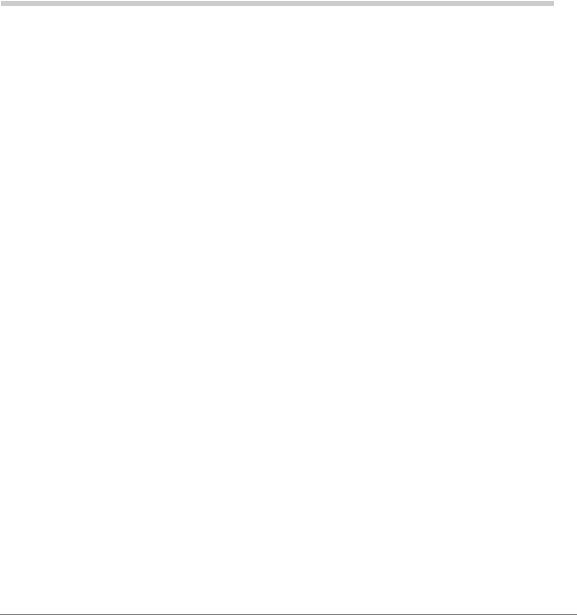
Contents
Introduction |
|
Organization...................................................................................................................... |
vii |
How to Use This Guide....................................................................................................... |
ix |
Conventions ........................................................................................................................ |
ix |
Related Documents/Media................................................................................................... |
x |
Chapter 1 — The Grand Tour |
|
IPT2000-series Telephones.................................................................................................. |
1 |
Fixed Buttons.................................................................................................................... |
3 |
Flexible Buttons................................................................................................................ |
3 |
Liquid Crystal Display...................................................................................................... |
4 |
SoftIPT................................................................................................................................. |
5 |
SoftIPT Icons.................................................................................................................... |
6 |
PDA .................................................................................................................................. |
6 |
DKT3000/3200-series Telephones ...................................................................................... |
7 |
Fixed Buttons.................................................................................................................... |
9 |
Flexible Buttons.............................................................................................................. |
10 |
Liquid Crystal Display.................................................................................................... |
10 |
Chapter 2 — The Basics |
|
Important - Read First........................................................................................................ |
11 |
What’s My Line? ............................................................................................................ |
11 |
Which Outgoing/Incoming Call Features Do I Have? ................................................... |
12 |
Making a Call..................................................................................................................... |
13 |
Hot Dialing ..................................................................................................................... |
13 |
Strata CIX and CTX IPT/DKT Telephone 09/06 |
i |
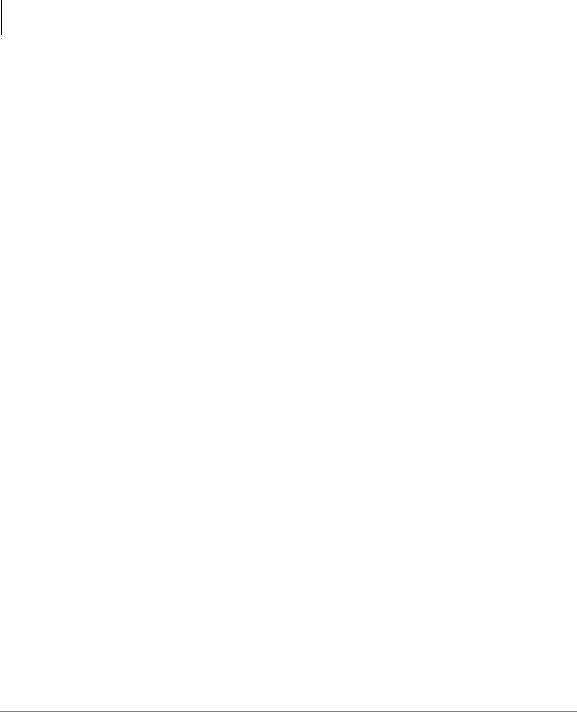
Contents |
|
Chapter 3 – Advanced Operation |
|
Spkr Button..................................................................................................................... |
13 |
Handset ........................................................................................................................... |
13 |
Dial Directory ................................................................................................................. |
14 |
Answering a Call................................................................................................................ |
15 |
Handset ........................................................................................................................... |
15 |
Speaker ........................................................................................................................... |
15 |
Handsfree Answerback................................................................................................... |
15 |
Switching Between Handset and Speakerphone............................................................. |
15 |
Message Waiting................................................................................................................ |
16 |
Responding to a Lit Msg LED........................................................................................ |
16 |
Turning On/Off MW LED on Another Extension.......................................................... |
17 |
Microphone ........................................................................................................................ |
17 |
Call Transfer ...................................................................................................................... |
18 |
Conference Calls................................................................................................................ |
20 |
Adding Voice Mail to a Conference............................................................................... |
21 |
Connecting Two Outside Lines ...................................................................................... |
21 |
Conference Add/Split/Join/Drop .................................................................................... |
22 |
Hold.................................................................................................................................... |
24 |
Exclusive Hold................................................................................................................ |
24 |
Automatic Hold .............................................................................................................. |
24 |
Consultation Hold........................................................................................................... |
24 |
Volume Control ................................................................................................................. |
25 |
LCD Contrast Adjustments................................................................................................ |
25 |
Basic SoftIPT Functions .................................................................................................... |
26 |
Start the SoftIPT ............................................................................................................. |
26 |
Making a Call ................................................................................................................. |
26 |
Switching a Call to Your Headset .................................................................................. |
27 |
Creating a Directory ....................................................................................................... |
27 |
Using the Directory to Call............................................................................................. |
27 |
Labeling Feature Buttons................................................................................................ |
28 |
Chapter 3 — Advanced Operation |
|
Using Your LCD................................................................................................................ |
29 |
Soft Keys............................................................................................................................ |
30 |
Soft Key Example........................................................................................................... |
31 |
ii
Strata CIX and CTX IPT/DKT Telephone 09/06
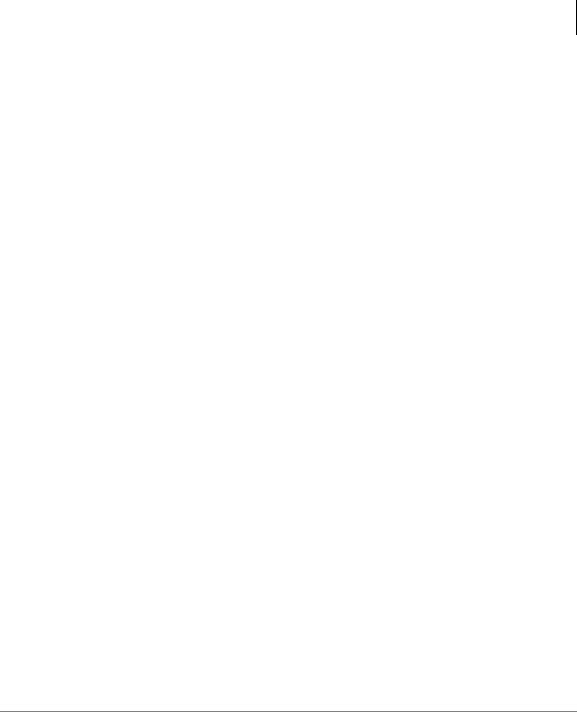
|
Contents |
|
Chapter 3 – Advanced Operation |
Advisory Messages ............................................................................................................ |
32 |
Account Code Calls ........................................................................................................... |
33 |
Verified/Non-Verified Account Codes........................................................................... |
33 |
Forced Account Codes.................................................................................................... |
33 |
Voluntary Account Codes (Verified/Non-Verified)....................................................... |
34 |
Alarm Notification Button ................................................................................................. |
35 |
Automatic Busy Redial ...................................................................................................... |
35 |
Automatic Callback ........................................................................................................... |
36 |
Background Music ............................................................................................................. |
37 |
Call Forward ...................................................................................................................... |
38 |
System............................................................................................................................. |
38 |
Station............................................................................................................................. |
38 |
Station Call Forward Categories..................................................................................... |
39 |
Call Forward Settings ..................................................................................................... |
39 |
Station Call Forward Procedures.................................................................................... |
40 |
Call Forward Examples .................................................................................................. |
41 |
Call History........................................................................................................................ |
45 |
Call Park Orbits.................................................................................................................. |
45 |
Call Pickup......................................................................................................................... |
47 |
Group Pickup.................................................................................................................. |
47 |
Ringing, Page or Held Call Pickup................................................................................. |
47 |
Call Waiting ....................................................................................................................... |
49 |
Direct Inward System Access (DISA) ............................................................................... |
50 |
Direct Station Selection Buttons (Hotline) ........................................................................ |
50 |
Distinctive Ringing ............................................................................................................ |
51 |
Do Not Disturb................................................................................................................... |
52 |
Setting DND for Another Extension............................................................................... |
53 |
Door Lock(s)...................................................................................................................... |
53 |
Door Phone(s) .................................................................................................................... |
54 |
Echo Cancellation .............................................................................................................. |
55 |
Emergency Call.................................................................................................................. |
55 |
Emergency Monitoring Station....................................................................................... |
55 |
Emergency Ringdown........................................................................................................ |
56 |
Language Codes................................................................................................................. |
56 |
Microphone Cut-Off .......................................................................................................... |
56 |
Strata CIX and CTX IPT/DKT Telephone 09/06 |
iii |
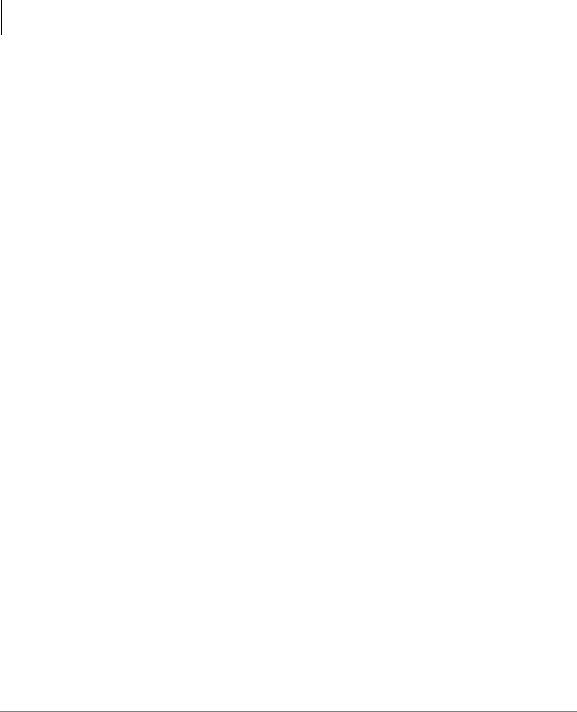
Contents |
|
Chapter 4 – IPT2008-SDL LCD Features |
|
Off-hook Call Announce.................................................................................................... |
57 |
Override Calls .................................................................................................................... |
58 |
Busy Override................................................................................................................. |
58 |
Do Not Disturb Override ................................................................................................ |
58 |
Executive Override ......................................................................................................... |
59 |
Destination Restriction/Traveling Class Override.......................................................... |
59 |
Class of Service Override ............................................................................................... |
60 |
Privacy Override............................................................................................................. |
60 |
Paging ................................................................................................................................ |
60 |
Answering a Page ........................................................................................................... |
61 |
All Call Page................................................................................................................... |
61 |
Emergency Page ............................................................................................................. |
61 |
Privacy ............................................................................................................................... |
62 |
Redial ................................................................................................................................. |
62 |
Speed Dial.......................................................................................................................... |
63 |
Making a Call Using Speed Dial ....................................................................................... |
63 |
Accessing System SD and Personal SD Directories....................................................... |
64 |
Storing a System/Station Speed Dial Number ................................................................... |
64 |
Advanced Speed Dial Operation .................................................................................... |
65 |
Tone/Pulse Dialing............................................................................................................. |
66 |
Uniform Call Distribution.................................................................................................. |
67 |
Login/Logout .................................................................................................................. |
68 |
Voice Mail - Direct Transfer.............................................................................................. |
69 |
Voice Mail Soft Keys......................................................................................................... |
69 |
Call Recording ................................................................................................................... |
74 |
Other Voice Mail Features.............................................................................................. |
75 |
Chapter 4 — IPT2008-SDL LCD Features |
|
Buttons ............................................................................................................................... |
78 |
Fixed Buttons.................................................................................................................. |
78 |
Navigation Buttons ......................................................................................................... |
78 |
Idle Display........................................................................................................................ |
79 |
Left and Right Tab Soft Keys......................................................................................... |
80 |
Directory and Speed Dial Listings..................................................................................... |
81 |
Direct Station Selection .................................................................................................. |
81 |
iv
Strata CIX and CTX IPT/DKT Telephone 09/06
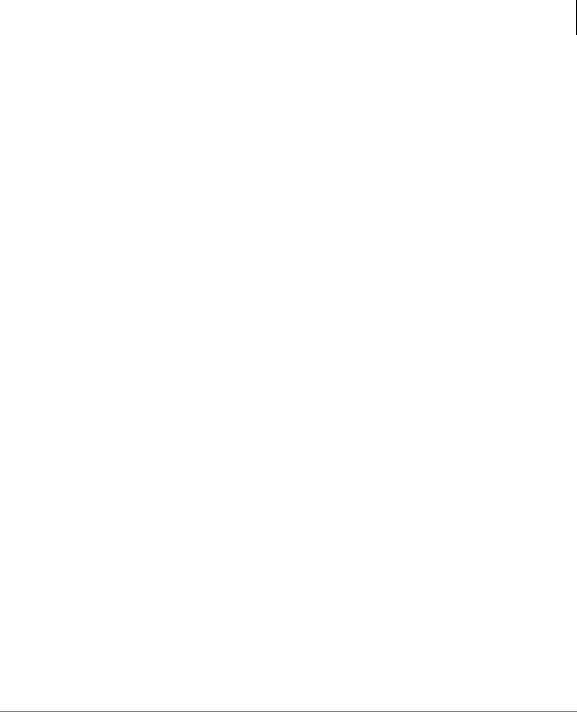
|
Contents |
|
Chapter 5 – DKT3014/3214-SDL LCD Features |
System Speed Dial and Personal Speed Dial.................................................................. |
82 |
Internal Directory and External Directory...................................................................... |
82 |
Storing Personal Speed Dial Names............................................................................... |
83 |
Web Access........................................................................................................................ |
85 |
Info ManagerTM................................................................................................................ |
87 |
Stocks.............................................................................................................................. |
88 |
Weather........................................................................................................................... |
89 |
News ............................................................................................................................... |
90 |
Calendar.......................................................................................................................... |
91 |
Cycle............................................................................................................................... |
93 |
Configure ........................................................................................................................ |
93 |
Chapter 5 — DKT3014/3214-SDL LCD Features |
|
Directory and Speed Dial Listings................................................................................... |
100 |
Direct Station Selection ................................................................................................ |
100 |
System Speed Dial and Personal Speed Dial................................................................ |
101 |
Internal Directory and External Directory.................................................................... |
101 |
Storing Personal Speed Dial Names............................................................................. |
102 |
Chapter 6 — FeatureFlex |
|
Alarm Clock..................................................................................................................... |
106 |
Voice Mail Call Monitor.................................................................................................. |
107 |
Voice Mail - Return Call.................................................................................................. |
108 |
Screen Call ....................................................................................................................... |
109 |
One Number Access ........................................................................................................ |
110 |
Hot Desk .......................................................................................................................... |
110 |
FeatureFlex Interactions................................................................................................... |
111 |
Chapter 7 — User Programming |
|
Programming Feature Buttons ......................................................................................... |
113 |
User Programming Mode ............................................................................................. |
114 |
Flexible Button Codes...................................................................................................... |
114 |
Setting/Changing a Flexible Button’s Function ........................................................... |
115 |
One Touch Buttons .......................................................................................................... |
116 |
Changing a One Touch Button ..................................................................................... |
116 |
Strata CIX and CTX IPT/DKT Telephone 09/06 |
v |
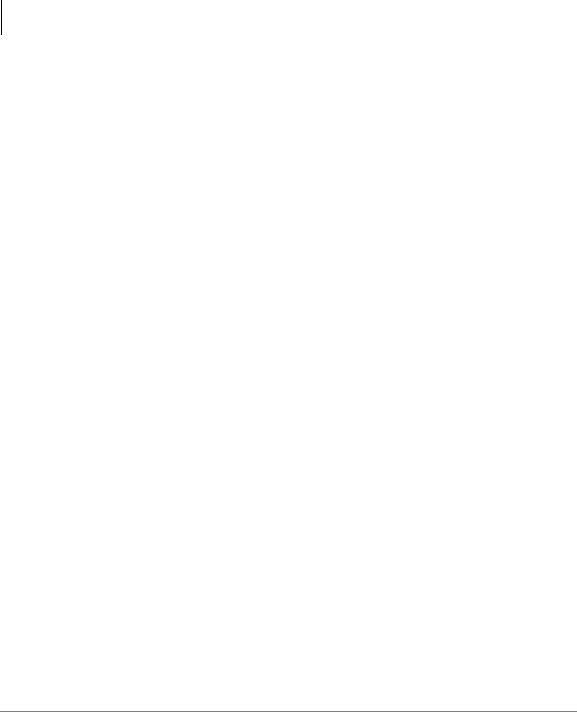
Contents |
|
Chapter 8 – ADM/DSS Console |
|
To Use a One Touch Button ......................................................................................... |
117 |
Setting/Changing a Personal Speed Dial Code............................................................. |
117 |
Feature Codes................................................................................................................... |
118 |
LED Indicator Details ...................................................................................................... |
122 |
Chapter 8 — ADM/DSS Console |
|
ADM ................................................................................................................................ |
124 |
Buttons and LEDs......................................................................................................... |
124 |
DSS Console .................................................................................................................... |
125 |
DSS Buttons.................................................................................................................. |
125 |
Calling a Station ........................................................................................................... |
126 |
Transferring to an Idle Station...................................................................................... |
126 |
Call Transfer with Camp-on ......................................................................................... |
127 |
Call Answering (Outside Line)..................................................................................... |
127 |
Speed Dial..................................................................................................................... |
127 |
Paging ........................................................................................................................... |
128 |
Call Forward Override (DSS Override)........................................................................ |
128 |
Night Transfer Button................................................................................................... |
128 |
Appendix A — Centrex Application |
|
Flexible Directory Numbering......................................................................................... |
129 |
Centrex Feature Buttons .................................................................................................. |
129 |
Ringing Repeat................................................................................................................. |
129 |
Delayed Ringing .............................................................................................................. |
130 |
Appendix B — Button Labels |
|
Index .................................................................................................................................... |
135 |
vi
Strata CIX and CTX IPT/DKT Telephone 09/06
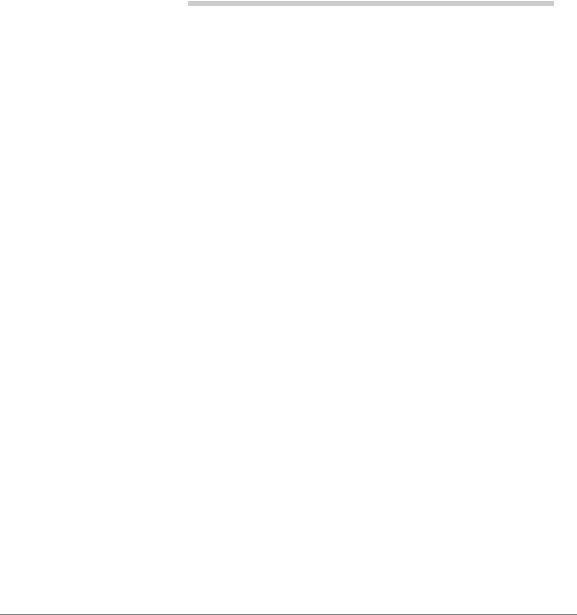
Introduction
This user guide describes how to use the Toshiba Strata series telephone products with Strata CIX670, CIX200, CIX100, CIX100-S, and CIX40 telephone systems:
•Strata IP telephone (IPT2010-SD, IPT2020-SD and IPT2008-SDL)
•Strata DKT3000and 2000-series digital telephones
•Strata Digital Add-on Module (DADM)
•Strata IP Add-on Module (IADM2020)
•Strata Direct Station Selection (DSS) console
•FeatureFlexTM
•SoftIPT
Organization
•Chapter 1 – The Grand Tour provides an overview of the IP and digital telephones.
•Chapter 2 – The Basics covers the basic telephone and SoftIPT features that you need to know.
•Chapter 3 – Advanced Operation includes an explanation of Soft Key operations. Features are presented alphabetically and, when applicable, include LCD information.
•Chapter 4 – IPT2008-SDL LCD Features describes how to use the IPT2008-SDL
•Chapter 5 – DKT3014/3214-SDL LCD Features explains features and functions of the DKT3014 telephone.
•Chapter 6 – FeatureFlex explains telephone user information for FeatureFlex features.
Strata CIX and CTX IPT/DKT Telephone 09/06 |
vii |
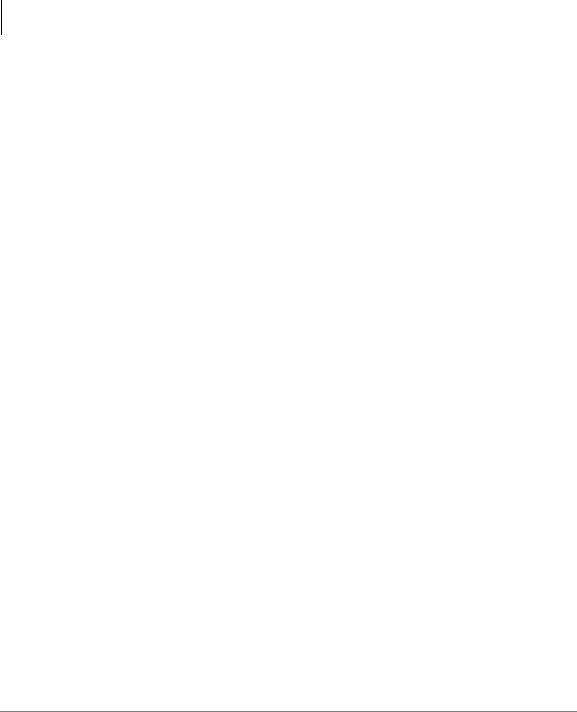
Introduction
Organization
•Chapter 7 – User Programming explains how to program Flexible Button features, set One Touch buttons, change Personal Speed Dial numbers, as well as other user programmable functions.
•Chapter 8 – ADM/DSS Console explains how to use these consoles with the available with your Strata CIX system.
•Appendix A – Centrex Application describes the Centrex features which may be available with your Strata CIX system.
•Appendix B – Button Labels lists the feature button designations of the 3000series digital telephone models.
•Appendix C – FeatureFlex Interactions shows how the FeatureFlex features interact with other FeatureFlex and some CIX features.
viii
Strata CIX and CTX IPT/DKT Telephone 09/06
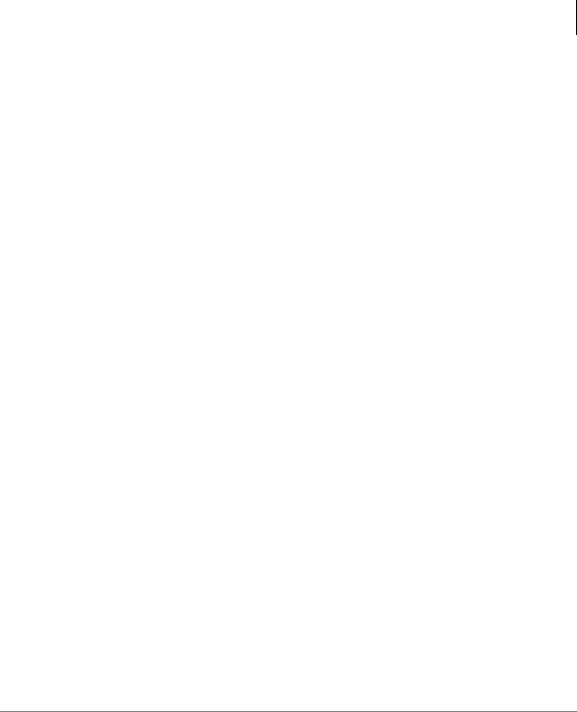
Introduction
How to Use This Guide
How to Use This Guide
This guide provides in-depth instructions for the IPT1020-SD, IPT2000-series, DKT3000and DKT2000-series telephones and their features. Most telephone users can use the “Strata CIX/CTX DKT/IPT Quick Reference Guide” instead of this guide.
Conventions
Conventions |
Description |
|
|
|
|
|
Elaborates specific items or references other information. Within some |
|
Note |
tables, general notes apply to the entire table and numbered notes apply to |
|
|
specific items. |
|
|
|
|
Important! |
Calls attention to important instructions or information. |
|
|
|
|
|
Press to answer a call to the Extension Number. Each station can have |
|
|
multiple extension buttons. Incoming calls ring the extension button(s) |
|
|
from the top down. For example, station 10's extensions ring 10-1 first, |
|
Extension |
then 10-2, 10-3, and 10-4. A station is considered busy when all |
|
extensions are being used. |
||
Number |
||
Note The naming convention for DKT assignments within Toshiba is |
||
|
||
|
Directory Numbers. For clarity and ease of understanding, the |
|
|
terms Extension Number and Phantom Extension Number will be |
|
|
used in this document in lieu of PDN and PhDN. |
|
|
|
|
Arial Bold |
Represents telephone buttons. |
|
|
|
|
|
shows a multiple PC keyboard or telephone button entry. Entries without |
|
+ |
spaces between them show a simultaneous entry. |
|
Example: Delete+Enter. |
||
|
Entries with spaces between them show a sequential entry. |
|
|
Example: # + 5. |
|
|
|
|
Tilde (~) |
Means “through.” Example: 350~640 Hz frequency range. |
|
|
|
|
See Figure 10 |
Grey words within the printed text denote cross-references. In the |
|
electronic version of this document (Library CD-ROM or FYI Internet |
||
|
download), cross-references appear in blue hypertext. |
|
|
|
Strata CIX and CTX IPT/DKT Telephone 09/06 |
ix |
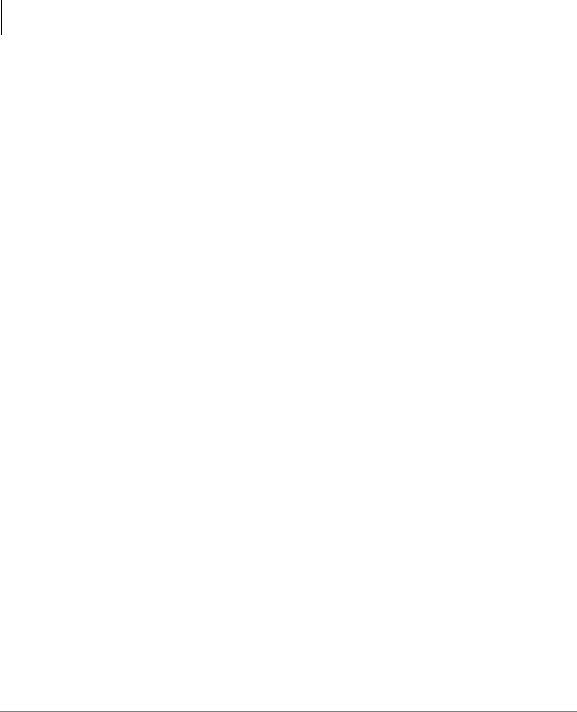
Introduction
Related Documents/Media
Related Documents/Media
Note Some documents listed here may appear in different versions on the CD-ROM or in print. To find the most current version, check the version/date in the Publication Information on the back of the document’s title page.
Refer to the following for more information:
•Strata DKT3001/2001 Digital Single Line Telephone User Guide
•Strata DKT/IPT Telephone Quick Reference Guide
•Strata CIX My Phone Manager User Guide
•Strata CIX Application Software and CIX Documentation Library CD-ROM
•Strata CIX eManager Application Software and Documentation Library CD-ROM
•Strata CIX SoftIPT Application and Documentation Library CD-ROM
x
Strata CIX and CTX IPT/DKT Telephone 09/06
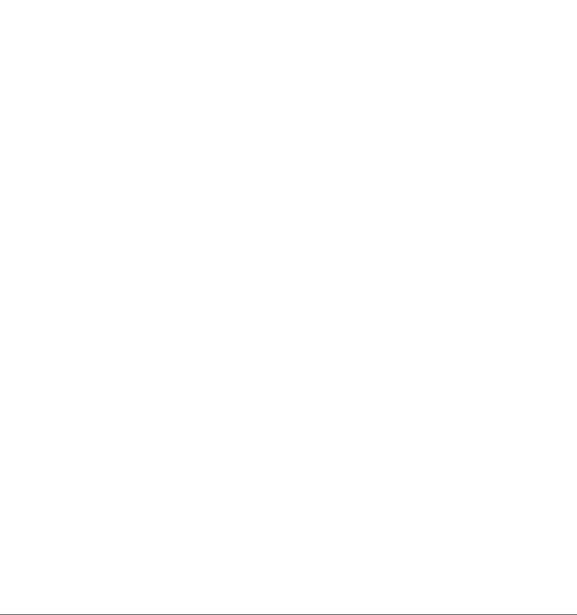
The Grand Tour |
1 |
|
|
This chapter familiarizes you with the Digital Key Telephones (DKT) and Internet Protocol Telephones (IPTs) for the Strata CIX. This includes the IPT2000-series, and DKT3000/DKT3200-series telephones for the Strata CIX (model numbers appear on the bottom of your telephone).
Important! The IP telephones do not work with the Strata CTX28. The DKT3007/DKT3207-SD is specifically designed to work only with the CTX28.
IPT2000-series Telephones
The IPT2000-series models include:
•IPT2010-SD 10-button with two-line by 24-character LCD with speakerphone.
•IPT2020-SD 20-button with two-line by 24-character LCD with speakerphone.
Note The IP Telephony product family also includes a matching Add-on module IADM2020. This Add-on module functions like the DADM. For user instructions, refer to “ADM” on page 124.
The 2000-series IP telephones offer all the same features as the 3000/3200-series digital telephones, except the IPT2010-SD does not support Speaker Off-hook Call Announce (OCA). All the Toshiba IPT2000-series telephones have speakerphones that enable you to place and receive calls without lifting the handset.
Strata CIX and CTX IPT/DKT Telephone 09/06 |
1 |

The Grand Tour
IPT2000-series Telephones
Toshiba LCD telephones provide easy access to frequently-used features. Prompts guide you through specific tasks. They also provide Outside Line Identification, User Name/Number, Call Duration, Date/Time of Day displays, and the ability to display names and telephone numbers of outside, incoming callers.
IPT2020-SD Telephone
2 |
Strata CIX and CTX IPT/DKT Telephone 09/06 |

The Grand Tour
IPT2000-series Telephones
Fixed Buttons
The fixed buttons on your dial pad enable you to perform standard functions quickly and easily. These buttons are described in Chapter 2 – The Basics.
Voice Mail |
|
|
|
|
|
|
|
Speed Dial |
(envelope) |
|
|
|
|
|
|
(lightning buttons) |
|
|
|
|
|
|
|
|||
Mircrophone |
|
|
|
|
|
|
|
Volume Control |
|
|
|
|
|
|
|||
|
|
|
|
|
|
|
|
|
Speaker |
|
|
|
|
|
|
|
Redial (U-turn button) |
|
|
|
|
|
|
|
||
LEDs |
|
|
|
|
|
|
||
|
|
|
|
|
|
Hold (red button) |
||
|
||||||||
|
|
|
|
|
||||
|
|
|
|
|
|
|
|
Cnf/Trn - Conference/Transfer |
7508
(3 people - 2 people)
Note The IPT Fixed Buttons work the same way as the DKT telephones, however on the IPTs, fixed buttons have been replaced with button icons.
Flexible Buttons
Your IPT can have 10 or 20 flexible buttons (shown in the illustration on the previous page) and the DKTs can have either 10, 14, or 20 flexible buttons that can be programmed to do many button functions, including:
•Line is used to access an outside line.
•Primary Extension is your extension button.
•Pooled Line Group enables you to access available outside lines from a group of lines appearing under one button.
•Feature Access Buttons enables you to store features onto a single button.
•One Touch Buttons are used for storing Speed Dial numbers or feature access code sequences onto a single button.
•Voice Mail Call Monitor lets you listen to a caller while the caller records a message in your voice mailbox.
Note See Table 16 on page 131 for a complete list of Feature Access Buttons and One Touch Buttons.
Strata CIX and CTX IPT/DKT Telephone 09/06 |
3 |
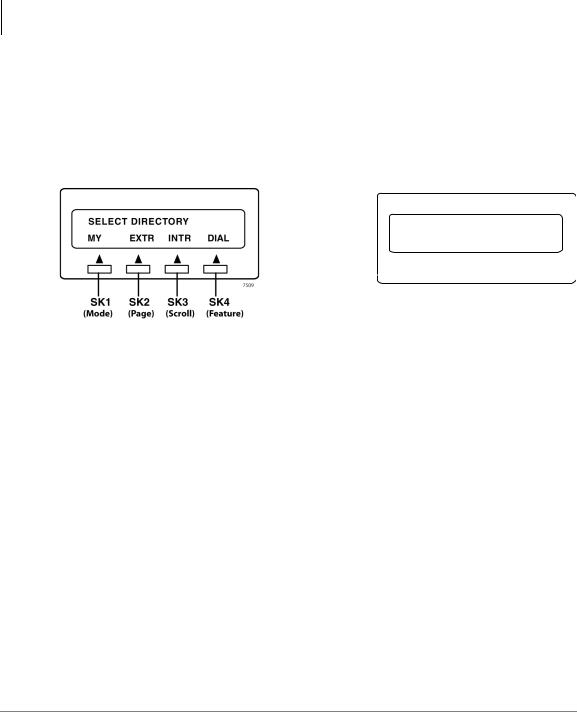
The Grand Tour
IPT2000-series Telephones
Liquid Crystal Display
Your Liquid Crystal Display (LCD) (shown below) shows:
•Desk Clock and Calendar in idle mode
•Call Duration during an outside call
•Operational, Advisory, and Notification messages
CF-ALL 202-203+
AUG 08 MON 03:56
Mode Page Scroll Feature
|
|
|
|
|
|
|
|
|
|
|
|
|
|
|
|
LCD Control |
|
|
|
|
|
|
|
|
|
|
|
|
|
|
|
|
|
|
|
|
|
|
|
||
|
|
Buttons/Soft Keys |
7499 |
||||||||||
|
|
|
|
||||||||||
IPT2010/2020-SD Telephone LCD |
|
|
DKT & IPT1020-SD Telephone LCD |
||||||||||
|
|
|
|
|
|
|
|
|
|
|
|
||
Note The IPT and DKT soft keys perform the same functions. This manual uses the IPT soft keys (SK) to refer to the soft keys on all telephones. For example, if an instruction references SK1, this means use the first soft key (from left to right) on the IPT. SK2, SK3 and SK4 equate to the second, third and fourth soft keys on the IPT or Page, Scroll and Feature on the DKT.
LCD Control Buttons/Soft Keys
There are two types of LCD button functions: LCD Control Buttons and Soft Keys. SK1, SK2, SK3 and SK4 represent the LCD soft keys in this manual.
When the Soft Key prompts appear on the LCD, the LCD Control Button just below the prompt offers access to that feature. See “Using Your LCD” on page 29 for more information.
•SK1 is generally used as a Soft Key.
•Pressing SK2 switches you from the Call Forward (CF) display to the User Name display.
•Pressing SK3 advances you through information.
•SK4 will be used in the future.
4 |
Strata CIX and CTX IPT/DKT Telephone 09/06 |

The Grand Tour
SoftIPT
SoftIPT
The SoftIPT is a software phone client that runs on appropriately equipped wireless Pocket PCs with Pocket PC 2003 operating software, as well as on wired or wireless laptops, tablets and desktop PCs with the Microsoft® Windows XP® operating software (OS). The Windows XP version of the SoftIPT GUI is shown below.
The Toshiba SoftIPT integrates the power of a PC with all of the features available on a IPT2010-SD and DKT3000/3200-series telephone, except background music. The main difference is that you use a mouse or stylus to select buttons.
|
|
|
|
Live call |
|
|
|
|
|
|
|
|
|
|
|
||||||
|
|
|
|
progress |
|
|
|
|
|
|
|
|
|
|
Directory |
||||||
|
|
|
|
display |
|
|
|
|
|
|
|
|
|
|
|
Help |
|||||
|
|
|
|
|
|
|
|
|
|
|
|
|
|
|
|
|
|
|
|
|
|
|
|
|
|
|
|
|
|
|
|
|
|
|
|
|
|
|
|
|
|
|
|
|
|
|
|
Soft Keys |
|
|
|
|
|
|
|
|
|
|
|
Setup |
|||||
|
|
|
|
|
|
|
|
|
|
|
|
|
|
|
|||||||
|
|
|
|
|
|
|
|
|
|
|
|
|
|
|
|||||||
|
|
|
|
|
|
|
|
|
|
|
|
|
|
|
|||||||
|
|
|
|
Select or |
|
|
|
|
|
|
|
|
|
|
|
||||||
|
|
|
|
|
|
|
|
|
|
|
|
|
|
|
|||||||
|
|
|
|
click on |
|
|
|
|
|
|
|
|
|
|
|
||||||
|
|
|
|
dial pad |
|
|
|
|
|
|
|
|
|
|
|
|
|||||
|
|
|
|
|
|
|
|
|
|
|
|
|
|
|
|
||||||
|
|
|
|
buttons |
|
|
|
|
|
|
|
|
|
|
Flexible |
||||||
Voice Mail |
|
Fixed Buttons |
|
|
|
|
|
|
|
|
|
|
|
|
|
|
|
|
Buttons |
||
|
|
|
|
|
|
|
|
|
|
|
|
|
|
|
|
|
|
||||
|
|
|
|
|
|
|
|
|
|
|
|
|
|
|
|
|
|
||||
|
|
|
|
|
|
|
|
|
|
|
|
|
|
||||||||
|
|
|
|
|
|
|
|
|
|
|
|
|
|
||||||||
|
|
|
|
|
|
Speed |
|
|
|
|
|
|
|
|
|
|
|
||||
Mircrophone |
|
|
|
|
|
|
Dial |
|
|
|
|
|
|
|
|
|
|
|
|||
|
|
|
|
|
|
|
|
|
|
|
|
|
|
|
|
|
|||||
|
|
|
|
|
|
Volume |
|
|
|
|
|
|
|
|
|
|
|
||||
|
|
|
|
|
|
|
|
|
|
|
|||||||||||
Speaker |
|
|
|
|
|
Control |
7726 |
||||||||||||||
|
|
|
|
|
Redial |
||||||||||||||||
|
|
|
|
|
|
|
|||||||||||||||
 Hold
Hold
Conference/
Transfer
Important! The SoftIPT functions in the same manner as a desktop IPT. Use this manual as a guide to the SoftIPT functions.
Refer to IPT2000-series Telephones for details on Flexible Buttons, Fixed Buttons, Soft Keys and LCD.
SoftIPT basic functions are covered in Chapter 2 – The Basics.
Strata CIX and CTX IPT/DKT Telephone 09/06 |
5 |
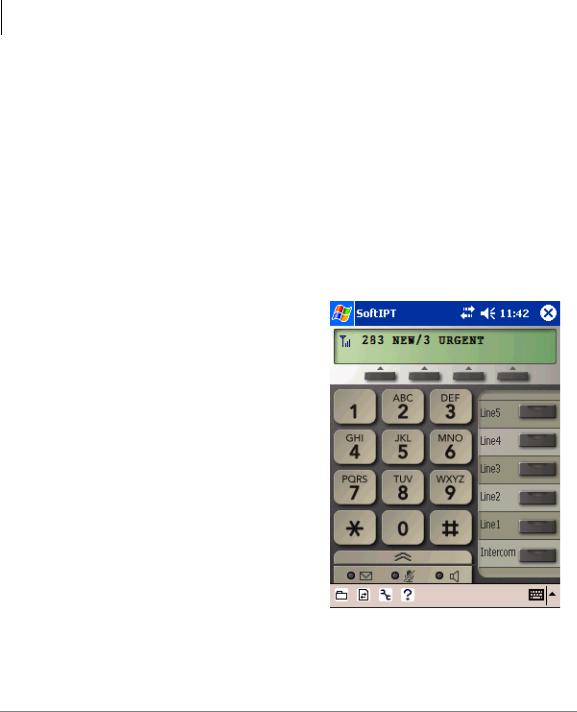
The Grand Tour
SoftIPT
SoftIPT Icons
Directory (Folder) – Clicking this icon enables you to access the directory you create using MS Outlook. Refer to “Creating a Directory” on page 27.
Setup (Wrench) – Clicking this icon enables you to view and change SoftIPT settings.
Help (Question mark) – Clicking this icon enables you to access Help as a user or find information on Setting Audio Properties, etc. Click Help to view all SoftIPT information.
PDA
You can also install the SoftIPT on a laptop, tablet or desktop PC and a Pocket PC at the same time, but each should have a unique station ID and license.
The SoftIPT works with Toshiba Pocket PC with Windows Pocket PC 2003 OS or higher (shown right),
Tested PDAs
The following PDAs have been tested with the SoftIPT:
•TOSHIBA e750, e755, e800, e805
•HP iPAQ h5550, h5555, hx4700
•Headsets – Plantronics MX 100, MX 150. (see www.plantronics.com/ipaq)
SoftIPT for Pocket PC
6 |
Strata CIX and CTX IPT/DKT Telephone 09/06 |

DKT3000/3200-series Telephones
The DKT3200-series models that can be connected to a Strata CIX include:
•DKT3001/3201 Single-line telephone.
•DKT3007/3207 CTX28 Button with LCD
•DKT3010/3210-S 10-button with LCD/Speaker
•DKT3007/3210-SD 10-button with LCD/Speaker
•DKT3020/3220-S 20-button Speakerphone
•DKT3020/3220-SD 20-button with LCD/Speaker
•DKT3014/3214-SDL (page 99) 14-button with eight-line by 24-character tilting LCD and 16 Soft Key buttons.
Note The DKT3000/3200-series Telephony product family also includes a matching Digital Add-on module DADM (DADM3120/3220) and 60-key DSS Console (DDSS3060/3260). For user instructions, refer to Chapter 8 – ADM/DSS Console.
All of the DKT3000/3200-series Toshiba speakerphones enable you to place and receive calls without lifting the handset.
Toshiba LCD telephones provide easy access to frequently-used features. Prompts guide you through specific tasks. They also provide Outside Line Identification, User Name/Number, Call Duration, Date/Time of Day displays, and the ability to display names and telephone numbers of outside, incoming callers.
An illustration of the DKT3020/3220-SD is shown on page 9.
Strata CIX and CTX IPT/DKT Telephone 09/06 |
7 |

The Grand Tour
DKT3000/3200-series Telephones
LCD Display
LCD Control
Buttons/
Soft Keys
Handset
Dial Pad
 Flexible Buttons
Flexible Buttons
Fixed Buttons
DKT3210-SD Telephone
8 |
Strata CIX and CTX IPT/DKT Telephone 09/06 |

The Grand Tour
DKT3000/3200-series Telephones
DKT3220-SD Telephone
Fixed Buttons
The fixed buttons on your telephone enable you to perform standard functions quickly and easily. These buttons are described in Chapter 2 – The Basics.
Strata CIX and CTX IPT/DKT Telephone 09/06 |
9 |
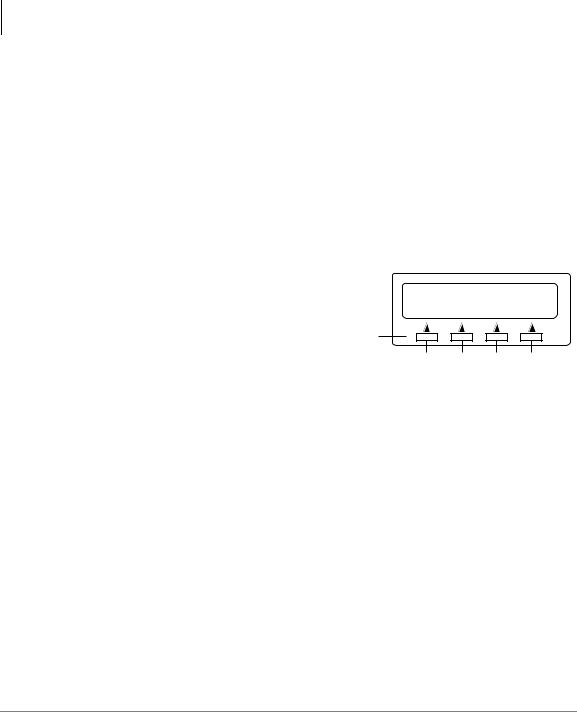
The Grand Tour
DKT3000/3200-series Telephones
Flexible Buttons
All Flexible Buttons must be programmed for your telephone in system programming and vary for individual telephones. If a button does not appear on your display or telephone keystrip label, see your System Administrator for button assignments.
Line Buttons
You may have buttons designated as Line and/or Pooled Line Grp which enable you to directly access outside lines. Pooled Line Grp enables you to access
available CO Lines from a group of lines appearing under one button.
Liquid Crystal Display
Your Liquid Crystal Display (LCD) (shown right) shows:
•Desk Clock and Calendar in idle mode
•Call Duration during an outside call
•Operational, Advisory, and Notification messages
LCD Control Buttons
CF-ALL 202-203+
AUG 08 MON 03:56
LCD Control
Buttons/Soft Keys
8119
SK1 SK2 SK3 SK4
(Mode) (Page) (Scroll) (Feature)
There are two types of LCD button functions: LCD Control Buttons and Soft Keys.
When the Soft Key prompts appear on the LCD, the LCD Control Button just below the prompt offers access to that feature. See “Using Your LCD” on page 29 for more information.
•SK1 is generally used as a Soft Key.
•Pressing SK2 switches you from the Call Forward (CF) display to the User Name display.
•Pressing SK3 advances you through information.
10 |
Strata CIX and CTX IPT/DKT Telephone 09/06 |
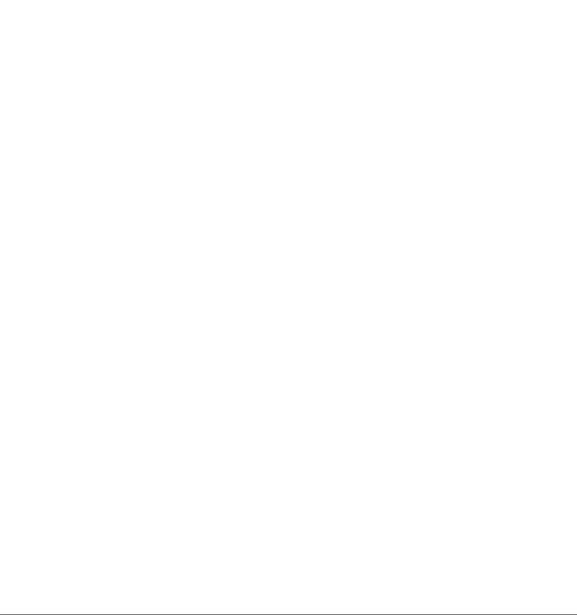
The Basics |
2 |
|
|
This chapter shows you the basic operation of your IPT1020-SD, IPT2000-series, and DKT3000/3200-series telephones, unless otherwise noted.
Important! The IP Telephones do not work with the Strata CTX28.
Important - Read First
Be sure to check with your System Administrator and make sure you know which features are enabled on your system. Use the check boxes throughout this book to mark which features you have.
Note LEDs on your telephone flash at different speeds depending on the function performed. Flash rates can be found under “LED Indicator Details” on page 122.
What’s My Line?
Throughout this guide, the word “Line” is mentioned. For example, you will be instructed to “select a Line.” “Line” can be:
Line button
Pooled Line Group button Group Line button
Line out requiring an access code - where you enter an outside line or line group access code (for example, dialing 9 to get an outside line).
Check mark which Line type you have, then use that selection when instructed to “select a Line.”
Strata CIX and CTX IPT/DKT Telephone 09/06 |
11 |
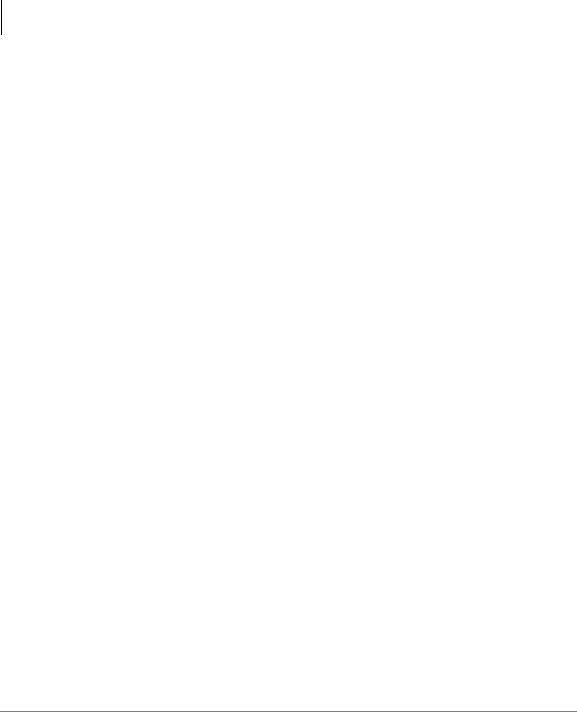
The Basics
Important - Read First
Which Outgoing/Incoming Call Features Do I Have?
Check mark here which outgoing/incoming features you have on your system.
Automatic Line Selection (ALS): When making outgoing calls, you have ALS if when you lift the handset or press Spkr you hear dial tone and the Line Light Emitting Diode (LED) lights steady green. The LCD displays the station number and the seized outside line.
Ringing Line Preference: You answer an incoming line ringing your station by lifting the handset or pressing Spkr. You do not have to press an extension button to answer.
Tone First Signaling: Internal incoming call – you hear successive ring tones, then lift the handset or press Spkr to answer the call.
Note Check with your System Administrator to see if you are set with Tone First Signaling. If you do, you can press 2 to change to Voice First signaling.
Voice First Signaling: Internal incoming call – your telephone does not ring; instead you hear a long tone, then the caller’s voice. Talk in the direction of your
telephone, or answer the call as you normally would by lifting the handset or pressing Spkr.
Note Check with your System Administrator to see if you have the ability to change between Tone and Voice Signaling on a call-by-call basis. If you do, you can press 1 after dialing an internal telephone number to change the signaling.
Hot Dialing: If your telephone is programmed for “hot dialing,” you do not have to press Spkr or lift the handset before dialing internal or external speakerphone calls. When you dial a number, the speakerphone automatically turns on and the Spkr and Mic LEDs light.
12 |
Strata CIX and CTX IPT/DKT Telephone 09/06 |

Making a Call
There are three ways to originate a call from your IP/digital telephone:
Hot Dialing
1.To make a call using Hot Dialing, dial the number.
When you start to dial, the extension button, Spkr and Mic LEDs light. Digits display as they are dialed. Call progress tones (Ringback Tone, Busy Tone, etc.) play through the speaker.
2.When connected, you can continue speakerphone operation or lift the handset and continue the conversation.
Spkr Button
1.To make a call, press Spkr.
A line may be automatically selected or you can manually choose a line. Your extension or Line button lights (depending on system programming). Dial tone plays through the speaker. The Speaker and Microphone LEDs light.
2.Dial the number.
Digits display as they are dialed. Call progress tones (Ringback Tone, Busy Tone, etc.) play through the speaker.
3.When connected, you can continue to use the speakerphone or lift the handset and continue the conversation.
Handset
1.To make a call, lift the handset, then dial the number.
A line may be automatically selected or you can manually choose a line. Dial tone plays through the handset. The Speaker and Microphone LEDs do not light.
Digits display as they are dialed. Call progress tones (Ringback Tone, Busy Tone, etc.) are heard through the handset.
2.When connected, you can continue to use the handset or switch to speakerphone by holding down Spkr and replacing the handset.
Strata CIX and CTX IPT/DKT Telephone 09/06 |
13 |
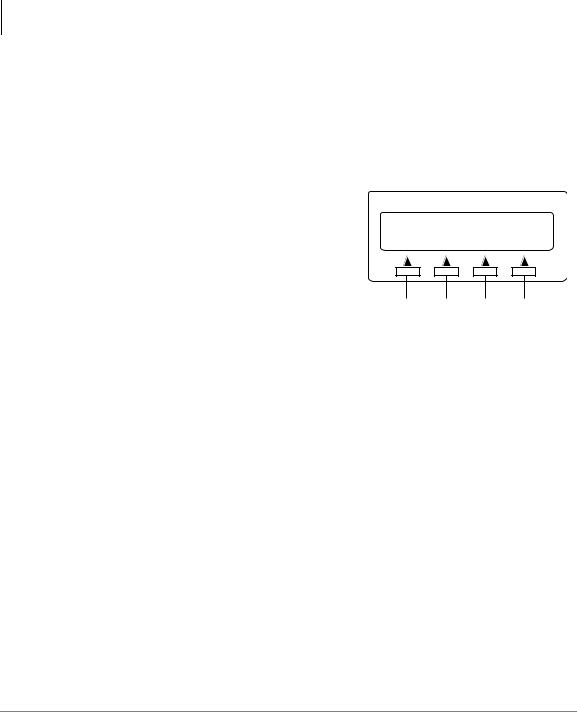
The Basics
Making a Call
Dial Directory
This feature requires CIX R4.0 software and above for Toshiba DKT3000/3200 and IPT2000-series 10and 20-button small LCD telephones. You can make a call by selecting a name from your telephone directory. Your telephone will display names (First Name, Last Name or vice versa) depending on the way they have been programmed in the telephone system. All directory names are sorted alphabetically.
1.Press SK1 or Mode from your telephone (shown right).
The Select Directory menu appears.
Note The soft keys on the Select Directory are: My = Personal Speed Dial Names EXTR = System Speed Dial Names INTR = Directory Number Names
Dial = Cancel directory, get dial tone.
SELECT DIRECTORY
MY |
EXTR INTR DIAL |
7509
SK1 SK2 SK3 SK4
2.Press the appropriate soft key and use the
dial pad to enter the first character of the name
...or if you do not select a directory, you can go directly to the dial pad and enter a character. This makes names from all directories available.
Notes
•Press the same dial pad button quickly to move from one character to the next, the characters will change each time the button is pressed. After entering the first character of the name do not press a button, the cursor shifts right so the second character can be entered. The more you spell a name, the system narrows your search.
•Use the Left or Right soft keys to move the cursor left or right. Example: To enter the name Jack - Press 5 once for J to display. When the
cursor moves to the right press 2 once for A to display. When the cursor moves to the right press 2 three times quickly for C to display. When the cursor moves to the right, press 5 two times quickly for K to display.
3.Press Find soft key to start the Dial-directory search.
4.Press Next soft key to go through the directory until you see the correct name or extension.
5.Press Call soft key to call.
6.Press Back soft key to go back through the directory.
14 |
Strata CIX and CTX IPT/DKT Telephone 09/06 |
