Toshiba DV555-19, DV555-22 User Manual

19/22-inch* Diagonal LCD TV/DVD
COMBINATION
19DV555DG
19DV556DG
22DV555DG
OWNER’S MANUAL
Illustration of 19DV555DG
©2008 Toshiba Corporation
Before operating the unit, please read this manual thoroughly. *Screen size is approximate.
Owner’s Record
The model number and serial number are on the back of your TV/DVD. Record these numbers in the spaces below. Refer to these numbers whenever you communicate with your Toshiba dealer about this TV/DVD.
Model number: Serial number:
51Z0201A_ENG.indd 1 |
8/29/08 2:12:20 PM |
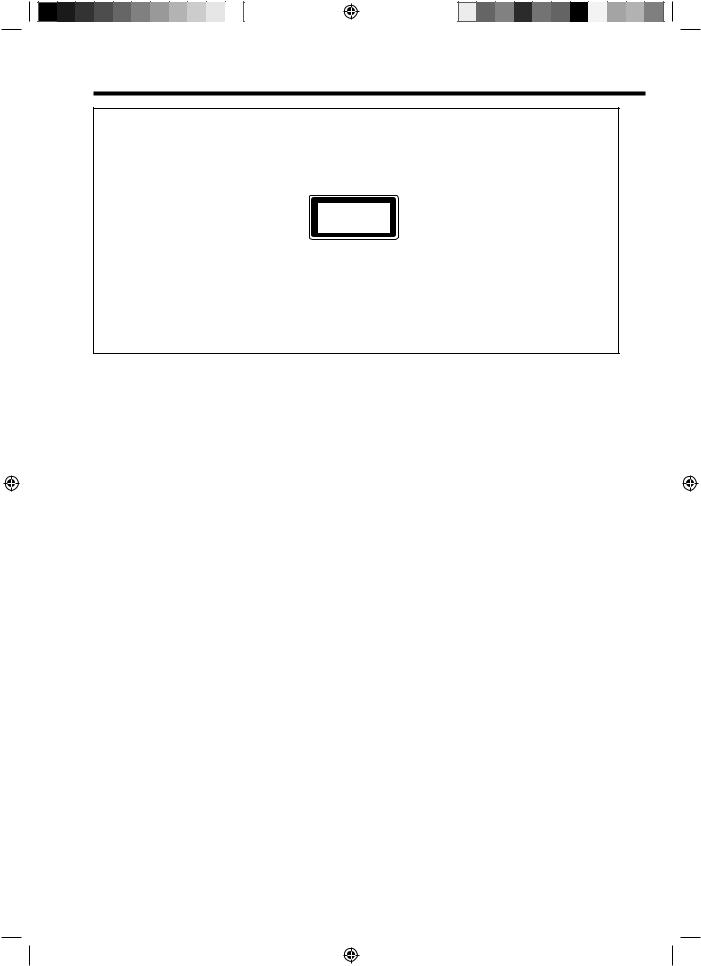
Precautions
CAUTION:
THIS UNIT IS A CLASS 1 LASER PRODUCT. HOWEVER THIS UNIT USES A VISIBLE LASER BEAM WHICH COULD CAUSE HAZARDOUS RADIATION EXPOSURE IF DIRECTED. BE SURE TO OPERATE THE PLAYER CORRECTLY AS INSTRUCTED.
THE FOLLOWING CAUTION LABEL IS LOCATED ON THE REAR PANEL OF THE UNIT.
CLASS 1
LASER PRODUCT
WHEN THIS UNIT IS PLUGGED INTO THE WALL OUTLET, DO NOT PLACE YOUR EYES CLOSE TO THE OPENINGS TO LOOK INTO THE INSIDE OF THIS UNIT.
USE OF CONTROLS OR ADJUSTMENTS OR PERFORMANCE OF PROCEDURES OTHER THAN THOSE SPECIFIED HEREIN MAY RESULT IN HAZARDOUS RADIATION EXPOSURE.
DO NOT OPEN COVERS AND DO NOT REPAIR YOURSELF. REFER SERVICING TO QUALIFIED PERSONNEL.
Headphone Warning
Loud music can damage your hearing irreversibly, therefore do not set the volume to a high level when listening through headphones, particularly for extended listening periods.
Information for the DVB-T function
• Any function relative to the digital television (with the DVB logo) is available only within the country or area where such signals are transmitted. Verify with the salesman if it is possible to receive a DVB-T signal in the zone where you live.
• Even if the television conforms to the DVB-T specifications, the compatibility to future digital DVB-T transmissions is not guaranteed.
• Some digital television functions may not be available in some countries.
• The DVB-T system present in this device is FTA (Free to air). * The “HD ready” Logo is a trademark of EICTA.
* DVB is a registered trademark of the DVB Project. This logo indicates that the product is compliant with European Digital Broadcasting.
Possible Adverse Effects on LCD Screen: If a fixed (non-moving) pattern remains on the LCD screen for long periods of time, the image can become permanently engrained in the LCD TV panel and cause subtle but permanent ghost images. This type of damage is NOT COVERED BY YOUR WARRANTY. Never leave your TV on for long periods of time while it is displaying the following formats or images:
• Fixed Images, such as stock tickers, video game patterns, TV station logos, and websites.
• Special Formats that do not use the entire screen. For example, viewing letterbox style (16:9) media on a normal (4:3) display (Black bars at top and bottom of screen); or viewing normal style (4:3) media on a widescreen (16:9) display (Black bars on left and right sides of screen).
2
51Z0201A_ENG.indd 2 |
8/29/08 2:12:24 PM |
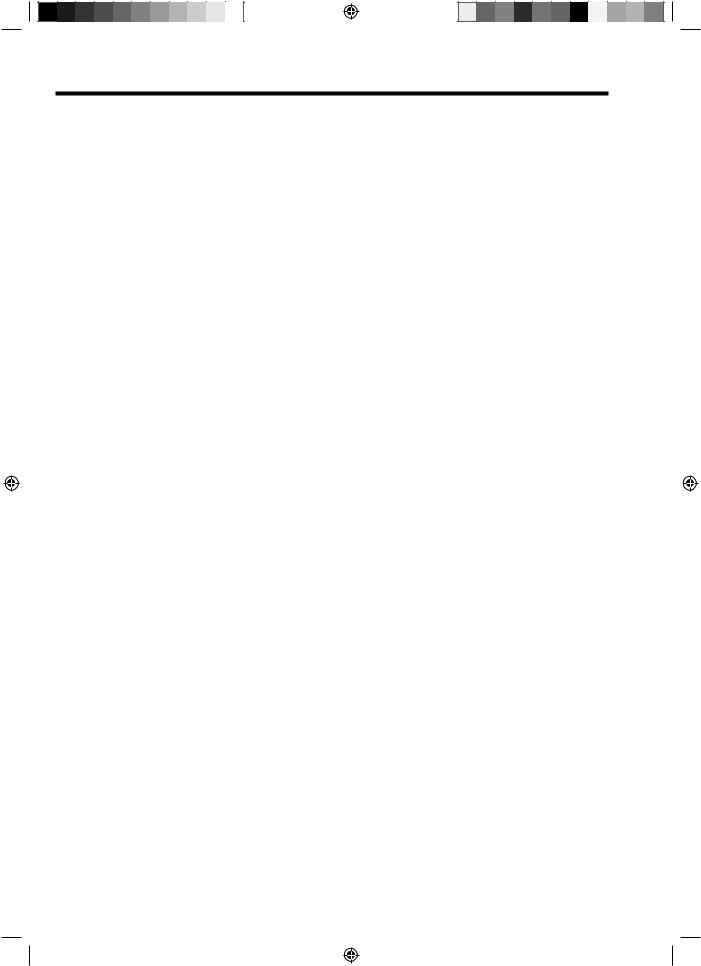
Contents
Precautions........................................................... |
2 |
Contents ............................................................... |
3 |
Important safety information.................................. |
4 |
Location of controls............................................... |
6 |
Remote Control..................................................... |
7 |
Aerial connection .................................................. |
9 |
Auto setup........................................................... |
10 |
Quick guide for ANALOG MENU operation ........ |
11 |
Selecting the video input source ......................... |
11 |
On-screen Language Selection .......................... |
11 |
Automatic station presetting with the built-in Tuner .. |
12 |
Changing the order of stored channels ............... |
12 |
Manual TV station presetting .............................. |
13 |
Basic Operation .................................................. |
14 |
Teletext ............................................................... |
15 |
Stereo reception with the built-in analogue tuner.. |
16 |
Picture format...................................................... |
17 |
Other convenience functions .............................. |
18 |
Guide to using the Digital Menu system.............. |
19 |
Language Setup ................................................. |
20 |
Auto Scan ........................................................... |
20 |
Manual Scan....................................................... |
21 |
Carrier Setup ...................................................... |
21 |
Channel Organizer.............................................. |
22 |
Display Setup...................................................... |
24 |
Time Setup ......................................................... |
24 |
Password Setup (Parental lock) .......................... |
25 |
Version................................................................ |
26 |
Software Upgrade............................................... |
26 |
Common Interface .............................................. |
26 |
Channel list......................................................... |
27 |
Channel banner .................................................. |
27 |
Multi audio .......................................................... |
28 |
DVB-Subtitle ....................................................... |
28 |
EPG (Electronic Program Guide) ........................ |
29 |
EPG Timer .......................................................... |
30 |
Disc..................................................................... |
31 |
Playing a disc...................................................... |
32 |
Zooming.............................................................. |
35 |
Locating desired scene....................................... |
35 |
Marking desired scenes...................................... |
36 |
Repeat playback ................................................. |
37 |
A-B Repeat playback .......................................... |
37 |
Changing angles................................................. |
38 |
Title selection...................................................... |
38 |
DVD menu .......................................................... |
38 |
Changing soundtrack language .......................... |
39 |
Subtitles.............................................................. |
39 |
Disc status .......................................................... |
39 |
MP3/JPEG/DivX® and Audio CD operation......... |
40 |
Program playback............................................... |
46 |
Random playback............................................... |
46 |
Customizing The Function Settings..................... |
47 |
Temporary cancel the rating level by DVD disc ... |
51 |
Language Code List............................................ |
52 |
PC connection .................................................... |
53 |
Connecting an HDMIor a DVI device to the HDMI input .. |
54 |
Connection to other equipment........................... |
55 |
AV colour adjustment.......................................... |
58 |
Status message .................................................. |
59 |
Troubleshooting table.......................................... |
60 |
Specifications ..................................................... |
61 |
3
51Z0201A_ENG.indd 3 |
8/29/08 2:12:25 PM |
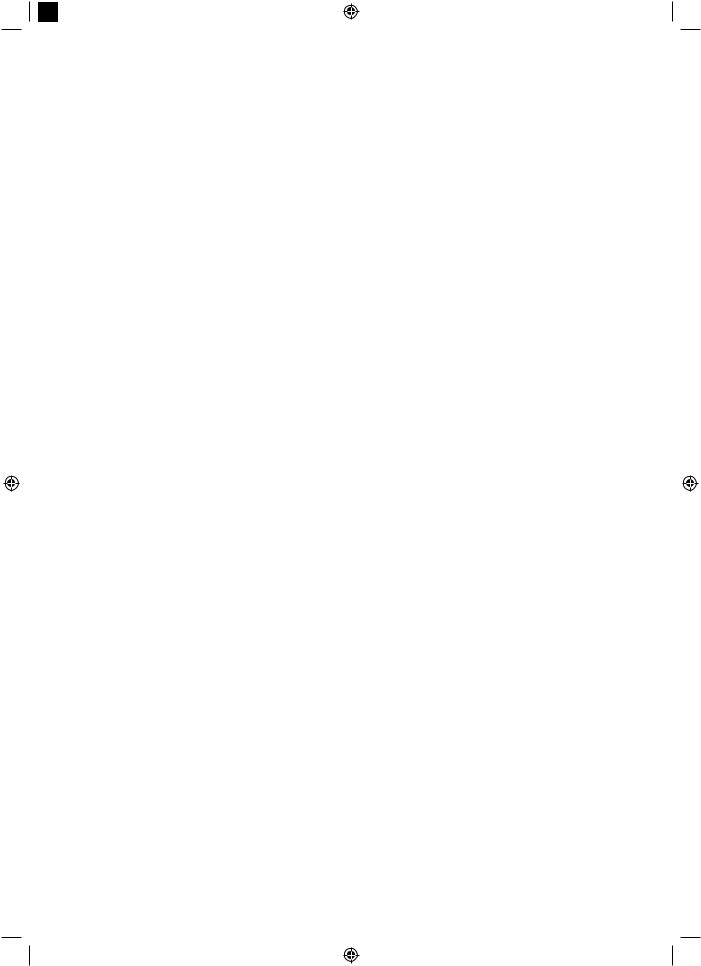
|
|
|
|
|
|
|
|
|
|
|
|
|
|
|
|
|
|
|
|
|
|
|
|
|
|
|
|
|
|
|
|
|
|
|
|
|
|
|
|
|
|
|
|
|
|
|
|
|
|
|
|
Important safety information |
|
|
|
|
|
|||||||||||||||||
|
|
|
This unit has been produced according to all current safety regulations. The following safety tips should |
|
||||||||||||||||||||
|
|
|
safeguard users against careless use and the dangers connected with such use. |
|
|
|
|
|
||||||||||||||||
|
|
|
• |
Although this appliance has been carefully manufactured and rigorously checked prior to leaving the |
|
|
|
|
|
|||||||||||||||
|
|
|
|
factory, as with all electrical appliances it is possible for problems to develop. If you notice smoke, an |
||||||||||||||||||||
|
|
|
|
excessive build-up of heat or any other unexpected phenomena, you should disconnect the plug from the |
||||||||||||||||||||
|
|
|
• |
mains power socket immediately. |
|
|
|
|
|
|||||||||||||||
|
|
|
Ensure that the unit is sufficiently ventilated! Never place next to or underneath curtains! |
|
|
|
|
|
||||||||||||||||
|
|
|
• |
This set should be only be connected to an AC 220~240V / 50Hz mains power supply - do not attempt to |
||||||||||||||||||||
|
|
|
• |
connect it to any other type of supply. |
|
|
|
|
|
|||||||||||||||
|
|
|
The apparatus must be connected to a main socket outlet with a protective earthing connection. |
|
|
|
|
|
||||||||||||||||
|
|
|
• |
The socket-outlet must be installed near the equipment and easily accessible. |
|
|
|
|
|
|||||||||||||||
|
|
|
• |
Any repairs must be carried out by qualified service personnel only. |
|
|
|
|
|
|||||||||||||||
|
|
|
• |
Do not open this unit. A non-expert attempting to repair the unit could be dangerous and potentially cause |
||||||||||||||||||||
|
|
|
• |
a fire hazard. |
|
|
|
|
|
|||||||||||||||
|
|
|
Keep away from rodents. Rodents (and also cockatiels) enjoy biting into electric flexes. |
|
|
|
|
|
||||||||||||||||
|
|
|
• |
The animal can cause a short cut (fire hazard!) and receive a fatal electric shock. |
|
|
|
|
|
|||||||||||||||
|
|
|
• |
Always hold plug when pulling out plug from power mains supply system. Do not pull on flex. The flex can |
||||||||||||||||||||
|
|
|
• |
become overloaded and cause a short cut. |
|
|
|
|
|
|||||||||||||||
|
|
|
Never wet clean. Only use a damp cloth, the same as when cleaning furniture. |
|
|
|
|
|
||||||||||||||||
|
|
|
• |
Set up unit so that no one is able to trip over the flex. |
|
|
|
|
|
|||||||||||||||
|
|
|
• |
Only use the unit on a stable, shock-free base in order to avoid any danger from falling. |
|
|
|
|
|
|||||||||||||||
|
|
|
• |
Take note that toddlers can pull the unit down from the table or cupboard by means of its flex. Children |
||||||||||||||||||||
|
|
|
• |
can hurt themselves when doing this. |
|
|
|
|
|
|||||||||||||||
|
|
|
Do not use the unit near heat sources. The casing and flex could be damaged by the impact of heat. |
|
|
|
|
|
||||||||||||||||
|
|
|
• |
The screen is made of glass and can break if damage is done to it. Be careful when collecting sharp- |
||||||||||||||||||||
|
|
|
• |
edged glass splitters. |
|
|
|
|
|
|||||||||||||||
|
|
|
You could be hurt or the unit could be damaged. |
|
|
|
|
|
||||||||||||||||
|
|
|
• |
If the unit is mounted on the wall, contact the shop where you purchased the unit for advice, and leave the |
||||||||||||||||||||
|
|
|
• |
installation work to experts. Incomplete installation work can cause you injuries. |
|
|
|
|
|
|||||||||||||||
|
|
|
When installing the set on a wall, allow at least 10 cm clearance between the rear of the set and the wall. |
|||||||||||||||||||||
|
|
|
|
Clearance of less than 10 cm will obstruct the vents and cause the interior of the set to overheat, resulting |
||||||||||||||||||||
|
|
|
• |
in faults or damage to the set. |
|
|
|
|
|
|||||||||||||||
|
|
|
Taking fall-prevention measures |
|
|
|
|
|
||||||||||||||||
|
|
|
|
- If these measures are not taken, the unit can fall and you could be injured. |
|
|
|
|
|
|||||||||||||||
|
|
|
• |
- Contact the shop where you purchased the unit to obtain full details of the measures. |
|
|
|
|
|
|||||||||||||||
|
|
|
When a TV stand is used, |
|
|
|
|
|
||||||||||||||||
|
|
|
|
- Ensure the unit is fully on the stand and placed in the centre. |
|
|
|
|
|
|||||||||||||||
|
|
|
|
- Do not leave the stand doors open. |
|
|
|
|
|
|||||||||||||||
|
|
|
|
- You could be hurt as a result of the unit falling or breaking, or your fingers being caught or jammed. Take |
||||||||||||||||||||
|
|
|
• |
|
extra precautions if you have children. |
|
|
|
|
|
||||||||||||||
|
|
|
Avoid placing the unit on any surfaces that may be subject to vibrations or shocks. |
|
|
|
|
|
||||||||||||||||
|
|
|
• |
To protect the unit during a thunder storm unplug the AC power cord and disconnect the aerial. Caution: |
||||||||||||||||||||
|
|
|
• |
Do not touch the aerial connector. |
|
|
|
|
|
|||||||||||||||
|
|
|
When you leave your home for a long period of time, unplug the AC power cord for safety reasons. |
|
|
|
|
|
||||||||||||||||
|
|
|
• |
The unit becomes warm when in operation. Do not place any covers or blankets on the unit in order to |
||||||||||||||||||||
|
|
|
|
prevent overheating. The ventilation holes are not to be blocked. Do not set up near radiators. Do not |
|
|
|
|
|
|||||||||||||||
|
|
|
• |
place in direct sunshine. When placing on a shelf leave 10 cm free space around the whole unit. |
|
|
|
|
|
|||||||||||||||
|
|
|
Make some space around TV (Correct shelf assembly). |
|
|
|
|
|
||||||||||||||||
|
|
|
• |
The apparatus shall not be exposed to dripping or splashing and that no objects filled with liquids, such |
||||||||||||||||||||
|
|
|
|
as vases, shall be placed on the apparatus. |
|
|
|
|
|
|||||||||||||||
|
|
|
|
Liquids spilled into the unit can cause serious damage. Switch the set OFF and disconnect the mains |
||||||||||||||||||||
|
|
|
• |
power supply, then consult a qualified service person before attempting to use the unit again. |
|
|
|
|
|
|||||||||||||||
|
|
|
Moisture condensation occurs, for example, when you pour a cold drink into a glass on a warm day. Drops |
|||||||||||||||||||||
|
|
|
|
of water form on the outside of the glass. In the same way, moisture may condense on the optical pick-up |
||||||||||||||||||||
|
|
|
• |
lens inside this unit, one of the most crucial internal parts of the unit. |
|
|
|
|
|
|||||||||||||||
|
|
|
Moisture condensation occurs during the following cases. |
|
|
|
|
|
||||||||||||||||
|
|
|
|
- When you bring the unit directly from a cold place to a warm place. |
|
|
|
|
|
|||||||||||||||
|
|
|
|
- When you use the unit in a room where you just turned on the heater, or a place where the cold wind |
||||||||||||||||||||
|
|
|
|
|
from the air conditioner directly hits the unit. |
|
|
|
|
|
||||||||||||||
|
|
|
|
- In summer, when you use the unit in a hot and humid place just after you move the unit from an air |
|
|
|
|
|
|||||||||||||||
|
|
|
|
|
conditioned room. |
|
|
|
|
|
||||||||||||||
|
|
|
• |
- When you use the unit in a humid place. |
|
|
|
|
|
|||||||||||||||
|
|
|
Do not use the unit when moisture condensation may occur. |
|
|
|
|
|
||||||||||||||||
|
|
|
• |
If you use the unit in such a situation, it may damage discs and internal parts. Remove the disc, connect |
||||||||||||||||||||
4 |
|
the mains lead of the unit to the mains power outlet, turn on the unit, and leave it for two or three hours. |
||||||||||||||||||||||
|
After two or three hours, the unit will have warmed up and evaporated any moisture. Keep the unit |
|
|
|
|
|
||||||||||||||||||
|
|
|
|
connected to the mains power outlet and moisture condensation will seldom occur. |
|
|
|
|
|
|||||||||||||||
51Z0201A_ENG.indd 4 |
8/29/08 2:12:25 PM |
|||||||||||||||||||||||

Where to install
Locate the television away from direct sunlight and strong lights, soft, indirect lighting is recommended for comfortable viewing. Use curtains or blinds to prevent direct sunlight falling on the screen.
Place on a sturdy platform, the mounting surface
should be flat and steady. It should then be secured to the wall with a sturdy tie using the clip on the back of the stand, or secured to the platform using
the fixing strap located underneath the table top stand, this will prevent it from falling over.
The LCD display panels are manufactured using an extremely high level of precision technology, however sometimes some parts of the screen may
be missing picture elements or have luminous spots. This is not a sign of a malfunction.
Make sure the television is located in a position where it cannot be pushed or hit by objects, as pressure will break or damage the screen, and that small items cannot be inserted into slots or openings in the case.
Retractable pedestal stand and locating the LCD TV
Observe the following safety precautions:
1)Ensure that unpacking and transfer of the unit is carried out by two or more people.
2)Put the LCD TV on a large level area in a recumbent posture.
3)Grab the pedestal stand and lift the display up. Confirm the pivot is locked.
4)Place the TV on a sturdy, level surface that can support the weight of the TV.
5)Be sure to secure the TV to a wall stud, pillar, surface, or other immovable structure. To secure the TV in this manner: (1) attach a clip to an immovable structure, then (2) pass a sturdy strap through the clip and attach each end to the hooks located at the back of the TV. Be sure to leave at least 10 cm between the TV and the wall or similar structure for ventilation.
To fold the pedestal stand
1) |
Slide the lever on the back side of the pedestal |
Slide the lever to the left |
2) |
stand to the left. |
|
Lay the display down. |
|
Back side of the pedestal stand
NOTE: Do not operate the LCD TV when the pedestal stand is folded. The pedestal stand should not be folded at any time except for packing purposes.
Please take note
|
|
EXCLUSION CLAUSE |
|
|
|
Toshiba shall under no circumstances be liable for loss and/or damage to the product caused by: |
|
|
|
|
i) |
fire; |
|
|
|
ii) |
earthquake; |
|
|
|
iii) |
accidental damage; |
|
|
|
iv) |
intentional misuse of the product; |
|
|
|
v) |
use of the product in improper conditions; |
|
|
|
vi) |
loss and/or damage caused to the product whilst in the possession of a third party; |
|
|
|
vii) |
any damage or loss caused as a result of the owner’s failure and/or neglect to follow the instructions |
|
|
|
|
set out in the owner’s manual; |
|
|
|
viii) any loss or damage caused directly as a result of misuse or malfunction of the product when used |
|
|
|
|
|
simultaneously with associated equipment; |
|
|
|
Furthermore, under no circumstances shall Toshiba be liable for any consequential loss and/or damage |
|
||
|
including but not limited to the following, loss of profit, interruption of business, the loss of recorded data |
|
||
|
whether caused during normal operation or misuse of the product. |
|
|
|
|
If stationary images generated by text services, channel identification logos, computer displays, video |
5 |
||
|
games, on screen menus, etc. are left on the television screen for any length of time they could become |
|||
|
conspicuous, it is always advisable to reduce both the brightness and contrast settings. |
|
|
|
51Z0201A_ENG.indd 5 |
8/29/08 2:12:25 PM |
|||
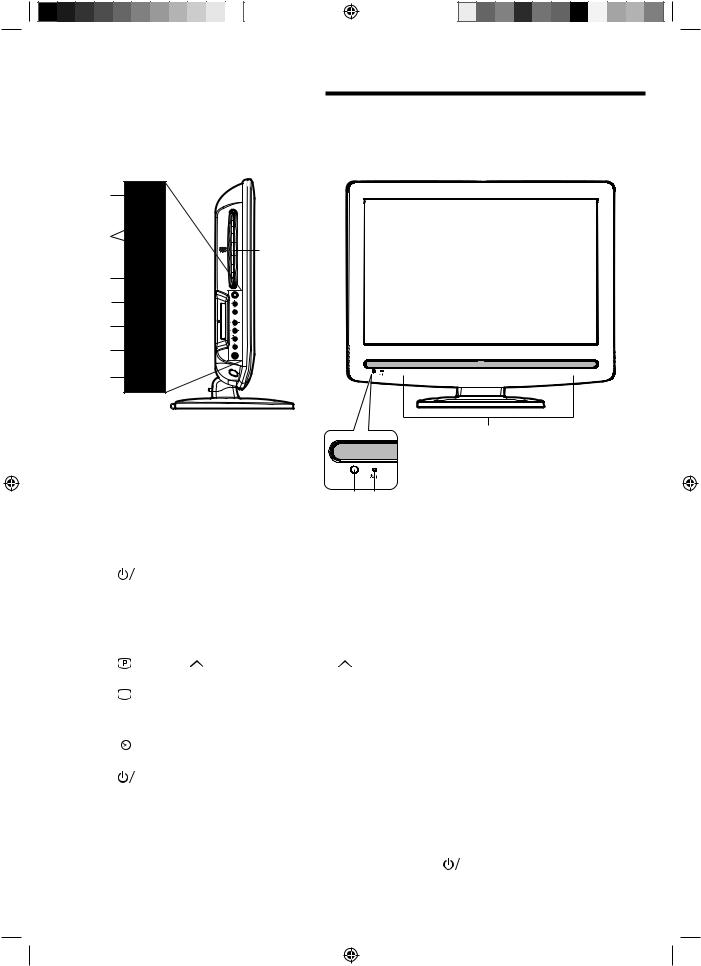
Location of controls
4 |
|
|
5 |
|
|
Disc slot |
|
|
6 |
|
|
7 |
|
|
8 |
|
|
9 |
|
|
10 |
|
|
Adjusting the angle of the base |
|
3 |
You can adjust the angle of the TV-screen |
|
Illustration of 19DV555DG |
for 3° forward or for 10° backward from |
|
|
vertical angle. |
|
|
Hold the base of the TV while adjusting |
1 |
2 |
the angle. |
Description of Indicators and Controls
1. |
Remote sensor |
|
2. |
|
(Power) indicator: The LED indicator lights up red in standby mode, orange in standby mode |
|
||
|
when |
the timer is activated, and green in the power ON mode. |
3.Loudspeakers
4. (EJECT): Eject a disc.
(EJECT): Eject a disc.
5. (Volume) +/– buttons / In Menu: Setting.
(Volume) +/– buttons / In Menu: Setting.
6. |
(Channel) |
/PLAY ( ) button: Press |
to change to a higher numbered channel set into |
|
memory. DVD mode : Playback. In Menu: Setting. In Standby: Turning on the unit. |
||
7. (Channel)
(Channel)  /STOP (■) button: Press
/STOP (■) button: Press  to change to a lower numbered channel set into memory. DVD mode : Stop. In Menu: Setting. In Standby: Turning on the unit.
to change to a lower numbered channel set into memory. DVD mode : Stop. In Menu: Setting. In Standby: Turning on the unit.
8.MENU button: To display the analogue menu screen.
9.(INPUT SELECT) button: Select input mode for ATV/DTV/AV1/AV2/COMPONENT/HDMI/PC/ DVD. In Menu : Using as ENTER button.
10. |
|
(Power)-button: Preparation: Connect power-cable to 230V/50Hz. |
|
|
|||
|
a) If |
standby-LED is red, you may power-off. To power-off, press power-button 1x and release. |
|
|
For confirmation, standby-LED will turn off. |
|
|
|
b) If standby-LED is off, you may power-on. To power-on, press power-button 1x and release. |
||
|
For confirmation, standby-LED will change to red and about 1 second later to green. |
||
|
c) If the TV is currently working, press power-button 1x and release to power-off. |
||
|
For confirmation, standby-LED will turn off. |
|
|
|
In power-off-condition, the unit cannot be power-on by pressing |
on the remote control. |
|
6 |
In power-off-condition, the TV’s power-consumption is approx. 1 Watt. |
|
|
If total disconnection from the mains is required, pls unplug. |
|
||
51Z0201A_ENG.indd 6 |
8/29/08 2:12:26 PM |
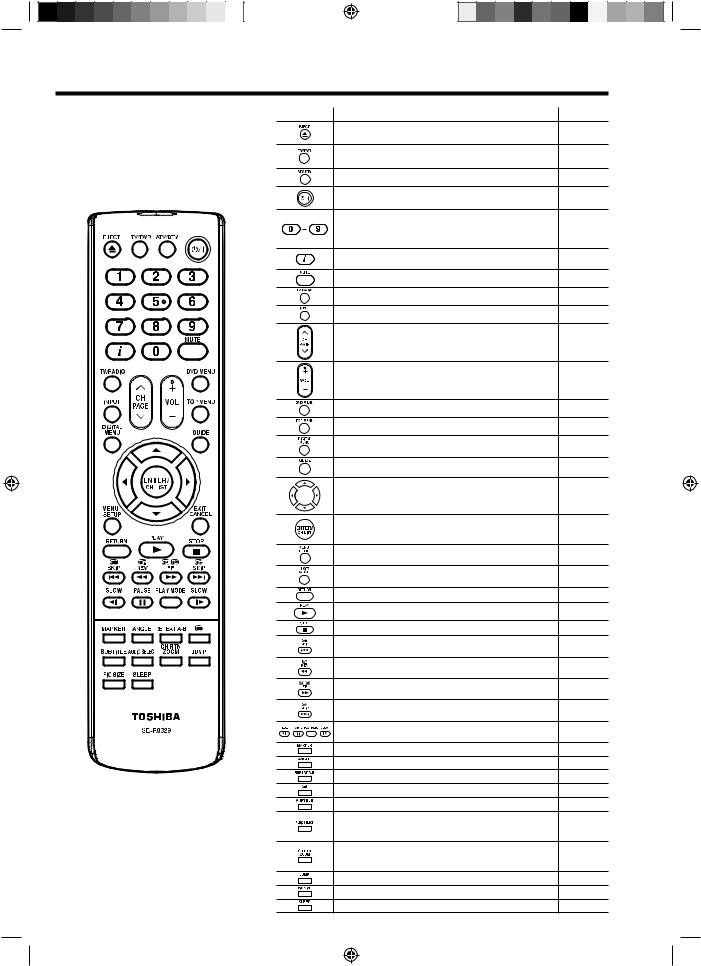
Remote Control
Function |
Page |
|
Eject a disc |
33 |
|
Select to operate TV/DVD |
11, 32 |
|
Switches between the analogue TV and the digital TV |
11, 20 |
|
Enter standby mode or turn on the power |
10 |
|
Select channel |
14 |
|
Select Teletext page |
15 |
|
Enter password |
25, 50 |
|
Activate the channel organizer function |
22 |
|
Display program position number |
14, 27, 29, 39 |
|
Teletext time display |
|
|
Turn the sound on/off |
14 |
|
Toggle between the TV and radio mode |
27 |
|
Select an input source |
11 |
|
Change the TV channel or Teletext page up or down |
14, 15 |
|
In Standby: Turn on the power |
11 |
|
Volume |
14 |
|
Select menu of a DVD disc |
38 |
|
Select title of a DVD disc |
38 |
|
Activate the digital menu |
20 |
|
Display the EPG (Electronic Progr. Guide) |
29, 30 |
|
Cursor buttons |
10 |
|
Memorize |
10 |
|
Teletext page 100 |
15 |
|
CH LIST |
14 |
|
Call Setup menu |
47 |
|
Activate the analogue menu |
11 |
|
Exit the menu screen |
11 |
|
Cancel marking |
36 |
|
Remove DVD set up menu |
47, 51 |
|
Play |
32 |
|
Stop |
32 |
|
Hold the text page |
15 |
|
Skip chapter to reverse direction |
34 |
|
Reveal quiz page answers |
15 |
|
Review playpack |
34 |
|
Sub page selection |
15 |
|
Forward playback |
34 |
|
Teletext enlargement |
15 |
|
Skip chapter to forward direction |
34 |
|
Fastext/TOPtext buttons |
15 |
|
DVD control buttons |
34, 37 |
|
Marking desired scene |
36 |
|
Change playback angle of a DVD disc |
38 |
|
Repeat playback between A and B (DVD/CD) |
37 |
|
Teletext ON/OFF |
15 |
|
Display the subtitle |
28, 39 |
|
Select between the available broadcast audio |
16 |
|
Display the multi audio menu |
28 |
|
Change sound track language of DVD |
39 |
|
Switches between the present channel and the last |
14 |
|
selected channel |
|
|
Zoom (for DVD playback) |
35 |
|
Locating desired scene |
35 |
7 |
Select picture format |
17 |
|
Sleep Timer |
14 |
|
51Z0201A_ENG.indd 7 |
|
9/1/08 4:22:38 PM |

Remote Control
Install the batteries
Use batteries type UM4/R03 (AAA-Size).
Do not use old or weak batteries. The remote control may not work properly with a weak voltage from such batteries. Replace exhausted batteries with new ones. Never try to recharge normal batteries - this could cause an explosion.
Note:
Exhausted batteries can leak corrosive electrolyte, which may cause damage to the remote control - therefore remove exhausted batteries immediately.
Open the battery |
Install the batteries as shown |
Close the battery |
1 compartment. |
2 below, ensuring the correct |
3 compartment. |
|
polarity. |
|
|
|
|
Distance of Remote Control Operation
Remote sensor |
|
Maximum distance approx. 5m |
Point the remote control |
30 30 |
directly at the remote sensor. |
Transmitter window |
|
The remote control handset will not work properly in the following cases: |
|
If bright sunlight directly beams onto the unit front.
If the batteries have not been installed according to their polarities.
8
If an obstacle is placed between the unit and the handset.
Z |
|
Z |
|
Z |
Z |
Z |
|
Z |
|
If the batteries are weak.
51Z0201A_ENG.indd 8 |
8/29/08 2:12:32 PM |
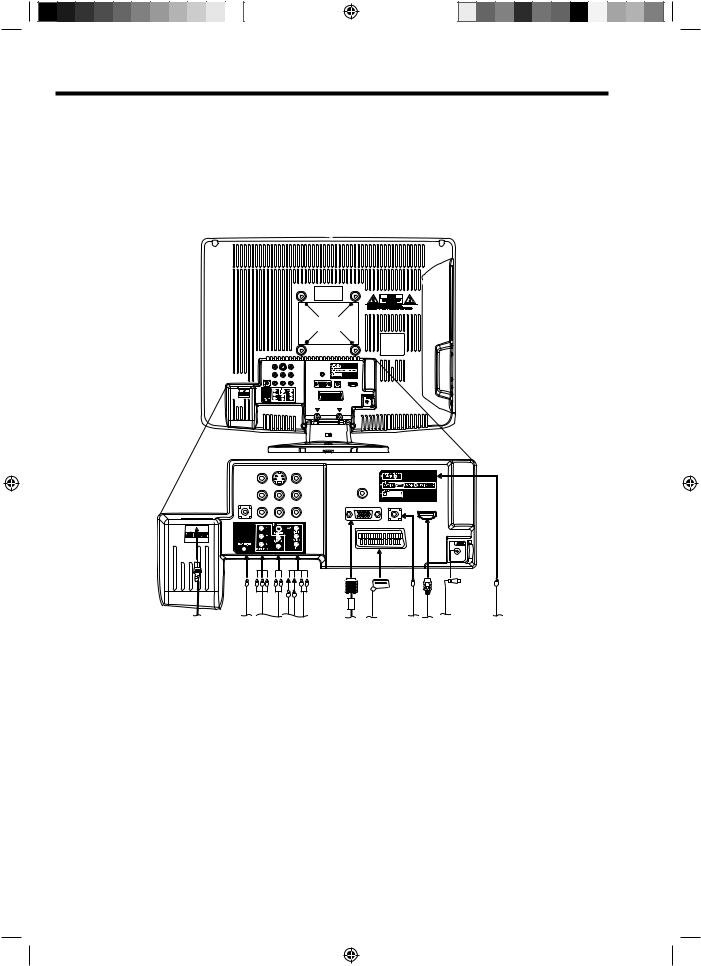
Aerial connection
Note: Before you connect other appliances:
• To avoid potentially damaging your set, make sure all items are switched off and disconnected from the mains power when you make the connections.
• Arrange the desired connection.
• When you have finished making the connections, reconnect the mains power to the unit and switch it back on.
Connect your aerial as shown below. Connections to other equipment is explained further on pages 55~57. If you have problems with reception, consult a specialist of aerial.
Back Side (Illustration of 19DV555DG)
(L)
 (K)
(K)
R
(A) |
(B) (C) (D) |
(E) (F) |
(G)(H)(I) |
(J) |
(A)Power supply: Connect the supplied power cable to an AC 220-240V/50Hz mains power supply only - do not attempt to connect it to any other type of supply. Never try to repair a damaged AC power cord with isolation-tape - this should be repaired by a specialist or replaced. Do not let your pet loose near the cable. Animals biting into the cable could receive a fatal electric shock, and could cause a hazard to others.
(B)HEADPHONE jack: Plug headphones with a mini plug (3.5 mm) into this jack.
(C)COMPONENT input: See page 57.
(D)AV2 input: Input for analogue A/V-Signal (Composite or S-Video). See page 57.
(E)PC MONITOR input (PC): See page 53.
(F)Scart socket (AV1): For the connection of scart cable. See pages 55~57.
(G)PC AUDIO input: See pages 53, 54.
(H)HDMI input : See page 54.
(I)Aerial input socket: Connect the outdoor aerial to the aerial input socket as shown.
(J)Digital audio output: digital output for CD/DVD & DVB-T (see page 56).
(K)C.I. slot: for DVB-T-PayTV (still no providers at present) (see page 26).
(L)Bracket holes: Fix a wall mounting bracket (not supplied) here.
9
51Z0201A_ENG.indd 9 |
8/29/08 2:12:33 PM |
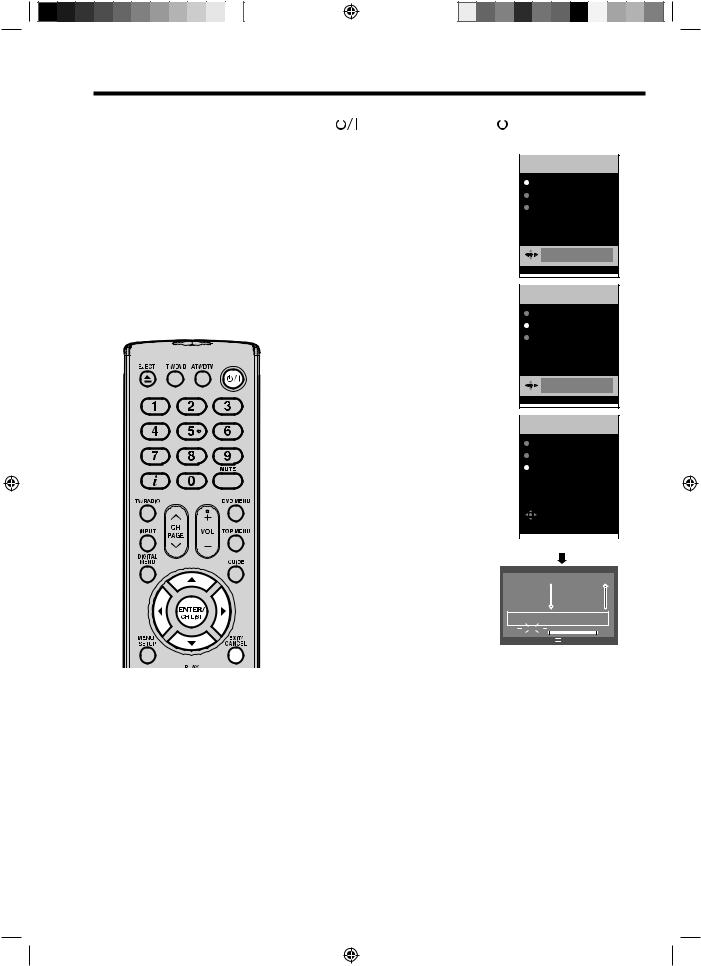
Auto setup
Your unit has an Automatic installation which makes installation in your unit easy. When you turn
on the unit for the first time, the Automatic installation routine is activated. Using this routine, you can select the on-screen language and automatically search for and store all the receivable analogue and digital (DVB) channels.
The Automatic station presetting feature is for the set’s built-in tuner only. If you have a device such as a digital decoder (eg. Satellite or Digital Terrestrial) connected (see page 55), you would need to tune it in separately according to its own instructions.
Note:
• To cancel the Auto Tuning, press EXIT during the process.
• If on the “AUTO INSTALLATION (COUNTRY)” screen “UK” is selected, “Move To” cannot be used in UK (see page 23).
THE AUTOMATIC Tuning PROCESS WILL ONLY START BY ITSELF THE FIRST TIME YOU SWITCH THE SET ON. HOWEVER YOU CAN RESTART THIS PROCESS VIA THE MENU SYSTEM (see page 12 for analogue channels, and page 20 for digital
10 channels).
Preparation:
Press  (Power) on the unit or press
(Power) on the unit or press  the remote control.
the remote control.
1 AUTO INSTALLATION menu will appear.
Press ▲ or ▼ to select LANGUAGE, then press ENTER. Press or to select desired language.
Then press ENTER.
2 Press ▲ or ▼ to select COUNTRY, then press ENTER.
Press or to select your country. Then press ENTER.
3 Press ▲ or ▼ to select AUTO TUNING, then press ENTER. The confirmation screen will be displayed. Press ENTER to start automatic tuning.
Your TV will now automatically tune in all available channels.
Your TV will tune the analogue channels first, then tune the digital channels.
Note:
• Please be patient - the Auto Tuning process can take several minutes to complete.
When the programme on the screen stops changing and the sound comes on, the search process is complete.

 (On/Standby) on
(On/Standby) on
AUTO INSTALLATION
LANGUAGE
ENGLISH
COUNTRY
GERMANY
AUTO TUNING
ENGLISH
EXIT : END |
MENU: RETURN |
|
|
AUTO INSTALLATION
LANGUAGE
ENGLISH
COUNTRY
GERMANY
AUTO TUNING
GERMANY
EXIT : END |
MENU: RETURN |
AUTO INSTALLATION
LANGUAGE
ENGLISH
COUNTRY
GERMANY
AUTO TUNING
|
|
|
|
|
|
AUTO TUNING |
|
|||
|
|
|
|
|
|
10 % |
|
|
||
|
|
|
|
|
|
|
|
|
|
|
|
|
EXIT : END |
|
MENU: RETURN |
||||||
|
|
(ANALOGUE) |
||||||||
|
Auto Scan |
DVB-T 16QAM |
|
|
|
|||||
|
|
|
|
|
|
|
|
|
|
|
|
TV |
|
:003 |
Radio |
:001 |
|
||||
|
|
|
|
|
|
|
|
|
|
|
|
001 |
BBC ONE |
|
|
|
|
070 |
BBC Radio 1 |
|
|
|
002 |
BBC TWO |
|
|
|
|
|
|
|
|
|
007 |
BBC THREE |
|
|
|
|
|
|
|
|
|
|
|
|
|
|
|
|
|
|
|
|
Carrier |
|
|
|
:1 |
|
|
|
|
|
|
Frequency (kHz) |
|
|
|
:562000 |
|
|
|
||
|
|
Searching... |
|
|
|
|
|
|||
|
|
Progress |
|
|
|
|
|
|
|
|
Exit
(DIGITAL)
51Z0201A_ENG.indd 10 |
9/1/08 4:22:50 PM |
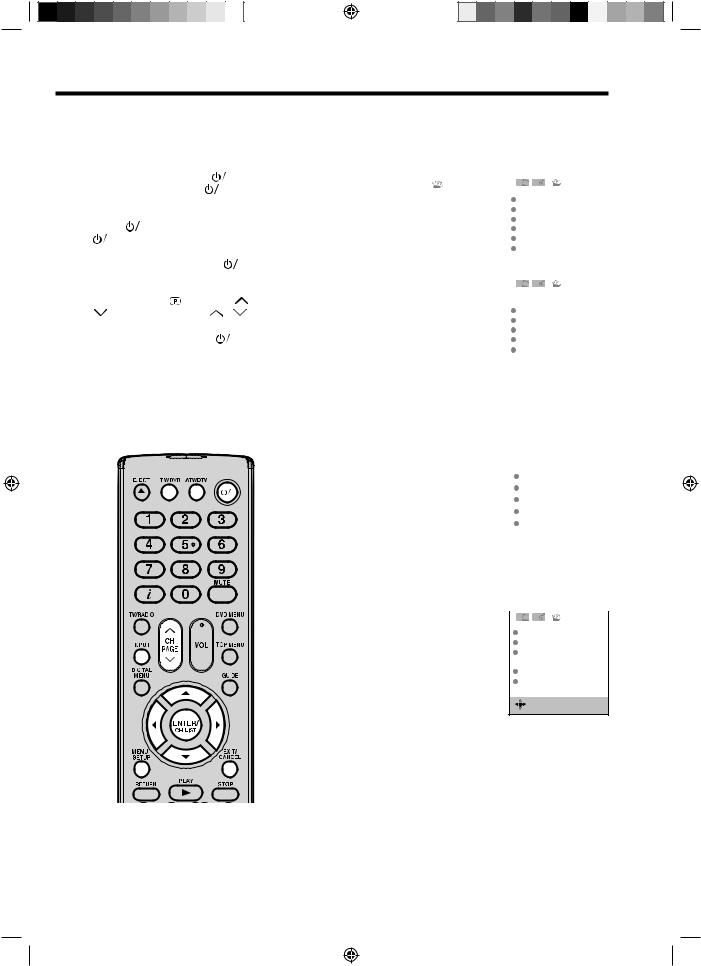
Quick guide for ANALOG MENU operation/Selecting the video input source/On-screen Language Selection
Make sure the aerial connection and power supply are connected as per the description on previous page.
Preparations: |
|
|
|
|
|
|
|
|
|
|
|
|
|||||||
• Turn on the unit with the |
|
|
|
|
(Power) |
||||||||||||||
|
|
|
|
||||||||||||||||
button on the unit. The |
|
|
|
(Power) |
|||||||||||||||
|
|
|
|||||||||||||||||
indicator will light up in green. |
|||||||||||||||||||
To change the unit to standby mode, |
|||||||||||||||||||
press |
|
|
on the remote control. |
||||||||||||||||
|
|||||||||||||||||||
|
(Power) |
|
|
|
indicator will change |
||||||||||||||
|
|
||||||||||||||||||
from |
green to red. To turn on the unit |
||||||||||||||||||
from standby mode, press |
|
|
|
|
|
|
on the |
||||||||||||
|
|
|
|
|
|
||||||||||||||
remote control again. |
|
|
|
|
|
|
|
||||||||||||
In standby mode, you can also turn |
|||||||||||||||||||
the unit on with |
(Channel) |
|
|
or |
|||||||||||||||
|
on the unit or PAGE |
/ |
|
|
|
on |
|||||||||||||
the remote control. |
|
|
|
|
|
|
|
||||||||||||
To turn off the unit press |
|
|
|
|
|
(Power) |
|||||||||||||
|
|
|
|
|
|||||||||||||||
button on the unit - to completely |
|||||||||||||||||||
switch it off, disconnect the mains |
|||||||||||||||||||
power supply. |
|
|
|
|
|
|
|
|
|
|
|
|
|||||||
• Press TV/DVD to select the TV mode. |
|||||||||||||||||||
• Press ATV/DTV to select the |
|||||||||||||||||||
analogue TV mode. |
|
|
|
|
|
|
|
||||||||||||
|
|
|
|
|
|
|
|
|
|
|
|
|
|
|
|
|
|
|
|
|
|
|
|
|
|
|
|
|
|
|
|
|
|
|
|
|
|
|
|
|
|
|
|
|
|
|
|
|
|
|
|
|
|
|
|
|
|
|
|
|
|
|
|
|
|
|
|
|
|
|
|
|
|
|
|
|
|
|
|
|
|
|
|
|
|
|
|
|
|
|
|
|
|
|
|
|
|
|
|
|
|
|
|
|
|
|
|
|
|
|
|
|
|
|
|
|
|
|
|
|
|
|
|
|
|
|
|
|
|
|
|
|
|
|
|
|
|
|
|
|
|
|
|
|
|
|
|
|
|
|
|
|
|
|
|
|
|
|
|
|
|
|
|
|
|
|
|
|
|
|
|
|
|
|
|
|
|
|
|
|
|
|
|
|
|
|
|
|
|
|
|
|
|
|
|
|
|
|
|
|
|
|
|
|
|
|
|
|
|
|
|
|
|
|
|
|
|
|
|
|
|
|
|
|
|
|
|
|
|
|
|
|
|
|
|
|
|
|
|
|
|
|
|
|
|
|
|
|
|
|
|
|
|
|
|
|
|
|
|
|
|
|
|
|
|
|
|
|
|
|
|
|
|
|
|
|
|
|
|
|
|
|
|
|
|
|
|
|
|
|
|
|
|
|
|
|
|
|
|
Note:
• If no buttons are pressed for more than approx. 60 seconds, the MENU disappears automatically.
Quick guide for ANALOG MENU operation
Call ANALOG MENU and for example: Select AUTO TUNING.
1 |
Press INPUT. |
|
|
|
|
|
|
|
|
|
|
Select ATV. Press MENU. |
|
|
|
|
|
|
|
|
|
||
2 |
Press or to select |
|
. |
|
|
|
|
|
|
|
|
|
|
|
|
|
|
|
|
||||
|
|
|
|
|
|
|
AUTO TUNING |
|
|
||
|
|
|
|
|
|
|
MANUAL TUNING |
|
|
||
|
|
|
|
|
|
|
CH ALLOCATION |
|
|
||
|
|
|
|
|
|
|
LANGUAGE |
|
|
||
|
|
|
|
|
|
|
|
|
ENGLISH |
|
|
|
|
|
|
|
|
|
VERTICAL POSITION |
0 |
|
||
|
|
|
|
|
|
|
AUTO 4:3 DEFAULT |
4:3 |
|
||
|
|
|
|
|
|
|
|
|
|
|
|
3 |
|
|
|
|
|
|
|
|
|
||
Press ▲ or ▼ to select AUTO |
|
|
|
|
|
|
|||||
|
|
|
|
|
|
||||||
TUNING, then press ENTER to |
|
AUTO TUNING |
|
|
|||||||
|
enter the AUTO TUNING menu. |
|
MANUAL TUNING |
|
|
||||||
|
|
|
|
|
|
|
CH ALLOCATION |
|
|
||
|
... on the following pages the MENU |
|
LANGUAGE |
|
|
||||||
|
|
|
|
ENGLISH |
|
||||||
|
|
VERTICAL POSITION |
0 |
|
|||||||
|
can be called in the same way as |
|
AUTO 4:3 DEFAULT |
4:3 |
|
||||||
4 |
here. |
|
|
|
|
|
|
|
|
|
|
|
|
|
|
|
|
|
|
|
|||
|
|
|
|
|
|
|
|
|
|||
Press EXIT to return to the normal screen. |
|
|
|||||||||
Selecting the video input source |
|
|
|
|
|
||||||
Press INPUT to view a signal from |
|
|
|
|
|
|
|||||
|
|
|
|
INPUT SELECT |
|
|
|||||
another device connected to your TV, |
|
|
|
|
|
|
|
||||
such as a VCR or DVD player. You can |
|
|
|
ATV |
|
|
|||||
select each input source depending on |
|
|
|
DTV |
|
|
|||||
|
|
|
|
|
|
|
|||||
which input jacks you used to connect |
|
|
|
AV1 |
|
|
|||||
|
|
AV2 |
|
|
|||||||
your devices. |
|
|
|
|
COMPONENT |
|
|
||||
To select the video input source, press ▲ |
|
|
HDMI |
|
|
||||||
/▼. Then press ENTER within 6 seconds. |
|
|
|
|
|
|
|
||||
|
|
|
|
|
|
|
|||||
• You can return to ATV mode by pressing a numbered button |
|||||||||||
even if you switched to external input mode from DTV mode. |
|||||||||||
On-screen Language Selection |
|
|
|
|
|
||||||
|
Select LANGUAGE (unless you |
|
|
|
|
|
|
|
|||
|
|
|
|
|
|
|
|
||||
1 have already selected when the set |
AUTO TUNING |
|
|
||||||||
|
was first switched on). |
|
|
|
|
MANUAL TUNING |
|
|
|||
|
Then press ENTER. |
|
|
|
|
CH ALLOCATION |
|
|
|||
|
|
|
|
|
LANGUAGE |
|
|
||||
|
|
|
|
|
|
|
|
|
ENGLISH |
|
|
|
|
|
|
|
|
|
VERTICAL POSITION |
0 |
|
||
|
|
|
|
|
|
|
AUTO 4:3 DEFAULT |
4:3 |
|
||
|
|
|
|
|
|
|
|
|
|
|
|
|
|
|
|
|
|
|
|
|
|
|
|
|
|
|
|
|
|
|
|
|
|
|
|
|
|
|
|
|
|
|
|
ENGLISH |
|
|
|
2 Press or to select the desired language. 3 Press EXIT to return to the normal screen.
11
51Z0201A_ENG.indd 11 |
8/29/08 2:12:35 PM |
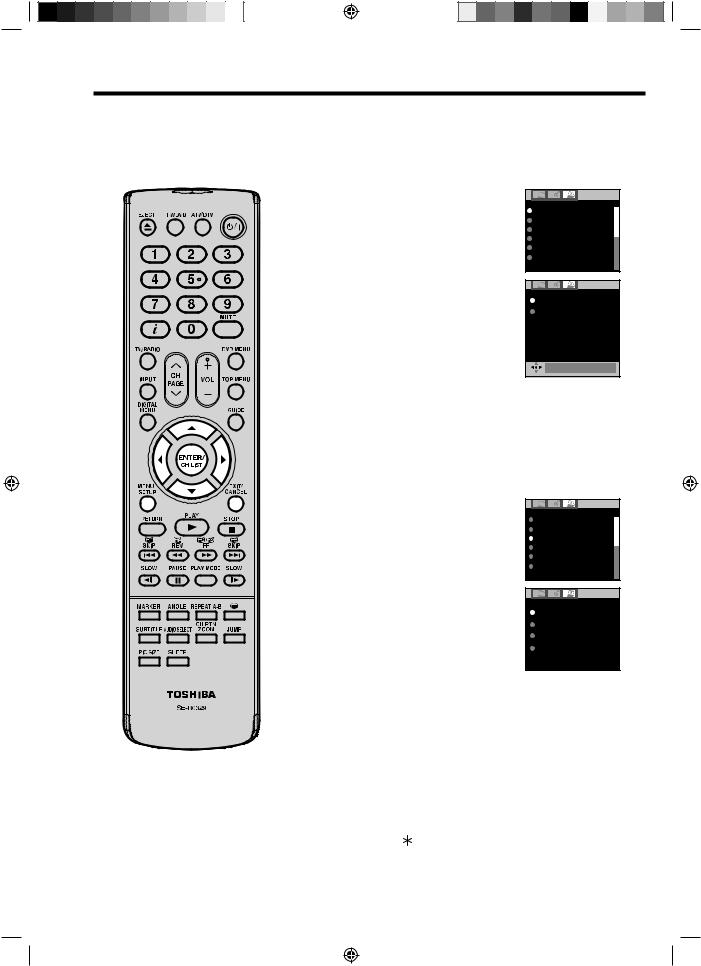
Automatic station presetting with the built-in Tuner/
Changing the order of stored channels
2 Select COUNTRY, then press ENTER. Press or to select your country, then press ENTER.
3
2 Select desired option, then press
ENTER.
Note:
• To restart digital auto tuning, see page 20.
• When the COUNTRY is set to UK, the automatic tuning will search for UHF broad-casts only.
• When changing the order of the channels, it is best to start with Ch1.
12
51Z0201A_ENG.indd 12 |
9/1/08 4:22:51 PM |
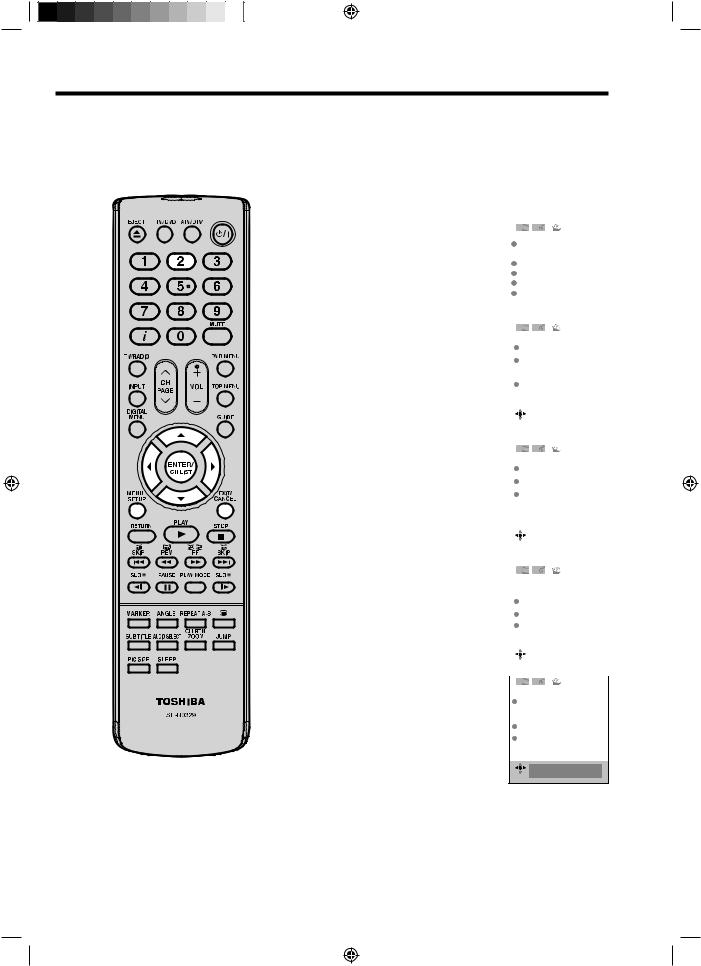
Note:
• Usually fine tuning is not necessary, due to tuning’s automatically stopping at the very best position. If you fine-tune anyway, proper working of teletext-reception with built-in tuner is no longer guaranteed.
3 |
|
|
|
|
|
|
|
|
|
|
|
|
|
|
|
|
|
|
|
|
|
|
|
|
|
|
|
|
|
|
|
|
|
|
|
|
|
|
|
|
|
|
|
|
|
|
|
|
|
|
|
|
|
|
|
|
|
|
|
|
|
|
|
|
|
|
|
|
|
|
|
|
|
|
|
|
|
|
|
Press ▲ or ▼ to select COLOUR |
|
|
|
|
|
|
|
|
|
|
|||||
|
|
|
|
|
|
|
|
|
|
||||||
SYSTEM, then press ENTER. |
|
|
|
|
|
|
|
|
|
|
|||||
|
Press or to select AUTO, |
|
SEARCH |
|
|
|
|
|
|
|
|||||
|
|
|
|
|
|
|
|
|
|
|
|||||
|
PAL or SECAM, then press |
|
FINE |
|
|
168.30MHz |
|
|
|
||||||
|
|
|
|
|
|
|
|
|
|
|
|||||
|
ENTER. |
|
COLOUR SYSTEM |
|
|
|
|||||||||
|
|
SOUND SYSTEM AUTO |
|
|
|
||||||||||
|
Please note that PAL should be |
|
|
|
|
|
AUTO |
|
|
|
|||||
|
selected for use in UK. |
|
|
|
|
|
|
|
|
|
|
||||
|
|
|
|
|
|
|
|
BBC1 |
|
|
168.30MHz |
|
|
|
|
|
|
|
|
|
|
|
|
|
AUTO |
|
|
|
|||
4 |
Press ▲ or ▼ to select SOUND |
|
|
|
|
|
|
|
|
|
|
||||
|
|
|
|
|
|
|
|
|
|
||||||
SYSTEM, then press ENTER. |
|
|
|
|
|
|
|
|
|
|
|||||
|
Press or to select AUTO, B/G, I, |
|
SEARCH |
|
|
|
|
|
|
|
|||||
|
|
|
|
|
|
|
|
|
|
|
|||||
|
D/K or L/L’, then press ENTER. |
|
FINE |
|
|
168.30MHz |
|
|
|
||||||
|
|
COLOUR SYSTEM |
|
|
|
||||||||||
|
|
|
|
|
|
|
|
|
|
|
AUTO |
|
|
|
|
|
|
|
|
|
|
|
SOUND SYSTEM |
|
|
|
|||||
|
|
|
|
|
|
|
|
|
|
|
AUTO |
|
|
|
|
|
|
|
|
|
|
|
|
|
|
|
|
|
|
|
|
|
|
|
|
|
|
|
|
BBC1 |
|
|
168.30MHz |
|
|
|
|
|
|
|
|
|
|
|
|
|
AUTO |
|
|
|
|||
5 |
Press ▲ or ▼ to select SEARCH. |
|
|
|
|
|
|
|
|
|
|
|
|||
|
|
|
|
|
|
|
|
|
|
|
|||||
Press ENTER. Press or , |
|
|
SEARCH |
|
|
|
|
|
|
|
|||||
|
to start tuning. Tuning will stop |
|
|
|
|
|
|
|
|
|
|||||
|
|
|
FINE |
|
|
168.30MHz |
|
|
|
||||||
|
automatically at next available |
|
|
|
|
|
|
|
|||||||
|
|
|
COLOUR SYSTEM |
|
|
|
|||||||||
|
station. If this does not happen to |
|
|
|
|
|
|||||||||
|
|
|
|
|
|
|
AUTO |
|
|
|
|||||
|
|
|
SOUND SYSTEM |
|
|
|
|||||||||
|
be the BBC 2, press or again to |
|
|
|
|
|
|
AUTO |
|
|
|
||||
|
continue tuning for the BBC 2. |
|
|
|
|
|
|
|
|
|
|
|
|||
6 |
Then press ENTER. |
|
|
|
BBC1 |
|
168.30MHz |
|
|
|
|||||
|
|
|
|
|
|
|
|
|
|
|
|||||
|
|
|
|
|
|
|
|
|
|
|
|
|
|
|
|
If you like to use fine-tuning, select |
|
|
|
|
|
|
|
|
|
|
|||||
|
|
|
|
|
|
|
|
|
|
||||||
FINE and press ENTER. Press or |
|
SEARCH |
|
|
|
|
|
|
|
||||||
|
to fine tune. See the note on this |
|
FINE |
|
175.30MHz |
|
|
|
|||||||
|
page. |
|
COLOUR SYSTEM |
|
|
|
|||||||||
|
|
|
|
|
|
|
|
|
|
|
AUTO |
|
|
|
|
|
|
|
|
|
|
|
SOUND SYSTEM |
|
|
|
|||||
|
|
|
|
|
|
|
|
|
|
|
AUTO |
|
|
|
|
|
|
|
|
|
|
|
|
|
|
|
|
|
|
|
|
|
|
|
|
|
|
|
|
BBC1 |
|
175.30MHz |
|
|
|
||
7 To store other stations in additional memory-cells, repeat steps 1 to 6.
8 Press EXIT to return to the normal screen.
13
51Z0201A_ENG.indd 13 |
8/29/08 2:12:37 PM |
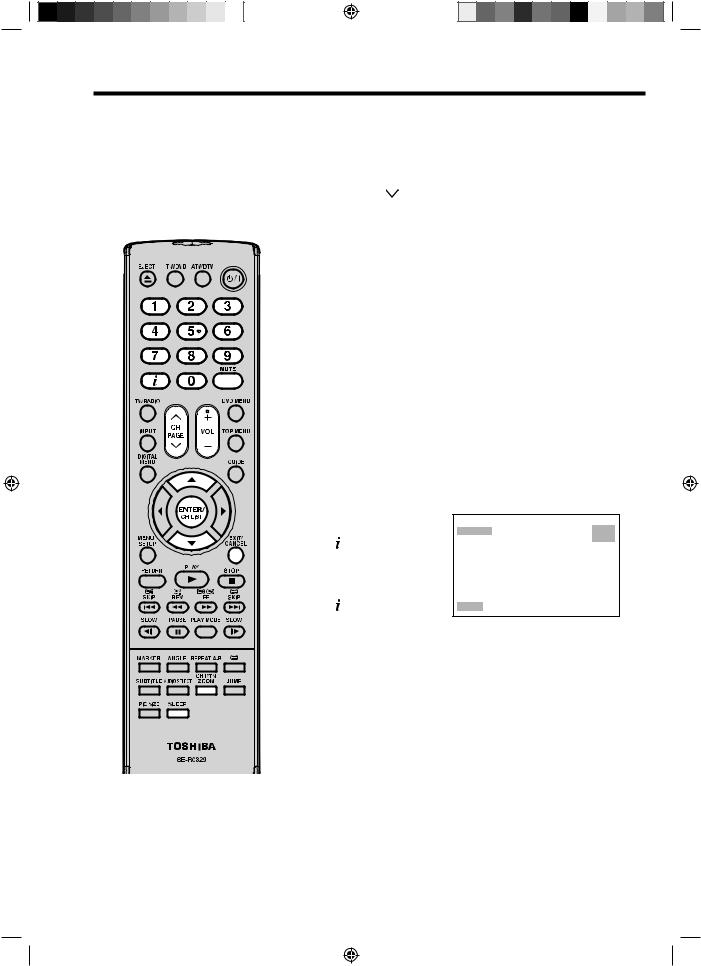
Basic Operation
Channel selection
With the numbered buttons.
Example:
• No. 2: Press 0 and within 2 seconds, press 2.
• No. 29: Press 2 and within 2 seconds, press 9.
Press CH  or to change up or down a channel. This takes approx. 2 seconds. If the auto search only stored 5 stations, only these 5 will appear. Skipped channels will not appear (see page12).
or to change up or down a channel. This takes approx. 2 seconds. If the auto search only stored 5 stations, only these 5 will appear. Skipped channels will not appear (see page12).
The CH LIST shows a list of all receivable programmes.
They are located in channels 1 to 99.
Press CH LIST to display the CH LIST.
Press ▲ or ▼ to select the desired channel.
Press CH LIST to display the selected channel. Press EXIT to exit.
QuickView
CH RTN button allows you to go back to the last selected channel.
Volume adjusting
Press VOL + or – to adjust the volume. The volume level indicator disappears after 4 seconds.
MUTE
Press MUTE. The sound will be cut off. MUTE will appear for approx. 4 seconds.
The muting can be released by pressing MUTE again or VOL + or –.
Information display
In the analogue TV mode: Press . Channel number and picture size setting will appear for approx. 4 seconds.
In the digital TV mode: Press . The program information will appear (see
‘Channel banner’ on page 27).
S T E R E O
A U T O
1 A R D
SLEEP TIMER
To set the sleep timer press SLEEP. SLEEP and the minutes will appear. Each time you press SLEEP, the SLEEP time shown will change in the order of 120, 110, 100, 90, 80, 70, 60, 50,
40, 30, 20, 10, 0. When the displayed time runs out, the unit will switch to standby. The display will disappear after approx. 4 seconds.
To cancel the sleep timer:
Press SLEEP repeatedly until ‘0’ appears.
Note:
• If the built-in tuner does not receive anything (e.g. if no antenna is connected) during TV-operation, then the TV-unit will change to standby after approx. 15 minutes.
14
51Z0201A_ENG.indd 14 |
8/29/08 2:12:37 PM |
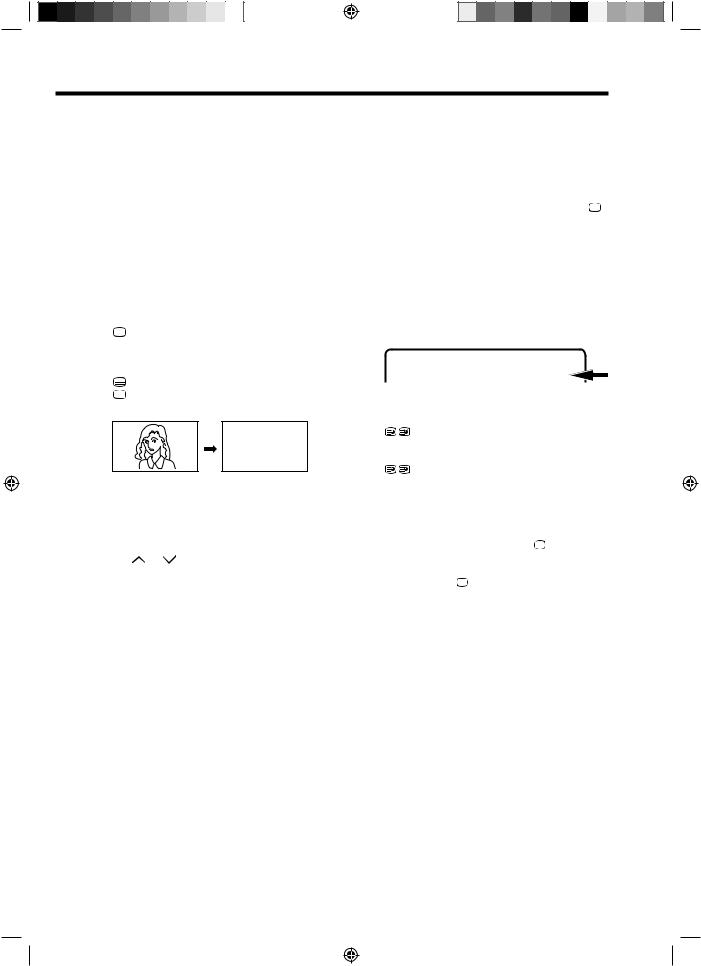
Teletext
Teletext is sent page by page. This unit is able to automatically store up to 256 pages, but they can only be accessed once they have been stored. This can take a few moments.
Fastext/TOPtext
The Fastext/TOPtext is teletext with a special directory.
On the lower part of the screen there are four different coloured fields (red, green, yellow and blue). These fields lead directly to the pages shown within. The coloured buttons on the remote control correspond to the coloured fields. Press the appropriate coloured button in order to activate the desired colour field.
Switch on / off Teletext
Teletext is not transmitted by all channels. Select a channel that shows teletext.
Press  .You will now see a teletext page. (If “100” is shown without any text information, it may mean that the channel you have selected does not support teletext.)
.You will now see a teletext page. (If “100” is shown without any text information, it may mean that the channel you have selected does not support teletext.)
Press again in order to switch off teletext. Press  again in order to switch on teletext again. The last page which was stored is now shown.
again in order to switch on teletext again. The last page which was stored is now shown.
TELETEXT
Note:
• You cannot select any other channels as long as teletext is switched on. Switch teletext off when you want to switch over to another channl.
Select Page
Press CH or until the page you desire appears. Or ... enter the requested page number by using the 10 Number Buttons.
And if you mistype something, just enter the complete 3-digit wrong page number then enter the desired number again. Or ... press one of the coloured teletext buttons so that a page from Fastext/TOPtext is shown.
Hold Pages
Some pages are divided up into subpages by the channel.
Subpages are automatically shown in turn, as they are transmitted. In order to hold the page, press  . Press
. Press  again in order to display the next subpage.
again in order to display the next subpage.
Directly Select Subpages
You can directly select the subpages if required.
Example:
Page 128 from Teletext comprises of 2 subpages. In the right upper corner you will, for example, see 1/2. That means that page one of 2 subpages is being shown at the moment.
|
128 128 CEEFAX 21.07.03 15:01:38 |
|
1/2 |
Press |
in order to select subpage 2. 4 dashes |
(----) are shown. Enter 0 0 0 2. It can take a minute |
|
before subpage 0002 appears. |
|
Press |
again in order to switch off the subpage |
feature.
You can only select other teletext pages when the subpage feature is switched off.
Enlargement
In order to enlarge the display, press 
 . Either the upper or lower half of the screen is enlarged.
. Either the upper or lower half of the screen is enlarged.
Each time you press 
 you switch between the display of the upper or lower half of the screen or the full picture.
you switch between the display of the upper or lower half of the screen or the full picture.
Answering Quiz Questions
Some pages contain quiz questions with concealed answers.
Press  in order to show the answers.
in order to show the answers.
Page 100
Press ENTER in order to show page 100.
15
51Z0201A_ENG.indd 15 |
8/29/08 2:12:38 PM |
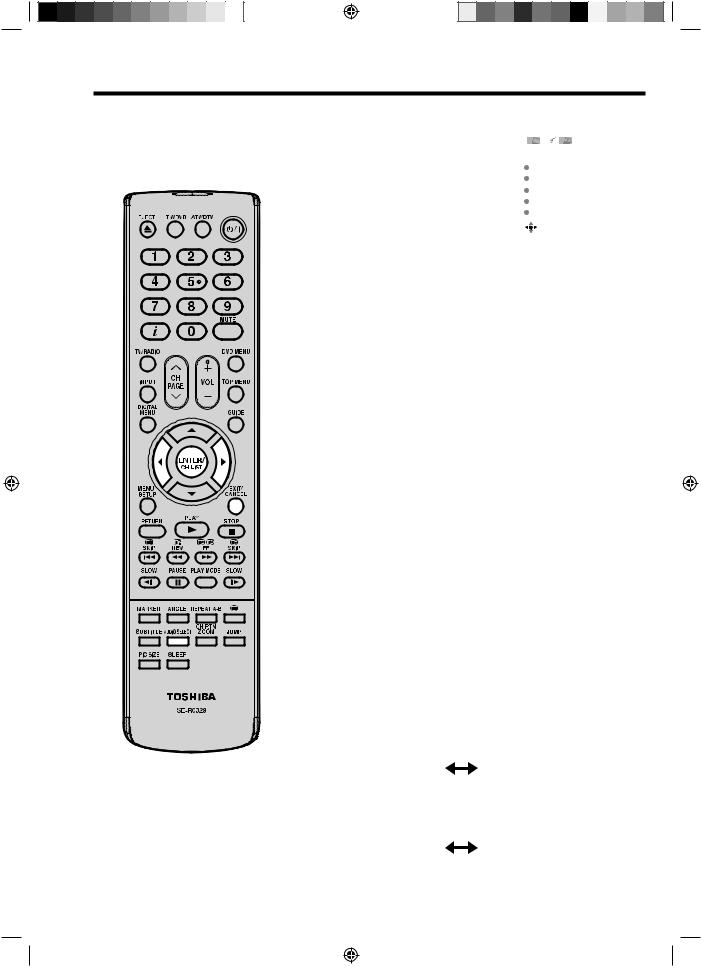
Stereo reception with the built-in analogue tuner
The built-in Tuner can detect and receive NICAM stereo broadcasts automatically.
NICAM stereo sound reception:
1 |
Select NICAM, then press ENTER. |
|
|
|
|
|
|
|
|
|
|
|
|
|
|
||
Press or to select AUTO or OFF. |
|
|
NICAM |
AUTO |
||||
|
Select OFF if you do not want to |
|
|
BASS |
25 |
|
||
|
receive NICAM sound. |
|
|
TREBLE |
25 |
|
||
|
|
|
|
BALANCE |
0 |
|
||
|
|
|
|
HDMI AUDIO |
HDMI |
|||
|
|
|
|
RESET |
|
|
||
|
|
|
|
|
|
|
|
|
|
|
|
|
|
AUTO |
|
|
|
2 |
|
|
|
|
|
|
|
|
Press EXIT to return to the normal screen. |
|
|
|
|
|
|||
|
|
|
|
|
|
|
|
|
The following types of broadcast are possible with NICAM transmissions
‘NICAM ST’ illuminates for approx. |
|
|
|
|
|
|
|
|
4 seconds when a NICAM STEREO |
|
|
|
|
||||
|
N I C A M S T |
|||||||
broadcast signal is received. |
|
|
|
|
|
|
|
|
‘NICAM M1’ illuminates for approx. |
|
|
|
|
|
|
|
|
4 seconds when a NICAM MONO A |
|
|
|
|
|
|
|
|
|
N I C A M M 1 |
|||||||
broadcast signal is received. |
|
|
|
|
|
|
|
|
‘NICAM M1/M2’ illuminates for |
|
|
|
|
|
|
|
|
approx. 4 seconds when a NICAM |
|
|
|
|
|
|
||
|
N I C A M |
M 1 |
/ M 2 |
|
||||
MONO A and MONO B broadcast |
|
|
|
|
|
|
|
|
signal is received. |
|
|
|
|
|
|
|
|
This will be displayed for approx. |
|
|
|
|
|
|
|
|
4 seconds if a NICAM signal is |
|
|
|
|
|
|
|
|
|
N I C A M O F F |
|||||||
received when the ‘NICAM OFF’ |
|
|
|
|
|
|
|
|
option is selected. |
|
|
|
|
|
|
|
|
|
|
|
|
|
|
|
|
|
Stereo reception in Germany |
|
|
|
|
|
|
|
|
‘STEREO’ illuminates for approx. 4 |
|
|
|
|
|
|
|
|
|
|
|
|
|
|
|
|
|
seconds when a STEREO broadcast |
|
|
|
|||||
|
S T E R E O |
|||||||
signal is received. |
|
|
|
|
|
|
|
|
When 2-channel sound reception is available, you can select your preferred audio with the AUDIO SELECT button.
Each time you press AUDIO SELECT, the sound channel will switch to the alternative channel available.
NICAM 2-channel sound reception (not available in Germany)
Note:
• In case of bad reception, the stereo sound also can be disturbed.
16
|
|
|
|
|
|
|
|
|
|
|
N I C A M |
M 1 |
/ M 2 |
|
|
|
N I C A M M 1 / |
M 2 |
|
|
|
|
|
|
|
|
|
|
|
2-channel sound reception in Germany
|
|
|
|
|
|
|
|
|
|
|
S O U N D |
1 |
/ 2 |
|
|
|
S O U N D 1 / |
2 |
|
|
|
|
|
|
|
|
|
|
|
51Z0201A_ENG.indd 16 |
8/29/08 2:12:39 PM |
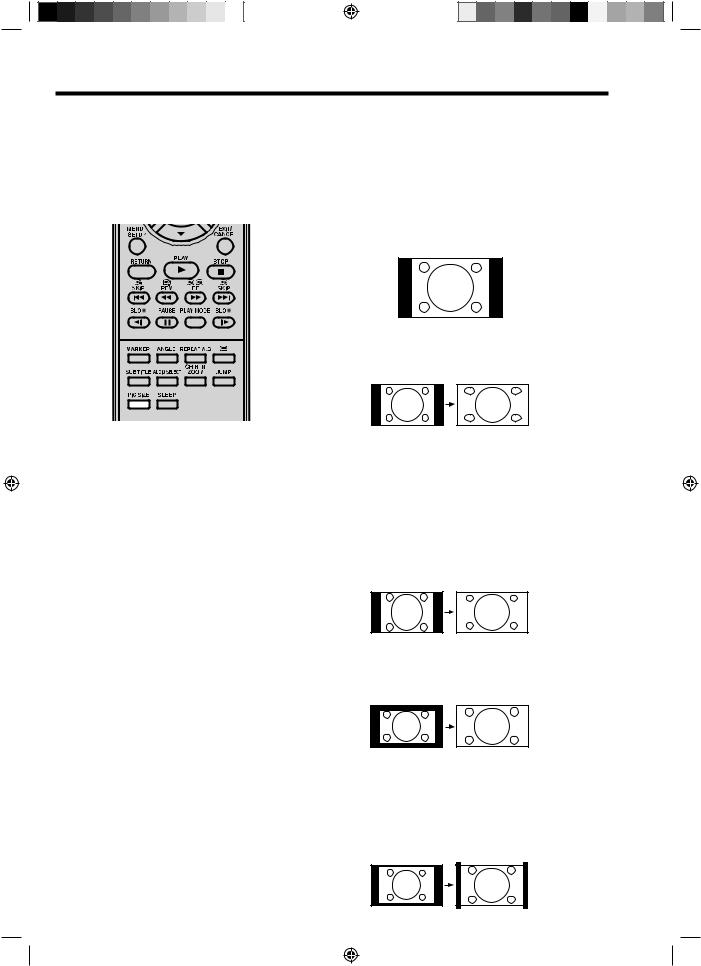
Picture format
The broadcaster may transmit a Wide Screen Signalling (WSS) signal which can determine the correct picture width and set it automatically when the AUTO setting is used. If you want to change this setting, you can select from the formats listed below.
AUTO
Press PIC SIZE repeatedly until AUTO appears.
Notes:
• When the PICTURE SIZE is set to AUTO, the aspect ratio will automatically change according to the Wide Screen Signalling (WSS) signal, if it is available. This may be either transmitted by the broadcasting TV channel, or via a
recording from a VCR etc. Any WSS signal received will only be effective in the AUTO mode - however, some DVD players / Digital Decoders etc. will automatically switch the aspect ratio via the SCART input (Pin 8 switching), even if AUTO is not selected.
In any case if you want to change to a different aspect ratio to the one selected automatically, you can change it by pressing PIC SIZE.
• In PC mode, the PICTURE SIZE feature is available only for 16:9 or 4:3 format. (In ‘WXGA INPUT’ mode, the PICTURE SIZE feature is not available.)
• In HDMI or COMPONENT mode of scanning rate: 720p and 1080i, the PICTURE SIZE feature is available only for 16:9 format.
• Using the special functions to change the size of the displayed image (i.e. changing the height/width ratio) for the purposes of public display or commercial gain may infringe on copyright laws.
Manual format setting
Pressing PIC SIZE repeatedly scrolls through the following options.
4:3
This mode shows a 4:3 picture in its original size and shape with vertical bands on the left and right side.
FULL SCREEN
Stretches the left and right hand sides of a 4:3 picture horizontally to fill the screen, while leaving the centre of the picture unstretched.
Note:
• In this mode the picture is geometrically distorted on the left and the right sides of the screen.
16:9
This mode is used with 16:9 signals from a Digital decoder, DVD player or other external source. This uniformly stretches a 4:3 image horizontally to fill the screen (For example, a 16:9 image is often stored “anamorphically” on a DVD, where the 16:9 image is stored as a horizontally compressed 4:3 image - this mode restores the image to its correct 16:9 proportions).
CINEMA:
(16:9)
This mode is used to zoom-in on (expand) 4:3 ‘letterbox’ format pictures (with black bars at the top and bottom) so that they fill more of the screen.
Note: (CINEMA)
• In the CINEMA mode, part of the picture may be slightly cut off due to the expansion. However, it is possible to scroll the picture up or down to view the top or bottom part of the picture (see page 18).
14:9
This enlarges a 4:3 picture to the 14:9 format.
17
(14:9)
51Z0201A_ENG.indd 17 |
8/29/08 2:12:39 PM |

Other convenience functions
You can change the default settings to convenience use.
|
Icon |
Selected Items |
Setup hint |
|
|||
|
|
|
PICTURE |
SPORTS |
Bright and dynamic picture (factory-set) |
|
|
|
|
|
PREFERENCE |
|
|
|
|
|
|
|
STANDARD |
Standard picture quality (factory-set) |
|
||
|
|
|
|
||||
|
|
|
|
MOVIE |
Movie-like picture setting (factory-set) |
|
|
|
|
|
|
MEMORY |
Your personal preferences |
|
|
|
|
|
BRIGHTNESS / |
CONTRAST |
You can adjust the picture to your preference. |
|
|
|
|
|
/ COLOUR / TINT(NTSC) / |
The “TINT(NTSC)” option can be selected if an NTSC 3.58MHz or |
|||
|
|
|
SHARPNESS |
|
NTSC 4.43MHz signal is input through one of the AV sockets, and |
||
|
|
|
|
|
NTSC or AUTO has been selected for the AV COLOUR option. |
|
|
|
|
|
COLOUR TEMPERATURE |
Bluish (COOL) / Neutral (MEDIUM) / Reddish (WARM) |
|
||
|
|
|
BLUE BACK |
ON / OFF |
You can set the TV to automatically change to a blue screen and |
||
|
|
|
|
|
mute the sound if the signal is weak or absent. |
|
|
|
|
|
BACKLIGHT |
|
You can use the Back light feature to adjust the screen brightness |
||
|
|
|
|
|
for improved picture clarity. |
|
|
|
|
|
RESET |
|
Select “RESET” to reset PICTURE PREFERENCE, BRIGHTNESS, |
||
|
|
|
|
|
CONTRAST, COLOUR, TINT(NTSC), SHARPNESS, COLOUR |
||
|
|
|
|
|
TEMPERATURE and BACKLIGHT to the factory preset values. |
||
|
|
|
NICAM |
|
See page 16. |
|
|
|
|
|
|
|
|||
|
|
|
BASS / TREBLE / BALANCE |
You can adjust the sound quality to your preference. |
|
||
|
|
|
|
||||
|
|
|
HDMI AUDIO |
|
See page 54. |
|
|
|
|
|
RESET |
|
Select “RESET” to reset BASS, TREBLE and BALANCE to the |
|
|
|
|
|
|
|
factory preset values. |
|
|
|
|
|
AUTO TUNING |
|
See page 12. |
|
|
|
|
|
|
|
|||
|
|
|
MANUAL TUNING |
|
See page 13. |
|
|
|
|
|
|
|
|||
|
|
|
CH ALLOCATION |
|
See page 12. |
|
|
|
|
|
LANGUAGE |
|
See page 11. |
|
|
|
|
|
VERTICAL POSITION |
When the CINEMA mode is selected (see page 17), you can adjust |
|||
|
|
|
|
|
the vertical picture position. Press or to adjust the vertical |
|
|
|
|
|
|
|
position of the picture by up to +10 and downwards by up to -10. |
||
|
|
|
AUTO 4:3 |
4:3 / 16:9 |
This option selects the default way that a 4:3 signal is shown - either |
||
|
|
|
DEFAULT * |
|
as normal “4:3” or expanded in the “16:9” mode, according to your |
||
|
|
|
|
|
preferences. |
|
|
|
|
|
AV1 OUTPUT |
|
See page 58. |
|
|
|
|
|
AV COLOUR |
|
See page 58. |
|
|
|
|
|
REC SCREEN |
ON / OFF |
This function is used in conjunction with the Timer function that is |
||
|
|
|
STATUS |
|
included as part of the Digital EPG. It determines whether the TV |
||
|
|
|
|
|
screen switches on or not when a programmed Timer setting begins |
||
|
|
|
|
|
- see page 30 for further details. |
|
|
|
|
|
RESET TV SETTING |
|
Press ENTER to enter the RESET TV SETTING screen. |
|
|
|
|
|
|
|
Press ▲ or ▼ to select “YES”, then prees ENTER. |
|
|
|
|
|
|
|
Reset the TV function will now begin, and this unit will automatically |
||
|
|
|
|
|
turn off. As the power is not automatically turned on, press |
|
to |
|
|
|
|
|
watch TV. |
|
|
Note: |
|
|
|
|
|
||
* |
AUTO 4:3 DEFAULT is available only for AUTO picture size setting. |
|
|||||
* |
In COMPONENT mode, AUTO 4:3 DEFAULT is available only for 480i/576i mode. |
|
|||||
18
51Z0201A_ENG.indd 18 |
8/29/08 2:12:40 PM |
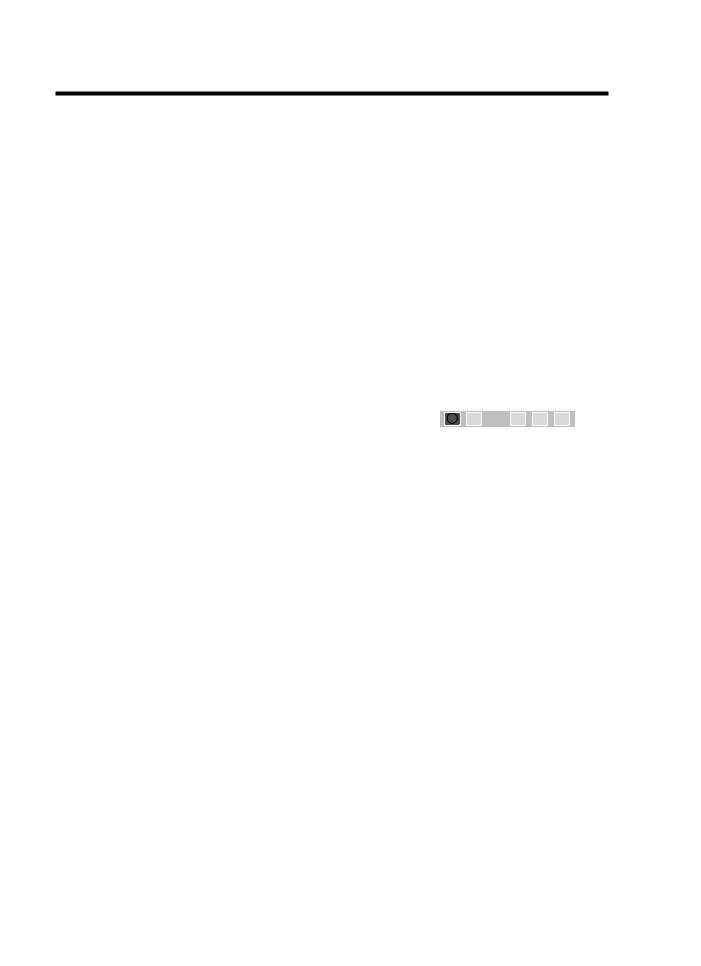
Guide to using the Digital Menu system
When the set is in the digital mode, you can access the main menu by pressing DIGTAL MENU on the remote control. This main menu contains several options,
- Language Setup
- Channel Organizer
- Installation
- System Configuration
- Technical Information
- Common Interface
The main menu is the gateway for all the other ‘sub’ menus.You can navigate between the different options in the main menu by pressing or .
The DIGITAL MENU button will also function like an ‘EXIT’ button, i.e. when any menu is active, pressing the DIGITAL MENU button will return to the previous stage.
Preparation:
Press ATV/DTV to select the digital TV mode.
1 Press DIGITAL MENU to display the Main menu.
Press or to select desired options. (Example: selecting the Language Setup option.)
Installation
Channel Organizer
Language Setup
Main menu
CH1
ABC CH2 
CH3
Guide of the |
|
available buttons |
Navigate |
System Configuration
Technical Information
Common Interface
Language Setup
i |
CI |
Enter Exit
2 Press ENTER.
The selected menu will appear.
Some of the options have a sub menu.
Press ▲ or ▼ to select desired sub menu, then press
ENTER.
Language Setup
Menu Language |
|
|
English |
Pref. Audio Language |
|
|
English |
Pref. Subtitle Language |
|
|
English |
Pref. Digital Service Language |
|
|
English |
Navigate |
Enter |
Exit |
|
Main menu |
|
|
Installation |
CH1 |
|
|
|
ABC |
CH3 |
i |
CI |
CH2 |
|||
19
51Z0201A_ENG.indd 19 |
8/29/08 2:12:41 PM |
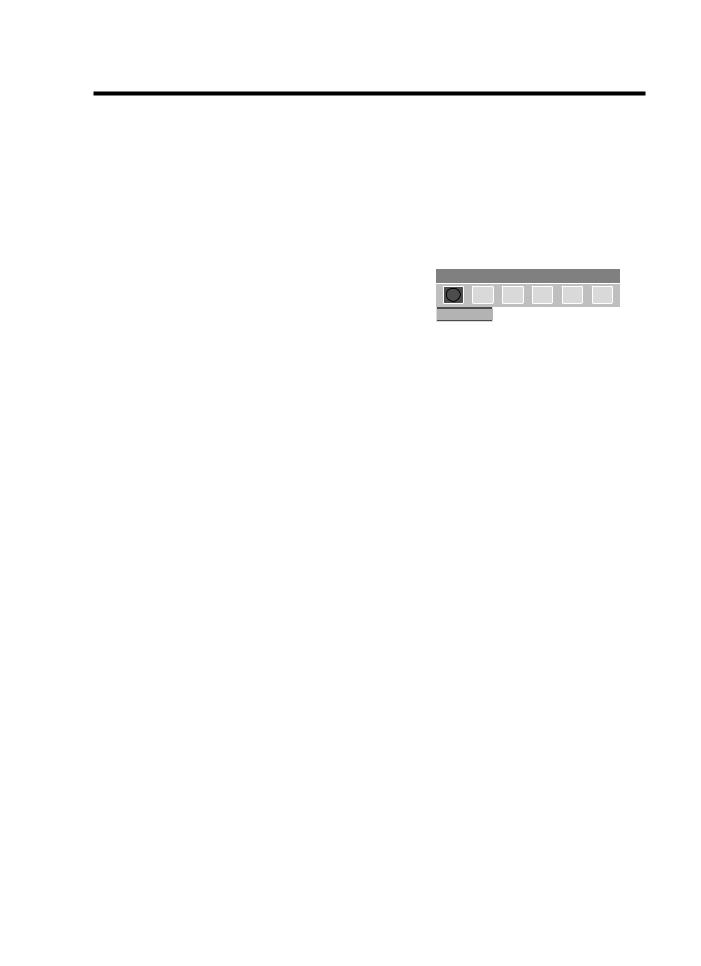
Language Setup/Auto Scan
Note:
• If “FINLAND” is selected on the “AUTO INSTALLATION (COUNTRY)” screen, two languages are displayed for each item and the first selected language has priority. The language output depends on the languages contained in the broadcast.
• All the channels will be deleted before the scanning process begins.
• You can cancel the scan process at any time by pressing EXIT. The carriers and the services stored
before EXIT is pressed will be stored.
• When the signal from the broadcasting station is being updated and you are watching a digital broadcast, the channel will be automatically updated. The list of services screen will appear while updating, and the ‘Scan completed’ message will be shown after the update is complete.
|
Auto Scan |
DVB-T 16QAM |
|
|
|
|
|||||||
|
TV |
|
|
:003 |
|
|
Radio |
|
|
|
:001 |
||
|
|
|
|
|
|
|
|
|
|
|
|
|
|
|
001 |
BBC ONE |
|
|
|
|
|
070 |
BBC Radio 1 |
|
|||
|
002 |
BBC TWO |
|
|
|
|
|
|
|
|
|
|
|
|
007 |
BBC |
THREEInformation |
|
|
|
|
|
|
||||
|
|
|
|
Scan completed |
|
|
|
|
|||||
20 |
Carrier |
|
|
|
|
:1 |
|
|
|
|
|
||
Frequency (kHz) |
|
|
|
|
:562000 |
|
|
|
|
||||
|
Searching... |
|
|
|
|
|
|
||||||
|
Progress |
|
|
|
|
|
|
|
|
|
|
||
|
Navigate |
Enter |
Exit |
||||||||||
|
|
|
|
||||||||||
Language Setup
Preparation:
Switch on appliance. Press TV/DVD to select the TV mode, then press ATV/DTV.
The appliance switches over to DVB-T-mode.
Menu languages supported are English, French, German, Italian, Spanish, Russian, Portuguese, Dutch, Polish, Swedish, Turkish, Finnish, Greek, Danish and Norwegian. (Welsh and Gaelic are available only for Digital Service Language.)
1 Press DIGITAL MENU, the menu will appear on the screen. Press or to select Language Setup option, then press
ENTER.
|
Main menu |
|
Language Setup |
|
|
CH1 |
|
|
|
|
ABC |
CH3 |
i |
CI |
|
CH2 |
|||
2 |
Language Setup |
|
|
|
Language Setup menu will appear. |
|
|
||
Press ▲ or ▼ to select the item you want to change. |
|
|||
|
Press or to select desired language. |
|
|
|
|
Language Setup |
|
|
|
|
Menu Language |
English |
||
|
Pref. Audio Language |
English |
||
|
Pref. Subtitle Language |
English |
||
|
Pref. Digital Service Language |
English |
||
|
|
Navigate |
Enter |
Exit |
|
When all changes are decided, press EXIT to return to the |
|||
3 normal screen. |
|
|
|
|
Auto Scan
Preparation:
Please ensure that all the connections have been made correctly (see page 9).
1
Main menu |
|
Installation |
CH1 |
i |
CI |
ABC CH2 |
|
|
|
|
|
|
|
|
|
|
|
|
|
|
|
Auto Scan |
DVB-T 16QAM |
|
|
|
|
|||||||
|
|
|
|
|
|
|
|
|
|
|
|
|
|
|
TV |
|
|
:003 |
Radio |
|
|
:001 |
|||||
|
|
|
|
|
|
|
|
|
|
|
|
||
|
001 |
BBC ONE |
|
|
|
|
070 |
BBC Radio 1 |
|
|
|||
|
002 |
BBC TWO |
|
|
|
|
|
|
|
|
|
|
|
|
007 |
BBC THREE |
|
|
|
|
|
|
|
|
|
|
|
|
|
|
|
|
|
|
|
|
|
|
|
||
|
|
|
|
|
|
|
|
|
|
|
|
||
|
Carrier |
|
|
|
:1 |
|
|
|
|
|
|
||
|
Frequency (kHz) |
|
|
|
:562000 |
|
|
|
|
||||
|
|
Searching... |
|
|
|
|
|
|
|
||||
|
|
Progress |
|
|
|
|
|
|
|
|
|
|
|
|
|
Navigate |
Enter |
Exit |
|||||||||
|
|
|
|
||||||||||
51Z0201A_ENG.indd 20 |
8/29/08 2:12:41 PM |
