Toshiba D-VR4XSU User Manual
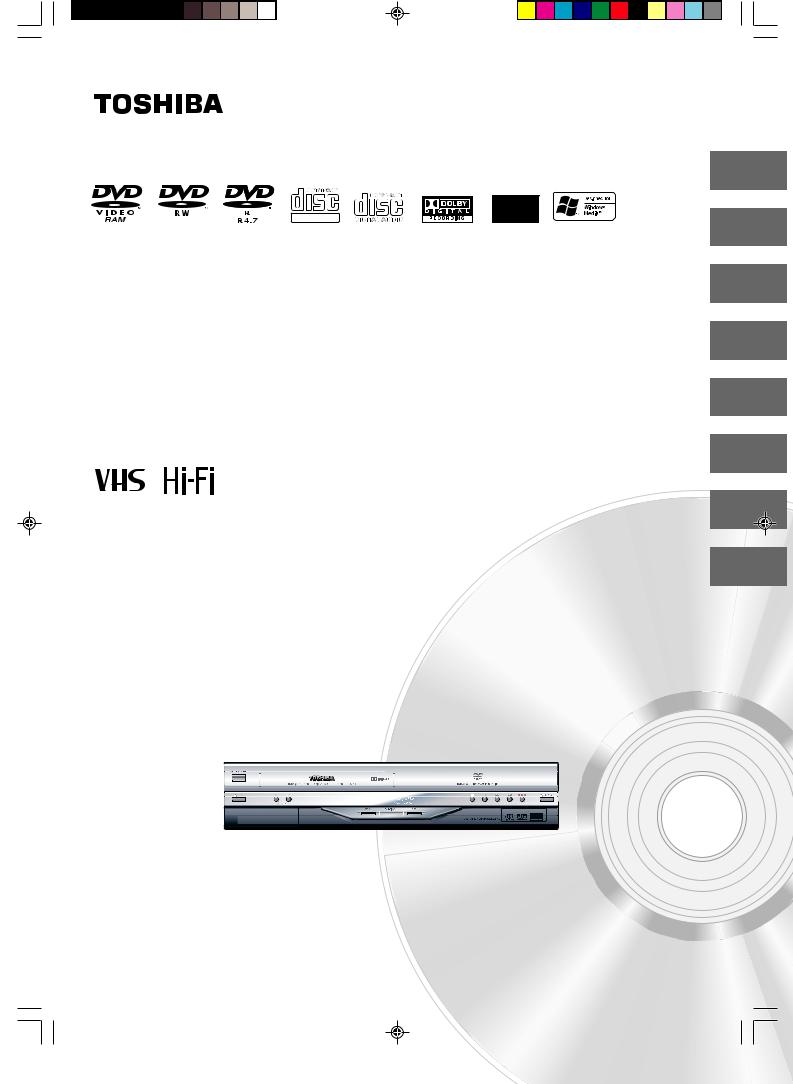
Introduction
Various settings
DIGITAL VIDEO
Disc playback
Hi-Fi VCR & DVD VIDEO RECORDER
|
|
|
|
|
Tape playback |
|
D-VR4XSU |
|
Recording |
||
|
|
|
|
|
|
|
|
|
|
|
|
|
OWNER’S MANUAL |
|
Editing the disc |
||
|
|
|
|
|
Dubbing |
|
|
|
|
|
|
|
|
|
|
||
|
|
|
|
|
Additional information |
|
|
|
|
|
|
|
|
|
|
|
|
|
|
|
|
|
|
|
|
|
|
|
|
|
|
|
|
|
|
|
|
|
|
|
|
©2005 Toshiba Corporation
This device does not tape-record copy protected DVD Video Discs.
2
23
31
46
50
60
79
82
2H5-01 Cover |
1 |
7/23/05, 1:20 PM |
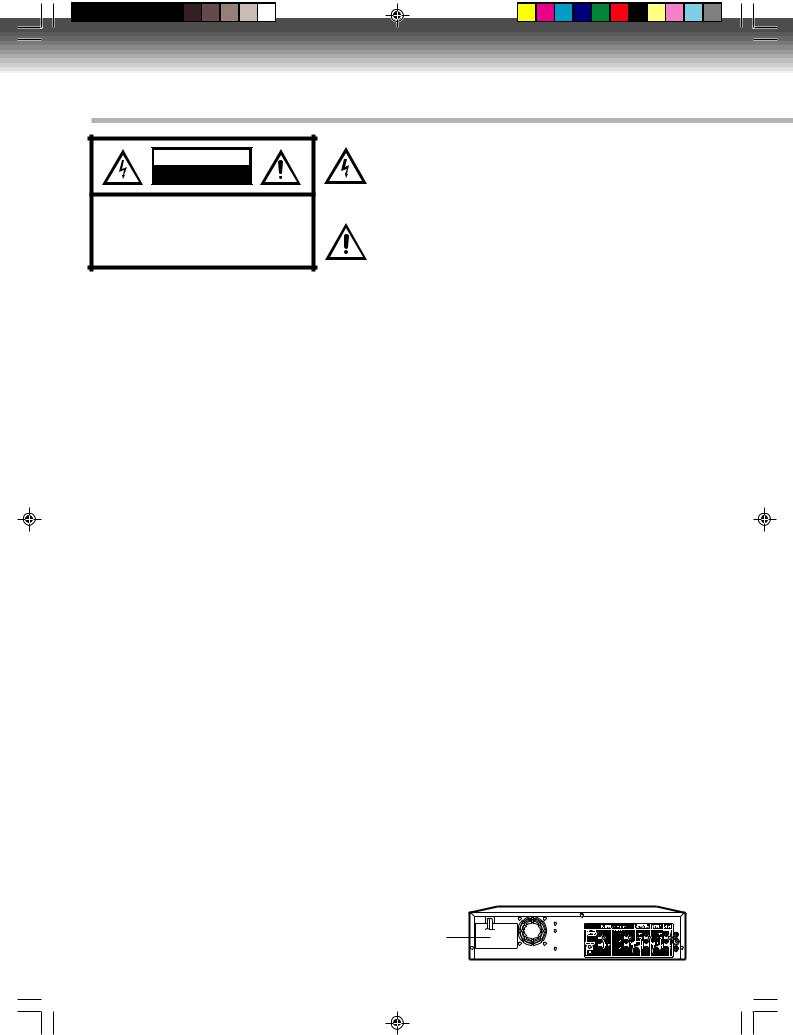
Introduction
 SAFETY PRECAUTIONS
SAFETY PRECAUTIONS
CAUTION
RISK OF ELECTRIC SHOCK
DO NOT OPEN
CAUTION: TO REDUCE THE RISK OF ELECTRIC SHOCK, DO NOT REMOVE COVER (OR BACK). NO USER-SERVICEABLE PARTS INSIDE. REFER SERVICING TO QUALIFIED SERVICE PERSONNEL.
The lightning flash with arrowhead symbol, within an equilateral triangle is intended to alert the user to the presence of uninsulated dangerous voltage within the product's enclosure that may be of sufficient magnitude to constitute a risk of electric shock to persons.
The exclamation point within an equilateral triangle is intended to alert the user to the presence of important operating and maintenance (servicing) instructions in the literature accompanying the appliance.
WARNING: TO REDUCETHE RISK OF FIRE OR ELECTRIC SHOCK, do not expose this appliance to rain or moisture.
CAUTION: TO PREVENT ELECTRIC SHOCK DO NOT USE THIS POLARIZED PLUG WITH AN EXTENSION CORD, RECEPTACLE OR OTHER OUTLET UNLESS THE BLADES CAN BE FULLY INSERTED TO PREVENT BLADE EXPOSURE.
FCC NOTICE: This equipment has been tested and found to comply with the limits for a Class B digital device, pursuant to Part 15 of the FCC Rules. These limits are designed to provide reasonable protection against harmful interference in a residential installation. This equipment generates, uses and can radiate radio frequency energy and, if not installed and used in accordance with the instructions, may cause harmful interference to radio communications.
However, there is no guarantee that interference will not occur in a particular installation. If this equipment does cause harmful interference to radio or television reception, which can be determined by turning the equipment off and on, the user is encouraged to try to correct the interference by one or more of the following measures:
-Reorient or relocate the receiving antenna.
-Increase the separation between the equipment and receiver.
-Connect the equipment into an outlet on a circuit different from that to which the receiver is connected.
-Consult the dealer or an experienced radio/TV technician for help.
CAUTION: Changes or modifications not expressly approved by the partly responsible for compliance with the FCC Rules could void the user's authority to operate this equipment.
CAUTION: THIS DIGITAL VIDEO PLAYER EMPLOYS A LASER SYSTEM.
TO ENSURE PROPER USE OF THIS PRODUCT, PLEASE READ THIS USER'S GUIDE CAREFULLY AND RETAIN FOR FUTURE REFERENCE. SHOULD THE UNIT REQUIRE MAINTENANCE, CONTACT AN AUTHORIZED SERVICE LOCATION.
USE OF CONTROLS, ADJUSTMENTS OR THE PERFORMANCE OF PROCEDURES OTHER THAN THOSE SPECIFIED HEREIN MAY RESULT IN HAZARDOUS RADIATION EXPOSURE.
TO PREVENT DIRECT EXPOSURE TO LASER BEAM, DO NOT TRY TO OPEN THE ENCLOSURE. VISIBLE LASER RADIATION MAY BE PRESENT WHEN THE ENCLOSURE IS OPENED. DO NOT STARE INTO BEAM.
Location of the required Marking
The rating sheet and the safety caution are on the rear of the unit.
CERTIFICATION: COMPLIES WITH FDA RADIATION PERFORMANCE
STANDARDS, 21 CFR SUBCHAPTER J.
2
2H5-01 P02-07 |
2 |
7/23/05, 1:20 PM |

IMPORTANT SAFEGUARDS
1. |
READ INSTRUCTIONS |
|
|
|
|||
|
All the safety and operating instructions should be read before the unit is operated. |
|
|
2. |
RETAIN INSTRUCTIONS |
|
|
Introduction |
|||
|
The safety and operating instructions should be retained for future reference. |
||
|
|
||
3. |
HEED WARNINGS |
|
|
|
All warnings on the unit and in the operating instructions should be adhered to. |
|
|
4. |
FOLLOW INSTRUCTIONS |
|
|
|
All operating and use instructions should be followed. |
|
|
5. |
CLEANING |
|
|
|
Unplug this unit from the wall outlet before cleaning. Do not use liquid cleaners or aerosol cleaners. |
|
|
|
Use a soft dry cloth for cleaning the exterior cabinet only. |
|
|
6. |
ATTACHMENTS |
|
|
|
The manufacturer of this unit does not make any recommendations for attachments, as they may cause |
|
|
|
hazards. |
|
|
7. |
WATER AND MOISTURE |
|
|
|
Do not use this unit near water. For example, near a bathtub, washbowl, kitchen sink, laundry tub, in a wet |
|
basement, or near a swimming pool.
8. ACCESSORIES
Do not place this unit on an unstable cart, stand, tripod, bracket, or table. The unit may fall, causing serious injury, and serious damage to the unit.
8A. An appliance and cart combination should be moved with care. Quick stops, excessive force, and uneven surfaces may cause the appliance and cart combination to overturn.
9. VENTILATION
PORTABLE CART WARNING (symbol provided by RETAC)
Slots and openings in the cabinet back or bottom are provided for ventilation,
S3125A
to ensure reliable operation of the unit, and to protect it from overheating.
These openings must not be blocked or covered. The openings should never be blocked by placing the unit on a bed, sofa, rug, or other similar surface. This unit should never be placed near or over a radiator or heat source. This unit should not be placed in a built-in installation such as a bookcase or rack unless proper ventilation is provided and/or the manufacturer’s instructions have been adhered to.
10.POWER SOURCE
This unit should be operated only from the type of power source indicated on the rating plate. If you are not sure of the type of power supply to your home, consult your appliance dealer or local power company.
11.GROUNDING OR POLARIZATION
This unit is equipped with a polarized alternating-current line plug (a plug having one blade wider than the other). This plug will fit into the power outlet only one way. This is a safety feature. If you are unable to insert the plug fully into the outlet, try reversing the plug. If the plug should still fail to fit, contact your electrician to replace your obsolete outlet. Do not defeat the safety purpose of the grounding-type plug.
12.POWER-CORD PROTECTION
Power-supply cords should be routed so that they are not likely to be walked on or pinched by items placed upon or against them, paying particular attention to cords at plugs, convenience receptacles, and the point where they exit from the appliance.
3
2H5-01 P02-07 |
3 |
7/23/05, 1:20 PM |

Introduction
IMPORTANT SAFEGUARDS
13.LIGHTNING
To protect your unit from a lightning storm, or when it is left unattended and unused for long periods of time, unplug it from the wall outlet and disconnect the antenna or cable system. This will prevent damage to the unit due to lightning and power line surges.
14.POWER LINES
An outside antenna system should not be located in the vicinity of overhead power lines or other electric light or power circuits, or where it can fall onto or against such power lines or circuits. When installing an outside antenna system, extreme care should be taken to keep from touching such power lines or circuits, as contact with them might be fatal.
15.OVERLOADING
Do not overload wall outlets and extension cords, as this can result in a risk of fire or electric shock.
16.OBJECT AND LIQUID ENTRY
Do not push objects through any openings in this unit, as they may touch dangerous voltage points or short out parts that could result in fire or electric shock. Never spill or spray any type of liquid into the unit.
17.OUTDOOR ANTENNA GROUNDING
If an outside antenna or cable system is connected to the unit, be sure the antenna or cable system is grounded to provide some protection against voltage surges and built-up static charges, Section 810 of the National Electrical Code, ANSI/NFPA 70, provides information with respect to proper grounding of the mast and supporting structure, grounding of the lead-in wire to an antenna discharge unit, size of grounding conductors, location of antenna discharge unit, connection to grounding electrodes, and requirements for the grounding electrode.
EXAMPLE OF ANTENNA GROUNDING AS PER THE
NATIONAL ELECTRICAL CODE
|
ANTENNA LEAD IN WIRE |
|
GROUND CLAMP |
|
|
|
ANTENNA |
|
|
DISCHARGE UNIT |
|
|
(NEC SECTION 810-20) |
|
ELECTRIC SERVICE |
GROUNDING CONDUCTORS |
|
EQUIPMENT |
||
(NEC SECTION 810-21) |
||
|
||
|
GROUND CLAMPS |
|
|
POWER SERVICE GROUNDING |
|
NEC-NATIONAL ELECTRICAL CODE |
ELECTRODE SYSTEM |
|
S2898A |
(NEC ART 250, PART H) |
|
|
18.SERVICING
Do not attempt to service this unit yourself as opening or removing covers may expose you to dangerous voltage or other hazards. Refer all servicing to qualified service personnel.
For example:
a.When the power-supply cord or plug is damaged.
b.If liquid has been spilled, or objects have fallen into the unit.
c.If the unit has been exposed to rain or water.
d.If the unit does not operate normally by following the operating instructions. Adjust only those controls that are covered by the operating instructions, as an improper adjustment of other controls may result in damage and will often require extensive work by a qualified technician to restore the unit to its normal operation.
e.If the unit has been dropped or the cabinet has been damaged.
f . When the unit exhibits a distinct change in performance, this indicates a need for service.
4
2H5-01 P02-07 |
4 |
7/23/05, 1:20 PM |

IMPORTANT SAFEGUARDS
19. |
REPLACEMENT PARTS |
|
|
|
When replacement parts are required, be sure the service technician uses replacement parts specified by |
|
|
|
the manufacturer or those that have the same characteristics as the original part. |
|
|
|
Unauthorized substitutions may result in fire, electric shock or other hazards. |
|
|
|
Introduction |
||
20. |
SAFETY CHECK |
||
|
|||
|
Upon completion of any service or repairs to this unit, ask the service technician to perform safety checks to |
|
|
|
determine that the unit is in proper operating condition. |
|
|
21. |
HEAT |
|
|
|
The product should be situated away from heat sources such as radiators, heat registers, stoves, or other |
|
|
|
products (including amplifiers) that produce heat. |
|
|
22. |
DISC TRAY |
|
|
|
Keep your fingers well clear of the disc tray as it is closing. It may cause serious personal injury. |
|
|
23. |
CONNECTING |
|
|
|
When you connect the product to other equipment, turn off the power and unplug all of the equipment from |
|
|
|
the wall outlet. Failure to do so may cause a product damage. Read the owner's manual of the other equip- |
|
|
|
ment carefully and follow the instructions when making any connections. |
|
|
24. |
LASER BEAM |
|
|
|
Do not look into the opening of the disc tray or ventilation opening of the product to see the source of the |
|
|
|
laser beam. It may cause sight damage. |
|
|
25. |
DISC |
|
|
|
Do not use a cracked, deformed, or repaired disc. These discs are easily broken and may cause serious |
|
|
|
personal injury and product malfunction. |
|
|
26. |
NOTE TO CABLE TV SYSTEM INSTALLER |
|
|
|
This reminder is provided to call the Cable TV system installer’s attention to Article 820-40 of the NEC that |
|
|
|
provides guidelines for proper grounding and, in particular, specifies that the cable ground shall be con- |
|
|
|
nected to the grounding system of the building, as close to the point of cable entry as practical. |
|
CONDENSATION
Moisture will form in the operating section of the DVD/VCR if the unit is brought from cool surroundings into a warm room or if the temperature of the room rises suddenly. When this happens, the DVD/VCR’s performance will be impaired.
To prevent this, let the DVD/VCR stand in its new surroundings for about an hour before switching it on, or make sure that the room temperature rises gradually.
Condensation may also form during the summer if the DVD/VCR is exposed to the breeze from an air conditioner. In such cases, change the location of the DVD/VCR.
*This product incorporates copyright protection technology that is protected by U.S. patents and other intellectual property rights. Use of this copyright protection technology must be authorized by Macrovision, and is intended for home and other limited viewing uses only unless otherwise authorized by Macrovision. Reverse engineering or disassembly is prohibited.
Consumers should note that not all high definition television sets are fully compatible with this product and may cause artifacts to be displayed in the picture. In case of 525 progressive scan picture problems, it is recommended that the user switch the connection to the “STANDARD DEFINITION” output. If there are questions regarding our TV set compatibility with this model 525p DVD player, please contact our customer service center.
*Manufactured under license from Dolby Laboratories. “Dolby” and the double-D symbol are trademarks of Dolby Laboratories.
*“DTS” and “DTS Digital Out” are trademarks of Digital Theater Systems, Inc.
*The unauthorized recording, use, distribution, or revision of television programs, videotapes, DVDs and other materials, is prohibited under the Copyright Laws of the United States and other countries, and may subject you to civil and/or criminal liability.
*Windows Media and the Windows logo are either registered trademarks or trademarks of Microsoft Corporation in the United States and/or other countries.
5
2H5-01 P02-07 |
5 |
7/23/05, 1:20 PM |
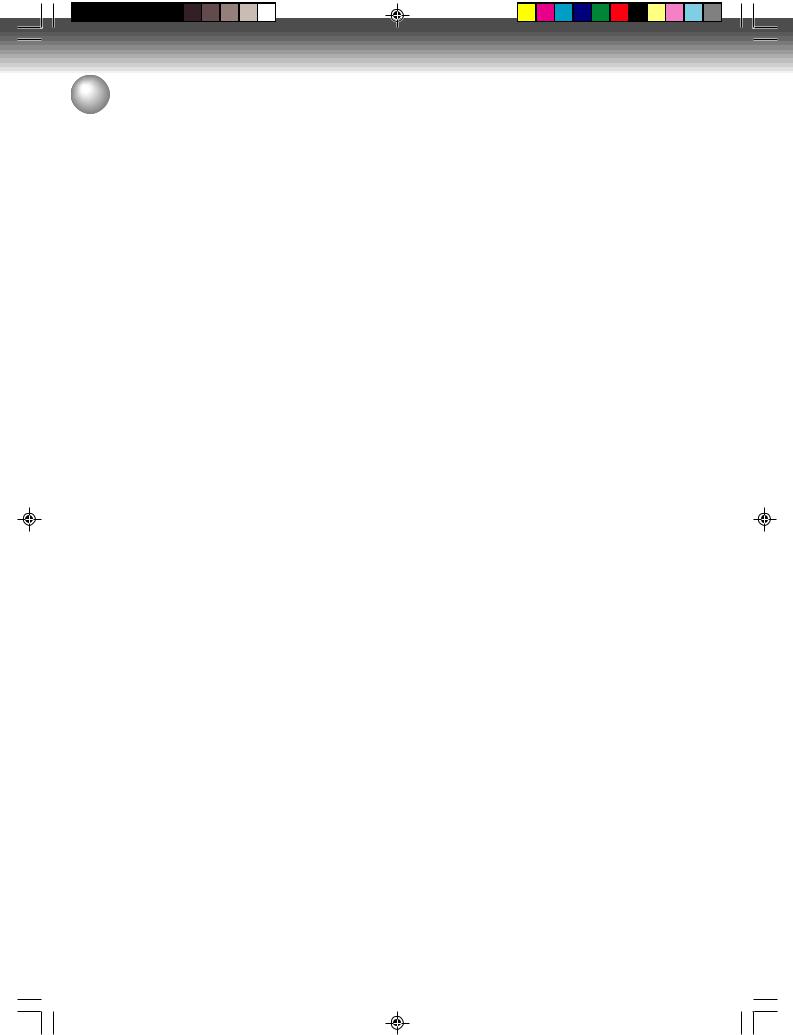
Introduction
Contents |
|
|
Introduction |
|
|
|
SAFETY PRECAUTIONS .................................... |
2 |
•IMPORTANT SAFEGUARDS .............................. |
3 |
|
•Contents ............................................................. |
6 |
|
•Features .............................................................. |
8 |
|
•Disc ..................................................................... |
9 |
|
• |
Handling discs ................................................... |
9 |
|
DVD-RAM discs with cartridges are |
|
|
recommended for recording ............................... |
9 |
|
Discs which can be played back ........................ |
9 |
|
Discs on which video can be recorded ............ |
10 |
|
DVD-RAM ........................................................ |
10 |
|
DVD-RW .......................................................... |
10 |
|
DVD-R .............................................................. |
10 |
|
Recording format ............................................. |
10 |
|
Disc playback in other players ......................... |
11 |
|
On Video CDs .................................................. |
11 |
|
Parts and functions ......................................... |
12 |
• |
Front ................................................................ |
12 |
|
Rear ................................................................. |
12 |
|
Display window ................................................ |
13 |
|
Remote control ................................................ |
14 |
|
Power Source .................................................. |
15 |
|
Antenna connections ...................................... |
16 |
•Cable TV connections ...................................... |
18 |
|
•Connections with the TV or audio |
|
|
•component ........................................................ |
20 |
|
|
Auto clock setting ............................................ |
22 |
••Setting the video channel ............................... |
22 |
|
Various settings |
|
|
|
Setup Menu....................................................... |
23 |
• |
Using the Setup Menu ..................................... |
23 |
|
General Settings .............................................. |
24 |
• |
Parental / Password ......................................... |
24 |
|
TV/Cable Select ............................................... |
25 |
|
Auto CH Memory ............................................. |
25 |
|
CH Add/Delete (channels) ............................... |
25 |
|
Clock ................................................................ |
25 |
|
Setting the Video .............................................. |
26 |
• |
TV Screen ........................................................ |
26 |
|
Display (Turning the screen display |
|
|
“On” or “Off”) .................................................... |
26 |
|
Line1 Input/Line2 Input .................................... |
27 |
|
E.B.L ................................................................ |
27 |
|
Setting the Audio ............................................. |
27 |
• |
Dolby Digital Output ......................................... |
27 |
|
DRC ................................................................. |
27 |
|
Surround .......................................................... |
27 |
|
SAP (Second Audio Program) ......................... |
27 |
6
2H5-01 P02-07 |
6 |

Contents |
|
Tape playback |
|
Loading and unloading a cassette tape......... |
46 |
•Cassette tape playback ................................... |
47 |
•Special playback .............................................. |
48 |
• Picture search .................................................. |
48 |
Still picture ....................................................... |
48 |
Slow motion ..................................................... |
48 |
Frame by frame picture .................................... |
48 |
Adjusting tracking condition ............................. |
48 |
Repeat playback .............................................. |
48 |
Instant skip ....................................................... |
48 |
To display VCR operation status ...................... |
48 |
ZERO RETURN function .................................. |
49 |
••Video index search system ............................. |
49 |
Recording |
|
Read this before recording on disc................ |
50 |
• Types of disc .................................................... |
50 |
Recording modes ............................................. |
50 |
Disc remaining time ......................................... |
50 |
Images that cannot be recorded ...................... |
51 |
Recording a TV program ................................. |
52 |
•One-touch Timer Recording (OTR) ................ |
54 |
•Timer recording ................................................ |
55 |
•Chase playback ................................................ |
58 |
••Stereo recording and playback ...................... |
59 |
• |
Editing an original title .................................... |
70 |
|
Changing an original title name ....................... |
70 |
|
|
|
|||
|
Adding a chapter mark ..................................... |
71 |
|
|
Erasing an unnecessary scene ........................ |
72 |
|
|
.........................................Combining chapters |
73 |
Introduction |
|
Erasing a chapter |
74 |
|
|
|
||
|
Erasing an original title .................................... |
75 |
|
|
Set Index Picture ............................................. |
76 |
|
Changing a disc name ..................................... |
77 |
• Changing a disc name ..................................... |
77 |
Using the keyboard screen .............................. |
78 |
Dubbing |
|
Dubbing a tape onto a disc ............................. |
79 |
•Dubbing a disc onto a tape ............................. |
80 |
••Dubbing using other equipment..................... |
81 |
Additional information |
|
Glossary ........................................................... |
82 |
•Language code list .......................................... |
84 |
•Problems and troubleshooting ....................... |
85 |
•Video head cleaning ........................................ |
86 |
•Error/Warning message list ............................ |
87 |
•Specifications................................................... |
88 |
••Limited Warranty .............................................. |
89 |
Editing the disc |
|
|
|
Editing the disc ................................................ |
60 |
•Editing a playlist .............................................. |
61 |
|
• |
Creating a playlist ............................................ |
61 |
|
Changing a title name ...................................... |
62 |
|
Adding a chapter mark..................................... |
63 |
|
Erasing an unnecessary scene ........................ |
64 |
|
Combining chapters ......................................... |
65 |
|
Erasing a chapter ............................................. |
66 |
|
Combining the titles ......................................... |
67 |
|
Erasing a playlist .............................................. |
68 |
|
Set Index Picture ............................................. |
69 |
|
Media mark |
|
|
Each applicable media are indicated using the symbol shown below. |
|
|
: DVD-Video |
: DVD-R |
|
: DVD-RW in VR mode |
: Audio/Video CD and CD-R/CD-RW |
|
: DVD-RW in Video mode |
: Video tape |
|
: DVD-RAM |
|
|
|
7 |
2H5-01 P02-07 |
7 |
7/23/05, 1:20 PM |

Introduction
 Features
Features
Not only you can playback and record video tapes, but you can also playback DVD discs or make recordings using DVD-RAM, DVD-RW or DVD-R discs with this unit. In addition, you can enjoy editing the programs you record.
Playback function
A realistic, powerful, Movie Theater sound
When connected to Dolby Digital and DTS compliant devices, you can enjoy realistic, powerful surround sound.
Playback the scene you want to see immediately
As DVD’s do not require rewinding like video tapes, you can get to the scene you wish to watch immediately. A variety of search functions allow you to find the scene you wish to watch.
Title menu
As thumbnail images are displayed in the title menu, you can find the title you want to play back quickly.
Video CD/SVCD/MP3/WMA/JPEG playback
Video CD/SVCD/MP3/WMA files can be played back. You can also display JPEG files on the TV screen and enjoy them as a slide show.
Progressive scan
This unit supports the progressive scanning system. If your TV is equipped with component video input jacks which support the progressive video input, you can enjoy a high quality picture.
Chase playback
Recording function
Timer recording
The timer recording system allows you to select the date, time and channel and record the desired programs. Up to 12 timer programs within a month can be stored in this unit.
One-touch Timer Recording (OTR)
The One-touch Timer Recording feature provides a simple and convenient way to make a timed recording.
Edit function
Editing recorded material without changing the original titles
You can create a playlist based on the original titles. The playlist won’t affect the original titles. If you erase the playlist, the original titles remain. It is recommended to create and edit the playlist to prevent important titles from being erased accidentally.
Chapter mark
You can add (or delete) a chapter mark to (from) the original title. This function is useful when searching for the scene you wish to watch that you have marked with the Chapter mark function.
Erasing scenes
You can erase an unnecessary scene from the created playlist or the original titles.
Combining titles
You can combine several original titles or playlists to a separate playlist.
You can start playback from the beginning of a program currently being recorded. You will find this function of great advantage on long programs, as you do not have to wait for the end of recording to start playback.
Dubbing function
Dubbing a video tape onto a disc or a disc onto a video tape
With this unit, you can dub whatever you like, from video tape to disc or from disc to video tape.
•Dubbing cannot be carried out when attempting to copy a “copy guarded” video tape or disc.
8
2H5-01 P08-11 |
8 |
7/23/05, 1:21 PM |
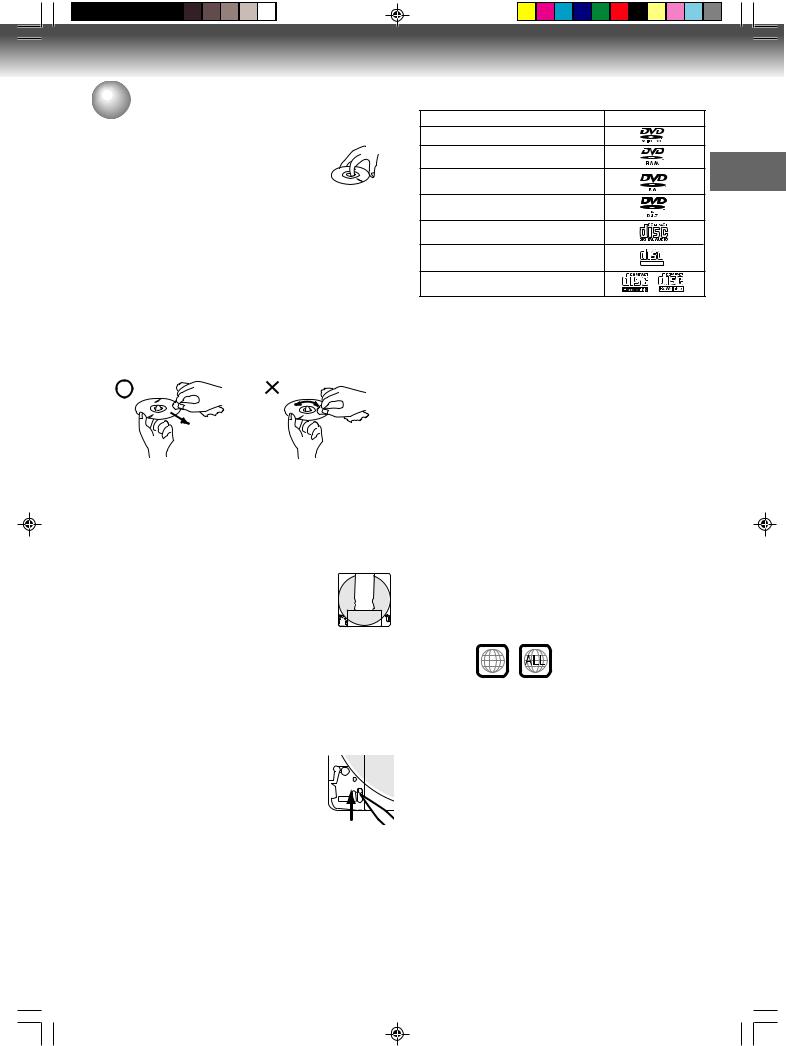
 Disc
Disc
Handling discs
Removing the disc from its case
Be sure to hold the disc by its edges.
Do not touch the surface of the disc.
Take the disc carefully from its case.
•Do not scratch the disc.
•Do not get dirt on the surface of the disc.
•Do not stick labels or adhesive tapes on the disc.
•Do not drop or bend the disc.
Storing discs
•Store the disc in the case to avoid any risk of scratches, dirt or damage.
•Do not leave the disc exposed to direct sunlight or in hot or humid places.
Cleaning discs
Wipe the disc with a clean, dry cloth from the center outward toward the edges.
•Do not wipe the disc in a circular motion around the center.
•Do not use liquid or aerosol cleaners.
DVD-RAM discs with cartridges are recommended for recording.
•Two types of DVD-RAM discs are available: ones with cartridges and ones without cartridges. You can use either of them with this recorder, but the former ones are recommended.
•In order to record highly detailed data, make sure the disc is clean. DVD-RAM discs with cartridges are easier to handle in this regard.
•Do not open the cartridge shutter. The disc may not play, or may not be recorded
or edited once it becomes dirty.
• There are two types of DVD-RAM cartridges: removable (TYPE 2/4) and non-
removable (TYPE 1).
It is recommended not to remove the disc even when you can.
Refer to the instruction manual that comes with the disc if it is absolutely necessary to remove the disc.
•Some commercially available cartridge discs cannot be recorded or edited once the inside discs are removed.
•To protect recorded contents
Slide the write-protect tab to “PROTECT” with something small enough.
The disc can play, but cannot be |
|
edited or erased. Refer to the instruc- |
|
tions that come with the disc. |
PROTECT |
Notes on copyright
The unauthorized recording, use, distribution, or revision of television programs, videotapes, DVDs and other materials, is prohibited under the Copyright Laws of the United States and other countries, and may subject you to civil and/or criminal liability.
Discs which can be played back
For this unit, use only discs that meet the standard, such as those bearing the right above logo marks on the disc label surface. If you use a non-standard disc, we cannot guarantee playback. Even if such a disc can be played back, we cannot guarantee the image or sound quality. The DVD logo is a registered trademark.
Media type |
Logo mark |
DVD-Video |
|
DVD-RAM Ver.2.0 Ver.2.1 |
|
DVD-RW Ver.1.0 Ver.1.1 Ver.1.2 |
|
Ver.1.1CPRM support |
Introduction |
Video CD |
|
DVD-R Ver.2.0(Ver.2.0/4x/8x) |
|
Audio CD* |
|
SVCD |
DIGITAL VIDEO |
CD-R/CD-RW |
l |
*This unit is designed to playback music Compact Discs (CD) that conform to the CD standard. CDs that contain (copy-restriction) signals to protect copyrights cannot be played back.
Because of problems and errors that can occur during the creation of DVD and CD software and/or the manufacture of DVD and CD discs, Toshiba cannot guarantee that DVD/VCR will play every feature of every DVD bearing the DVD logo and/or every CD bearing the CD logo. As one of the creators of DVD technology, Toshiba DVD players are manufactured using the highest standards of quality, and as a result, such incompatibilities are rare. If you happen to experience any difficulty playing a DVD or a CD on DVD/VCR, please feel free to contact us via the method listed in the "How to Obtain Warranty Services" section on page 90.
Region management information
This unit is designed and manufactured to support the region management information that is recorded on a DVD disc. If the region number written on the DVD disc does not correspond to the region number of this unit, this unit cannot play that disc.
•The region number of this unit is “1”.
•The unit will play DVD-Video discs marked with labels containing “1” or “ALL”.
Example: 1
Operating DVD-Video
•Some operations of DVD-Video may be prohibited by the manufacturer, or some operation methods or functions of the DVD-Video may be different from the description in this manual.
•If you attempt an operation that is prohibited by ei-
ther the disc or the unit, a “ ” mark will appear on the TV monitor. For operations prohibited by the disc, see the information that come with the disc.
” mark will appear on the TV monitor. For operations prohibited by the disc, see the information that come with the disc.
•When the menu screen or the operation guide appears during disc playback, follow the displayed information.
Discs which cannot be played back
The discs listed below cannot be played back in general. Even if one of these can be played back, it may not be played back correctly. If a disc is played back by mistake, extensively loud sounds may blow the speakers or may damage the hearing of those in hearing range. Do not playback the discs listed below.
CDG, Photo-CD, CD-ROM, CD-TEXT, CD-EXTRA, SACD, PD, CDV, DVD-ROM, DVD+R/RW, DVD audio, etc.
9
2H5-01 P08-11 |
9 |
7/23/05, 1:21 PM |
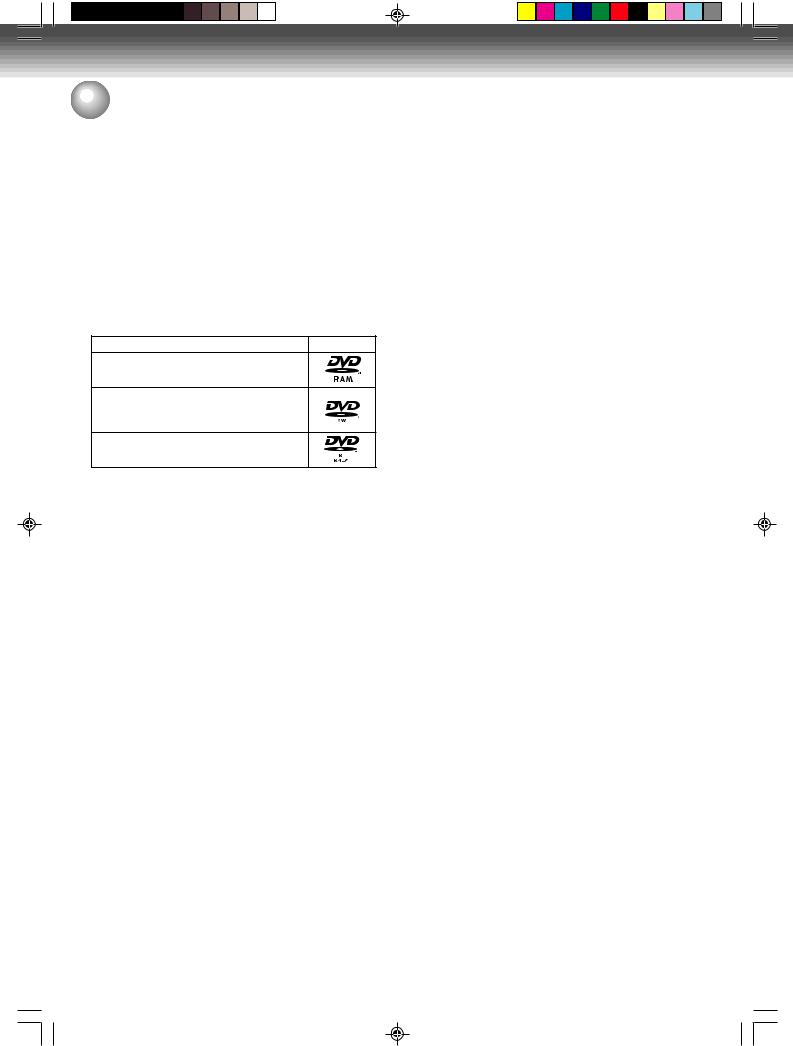
Introduction
 Disc
Disc
The below DVD-Video may not be played back.
•DVD-Video that do not have the region number “1” or “ALL”.
•PAL or SECAM DVD-Video.
•Prohibited or business-use DVD-Video.
CD-R/CD-RWs cannot be played back for the following reasons.
•Compatibility of the disc and this unit.
•Compatibility of the disc and the recorder used.
•Unfinalized discs.
Do not playback the following discs. Playback of these discs may cause a failure.
•Discs on which paper, labels or stickers are affixed.
•Discs that have sticky areas left by adhesive tape.
•Special-shaped discs.
Discs on which video can be recorded
To record video with this unit, use the discs below:
Media type |
Logo mark |
DVD-RAM Ver.2.0 Ver.2.1
DVD-RW Ver.1.0 Ver.1.1 Ver.1.2
Ver.1.1CPRM support
DVD-R Ver.2.0 (Ver.2.0/4x/8x)
DVD-RAM
•Use only DVD-RAM discs that comply with DVDRAM standard Version 2.0 or 2.1.
The recorder cannot record on a disc formatted in any other standard. When using such a disc, initialize it by using the disc-format function of this recorder.
•The recorder may not record, dub, or edit some DVDRAM discs because they are edited/recorded with another manufacture’s equipment or PC, contain a large number of titles, or have little remaining capacity. Also, a DVD-RAM disc may not be edited or recorded if its title contains still pictures.
•When you load a DVD-RAM disc for PC, “INCORRECT DISC”may appear on screen. In this case, please format the disc to use with this recorder.
•When you load a DVD-RAM disc for PC, “INCORECT DISC” may appear on screen. In this case, please format the disc to use with this recorder.
•DVD-RAM discs formatted in UDF2.0 on a PC may be incompatible with this recorder. Before using these discs, initialize them on this recorder.
•This recorder complies with current copyright protection technology and can copy a disc only when the disc permits copying once. When there is no indication on the disc, copying will not be allowed. Such an indication on a disc is required also for the Library Management database.
DVD-RW
•The disc can be erased and used again about 1,000 times.
•Only the VR mode can be used for Ver.1.0 discs.
•With Ver.1.1/1.2 discs, you can record by selecting the VR mode or Video mode.
•When you record in the VR mode, you can record and erase repeatedly. By erasing unnecessary titles, you effectively increase remaining time.
•When you record in the Video mode, you can record until the disc becomes full.
•When you use the Video mode, you can newly record
on the disc by formatting the disc. However, if the disc is formatted, all the recorded contents will be
10erased.
DVD-R
•You can record on the disc only in the Video mode.
•You can record until the disc becomes full.
•Finalizing the discs allows playback on other DVD players. However, the finalized discs can no longer be recorded.
•Discs can be recorded repeatedly until they are finalized.
•Only titles that were recorded under video mode can be played. However, titles recorded onto a CPRM compatible disc in the VR mode cannot be played.
NOTES:
•There are some players that cannot playback discs that were recorded with this unit. We cannot guarantee the playback with other units.
•This unit cannot record on DVD-RAM/RW/R discs that are 8 cm in diameter.
•This unit cannot record on CD-RW/R.
Recording format
This unit has two modes for formatting discs for recording: VR mode and Video mode.
When a blank new disc is loaded into this unit, the automatic format function starts to format the disc. (For the disc format setting in this step, see page 29.)
VR mode
•This mode can be used for DVD-RAM/-RW.
•In this mode, the discs can be recorded and edited repeatedly.
•The disc recorded in this mode can be played back with other DVD-RW-compatible players.
•When a Ver.1.1 CPRM or Ver. 1.2 disc is used, you can record a “Copy Once” program (see page 51).
Video mode
•This mode can be used for DVD-R and DVD-RW (Ver.1.1/1.2).
•When you finalize the disc after recording, the disc recorded with this unit can be played back with other DVD players.
•Recording, editing or playback of an unfinalized disc can be done only with this unit. However, there are some limitation to editing operations.
•In this mode, you cannot record a “Copy Once” program (see page 51).
•When you record a TV program of a bilingual broadcast, only one of the audio modes can be recorded. You have to select it.
Format modes that can be used with each disc
The usable format depends on the media type as shown in the below table.
Media type |
Format |
Available functions |
|
|
|
|
|
DVD-RAM |
VR mode |
Playback, recording and |
|
(Ver.2.0/2.1) |
|
editing (Original/playlist) |
|
|
|
|
|
DVD-RW |
VR mode |
Playback, recording and |
|
(Ver.1.0) |
|
editing (Original/playlist) |
|
|
|
|
|
DVD-RW |
VR mode |
Playback, recording and |
|
(Ver.1.1 and |
|
editing (Original/playlist) |
|
1.2) |
|
|
|
Video mode |
Playback and recording |
||
|
|||
|
|
Editing (with limitation) |
|
|
|
|
|
DVD-R |
VR mode |
Playback (with limitation) |
|
(Ver.2.0/4x/8x) |
|
|
|
Video mode |
Playback and recording |
||
|
|
Editing (with limitation) |
|
|
|
|
2H5-01 P08-11 |
10 |
7/23/05, 1:21 PM |
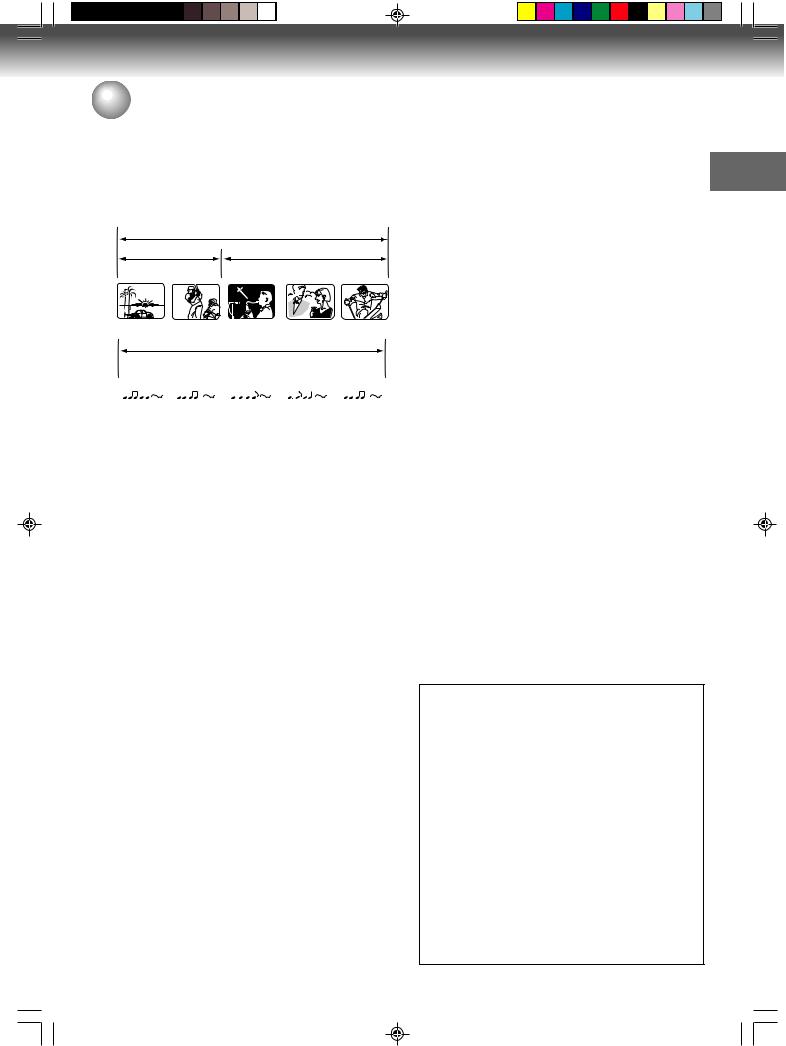
 Disc
Disc
Title/Chapter/Track
A DVD-Video has large partitions called “Titles”, and smaller partitions within them called “Chapters”.
A music CD has other partitions called “Tracks”. A number is allotted to each partition and these numbers are called “title numbers”, “chapter numbers” or “track numbers”.
DVD DISC
|
|
|
|
|
TITLE1 |
TITLE2 |
||
CHAPTER 1 CHAPTER 2 CHAPTER 1 |
CHAPTER 2 CHAPTER 3 |
|||||||
|
|
|
|
|
|
|
|
|
|
|
|
|
|
|
|
|
|
|
|
|
|
|
|
|
|
|
Audio-CD
TRACK 1 |
|
TRACK 2 |
|
TRACK 3 |
|
TRACK 4 |
|
TRACK 5 |
||||||||||||||
|
|
|
|
|
|
|
|
|
|
|
|
|
|
|
|
|
|
|
|
|
|
|
|
|
|
|
|
|
|
|
|
|
|
|
|
|
|
|
|
|
|
|
|
|
|
|
|
|
|
|
|
|
|
|
|
|
|
|
|
|
|
|
|
|
|
|
|
|
|
|
|
|
|
|
|
|
|
|
|
|
|
|
|
|
|
|
|
|
|
|
|
When recording in the VR mode
One-time recording is set to 1 title (1 chapter). However, if you stop recording temporarily or erase scenes by editing, the chapter will automatically be partitioned. The interval between chapters can be specified. (See page 29.)
When recording in the Video mode
One-time recording is set to 1 title. In recording, chapters are set automatically. The interval between chapters can be specified. (See page 29.)
NOTES:
•The title, chapter and track are numbered, but some discs may not record the numbers.
•Recording on DVD-R/RW in the Video mode is a new standard approved at the 2000 DVD forum. Conformity to this standard varies with each DVD player manufacturer. Some models of DVD player or DVDROM drive, therefore, will not playback recorded videos.
Disc playback in other players
DVD-RW/R recorded in this unit can be finalized. The disc can be played back in other players that can playback DVD-RW and DVD-R.
For more information on finalization, see “Finalize” in “Setting the Disc” (page 30).
When recording in the VR mode
Even if a DVD-RW disc recorded in the VR mode is finalized, you can record or edit by cancelling the finalization. (See “Finalize” on page 30.)
When you playback the disc with another player, make sure that the DVD player supports DVD-RW.
When recording in the Video mode
When a disc recorded in the Video mode is finalized, it cannot be recorded onto any mode. Therefore, before finalization, be sure to perform all desired recording. After finalization, a title list that can be used by the DVD
player is automatically created. |
Introduction |
|
|
||
NOTES: |
|
|
• |
The finalization process may require from a few min- |
|
|
utes up to 1 hour depending on the disc type and the |
|
|
amount of free space on the disc. |
|
• |
A DVD-RW Ver.1.1/1.2 recorded in the Video mode |
|
|
cannot be recorded or edited after finalization. But if |
|
|
you format the disc by erasing all the content, you |
|
|
can record on this disc again. |
|
• |
A finalized disc may not play because of the condi- |
|
|
tion of the DVD or the compatibility with the player |
|
|
used for playback. |
|
• |
Some players may not playback the discs recorded |
|
|
with this unit. We cannot guarantee the playback us- |
|
|
ing other players. |
|
On Video CDs
This DVD supports Video CDs equipped with the PBC (Version 2.0) function. (PBC is the abbreviation of Playback Control.) You can enjoy two playback variations depending on types of discs.
•Video CD not equipped with PBC function (Version 1.1)
Sound and movie can be played on this DVD in the same way as an audio CD.
•Video CD equipped with PBC function (Version 2.0)
In addition to operation of a Video CD not equipped with the PBC function, you can enjoy playback of interactive software with search function by using the menu displayed on the TV screen (Menu Playback). Some of the functions described in this owner’s manual may not work with some discs.
•Toshiba is not liable for any damage or loss caused directly or indirectly by the malfunction of this DVD/ VCR, including, without limitation, any one of the following:
•Failure to record contents intended to be recorded by the consumer.
•Failure to edit contents as intended by the consumer.
•When a DVD-RAM disc or a DVD-R disc created on this recorder is used (e.g., insertion, playback, recording or editing) in another DVD player, recorder or personal computer drive.
•When a DVD-RAM disc or a DVD-R disc that is used in the manner described in the immediately preceding bullet point is used again in this recorder.
•When a DVD-RAM disc or a DVD-R disc that was recorded in another DVD recorder, or in a personal computer drive is used in this recorder.
•Discs recorded in this recorder may not operate as expected on other DVD players, recorders or personal computer drives.
11
2H5-01 P08-11 |
11 |
7/23/05, 1:21 PM |

Introduction
 Parts and functions
Parts and functions
Front
*This unit has a door on the front panel.
Please open it to access the S-VIDEO jack and the AUDIO (L/R)/VIDEO IN (INPUT 2) jacks.
|
|
|
Display window |
|
REW (Rewind) button |
||||||||
|
CHANNEL / buttons |
|
|
PLAY button |
F.FWD (Fast Forward) |
||||||||
|
Cassette loading slot |
|
|
STOP button |
|
button |
|||||||
|
|
|
|
|
|
|
|
|
|
|
|||
POWER button |
|
|
|
|
Disc tray |
|
|
|
REC/OTR button |
||||
|
|
|
|
|
|
|
|
|
|
|
|
||
|
|
|
|
|
|
|
|
|
|
|
|
|
|
|
|
|
|
|
|
|
|
|
|
|
|
|
|
|
|
|
|
|
|
|
|
|
|
|
|
|
|
|
|
|
|
|
|
|
|
|
|
|
|
|
|
|
|
|
|
|
|
|
|
|
|
|
|
|
|
|
|
|
VCR button/ |
DVD button/ |
OPEN/CLOSE button |
|
|
S-VIDEO IN |
VCR indicator |
DVD indicator |
|
|
(INPUT 2) jack |
DUBBING button |
|
||
AUDIO (L/R) IN |
|
||||
|
|
|
|||
(INPUT 2)jacks |
|
|
|
||
VIDEO IN (INPUT 2) jack |
|
|
|||
EJECT button |
Remote sensor |
|
|
||
Rear
|
|
COMPONENT |
RF OUT jack |
|
|
|
OUT jacks |
RF IN jack |
|
|
COAXIAL DIGITAL |
(DVD Priority) |
||
|
S-VIDEO |
|
||
AC power cord |
AUDIO OUT jack |
|
||
(DVD Priority) |
IN (INPUT 1) jack |
|||
|
||||
|
|
|
|
|
|
|
|
|
|
|
|
|
|
|
|
|
|
|
|
|
|
|
|
|
|
|
|
|
|
|
|
|
|
|
|
|
|
|
|
|
|
|
|
|
|
|
|
|
|
|
|
|
|
|
|
|
|
|
|
|
|
|
|
|
|
|
|
|
|
|
|
|
|
|
|
|
|
|
|
|
|
|
|
|
|
|
|
|
|
|
|
S-VIDEO OUT jack |
AUDIO (L/R)/VIDEO |
||||
|
|
OPTICAL DIGITAL |
(DVD Priority) |
IN (INPUT 1) jacks |
|||||||||
|
|
AUDIO OUT jack |
|
|
|
|
|
|
|||||
|
|
(DVD Priority) |
|
|
|
|
|
|
|||||
|
|
|
|
|
AUDIO (L/R) |
AUDIO (L/R)/VIDEO OUT jacks |
|||||||
|
|
|
|
|
OUT jacks |
(DVD/VCR common) |
|||||||
|
|
|
|
|
(DVD Priority) |
|
|
|
|
|
|||
12
2H5-01 P12-21 |
12 |
7/25/05, 23:18 |

Parts and functions |
|
|
|
Display window |
|
|
|
|
2 |
|
|
|
|
4 |
Introduction |
|
P |
|
|
|
|
|
|
|
1 |
3 |
|
No. |
Display |
Description |
|
1 |
|
|
|
|
|
|
Lights during video tape playback. |
|
|
|
|
|
|
|
Video tape is temporarily stopped. |
|
|
|
|
|
|
|
|
|
|
|
|
|
|
|
|
|
|
|
|
|
|
|
Lights during video tape recording. |
|
|
|
|
|
|
|
|
|
|
|
|
|
|||
|
|
P |
Progressive scanning mode. |
||||
|
|
|
|
|
|
|
|
|
|
|
|
|
|
|
Timer recording display. |
|
|
|
|
|
|
|
|
|
XP/SP/LP/SLP |
4 DVD recording modes. XP, SP, LP or SLP can be selected in turn by pressing the REC MODE/SPEED repeatedly. |
|||||
|
|
|
|
|
|
|
|
|
SP/SLP |
2VCR recording modes. SP or SLP can be selected in turn by pressing the REC MODE/SPEED repeatedly. |
|||||
|
|
|
|
|
|
|
|
2 |
|
|
|
|
|
CD |
Appears when a CD is inserted. |
|
|
|
|
|
|
|
|
|
|
|
|
|
|
DVD |
Appears when a DVD-Video is inserted. |
|
|
|
|
|
|
|
|
|
|
|
|
|
|
DVD-R |
Appears when a DVD-R is inserted. |
|
|
|
|
|
|
|
|
|
|
|
|
|
|
DVD-RW |
Appears when a DVD-RW is inserted. |
|
|
|
|
|
|
|
|
|
|
|
|
|
|
RAM |
Appears when a DVD-RAM is inserted. |
|
|
|
|
|
|
|
|
|
VR |
Appears when a DVD-RW in VR mode is inserted.When the disc is set to video mode, VR does not appear. |
|||||
|
|
|
|
|
|
|
|
|
|
|
|
|
|
|
Video tape is in the unit. |
|
|
|
|
|
|
|
|
3 |
10:00 |
Clock display (Colon [ : ] flashes). |
|||||
|
|
|
|
|
|
|
|
|
01H00M00S |
Counter display in hour/minute/second for VCR/DVD, minute/second for CD. |
|||||
|
|
|
|
|
|
|
|
|
C 36CH |
Cable TV channel display. |
|||||
|
|
|
|
|
|
|
|
|
2CH |
TV channel display. |
|||||
|
|
|
|
|
|
|
|
|
TRK 002 |
Track number display for CD. |
|||||
|
|
|
|||||
|
TV |
Appears when the tuner built into this unit is not selected.When you press TV/VIDEO disappears. |
|||||
|
|
|
|
|
|
|
|
|
PM |
Display for afternoon (out in the morning). |
|||||
|
|
|
|
|
|
|
|
|
L1/L2 |
The external input channel (L1 or L2) display. |
|||||
|
|
|
|
|
|
|
|
|
Err |
Error display. |
|||||
|
|
|
|
|
|
|
|
4 |
|
|
|
|
|
|
Lights during playback of DVD and CD. Flashes in auto resume. |
DVD or CD is temporarily stopped.
Lights during DVD recording.
NOTE:
Some discs may not playback correctly, or chapter number, playback time, etc may not be displayed.
13
2H5-01 P12-21 |
13 |
7/25/05, 23:18 |

Introduction
 Parts and functions
Parts and functions
Remote control
|
|
|
|
|
|
|
|
|
Page |
|
OPEN/CLOSE |
Opens or Closes the tray |
|
|
31 |
||||||
EJECT |
|
|
|
Ejects the cassette tape |
|
|
46 |
|||
PROGRESSIVE |
Activates the progressive scanning mode |
|
45 |
|||||||
TV/VIDEO |
|
|
|
Select to operate TV/VIDEO |
|
22, 53 |
||||
ON/STANDBY |
Turns power on/off |
|
|
22 |
||||||
|
|
|
|
|
|
|
|
|
|
|
0-9 |
|
|
|
|
|
|
Direct channel selection of TV |
|
|
52 |
|
|
|
|
|
|
|
Setting input |
|
|
35 |
|
|
|
|
|
|
|
Entering a password |
|
|
24 |
INSTANT REPLAY |
Repeats playback between the section played |
|
||||||||
|
|
|
|
|
|
|
10 seconds before and present section |
|
|
36 |
|
|
|
|
|||||||
INSTANT SKIP |
Skips commercial breaks |
|
35, 48 |
|||||||
|
|
|
|
|
|
|
||||
DISPLAY |
|
|
|
Displays VCR or DVD operation status |
|
33, 49 |
||||
|
|
|
|
|
|
|
|
|
|
|
VCR |
|
|
|
|
|
|
Switches to operation between VCR and DVD |
31,47,79,80 |
||
DVD |
|
|
|
|
|
|
||||
|
|
|
|
|
|
|
|
|
|
|
|
|
|
|
|
|
|
|
|||
CH |
/ |
|
|
|
|
Channel selection for the connected TV or VCR |
52 |
|||
|
|
|
|
|
|
|
|
|||
DUBBING |
|
|
|
Copies VCR to DVD or DVD to VCR |
|
|
79 |
|||
DVD MENU |
Displays the menu of the DVD disc |
|
|
37 |
||||||
|
|
|
||||||||
INPUT SELECT |
Switches the connected TV to external inputs |
81 |
||||||||
|
|
|
|
|||||||
TOP MENU/TITLE MENU |
Selects titles of a DVD disc |
|
32, 37, 61 |
|||||||
|
|
|
|
|
|
|
||||
SETUP |
|
|
|
Displays the Easy Menu |
|
23, 55 |
||||
/ |
|
|
|
|
|
|
Cursor buttons |
23, 31, 35, 55 |
||
TRK +/– |
|
|
|
Manual tracking in the playback mode for VCR |
48 |
|||||
|
|
|
|
|
|
|
|
|
|
|
/ |
|
|
|
|
|
|
Cursor buttons |
|
23, 31, 35 |
|
|
|
|
|
|
|
|||||
ENTER |
|
|
|
Option selection in the menu |
23, 31, 35, 55 |
|||||
|
|
|
|
|
|
|
|
|||
RETURN |
|
|
|
Close the menu window |
|
|
23 |
|||
|
|
|
|
|
|
|
|
|||
CANCEL |
|
|
|
Deletes the Timer recording program |
|
|
57 |
|||
|
|
|
|
|
|
|
Cancels input data in the setting mode |
|
|
24 |
|
|
|
|
|||||||
PAUSE/STILL |
Still picture/Recording pause on/off |
|
34, 48 |
|||||||
|
|
|
|
|
|
|
|
|
|
|
PLAY |
|
|
|
|
|
|
Playback |
|
31, 47 |
|
|
|
|
|
|
|
|
|
|
|
|
STOP |
|
|
|
|
|
|
Stop |
|
31, 47, 53 |
|
SKIP |
|
/ |
|
|
|
Skips chapters in the forward or reverse direction |
34 |
|||
|
|
|
|
|||||||
|
|
|
|
|||||||
INDEX |
|
/ |
|
|
Searches for the INDEX mark of a tape |
|
|
49 |
||
|
|
|
|
|
||||||
|
|
|
|
|
|
|||||
SEARCH |
|
/REW |
Rewind/Review playback |
|
34, 47, 48 |
|||||
|
|
|
|
|
|
|||||
SEARCH |
|
/F.FWD |
Fast Forward/Forward search playback |
|
34, 47, 48 |
|||||
|
|
|
|
|||||||
REC MODE/SPEED |
Selects the recording mode |
|
52, 54 |
|||||||
REC/OTR |
|
|
|
Recording |
|
52, 54 |
||||
|
|
|
||||||||
TIMER REC |
Sets the unit to start recording at a preset time |
57 |
||||||||
|
|
|
|
|
|
|
||||
SLOW |
|
|
|
Slow motion playback |
|
34, 48 |
||||
|
|
|
|
|
|
|
|
|||
ANGLE |
|
|
|
Changes playback angle |
|
|
38 |
|||
COUNTER RESET |
Resets the counter to 00H 00M 00S |
|
|
49 |
||||||
|
|
|
|
|||||||
AUDIO SELECT |
Switches sound between mono and stereo |
|
59 |
|||||||
AUDIO |
|
|
|
Changes the language of the DVD |
|
|
39 |
|||
|
|
|
|
|
|
|
|
|||
SUBTITLE |
|
|
|
Selects subtitles of the DVD disc |
|
|
39 |
|||
ATR |
|
|
|
|
|
|
Digital AUTO TRACKING |
|
|
48 |
|
|
|
|
|
||||||
CLOCK/COUNTER |
Changes the front panel display mode |
|
|
49 |
||||||
ZOOM |
|
|
|
Zoom (for DVD/Video CD) |
|
|
38 |
|||
ZERO RETURN |
Stops the tape when the counter reaches 00H 00M 00S |
49 |
||||||||
|
|
|
|
|
||||||
A-B REPEAT |
Repeats playback between A and B |
|
|
36 |
||||||
|
|
|
||||||||
PLAY MODE |
Selects the playback mode/Cancels PBC function |
|
||||||||
|
|
|
|
|
|
|
|
|
35, 36, 39 |
|
REPEAT |
|
|
|
Repeats playback |
|
|
48 |
|||
|
|
|
|
|
|
|
|
|
|
|
14
2H5-01 P12-21 |
14 |
7/25/05, 23:18 |
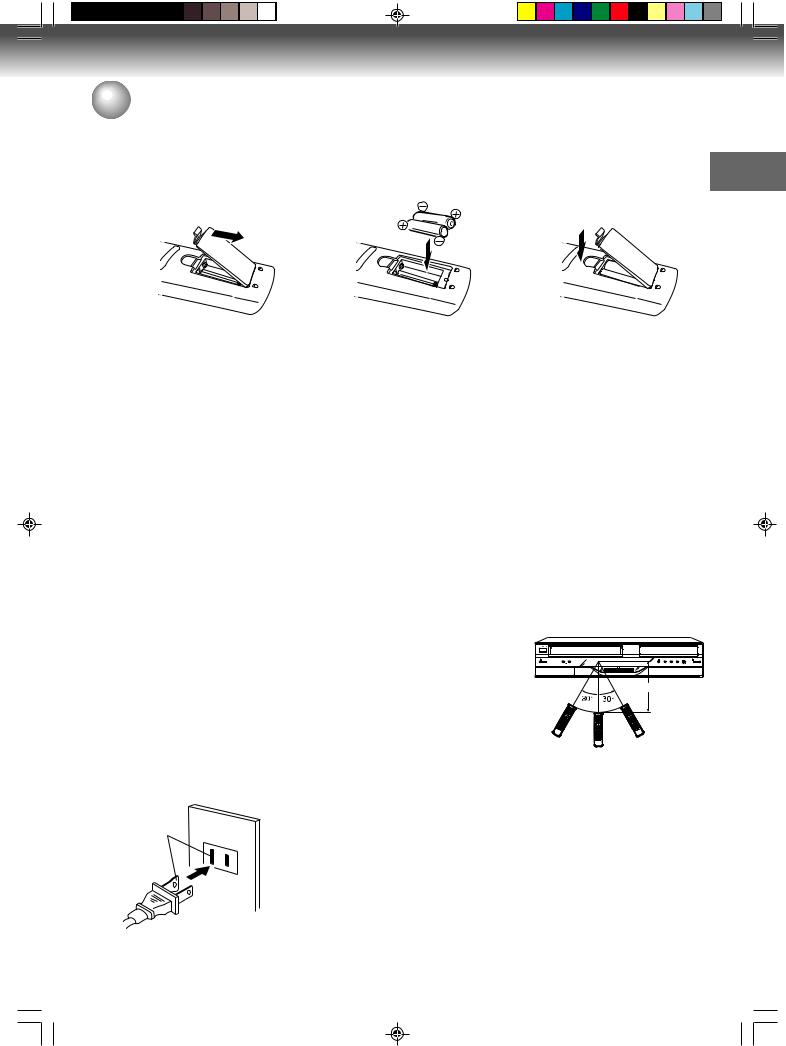
 Parts and functions
Parts and functions
Inserting Batteries into the Remote Control:
1 Open the battery compartment |
2 Pay attention to the polarity dia- 3 Close the compartment cover. |
cover in the direction of the ar- |
gram in the battery compart- |
row. |
ment when install two AAA bat- |
|
teries. |
Caution:
Never throw batteries into a fire.
Notes:
•Be sure to use AAA size batteries.
•Dispose of batteries in a designated disposal area.
•Batteries should always be disposed of with the environment in mind. Always dispose of batteries in accordance with applicable laws and regulations.
•If the remote control does not operate correctly, or if the operating range becomes reduced, replace batteries with new ones.
•When necessary to replace batteries in the remote control, always replace both batteries with new ones. Never mix battery types or use new and used batteries in combination.
•Always remove batteries from remote control if they are dead or if the remote control is not to be used for an extended period of time. This will prevent battery acid from leaking into the battery compartment.
Remote control basics
•Press ON/STANDBY to turn the DVD/VCR on or off.
•Press CH  or CH
or CH  to move through the channels, one channel at a time.
to move through the channels, one channel at a time.
•The  /
/  /
/  /
/  are also used to navigate on-screen menu system.
are also used to navigate on-screen menu system.
•You can directly access specific channels using numeric keys.
•Each press of DVD or VCR, switches the screen between the DVD screen (DVD mode) and the VCR screen (VCR mode).
Introduction
Operation
•Aim the remote control at the remote sensor and press control buttons to operate.
•Operate the remote control within 30° angle on either side of the remote sensor, up to a distance of approximately 7 meters (23 feet).
Approx.7 meters (23 feet)
Power Source
AC Outlet
Wider Hole
and Blade
Polarized AC Cord Plug
(One blade is wider than the other.)
TO USE AC POWER SOURCE
Use the AC polarized line cord provided for operation on AC. Insert the AC cord plug into a standard 120V 60Hz polarized AC outlet.
NOTES:
•Never connect the AC line cord plug to other than the specified voltage (120V 60Hz). Use the attached power cord only.
•If the polarized AC cord does not fit into a non-polarized AC outlet, do not attempt to file or cut the blade. It is the user’s responsibility to have an electrician replace the obsolete outlet.
•If you cause a static discharge when touching the unit and the unit fails to function, simply unplug the unit from the AC outlet and plug it back in. The unit should return to normal operation.
•If the AC cord plug is plugged in for the first time, wait for approximate 3 minutes before operating the unit.
15
2H5-01 P12-21 |
15 |
7/25/05, 23:18 |
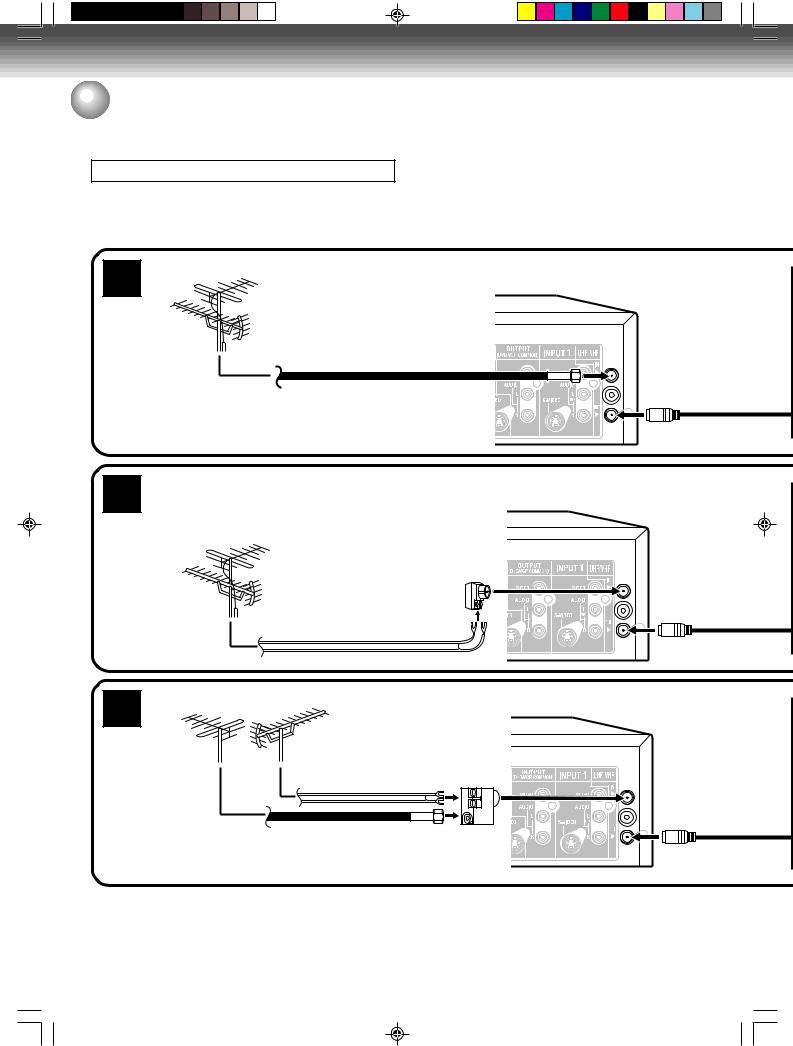
Introduction
 Antenna connections
Antenna connections
If you are using an antenna system, follow these instructions. If you are a Cable TV subscriber, skip ahead to page 18 for the proper connections.
ANTENNA TO DVD/VCR CONNECTION
The DVD/VCR must be connected between the antenna and the TV. First, disconnect the antenna from the TV and connect it to the DVD/VCR. Then connect the DVD/VCR to the TV. Below are 3 common methods of connecting an antenna system to a DVD/VCR. Find the type of antenna system you are using and follow the connection diagram.
1 |
Combination UHF/VHF antenna with 75 ohm coaxial cable |
DVD/VCR |
75 ohm coaxial cable
2 |
Combination UHF/VHF antenna with 300 ohm twin lead (flat) wire |
DVD/VCR |
Matching transformer 300 ohm input 75 ohm output (not supplied)
300 ohm twin lead (flat) wire
3 |
Separate UHF and VHF antennas |
|
DVD/VCR |
||
|
Combiner 75/300 ohm input VHF UHF 75 ohm output
(not supplied) 300 ohm twin lead (flat) wire
75 ohm coaxial cable
NOTE: If both UHF and VHF antennas have 300 ohm twin lead (flat) wires, use a combiner having two 300 ohm inputs and one 75 ohm output.
NOTES: • A clear picture will not be obtained by the DVD/VCR unless the antenna signal is good. Connect the antenna to the DVD/VCR properly.
•For better quality recording, an indoor antenna or a telescopic antenna is not recommended. The use of an outdoor type antenna is required.
•If you are not sure about the connection, please refer to qualified service personnel.
16
75
75
(s
7
(
2H5-01 P12-21 |
16 |
7/25/05, 23:18 |
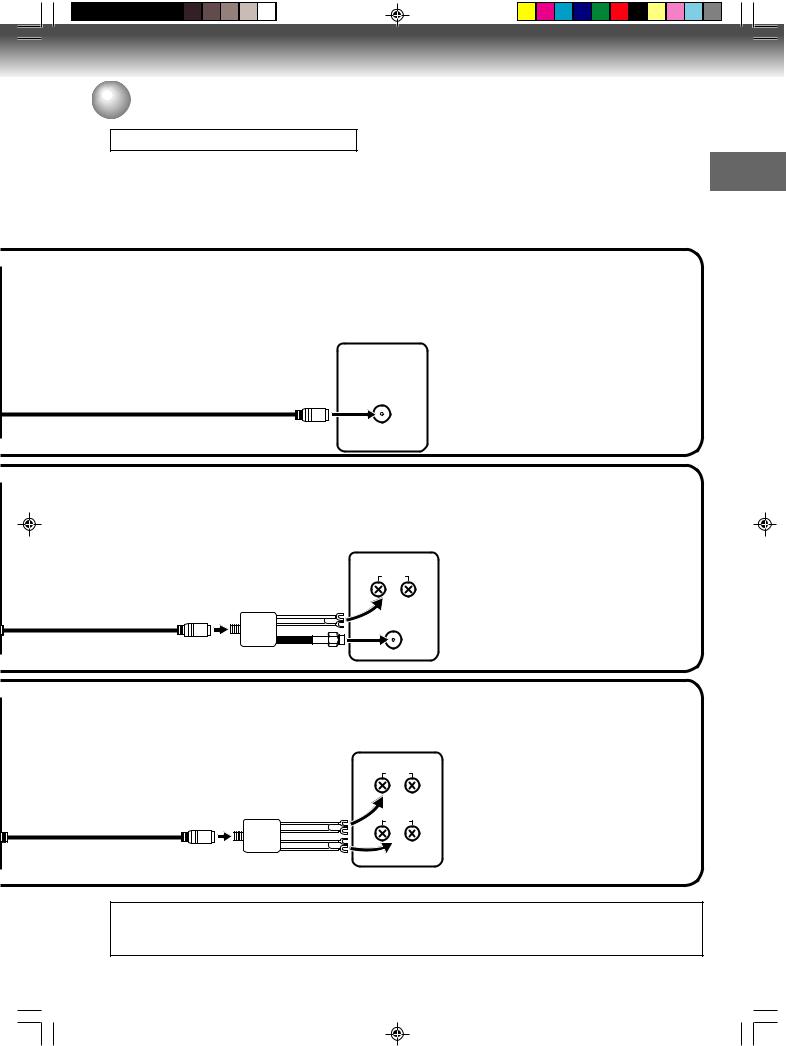
 Antenna connections
Antenna connections
DVD/VCR TO TV CONNECTION
After you have connected the antenna to the DVD/VCR, you must connect the DVD/VCR to the TV.
Below are 3 common methods of connecting your DVD/VCR to a TV. Find the type of TV you are using and follow the connection diagram.
This DVD/VCR has a single 75 ohm output for connection to a TV. If your TV has separate UHF and VHF antenna inputs (numbers 2 and 3 below), use a splitter to connect the DVD/VCR to the TV for UHF and VHF reception.
TV
NOTE: If a UHF or VHF antenna is used, set the TV/CABLE menu option
to the “TV” mode.
UHF/VHF IN
75 ohm coaxial cable (supplied)
TV with single 75 ohm UHF/VHF antenna input
Introduction
|
|
TV |
|
Splitter |
|
|
75 ohm input |
UHF |
|
75/300 ohm outputs |
|
75 ohm coaxial cable |
(not supplied) |
|
(supplied) |
|
VHF |
|
|
|
|
TV |
|
Splitter |
UHF |
|
75 ohm input |
|
|
300 ohm outputs |
|
75 ohm coaxial cable |
(not supplied) |
VHF |
(supplied) |
|
|
|
|
NOTE: If a UHF or VHF antenna is used, set the TV/CABLE menu option to the “TV” mode.
TV with 300 ohm UHF and 75 ohm VHF antenna inputs
NOTE: If a UHF or VHF antenna is used, set the TV/CABLE menu option to the “TV” mode.
TV with 300 ohm UHF and 300 ohm VHF antenna inputs
The unauthorized recording, use, distribution, or revision of television programs, videotapes, DVDs and other materials, is prohibited under the Copyright Laws of the United States and other countries, and may subject you to civil and/or criminal liability.
17
2H5-01 P12-21 |
17 |
7/25/05, 23:18 |
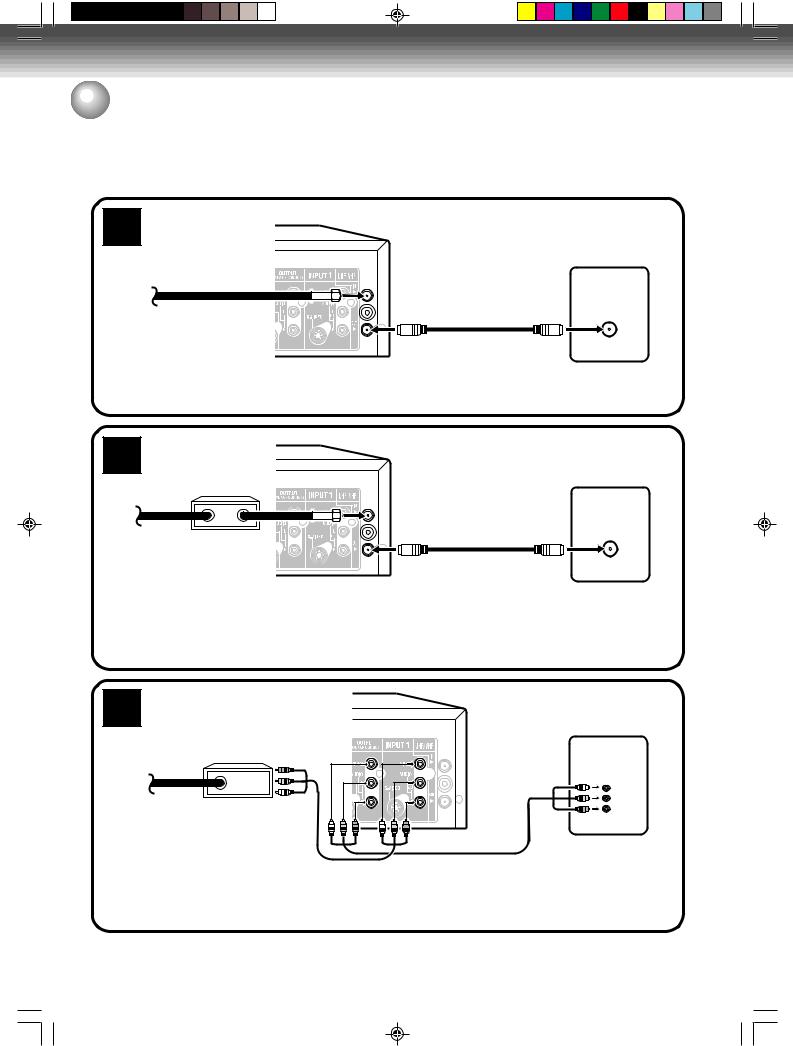
Introduction
 Cable TV connections
Cable TV connections
Many cable companies offer services permitting reception of extra channels including pay or subscription channels. This DVD/VCR has an extended tuning range and can be tuned to most cable channels without using a cable company supplied converter box, except for those channels which are intentionally scrambled. If you subscribe to a special channel which is scrambled, you must have a descrambler box for proper reception.
1 |
DVD/VCR |
|
TV
Incoming cable
UHF/VHF
IN (ANT)
ALLOWS: • Recording of nonscrambled channels.
•Use of the programmable timer.
•Recording of one channel while watching another.
DVD/VCR
2
Converter/ descrambler
Incoming cable
TV
UHF/VHF IN (ANT)
ALLOWS: |
• Recording of channels through the converter box |
|
(scrambled and unscrambled). |
|
• Using the programmable timer to record only the |
|
channel selected at the converter box. |
PREVENTS: • Recording one channel while watching another.
• Using the DVD/VCR tuner to select channels.
3
Converter/ descrambler
Incoming cable
NOTE:
To record from converter/descrambler, DVD/VCR tuner must be tuned to the converter output channel, usually channel 3 or 4.
DVD/VCR
Audio/Video
IN
ALLOWS: • Recording of channels through the converter box (scrambled and unscrambled).
• Using the programmable timer to record only the channel selected at the converter box. PREVENTS: • Recording one channel while watching another.
• Using the DVD/VCR tuner to select channels.
NOTE: Whenever a converter/descrambler box is placed before the DVD/VCR, you must tune the DVD/VCR to the output of the converter/descrambler box, usually channel 3 or 4.
18
2H5-01 P12-21 |
18 |
7/25/05, 23:18 |

 Cable TV connections
Cable TV connections
IMPORTANT: Make sure the TV/CABLE menu option is set to the “CABLE” mode.
This DVD/VCR cannot receive scrambled programs since it does not contain a descrambler. In order to receive scrambled programs, your existing descrambler must be used. Descrambler boxes are available from cable companies. Consult your local cable company for more information concerning connection to their descrambler equipment. There are many ways to connect your DVD/VCR to a cable system. Below are six common methods of connection.
4 |
|
DVD/VCR |
|
TV |
|
|
|
Splitter |
|
|
A/B switch |
|
Incoming |
UHF/VHF |
|
IN (ANT) |
|
|
cable |
|
|
Converter/ |
|
|
|
|
|
|
descrambler |
ALLOWS: • Recording of one channel while watching another.
•Using the programmable timer to record only the channel selected at the converter box.
•Recording of all channels through the converter box.
PREVENTS: • Watching scrambled channels while recording another channel.
• Using the DVD/VCR tuner to select channels.
Introduction
5 |
DVD/VCR |
|
|
||
|
Splitter |
|
|
TV |
|
|
A/B switch |
|
Incoming |
UHF/VHF |
|
IN (ANT) |
||
cable |
||
|
||
|
Converter/descrambler |
ALLOWS: |
• Recording of nonscrambled channels. |
•Recording of one channel while watching another.
•Watching premium channels through the converter while recording nonscrambled channels.
•Using the programmable timer.
PREVENTS: Recording scrambled channels.
6 |
|
DVD/VCR |
|
|
Converter/ |
|
|
|
Splitter |
|
|
|
descrambler |
TV |
|
|
|
||
|
|
|
|
|
|
|
A/B switch |
Incoming |
|
|
UHF/VHF |
|
|
IN (ANT) |
|
cable |
|
|
|
|
|
|
|
|
|
Converter/descrambler |
|
ALLOWS: • Recording of all channels through the converter box.
•Recording a scrambled or unscrambled channel while watching another (scrambled or unscrambled) channel.
•Using the programmable timer to record only the channel selected at the converter box.
PREVENTS: Using the DVD/VCR tuner to select channels.
The unauthorized recording, use, distribution, or revision of television programs, videotapes, DVDs and other materials, is prohibited under the Copyright Laws of the United States and other countries, and may subject you to civil and/or criminal liability.
19
2H5-01 P12-21 |
19 |
7/25/05, 23:18 |

Introduction
 Connections with the TV or audio component
Connections with the TV or audio component
The exact arrangement you use to interconnect various video and audio components to the DVD/VCR is dependent on the model and features of each component. Check the Owner’s Manual provided with each component for the location of video and audio inputs and outputs.
Connect to a TV with Audio/Video output
The unauthorized recording, use, distribution, or revision of television programs, videotapes, DVDs and other materials, is prohibited under the Copyright Laws of the United States and other countries, and may subject you to civil and/or criminal liability.
You can enjoy playback by connecting the unit to a TV.
Connect the unit to a TV equipped with audio input (L/R) and video input jacks using the supplied audio/video cable.
Video output |
Audio (L) output |
Audio (R) output |
TV
To Video input 

 To Audio (R) input
To Audio (R) input
To Audio (L) input
Audio/video cable (supplied)
DVD/VCR
Connect to a TV with S-Video output
If your TV has an S-Video input, you can get higher quality by connecting it with the S-Video output of the unit using the S-Video cable instead of connecting the video input of the TV to the video output jack of the unit.
|
|
|
|
To Audio (L) input |
To Audio (R) input |
||||||||||||||||||
Audio cable (not supplied) |
|
|
|
|
|
|
|
|
|
|
|
|
|
|
|
|
TV |
||||||
|
|
|
|
|
|
|
|
|
|
|
|
|
|
|
|
||||||||
|
|
|
|
|
|
|
|
|
|
|
|
|
|
|
|
|
|
|
|
|
|
||
|
|
|
|
|
|
|
|
|
|
|
|
|
|
|
|
|
|
|
|
|
|
|
|
DVD audio (L) output |
|
S-Video cable (not supplied) |
|
|
|
|
|
|
|
|
|
|
|
|
|
|
|
|
|
||||
|
|
|
|
|
|
|
|
|
|
|
|
|
|
|
|
|
|
|
|
|
|
||
|
|
To S-Video |
|
|
|
|
|
|
|
|
|
|
|
|
|
|
|||||||
|
|
|
|
input |
|
|
|
|
|
|
|
|
|
|
|
|
|
|
|||||
|
|
|
|
|
|
|
|
|
|
|
|
|
|
|
|
|
|
|
|
|
|
|
|
|
|
|
|
|
|
|
|
|
|
|
|
|
|
|
|
|
|
|
|
|
|
|
|
|
|
|
|
|
|
|
|
|
|
|
|
|
|
|
|
|
|
|
|
|
|
|
|
|
|
|
|
|
|
|
|
|
|
|
|
|
|
|
|
|
|
|
|
|
|
|
|
|
|
|
|
|
|
|
|
|
|
|
|
|
|
|
|
|
|
|
|
|
|
|
|
|
|
|
|
|
|
|
|
|
|
|
|
|
|
|
|
|
|
|
|
|
|
|
|
S-Video output
DVD/VCR DVD audio (R) output
Connect to a TV with Component video output
You can enjoy the highest quality picture by connecting the unit’s component video out jacks to the component video input jacks of your TV, with component video cables (not supplied).
|
TV |
|
To Audio (L) input |
Audio cable (not supplied) |
|
Component |
|
video output |
To Audio (R) input |
|
|
DVD audio (L) output |
To Component |
|
video input |
|
Component video cable (not supplied) |
DVD/VCR DVD audio (R) output
NOTE:
If the component video input jacks on a TV are the BNC type, use an adapter to convert the RCA jacks from the component video cables to BNC (not supplied).
20
2H5-01 P12-21 |
20 |
7/25/05, 23:18 |

 Connections with the TV or audio component
Connections with the TV or audio component
Connect to a stereo amplifier with audio output
You can enjoy high quality audio by connecting the audio output to your amplifier.
Connect the audio output jacks to any line-level inputs (such as AUX, DVD, CD, etc.) of an audio amplifier.
Stereo Amplifier
Audio (L) output
To Audio (L) input 
 To Audio (R) input
To Audio (R) input
Audio cable (not supplied)
DVD/VCR |
Audio (R) output |
Introduction
Connect to an AV Amplifier with built-in digital surround
If you are using an Amplifier with a built-in digital surround as follows, you can enjoy the various audio systems such as Dolby Digital and DTS by using the optical or coaxial digital output.
Use this connection to connect an:
•AV amplifier with built-in *Dolby Digital decoder
•AV amplifier with built-in *DTS decoder
NOTE:
You may connect to a TV with a component video cable (not supplied) or S-Video cable (not supplied) instead of a video cable.
|
Audio(L) |
|
Audio/Video cable (supplied) |
Coaxial digital |
|
|
|
output |
|
|
|
audio output |
|
To Audio/Video input |
|
Audio(R) |
|
||
|
Video output |
TV |
|
|
output |
||
|
|
|
|
Optical digital |
|
|
|
audio output |
|
|
|
|
|
|
Coaxial |
|
|
|
digital cable |
|
|
|
(not supplied) |
DVD/VCR |
|
Connect either |
|
|
|
||
Optical digital cable (not supplied)
AV Amplifier with built-in various decoder as above
Connecting the optical digital cable
You may connect to an AV Amplifier with an optical digital cable (not supplied) instead of a coaxial digital cable.
When you connect the optical digital cable (not supplied), remove the dust protection cap from the rear panel. When not using the optical digital cable, attach the dust protection cap to protect against dust.
NOTES:
•When you make the connections above, do not set DOLBY DIGITAL to DOLBY DIGITAL or DTS to ON on the AV amplifier. If you do, a loud noise will suddenly come out from the speakers, affecting your ears or causing the speakers to be damaged.
•Caution for the optical digital audio output connector: Do not connect to an amplifier (with an optical digital input connector) which does not contain a Dolby Digital or DTS decoder. Otherwise, any attempt to play DVDs may cause such a high level of noise that it may be harmful to your ears and damage your speakers.
•DTS audio will be output only from the COAXIAL or OPTICAL output. To hear DTS audio, DTS-Decoder is necessary.
•When playing DTS-encoded CDs, only noise will be heard from the speakers or analog stereo outputs.
•Some DTS decoders which do not support DVD-DTS interface may not work properly with the unit.
•The optical or coaxial digital output jack output sounds in the bitstream.
21
2H5-01 P12-21 |
21 |
7/25/05, 23:18 |
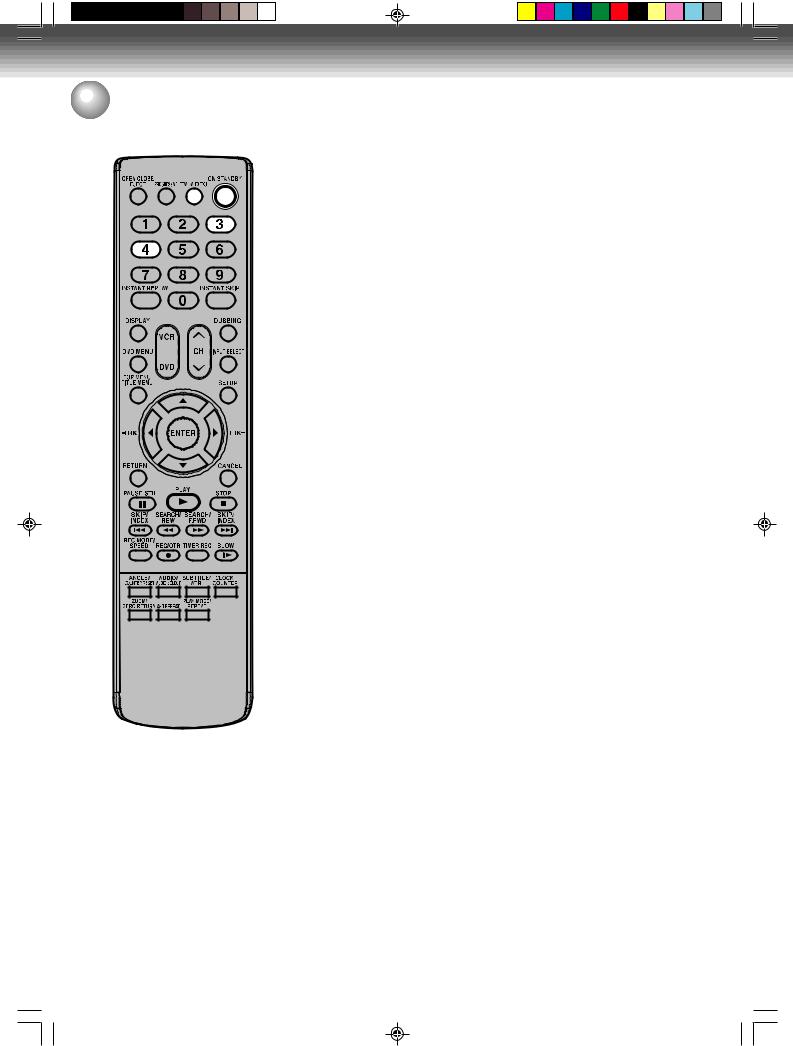
Introduction
 Auto clock setting / Setting the video channel
Auto clock setting / Setting the video channel
Auto clock setting
NOTES:
•When shipped from factory, the video channel is set to CH 3.
•If the unit does not operate properly, or there is no key operation from the unit and/or the remote control: Static electricity, etc., may affect the operation. Disconnect the AC power cord once, then connect it again.
Preparation:
You must connect the antenna or cable before connecting the AC cord to the power source.
After the antenna or cable is connected, wait for at least 3 minutes with the power turned off for the auto clock feature to activate.
After the clock is set automatically, you may have to set the Standard Time (time zone) and Daylight Saving Time. (See page 25 and 26.) Press ON/STANDBY to turn on the DVD/VCR after the auto clock operation completed.
•When shipped from factory, the “CLOCK” setting is set to “Auto” position.
•If you turn the DVD/VCR on during auto clock setting, the clock is not set.
•Depending on the reception condition, auto clock setting may take approx. 30 minutes.
•After a power failure or disconnection of the power plug, the clock will be lost. In this case, wait 3 minutes before turning the DVD/VCR on.
•With cable box connection, if the auto clock setting is unsuccessful, select the PBS channel carrying the XDS information, then turn the DVD/VCR off. After 3 minutes, turn the DVD/VCR on.
•If the clock is not set automatically, set the clock manually. (See page 26.)
Setting the video channel
To view playback of a recorded tape or DVD disc, or to watch a program selected by the VCR’s channel selector, the TV must be set to channel 3 or 4 (video channel).
When a TV is connected with the 75 ohm coaxial cable only:
1 Press and hold 3 or 4 on the remote control for 3 seconds in the standby mode to select CH 3 or 4. The selected channel number will flash on the display for about 4 seconds.
2 Turn ON the TV and set to CH 3 or 4 to correspond with the channel selected in step 1.
3 Press ON/STANDBY to turn on the DVD/VCR.
4 Press TV/VIDEO to select the VIDEO position. The TV indicator will disappear in the display.
5
For a push-button TV tuner
If CH 3 or 4 corresponding to the video channel cannot be tuned on your TV, proceed as follows: set the VCR 3/4 channel selector and the TV to CH 3 or 4, playback a prerecorded tape and tune the TV to receive a sharp color picture from the video cassette recorder. Refer to your TV owner’s manual for details.
22
2H5-01 P22-30 |
22 |
7/25/05, 23:19 |

Various settings
 Setup Menu
Setup Menu
The Setup Menu consists of several menus where you can make various settings concerning language, audio functions and images. In addition, this menu includes a clock, channel and other menus that require setting just after purchase.
For details of each menu, see the corresponding section in this chapter.
Using the Setup Menu
The following example shows the basic setting procedure of the Setup Menu.
1 Press SETUP while the DVD or video tape is stopped.
The Easy Menu screen will appear.
External Audio Input
Timer Rec Set
Setup Menu
Add Chapter Mark
Set Index Picture
2 Press  to select the Setup Menu and press
to select the Setup Menu and press
ENTER.
The Setup Menu screen will appear.
GENERAL |
VIDEO |
AUDIO |
LANGUAGE |
RECORD |
DISC |
Select |
ENTER |
Enter |
RETURN |
Back |
SETUP End
3 Press  /
/ /
/  /
/  to select the desired item and press ENTER.
to select the desired item and press ENTER.
The screen for that item will appear.
LANGUAGE
English
Français
Español
OSD Language |
|
|
|
|
ariousV |
|
DVD Menu |
|
|
|
|
||
Audio |
|
|
|
|
|
|
Subtitle |
|
|
|
|
|
settings |
|
Select |
ENTER |
Enter |
RETURN |
Back |
|
SETUP |
End |
|
|
|
|
|
4 Press  or
or  to select the desired item and press
to select the desired item and press
ENTER.
This completes the setting procedure.
•To return to the previous screen, press RETURN.
•To close the Setup Menu, press SETUP.
NOTE:
For items that require different operations from the basic setting procedure, the setting procedure is described in each individual section.
23
2H5-01 P22-30 |
23 |
7/25/05, 23:19 |

Various settings
 General Settings
General Settings
Preparation:
•Turn ON the TV and set it to the video input mode.
•Select “GENERAL” from “Setup Menu”. For the procedure, see steps 1 to 3 in “Using the Setup Menu” on page 23.
GENERAL |
|
|
Off |
|
|
|
|
|
|
Level 8 |
|
|
|
|
|
Level 7 |
|
|
|
|
|
Level 6 |
|
Parental |
|
|
|
Level 5 |
|
|
|
|
Level 4 |
|
|
Password |
|
|
|
|
|
|
|
|
|
|
|
TV/Cable Select |
|
|
Level 3 |
|
|
|
|
|
|
||
Auto CH Memory |
|
|
Level 2 |
|
|
CH Add/Delete |
|
|
Level 1 |
|
|
Clock |
|
|
|
|
|
|
Select |
ENTER |
Enter |
RETURN |
Back |
SETUP |
End |
|
|
|
|
Parental / Password
Some discs are specified as not suitable for children. This unit can prevent playback of such discs. Select “Parental” and select the parental control level from the below, then press ENTER.
Off: Parental control is turned off.
Level 8: Virtually all discs can be played back without restriction.
Level 4 to 7: Adult discs cannot be played back. (Level 4 to 7 discs contain content children age 15 and younger may not see.)
Level 2 to 3: Adult discs and R-rated discs cannot be played back.
Level 1: Adult discs and general discs (R-rated discs included) cannot be played back.
Select from level 1 to level 8.
On a scale of 1- 8, “1” is the most restrictive.
To lock the selected parental control level
1 When you select “Parental”, the password input screen opens.
2 Use the numeric keys to input a 4-digit password.
•If you input a wrong number, press CANCEL.
•Be sure to remember this number!
To change the password set for the parental control level
1 Press  or
or  to select “Password” and press
to select “Password” and press
ENTER.
2 Press  or
or  to select “Change” and press
to select “Change” and press
ENTER.
24
3 Enter the current password. The new password entry box appears.
4 Enter new password. The new password verify box appears.
5 Enter new password again to verify.
To delete the password you set for the parental control level
1 Press  or
or  to select “Password” and press
to select “Password” and press
ENTER.
2 Press  or
or  to select “Delete” and press
to select “Delete” and press
ENTER.
3 Enter the current password.
NOTES:
•The selected level will apply to operations executed after this.
•The unit cannot restrict playback of some discs.
•Some discs may not be encoded with specific rating level information though its disc jacket says “adult”. Parental control will not work with those discs.
•If you forget your password, open the disc tray; if there is a disc inside then remove it and close the tray. To reset the code press and hold number 7 on the remote control, then press and hold STOP on the front panel at the same time. The On-Screen Display will show “Parental Unlock”.You can now set a new password.
Temporarily cancelling parental control
Parental control can temporarily be cancelled with some DVDs.
1 Playback a DVD. (See page 31.)
2 If the DVD disc has been designed to temporarily cancel the rating level, the message “The parental level of the player has been set.”(e.g.) will appear.
• A message screen changes with disc.
The parental level of the player has been set.
Press "yes" to continue.
yes |
stop |
2H5-01 P22-30 |
24 |
7/25/05, 23:19 |

 General Settings
General Settings
3 If you wish to cancel the set rating level temporarily, select “yes” with  or
or  , then press ENTER. If the password has been selected, the password input screen will appear.
, then press ENTER. If the password has been selected, the password input screen will appear.
Alternatively, if the password has not been set, playback will commence. If you don’t know (or have forgotten) the password, select “stop”.
Then press OPEN/CLOSE to remove the disc.
4 Use the numeric keys to input the password.
• To interrupt the input process, press RETURN.
5 Playback will commence if the entered password was correct.
NOTE:
This temporary cancellation of the rating level will remain active until the disc is ejected.
When the disc is ejected, the original rating level will be set again automatically.
This DVD/VCR is equipped with a channel memory feature that allows you to skip channels up or down to the next channel set in memory, hence skip over unwanted channels.
Before selecting channels, they must be programmed into the DVD/VCR’s memory. In addition to normal VHF and UHF channels, this DVD/VCR can receive up to 113 Cable TV channels. To use this DVD/VCR with an antenna, set the TV/CABLE menu option to the TV mode. When shipped from the factory, this menu option is in the CABLE mode.
TV/Cable Select
Select “TV/Cable Select” and select “TV” or “Cable”. TV: VHF/UHF channels
Cable: CABLE TV channels
Auto CH Memory
The VCR can receive a maximum of 181 channels by presetting the channels into memory.
When you select “Auto CH Memory” and press ENTER twice, the Auto CH Memory function will be activated. The channel display will count up and when finished, the screen returns to normal.
CH Add/Delete (channels)
You can add the channels you want or delete the channels you do not want manually.
Select “CH Add/Delete” and press ENTER.
1 Press  or
or  to select the channel then press
to select the channel then press
ENTER.
2 Press ENTER to select “Add” or “Delete”.
Clock
The clock is set to the correct time automatically, but it can also be set manually. The clock can be set for daylight saving time and time zone.
GENERAL |
|
|
Auto |
|
|
|
|
|
|
|
|
Manual |
|
|
|
Parental |
|
|
|
|
|
ariousV |
|
|
|
Standard Time |
|
|
|||
|
|
Auto |
|
||||
CH Add/Delete |
|
|
settings |
||||
Password |
|
|
|
|
|
|
|
|
|
|
|
|
|
|
|
TV/Cable Select |
|
Daylight |
Auto |
|
|
||
Auto CH Memory |
|
Saving Time |
|
|
|||
|
|
|
|
||||
Clock |
|
|
|
|
|
|
|
|
Select |
ENTER |
Enter |
RETURN |
Back |
|
|
SETUP |
End |
|
|
|
|
|
|
Auto
You can automatically set the clock by selecting “Auto”. When you want to set the auto clock function to off, select “Manual”. (See page 26.)
Standard Time (Time zone)
In the rare event that you live within the broadcast range of two stations in two different time zone, the DVD/VCR may recognize the wrong station for the auto clock set.
Time zones and correction times
Atlantic: |
GMT – 4 hours |
|
(GMT: Greenwich Mean Time) |
Eastern: |
GMT – 5 hours |
Central: |
GMT – 6 hours |
Mountain: |
GMT – 7 hours |
Pacific: |
GMT – 8 hours |
Alaska: |
GMT – 9 hours |
Hawaii: |
GMT – 10 hours |
Auto: |
AUTO SET |
NOTES
•When shipped from the factory, the “Standard Time” is set to “Auto”.
•After making the auto clock setting, in some cases the clock may display another time zone.You can correct the clock by selecting your time zone setting above.
•When the clock is not set or you set the clock manually, the time zone setting is not available.
25
2H5-01 P22-30 |
25 |
7/25/05, 23:19 |
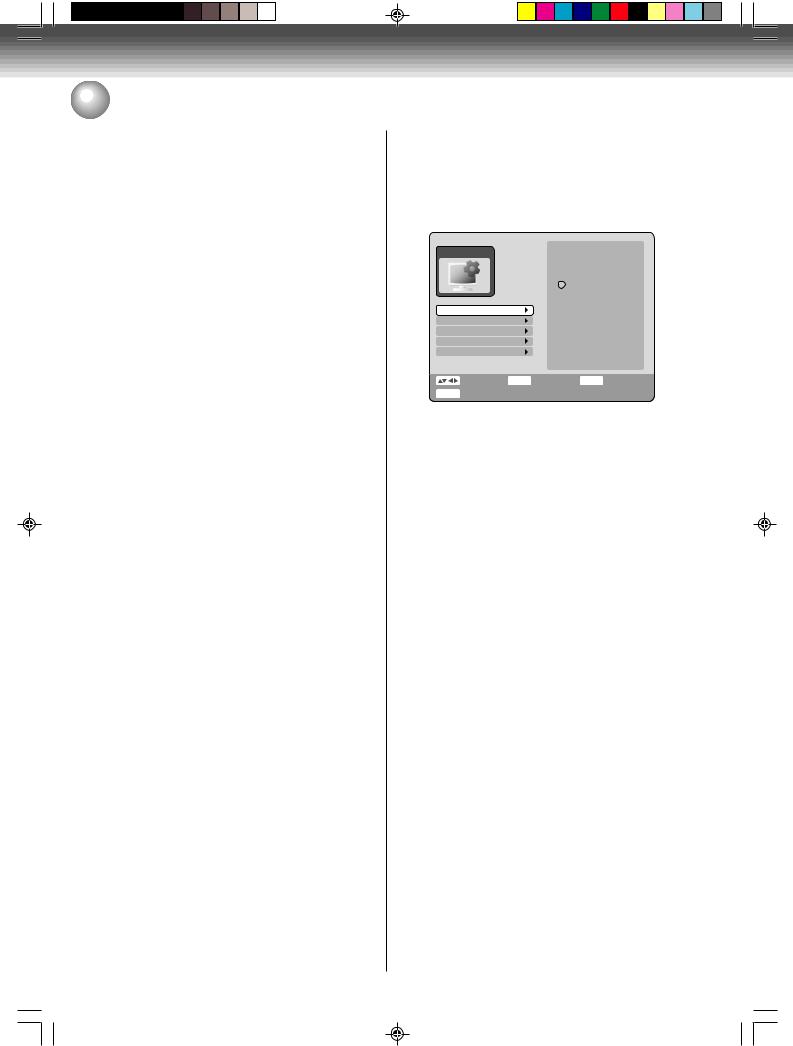
Various settings
 General Settings / Setting the Video
General Settings / Setting the Video
Daylight Saving Time
You can set the clock to daylight saving time automatically or manually.
To select daylight saving time, select “Daylight Saving Time” and select “On”, while to cancel the daylight saving time, select “Off”.
On: For manual setting (forward 1 hour) Off: For manual setting (back 1 hour)
Auto: For automatic setting (read XDS in the signal)
NOTES:
•When you want to set the Daylight Saving Time manually, on the first Sunday in April you set it to “On”, and on the last Sunday in October you set it to “Off”.
•When the clock is not set, the daylight saving time setting is not available.
•When there is no daylight saving time in your area, always select “Off”.
Manual
You can manually set the date, year and present time with the remote control.
1 Press  or
or  to select “Manual” and press
to select “Manual” and press
ENTER.
2 Select the desired items using  or
or  (month, date, year, hour, and minute), then press
(month, date, year, hour, and minute), then press  or
or  to set the value of the selected item.
to set the value of the selected item.
3 Repeat step 2 to set the date, year, present time and Daylight Saving Time. Press ENTER.The Setup Menu will close.
This completes clock time setting.
This section describes video settings.
Preparation:
•Turn ON the TV and set it to the video input mode.
•Select “VIDEO” from “Setup Menu”. For the procedure, see steps 1 to 3 in “Using the Setup Menu” on page 23.
VIDEO
4:3 Pan&Scan
4:3 LetterBox
16:9
TV Screen
Display
Line1 Input
Line2 Input
E.B.L
Select |
ENTER |
Enter |
RETURN |
Back |
SETUP End
TV Screen
You can select the TV screen size to suit the screen image.
Select “TV Screen” and select screen size from the below.
4:3 Pan&Scan
It displays a wide picture across the whole screen with left and right edges automatically cut off.
4:3 LetterBox
Select this mode when connecting to a conventional TV. When playing back a wide screen DVD disc, it displays a wide picture with black bands at the top and bottom of screen.
16:9
Select this mode when connecting to a wide-screen TV. A wide-screen picture is displayed in full size.
NOTE:
If the DVD disc is not formatted in the Pan&Scan format, it displays a 4:3 aspect ratio.
Display (Turning the screen display “On” or “Off”)
You can turn off the screen display that is output to the TV screen by this unit. Select “Display” and select “On” or “Off”.
On: The screen display appears.
Off: Nothing but the Setup Menu and error messages appear.
26
2H5-01 P22-30 |
26 |
7/25/05, 23:19 |
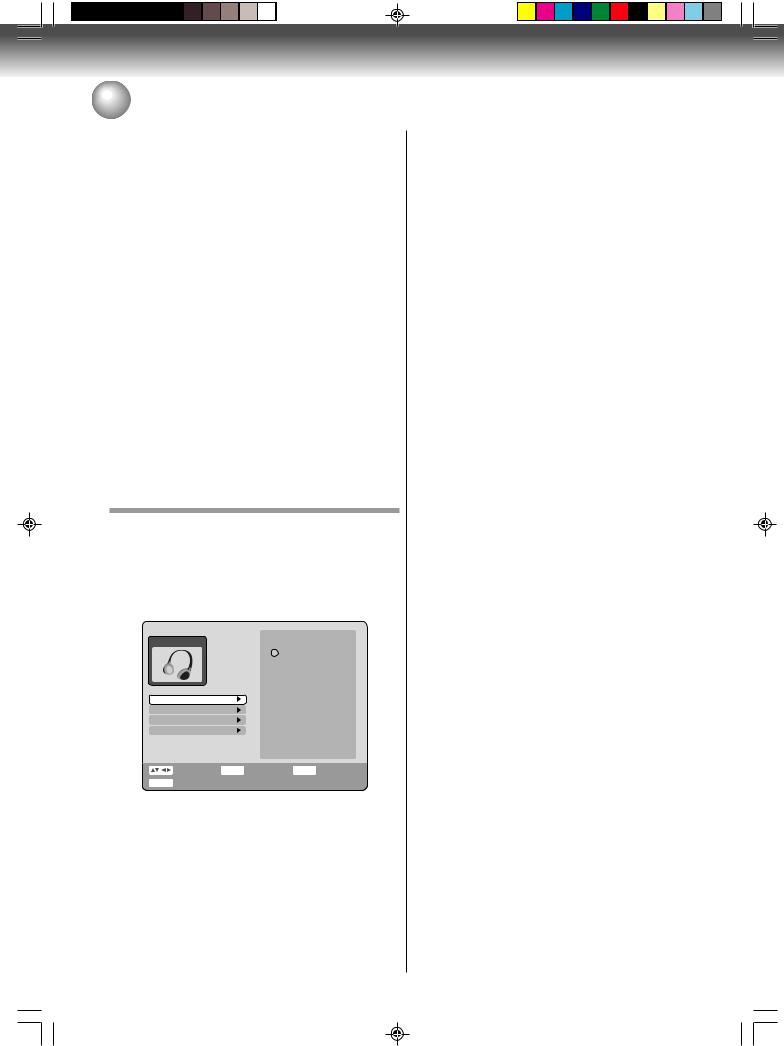
 Setting the Video / Setting the Audio
Setting the Video / Setting the Audio
Line1 Input/Line2 Input
This unit comes with an S-Video input jack and Video input jack.When you use an S-Video or Video input jack, you must select the input mode.
Select “Line1 Input” (“Line2 Input”) and select the mode from the below.
S-Video
The video signal is input from the S-Video input jack priority.
Video
The video signal is input only from the Video input jack.
E.B.L
To select the black level of playback pictures, set your preference and monitor’s ability.
On: Enhanced grey scale (0 IRE cut off) Off: Standard grey scale (7.5 IRE cut off)
NOTE:
The E.B.L function only works when playing back DVDVideo, DVD-RAM/RW/R or Video-CDs.
This section describes audio settings.
Preparation:
•Turn ON the TV and set it to the video input mode.
•Select “AUDIO” from “Setup Menu”. For the procedure, see steps 1 to 3 in “Using the Setup Menu” on page 23.
AUDIO
Dolby Digital
PCM
Dolby Digital Output
DRC
Surround
SAP
Select |
ENTER |
Enter |
RETURN |
Back |
SETUP End
Dolby Digital Output
Select from the following methods of outputting the audio of discs that were recorded with Dolby Digital.
Dolby Digital: Outputs in Dolby Digital sound. PCM: Converts the sound to PCM and out-
puts it.
NOTE:
Select PCM if you are connected to an audio amplifier and the amplifier is not Dolby Digital compatible.
DRC
DRC (Dynamic Range Control) enables you to control the dynamic range so as to achieve a suitable sound for your equipment.
Select “DRC” and select the level from the below.
|
Max: Full dynamic range is maintained. |
|
|
|
Std: Full dynamic range is reduced. |
|
|
|
TV: Dynamic range is reduced. |
|
|
|
ariousV |
||
NOTES: |
|||
|
|||
• This function works only during playback of Dolby Digi- |
settings |
||
|
tal recorded discs. |
||
|
|
||
• |
When you listen to the sound from TV’s speaker, we |
|
|
|
recommend that you select “TV”. |
|
|
• |
The level of Dynamic Range Reduction may differ |
|
|
|
depending on the DVD. |
|
|
Surround
Sound that is not recorded in the surround mode will be changed to artificial surround sound output.
Select “Surround” and select “On” to activate the surround function. Select “Off” to cancel the surround function.
NOTE:
This function does not work with a video tape.
SAP (Second Audio Program)
This unit is fitted with an SAP broadcast system that enables you to switch to a second audio program while viewing a selected channel.
This function applies only when the program is broadcast in multiple languages through the SAP broadcast system.
Select “SAP” and select “On” to activate. Select “Off” to cancel.
Listening to SAP
When the unit is turned on or a channel selection is made, make sure “SAP” appears on the screen. This means that “Second Audio Program” broadcasting is available.
27
2H5-01 P22-30 |
27 |
7/25/05, 23:19 |

Various settings
 Setting the Language
Setting the Language
You can choose the language of the menu screen, DVD menu, DVD audio and subtitles.
Preparation:
•Turn ON the TV and set it to the video input mode.
•Select “LANGUAGE” from “Setup Menu”. For the procedure, see steps 1 to 3 in “Using the Setup Menu” on page 23.
LANGUAGE
English
Français
Español
OSD Language
DVD Menu
Audio
Subtitle
Select |
ENTER |
Enter |
RETURN |
Back |
SETUP End
OSD Language
You can set the language for on screen display. Select “OSD Language” and select the language from the below.
Selectable languages:
English, Français, Español
DVD Menu
When several menu languages are recorded on a DVD, you can select the language to be used for the DVD menu.
Select “DVD Menu” and select the language from the below.
Selectable languages:
English, Français, Español
The selected language is the first priority menu language.
Other
If you want to select another language, input the language code by using the numeric keys (See the Language code list on page 84).
• If you input a wrong number, press CANCEL.
28
Audio
When several audio languages are recorded on a DVD, you can select the audio language to be played back. The selected language remains even after the power is turned off or the disc is replaced.
Select “Audio” and select the audio language from the below.
Selectable languages:
English, Français, Español
The language you have selected will play if it is recorded on the disc.
Other
If you want to select another language, input the language code by using the numeric keys (See the Language code list on page 84).
• If you input a wrong number, press CANCEL.
NOTE:
If the selected language is not recorded on the disc, the first priority language is selected.
Subtitle
When several subtitle languages are recorded on DVD, you can select the language to be used for the subtitles. The selected language remains even after the power is turned off or the disc is replaced.
Select “Subtitle” and select the subtitle language from the below.
Selectable languages:
English, Français, Español
The subtitle is displayed with the selected language if it is recorded on the disc.
Other
If you want to select another language, input the language code by using the numeric keys (See the Language code list on page 84).
• If you input a wrong number, press CANCEL.
Off
Subtitles do not appear.
NOTE:
If the selected language is not recorded on the disc, the first priority language is selected.
2H5-01 P22-30 |
28 |
7/25/05, 23:19 |
