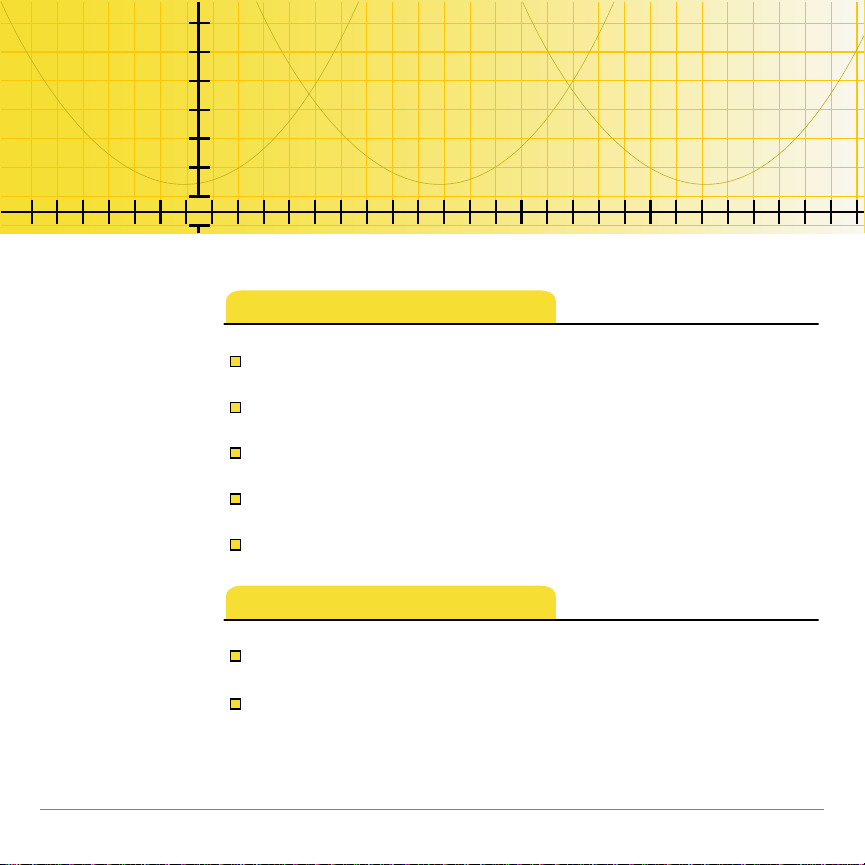
TI-73 / TI-83 Plus
TI
Logic Ladder
How To…
Start and Quit the Application
Use On-screen Options and Menus
Complete the Factor Activity
Complete the Classic Activity
Delete the Application
More Infor m a t ion
Scoring
Error Recovery
12/17/01 © 2001 Texas Instruments
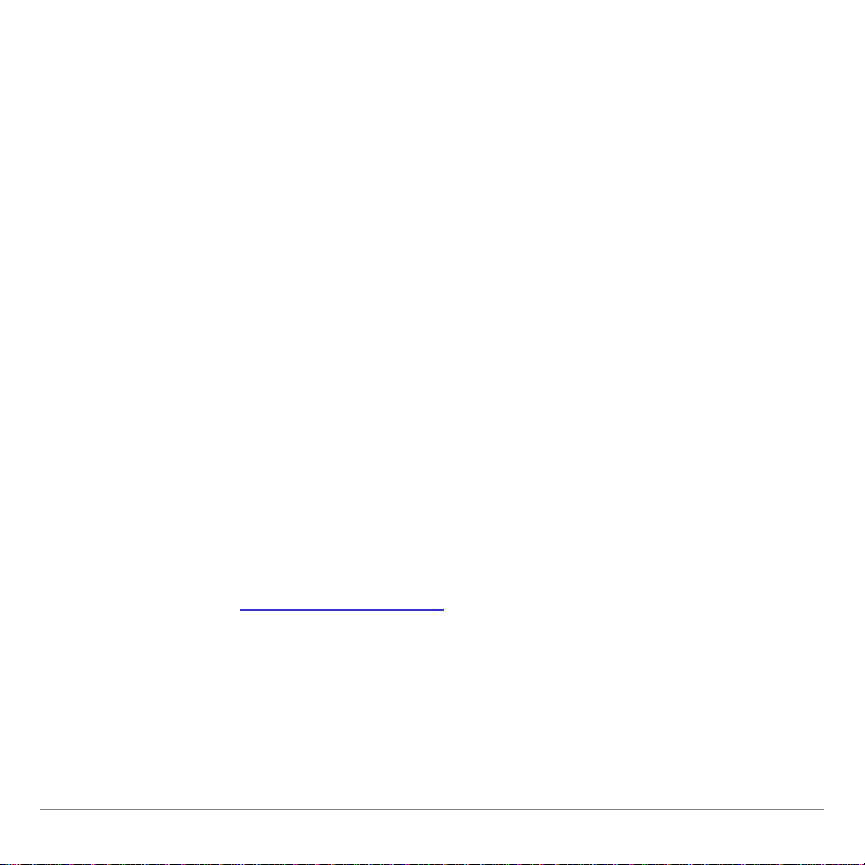
Important Information
Texas Instruments makes no warranty, either expressed or
implied, including but not limited to any implied warranties of
merchantability and fitness for a particular purpose, regarding
any programs or book materials and makes such materials
available solely on an “as-is” basis.
In no event shall Texas Instruments be liable to anyone for
special, collateral, incidental, or consequential damages in
connection with or arising out of the purchase or use of these
materials, and the sole and exclusive liability of Texas
Instruments, regardless of the form of action, shall not exceed
any applicable purchase price of this item or material. Moreover,
Texas Instruments shall not be liable for any claim of any kind
whatsoever against the use of these materials by any other
party.
Graphing product applications (Apps) are licensed. See the
terms of the license agreement
for this product.
All trademarks are the property of their respective owners.
TI-73 / TI-83 Plus Logic Ladder Page 2
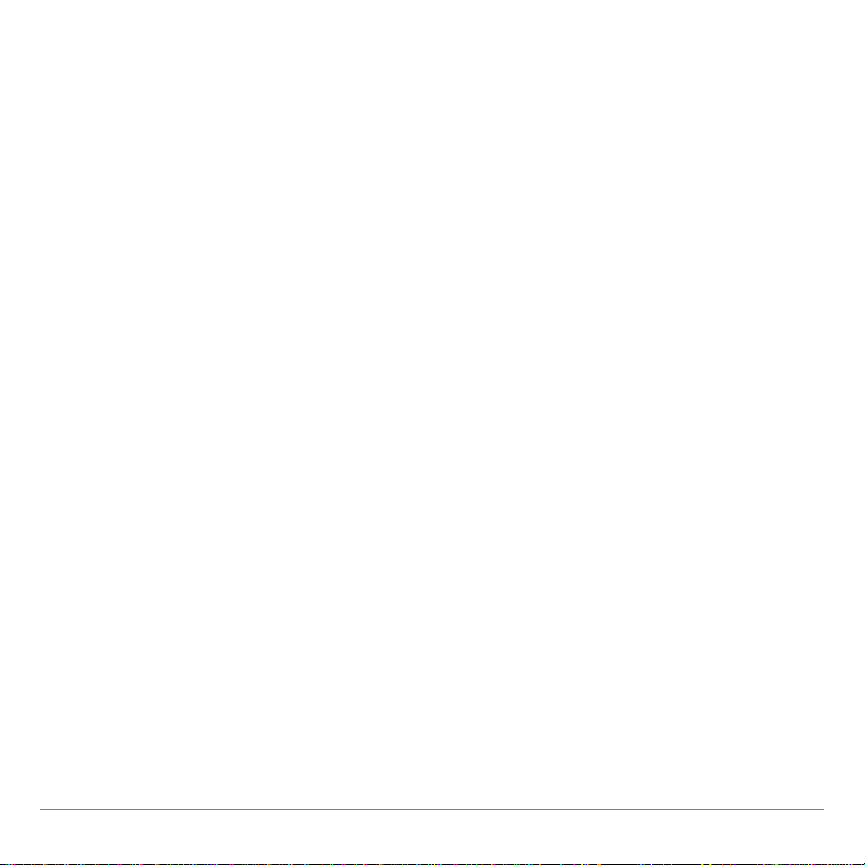
What is the Logic Ladder Application?
The Logic Ladder application contains two activities:
In Factor, you determine the prime factorization of numbers
•
by selecting the correct bases and exponents.
In Classic, you order four to six different shapes, determining
•
the correct shapes in the correct order in less than nine
steps. Clues give you an idea of how close you are to the
correct sequence.
The Logic Ladder application is a concept application that TI
wants to share with our customers, educators, and students
before the product definition and testing are complete. It is an
alpha software version, and as such, it may contain
imperfections, or the coding may be incomplete.
TI invites your feedback concerning the functionality and
educational value of the Logic Ladder application. Please send
your comments and questions to concept@list.ti.com.
TI-73 / TI-83 Plus Logic Ladder Page 3
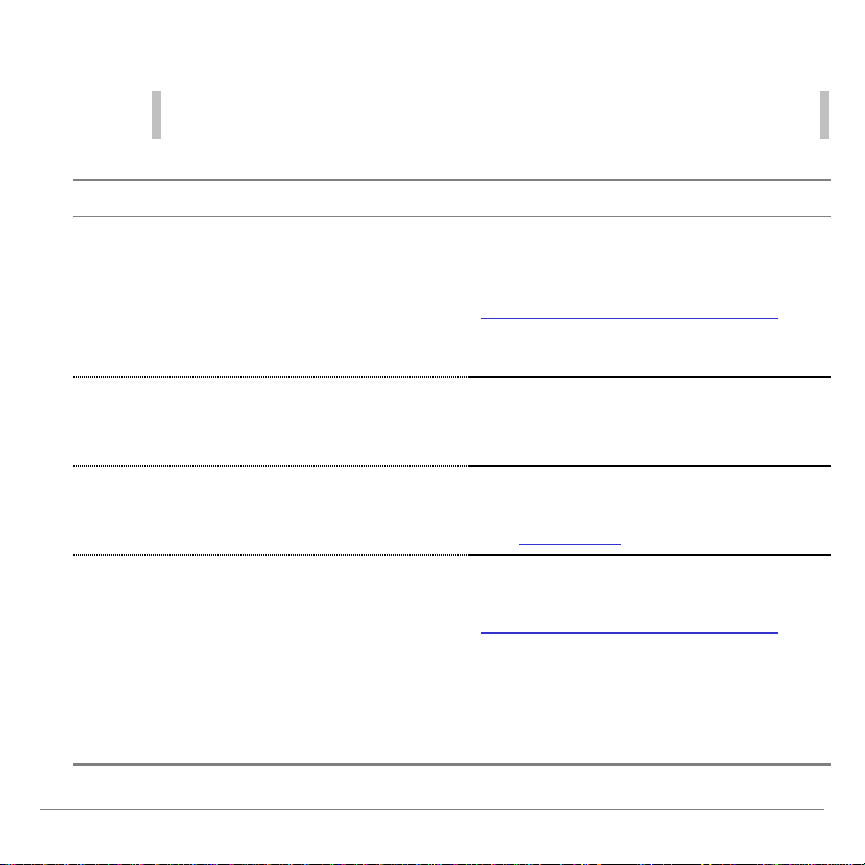
What You Need
Note
In this user guide, any information that pertains to the TI-83 Plus also
pertains to the TI-83 Plus Silver Edition, unless otherwise noted.
Hardware and software
Notes
TI-73 with version 1.50 or higher of the
Graph Explorer software
—or—
TI-83 Plus or TI-83 Plus Silver Edition
with version 1.13 or higher of the
operating system software
You can download a free copy of the
latest Graph Explorer or operating
system software from
education.ti.com/softwareupdates.
Follow the link to Operating Systems.
Computer with Windows® 95/98/2000,
Windows NT®, or Apple® Mac® OS 7.1
or higher installed
TI-GRAPH LINK™ computer-tocalculator cable
If you do not have this cable, call your
distributor, or order the cable from
TI’s online store.
TI-GRAPH LINK software that is
compatible with the TI-73 or the
TI-83 Plus
—or—
TI™ Connect software (available at the
end of 2001). TI Connect works with all
supported models of TI graphing
calculators.
You can download free copies of
TI-GRAPH LINK and TI Connect from
education.ti.com/softwareupdates.
Follow the link to Connectivity
Software.
TI-73 / TI-83 Plus Logic Ladder Page 4
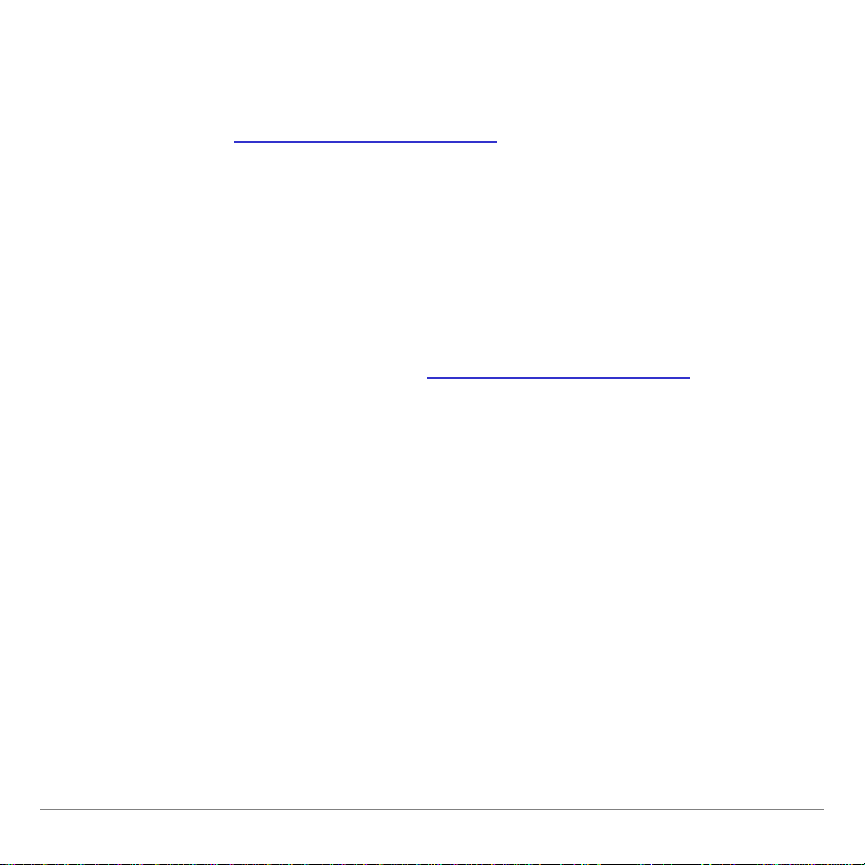
Where to Find Installation Instructions
Detailed instructions on installing this and other applications are
available at education.ti.com/guides
installation instructions.
. Follow the link to Flash
Getting Help
The instructions in this guidebook are only for this application. If
you need help using the TI-73 or TI-83 Plus, refer to its
comprehensive guidebook at education.ti.com/guides
.
TI-73 / TI-83 Plus Logic Ladder Page 5
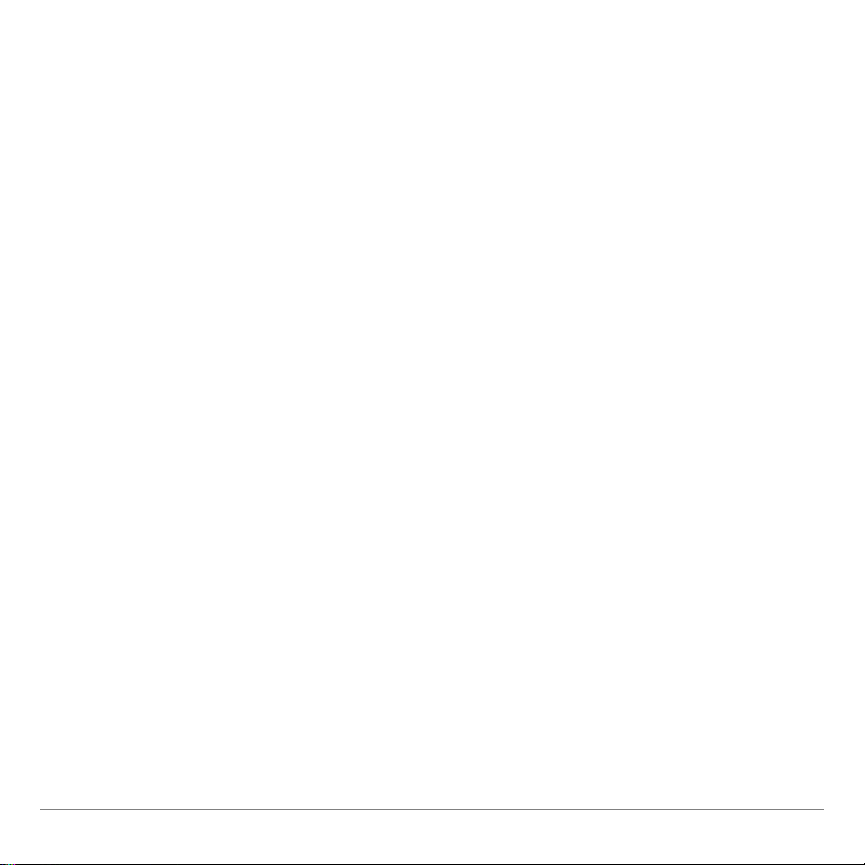
Starting and Quitting the Application
Starting the Application
1. Press
n
to display the list of applications on your
calculator.
2. Select
LogicLdr
. The application’s information screen is
displayed.
3. Press any key to continue. The developer’s screen is
displayed.
4. Press any key to continue. The main menu is displayed.
Quitting the Application
From the application’s main menu, select
\
.
QUIT
or press
TI-73 / TI-83 Plus Logic Ladder Page 6
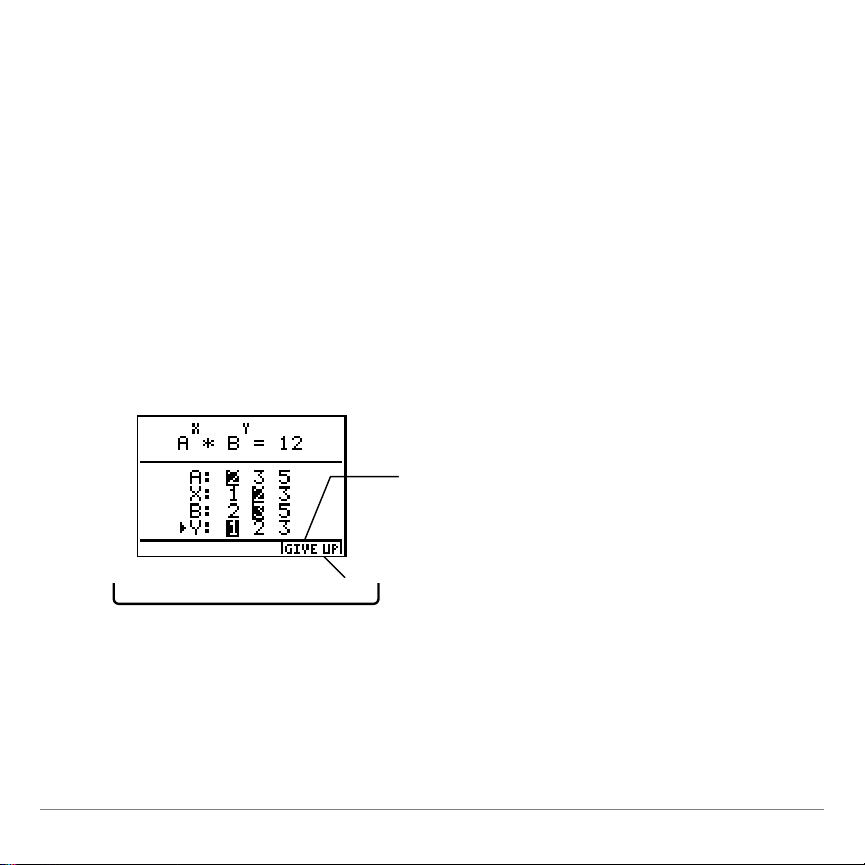
Navigating
R S T U V
Press
V
to select
GIVE UP.
Selecting Menu Items
To select an item from a menu, press hor `to highlight the
menu item, and then press
Using On-Screen Options
¯
to select it.
The main activity screens display a
GIVE UP
option in the bottom
right corner of the screen. To select this option, press the
graphing key directly below the option.
TI-73 / TI-83 Plus Logic Ladder Page 7
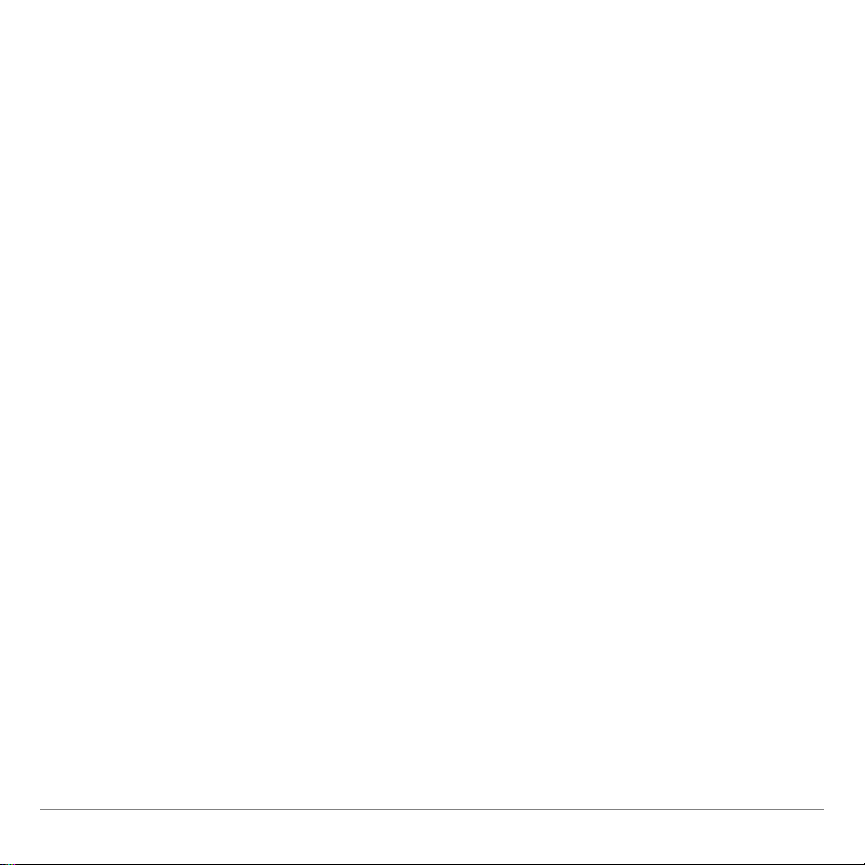
Scoring
The Logic Ladder application tracks the number of wins and
losses you have accumulated for both of the activities. Scores for
the activities are combined. For example, if you completed the
Factor activity giving five correct answers and two incorrect
answers and also completed the Classic activity giving three
correct answers and one incorrect answer, the score would show
WINS: 8 LOSSES: 3
.
Viewing and Resetting the Score
You can view your score at any time by returning to the
and selecting
MENU
VIEW STATS
To reset the score, return to the
CLEAR STATS
TI-73 / TI-83 Plus Logic Ladder Page 8
.
.
MAIN MENU
, and select
MAIN
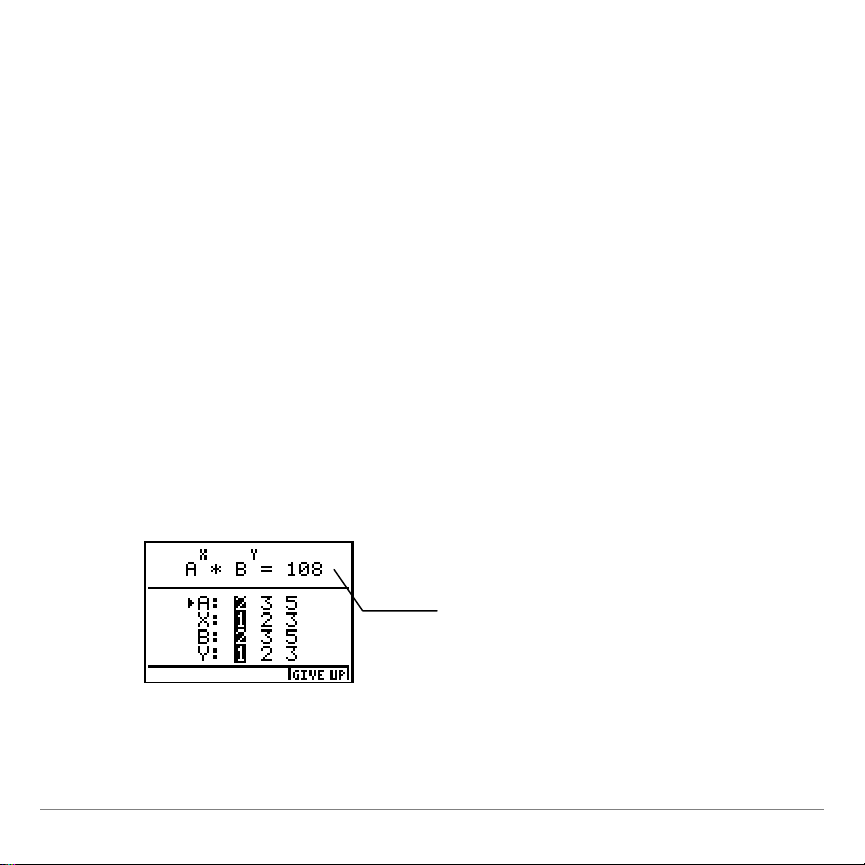
Completing the Factor Activity
A random number is
generated whose prime
factorization is of the form
A
X
g
BY. Your number will
be different than this one.
The Factor activity lets students practice factoring numbers into
the product of primes.
In the Factor activity, a random number with the prime
X
factorization of the form A
prime bases; X and Y are the powers of the prime bases. You
determine which values for A, B, X, and Y create the correct
prime factorization of the number.
Y
is generated. A and B are the
B
g
1. From the
MAIN MENU
, select
FACTOR
. The
FACTOR
menu is
displayed.
2. Select
is at
. The default selections for A,X,B, and Y are
A
START
to display the first number to factor. The arrow
highlighted.
TI-73 / TI-83 Plus Logic Ladder Page 9

5. Use the arrow keys (
Tip
Don’t press
¯
yet! Pressing
¯
submits your answer. You
must select values for all of the variables before you press
¯
.
Tip
You can move the arrow back to any base or exponent and
change its value before you press
¯
.
want to select for
.
A
and a) to highlight the value that you
_
6. Press hto move the arrow to the exponent X, and then use
the arrow keys (_, a) to highlight the value that you want to
select for the exponent of
A, X
.
7. Repeat step 4 to select values for
8. After you have selected all four values, press
and Y.
B
¯
.
TI-73 / TI-83 Plus Logic Ladder Page 10

If your answer is correct…
If your answer is incorrect…
Your cumulative score and the
correct answer are displayed.
To continue the activity, press
¯
.
To quit the activity, press
\
to return to the
MAIN MENU
.
You have one more opportunity to
solve the problem. Select
TRY AGAIN
to return to the problem.
To move on to another problem,
select
GIVE UP
.
When you select
GIVE UP
, or if you
answer a problem incorrectly two
times, your cumulative score and
the correct answer are displayed.
Press any key to return to the
MAIN
MENU
.
TI-73 / TI-83 Plus Logic Ladder Page 11

Completing the Classic Activity
Tip
•
The default settings are
•
four shapes
•
shapes can be repeated
The Classic activity lets students practice logic and pattern
recognition skills to determine the order of a set of geometric
shapes in nine or fewer tries. After each try, clues indicate the
number of correct shapes and the number of shapes that are in
the correct order. Activity settings control the number of shapes
(4 – 6) and whether shapes can be repeated.
1. From the
MAIN MENU
, select
CLASSIC
. The
CLASSIC
menu is
displayed.
2. Select
START
to display the first problem. The first shape is
highlighted.
TI-73 / TI-83 Plus Logic Ladder Page 12

3. Press _or auntil the shape that you want to select is
Note
After you press
¯
, you have completed that try.
A line indicates that
one shape is
correct, but is not in
the correct location.
A solid square
indicates that one
shape is correct and
that shape is in the
correct location.
The activity can have
four, five, or six shapes.
The shapes displayed at
the top of the screen are
those that could be part
of the solution.
displayed.
4. Press hto move to the second shape or press
¯
submit your answer and display clues about the correct
answer.
TI-73 / TI-83 Plus Logic Ladder Page 13
to

5. Use your logic skills to determine the pattern of the shapes in
Note
You can use up to nine tries to determine the shape pattern.
Notice that the order
of the clues is
insignificant. These
two squares do not
indicate that the first
two shapes are
correct, but that two of
the four shapes are
correct and are in the
correct location.
as few tries as possible.
When you determine the correct shape pattern, the clues
show that all of the shapes are in the correct location, and
GOOD JOB!
is displayed at the bottom of the screen.
6. Press any key to display your cumulative score.
TI-73 / TI-83 Plus Logic Ladder Page 14

If you are not able to determine the shape pattern in nine or
fewer tries, a screen is displayed that shows your cumulative
score and the correct answer.
7. From the scoring screen, press any key to return to the
.
MENU
TI-73 / TI-83 Plus Logic Ladder Page 15
MAIN
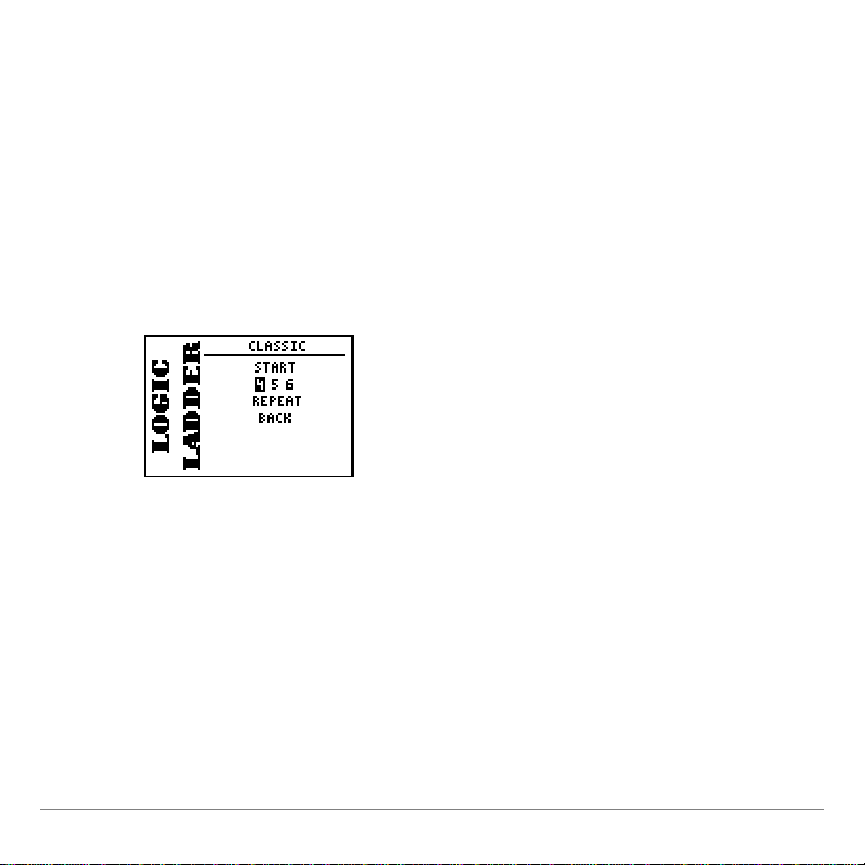
Changing the Classic Activity Settings
You can change the number of shapes the activity uses and
determine whether shapes can be repeated. The default values
are
4
and
(4 shapes; shapes can be repeated).
YES
To set the number of shapes:
1. From the
to
4 5 6
.
CLASSIC
menu, select
PIECES
. The display changes
2. Use the arrow keys (_,a) to move the cursor to the number
of shapes that you want the activity to include, and then
press
TI-73 / TI-83 Plus Logic Ladder Page 16
¯
. The display changes back to
PIECES
.

To determine whether shapes can be repeated:
1. From the
changes to
CLASSIC
YES NO
menu, select
2. Move the cursor to
move the cursor to
and then press
¯
REPEAT
. The display
.
if you want to repeat shapes, or
YES
if you do not want to repeat shapes,
NO
. The display changes back to
REPEAT
.
TI-73 / TI-83 Plus Logic Ladder Page 17

Deleting the Application from Your Calculator
TI-73
1. Press
2. Select
3. Select
\ /
Delete
.
Apps
4. Move the cursor to
5. Press
¯
6. Select
. A confirmation message is displayed.
to delete the application.
Yes
TI-83 Plus
1. Press
2. Select
\ /
Mem Mgmt/Del
3. Select Apps.
4. Move the cursor to
5. Press
6. Select
. A confirmation message is displayed.
^
to delete the application.
Yes
to display the
.
LogicLdr
to display the
.
LogicLdr
MEMORY
.
MEMORY
.
menu.
menu.
TI-73 / TI-83 Plus Logic Ladder Page 18
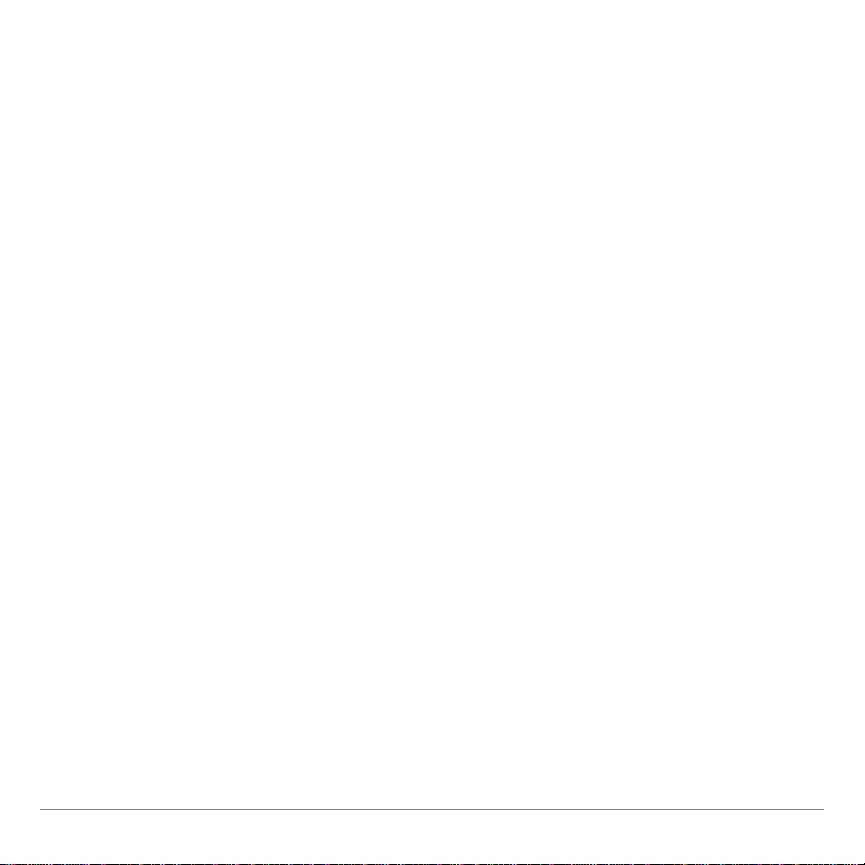
Installation Error Messages
Low Battery
Do not attempt to download a Flash application if the low-battery
message appears on the home screen. Low battery indication is
shown on the initial screen. If you receive this error during an
installation, change the batteries before trying again.
Invalid Signature or Certificate
Either this calculator does not have a certificate to run the
application, or electrical interference caused a link to fail. Try to
install the application again.
Error in Xmit
This problem is usually associated with the unit-to-unit cable and
its connection between the calculators. Make sure the cable is
firmly inserted in the link port of each calculator.
TI-73 / TI-83 Plus Logic Ladder Page 19
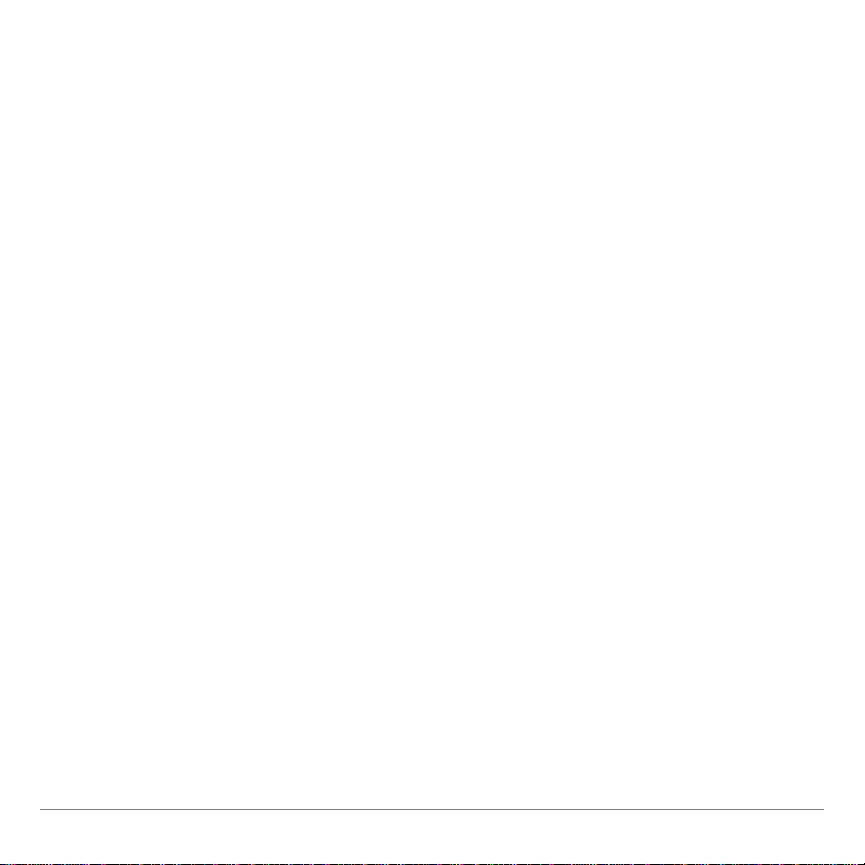
Communication Error
This error indicates that the TI™ Connect software (“Unable to
communicate with device”) or TI-GRAPH LINK™ software (“Link
Transmission Error”) is unable to communicate with the
calculator. The problem is usually associated with the
TI-GRAPH LINK cable and its connection to the calculator or to
the computer.
Make sure the cable is firmly inserted in the calculator link
•
port and the computer.
Verify that the correct cable type is selected in the software
•
link settings.
Verify that the correct communications port (Com Port) is
•
selected in the software link settings.
If this does not correct the problem, try a different
TI-GRAPH LINK cable and restart your computer.
TI-73 / TI-83 Plus Logic Ladder Page 20
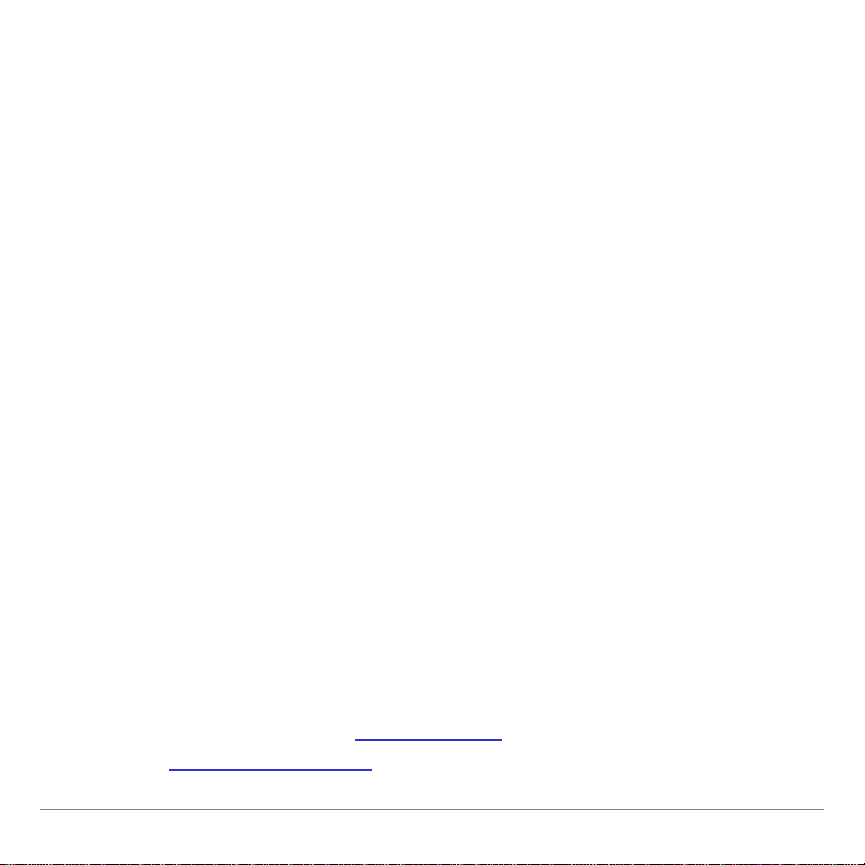
Archive Full
This error occurs when the TI-83 Plus does not have sufficient
memory for the application. In order to make room for another
application, you must delete an application or archived variables
from the TI-83 Plus. Before you delete an application from the
TI-83 Plus, you can save it on your computer using TI™ Connect
or TI-GRAPH LINK™ software for the TI-83 Plus. You can reload
it to the TI-83 Plus later using TI Connect software or
TI-GRAPH LINK software.
Memory Error
This error occurs when the TI-73 does not have sufficient
memory for the application. In order to make room for another
application, you must delete an application from the TI-73.
Before you delete an application from the TI-73, you can save it
on your computer using TI Connect software or TI-GRAPH LINK
software for the TI-73. You can reload it to the TI-73 later using
TI Connect software or TI-GRAPH LINK software.
Other Errors
See Appendix B in the TI-73 manual
in the TI-83 Plus manual
TI-73 / TI-83 Plus Logic Ladder Page 21
for information about the specific error.
or pages B-6 through B-10
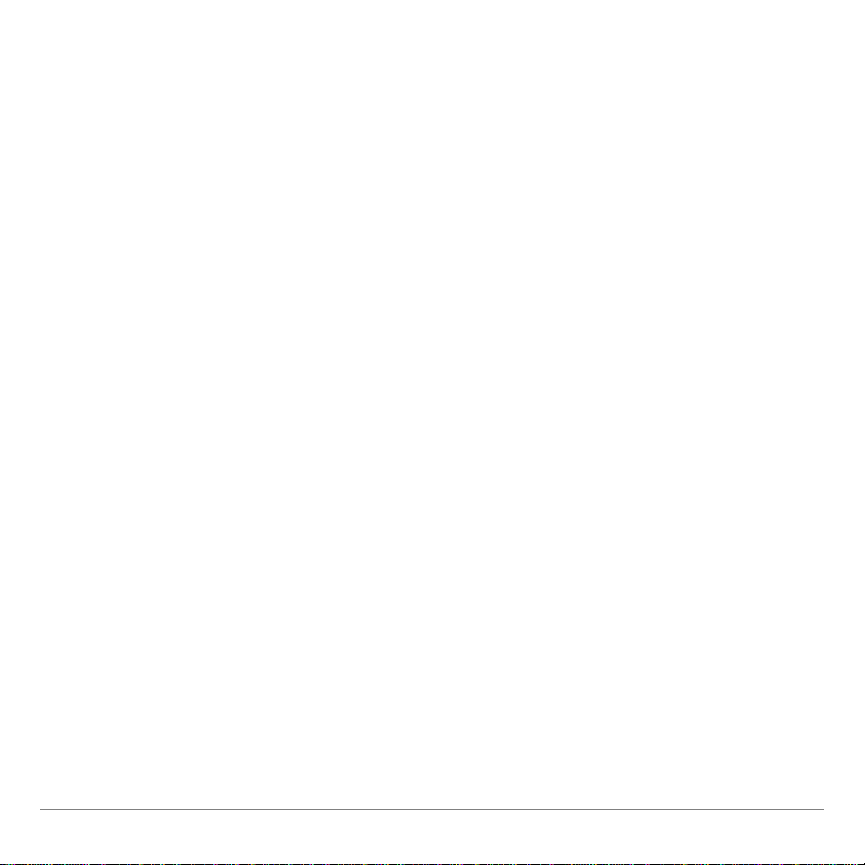
Checking Version Numbers and Free Space
Verify Operating System Version and ID Number
The Logic Ladder application is compatible with TI-73 Graph
Explorer software version 1.50 and higher or the TI-83 Plus
operating system 1.13 and higher.
To verify your operating system version number:
1. From the home screen, press
2. Select
ABOUT
.
\ /
.
The operating system version number is displayed below the
product name and has the format x.yy. The ID number appears
on the line below the product number.
TI-73 / TI-83 Plus Logic Ladder Page 22
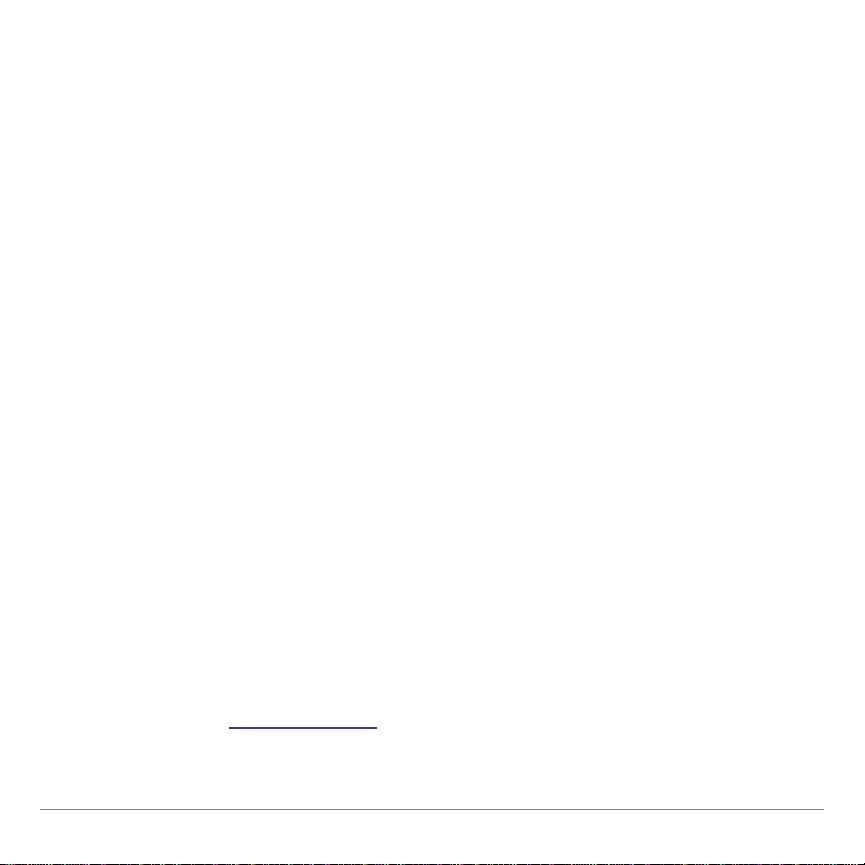
Verify Flash Application Version
The version number appears on the information screen below
the application name. To display the information screen, do one
of the following:
•
Press
, and then select
n
LogicLdr
.
—or—
•
Select
from the application’s main menu.
INFO
Check Amount of Flash Application Free Space
TI-73
1. From the home screen, press
2.
Select
Check Apps
.
\ /
.
The Logic Ladder application requires one free space to load the
application.
For more information about memory and memory management,
refer to the TI-73 manual
.
TI-73 / TI-83 Plus Logic Ladder Page 23
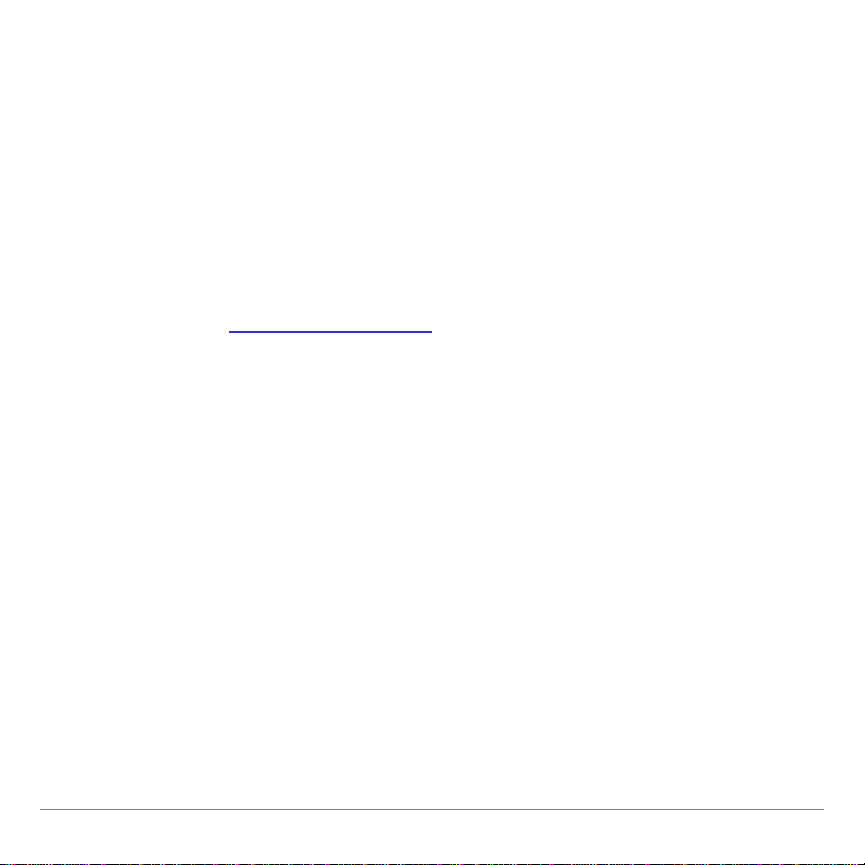
TI-83 Plus
1. From the home screen, press
2.
Select
Mem Mgmt/Del
.
\ /
.
The Logic Ladder application requires at least 16,384 bytes of
ARC FREE (Flash), or one space, to load the application.
For more information about memory and memory management,
refer to the TI-83 Plus manual
.
TI-73 / TI-83 Plus Logic Ladder Page 24
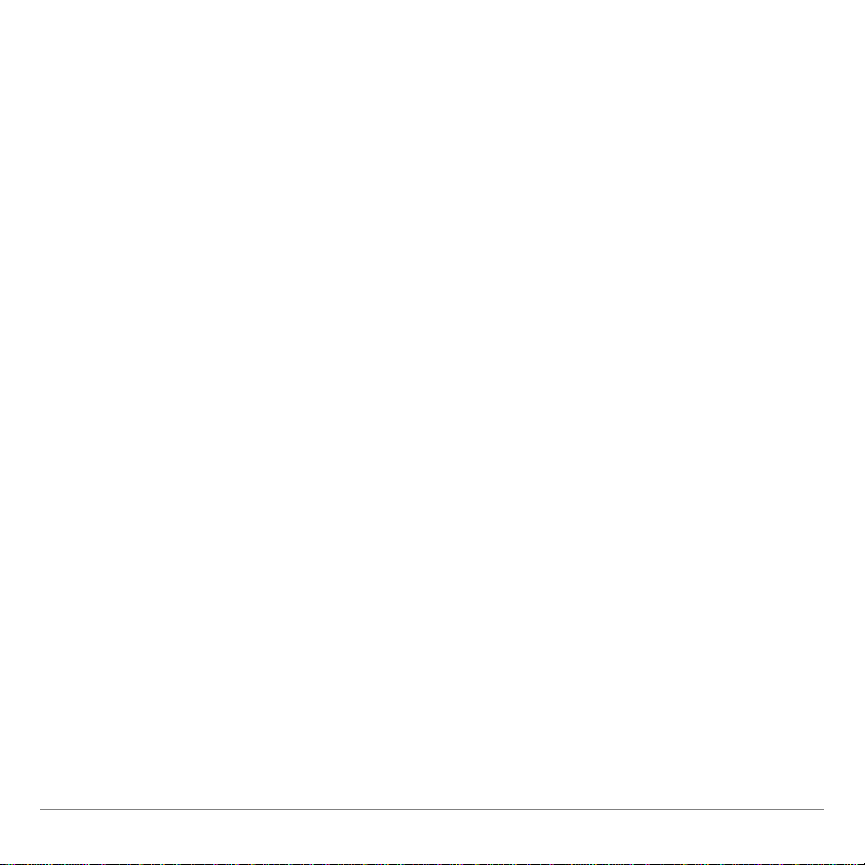
CONCEPT APPLICATION EVALUATION LICENSE AGREEMENT
(Including Preview, Prototype, and Demo Apps)
BY DOWNLOADING THE SOFTWARE AND/OR DOCUMENTATION YOU AGREE TO ABIDE BY
THE FOLLOWING PROVISIONS.
1.
LICENSE
software program(s) (“License Materials”) contained on this diskette/CD/web site. You, and any
subsequent user, may only use the Licensed Materials on Texas Instruments calculat or
products.
2.
RESTRICTIONS
You may not sell, rent , or lease copies that you m ake.
3.
COPYRIGHT
agrees that he/she will not delete the copyright notice, trademarks or protective notic es from the
Licensed Materials or copies made during installation.
4.
SUPPORT
support for this concept appl i cation may be available from T I .
5.
TESTING
subjected concept appli cations to rigorous testing and that the concept applic ation may cause
problems with his/her calculator, including its use in any kind of shared environment. F urther, it
is possible for a concept application to cause c al culator crashes or lock ups which may be
difficult to recover f rom. You are advised that use of the concept application is AT YOUR OWN
RISK.
6.
WARRANTY
meet your specific requi rements.
THE LICENSED MATERIALS ARE MADE AVAILABLE “AS IS” TO LICENSEE
: Texas Instruments Incorporated (“TI”) grants you a licens e to use and copy the
: You may not reverse-assemble or reverse-compile the Licensed Materials.
: The Licensed Materials are copyrighted by TI or the third party licensor. Licensee
: The Licensed Materials are provided by TI with t he understanding that only limi ted
: Licensee acknowledges that he/ she understands that TI has not i n al l cases
: TI does not warrant that the Licensed Materials will be free from errors or will
.
TI-73 / TI-83 Plus Logic Ladder Page 25

7.
LIMITATIONS: TI MAKES NO WARRANTY OR CONDITION, EITHER EXPRE SS OR
IMPLIED, INCLUDING BUT NOT LIMITED TO ANY IMPLIED WARRANTIES OF
MERCHANTABILITY AND FITNESS FOR A PARTICULAR PURPOSE, REGARDING THE
LICENSED MATERIALS.
IN NO EVENT SHALL TI, ANY THIRD PARTY LICENSOR, OR TI'S SUPPLIERS BE LIABLE
FOR ANY INDIRECT, INCIDENTAL OR CONSEQUENTIAL DAMAGES, LOSS OF PROFITS,
LOSS OF USE OR DATA, OR INTERRUPTION OF BUSINESS , WHETHER THE ALLEGED
DAMAGES ARE LABELED IN TORT, CONTRACT OR INDEMNITY.
SOME STATES DO NOT ALLOW THE EXCLUSIO N O R L IMITATION OF INCIDENTAL OR
CONSEQUENTIAL DAMAGES, SO THE ABOVE LIMITATION MAY NOT APPLY.
8.
RESTRICTED RIGHTS
duplication or disclos ure by t he Uni ted States Government is subject to restric tions as set forth
in subparagraph [c](1)(ii) of the Rights in Technical Data and Com puter Software clause at
DFARS 252.227-7013 or in subparagraph [c](1) and (2) of the Commercial Com puter Software Restricted Rights at 48 CF R 52. 227-19, as applicable.
: The Licensed Materials are provided with Rest ri cted Rights. Use,
TI-73 / TI-83 Plus Logic Ladder Page 26

Page Reference
This PDF document contains electronic bookmarks designed for easy onscreen navigation. If you decide to print this document, please use the page
numbers below to find specific topics.
Important Information............................................................................................ 2
What is the Logic Ladder Application? ................................................................. 3
What You Need .................................................................................................... 4
Where to Find Installation Instructions .................................................................5
Getting Help.......................................................................................................... 5
Starting and Quitting the Application.....................................................................6
Navigating............................................................................................................. 7
Scoring.................................................................................................................. 8
Completing the Factor Activity..............................................................................9
Completing the Classic Activity........................................................................... 12
Deleting the Application from Your Calculator....................................................18
Installation Error Messages ................................................................................ 19
Checking Version Numbers and Free Space .....................................................22
CONCEPT APPLICATION EVALUATION LICENSE AGREEMENT .................25
TI-73 / TI-83 Plus Logic Ladder Page 27
