
Number Line /
TI
Fraction Line for the
TI-73
Getting Started
Start here
How To…
Find Installation Instructions
Start Number Line
Enter expressions
Trace the vector history
Start Fraction Line
Enter Fraction Line Data
Adjust window values
Convert Fraction Line labels
More Infor m a t ion
Uninstalling the Application from the TI-73
Error Recovery
Customer Support
7/02/01 © 1999, 2001 Texas Instruments

Important Information
Texas Instruments makes no warranty, either expressed or
implied, including but not limited to any implied warranties of
merchantability and fitness for a particular purpose, regarding
any programs or book materials and makes such materials
available solely on an “as-is” basis.
In no event shall Texas Instruments be liable to anyone for
special, collateral, incidental, or consequential damages in
connection with or arising out of the purchase or use of these
materials, and the sole and exclusive liability of Texas
Instruments, regardless of the form of action, shall not exceed
the purchase price of this product. Moreover, Texas Instruments
shall not be liable for any claim of any kind whatsoever against
the use of these materials by any other party.
This graphing product application (APP) is licensed. See the
terms of the license agreement
.
Copyright © 1999, 2001 Texas Instruments Incorporated.
Number Line/Fraction Line for the TI-73 Page 2

Where to Find Installation Instructions
You can find detailed instructions on installing Flash applications
at education.ti.com/guides
.
Number Line/Fraction Line for the TI-73 Page 3

What is Number Line / Fraction Line?
This application contains two parts:
Fraction Line
Number Line
number line. It includes three data representations — an entry
line, a vector history, and the number line itself with an indicator
showing the current position of the entry.
Use Number Line when you want to create a numerical
expression by adding and/or subtracting positive and/or negative
whole numbers. You can then view the vector history. You can
also see where the ending point (result of the expression) falls
on a number line. As you edit an entry, the vector history and
ending point adjust, as necessary.
Fraction Line
double-sided number line. Each side of the number line may be
configured to represent numbers as decimals, fractions, or
percentages.
Use Fraction Line when you want to label a number line with a
fraction, decimal, percent, or whole number. You can then use
the labels to compare between many types of numbers at the
same time.
.
gives a dynamic, electronic representation of a
gives a dynamic, electronic representation of a
Number Line
and
Number Line/Fraction Line for the TI-73 Page 4
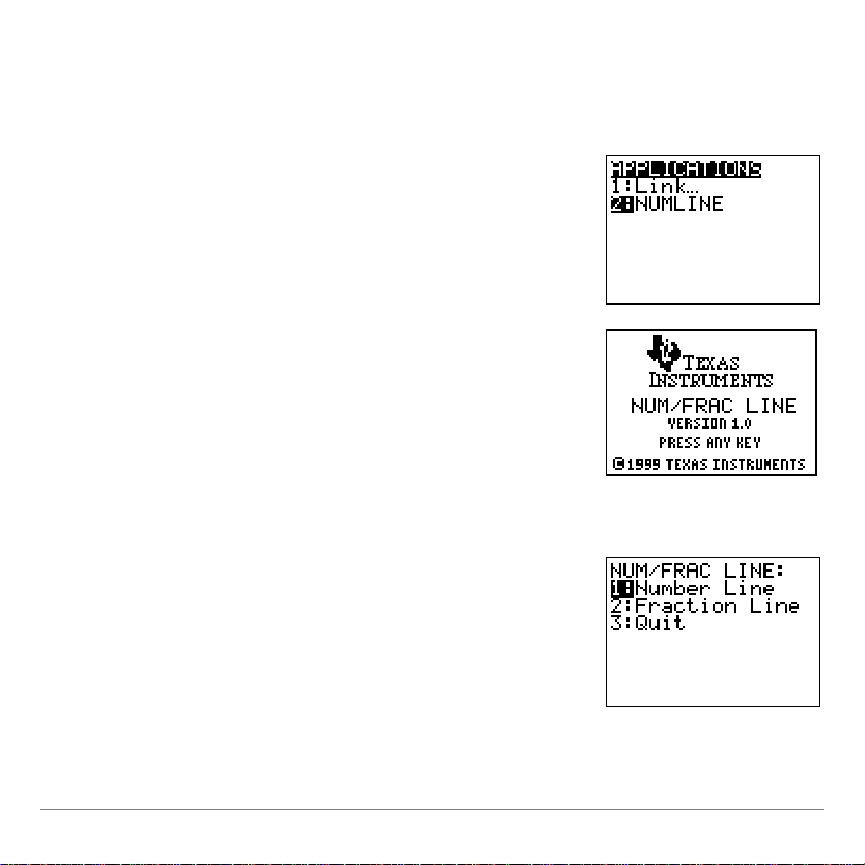
Number Line
1. Press
9
.
The
APPLICATIONS
menu is displayed.
2. Select
NUMLINE
from the menu. (Press
the number corresponding to the menu
option, or press the down arrow key
until the number is highlighted, then
press
b
.)
An information screen is displayed.
3. Press any key to continue.
The
NUN/FRAC LINE
menu is displayed.
Starting Number Line
Number Line/Fraction Line for the TI-73 Page 5
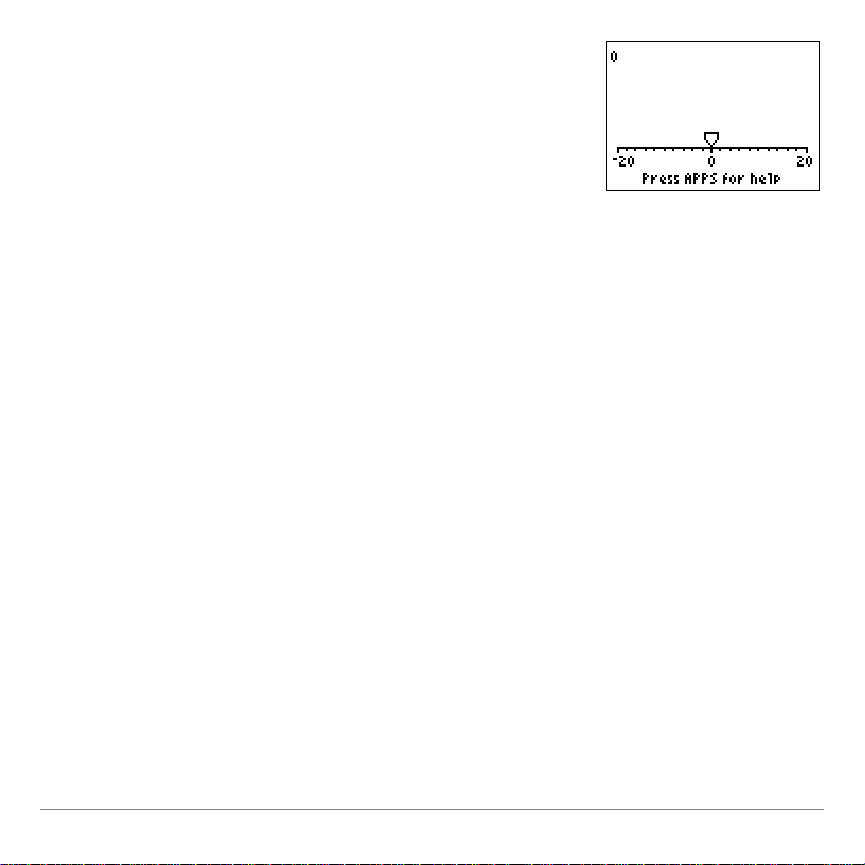
4. Select
1:Number Line
from the menu.
The Number Line application screen
and any previous entries are displayed.
If necessary, press
:
, and then
select
1:Yes
from the menu to clear
previous entries.
Number Line Options
With Number Line, you can add and subtract positive and
negative values on a number line. After entering the numerical
expression on the entry line, you can then edit or clear the entry,
trace the vectors, adjust the appearance of the number line, and
label various points on it. The first time the Number Line runs,
the line indicator is shown at the default starting point,
0
previous entries are shown arithmetically or in vectors, since no
previous information has been entered.
. No
Number Line/Fraction Line for the TI-73 Page 6

Below is a screen with an example of the equation
entry line
vector history
number line indicator
showing current position
at 2
0 + 5-7
- L
4 = 2
.
The default
WINDOW
values:
Min
=N20,
Max
=20,
Scale
=2,
For more information, see section entitled, Adjusting the Number
Line
WINDOW
Values.
Entering an Expression
Enter the numerical expression on the entry line. The expression
can consist of positive and/or negative whole numbers that are
added or subtracted. Therefore, you can use the following keys:
all number keys, \, Tand a. Enter the values as you would on
the Home screen of the TI-73.
You can add a positive value in two ways:
Use \to add a positive number.
•
Use
•
T a
Example
Number Line/Fraction Line for the TI-73 Page 7
to subtract a negative number.
10
N L
5 = 15
:
Example
10 + 5 = 15
:
Start
.
=0.

Pressing a number without pressing an operator (\or T)
Note
You can press
b
after a single entry or after multiple entries.
defaults to a positive number (+) and adds an entry to the
expression.
Example
: Pressing
6
defaults to +6.
You can negate a number in two ways:
•
•
When you finish entering the expression, press
numerical result is displayed at the end of the expression on the
entry line, the vector history is also displayed, and the indicator is
adjusted so that it points to the result on the number line.
Use ato add a negative number.
Example
Use Tto subtract a positive number.
10 + L5 = 5
:
Example
b
10 N5 = 5
:
. The
Number Line/Fraction Line for the TI-73 Page 8

Editing Entries
Press:
To:
b
Move to the beginning of the entry line to start edit ing
!
or
"
Move between characters on the entry line
- !
Move to the beginning of the entry line fr om anot her
position
- "
Move to the end of the entry line
/
Delete character at the cursor
- m
Insert a character in f r ont of the cursor
:
Clear all entries (If you are not in Edit mode, you will be
asked to confirm that you want to clear the entire
expression. Press 1to select
Yes
.)
b
Finish editing and update the expression, vector, and
number line
To edit the expression, press
b
or
&
the entry line and enter Edit mode. Edit the entry using the
following edit keys.
to move the cursor to
Number Line/Fraction Line for the TI-73 Page 9

Tracing the Vector History
You can trace the vector history just as you would trace a
function graph on the TI-73.
Press
)
to enter Trace mode. You see two cursors: a vector
cursor and a corresponding number line cursor. As both cursors
move simultaneously, the exact corresponding x-value is
displayed at the bottom left corner of the screen. The entry line
only displays the expression without its numerical result.
The cursor traces in increments according to the
on the
WINDOW
screen. For more information on
value set
Scale
WINDOW
values, see the section entitled, Adjusting the Number Line
Window Values.
Number Line/Fraction Line for the TI-73 Page 10

A maximum of 5 vectors display on the screen at all times. To
Press:
To:
!
or
"
Move the vector cursor along a vector as well as the
number line cursor along the number line
#
and
$
Move between vectors
/
Delete a vector when its representative value is
enclosed in a box
- m
Insert a character in f r ont of the cursor
:
Clear the entire entry
&
or
b
Edit the entry while in Trace mode
*
Exit Trace mode
Box enclosing the present Trace
position on the history line.
Cursor displays the
current value of Trace
on the vector line
Current value of X
see undisplayed vectors, press $until they appear.
Number Line/Fraction Line for the TI-73 Page 11
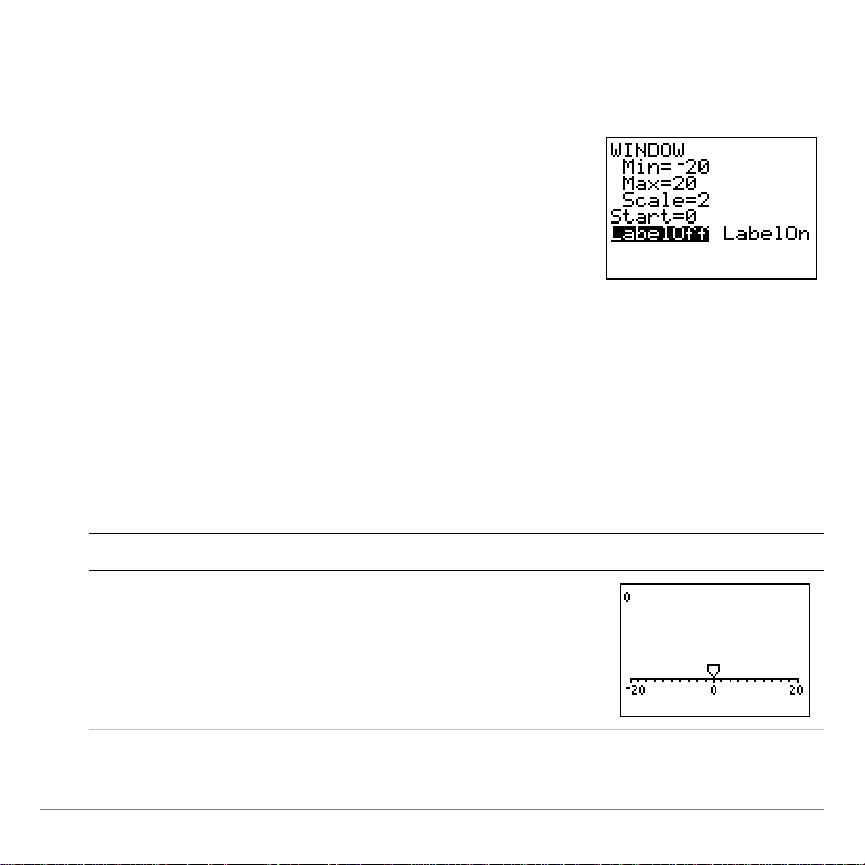
Adjusting the Number Line WINDOW Values
•
To change the settings, enter a new
value for
Min, Max, Scale
, and
Start
.
•
To change the
LabelOff
and
LabelOn
settings, position the cursor over the
desired setting and press
b
. Your
choice stays highlighted. Press #or
b
to move to the next item.
•
To exit the
WINDOW
screen and return
to the Number Line application, press
*
, or press
- l
.
Setting
Definition
Example
Min
Max
The minimum or maximum value
displayed on the number line.
Min
must be less than
Max
, or you will get
a
WINDOW RANGE
error.
Min
default=
L
20. Max
default=20.
To adjust the appearance of the number line, press
'
. )
Number Line/Fraction Line for the TI-73 Page 12

Setting
Definition
Example
Scale
The distance between each mark on
the number line. In Trace mode,
Scale
determines the movement of t he t race
on the vector. Default=2.
Start
Specifies where the indicator appears
when the number line is first displayed.
Default=0.
LabelOff
If selected, only 0, the minimum, and
the maximum numbers are labeled on
the number line. Default=
LabelOff
.
LabelOn
If selected, other marks on the number
line are labeled.
LabelOn
overwrites
any labels drawn with the
DrawLabel
option.
Note:
LabelOn
works only within the
range of -1000 to 1000.
Number Line/Fraction Line for the TI-73 Page 13

Using ZoomFit and ZStandard to Adjust Window Values
1. To display the
ZOOM
menu, press
(
.
2. Select
ZoomFit orZstandard.
•
ZoomFit
adjusts
Min
and
Max
so
that all vectors in the current
expression are displayed within the
viewing screen. If you have entered
a large range of numbers, all
vectors may not fit the viewing
window. If this occurs, increase the
Scale
(
'
) value.
•
ZStandard
returns the window to
the default settings:
Min
=L20,
Max
=20,
Scale
=2,
Start
=0,
LabelOff
.
3. To exit
ZoomFit
or
ZStandard
, press the
*
key, or press
- l
.
Number Line/Fraction Line for the TI-73 Page 14

Drawing Labels on the Number Line
1. Press
2
. If you have selected the
LabelOn
option from the
WINDOW
menu, a screen displays prompting you
to turn labels off.
Use
DRAW
to label numbers along the number line. Label
numbers when you want to show the relationship between
numbers, or when you want to see how labels correspond to the
vectors. The label must fall between the current
(
'
•
•
•
) values.
To access the
To exit
-l
DRAW
.
DRAW
without making changes, press
menu, press
To clear the labels, press
labels are also cleared if you press
ZoomFit
or
ZStandard
.
2
2
.
and select
'
and
Min
*
2:ClrDraw
, or press
or select a
Max
. The
Number Line/Fraction Line for the TI-73 Page 15

2. Select
1:Yes
to continue with the
DRAW
menu. (Select
2:No
to exit the
DRAW
menu and return to the Number Line
application.)
The
DRAW
menu is displayed.
3. Select
1:DrawLabel
. The Number Line
screen is displayed with the
Label=
prompt at the top.
4. Enter the number to label and press
b
.
The
Label
=
prompt reappears. Continue
labeling numbers at this prompt.
Note
The labels may overlap each other when displayed if they are
very close together.
Number Line/Fraction Line for the TI-73 Page 16

5. When finished, press
b
at the
Label
=
prompt (with a blank value) to
exit labeling mode. The Number Line
screen displays, showing labels for
each number you entered.
Note
If you specify a number outside the window range, it will
not be labeled
.
Number Line/Fraction Line for the TI-73 Page 17

Quitting Number Line
•
To return to Number Line, select
1:Number Line
.
•
To go directly to Fraction Line, select
2:Fraction Line
.
•
To quit the Number Line/Fraction Line
application and return to the TI-73
Home screen, select
3:Quit
.
Press "(Next) and !(Back) to
move through the Help, one page at
a time. On the last page, "returns
to the Number Line display.
At any time, press
- l
to exit Help and return to the
Number Line display.
To leave the Number Line application, press
Viewing Online Help
To view online Help, press
Press !and "to navigate between the help screens. Press
- l
to quit the online Help and return to the Number Line
display.
9
- l
while Number Line
.
is running.
Number Line/Fraction Line for the TI-73 Page 18

Fraction Line
1. Press
9
.
2. Select
NUMLINE
from the menu.
An information screen is displayed.
3. Press any key to continue.
The
Num/Frac Line
menu is displayed.
Starting Fraction Line
With Fraction Line, you can enter and compare decimal
numbers, fractions, and percents on a two-sided number line.
Number Line/Fraction Line for the TI-73 Page 19

4. Select
2:Fraction Line
from the menu.
(Press the number corresponding to
the menu option, or press the down
arrow key until the number is
highlighted, then press
b
.)
The Fraction Line application screen is
displayed.
•
To change the settings, enter a new
value for
Min, Max, Start
, and
Step
.
•
To change the
Dec, Frac, %,
and
Off
settings, position the cursor over the
desired setting and press
b
. Your
choice stays highlighted. Press #or
b
to move to the next item.
•
To exit the
WINDOW
screen and return
to the Number Line application, press
*
, or press
- l
.
Adjusting the Fraction Line WINDOW Values
To adjust the appearance of the fraction line, press
'
Press #(as necessary)
Number Line/Fraction Line for the TI-73 Page 20
.

Setting
Definition
Min
The minimum value displayed on the fraction line.
Default=L1. If you are using percent values,
Min
must be ‚0 (zero).
Max
The maximum value displayed on the fraction line.
Default = 1.
Max
> 0.
Dec Frac
Specifies whether the calculator displays the
Min
and
Max
values as decimals or fractions. Default=
Start
Specifies where the upper or lower indicator
appears when the fraction line is first displayed.
Default = 0. If the indicat or is a per cent,
Start
> 0.
Step
The distance the upper or lower indicator moves
along the fraction line when you press !and ".
Define the upper or lower indicator step as a
decimal, fraction, or percent, or turn the step off.
Dec Frac % Off
Specifies whether the calculator displays the
values on the fraction line as a decimal, fraction,
percent, or exactly as entered.
Number Line/Fraction Line for the TI-73 Page 21

When you select percent values (in the
WINDOW
settings) for the
upper or lower indicator, Fraction Line uses 100% to equal 1 at
all times. All values greater than 1 will be over 100%.
always be ‚0 (zero). If you select
, you will receive a
Max
reset the
WINDOW
percent. Select
2:Goto
WINDOW RANGE
settings to an indicator value other than
to go to the error and enter a new value.
and enter a negative
%
error. Select
must
Min
Min
1:Reset
or
to
Number Line/Fraction Line for the TI-73 Page 22

Entering Fraction Line Data
On the Fraction Line screen, two indicators are displayed: one
above the number line and one below. You can enter values as
decimals, fractions, or percentages.
Before you enter the value you want displayed on the fraction
line, select one of the two indicators. Press
and $to switch
#
between the upper and lower indicator. The selected indicator is
solid.
The entries move the indicator along the selected side of the
fraction line.
Select the indicator above the number line if you want your
•
upper indicator to move to the entry value.
Select the indicator below the number line if you want your
•
lower indicator to move to the entry value.
Press !and "to scroll the fraction line with the selected
indicator. You can scroll past the initial window range so that the
deselected indicator no longer shows on the screen.
Number Line/Fraction Line for the TI-73 Page 23

To enter a value, follow these steps:
1. Select the desired indicator: upper ($)
or lower (#).
2. Enter a value. A
Value=
prompt
displays at the top of the screen, along
with the value you have entered.
Note
To enter a negative number or value, press a. Press
b
to
accept this value or
:
to clear the entry line.
Note
For
Min
and
Max
>
M
1000 and <1000, any fraction is converted to
decimal.
If the values that you enter are so far enough apart that both
indicators cannot show on the screen at the same time, the
screen adjusts to the last value you entered. The
settings also change to reflect what is currently displayed on the
screen. (See the section entitled, Adjusting the Fraction Line
WINDOW
Values.)
WINDOW
Number Line/Fraction Line for the TI-73 Page 24

To enter:
Press:
Decimal
whole_#`decimal_part
Example
:
4.25 =
4`2 5
Fraction/
Mixed Number
whole_#
<
numerator=denominator
Example
: 4
2
à
3
=
4
<2=
3
Percent
#
C
Example
: 75% =
7 5
C
•
To select a mode setting, highlight the
one you want using the cursor keys,
and then press
b
. Your choice is
now highlighted.
•
To return to Fraction Line, press
*
.
Numeric Notation Mode
Float
Floating decimal point; displays up to ten digits.
0123456789
Fixed decimal point; specifies the number of digits
(0 through 9) to display to the right of the decimal.
Fraction Line accepts decimal, fraction, or percent values.
Fraction Line Mode Settings
To select mode settings that control how Fraction Line interprets
and displays numbers and fractions, press
.
.
Number Line/Fraction Line for the TI-73 Page 25

Display Format Mode
A
§
b/c
Displays result as a mixed number, if applicable.
b/c
Displays result as a simple fraction.
Simplification Mode
Autosimp
The calculator automatically simplifies fractional
entries.
Mansimp
The user simplifies a selected f r ac t ion ent ry
manually to its lowest form with the
B
key.
$
next to a fraction signif ies t hat it can be simplified.
Note:
Mansimp does not work for labels.
Number Line/Fraction Line for the TI-73 Page 26

Using ZoomFit and ZStandard to Adjust Window Values
1. To display the
ZOOM
menu, press
(
.
2. Select
ZoomFit orZStandard.
•
ZoomFit
adjusts the
Min
and
Max
so
that all vectors in the current
expression are displayed within the
viewing screen.
•
ZStandard
returns the window to
the default settings:
WINDOW
:
Min
= L1,
Max
=1,
Dec
(decimal
value),
Upper Indicator:Start
= 0,
Step
= 1/2
,
Frac
(fraction value);
Lower Indicator:Start
= 0,
Step
= .25,
Dec
(decimal value).
3. To exit
ZoomFit
or
ZStandard
, press
*
, or press
- l
.
Number Line/Fraction Line for the TI-73 Page 27

Drawing Labels on the Fraction Line
1. Press
2
, then select
1:DrawLabel
.
To exit
DRAW
without making any
changes, press the
*
key, or
press
- l
.
Use
DRAW
numbers when you want to show the relationship between
numbers.
To clear the labels, press
Changing the
•
Scrolling an indicator outside of the window settings
•
displayed on the screen or entering a new value for the
indicator also clears the labels.
to label numbers along the number line. Label
and select
2:ClrDraw
WINDOW
2
settings also clears the labels.
.
Number Line/Fraction Line for the TI-73 Page 28

2. The Fraction Line screen is displayed.
A
Label=
prompt is displayed. Enter the
number to label and press
b
.
The prompt reappears. Continue
labeling numbers at this prompt.
Note
: If you label numbers that are very
close together, the labels may overlap each
other when they display.
3. When you are finished, press
b
at
the
Label=
prompt to exit labeling
mode.
The Fraction Line screen displays,
showing labels for each number you
entered.
Note
If you specify a number outside the window range, it will not be
labeled.
Number Line/Fraction Line for the TI-73 Page 29

Converting Fraction Line Labels
Value = 25
>
converts it
to fraction.
>
converts it
back to decimal.
You can convert entries using TI-73 calculator keys.
•
•
Press
Press
to convert between a fraction and decimal.
>
?
to convert between a simple fraction and a mixed
number.
Press Cto convert between current form and a percent.
•
(You cannot convert between fraction and percent. Instead,
convert from fraction to decimal and then to percent.)
•
Press
to convert an unsimplified fraction to its simplified
B
form.
Number Line/Fraction Line for the TI-73 Page 30

Quitting Fraction Line
Press
- l
.
•
To return to Fraction Line, select
2:Fraction Line
.
•
To go directly to Number Line, select
1:Number Line
.
•
To quit the Number Line/Fraction Line
application and return to the TI-73
Home screen, select
3:Quit
.
Press "(Next) and !(Back) to
move through the Help, one page at
a time. On the last page, "returns
to the Fraction Line display.
At any time, press
- l
to exit Help and return to the
Fraction Line display.
Viewing Online Help
To view online Help, press
Press
- l
and "to navigate between the help screens. Press
!
to quit online Help and return to the Fraction Line
display.
9
while Fraction Line is running.
Number Line/Fraction Line for the TI-73 Page 31

Uninstalling the Application from Your TI-73
To uninstall the application and delete it from the calculator’s
memory:
1. Quit the Number Line/Fraction Line application (
2. Press
3. Select
4. Select
5. Select
6. Select
- Ÿ
4:Delete
8:Apps
NUMLINE
2:Yes
.
.
.
and press
b
.
to confirm that you want to delete the
- l
application.
If you retained the application file on your computer, you can
reinstall it later.
).
Number Line/Fraction Line for the TI-73 Page 32

Error Recovery Instructions
Low Battery Condition
Do not attempt a Flash download if the low-battery message
appears on the calculator. Low battery indication is shown on the
initial screen. If you receive this error during an installation,
change the batteries before trying again.
Check Amount of Flash Application Free Space
On the TI-73, select
the right of
Spaces Free:
- Ÿ
3:Check APPs…
indicates the number of spaces
. The number to
available for applications. The Matrices application requires one
space. There are a maximum of four spaces.
Communication Error
This error indicates the Flash installer is unable to communicate
with the TI-73. The problem is usually associated with the
TI-GRAPH LINK™ cable and its connection to the TI-73 and/or to
the computer. Make sure the cable is firmly pushed in to the
calculator and the computer.
Number Line/Fraction Line for the TI-73 Page 33

If this does not correct the problem, try a different
TI-GRAPH LINK
to get this error, please contact TI-Cares
cable and reboot your computer. If you continue
Customer Support for
é
assistance.
Memory is Full
This download error appears when the TI-73 contains one to four
applications that occupy the available 64K of space. To make
room for another application, you must delete one from the
TI-73. Before deleting an application, you can back it up to your
computer so that you can reload it later as necessary.
Syntax Error
QUIT
ignores the last transaction and displays the last results.
GOTO
displays the screen with the error highlighted. Make any
necessary correction and press
b
.
Miscellaneous Error Received
Write down the error code displayed in the dialog box and
contact TI-CARES
Number Line/Fraction Line for the TI-73 Page 34
.

Checksum Error
Exit the installation and try it again. If this problem persists,
contact TI-CARES
.
Number Line/Fraction Line for the TI-73 Page 35

Miscellaneous
If you obtain new or upgraded software for your TI-73, you may
need to provide your current software version and/or the serial
number of your unit. It is also good to know your version number
in case you have difficulties with your TI-73 and need to contact
technical support. Knowing the software version may make it
easier to diagnose the problem.
Knowing the available number of application spaces in advance
helps you better manage your application downloads.
Verify Maintenance Upgrade Version
On the TI-73, enter
- Ÿ
1:About
. The version number has
the format x.yy or x.yyyy.
Verify Flash Application Version
On the TI-73, select
press
b
. The version number of the application appears on
. Select the appropriate application and
9
the initial screen.
Verify Serial Number
On the TI-73, enter
- Ÿ
1:About
. The serial number
appears on the line beneath the product ID number.
Number Line/Fraction Line for the TI-73 Page 36
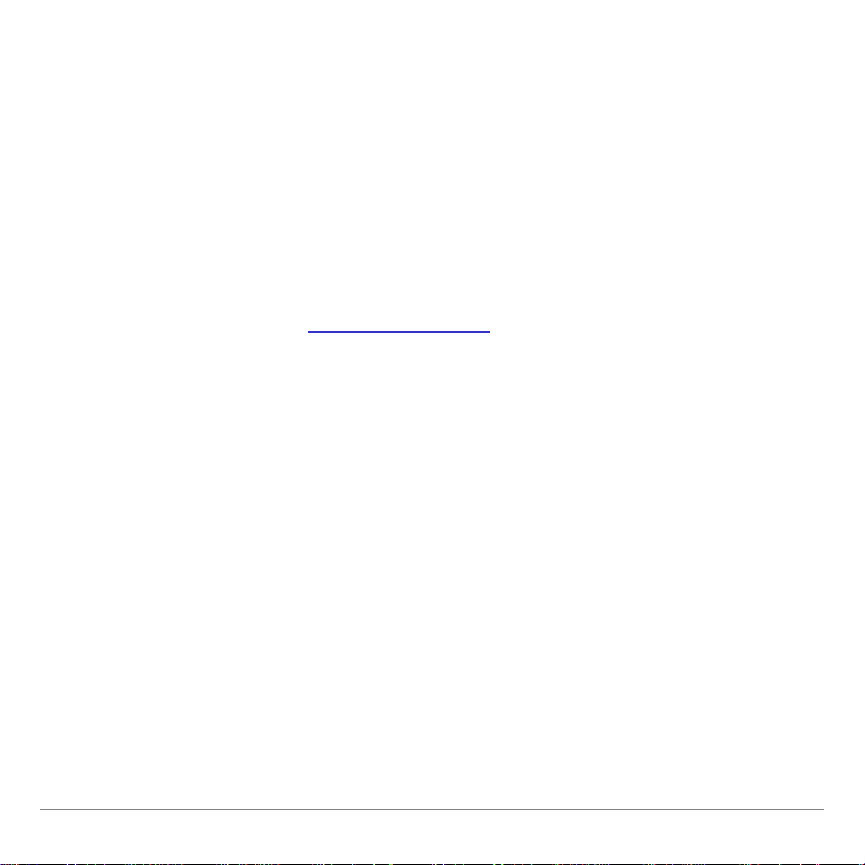
Texas Instruments (TI) Support and Service Information
For general information
E-mail:
Phone:
ti-cares@ti.com
1-800-TI-CARES (1-800-842-2737)
For US, Canada, Mexico, Puerto Rico, and
Virgin Islands only
Home page:
education.ti.com
For technical questions
Phone
: 1-972-917-8324
For product (hardware) service
Customers in the US, Canada, Mexico, Puerto Rico, and Virgin
Islands:
Always contact TI Customer Support before
returning a product for service.
All other customers:
Refer to the leaflet enclosed with your
product (hardware) or contact your local TI
retailer/distributor.
Number Line/Fraction Line for the TI-73 Page 37

End-User License Agreement
BY INSTALLING THIS SOFTWARE YOU AGREE TO ABIDE BY THE FOLL OW ING PROVISIONS.
1.
LICENSE:
software program(s) (“License Mat eri al s”) contained on this diskette/CD/web site. You, and any
subsequent user, may only use the Licensed Materials on T exas Instruments cal culator
products.
2.
RESTRICTIONS:
You may not sell, rent, or lease copies that you make.
3.
COPYRIGHT:
If you make copies, do not delete the copyright noti ce, trademark, or protecti ve notices from the
copies.
4.
WARRANTY:
from errors or that they will m eet your specific requirement s.
ARE PROVIDED “AS IS” TO YOU OR ANY SUBSEQUENT USER.
5.
LIMITATIONS:
limited to any implied warrant ies of merchantability and fitness for a particular purpos e,
regarding the Licensed Materials.
IN NO EVENT SHALL T I OR ITS SUPPLI ERS BE LIABLE FOR ANY I NDIRECT,
INCIDENTAL, OR CONSEQUENTIAL DAMAGES, L O SS OF PROFITS, LOSS OF USE OR
DATA, OR INTERRUPTIO N O F BUSINESS, WHETHE R T HE ALLEGED DAMAGES ARE
LABELED IN TORT, CO NT RACT , OR INDEMNITY.
SOME STATES O R JURISDICTIONS DO NOT ALL O W T HE EXCLUSION OR LIM ITATION
OF INCIDENTAL OR CONSEQUENTIAL DAMAGES, SO THE ABOVE LIMI T AT ION MAY
NOT APPLY.
IF YOU AGREE TO BE BO UND BY THIS LICENSE, CL ICK ON THE “ACCEPT” BUTT O N; IF YOU
DO NOT AGREE TO BE BOUND BY THIS LICENSE, CL ICK ON THE “DECLINE” BUTTON TO
EXIT THE INSTALLATION.
Texas Instruments Incorporated (“TI”) grants you a license to use and copy the
You may not reverse-assem ble or reverse-compile the Licensed Materials.
The Licensed Materials and any accompanying documentation are c opyrighted.
TI does not warrant that the Li censed Materials or documentat i on wi l l be free
THE LICENSED MAT ERIALS
TI makes no warranty or condition, either expressed or impli ed, including but not
Number Line/Fraction Line for the TI-73 Page 38

Page Reference
This PDF document contains electronic bookmar ks designed for easy onscreen navigation. If you decide to print this doc um ent, please use the
page numbers below to find specific topics.
Important Information...............................................................................2
Where to Find Installation Instructions.....................................................3
What is Number Line and Fraction Line?.................................................4
Number Line............................................................................................5
Fraction Line.......................................................................................... 19
Uninstalling the Application from Your TI-73..........................................32
Error Recovery Instructions....................................................................33
Miscellaneous........................................................................................36
Texas Instruments (TI) Support and Service Information.......................37
End-User License Agreement ................................................................ 38
Number Line/Fraction Line for the TI-73 Page 39
