Page 1
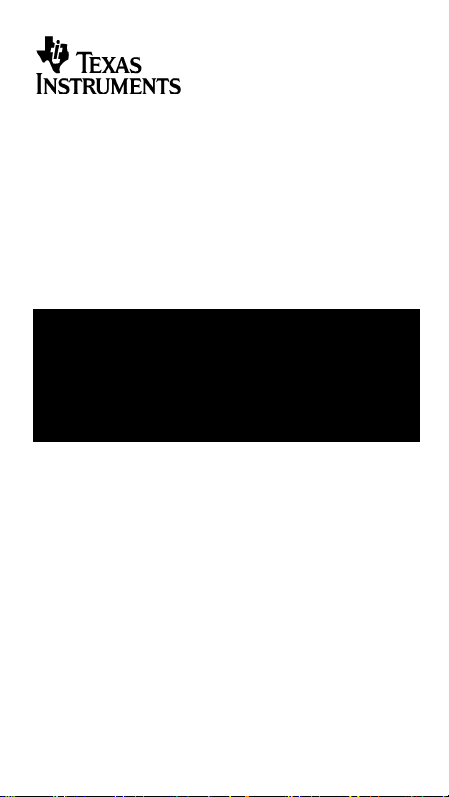
TI-5045 SVC
Guidebook
Manuel d’instructions
Manual de instrucciones
Manual de instruções
English, Français, Español, Português
Antes de usar (o ensamblar) el producto lea cuidadosamente este
instructivo
© 1999 Texas Instruments Incorporated
Page 2

Getting Started
Installing the Paper Roll
1. Lift the paper holder so that it extends behind the calculator.
2. Make sure the calculator is plugged into an easily accessible
electrical outlet near the calculator.
3. Move the
4. Insert the end of the paper into the paper slot on the back of the
calculator as shown. To avoid paper jams, use quality bond paper.
5. While feeding the paper into the slot, press and hold &.
6. Place the paper roll on the paper holder.
Note
To prevent damaging the printer (which may void the warranty),
POWER
move the
paper.
Replacing the Ink Roller (IR-87T)
1. Tear off the paper between the paper roll and the calculator, and
then press & to run out the remaining piece of paper.
2. Move the
3. Remove the clear plastic printer compartment cover.
4. Grasp the tab on top of the red roller and gently lift the roller out of
the compartment.
POWER
switch to
POWER
switch to ON.
ON
when operating the calculator without
OFF
switch to
.
1
Page 3
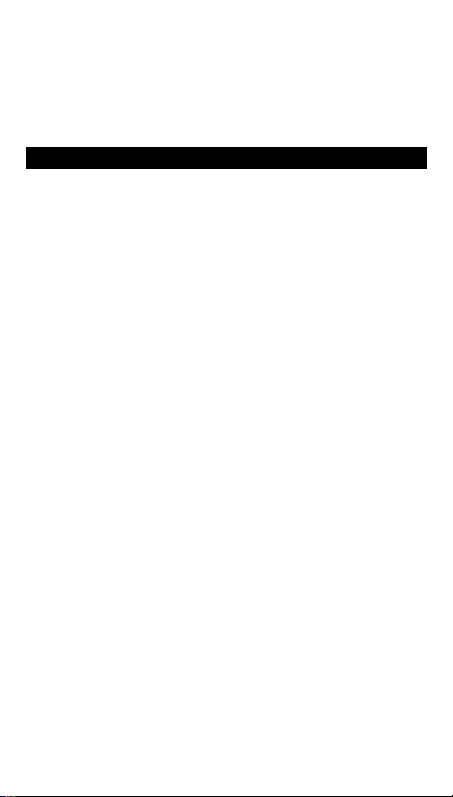
5. Lower the new red ink roller into the compartment and align the hole
grand total.
calculations.
Pressed twice, clears the grand total. This is active only if
= GT.
the item counter (IC) to zero.
item.
memory. Also clears M from the display and resets the
memory item count to zero.
the memory.
or division operation is pending, F completes it and
subtracts the result from memory.
division operation is pending, N completes it and adds the
result to memory.
in the ink roller with the pin in the compartment. Press down until it
snaps into place.
6. Repeat steps 4 and 5 for the black ink roller.
7. Replace the printer compartment cover and re-install the paper roll.
Key Descriptions
&
2
Advances the paper.
Clears the entire pending operation except the memory or the
>
I
(
4
!
"
/
T
U
#
0
;
F
N
Interprets the number in the display as a percentage.
Clears an entry or an error or overflow.
Removes the last digit entered in the display.
Prints a reference number or date without affecting
Adds the stored tax rate to the value in the display.
Subtracts the stored tax rate from the value in the display.
Pressed once, displays and prints the grand total of all totals.
POWER
Displays and prints the total, but does not clear the total.
Displays and prints the total and clears the total. Also resets
Calculates the selling price and profit or loss amount on an
Displays and prints the value in memory and clears the
Displays and prints the subtotal in memory but does not clear
Subtracts the displayed value from memory. If a multiplication
Adds the displayed value to memory. If a multiplication or
2
Page 4
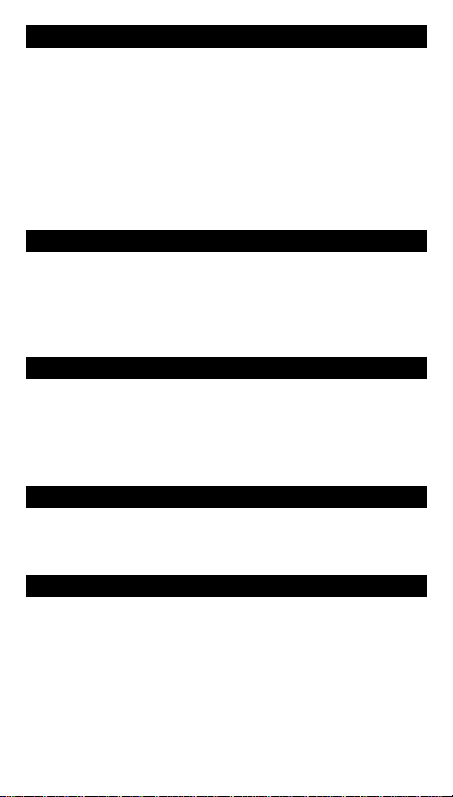
Printing (POWER Switch)
counter, press
or 0.
until you clear the grand total. To print a grand total, press /. To
clear the grand total, press / again.
decimal setting (if
= 2, 2.349 rounds to 2.35).
point (key in 5321 to enter 53.21). Shows two decimal places.
The calculator is turned off.
OFF
Calculations are displayed but not printed.
ON
Calculations are displayed and printed.
PRT
Both the printer and item counter are active. To clear the item
IC
Accumulates a running grand total of all calculations you perform
GT
U
Rounding (ROUND Switch)
Results are rounded down (if
P
Results are rounded up or down, depending on the value and
5/4
Results are rounded up (if
Q
DECIMAL
DECIMAL = 1
DECIMAL = 1
, 2.33 rounds to 2.3).
, 2.33 rounds to 2.4).
Using Decimals (DECIMAL Switch)
Lets you add and subtract numbers without entering the decimal
+
The number of decimal places varies based on the result.
F
Sets the number of decimal places to 0, 2, 3 or 4.
0,2,3,4
Entering a Tax Rate (TAX Switch)
Lets you enter a tax rate to perform tax calculations.
SET
Stores the tax rate you enter for use in calculations.
CALC
Clearing Errors and Overflows
Correcting Entry Errors
If you have not pressed an operation key:
•
To clear an incorrect entry, press I.
•
To clear the last digit, press (.
If you have pressed an operation key:
•
To cancel an incorrect entry, press the opposite operation key. This
applies only to calculations involving 9, .,
3
N
,
or F.
Page 5
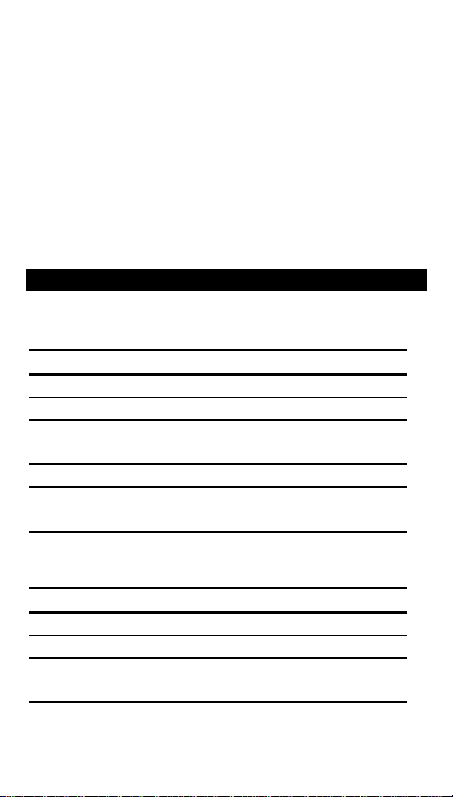
Error and Overflow Conditions and Indicators
1
6
6
6
6
6
6
2
2
26.
6
6
If you divide by zero or calculate a selling price using a margin of 100%,
an error occurs. The calculator prints a row of dots and
.
and
E
0
and displays
0 .*
An overflow occurs if you calculate a result with too many digits for the
calculator to display or print. When this occurs, the calculator:
•
Prints a row of dots and the first 12 digits of the result with the
decimal shifted 12 places to the left of its correct position.
•
Displays
and the first 12 digits of the result with a decimal point 12
E
places to the left of its correct position.
To clear an error or overflow,
press 2. The memory is not cleared
unless the error or overflow occurred in a memory calculation.
Performing Basic Calculations
Addition and Subtraction
POWER = IC, ROUND =
Press Display Print
1241
2
9
395
.
T
540
9
U
Multiplication and Division
POWER =
PRT,
Press Display Print
11.32
2
?
6
'
2
3
12.41 – 3.95 + 5.40 = 13.86
, DECIMAL = +, TAX =
5/4
11.32 Q (–6) P 2 = –33.96
ROUND =
, DECIMAL = F, TAX =
5/4
12.4
8.4
8.4
13.8
13.8
11.3
67.9
33.9
CALC
002
003
CALC
12.41+
3.95–
8.4
5.40+
13.8
11.3
2.=
33.9
R
∗
Q
P
∗
4
Page 6
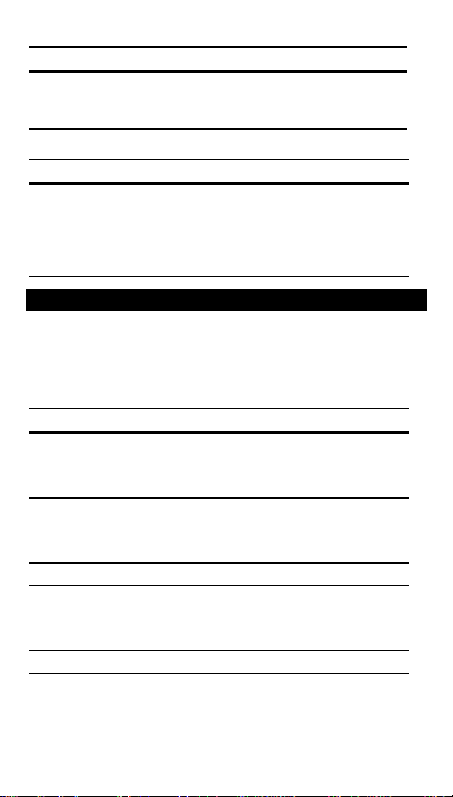
2.52 = 6.25
5
52.5
5
4
.25.1.1.
4
t
5
.
M
0
.
M
5
M
5
.
M
5
0
Squares
Press Display Print
2.5 ?
2
3
6.2
25 ' 3
1/25 = 0.04
3
Reciprocals
Press Display Print
2
0.0
Using Memory Operations
POWER =
Multiplication with Memory Keys
and 5 items at 4.95. By using the memory keys, you will not disturb a
current calculation.
Press Display Prin
0 †
4.95 ? 5
; ††
4.95 ? 5 F
0
† 0
††
†††
PRT,
ROUND =
, DECIMAL = 2, TAX =
5/4
CALC
You need the total of 3 items at 10.50
10.5 ? 3
N
31.5
31.50M+
N
24.7
56.2
24.75M+
56.25M
†††
24.7
31.5
24.75M–
31.50M
prints the current memory total and clears the memory.
You calculate a memory subtotal to see the current total amount
of your order.
You decide not to order the last item.
5
2.
6.2
25
0.0
10.
3
4.95x
5
4.95x
5
Q
=
∗
P
=
∗
=
∗
x
=
=
R
=
∗
Page 7
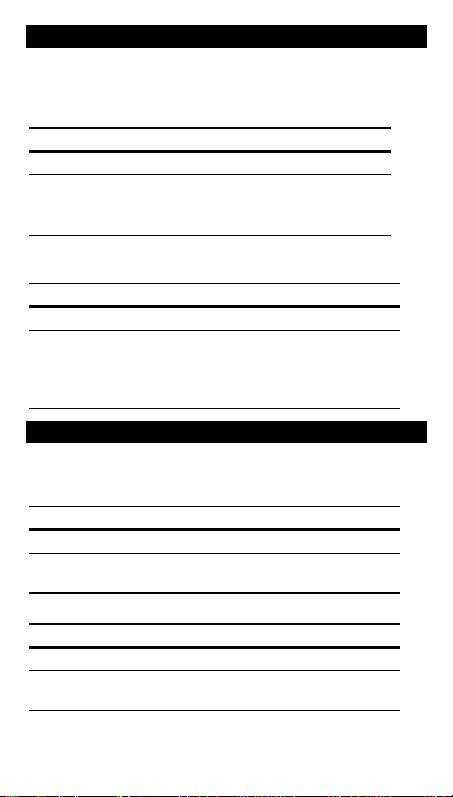
Calculating Gross Profit Margin
.65.
.
3
3
3
.
3
3
9
6
6
.
5
.
5
5
5
.
.
.
POWER =
Calculating a Profit Amount
40% profit. Calculate the selling price.
Press Display Print
65
2
40
3
Calculating a Loss Amount
but can only afford to lose 33.3%. Calculate the selling price.
Press Display Print
35000
2
33.3 .
#
3
PRT,
#
ROUND =
, DECIMAL = 2, TAX =
5/4
CALC
An item cost you 65.00. You want to earn a
65
40
43.33333333
108.3
108.3
An item cost you 35,000. You must sell it,
35,000
35,000.M
33.
–33.
–8,743.43585
26,256.5
26,256.5
Calculating Percentages
POWER =
Percent
Press Display Print
49
2
15
>
Percent Ratio
Press Display Print
29.5
2
25
>
ROUND =
PRT,
49 x 15%
?
29.5 is what percent of 25?
'
, DECIMAL = F, TAX =
5/4
49
7.3
29.
118
CALC
49.x
15
7.3
29.
25
118
M
%
∗
R
∗
–
%
∗
R
∗
%
∗
ö
%
∗
6
Page 8
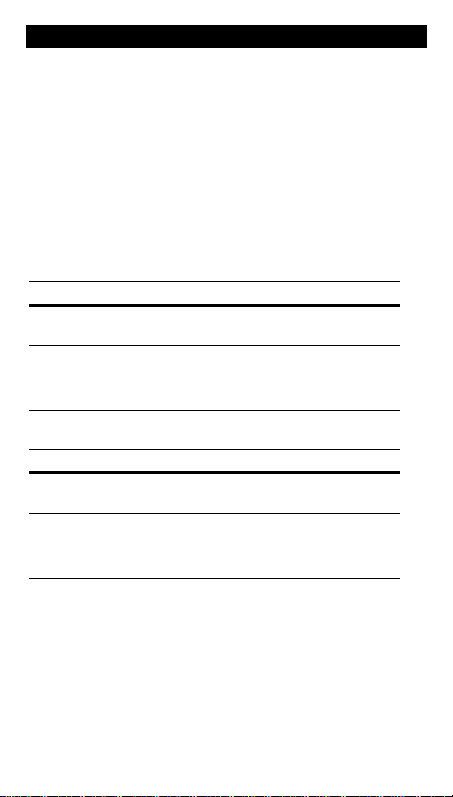
Calculating Tax
.
.
5
5
5
.
.
.
.
.
Store a Tax Rate
1. Move and hold the
rate is printed and displayed.
2. Key in the tax rate.
3. Release the
tax rate you entered is printed and stored.
Note:
The tax rate you entered remains stored when the calculator is
turned off, but not when the calculator is unplugged.
1,450 + 15% tax
Add-On
POWER =
PRT,
Press Display Print
2
Set the tax rate to 15%. 0
1450
!
235 - 17.5%
Discount
Press Display Print
2
Set the tax rate to 17.5. 0
235
"
TAX
TAX
switch. It automatically returns to
ROUND =
5/4
SET
switch to
, DECIMAL = F, TAX =
1,667.
200
. The currently stored tax
CALC
1,450
217.
1,667.
17.5%
235
–35
200
CALC
15.%
.
The
R
∗
R
∗
7
Page 9
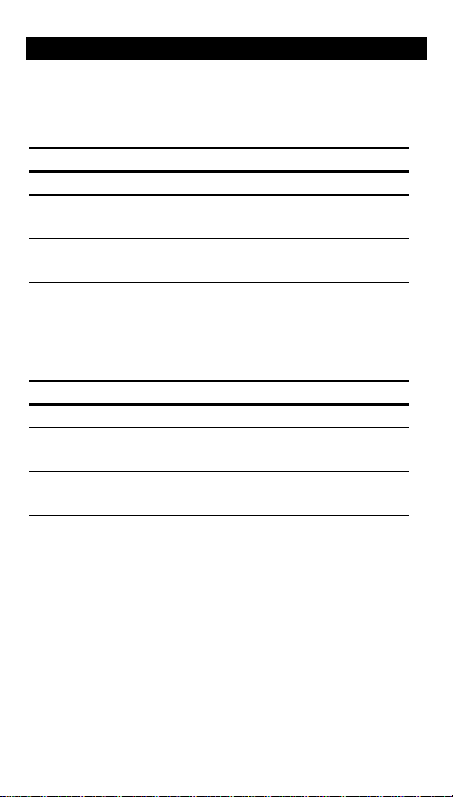
Using Constants
.5.
.15.
.20.
.66.
.22.
.90.
.30.
POWER =
Multiplying by a Constant
The first number in a multiplication problem is the constant multiplier.
Press Display Print
5
2
3
3
4
3
Note:
completing the calculation with > instead of 3.
Dividing by a Constant
The second number in a division problem is the constant divisor.
Press Display Print
66
2
3
3
90
3
PRT,
ROUND =
, DECIMAL = F, TAX =
5/4
CALC
5 x 3 = 15 5 x 4 = 20
?
5
x
3.=
15
∗
4.=
20
∗
You can also find different percentages of a constant value by
66 ÷ 3 = 22 90 ÷ 3 = 30
'
66
÷
3.=
22
90
30
∗
=
∗
8
Page 10
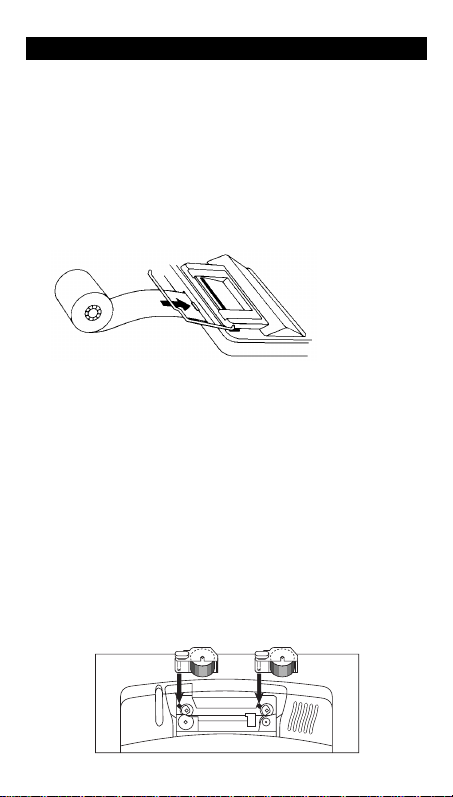
9
Prise en main rapide
Installation du rouleau de papier
1. Soulevez le porte-rouleau de manière à le faire dépasser à l'arrière
de la calculatrice.
2. Raccordez le cordon d'alimentation de la calculatrice à une prise
accessible et située à proximité.
3. Positionnez le bouton
4. Insérez l'extrémité du papier dans la fente à papier située à l'arrière
de la calculatrice, comme illustré. Pour éviter des bourrages de
papier, utilisez du papier de bonne qualité.
5. En alimentant le papier dans la fente, appuyez et maintenez
enfoncé &.
6. Placez le rouleau de papier sur le porte-rouleau.
:
Remarque
Pour éviter d'endommager l'imprimante (ce qui pourrait
rendre la garantie caduque), positionnez le bouton
lorsque vous utilisez la calculatrice sans papier.
Remplacement du rouleau encreur (IR-87T)
1. Arrachez le papier entre le rouleau de papier et la calculatrice et
appuyez ensuite sur & pour dérouler le reste de papier.
2. Positionnez le bouton
3. Retirez le couvercle en plastique transparent du compartiment de
l'imprimante.
4. Saisissez la patte qui se trouve sur le haut du rouleau encreur rouge et
soulevez doucement le rouleau encreur de son compartiment.
POWER
POWER
sur ON.
OFF
sur
POWER
sur
ON
.
Page 11

10
5. Installez le nouveau rouleau encreur rouge dans le compartiment et
Efface la totalité de l'opération en cours, à l'exception de la
mémoire ou du total général.
Imprime un numéro de référence ou une date sans affecter
les calculs.
Appuyez une fois pour afficher et imprimer le total général
de tous les calculs. Appuyez deux fois pour l'effacer. Cette
fonction est active uniquement lorsque
POWER
= GT.
Affiche et imprime le total, puis efface ce dernier. Remet
également le compteur d'articles (IC) à zéro.
Calcule le prix de vente et le montant du bénéfice ou de la
perte sur un article.
Affiche et imprime la valeur en mémoire et vide la mémoire.
Efface également M de la valeur affichée et remet le
compteur d'articles en mémoire à zéro.
Affiche et imprime le sous-total en mémoire mais ne vide
pas la mémoire.
Soustrait la valeur affichée de la mémoire. Si une multiplication
ou une division est en attente, F cette touche permet de la
terminer et de soustraire le résultat de la mémoire.
Ajoute la valeur affichée à la mémoire. Si une multiplication ou
une division est en attente, N cette touche permet de la
terminer et d'ajouter le résultat à la mémoire.
alignez le trou du rouleau encreur avec l'aiguille située dans le
compartiment. Appuyez jusqu'à ce qu'à ce que vous entendiez un déclic.
6. Répétez les étapes 4 et 5 pour le rouleau encreur noir.
7. Replacez le couvercle du compartiment de l'imprimante et
réinstallez le rouleau de papier.
Description des touches
&
2
Provoque l'avancement du papier.
>
I
(
4
!
"
/
T
U
#
0
;
F
N
Interprète le nombre à l'écran sous forme d'un pourcentage.
Efface une entrée, une erreur ou un dépassement.
Efface le dernier chiffre entré à l'écran.
Ajoute le taux d'imposition enregistré à la valeur affichée.
Soustrait le taux d'imposition enregistré de la valeur affichée.
Affiche et imprime le total sans l'effacer.
Page 12

11
Impression (bouton POWER)
L'imprimante et le compteur d'articles sont activés Pour effacer le
compteur d'articles, appuyez sur
ou 0.
Accumule un total général de tous les calculs en cours, jusqu'à ce que
vous effaciez le total général. Pour imprimer un total général, appuyez
sur /. Pour effacer le total général, appuyez sur / à nouveau.
2.33 est arrondi à 2.3).
fonction de la valeur et de la sélection des décimales (si
,
2.349 est arrondi à 2.35).
2.33 est arrondi à 2.4).
Permet d'ajouter ou de soustraire des nombres sans entrer de
séparateur décimal (introduisez 5321 pour obtenir 53.21). Affiche
deux décimales.
La calculatrice est hors tension.
OFF
ON
Les calculs sont affichés mais ne sont pas imprimés.
PRT
Les calculs sont affichés et imprimés.
IC
U
GT
Arrondis (bouton ROUND)
P
Les résultats sont arrondis à la valeur inférieure (si
5/4
Les résultats sont arrondis à la valeur supérieure ou inférieure, en
Q
Les résultats sont arrondis à la valeur supérieure (si
DECIMAL = 1
DECIMAL = 2
DECIMAL = 1
Utilisation des décimales (bouton DECIMAL)
+
Le nombre de décimales varie en fonction du résultat.
F
0,2,3,4
Règle le nombre de décimales sur 0, 2, 3 ou 4.
Introduction d'un taux d'imposition (bouton TAX)
SET
Permet d'entrer un taux d'imposition afin d'effectuer des calculs d'impôt.
CALC
Enregistre le taux d'imposition entré à utiliser dans les calculs.
,
,
Page 13

12
Effacement des erreurs et des dépassements
1
1
6
5
6
6
6
0
6
6
Corrections des erreurs de saisie
Si vous n'avez appuyé sur aucune touche d'opération :
•
Pour effacer une entrée incorrecte, appuyez sur I.
•
Pour effacer le dernier chiffre, appuyez sur (.
Si vous avez appuyé sur une touche d'opération :
•
Pour annuler une entrée incorrecte, appuyez sur la touche d'opération
contraire Cela s'applique uniquement aux calculs impliquant 9, .,
, ou F.
N
Conditions et indicateurs d'erreurs et de dépassements
Si vous tentez de diviser par zéro ou de calculer un prix de vente en
utilisant une marge de 100%, cela provoquera une erreur. La calculatrice
imprime une série de tirets et
et affiche E et 0.
0 .*
Il y a dépassement si le résultat du calcul contient plus de chiffres que la
calculatrice ne peut afficher ou imprimer. Dans ce cas, la calculatrice :
•
Imprime une série de tirets, ainsi que les 12 premiers chiffres du résultat
avec la décimale déplacée de 12 positions vers la gauche par rapport à
sa position correcte.
•
, ainsi que les 12 premiers chiffres du résultat avec la
Affiche
E
décimale déplacée de 12 positions vers la gauche par rapport à sa
position correcte.
,
Pour effacer une erreur ou un dépassement
appuyez sur 2. La mémoire ne
sera vidée que si l'erreur ou le déplacement a eu lieu dans un calcul à mémoire.
Opérations de base
Addition et soustraction
POWER = IC, ROUND =
Appuyez sur Affichage Impression
1241
2
9
395
.
T
540
9
U
12.41 – 3.95 + 5.40 = 13.86
DECIMAL =
5/4,
+, TAX = CALC
12.4
8.4
002
8.4
13.8
003
13.8
12.4
3.9
8.4
5.4
13.8
+
–
R
+
∗
Page 14

13
Multiplication et division
2
2
26.
6
6
5
52.5
5
4
.25.1.1.
4
5
.
M
0
.
M
5
M
5
POWER =
PRT,
Appuyez sur Affichage Impression
11.32
2
?
6
'
2
3
Puissance au carré
Appuyez sur Affichage Impression
2.5 ?
2
3
11.32 Q (–6) P 2 = –33.96
ROUND =
DECIMAL =
5/4,
2.52 = 6.25
11.3
67.9
33.9
F, TAX = CALC
11.3
33.9
2.=
2.
Q
P
∗
Q
=
∗
6.2
Valeur réciproque
Appuyez sur Affichage Impression
25 ' 3
2
1/25 = 0.04
3
6.2
P
25
=
∗
=
∗
0.0
0.0
Utilisation des opérations à mémoire
POWER =
Multiplication avec touches mémoire
articles à 10,50 et de 5 articles à 4,95. En utilisant les touches mémoire,
vous ne perturberez pas un calcul en cours.
Appuyez sur Affichage Impression
† 10.5 ? 3
0
4.95 ? 5
††
;
PRT,
N
ROUND =
N
DECIMAL =
5/4,
2, TAX = CALC
Vous devez calculer le total de 3
31.5
24.7
56.2
10.
3
31.50M+
4.95x
5
24.75M+
56.25M
x
=
=
R
Page 15

14
4.95 ? 5 F ††† 4.95x
.
M
5
0
.65.
.
3
3
3
.
3
3
9
6
6
=
5
24.7
0
†
imprime le total courant en mémoire et vide la mémoire.
0
31.5
24.75M–
31.50M
∗
†† Vous calculez un sous-total en mémoire pour obtenir le montant
total actuel de votre commande.
††† Vous décidez de ne pas commander le dernier article.
Calcul de la marge bénéficiaire brute
POWER =
Calcul du montant d'un bénéfice
voulez avoir une marge bénéficiaire de 40%. Calculez le prix de vente.
Appuyez sur Affichage Impression
65
2
40
3
Calcul du montant d'une perte
le vendre, mais vous ne pouvez pas vous permettre de perdre plus de
33,3% de son prix. Calculez le prix de vente.
Appuyez sur Affichage Impression
35000
2
33.3 .
#
3
PRT,
#
ROUND =
DECIMAL =
5/4,
2, TAX = CALC
Un article vous coûte 65,00. Vous
65
40
43.33333333
108.3
108.3
Un article vous coûte 35,000. Vous devez
35,000
35,000.M
33.
–33.
–8,743.43585
26,256.5
26,256.5
M
%
∗
R
∗
–
%
∗
R
∗
Page 16

15
Calcul des pourcentages
.49.
5
.
5
.
.
.
.15.
.
5
5
5
POWER =
Pourcentage
Appuyez sur Affichage Impression
49
2
15
>
Rapport de pourcentage
Appuyez sur Affichage Impression
2
29.5
25
>
PRT,
ROUND =
DECIMAL =
5/4,
F, TAX = CALC
49 x 15%
7.3
118
x
15
%
∗
ö
25
%
∗
?
49
7.3
29.5 représente quel pourcentage de 25 ?
'
29.5 29.5
118
Calcul d'impôt
Enregistrez un taux d'imposition
sur
1. Positionnez le bouton
TAX
d'imposition enregistré s'imprime et s'affiche.
2. Introduisez le taux d'imposition.
3. Relâchez le bouton
sur
CALC
Remarque :
Le taux d'imposition entré reste en mémoire lorsque vous
TAX
. Le taux d'imposition entré s'imprime et est enregistré.
mettez la calculatrice hors tension, mais pas lorsque vous la débranchez.
Majoration
POWER =
Appuyez sur Affichage Impression
1,450 + 15% de taxe
ROUND =
PRT,
5/4,
2
Réglez le taux
d'imposition sur 15%. 0
1450
!
et maintenez-le enfoncé. Le taux
SET
. La calculatrice revient automatiquement
DECIMAL =
F, TAX = CALC
%
1,450
217.
R
1,667.
1,667.
∗
Page 17

16
235 - 17.5%
.
.
.
.
.
.5.
.15.
.20.
.66.
.22.
.90.
.30.
Remise
Appuyez sur Affichage Impression
2
Réglez le taux
d'imposition sur 17.5. 0
235
"
200
17.5%
235
–35
200
R
∗
Utilisation de constantes
POWER =
Multiplication par une constante
Le premier nombre dans une multiplication constitue le multiplicateur de
constante.
Appuyez sur Affichage Impression
5
2
3
3
4
3
Remarque :
constante en terminant le calcul par > au lieu de 3.
Division par une constante
Le deuxième nombre dans une division constitue le diviseur de
constante.
Appuyez sur Affichage Impression
66
2
3
3
90
3
ROUND =
PRT,
?
DECIMAL =
5/4,
5 x 3 = 15 5 x 4 = 20
5
F, TAX = CALC
15
20
Vous pouvez également trouver divers pourcentages d'une
66 ÷ 3 = 22 90 ÷ 3 = 30
'
66
22
90
30
x
3.=
∗
4.=
∗
÷
3.=
∗
=
∗
Page 18

17
Procedimientos iniciales
Instalación del rollo de papel
1. Levante el soporte del papel hasta que quede por detrás de la
calculadora.
2. Asegúrese de enchufar la calculadora en una toma de corriente de
fácil acceso y cercana a la calculadora.
3. Mueva el interruptor
4. Inserte el extremo del rollo en la ranura para papel de la parte
posterior de la calculadora como se indica. Para evitar atascos,
utilice papel de buena calidad.
5. Mientras introduce el papel en la ranura, mantenga pulsado &.
6. Coloque el rollo de papel en el soporte del papel.
Nota
Para evitar daños en la impresora (que podrían anular la garantía),
mueva el interruptor
POWER
calculadora sin papel.
Sustitución del rodillo de tinta (IR-87T)
1. Arranque el papel entre el rollo y la calculadora, y después pulse
para extraer el resto del papel.
&
2. Mueva el interruptor
3. Quite la tapa de plástico transparente del compartimento de la
impresora.
4. Saque el rodillo de tinta rojo cogiéndolo por la pestaña superior y
levantándolo.
a la posición ON.
POWER
a la posición ON cuando utilice la
POWER
a la posición
OFF
.
Page 19

18
5. Introduzca el rodillo de tinta roja nuevo haciendo coincidir el orificio del
Borra todas las operaciones pendientes, excepto la
memoria o la suma total.
Imprime un número o fecha de referencia sin afectar a los
cálculos.
Resta el tipo impositivo almacenado al valor que hay en
pantalla.
Si se pulsa una vez, muestra e imprime la suma total de
todos los totales. Si se pulsa dos veces, borra la suma
total. Sólo está activa si
POWER
= GT.
Muestra e imprime el total y después lo borra. También
pone el contador de artículos (IC) a cero.
Calcula el precio de venta y la cantidad de ganancia o
pérdida de un artículo.
Muestra e imprime el valor que hay en memoria y borra la
memoria. También quita el indicador M y pone la cuenta de
artículos de la memoria a cero.
Muestra e imprime el subtotal que hay en memoria, pero
sin borrar la memoria.
Resta el valor que hay en pantalla a la memoria. Si hay
pendiente una multiplicación o una división, F la completa y
resta el resultado a la memoria.
Suma el valor mostrado a la memoria. Si hay pendiente una
multiplicación o una división, N la completa y suma el
resultado a la memoria.
rodillo con la clavija del compartimento. Presione hacia abajo hasta
que encaje en su sitio.
6. Repita los pasos 4 y 5 para el rodillo de tinta negra.
7. Vuelva a colocar la tapa de la impresora e instale de nuevo el rollo
de papel.
Descripciones de las teclas
&
2
Hace avanzar el papel.
>
I
(
4
!
"
/
T
U
#
0
;
F
N
Interpreta el número de la pantalla como un porcentaje.
Borra una entrada, un error o un desbordamiento.
Elimina el último dígito introducido de la pantalla.
Suma el tipo impositivo almacenado al valor que hay en pantalla.
Muestra e imprime el total, pero no lo borra.
Page 20

19
Impresión (Interruptor POWER)
Para borrar el contador de artículos, pulse
o 0.
hasta que se borra la suma total. Para imprimir la suma total,
pulse /. Para borrar la suma total, pulse / de nuevo.
se redondea a 2.3).
dependiendo del valor y los decimales definidos (si
,
2.349 se redondea a 2.35).
se redondea a 2.4).
Permite sumar y restar números sin introducir el punto decimal
(teclee 5321 para introducir 53.21). Muestra dos cifras decimales.
OFF
La calculadora se apaga.
ON
Los cálculos aparecen en pantalla pero no se imprimen.
PRT
Los cálculos aparecen en pantalla y se imprimen.
IC
Tanto la impresora como el contador de artículos están activos.
U
GT
Acumula la suma total provisional de todos los cálculos realizados
Redondeo (Interruptor ROUND)
P
Los resultados se redondean hacia abajo (si
5/4
Los resultados se redondean hacia arriba o hacia abajo,
Q
Los resultados se redondean hacia arriba (si
DECIMAL = 1
DECIMAL = 2
DECIMAL = 1
Uso de decimales (Interruptor DECIMAL)
+
El número de cifras decimales varía en función del resultado.
F
0,2,3,4
Establece el número de cifras decimales en 0, 2, 3 o 4.
Introducción de un tipo impositivo (Interruptor TAX)
SET
Permite introducir un tipo impositivo para realizar cálculos de impuestos.
Almacena el tipo impositivo introducido para emplearlo en los cálculos.
CALC
, 2.33
, 2.33
Borrado de errores y desbordamientos
Corrección de errores de tecleo
Si todavía no ha pulsado una tecla de operación:
•
Para borrar una entrada incorrecta, pulse I.
•
Para borrar el último dígito, pulse (.
Page 21

20
Si ya ha pulsado una tecla de operación:
1
6
6
6
6
6
6
•
Para cancelar una entrada incorrecta, pulse la tecla de operación
opuesta. Esto sólo es válido para cálculos realizados con 9, .,
, o F.
N
Estados e indicadores de error y desbordamiento
Si se divide por cero o se calcula un precio de venta usando un margen del
100%, se produce un error. La calculadora imprime una fila de puntos y
muestra los indicadores
y 0.
E
0 .*
, y
Un desbordamiento se produce al calcular un resultado con demasiados
dígitos para que la calculadora los muestre o imprima. Cuando esto
ocurre, la calculadora:
•
Imprime una fila de puntos y los primeros 12 dígitos del resultado
con el punto decimal desplazado 12 lugares a la izquierda de su
posición correcta.
•
Muestra el indicador
y los primeros 12 dígitos del resultado con un
E
punto decimal 12 lugares a la izquierda de su posición correcta.
,
Para borrar un error o un desbordamiento
pulse 2. La memoria no se
borra, a menos que el error o desbordamiento se produzcan en un
cálculo de memoria.
Cálculos básicos
Suma y resta
POWER = IC, ROUND =
Pulse Pantalla Impresión
2
395
T
540
U
12.41 – 3.95 + 5.40 = 13.86
1241
9
.
9
DECIMAL =
5/4,
+, TAX = CALC
12.4
8.4
8.4
13.8
13.8
002
003
12.41+
3.95–
8.4
5.40+
13.8
R
∗
Page 22

21
Multiplicación y división
2
2
26.
6
6
5
52.5
5
4
.25.1.1.
4
.
M
0
.
M
5
M
5
POWER =
PRT,
Pulse Pantalla Impresión
11.32
2
?
6
'
2
3
2.5 ?
2.52 = 6.25
3
Cuadrados
Pulse Pantalla Impresión
2
11.32 Q (–6) P 2 = –33.96
ROUND =
DECIMAL =
5/4,
11.3
67.9
33.9
F, TAX = CALC
11.3
33.9
2.=
2.
Q
P
∗
Q
=
∗
6.2
Valores recíprocos
Pulse Pantalla Impresión
25 ' 3
2
1/25 = 0.04
3
6.2
P
25
=
∗
=
∗
0.0
0.0
Uso de operaciones con memoria
POWER =
Multiplicación con las teclas de memoria
artículos a 10,50 y 5 artículos a 4,95. Utilizando las teclas de memoria,
no se alteran los cálculos que ya están en marcha.
Pulse Pantalla Impresión
† 10.5 ? 3
0
4.95 ? 5
††
;
PRT,
N
ROUND =
N
DECIMAL =
5/4,
2, TAX = CALC
Se necesita el total de 3
31.5
24.7
56.2
10.5 x
3
31.50M+
4.95x
5
24.75M+
56.25M
=
=
R
Page 23

22
4.95 ? 5 F ††† 4.95x
.
M
5
0
.65.
.
3
3
3
.
3
3
9
6
6
=
5
24.7
0
24.75M–
31.50M
∗
31.5
†
imprime el total actual de la memoria y borra la memoria.
0
†† Se calcula un subtotal de la memoria para ver la cantidad total
actual del pedido.
††† Se decide no pedir el último artículo.
Cálculo del margen de ganancia bruta
POWER =
Cálculo de una cantidad de ganancia
desea obtener un 40% de ganancia. Calcule el precio de venta.
Pulse Pantalla Impresión
2
40
3
Cálculo de una cantidad de pérdida
y cinco mil). Usted necesita venderlo, pero sólo se puede permitir una
pérdida del 33.3%. Calcule el precio de venta.
Pulse Pantalla Impresión
2
33.3 .
65
#
35000
PRT
3
, ROUND =
#
DECIMAL =
5/4,
2, TAX = CALC
Un artículo ha costado 65,00. Se
65
43.33333333
108.3
Un artículo ha costado 35,000 (treinta
35,000
–8,743.43585
26,256.5
26,256.5
40
108.3
35,000.M
33.
–33.
M
%
∗
R
∗
–
%
∗
R
∗
Page 24

23
Cálculo de porcentajes
.49.
5
.
5
5
5
.
.
.
.15.
.
5
5
5
POWER =
Porcentaje
Pulse Pantalla Impresión
49
2
15
>
Proporción de porcentaje
Pulse Pantalla Impresión
29.5
2
25
>
?
PRT,
'
ROUND =
49 x 15%
DECIMAL =
5/4,
F, TAX = CALC
49
7.3
¿Qué porcentaje de 25 es 29.5?
29.
118
15
7.3
29.
25
118
Cálculo de impuestos
Almacene un tipo impositivo
en
1. Coloque el interruptor
TAX
Se muestra e imprime el tipo impositivo almacenado actualmente.
2. Teclee el tipo impositivo.
3. Suelte el interruptor
TAX
impositivo introducido se imprime y se almacena.
Nota:
El tipo impositivo almacenado se conserva al apagar la
calculadora, pero no al desenchufarla.
1,450 + 15% de impuesto
Recargo
POWER =
Pulse Pantalla Impresión
PRT,
ROUND =
5/4,
2
Defina el tipo impositivo
como 15%. 0
1450
!
y manténgalo en esa posición.
SET
. Vuelve automáticamente a
DECIMAL =
1,667.
F, TAX = CALC
1,667.
CALC
1,450
217.
x
%
∗
ö
%
∗
. El tipo
%
R
∗
Page 25

24
Descuento
.
.
.
.
.
.5.
.15.
.20.
.66.
.22.
.90.
.30.
Pulse Pantalla Impresión
235 - 17.5%
2
Defina el tipo impositivo
como 17.5. 0
235
"
200
17.5%
235
–35
200
R
∗
Uso de constantes
POWER =
Multiplicación por una constante
En un problema de multiplicación, el primer número es el factor
constante.
Pulse Pantalla Impresión
5
2
3
3
4
3
Nota:
constante completando el cálculo con > en lugar de 3.
División por una constante
En un problema de división, el segundo número es el divisor constante.
Pulse Pantalla Impresión
66
2
3
3
90
3
ROUND =
PRT,
?
DECIMAL =
5/4,
5 x 3 = 15 5 x 4 = 20
5
F, TAX = CALC
x
3.=
15
∗
4.=
20
∗
También es posible calcular diferentes porcentajes de un valor
66 ÷ 3 = 22 90 ÷ 3 = 30
'
66
÷
3.=
22
90
30
∗
=
∗
Page 26

25
Introdução
Instalação do rolo de papel
1. Levante o prendedor de papel de forma que ele se estenda para
trás da calculadora.
2. Verifique se a calculadora está conectada a uma tomada de energia
elétrica próxima, de fácil acesso.
3. Mova o interruptor
4. Insira, conforme é mostrado, a extremidade do rolo de papel na
ranhura situada na parte de trás da calculadora Para evitar que o
papel amasse, use papel encorpado de boa qualidade.
5. Quando inserir o papel na ranhura da impressora, mantenha
pressionada a tecla hold &.
6. Coloque o rolo de papel no seu suporte.
Nota
Para evitar danificar a impressora (o que poderia anular a garantia), ao
usar a calculadora sem papel, mova a chave
Substituição do Rolo de Tinta (IR-87T)
1. Rasgue o papel entre o rolo de papel e a calculadora, e depois
pressione & para retirar todo o papel restante.
2. Mova a chave
POWER
3. Remova a tampa do compartimento plástico transparente da impressora.
4. Segure na aba do topo do rolo de tinta vermelha e retire
cuidadosamente o rolo do compartimento por cima.
para a posição ON.
POWER
para a posição
POWER
OFF
.
para a posição ON.
Page 27

26
5. Abaixe o novo rolo de tinta vermelha no compartimento e alinhe a
Limpa toda a operação pendente exceto a memória ou o
total geral.
Interpreta o número visualizado no mostrador como sendo
uma percentagem.
Imprime um número de referência ou uma data, sem afetar
os cálculos.
Pressionada uma vez, exibe e imprime o total geral de
todos os totais. Pressionada duas vezes, limpa o total
geral. Só está ativa se
POWER
= GT.
Exibe e imprime o total e o limpa Além disso, zera o
contador de (IC) itens.
Calcula o preço de venda e o lucro ou prejuízo de um
determinado artigo.
Exibe e imprime o valor da memória, limpando a memória.
Também limpa M do visor e zera o contador de itens na memória.
Exibe e imprime o subtotal atual na memória, mas não
limpa a memória.
Subtrai da memória o valor visualizado Se uma operação
de multiplicação ou divisão estiver em andamento,
completa-as e subtrai o resultado da memória.
Adiciona o valor visualizado ao valor contido na memória Se uma
operação de multiplicação ou divisão estiver em andamento,
completa-as e adiciona o resultado ao valor contido na memória.
perfuração do rolo de tinta com o pino do compartimento. Pressione
o rolo para baixo até que ele encaixe e fique no respectivo lugar.
6. Repita os passos 4 e 5 para o rolo de tinta preta.
7. Recoloque a tampa do compartimento de impressora e reinstale o
rolo de papel.
Funções do teclado
&
2
>
Avança o papel da impressora.
I
(
4
!
"
/
T
U
#
0
;
F
N
Limpa uma entrada, um erro ou um estouro.
Apaga o último dígito introduzido no visor.
Adiciona a alíquota armazenada ao valor que está no visor.
Subtrai a alíquota armazenada do valor que está no visor.
Exibe e imprime o total, mas não limpa o total.
F
N
Page 28

27
Imprimindo (botão POWER)
contador de itens, pressione
ou 0.
até que o total geral seja limpado. Para imprimir o total geral, pressione
. Para apagar o total geral, pressione / novamente.
2.33 é arredondado para 2.3).
dependendo do valor e da configuração decimal (se
,
2.349 é arredondado para 2.35).
2.33 é arredondado para 2.4).
Permite adicionar e subtrair números sem entrar com o ponto
decimal (digite 5321 para introduzir 53.21). Mostra duas casas
decimais.
Permite a introdução de uma alíquota para a realização de
cálculos de impostos.
A calculadora está desligada.
OFF
Os cálculos são exibidos porém não impressos.
ON
Os cálculos são exibidos e impressos.
PRT
A impressora e o contador de itens estão ativos Para limpar o
IC
U
Acumula um total geral em andamento de todos os cálculos realizados
GT
/
Arredondamento (botão ROUND)
P
Os resultados são arredondados para baixo (se
5/4
Os resultados são arredondados para cima ou para baixo,
Q
Os resultados são arredondados para cima (se
DECIMAL = 1
DECIMAL = 1
Utilização dos decimais (botão DECIMAL)
+
O número de casas decimais varia de acordo com o resultado.
F
Define o número de casas decimais como 0, 2, 3 ou 4.
0,2,3,4
Introdução de alíquotas (botão TAX)
SET
,
DECIMAL = 2
,
Armazena a alíquota que você introduz para usar em cálculos.
CALC
Page 29

28
Apagar erros e estouros
1
6
6
6
6
6
6
Correção de erros
Se não tiver pressionado uma tecla de operação:
•
Para limpar uma entrada incorreta, pressione I.
•
Para apagar o último dígito, pressione (.
Se você houver pressionado uma tecla de operação:
•
Para limpar uma entrada incorreta, pressione a tecla de operação
oposta Isto é válido somente para calculadoras envolvendo 9, .,
, ou F.
N
Condições e Indicadores de erro e estouro
Se você dividir por zero ou calcular um preço de venda usando uma
margem de 100%, ocorrerá um erro. A calculadora imprime uma série de
pontos e
e exibe E e 0.
0 .*
Ocorrerá um estouro se houver um resultado com dígitos demais para a
calculadora exibir ou imprimir. Quando isto acontece, a calculadora:
•
Imprime uma série de pontos e os primeiros 12 dígitos do resultado
com o ponto decimal 12 casas à esquerda da sua posição correta.
•
e os primeiros 12 dígitos do resultado com um ponto
Exibe
E
decimal 12 casas à esquerda da sua posição correta.
Para limpar um erro ou estouro
, pressione 2. A memória não é apagada, a
menos que o erro ou estouro tenha ocorrido em um cálculo com a memória.
Operações básicas de cálculo
Adição e Subtração
POWER = IC, ROUND =
Pressione Display Impressão
1241
2
395
.
T
540
9
U
12.41 – 3.95 + 5.40 = 13.86
5/4,
9
DECIMAL =
12.4
8.4
8.4
13.8
13.8
+, TAX = CALC
002
003
12.41+
3.95–
8.4
5.40+
13.8
R
∗
Page 30

29
Multiplicação e Divisão
5
52.5
5
4
M
0
M
5
M
5
POWER =
PRT
Pressione Display Impressão
11.32
2
?
6
'
2
3
11.32 Q (–6) P 2 = –33.96
, ROUND =
DECIMAL =
5/4,
F, TAX = CALC
11.32 11.32
67.92 6.
2. =
33.96 33.96
2.5 ?
3
25 ' 3
2.52 = 6.25
3
1/25 = 0.04
6.2
2.
6.2
25.
Quadrados
Pressione Display Impressão
2
Valores recíprocos
Pressione Display Impressão
2
25.
0.0
0.04
Operações em que se usa a memória
POWER =
Para multiplicar usando as teclas de memória
itens de 10,50 e 5 itens de 4,95. Utilizando a memória, um cálculo em
andamento não será interrompido.
Pressione Display Impressão
0
4.95 ? 5
;
PRT
† 10.5 ? 3
N
††
, ROUND =
N
DECIMAL =
5/4,
2, TAX = CALC
você precisa de um total de 3
31.5
24.7
56.2
10.5 x
3. =
31.50 M+
4.95 x
5. =
24.75 M+
56.25 M
Q
P
∗
Q
=
∗
P
=
∗
1.
=
1.
∗
R
Page 31

30
4.95 ? 5 F ††† 4.95 x
M
5
0
.65.
.
3
3
3
.
3
3
9
6
6
.49.
5
.
5
5. =
24.7
0
†
imprime o valor que está em memória e apaga esta.
0
31.5
24.75 M–
31.50 M
∗
†† Calcule um subtotal de memória para ver a quantidade atual total
de seu pedido.
††† Você decide não chamar o último item.
Cálculo de margem de lucro bruto
POWER =
Cálculo do valor do lucro
lucro de 40% na venda desse item. Calcule o preço de venda.
Pressione Display Impressão
2
40
3
Cálculo do Valor de um Prejuízo
obrigado a vendê-lo, mas só poderá ter como prejuízo 33,3%. Calcule o
preço de venda.
Pressione Display Impressão
2
33.3 .
65
#
35000
PRT
3
, ROUND =
#
DECIMAL =
5/4,
2, TAX = CALC
Um item custou 65,00 e você deseja ter um
65
40
43.33333333
108.3
R
108.3
Um item custou 35,000. Você é
35,000
35,000.M
33.
–33.
%
R
26,256.5
–8,743.43585
26,256.5
M
%
∗
∗
–
∗
∗
Cálculo de percentagens
POWER =
Percentagem
Pressione Display Impressão
49
2
15
>
PRT,
ROUND =
DECIMAL =
5/4,
F, TAX = CALC
49 x 15%
7.3
x
15
%
∗
?
49
7.3
Page 32

31
5
5
.
.
.
y
.15.
.
5
5
5
y
.
.
.
.
.
Relação Percentual
Pressione Display Impressão
29.5
2
25
>
29.5 representa que porcentagem de 25?
'
29.
118
29.
118
ö
25
%
∗
Cálculo de imposto
Armazenamento de alíquotas
1. Mova e mantenha pressionada o botão
na posição
TAX
alíquota atualmente armazenada é impressa e exibida.
2. Digite a alíquota.
3. Solte o botão
. Ele volta automaticamente para
TAX
alíquota introduzida é impressa e armazenada.
A alíquota que você introduziu permanece armazenada quando a
Nota:
calculadora é desligada, mas não se a calculadora estiver desconectada.
Suplemento
POWER =
Pressione Displa
1,450 + 15% de alíquota
ROUND =
PRT,
5/4,
DECIMAL =
F, TAX = CALC
2
Configure a alíquota
para 15%. 0
1450
!
1,667.
Desconto
Pressione Displa
235 - 17.5%
2
Configure a alíquota
para 17.5. 0
235
"
200
SET
.
CALC
Impressão
1,450
217.
1,667.
Impressão
17.5%
235
–35
200
. A
A
%
R
∗
R
∗
Page 33

32
Uso de constantes
y
.5.
.15.
.20.
y
.66.
.22.
.90.
.30.
POWER =
Multiplicação por uma constante
O primeiro número de uma operação de multiplicar é o multiplicador constante.
Pressione Displa
5
2
3
3
4
3
Nota:
constante, completando o cálculo com > e não com 3.
Divisão por uma constante
O segundo número de uma operação de dividir é o divisor constante.
Pressione Displa
66
2
3
3
90
3
ROUND =
PRT,
?
DECIMAL =
5/4,
5 x 3 = 15 5 x 4 = 20
F, TAX = CALC
5
Impressão
x
3.=
15
∗
4.=
20
∗
Você também pode encontrar diferentes porcentagens de um valor
66 ÷ 3 = 22 90 ÷ 3 = 30
Impressão
'
66
÷
3.=
22
90
30
∗
=
∗
Page 34

English−Service & Warranty Information
For more information about TI products and services, contact TI by e-mail or visit the TI calculator
home page on the World Wide Web.
ti-cares@ti.com
www.ti.comàcalc
http:
àà
For information about the length and terms of the warranty or about product service, refer to the
warranty statement enclosed with this product or contact your local Texas Instruments
retailer/distributor.
Français−Les services et le contrat de garantie
Pour plus d’informations sur les produits et les services TI, contactez TI par e-mail ou consultez
la page principale des calculatrices TI sur le world-wide web.
ti-cares@ti.com
www.ti.comàcalc
http:
àà
Pour plus d’informations sur la durée et les termes du contrat de garantie ou sur les services liés
aux produits TI, consultez la garantie fournie avec ce produit ou contactez votre revendeur Texas
Instruments habituel.
Español−Información sobre servicio y garantía
Para obtener más información sobre los productos y servicios TI, póngase en contacto con TI
mediante correo electrónico o consulte la página inicial de la calculadora TI en la World Wide
Web.
ti-cares@ti.com
www.ti.comàcalc
http:
àà
Para obtener información sobre la duración y condiciones de la garantía o sobre el servicio del
producto, consulte la declaración de garantía adjunta a este producto o póngase en contacto con
su minorista/distribuidor local de Texas Instruments.
Português−Informações sobre Assistência e Garantia
Para mais informações sobre os produtos e serviços da TI, contacte a TI através de correio
electrónico ou visite a home page das calculadoras TI na World Wide Web.
ti-cares@ti.com
www.ti.comàcalc
http:
àà
Para obter informações sobre o alcance e termos da garantia ou sobre a assistência aos
produtos, consulte a declaração de garantia que acompanha este produto ou contacte o
revendedor/distribuidor Texas Instruments mais próximo.
