Sony TA-AV581 User Manual
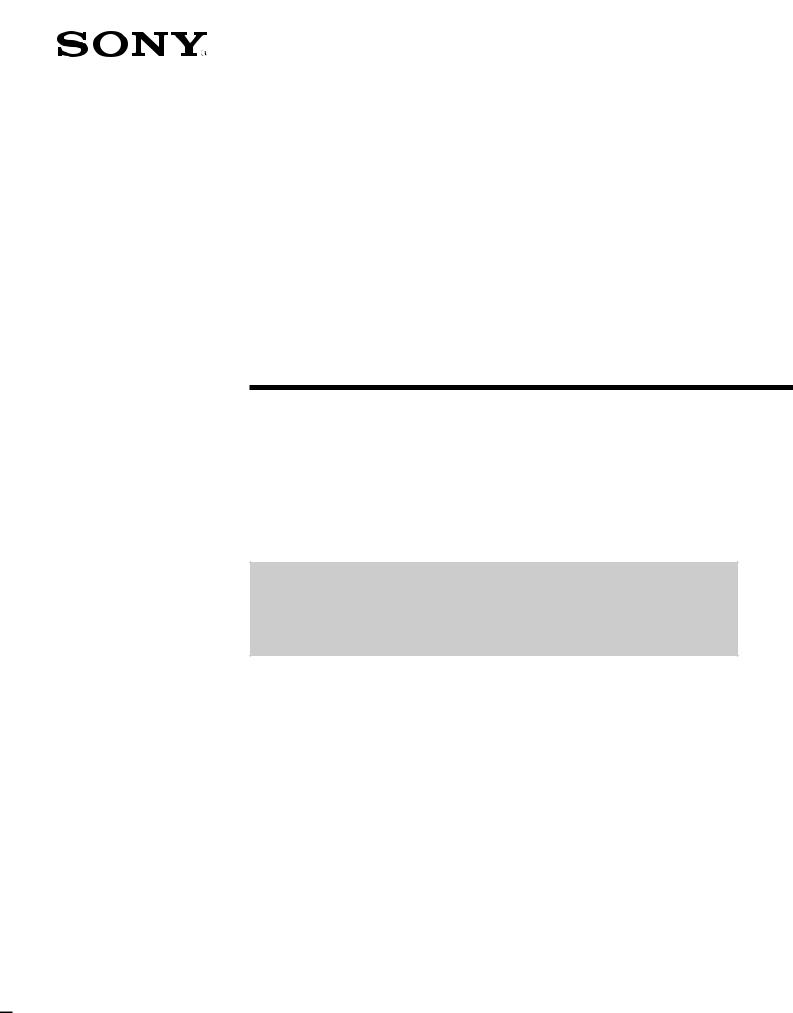
3-862-620-11(1)
Getting Started
Integrated AV
Amplifier
Operating instructions |
|
EN |
|
|
|
||
|
|
|
|
Mode d’emploi |
|
|
F |
|
|
|
|
Manual de Instrucciones |
|
ES |
|
|
•Read this book first •Lire d’abord ce manuel
•Lea en primer lugar este libro
TA-AV581
© 1998 by Sony Corporation
1EN

Getting Started
WARNING
To prevent fire or shock hazard, do not expose the unit to rain or moisture.
IMPORTANT: Never connect two mains leads into a single mains plug.
To avoid electrical shock, do not open the cabinet. Refer servicing to qualified personnnel only.
Do not install the appliance in a confined space, such as a bookcase or built-in cabinet.
If the power switch is kept depressed, you can turn on and off the components by only pressing the SYSTEM CONTROL/FUNCTION switch on the remote.
For CDP-C661/CDP-CX571/ST-JX661/ TC-WR681
The mains lead plug of CDP-C661/ CDP-CX571/ST-JX661/TC-WR681 is a 2-pin type designed to be connected only to TA-AV581.
Do not connect this plug to any other system or mains supply.
Precautions
On safety
•Should any solid object or liquid fall into the cabinet, unplug the amplifier and have it checked by qualified personnel before operating it any further.
•Because the amplifier emits heat during operation, do not place any other components on top of this unit.
On power sources
•Before operating the amplifier, check that the operating voltage is identical with your local power supply. The operating voltage is indicated on the nameplate at the rear of the amplifier.
•This unit is not disconnected from the AC power source (mains) as long as it is connected to the wall outlet, even if the unit itself has been turned off.
•If you are not going to use the amplifier for a long time, be sure to disconnect the amplifier from the wall outlet. To disconnect the mains lead, grasp the plug itself; never pull the cord.
•The AC power cord must be changed only at the qualified service shop.
•The mains switch is located on the front exterior.
On placement
•Place the amplifier in a location with adequate ventilation to prevent heat build-up and prolong the life of the amplifier.
•Do not place the amplifier near heat sources, or in a place subject to direct sunlight, excessive dust or mechanical shock.
•Do not place anything on top of the cabinet that might block the ventilation holes and cause malfunctions.
On operation
•Before connecting other components, be sure to turn off and unplug the amplifier.
On cleaning
•Clean the cabinet, panel and controls with a soft cloth slightly moistened with a mild detergent solution. Do not use any type of abrasive pad, scouring powder or solvent such as alcohol or benzine.
If you have any question or problem concerning your amplifier, please consult your nearest Sony dealer.
2EN
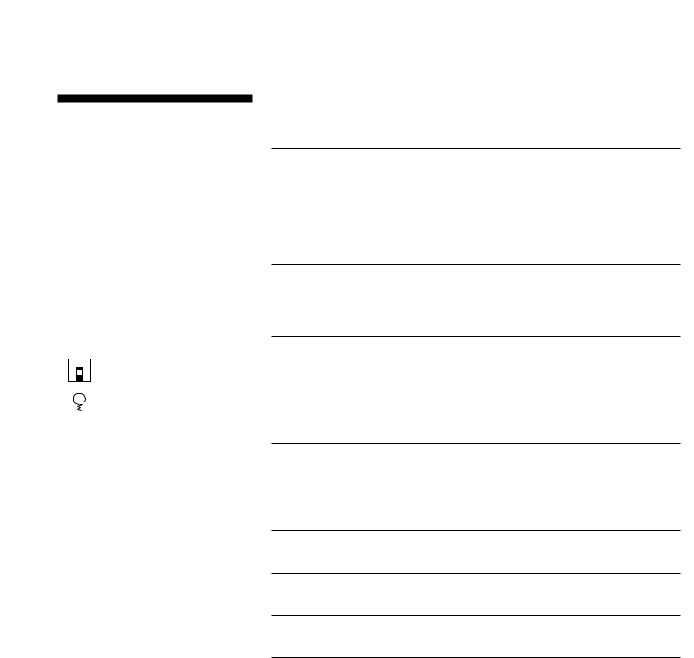
Getting Started
About This Manual
Conventions
•The instructions in this manual describe the controls on the amplifier. You can also use the controls on the remote if they have the same or similar names as those on the amplifier.
•A “Quick Reference Guide” is supplied on page 21.
•The “Remote Button Descriptions” section on page 20 provides an overview of the remote buttons.
•The following icons are used in this manual:
 Indicates that you can use only the remote to do the task.
Indicates that you can use only the remote to do the task.
 Indicates hints and tips for making the task easier.
Indicates hints and tips for making the task easier.
This amplifier incorporates the Dolby Pro Logic Surround system. Manufactured under license from Dolby Laboratories Licensing Corporation. “Dolby ,” the double-D symbol aand “Pro Logic” are trademarks of Dolby Laboratories Licensing Corporation.
TABLE OF CONTENTS
Getting Started
Unpacking 4
Hookup Overview 4
Audio/Video Component Hookups 5
Speaker System Hookups 6
AC Hookups 7
Amplifier Operations
Selecting a Component 8
Recording 10
Using Sound Fields
Choosing a Surround Mode 11
Getting the Most Out of Dolby Pro Logic Surround Sound 12 Using Preset Sound Fields 14
Using the Superwoofer 14
Additional Information
Troubleshooting 15
Specifications 16
Glossary 17
Index 18
Rear Panel Descriptions 19
Remote Button Descriptions 20
Quick Reference Guide 21
3EN
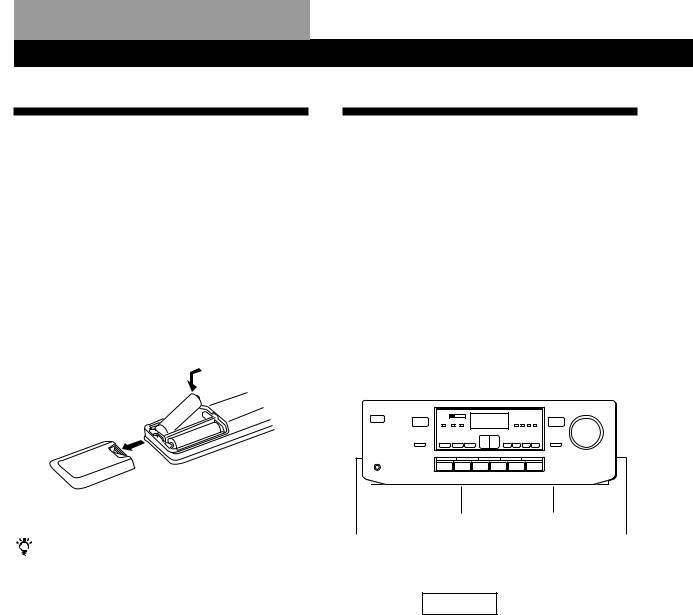
Getting Started
Unpacking
Check that you received the following items with the amplifier:
•Remote controller (remote) (1)
•Size AA (R6) batteries (2)
Inserting batteries into the remote
Insert two size AA (R6) batteries in accordance with the + and – marking on the battery compartment. When using the remote, point it at the remote sensor g on the amplifier.
] 
} }
]
When to replace batteries
Under normal use, the batteries should last for about 6 months. When the remote no longer operates the amplifier, replace both batteries with new ones.
Notes
•Do not leave the remote in an extremely hot or humid place.
•Do not use a new battery with an old one.
•Do not expose the remote sensor to direct sunlight or lighting apparatuses. Doing so may cause a malfunction.
•If you don’t use the remote for an extended period of time, remove the batteries to avoid possible damage from battery leakage and corrosion.
Hookup Overview
The amplifier allows you to connect and control the following audio/video components. Follow the hookup procedures on the specified pages for the components that you want to connect to the amplifier. To learn the locations and names of each jacks, see “Rear Panel Descriptions” on page 19.
Speaker |
Audio/Video Component |
|
|
|
|
|
||||||||||||||||||
System |
Hookups (5) |
|
|
|
|
|
|
|
|
|
|
|
||||||||||||
Hookups (6) |
|
|
|
|
|
|
|
|
|
|
|
|
|
|
|
|
||||||||
|
|
VCR |
|
|
|
|
|
|
|
|
|
|
|
|
||||||||||
|
|
|
|
|
|
|
|
|
|
|
|
|
|
|
|
|
|
|
|
|
|
|
||
Front |
|
|
|
|
|
|
|
|
|
|
|
|
|
|
Front |
|||||||||
|
|
|
|
|
LD player |
|
|
|
|
|
|
|
||||||||||||
speaker |
|
|
|
|
|
|
|
|
|
|
|
|
|
|
speaker |
|||||||||
|
(L) |
|
|
|
|
|
TV game |
|
Super |
|
|
|
(R) |
|||||||||||
|
|
|
|
|
|
|
|
|
|
|
|
|
|
woofer |
|
|
|
|
|
|
|
|
||
|
|
|
|
|
|
|
|
|
|
|
|
|
|
|
|
|
|
|
|
|
|
|||
|
|
|
|
|
|
|
|
|
|
|
|
|
|
|
|
|
|
|
|
|
|
|
|
|
|
|
|
|
|
|
|
|
|
|
|
|
|
|
|
|
|
|
|
|
|
|
|
|
|
|
|
|
|
|
|
|
|
|
|
|
|
|
|
|
|
|
|
|
|
|
|
|
|
|
|
|
|
|
|
|
|
|
|
|
|
|
|
|
|
|
|
|
|
|
|
|
|
|
|
|
|
CD player |
|
Center |
|
|
|
|
|
|
speaker |
|
|
Rear |
|
Tape deck |
|
|
Rear |
|
|
|
|
|
|||
speaker |
|
|
|
|
speaker |
|
|
|
|
|
|
||
(L) |
|
|
|
|
|
(R) |
|
Tuner |
|
|
|
||
|
|
|
|
|
|
|
|
|
|
|
|||
|
|
|
|
|
|
|
Turntable
Audio/Video Component
Hookups (5)
Before you get started
•Turn off the power to all components before making any connections.
•Do not connect the AC power cord until all of the connections are completed.
•Be sure to make connections firmly to avoid hum and noise.
•When connecting an audio cable, be sure to match the color-coded pins to the appropriate jacks on the components: White (left, audio) to White; and Red (right, audio) to Red.
4EN
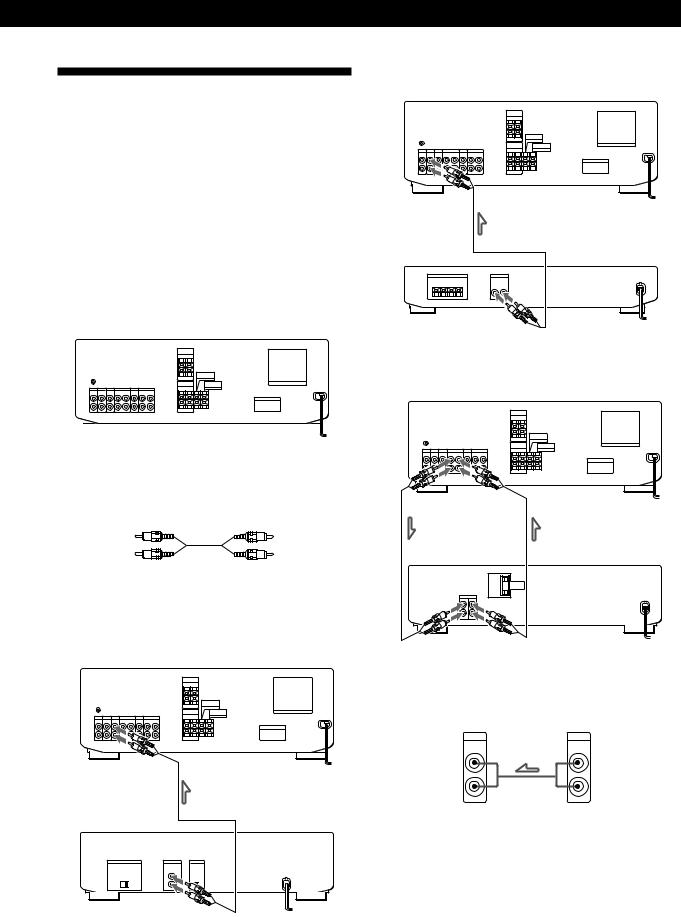
Getting Started
Audio/Video Component
Hookups
Overview
This section describes how to connect your audio and video (audio signal only) components to the amplifier, so you can listen to stereo sources in surround sound. Be sure to place the amplifier on top of other components
For specific locations of the jacks, see the illustration below.
PHONO CD |
|
|
|
|
VIDEO 2 |
|
|
||||||||||||
|
|
|
|
|
|
|
|
|
|
|
|
|
|
|
|
|
|
|
|
|
|
|
|
|
|
|
|
|
|
|
|
|
|
|
|
|
|
|
|
|
|
|
|
|
|
|
|
|
|
|
|
|
|
|
|
|
|
|
|
|
|
|
|
|
|
|
|
|
|
|
|
|
|
|
|
|
|
|
|
|
|
|
|
|
|
|
|
|
|
|
|
|
|
|
|
|
|
|
|
|
|
|
|
|
|
|
|
|
|
|
|
|
|
|
|
|
|
|
|
TUNER TAPE |
VIDEO 1 |
What cords will I need?
Audio cords (1 for the CD player, tuner, turntable, LD player or TV game; 2 for the tape deck or VCR)
White (L) |
White (L) |
Red (R) |
Red (R) |
Hookups
The arrow çindicates signal flow.
CD player
Amplifier
CD player (CDP-C661/CX571)
Tuner
Amplifier
Tuner (ST-JX661)
Tape deck
Amplifier
Tape deck (TC-WR681)
Turntable
Amplifier |
Turntable |
PHONO |
OUTPUT |
IN |
LINE |
|
L |
|
R |
•If your turntable has an earth lead
To prevent hum, connect the earth lead to the ySIGNAL GND terminal on the amplifier.
(continued)
5EN
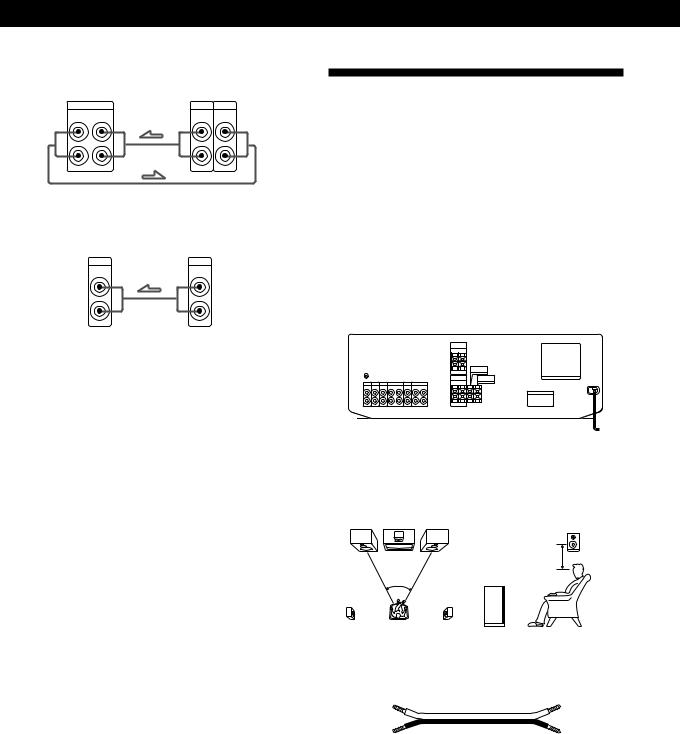
Getting Started
VCR
Amplifier |
VCR |
|
VIDEO 1 |
OUTPUT |
INPUT |
AUDIO OUT AUDIO IN |
AUDIO |
AUDIO |
|
L |
L |
|
R |
R |
LD Player/TV game
Amplifier |
LD |
VIDEO 2 |
OUTPUT |
AUDIO IN |
AUDIO |
|
L |
|
R |
Where do I go next?
Go on to the next section to connect the speakers.
Speaker System Hookups
Overview
This section describes how to connect your speakers to the amplifier. Front (left and right) speakers are required but center and rear speakers are optional. The center and rear speakers enhance the surround effects. Connecting the superwoofer will increase bass response.
For specific locations of the terminals, see the illustration below.
|
|
|
|
REAR SPEAKERS |
|
|
WOOFER SPEAKER |
|||||||
|
|
|
|
|
|
|
|
|
|
|
|
|
|
|
|
|
|
|
|
|
|
|
|
|
|
|
|
|
|
|
|
|
|
|
|
|
|
|
|
|
|
|
|
|
|
|
|
|
|
|
|
|
|
|
|
|
|
|
|
|
|
|
|
|
|
|
|
|
|
|
|
|
|
|
|
|
|
|
|
|
|
|
|
|
|
|
|
|
|
|
|
|
|
|
|
|
|
|
|
|
|
|
|
|
FRONT SPEAKERS CENTER SPEAKER
For optimum surround sound effect, place your speakers as shown below.
Rear speaker
60 - 90 cm
45°
Front speaker
What cords will I need?
Speaker cord (1 for each speaker)
(+) |
(+) |
(–) |
(–) |
Twist the stripped ends of the cord about 2/3 inch (15 mm). Be sure to match the speaker cord to the appropriate terminal on the components: + to + and – to –. If the cords are reversed, the sound will be distorted and will lack bass.
6EN
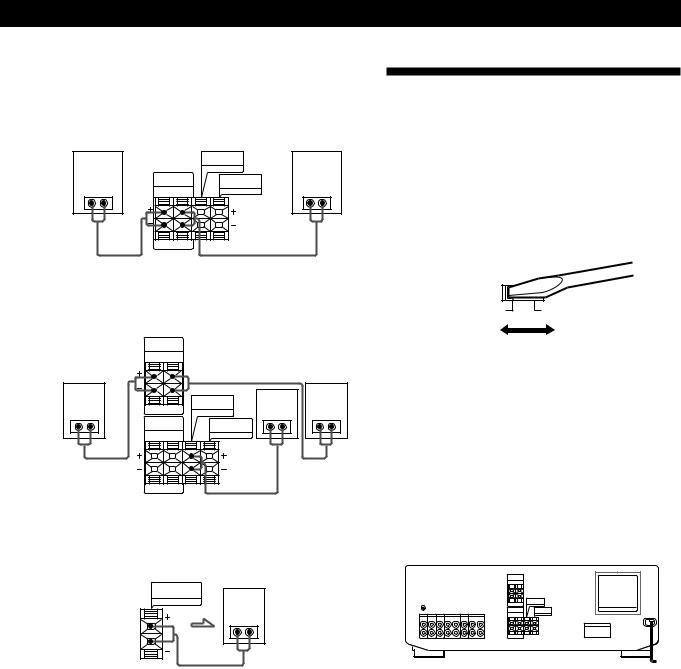
Getting Started
Hookups
Front speakers
Front speaker
(R)
}]
|
Amplifier |
Front speaker |
||
|
|
|
(L) |
|
|
|
CENTER |
|
|
|
|
SPEAKER |
|
|
|
FRONT |
WOOFER |
|
|
SPEAKERS |
}] |
|||
SPEAKER |
||||
R |
L |
|||
Rear and center speakers
Amplifier
Rear |
|
REAR |
Center |
Rear |
SPEAKERS |
||||
speaker |
R |
L |
speaker |
speaker |
|
|
|||
(R) |
|
|
|
(L) |
|
|
CENTER |
|
}] |
|
SPEAKER |
}] |
|
}] |
||
|
FRONT |
WOOFER |
|
SPEAKERS |
|
||
SPEAKER |
|
||
|
|
|
|
R |
L |
|
|
Superwoofer
Amplifier Superwoofer
WOOFER
SPEAKER
}]
Where do I go next?
Go on to the next section to connect the mains lead and complete your home theatre system.
AC Hookups
Setting the voltage selector (only on models supplied with a voltage selector)
Check that the voltage selector on the rear panel of the amplifier is set to the local power line voltage. If not, set the selector to the correct position using a screwdriver before connecting the AC power cord to a wall outlet.
110-120 V |
220-240 V |
Connecting the mains lead
Connect the mains lead from CDP-C661/CDP-CX571/ ST-JX661/TC-WR681 to the SWITCHED AC OUTLETs on this amplifier. Then, connect the AC power cord from this amplifier to the wall outlet.
Connecting other components to the SWITCHED AC OUTLETs on the amplifier enables the amplifier to supply power to the connected components so you can turn on/off whole system when you turn on/off the amplifier.
SWITCHED AC OUTLETs
/
to a wall outlet
Caution
Make sure that the power consumption of the components connected to the amplifier’s AC outlet does not exceed 100 watts. Do not connect high-wattage electrical home appliances such as electric irons, fans, or TVs to this outlet.
7EN
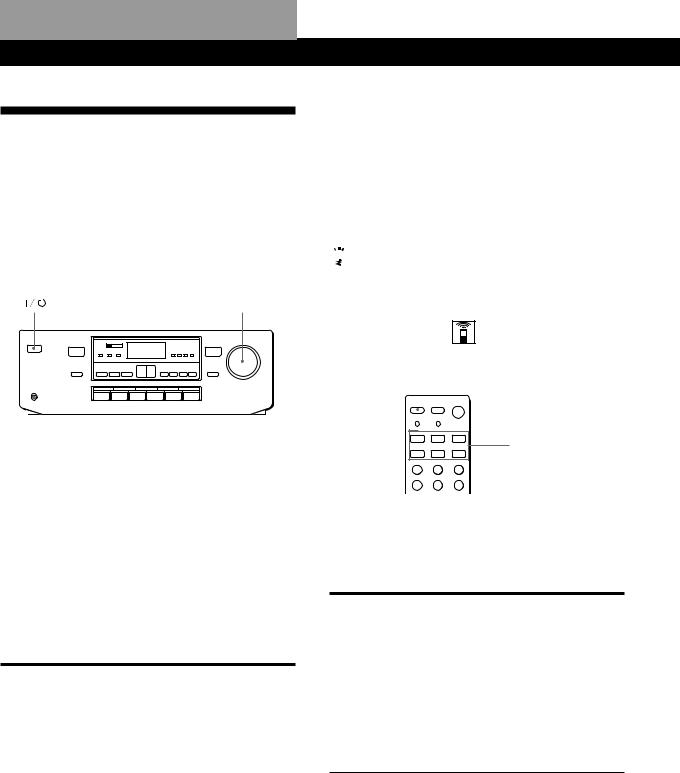
Amplifier Operations
Selecting a Component
To listen to a connected component, first select the function on the amplifier or with the remote.
•Before you begin, make sure you have connected all components securely and correctly as indicated on pages 5 to 7.
•Be sure to turn the MASTER VOLUME all the way down before turning off the amplifier to avoid damaging your speakers the next time you turn it on.
MASTER VOLUME
|
|
|
|
|
|
|
|
|
|
|
|
|
|
|
|
|
|
|
|
|
|
|
|
|
|
|
|
|
|
|
|
|
|
|
|
|
|
|
PHONES |
|
Function buttons |
|
|
||||||||
1Press 



 to turn on the amplifier.
to turn on the amplifier.
Turning the power off using SYSTEM STANDBY on the remote sets the amplifier to standby mode (the STANDBY indicator lights). To turn the power on from the front panel when the amplifier is in STANDBY mode, press 



 twice. Once to turn the power off (the STANDBY indicator goes out) and once more to turn the power on.
twice. Once to turn the power off (the STANDBY indicator goes out) and once more to turn the power on.
2Press a function button to select the component you want to use:
To listen |
Press |
|
|
Records |
PHONO |
|
|
Radio programs |
TUNER |
|
|
Compact discs (CD) |
CD |
|
|
Audio tapes |
TAPE |
|
|
Video tapes |
VIDEO 1 |
|
|
Laser discs (or TV game) |
VIDEO 2 |
|
|
3Turn on the component, for example, a CD player, and then start playing.
4Turn MASTER VOLUME to adjust the volume.
8EN
|
|
|
|
|
|
|
|
To |
Do this |
|
|
|
|
|
|
Adjust the tone |
Press TONE and then press + or –. |
|
|
quality |
(Each time TONE is pressed, the |
|
|
|
adjusting mode changes between bass |
|
|
|
and treble.) |
|
|
|
|
|
|
Emphasize the bass |
Press WOOFER ON/OFF (see page |
|
|
|
14). |
|
|
|
|
|
|

 When you listen with headphones
When you listen with headphones
Connect the headphones to the PHONES jack. No sound is heard from your speakers.
Using the remote
The remote lets you operate the amplifier and the Sony components that are connected to it.
TV |
SYSTEM CONTROL / |
|
CONTROL |
||
FUNCTION |
||
|
||
|
(VIDEO 1, VIDEO 2, |
|
|
TAPE, CD, TUNER, |
|
|
PHONO) |
1Press one of the SYSTEM CONTROL/ FUNCTION buttons to select the component you want to use. The SYSTEM CONTROL/ FUNCTION buttons on the remote are factory-set as follows:
To listen to |
Press |
|
|
Records |
PHONO |
|
|
Radio programs |
TUNER |
|
|
Compact discs (CD) |
CD |
|
|
Audio tapes |
TAPE |
|
|
Video tapes |
VIDEO 1 |
|
|
Laser discs (or TV game) |
VIDEO 2 |
If you want to change the factory setting of a button, see page 9.
The amplifier and the selected component turn on.
If the component does not turn on
Press the power switch on the component.
2Start playing.
Refer to “Remote Button Descriptions” on page 20 for details.
To turn off the components
Press SYSTEM STANDBY. You can turn off audio components connected to the SWITCHED AC OUTLETs on the back of this unit at the same time.
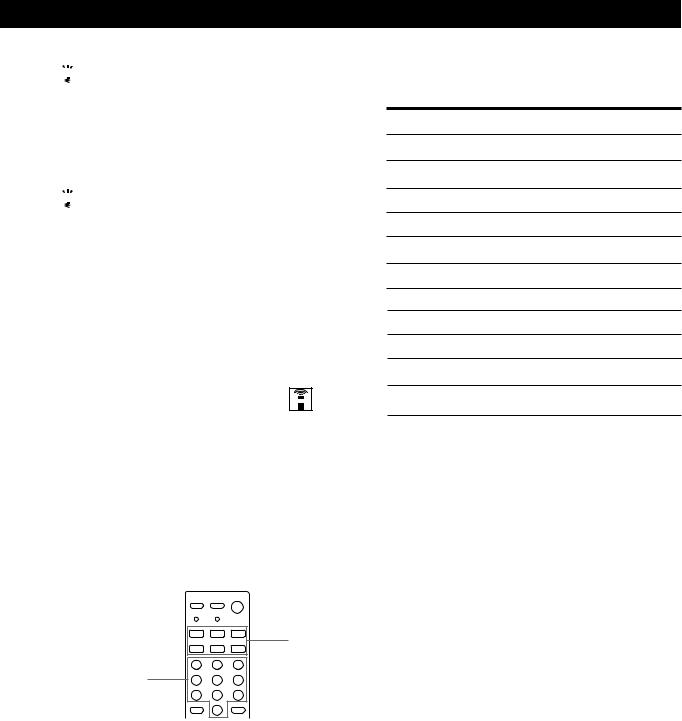

 If you use a Sony TV
If you use a Sony TV
When you press TV CONTROL to watch a TV program, the TV turns on and switches to the TV input. The TV also turns on when you press VIDEO and switches to the appropriate video input.
If the TV does not switch to the appropriate input automatically, press TV/VIDEO.

 When you watch TV without using the amplifier (only for Sony TVs)
When you watch TV without using the amplifier (only for Sony TVs)
Press TV CONTROL to set the remote to operate only the TV. When you press this button, the TV turns on and switches to the TV input. If the TV does not switch to the TV input automatically, press TV/VIDEO.
Note
Some Sony TVs can not be controlled by this remote.
Changing the factory setting of a function button
If the factory settings of the SYSTEM CONTROL/ FUNCTION buttons (page 8) don’t match your system components, you can change them. For example, if you have two CD players and you don’t have a tape deck or an MD deck, you can assign the TAPE button to your second CD player.
Note that the settings of the TUNER and PHONO buttons cannot be changed.
SYSTEM
CONTROL/
FUNCTION
Numeric buttons
1Hold down the SYSTEM CONTROL/FUNCTION button whose function you want to change (TAPE, for example).
2Press the corresponding numeric button of the component you want to assign to the SYSTEM CONTROL/FUNCTION button (1 - CD player, for example).
Amplifier Operations
The numeric buttons are assigned to select the functions as follows:
Numeric button Operates
1CD player
2DAT deck
3MD deck
4Tape deck A
5Tape deck B
6LD player
7VCR (remote control mode VTR 1*)
8VCR (remote control mode VTR 2*)
9VCR (remote control mode VTR 3*)
10 TV
>10 DBS
*Sony VCRs are operated with a VTR 1, 2 or 3 setting. These correspond to Beta, 8mm and VHS respectively.
Now you can use the TAPE button to control a second CD player.
To reset the setting to the factory setting
Repeat the above procedure.
9EN
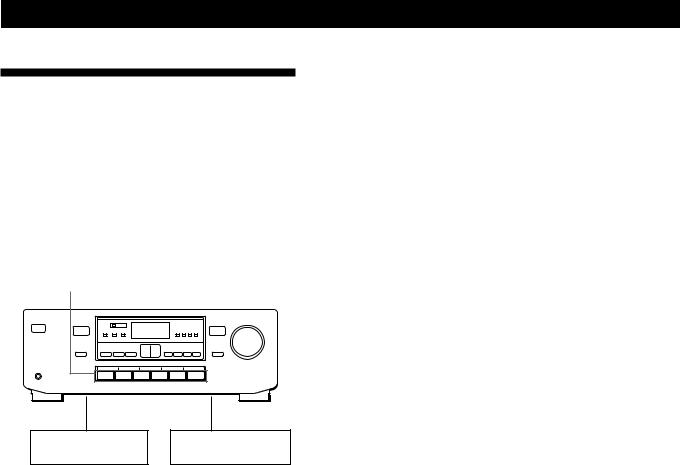
Amplifier Operations
Recording
This amplifier makes it easy to record to and from the components connected to the amplifier. You don’t have to connect playback and recording components directly: once you select a program source on the amplifier, you can record and edit as you normally would using the controls on each component.
Before you begin, make sure you’ve connected all components properly.
Function buttons
ç
Playback component (program source)
ç: Audio signal flow
ç
Recording component (tape deck, VCR)
Recording on an audio tape or video tape
You can record on a cassette tape or video tape using the amplifier. See the instruction manual for the cassette deck or VCR if you need help.
1Press one of the function buttons to select the component to be recorded.
2Set the component to be ready for playing. For example, insert a CD into the CD player.
3Insert a blank tape into the recording deck and adjust the recording level, if necessary.
4Start recording on the recording deck and then start playing the component.
10EN
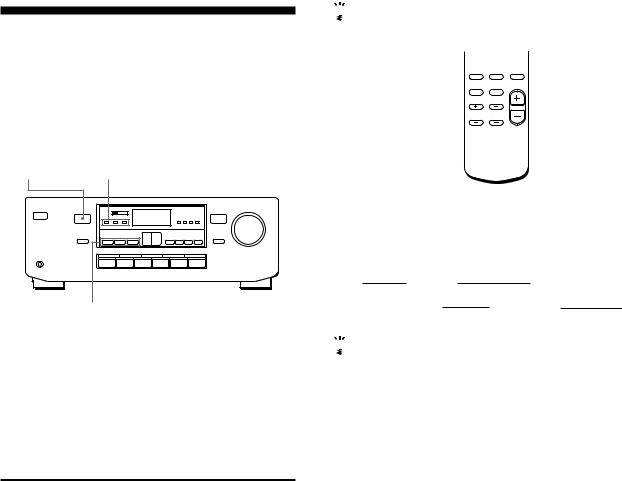
|
|
|
|
|
|
|
Using Sound Fields |
Using Sound Fields |
|
|
|
Choosing a Surround Mode
You can take advantage of the surround sound simply by selecting one of the three pre-programmed surround modes according to the type of program you wish to play.
DOLBY PRO
LOGIC SURROUND indicator indicator (DOLBY/HALL/SIMULATED)

 When you use the remote
When you use the remote
The remote also lets you choose the surround mode.
SURROUND 


MODE
SURROUND MODE (DOLBY/HALL/SIMULATED)
1Press one of the SURROUND MODE buttons (DOLBY, HALL or SIMULATED) to turn on the surround sound.
The selected mode’s indicator lights up.
The DOLBY PRO LOGIC indicator lights up when you select the DOLBY mode.
Select the appropriate surround mode as follows:
For tapes/discs with |
Select |
To |
|
|
|
|
|
Dolby Pro Logic |
DOLBY |
Decode programs |
|
Surround |
|
processed with |
|
|
|
|
Dolby Surround and |
|
|
|
create the |
|
|
|
atmosphere of a |
|
|
|
movie theatre. |
|
|
|
|
Orchestral music, |
HALL |
Reproduce the |
|
chamber music, or an |
|
acoustics of a |
|
instrumental solo |
|
rectangular concert |
|
|
|
|
hall. Ideal for soft, |
|
|
|
acoustic sounds. |
|
|
|
|
Monaural recording, |
SIMULATED |
Reproduce a |
|
such as an old movie |
|
simulated stereo |
|
or an instrumental |
|
effect to monaural |
|
|
|
|
sound. |
|
|
|
|
To turn off surround sound
Press the SURROUND MODE button (DOLBY, HALL or SIMULATED) selected in Step 1.
1Press SURROUND MODE repeatedly until the surround mode you wish to use is displayed.
Each time SURROUND MODE is pressed, the display changes as follows:
|
” DOLBY |
|
”HALL |
|
|
|
|
|
|
|
|
|
|||
|
|
OFF “ |
|
SIMULATED “ |
|
|
|
|
|
|
|
||||

 You can find Dolby Surround-encoded software by looking at the packaging
You can find Dolby Surround-encoded software by looking at the packaging
However, some videos and laser discs may use Dolby Surround sound even if it’s not indicated on the package.
11EN
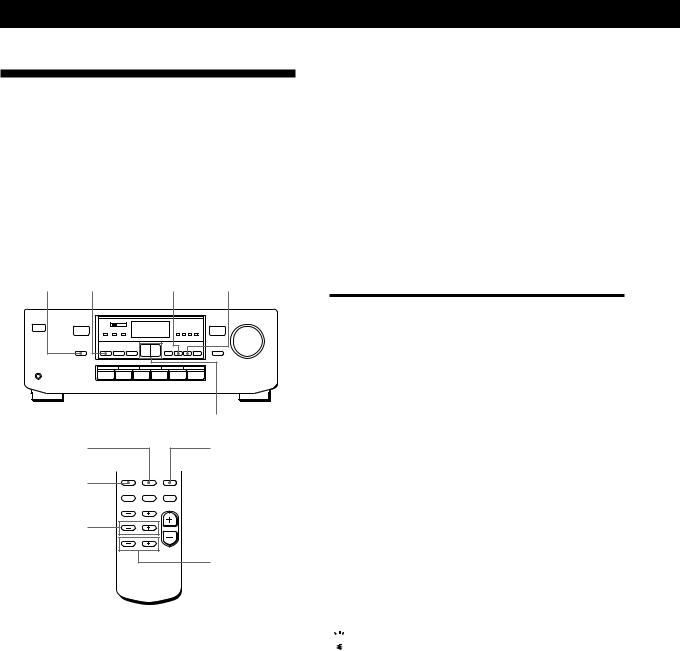
Using Sound Fields
Getting the Most Out of Dolby
Pro Logic Surround Sound
To obtain the best possible Dolby Pro Logic Surround sound, first select the center mode. Then, adjust the volume of each speaker.
Note that you must connect the rear speakers and/or a center speaker to do the following adjustments.
CENTER |
|
MODE DOLBY |
CENTER REAR |
|
+/– |
SURROUND |
SURROUND |
DELAY |
T.TONE |
SURROUND |
|
MODE |
|
LEVEL CENTER |
|
+/– |
|
|
LEVEL REAR |
|
+/– |
Selecting the center mode
The amplifier offers you four center modes: NORMAL, WIDE, 3 CH, and PHANTOM. Each mode is designed for a different speaker configuration. Select the mode that best suits your speaker’s system configuration.
1Press DOLBY to select the DOLBY PRO LOGIC sound field.
2Press CENTER MODE repeatedly until the center mode you want appears in the display. Select the center mode by referring to the following chart.
If you have |
Select |
So that |
|
|
|
Front and rear |
NORMAL |
The bass sound of the |
speakers, and a |
|
center channel is |
small center |
|
output from the front |
speaker |
|
speakers (because a |
|
|
small speaker cannot |
|
|
produce enough |
|
|
bass). |
|
|
|
Front and rear |
WIDE |
For “complete” |
speakers, and a |
|
Dolby Pro Logic |
large center |
|
Surround sound. |
speaker |
|
|
|
|
|
Front and center |
3 CH |
The sound of the rear |
speakers, no rear |
(3 Channel |
channel is output |
speaker |
Logic) |
from the front |
|
|
speakers. |
|
|
|
Front and rear |
PHANTOM |
The sound of the |
speakers, no |
|
center channel is |
center speaker |
|
output from the front |
|
|
speakers. |
|
|
|

 When you use the remote
When you use the remote
Press SURROUND MODE repeatedly to select the DOLBY mode.
You can adjust the speaker’s volume or delay time simply by pressing the buttons on the remote.
12EN
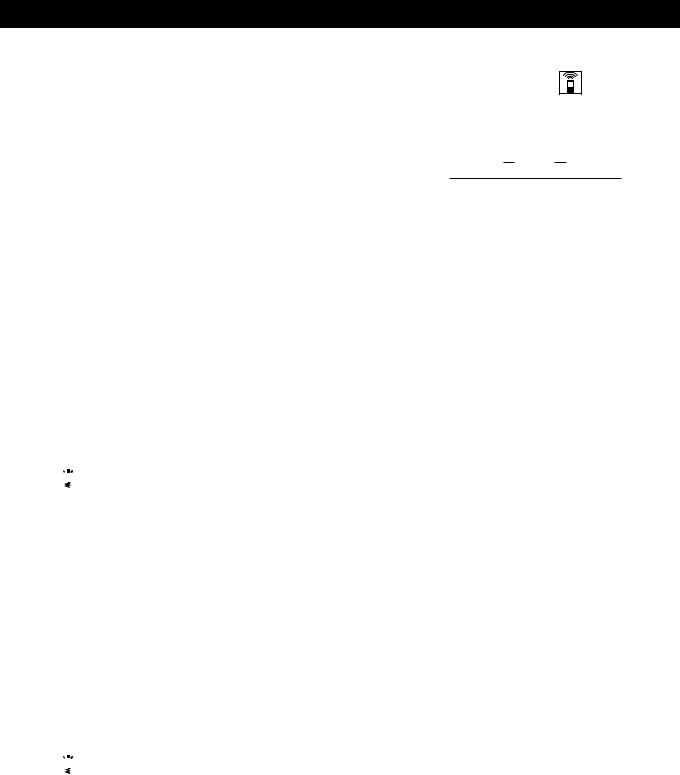
Using Sound Fields
Adjusting the speaker volume
The test tone feature lets you set the volume of your speakers to the same level. (If all of your speakers have equal performance, you don’t have to adjust the speaker volume.)
Using the controls on the remote lets you adjust the volume level from your listening position.
1Press SURROUND T.TONE on the remote. You will hear the test tone from each speaker sequentially.
2Adjust the volume level so that the test tone from each speaker is at the same level from your listening position.
•To adjust the level of the center speaker, press LEVEL CENTER + or – on the remote.
•To adjust the level of the rear speakers, press LEVEL REAR + or – on the remote.
3Press SURROUND T.TONE on the remote to turn off the test tone.

 You can also adjust the center or rear speakers using the controls on the amplifier
You can also adjust the center or rear speakers using the controls on the amplifier
1Press DOLBY to turn on the Dolby Pro Logic mode. The DOLBY PRO LOGIC indicator lights up.
2Press CENTER or REAR. The CENTER or REAR indicator lights up.
3Press + or – to adjust the level.
Notes
•The center and rear levels, and balance are indicated on the level meter in the display during adjustment.
•The center and rear levels are adjustable in the following situations.
Center level: when the Dolby Pro Logic is on (when the DOLBY PRO LOGIC indicator is lit)
Rear level: when the SURROUND MODE (DOLBY, HALL or SIMULATED) is on

 You can adjust all speakers at one time
You can adjust all speakers at one time
Adjust MASTER VOLUME on the amplifier.
Adjusting the delay time
You can make the surround sound more effective by delaying the output from the rear speakers (delay time). You can adjust the delay time as follows.
 ”20 ms ”30 ms ”15 ms
”20 ms ”30 ms ”15 ms 
For example, if you’ve placed the rear speakers in a large room or apart from your listening position, set the delay time shorter.
1Start playing a program source encoded with the Dolby surround sound.
2Press SURROUND DELAY on the remote repeatedly to adjust the delay time.
13EN

Using Sound Fields
Using Preset Sound Fields
You can take advantage of sound fields simply by selecting one of the five pre-programmed ones according to the program you want to play.
SOUND FIELD
1Press one of the SOUND FIELD buttons so that the sound field you wish to use is displayed. Select the appropriate sound field as follows:
Press |
To reproduce |
|
|
|
|
1 |
ROCK |
Powerful, clear sounds, emphasizing low |
|
|
and high audio. |
|
|
|
2 |
POPS |
Light, bright sounds, emphasizing high and |
|
|
middle range audio. |
|
|
|
3 |
CLASSIC |
Broad, open sounds with plenty of |
|
|
reverberation using a surround effect. |
|
|
|
4 |
MOVIE |
A theatre-like environment using |
|
|
a surround effect. |
|
|
|
5 GAME |
Maximum audio impact from video game |
|
|
|
software using a surround effect. |
|
|
|
To turn off the sound fields
Press SOUND FIELD selected in Step 1.
OFF appears in the display, and the sound field’s effect is defeated.
When you use the remote
Press SOUND FIELD.
Each time this button is pressed, the display changes as follows:
|
” ROCK |
|
” POPS |
|
” CLASSIC |
|
|
|
||
|
|
|
|
|
|
|||||
|
|
OFF “ |
GAME “ |
|
MOVIE “ |
|
|
|||
|
|
|
|
|||||||
When you want to listen to CLASSIC, MOVIE or GAME without a surround effect
Press one of the SURROUND MODE buttons to turn off the respective indicator.
Using the Superwoofer
You can re-enforce the bass sound of your superwoofer and obtain a greater sense of atmosphere. Use the remote to adjust the superwoofer from your listening position.
S.WOOFER |
S.WOOFER |
ON/OFF |
PHASE |
LEVEL |
|
S.WOOFER |
|
SUPERWOOFER
WOOFER indicator
|
|
|
|
|
|
|
|
|
|
|
|
|
|
|
|
|
|
|
|
|
|
|
|
|
|
|
|
|
|
|
|
|
|
|
|
|
|
|
|
|
|
|
|
|
|
|
|
|
|
|
|
|
|
|
|
|
|
|
|
|
|
|
|
|
|
|
|
|
|
|
|
|
|
|
|
|
|
|
|
|
|
|
|
|
|
|
|
|
|
|
|
|
|
|
|
|
|
|
|
|
|
|
|
|
|
|
|
|
|
|
|
|
|
|
|
|
|
|
|
|
|
|
|
|
|
|
|
|
|
|
|
|
|
|
|
|
|
|
|
|
|
|
|
|
|
|
|
+/– |
|
WOOFER ON/OFF |
|||||||||||
1Press S.WOOFER ON/OFF to turn on the superwoofer function.
The SUPERWOOFER indicator on the amplifier lights up.
2Press S.WOOFER PHASE to select the polarity that provides the best bass reproduction.
3Press LEVEL S.WOOFER (+/–) to adjust the superwoofer level.
The superwoofer level is indicated on the level meter in the display.
You can also adjust the superwoofer using the controls on the amplifier
1Press WOOFER ON/OFF to turn on the superwoofer function.
The SUPERWOOFER indicator lights.
2Press WOOFER to select the superwoofer adjustment mode. The superwoofer level is indicated on the level meter in the display.
3Press + or – to adjust the superwoofer level.
Notes
•You can only adjust the superwoofer level when the superwoofer is on (when the SUPERWOOFER indicator is lit).
•You cannot use the superwoofer when you select PHONO.
14EN
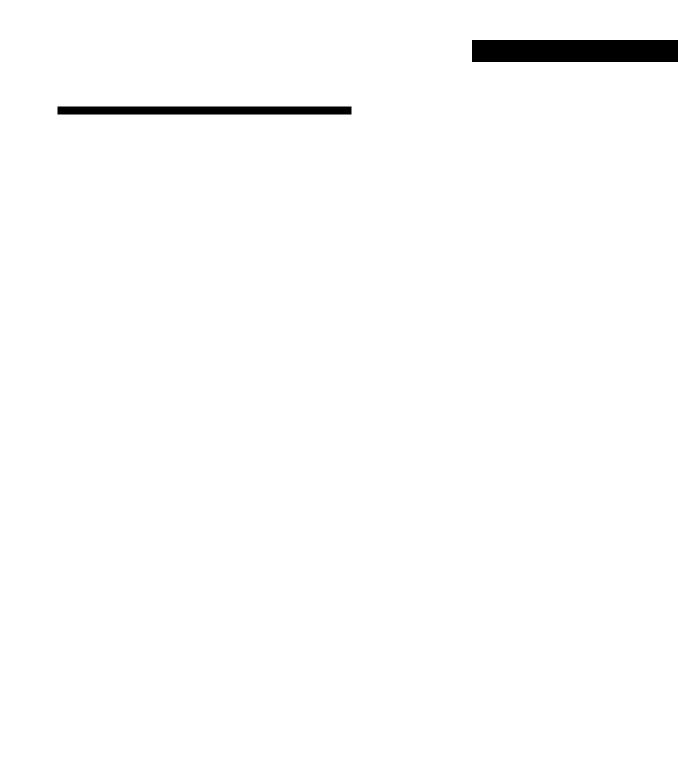
|
|
|
|
Additional Information |
Additional Information |
|
|
|
Troubleshooting
If you experience any of the following difficulties while using the amplifier, use this troubleshooting guide to help you remedy the problem. Should any problem persist, consult your nearest Sony dealer.
There’s no sound or only a very low-level sound is heard.
/Check that the speakers and components are connected securely.
/Make sure you select the correct component on the amplifier.
/The protective device on the amplifier has been activated because of a short circuit. (“PROTECT” flashes.) Turn off the amplifier, eliminate the short-circuit problem and turn on the power again.
The left and right sounds are unbalanced or reversed.
/Check that the speakers and components are connected correctly and securely.
Severe hum or noise is heard.
/Check that the speakers and components are connected securely.
/Check that the connecting cords are away from a transformer or motor, and at least 10 feet (3 meters) away from a TV set or fluorescent light.
/Place your TV away from the audio components.
/Make sure you connect a ground wire to the ySIGNAL GND terminal.
/The plugs and jacks are dirty. Wipe them with a cloth slightly moistened with alcohol.
No sound is heard from the center speaker.
/Select the appropriate center mode (see page 12).
/Adjust the speaker volume appropriately (see page 13).
No sound or only a very low-level sound is heard from the rear speakers.
/Make sure you turned on the surround mode or sound field function.
/Select the appropriate center mode (see page 12).
/Adjust the speaker volume appropriately (see page 13).
Surround effect cannot be obtained.
/Turn on the surround mode or sound field function.
No sound, or only a very low-level sound is heard when adjusting the test tone.
/ Turn MASTER VOLUME clockwise.
Recording cannot be made.
/Check that the components are connected correctly.
/Select the source component with the function buttons.
The remote does not function
/Point the remote at the remote sensor gon the amplifier.
/Remove the obstacles in the path of the remote and the amplifier.
/Replace both batteries in the remote with new ones if they are weak.
/Make sure you select the correct function on the remote.
/Pressing TV CONTROL sets the remote to operate the TV only. In this case, press one of the SYSTEM CONTROL/FUNCTION buttons before operating the amplifier (etc.).
Power does not turn on when you press one of the SYSTEM CONTROL/FUNCTION buttons on the remote.
/Press 

 on the front panel to turn on the power if the STANDBY indicator is not lit (see page 8).
on the front panel to turn on the power if the STANDBY indicator is not lit (see page 8).
15EN

Additional Information
Specifications
Amplifier section
European models: (FRONT)
DIN power output
100 W + 100 W (at rear/ center/woofer off at 1 kHz, 8 ohms)
Continuous RMS power output
120 W + 120 W (at rear/ center/woofer off at 1 kHz, 10% T.H.D.,
8 ohms)
80 W/ch (at SURROUND ON at 1 kHz, 10% T.H.D., 8 ohms)
(REAR) |
50 W (at front/ center/ |
|
woofer off at 1 kHz, |
|
8 ohms) |
(CENTER) |
50 W (at front/rear/ |
|
woofer off at |
|
1 kHz, 8 ohms) |
(WOOFER) |
80 W (at front/rear/center |
|
off at 35 Hz, 4 ohms) |
Other models:
Peak music power output 1900 W (total)
(FRONT)
Continuous RMS power output
100 W + 100 W (at rear/ center/woofer off at 1 kHz, 10% T.H.D.,
8 ohms)
(REAR) |
50 W (at front/ center/ |
|
woofer off at 1 kHz, |
|
8 ohms) |
(CENTER) |
50 W (at front/rear/ |
|
woofer off at 1 kHz, |
|
8 ohms) |
(WOOFER) |
80 W (at front/rear/center |
|
off at 40 Hz, 4 ohms) |
Inputs
PHONO (phono jacks): sensitivity 2.5 mV,
impedance 50 kilohms CD (phono jacks):
sensitivity 400 mV, impedance 50 kilohms
TUNER, TAPE, VIDEO1,2 (phono jacks): sensitivity 250 mV, impedance 50 kilohms
Outputs
TAPE REC OUT, VIDEO 1 (phono jacks): voltage 250 mV, impedance 1 kilohms
PHONES (stereo phone jack): accepts low and high impedance headphones
TONE ±10 dB at 100 Hz and 10 kHz
General
Power requirements
European, Australian and Singaporean models:
|
230 V AC, 50/60 Hz |
Other models: |
110-120 V AC or |
|
220-240 V AC, 50/60 Hz |
|
(adjustable with the |
|
voltage selector) |
Power consumption |
|
|
180 W |
AC outlets |
3 switched, |
|
total 100 W max. |
Dimensions(w/h/d) |
|
|
Approx. |
|
430 x 160 x 355 mm |
Mass |
Approx. 8.5 kg |
Supplied accessories
Remote RM-U581 (1) Sony SUM-3 (NS) batteries (2)
Design and specifications are subject to change without notice.
16EN
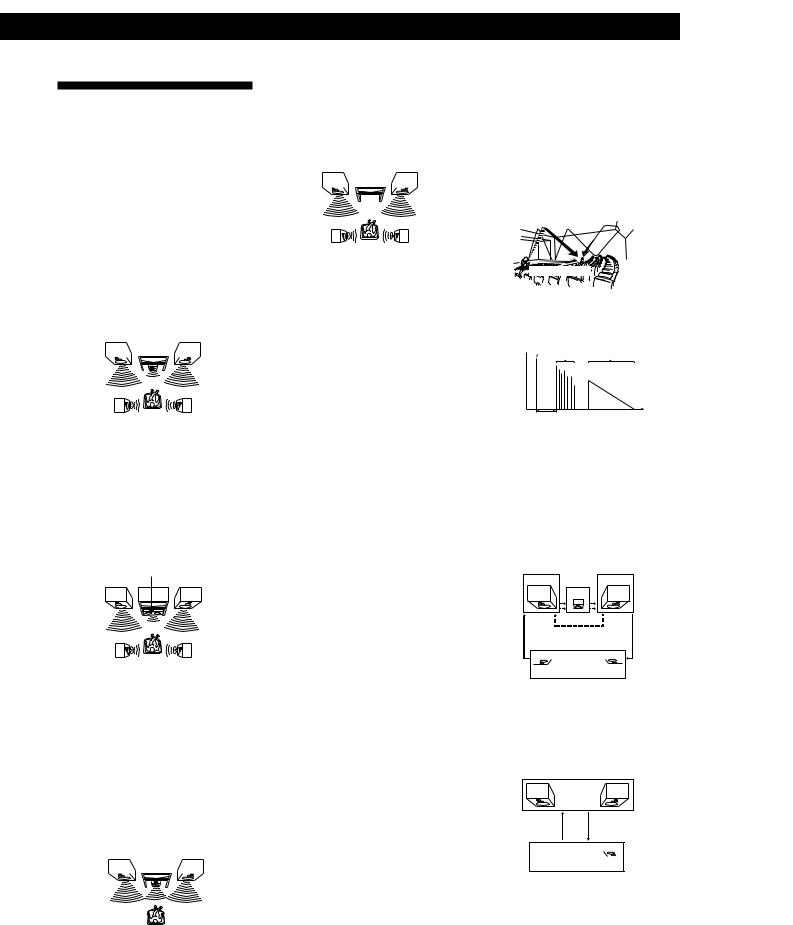
Glossary
Center mode
Setting of speakers to enhance Dolby Pro Logic Surround mode. To obtain the best possible surround sound, select one of the following four center modes according to your speaker system.
•NORMAL mode
Select NORMAL mode if you have front and rear speakers and a small center speaker. Since a small speaker cannot produce enough bass, the bass sound of the center channel is output from the front speakers.
Front |
|
Center |
Front |
||||||
speaker |
|||||||||
speaker (L) |
|
|
|
|
|
|
speaker (R) |
||
|
|
|
|
|
|
||||
|
|
|
|
|
|
|
|
|
|
|
|
|
|
|
|
|
|
|
|
Rear |
Rear |
speaker (L) |
speaker (R) |
•WIDE mode
Select WIDE mode if you have front and rear speakers and a large center speaker. With the WIDE mode, you can take full advantage of Dolby Surround sound.
Front |
Center |
Front |
speaker |
||
speaker (L) |
|
speaker (R) |
Rear |
Rear |
speaker (L) |
speaker (R) |
•3 CH mode
Select 3 CH mode if you have front and center speakers but no rear speaker. The sound of the rear channel is output from the front speakers to let you experience some of the surround sound without using rear speakers.
Front |
Center |
Front |
||||||||
speaker |
||||||||||
speaker (L) |
speaker (R) |
|||||||||
|
|
|
|
|
|
|||||
|
|
|
|
|
|
|
|
|
|
|
|
|
|
|
|
|
|
|
|
|
|
|
|
|
|
|
|
|
|
|
|
|
|
|
|
|
|
|
|
|
|
|
|
Additional Information
•PHANTOM mode
Select PHANTOM mode if you have front and rear speakers but no center speaker. The sound of the center channel is output from the front speakers.
Front |
|
|
Front |
|||
speaker (L) |
|
speaker (R) |
||||
|
|
|
|
|
|
|
|
|
|
|
|
|
|
Rear |
Rear |
speaker (L) |
speaker (R) |
Delay time
Time lag between the surround sound output from front speakers and rear speakers. By adjusting the delay time of the rear speakers, you can obtain the feeling of presence. Make the delay time longer when you have placed the rear speakers in a small room or close to your listening position, and make it shorter when you have placed them in a large room or apart from your listening position.
Dolby Pro Logic Surround
Decoding system of Dolby Surround sound standardized in TV programs and movies. Compared with the former Dolby Surround system, Dolby Pro Logic Surround improves sound image by using four separate channels: off-screen audio effects, on-screen dialog, left-to-right panning, and music. These channels manipulate the sound to be heard and enhance the action as it happens on the screen. To take advantage of Dolby Pro Logic, you should have at least one pair of rear speakers and/or one center speaker. You also need to select the appropriate center mode to enjoy a full effect.
Dolby Surround
Encoding and decoding system of Dolby Surround sound for consumer use. Dolby Surround decodes the extra channels on the Dolby Surround-encoded sound tracks of movie videos and TV programs and produces sound effects and echoes that make the action seem to envelop you.
The amplifier offers Dolby Surround as one of the pre-programmed sound fields. If you have rear or center speaker(s), we recommend that you customize the Dolby Surround sound field by selecting the appropriate center mode to take advantage of Dolby Pro Logic Surround sound.
Parameter
Variable of sound that composes sound image, such as tone or delay time. You can customize the pre-programmed sound fields by adjusting parameters to suit your listening situation.
Sound field
Sound pattern produced by a sounding source or sources in a given environment due to direct and reflected sounds and the acoustics of the environment. The amplifier offers 5 pre-programmed sound fields (ROCK, POPS, CLASSIC, MOVIE and GAME) to let you enjoy surround sound easily.
Surround sound
Sound that consists of three elements: direct sound, early reflected sound (early reflections) and reverberative sound (reverberation). The acoustics where you hear the sound affect the way these three sound elements are heard. These sound elements are combined in such a way that you can actually feel the size and the type of a concert hall.
• Types of sound
Early reflections |
Reverberation |
|
Direct sound 
•Transition of sound from rear speakers
Direct sound Early
Level 
 reflections Reverberation
reflections Reverberation
Early reflection time |
Time |
Test tone
Signal given out by the amplifier for adjusting the speaker volume. The test tone will come out as follows:
•In a system with a center speaker (NORMAL/WIDE/3 CH modes)
The test tone is output from the front L (left), center, front R (right), and rear speakers in succession.
Front (L) |
Front (R) |
Center
3 CH
 Rear (L, R)
Rear (L, R) 
NORMAL/WIDE
•In a system without a center speaker (PHANTOM mode)
The test tone is output from the front and the rear speakers alternately.
Front (L, R)
PHANTOM
 Rear (L, R)
Rear (L, R) 
17EN
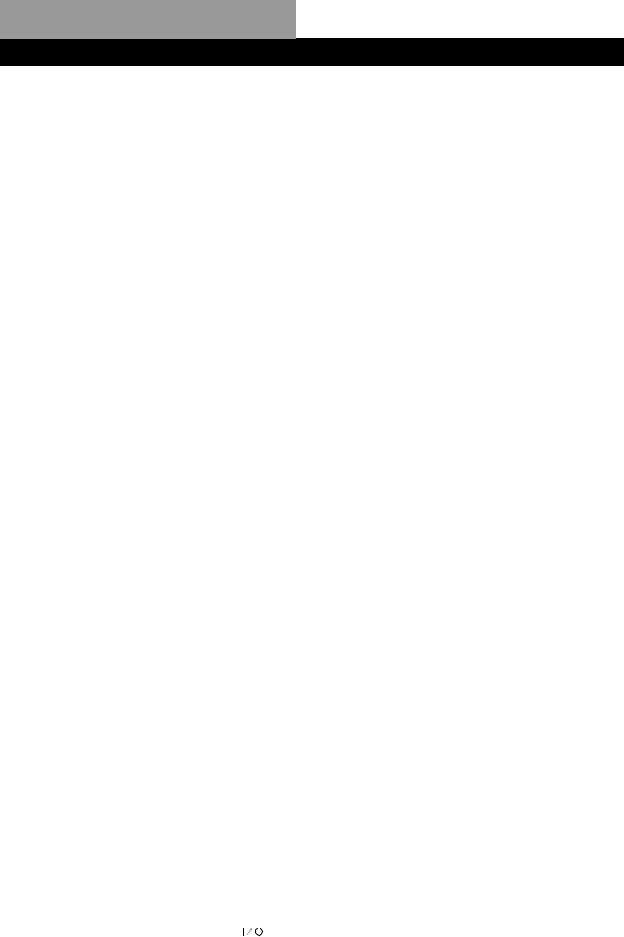
Index
A, B
Adjusting
delay time 13 speaker volume 13 volume 8
Audio/video component hookups 5
C
Center mode 12, 17 NORMAL mode 12, 17 PHANTOM mode 12, 17 3 CH mode 12, 17 WIDE mode 12, 17
Choosing
surround mode 11 Connecting. See Hookups
D, E, F, G
Delay time 13, 17 Dolby Pro Logic
Surround 17
getting the most out of 12 Dolby Surround sound 11, 17
center mode 12, 17
H, I, J, K, L, M
Hookups |
|
Mains lead 7 |
|
audio/video component 5 |
|
overview |
4 |
speakers |
6 |
N, O
NORMAL mode 12, 17
P
PHANTOM mode 12, 17 Program source
selecting 8
Q
Quick reference guide 21
R
Rear panel |
|
5, 6, 7, 19 |
|
Recording |
|
on a tape or video tape 10 |
|
Remote |
8, 9, 11, 12, 13, 14, 20 |
changing the factory |
|
setting of a function |
|
button 9 |
|
controlling Sony |
|
components 8 |
|
S
|
Selecting a program source |
|
|
using the remote 8 |
|
|
Sound field |
|
|
preset 14 |
|
|
Speakers |
|
|
connection |
7 |
18EN |
placement |
6 |
Surround sound |
11, 17 |
|
T
Test tone 13, 17 3 CH mode 12, 17
Troubleshooting 15
U, V
Unpacking 4
Using superwoofer 14
W, X, Y, Z
WIDE mode 12, 17
Names of controls
Buttons
ANT TV/VTR 20 |
|
|
BAND |
20 |
|
CD 8 |
|
|
CENTER 13 |
|
|
CENTER MODE |
12 |
|
CH/PRESET +/– |
20 |
|
D.SKIP |
20 |
|
DOLBY |
11, 12 |
|
HALL |
11 |
|
LEVEL CENTER |
13 |
|
LEVEL REAR 13 LEVEL S.WOOFER 14 PHONO 8
REAR 13 SIMULATED 11 SOUND FIELD 14 SURROUND MODE 11
SURROUND DELAY 13 SURROUND T.TONE 13 S.WOOFER ON/OFF 14 S.WOOFER PHASE 14 SYSTEM STANDBY 8 TAPE 8
TONE 8
TUNER 8
TV CONTROL 9, 20 TV/VIDEO 9, 20 VIDEO 1 8
VIDEO 2 8
WOOFER 14 WOOFER ON/OFF 14 0/) 20 =/+ 20
P 20 9 20 ( 20 r 20 p 20
+/– 12, 14 Number (0-9) 20
Switch and selector
8
Controls
MASTER VOLUME 8
Jacks
PHONES 8
Indicators
DOLBY PRO LOGIC 11 SUPERWOOFER 14
Other
g 4
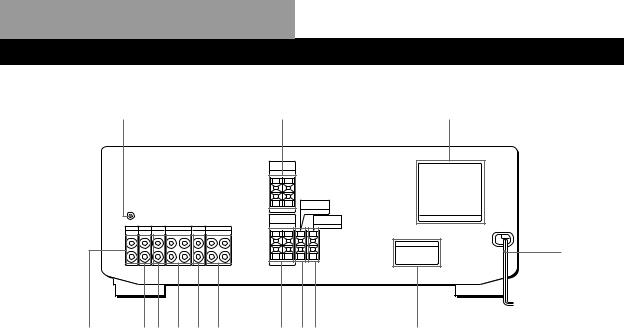
Rear Panel Descriptions
1
!¢ |
!£!™ !¡ 0 9 |
23
4
8 76 |
5 |
1 ySIGNAL GND terminal |
6 WOOFER SPEAKER |
!¡ TAPE |
2 REAR SPEAKERS |
7 CENTER SPEAKER |
!™ CD |
3 SWITCHED AC OUTLET |
8 FRONT SPEAKERS |
!£ TUNER |
4 AC power cord |
9 VIDEO 1 |
!¢ PHONO |
5 VOLTAGE SELECTOR (only on |
0 VIDEO 2 |
|
models supplied with a voltage |
|
|
selector) |
|
|
19EN
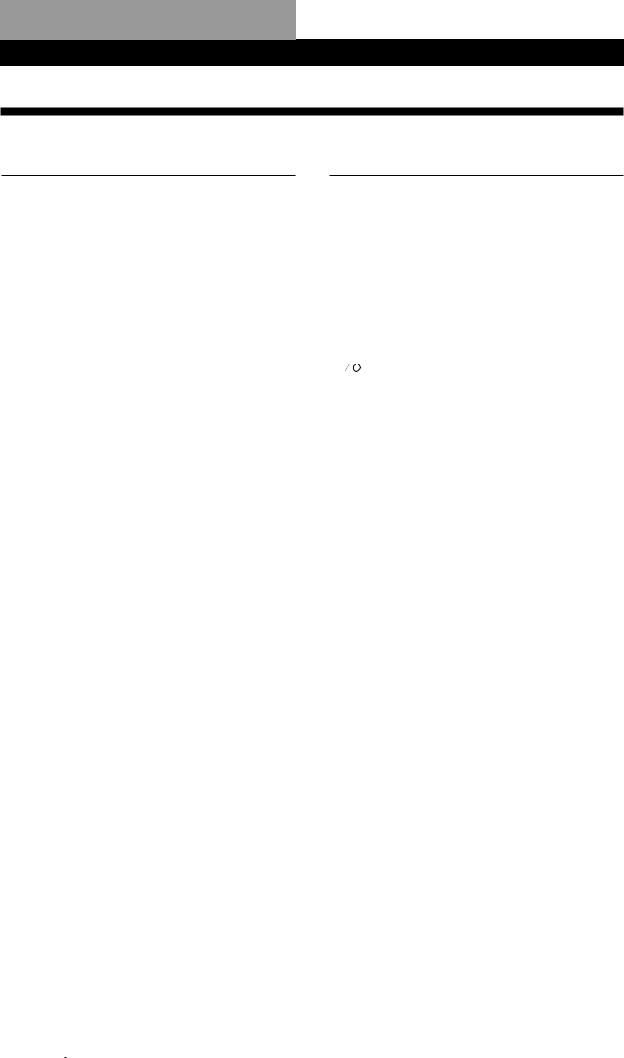
Remote Button Descriptions
Remote Button Descriptions
For buttons not described on previous pages and buttons with names different from the buttons on the main unit.
Remote |
Operates |
Function |
|
Button |
|
|
|
|
|
|
|
0-9 |
Tuner |
Selects preset numbers. |
|
|
|
|
|
|
|
CD player/MD |
Selects track numbers. |
|
|
deck |
0 selects track 10. |
|
|
|
|
|
|
TV/VCR/DBS |
Selects channel numbers. |
|
|
|
|
>10 |
CD player/ |
Selects track numbers |
|
|
|
MD deck/TV |
over 10. |
|
|
|
|
CH/PRESET |
Tuner |
Scans and selects preset |
|
+/– |
|
stations. |
|
|
|
|
|
|
|
TV/VCR/DBS |
Selects preset channels. |
|
|
|
|
D. SKIP |
CD player |
Skips discs (CD player |
|
|
|
|
with multi-disc changer |
|
|
|
only). |
|
|
|
|
DISC |
CD player |
Selects discs (Mega |
|
|
|
|
storage CD player only). |
|
|
|
|
0/) |
CD player |
Searches tracks (forward |
|
|
|
|
or backward). |
|
|
|
|
|
|
Tape deck/MD |
Fastforwards or rewinds. |
|
|
deck/VCR |
|
|
|
|
|
=/+ |
CD player/ |
Skips tracks. |
|
|
|
MD deck |
|
|
|
|
|
P |
CD player/ |
Pauses. |
|
|
|
Tape deck/MD |
|
|
|
deck/VCR |
|
|
|
|
|
( |
CD player/ |
Starts play. |
|
|
|
Tape deck/MD |
|
|
|
deck/VCR |
|
|
|
|
|
p |
CD player/ |
Stops play. |
|
|
|
Tape deck/MD |
|
|
|
deck/VCR |
|
|
|
|
|
9 |
Tape deck |
Starts play on the reverse |
|
|
|
|
side. |
|
|
|
|
Remote Butto |
Operates |
Function |
|
|
|
|
|
ENTER |
TV/VCR/DBS |
Changes channels when |
|
|
|
|
used with 0-9. |
|
|
|
|
BAND |
Tuner |
Selects FM or AM. |
|
|
|
|
|
TV/VIDEO |
TV/VCR |
Selects input signal: TV |
|
|
|
|
input or video input. |
|
|
|
|
VISUAL |
TV/VCR/LD |
Turns on or off the power. |
|
|
|
Player/DBS |
|
|
|
|
|
|
|
|
|
TV CONTROL |
TV |
Turns on the TV, switches |
|
|
|
|
the input to “TV,” and |
|
|
|
sets the remote to operate |
|
|
|
the TV. |
|
|
|
|
-/- - |
TV |
Selects the channel entry |
|
|
|
|
mode, either one or two |
|
|
|
digit (in Europe only). |
|
|
|
|
POSITION |
TV |
Changes the position of |
|
|
|
|
the small picture.* |
|
|
|
|
SWAP |
TV |
Swaps the small and the |
|
|
|
|
large picture.* |
|
|
|
|
P IN P |
TV |
Activates the picture-in- |
|
|
|
|
picture function.* |
|
|
|
|
ANT TV/VTR |
VCR |
Selects output signal from |
|
|
|
|
the antenna terminal: TV |
|
|
|
signal or VCR program. |
|
|
|
|
* Only for Sony TVs with the picture-in-picture function
20EN
