Sony SRS-XB41 User Manual
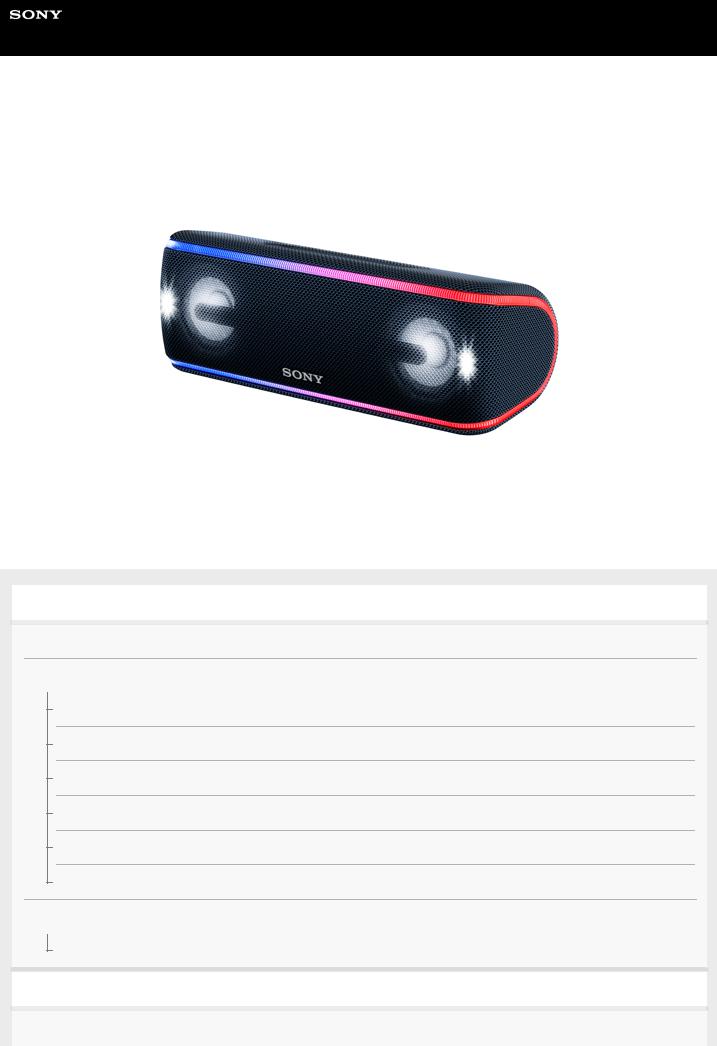
Help Guide
Wireless Speaker
SRS-XB41
The following explains how to use this speaker. Select a topic from the navigation pane.
Getting Started
Parts and controls
Power source/charging
Charging the speaker
Turning the power on
Turning the power off
Using the BLUETOOTH standby function
Charging a USB device such as a smartphone or iPhone
Auto power off (Auto Standby) function
Lighting function
Turning on/off the speaker’s light (Lighting function)
Making connections
BLUETOOTH
1
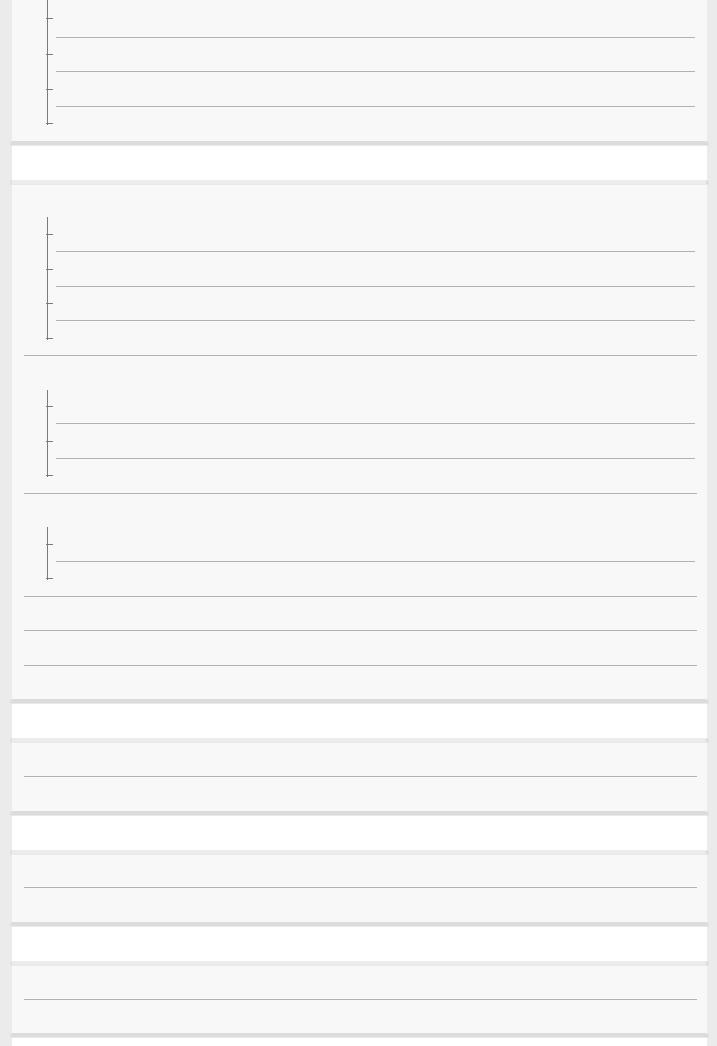
Pairing and connecting with BLUETOOTH® devices
Connecting with an NFC-compatible device by One-touch (NFC)
Connecting with a computer via a BLUETOOTH connection (Windows)
Connecting with a computer via a BLUETOOTH connection (Mac)
Listening to music
BLUETOOTH device
Listening to music of a device via BLUETOOTH connection
Selecting the BLUETOOTH audio streaming playback quality (Codec)
Terminating the BLUETOOTH connection (After use)
Switching the BLUETOOTH devices connected at the same time (Multi-device connection)
Speaker Add function
Listening to music wirelessly with two speakers (Speaker Add function)
Switching between double mode and stereo mode (Speaker Add function)
Terminating the Speaker Add function
Wireless Party Chain function
Enjoying wireless playback using multiple speakers (Wireless Party Chain function)
Terminating the Wireless Party Chain function
Listening to music of a portable audio device, etc.
Enjoying switching the sound effects
Using the Party Booster function
Phone calls
Receiving a call
Making a call
Using “Sony | Music Center”
What you can do with “Sony | Music Center”
Installing “Sony | Music Center”
Using “Fiestable”
What you can do with “Fiestable”
Installing “Fiestable”
2

Using the voice assist function
Using the voice assist function (Google app)
Using the voice assist function (Siri)
Information
About the indicators
Updating the pre-installed software
Notes on use
Precautions
Notes on charging
Notes on waterproof and dust proof features
How to care for the speaker
About the BLUETOOTH wireless technology
Trademarks
Troubleshooting
What can I do to solve a problem?
Power supply
Unable to charge the speaker
Unable to turn on the speaker or the speaker suddenly turns off
Sound
No sound/Sound from only one speaker/Low sound level/Distorted sound/Humming or noise in the speaker output/No voice or low voice from callers
Sound becomes low while in use
BLUETOOTH
Unable to pair the speaker with a BLUETOOTH device
Unable to connect the speaker to a BLUETOOTH device with One-touch connection (NFC)
Unable to connect a BLUETOOTH device with the speaker in the Speaker Add function
Unable to connect with a speaker in the Wireless Party Chain function
Reset
Using the RESET button
Initializing the speaker
3

4-735-507-11(3) Copyright 2018 Sony Corporation
4

Help Guide
Wireless Speaker
SRS-XB41
Parts and controls
1. (power) button with indicator/
(power) button with indicator/ PAIRING button
PAIRING button
2. (BLUETOOTH) indicator
(BLUETOOTH) indicator
3.LIVE button with indicator
4.N -mark
5.– /+ (volume) buttons
6. (play) button/
(play) button/ (call) button
(call) button
7.Lighting
8.Microphone
9.Cap
10.ADD (Speaker Add) button with indicator
11.WPC (Wireless Party Chain) button with indicator
12.DC OUT ONLY port (USB)
5

13.AUDIO IN jack
14.RESET button
15.DC IN 5V jack*
16.CHARGE indicator
17.BATT (battery) button/ LIGHT button
LIGHT button
The lighting built into the speaker is turned on/off when you press and hold this button for about 3 seconds.
*To charge the speaker, connect a USB AC adaptor to this jack.
Related Topic
 About the indicators
About the indicators
4-735-507-11(3) Copyright 2018 Sony Corporation
6

Help Guide
Wireless Speaker
SRS-XB41
Charging the speaker
The speaker can be operated by connecting it to an AC outlet via the AC adaptor (supplied) or USB AC adaptor (commercially available), or by using the built-in battery.
When using the speaker for the first time, be sure to charge the built-in battery for more than 1 hour before turning on the power.
You can operate the speaker with the built-in battery by charging the speaker before use.
1Connect the speaker to an AC outlet to charge it.
When using the AC adaptor
Connect the AC adaptor to the DC IN 5V jack on the speaker, and then plug the AC adaptor into an AC outlet.
The CHARGE indicator lights up in orange while charging. Charging is completed in about 5 hours*1 and the indicator turns off.
*1 Time that is required to charge the empty built-in battery to its full capacity when the speaker turns off.
When using a USB AC adaptor (commercially available)
Connect a micro-USB cable (commercially available) to the DC IN 5V jack on the speaker, and then connect the other end to a USB AC adaptor (commercially available). After that, plug the USB AC adaptor into an AC outlet. The speaker supports a USB AC adaptor (commercially available) with an output current of 500 mA or more.
However, using a USB AC adaptor with an output current of 1.5 A or more and a micro-USB cable conforming to the USB standard is recommended. Charging from the other device is not guaranteed.
The CHARGE indicator lights up in orange while charging.
7

The estimated charging time differs depending on the power output capacity of the connected USB AC adaptor (commercially available). Depending on the type and specification of the USB AC adaptor and micro-USB cable, the charging time may take longer than the time stated below. The time stated below may vary depending on the ambient temperature or conditions of use.
The following time is stated as the reference time.
 When connecting to a USB AC adaptor (commercially available) which has the ability to output in 1.5 A: Charging will be completed in about 8 hours*2, and the CHARGE indicator will turn off.
When connecting to a USB AC adaptor (commercially available) which has the ability to output in 1.5 A: Charging will be completed in about 8 hours*2, and the CHARGE indicator will turn off.
*2 Time that is required to charge the empty built-in battery to its full capacity when the speaker turns off.
Checking the charging completion
If the built-in battery is fully charged when you connect the speaker to an AC outlet, the CHARGE indicator lights up in orange then turns off after about 1 minute.
Checking the built-in battery level of the rechargeable built-in battery
After pressing the BATT (battery) button/ LIGHT button inside the cap on the rear side of the speaker, when the speaker is turned on, the voice guidance listed below is output from the speaker depending on the remaining built-in battery power.
LIGHT button inside the cap on the rear side of the speaker, when the speaker is turned on, the voice guidance listed below is output from the speaker depending on the remaining built-in battery power.
70% or more: “Battery fully charged”
50% or more: “Battery about 70%”
20% or more: “Battery about 50%”
10% or more: “Battery about 20%” Less than 10%: “Please charge”
Lithium-ion battery life (with playback via a BLUETOOTH connection)
 About 24 hours
About 24 hours
The volume level of the speaker is set to 26. The lighting function is set to off.
The Sound Mode is set to STANDARD.  About 14 hours
About 14 hours
The volume level of the speaker is set to 26.
The lighting function is set to on. (factory default settings)
The Sound Mode is set to EXTRA BASS. (factory default settings)  About 4 hours
About 4 hours
The volume level of the speaker is set to maximum (50). The lighting function is set to on.
The Sound Mode is set to EXTRA BASS.
If the built-in lithium-ion battery is running low, the maximum volume is reduced to about half to protect the circuit. This is a specification.
The usage life mentioned here also includes when playing back music at about half the volume.
The built-in battery life above is measured using the specified music source.
Actual performance time may vary from the listed time due to the volume, songs played, surrounding temperature, and usage conditions.
When the built-in battery is running low
When the voice guidance says “Please charge” and the CHARGE indicator and  (power) indicator flash slowly, the built-in battery is running low and needs to be charged. In this state, the speaker cannot supply power to other devices.
(power) indicator flash slowly, the built-in battery is running low and needs to be charged. In this state, the speaker cannot supply power to other devices.
Hint
You can also charge the speaker by connecting it to a booted computer via the micro-USB cable. However, operation with all computers is not guaranteed. Operation with a home-built computer is also not covered by the warranty.
A speaker that is in use can be charged if it is connected to an AC outlet via the AC adaptor (supplied) or an USB AC adaptor (commercially available), or if connected to a booted computer. In this case, it may take longer to charge the built-in battery compared to when the speaker is turned off depending on the conditions of use. Therefore, it is recommended to turn off the speaker when charging.
8
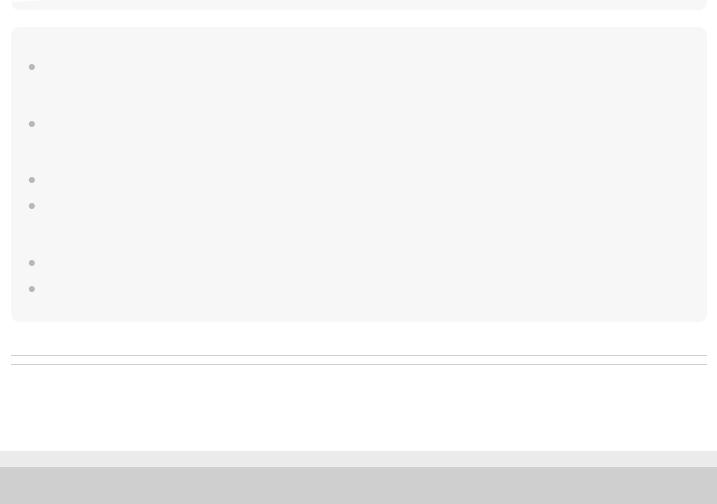
Note
When you use the speaker at a loud volume, the built-in battery may run low even if the speaker is connected to an AC outlet. If you want to use the speaker while charging, lower the volume of the speaker. Otherwise, turn off the speaker and charge the built-in battery sufficiently.
When you use the speaker at a loud volume for a long time, the built-in battery may run low even if the speaker is connected to an AC outlet. As a result, sound becomes low. This is not a malfunction. Turn off the speaker and charge the built-in battery sufficiently.
The maximum power output will be lower when the built-in battery is running low.
In an extremely cold or hot environment, charging stops for safety. If charging takes a long time, it also makes charging of the speaker stop. To resolve these issues, disconnect the AC adaptor or micro-USB cable, and then connect it again within an operating temperature between 5 °C and 35 °C (41 °F and 95 °F).
Do not charge in places where water may splash on the speaker.
Even if you do not intend to use the speaker for a long time, charge the built-in battery sufficiently once every 6 months to maintain its performance.
Related Topic
 Turning the power on
Turning the power on
 Notes on charging
Notes on charging
4-735-507-11(3) Copyright 2018 Sony Corporation
9

Help Guide
Wireless Speaker
SRS-XB41
Turning the power on
1Press the  (power) button/
(power) button/ PAIRING button.
PAIRING button.
The  (power) indicator lights up in white* and the
(power) indicator lights up in white* and the  (BLUETOOTH) indicator flashes slowly in blue. When you turn on the speaker for the first time after purchase or there is no pairing information stored in the speaker, the
(BLUETOOTH) indicator flashes slowly in blue. When you turn on the speaker for the first time after purchase or there is no pairing information stored in the speaker, the  (BLUETOOTH) indicator will begin to flash quickly in blue.
(BLUETOOTH) indicator will begin to flash quickly in blue.
* Depending on the Sound Mode, the color of the  (power) indicator varies. For details, refer to the following topic. About the indicators
(power) indicator varies. For details, refer to the following topic. About the indicators
Hint
When you turn on the speaker for the first time after purchase, the lighting function is on. The front part of the speaker lights up.
Note
If the CHARGE indicator and  (power) indicator flash 3 times and turn off when you turn on the speaker, the built-in battery is empty. In this state, the speaker turns off automatically. Charge the built-in battery.
(power) indicator flash 3 times and turn off when you turn on the speaker, the built-in battery is empty. In this state, the speaker turns off automatically. Charge the built-in battery.
When the CHARGE indicator and  (power) indicator flash slowly, the built-in battery is running low and needs to be charged. In this state, the speaker cannot supply power to other devices.
(power) indicator flash slowly, the built-in battery is running low and needs to be charged. In this state, the speaker cannot supply power to other devices.
Related Topic
 Turning the power off
Turning the power off
 Charging the speaker
Charging the speaker
 Turning on/off the speaker’s light (Lighting function)
Turning on/off the speaker’s light (Lighting function)
4-735-507-11(3) Copyright 2018 Sony Corporation
10

Help Guide
Wireless Speaker
SRS-XB41
Turning the power off
1Press the  (power) button/
(power) button/ PAIRING button.
PAIRING button.
The  (power) indicator and
(power) indicator and  (BLUETOOTH) indicator turn off.
(BLUETOOTH) indicator turn off.
Hint
If you turn off the speaker when it is connected to an AC outlet via the AC adaptor (supplied) or a USB AC adaptor (commercially available), or connected to a booted computer, and while the BLUETOOTH standby function is on, the  (power) indicator lights up in orange and the speaker enters the BLUETOOTH standby mode.
(power) indicator lights up in orange and the speaker enters the BLUETOOTH standby mode.
Related Topic
 Auto power off (Auto Standby) function
Auto power off (Auto Standby) function
 Using the BLUETOOTH standby function
Using the BLUETOOTH standby function
4-735-507-11(3) Copyright 2018 Sony Corporation
11
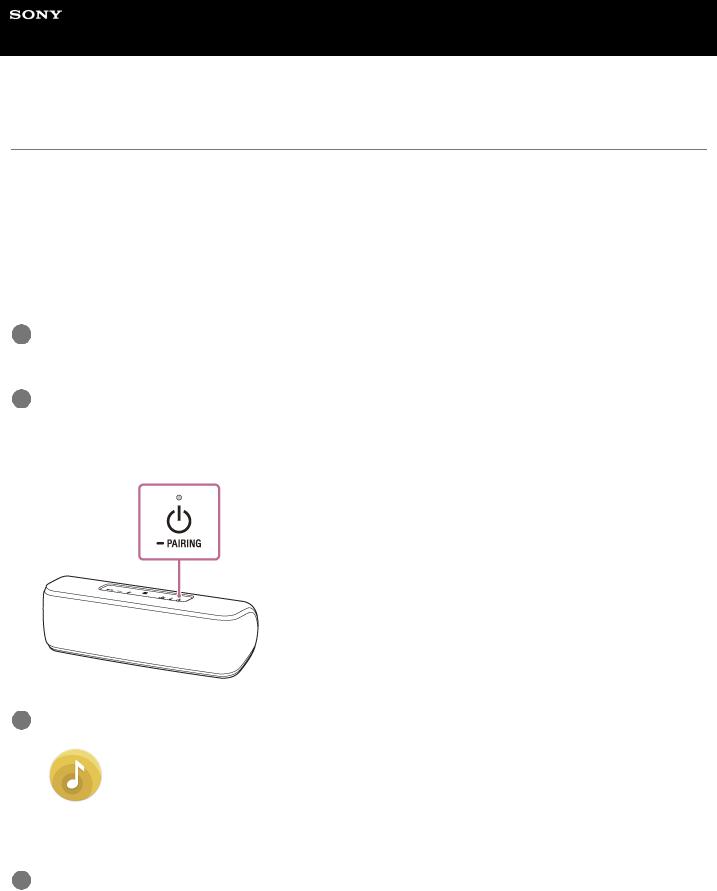
Help Guide
Wireless Speaker
SRS-XB41
Using the BLUETOOTH standby function
When the BLUETOOTH standby function is turned on, the speaker turns on automatically by operating a BLUETOOTH device, and starts the BLUETOOTH connection.
Before operating the speaker, note the following:
 The BLUETOOTH standby function is available only when the speaker is connected to an AC outlet via the AC adaptor (supplied) or an USB AC adaptor (commercially available), or when connected to a booted computer. When the speaker is being powered by the built-in battery only, the BLUETOOTH standby function is not available.
The BLUETOOTH standby function is available only when the speaker is connected to an AC outlet via the AC adaptor (supplied) or an USB AC adaptor (commercially available), or when connected to a booted computer. When the speaker is being powered by the built-in battery only, the BLUETOOTH standby function is not available.
 Pair the speaker with a BLUETOOTH device in advance. If pairing information is not stored in the speaker, such as when the speaker is used for the first time after purchase, the speaker will not enter the BLUETOOTH standby mode.
Pair the speaker with a BLUETOOTH device in advance. If pairing information is not stored in the speaker, such as when the speaker is used for the first time after purchase, the speaker will not enter the BLUETOOTH standby mode.
1Connect the speaker to an AC outlet via the AC adaptor (supplied) or a USB AC adaptor (commercially available), or connect it to a booted computer.
2Turn on the speaker.
The  (power) indicator lights up in white*.
(power) indicator lights up in white*.
* Depending on the Sound Mode, the color of the  (power) indicator varies. For details, refer to the following topic. About the indicators
(power) indicator varies. For details, refer to the following topic. About the indicators
3Tap [Music Center] on your smartphone, iPhone, etc. to start up the application.
Music Center
4Tap [SRS-XB41].
12
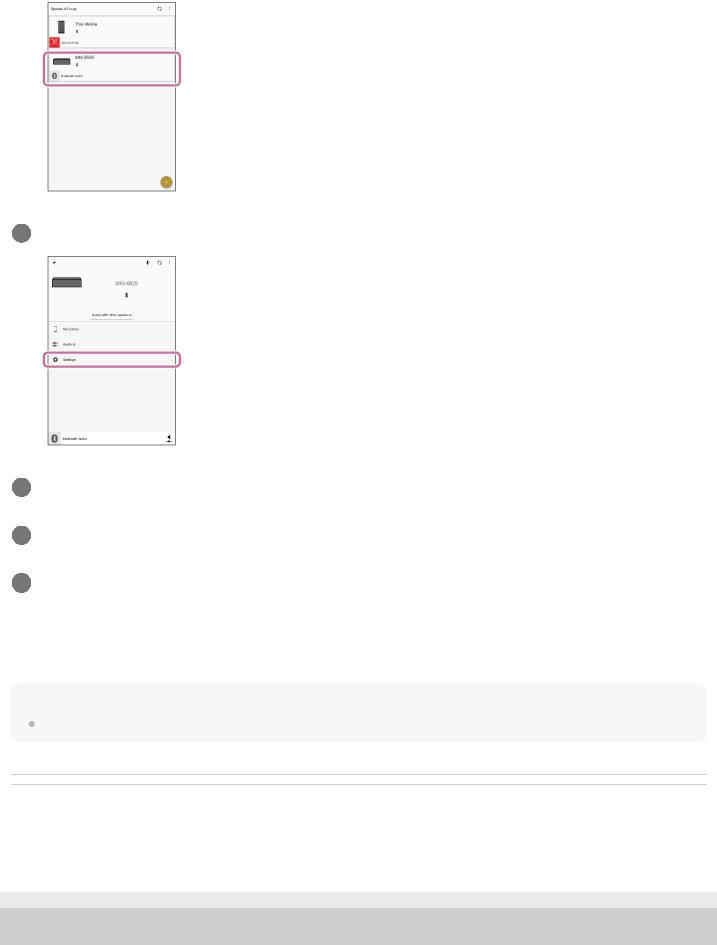
5Tap [Settings].
6Tap [Power Option].
7Tap [Bluetooth Standby].
8Tap [ON] to set the BLUETOOTH standby mode to on.
To turn off the BLUETOOTH standby function
Perform steps  to
to  again to turn off the BLUETOOTH standby function.
again to turn off the BLUETOOTH standby function.
Hint
When the BLUETOOTH standby function is activated, the  (power) indicator lights up in orange while the speaker is turned off.
(power) indicator lights up in orange while the speaker is turned off.
Related Topic
 Charging the speaker
Charging the speaker
 Turning the power on
Turning the power on
 About the indicators
About the indicators
4-735-507-11(3) Copyright 2018 Sony Corporation
13
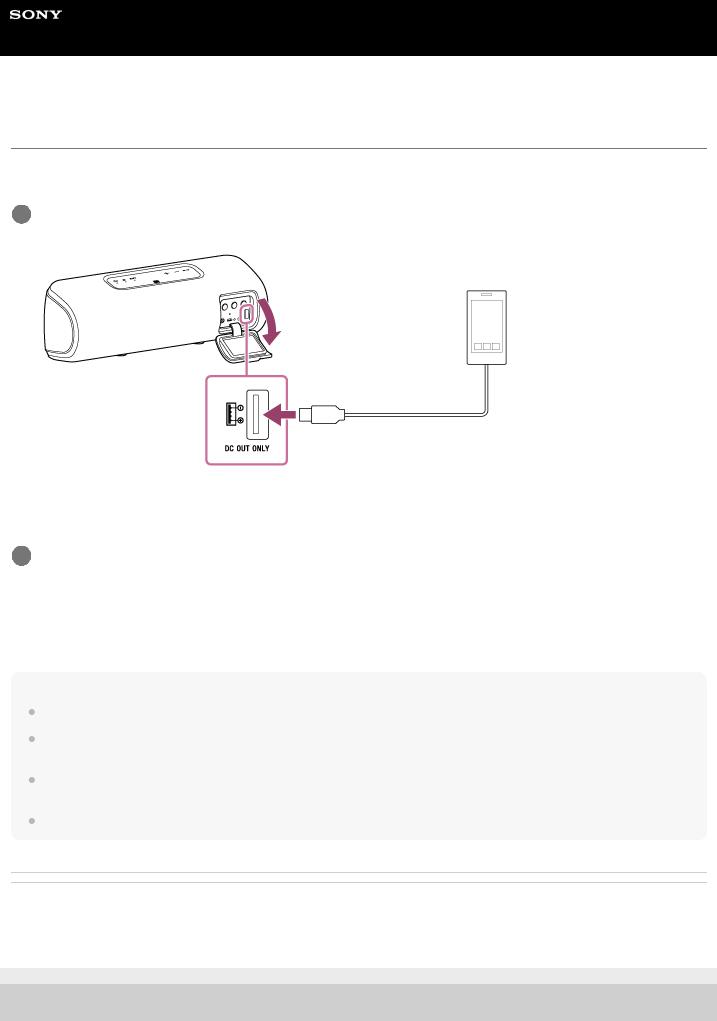
Help Guide
Wireless Speaker
SRS-XB41
Charging a USB device such as a smartphone or iPhone
You can charge a USB device, such as a smartphone or iPhone, by connecting it to the speaker via USB. Even if the speaker is not connected to an AC outlet, its built-in battery can supply power to a USB device.
1Connect a USB device such as a smartphone or iPhone to the DC OUT ONLY port (USB) using a USB cable (commercially available).
When you connect the speaker to an AC outlet, the connected USB device starts to be charged automatically. If the speaker is being powered by the built-in battery only, proceed to step  .
.
2Turn on the speaker.
The  (power) indicator lights up in white* and the USB device starts to be charged.
(power) indicator lights up in white* and the USB device starts to be charged.
* Depending on the Sound Mode, the color of the  (power) indicator varies. For details, refer to the following topic. About the indicators
(power) indicator varies. For details, refer to the following topic. About the indicators
Note
While the speaker is supplying power to the other device, the auto power off (Auto Standby) function is turned off.
If the speaker is being powered by the built-in battery only, charging of the connected USB device will stop when the speaker turns off.
When the CHARGE indicator and  (power) indicator flash slowly, the built-in battery is running low and needs to be charged. In this state, the speaker cannot supply power to other devices.
(power) indicator flash slowly, the built-in battery is running low and needs to be charged. In this state, the speaker cannot supply power to other devices.
Music playback is not available with a USB cable.
Related Topic
 Charging the speaker
Charging the speaker
 Turning the power on
Turning the power on
4-735-507-11(3) Copyright 2018 Sony Corporation
14

Help Guide
Wireless Speaker
SRS-XB41
Auto power off (Auto Standby) function
If the speaker satisfies the following conditions for about 15 minutes, it turns off automatically. At the time of purchase, the auto power off (Auto Standby) function is set to on.
When the speaker is in BLUETOOTH mode
 No operation on the speaker.
No operation on the speaker.
 No BLUETOOTH connection has been established between the speaker and a mobile phone (smartphone/iPhone) via HFP/HSP.
No BLUETOOTH connection has been established between the speaker and a mobile phone (smartphone/iPhone) via HFP/HSP.
HFP and HSP are types of BLUETOOTH profiles.
HSP (Headset Profile): Allows calling/cellular phone operation.
HFP (Hands-Free Profile): Allows hands-free calling/cellular phone operation.  No music (sound) is played on a BLUETOOTH device connected to the speaker.
No music (sound) is played on a BLUETOOTH device connected to the speaker.
When the speaker is in AUDIO IN mode
 No operation on the speaker.
No operation on the speaker.
 No music (sound) is played on an audio device connected to the AUDIO IN jack or the music (sound) of an audio device connected to the AUDIO IN jack is too small.
No music (sound) is played on an audio device connected to the AUDIO IN jack or the music (sound) of an audio device connected to the AUDIO IN jack is too small.
 No BLUETOOTH device is connected to the speaker via HFP/HSP.
No BLUETOOTH device is connected to the speaker via HFP/HSP.
Hint
You can turn on or off the auto power off (Auto Standby) function by using “Sony | Music Center.”
Note
While the speaker is supplying power to the other device, the auto power off (Auto Standby) function is turned off.
Related Topic
 What you can do with “Sony | Music Center”
What you can do with “Sony | Music Center”
4-735-507-11(3) Copyright 2018 Sony Corporation
15

Help Guide
Wireless Speaker
SRS-XB41
Turning on/off the speaker’s light (Lighting function)
The speaker lights up with the music to liven up the atmosphere. When you purchase the speaker, the lighting function is set to on.
1Turn on the speaker.
The  (power) indicator lights up in white*. The front part of the speaker lights up.
(power) indicator lights up in white*. The front part of the speaker lights up.
* Depending on the Sound Mode, the color of the  (power) indicator varies. For details, refer to the following topic. About the indicators
(power) indicator varies. For details, refer to the following topic. About the indicators
To turn off (light off)/turn on (light on) the lighting function
Press and hold the BATT (battery) button/ LIGHT button inside the cap on the rear side of the speaker for about 3 seconds until the lighting function turns off/on.
LIGHT button inside the cap on the rear side of the speaker for about 3 seconds until the lighting function turns off/on.
By pressing and holding the button for about 3 seconds again, the lighting function turns on/off again.
Hint
By using the “Illumination” function on “Sony | Music Center,” you can turn on/off the lighting function or choose the various lighting modes.
RAVE: For dance music with heavy use of flashes When you purchase the speaker, RAVE is set. CHILL: For relaxing music
RANDOM FLASH OFF: For all music, including dance music without flash HOT: Warm colors
16
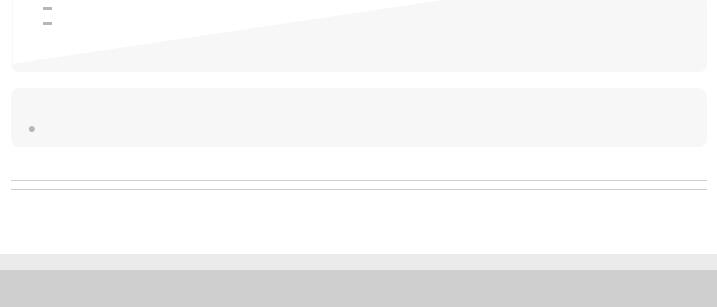
COOL: Cold colors
STROBE: Using white flashes
etc.
Note
When the light is strong, brighten the room or turn off the lighting.
Related Topic
 What you can do with “Sony | Music Center”
What you can do with “Sony | Music Center”
4-735-507-11(3) Copyright 2018 Sony Corporation
17

Help Guide
Wireless Speaker
SRS-XB41
Pairing and connecting with BLUETOOTH® devices
When pairing with two or more BLUETOOTH devices, perform the following pairing procedure for each device. Before operating the speaker, be sure to do the following:
 Place the BLUETOOTH device within 1 m (3 ft) of the speaker.
Place the BLUETOOTH device within 1 m (3 ft) of the speaker.
 Connect the speaker to an AC outlet via the AC adaptor (supplied) or a USB AC adaptor (commercially available), or connect it to a booted computer. Or, charge the built-in battery sufficiently.
Connect the speaker to an AC outlet via the AC adaptor (supplied) or a USB AC adaptor (commercially available), or connect it to a booted computer. Or, charge the built-in battery sufficiently.
 Stop playback on a BLUETOOTH device.
Stop playback on a BLUETOOTH device.
 Turn down the volume of the BLUETOOTH device and speaker to avoid any sudden loud sound output from the speaker. Depending on the BLUETOOTH device, the volume of the device may be synchronized with the speaker.
Turn down the volume of the BLUETOOTH device and speaker to avoid any sudden loud sound output from the speaker. Depending on the BLUETOOTH device, the volume of the device may be synchronized with the speaker.  Prepare the operating instructions supplied with the BLUETOOTH device for reference.
Prepare the operating instructions supplied with the BLUETOOTH device for reference.
1Turn on the speaker.
The  (power) indicator lights up in white*1.
(power) indicator lights up in white*1.
The  (BLUETOOTH) indicator begins to flash in blue.
(BLUETOOTH) indicator begins to flash in blue.
*1 Depending on the Sound Mode, the color of the  (power) indicator varies. For details, refer to the following topic. About the indicators
(power) indicator varies. For details, refer to the following topic. About the indicators
 When you turn on the speaker for the first time after purchase, the
When you turn on the speaker for the first time after purchase, the  (BLUETOOTH) indicator will begin to flash quickly and the speaker enters pairing mode automatically by just pressing the
(BLUETOOTH) indicator will begin to flash quickly and the speaker enters pairing mode automatically by just pressing the  (power) button/
(power) button/ PAIRING button. Proceed to step
PAIRING button. Proceed to step  .
.
 When you turn on the speaker, the speaker tries to make a BLUETOOTH connection with the last connected BLUETOOTH device. If the device is nearby and its BLUETOOTH function is on, the BLUETOOTH connection is established automatically and the
When you turn on the speaker, the speaker tries to make a BLUETOOTH connection with the last connected BLUETOOTH device. If the device is nearby and its BLUETOOTH function is on, the BLUETOOTH connection is established automatically and the  (BLUETOOTH) indicator stays lit. In this case, turn off the BLUETOOTH function or turn off the power of the currently connected BLUETOOTH device.
(BLUETOOTH) indicator stays lit. In this case, turn off the BLUETOOTH function or turn off the power of the currently connected BLUETOOTH device.
2Press and hold the  (power) button/
(power) button/  PAIRING button until you hear the voice guidance and the
PAIRING button until you hear the voice guidance and the  (BLUETOOTH) indicator begins to flash quickly.
(BLUETOOTH) indicator begins to flash quickly.
The speaker enters pairing mode.
18
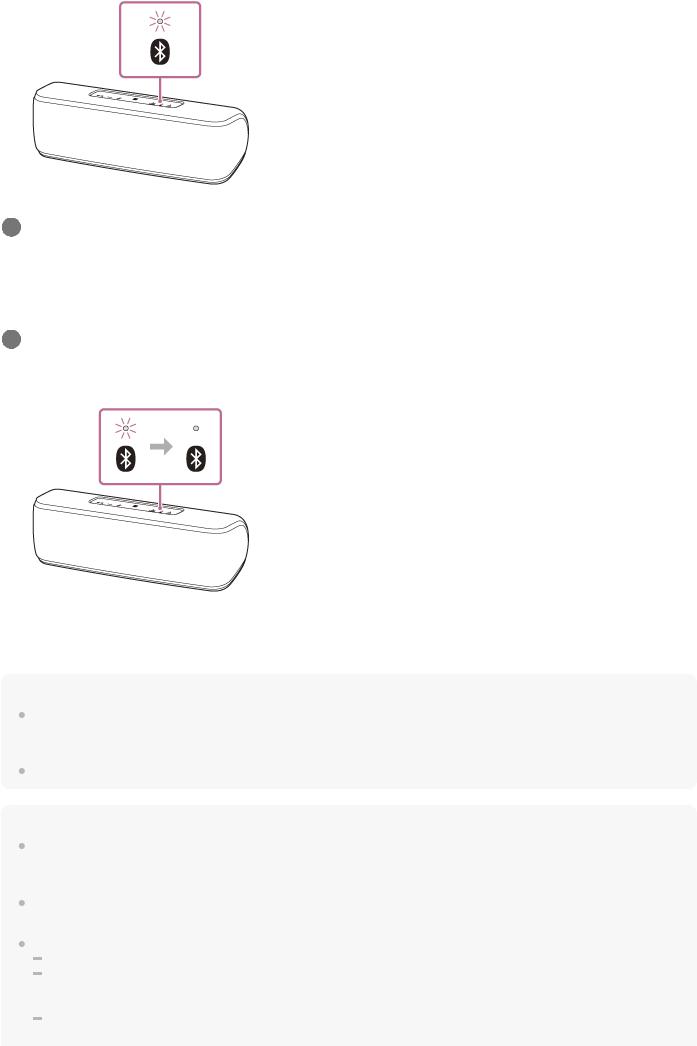
3Perform the pairing procedure on the BLUETOOTH device to detect the speaker.
When a list of detected devices appears on the display of the BLUETOOTH device, select “SRS-XB41.”
If a passkey*2 is required on the display of the BLUETOOTH device, enter “0000.”
*2 The passkey may also be called a “passcode,” “PIN code,” “PIN number” or “password.”
4Make the BLUETOOTH connection from the BLUETOOTH device.
When the BLUETOOTH connection is established, the  (BLUETOOTH) indicator switches from flashing to a steady state.
(BLUETOOTH) indicator switches from flashing to a steady state.
If the BLUETOOTH connection is not established, repeat from step  .
.
Hint
Once the BLUETOOTH function is activated on the BLUETOOTH device which has been connected to the speaker via a BLUETOOTH connection, the BLUETOOTH device is connected to the speaker again by just pressing the  (power) button/
(power) button/  PAIRING button.
PAIRING button.
For details on operating a BLUETOOTH device, refer to the operating instructions supplied with the BLUETOOTH device.
Note
The pairing mode of the speaker is released after about 5 minutes and the  (BLUETOOTH) indicator flashes slowly. However, when pairing information is not stored in the speaker, such as at the factory settings, the pairing mode is not released. If the pairing mode is released before finishing the process, repeat from step
(BLUETOOTH) indicator flashes slowly. However, when pairing information is not stored in the speaker, such as at the factory settings, the pairing mode is not released. If the pairing mode is released before finishing the process, repeat from step  .
.
The passkey of this speaker is “0000.” If a passkey besides “0000” is set on the BLUETOOTH device, pairing cannot be done with the speaker.
Once the BLUETOOTH devices are paired, there is no need to pair them again, except in the following cases: Pairing information has been deleted after repair, etc.
The speaker is already paired with 8 devices and another device is to be paired.
The speaker can be paired with up to 8 devices. If a new device is paired after 8 devices have already been paired, the device that was paired earliest is replaced by the new one.
The pairing information of the speaker has been deleted from the BLUETOOTH device.
19
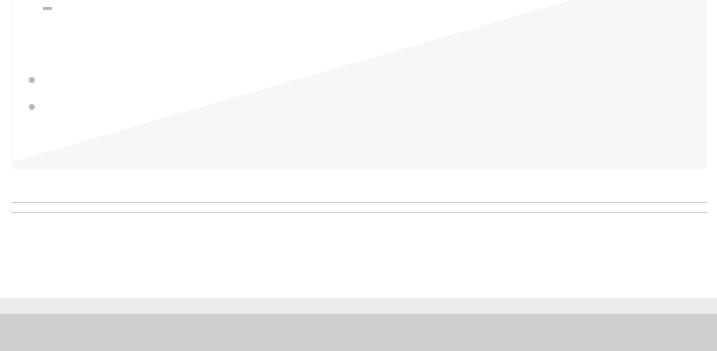
The speaker is initialized.
All pairing information will be deleted. If you initialize the speaker, it may not be able to connect your iPhone/iPod touch or computer. In this case, erase the pairing information of the speaker on your iPhone/iPod touch or computer, and then perform the pairing procedure again.
The speaker can be paired with multiple devices, but can only play music from one paired device at a time.
When an audio cable is connected to the speaker’s AUDIO IN jack while the speaker and the BLUETOOTH device have been connected via BLUETOOTH connection, sound from the BLUETOOTH-connected device is not output from the speaker (the hands-free function is available). To listen to music from the BLUETOOTH device, disconnect the audio cable from the speaker’s AUDIO IN jack.
Related Topic
 Listening to music of a device via BLUETOOTH connection
Listening to music of a device via BLUETOOTH connection
 Terminating the BLUETOOTH connection (After use)
Terminating the BLUETOOTH connection (After use)
4-735-507-11(3) Copyright 2018 Sony Corporation
20
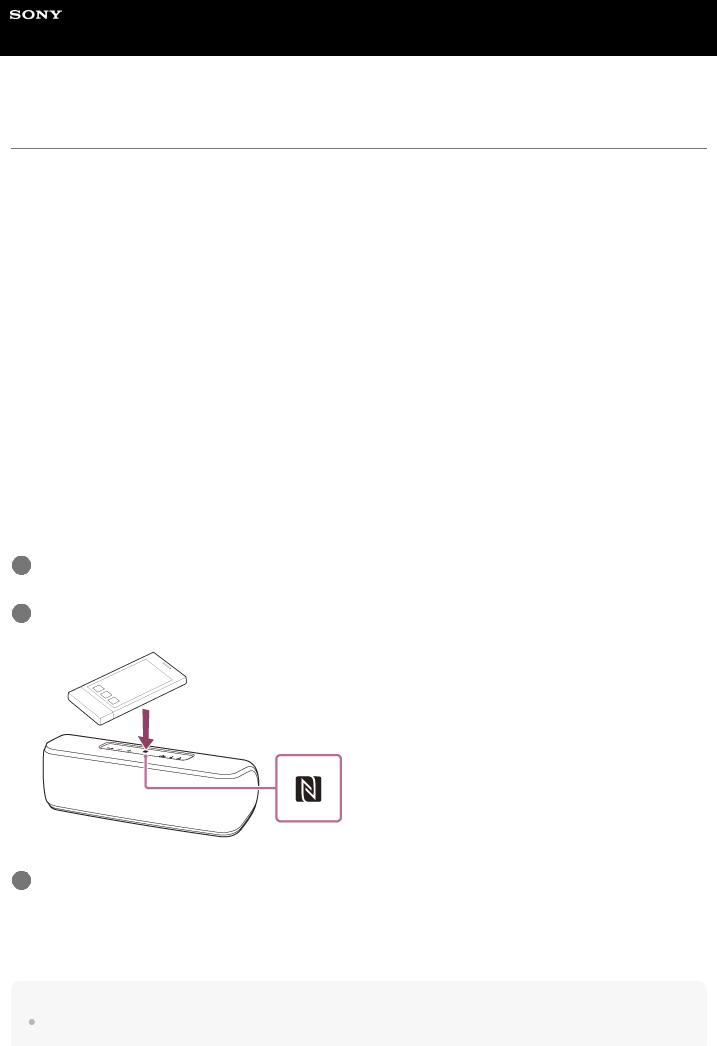
Help Guide
Wireless Speaker
SRS-XB41
Connecting with an NFC-compatible device by One-touch (NFC)
By touching the speaker with an NFC-compatible device such as a smartphone, the speaker turns on automatically, and then proceeds to pairing and BLUETOOTH connection.
Compatible smartphones
NFC-compatible smartphones with Android™ 4.1 or later installed
Compatible WALKMAN ® models
NFC-compatible WALKMAN ® models*
*Even if your WALKMAN® is compatible with the NFC function, it may not be able to make a BLUETOOTH connection with the speaker by Onetouch. For details on the compatible models, refer to the operating instructions supplied with the WALKMAN®.
NFC
NFC (Near Field Communication) is a technology enabling short-range wireless communication between various devices, such as smartphones and IC tags.
Thanks to the NFC function, data communication - for example, BLUETOOTH pairing - can be achieved easily by simply touching NFC-compatible devices together (i.e., at the N-mark symbol or location designated on each device).
Do the following before starting.
 Stop playback on the device.
Stop playback on the device.
 Turn down the volume of the device and speaker to avoid sudden loud sound output from the speaker. Depending on the device, the volume of the device will be synchronized with the speaker.
Turn down the volume of the device and speaker to avoid sudden loud sound output from the speaker. Depending on the device, the volume of the device will be synchronized with the speaker.
 Cancel the screen lock on the device.
Cancel the screen lock on the device.
1Set the NFC function of the device to on.
2Touch and hold the N-marked part of the speaker with the N-marked part of the device until the device vibrates. (It may take a few seconds.)
3Follow the on-screen instructions to establish the BLUETOOTH connection.
When the BLUETOOTH connection is established,  (BLUETOOTH) indicator switches from flashing to a steady state.
(BLUETOOTH) indicator switches from flashing to a steady state.
Hint
To disconnect the BLUETOOTH connection, touch the N-marked part of the speaker with the N-marked part of the device again.
21
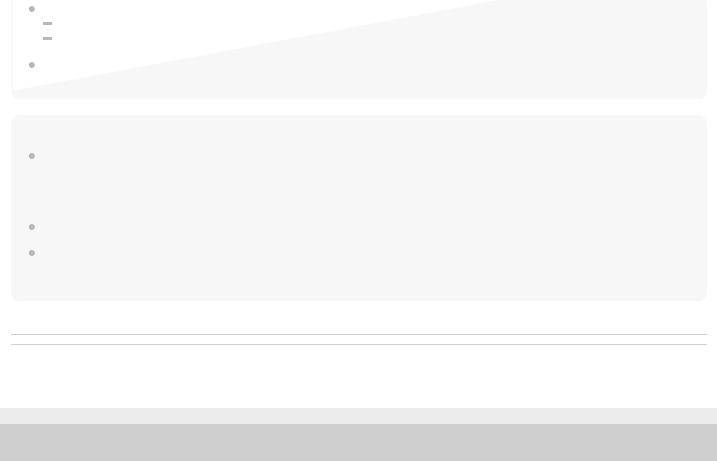
If you cannot connect the speaker, try the following.
Move the device over the N-mark part of the speaker slowly.
If the device is in a case, remove the case.
If you touch a device on the speaker, the device terminates the BLUETOOTH connection with the current device (NFCcompatible headset, etc.), and connects with the speaker.
Note
When an audio cable is connected to the speaker’s AUDIO IN jack while the speaker and the BLUETOOTH device have been connected via BLUETOOTH connection, sound from the BLUETOOTH-connected device is not output from the speaker (the hands-free function is available). To listen to music from the BLUETOOTH device, disconnect the audio cable from the speaker’s AUDIO IN jack.
If your device is a type that goes into standby mode in response to magnetic force, it may not be able to be connected by NFC.
When using the Speaker Add function or Wireless Party Chain function, touch the speaker where the  (BLUETOOTH) indicator flashes. The device cannot make a BLUETOOTH connection with the speaker where the
(BLUETOOTH) indicator flashes. The device cannot make a BLUETOOTH connection with the speaker where the  (BLUETOOTH) indicator turns off.
(BLUETOOTH) indicator turns off.
Related Topic
 Listening to music of a device via BLUETOOTH connection
Listening to music of a device via BLUETOOTH connection
4-735-507-11(3) Copyright 2018 Sony Corporation
22
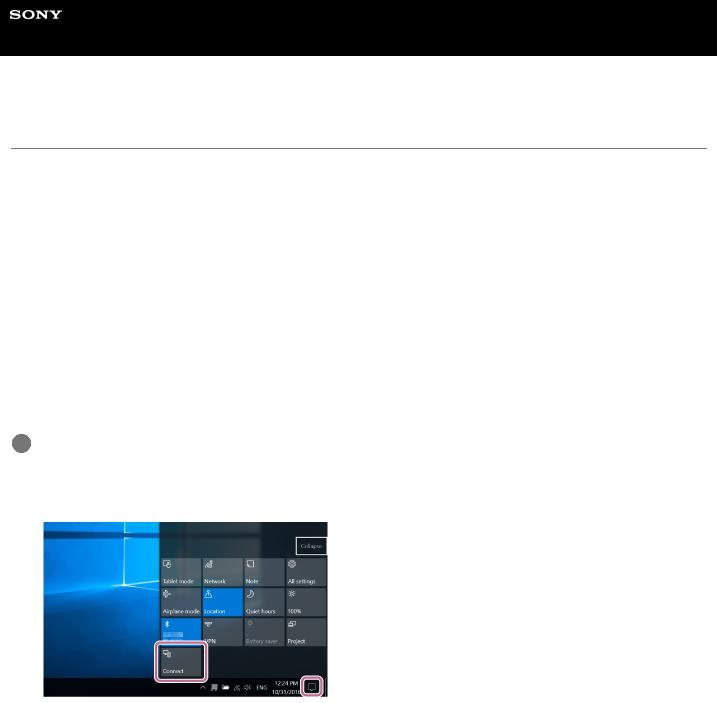
Help Guide
Wireless Speaker
SRS-XB41
Connecting with a computer via a BLUETOOTH connection (Windows)
Pairing is the process required to mutually register the information on BLUETOOTH devices to be connected wirelessly. It is necessary to pair a device with the speaker to be able to make a BLUETOOTH connection for the first time. Perform the same procedures to pair to other devices.
Supported operation systems
Windows 10, Windows 8.1, Windows 8, Windows 7 SP1
Do the following before starting.
 Place your computer within 1 m (3 ft) of the speaker.
Place your computer within 1 m (3 ft) of the speaker.
 Connect the speaker to an AC outlet via the AC adaptor (supplied) or an USB AC adaptor (commercially available), or connect it to a booted computer. Or, charge the built-in battery sufficiently.
Connect the speaker to an AC outlet via the AC adaptor (supplied) or an USB AC adaptor (commercially available), or connect it to a booted computer. Or, charge the built-in battery sufficiently.
 Prepare the operating instructions supplied with the computer for reference.
Prepare the operating instructions supplied with the computer for reference.
 Stop playback on the computer.
Stop playback on the computer.
 Turn down the volume of the computer and speaker to avoid any sudden loud sound output from the speaker.
Turn down the volume of the computer and speaker to avoid any sudden loud sound output from the speaker.
1Prepare to search for the speaker on the computer.
For Windows 10
Select [ (Action Center)] – [Connect] in the taskbar on the right-bottom of the screen.
(Action Center)] – [Connect] in the taskbar on the right-bottom of the screen.
For Windows 8.1
Right-click on [Start], and then click [Control Panel].
When [All Control Panel Items] is displayed, select [Devices and Printers].
If the [Control Panel] screen appears instead of [All Control Panel Items], select [Large icons] or [Small icons] from the [View by] menu in the top right corner of the screen.
For Windows 7
Click the [Start] button and then [Devices and Printers].
23

2Turn on the speaker.
The  (power) indicator lights up in white*1. The
(power) indicator lights up in white*1. The  (BLUETOOTH) indicator flashes in blue.
(BLUETOOTH) indicator flashes in blue.
*1 Depending on the Sound Mode, the color of the  (power) indicator varies. For details, refer to the following topic. About the indicators
(power) indicator varies. For details, refer to the following topic. About the indicators
 When you turn on the speaker for the first time after purchase, the
When you turn on the speaker for the first time after purchase, the  (BLUETOOTH) indicator will begin to flash quickly, and the speaker enters pairing mode automatically by just pressing the
(BLUETOOTH) indicator will begin to flash quickly, and the speaker enters pairing mode automatically by just pressing the  (power) button/
(power) button/ PAIRING button. Proceed to step
PAIRING button. Proceed to step  .
.
 When you press the
When you press the  (power) button/
(power) button/ PAIRING button, the speaker tries to make a BLUETOOTH connection with the last connected BLUETOOTH device. If the device is nearby and its BLUETOOTH function is on, the BLUETOOTH connection is established automatically and the
PAIRING button, the speaker tries to make a BLUETOOTH connection with the last connected BLUETOOTH device. If the device is nearby and its BLUETOOTH function is on, the BLUETOOTH connection is established automatically and the  (BLUETOOTH) indicator stays lit. In this case, turn off the BLUETOOTH function or turn off the power of the currently connected BLUETOOTH device.
(BLUETOOTH) indicator stays lit. In this case, turn off the BLUETOOTH function or turn off the power of the currently connected BLUETOOTH device.
3Press and hold the  (power) button/
(power) button/ PAIRING button until you hear the voice guidance and the
PAIRING button until you hear the voice guidance and the  (BLUETOOTH) indicator begins to flash quickly in blue.
(BLUETOOTH) indicator begins to flash quickly in blue.
The speaker enters pairing mode.
4Search for the speaker on the computer.
Connecting the speaker to the computer via a BLUETOOTH connection
24
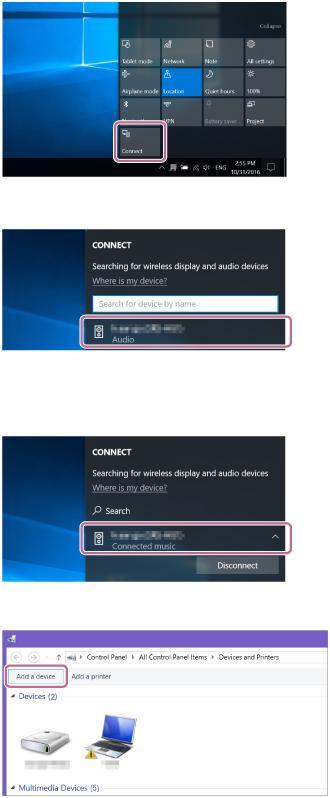
1. Select [Connect] in the Action Center on the right-bottom of the screen.
2. Select [SRS-XB41].
If [SRS-XB41] does not appear on the screen, repeat the procedure from step  .
.
After pairing, the BLUETOOTH connection establishes automatically and [Connected music] will be displayed on the screen. Proceed to step  .
.
3. Click [Add a device].
4. Select [SRS-XB41] and click [Next].
25

If a passkey*2 is required, enter “0000.”
If [SRS-XB41] does not appear, perform the operation again from step  .
.
*2 The passkey may be called a “passcode,” “PIN code,” “PIN number,” or “password.”
5.When the following screen appears, click [Close]. The computer begins installing the driver.
The “ ” mark will appear in the bottom left of the [SRS-XB41] icon during installation. When the “
” mark will appear in the bottom left of the [SRS-XB41] icon during installation. When the “ ” mark disappears, driver installation is complete. Proceed to step
” mark disappears, driver installation is complete. Proceed to step  .
.
Depending on the computer, installation may take time. If driver installation takes too much time, the auto power off (Auto Standby) function of the speaker will cause it to turn off automatically. If this happens, turn on the speaker again.
5Register the speaker to the computer.
For Windows 10
After pairing, the BLUETOOTH connection establishes automatically and [Connected music] will be displayed on the screen. Proceed to step  .
.
For Windows 8.1
26
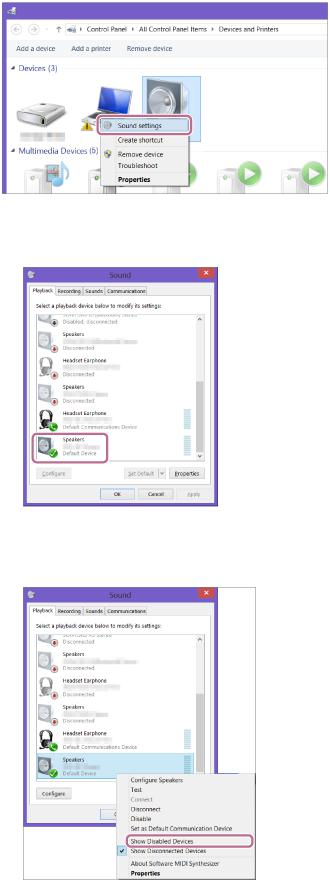
1. Right-click on [SRS-XB41] in [Devices] and select [Sound settings] from the menu that appears.
2. Confirm [SRS-XB41 Stereo] on the [Sound] screen.
 If there is a checkmark (green) on [SRS-XB41 Stereo], proceed to step
If there is a checkmark (green) on [SRS-XB41 Stereo], proceed to step  .
.
 If there is not a checkmark (green) on [SRS-XB41 Stereo], proceed to the next step (substep 3).
If there is not a checkmark (green) on [SRS-XB41 Stereo], proceed to the next step (substep 3).
 If [SRS-XB41 Stereo] does not appear, right-click on the [Sound] screen, and select [Show Disabled Devices] from the menu that appears. Then proceed to the next step (substep 3).
If [SRS-XB41 Stereo] does not appear, right-click on the [Sound] screen, and select [Show Disabled Devices] from the menu that appears. Then proceed to the next step (substep 3).
3. Right-click on [SRS-XB41 Stereo], and select [Connect] from the menu that appears.
27

When the speaker is connected, a checkmark will appear on [SRS-XB41 Stereo] on the [Sound] screen. Proceed to step  .
.
If you cannot click [Connect] for [SRS-XB41Stereo], select [Disable] for the [Default Device] that currently has a checkmark (green).
For Windows 7
1. Double-click on [SRS-XB41] in [Devices].
28

2. Click [Listen to Music].
When the speaker is connected, a checkmark will appear.
6Check that the  (BLUETOOTH) indicator has switched from flashing to a steady light.
(BLUETOOTH) indicator has switched from flashing to a steady light.
When the speaker is connected to the computer, the  (BLUETOOTH) indicator stays lit. You can enjoy playing back music, etc. from your computer.
(BLUETOOTH) indicator stays lit. You can enjoy playing back music, etc. from your computer.
Hint
29
