Sony SLV-SX710E, SLV-SX717D, SLV-SX810D, SLV-SX710D, SLV-SE610A User Manual
...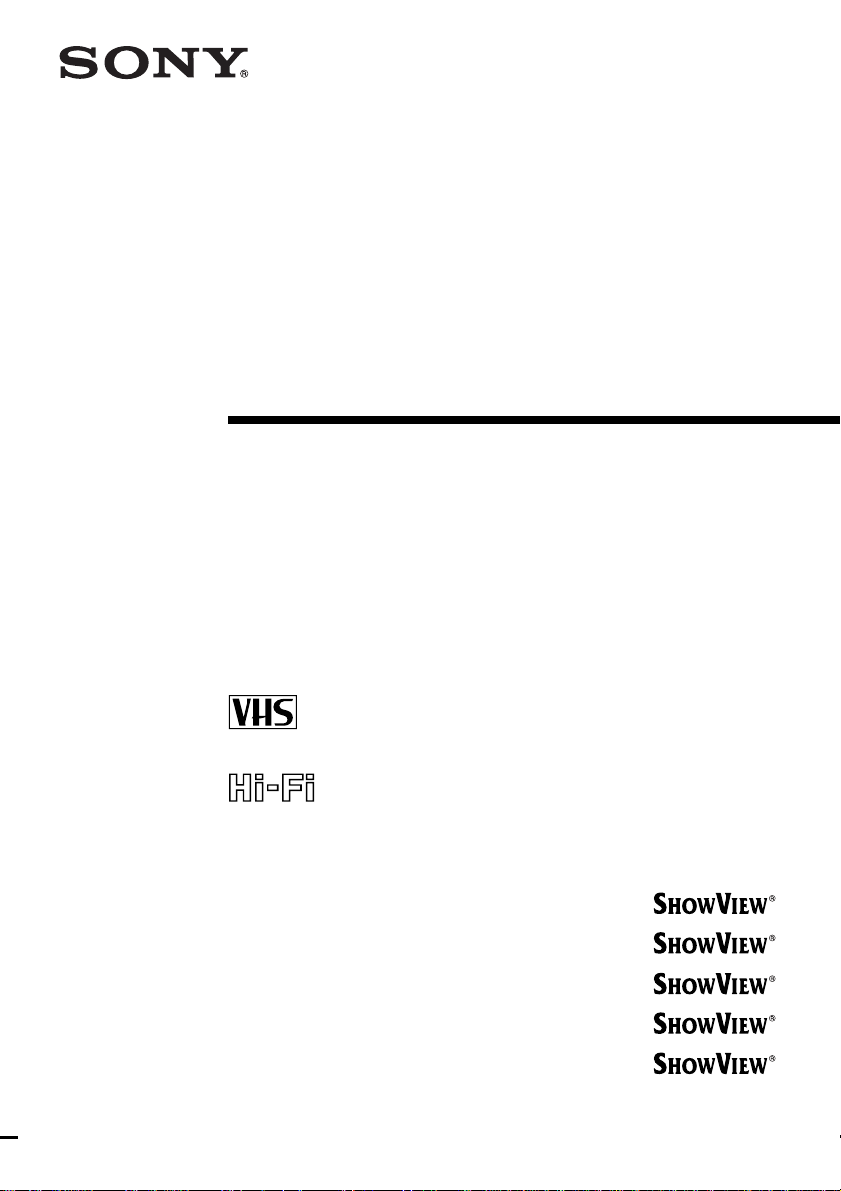
3-065-674-E1 (1) GB
Video Cassette
Recorder
Operating Instructions
PAL
SLV-SE610A/E
SLV-SE710D/E
SLV-SX710D/E
SLV-SX717D/E
SLV-SE810D/E
SLV-SX810D
© 2001 Sony Corporation
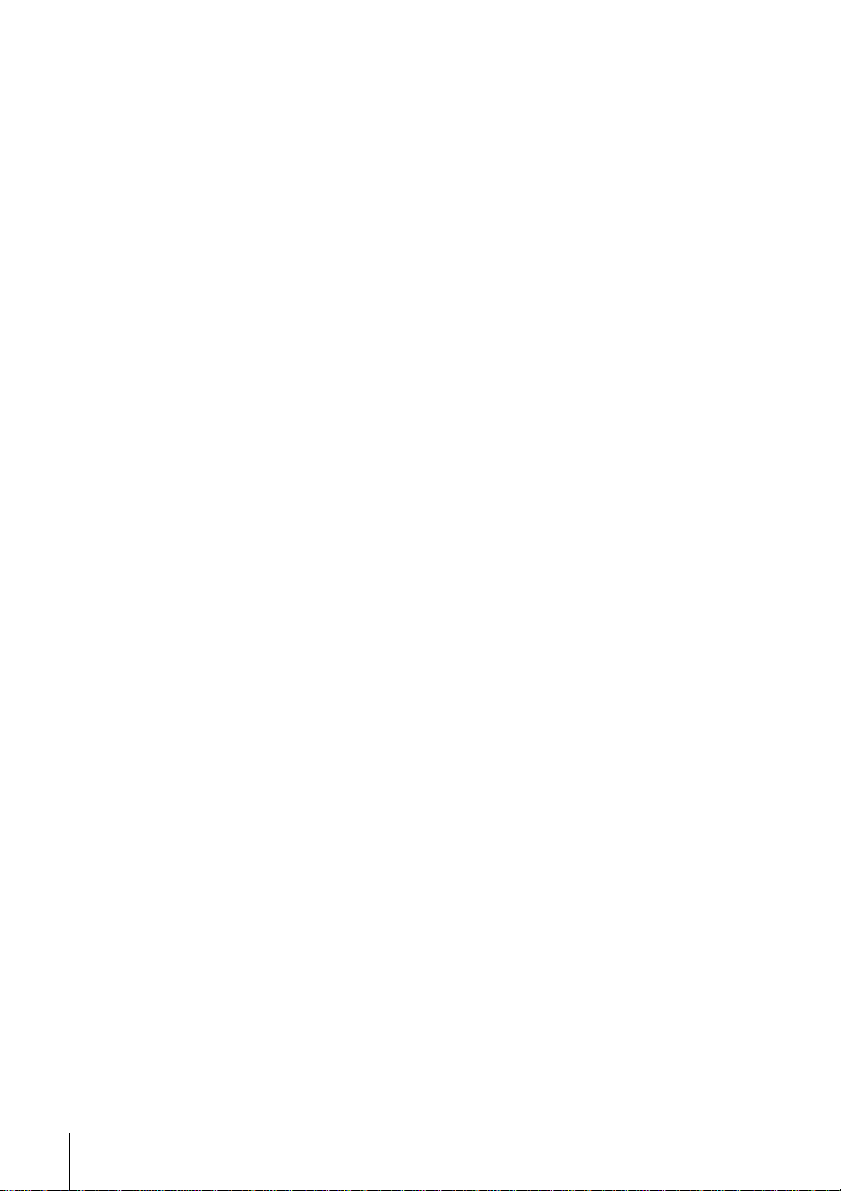
WARNING
To prevent fire or shock hazard, do not expose the
unit to rain or moisture.
Toavoid electrical shock, do not open the cabinet.
Refer servicing to qualified personnel only.
Mains lead must only be changed at a qualified
service shop.
Precautions
Safety
• This unit operates on 220 – 240 V AC, 50 Hz.
Check that the unit’s operating voltage is
identical with your local power supply.
• If anything falls into the cabinet, unplug the unit
and have it checked by qualified personnel before
operating it any further.
• The unit is not disconnected from the mains as
long as it is connected to the mains, even if the
unit itself has been turned off.
• Unplug the unit from the wall outlet if you do not
intend to use it for an extended periodof time. To
disconnect the cord, pull it out by the plug, never
by the cord.
Installing
• Allow adequate air circulation to prevent internal
heat buildup.
• Do not place the unit on surfaces (rugs, blankets,
etc.) or near materials (curtains, draperies) that
may block the ventilation slots.
• Do not install the unit near heat sources such as
radiators or air ducts, or in a place subject to
direct sunlight, excessive dust, mechanical
vibration or shock.
• Do not install the unit in an inclined position. It is
designed to be operated in a horizontal position
only.
• Keep the unit and cassettes away from equipment
with strong magnets, such as microwave ovens or
large loudspeakers.
• Do not place heavy objects on the unit.
• If the unit is brought directly from a cold to a
warm location, moisture may condense inside the
VCR and cause damage to the video head and
tape. When you first install the unit, or when you
move it from a cold to a warm location, wait for
about three hours before operating the unit.
Caution
Televisionprogrammes,films, video tapes and other
materials may be copyrighted. Unauthorized
recording of such materialmay be contrary to the
provisions of the copyright laws. Also, use of this
recorder with cable television transmission may
require authorization from the cable television
transmitter and/or programme owner.
Compatible colour systems
This VCR is designed to record using the PAL (B/
G) colour system and play back using the PAL (B/
G) colour system. Recording of video sources based
on other colour systems cannot be guaranteed.
S
HOWVIEW is a registered trademark of Gemstar
Development Corporation.The S
is manufactured under license from Gemstar
Development Corporation.
HOWVIEW system
WARNING
2
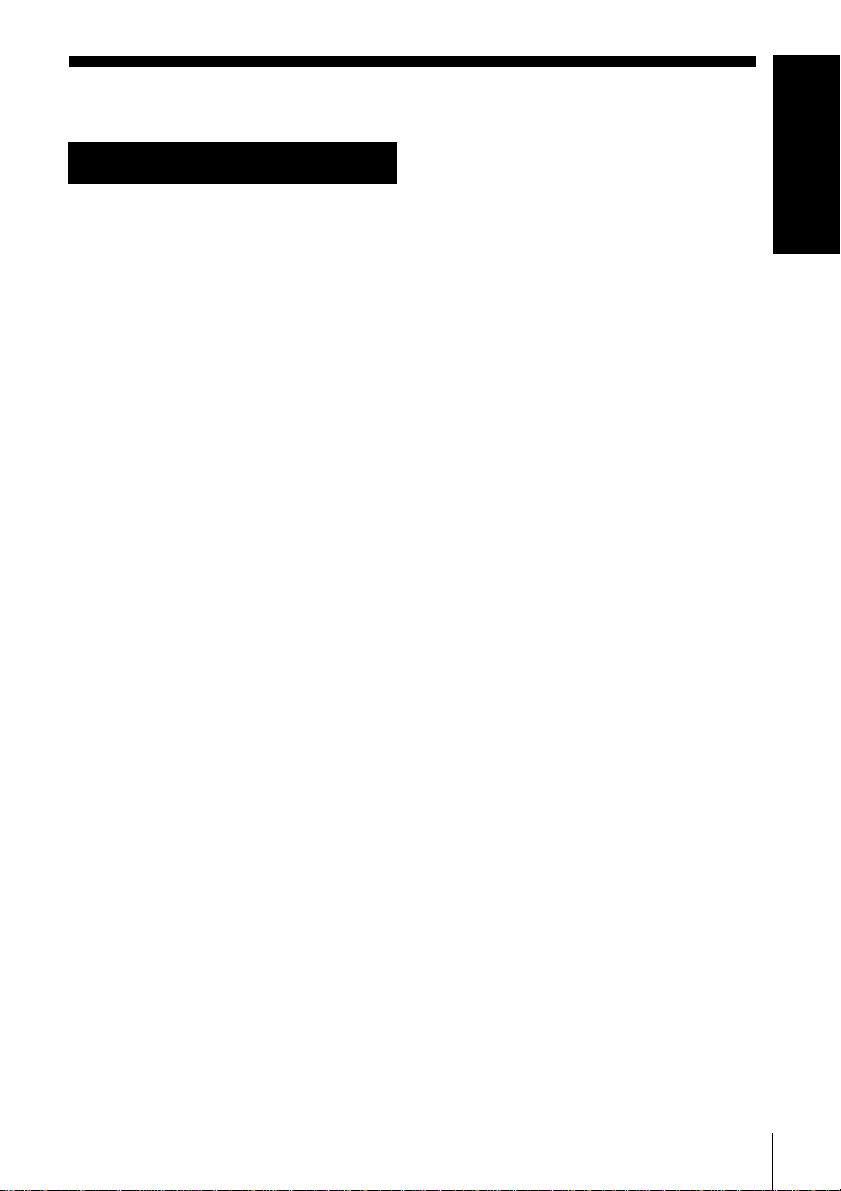
Table of contents
Getting Started
Getting Started
4 Index to parts and controls
10 Step 1 : Unpacking
11 Step 2 : Setting up the remote
commander
15 Step 3 : Connecting the VCR
19 Step 4 : Tuning your TV to the
VCR
22 Step5:SettinguptheVCRwith
the Auto Set Up function
25 Step 6 : Setting the clock
29 Selecting a language
30 Presetting channels
33 Changing/disabling programme
positions
38 Setting the PAY-TV/Canal Plus
decoder
(not available on SLV-SE610A)
Basic Operations
43 Playing a tape
45 Recording TV programmes
48 Recording TV programmes using
the Dial Timer
(SLV-SE810D/E and SX810D only)
53 Recording TV programmes using
the ShowView system
(not available on SLV-SE610A/E)
57 Recording TV programmes using
the timer
68 Recording stereo and bilingual
programmes
70 Searching using the Smart Search
function
72 Storing, searching and deleting
programme information (Smart
Search Plus)
77 Searching using the index function
78 Adjusting the picture
80 Reducing the VCR’s power
consumption
81 Changing menu options
Editing
84 Connecting to a VCR or stereo
system
86 Basic editing
87 Audio dubbing
(SLV-SE810D/E and SX810D
only)
Additional Information
88 Troubleshooting
92 Specifications
93 Index
Back Cover
Quick Start Guide
Additional Operations
61 Playing/searching at various speeds
63 Setting the recording duration time
64 Synchronized Recording
(not available on SLV-SE610A/E)
66 Checking/changing/cancelling
timer settings
Table of contents
3
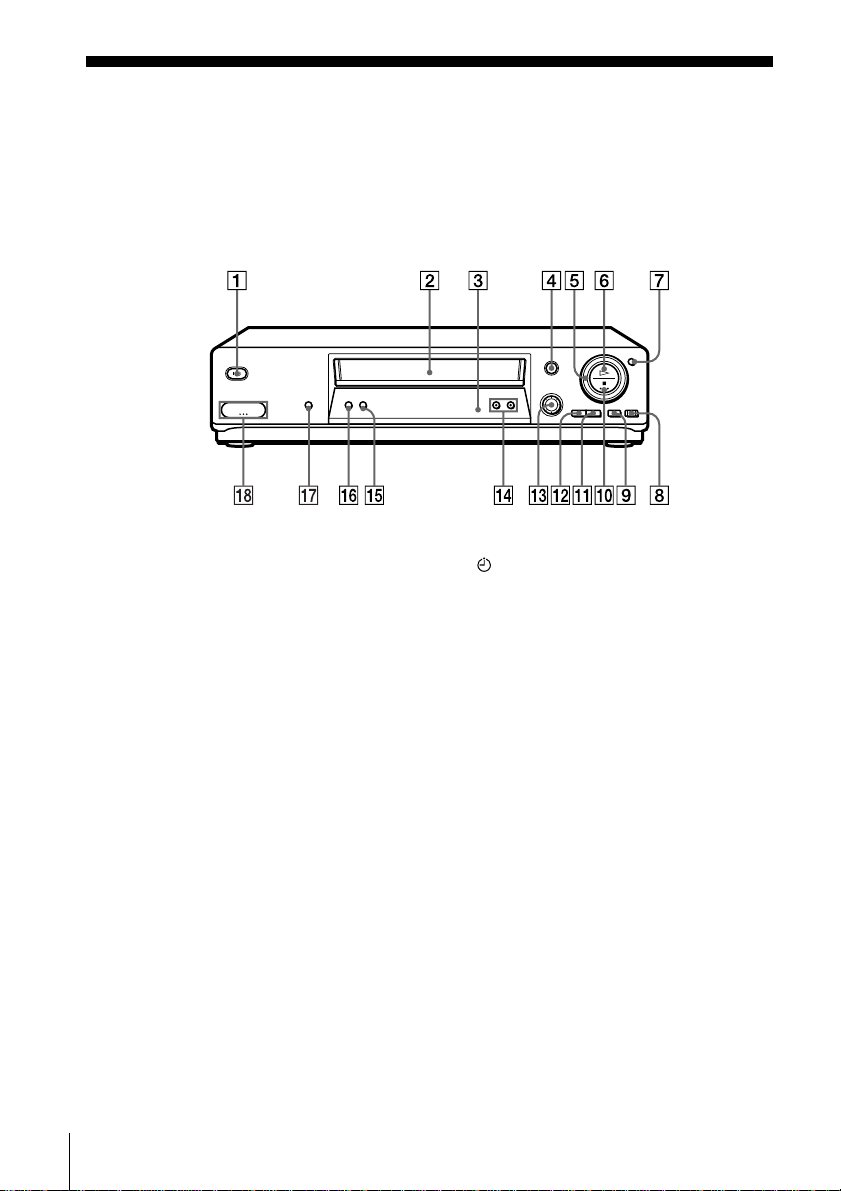
Getting Started
Index to parts and controls
Refer to the pages indicated in parentheses ( ) for details.
Front panel
SLV-SE810D/E, SX810D
A ?/1 (on/standby) switch (19)
B Tape compartment
C Remote sensor (11)
D A (eject) button (43)
E Shuttle ring (61)
F H (play) button (43) (61)
G JOG button (62)
H z REC (record) button (45) (63)
(86)
I X (pause)button(43)(86)
J x (stop) button (43) (86)
K M (fast-forward) button (43) (61)
L m (rewind) button (43) (61)
Index to parts and controls
4
M DIAL TIMER (48)
N PROGRAM +/– buttons (22) (62)
(78)
O AUDIO DUB button (87)
P AUTO SET UP/RF (Radio
Frequency) CHANNEL button (19)
(22)
Q SYNCHRO REC (Synchronized
Recording) button (65)
R t LINE-2 L (left) o R(right)
jacks (covered) (84) (85)
How to open the jack cover
1 Press the bottom of the cover.
2 Hook your finger on the top edge of the
cover and pull it open.

SLV-SE610A/E, SE710D/E, SX710D/E, SX717D/E
Getting Started
A ?/1 (on/standby) switch (19)
B Tape compartment
C Remote sensor (11)
D A (eject) button (43)
E H (play) button (43) (61)
F z REC (record) button (45) (63)
(86)
G X (pause) button (43) (86)
H x (stop) button (43) (86)
* not available on SLV-SE610A/E
I M (fast-forward) button (43) (61)
J m (rewind) button (43) (61)
K PROGRAM +/– buttons (22 ) (62)
(78)
L AUTO SET UP/RF (Radio
Frequency) CHANNEL button (19)
(22)
M SYNCHRO REC (Synchronized
Recording) button* (64)
continued
Index to parts and controls
5
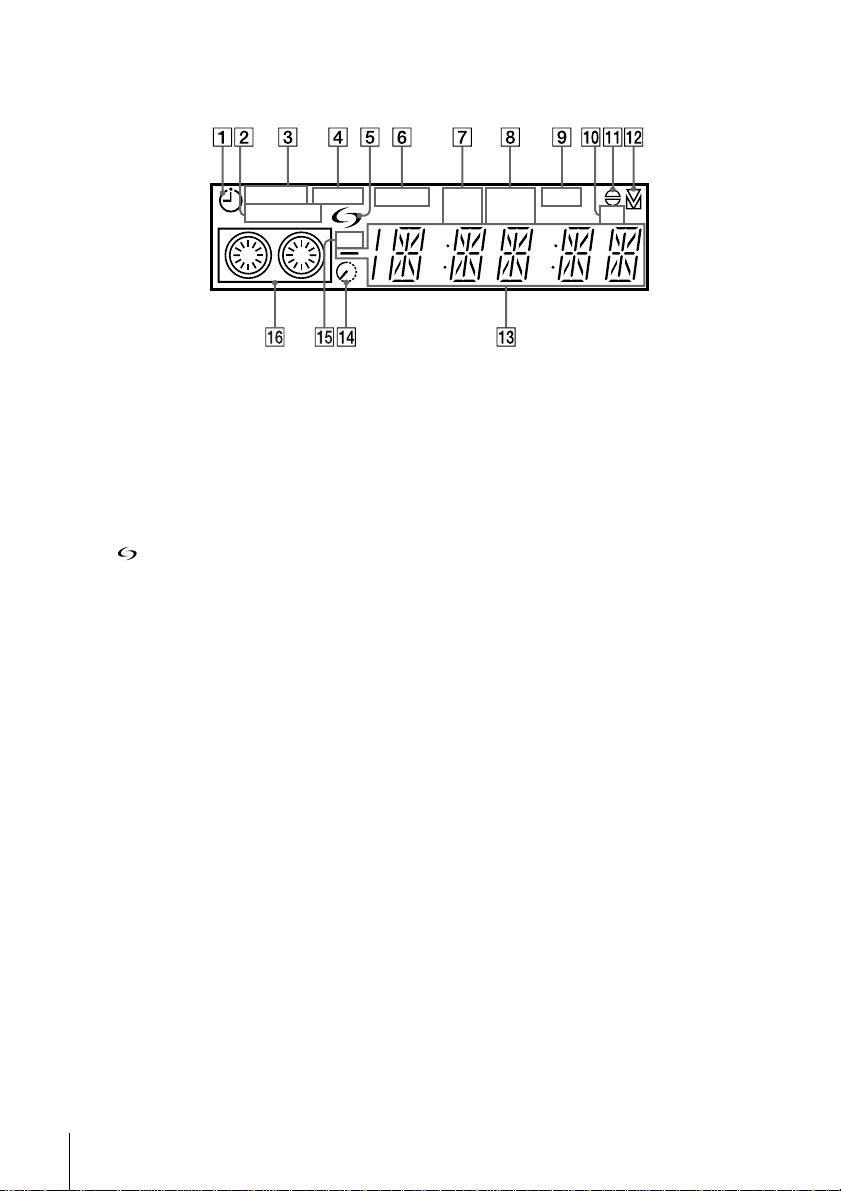
Display window
STEREO NICAM
SYNCHRO
RR
A Timer indicator (50) (55) (58)
2
B SYNCHRO indicator*
(64)
C STEREO indicator (68)
1
D NICAM indicator*
E (smartlink) indicator*
(68)
2
(17)
F VIDEO indicator (16) (46)
G VPS (Video Programme System)/
PDC (Programme Delivery Control)
indicator*
2
(55)
H Tape speed indicators (45)
I OPC (Optimum Picture Control)
indicator (79)
1
*
SLV-SE610E, SE710E, SX710E,
SX717E, and SE810E only
2
*
not available on SLV-SE610A/E
3
SLV-SE810D/E and SX810D only
*
SPLP OPCVIDEO VPS
PDC EP TV
2
J TV indicator*
K Audio dubbing indicator*
(47)
3
(87)
L Tracking indicator (78)
M Time counter/clock/line/programme
position indicator (43) (45) (86)
N Remaining time indicator (45)
O RR (Reality Regenerator) indicator
(78)
P Tape/recording indicator (45)
Index to parts and controls
6
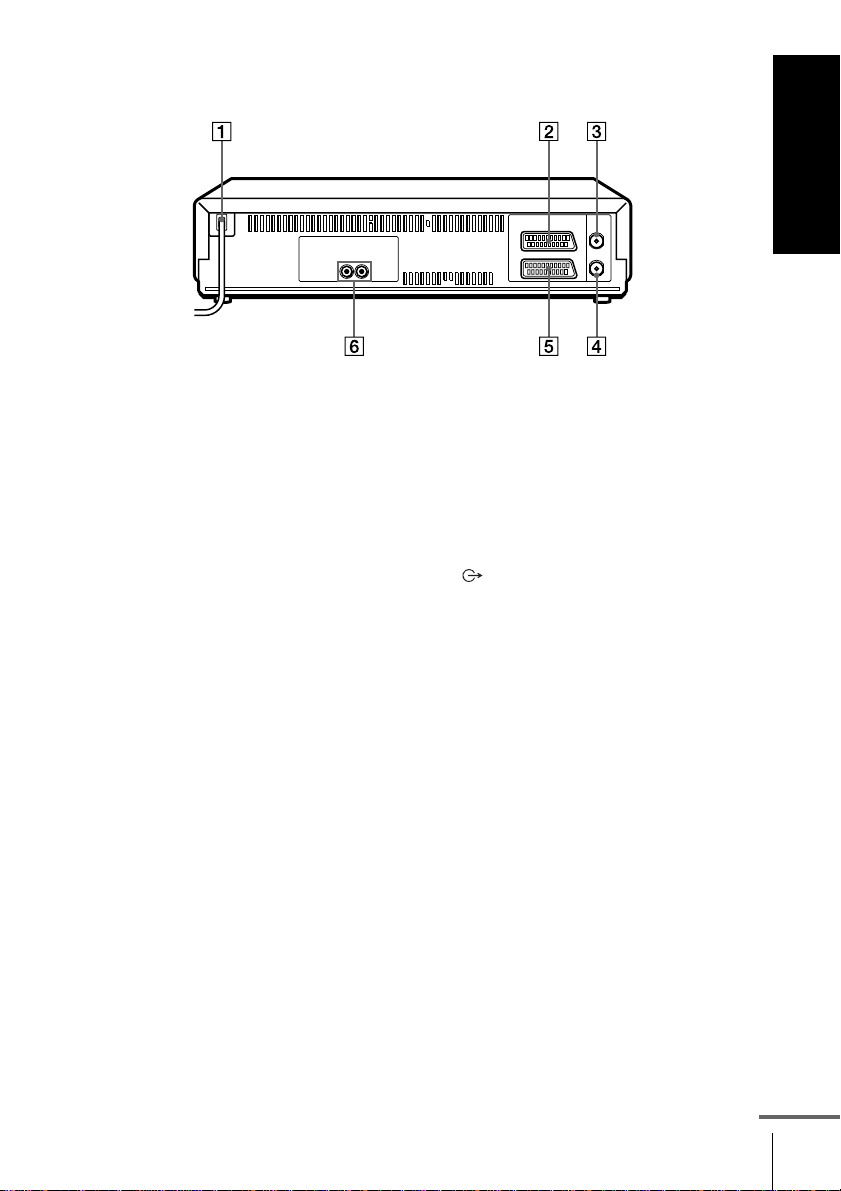
Rear panel
Getting Started
A Mains lead (15) (16)
B DECODER/t LINE-2 IN
DECODEUR/t ENTREE LIGNE2 connector*
1
(18) (38) (64) (85)
DECODER/t LINE-3 IN
DECODEUR/t ENTREE LIGNE3 connector*
2
(18) (38) (64) (85)
C AERIAL IN
ANTENNEENTREE connector (15)
(16)
1
*
SLV-SE610E, SE710D/E, SX710D/E,
and SX717D/E only
2
SLV-SE810D/E and SX810D only
*
3
*
not available on SLV-SE610A/E
D AERIAL OUT
ANTENNESORTIE connector (15)
(16)
E i LINE-1 (TV)
i LIGNE-1 (TV) connector (16)
(38)
F (audio out) R/D (right) L/G (left)
3
jacks*
(18)
continued
Index to parts and controls
7
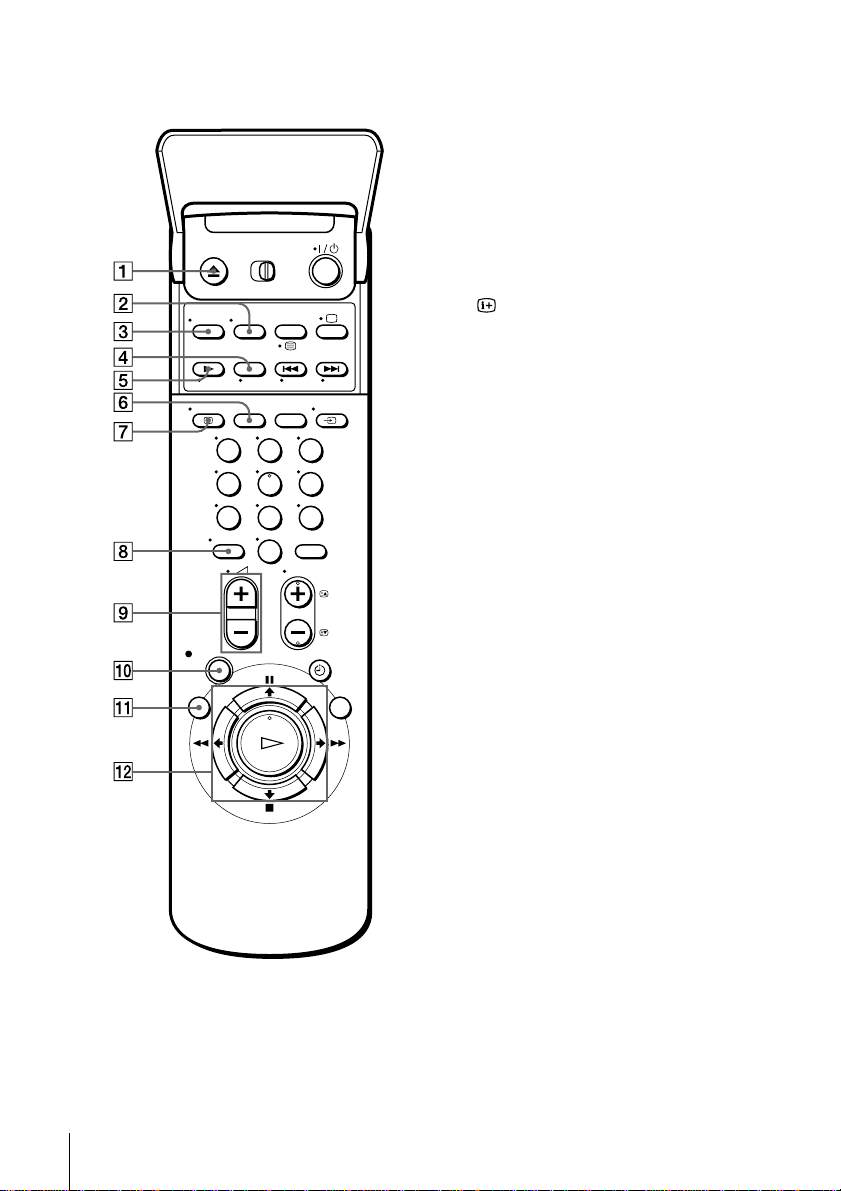
Remote commander
A Z EJECT button (43)
B WIDE button (for TV)(13)
C AUDIO MONITOR button (68)
D ×2 button*
E y SLOW button*
1
(61)
1
(61)
F SP (Standard Play)/LP (Long Play)
button (45)
G DISPLAY button (45)
H - (ten’s digit) button (12) (46)
I 2 (volume) +/– buttons (for TV)
(13)
123
456
789
0
J z REC (record) button (45) (63)
K MENU button (25) (66)
L X PAUSE/M button (25) (43)
x STOP/m button (25) (43)
m REW (rewind)/< button (43)
(61)
M FF (fast-forward)/, button
(43) (61)
H PLAY/OK button (25) (43)
1
*
FASTEXT buttons (for TV)(not
available on SLV-SE610A/E,
SE710D/E, SX710D/E)
2
*
not available on SLV-SE610A/E,
SE710D/E, SX710D/E
Index to parts and controls
8
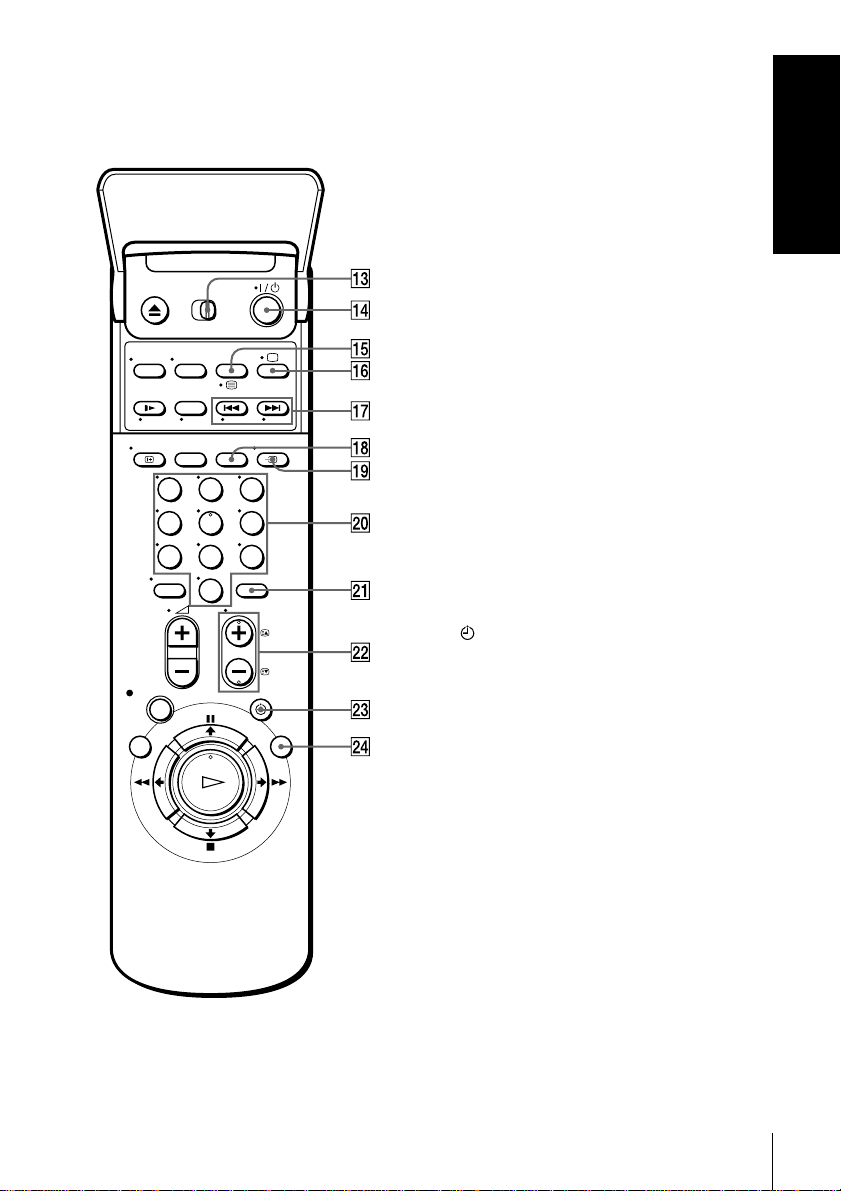
M [TV] / [VIDEO] remote controlswitch
(11)
N ?/1 (on/standby) switch (12) (55)
O COUNTER/REMAIN button (45)
/ (Teletext) button*
2
(for TV)(13)
Getting Started
123
456
789
0
P a TV power on/TV mode select
button*
2
(for TV)(12)
Q . /> INDEX SEARCH
buttons*
1
(77)
R CLEAR button (43) (54) (66)
S t TV/VIDEO button (12) (16) (46)
T Programme number buttons (12) (46)
U INP UT SELECT button (46) (58)
(86)
V PROG (programme) +/– buttons (12)
(31) (45)
c/C Teletextpage access buttons*
(for TV)(13)
W TIMER button (53) (57)
X SMART SEARCH button (70)
1
FASTEXT buttons (for TV)(not
*
available on SLV-SE610A/E,
SE710D/E, SX710D/E)
2
*
not available on SLV-SE610A/E,
SE710D/E, SX710D/E
2
Index to parts and controls
9
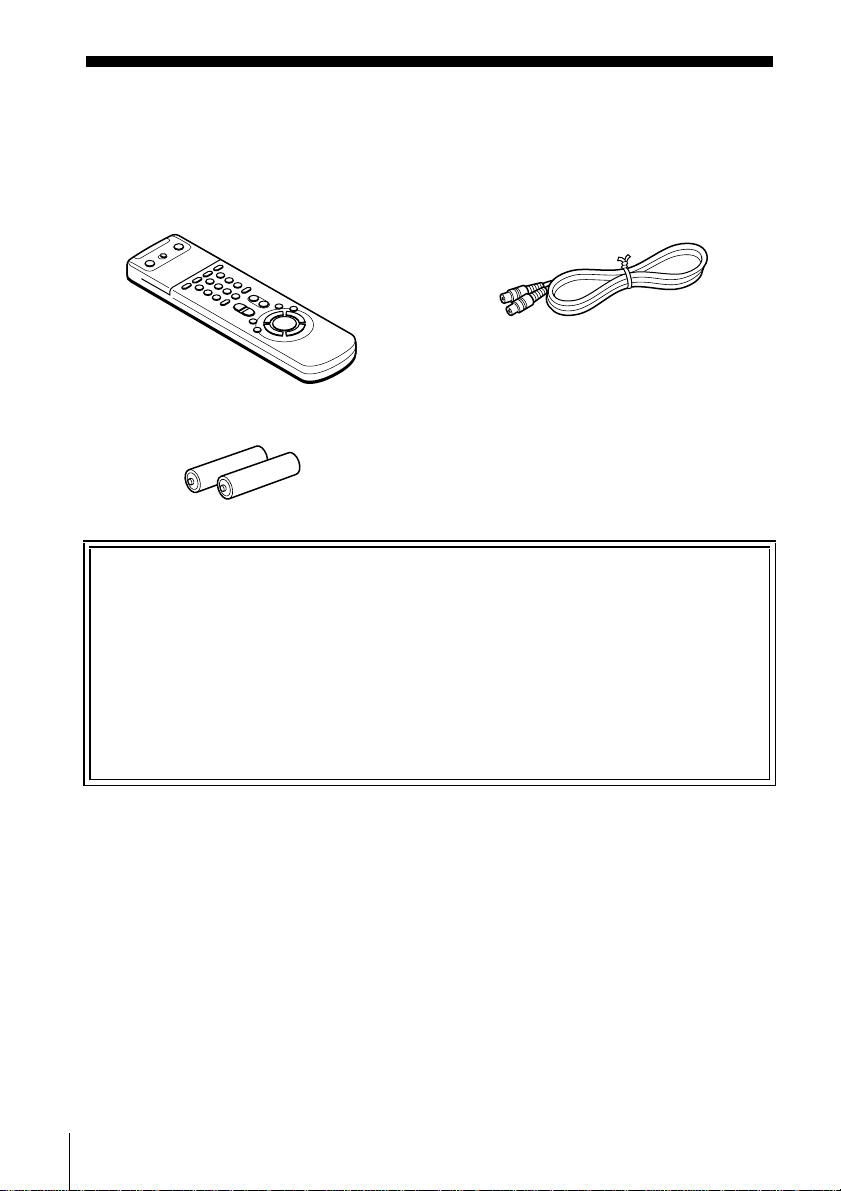
Step 1 : Unpacking
Check that you have received the following items with the VCR:
• Remote commander • Aerial cable
• R6 (size AA) batteries
Check your model name
The instructions in this manual are for the 11 models: SLV-SE610A, SE610E,
SE710D, SE710E, SX710D, SX710E, SX717D, SX717E, SE810D, SE810E, and
SX810D. Check your model number by looking at the rear panel of your VCR.
SLV-SE810E is the model used for illustration purposes. Any difference in
operation is clearly indicated in the text, for example, “SLV-SE710E only.”
10
Unpacking

Step2:Settinguptheremotecommander
Inserting the batteries
Insert two R6 (size AA)
batteries by matching the + and
– on the batteries to the
diagram inside the battery
compartment.
Insert the negative(–) end first,
then push in and down until the
positive (+) end clicks into
position.
Using the remote commander
You can use this remote
commander to operate this
VCR and a Sony TV. Buttons
ontheremotecommander
marked with a dot (•)canbe
used to operate your S ony TV.
If the TV does not have the
symbol near the remote sensor,
this remote commander will
not operate the TV.
Remote sensor
[TV] /
[VIDEO]
Getting Started
123
456
789
0
To operate Set [TV] / [VIDEO] to
the VCR [VIDEO] and point at the remote sensor at the VCR
aSonyTV [TV] and point at the remote sensor at the TV
Setting up the remote commander
continued
11
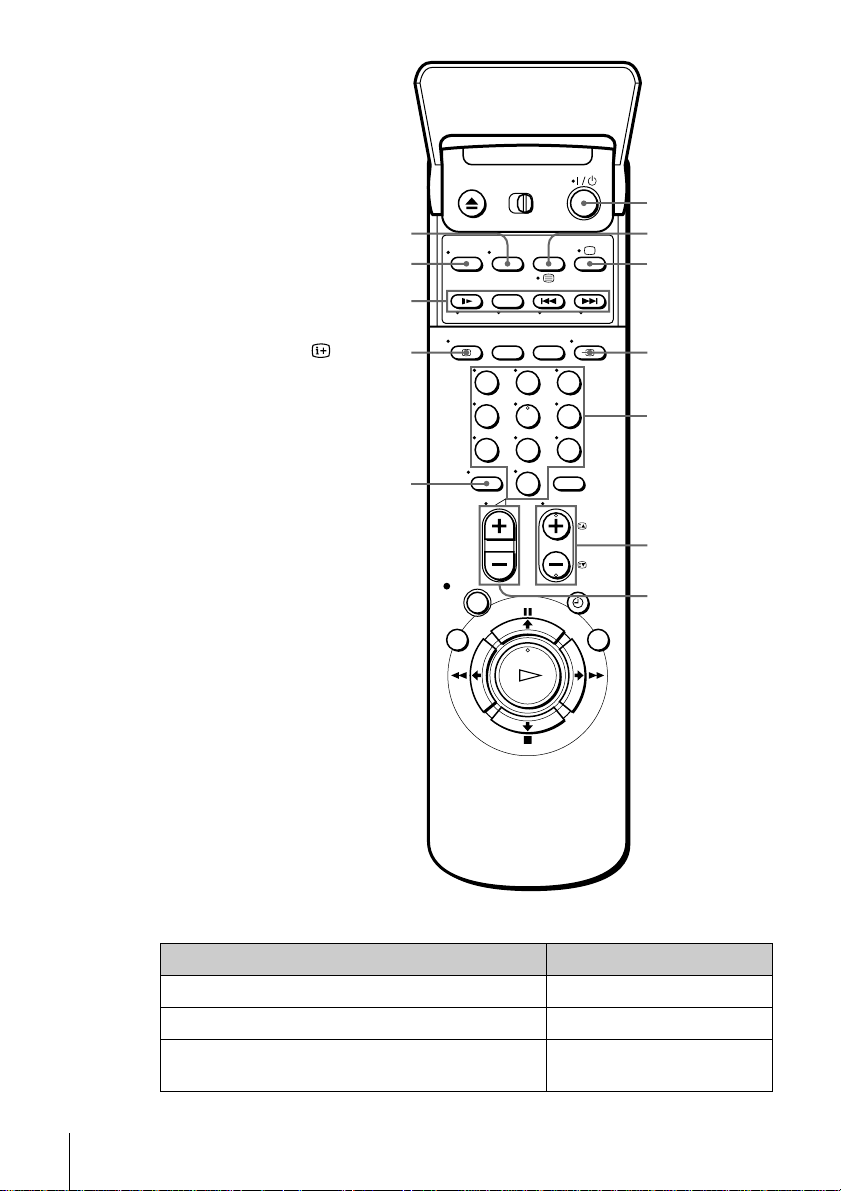
WIDE
AUDIO MONITOR
FASTEXT buttons
?/1
/
a
DISPLAY
-
123
456
789
0
t TV/VIDEO
Programme
number
buttons
PROG +/–/
c/C
2 +/–
TV control buttons
To Press
Set the TV to standby mode ?/1
Select an input source: aerial in or line in t TV/VIDEO
Select the TV’s programme position Programme number buttons,
-,PROG+/–
Setting up the remote commander
12
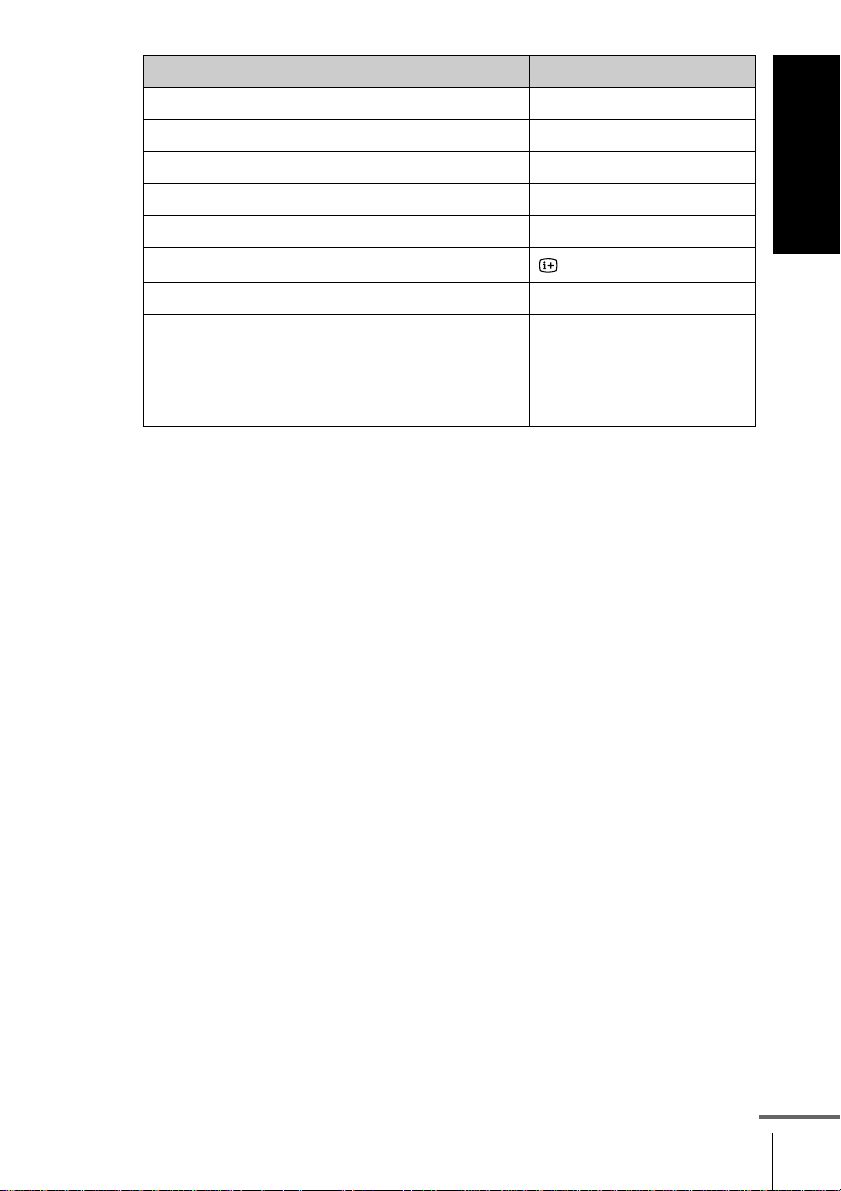
To Press
Adjust the volume of the TV 2 +/–
Switch to TV (Teletext off)* a (TV)
Switch to Teletext* / (Teletext)
Select the sound AUDIO MONITOR
Use FASTEXT* FASTEXT buttons
Call up the on-screen display
Change the Teletext page* c/C
Switch to/from wide mode of a Sony wide TV (For
other manufactures’ wide TVs, see “Controlling
other TVs with the remote commander
(SLV-SX717D/E, SE810D/E, and SX810D only)”
below.)
Notes
• With normal use, the batteries should last about three to six months.
• If you do not use the remote c ommander for an extendedperiod of time, remove
the batteries to avoid possible damage from battery leakage.
• Do not use a new battery together with an old one.
• Do not use different types of batteries together.
• SomebuttonsmaynotworkwithcertainSonyTVs.
* not av ailable on SLV-SE610A/E, SE710D/E, and SX710D/E
DISPLAY
WIDE
Getting Started
Controlling other TVs with the remote commander (SLV-SX717D/E, SE810D/E, and SX810D only)
The remote commander is preprogrammedto controlnon-Sony TVs. If your
TV is listed in the following table, set the appropriate manufacturer’s code
number.
Set [TV] / [VIDEO] atthetopoftheremotecommanderto[TV].
1
Hold down ?/1, and enter your TV’s code number using the programme
2
number buttons. Then release ?/1.
Now you can use the following TV control buttons to control your TV:
?/1, t TV/VIDEO, programme number buttons, - (ten’s digit),
PROG +/–, 2 +/–, a (TV), / (Teletext), FASTEXT buttons, WIDE*,
MENU*,
* These buttons may not work with all TVs.
M/m/</,*, and OK*.
continued
Setting up the remote commander
13

Code numbers of controllable TVs
If more than one code number is listed, try entering them one at a time until
you find the one that works with your TV.
To switch to wide mode, see the footnotes below this table for the applicable
code numbers.
Manufacturer Code number
Sony
01*1,02
Akai 68
Ferguson 52
1
Grundig
10*
,11*
1
Hitachi 24
JVC 33
Loewe 45
Mivar 09, 70
NEC 66
Manufacturer Code number
Nokia
Panasonic
Philips
15, 16, 69*
17*
06*
3
1
,49
1
,07*1,08*
Saba 12, 13
Samsung 22, 23
Sanyo 25
Sharp 29
Telefunken 36
Thomson
43*
2
1
Toshiba 38
*1Press WIDE to switch the wide picture mode on or off.
2
*
Press WIDE, then press 2 +/– to select the wide picture mode you want.
3
*
Press WIDE. The menu appears on the TV screen. Then, press M/m/</, to
select the wide picture you want and press OK.
Tip
• When you set your TV’s code number correctly while the TV is turned on, the TV
turns off automatically.
Notes
• If you enter a new code number,the code number p reviously entered will be
erased.
• If the TV uses a different remote control system from the one programmed to work
with the VCR, you cannot control your TV with the remote commander.
• When you replace the batteries of the remote commander, the code number may
change. Set the appropriate code number every time you replace the batteries.
Setting up the remote commander
14
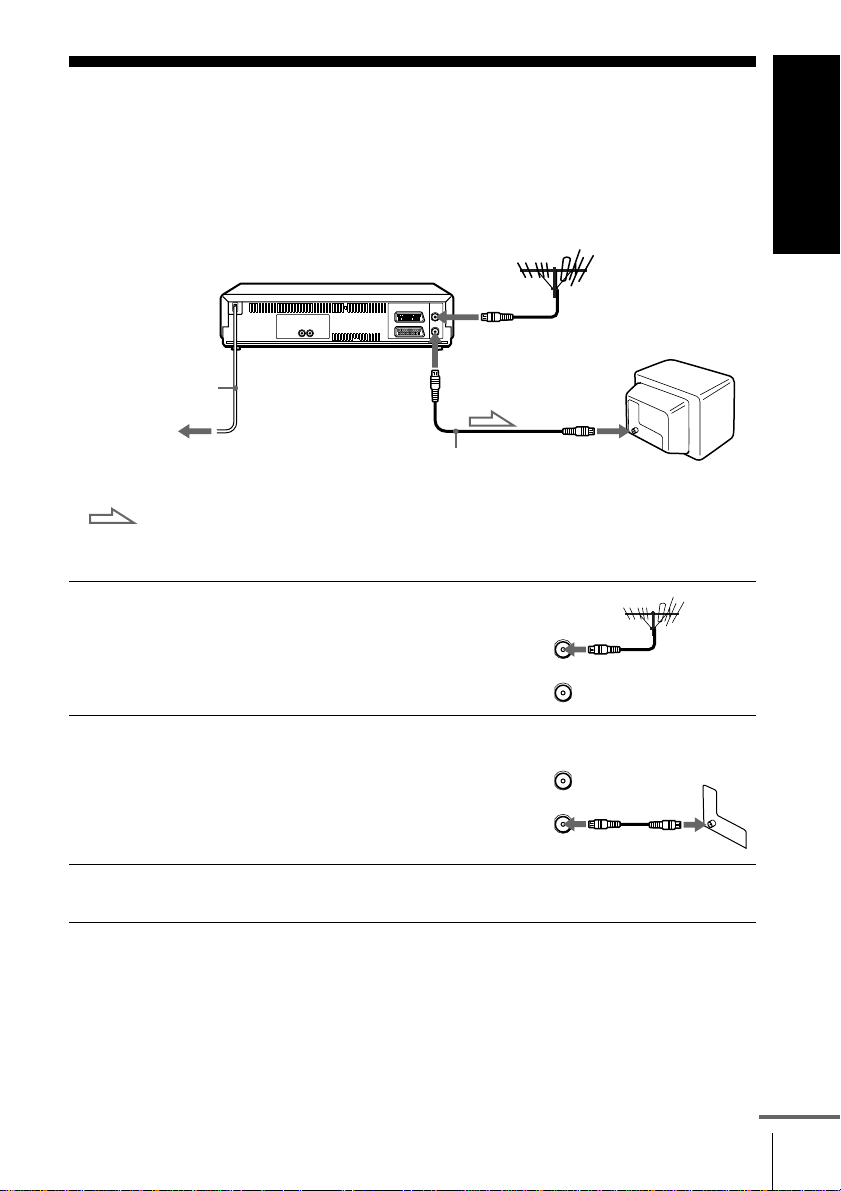
Step 3 : Connecting the VCR
If your TV has a Scart (EURO-AV) connector, see page 16.
If your TV does not have a Scart (EURO-AV) connector
AERIAL IN
AERIAL OUT
Mains lead
to mains
Aerial cable (supplied)
: Signal flow
Getting Started
AERIAL IN
1
2
3
Disconnect the aerial cable from
your TV and connect it to
AERIAL IN on the rear panel of
the VCR.
Connect AERIAL OUT of the
VCR and the aerial input of your
AERIAL
ANTENNE
IN
ENTREE
OUT
SORTIE
AERIAL
ANTENNE
IN
ENTREE
TV using the supplied aerial cable.
OUT
SORTIE
Connect the mains lead to the mains.
Note
• When you connect the VCR and your TV only with an aerial cable, you have to
tune your TV to the VCR (see page 19).
continued
Connecting the VCR
15
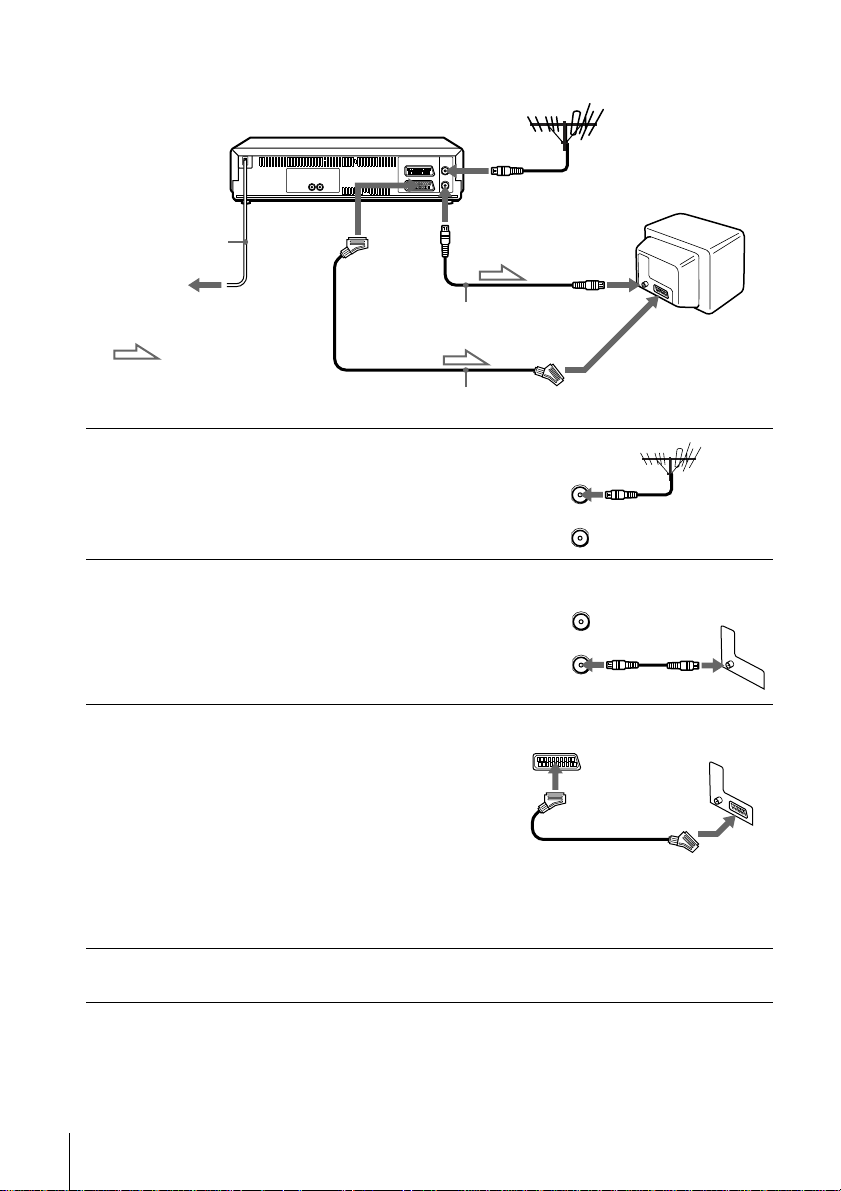
If your TV has a Scart (EURO-AV) connector
AERIAL IN
1
2
3
Mains lead
to mains
: Signal flow
Disconnect the aerial cable from
your TV and connect it to
AERIAL IN on the rear panel of
the VCR.
Connect AERIAL OUT of the
VCR and the aerial input of your
TV using the supplied aerial cable.
ConnectLINE-1 (TV) onthe VCR
and the Scart (EURO-AV)
connector on the TV with the
optional Scart cable.
This connection improves picture
and sound quality. Whenever you
want to watch the VCR picture,
press t TV/VIDEO to display
the VIDEO indicator in the
display window.
i LINE-1
(TV)
AERIAL OUT
AERIAL IN
Aerial cable (supplied)
Scart cable (not supplied)
AERIAL
ANTENNE
IN
ENTREE
OUT
SORTIE
AERIAL
ANTENNE
IN
ENTREE
OUT
SORTIE
Scart
(EURO-AV)
4
Connecting the VCR
16
Connect the mains lead to the mains.
Note
• If the TV is connected to the LINE-1 (TV) connector, setting the RF channel to
OFF is recommended. In the OFF position, only the signal from the aerial is
output through the AERIAL OUT connector (see page 21).
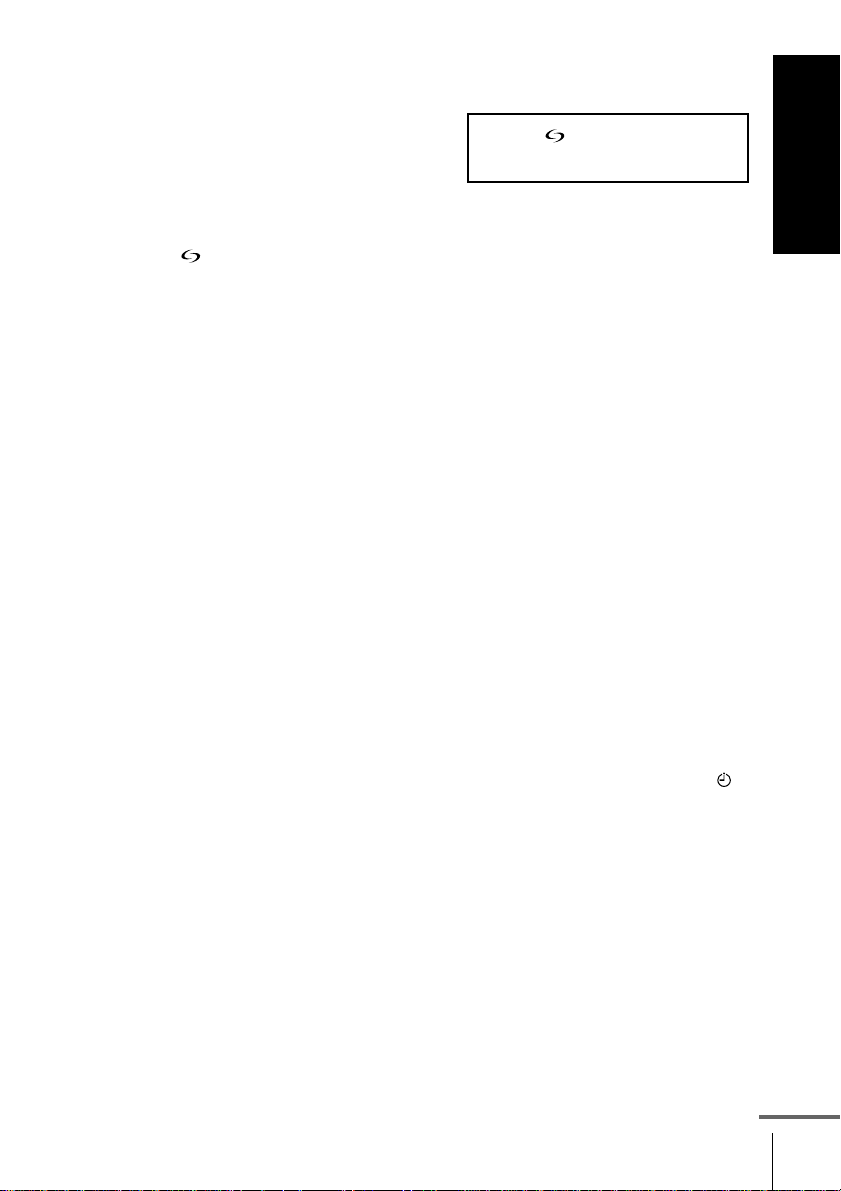
About the SMARTLINK features (not available on SLV-SE610A/E)
If the connected TV complies with
SMARTLINK, MEGALOGIC*
EASYLINK*
VIEW LINK*
VCR automatically runs the
SMARTLINK function after you complete the steps on the previous page
(the indicator appearsin the VCR’s display windowwhen youturn on the
TV). You can enjoy the following SMARTLINK features.
• Preset Download
You can download your TV tuner preset data to this VCR and tune the
VCR according to that data in Auto Set Up. This greatly simplifies the
Auto Set Up procedure. Be careful not to disconnect the cables or exit the
Auto Set Up function during the procedure.
See “Setting up the VCR with the Auto Set Up function” on page 22.
• TV Direct Rec
You can easily record what you are watching on the TV. For details, see
“Recording what you are watching on the TV (TV Direct Rec) (not
available on SLV-SE610A/E)” on page 47.
•OneTouchPlay
WithOne TouchPlay,you can start playback automaticallywithoutturning
on the TV. For details, see “Starting playback automatically with one
button (One Touch Play) (not available on SLV-SE610A/E)” on page 44.
•OneTouchMenu
You can turn on the VCR and TV, set the TV to the video channel, and
display the VCR’s on-screen display automatically by pressing MENU on
theremotecommander.
•OneTouchTimer
You can turn on the VCR and TV, set the TV to the video channel, and
display the timer recording menu (the TIMER METHOD menu, the
TIMER menu, or the SHOWVIEW menu) automatically by pressing
TIMER on the remote commander.
You can set which timer recording menu is displayed using T IMER
OPTIONS in the OPTIONS-2 menu (see page 82).
• Automatic Power Off
You can have the VCR turn off automatically, if the VCR is not used after
you turn off the TV.
2
,Q-Link*3,EURO
4
,orT-VLINK*5,this
Getting Started
1
,
*1“MEGALOGIC” is a registered trademark of Grundig Corporation.
2
*
“EASYLINK” is a trademark of Philips Corporation.
3
*
“Q-Link” is a trademark of Panasonic Corporation.
4
*
“EURO VIEW LINK” is a trademark of Toshiba Corporation.
5
*
“T-V LINK” is a trademark of JVC Corporation.
Connecting the VCR
continued
17
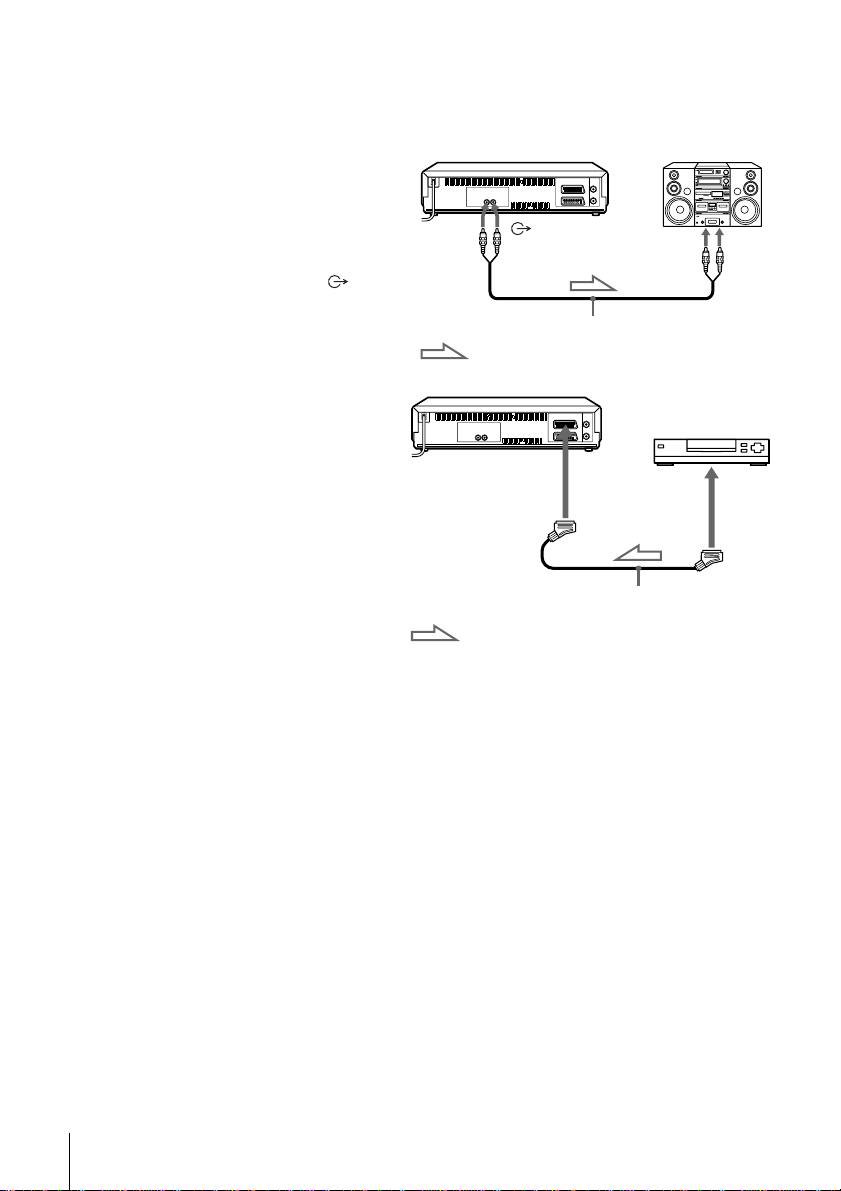
Note
• Not all TVs respond to the functions above.
Additional connections
To a stereo system
(not available on
SLV-SE610A/E)
You can improve sound
quality by connecting a
stereo system to the R/D
L/Gjacksasshownonthe
right.
To a satellite or digital
tuner with Line Through
(not available on
SLV-SE610A)
Using the Line Through
function, you can watch
programmes from a satellite
or digital tuner connected to
this VCR on the TV even
when the VCR is turned off.
Whenyouturnonthe
satellite or digital tuner, this
VCR automatically sends the
signal from the satellite or digital tuner to the TV without turning itself on.
Audio cable (not supplied)
: Signal flow
DECODER/
t LINE-3 IN*
or
DECODER/t
LINE-2 IN*
2
:Signalflow
R/D L/G
1
Scart cable (not supplied)
LINE IN
LINE OUT
Connecting the VCR
18
Connect the satellite or digital tuner to the DECODER/LINE-3 IN*1(or
1
DECODER/LINE-2 IN
Set DECODER/LINE3*1(or DECODER/LINE2*2)toLINE3*1(or
2
LINE2
Set POWER SAVE to OFF or PARTIAL*1in the OPTIONS-2 menu.
3
Turn off the VCR.
4
2
*
) in the OPTIONS-2 menu.
2
*
) connector as shown above.
To watch a programme, turn on the satellite or digital tuner and the TV.
Note
• Youcannot watch programmes on the TV while recording unless you are recording
a satellite or digital programme.
1
SLV-SE810D/E and SX810D only
*
2
SLV-SE610E, SE710D/E, SX710D/E, and SX717D/E only
*

Step 4 : Tuning your TV to the VCR
If your TV has a Scart (EURO-AV) connector, see page 20.
If your TV does not have a Scart (EURO-AV) connector
Follow the steps below so that your TV will properly receive the video
signals from your VCR.
Getting Started
1
2
3
AUTO
SET UP
RF CHANNEL
?/1
Press ?/1 (on/standby) to turn on the VCR.
Press RF CHANNEL on the VCR lightly.
The factory-preset RF channel appears in the display window.
The VCR signal is output through this channel to the TV.
Turn on your TV and select a programme positi on for the VCR
picture.
This programme position will now be referred to as the video
channel.
RF CHANNEL
PROGRAM +/–
continued
Tuning your TV to the VCR
19
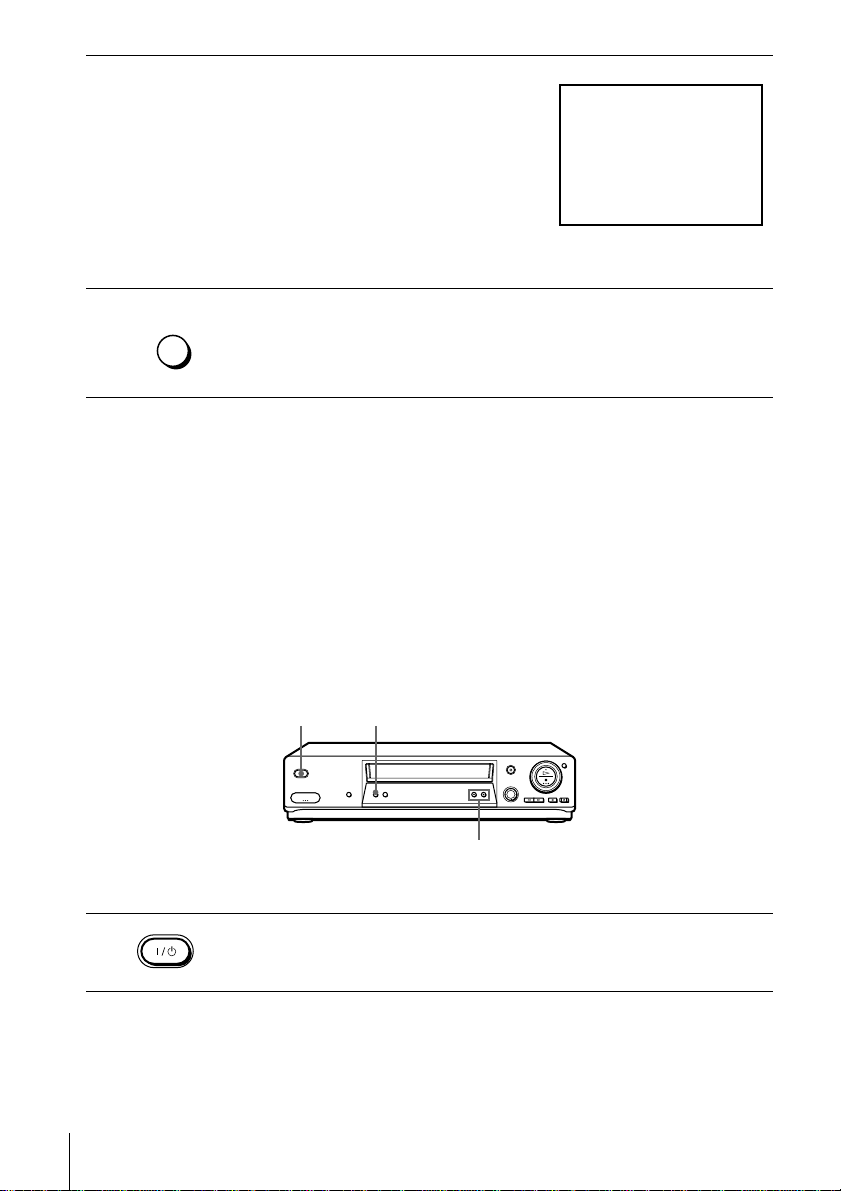
4
Tune the TV to the same channel
shownintheVCRdisplaywindowso
that the picture on the right appears
clearly on the TV screen.
Refer to your TV manual for TV
tuning instructions.
If the picture does not appear clearly,
see“Toobtainaclearpicturefromthe
VCR” below.
SONY VIDEO CASSETTE RECORDER
5
AUTO
SET UP
Press RF CHANNEL.
You have now tuned your TV to the VCR. Whenever you want to
play a tape, set the TV to the video channel.
RF CHANNEL
TochecktoseeiftheTVtuningiscorrect
Set the TV to the video channel and press PROGRAM +/– on the VCR. If
the TV screen changes to a different programme each time you press
PROGRAM +/–, the TV tuning is correct.
To obtain a clear picture from the VCR
If the screen does not appear clearly in step 4 above, press PROGRAM +/–
so that another RF channel appears. Then tune the TV to the new RF
channel so that a clear picture appears.
If your TV has a Scart (EURO-AV) connector
?/1
RF CHANNEL
PROGRAM +/–
1
Tuning your TV to the VCR
20
Press ?/1 (on/standby) to turn on the VCR.
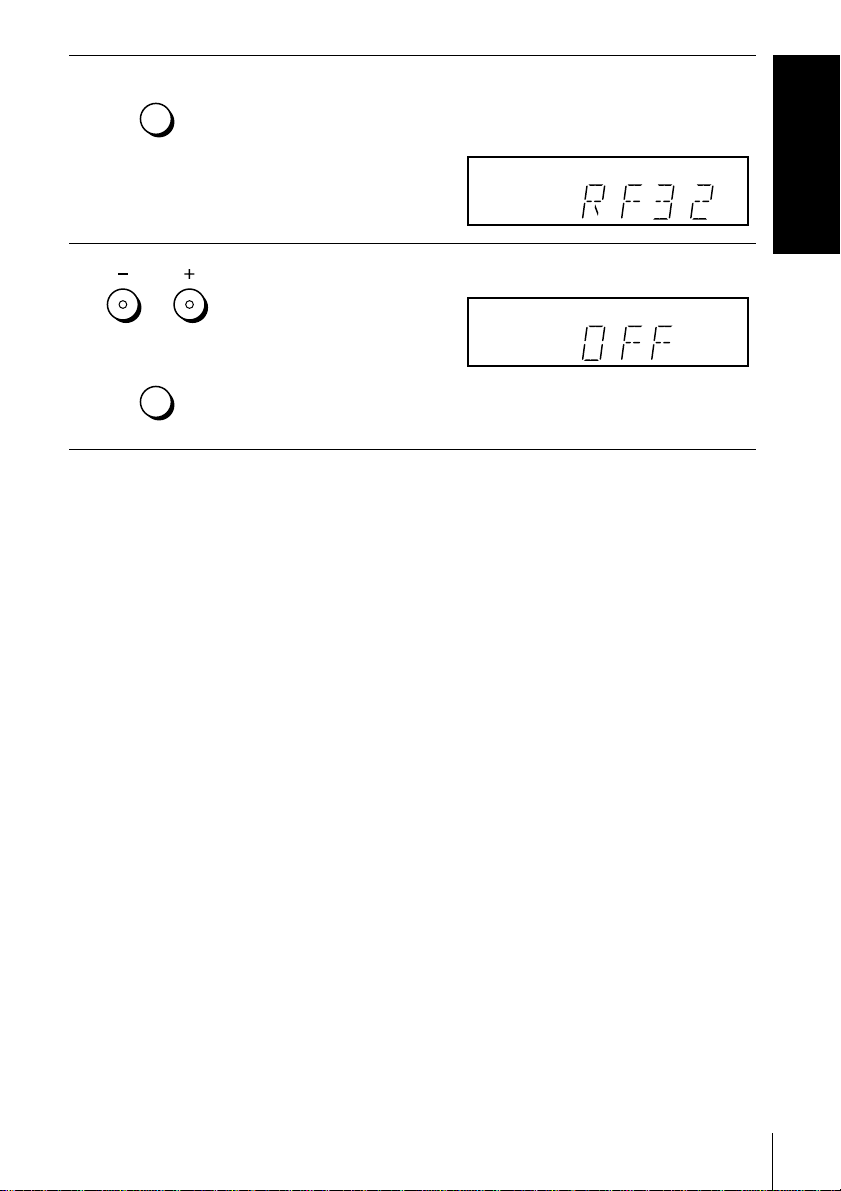
2
AUTO
SET UP
RF CHANNEL
Press RF CHANNEL on the VCR lightly.
The factory-preset RF channel appears in the display window.
The VCR signal is output through this channel to the TV.
Getting Started
3
PROGRAM
AUTO
SET UP
RF CHANNEL
Press PROGRAM +/– to set the RF channel to OFF, and press RF
CHANNEL again.
RF channel set up is complete.
Tuning your TV to the VCR
21
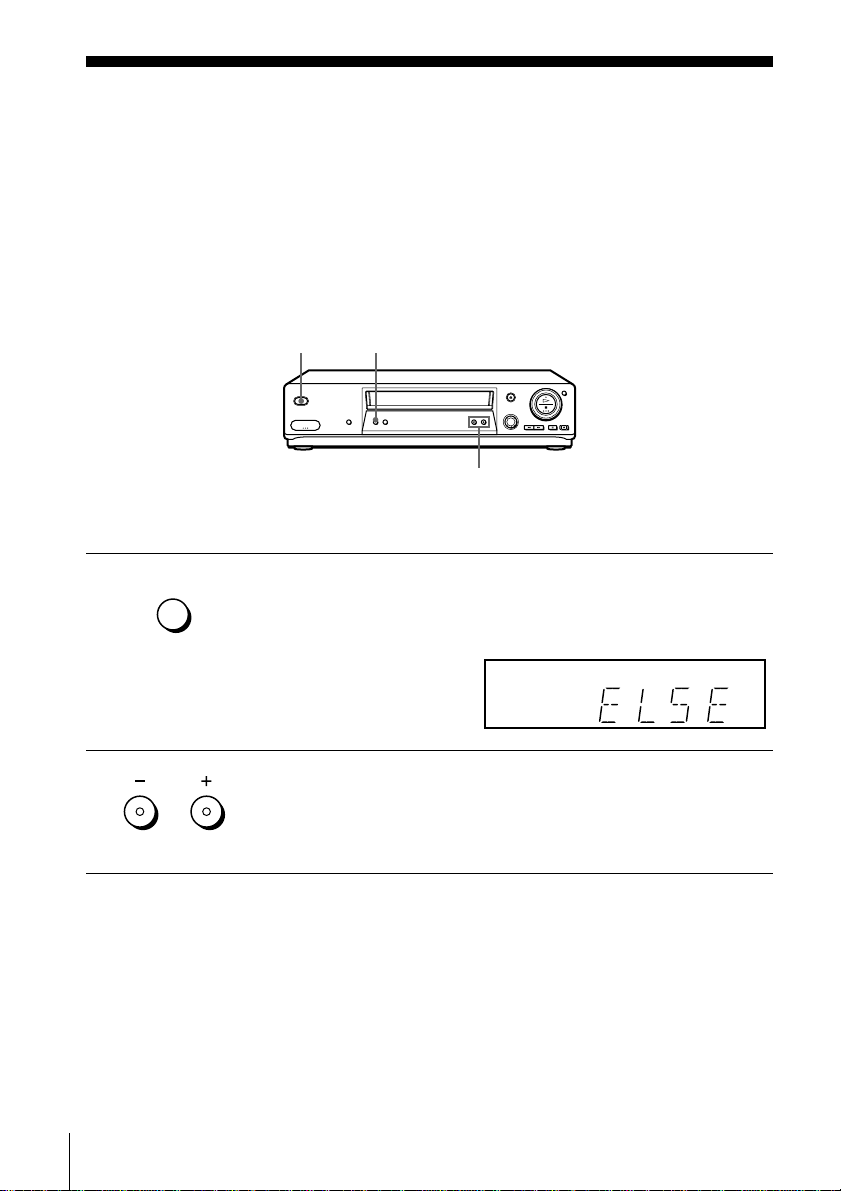
Step 5 : Setting up the VCR with the Auto
Set Up function
Before using the VCR for the first time, set up the VCR using the Auto Set
Up function. With this function, you can set the language for the on-screen
display, TV channels, guide channels for the ShowView sy stem*, and VCR
clock* automatically.
1
2
AUTO
SET UP
RF CHANNEL
PROGRAM
?/1
Hold down AUTO SET UP on the VCR for more than three
seconds.
The VCR automatically turns on, and the country abbreviation
appears in the display window.
Press PROGRAM +/– to select the abbreviation of your country
from the table on page 23.
For some countries, there is a selection of languages to choose from.
If your country does not appear, select ELSE.
AUTO SET UP
PROGRAM +/–
Setting up the VCR with the Auto Set Up function
22
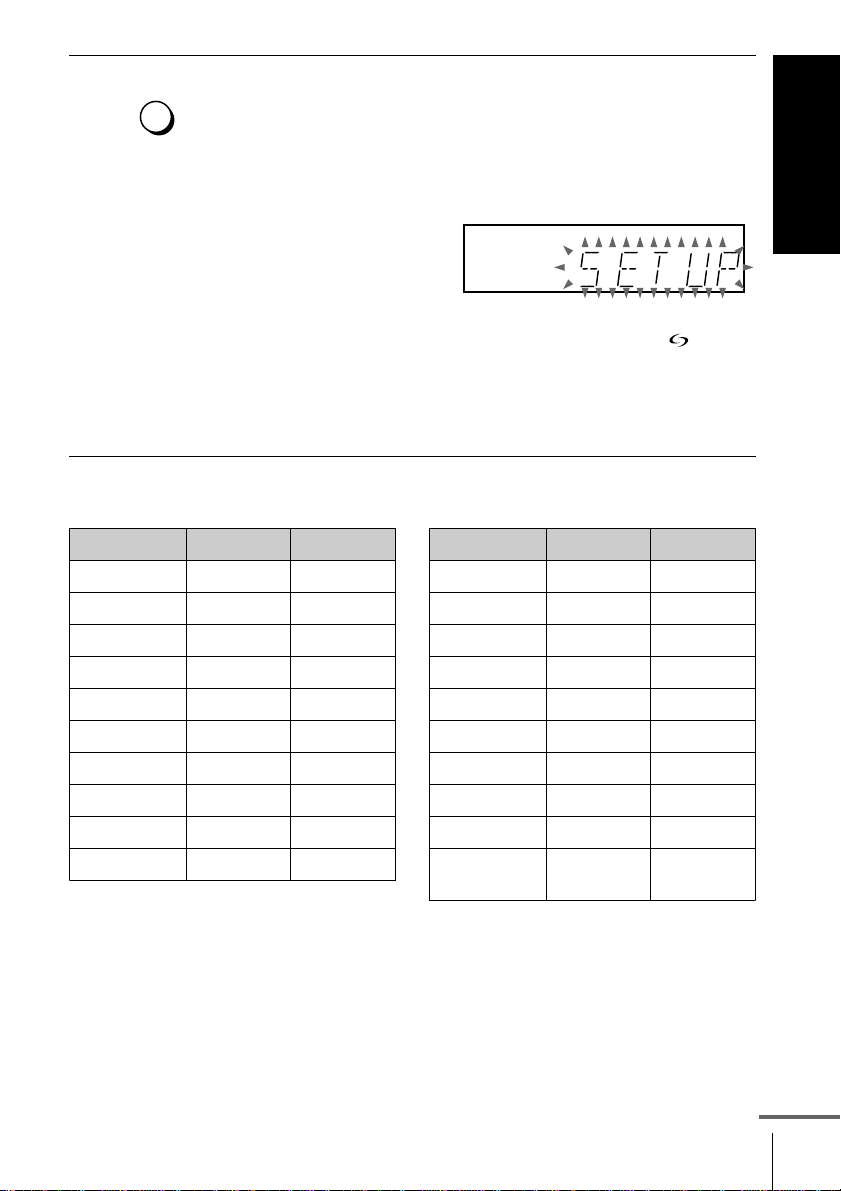
3
AUTO
SET UP
Press AUTO SET UP lightly.
The VCR starts searching f or all of the receivable channels and
presets them (in the appropriate order for your local area*).
RF CHANNEL
If you want to change the order of the channels or disable unwanted
programme positions, see “Changing/disabling programme
positions” on page 33.
If you use the SMARTLINK connection (not available on SLVSE610A/E), the Preset Download function starts and the
indicator flashes in the display window during download.
After the search or download is complete, the current time appears
in the display window for any stations that transmit a time signal
(not available on SLV-SE610A/E).
The abbreviations of the countries and languages are as follows:
Getting Started
Abbreviation
A Austria German
B-D Belgium German
B-F Belgium French
B-N Belgium Dutch
CH-D Switzerland German
CH-F Switzerland French
CH-I Switzerland Italian
DGermanyGerman
DK Denmark Danish
E Spain Spanish
Country Language
Abbreviation
GR Greece Greek
I Italy Italian
L-D
L-F
NNorwayDanish
NL Netherlands Dutch
P Portugal Portuguese
S Sweden Swedish
SF Finland Finnish
ELSE Other
To cancel the Auto Set Up function
Press AUTO SET UP.
Tip
• If you want to change the language for the on-screen display from the one preset in
the Auto Set Up function, see page 29.
Setting up the VCR with the Auto Set Up function
Country Language
Luxembourg
Luxembourg
countries
German
French
English
continued
23
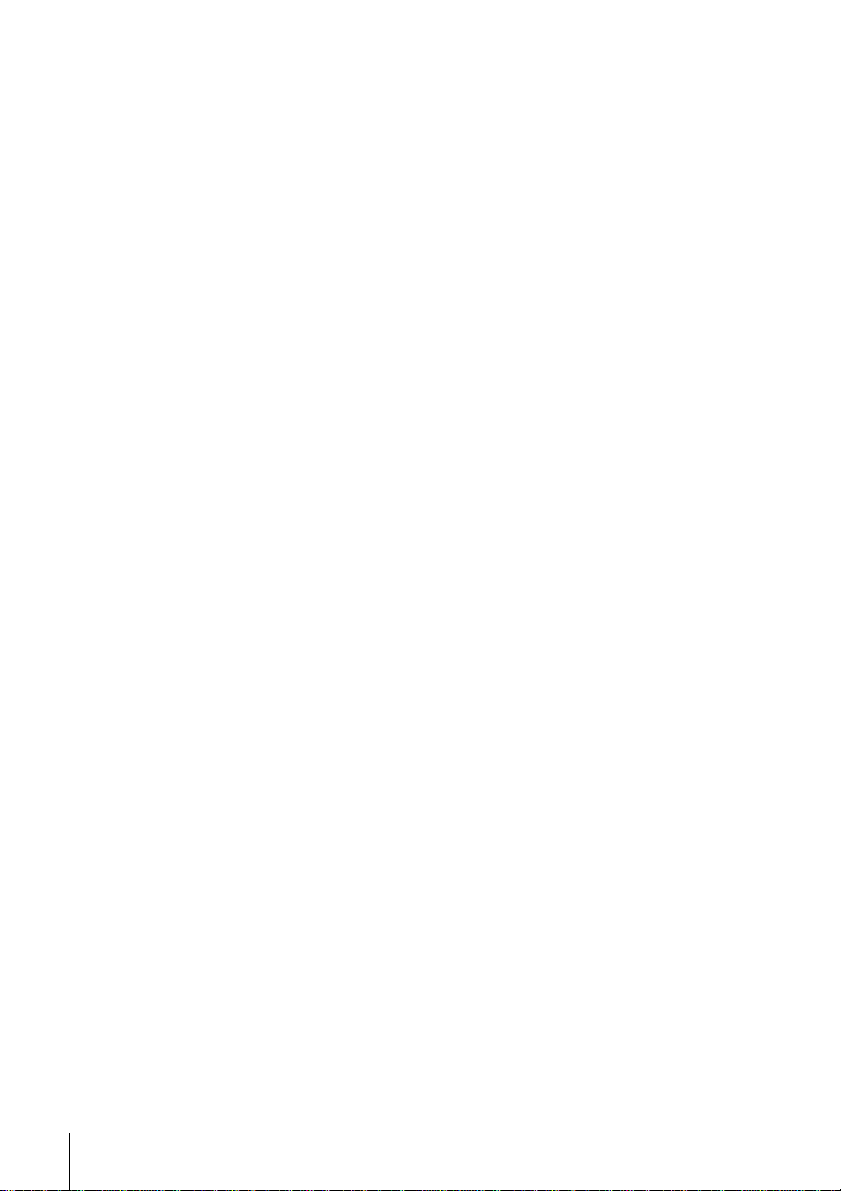
Notes
• IfyoustoptheAutoSetUpfunctionduringstep3,youmustrepeatsetupfrom
step 1.
• Whenever you operate the Auto Set Up function, some of the settings
(ShowView*, timer, etc.) will be reset. If this happens, you have to set them again.
*notavailableonSLV-SE610A/E
Setting up the VCR with the Auto Set Up function
24
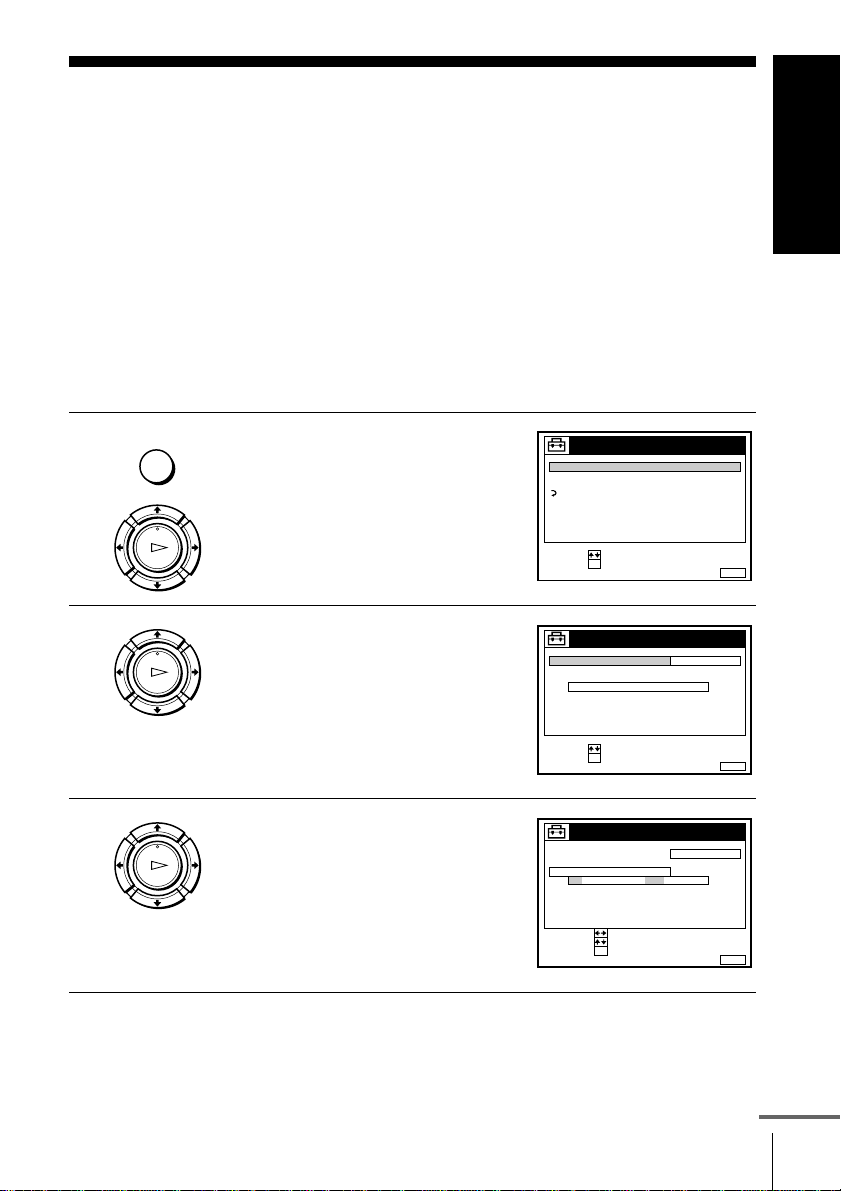
Step 6 : Setting the clock
You must set the time and date on the VCR to use the timer features properly.
The Auto Clock Set function (not available on SLV-SE610A/E) works only if a station
in your area is broadcasting a time signal. If the Auto Set Up function did not set the
clock correctly for your local area, try another station for the Auto Clock Set function.
Setting the clock manually
Before you start…
• TurnontheVCRandtheTV.
• Set the TV to the video channel.
• Refer to “Index to parts and controls” for button locations.
Getting Started
1
2
3
MENU
PLAY
OK
PLAY
OK
PLAY
OK
Press MENU, then press M/m to
highlight SETTINGS and press OK.
Press M/m to highlight CLOCK, then
press OK.
For SLV-SE610A/E, only the clock
setting menu appears. Skip the next
stepandgotostep4.
Press M/m to highlight MANUAL
ADJUST, then press OK.
SETTINGS
TUNER
CLOCK
LANGUAGE
RETURN
SELECT :
SET :
OK
CLOCK
CLOCK PROGRAM
MANUAL ADJUST
.1 1 . 2001 MON 0: 00
SELECT :
SET :
OK
CLOCK
CLOCK PROGRAM
MANUAL ADJUST
1 . 1. 2001 MON 0: 00
SELECT :
SET :
CONFIRM :
OK
MENUEXIT :
OFFAUTO ADJUST
MENUEXIT :
OFFAUTO ADJUST
MENUEXIT :
continued
Setting the clock
25
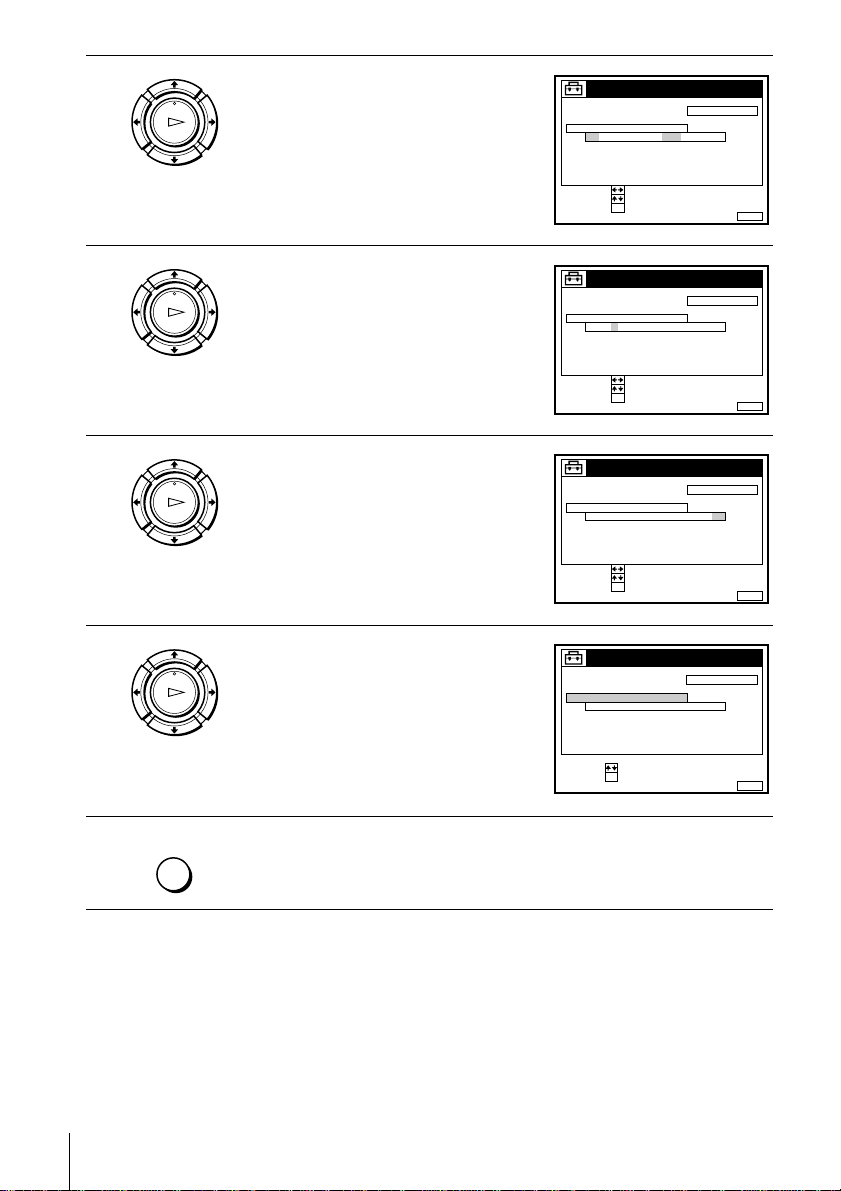
4
PLAY
OK
Press M/m to set the day.
CLOCK
CLOCK PROGRAM
MANUAL ADJUST
2
8 . 1 .2001 SUN 0: 00
SELECT :
SET :
CONFIRM :
OK
OFFAUTO ADJUST
MENUEXIT :
5
6
7
8
PLAY
OK
PLAY
OK
PLAY
OK
MENU
Press , to highlight the month and
set the month pressing M/m.
Set the year, hour, and minutes in
sequence, pressing , to highlight the
item to be set, and press M/m to select
the digits.
The day of the week is set
automatically.
Press OK to start the clock.
Press MENU to exit the menu.
CLOCK
CLOCK PROGRAM
MANUAL ADJUST
2
8 . 9 .2001 FRI 0 :00
SELECT :
SET :
CONFIRM :
OK
CLOCK
CLOCK PROGRAM
MANUAL ADJUST
21.20019
8 . FRI 8 : 0 0
SELECT :
SET :
CONFIRM :
OK
CLOCK
CLOCK PROGRAM
MANUAL ADJUST
21
.20019
8 . FRI 8 : 0 0
SELECT :
SET :
OK
OFFAUTO ADJUST
OFFAUTO ADJUST
OFFAUTO ADJUST
MENUEXIT :
MENUEXIT :
MENUEXIT :
Setting the clock
26
Tips
• Tochangethe digits while setting, press< to return to theitem to be changed,and
select the digits by pressing M/m.
• If you want to return to the previous menu, highlight RETURN and press OK.
Note
• The menu disappears automatically if you don’t proceed for more than a few
minutes.
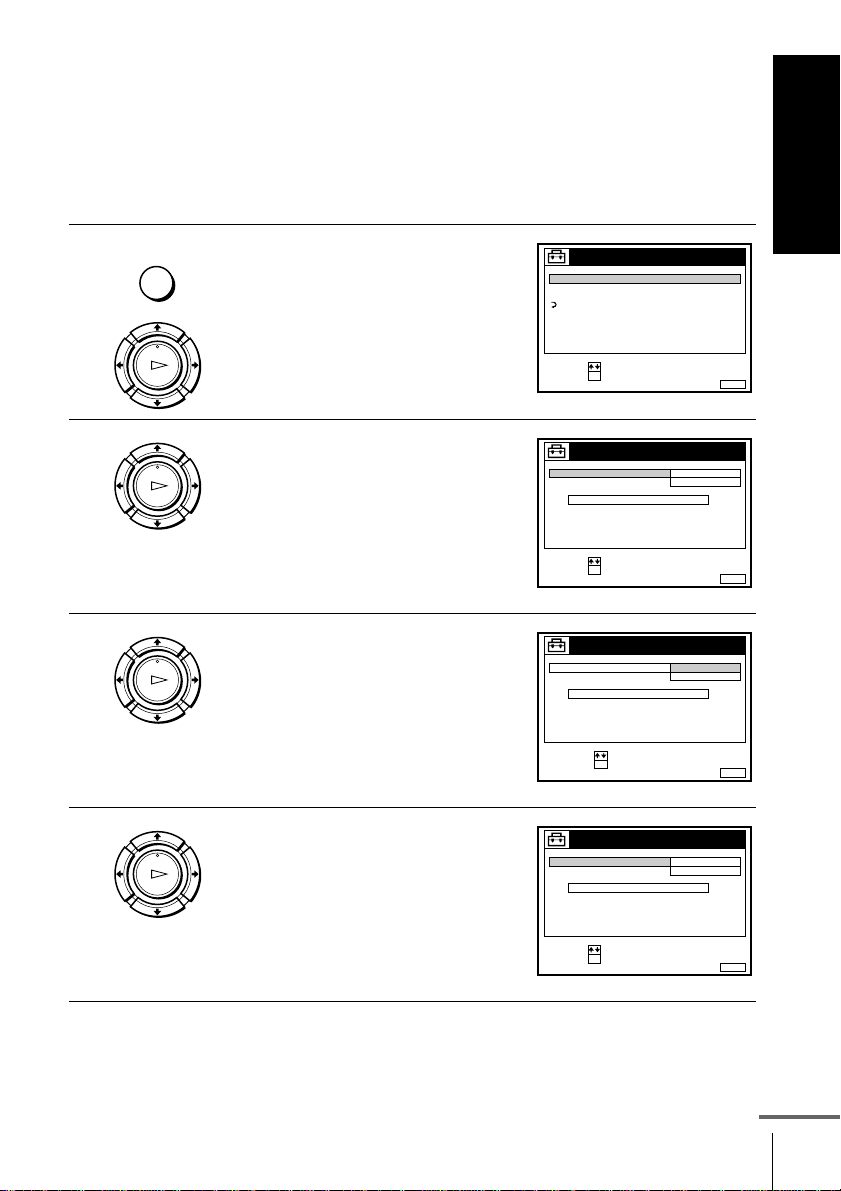
Changing the station for the Auto Clock Set function (not available on SLV-SE610A/E)
Before you start…
• TurnontheVCRandtheTV.
• Set the TV to the video channel.
• Refer to “Index to parts and controls” for button locations.
Getting Started
1
2
3
MENU
PLAY
OK
PLAY
OK
PLAY
OK
Press MENU, then press M/m to
highlight SETTINGS and press OK.
Press M/m to highlight CLOCK, then
press OK.
AUTO ADJUST is highlighted.
Press OK.
SETTINGS
TUNER
CLOCK
LANGUAGE
RETURN
SELECT :
SET :
OK
CLOCK
AUTO ADJUST
CLOCK PROGRAM
MANUAL ADJUST
.8 FRI 8 : 0 0
SELECT :
SET :
OK
CLOCK
AUTO ADJUST
CLOCK PROGRAM
MANUAL ADJUST
8.ON21.20019
SELECT :
CONFIRM :
OK
ON
1 AAB
12 . 20019
OFF
FRI 8 : 0 0
MENUEXIT :
MENUEXIT :
MENUEXIT :
4
PLAY
Press M/m to highlight ON, then press
OK.
OK
CLOCK
AUTO ADJUST
CLOCK PROGRAM
MANUAL ADJUST
.8 FRI 8 : 0 0
SELECT :
SET :
OK
ON
1 AAB
12 . 20019
MENUEXIT :
continued
Setting the clock
27
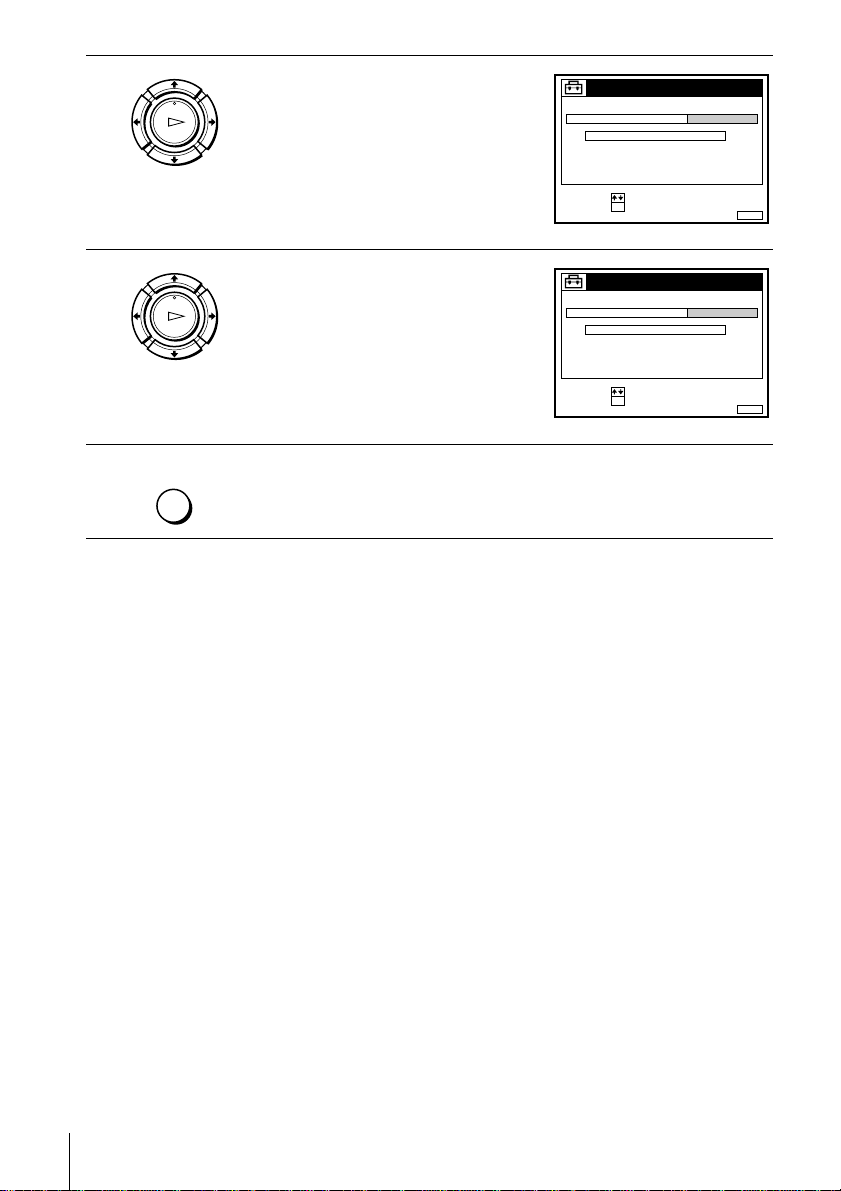
5
PLAY
OK
Press m to highlight CLOCK
PROGRAM, then press OK.
CLOCK
AUTO ADJUST
CLOCK PROGRAM
MANUAL ADJUST
8.
21.20019
SELECT :
CONFIRM :
OK
1 AAB
FRI 8 : 0 0
MENUEXIT :
6
7
PLAY
OK
Press M/m repeatedly until the
programme position of the station that
carries a time signal appears.
If the VCR does not receive a time
CLOCK
AUTO ADJUST
CLOCK PROGRAM
MANUAL ADJUST
8. 9
21
.2001 FRI 8 :00
2 CDE
signal from any station, AUTO
ADJUST returns to OFF
automatically.
MENU
Tips
• If you set AUTO ADJUST to ON, the Auto Clock Set function is activated
• If you want to return to the previous menu, highlight RETURN and press OK.
Note
• The menu disappears automatically if you don’t proceed for more than a few
Press MENU to exit the menu.
whenever the VCR is turned off. The time is adjusted automatically by making
reference to the time signal from the station whose programme position is
displayed in the “CLOCK PROGRAM” row. If you do not need the Auto Clock
Set, select OFF.
minutes.
SELECT :
CONFIRM :
OK
MENUEXIT :
Setting the clock
28
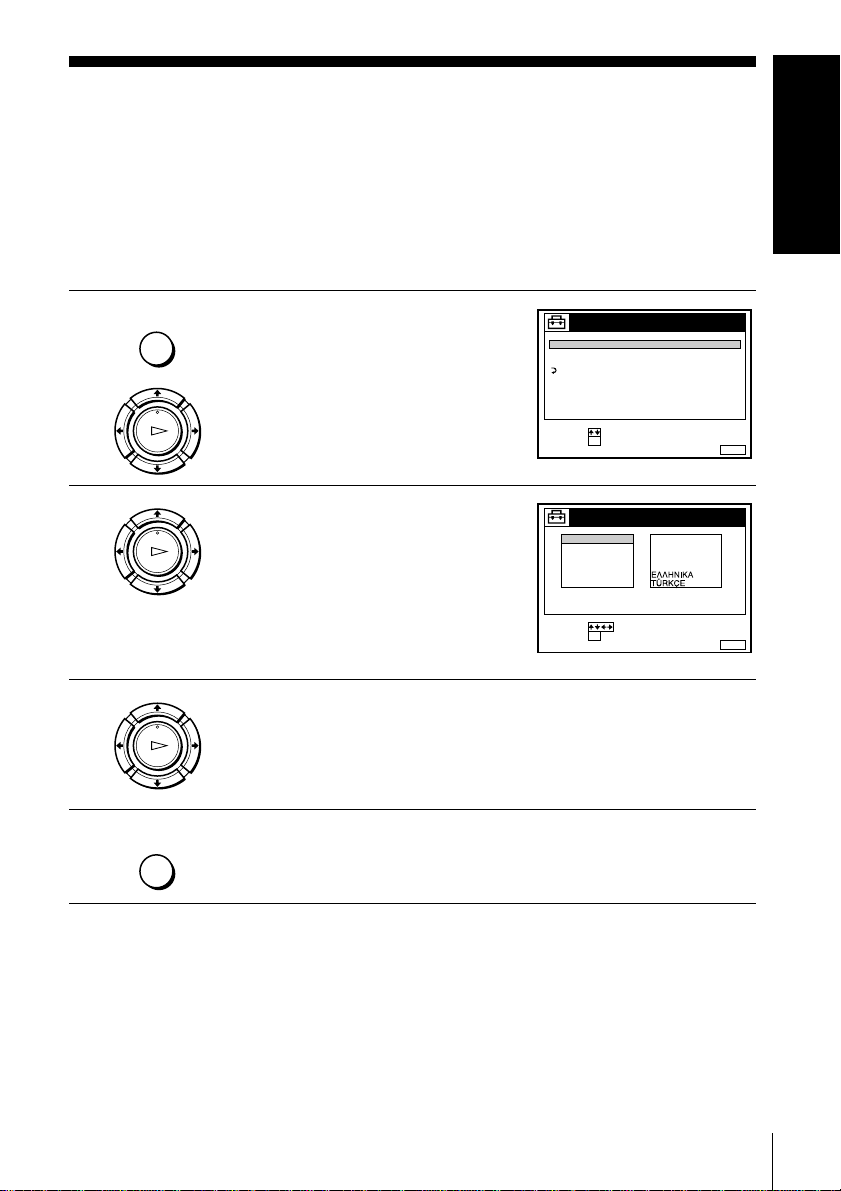
Selecting a language
You can change the on-screen display language from the one you selected with the
Auto Set Up function.
Before you start…
• TurnontheVCRandtheTV.
• Set the TV to the video channel.
• Refer to “Index to parts and controls” for button locations.
Getting Started
1
2
3
4
MENU
PLAY
OK
PLAY
OK
PLAY
OK
MENU
Press MENU, then press M/m to
highlight SETTINGS and press OK.
Press M/m to highlight LANGUAGE,
then press OK.
TUNER
CLOCK
LANGUAGE
RETURN
SELECT :
SET :
ENGLISH
DEUTSCH
FRANÇAIS
ITALIANO
ESPAÑOL
PORTUGUÊS
SELECT :
SET :
SETTINGS
OK
LANGUAGE
OK
NEDERLANDS
DANSK / NORSK
SVENSKA
SUOMI
MENUEXIT :
MENUEXIT :
Press M/m/</, to highlight the desired language, then press OK.
Press MENU to exit the menu.
Tip
• If you want to return to the previous menu, highlight RETURN and press OK.
Note
• The menu disappears automatically if you don’t proceed for more than a few
minutes.
Selecting a language
29
