Page 1

mäìë
T
R
Prog.
S
kV
mA
P1
loqelmelp=ud
=ap=L=`ÉéÜ
loqelmelp=ud=R=ap=L=`ÉéÜ
loqelmelp=ud=P=ap
pЙкобЕЙ=j~ем~д
bеЦдблЬ
ORTHOPHOS XG
Easypad
ORTHOPHOS XG 5 / 3 / 3 PPE DS
Multipad
sЙклбзе=NPKM
Plus
DS
Page 2
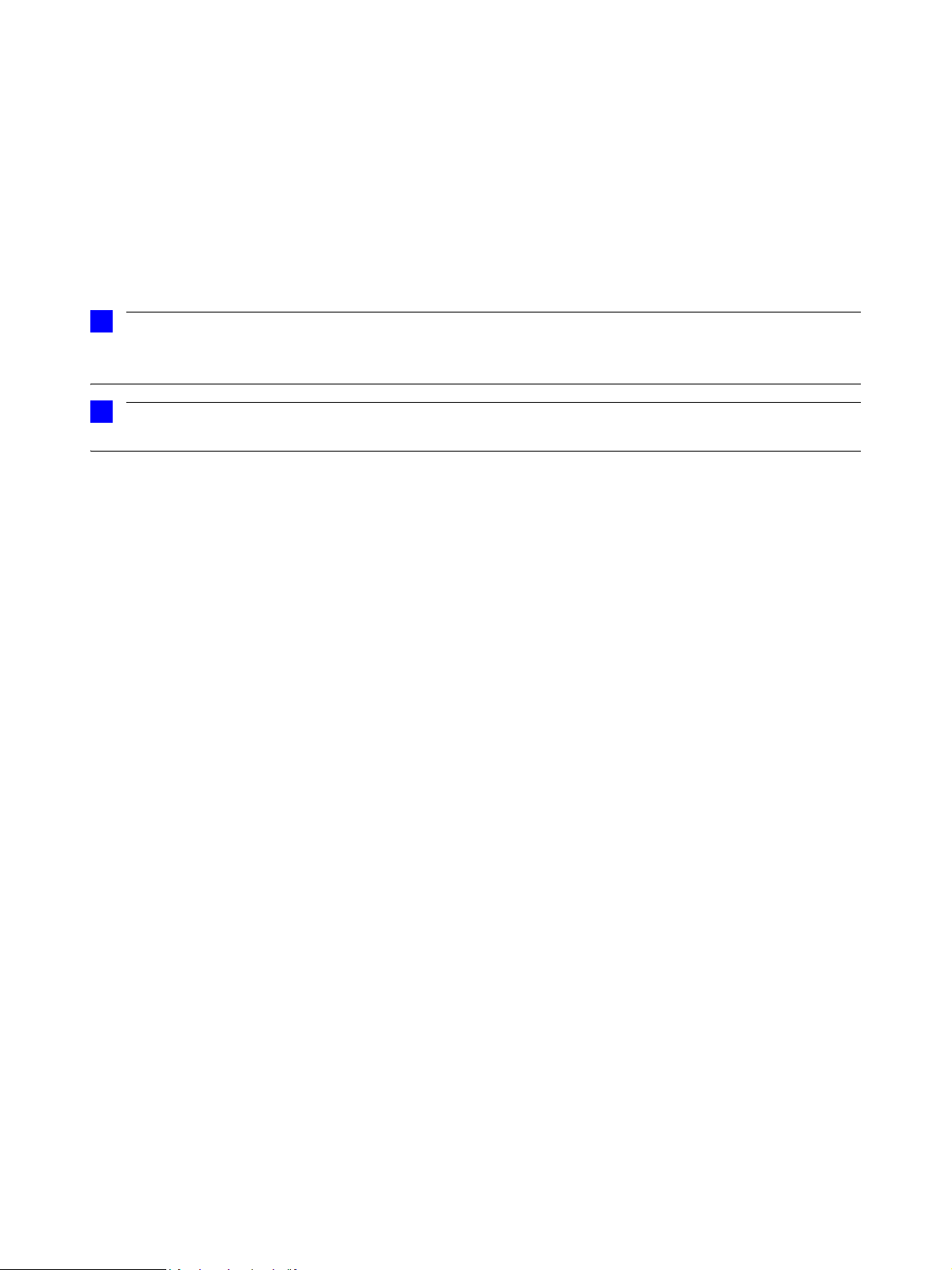
About the Service Manual:
• This Service Manual is valid for the following unit versions:
Plus
– ORTHOPHOS XG
– ORTHOPHOS XG 5 DS / Ceph
– ORTHOPHOS XG 3 DS*
i
NOTE
These two system versions differ regarding the equipment offered by their user interfaces and their
possible configuration levels (see page 1-5).
i
NOTE
Board DX41 is no longer installed in units with hardware version BA or higher (as of November 2006).
In addition, you also require:
• Spare parts list: Order No. 59 38 423
– ORTHOPHOS XG
ORTHOPHOS XG 3 DS
DS / Ceph
Plus
DS / Ceph, ORTHOPHOS XG 5 DS / Ceph,
• Wiring diagrams: Order No. 59 38 332
Plus
– ORTHOPHOS XG
ORTHOPHOS XG 3 DS
• Installation Instructions
– ORTHOPHOS XG
– ORTHOPHOS XG 5 DS / Ceph: Order No. 60 04 902
– ORTHOPHOS XG 3 DS: Order No. 60 51 416
• Tools
– Screwdriver, medium sized
– Torx offset screwdrivers TX10, TX20, TX25
– Open-end wrench, 13 mm A/F
– Socket wrench, 13 mm A/F
– Side cutters
– Spirit level
• Auxiliary devices
– Digital multimeter, Accuracy Class 1
– Soldering tool for repairing cables
– Cable ties
– Teflon tape
– Loctite
DS / Ceph, ORTHOPHOS XG 5 DS / Ceph,
Plus
DS / Ceph: Order No. 59 87 651
Page 3
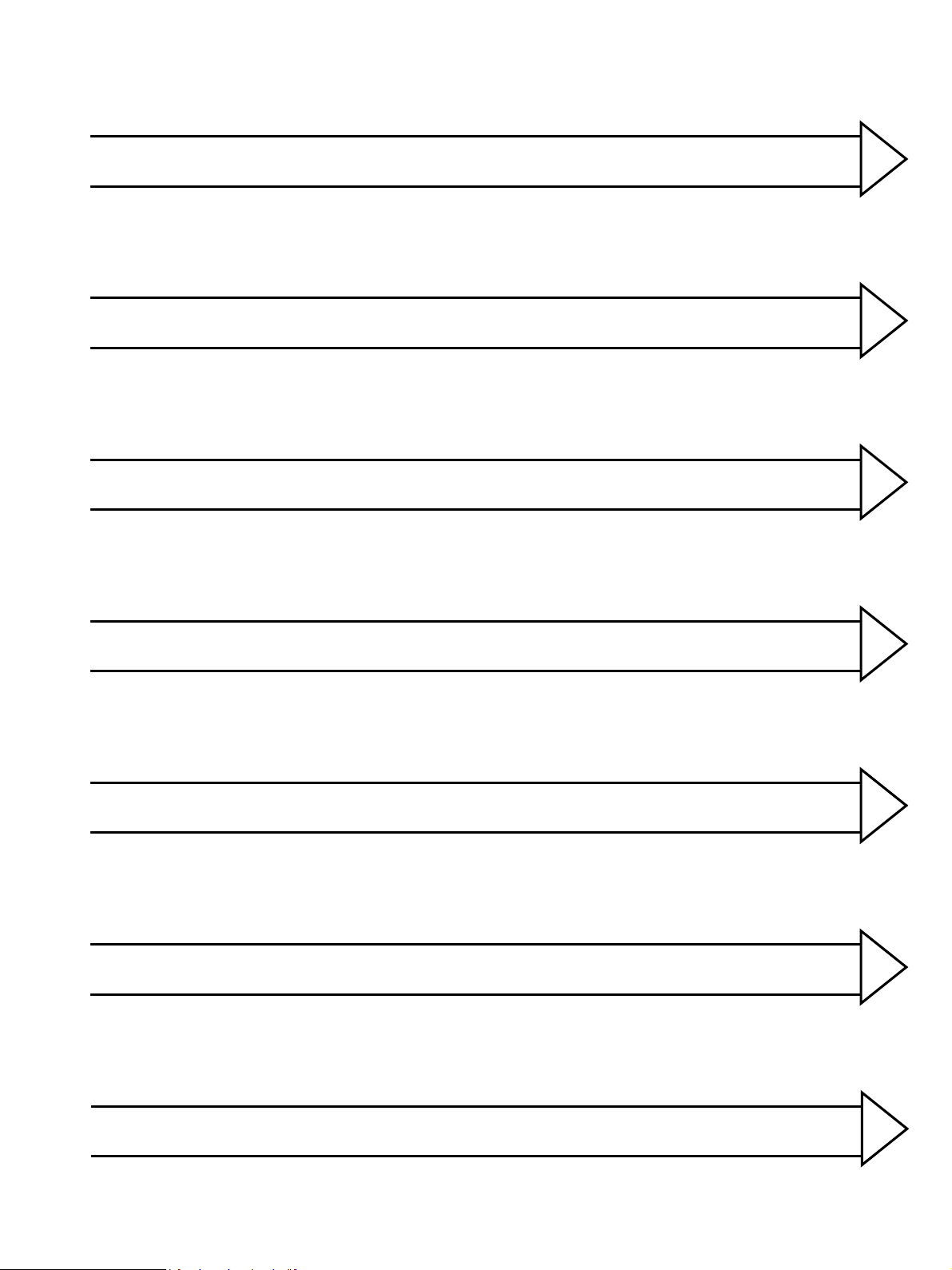
General information/Software update 1
Messages
Troubleshooting
Adjustment
2
3
4
Service routines
Repair
Maintenance
5
6
7
Page 4
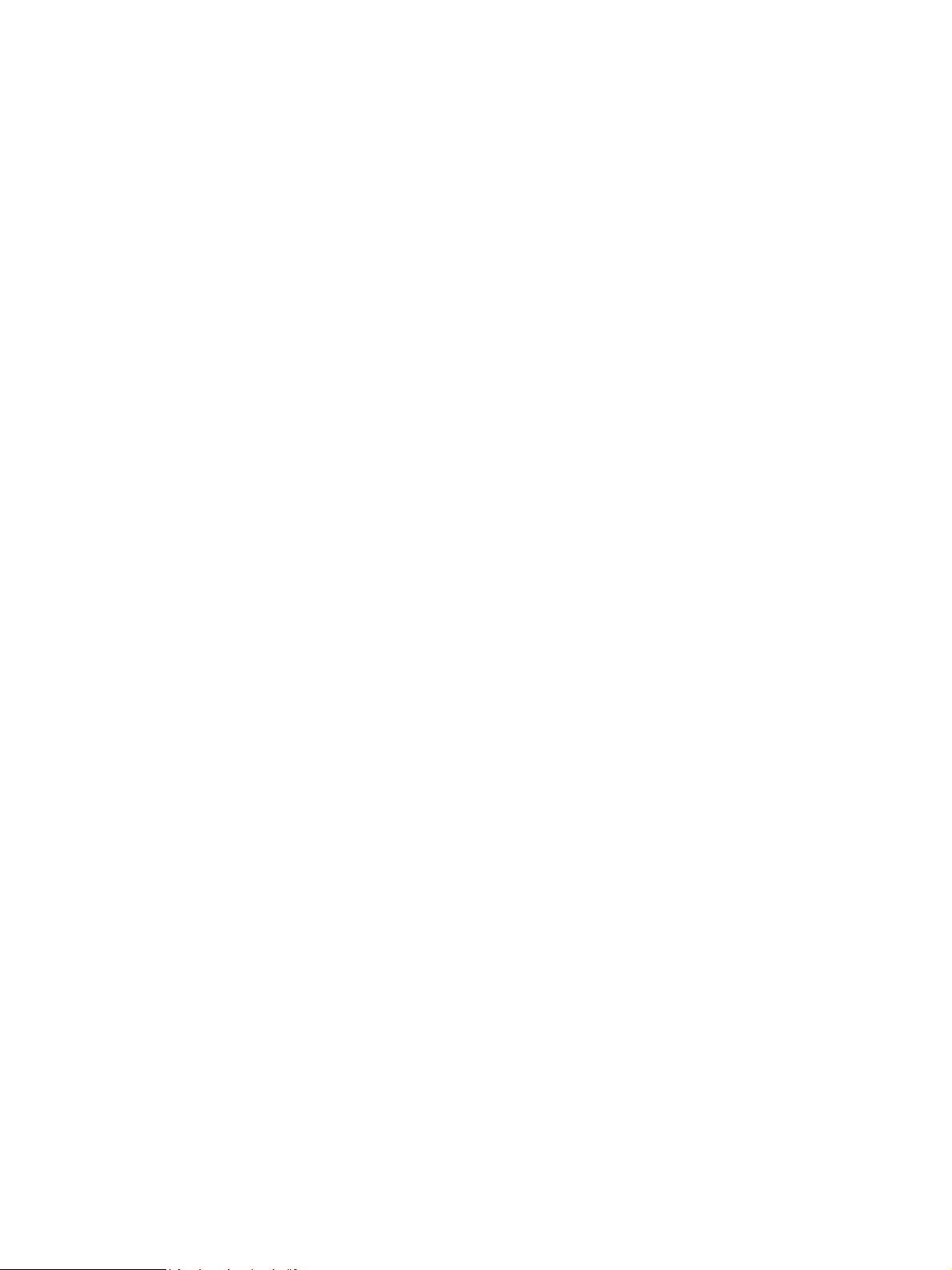
Page 5
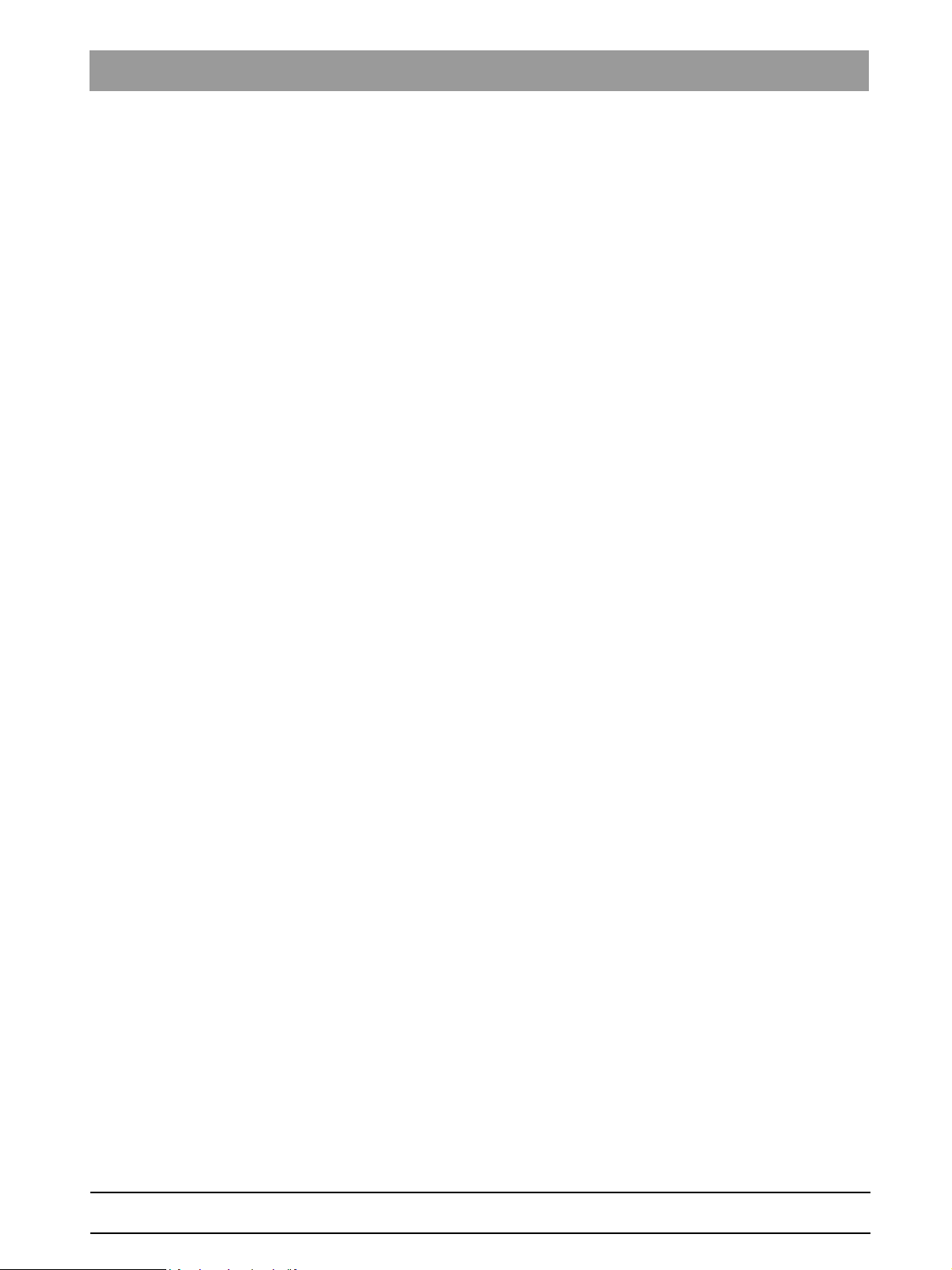
Contents
1 General information ..................................................................... 1-5
1.1 Safety .................................................................................. 1-5
1.2 XG
1.3 Programs and functions of the
1.4 Programs and functions of the XG
1.5 Operation notes ................................................................. 1-11
1.6 Demo mode – Operation without radiation release ........... 1-13
1.7 Demo mode – Repacking and transport ........................... 1-15
1.8 List of software versions .................................................... 1-16
1.9 Software update ................................................................ 1-22
1.10 Selecting More details ....................................................... 1-32
1.11 The most important modules and components ................. 1-34
1.12 Cabling overview ............................................................... 1-38
1.13 Illustrations of boards ........................................................ 1-42
1.14 Removing the covers ........................................................ 1-50
Plus
and XG 5 / 3 / 3 PPE system classes ...................... 1-6
XG 5 / 3 / 3 PPE system class ............................................ 1-8
Plus
system class ........... 1-9
2 Messages .................................................................................... 2-3
2.1 Help messages ................................................................... 2-4
2.2 System messages ............................................................... 2-6
2.3 Status displays .................................................................... 2-6
2.4 Error messages ................................................................... 2-6
2.5 List of error messages ......................................................... 2-9
2.6 List of available service routines ....................................... 2-62
3 Troubleshooting .......................................................................... 3-3
3.1 Error logging memory .......................................................... 3-4
3.2 Check the CAN bus ............................................................. 3-6
3.3 Checking the boards ......................................................... 3-12
3.4 Checking the motors ......................................................... 3-14
3.5 Checking the light barriers ................................................ 3-15
3.6 Device leakage current too high ........................................ 3-16
3.7 Checking the cables .......................................................... 3-17
3.8 Error analysis of X-RAY control signal path:
up to unit hardware revision AG
(with board DX41) ............................................................. 3-18
3.9 Error analysis of X-RAY control signal path:
unit HW version BA or higher
(without board DX41) ........................................................ 3-22
3.10 Check data paths/Generate test images ........................... 3-25
59 38 399 D3352
D3352.076.01.13.02 07.2008
V
Page 6
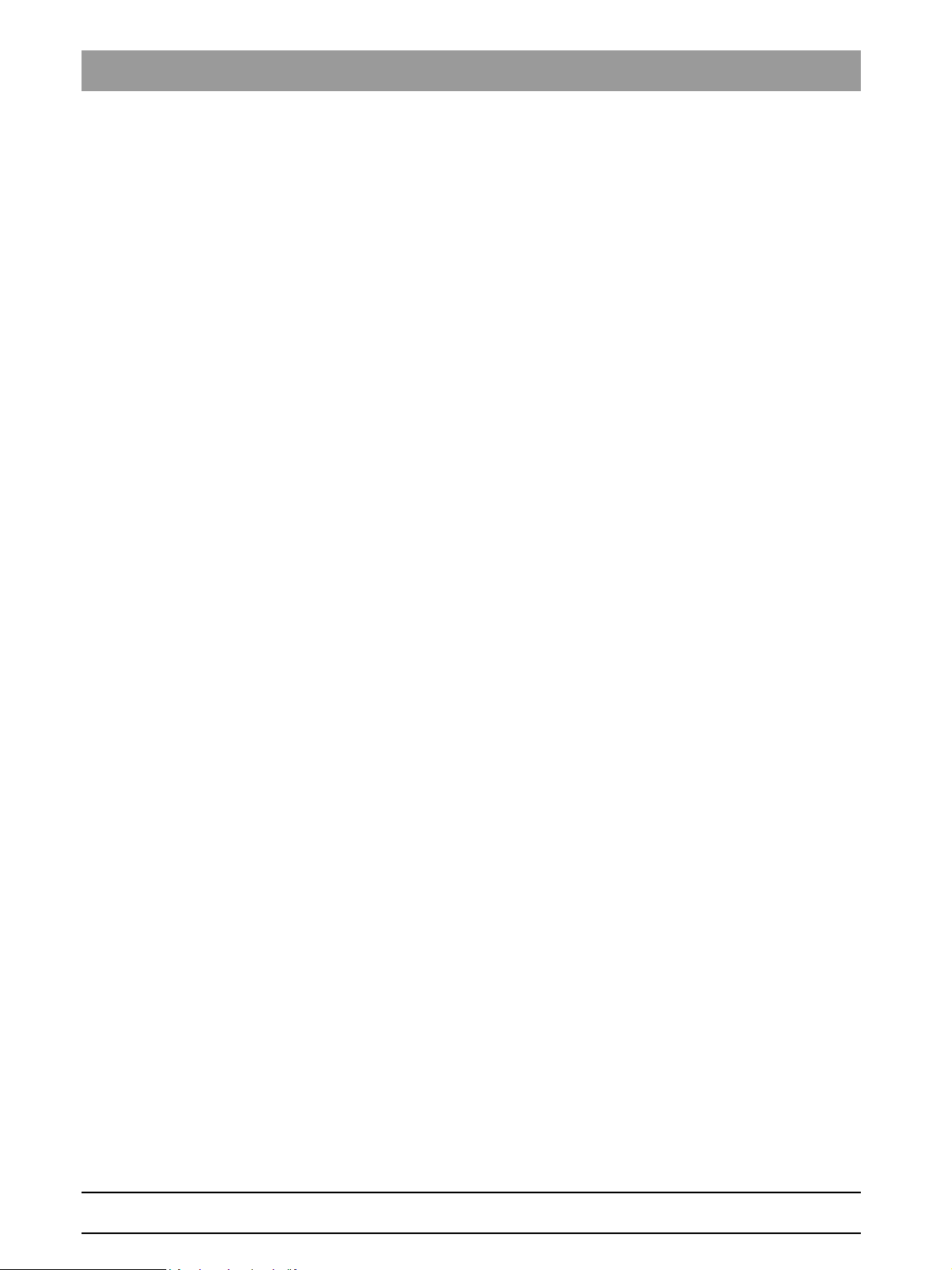
Contents
4 Adjustment ................................................................................... 4-3
4.1 Important information concerning adjustment ...................... 4-3
4.2 Diaphragm/system adjustment menu .................................. 4-5
4.3 Adjusting the panoramic X-ray unit ...................................... 4-9
4.4 Adjusting the cephalometer
4.5 TSA sensor adjustment
4.6 Resetting the adjustment
(XG
(XG
(XG
Plus
/ XG 5, if ceph is installed) ..................................... 4-56
Plus
full version only) .................................................. 4-107
Plus
/ 5 / 3 / 3 PPE) ..................................................... 4-115
5 Service routines ........................................................................... 5-9
5.1 Selecting the Service menu ............................................... 5-10
5.2 Selecting a service routine ................................................. 5-15
5.3 Service routines with SIDEXIS .......................................... 5-18
5.4 Service routine S001 ......................................................... 5-21
5.5 Service routine S002 ......................................................... 5-23
5.6 Service routine S005 ......................................................... 5-28
5.7 Service routine S007 ......................................................... 5-40
5.8 Service routine S008 ......................................................... 5-48
5.9 Service routine S009 ......................................................... 5-56
5.10 Service routine S012 ......................................................... 5-59
5.11 Service routine S014 ......................................................... 5-67
5.12 Service routine S015 ......................................................... 5-74
5.13 Service routine S017 ......................................................... 5-77
5.14 Service routine S018 ....................................................... 5-109
Plus
5.15 Service routine S020 (XG
5.16 Service routine S021 (not for XG 3 / 3 PPE) ................... 5-121
5.17 Service routine S032 ....................................................... 5-126
5.18 Service routine S033 (not for XG 3 / 3 PPE) ................... 5-130
5.19 Service routine S034 ....................................................... 5-134
5.20 Service routine S037 ....................................................... 5-151
only) .................................. 5-118
VI D3352.076.01.13.02 07.2008
59 38 399 D3352
Page 7

Contents
6 Repair .......................................................................................... 6-5
6.1 Replacing the height adjustment motor (M1_4)/spindle ...... 6-6
6.2 Replacing the ring motor (M1_3) ....................................... 6-14
6.3 Replacing the PAN actuators (M1_1/2) ............................. 6-17
6.4 Replacing the headrest ..................................................... 6-19
6.5 Replacing the Easypad (XG
or the Multipad (XG 5 / 3 / 3 PPE) ..................................... 6-21
6.6 Replacing the control panel ............................................... 6-24
6.7 Replacing/adjusting the FH light localizer (PAN) .............. 6-26
6.8 Replacing/adjusting the MS light localizer
laser module (PAN) ........................................................... 6-28
6.9 Replacing/adjusting the FH light localizer (Ceph) ............. 6-30
6.10 Removing the light localizers from the ring
(for the XG
Plus
and XG 5, if present) ................................. 6-32
6.11 Replacing the support piece (bite block holder) ................ 6-33
6.12 Replacing the motor-driven diaphragm
(for XG
Plus
/ XG 5) ............................................................. 6-34
6.13 Replacing the fixed diaphragm
(only XG 3 / 3 PPE) ........................................................... 6-37
6.14 Replacing the X-ray tube assembly .................................. 6-38
6.15 Replacing the fan (tube assembly) .................................... 6-42
6.16 Replacing the PAN (TSA) sensor holder ........................... 6-43
6.17 Replacing the ceph sensor holder ..................................... 6-47
6.18 Replacing the sensor ........................................................ 6-48
6.19 Replacing the light barriers ............................................... 6-49
6.20 Replacing circuit boards .................................................... 6-59
6.21 Replacing cables ............................................................... 6-91
Plus
)
59 38 399 D3352
D3352.076.01.13.02 07.2008
VII
Page 8

Contents
7 Maintenance ................................................................................ 7-3
7.1 Checking the height adjustment .......................................... 7-4
7.2 Checking the forehead and temple supports ....................... 7-6
7.3 Checking the sensor holder (pan and ceph) ........................ 7-7
7.4 Checking the support piece (bite block holder) .................... 7-9
7.5 Checking the light localizers .............................................. 7-10
7.6 Checking the X-ray images ................................................ 7-12
7.7 Checking the tube data ...................................................... 7-13
7.8 Checking the diaphragm .................................................... 7-17
7.9 Checking the cables for damage ....................................... 7-35
7.10 Checking the idling rollers .................................................. 7-36
7.11 Checking the grounding straps .......................................... 7-37
7.12 Checking the cable shields ................................................ 7-38
7.13 Checking the protective ground wires ................................ 7-39
7.14 Checking the device leakage current ................................. 7-43
VIII D3352.076.01.13.02 07.2008
59 38 399 D3352
Page 9

ORTHOPHOS XG
1General information
Page 10
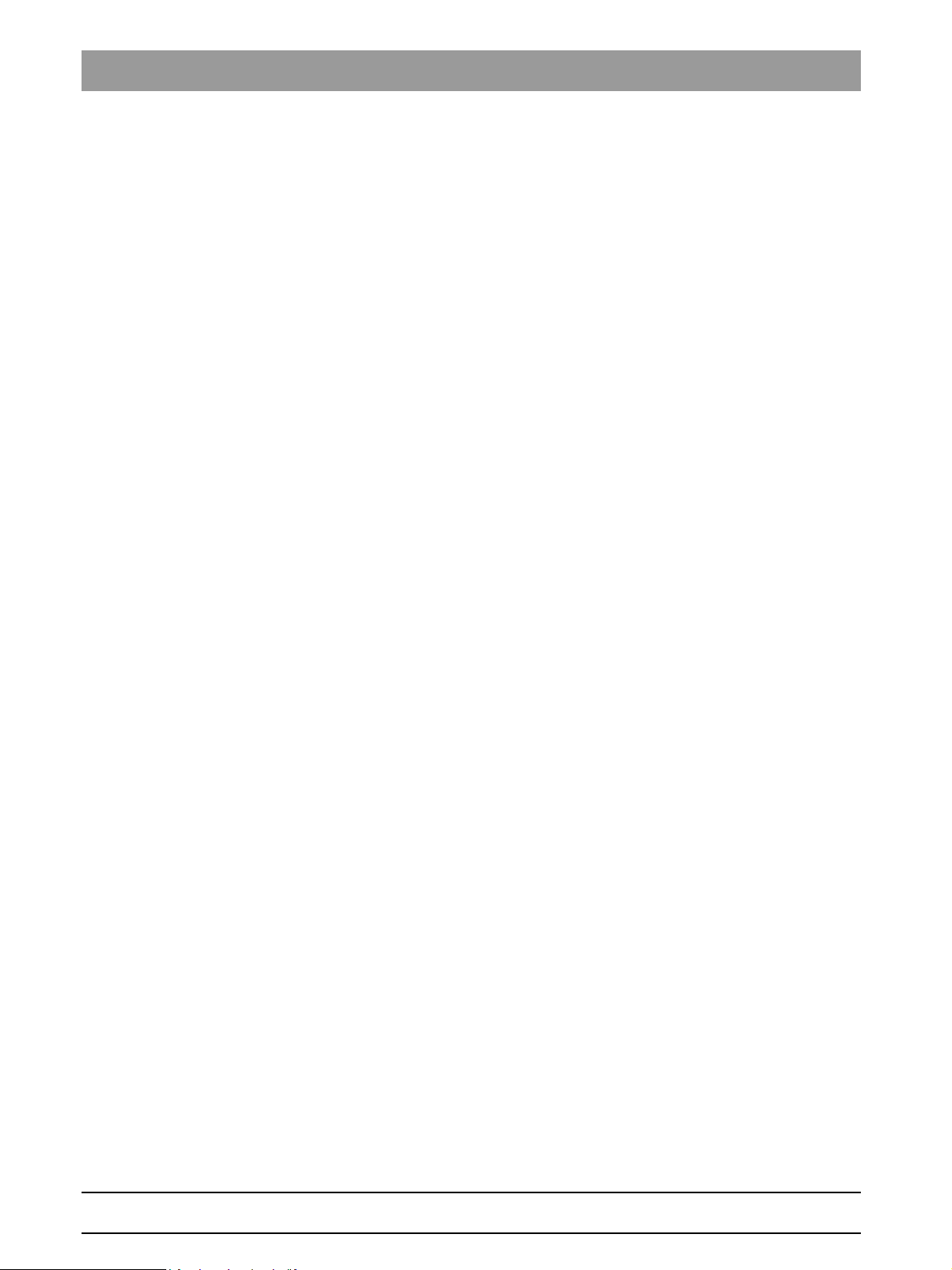
Tab 1
Contents
1.1 Safety ......................................................................1 – 5
1.2 XG
Plus
and XG 5 / 3 / 3 PPE system classes..........1 – 6
1.2.1 Overview of the ORTHOPHOS XG system
classes and versions ............................................ 1 – 7
1.3 Programs and functions of the
XG 5 / 3 / 3 PPE system class ................................1 – 8
1.3.1 XG 5 system version ............................................ 1 – 8
1.3.2 XG 3 system version ............................................ 1 – 8
1.3.3 XG 3 PPE (pay per exposure) system version..... 1 – 8
1.4 Programs and functions of the XG
1.4.1 Programs and functions of the basic version ....... 1 – 9
1.4.2 Programs and functions of the full version ......... 1 – 10
Plus
system class1 – 9
1.5 Operation notes.....................................................1 – 11
1.6 Demo mode – Operation without radiation release1 – 13
1.6.1 Switching the demo mode ON............................ 1 – 14
1.6.2 Switching the demo mode OFF.......................... 1 – 14
1.7 Demo mode – Repacking and transport ...............1 – 15
1.8 List of software versions........................................1 – 16
1.8.1 ORTHOPHOS XG 3 PPE .................................. 1 – 16
1.8.2 ORTHOPHOS XG 3 .......................................... 1 – 17
1.8.3 ORTHOPHOS XG 5 / Ceph ............................... 1 – 18
1.8.4 ORTHOPHOS XG
Plus
/ Ceph............................. 1 – 20
1.9 Software update ....................................................1 – 22
1.9.1 Important information on the software update.... 1 – 22
1.9.2 Permissible software updates ............................ 1 – 23
1.9.3 Performing a software update ............................ 1 – 24
1.9.4 Software update for ORTHOPHOS XG 5
to V02.30 or higher ............................................. 1 – 29
1.9.5 Software Update for ORTHOPHOS XG
from V02.20 to V02.30 or higher ........................ 1 – 30
1.9.6 Software update for ORTHOPHOS XG
from V02.22 to V02.30 or higher ........................ 1 – 31
Plus
Plus
1.10 Selecting More details...........................................1 – 32
1 – 2 D3352.076.01.13.02 07.2008
59 38 399 D3352
Page 11

Tab 1
1.11 The most important modules and components .....1 – 34
1.11.1 Slide ................................................................... 1 – 35
1.11.2 Stand .................................................................. 1 – 36
1.11.3 Cephalometer
(arm mounted on left side or on right side)......... 1 – 37
1.11.4 Remote control ................................................... 1 – 37
1.12 Cabling overview...................................................1 – 38
1.13 Illustrations of boards ............................................1 – 42
1.13.1 Boards in the slide.............................................. 1 – 42
1.13.2 Boards in the stand ............................................ 1 – 46
1.13.3 Boards in the cephalometer
(arm mounted on right side or on left side)......... 1 – 47
1.13.4 Boards in the remote control .............................. 1 – 48
1.14 Removing the covers.............................................1 – 50
59 38 399 D3352
D3352.076.01.13.02 07.2008
1 – 3
Page 12
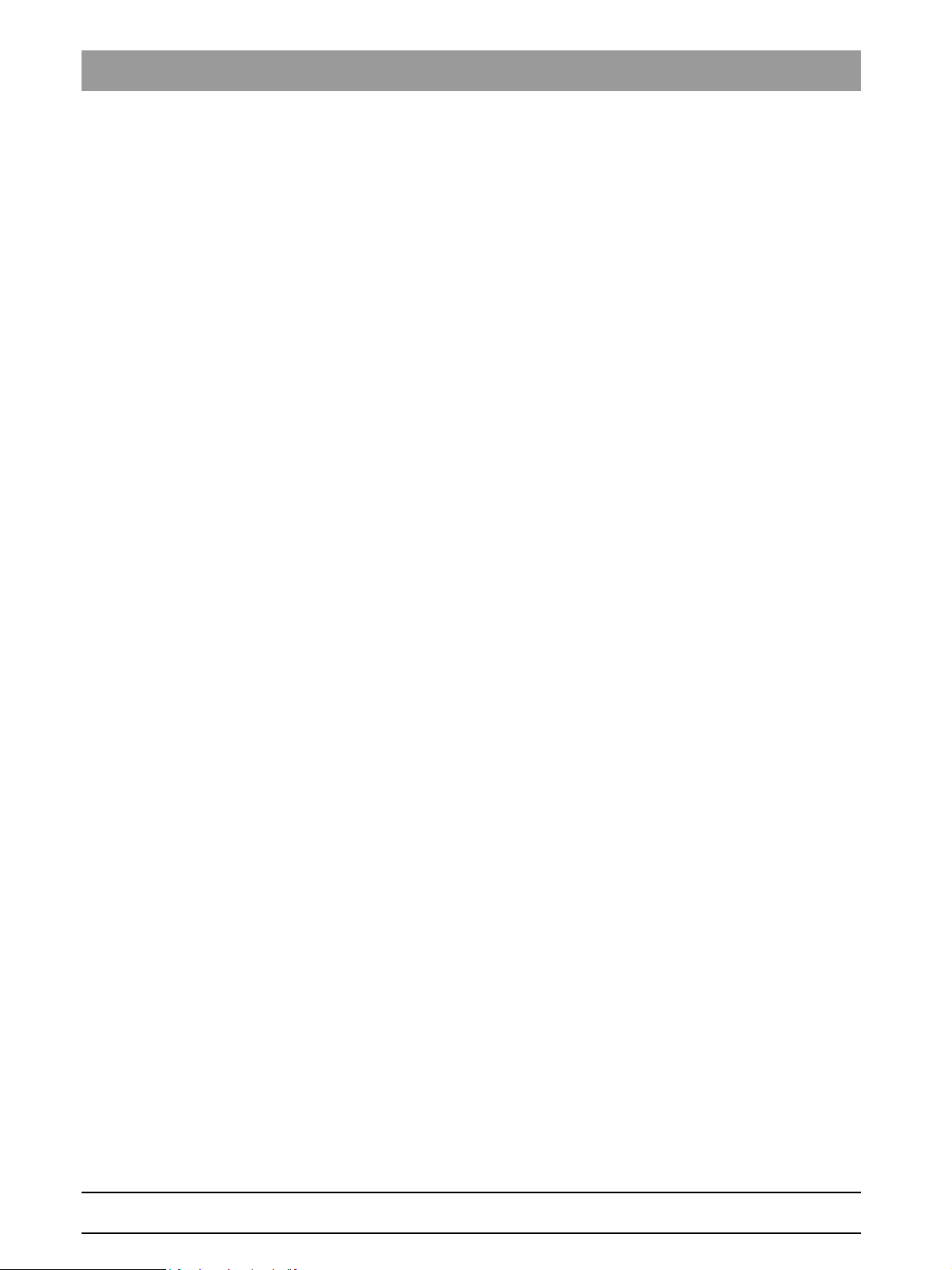
Tab 1
1 – 4 D3352.076.01.13.02 07.2008
59 38 399 D3352
Page 13
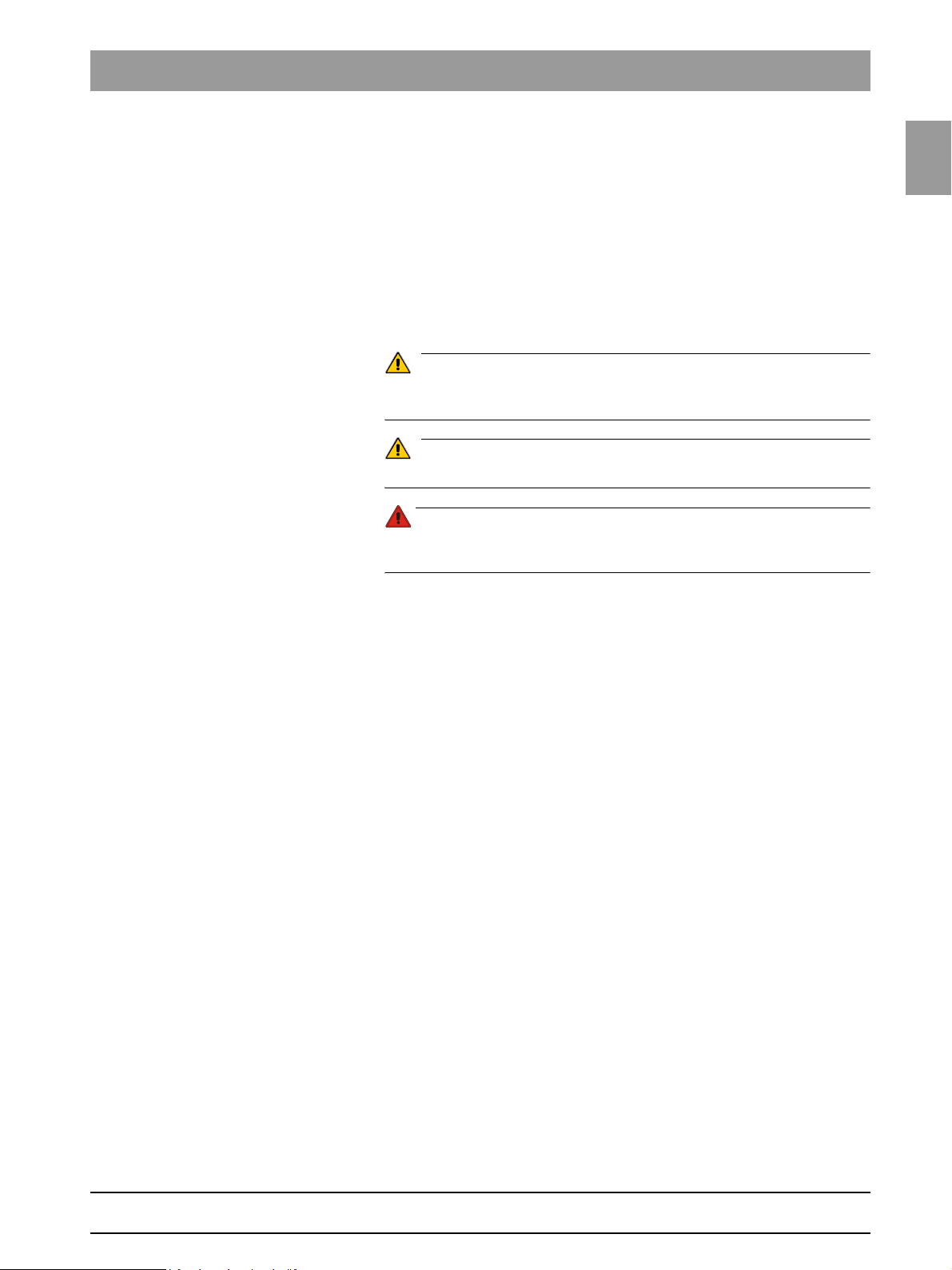
Tab 1 1.1 Safety
1 General information
1.1 Safety
It is essential that you comply with the warning and safety information contained in this Service Manual.
All such information is highlighted by one of three signal words, i.e. CAUTION,
WARNING or DANGER.
CAUTION
Nonobservance may result in minor physical injuries or material damage and
malfunctions.
WARNING
Nonobservance may lead to serious physical injury or death.
DANGER
Immediate danger to life and limb. Threat of serious physical injury or
death.
1.1
1.1
bеЦдблЬ
59 38 399 D3352
D3352.076.01.13.02 07.2008
1 – 5
Page 14

1.2 XG
T
R
Prog.
S
kV
mA
Plus
and XG 5 / 3 / 3 PPE system classes Tab 1
Plus
1.2
XG
and XG 5 / 3 / 3 PPE system classes
Comfort class with Easypad (XG
Basic class with Multipad
(XG 5 / 3 / 3 PPE)
Plus
The XG
)
Plus
and XG 5 / 3 / 3 PPE system versions differ with regard to their
user interface. While the ORTHOPHOS XG (XG
with a color touchscreen (Easypad), the (XG 5 / 3 / 3 PPE) basic class is
equipped with a simpler control panel with a single-line display (Multipad).
Due to their different control panels, the operating procedures for these two
system classes also vary.
All ORTHOPHOS XG units are digital systems (DS).
The ORTHOPHOS XG
tion with a cephalometer (ceph). The cephalometer for the XG
sion is also available with the ceph arm mounted either on the left or the right
side. Only the cephalometer version with the arm mounted on the left side is
offered for the XG 5 system version. Operation of the XG 3/3 PPE system version is not possible with a cephalometer.
i
NOTE
The version with the ceph arm mounted on the left side is basically described
and illustrated in this Service Manual. Unless described separately, all dismantling and assembly steps must be performed laterally reversed for the version with the ceph arm mounted on the right side.
Remote control operation is possible in all system versions.
The (XG
however, the basic system class (XG 5 / 3 / 3 PPE) is available only in a basic
version.
The XG
This Service Manual describes both system classes in the highest possible
configuration.
Plus
) system class comes in a basic and a full version (see page 1-9),
Plus
system class optionally includes TSA operation.
Plus
and XG 5 system versions are suitable for opera-
Plus
) features a control panel
Plus
system ver-
For more information on the different installation versions, please refer to the
Installation Instructions.
i
NOTE
The empty digits in the single-line display of the Multipad are marked
with underscores in this Manual. They have been added to enhance clarity
and are not present on the real Multipad.
S005_______1____
n
(
123
1 – 6 D3352.076.01.13.02 07.2008
59 38 399 D3352
Page 15
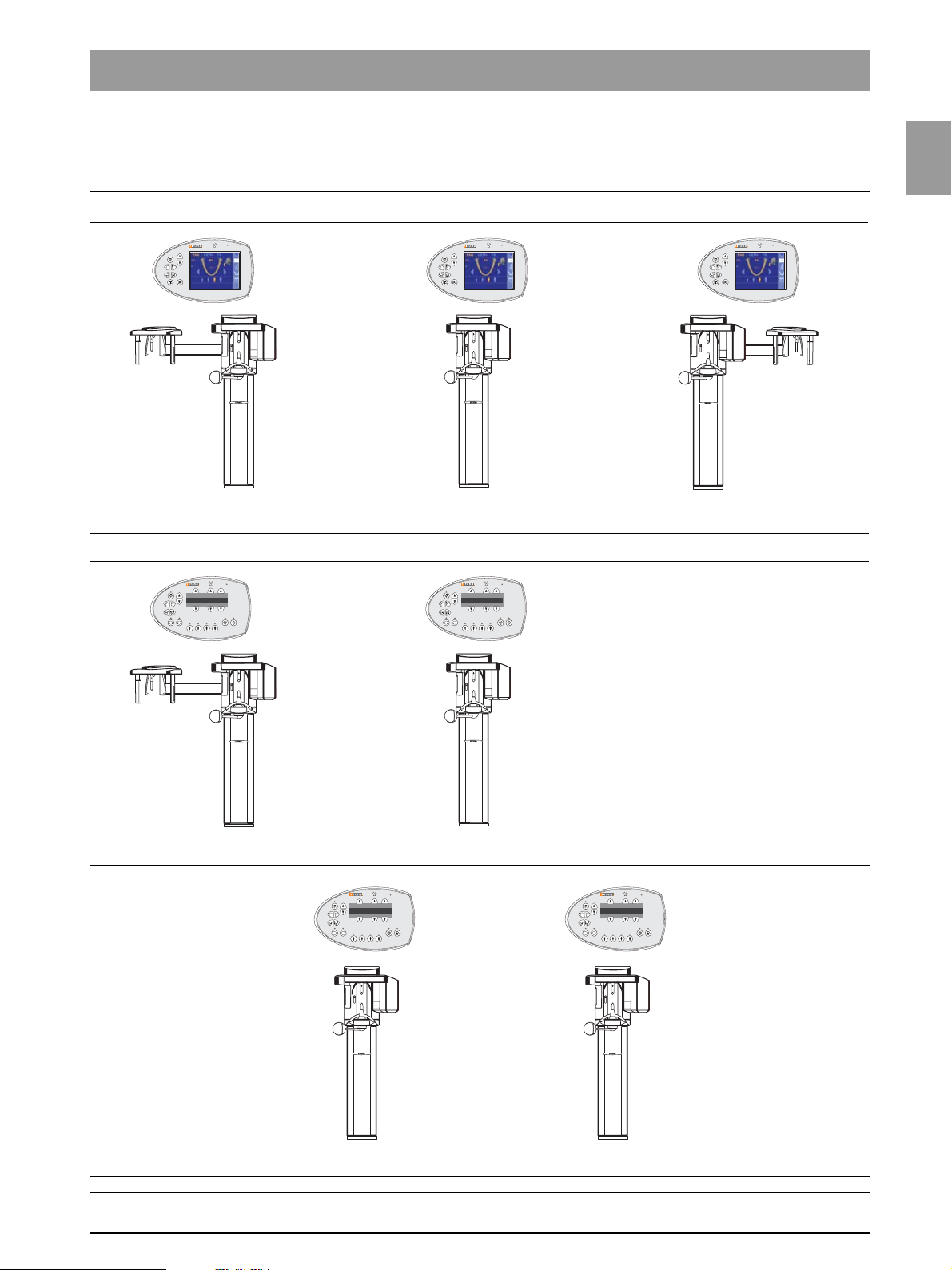
Tab 1 1.2 XG
T
R
Prog.
S
kV
mA
T
R
Prog.
S
kV
mA
T
R
Prog.
S
kV
mA
T
R
Prog.
S
kV
mA
1.2.1 Overview of the ORTHOPHOS XG system
Comfort class (Easypad, basic or full version, TSA option, remote control option)
Plus
and XG 5 / 3 / 3 PPE system classes
classes and versions
1.2
1.2
bеЦдблЬ
ORTHOPHOS XG
Plus
with ceph arm on right sidewith ceph arm on left side
Basic class (Multipad, basic equipment, remote release optional)
ORTHOPHOS XG 5with ceph arm on left side
ORTHOPHOS XG 3
ORTHOPHOS XG 3 PPE
59 38 399 D3352
D3352.076.01.13.02 07.2008
1 – 7
Page 16
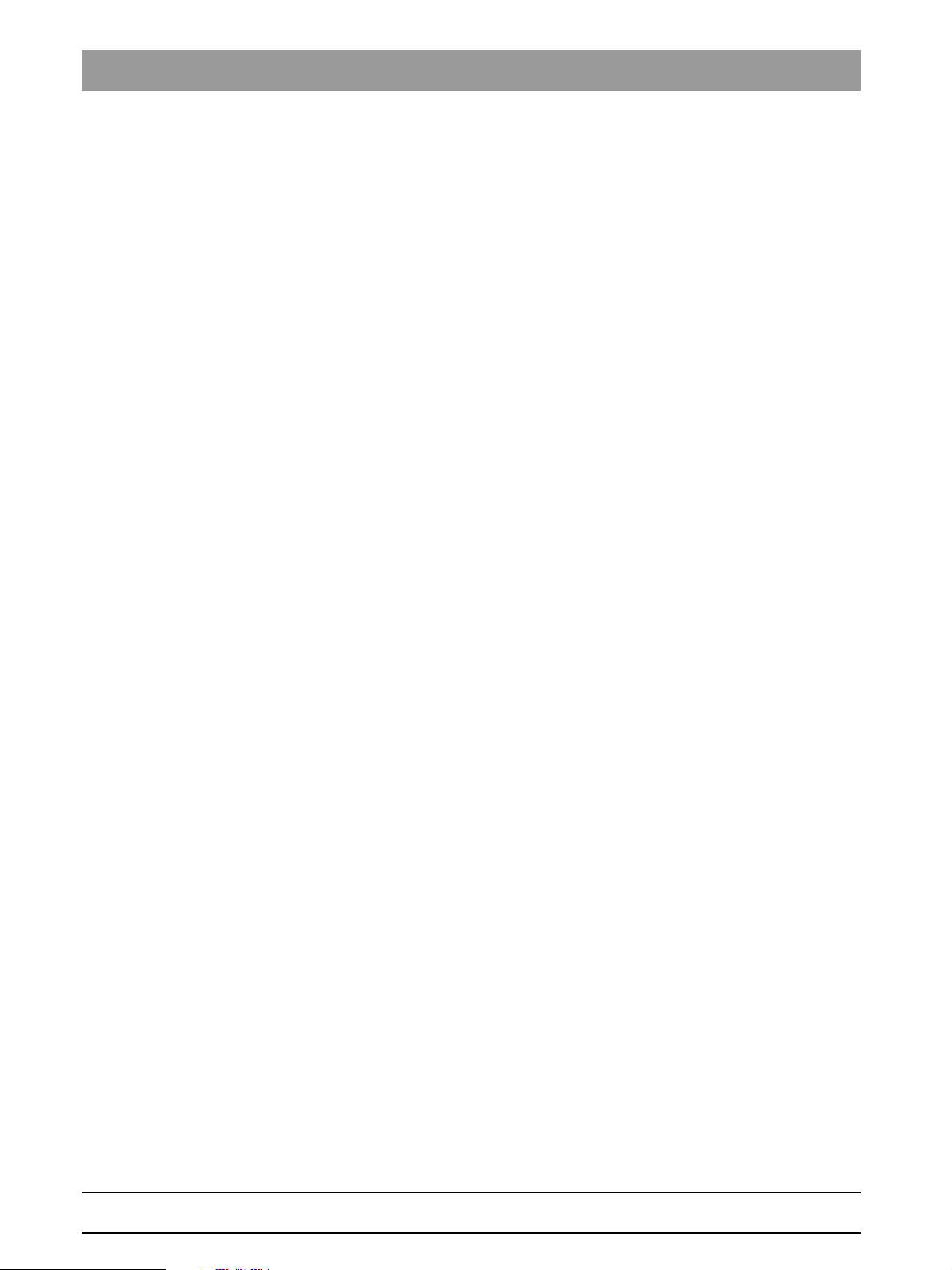
1.3 Programs and functions of the XG 5 / 3 / 3 PPE system class Tab 1
1.3
Programs and functions of the
XG 5 / 3 / 3 PPE system class
1.3.1 XG 5 system version
8 panoramic programs z P 1, P 1C, P 10
z P 1L, P 1R
z TM 1.1/TM 1.2
z S 1
z MS 1
5 Ceph programs z C 1, C 2, C 3, C 3F, C 4
Functions z Half-views of right/left side possible only with P1
(not upper/lower jaw).
z Constant magnification factor of 1.25 possible only with program P 1.
z No Quickshot function.
z No "jaw shape" program presetting.
z No artifact-free display mode.
z No orthodontic image series P 1 - C 3 - C 4 without cooling periods.
z No TSA configuration level.
z No TSA operation possible.
z No welcome screen.
1.3.2 XG 3 system version
5 panoramic programs z P 1, P 1C
z P 1L, P 1R
z TM 1.1/TM 1.2
Functions z Half-views of right/left side possible only with P1
(not upper/lower jaw).
z Constant magnification factor of 1.25 possible only with program P 1.
z No Quickshot function.
z No "jaw shape" program presetting.
z No artifact-free display mode.
z No orthodontic image series P 1 - C 3 - C 4 without cooling periods.
z No TSA configuration level.
z No TSA operation possible.
z No welcome screen.
z
1.3.3 XG 3 PPE (pay per exposure) system version
ORTHOPHOS XG 3 with PPE concept (for USA only).
Functionality and programs identical to those of system version XG 3.
1 – 8 D3352.076.01.13.02 07.2008
59 38 399 D3352
Page 17

Tab 1 1.4 Programs and functions of the XG
Plus
system class
1.4 Programs and functions of the XG
class
The XG
z Basic version
z Full version
This Service Manual describes the full version of the system.
1.4.1 Programs and functions of the basic version
10 panoramic programs z P 1, P 1C, P 2, P 10
z P 1L, P 1R
z P 12
z TM 1.1/TM 1.2
z S 1
z MS 1
5 Ceph programs z C 1, C 2, C 3, C 3F, C 4
Functions z Half-views of right/left side possible only with P1
z Preselection of individual quadrants not possible.
z Constant magnification factor of 1.25 possible only with program P 1.
z No Quickshot function.
z No "jaw shape" program presetting.
z No artifact-free display mode.
z No orthodontic image series P 1 - C 3 - C 4 without cooling periods.
z No TSA configuration level (TSA operation retrofittable).
z No welcome screen with patient data from SIDEXIS.
z Ceph: No shadowing in upper head region with programs C3 and C3F.
z Ceph: No shadowing in thyroid region with programs C1 and C2.
Plus
system class is available in two configuration levels:
(not upper/lower jaw).
Plus
system
1.4
1.4
bеЦдблЬ
59 38 399 D3352
D3352.076.01.13.02 07.2008
1 – 9
Page 18
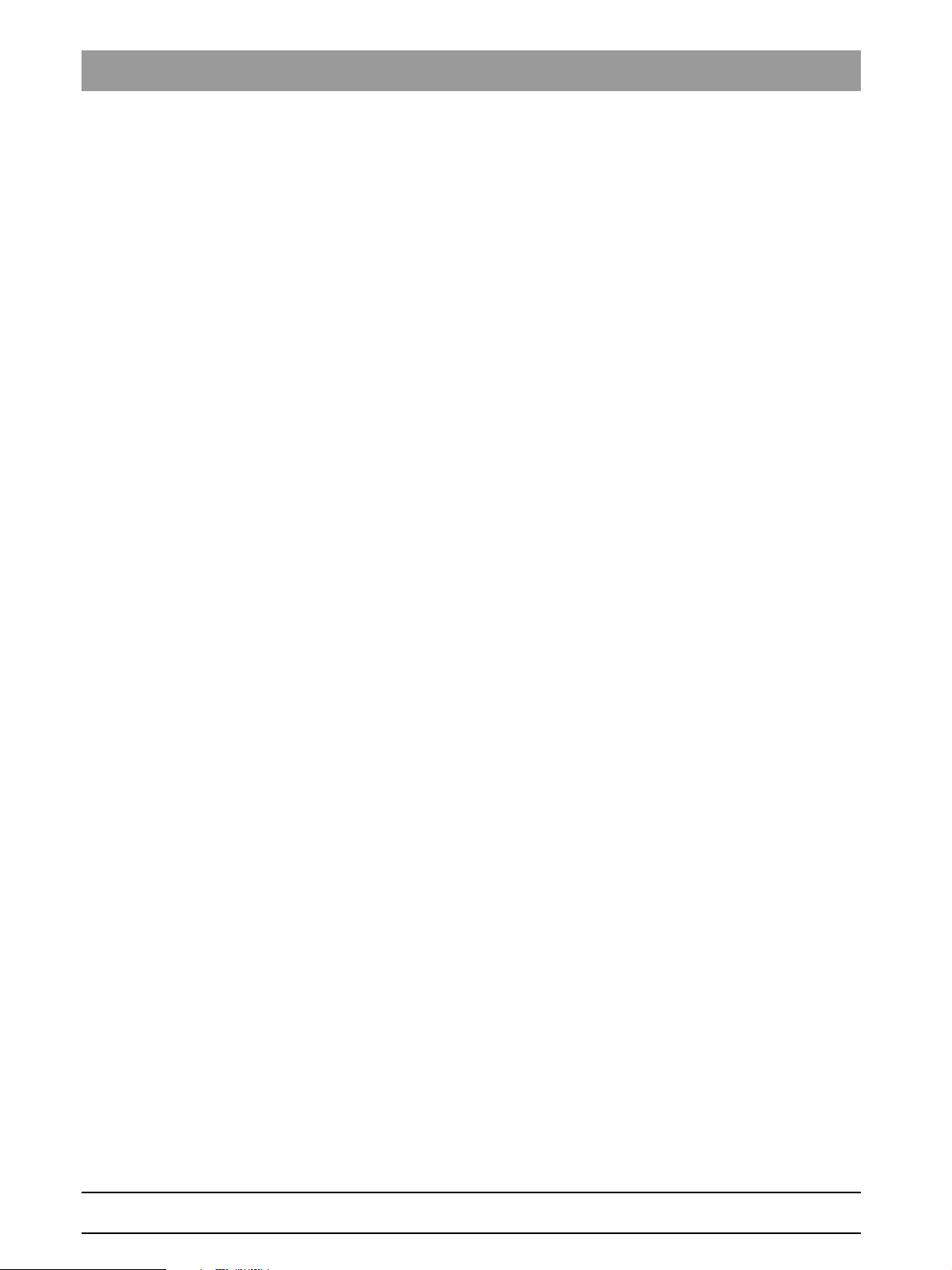
1.4 Programs and functions of the XG
Plus
system class Tab 1
1.4.2 Programs and functions of the full version
The full version offers the following programs and functions in addition to
those featured in the basic version:
Additional Pan programs z Constant magnification factor of 1.25 P 2C, P 10C
z Artifact-free display P 1A, P 2A, P 10A
Additional functions z Selectable right/left partial view and individual quadrants
P 1A, P 2/A/C, P 10/A/C, P12.
z Selectable upper/lower jaw partial view and individual quadrants
P 1/A/C, P 2/A/C, P 10/A/C.
z Temporomandibular joint views TM 2, TM 3, TM 4, TM 5, TM 6
z Sinus views S2, S3, S4.
z Selectable "jaw shape" program setting.
z Quickshot function possible (for Pan and Ceph).
z Orthodontic image series P 1 - C 3 - C 4 without cooling periods possible.
z TSA configuration level
z TSA operation possible (optional)
z Welcome screen with patient data from SIDEXIS
(SIDEXIS V01.50 and higher).
z Ceph: Shadowing in upper head region with programs C3 and C3F.
z Ceph: Shadowing in thyroid region with programs C1 and C2.
1 – 10 D3352.076.01.13.02 07.2008
59 38 399 D3352
Page 19
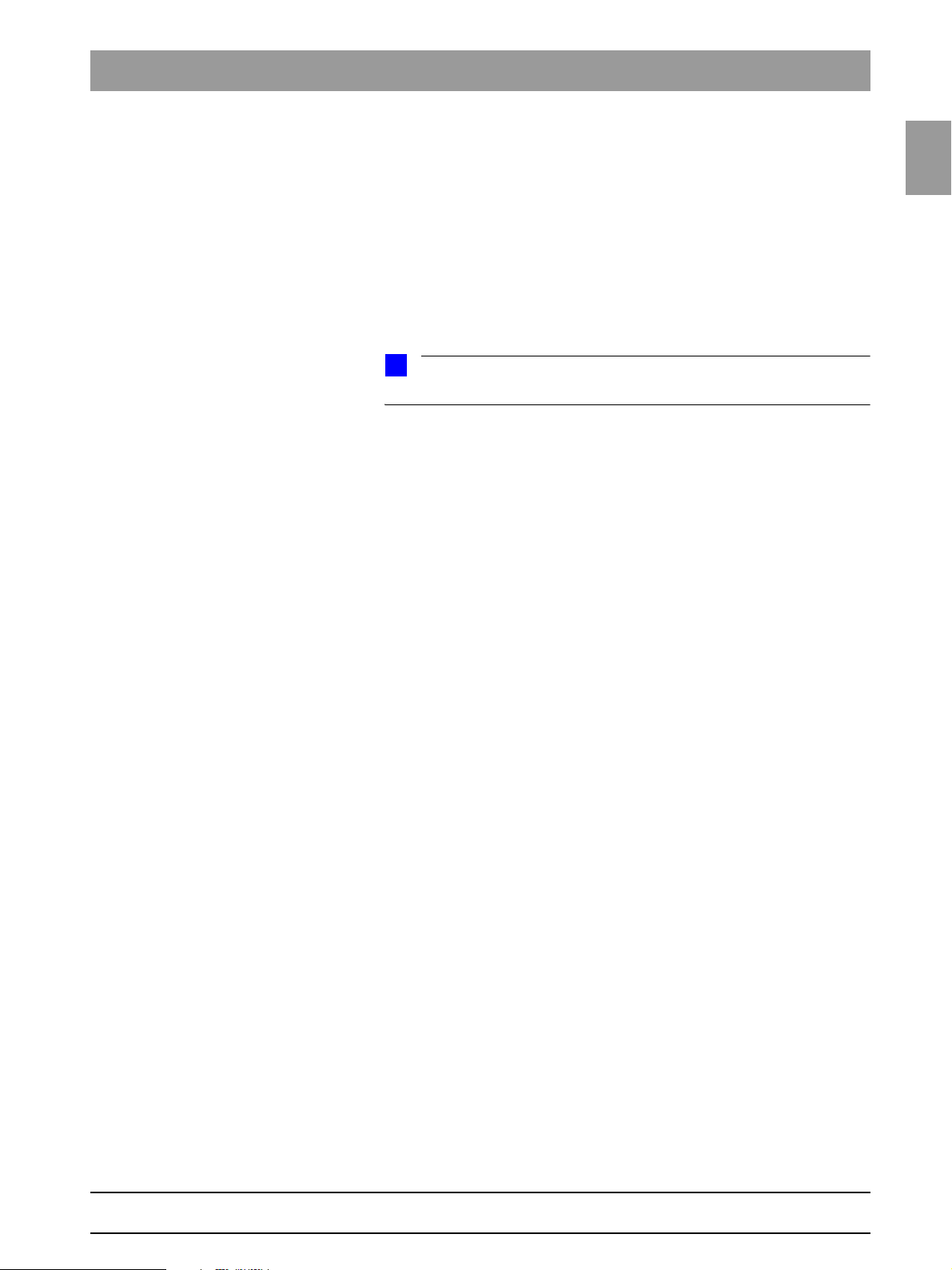
Tab 1 1.5 Operation notes
1.5 Operation notes
Rated line voltage The ORTHOPHOS XG X-ray unit can be operated in the following
rated line voltage ranges:
z 200 V - 240 V
z 50/60 Hz
The permissible line voltage fluctuations are as follows:
z 200 - 230 V: ± 10 %
The internal line impedance must not exceed max. 0.8 Ω.
i
NOTE
Only permanent electrical connection of the system is allowed in Germany.
Remote control The system can be equipped with...
z a 1 - 3 m coiled cable with release button inside the treatment room or ...
z a remote control with or without coiled cable located outside the X-ray
room (see installation instructions).
1.5
1.5
bеЦдблЬ
Warm-up time After it is switched ON, the system requires a warm-up time of approx. 1 min.
Self-adjustment routine At the same time, a mechanical and electronic self-adjustment routine is exe-
cuted. If a button is pressed during the self-adjustment routine, an error message is displayed on the Multipad (XG 5 / 3 / 3 PPE) or Easypad (XG
Cooling period The cooling period between two exposures is maintained by an automatic
exposure blocking function according to the pulse/pause ratio. A countdown
of the waiting time is displayed on the Multipad (XG 5 / 3 / 3 PPE) or
Easypad (XG
Turn-off time The turn-off time must amount to at least 60s.
Demo units If the X-ray unit is to be presented as a demo unit at trade fairs or exhibitions,
it must be ensured that radiation release is blocked (see “Demo mode –
Operation without radiation release” on page 1-13).
Software version The overall system software version is determined by the software statuses of
the EEPROMs on the boards (see “List of software versions” on page 1-16).
Wireless phone interference with
medical electrical equipment
Disposal The X-ray tube assembly contains a tube with potential implosion hazard,
To ensure safe operation of medical electrical equipment, the use of mobile
wireless phones in practice or hospital environments is prohibited.
a small amount of beryllium, a lead lining as well as mineral oil.
Plus
).
Plus
).
Error messages Error messages are displayed on the single-line display of the Multipad
(XG 5 / 3 / 3 PPE) or on the touchscreen of the Easypad (XG
59 38 399 D3352
D3352.076.01.13.02 07.2008
Plus
).
1 – 11
Page 20
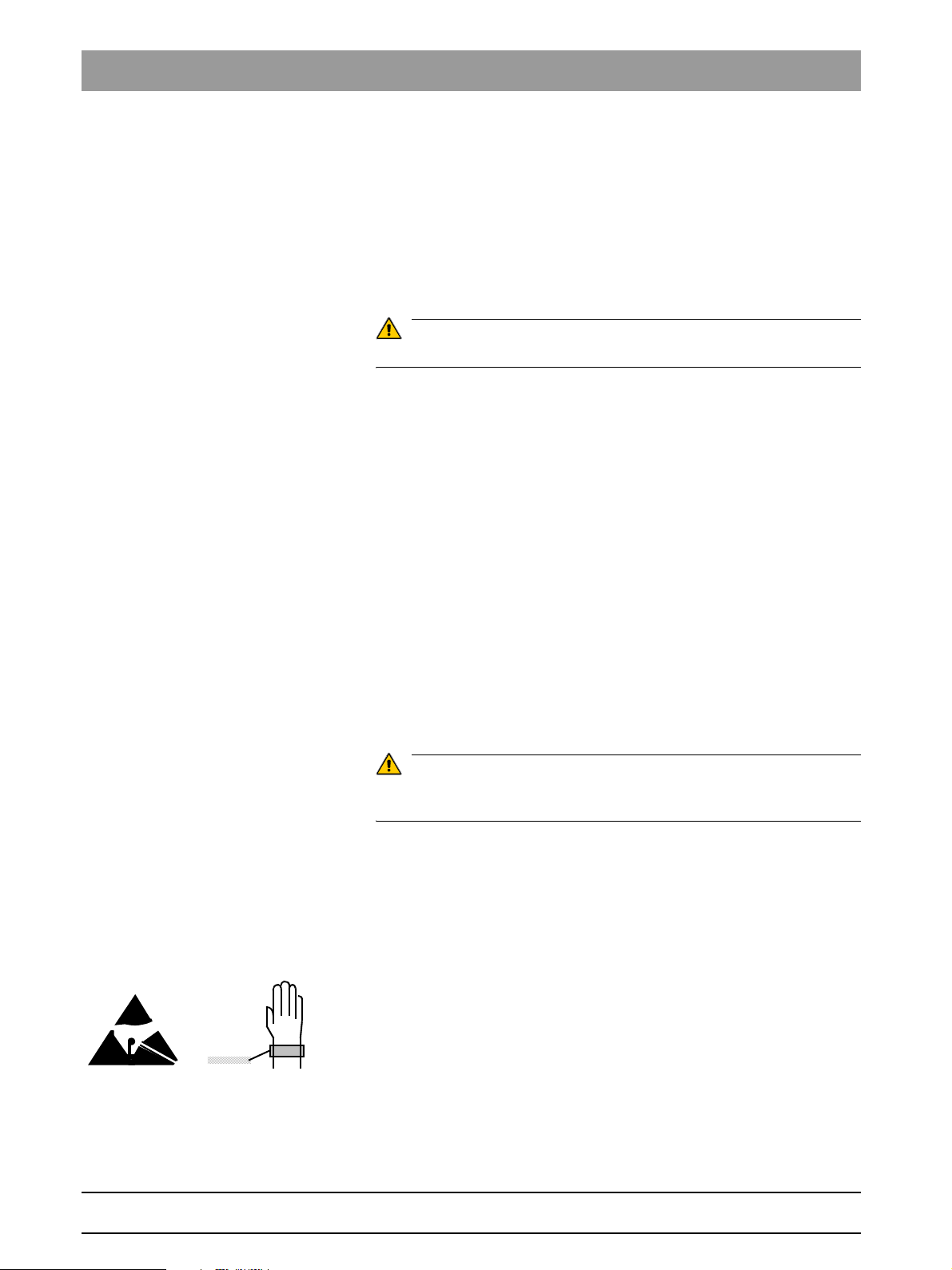
1.5 Operation notes Tab 1
Help messages in case exposure
readiness cannot be attained
If you have to remove covers from the
unit
Help messages are displayed on the single-line display of the Multipad
(XG 5 / 3 / 3 PPE) or on the touchscreen of the Easypad (XG
Proceed according to section "1.14 Removing the covers".
When removing covers, always remember that direct sunlight or bright room
lighting can cause system malfunctions due to activated light barriers.
Therefore: avoid direct sunlight and bright room lighting above the unit!
When attaching the covers: be sure to screw the sheet metal cover back on.
Plus
).
CAUTION
For reasons of electromagnetic compatibility, be sure to fasten all screws.
Reattach the covers.
Secondary diaphragm Do not manually move or otherwise exert force on the secondary diaphragm
(e.g. when removing it from its packaging).
Measurements Always switch the unit OFF before connecting a measuring instrument.
Select the correct current/voltage type and adjust the measuring range to
match the expected readings.
Perform continuity tests only on units which are switched off.
If several exposures with radiation must be taken to check a measurement,
make sure that the prescribed cool-down intervals are observed. They are
maintained by an automatic exposure blocking function (see operating
instructions).
The pulse/pause ratio is 1: 10, i.e. a 10-second pause is maintained for each
second of radiation emission. The pulse/pause ratio is automatically maintained (automatic exposure blocking).
A pulse/pause ratio of 1:20 is better for the X-ray tube.
WARNING
It is essential that you observe the radiation protection regulations applicable in your country prior to radiation release.
The test rotations triggered by pressing the T key on the Easypad and then
the release button are executed without radiation.
When replacing parts Switch the unit OFF before replacing parts.
The unit must be disconnected from the junction box of the building installation before replacing any parts near the power supply, power switch, board
DX 32 or the X-ray tube assembly!
Please always wear an ESD wrist band to protect sensitive components on
printed circuit boards (ESD).
Always check the system and adjust it as required after replacing a board or
the X-ray tube assembly.
The article numbers for ordering spare parts can be found in the spare parts
list, Order No. 59 38 423. The diagrams contained in the spare parts list provide a useful guide when replacing parts.
1 – 12 D3352.076.01.13.02 07.2008
59 38 399 D3352
Page 21
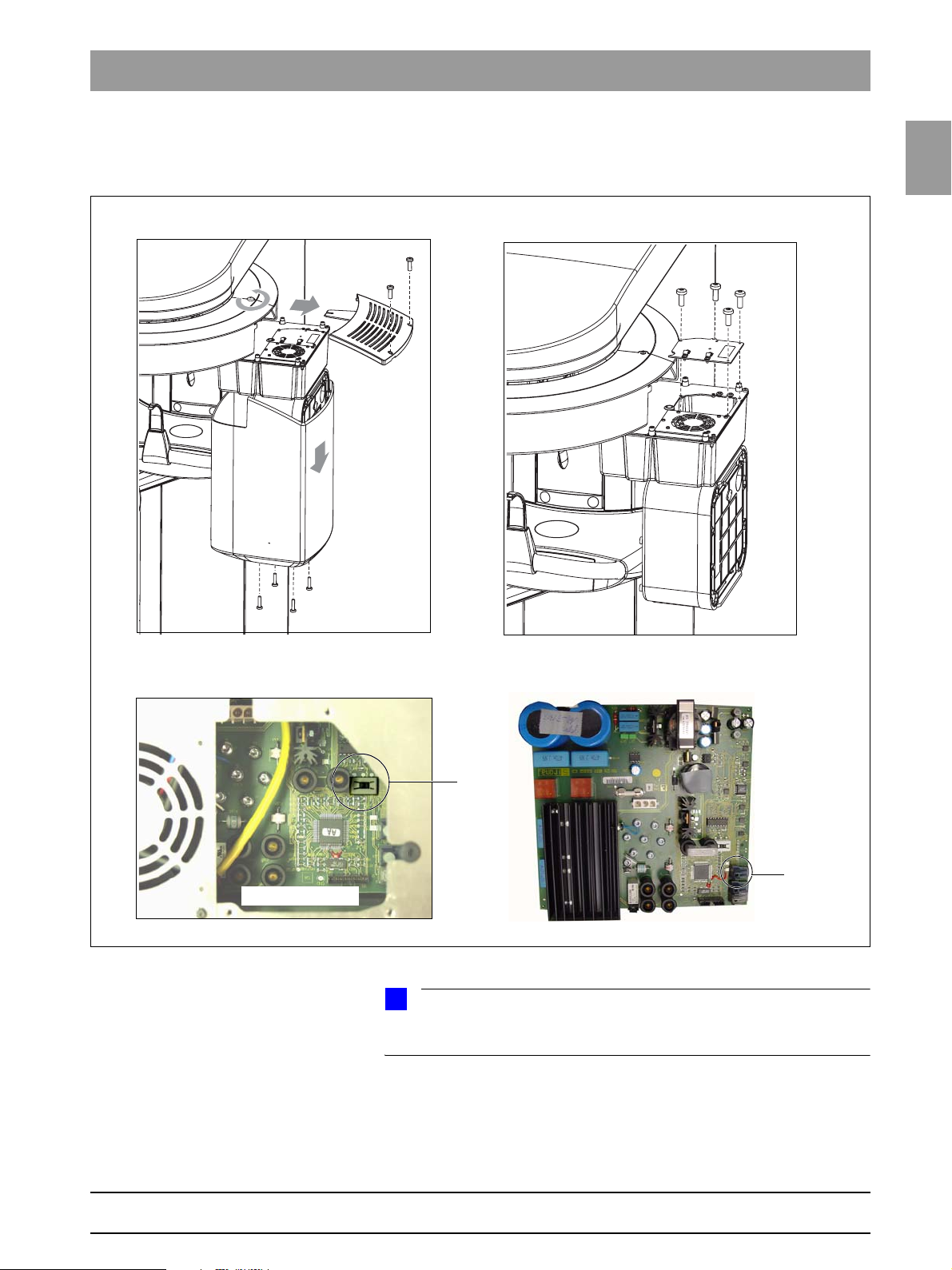
Tab 1 1.6 Demo mode – Operation without radiation release
1.6 Demo mode – Operation without radiation
release
1.6
1.
2.
1.6
bеЦдблЬ
A
B
4.3.
Board DX6
59 38 399 D3352
D3352.076.01.13.02 07.2008
S2
J6
i
NOTE
Starting with system SW version V02.28, the complete possible functionality
of the system class is simulated, regardless of the current configuration.
1 – 13
Page 22
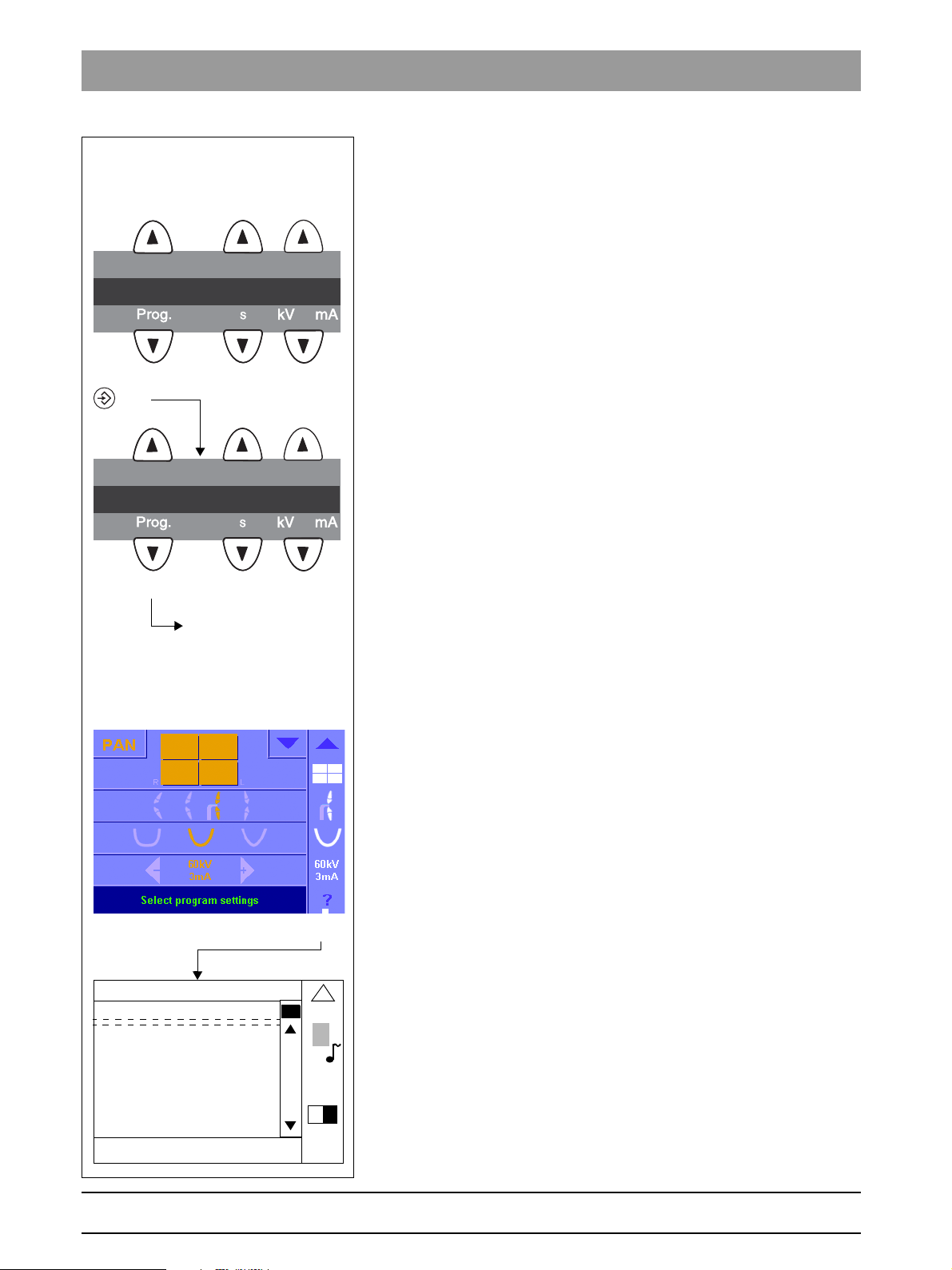
1.6 Demo mode – Operation without radiation release Tab 1
1.6.1 Switching the demo mode ON
5.
Info menu for XG 5 / 3 / 3 PPE
P1______14.1__64_8
n
(
When operated in demo mode, the unit must not release any radiation. For
this reason, you must take the following safety measures:
z Switch the unit OFF.
1. Remove the cover of the tube assembly.
2. Loosen screws A and remove cover plate B.
3. Set dip switch S2 (DX6) to position 2.
4. Pull cable L5 (X-RAY) off of connector J6 (DX6).
Radiation release is now no longer possible.
123
(
SYSTEM SOFTWARE____
n
(
123
Scroll through the list
until the demo mode is
displayed
Info screen for XG
Plus
(
5. Switch the unit ON and check the mode with the
info menu (XG 5 / 3 / 3 PPE) or the info screen (XG
Demo mode: ON means that: The demo mode is switched ON
(Radiation release is not possible)
Demo mode: OFF means: The demo mode is switched OFF
(Radiography, X-ray radiation are possible!)
z Switch the unit OFF again and reattach cover plate B and the tube assem-
bly covers by following the dismantling procedure in reverse order.
Plus
).
1.6.2 Switching the demo mode OFF
z Switch the unit OFF.
1. Remove the cover of the tube assembly.
2. Loosen screws A and remove cover plate B.
3. Set dip switch S2 (DX6) to position 1.
4. Pull cable L5 (X-RAY) off of connector J6 (DX6).
Radiation release is now once again possible.
5. Switch the unit ON and check the mode with the
info menu (XG 5 / 3 / 3 PPE) or the info screen (XG
Demo mode: ON means that: The demo mode is switched ON
(Radiation release is not possible)
Demo mode: OFF means: The demo mode is switched OFF
(Radiography, X-ray radiation are possible!)
z Switch the unit OFF again and reattach cover plate B and the tube assem-
bly covers by following the dismantling procedure in reverse order.
Plus
).
Orthophos XG configuration
Mac adress : 010001200000
IP adress : 192.168.15.19
Subnet mask : 155.155.255.0
Default Gateway : 192.168.15.1
Net API version : 1
Net API revision : 14
Demomode : ON
Tube Exposures : 2217
2/2
)
65
59 38 399 D3352
1 – 14 D3352.076.01.13.02 07.2008
Page 23
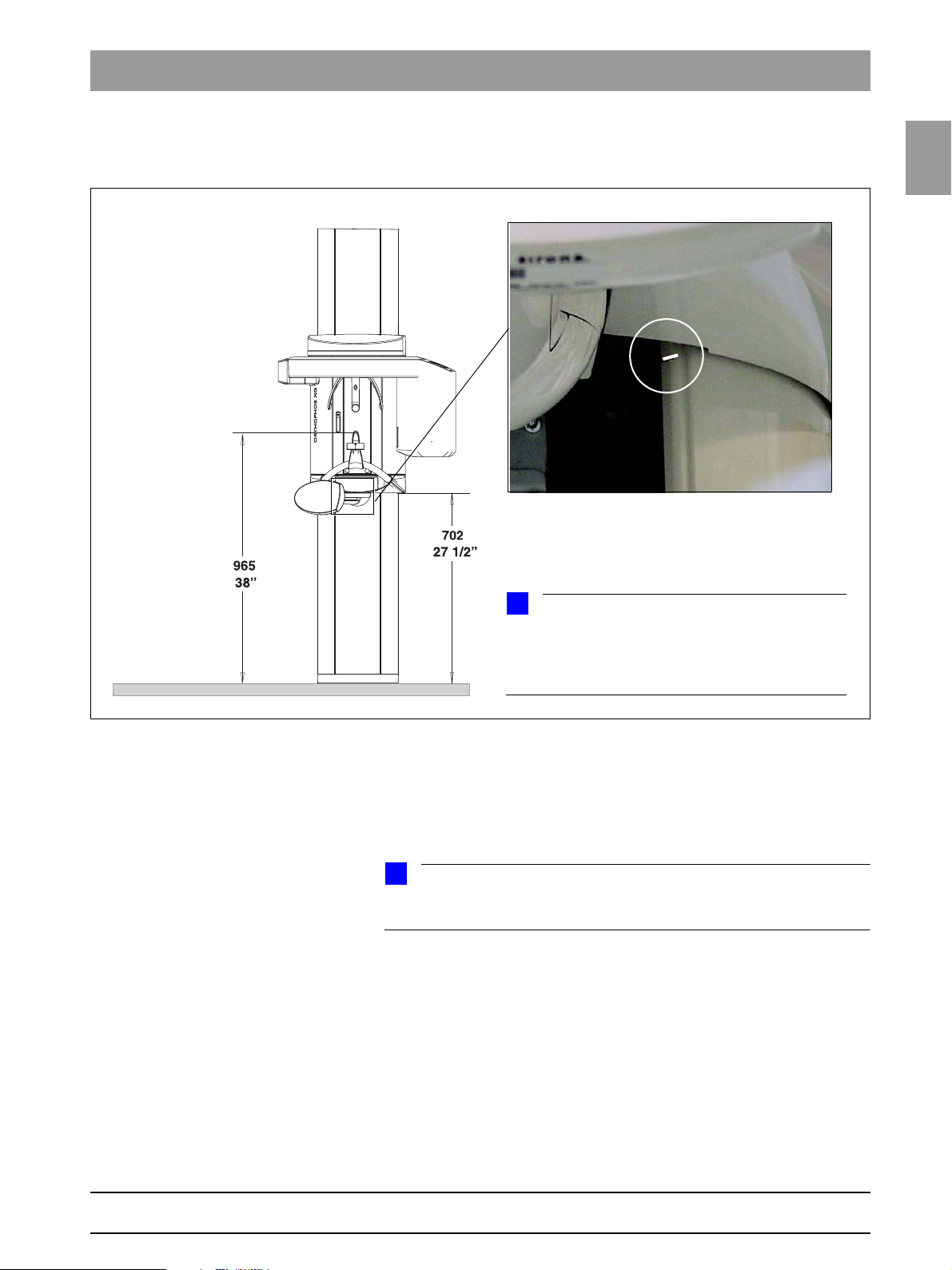
Tab 1 1.7 Demo mode – Repacking and transport
1.7 Demo mode – Repacking and transport
1.7
1.
A
i
NOTE
If the unit is installed with a floor stand, its height increases by 30 mm. The bite block height value displayed on the Multipad (XG 5 / 3 / 3 PPE) or
Easypad (XG
Plus
) remains the same, however!
1.7
bеЦдблЬ
Panoramic X-ray unit z Switch the panoramic X-ray unit ON and move it to its packing height by
pressing the
Easypad (XG
– Bite block height = 965 mm (displayed as height on
Multipad (XG 5 / 3 / 3 PPE) or Easypad (XG
– Bottom edge of slide cover = 702 mm
i
NOTE
The bottom edge of the slide cover must be at the same height as the markings A in the column.
Cephalometer z Start service routine S034, test step 6.
z Move the cephalometer to the packing position
(see page 5-143).
z For information on packing the units and on the packing condition, see the
relevant installation instructions.
59 38 399 D3352
D3352.076.01.13.02 07.2008
UP/DOWN keys on the Multipad (XG 5 / 3 / 3 PPE) or
Plus
).
Plus
)
1 – 15
Page 24

1.8 List of software versions Tab 1
1.8
i
List of software versions
NOTE
Any software combinations other than those listed here are not allowed.
If the software version of any particular module does not match the overall
software version, the overall software version will be marked with an asterisk
on the info screen (e.g. 02.20*).
1.8.1 ORTHOPHOS XG 3 PPE
Panoramic unit
Board DX6 DX71 DX11 DX81
Overall software
V 02.28
Overall software
V 02.28.2
Overall software
V 02.30
Overall software
V 02.31
Overall software
V 02.32
02.60 02.33 02.40 02.33
02.60 02.33 02.40.01 02.33
02.60 02.34 02.42 02.33
02.60 02.34 02.42 02.33
02.60 02.34 02.43 02.33
Remarks
compatible with SIDEXIS versions
V01.61 and higher
compatible with SIDEXIS versions
V01.61 and higher
compatible with SIDEXIS versions
V01.61 and higher
compatible with SIDEXIS versions
V01.61 and higher
compatible with SIDEXIS versions
V01.61 and higher
Remote control
Board DX42
Overall software
V 02.28
Overall software
V 02.28.2
Overall software
V 02.30
Overall software
V 02.31
Overall software
V 02.32
Sidexis XG
V 01.53
V 01.54
V 01.55
V 01.61
V 02.00
V 2.2
V 2.3
Remarks Database
requires ORTHOPHOS XG 3 PPE
Overall Software Version V02.28.2 or higher
requires ORTHOPHOS XG 3 PPE
Overall Software Version V02.28.2 or higher
requires ORTHOPHOS XG 3 PPE
Overall Software Version V02.28.2 or higher
requires ORTHOPHOS XG 3 PPE
Overall Software Version V02.28.2 or higher
requires ORTHOPHOS XG 3 PPE
Overall Software Version V02.28.2 or higher
requires ORTHOPHOS XG 3 PPE
Overall Software Version V02.28.2 or higher
requires ORTHOPHOS XG 3 PPE
Overall Software Version V02.28.2 or higher
02.30
02.30
02.31
02.31
02.31
Remarks
old Database
new Database
1 – 16 D3352.076.01.13.02 07.2008
59 38 399 D3352
Page 25

Tab 1 1.8 List of software versions
1.8.2 ORTHOPHOS XG 3
Panoramic unit
Board DX6 DX71 DX11 DX41 DX81
Overall software
V 02.25
Overall software
V 02.27
Overall software
V 02.28
Overall software
V 02.28.2
Overall software
V 02.30
Overall software
V 02.31
Overall software
V 02.32
02.57 02.29 02.37 02.22 02.30
02.60 02.31 02.39 02.23 02.32
02.60 02.33 02.40 (02.23*) 02.33
02.60 02.33 02.40.01 (02.23*) 02.33
02.60 02.34 02.42 (02.23*) 02.33
02.60 02.34 02.42 (02.23*) 02.33
02.60 02.34 02.43 (02.23*) 02.33
Remarks
compatible with SIDEXIS versions
V01.45 and higher
compatible with SIDEXIS versions
V01.53 and higher
compatible with SIDEXIS versions
V01.53 and higher
compatible with SIDEXIS versions
V01.53 and higher
compatible with SIDEXIS versions
V01.53 and higher
compatible with SIDEXIS versions
V01.53 and higher
compatible with SIDEXIS versions
V01.53 and higher
1.8
1.8
bеЦдблЬ
Remote control
Board DX42
Overall software
V 02.25
Overall software
V 02.27
Overall software
V 02.28
Overall software
V 02.28.2
Overall software
V 02.30
Overall software
V 02.31
Overall software
V 02.32
Sidexis XG
V 01.51
V 01.53
V 01.54
V 01.55
V 01.61
V 02.00
V 2.2
V 2.3
Remarks Database
requires ORTHOPHOS XG 3 Overall Software Version V02.25 or higher
requires ORTHOPHOS XG 3 Overall Software Version V02.25 or higher
requires ORTHOPHOS XG 3 Overall Software Version V02.25 or higher
requires ORTHOPHOS XG 3 Overall Software Version V02.25 or higher
requires ORTHOPHOS XG 3 Overall Software Version V02.25 or higher
requires ORTHOPHOS XG 3 Overall Software Version V02.25 or higher
requires ORTHOPHOS XG 3 Overall Software Version V02.25 or higher
requires ORTHOPHOS XG 3 Overall Software Version V02.25 or higher
02.27
02.28
02.30
02.30
02.31
02.31
02.31
Remarks
old Database
new Database
59 38 399 D3352
D3352.076.01.13.02 07.2008
* As of hardware version BA (from November 2006) new systems will be delivered without
board DX41 (see also page 1-44).
1 – 17
Page 26
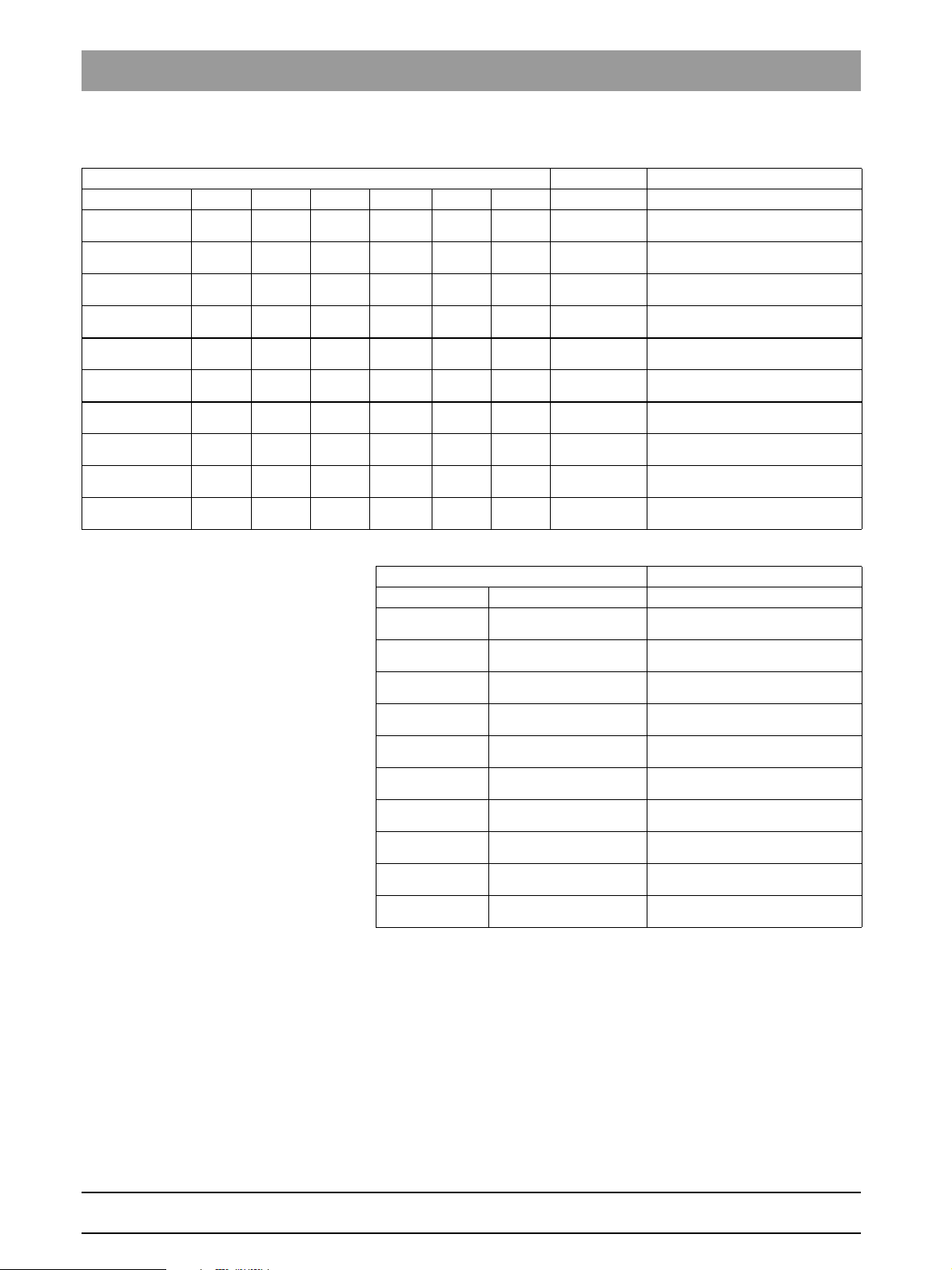
1.8 List of software versions Tab 1
1.8.3 ORTHOPHOS XG 5 / Ceph
Panoramic unit Cephalometer
Board DX6 DX71 DX11 DX41 DX61 DX81 DX91
Overall software
V 02.18.1
Overall software
V 02.20
Overall software
V 02.22
Overall software
V 02.25
Overall software
V 02.27
Overall software
V 02.28
Overall software
V 02.28.2
Overall software
V 02.30
Overall software
V 02.31
Overall software
V 02.32
02.45 02.23 02.31 02.19 02.20 02.25 02.32
02.56 02.28 02.33 02.22 02.26 02.29 02.34
02.56 02.28 02.35 02.22 02.30 02.29 02.38
02.57 02.29 02.37 02.22 02.30 02.30 02.40
02.60 02.31 02.39 02.23 02.33 02.32 02.42
02.60 02.33 02.40 (02.23*) 02.33 02.33 02.42
02.60 02.33 02.40.01 (02.23*) 02.34 02.33 02.43
02.60 02.34 02.42 (02.23*) 02.34 02.33 02.43
02.60 02.34 02.42 (02.23*) 02.34 02.33 02.44
02.60 02.34 02.43 (02.23*) 02.35 02.33 02.44
Remote control
Board DX42
Overall software
V 02.18.1
Overall software
V 02.20
Overall software
V 02.22
Overall software
V 02.25
Overall software
V 02.27
Overall software
V 02.28
Overall software
V 02.28.2
Overall software
V 02.30
Overall software
V 02.31
Overall software
V 02.32
02.22
02.27
02.27
02.27
02.28
02.30
02.30
02.31
02.31
02.31
Remarks
compatible with SIDEXIS versions
up to and incl. V01.44
compatible with SIDEXIS versions
V01.45 and higher
compatible with SIDEXIS versions
V01.45 and higher
compatible with SIDEXIS versions
V01.45 and higher
compatible with SIDEXIS versions
V01.53 and higher
compatible with SIDEXIS versions
V01.53 and higher
compatible with SIDEXIS versions
V01.53 and higher
compatible with SIDEXIS versions
V01.53 and higher
compatible with SIDEXIS versions
V01.53 and higher
compatible with SIDEXIS versions
V01.53 and higher
Remarks
1 – 18 D3352.076.01.13.02 07.2008
59 38 399 D3352
Page 27
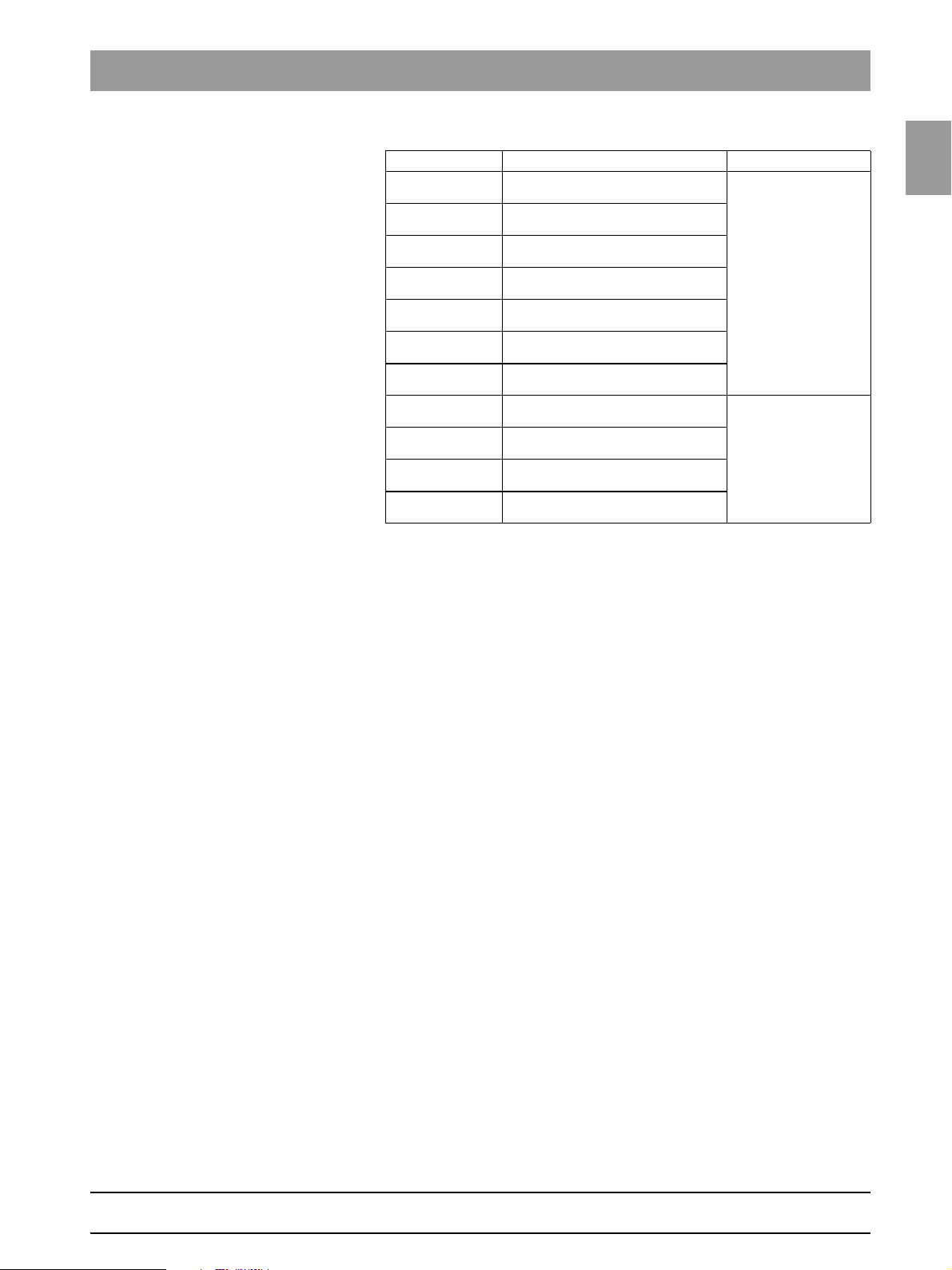
Tab 1 1.8 List of software versions
Sidexis XG
V 01.33 - V01.44
V 01.45
V 01.50
V 01.51
V 01.53
V 01.54
V 01.55
V 01.61
V 02.00
V 2.2
V 2.3
* As of hardware version BA (from November 2006) new systems will be delivered without
board DX41 (see also page 1-44).
Remarks Database
requires ORTHOPHOS XG 5 Overall
Software Version < V02.20
requires ORTHOPHOS XG 5 Overall
Software Version V02.20 or higher
requires ORTHOPHOS XG 5 Overall
Software Version V02.20 or higher
requires ORTHOPHOS XG 5 Overall
Software Version V02.20 or higher
requires ORTHOPHOS XG 5 Overall
Software Version V02.20 or higher
requires ORTHOPHOS XG 5 Overall
Software Version V02.20 or higher
requires ORTHOPHOS XG 5 Overall
Software Version V02.20 or higher
requires ORTHOPHOS XG 5 Overall
Software Version V02.20 or higher
requires ORTHOPHOS XG 5 Overall
Software Version V02.20 or higher
requires ORTHOPHOS XG 5 Overall
Software Version V02.20 or higher
requires ORTHOPHOS XG 5 Overall
Software Version V02.20 or higher
old Database
new Database
1.8
1.8
bеЦдблЬ
59 38 399 D3352
D3352.076.01.13.02 07.2008
1 – 19
Page 28
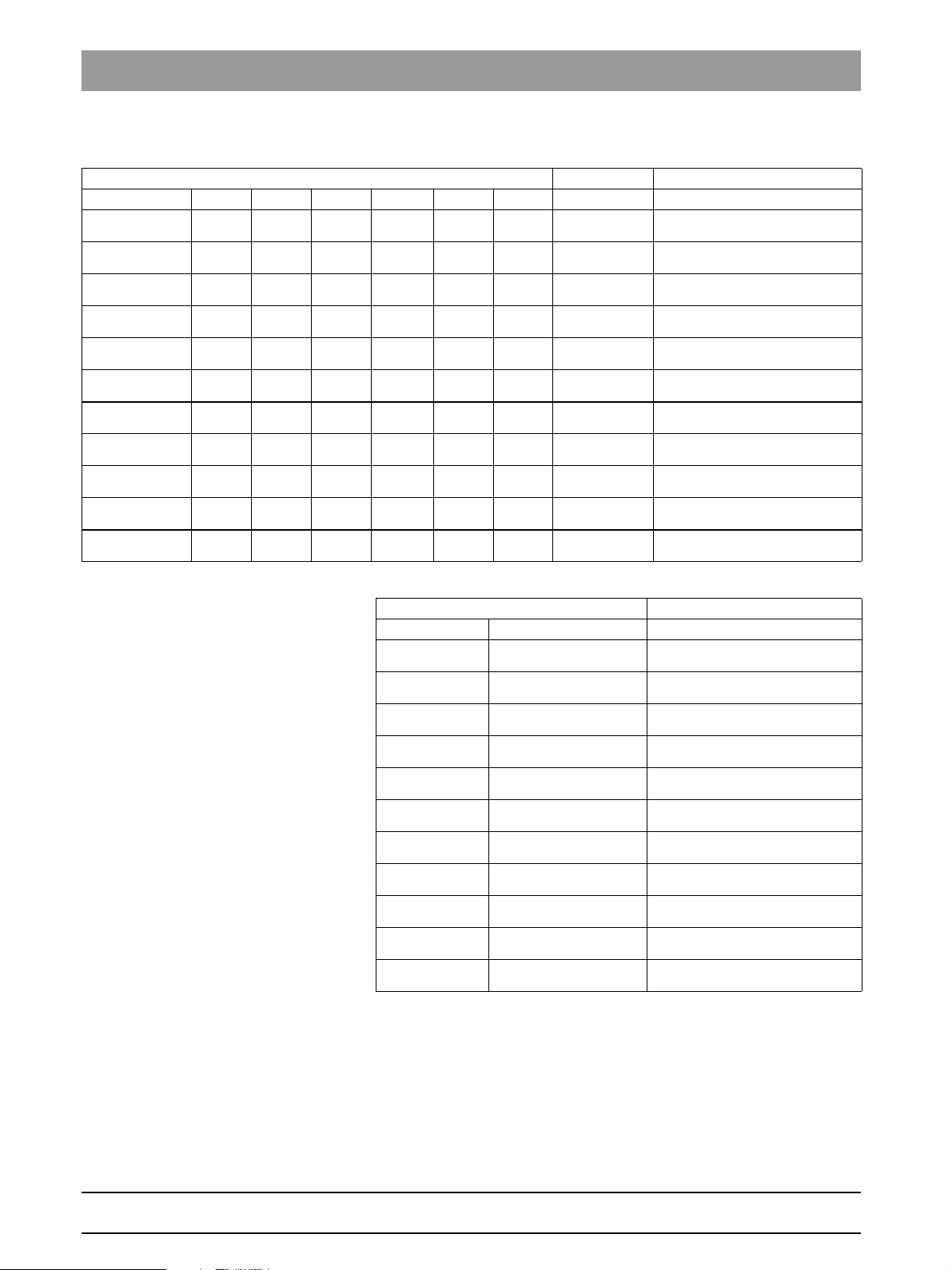
1.8 List of software versions Tab 1
1.8.4 ORTHOPHOS XG
Panoramic unit Cephalometer
Board DX6 DX7 DX11 DX41 DX61 DX81 DX91
Overall software
V 02.17
Overall software
V 02.19
Overall software
V 02.20
Overall software
V 02.22
Overall software
V 02.25
Overall software
V 02.27
Overall software
V 02.28
Overall software
V 02.28.2
Overall software
V 02.30
Overall software
V 02.31
Overall software
V 02.32
02.41 02.25 02.30 02.16 02.17 02.23 02.31
02.52 02.31 02.32 02.20 02.25 02.26 02.34
02.56 02.35 02.33 02.22 02.26 02.29 02.34
02.56 02.38 02.35 02.22 02.30 02.29 02.38
02.57 02.40 02.37 02.22 02.32 02.30 02.40
02.60 02.42 02.39 02.23 02.33 02.32 02.42
02.60 02.44 02.40 (02.23*) 02.33 02.33 02.42
02.60 02.44 02.40.01 (02.23*) 02.34 02.33 02.43
02.60 02.44 02.42 (02.23*) 02.34 02.33 02.43
02.60 02.44 02.42 (02.23*) 02.34 02.33 02.44
02.60 02.44 02.43 (02.23*) 02.35 02.33 02.44
Plus
/ Ceph
Remarks
compatible with SIDEXIS versions
up to and incl. V01.44
compatible with SIDEXIS versions
up to and incl. V01.44
compatible with SIDEXIS versions
V01.45 and higher
compatible with SIDEXIS versions
V01.45 and higher
compatible with SIDEXIS versions
V01.45 and higher
compatible with SIDEXIS versions
V01.53 and higher
compatible with SIDEXIS versions
V01.53 and higher
compatible with SIDEXIS versions
V01.53 and higher
compatible with SIDEXIS versions
V01.53 and higher
compatible with SIDEXIS versions
V01.53 and higher
compatible with SIDEXIS versions
V01.53 and higher
Remote control
Board DX42
Overall software
V 02.17
Overall software
V 02.19
Overall software
V 02.20
Overall software
V 02.22
Overall software
V 02.25
Overall software
V 02.27
Overall software
V 02.28
Overall software
V 02.28.2
Overall software
V 02.30
Overall software
V 02.31
Overall software
V 02.32
02.17
02.24
02.27
02.27
02.27
02.28
02.30
02.30
02.31
02.31
02.31
Remarks
1 – 20 D3352.076.01.13.02 07.2008
59 38 399 D3352
Page 29
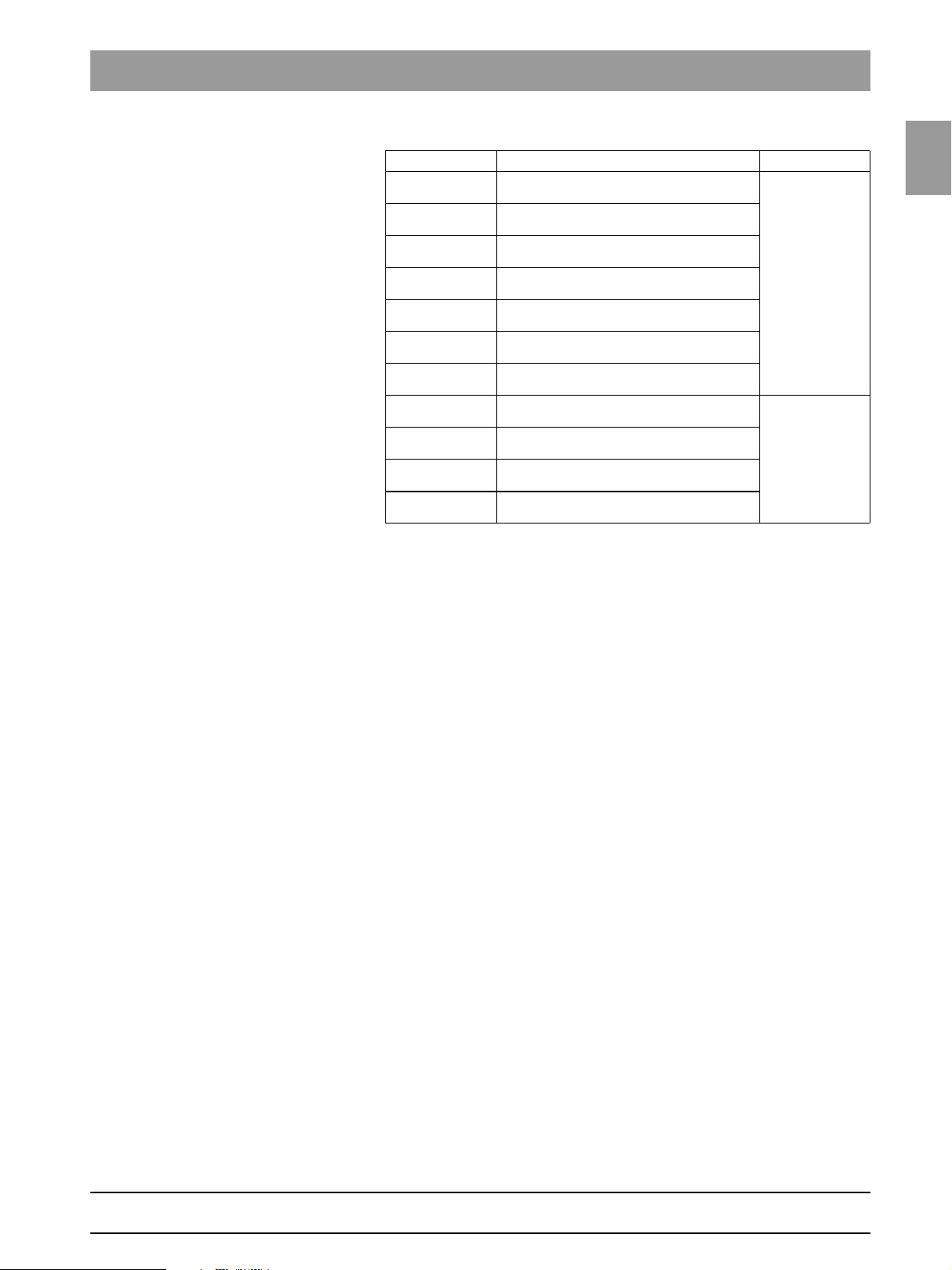
Tab 1 1.8 List of software versions
Sidexis XG
V 01.33 - V01.44
V 01.45
V 01.50
V 01.51
V 01.53
V 01.54
V 01.55
V 01.61
V 02.00
V 2.2
V 2.3
* As of hardware version BA (from November 2006) new systems will be delivered without
board DX41 (see also page 1-44).
Remarks Database
requires ORTHOPHOS XG
ware Version < V02.20
requires ORTHOPHOS XG
Overall Software Version V02.20 or higher
requires ORTHOPHOS XG
Overall Software Version V02.20 or higher
requires ORTHOPHOS XG
Overall Software Version V02.20 or higher
requires ORTHOPHOS XG
Overall Software Version V02.20 or higher
requires ORTHOPHOS XG
Overall Software Version V02.20 or higher
requires ORTHOPHOS XG
Overall Software Version V02.20 or higher
requires ORTHOPHOS XG
Overall Software Version V02.20 or higher
requires ORTHOPHOS XG
Overall Software Version V02.20 or higher
requires ORTHOPHOS XG
Overall Software Version V02.20 or higher
requires ORTHOPHOS XG
Overall Software Version V02.20 or higher
Plus
Overall Soft-
Plus
Plus
Plus
Plus
Plus
Plus
Plus
Plus
Plus
Plus
old Database
new Database
1.8
1.8
bеЦдблЬ
59 38 399 D3352
D3352.076.01.13.02 07.2008
1 – 21
Page 30
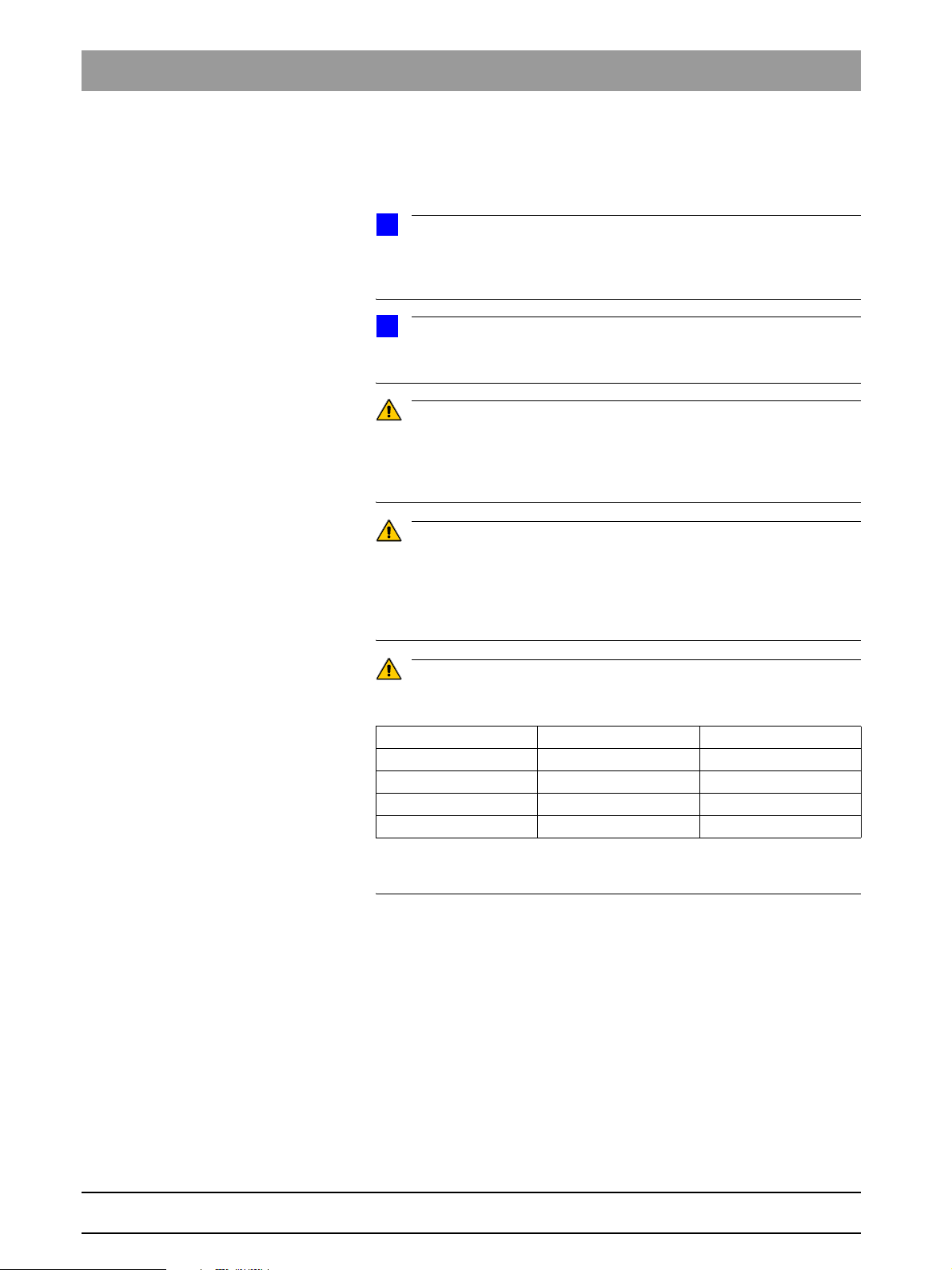
1.9 Software update Tab 1
1.9
Software update
1.9.1 Important information on the software update
i
NOTE
Read the information provided on the ORTHOPHOS XG Software CD and
on the SIRONA dealer page on the internet very carefully. It always contains the latest information on the software update.
i
NOTE
Before performing a software update, it is essential to read the program-version-specific information in sections 1.9.4 to 1.9.6.
CAUTION
Important for TSA operation:
For downgrading from a software version ≥ V2.20 to one < V2.20 with the TSA
mode activated, the TSA sensor holder must be equipped with the transport
safety device and set to the PAN position!
CAUTION
Important for XG
21007 (without Ceph) or 41001 (with Ceph):
A downgrade to a software version V02.25 must not be performed on these
units in any case. Such a downgrade would result in permanent and
irreparable failure of the user interface!
Plus
units with serial numbers
CAUTION
Important for units with the following serial numbers or higher:
ohne Ceph mit Ceph
XG 3 PPE 104000 –
XG 3 104000 –
XG 5 63500 83500
Plus
XG
A downgrade to a software version < V02.32 cannot be performed on these
units.
23500 43500
1 – 22 D3352.076.01.13.02 07.2008
59 38 399 D3352
Page 31

Tab 1 1.9 Software update
1.9.2 Permissible software updates
Not all software versions are suitable for both system classes. The following
table gives you an overview of the software version permissible for each system class.
1.9
Overall software XG 3 PPE XG 3 XG 5 XG
V 02.17 – – – X
V 02.18.1 – – X –
V 02.19 – – – X
V 02.20 – – X X
V 02.22 – – X X
V 02.25 – X X X
V 02.27 – X X X
V 02.28 X X X X
V 02.28.2 X X X X
V 02.30 X X X X
V 02.31 X X X X
V 02.32 X X X X
CAUTION
If an update is nevertheless performed accidentally, the version must be
downgraded again immediately before acknowledging any error messages or
executing any service routines!
Plus
1.9
bеЦдблЬ
59 38 399 D3352
D3352.076.01.13.02 07.2008
1 – 23
Page 32

1.9 Software update Tab 1
1.9.3 Performing a software update
Opening SIXABCON.exe 1. Open the SIXABCON utility program in the SIDEXIS XG program folder.
Click on SIXABCON.exe (see screen shot) or
use the pull-down menus
X-RAY COMPONENTS.
PROGRAMS ‡ SIDEXIS ‡ CONFIGURATION OF
1.
to open the SOFTWARE UPDATE menu 2. Open the SOFTWARE UPDATE menu.
Click the
The dialog box for entering the service password appears on the screen.
ATTRIBUTES tab and then SOFTWARE UPDATE.
2.
Entering the password 3. Enter the service password.
i
NOTE
As servicepassword, enter the first 4 digits of the current system date in reverse
order (e.g. on 05/24/1995, 5042 must be entered as the service password.
If an incorrect service password or no password at all is then entered, the limited update menu for users will then be started. This includes only the possibility for an automatic update (see page 1-26).
The dialog box for selecting the installation source opens.
1 – 24 D3352.076.01.13.02 07.2008
59 38 399 D3352
Page 33

Tab 1 1.9 Software update
Selecting an installation source 4. IMAGE FILE is preset as the installation source for the software update.
5. Select the path and the desired update file and confirm your selection by
clicking
Click on
i
The update file can be found on the ORTHOPHOS XG Software CD. It is delivered with each DX11 replacement board and also included in the country
4. 5.
Selecting the update mode 6. Select the mode for the software update.
set. The contents of the CD can be downloaded from the Dealer domain of the
SIRONA Internet home page (under Product Info
www.sirona.com
You can select two different update modes via the index tabs:
z Automatic
The software of all components is automatically updated to a higher software version.
z Main version
The software can be upgraded or downgraded to the desired version.
This update mode is required e.g. if a replacement component delivered
out of stock has a newer status than the prevailing overall system status.
In this case, a main version update to the overall system status (displayed
on the info screen) must be performed for the corresponding component
with the appropriate update file (*.SUI). The module is then reprogrammed.
OPEN.
NAME UPDATE and OPEN.
NOTE
‡
X-ray Systems):
1.9
1.9
bеЦдблЬ
(For more information on the update mode, see the next page.)
59 38 399 D3352
D3352.076.01.13.02 07.2008
1 – 25
Page 34

1.9 Software update Tab 1
User domain
Automatic
(Accessible without password.)
Service domain
Automatic
A list of modules, their installed software version and the latest software
version offered by the update function is displayed in the right pane.
Main version
(E.g. if modules have a newer version status than the overall system
following module replacement.)
i
NOTE
Modules which are connected and whose program status agrees
with that of the current main program version are marked by a continuous
green bar.
Modules which are not elements of the current system configuration
(e.g. DX71 with XG
connected, are marked by a broken red bar.
If the actual status of the module could not be polled forthe update, the actual SW version will then be displayed as = V00:00.
If a module has a hardware incompatibility to the program status to be programmed or the software version on the module is newer than the one in the
update file, this will be indicated by a red triangle with an exclamation mark.
If the version of the selected update file is lower than the current software version of the unit, then there will be no display in the right window. The downgrade required in this case is possible only via the MAIN VERSION mode.
Plus
) or, as a removable medium (e.g. sensors) are not
7. Select the update mode and the update or component.
1 – 26 D3352.076.01.13.02 07.2008
59 38 399 D3352
Page 35

Tab 1 1.9 Software update
Starting the update 8. Start the update by clicking START UPDATE.
i
NOTE
Before starting the software update, make sure that no unit movements are
active (especially any diaphragm movements)! Otherwise the system may become inoperable in rare cases.
All of the sensors located in the unit (Pan or Ce ph ) must be in ser ted in th e corresponding slots. Exposure readiness must be deselected in SIDEXIS and the
system must not be in the service mode already.
The update is started. A message box informs you when the update process is completed. Confirm the update with
OK.
7.
Checking the log file 9. Check the log file to make sure that the update was completed success-
fully.
SHOW LOGFILE.
Click
1.9
1.9
bеЦдблЬ
59 38 399 D3352
D3352.076.01.13.02 07.2008
i
NOTE
If messages such as Update of DXxx failed! appear there, please perform
the update again. Repeat this procedure as often as necessary until the
“failed” messages no longer appear.
1 – 27
Page 36

1.9 Software update Tab 1
10. Reboot the system.
CAUTION
It is always necessary to reboot the system after any software
update. (The new DX11 version will run only after the system has been rebooted (see also Section 6.20.1, "Measures following replacement of boards").
i
NOTE
Any errors with the consecutive numbers 01, 03, 04, 06 and/or 07 displayed
immediately following the software update may be ignored. If these messages
appear again after the unit is rebooted, perform troubleshooting according to
Section 2.5.
If anything conspicuous occurs in connection with system handling on completion of the software update, please repeat the software update as the first
measure. Also check whether the system software version is displayed without an asterisk (*) on the info screen.
Checking the program versions 11. Check whether all modules contain the current program version via the
SW Update Manager or service routine S008.2 (see page 5-48).
Program version included.
SW Update Manager
i
NOTE
Modules which are connected and whose program status agrees with
that of the current main program version are marked by a continuous green
bar.
Modules which are not elements of the current system configuration
(e.g. DX71 with XGPlus) or, as a removable medium (e.g. sensors) are not
connected, are marked by a broken red bar.
If the actual status of the module could not be polled forthe update, the actual
SW version will then be displayed as = V00:00.
If a module has a hardware incompatibility to the program status to be programmed or the software version on the module is newer than the one in the
update file, this will be indicated by a red triangle with an exclamation mark.
If the version of the selected update file is lower than the current software version of the unit, then there will be no display in the right window. The downgrade required in this case is possible only via the MAIN VERSION mode.
12. Open the "Extended Details“ via SIXABCON.
This generates an XML file (with the system parameters) which is filed under the network name of the system in the PDATA/P2K_Config folder (see
also section 1.10 on page 1-32).
1 – 28 D3352.076.01.13.02 07.2008
59 38 399 D3352
Page 37

Tab 1 1.9 Software update
R
R
1.9.4 Software update for ORTHOPHOS XG 5 to
V02.30 or higher
i
NOTE
If the sensors previously used are to be used in the future as well, plug them
into the slots on the panoramic unit and/or cephalometer before you begin the
update.
1. Switch the unit ON.
2. Execute the software update to Version V02.30 or higher (automatic up-
date) as described on page 1-24.
3. Switch the unit OFF.
Wait for approx. 1 minute. Then switch the unit ON again.
Error message E6 15 04 (undefined activation data) is displayed.
1.9
1.9
bеЦдблЬ
E6 15 04
4. Acknowledge the error message with the R key .
(
5. Perform a ceph adjustment if a cephalometer is installed (see chapter
4.4).
6. Switch the unit OFF.
Wait for approx. 1 minute. Then switch the unit ON again.
z The process is completed.
59 38 399 D3352
D3352.076.01.13.02 07.2008
1 – 29
Page 38

1.9 Software update Tab 1
E6 15 04
R
(
1.9.5 Software Update for ORTHOPHOS XG
Plus
from V02.20 to V02.30 or higher
i
NOTE
If the sensors previously used are to be used in the future as well, plug them
into the slots on the panoramic unit and/or cephalometer before you begin the
update.
1. Switch the unit ON.
2. Execute the software update to Version V02.25 or higher (automatic up-
date) as described on page 1-24.
3. Switch the unit OFF.
Wait for approx. 1 minute. Then switch the unit ON again.
Error message E6 15 04 (undefined activation data) is displayed.
4. Acknowledge the error message with the R key .
5. Open the Service menu (see page 5-10).
6. Start service routine S008.3 and confirm the unit serial number (see page
5-50).
i
NOTE
The unit serial number is located on the rating plate of the unit.
R
CAUTION
In case of a wrong serial number, cancel the update and contact the SIRONA
Customer Service Center!
7. Start service routine S008.3 and enable the function activation. Exit the
Service menu again.
8. Switch the unit OFF.
Wait for approx. 1 minute. Then switch the unit ON again.
9. Perform the complete system adjustment (see chapter ):
– PAN adjustment
– For TSA units: TSA adjustment
– CEPH adjustment if cephalometer is installed
z The process is completed.
1 – 30 D3352.076.01.13.02 07.2008
59 38 399 D3352
Page 39

Tab 1 1.9 Software update
1.9.6 Software update for ORTHOPHOS XG
Plus
from
V02.22 to V02.30 or higher
i
NOTE
If the sensors previously used are to be used in the future as well, plug them
into the slots on the panoramic unit and/or cephalometer before you begin the
update.
1. Switch the unit ON.
2. Execute the software update to Version V02.30 or higher (automatic up-
date) as described on page 1-24.
3. Switch the unit OFF.
Wait for approx. 1 minute. Then switch the unit ON again.
– Perform a ceph adjustment if a cephalometer is installed (see chapter
4.4).
z The process is completed.
1.9
1.9
bеЦдблЬ
59 38 399 D3352
D3352.076.01.13.02 07.2008
1 – 31
Page 40

1.10 Selecting More details Tab 1
1.10
Opening SIXABCON.exe 1. Open the SIXABCON utility program in the SIDEXIS XG program folder.
Selecting More details
Click on SIXABCON.exe (see screen shot) or
use the pull-down menus
X-RAY COMPONENTS.
PROGRAMS ‡ SIDEXIS ‡ CONFIGURATION OF
1.
Opening the
EXTENDED DETAILS menu 2. Open the EXTENDED DETAILS menu.
Click the
The current parameters are read from the unit and stored as an XML file
under the network name of the unit in the PDATA/P2K_Config folder.
This process can take up to 30 seconds.
ATTRIBUTES tab and then EXTENDED DETAILS.
2.
After the parameters are read, an editor displaying the XML file is opened
automatically.
1 – 32 D3352.076.01.13.02 07.2008
59 38 399 D3352
Page 41

Tab 1 1.10 Selecting More details
i
NOTE
You can scroll down further in the file using the scroll bar. The "Changed
system parameters", i.e. the system parameters that were modified in relation
to the factory setting, are displayed there. This is especially interesting after a
module change. The parameter settings can thus be easily traced.
1.10
1.10
bеЦдблЬ
--------------------------------------------------------------------------
--------------------- Changed Systemparameter ---------------------
-------------------------------------------------------------------------The following systemparameters have been changed compared to the factory
settings.
After replacing an DX11-PCB, the listed values must be reconfigured.
--- Changed System Configuration Settings --Setting of system version (configured in S17.2)
actual value: 0x0043
Setting of head rest type (configured in S17.10)
actual value: 1
Setting of language index (configured in S17.4)
actual value: 0x0001
Setting of language-set index (configured in S17.5)
actual value: 0x0002
Setting of remote control activation (configured in S17.6)
actual value: active (01)
Setting of DX41 configuration (configured in S17.9)
actual value: mounted (01)
Setting of image format (configured in S17.11)
actual value: enabled (01)
Settings of welcome-screen configuration (configured in S17.14)
actual value: 01=1, 02=1, 03=1, 04=1, 05=0, 06=0, 07=0, 08=0
Settings of CEPH-adjustment (Stored by the adjustment-routines)
actual value: DAlpha = 2810 | DX = 0 | DY = 35160
Settings of CEPH-adjustment QuickShot (Stored by the adjustment-routines)
actual value: DAlpha = 2810 | DX = 0 | DY = 35160
Settings of PAN- and TSA-adjustment (Stored by the adjustment-routines)
actual value: DAlpha = -202 | DX = -191 | DY = -6044 | A1 = 0 | A2 = 0 | C1 =
-77
Setting of ring type (configured in S34.7)
actual value: 100
Setting of kVmA level series (configured in S17.8)
actual value: FIFO_2A
Settings of network configuration
actual value: IP: 192.168.15.176 | Subnet: 255.255.255.0 | Gateway:
192.168.15.1
--- Changed User Preference Settings --Settings of patientensymbols PAN (configured in 'select basic settings')
Settings of patientensymbols CEPH (configured in 'select basic settings')
Setting of anomaly default (configured in 'select starting settings')
Setting of default patientsymbol PAN (configured in 'select starting settings')
Setting of default patientsymbol CEPH (configured in 'select starting settings')
1951C59C.txt
59 38 399 D3352
D3352.076.01.13.02 07.2008
1 – 33
Page 42

1.11 The most important modules and components Tab 1
Cephalometer,
arm on right side or on left side
(see section 1.11.3)
1.11
The X-ray system comprises the following main modules:
z Slide with rotary unit
z Stand
z Cephalometer, arm on right side or on left side (optional)
z Remote control (optional)
The most important modules and components
Slide
(see section 1.11.1)
Remote control
(see section 1.11.4)
Stand
(see section 1.11.2)
1 – 34 D3352.076.01.13.02 07.2008
59 38 399 D3352
Page 43

Tab 1 1.11 The most important modules and components
1.11.1 Slide
LS
MU
LS
M AK1, M AK2
DX81P*, DX85P*
DX7*
Easypad (XG
Plus
DX11
1.11
M1*, M2*
LS*
DX1
DX5*
DX6*
DX61**
)
1.11
bеЦдблЬ
DX71
Multipad (XG 5 / 3 / 3 PPE)
Component Designation Function
Boards DX1 Open-loop/automatic control in general
Motors M1*, M2* Linear movement of headrest
*) not available as individual spare part
(see spare parts list)
**) not for XG 3 / 3 PPE (fixed diaphragm)
DX11 Controller board
DX5* Headrest adapter
DX6* Open-loop/automatic control for tube assembly
Plus
DX7* Touchscreen on the Easypad (XG
DX71 LED display on Multipad (XG 5)
DX61** Diaphragm control
DX81P Digital sensor
DX85P* Digital sensor power supply
M U Rotary movement of rotating element
AK1, AK2 Linear movement of rotating element
)
59 38 399 D3352
D3352.076.01.13.02 07.2008
Light barriers LS Position check
1 – 35
Page 44

1.11 The most important modules and components Tab 1
1.11.2 Stand
M HA
DX32*
DX41**
Component Designation Function
Boards DX32* Power supply board
DX41** Interface board
Motors M HA Linear movement of height adjustment
* As of hardware version BA (from November 2006) new systems will be delivered with
the new version of board DX32 (see Section 1.9).
** As of hardware version BA (from November 2006) new systems will be delivered without
board DX41.
1 – 36 D3352.076.01.13.02 07.2008
59 38 399 D3352
Page 45

Tab 1 1.11 The most important modules and components
1.11.3 Cephalometer
(arm mounted on left side or on right side)
1.11
DX91
M S
Component Designation Function
Boards DX91 Cephalometer control
Motors M S Stepping motors:
linear movement of secondary diaphragm
and sensor
Light barriers LS Position check
LS
1.11
bеЦдблЬ
59 38 399 D3352
D3352.076.01.13.02 07.2008
1.11.4 Remote control
DX42
Component Designation Function
Boards DX42 Display board for remote control
1 – 37
Page 46

1.12 Cabling overview Tab 1
DX32 / X2
DX32 / X1
DX1 / J302
1.12
1
Cabling overview
DX1
4
5
DX6
2
Power switch
3
DX6 / X3
3
DX32
4
1
2
DX1 / X100
Line filter
5
DX6 / J6
6
Wago terminal
DX1 / J306 – J302
DX1 / J901
DX1 / X303
DX1 / X104
DX1 / X302
7
8*
108*
9
10
11
DX6 / J2 – J3
DX41
DX41 / X100
DX7 / X102
* Unit HW version BA and higher
** Board DX 41 omitted in unit HW version
DX7 / X103
BA and higher
10
9
DX7/DX71
8/108*
DX1
6
DX6
DX61
11
7
DX41**
DX1 / X102
DX61 / X501
59 38 399 D3352
1 – 38 D3352.076.01.13.02 07.2008
Page 47

Tab 1 1.12 Cabling overview
DX1 / X306
DX1 / X404
DX5 / X1
12
13
16
18
19
DX61 / X101
DX1 / X610
13
19
16
MHA
DX1
DX81
DX5
LS
DX61
18
sensor
12
1.12
1.12
bеЦдблЬ
DX1 / X403
59 38 399 D3352
D3352.076.01.13.02 07.2008
1 – 39
Page 48

1.12 Cabling overview Tab 1
DX42 / X100
DX61
DX91
DX5
DX61
17
117*
21
22
23
24***
Potentiometer
DX41 / X103
DX81
DX91
Laser module
DX42
212131
17/117*
MU
LS
Sensor
22/24***
35
DX41**
DX1
23
21
/24***
DX61
38
25
DX41
DX1 / X503
25
31
35
38
* Unit HW version BA and higher
** Board DX 41 omitted in unit HW version
BA and higher
Media Konverter
DX81 / X100
Media converter
1 – 40 D3352.076.01.13.02 07.2008
59 38 399 D3352
Page 49

Tab 1 1.12 Cabling overview
DX1 / X103
DX1 / X309
36
37
39
40
DX91 / X6
DX91 / X101
DX91
36
37
39
DX1
40
1.12
1.12
bеЦдблЬ
59 38 399 D3352
D3352.076.01.13.02 07.2008
1 – 41
Page 50

1.13 Illustrations of boards Tab 1
1.13
Illustrations of boards
1.13.1 Boards in the slide
Boards DX1 / DX11
To facilitate cable routing to the side, RJ 45 connectors with a 45° incline were introduced in August 2006.
DX1
X103
X102
X1000
X404
X100
X104
X403
X611
X607
X402
J302
J309 only with GALILEOS
J306
J307
X303
X306X302
X309
X307X503
X500
X804
X802
X803
Board DX5
X811
X812
X813
X610
DX11
X5X7
X3
X4
X6 X1 X2
59 38 399 D3352
1 – 42 D3352.076.01.13.02 07.2008
Page 51

Tab 1 1.13 Illustrations of boards
Board DX6 (not available as spare part)
J2
J3
J6
S2
X3
X2X1 X306X305
1.13
1.13
bеЦдблЬ
Board DX61 (not for XG 3 / 3 PPE)
X101
X202
X203
X405
X406
59 38 399 D3352
D3352.076.01.13.02 07.2008
X402 X401
F201
X400 X304
X201
X303 X302
X301
X501
X300 X200
1 – 43
Page 52

1.13 Illustrations of boards Tab 1
Board DX7 (XG
Plus
only, not available as repair part)
i
NOTE
Board DX7 is shown here only for enhanced clarity. The Easypad may be
replaced only as a complete unit!
Board DX7 (XG 5/3/3 PPE only, not available as repair part)
X203
X202
X104
X106
X103 X102
i
NOTE
Board DX71 is shown here only for enhanced clarity. The Multipad may be
replaced only as a complete unit!
59 38 399 D3352
1 – 44 D3352.076.01.13.02 07.2008
Page 53

Tab 1 1.13 Illustrations of boards
Boards DX81P / DX85P (not available as repair parts)
DX81
DX85
1.13
1.13
bеЦдблЬ
59 38 399 D3352
D3352.076.01.13.02 07.2008
i
NOTE
Boards DX81 and DX85 are shown here only for enhanced clarity.
CAUTION
It is not allowed to open the sensor! The sensor may be replaced only as
a complete unit!
1 – 45
Page 54

1.13 Illustrations of boards Tab 1
1.13.2 Boards in the stand
Board DX32
up to unit hardware version AG
F100X1
X100
F101 F102 F103
Board DX32
as of unit hardware version BA
(from November 2006)
F101 F102
X2
F100X1
X100
X2
1 – 46 D3352.076.01.13.02 07.2008
59 38 399 D3352
Page 55

Tab 1 1.13 Illustrations of boards
Board DX41
omitted as of unit hardware version BA
(from November 2006)
X100
1.13
1.13
bеЦдблЬ
Board DX91
X101
X202
X104X102
1.13.3 Boards in the cephalometer
(arm mounted on right side or on left side)
X306X307X308
X103
X501
X407
59 38 399 D3352
D3352.076.01.13.02 07.2008
X201
X304
X302
1 – 47
Page 56

1.13 Illustrations of boards Tab 1
1.13.4 Boards in the remote control
Board DX42
up to unit hardware version AG
V101
X100
V103
X105
X200
X101
V100
X201
X107
1 – 48 D3352.076.01.13.02 07.2008
59 38 399 D3352
Page 57

Tab 1 1.13 Illustrations of boards
Board DX42
as of unit hardware version BA
(from November 2006)
V101
X108 X105 Jumper X109 und X110
X200
V103
X201
X101
1.13
1.13
bеЦдблЬ
V100
X107
59 38 399 D3352
D3352.076.01.13.02 07.2008
1 – 49
Page 58

1.14 Removing the covers Tab 1
11
1.14
Removing the covers
3
9
13
4
10
8
5
6
12
1. Profile cover
2. Intermediate piece
3. Arm cover, top
4. Slide cover, top rear
5. Slide cover, bottom rear
6. Support cover, top
7. Support cover, bottom
8. Tube assembly cover, front
9. Tube assembly cover, rear
10. Slide cover, center rear
11. Sensor holder cover
12. Slide cover, front complete
13. Ring cover
14. Cephalometer cover
7
2
1
14
1 – 50 D3352.076.01.13.02 07.2008
59 38 399 D3352
Page 59

ORTHOPHOS XG
2 Messages
Page 60

Tab 2
Contents
2.1 Help messages .......................................................2 – 3
2.2 System messages...................................................2 – 6
2.3 Status displays ........................................................ 2 – 6
2.4 Error messages.......................................................2 – 6
2.4.1 Ex yy zz................................................................ 2 – 7
2.4.2 Ex yy zz................................................................ 2 – 8
2.4.3 Ex yy zz ................................................................ 2 – 8
2.4.4 General handling of error messages .................... 2 – 8
2.5 List of error messages.............................................2 – 9
2.6 List of available service routines ...........................2 – 62
2 – 2 D3352.076.01.13.02 07.2008
59 38 399 D3352
Page 61

Tab 2
2 Messages
The different message texts are displayed...
Plus
z For XG
z For XG5/3/3 PPE: on the Multipad display
z on the display of the remote control
There are 3 groups of message texts:
z Help messages (Hxxx)
– Help messages are caused by operator errors
– The user must take action
z Error messages (Exyyzz)
– Error messages indicate system faults
– The user must take action to eliminate the fault(s)
: on the Easypad touchscreen
bеЦдблЬ
z System messages (Sxxx)
– System messages inform the user about the current operating status of
the system
– The user is not required to take action
59 38 399 D3352
D3352.076.01.13.02 07.2008
2 – 3
Page 62

2.1 Help messages Tab 2
2.1
Help messages are displayed as help codes (Hxxx) on the touchscreen of the
Easypad (XG
remote control display (if available). The codes tell you how to operate the
system if radiation release is not possible due to a previous operator error.
The following list provides you with an overview of all help codes, their meaning and the action required to eliminate the corresponding problems:
Help messages
Plus
), on the display of the Multipad (XG5/3/3 PPE) or on the
Help code Description Actions required
H3 01
H3 10
H3 20
H3 21
H3 22
(for XG
Plus
only)
H3 30
(XG 3 PPE only)
H3 31
The rotating element on the panoramic unit is
not located in its starting position.
The system is performing an action.
The exposure parameters have not been
acknowledged yet.
The X-ray room door contact is not detected.
Quadrant for TSA exposure is not selected.
Indicates number of exposures remaining
(PPE concept).
1. After each switch-on (see S017.22)
2. After each exposure if the number of exposures remaining is below the defined warning
level (see S017.23)
No further exposures available.
z Press the R key:
The panoramic unit moves to the starting
position.
z Wait until the system is ready.
z Press the R key:
The exposure parameters are confirmed.
z Close the door or check door contact.
z Select quadrant via Easypad.
z Request new activation code via Sirona
Customer Service Center (CSC) in due
time.
z Enter new activation code.
(XG 3 PPE only)
H4 01
The sensor on the panoramic unit is not properly
plugged in or is missing.
z Plug sensor into PAN slot.
i
HINWEIS
If this message does not disappear after the
sensor is plugged in, this indicates a system error. Perform error diagnosis according to
Section 3.2.
H4 02
H4 03
H4 04
H4 05
H4 06
The sensor on the cephalometer is not properly
plugged in or is missing.
SIDEXIS is not ready for exposure.
The sensor does not match the selected exposure type
The sensor does not match the selected exposure type
The cephalometer is not located in its starting
position.
z Plug sensor into Ceph slot.
i
HINWEIS
If this message does not disappear after the
sensor is plugged in, this indicates a system error. Perform error diagnosis according to
Section 3.2.
z Make SIDEXIS ready for exposure.
z Plug in the ceph sensor.
z Plug in the TSA sensor.
z Press the R key:
The cephalometer moves to the starting position.
59 38 399 D3352
2 – 4 D3352.076.01.13.02 07.2008
Page 63

Tab 2 2.1 Help messages
Help code Description Actions required
H4 07
H4 10
H4 20
Unit supports default settings for this exposure,
since the settings specified by SIDEXIS cannot
be taken over.
The sensor is being polled.
The image could not be transferred to SIDEXIS.
VORSICHT
Do not switch the system off until the help message has disappeared.
i
HINWEIS
The above measures clear those help messages that result from operator errors. If it is not possible to clear the help message by taking the above measures, another type of error is the cause. To identify the error, proceed as described in section 2.5 .
z Perform alternative program setting.
z Wait until the message disappears.
z Retrieve the exposure with SiRescue (see
SIDEXIS Operator’s Manual).
bеЦдблЬ
2.1
59 38 399 D3352
D3352.076.01.13.02 07.2008
2 – 5
Page 64

2.2 System messages Tab 2
2.2
System messages
System code Description Actions required
S100
S110
ORTHOPHOS XG is started
Exposure cannot be performed.
z Wait, no action required
z Quit readiness for exposure,
switch unit OFF, wait for 30 sec., switch unit
back ON and observe error messages displayed after switch-on.
z Repeat procedure if necessary
2.3 Status displays
Status displays (for XG
ORTHOPHOS is ready for exposure
Wait until ORTHOPHOS is ready
ORTHOPHOS is ready in XX s
X-RAY active!
Plus
only) Description
The unit is ready for operation.
Unit waiting on readiness for operation.
The cooling time countdown is running.
Exposure in progress.
2.4 Error messages
Error messages are displayed as error codes (Ex yy zz) on the touchscreen
of the Easypad (XG
the remote control display (if available).
The codes provide you with error type, error location and troubleshooting
information.
Error code: Ex yy zz The error messages are encoded according to the following pattern:
Error type
“Troubleshooting”
classification for the
The error messages are sorted by modules in the table on page 2-7.
Plus
), on the display of the Multipad (XG 5/3/3 PPE) or on
Ex yy zz
Location
Module, subsystem or logical function unit
Consecutive number
with error ID
2 – 6 D3352.076.01.13.02 07.2008
59 38 399 D3352
Page 65

Tab 2 2.4 Error messages
2.4.1 Ex yy zz
Identifier x is supposed to help you quickly reach a decision on how to proceed with this error.
x Description Error group Actions required
System warning;
1
system message
Errors caused by sys-
2
tem overload
The system detects
3
that a key was pressed
during power-on
Malfunction or
4
mechanical obstruction
of unit movements
Malfunction during the
5
exposure or during
exposure preparation
6
Error during system
self-test
7
Unrecoverable system error
This error group includes all errors that indicate still acceptable tolerance variations, or
messages about states which do not directly
affect system operation.
This error group includes states that indicate
e.g. temporary overtemperatures or the like.
The cause of the error disappears automatically after a certain waiting time.
This error group includes all errors that indicate invalid signal states of keys and safety
signals during power-on.
This error group includes all errors that indicate problems with the motor-controlled
movements on the outside of the unit.
This error group includes all errors resulting
from a certain system action triggered by the
user which could not be performed because
a required (internal) partial function (software or hardware) is not ready or fails.
This error group includes all errors which
may occur spontaneously and without any
related operator action. They may be
caused by system self-tests.
This error group includes all errors which
may occur spontaneously and without any
related operator action. They may be
caused by system self-tests. In this case it is
absolutely sure that continued system operation is not possible.
z Acknowledge the error message to con-
tinue system operation. If the error occurs repeatedly, switch the system OFF
and back ON.
If the error occurs again: Identify the error
by proceeding as described in section
2.5.
z Acknowledge the error message.
z Repeat the procedure step after a certain
waiting time.
– If the error message reappears, pro-
long the waiting time.
– If the error state persists: Identify the
error by proceeding as described in
section 2.5.
z Switch unit OFF and ON again.
If the error occurs again, identify the error
by proceeding as described in section
2.5.
z Acknowledge the error message and
make sure that the movements of the unit
are not obstructed.
z Repeat the last procedure step or expo-
sure. If the error reoccurs without any
identifiable cause: Identify the error by
proceeding as described in section 2.5.
z Acknowledge the error message.
z Repeat the last procedure step or expo-
sure. If the error occurs again: Identify
the error by proceeding as described in
section 2.5.
z Acknowledge the error message.
z Identify the error by proceeding as de-
scribed in section 2.5.
Note:
Operation of the unit can be continued.
z Identify the error by proceeding as de-
scribed in section 2.5.
bеЦдблЬ
2.4
59 38 399 D3352
D3352.076.01.13.02 07.2008
2 – 7
Page 66

2.4 Error messages Tab 2
2.4.2 Ex yy zz
Identifier yy defines the location or logical function unit where the error has
occurred.
yy Location/Function unit Board
06
61
07
71
10
11
12
13
14
15
41
42
81
91
Tube assembly DX6
Diaphragm control (not for XG 3/3 PPE, fixed diaphragm) DX61
User interface on the Easypad (XG
User interface on the Multipad (XG5/3/3 PPE) DX71
System hardware DX11/DX1
System software DX11/DX1
CAN bus DX11/DX1
Stand peripherals DX11/DX1
Digital extension DX11/DX1
Configuration/update (wrong software, wrong module constellation, etc...) DX11/DX1
Media interface card (omitted as of HW version BA, November 2006) DX41
Remote control DX42
Sensor (Pan slot: zz=1-23 ; ceph slot: zz= 51-73) DX81
Cephalometer DX91
Plus
)DX7
The location may be a DX module number standing for an entire HW function
unit, or a logical SW function unit on board DX11 (central control).
2.4.3 Ex yy zz
Identifier zz constitutes a consecutive number with the
error identification.
2.4.4 General handling of error messages
Error messages always must be acknowledged with the R key.
If failure-free operation is possible after the error is acknowledged, then no
further action is necessary.
If error messages reoccur or occur frequently, identify the error as described
in section 2.5 and take appropriate action to eliminate the corresponding error
or fault.
In some cases, it may make sense to obtain more information on the history
and frequency of errors via the error logging memory (S007) and
CON‡PROPERTIES‡EXTENDED DETAILS (see section 1.10 on page 1-32)
(see also section 3.1).
SIXAB-
2 – 8 D3352.076.01.13.02 07.2008
59 38 399 D3352
Page 67

Tab 2 2.5 List of error messages
2.5 List of error messages
i
HINWEIS
In the following table, the error codes are sorted by the location or function unit
where the error has occurred. For enhanced clarity, the corresponding ID in
the error code is printed in bold type.
Location 06: Tube assembly / Board
bеЦдблЬ
Error code Description Actions required see page
E6 06 01
E6 06 02
E6 06 03
E6 06 04
E6 06 05
E6 06 06
General error during module initialization
Invalid system data or uninitialized
module storage data
Invalid commanding of control data,
CAN bus error
Note:
This error may also occur in connection with other causal error messages!
Please also observe the causal error
message! It appears only after you
acknowledge the first error message.
Data transfer error or dialog error to
module (master side)
Data transfer error or dialog error to
bootloader of module
Note:
Occurs only in connection with software update
Module failed in TTP*
(detected on master side)
Note:
This error may also occur in connection with other causal error messages.
Please also observe the causal error
message! It appears only after you
acknowledge the first error message.
z Please contact the Sirona Customer Service
Center (CSC) to find out whether a bugfix by
means of a software update is possible and perform such an update if necessary.
z If the error occurs frequently,
replace the X-ray tube assembly
z Perform service routines S005.2
z Please contact the Sirona Customer Service
Center (CSC) to find out whether a bugfix by
means of a software update is possible and perform such an update if necessary.
z Checking the CAN bus
z Please contact the Sirona Customer Service
Center (CSC) to find out whether a bugfix by
means of a software update is possible and perform such an update if necessary.
z Checking the CAN bus
z Please contact the Sirona Customer Service
Center (CSC) to find out whether a bugfix by
means of a software update is possible and perform such an update if necessary.
z Repeat software update
z Checking the CAN bus
z If the error occurs repeatedly or the module is
no longer addressable, replace
the tube assembly
z Checking the CAN bus
z Please contact the Sirona Customer Service
Center (CSC) to find out whether a bugfix by
means of a software update is possible and perform such an update if necessary.
z If the error occurs repeatedly or the module is
no longer addressable, replace
the tube assembly
1-22
6-38
5-29
1-22
1-22
1-22
1-22
6-38
1-22
6-38
2.5
3-6
3-6
3-6
3-6
59 38 399 D3352
D3352.076.01.13.02 07.2008
2 – 9
Page 68

2.5 List of error messages Tab 2
Error code Description Actions required see page
E6 06 07
E6 06 08
E7 06 10
E7 06 12
E6 06 13
E2 06 20
TTP* timeout error
(detected on slave side)
Note:
The module was temporarily not
addressed by the master:
- Undervoltage on the master side
- Procedure error in the software
- Master (DX11) receives no
return commanding from the module
Note:
This error may also occur in connection with other causal error messages!
Please also observe the causal error
message! It appears only after you
acknowledge the first error message.
General fault detected locally on module (slave side). CAN controller being
reinitialized.
Module is stuck in bootloader stage
Unit is not ready for operation
Note:
This error may also occur in connection with other causal error messages!
Please also observe the causal error
message! It appears only after you
acknowledge the first error message.
Error when writing to EEPROM
Note:
Stored data may be lost
Overtemperature of single tank/power
pack
z Checking the CAN bus
z Check power supply of board DX11; measuring
point 3.3 V on board DX1 (see wiring diagrams).
– If 3.3 V are present, replace board DX11
– If 3.3 V are not present, replace board DX1
– Check cable L6,
replace if necessary
– Check tube assembly (DX6)
replace if necessary
z Checking the CAN bus
z Check software versions via info screen or ser-
vice routine S008.2,
perform a software update if necessary
z Please contact the Sirona Customer Service
Center (CSC) to find out whether a bugfix by
means of a software update is possible and perform such an update if necessary.
z Replace the X-ray tube assembly
z Check board DX6 (note LED states)
If the board remains in the bootloader stage...
z Repeat software update
z Replace the X-ray tube assembly
z Checking the CAN bus
If this error occurs in combination with other errors
z Unit restart:
Switch the unit OFF. Wait 30 sec.
Switch unit ON.
Repeat procedure and observe causal error
messages.
z Replace the X-ray tube assembly
z Acknowledge error and repeat procedure
If the error occurs again...
z Replace the X-ray tube assembly
z Wait until the X-ray tube assembly has cooled
down.
z Check fan function using service routine
S005.4;
replace fan if necessary
z Check temperature sensor in single
tank using service routine S005.5,
replace tube assembly if necessary
3-6
6-59
6-59
3-17
6-91
6-38
3-6
5-48
1-22
1-22
6-38
3-12
1-22
6-38
3-6
6-38
6-38
5-31
6-42
5-33
6-38
2 – 10 D3352.076.01.13.02 07.2008
59 38 399 D3352
Page 69

Tab 2 2.5 List of error messages
Error code Description Actions required see page
E6 06 21
E6 06 22
E3 06 23
E5 06 30
E5 06 31
E5 06 32
E1 06 40
E1 06 41
E1 06 42
E1 06 43
E1 06 44
E1 06 45
Hardware signal of release button not
detected
Broken temperature sensor
Hardware signal of release button
applied during power-on
Total radiation time exceeded If a CAN bus error had been reported before...
Partial radiation time exceeded If a CAN bus error had been reported before...
Minimum preheating time not
observed
Tolerance exceeded: Preheating (VH)
- nom.
Tolerance exceeded: kV - nom.
Tolerance exceeded: mA - nom.
Tolerance exceeded: Preheating (VH)
- act.
Tolerance exceeded: kV - act.
Tolerance exceeded: mA - act.
z Check cable L5 (fiber optic cable),
replace if necessary
z Replace board DX1
z Replace the X-ray tube assembly
z Replace the X-ray tube assembly
z Check cable L5:
– Switch unit OFF
– Pull cable L5 off of tube assembly
– Switch the unit ON
– Perform optical check of L5:
- If light is visible: Replace board DX1
- If no light is visible, replace the tube assembly
z Checking the CAN bus
z Please contact the Sirona Customer Service
Center (CSC) to find out whether a bugfix by
means of a software update is possible and perform such an update if necessary.
z Checking the CAN bus
z Please contact the Sirona Customer Service
Center (CSC) to find out whether a bugfix by
means of a software update is possible and perform such an update if necessary.
If a CAN bus error had been reported before...
z Checking the CAN bus
z Please contact the Sirona Customer Service
Center (CSC) to find out whether a bugfix by
means of a software update is possible and perform such an update if necessary.
z Perform service routines S005.2
z Replace the X-ray tube assembly
z Perform service routines S005.2
z Replace the X-ray tube assembly
z Perform service routines S005.2
z Replace the X-ray tube assembly
z Perform service routines S005.2
z Replace the X-ray tube assembly
z Perform service routines S005.2
z Replace the X-ray tube assembly
z Perform service routines S005.2
z Replace the X-ray tube assembly
3-17
6-91
6-59
6-38
6-38
6-59
6-38
3-6
1-22
3-6
1-22
3-6
1-22
5-29
6-38
5-29
6-38
5-29
6-38
5-29
6-38
5-29
6-38
5-29
6-38
bеЦдблЬ
2.5
59 38 399 D3352
D3352.076.01.13.02 07.2008
2 – 11
Page 70

2.5 List of error messages Tab 2
Error code Description Actions required see page
E6 06 50
E6 06 51
E6 06 52
E6 06 53
E7 06 54
E6 06 56
Undervoltage in intermediate circuit
(400 V)
VHmax
MAmax
KVmax
Basic heating pulses not applied
Error during auto-compensation
z Check fuse F201 on board DX6 (see wiring dia-
grams), replace if necessary
z Check cable L3 (tube assembly),
replace if necessary
z Check electronic fuse on board DX32:
– Switch unit OFF
– Wait for at least 7 minutes (due to electronic
fuse)
– Switch unit back ON
– Check functioning
If the error occurs again...
z Check board DX32,
replace if necessary
z Perform service routines S005.2
z Replace the X-ray tube assembly
z Perform service routines S005.2
z Replace the X-ray tube assembly
Perform service routines S005.2
z Replace the X-ray tube assembly
z Replace the X-ray tube assembly
z Please contact the Sirona Customer Service
Center (CSC) to find out whether a bugfix by
means of a software update is possible and perform such an update if necessary.
z Let the tube assembly cool down for approx. 30
min and repeat this procedure.
If the error occurs again...
z Replace the X-ray tube assembly
3-17
6-91
3-12
6-59
5-29
6-38
5-29
6-38
5-29
6-38
6-38
1-22
6-38
DX6 *) TTP = Time Trigger Protocol
59 38 399 D3352
2 – 12 D3352.076.01.13.02 07.2008
Page 71

Tab 2 2.5 List of error messages
Location 07 (XG
Plus
): Easypad/Board DX7
Error code Description Actions required see page
E6 07 01
E6 07 02
E6 07 03
E6 07 04
E6 07 05
E6 07 06
General error during module initialization
Invalid system data or uninitialized
module storage data
Invalid commanding or control data
Note:
This error may also occur in connection with other causal error messages.
Please also observe the causal error
message! It appears only after you
acknowledge the first error message.
Data transfer error or dialog error to
module (master side)
Data transfer error or dialog error to
bootloader of module
Note:
Occurs only in connection with
software update
Module failed in TTP*
(detected on master side)
Note:
This error may also occur in connection with other causal error messages.
Please also observe the causal error
message! It appears only after you
acknowledge the first error message.
z Please contact the Sirona Customer Service
Center (CSC) to find out whether a bugfix by
means of a software update is possible and perform such an update if necessary.
If the error occurs again...
z Check user interface with electronics (DX7) or
Replace Easypad
z Please contact the Sirona Customer Service
Center (CSC) to find out whether a bugfix by
means of a software update is possible and perform such an update if necessary.
z Acknowledge error and repeat procedure
If the error occurs again...
z Check user interface with electronics (DX7) or
Replace Easypad
z Checking the CAN bus
z Please contact the Sirona Customer Service
Center (CSC) to find out whether a bugfix by
means of a software update is possible and perform such an update if necessary.
z Checking the CAN bus
z Please contact the Sirona Customer Service
Center (CSC) to find out whether a bugfix by
means of a software update is possible and perform such an update if necessary.
z Repeat software update
z Checking the CAN bus
z Check user interface with electronics (DX7) or
Replace Easypad
z Checking the CAN bus
z Please contact the Sirona Customer Service
Center (CSC) to find out whether a bugfix by
means of a software update is possible and perform such an update if necessary.
z Replace Easypad
1-22
3-12
6-21
1-22
3-12
6-21
3-6
1-22
3-6
1-22
1-22
3-6
6-59
6-21
3-6
1-22
6-21
bеЦдблЬ
2.5
59 38 399 D3352
D3352.076.01.13.02 07.2008
2 – 13
Page 72

2.5 List of error messages Tab 2
Error code Description Actions required see page
E6 07 07
E6 07 08
E7 07 10
E7 07 12
E6 07 20
TTP* timeout error
(detected on slave side)
Note:
The module was temporarily not
addressed by the master:
- Undervoltage on the master side
- Procedure error in the software
- Master (DX11) receives no
return commanding from the module
Note:
This error may also occur in connection with other causal error messages.
Please also observe the causal error
message! It appears only after you
acknowledge the first error message.
General fault detected locally on module (slave side). CAN controller being
reinitialized.
Module is stuck in bootloader stage
Unit is not ready for operation
Note:
Therefore, the error can be displayed
only on the remote control (DX42).
Contact to DX11 interrupted during
operation.
z Checking the CAN bus
z Check power supply of board DX11; measuring
point 3.3 V on board DX1 (see wiring diagrams).
– If 3.3 V are present, replace board DX11
– If 3.3 V are not present, replace board DX1
z Checking the CAN bus
z Check software versions via info screen or ser-
vice routine S008.2,
perform a software update if necessary
z Check user interface with electronics (DX7) or
Replace Easypad
z Please contact the Sirona Customer Service
Center (CSC) to find out whether a bugfix by
means of a software update is possible and perform such an update if necessary.
z Check user interface with electronics (DX7)
(note LED states)
If the board remains in the bootloader stage...
z Repeat software update
z Check user interface with electronics (DX7) or
Replace Easypad
z Checking the CAN bus
This error is a sequential fault.
z Unit restart:
Switch the unit OFF. Wait 30 sec.
Switch unit ON.
z Repeat procedure and observe causal error
messages.
z Note error message on remote control (DX42)
and check log memory (via extended details)
z Checking the CAN bus
z Check cable L9,
replace if necessary
3-6
6-59
6-59
3-6
5-48
1-22
6-59
6-21
1-22
3-12
1-22
6-59
6-21
3-6
3-6
3-17
6-91
2 – 14 D3352.076.01.13.02 07.2008
59 38 399 D3352
Page 73

Tab 2 2.5 List of error messages
Error code Description Actions required see page
E7 07 21
E3 07 30
E3 07 31
E3 07 32
E3 07 33
E3 07 34
E3 07 35
E3 07 36
E6 07 40
No CAN bus connection.
DX11 does not start.
Note:
Occurs after power-on in the start
screen.
Height adjustment keys actuated during power-on
Forehead support key pressed during
power-on
Temple support keys actuated during
power-on
Light localizer key actuated during
power-on
Test key actuated during power-on
Return key actuated during power-on
Touchscreen actuated during poweron
No valid language set found
z Start the detail query via Sixabcon
If DX11 responds...
z Check signal path to DX7,
repair or replace cable/connector if necessary
z Replace DX1
If DX11 does not respond...
z Replace DX11
z Unit restart:
Switch the unit OFF. Wait for 30 sec.
Switch unit ON, making sure that the Easypad
is not actuated during boot-up.
If the error occurs again...
z Check user interface with electronics (DX7) or
Replace Easypad
z Check selected language set using service rou-
tine S017.5, correct if necessary
i
HINWEIS
Check whether selected language set is already installed, perform software update if necessary.
6-91
6-59
6-59
6-59
6-21
5-86
1-22
bеЦдблЬ
2.5
z Please contact the Sirona Customer Service
Center (CSC) to find out whether a bugfix by
means of a software update is possible and perform such an update if necessary.
*) TTP = Time Trigger Protocol
1-22
59 38 399 D3352
D3352.076.01.13.02 07.2008
2 – 15
Page 74

2.5 List of error messages Tab 2
Location 10: System hardware
Error code Description Actions required see page
E7 10 01
E7 10 02
E1 10 03
E1 10 04
E1 10 05
EEPROM cannot be written.
FPGA* of DX1 is not addressable.
The flash file system must be formatted.
Note:
Occurs after replacement of board
DX11.
Flash file system formatting in
progress.
Flash file system is not ready for operation.
z Acknowledge error and repeat procedure
If the error occurs again...
z Replace board DX11
z Replace board DX1
z Acknowledge error
i
HINWEIS
The flash file system is formatted and error message
E1_10_04 is displayed.
z Wait until the message automatically disap-
pears (approx. 2 - 3 min.)
z Execute service routine S009.4 and
format flash file system.
i
HINWEIS
The contents of the error memory are thus lost.
6-59
6-59
5-56
If the error occurs again...
z Replace board DX11
*) FPGA = Field Programmable Gate Array
6-59
2 – 16 D3352.076.01.13.02 07.2008
59 38 399 D3352
Page 75

Tab 2 2.5 List of error messages
Location 11: Power PC, board DX11
Error code Description Actions required see page
E6 11 01
E6 11 02
E6 11 03
E7 11 04
E6 11 05
E7 11 07
Program sequence error
Watchdog error
Operating system/resource error
Implausible data in EEPROM
RAM allocation failed
Unknown or invalid definition of system
class
z Please contact the Sirona Customer Service
Center (CSC) to find out whether a bugfix by
means of a software update is possible and
perform such an update if necessary.
z Acknowledge error and repeat procedure
If the error occurs again...
z Reset the entire unit adjustment (Pan, Ceph,
TSA) and readjust the unit
z Replace board DX11
z Acknowledge error and repeat procedure
If the error occurs again...
z Replace board DX11
z Acknowledge error and repeat procedure
If the error occurs again...
z Replace board DX11
z Check the device configuration via service rou-
tines S017 and S018 and reconfigure if necessary
z Check adjustment with diaphragm test expo-
sures
If the adjustment is not OK...
z Readjust the unit
If the adjustment is OK...
z perform the individual system settings again
(e.g. programming of the patient symbol keys;
see operating instructions)
z Replace board DX11
z Perform actions required according to Chapter
"Replacing circuit boards".
1-22
4-3
6-59
6-59
6-59
5-77, 5-109
7-17
4-3
6-59
6-59
bеЦдблЬ
2.5
Note:
Occurs during first power-on after
replacement of board DX6 or DX11.
E7 11 08
E5 11 09
59 38 399 D3352
D3352.076.01.13.02 07.2008
The user interface connected to this
unit does is not compliant with the
unit's system class configuration
Internal error in program flow of board
DX11
z Install the user interface compliant with the
system class configuration of this unit
z Acknowledge error
If the error occurs again...
z Perform a software update (bug fix)
6-21
1-22
2 – 17
Page 76

2.5 List of error messages Tab 2
Error code Description Actions required see page
E1 11 10
E7 11 11
E7 11 12
E6 11 13
The system is operating with default
settings; exposure is possible
Note:
If this error occurs in combination with
errors E1 61 02, E1 91 02 or E1 11 04
(see error logging memory), these
additional errors provide an indication
of the module involved.
Wrong device configuration
Internal error in data management of
board DX11
Up to HW version AG:
Short circuit in radiation release signal
path between board DX42 and board
DX41 (cable L17).
z Read out log memory and take the appropriate
actions
z Readjust the unit
If the error occurs again...
z Replace the defective module (DX61, DX91 or
DX11).
z Check the device configuration via service rou-
tine S017.2 and reconfigure if necessary
If the error occurs after a module has been
replaced...
z display "Extended Details" via SIXABCON and
coordinate all further action with the Sirona
Customer Service Center.
If no module has been replaced...
z switch the unit off, wait for 30 seconds
and then switch it back on.
z Check software versions via info screen or ser-
vice routine S008.2,
perform a software update if necessary
If the error occurs again...
z Perform a software update (bug fix)
z see section entitled "Error analysis of X-RAY
control signal path" up to unit hardware version
AG (with board DX41)"
4-3
6-5
5-78
5-48
1-22
1-22
3-18
E7 11 14
The release signal was detected on
boards DX11 and DX41, but not on
board DX42.
Up to HW version BA (from 11.2006):
Short circuit in radiation release signal
path between board DX42 and board
DX11 (cables L117 and L108).
The release signal was detected on
board DX11, but not on board DX42
Wrong remote control for this unit
i
HINWEIS
This error message blocks all unit functions. Work is possible at the unit again
after the remote control is unplugged
and the unit is switched off and on
again.
z Install the correct remote control.
If necessary, obtain new remote control
from the manufacturer.
(A remote control from GALILEOS or from
an outside manufacturer might have been connected)
2 – 18 D3352.076.01.13.02 07.2008
59 38 399 D3352
Page 77

Tab 2 2.5 List of error messages
Error code Description Actions required see page
E1 11 88
Location 12: CAN bus
Error code Description Actions required see page
E6 12 01
E6 12 02
The unit is set to the demo mode
Note:
Occurs when the unit is switched on.
CAN controller init error on DX1
CAN malfunction (cannot be assigned
to module)
If the user mode is expressly required...
z Switch the demo mode OFF
VORSICHT
Radiation can be released after the demo mode is
switched off!
z Checking the CAN bus
z Checking the CAN bus
1-13
3-6
3-6
bеЦдблЬ
2.5
59 38 399 D3352
D3352.076.01.13.02 07.2008
2 – 19
Page 78

2.5 List of error messages Tab 2
Location 13: Stand, peripherals
Error code Description Actions required see page
E4 13 01
E4 13 02
E5 13 03
E4 13 04
Actuator 1 has not reached pan home
position
Actuator 1 has not left pan home position
Malfunction of actuator 1
during operation
Actuator 1; position counter error
z Check the actuator mechanisms manually for
smooth and easy running.
In case of stiffness...
z manually reset the actuators to the zero position
and run a test cycle via P1.
If the error occurs again...
z Check light barrier V1_1 (X802) with service
routine S015.5,
replace light barrier if necessary
z Check electric drive and jolt-free running with
service routine S015.5 (free travel),
z replace the actuators and/or spindles and
replace board DX1 if necessary
z Check the actuator mechanisms manually for
smooth and easy running.
In case of stiffness...
z manually reset the actuators to the zero position
and run a test cycle via P1.
If the error occurs again...
z Check light barrier V1_1 (X802) with service
routine S015.5,
replace light barrier if necessary
z Check electric drive and jolt-free running with
service routine S015.5 (free travel),
z replace the actuators and/or spindles and
replace board DX1 if necessary
z Check the actuator mechanisms manually for
smooth and easy running.
In case of stiffness...
z manually reset the actuators to the zero position
and run a test cycle via P1.
If the error occurs again...
z Check light barrier V1_1 (X802) with service
routine S015.5,
replace light barrier if necessary
z Check electric drive and jolt-free running with
service routine S015.5 (free travel),
z replace the actuators and/or spindles and
replace board DX1 if necessary
z Check the actuator mechanisms manually for
smooth and easy running.
In case of stiffness...
z manually reset the actuators to the zero position
and run a test cycle via P1.
5-74
6-49
5-74
6-17
6-59
5-74
6-49
5-74
6-17
6-59
5-74
6-49
5-74
6-17
6-59
2 – 20 D3352.076.01.13.02 07.2008
59 38 399 D3352
Page 79

Tab 2 2.5 List of error messages
Error code Description Actions required see page
If the error occurs again...
E6 13 05
E6 13 07
E4 13 11
E4 13 12
z Check light barrier V1_1 (X802) with service
routine S015.5,
replace light barrier if necessary
z Check electric drive and jolt-free running with
service routine S015.5 (free travel),
z replace the actuators and/or spindles and
replace board DX1 if necessary
Actuator 1 is not ready for operation This error is a sequential fault.
z Unit restart:
Switch the unit OFF. Wait 30 sec.
Switch unit ON.
z Repeat procedure and observe causal error
messages.
Error when activating actuator 1
Actuator 2 has not reached pan home
position
Actuator 2 has not left pan home position
z Unit restart:
Switch the unit OFF. Wait 30 sec.
Switch unit ON and check functioning.
z Please contact the Sirona Customer Service
Center (CSC) to find out whether a bugfix by
means of a software update is possible and perform such an update if necessary.
z Check the actuator mechanisms manually for
smooth and easy running.
In case of stiffness...
z manually reset the actuators to the zero position
and run a test cycle via P1.
If the error occurs again...
z Check light barrier V1_2 (X803) with service
routine S015.5,
replace light barrier if necessary
z Check electric drive and jolt-free running with
service routine S015.5 (free travel),
z replace the actuators and/or spindles and
replace board DX1 if necessary
z Check the actuator mechanisms manually for
smooth and easy running.
In case of stiffness...
z manually reset the actuators to the zero position
and run a test cycle via P1.
If the error occurs again...
z Check light barrier V1_2 (X803) with service
routine S015.5,
replace light barrier if necessary
z Check electric drive and jolt-free running with
service routine S015.5 (free travel),
z replace the actuators and/or spindles and
replace board DX1 if necessary
5-74
6-49
5-74
6-17
6-59
1-22
5-74
6-49
5-74
6-17
6-59
5-74
6-49
5-74
6-17
6-59
bеЦдблЬ
2.5
59 38 399 D3352
D3352.076.01.13.02 07.2008
2 – 21
Page 80

2.5 List of error messages Tab 2
Error code Description Actions required see page
E5 13 13
E4 13 14
E6 13 15
E6 13 17
E4 13 21
Malfunction of actuator 2
during operation
Actuator 2;
position counter error
Actuator 2 is not ready for operation This error is a sequential fault.
Error when activating actuator 2
Ring motor has not reached pan home
position
z Check the actuator mechanisms manually for
smooth and easy running.
In case of stiffness...
z manually reset the actuators to the zero position
and run a test cycle via P1.
If the error occurs again...
z Check light barrier V1_2 (X803) with service
routine S015.5,
replace light barrier if necessary
z Check electric drive and jolt-free running with
service routine S015.5 (free travel),
z replace the actuators and/or spindles and
replace board DX1 if necessary
z Check the actuator mechanisms manually for
smooth and easy running.
In case of stiffness...
z manually reset the actuators to the zero position
and run a test cycle via P1.
If the error occurs again...
z Check light barrier V1_2 (X803) with service
routine S015.5,
replace light barrier if necessary
z Check electric drive and jolt-free running with
service routine S015.5 (free travel),
z replace the actuators and/or spindles and
replace board DX1 if necessary
z Unit restart:
Switch the unit OFF. Wait 30 sec.
Switch unit ON.
z Repeat procedure and observe causal error
messages.
z Unit restart:
Switch the unit OFF. Wait 30 sec.
Switch unit ON and check functioning.
z Please contact the Sirona Customer Service
Center (CSC) to find out whether a bugfix by
means of a software update is possible and perform such an update if necessary.
z Check the actuator mechanisms manually for
smooth and easy running,
reset actuators to zero position of necessary.
z Check the ring drive mechanism manually for
smooth and easy running,
replace the ring motor or mechanism if necessary
z Check light barrier V1_3 (X804) with service
routine S014.4,
5-74
6-49
5-74
6-17
6-59
5-74
6-49
5-74
6-17
6-59
1-22
6-14
5-73
2 – 22 D3352.076.01.13.02 07.2008
59 38 399 D3352
Page 81

Tab 2 2.5 List of error messages
Error code Description Actions required see page
E4 13 22
E5 13 23
E4 13 24
E4 13 25
Ring motor has not left pan home
position
Malfunction of ring motor
during operation
Ring motor;
position counter error
Ring motor has not reached ceph
home position
replace light barrier if necessary
z Check electric drive and jolt-free running with
service routine S014.3,
replace board DX1 if necessary
z Check the actuator mechanisms manually for
smooth and easy running,
reset actuators to zero position of necessary.
z Check the ring drive mechanism manually for
smooth and easy running,
replace the ring motor or mechanism if necessary
z Check light barrier V1_3 (X804) with service
routine S014.4,
replace light barrier if necessary
z Check electric drive and jolt-free running with
service routine S014.3,
replace board DX1 if necessary
z Acknowledge error
If the error occurs again...
z Replace board DX1
z Check the actuator mechanisms manually for
smooth and easy running,
reset actuators to zero position of necessary.
z Check the ring drive mechanism manually for
smooth and easy running,
replace the ring motor or mechanism if necessary
z Check light barrier V1_3 (X804) with service
routine S014.4,
replace light barrier if necessary
z Check electric drive and jolt-free running with
service routine S014.3,
replace board DX1 if necessary
z Check the actuator mechanisms manually for
smooth and easy running,
reset actuators to zero position of necessary.
z Check the ring drive mechanism manually for
smooth and easy running,
replace the ring motor or mechanism if necessary
z Check light barrier V1_3 (X804) with service
routine S014.4,
replace light barrier if necessary
z Check electric drive and jolt-free running with
service routine S014.3,
replace board DX1 if necessary
6-49
5-71
6-59
6-14
5-73
6-49
5-71
6-59
6-59
6-14
5-73
6-49
5-71
6-59
6-14
5-73
6-49
5-71
6-59
bеЦдблЬ
2.5
59 38 399 D3352
D3352.076.01.13.02 07.2008
2 – 23
Page 82

2.5 List of error messages Tab 2
Error code Description Actions required see page
E4 13 26
E6 13 27
E6 13 28
E4 13 30
Ring motor has not left ceph home
position
Ring motor is not ready for operation This error is a sequential fault.
Error when activating ring motor
No height adjustment motor pulses
z Check the actuator mechanisms manually for
smooth and easy running,
reset actuators to zero position of necessary.
z Check the ring drive mechanism manually for
smooth and easy running,
replace the ring motor or mechanism if necessary
z Check light barrier V1_3 (X804) with service
routine S014.4,
replace light barrier if necessary
z Check electric drive and jolt-free running with
service routine S014.3,
replace board DX1 if necessary
z Unit restart:
Switch the unit OFF. Wait 30 sec.
Switch unit ON.
z Repeat procedure and observe causal error
messages.
z Unit restart:
Switch the unit OFF. Wait 30 sec.
Switch unit ON and check functioning.
z Repeat procedure and observe causal error
messages
z Please contact the Sirona Customer Service
Center (CSC) to find out whether a bugfix by
means of a software update is possible and perform such an update if necessary.
z Check cable L16 (X402),
replace if necessary
z Check board DX1,
replace if necessary
z Check filter between HA motor and L16
(acc. to circuit diagram on filter)
(current and voltage).
replace if necessary
z Check height adjustment motor incl. pulse gen-
erator,
replace if necessary
z Replace board DX1
6-14
5-73
6-49
5-71
6-59
1-22
3-17
6-91
3-12
6-59
3-14
6-6
6-59
2 – 24 D3352.076.01.13.02 07.2008
59 38 399 D3352
Page 83

Tab 2 2.5 List of error messages
Error code Description Actions required see page
E5 13 31
E5 13 32
E5 13 33
E5 13 34
Unit has traveled to upper limit switch
Unit has traveled to lower limit switch
Height adjustment motor position
counter too small for current position
Note:
Error may occur after replacement of
board (DX11)
Height adjustment motor position
counter too large for current position
Note:
Error may occur after replacement of
board (DX11)
z Check max. travel height with service routine
S018.2, adjust if necessary
z Run HA motor in the other direction with the UP/
DOWN keys and reference (value approx.
1500)
z Check light barriers V1_4
replace if necessary
z Check HA motor for overtravel,
replace DX1 if necessary
If the error occurs again...
z check the limit switch or wiring,
correct or replace the limit switch if necessary
z Run HA motor in the other direction with the UP/
DOWN keys and reference (value approx.
1500)
z Check light barriers V1_4
replace if necessary
z Check HA motor for overtravel,
replace DX1 if necessary
If the error occurs again...
z check the limit switch or wiring,
correct or replace the limit switch if necessary
z Run HA motor in the other direction with the UP/
DOWN keys and reference (value approx.
1500)
z Check max. travel height using service routine
S018.2, adjust if necessary
z Check light barriers V1_4,
replace if necessary
z Run HA motor in the other direction with the UP/
DOWN keys on the Easypad (XG
Multipad (XG5/3/3 PPE) and reference (value
approx. 1500)
z Check light barriers V1_4,
replace if necessary
i
HINWEIS
As an aid, the current switching state can be queried
via service routine S018.4.
Plus
) or the
5-110
3-15
6-49
6-59
5-110
3-15
6-49
6-59
5-110
3-15
6-49
3-15
6-49
5-113
bеЦдблЬ
2.5
E5 13 35
59 38 399 D3352
D3352.076.01.13.02 07.2008
Height adjustment motor;
wrong direction of rotation
z Check connector assignment on filter or in front
of HA motor,
correct if necessary
z Replace board DX1
6-59
2 – 25
Page 84

2.5 List of error messages Tab 2
Error code Description Actions required see page
E5 13 36
E7 13 37
E6 13 38
E6 13 39
E3 13 40
Software signal of key is applied, but
hardware signal is not
Overtravel of HA motor occurs or
height adjustment power transistor
defective
Height adjustment motor is not ready
for operation
Error when activating height adjustment motor
Release signal applied during poweron.
z Check cables L9 and L10,
replace if necessary
z Check limit switches SE1_1 and SE1_2,
replace if necessary
z Replace the user interface
(Easypad for XG
Multipad for XG5 / XG 3)
z Check HA motor for overtravel,
replace board DX1 if necessary
z Unit restart:
Switch the unit OFF. Wait 30 sec.
Switch unit ON and check functioning.
z Replace board DX1
This error is a sequential fault.
z Unit restart:
Switch the unit OFF. Wait 30 sec.
Switch unit ON.
z Repeat procedure and observe causal error
messages.
z Unit restart:
Switch the unit OFF. Wait 30 sec.
Switch unit ON and check functioning.
z Please contact the Sirona Customer Service
Center (CSC) to find out whether a bugfix by
means of a software update is possible and perform such an update if necessary.
z Replace board DX1
z Unit restart:
Switch the unit OFF. Wait for 30 sec.
Switch unit ON, making sure that the release
button is not pressed during boot-up.
Plus
,
3-17
6-91
7-4
6-6
6-21
6-59
6-59
1-22
6-59
If the error occurs again...
z Check the X-ray signal path
59 38 399 D3352
3-18
2 – 26 D3352.076.01.13.02 07.2008
Page 85

Tab 2 2.5 List of error messages
Error code Description Actions required see page
E3 13 41
Release signal not applied on DX11
z Check signal path for interruption according to
wiring diagrams, replace component if necessary
z Deactivate remote control with service routine
S017.6; connect release button directly to DX41
(instead of cable L17) and check for proper
functioning
z Check release button
5-78
bеЦдблЬ
E6 13 42
E5 13 43
E5 13 50
E4 13 51
E5 13 52
The hardware signal for radiation
release is applied on board DX1 during unit operation even when no actuated X-RAY release button is reported
via the CAN bus.
The door was opened during the
exposure.
Forehead support; has not left home
position despite movement pulses
Forehead support; has not left home
position and no motor movement
Forehead support; has left home position without detected movement
pulses
If the release button is functioning...
z Check cable L17,
replace if necessary
If the release button is not functioning...
z Check board DX41,
replace if necessary
z Check the X-ray signal path
z Check the X-ray signal path
z Check light barriers V5_1 to V5_4,
replace headrest or
light barrier if necessary
z Check cable L18,
replace if necessary
z Check board DX5,
replace if necessary
z Check motor M5_1,
replace headrest if necessary
z Check light barriers V5_1 to V5_4,
replace headrest or
light barrier if necessary
z Check cable L18,
replace if necessary
z Check board DX5,
replace if necessary
z Check light barriers V5_1 to V5_4,
replace headrest or
light barrier if necessary
z Check cable L18,
replace if necessary
z Check board DX5,
2.5
3-17
6-91
3-12
6-59
3-18
3-18
3-15
6-19
6-49
3-17
6-91
3-12
6-59
3-14
6-19
3-15
6-19
6-49
3-17
6-91
3-12
6-59
3-15
6-19
6-49
3-17
6-91
3-12
59 38 399 D3352
D3352.076.01.13.02 07.2008
2 – 27
Page 86

2.5 List of error messages Tab 2
Error code Description Actions required see page
E5 13 53
E6 13 54
E6 13 57
E6 13 58
E4 13 59
E5 13 60
E4 13 61
Forehead support; system does not
block within setting range
Forehead support is not ready for
operation
Error when activating forehead support motor
Error when activating forehead support motor
Timeout of FPGA* module on board
DX1.
Forehead support drive defective
Temple supports; have not left home
position despite movement pulses
Temple supports; have not left home
position and no motor movement
z replace if necessary
z Check headrest mechanics,
replace if necessary
This error is a sequential fault.
z Unit restart:
Switch the unit OFF. Wait 30 sec.
Switch unit ON.
z Repeat procedure and observe causal error
messages.
z Unit restart:
Switch the unit OFF. Wait 30 sec.
Switch unit ON and check functioning.
z Please contact the Sirona Customer Service
Center (CSC) to find out whether a bugfix by
means of a software update is possible and perform such an update if necessary.
z Check headrest mechanics,
replace if necessary
z Replace board DX1
z Acknowledge error
If the error occurs again...
z Replace board DX1
z Replace board DX11
z Replace the headrest
z Check light barriers V5_1 to V5_4,
replace headrest or
light barrier if necessary
z Check cable L18,
replace if necessary
z Check board DX5,
replace if necessary
z Check motor M5_2,
replace headrest if necessary
z Check light barriers V5_1 to V5_4,
replace headrest or
light barrier if necessary
z Check cable L18,
replace if necessary
z Check board DX5,
z replace if necessary
6-59
6-19
1-22
6-19
6-59
6-59
6-59
6-19
3-15
6-19
6-49
3-17
6-91
3-12
6-59
3-14
6-19
3-15
6-19
6-49
3-17
6-91
3-12
6-59
2 – 28 D3352.076.01.13.02 07.2008
59 38 399 D3352
Page 87

Tab 2 2.5 List of error messages
Error code Description Actions required see page
E5 13 62
E5 13 63
E6 13 64
E6 13 67
E6 13 68
E4 13 69
E5 13 73
Temple supports; have left home position without detected movement
pulses
Temple supports; system does not
block within setting range
Temple supports are not ready for
operation
Error when activating temple support
motor
Error when activating temple support
motor
Timeout of FPGA* module on board
DX1.
Forehead support drive defective
Malfunction of height adjustment
during operation
z Check light barriers V5_1 to V5_4,
replace headrest or
light barrier if necessary
z Check cable L18,
replace if necessary
z Check board DX5,
replace if necessary
z Check headrest mechanics, replace if neces-
sary
This error is a sequential fault.
z Unit restart:
Switch the unit OFF. Wait 30 sec.
Switch unit ON.
z Repeat procedure and observe causal error
messages.
z Unit restart:
Switch the unit OFF. Wait 30 sec.
Switch unit ON and check functioning.
z Please contact the Sirona Customer Service
Center (CSC) to find out whether a bugfix by
means of a software update is possible and perform such an update if necessary.
z Check headrest mechanics,
replace if necessary
z Replace board DX1
z Acknowledge error
If the error occurs again...
z Replace board DX1
z Replace board DX11
z Replace the headrest
z Acknowledge error
z Unit restart:
Switch the unit OFF. Wait 30 sec.
Switch unit ON and check functioning.
z Please contact the Sirona Customer Service
Center (CSC) to find out whether a bugfix by
means of a software update is possible and perform such an update if necessary.
If the error occurs repeatedly...
z Replace board DX1
3-15
6-19
6-49
3-17
6-91
3-12
6-59
6-19
1-22
6-19
6-59
6-59
6-59
6-19
1-22
6-59
bеЦдблЬ
2.5
59 38 399 D3352
D3352.076.01.13.02 07.2008
2 – 29
Page 88

2.5 List of error messages Tab 2
Error code Description Actions required see page
E5 13 83
E6 13 87
Error while generating pulse for sensor
Error when activating pulse generation
*) FPGA = Field Programmable Gate Array
z Unit restart:
Switch the unit OFF. Wait 30 sec.
Switch unit ON and check functioning.
z Please contact the Sirona Customer Service
Center (CSC) to find out whether a bugfix by
means of a software update is possible and perform such an update if necessary.
If the error occurs repeatedly...
z Replace board DX1
z Unit restart:
Switch the unit OFF. Wait 30 sec.
Switch unit ON and check functioning.
z Please contact the Sirona Customer Service
Center (CSC) to find out whether a bugfix by
means of a software update is possible and perform such an update if necessary.
1-22
6-59
1-22
2 – 30 D3352.076.01.13.02 07.2008
59 38 399 D3352
Page 89

Tab 2 2.5 List of error messages
Location 14: Digital extension, SIDEXIS XG
Error code Description Actions required see page
E5 14 01
E7 14 02
E6 14 03
E5 14 04
E6 14 05
E6 14 06
Cancellation caused by SIDEXIS XG
Interface version not compatible with
SIDEXIS XG.
Inappropriate or incorrect data input
from SIDEXIS XG
The network connection was interrupted
Note:
This error often occurs when SIDEXIS
is selected and the unit is not yet
ready for selection.
Service of DHCP server is not available.
The bootline of board DX11 had to be
preassigned with default values.
z Check network connection, SIDEXIS installa-
tion and software version
z Check software versions of unit (S008.2) and
SIDEXIS XG and perform
software update if necessary
z Send in Xab.ini and raw image of last exposure
to the Customer Service Center (CSC) (check
the binning setting) and coordinate with CSC
z Acknowledge error and quit service domain
from unit and SIDEXIS end.
z Switch unit OFF and ON again and reselect SI-
DEXIS.
If the error occurs again...
z Perform network diagnosis in coordination with
the Sirona Customer Service Center and check
the setting of the network card in coordination
with the Sirona CSC if necessary.
(Checksum-offload for patient name with
15 characters for some network cards (preferably for onboard systems))
z Check and, if necessary, replace network com-
ponents (PC network card, Cat5 cable, hub/
switch/router, media converter, L25/26)
z Check software versions of unit (info screen or
service routine S008.2) and of SIDEXIS XG and
perform a software update if necessary
z Have network configuration of dental practice
checked by the administrator in charge
z Ensure proper functioning of the DHCP server
z Reconfiguration of network data via sixab-
con.exe required.
5-48
5-48
1-22
5-48
1-22
bеЦдблЬ
2.5
59 38 399 D3352
D3352.076.01.13.02 07.2008
2 – 31
Page 90

2.5 List of error messages Tab 2
Error code Description Actions required see page
E6 14 10
Clock signals for sensor image transfer not received on board DX1/DX11
(...10).
z Acknowledge error and, if possible, check func-
tion at another slot (PAN/CEPH) via test image
(PAN/CEPH).
3-25
E6 14 11
E6 14 12
Faulty detection of sensor image
transfer data signals on board DX1/
DX11; nonrecurring (...11)
Faulty detection of sensor image
transfer data signals on board DX1/
DX11; recurring (...12)
If both test images indicate the error
...
- Check image signal on board DX1
(does the image LED on DX1 switch on
when the ring cycle starts in the test image mode?), replace DX1 if necessary
If only the PAN test image
is not OK...
- Check cable L13 for crushed spots and
check for kinks and connectors, repair or
replace if necessary
- Check board DX1, replace if necessary
- Perform service routine S032.10.
In this way it can be determined whether
the fault is stationary or permanent; replace sensor or cable if necessary.
If only the CEPH test image
is not OK...
For E06 14 10 and Ceph exposure:
- Check board DX91 and cables (L37,
L40), replace if necessary
- Perform service routine S033.10.
In this way it can be determined whether
the fault is stationary or permanent; replace sensor or cable if necessary.
5-128
6-59
6-91
6-59
5-126
6-91
3-17
6-91
5-130
6-91
Otherwise:
- Check cable L35/L38 for crushed spots
and
check for kinks and connectors,
repair or replace if necessary
- Check board DX1, replace if necessary
- Perform service routine S033.10.
In this way it can be determined whether
the fault is stationary or permanent; replace sensor or cable if necessary.
59 38 399 D3352
3-17
6-91
6-59
5-130
6-91
2 – 32 D3352.076.01.13.02 07.2008
Page 91

Tab 2 2.5 List of error messages
Location 15: Configuration, update
Error code Description Actions required see page
E7 15 01
E7 15 02
E7 15 03
Wrong memory modules. If a DRAM memory module is plugged into board
DX11...
z Replace memory module or DX11
If no DRAM memory module is plugged into board
DX11...
z Replace DX11
Wrong module constellation for this
unit.
Incompatible modules were used.
Wrong software constellation of modules.
z Refer to list of software versions
z Check to make sure the correct modules are in-
stalled (e.g. after replacing modules)
z Perform a software update
If the error occurs again...
z Contact the Sirona Customer Service Center
(CSC)
z Check software versions of unit (info screen or
service routine S008.2) and of SIDEXIS XG and
6-59
6-59
1-22
5-48
bеЦдблЬ
2.5
E6 15 04
E6 15 05
E6 15 06
E6 15 07
Product activation keys invalid or not
available.
Note:
Occurs after replacement of tube
assembly (DX6) or DX11 and possibly
after software updates.
See also chapter "Measures following
replacement of boards" starting on
page 6-60.
Unit serial number invalid or not available.
Note:
Occurs during first power-on after
replacement of board DX6 or DX11.
See also chapter "Measures following
replacement of boards" starting on
page 6-60.
Wrong or invalid manufacturer code
on an module was detected.
The user interface or the remote control is not compatible with the unit.
i
HINWEIS
An Orthophos XG5 (Multipad) or XG-
Plus
(Easypad) as well as an Ortho-
phos remote control must be installed.
Perform or repeat software update or downgrade if necessary
z Execute service routine S008.4 and confirm the
existing activation profile of the unit.
z Execute service routine S008.3 and confirm or
enter the unit serial number at the unit.
z Replace board DX11
z Replace the X-ray tube assembly
z Install the correct user interface or remote
control.
If necessary, obtain a new user interface or remote control from the manufacturer.
1-22
5-54
5-50
6-59
6-38
59 38 399 D3352
D3352.076.01.13.02 07.2008
2 – 33
Page 92

2.5 List of error messages Tab 2
E6 15 10
Location 41: Media interface card Board DX41 is omitted as of unit hardware version BA
Update file for module is corrupt
(see page 1-34).
z Obtain current update file from the Sirona CSC
and perform software update via the SIRONA
home page
Error code Description Actions required see page
E6 41 01
E6 41 02
E6 41 03
E6 41 04
E6 41 05
E6 41 06
General module initialization error
Invalid system data or uninitialized
module storage data
Invalid commanding or control data
Note:
This error may also occur in connection with other causal error messages.
Please also observe the causal error
message! It appears only after you
acknowledge the first error message.
Data transfer error or dialog error to
module (master side)
Data transfer error or dialog error to
bootloader of module
Note:
Occurs only in connection with
software update
Module failed in TTP*
(detected on master side)
Note:
This error may also occur in connection with other causal error messages.
Please also observe the causal error
message! It appears only after you
acknowledge the first error message.
z If the error is a software error known to the Siro-
na Customer Service Center, a software update
(bugfix) must be performed
z Replace board DX41
z If the error is a software error known to the Siro-
na Customer Service Center, a software update
(bugfix) must be performed
z Acknowledge error and repeat procedure
If the error occurs again...
z Replace board DX41
z Checking the CAN bus
z Please contact the Sirona Customer Service
Center (CSC) to find out whether a bugfix by
means of a software update is possible and perform such an update if necessary.
z Checking the CAN bus
z Please contact the Sirona Customer Service
Center (CSC) to find out whether a bugfix by
means of a software update is possible and perform such an update if necessary.
z Repeat software update
z Checking the CAN bus
z Replace board DX41
z Checking the CAN bus
z Replace board DX41
z Please contact the Sirona Customer Service
Center (CSC) to find out whether a bugfix by
means of a software update is possible and perform such an update if necessary.
1-22
1-22
6-59
1-22
6-59
3-6
1-22
3-6
1-22
1-22
3-6
6-59
3-6
6-59
1-22
2 – 34 D3352.076.01.13.02 07.2008
59 38 399 D3352
Page 93

Tab 2 2.5 List of error messages
Error code Description Actions required see page
E6 41 07
E6 41 08
E6 41 09
E7 41 10
E7 41 12
TTP* timeout error
(detected on slave side)
Note:
The module was temporarily not
addressed by the master:
- Undervoltage on the master side
- Procedure error in the software
- Master (DX11) receives no
return commanding from the module
Note:
This error may also occur in connection with other causal error messages.
Please also observe the causal error
message! It appears only after you
acknowledge the first error message.
General fault detected locally on module (slave side). CAN controller being
reinitialized.
Board DX41 is installed in the unit, but
not configured
Module is stuck in bootloader stage
Unit is not ready for operation This error is a sequential fault.
z Checking the CAN bus
z Check power supply of board DX11; measuring
point 3.3 V on board DX1 (see wiring diagrams).
– If 3.3 V are present, replace board DX11
– If 3.3 V are not present, replace board DX1
z Checking the CAN bus
z Check software versions via info screen or ser-
vice routine S008.2,
perform a software update if necessary
z Replace board DX41
z Please contact the Sirona Customer Service
Center (CSC) to find out whether a bugfix by
means of a software update is possible and perform such an update if necessary.
z Perform device configuration via service routine
S017.9
z Check operating status of board
(note LED states)
If the board remains in the bootloader stage...
z Repeat software update
z Replace board DX41
z Unit restart:
Switch the unit OFF. Wait 30 sec.
Switch unit ON.
z Check unit configuration (with or without DX41)
via service routine S017.9,
configure correctly if necessary
If the error occurs again...
z Repeat procedure and observe causal error
messages.
3-6
6-59
6-59
3-6
5-48
1-22
6-59
1-22
5-91
3-12
1-22
6-59
5-91
5-91
bеЦдблЬ
2.5
59 38 399 D3352
D3352.076.01.13.02 07.2008
2 – 35
Page 94

2.5 List of error messages Tab 2
Error code Description Actions required see page
E3 41 20
E6 41 21
E6 41 23
E6 41 24
Release signal applied during poweron
CAN bus connection to board DX41
interrupted.
Board DX41 cannot address board
DX42 via the separate CAN bus connection.
Hardware fault at controller input on
board DX41.
Board DX41 detects a wrong signal
level of the hardware signal for radiation release.
Short circuit in radiation release signal
path between board DX42 and board
DX41 (cable L17).
z Unit restart:
Switch the unit OFF. Wait for 30 sec.
Switch unit ON, making sure that the release
button is not pressed during boot-up.
If the error occurs again...
z Check signal path for short-circuit according to
wiring diagrams (see section "Error analysis of
X-RAY control signal path: up to unit hardware
revision AG (with board DX41)"),
replace component if necessary
z Check cable L17,
replace if necessary
z Check board DX42,
replace if necessary
z Check board DX41,
replace if necessary
z See section "Error analysis of X-RAY control
signal path: up to unit hardware revision AG
(with board DX41)"
z See section "Error analysis of X-RAY control
signal path: up to unit hardware revision AG
(with board DX41)"
3-17
6-91
3-12
6-59
3-12
6-59
3-18
3-18
E6 41 25
The release signal was detected on
boards DX11 and DX41 but not on
board DX42.
X-Ray hardware signal present,
software signal not present
*) TTP = Time Trigger Protocol
z Check cable L17,
replace if necessary
z Check board DX42,
replace if necessary
z Check board DX41,
replace if necessary
3-17
6-91
3-12
6-59
3-12
6-59
2 – 36 D3352.076.01.13.02 07.2008
59 38 399 D3352
Page 95

Tab 2 2.5 List of error messages
Location 42: Remote control, board DX42
Error code Description Actions required see page
E6 42 01
E6 42 02
E6 42 03
E6 42 04
E6 42 05
E6 42 06
General module initialization error
Note:
Error generated during module selftest
Invalid system data or uninitialized
module storage data
Invalid commanding or control data
Note:
This error may also occur in connection with other causal error messages.
Please also observe the causal error
message! It appears only after you
acknowledge the first error message.
Data transfer error or dialog error to
module (master side)
Data transfer error or dialog error to
bootloader of module
Note:
Occurs only in connection with
software update
Module failed in TTP*
(detected on master side)
z Check unit configuration (with or without DX41)
via service routine S017.9,
configure correctly if necessary
z Please contact the Sirona Customer Service
Center (CSC) to find out whether a bugfix by
means of a software update is possible and perform such an update if necessary.
z Replace board DX42
z Please contact the Sirona Customer Service
Center (CSC) to find out whether a bugfix by
means of a software update is possible and perform such an update if necessary.
z Acknowledge error and repeat procedure
If the error occurs again...
z Replace board DX42
z Check software version of DX42 (in comparison
to overall software version) via service routine
S008.2,
perform a software update if necessary
z Checking the CAN bus
z Check the signal path from board DX1 to board
DX42,
replace module DX42 if necessary
z Please contact the Sirona Customer Service
Center (CSC) to find out whether a bugfix by
means of a software update is possible and perform such an update if necessary.
z Checking the CAN bus
z Please contact the Sirona Customer Service
Center (CSC) to find out whether a bugfix by
means of a software update is possible and perform such an update if necessary.
z Repeat software update
z Checking the CAN bus
z Replace board DX42
z Checking the CAN bus
z Check the signal path from board DX1 to board
DX42,
replace module, if necessary
z Replace board DX42
z Please contact the Sirona Customer Service
Center (CSC) to find out whether a bugfix by
means of a software update is possible and perform such an update if necessary.
5-91
5-91
1-22
6-59
1-22
6-59
5-48
1-22
3-6
1-22
3-6
1-22
1-22
3-6
6-59
3-6
6-59
1-22
bеЦдблЬ
2.5
59 38 399 D3352
D3352.076.01.13.02 07.2008
2 – 37
Page 96

2.5 List of error messages Tab 2
Error code Description Actions required see page
E6 42 07
E6 42 08
E7 42 10
E7 42 12
TTP* timeout error
(detected on slave side)
Note:
The module was temporarily not
addressed by the master:
- Undervoltage on the master side
- Procedure error in the software
- Master (DX11) receives no
return commanding from the module
Note:
This error may also occur in connection with other causal error messages.
Please also observe the causal error
message! It appears only after you
acknowledge the first error message.
General fault detected locally on module (slave side). CAN controller being
reinitialized.
Note:
Occurs if software of boards is incompatible.
Module is stuck in bootloader stage
Unit is not ready for operation This error is a sequential fault.
z Checking the CAN bus
z Check power supply (3.3V) of board DX11,
replace board DX1 or DX11 if necessary
z Check the signal path from board DX1 to board
DX42,
replace module, if necessary
z Replace board DX42
z Check software versions via info screen or ser-
vice routine S008.2,
perform a software update if necessary
z Checking the CAN bus
z Replace board DX42
z Please contact the Sirona Customer Service
Center (CSC) to find out whether a bugfix by
means of a software update is possible and perform such an update if necessary.
z Check board DX42 (note LED states)
If the board remains in the bootloader stage...
z Repeat software update
z Replace remote control,
see installation instructions
z Unit restart:
Switch the unit OFF. Wait 30 sec.
Switch unit ON.
z Check unit configuration (with or without DX41)
via service routine S017.9,
configure correctly if necessary
z Repeat procedure and observe causal error
messages.
z Check the signal path from board DX1 to board
DX42,
replace module, if necessary
3-6
6-59
6-59
5-48
1-22
3-6
6-59
1-22
3-12
1-22
5-91
5-91
2 – 38 D3352.076.01.13.02 07.2008
59 38 399 D3352
Page 97

Tab 2 2.5 List of error messages
Error code Description Actions required see page
E6 42 20
Contact to DX11 interrupted during
operation
z Check the signal path from board DX1 to board
DX42,
replace module, if necessary
z Check connection of remote control,
see installation instructions
z Checking the CAN bus
z Check cable L17,
replace if necessary
z Check board DX42,
replace if necessary
z Check board DX41,
replace if necessary
i
HINWEIS
If the error cannot be eliminated immediately, the
unit can be temporarily reconfigured and operated
with a release button located directly on the unit (see
installation instructions)
3-6
3-17
6-91
3-12
6-59
3-12
6-59
bеЦдблЬ
2.5
E7 42 21
E3 42 30
No CAN bus connection.
DX11 does not start.
Note:
Occurs after power-on in the start
screen.
R key actuated during power-on
z Check configuration (with or without DX41) via
service routine S017.9,
configure correctly if necessary
z Check the signal path from board DX1 to board
DX42,
replace module if necessary
z Checking the CAN bus
z Check remote control via service routine 17.6,
configure if necessary
z Start the detail query via Sixabcon
z If DX11 responds...
z Check the signal path to DX42,
repair or replace cable/connector if necessary
z Replace DX1
If DX11 does not respond...
z Replace DX11 if this error persists
z Unit restart:
Switch the unit OFF. Wait for 30 sec.
Switch unit ON, making sure that the remote
control is not actuated during boot-up.
If the error occurs again...
5-91
5-91
3-6
5-87
6-91
6-59
6-59
59 38 399 D3352
D3352.076.01.13.02 07.2008
z Replace remote control,
see installation instructions
2 – 39
Page 98

2.5 List of error messages Tab 2
Error code Description Actions required see page
E3 42 31
Release button actuated during
power-on.
The hardware signal for radiation
release is applied on board DX42
when the unit is switched on.
*) TTP = Time Trigger Protocol
z see section entitled "Error analysis of X-RAY
control signal path"
3-18, 3-22
2 – 40 D3352.076.01.13.02 07.2008
59 38 399 D3352
Page 99

Tab 2 2.5 List of error messages
Location 61: Diaphragm control, board DX61 (not for XG 3/3 PPE, fixed diaphragm)
Error code Description Actions required see page
E6 61 01
E6 61 02
E6 61 03
General error during module initialization
Invalid system data or uninitialized
module storage data
Invalid commanding or control data
Note:
This error may also occur in connection with other causal error messages.
Please also observe the causal error
message! It appears only after you
acknowledge the first error message.
z Please contact the Sirona Customer Service
Center (CSC) to find out whether a bugfix by
means of a software update is possible and perform such an update if necessary.
z Check board DX61, replace if necessary
Replace board DX61 or
Replace diaphragm unit
z Please contact the Sirona Customer Service
Center (CSC) to find out whether a bugfix by
means of a software update is possible and perform such an update if necessary.
z Acknowledge error and repeat procedure
If the error occurs again...
z Check board DX61, replace if necessary
Replace board DX61 or
Replace diaphragm unit
If the error occurs during the acceptance/constancy
test:
z Check filter offset B
menu. If the value is < -500 (e.g. -502),
repeat the adjustment of the pan symmetry and
check the position of the diaphragm.
i
HINWEIS
For software versions ≤ V02.22, the filter offset value
must be < 500 (e.g. ± 450).
in the "Reset values"
f
1-22
3-12
6-59
6-34
1-22
3-12
6-59
6-34
4-3
bеЦдблЬ
2.5
E6 61 04
E6 61 05
59 38 399 D3352
D3352.076.01.13.02 07.2008
Data transfer error or dialog error to
module (master side)
Data transfer error or dialog error to
bootloader of module
Note:
Occurs only in connection with
software update
If the error occurs in the normal mode:
z Checking the CAN bus
z Please contact the Sirona Customer Service
Center (CSC) to find out whether a bugfix by
means of a software update is possible and perform such an update if necessary.
z Checking the CAN bus
z Please contact the Sirona Customer Service
Center (CSC) to find out whether a bugfix by
means of a software update is possible and perform such an update if necessary.
z Repeat software update
z Checking the CAN bus
z Check board DX61, replace if necessary
Replace board DX61 or
Replace diaphragm unit
3-6
1-22
3-6
1-22
1-22
3-6
3-12
6-59
6-34
2 – 41
Page 100

2.5 List of error messages Tab 2
Error code Description Actions required see page
E6 61 06
E6 61 07
E6 61 08
E7 61 10
Module failed in TTP*
(detected on master side)
TTP* timeout error
(detected on slave side)
Note:
The module was temporarily not
addressed by the master:
- Undervoltage on the master side
- Procedure error in the software
- Master (DX11) receives no
return commanding from the module
Note:
This error may also occur in connection with other causal error messages.
Please also observe the causal error
message! It appears only after you
acknowledge the first error message.
General fault detected locally on module (slave side). CAN controller being
reinitialized.
Module is stuck in bootloader stage
z Checking the CAN bus
z Check board DX61, replace if necessary
Replace board DX61 or
Replace diaphragm unit
z Please contact the Sirona Customer Service
Center (CSC) to find out whether a bugfix by
means of a software update is possible and perform such an update if necessary.
z Checking the CAN bus
z Check power supply of board DX11; measuring
point 3.3 V on board DX1 (see wiring diagrams).
– If 3.3 V are present, replace board DX11
– If 3.3 V are not present, replace board DX1
z Checking the CAN bus
z Check software versions via info screen or ser-
vice routine S008.2,
perform a software update if necessary
z Check board DX61, replace if necessary
Replace board DX61 or
Replace diaphragm unit
z Please contact the Sirona Customer Service
Center (CSC) to find out whether a bugfix by
means of a software update is possible and perform such an update if necessary.
z Check operating status of board
(note LED states)
If the board remains in the bootloader stage...
z Repeat software update
z Check board DX61, replace if necessary
Replace board DX61 or
Replace diaphragm unit
3-6
3-12
6-59
6-34
1-22
3-6
6-59
6-59
3-6
5-48
1-22
3-12
6-59
6-34
1-22
3-12
1-22
3-12
6-59
6-34
2 – 42 D3352.076.01.13.02 07.2008
59 38 399 D3352
