Page 1

Page 2

Page 3
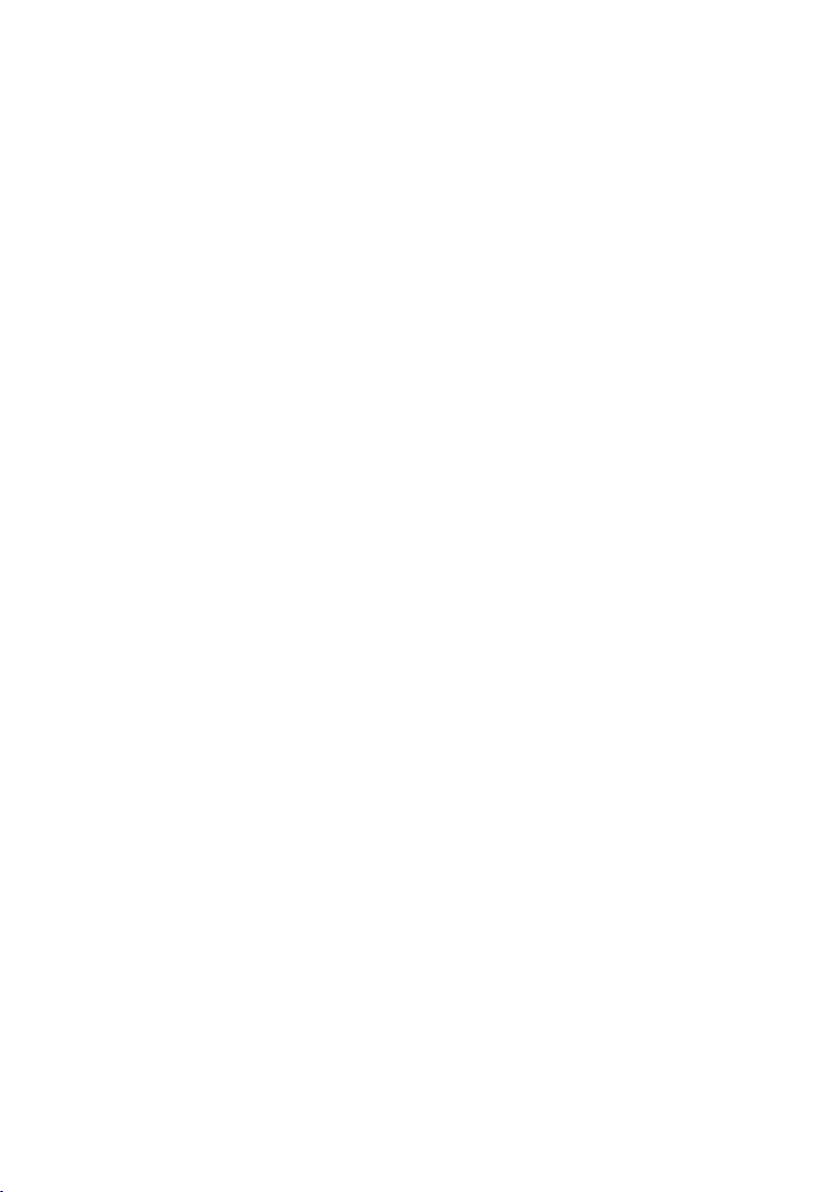
English .............................................................................................................. 2
Čeština ......................................................................................................... 53
Deutsch ........................................................................................................ 104
V 1.1
Page 4
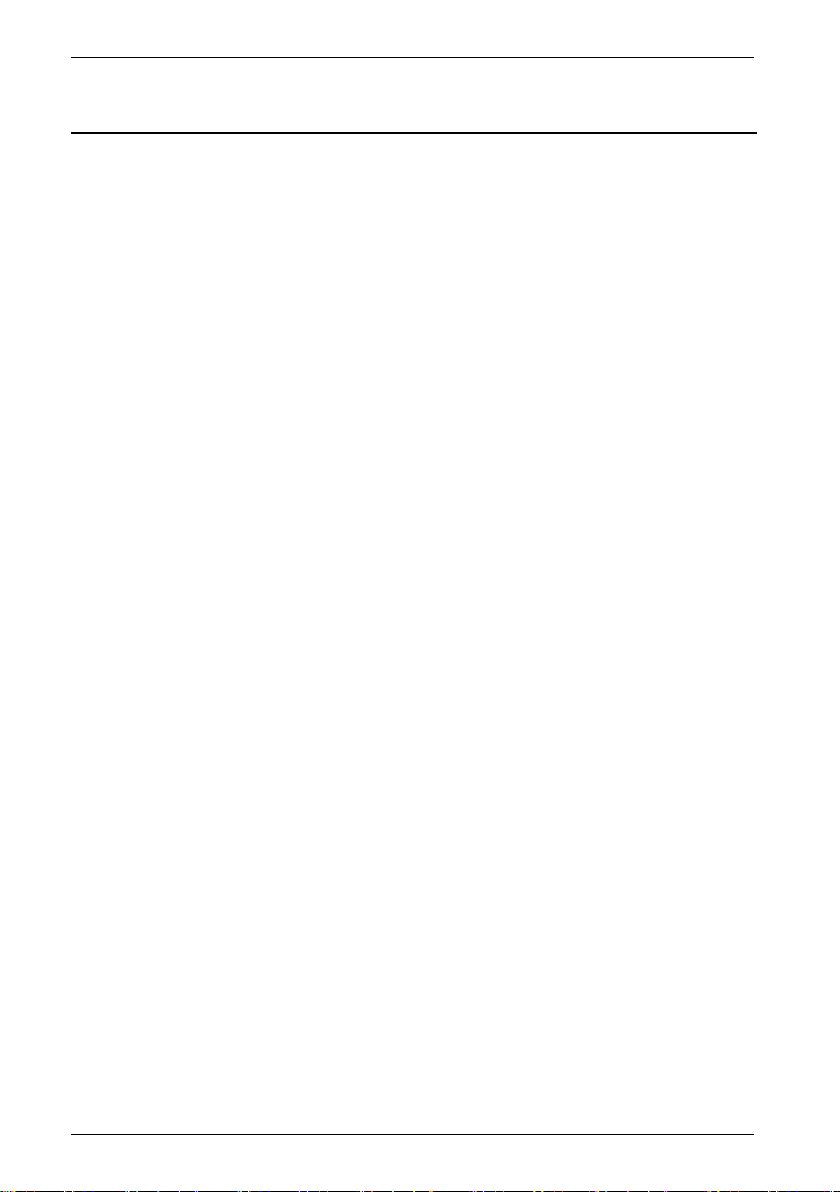
SilverCrest SIRD 14 C1
Table of Contents
Trademarks ........................................................................................................ 4
Introduction ........................................................................................................ 4
Intended use ...................................................................................................... 4
Package contents ............................................................................................... 5
Technical specifications ....................................................................................... 6
Safety instructions .............................................................................................. 7
Copyright ......................................................................................................... 10
Overview ......................................................................................................... 11
Before you start ............................................................................................... 14
Inserting the battery into the remote control ..................................................................................... 14
Internet connection ............................................................................................................................. 14
Getting started ................................................................................................. 15
Switching the Internet Radio on/off .................................................................................................. 15
First-time setup .................................................................................................................................... 15
Selecting the menu language ............................................................................................................ 16
Setting date and time ......................................................................................................................... 16
Keep network connected ................................................................................................................... 18
Selecting the WLAN region ............................................................................................................... 19
Network .............................................................................................................................................. 19
WPS-encrypted network - the easiest way to connect ..................................................................... 19
Establishing a connection without WPS ............................................................................................ 22
Configuration menu ......................................................................................... 24
Navigating the configuration menu .................................................................................................. 24
Menu structure .................................................................................................................................... 25
INFO button - show information ........................................................................................................ 26
Operating modes ............................................................................................................................... 26
Internet Radio ................................................................................................................................. 26
Spotify Connect .............................................................................................................................. 29
Music player (Shared media / USB playback) ........................................................................... 31
DAB Radio ...................................................................................................................................... 33
Receiving FM Radio ....................................................................................................................... 35
2 - English
Page 5

SilverCrest SIRD 14 C1
AUX in ............................................................................................................................................. 36
Connecting the headphones .............................................................................................................. 37
DLNA streaming (DMR) ..................................................................................................................... 37
UNDOK App ...................................................................................................................................... 38
System settings .................................................................................................40
Equalizer ............................................................................................................................................. 40
Network .............................................................................................................................................. 41
Time/Date ........................................................................................................................................... 42
Language ............................................................................................................................................ 42
Factory Reset....................................................................................................................................... 42
Software update ................................................................................................................................. 43
Setup wizard ....................................................................................................................................... 43
Info ...................................................................................................................................................... 43
Display brightness .............................................................................................................................. 43
Ambient Light ...................................................................................................................................... 43
Multi-room ........................................................................................................................................... 43
Main menu ........................................................................................................45
Sleep timer .......................................................................................................................................... 45
Alarm ................................................................................................................................................... 46
Switching the alarm off ...................................................................................................................... 47
Storage when not using the product ................................................................................................. 47
Troubleshooting ................................................................................................47
QR codes ...........................................................................................................49
Environmental regulations and disposal information ........................................50
Conformity notes ...............................................................................................50
Warranty and Service Information ....................................................................51
English - 3
Page 6

SilverCrest SIRD 14 C1
Trademarks
Apple®, iPhone® and iPad® are trademarks, App Store is a service mark of Apple Inc., registered in
the USA and other countries.
®
Google
Windows® is a registered trademark of Microsoft Corporation.
USB is a registered trademark.
The Spotify
Other names and products can be the trademarks or registered trademarks of their respective
owners.
and Android® are trademarks of Google Inc.
®
logo, Spotify® and Spotify® Connect are registered trademarks of Spotify Ltd.
Introduction
Thank you for buying a SilverCrest product.
The Internet Radio SilverCrest SIRD 14 C1, hereinafter called “Internet Radio”, is easy to operate,
comes in a modern design and delivers excellent sound. Its multiple reception modes and
connection options mean it can receive Internet, DAB+ and FM radio stations. It also allows the
connection of an MP3 player, another external audio device or USB storage device. It can even
play contents from other media like network hard drives. You can use a network cable or the built-in
WiFi antenna to establish a connection to the Internet.
Intended use
This Internet Radio is a consumer electronics device and has been designed for receiving and
playing back audio data from the Internet or a network. It can also receive DAB+/FM radio
stations. The playback of audio files from external audio devices such as MP3 players (via the AUX
input) or USB storage devices (via the USB port) is also possible. The Internet Radio may be used
only for private purposes, and not for industrial or commercial purposes. The device may not be
used outdoors or in tropical climates. This device fulfils all relevant standards and directives. The
manufacturer is not liable for any damage or problems caused by unauthorised modifications. Only
use the accessories recommended by the manufacturer. Observe the regulations and laws in the
country of use.
Please note that country-specific regulations may exist with respect to the frequency bands that can
be received. Any information received from frequency bands outside those that are explicitly free
for public use may not be used, nor may its contents be forwarded to any third parties.
4 - English
Page 7

SilverCrest SIRD 14 C1
Package contents
Remove the device and all the accessories from the packaging. Remove the packaging material
and check whether all the parts are complete and undamaged. If you find anything missing or
damaged, please contact the manufacturer.
A Internet Radio SilverCrest SIRD 14 C1
B Remote control
C 3V button cell battery CR2025
D Audio cable (with jack-type connector)
E Power adapter
F These operating instructions (line-art illustration)
English - 5
Page 8
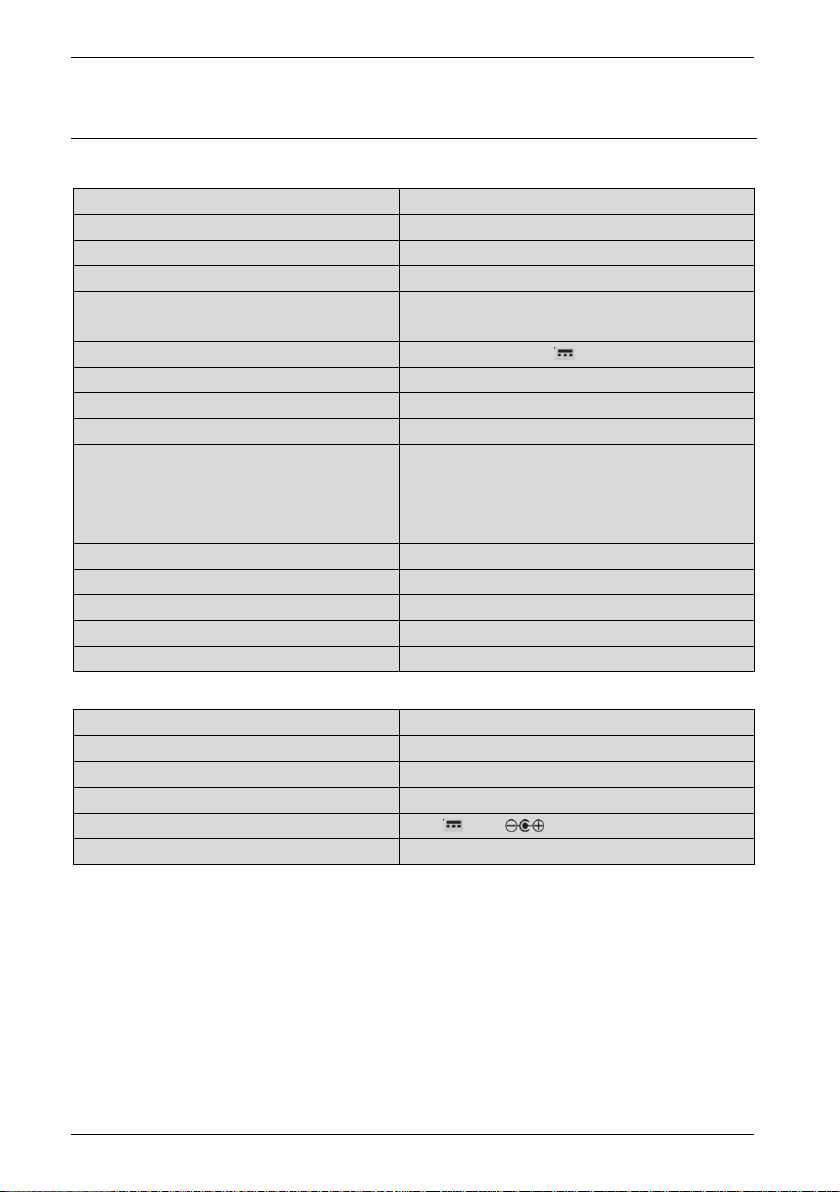
SilverCrest SIRD 14 C1
Technical specifications
Internet Radio
FM frequency band FM 87.5 – 108 MHz
DAB+ Band III 170 – 240 MHz
Output power 2 x 7W RMS
Power consumption max. 24 W
Standby power consumption WiFi off: <1 W
WiFi on: <2 W
Power supply Power adapter: 12 V , 2 A
Remote control power supply 1x 3 V button cell battery CR2025
WiFi standard 802.11a/b/g/n
WiFi encryption WEP, WPA, WPA2
Connectors and sockets 10/100 Ethernet (LAN): RJ-45
Headphones: 3.5 mm stereo jacks
USB 2.0
AUX IN: 3.5 mm stereo jacks
Dimensions (W x H x D) approx. 21.8 x 11.8 x 15.1 cm
Weight incl. power adapter approx. 1575 g
Operating temperature 5°C to 35°C
Operating humidity 85% rel. humidity
Storage conditions -10°C to +50°C, max. 85% RH
Power adapter
Manufacturer Ktec
Type KSASB0241200200HE
Input 100 – 240 VAC, 50/60 Hz
Power consumption 0,6 A
Output 12 V , 2 A,
Safety Class II
The technical specifications and design can be changed without prior notice.
6 - English
Page 9
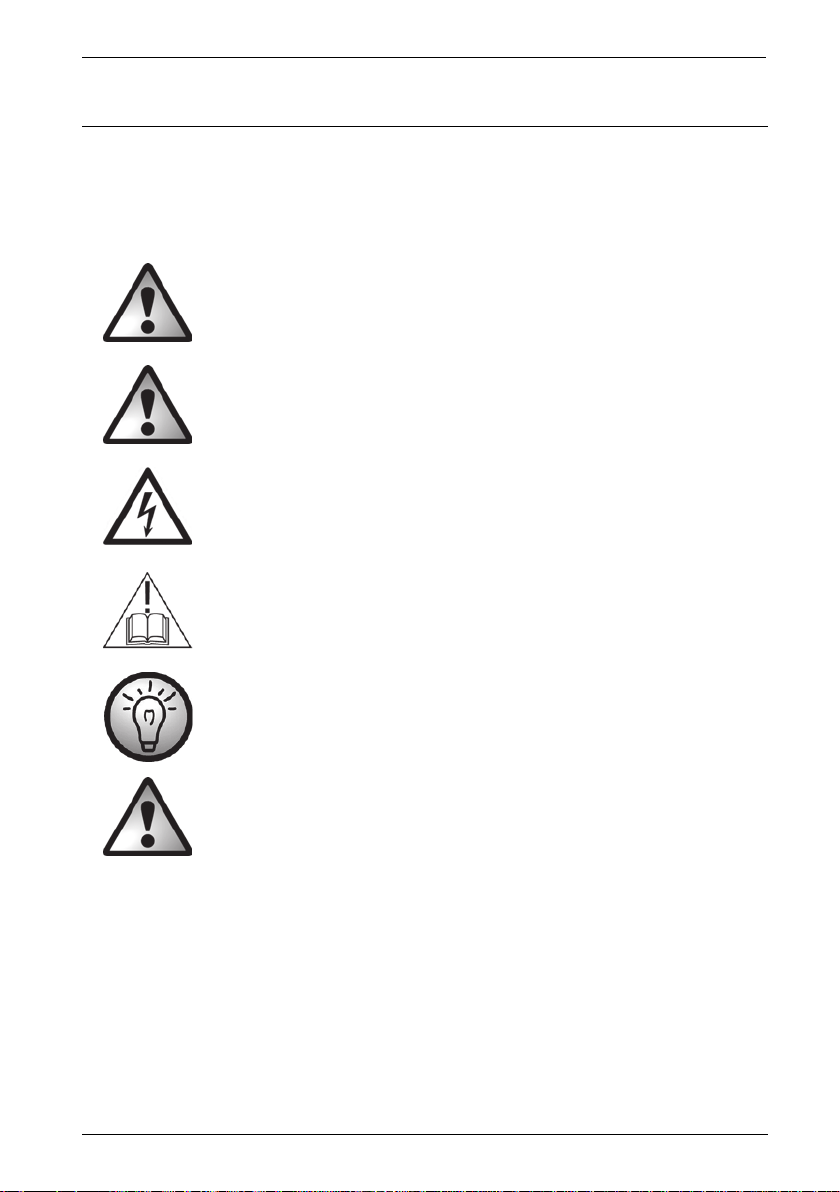
SilverCrest SIRD 14 C1
Safety instructions
Before you use this device for the first time, please read the following notes and heed all warnings,
even if you are familiar with handling electronic devices. Keep these operating instructions in a safe
place for future reference. If you sell the device or give it away, pass on the operating instructions
at the same time. The User Manual is part of the product.
DANGER! This icon and the word “Danger” alert you to a potentially
dangerous situation. Ignoring it can lead to severe injury or even death.
WARNING! This symbol and the word “Warning” denote important
information required for the safe operation of the product and for the safety of
its users.
DANGER! This symbol denotes danger for human health and risk of death
and/or risk of damage to equipment due to electric shock.
Please only use the supplied power adapter (manufacturer: Ktec /
Model number: KSASB0241200200HE) to power your Internet radio.
This symbol denotes further information on the topic.
DANGER! Always make sure that
no direct heat sources (e.g. radiators) can affect the device
the device is not exposed to direct sunlight or bright artificial light
contact with water sprays or drops and corrosive liquids is avoided and the device is never
operated near water; in particular the device may never be immersed in liquids (do not place
any objects containing liquids, such as vases or drinks, on or near the device)
the device is never placed near magnetic fields (e.g. speakers)
no naked flames(e.g. burning candles) are placed on or near the device
no foreign bodies are introduced into the device
English - 7
Page 10

SilverCrest SIRD 14 C1
the device is not exposed to any extreme temperature fluctuations as this can cause moisture
through condensation and cause short-circuits; If the device is exposed to strong temperature
fluctuations, wait (approx. 2 hours) until it has reached ambient temperature before turning it
on
the device is not subjected to excessive shocks or vibrations
the device and the power adapter are not covered. When covered devices can cause
overheating and a fire risk.
Failure to heed the warnings above may result in damage to the device or injury.
DANGER! Children and persons with disabilities
Electrical devices are not suitable for children. People with disabilities should only use electrical
devices within the limits of their abilities. Do not allow children or persons with disabilities to use
electrical devices when not under supervision, unless they are instructed accordingly and
supervised by a competent person responsible for their safety. Children should always be
supervised to ensure that they do not play with the product. Small parts can represent choking
hazards.
Keep the packaging away from children and persons with disabilities too.
There is a risk of suffocation!
WARNING! Risks associated with high volumes
Be careful when using headphones. Listening to high-volume audio can damage your auditory
system. Adjust the volume to the lowest setting before putting on the headphones.
DANGER! Power adapter
Please only use the supplied power adapter for the product. Only plug the power adapter into a
suitable and every time easily accessible power socket. Do not touch the power adapter with wet
hands as this could cause an electric shock.
To unplug the power adapter from the power socket, always hold its casing and never pull from the
cable. Unplug the power adapter from the mains under the following circumstances:
in any dangerous situation
if the Internet Radio or the power adapter make an unusual noise or give off smoke
8 - English
Page 11
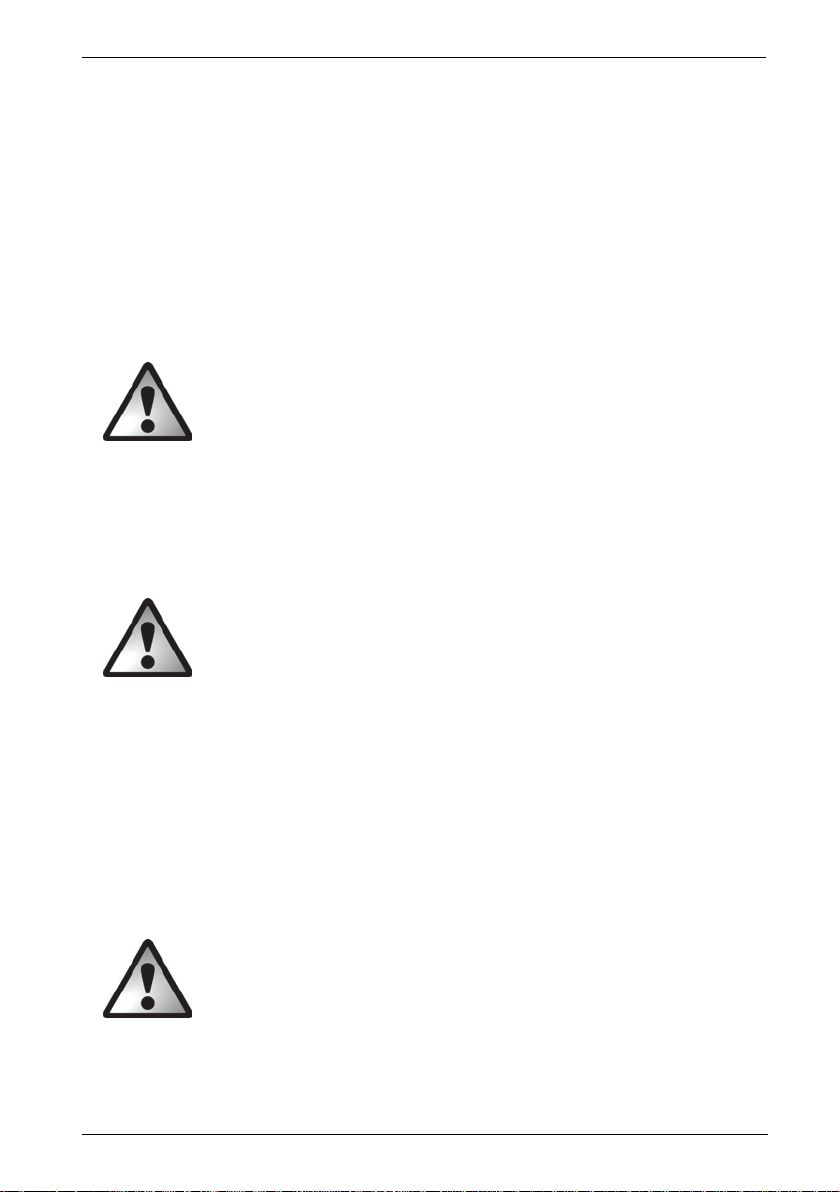
SilverCrest SIRD 14 C1
before a storm and/or thunderstorm
if the power adapter is damaged
if the power adapter has been exposed to rain, liquids or high levels of humidity
before a prolonged absence, e.g. holiday
when you wish to clean it
The power adapter consumes electricity even in Standby mode. In order to completely
disconnect the device from the mains, the power adapter must be pulled out from the wall
outlet.
Please follow these instructions to avoid risk of potential fatal injury or fire! Never cover the power
adapter, otherwise there is a risk of fire. Do not attempt to open the housing of the power adapter.
This could result in potentially fatal electrocution.
WARNING! Cables
Unplug all cables by holding the plugs and never pull on the cables themselves. Never place
pieces of furniture or other heavy objects on the cables and take care that they do not become
damaged, especially at the plugs and sockets. Never install the cable around hot or sharp objects
to avoid damaging them. Never tie knots in cables and do not tie them to other cables. All cables
should be laid so that nobody can trip over them or be obstructed by them.
DANGER! Battery
Insert the battery with the correct polarity. Refer to the diagram inside the battery compartment. Do
not attempt to recharge the batteries and do not dispose of the batteries in a fire. Remove the
battery when the remote control is not in use for an extended period. Improper use could cause
explosions or leaks.
Batteries must never be opened or deformed, as this could result in chemicals leaking out which
could cause injuries. If the battery fluid becomes in contact with the skin or eyes, rinse immediately
with plenty of water and seek medical aid.
If a battery is swallowed, seek medical help immediately.
DANGER! Radio interface
Turn the device off when on board an aircraft, in a hospital, in an operating theatre or in the vicinity
of electronic medical equipment. The RF signals may interfere with the functionality of sensitive
devices. Keep the device at least 20 cm (8 inches) away from pacemakers, as the RF signals could
English - 9
Page 12
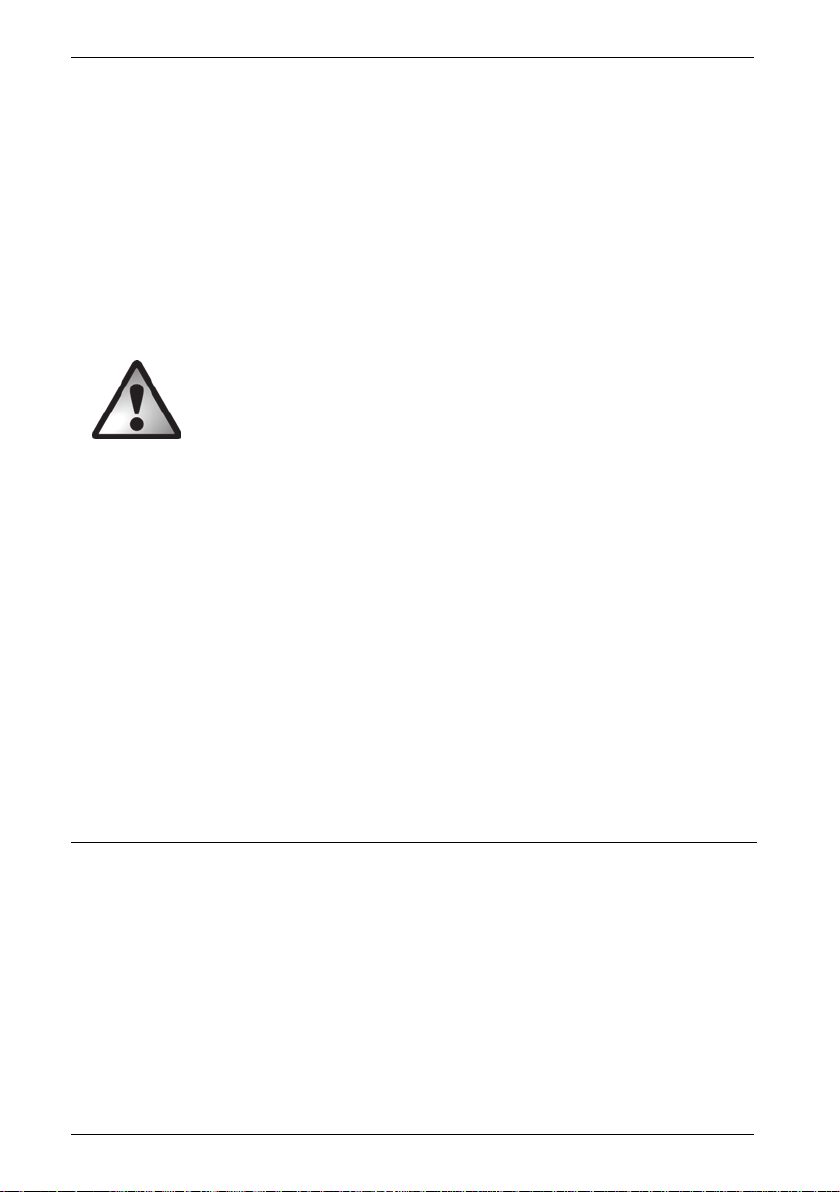
SilverCrest SIRD 14 C1
interfere with the functionality of the pacemaker. The RF signals transmitted can interfere with
hearing aids. If the wireless mode is switched on, do not place the near flammable gases or in a
potentially explosive area (e.g. a paint shop), as the RF signals transmitted could cause explosions
or fire. The range of the radio wave signals depends on environmental conditions. If data is
transmitted via a wireless connection, it can also be received by unauthorised parties. Targa GmbH
is not liable for any interference caused to RF or TV signals through unauthorised modification to
this device. Furthermore, Targa accepts no liability for replacing any cables or devices that have
not been specifically approved by Targa GmbH. The user is solely responsible and liable for
remedying any interference caused by such unauthorised modification of this device and for
replacing appliances.
Maintenance / cleaning
Repairs are required if this device is damaged in any way, for example, if the power adapter or
device housing is damaged, if liquids or objects have entered the device or if the product has been
exposed to rain or moisture. Repairs are also necessary if the product is not performing normally or
if it has been dropped. If you notice any smoke, unusual noise or strange smells, switch off the
device immediately and pull the power adapter out of the power supply. If this occurs, do not
continue to use the device and have it checked by an expert. All repairs must be carried out by
qualified service personnel. Never open the housing of the device. Only use a clean, dry cloth for
cleaning. Never use aggressive liquids. Do not attempt to open the housing of the device, this voids
your warranty.
Operating environment
The device is not designed for use in environments with high humidity (e.g. bathrooms), and must be
kept free of dust. Operating temperature and operating humidity: 5 ºC to 35 ºC, max. 85 % RH.
Copyright
All the contents of this user manual are protected by copyright and provided to the reader for
information only. Copying data and information without the prior explicit written consent of the
author is strictly forbidden. This also applies to any commercial use of the contents and information.
All texts and diagrams are up to date as of the date of printing. Subject to change without notice.
10 - English
Page 13

SilverCrest SIRD 14 C1
Overview
An additional illustration of the items and controls and their corresponding numbers can be found
on the inside page of the fold-out cover of this user manual. You can keep this page folded out
whilst reading the different chapters of this user manual. This allows you to refer to the
corresponding items at any time.
Front panel:
1 Display
2 Right speaker
3 NAVIGATE knob (menu navigation / manual station search / OK)
4 BACK button (back one menu level)
5 MENU button (open the configuration menu)
6 FAVOURITE button
7 MODE button (operating mode selection)
8 INFO button (display contents selection)
9 VOLUME knob (volume / on / standby)
10 Left speaker
English - 11
Page 14

SilverCrest SIRD 14 C1
Rear panel:
11 Telescopic antenna (DAB+/FM reception)
12 Main power switch
13 USB port
14 LAN port (network port, RJ-45)
15 DC IN socket (power adapter connection, polarity )
16 Headphones jack
17 AUX IN jack
12 - English
Page 15
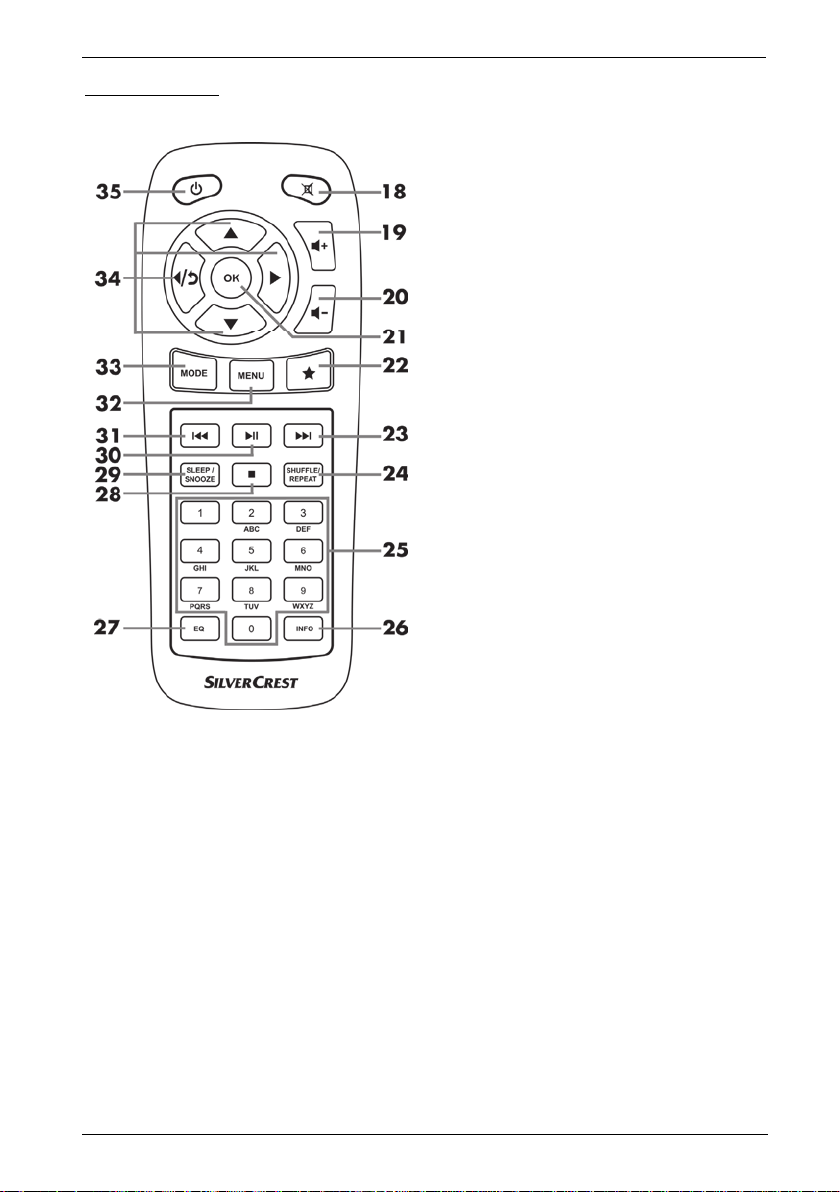
Remote control:
SilverCrest SIRD 14 C1
18 Mute
19 Increase volume
20 Reduce volume
21 OK
22 Favourites
23 Next title
24 SHUFFLE/REPEAT (random/repeat
playback)
25 Numeric Keypad
26 INFO
27 EQ (Equalizer)
28 Stop
29 SLEEP/SNOOZE (sleep timer/
snooze alarm)
30 Play / Pause
31 Previous title
32 MENU (display menu)
33 MODE (operating mode selection)
34 Navigation buttons
35 On/Standby
English - 13
Page 16

SilverCrest SIRD 14 C1
Before you start
Remove all protective films from the device and accessories.
Connect the connector of the power adapter supplied into the DC IN socket [15] on the back
of the Internet Radio.
Plug the power adapter into an every time easily accessible wall outlet.
When laying the power adapter cable, make sure it cannot cause a trip
hazard.
Inserting the battery into the remote
control
Open the battery compartment on the bottom of the remote
control by sliding the battery compartment cover in the
direction of the arrow. Insert the 3V CR2025 button cell
battery all the way into the battery compartment. Fit the
battery the right way round, with the + sign facing up. This is
shown on a diagram in the battery compartment. Next slide
the battery compartment cover back to its original position.
Replacing the battery
When you need to change the battery, replace it with a new
3V CR2025 button cell battery. Proceed as described in the
previous section.
Internet connection
There are 2 ways to establish an Internet connection for your Internet Radio:
In WLAN mode, the RF signals from your router are received through the built-in WLAN
antenna.
In LAN mode, the signals are transferred via a network cable. In this mode, you need to
connect a network cable to your router and the Internet Radio LAN port [14].
Of course, it is more flexible to use the wireless WLAN mode for your Internet Radio. This requires a
wireless network.
14 - English
Page 17
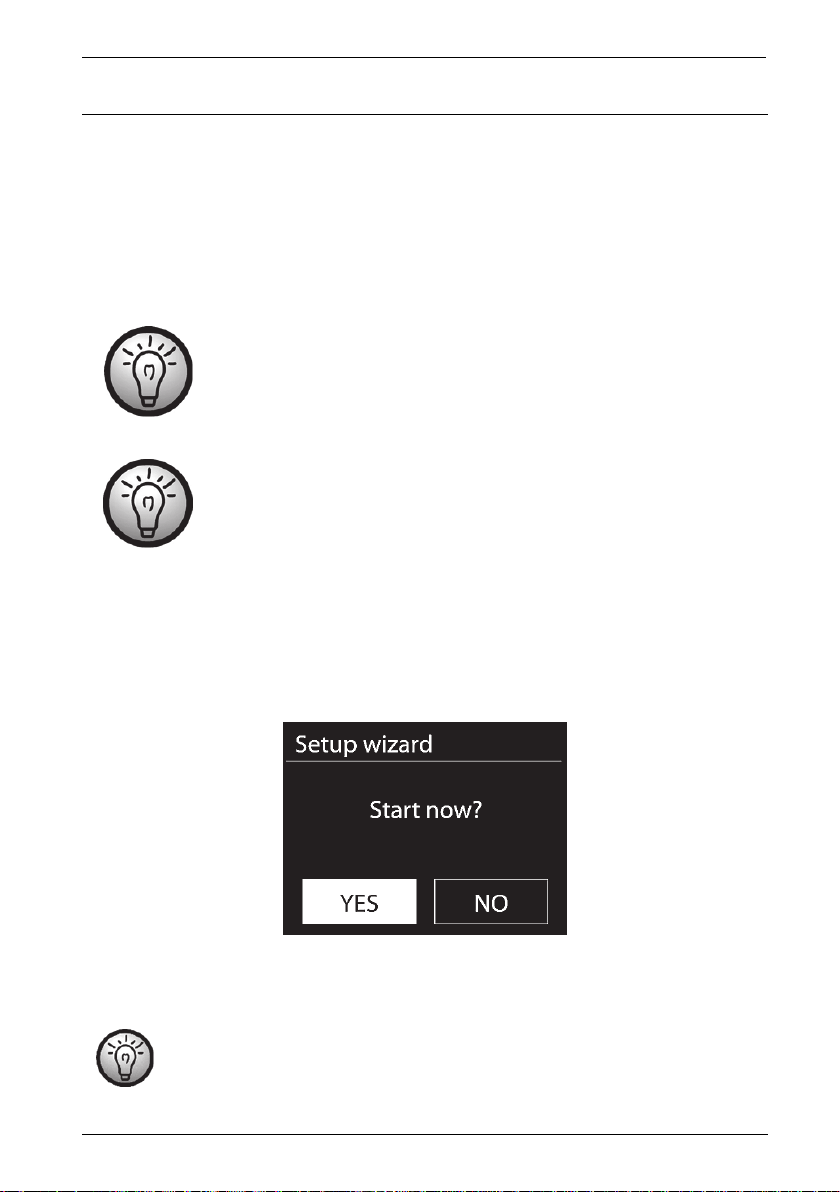
SilverCrest SIRD 14 C1
Getting started
Switching the Internet Radio on/off
Toggle the main power switch [12] located on the back panel of the Internet Radio to “ON” to
power the Internet Radio on. You can turn the device off by toggling the main power switch [12] to
“OFF”. As soon as the main power switch [12] has been moved to “ON”, you can press the
VOLUME knob [9] to power the Internet Radio on or switch to standby mode. You can also use the
On/Standby button [35] on the remote control.
Before connecting anything to the Internet Radio, toggle the main power
switch [12] to power it off completely. Once powered off, you can connect all
the cables you want (network cable, etc.).
The instructions on the following pages refer to operations using the Internet
radio buttons. Alternatively you can also use the corresponding remote
control buttons.
First-time setup
When powering the Internet Radio on for the first time, the following shows on the display:
Then you can rotate the NAVIGATE knob [3] to make a selection. Select “YES” and press the
NAVIGATE knob [3] to confirm your selection and launch the setup wizard.
If you select “NO”, the next window lets you choose if you want to start the setup
wizard again next time you power the device on.
English - 15
Page 18

SilverCrest SIRD 14 C1
Selecting the menu language
Rotate the NAVIGATE knob [3] to select the menu language you want from the list and press the
NAVIGATE knob [3] to confirm your selection.
The icon indicates the current setting.
Setting date and time
Rotate the NAVIGATE knob [3] to select “12” for 12-hour display format or “24” for 24-hour
display format and press the NAVIGATE knob [3] to confirm your selection.
The icon indicates the current setting.
If you select the 12-hour format, the display [1] shows “AM” in the morning or “PM” in the
afternoon after the time.
After this, the following options are available:
Update from DAB* Synchronise the time automatically from a DAB station
Update from FM* Synchronise the time automatically from an FM station
Update from Network Synchronise the time automatically over the network
Do not update
* The station currently tuned-in must support this function for it to work.
16 - English
Page 19
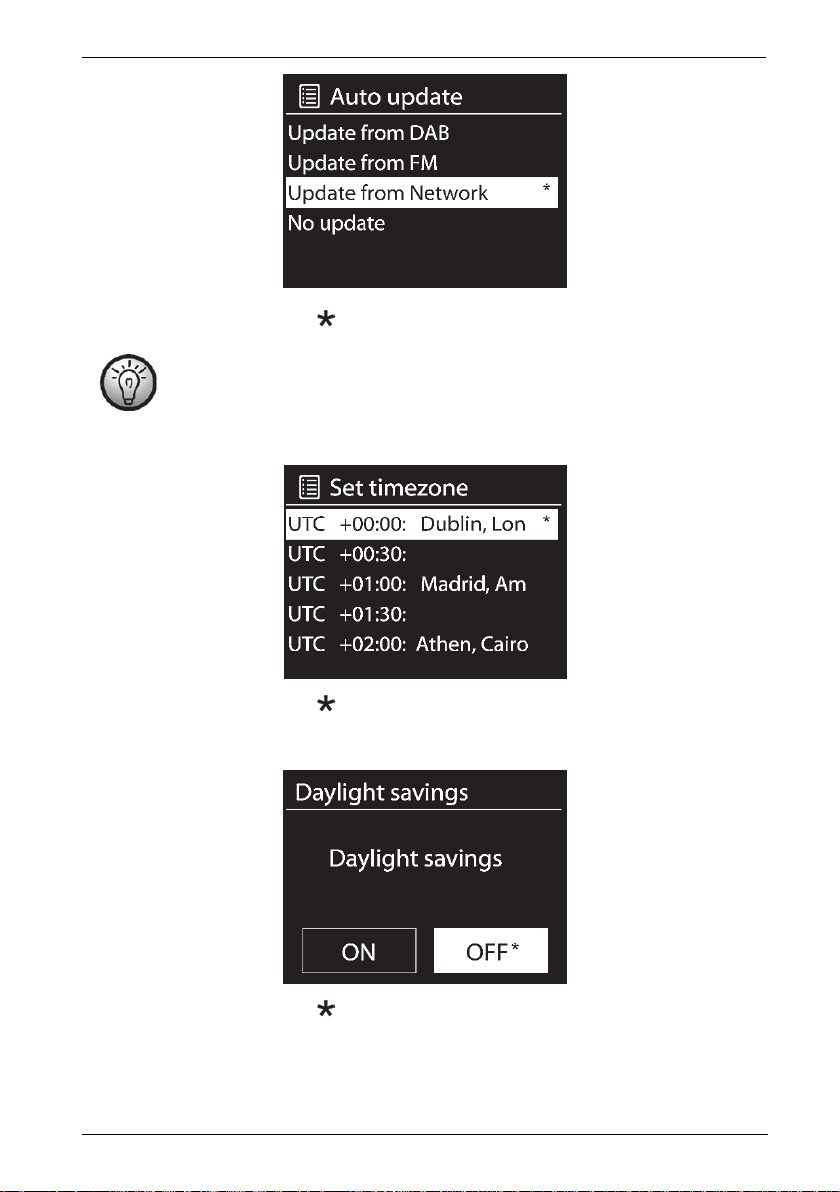
SilverCrest SIRD 14 C1
The icon indicates the current setting.
If you choose “Update from Network” you must indicate your time zone in the next
window. Select “UTC+01:00” for Central Europe. Next choose “On” for summer
time, otherwise select “Off”.
The icon indicates the current setting.
The icon indicates the current setting.
If you choose “No update”, you will have to enter the date and time manually.
English - 17
Page 20
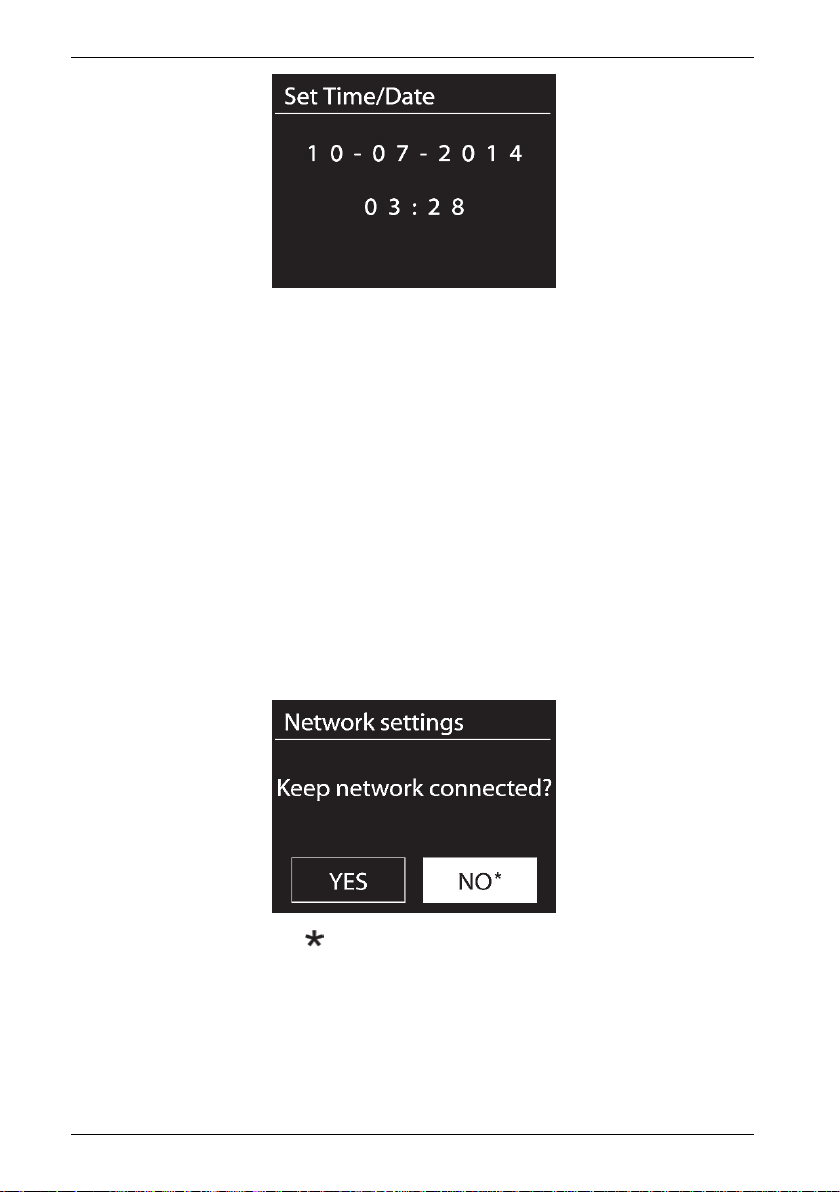
SilverCrest SIRD 14 C1
The day flashes. Rotate the NAVIGATE knob [3] to set the day and press the NAVIGATE knob
[3] to confirm.
The month flashes. Rotate the NAVIGATE knob [3] to set the month and press the NAVIGATE
knob [3] to confirm.
The year flashes. Rotate the NAVIGATE knob [3] to set the year and press the NAVIGATE
knob [3] to confirm.
The hour flashes. Rotate the NAVIGATE knob [3] to set the hour and press the NAVIGATE
knob [3] to confirm.
The minute flashes. Rotate the NAVIGATE knob [3] to set the minute and press the NAVIGATE
knob [3] to confirm.
“AM” displays only if you have chosen the 12-hour time format. Rotate the NAVIGATE knob
[3] to select “AM” for the morning hours or “PM” for the afternoon hours and press the
NAVIGATE knob [3] to confirm your selection.
Keep network connected
The icon indicates the current setting.
The default setting is "NO". Controlling it from the app in the (Standby, AUX-IN, FM, DAB, USB)
operating modes is not possible by default. If you want to control the Internet radio in all operating
modes via the app, select “YES”. Press the NAVIGATE knob [3] to confirm your selection. Please
remember that the power consumption in standby mode will be higher when the network
connection is kept up.
18 - English
Page 21
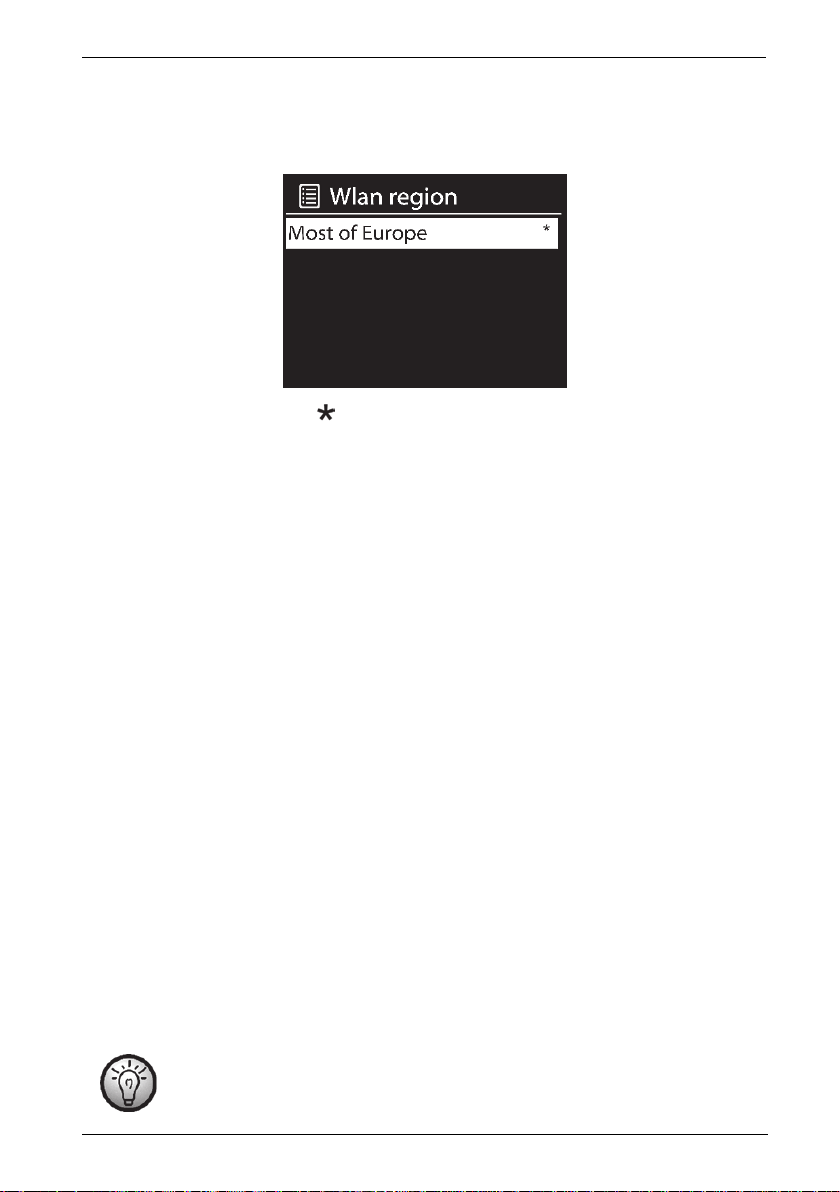
SilverCrest SIRD 14 C1
Selecting the WLAN region
Here, the only available option is “Most of Europe”. Press the NAVIGATE knob [3] to confirm. This
launches a search for available wireless networks.
The icon indicates the current setting.
Network
Any WLAN networks found are listed on the display [1], along with their names.
After selecting the desired WLAN, proceed as described in the chapter "WPS-encrypted network the easiest way to connect".
If you don't want to establish a connection via WPS, the list of available WLAN network offers you
the following choices:
[Rescan] This re-launches a search for available wireless networks.
[Wired] Choose this option if you don't want to connect your Internet Radio to your router via
wireless and would prefer a wired connection. The connection is then established immediately.
[Manual config] Manual input of connection details.
WPS-encrypted network - the easiest way to connect
If your router supports WPS you can use this user-friendly function for easy setup. This is the easiest
way to establish a connection between your Internet Radio and your router. When searching for
wireless networks, the device will detect any WPS-compatible routers and show them in the list with
a “[WPS]” in front of the network name. First, make sure that your router supports WPS. It may be
necessary to enable WPS on your router first. Please consult the technical documentation that came
with your router.
Rotate the NAVIGATE knob [3] to select the wireless network you want from the list and press the
NAVIGATE knob [3] to confirm it. Next, the following options are available for WPS-compliant:
If the router does not support WPS you are prompted for the network key once you
have selected the wireless network. See the chapter “Skip WPS”.
English - 19
Page 22
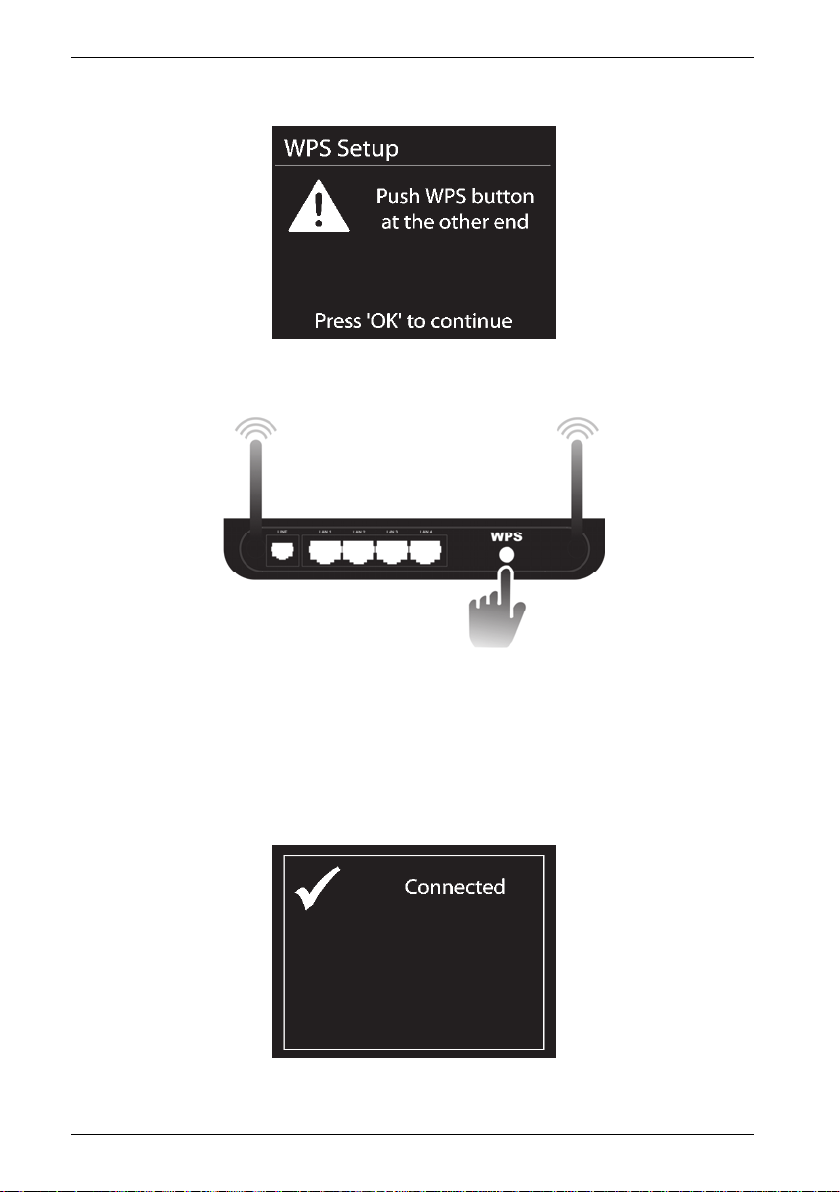
SilverCrest SIRD 14 C1
Push Button (establish WPS connection via button)
The Internet Radio prompts you to press the connection (WPS) button on your router.
(Diagram for illustration only, the connection (WPS) button may be positioned and labelled
differently depending on the router model)
Next, press the NAVIGATE knob [3] to continue. The Internet Radio now attempts to establish a
connection with your router. After the connection has been established, the display [1] shows the
following for a few seconds:
20 - English
Page 23
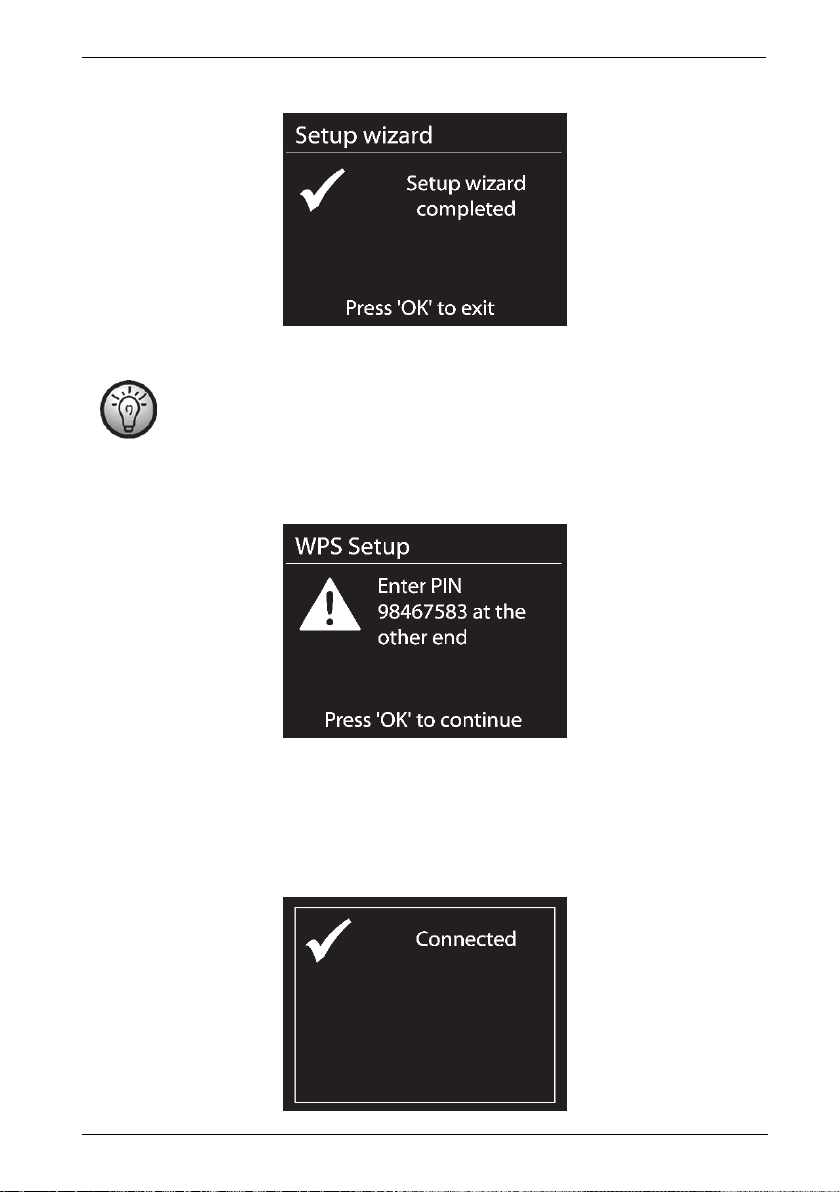
SilverCrest SIRD 14 C1
Then the display [1] shows the following:
The setup wizard is complete. Next, press the NAVIGATE knob [3] to quit the setup wizard.
In the DAB, FM and AUX operating modes, the "Push Button (establish WPS
connection via button)" can be selected directly without opening the configuration
menu first. To do this, press and hold the INFO button [8] for at least 1 second.
PIN (establish WPS connection by entering the PIN)
The Internet Radio generates a PIN code. This PIN is only valid for the current task. If the task is
repeated, a new PIN is generated. Enter the PIN on your router that appears on the display [1].
Please consult the technical documentation that came with your router. Next, press the NAVIGATE
knob [3] to continue. The Internet Radio now attempts to establish a connection with your router.
After the connection has been established, the display [1] shows the following for a few seconds:
English - 21
Page 24
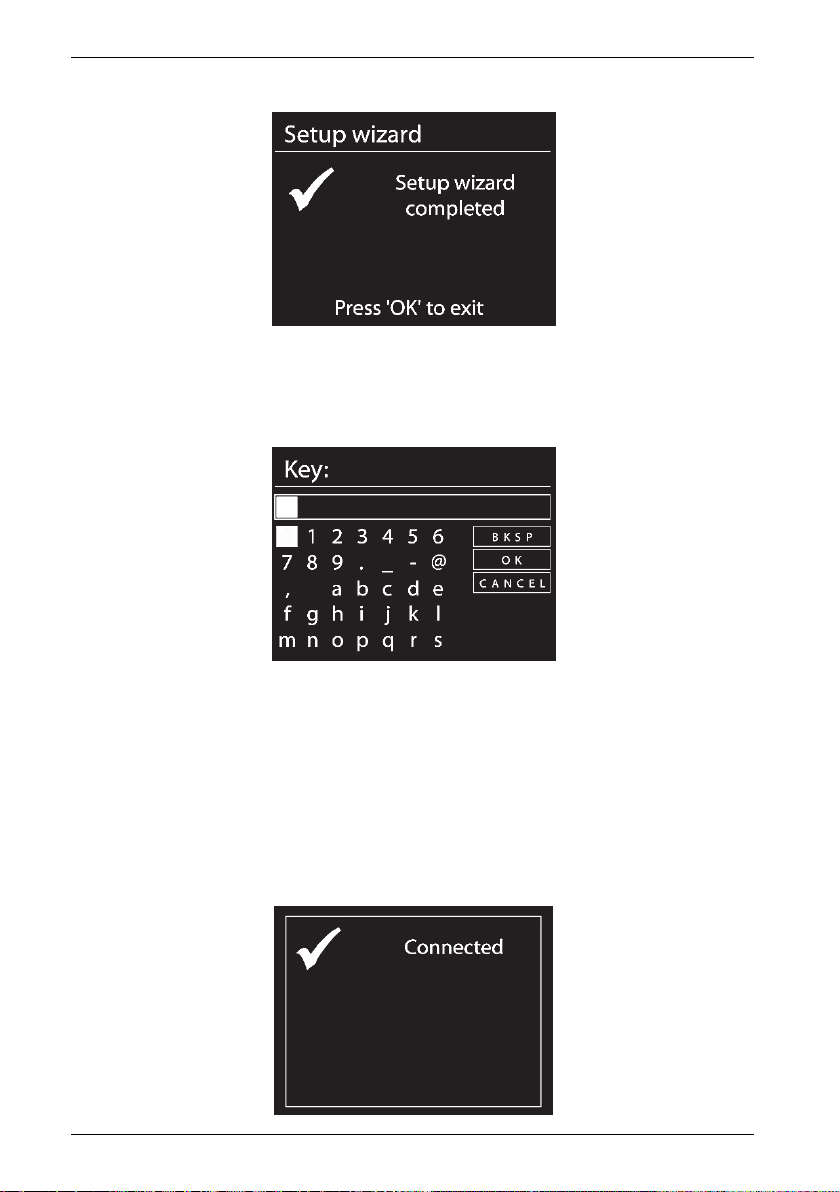
SilverCrest SIRD 14 C1
Then the display [1] shows the following:
The setup wizard is complete. Next, press the NAVIGATE knob [3] to quit the setup wizard.
Establishing a connection without WPS
Skip WPS (establish WLAN connection by entering a network key)
Enter the network key for your encrypted network:
Rotate the NAVIGATE knob [3] to select a character and press the NAVIGATE knob [3] to
confirm it. You can also use the numeric keypad [25] or the navigation buttons [34] and the
OK button [21] of the remote control.
After you have entered the entire network key in this way, rotate the NAVIGATE knob [3] to
select “OK” and press the NAVIGATE knob [3] to confirm.
The Internet Radio now attempts to establish a connection with your router. After the connection
has been established, the display [1] shows the following for a few seconds:
22 - English
Page 25

SilverCrest SIRD 14 C1
Then the display [1] shows the following:
The setup wizard is complete. Next, press the NAVIGATE knob [3] to quit the setup wizard.
Your Internet Radio stores the network key entered, so it is not necessary to input it again. Your
Internet Radio is now connected to the network and ready for use. If there is an Internet connection,
it is possible to receive Internet Radio stations.
[Wired]
If your Internet Radio is connected to the router via a network cable, rotate the NAVIGATE knob [3]
to select the “[Wired]” option from the list. Press the NAVIGATE knob [3] to confirm your selection.
The Internet Radio now attempts to establish a connection with your router. After the connection has
been established, the display [1] shows the following for a few seconds:
Then the display [1] shows the following:
The setup wizard is complete. Next, press the NAVIGATE knob [3] to quit the setup wizard.
English - 23
Page 26
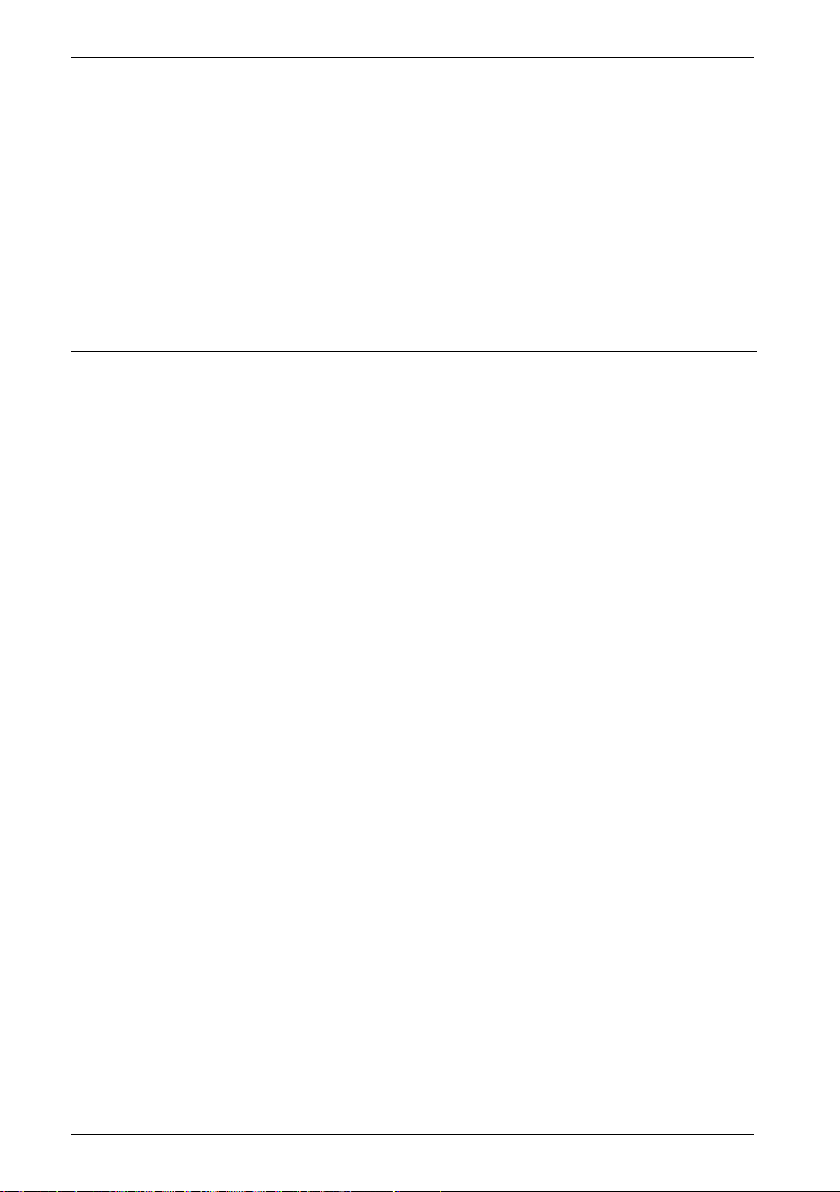
SilverCrest SIRD 14 C1
[Manual config]
This option should only be used by experienced users. It allows you to adjust network-specific
parameters (Connection type, DHCP, IP settings, Gateway address, DNS, SSID, Authentication,
Encryption type, key).
We cannot provide any further descriptions at this stage, as the individual settings for each network
are very specific.
Configuration menu
The different operating modes of your Internet Radio are configured via a multi-level menu.
Navigating the configuration menu
To select an operating mode, press the MODE button [7]. The 6 available operating mode
appear on the display. The currently enabled operating mode reads slightly larger.
Rotate the NAVIGATE knob [3] to select an operating mode. Press the NAVIGATE knob [3] to
confirm your selection. You can also use the navigation buttons [34] and the OK button [21]
on the remote control to perform these steps.
Press the MENU button [5] to display the main menu of the operating mode selected.
To return one menu level up, press the BACK button [4] or the navigation button [34] on the
remote control.
24 - English
Page 27
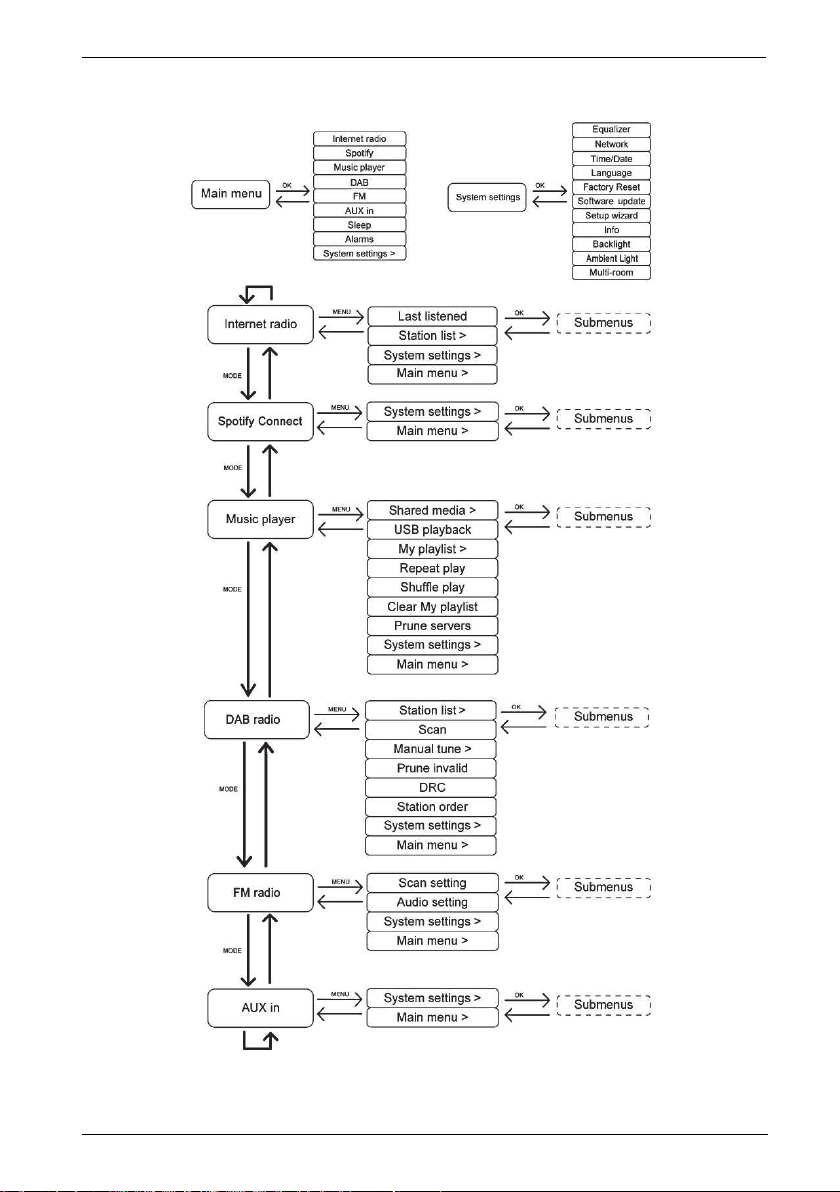
Menu structure
SilverCrest SIRD 14 C1
* The submenus may appear differently, depending on your individual configuration. You can find
further information concerning the submenus in the “Operating modes” chapter.
English - 25
Page 28
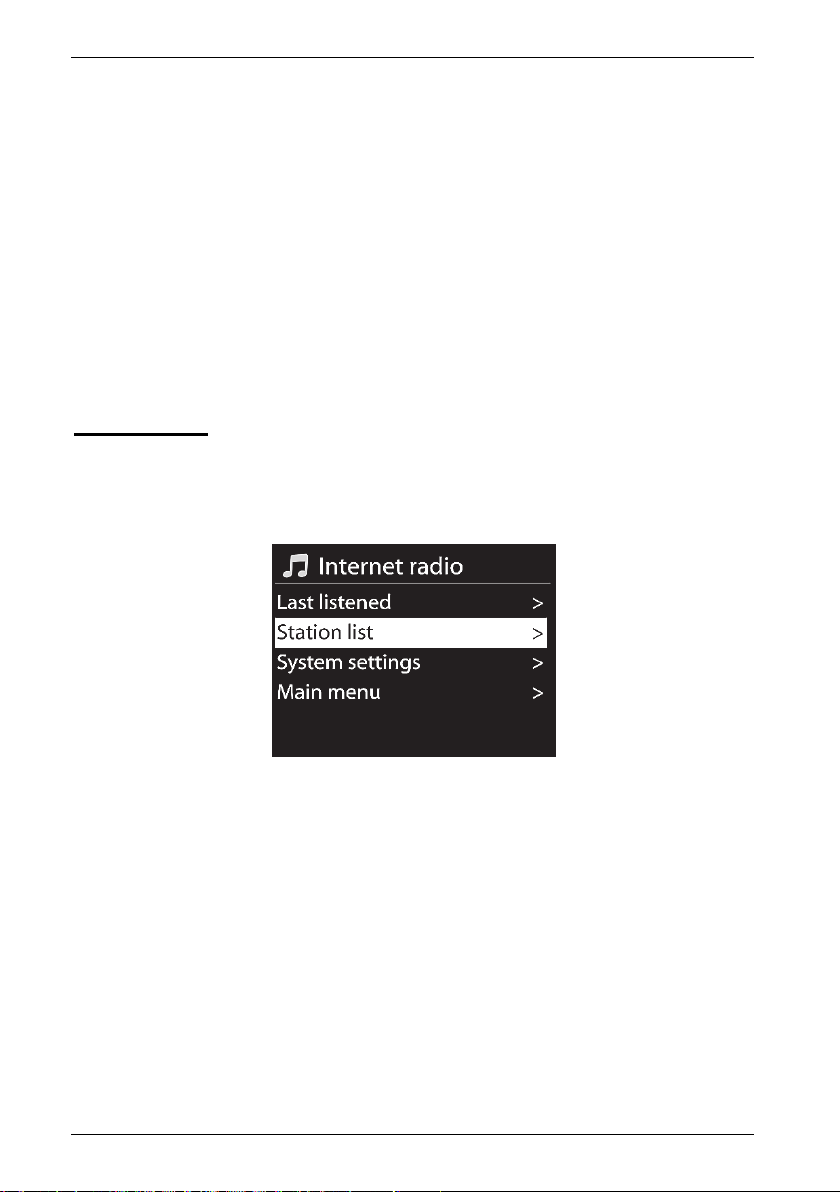
SilverCrest SIRD 14 C1
INFO button - show information
This function allows you to show further information on the current playback. The type of
information depends on the operating mode. Press the
available information in sequence.
During menu navigation you can press the INFO button [8] at any time to return to the current
playback.
INFO button [8] several times to show all
Operating modes
To select an operating mode, start pressing the MODE button [7] once, select the operating mode
by rotating the NAVIGATE knob [3] and then press the NAVIGATE knob [3] to confirm your
selection.
Internet Radio
Rotate the NAVIGATE knob [3] in the main menu to select “Internet radio” and press the
NAVIGATE knob [3] to confirm. Your Internet Radio now connects to the Internet to load a list of
radio stations.
As well as the “System settings” and “Main menu” options, the following entries are available:
“Last listened”: Shows a list of the last radio stations, podcasts, etc. listened to.
“Station list”: Opens a list of available stations in the following categories:
My Favourites (lists the favourites you have set on the Internet radio portal. They are available
for all Internet Radios registered under the same account. You have to register to save any
stations on the Internet radio portal.)
Local Germany (contains a list of German radio stations sorted by categories)
Stations (shows a list of all available stations sorted by further categories)
Podcasts (shows a list of available podcasts)
My Added Stations (shows a list of added radio stations. This requires that you register, please
also read the “Registering on the Internet radio portal” chapter.)
26 - English
Page 29
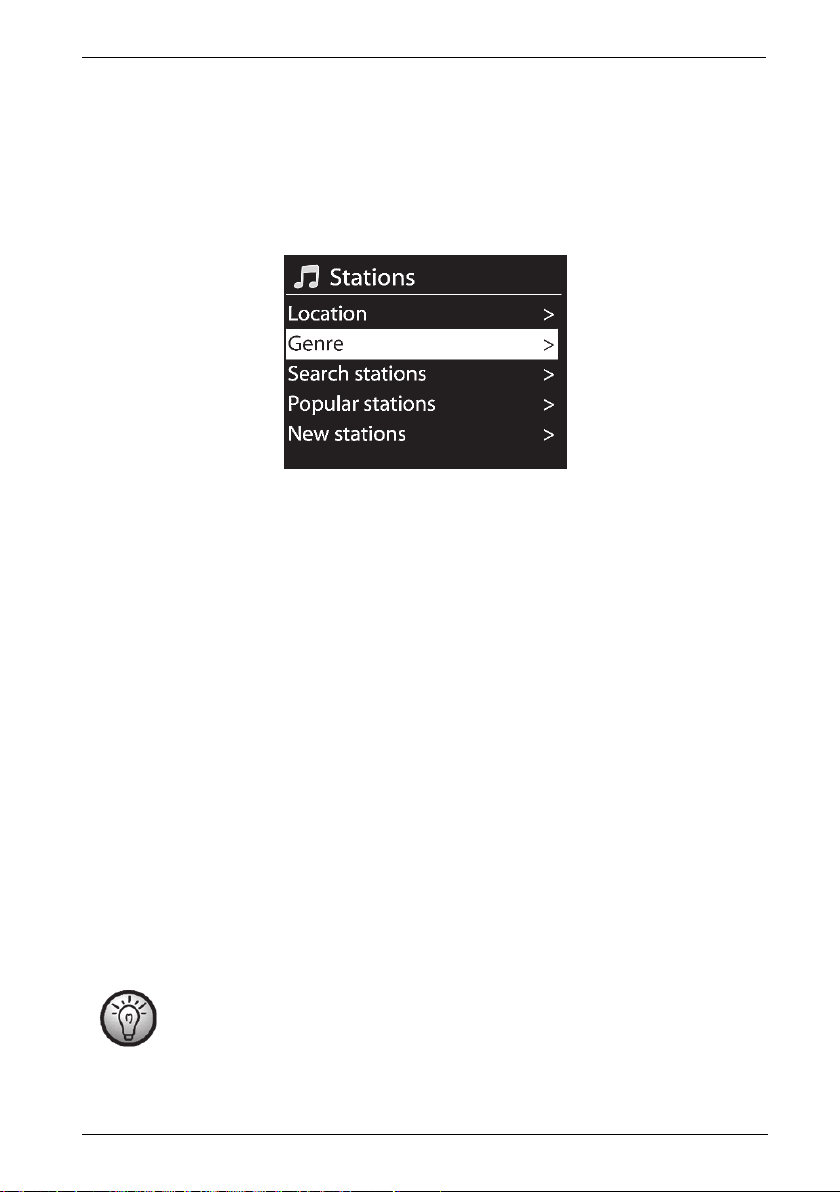
SilverCrest SIRD 14 C1
Help (here, you can generate an access code to register your Internet Radio on the Internet
radio portal. You will also find a FAQ section. Please note that these are available in English
only.)
Rotate the NAVIGATE knob [3] in the main menu to select “Station list” and then “Stations” and
press the NAVIGATE knob [3] to confirm.
The station list is divided into the following submenus that help you search for a specific station:
Location (stations sorted by country)
Genre (stations sorted by genre)
Search stations (search for a station)
Popular stations (shows a list of popular stations)
New stations (shows a list of new stations)
Depending on the category selected, further search criteria can be specified. Once a station has
been selected and confirmed by pressing the NAVIGATE knob [3], it is played immediately.
Saving favourites
This feature lets you create a list of up to 10 favourite radio stations without having to register your
Internet Radio on the Internet radio portal. Proceed as follows:
To save the current radio station, hold the FAVOURITE button [6] down for approx. 2 seconds
until the favourite list appears.
Use the NAVIGATE knob [3] to select which one of the 10 station presets you want.
Press the NAVIGATE knob [3] to save the radio station on the selected station preset. Please
note that any station presets used will be overwritten.
Please note that this favourite list is saved locally on your Internet Radio so no other
Internet radios can access it.
English - 27
Page 30
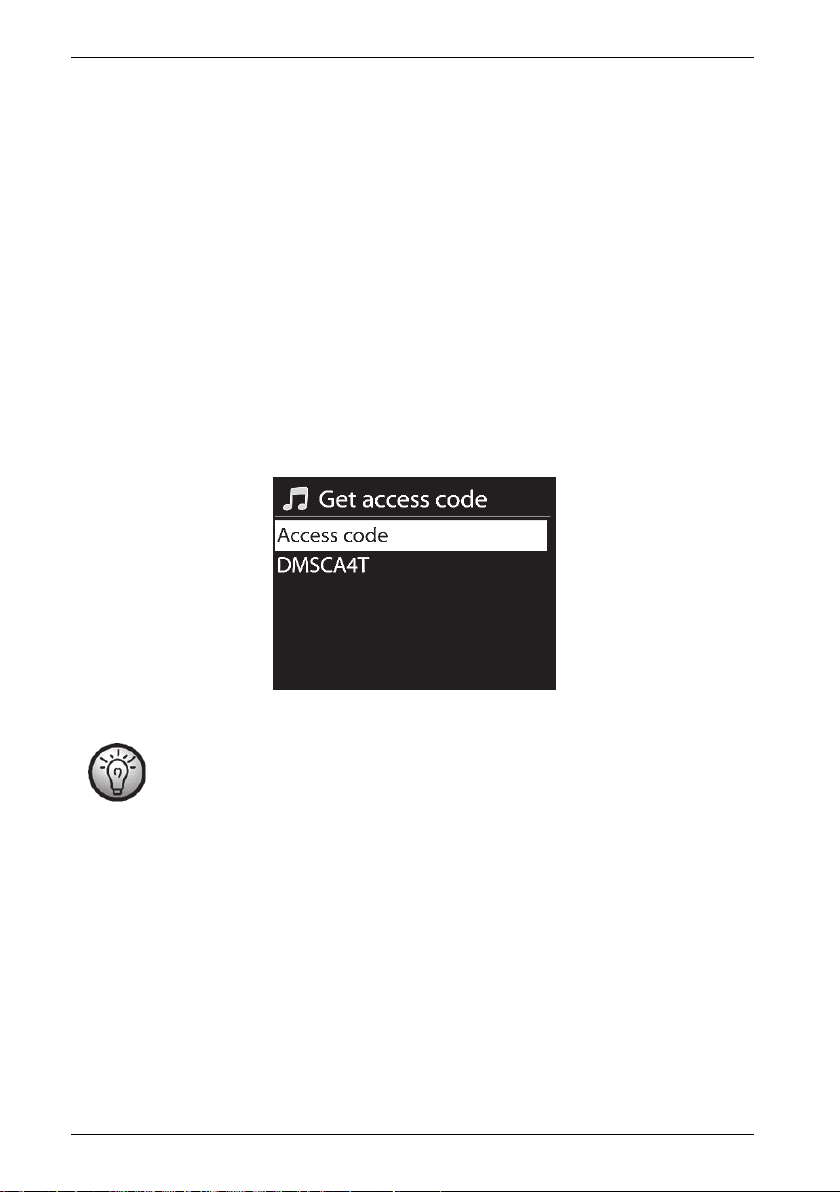
SilverCrest SIRD 14 C1
Recalling favourites
To recall a radio station from the favourite list, proceed as follows:
Press the FAVOURITE button [6] briefly so the favourite list appears.
Use the NAVIGATE knob [3] to select which one of the 10 station presets you want.
Press the NAVIGATE knob [3] to recall the selected radio station.
When playing a station from the favourite list, a yellow star and the station preset number (1 to
10) appear at the bottom of the display [1].
Registering on the Internet radio portal
If you register on the Internet radio portal, you can create and manage favourite lists. You can also
add radio stations manually. To register the Internet Radio on the Internet radio portal, you first
need to generate an access code. Select the “Internet Radio” operating mode. Next, from the
Internet Radio menu go to [Station list > Help > Get access code].
If the error message "Network timeout" appears when generating the access code,
press the NAVIGATE knob [3] to restart the process, or try it again later.
This error message does not mean that your Internet radio is defective.
Then register on the website www.wifiradio-frontier.com
Follow the instructions on the website. The following information is required for registration:
access code, e-mail address, password and Radio ID.
You can query the Radio ID from the menu [System settings > Info]. Enter the Radio ID on the
website www.wifiradio-frontier.com in the “Wi-Fi radio model” field.
Once registered, you can manage your favourite lists on the website www.wifiradio-
frontier.com. Now you can also save the radio station currently playing on the Internet radio
portal by holding the NAVIGATE knob [3] (for approx. 2 seconds). The saved radio stations
can be found on your Internet Radio in the menu [Station list > My Favourites > Stations].
28 - English
Page 31

SilverCrest SIRD 14 C1
You can add more radio stations from the website www.wifiradio-frontier.com After this, you
can recall them on your device in “Internet radio” operating mode under [Station list > My
Added Stations].
If you have more than one Internet Radio, you can manage them from a single
account. This allows you to use the same station and favourite lists for all your Internet
radios.
Spotify Connect
Spotify is a music streaming service that runs on many mobile devices like smartphones or tablet
PCs. Together with one of these devices your Internet Radio SIRD 14 C1 can play this streamed
music.
Requirements:
You have to download the Spotify App to your smartphone (iOS, Android) and install it.
A Spotify account subject to a purchased subscription.
*You can find further information at: www.spotify.com
Using Spotify with your SilverCrest SIRD 14 C1
Make sure that your Internet Radio and smartphone are connected to the same wireless LAN.
Press the MODE button [7] once, select the operating mode "Spotify Connect" by rotating the
NAVIGATE knob [3] and then press the NAVIGATE knob [3] to confirm your selection.
Enable Wi-Fi on your smartphone and launch the Spotify App.
Use the Spotify App to scan for available playback devices.
Tap the name of the available device (in this case the SilverCrest
SIRD 14 C1). The connection is established and you can start playing back the streamed music
with your Internet Radio.
Playback control and music title selection is done from the Spotify App. Alternatively, you can
control some functions (Start / Stop / Pause / Next title / Previous title) from the Internet Radio
remote control. You can adjust the playback volume on the Internet Radio or on the remote
control.
Please read the Spotify App User Manual for information about using the app.
Note:
The Spotify App is only able to detect the SilverCrest SIRD 14 C1 if the Internet connection of your
SilverCrest SIRD 14 C1 has been enabled. In Internet settings, set the "Keep network connected?"
option to "Yes". This will allow you to also connect your SilverCrest SIRD 14 C1 automatically with
Spotify from different playback modes (e.g. DAB, FM). In this case the Internet Radio will even
automatically power on from standby mode!
English - 29
Page 32

SilverCrest SIRD 14 C1
Using This Device With Spotify Connect
A better way to listen at home
Spotify Connect lets you play Spotify through your home speakers or TV, using the Spotify app as
remote.
You’ll need a Spotify Premium account to use Spotify Connect. If you don’t have it, just go to
http://www.spotify.com/freetrial for your free 30-day trial.
Step 1. Connect your device to the same Wi-Fi network as your phone, tablet or PC running the
Spotify app.
Step 2. Open the Spotify app, and play any song.
Step 3. Tap the song image in the bottom left of the screen.
Step 4. Tap the Connect icon
Step 5. Pick your [device] from the list.
For more information on how to set up and use Spotify Connect please visit
www.spotify.com/connect
Licenses
The Spotify Software is subject to third party licenses found here:
http://www.spotify.com/connect/third-party-licenses
30 - English
Page 33

SilverCrest SIRD 14 C1
Music player (Shared media / USB playback)
Music player allows you to play MP3 music files. The music source can be a local network, a
computer or a USB storage device. As well as the “System settings” and “Main menu” options, you
can choose one of the following options:
[Shared media] Select this option to play music files from your local network. Please note that
the music files have to be shared for streaming on your network first. Please read the documentation
for the device (computer, router, etc.) you wish to use as playback source.
If you have set up “Shared media” on your local network, select this menu item by rotating the
NAVIGATE knob [3] and then pressing the NAVIGATE knob [3] to confirm your selection. The
shared media created is now displayed. Rotate the NAVIGATE knob [3] to select the desired
shared media and press the NAVIGATE knob [3] to confirm your selection. The following submenus
are generated by the shared media server. You should find a list of file types and folders names
such as Music, Video, Pictures and Playlists. Please note that your Internet Radio only supports
playback of music files and playlists.
As with the “Internet radio” operating mode, there are different search functions for finding titles.
So, you can search for Album, Genre, Title, Artist or Playlist. You can also enter a search keys
under the “Search” menu item and search for it in the title, artist and album names. Once you have
found the title you want, press the NAVIGATE knob [3] to play it.
English - 31
Page 34

SilverCrest SIRD 14 C1
[USB playback] If you have connected a USB storage device to the USB port [13], a message
appears that a USB device has been connected. When asked for if you want to open the folder,
select “YES” by rotating the NAVIGATE knob [3] and then press the NAVIGATE knob [3] to
confirm your selection.
The menus displayed are generated from the USB storage device's folder structure. Use the
NAVIGATE knob [3] and the BACK button [4] to browse through the folders. The display [1] shows
the folder and file names, but not necessarily the title names.
Once you have found the title you want to play, press the NAVIGATE knob [3] to confirm your
selection. The title is played. appears at the bottom of the display [1].
Use the Next title [23] and Previous title [31] buttons to skip through the titles in the
current folder.
32 - English
Page 35

SilverCrest SIRD 14 C1
[My Playlist] Displays the playlist for your Internet Radio. Rotate the NAVIGATE knob [3] to
select a title. Press the NAVIGATE knob [3] to start playback of the selected title.
Please note that you have to create a playlist first. To do this, while a title is playing, hold the
NAVIGATE knob [3] for approx. 2 seconds to add the current title to the playlist. You can also add
the current title to the playlist by holding the NAVIGATE knob [3] for approx. 2 seconds.
[Repeat play: Off] Here, you can set if you want a title to be played repeatedly. Press the
NAVIGATE knob [3] to toggle between “Repeat play: Off” and “Repeat play: On”. While this
function is enabled, reads on the bottom of the display [1].
[Shuffle play: Off] Here you can enable or disable shuffle playback for the current playlist or
the current folder. Press the NAVIGATE knob [3] to toggle between “Shuffle play: Off” and “Shuffle
play: On”. While this function is enabled, reads on the bottom of the display [1].
[Clear My playlist] Lets you clear the playlist entries on your Internet Radio. To do this, press the
NAVIGATE knob [3]. Rotate the NAVIGATE knob [3] to select "YES" or "NO" and press the
NAVIGATE knob [3] to confirm.
[Prune servers] The Internet Radio saves UPnP servers it finds via your network connection. If
some UPnP servers are no longer available, you can use this option to remove them from the UPnP
server list. To remove all inactive UPnP servers, select this option and confirm the following prompt
with “YES”.
DAB Radio
This operating mode allows DAB/DAB+ (Digital Audio Broadcasting) standard-compliant radio
stations to be received. Extract the telescopic antenna [11] fully to get good reception. “”A station
search is carried out automatically when you select the “DAB” option for the first time.
If no stations are found during the station search, move the telescopic antenna into a
different position or move the device to optimise reception. If stations are still not
found, make sure that DAB/DAB+ is being broadcast in your area.
English - 33
Page 36

SilverCrest SIRD 14 C1
A list of DAB radio stations found appears. Now, you can rotate the NAVIGATE knob [3] to select
a station. Press the NAVIGATE knob [3], to confirm your selection and to play the station.
Depending on the radio station, the display [1] may show further information like the Station Name,
Title and Artist of the current song or the latest news.
Rotate the NAVIGATE knob [3] to show the station list; press the NAVIGATE knob [3] to select a
different radio station.
Saving/recalling favourite stations
Proceed as follows to save a station as a favourite:
To save the current radio station, hold the FAVOURITE button [6] down for approx. 2 seconds
until the favourite list appears.
Use the NAVIGATE knob [3] to select which one of the 10 station presets you want.
Press the NAVIGATE knob [3] to save the radio station on the selected station preset. Please
note that any station presets used will be overwritten.
To recall a previously saved stations, briefly press the FAVOURITE button [6] and use the
NAVIGATE knob [3] to select the station from the list. Press the NAVIGATE knob [3] to play the
selected station.
If you press the MENU button [5], you can choose one of the following options as well as the
“System Settings” and “Main menu” options:
[Station list] Opens the station list.
[Scan] Starts a new station search. The current station list will not be deleted. Any stations that can
no longer be received are labelled with a “?” in front of them.
[Manual tune] This option lets you add the stations in a group (ensemble) to the station list
manually. If you do not know the station ensemble, use the “Scan” option.
[Prune invalid] Any invalid stations or stations that can no longer be received are labelled as
“?”. in the station list. You can use this option to remove them from the list. Rotate the NAVIGATE
knob [3] to select "YES" or "NO" and press the NAVIGATE knob [3] to confirm.
34 - English
Page 37

SilverCrest SIRD 14 C1
[DRC] This allows you to reduce the dynamic range between low and high-volume sounds. The
following options are available:
DRC high
DRC low
DRC off
Rotate the NAVIGATE knob [3] to select and press the NAVIGATE knob [3] to confirm. The
selected setting is marked with a .
[Station order] You can sort the station list using the following options:
Alphanumeric (sort from A to Z)
Ensemble (sort by ensemble channel number)
Valid (sort from high to low signal strength)
Rotate the NAVIGATE knob [3] to select and press the NAVIGATE knob [3] to confirm. The
selected setting is marked with a .
Receiving FM Radio
Use this operating mode to listen to FM radio stations.
Selecting a station
Proceed as follows to select a station:
Extract the telescopic antenna [11] fully.
Rotate the NAVIGATE knob [3] to tune to the frequency you want manually. To search for a
station automatically, press the NAVIGATE knob [3]. You can stop the station search by
pressing the NAVIGATE knob [3] again. The display [1] indicates the current frequency in
MHz. As soon as a station has detected, the display [1] shows its name instead of the
frequency. If required, move the telescopic antenna into a different position or move the device
to optimise reception of the current station.
Depending on the direction of rotation of the NAVIGATE knob [3] the station search
starts increasing or decreasing the frequency.
English - 35
Page 38

SilverCrest SIRD 14 C1
Saving/recalling stations
Proceed as follows to save a station:
To save the current radio station, hold the FAVOURITE button [6] down for approx. 2 seconds
until the favourite list appears.
Use the NAVIGATE knob [3] to select which one of the 10 station presets you want.
Press the NAVIGATE knob [3] to save the radio station on the selected station preset. Please
note that any station presets used will be overwritten. Only the frequency is saved, not the
station name.
To recall a previously saved stations, briefly press the FAVOURITE button [6] and use the
NAVIGATE knob [3] to select the station from the list. Press the NAVIGATE knob [3] to play the
selected station.
If you press the MENU button [5], you can choose one of the following options as well as the
“System Settings” and “Main menu” options:
[Scan setting] This option lets you choose if the device searches for “strong” stations only or also
for “weak” stations. Rotate the NAVIGATE knob [3] to select and press the NAVIGATE knob [3] to
confirm. The selected setting is marked with a .
[Audio setting] This lets you define that “weak” stations are to be received in Mono only. This
can help to reduce noise. Rotate the NAVIGATE knob [3] to select and press the NAVIGATE knob
[3] to confirm. The selected setting is marked with a .
AUX in
Use this operating mode to play music from an external audio source on your Internet Radio.
Proceed as follows:
Connect one end of the jack-type audio cable [D] to the headphones jack of your external
audio source.
Next, connect the other end of the jack-type audio cable [D] to the AUX IN jack [17] of your
Internet Radio.
Start playing on the external audio source.
If necessary, you can set the desired volume with the VOLUME knob [9] and on your external
audio source.
If you press the MENU button [5], the “System settings” and “Main menu” options are available.
36 - English
Page 39

SilverCrest SIRD 14 C1
Connecting the headphones
Set the volume to the lowest level before connecting headphones in order to avoid
damaging your hearing. You can then set the volume to the level you want.
Be careful when using headphones. Listening to high-volume audio can damage
your auditory system.
The headphones jack [16] is used to connect headphones. If the headphones are plugged in, the
speakers [3 and 11] are automatically muted.
DLNA streaming (DMR)
Another way to play music is DLNA (Digital Living Network Alliance) streaming. DLNA allows
devices from different manufacturers to communicate with each other. The audio source is the only
control device, so playback control is not on the Internet Radio. Possible sources are computers,
®
Android
smartphones, Android® tablets or Apple® iPhone®/iPad® devices.
Computer source device:
The system requirements for DLNA streaming are Windows® 7 and an up-to-date Windows® Media
Player.
Please note that your computer and Internet Radio have to be logged into the same network. Power
your Internet Radio on in the “Internet radio” operating mode. Configure, for instance, Windows
Media Player 12 as follows:
Open Windows
®
Media Player.
Click on “Stream” on the top menu bar.
Click on “Turn on media streaming” or “More streaming options...”.
Next, turn on media streaming for your Internet Radio SilverCrest SIRD 14 C1 by following the
on-screen instructions.
Now you can play a title on your Internet Radio. Right-click on the title you want and select “Play
to” and “SilverCrest SIRD 14 C1”. The connection with your Internet Radio is now established and
English - 37
®
Page 40

SilverCrest SIRD 14 C1
playback starts. You can now control the playback from your computer. If you select a different
operating mode on your Internet Radio, playback is cancelled. Playback can only be restarted from
the computer.
Smartphone/Tablet PC source device:
The system requirements for DLNA streaming are a smartphone/Tablet PC with a DLNA streaming
app.
Please note that your smartphone/Tablet PC and Internet Radio have to be logged into the same
network. Install a DLNA streaming app on your smartphone/Tablet PC and power your Internet
Radio on in the “Internet radio” operating mode.
Now you can play a title on your Internet Radio via the DLNA streaming App installed previously.
Please consult the documentation for your DLNA streaming App. You can now control the playback
from your smartphone/Tablet PC. If you select a different operating mode on your Internet Radio,
playback is cancelled. Playback can only be restarted from the smartphone/Tablet PC.
UNDOK App
This app lets you control your Internet Radio conveniently from your smartphone or Tablet PC. You
can download the "UNDOK" control app from the Apple
Store.
®
App Store and from the Google® Play
The UNDOK App allows you to navigate between the different functions, tune-in a different radio
station, set the volume, etc.
The app supports the following functions:
- Access to Internet radio stations and podcasts
- Digital DAB/DAB+ radio stations
- FM radio stations
- Music playback from UPnP and USB storage devices
- Internet Radio control
- Control of a multi-room system
Using the UNDOK App:
First, install the UNDOK App. Please note that your smartphone or Tablet PC and the Internet Radio
have to be logged into the same Wi-Fi network. Power your Internet Radio on in the “Internet radio”
operating mode and launch the app. When first launched, the app displays all available Internet
38 - English
Page 41

SilverCrest SIRD 14 C1
Radios. Select the Internet Radio you want from the list to use the app. When prompted, enter the
current PIN code. The default PIN is “1234”. You can view and edit the current PIN on the Internet
Radio in the menu [System settings > Network > NetRemote PIN Setup].
NOTE:
By default, controlling your device with the UNDOK App is possible in “Internet radio” operating
mode only
Controlling it from the app in the (Standby, AUX-IN, FM, DAB, USB) operating modes is not
possible by default. If you want to control the Internet Radio in all operating modes via the app, in
the Internet Radio menu you must select “YES” in [System settings > Network > Keep network
connected]. After this use your Internet Radio in the “Internet radio” operating mode once to
establish the WLAN connection.
Controlling more Internet Radios
If you want to use the UNDOK App to control multiple Internet Radios installed in the same Wi-Fi
network, it is recommended to assign them unique names so you can identify them easily on the
network. Changing the "Friendly Name" is only possible from a PC installed on the same network
and not from the Internet Radio itself. For this, you need the IP address of the Internet Radio. You
can find it under:
System settings / Network / View settings
English - 39
Page 42

SilverCrest SIRD 14 C1
Then proceed as follows:
Type the IP address (numbers separated by dots) of your radio in the Internet Browser address
bar and press "Enter" to confirm.
The page that appears shows the current Internet radio name under the "Friendly Name" field.
Enter the new name into the "New friendly Name" field, for example "Kitchen", and click
"Apply" to confirm it.
Now you can easily identify the Internet Radio with its new name from the UNDOK App. This
ensures that you choose the correct device to be controlled from the UNDOK App.
System settings
This menu contains more settings options for your Internet Radio.
Equalizer
Here you can change the equalizer settings. The following preset sound options are available:
“Normal”, “Flat”, “Jazz”, “Rock”, “Movie”, “Classic”, “Pop” and “News”. The “My EQ” option
lets you set your own custom equalizer settings. You can adjust the different options under “My EQ
profile setup”. Adjust Bass, Treble and Loudness as desired. After you have adjusted all the settings,
press the BACK button [4]. When prompted if you want to save, select “YES” to apply the changes
or select “NO” to cancel.
40 - English
Page 43

SilverCrest SIRD 14 C1
Network
Here you can change the Internet settings for your Internet Radio. The following options are
available:
[Network wizard] Use this option to search for available wireless networks. For more
information, please read the „Network“ chapter on page 19.
[PBC Wlan setup] This lets you connect your Internet Radio with a WPS-compliant router by
pressing a button on the router. For more information, please read the „Network“ chapter on page
19.
[View settings] Displays information about the network.
[Wlan region] Enter the WLAN region where you wish to use your Internet Radio. The only
available option is “Most of Europe”.
[Manual settings] This option should only be used by experienced users. It allows you to adjust
network-specific parameters (Connection type, DHCP, IP settings, Gateway address, DNS, SSID,
Authentication, Encryption type, key).
We cannot provide any further descriptions at this stage, as the individual settings for each network
are very specific.
[NetRemote PIN Setup] Here you can view and edit the NetRemote PIN. The default
NetRemote PIN is: 1234. The NetRemote PIN is required when you want to connect a smartphone
or Tablet PC to your Internet Radio. To establish a connection to the Internet Radio with a
smartphone or Tablet PC, you need the UNDOK App. This app lets you control your Internet Radio
conveniently from your smartphone or Tablet PC. You can download the "UNDOK" control app
®
from the Apple
App Store and from the Google® Play Store.
[Network profile] Select this option to show a list of the most recently connected wireless
networks. Up to four recent wireless networks are displayed.
The Internet Radio will attempt to automatically establish a connection with available wireless
networks from this list. To remove a wireless network from the list, select it by rotating the
NAVIGATE knob [3] and then press the NAVIGATE knob [3] to confirm your selection. Select
English - 41
Page 44

SilverCrest SIRD 14 C1
“YES” to delete the wireless network from the list or select “NO” to cancel. Please note that it is not
possible to remove the current wireless network from the list. The current wireless network is marked
with a icon.
[Keep network connected] By default WLAN is not enabled in Standby, AUX-IN, FM, DAB
and USB operating modes. Therefore you cannot control the device via the UNDOK App or DLNA
streaming. However, if you wish to control the Internet Radio in all operating modes via the
UNDOK App or DLNA streaming, select “YES”. After this, use your Internet Radio in “Internet
radio” operating mode once to establish a permanent WLAN connection.
Time/Date
This menu lets you set the date and time.
[Set Time/Date] Here you can set the date and time manually. For more information, please
read the "Setting date and time" chapter on page 16.
[Auto update] Here you can set the date and time to be synchronised automatically. For more
information, please read the "Setting date and time" chapter on page 16.
[Set format] Rotate the NAVIGATE knob [3] to select “12” for 12-hour display format or “24”
for 24-hour display format and press the NAVIGATE knob [3] to confirm your selection. If you
select the 12-hour format, the display [1] shows “AM” in the morning or “PM” in the afternoon
after the time.
The next two menu items will only be available if you have selected “Update from Network” for the
[Auto update] menu item.
[Set timezone] This lets you set the time zone. Select “UTC+01:00” for Central Europe.
[Daylight savings] Choose “On” for summer time, otherwise choose “Off”.
Language
Rotate the NAVIGATE knob [3] to select the menu language you want from the list and press the
NAVIGATE knob [3] to confirm your selection.
Factory Reset
With this option you can restore the factory-default settings for your Internet Radio. Please note that
all custom settings and favourites saved locally will be lost. Press the NAVIGATE knob [3] to
execute the selected option. A safety prompt appears. Select “YES” to the safety prompt to restore
the factory defaults. Or select “No” to cancel.
42 - English
Page 45

SilverCrest SIRD 14 C1
Software update
This menu allows you to adjust software update settings.
[Auto-check setting] This option automatically checks for new updates from time to time.
Automatic updating is enabled by default. To disable it, select “NO”. To enable it again, select
“YES”.
[Check now] Use this option to search for available updates immediately.
If an update is available, it is shown on the display [1]. Follow the instructions on the display [1].
Do not power the device off or disconnect it from the mains during the update! This
could result in a complete device failure.
Setup wizard
With this function, you can start the setup wizard at any time. Any parameters or stations entered
already are not deleted. For more information, please read the „First-time setup“ chapter on page
15.
Info
This menu item shows the software version (SW version), Radio ID and Friendly Name (model
name) of your Internet Radio.
Display brightness
You can change the display brightness settings here.
[Timeout] This lets you set the timeout after which the display [1] is dimmed in standby mode.
Selecting “ON” keeps the display backlight switched on in standby mode.
[Power-on Level] This lets you set the display [1] brightness to “High”, “Medium” or “Low”.
Ambient Light
This lets you enable or disable the illumination of the NAVIGATE knob [3] and the VOLUME
knob [9].
The icon indicates the current setting.
Multi-room
You can use your Internet Radio as a speaker of a multi-room audio system. This menu lets you
query the status and other information of the Internet Radio in your multi-room system as well as
English - 43
Page 46

SilverCrest SIRD 14 C1
show the current devices in the system and edit groups. To use your Internet Radio as a component
of a multi-room audio system you will need the "UNDOK" control application. You can download it
from the Apple
®
App Store and from the Google® Play Store. For more information about using
multi-room systems, please read the UNDOK app documentation.
The following is a summary of the settings available in the Multi-room menu:
[View details]
Here you can view to what group of your multi-room system the Internet Radio belongs to, if
applicable.
[Create new group]
This lets you create a new group. You can then assign your Internet Radio and other speakers to
the group created.
Rotate the NAVIGATE knob [3] to select a character and press the NAVIGATE knob [3] to
confirm it. You can also use the numeric keypad [25] or the navigation buttons [34] and the
OK button [21] of the remote control.
After you have entered the entire group name in this way, rotate the NAVIGATE knob [3] to
select “OK” and press the NAVIGATE knob [3] to confirm.
[Add to group]
This lets you add one or more devices of your multi-room system that are connected to the same
WLAN to a group.
[List current clients]
This shows the devices that are currently assigned to a group. It is also possible to delete individual
devices from the group.
[Leave group]
This lets you remove your Internet Radio from a multi-room group.
[Dissolve group]
This allows you to delete an entire group.
For more information about using multi-room systems, please read the UNDOK app
documentation.
44 - English
Page 47

SilverCrest SIRD 14 C1
Main menu
Here, you can select the different operating modes and set the sleep timer and alarm.
You can choose the following operating modes:
Internet radio, Spotify, Music player, DAB, FM, AUX in, Sleep, Alarms and System
Settings
Sleep timer
The sleep timer powers the device off automatically after a set time. The sleep timer is available in
all operating modes.
While the device is powered on, press the Menu button [5].
Rotate the NAVIGATE knob [3] to select the "Main menu" option and press the NAVIGATE
knob [3] to confirm.
Rotate the NAVIGATE knob [3] to select the "Sleep" option and press the NAVIGATE knob [3]
to confirm.
Rotate the NAVIGATE knob [3] to toggle between the following options: “Sleep OFF”, “15
Minutes”, “30 Minutes”, “45 Minutes” and “60 Minutes”. The time is the remaining time until
the device will power off
The “Music player” and “AUX in” operating modes require playback to be started
manually on the Internet Radio or the external audio source.
Select “Sleep OFF” to disable the sleep timer. In this case the device remains switched on.
It is even easier to enable the sleep function by using the remote control.
While the device is powered on or off, press the SLEEP/SNOOZE button [29] to toggle
between the following options: “Sleep OFF”, “15 Minutes”, “30 Minutes”, “45 Minutes” and
“60 Minutes”.
While the sleep function is enabled, you can power the Internet Radio off at any
time by pressing the VOLUME button [9] or the On/Standby button [35] on the
remote control.
English - 45
Page 48

SilverCrest SIRD 14 C1
While the sleep function is enabled, the remaining timer countdown appears smaller
on the bottom of the display [1].
Alarm
This option lets you set two alarm times. First, verify that the clock is displaying the correct time.
Choose between “Alarm 1” and “Alarm 2”. Then the following options are available:
[Enable:] Now select one of the following options: “Off” (alarm disabled), “Daily”, “Once”,
“Weekends” (Saturday and Sunday), “Weekdays” (Monday to Friday).
If you select “Once”, you need to enter the date and time for the alarm.
[Time:] This lets you set the alarm time. The hour flashes. Rotate the NAVIGATE knob [3] to set the
hour and press the NAVIGATE knob [3] to confirm. The minute flashes. Rotate the NAVIGATE knob
[3] to set the minute and press the NAVIGATE knob [3] to confirm.
“AM” will flash only if you have chosen the 12-hour time format. Rotate the NAVIGATE knob [3] to
select “AM” for the morning hours or “PM” for the afternoon hours and press the NAVIGATE knob
[3] to confirm your selection.
[Mode:] This let you set how you want to be woken up. The following options are available:
“Buzzer”, “Internet radio”, “DAB” and “FM”.
If no Internet connection is available, the buzzer will sound.
[Preset:] This lets you select the radio station you would like to wake you up. You can select the
“Last listened” option or choose a station from your favourite list. Please note that this function is not
available if the “Buzzer” option has been selected.
[Volume:] Rotate the NAVIGATE knob [3] to set the wake-up volume you want. Press the
NAVIGATE knob [3] to confirm.
46 - English
Page 49

SilverCrest SIRD 14 C1
[Save] Select this option and press the NAVIGATE knob [3] to save the settings. After an alarm
has been enabled, the display [1] shows a bell icon 1 (Alarm 1) or 2 (Alarm 2). In standby mode,
the alarm time set is also shown on the display [1].
Switching the alarm off
When the alarm starts, you can disable it as follows.
Press any button on the Internet Radio several times or rotate the Navigate knob [3] or the
Volume knob [9] to delay the alarm for 5, 10, 15 or 30 minutes. After this period, the alarm
starts again. The remaining snooze time before alarm reactivation appears at the bottom of the
display [1]. Alternatively, you can use the buttons [21], [22], [26], [29], [32], [33] or [35] on
the remote control to adjust.
Press and hold the VOLUME knob [9] or the On/Standby button [35] of the remote control for
approx. 2 seconds to quit the alarm.
Storage when not using the product
If you will not be using the device for a long period of time, unplug it from the mains
and store the device in a dry and cool place. Also remove the battery from the remote
control.
Troubleshooting
The Internet Radio will not switch on.
Check that the power adapter has been firmly inserted into the wall socket and that the plug of
the power adapter cable has been inserted into the DC IN socket [15]. Plug the power adapter
into a different wall outlet, if possible.
Check that the main power switch [12] located on the back panel of the Internet Radio is
switched to “ON”.
English - 47
Page 50

SilverCrest SIRD 14 C1
No WLAN connection
The distance to the router is too high, reduce it.
Check that the network key has been entered correctly.
No LAN connection
Check that the network cable has been inserted correctly into the LAN port [14] of your
Internet Radio and into the LAN port of your router.
Try a different network cable in case the existing one is damaged.
No reception in Internet radio operating mode
The radio station selected may be unavailable. Please try a different radio station.
Check if there is a connection to the router/Internet.
Poor DAB/FM reception
Extract the telescopic antenna [11] fully and/or move it to a different position.
Launch a new station search.
Device switched on but no sound.
Check the volume setting.
Please check if you have connected headphones and, if so, disconnect them.
Please check if the correct operating mode has been selected.
The remote control does not work.
Point the remote control directly at the Internet Radio.
The battery is low or empty. Replace it with a new one of the same type. See also the chapter
“Inserting the battery into the remote control”.
The alarm does not work
Check that all settings for the alarm time are correct.
Check the clock time setting.
48 - English
Page 51

SilverCrest SIRD 14 C1
QR codes
The following QR codes connect you to interesting Websites that contain more helpful information
about your device.
Use your smartphone or tablet PC to scan the code to open the corresponding website.
Alternatively, you can also enter the corresponding URL into your Internet browsers address bar.
Here you can download apps available for this device:
URL: http://www.multiroom-sound.com/app-download
This website contains detailed information about setting up and
installing the SilverCrest multi-room system:
URL: http://www.multiroom-sound.com/about
Here you can find specific information for your device:
URL: http://www.multiroom-sound.com/114039
This link forwards you to the SilverCrest Multi-room system
homepage:
URL: http://www.multiroom-sound.com
English - 49
Page 52

SilverCrest SIRD 14 C1
Environmental regulations and disposal information
Devices marked with this symbol are subject to the European Directive
2012/19/EU. All electrical and electronic devices must be disposed of separately
from household waste at official disposal centres. Avoid damage to the
environment and risks to your personal health by disposing of the device properly.
For further information about proper disposal, contact your local government,
disposal bodies or the shop where you bought the device.
Dispose of all packaging in an environmentally-friendly manner. Cardboard packaging can be
taken to paper recycling containers or public collection points for recycling. Any film or plastic
contained in the packaging should be taken to your public collection points for disposal.
Respect the environment. Old batteries must not be disposed of with domestic waste. They must be
handed in at a collection point for waste batteries. Please note that batteries must be disposed of
fully discharged at appropriate collection points for old batteries. If disposing of batteries which are
not fully discharged, take precautions to prevent short circuits.
Conformity notes
This device has been approved for compliance with the basic and other relevant
requirements of the EMC Directive 2004/108/EC, the Low-voltage Directive
2006/95/EC, the ErP Directive 2009/125/EC, the R&TTE Directive 1999/5/EC,
and the RoHS Directive 2011/65/EU. The corresponding Declaration of
Conformity can be found at the end of this User Manual.
50 - English
Page 53

SilverCrest SIRD 14 C1
Warranty and Service Information
Warranty of TARGA GmbH
Dear Customer,
This device is sold with three years warranty from the date of purchase. In the event of product
defects, you have legal rights towards the seller. These statutory rights are not restricted by our
warranty as described below.
Warranty conditions
The warranty period commences upon the date of purchase. Please keep the original receipt in a
safe place as it is required as proof of purchase. If any material or manufacturing faults occur within
three years of purchase of this product, we will repair or replace the product free of charge as we
deem appropriate.
Warranty period and legal warranty rights
The warranty period is not extended in the event of a warranty claim. This also applies to replaced
and repaired parts. Any damage or defects discovered upon purchase must be reported
immediately when the product has been unpacked. Any repairs required after the warranty period
will be subject to charge.
Scope of warranty
The device was carefully manufactured in compliance with stringent quality guidelines and
subjected to thorough testing before it left the works. The warranty applies to material and
manufacturing faults. This warranty does not cover product components which are subject to normal
wear and which can therefore be regarded as wearing parts, or damage to fragile components
such as switches, rechargeable batteries or components made of glass. This warranty is void if the
product is damaged, incorrectly used or serviced. To ensure correct use of the product, always
comply fully with all instructions contained in the user manual. The warnings and recommendations
in the user manual regarding correct and incorrect use and handling of the product must always be
observed and complied with. The product is solely designed for private use and is not suitable for
commercial applications. The warranty is rendered void in the event of incorrect handling and
misuse, if it is subjected to force, and also if any person other than our authorised service
technicians interfere with the device. No new warranty period commences if the product is repaired
or replaced.
Submitting warranty claims
To ensure speedy handling of your complaint, please note the following:
- Before using your product for the first time, please read the enclosed documentation
carefully. Should any problems arise which cannot be solved in this way, please call our
hotline.
- Always have your receipt, the product article number as well as the serial number (if
available) to hand as proof of purchase.
English - 51
Page 54

SilverCrest SIRD 14 C1
- If it is not possible to solve the problem on the phone, our hotline support staff will initiate
further servicing procedures depending on the fault.
Service
Phone: 0207 – 36 50 744
E-Mail: service.GB@targa-online.com
Phone: 01 – 242 15 83
E-Mail: service.IE@targa-online.com
Phone: 800 – 62 175
E-Mail: service.MT@targa-online.com
Phone: 800 – 92 496
E-Mail: service.CY@targa-online.com
IAN: 114039
Manufacturer
Please note that the following address is not a service address. First contact the service point stated
above.
TARGA GmbH
Coesterweg 45
59494 SOEST
GERMANY
52 - English
Page 55

SilverCrest SIRD 14 C1
Obsah
Ochranné známky .............................................................................................55
Úvod .................................................................................................................55
Určené použití ...................................................................................................55
Obsah balení .....................................................................................................56
Technické údaje .................................................................................................57
Bezpečnostní pokyny ........................................................................................58
Ochrana autorských práv .................................................................................61
Přehled .............................................................................................................62
Než začnete ......................................................................................................65
Vkládání baterie do dálkového ovladače ........................................................................................ 65
Připojení k internetu ............................................................................................................................ 65
Začínáme ..........................................................................................................66
Zapnutí/vypnutí internetového rádia ................................................................................................ 66
První uvedení do provozu .................................................................................................................. 66
Výběr jazyka nabídky ........................................................................................................................ 67
Nastavení data a času ....................................................................................................................... 67
Ponechat připojení k síti ..................................................................................................................... 69
Výběr oblasti WLAN .......................................................................................................................... 70
Síť ........................................................................................................................................................ 70
Šifrovaná síť WPS - nejjednodušší způsob připojení ........................................................................ 70
Navázání připojení bez WPS ........................................................................................................... 73
Nabídka konfigurace ........................................................................................75
Uspořádání nabídky konfigurace ...................................................................................................... 75
Struktura nabídky ............................................................................................................................... 76
Tlačítko INFO - zobrazení informací ................................................................................................. 77
Provozní režimy .................................................................................................................................. 77
Internetové rádio ............................................................................................................................ 77
Spotify Connect .............................................................................................................................. 80
Hudební přehrávač (Shared media / USB playback) (Sdílená média / Přehrávání z USB) ... 82
Rádio DAB ...................................................................................................................................... 84
Příjem FM vysílání ........................................................................................................................... 86
Čeština - 53
Page 56

SilverCrest SIRD 14 C1
AUX in (Vstup AUX) ....................................................................................................................... 87
Připojení sluchátek .............................................................................................................................. 88
Streaming DLNA (DMR) .................................................................................................................... 88
Aplikace UNDOK .............................................................................................................................. 89
System settings (Nastavení systému) ............................................................... 91
Ekvalizér .............................................................................................................................................. 91
Síť ........................................................................................................................................................ 92
Time/Date (Čas/Datum) ................................................................................................................... 93
Language (Jazyk) ............................................................................................................................... 93
Factory Reset (Obnovení výchozích hodnot z výroby) ................................................................... 94
Software update (Aktualizace softwaru) .......................................................................................... 94
Setup wizard (Průvodce nastavením) ............................................................................................... 94
Info (Informace) .................................................................................................................................. 94
Display brightness (Jas displeje) ....................................................................................................... 94
Ambient Light (Osvětlení) ................................................................................................................... 95
Multi-room (Konfigurace s větším počtem místností) ........................................................................ 95
Main menu (Hlavní nabídka) ............................................................................ 96
Sleep timer (Časovač vypnutí) .......................................................................................................... 96
Alarm (Buzení) .................................................................................................................................... 97
Vypnutí alarmu (buzení) .................................................................................................................... 98
Ukládání nepoužívaného výrobku .................................................................................................... 98
Odstraňování problémů ................................................................................... 99
QR kódy ......................................................................................................... 100
Předpisy na ochranu životního prostředí a informace o likvidaci ................... 101
Prohlášení o shodě ......................................................................................... 101
Informace o záruce a servisu .......................................................................... 102
54 - Čeština
Page 57

SilverCrest SIRD 14 C1
Ochranné známky
Apple®, iPhone® a iPad® jsou ochranné známky, App Store je servisní značka společnosti Apple Inc
registrované v USA a jiných zemích.
®
Google
a Android® jsou ochranné známky společnosti Google Inc.
Windows®je registrovaná ochranná známka společnosti Microsoft Corporation.
USB je registrovaná ochranná známka.
®
Logo Spotify
Spotify Ltd.
Ostatní názvy a výrobky mohou být ochrannými známkami nebo registrovanými ochrannými
známkami příslušných vlastníků.
, název Spotify® a Spotify® Connect jsou registrované ochranné známky společnosti
Úvod
Děkujeme vám za nákup výrobku značky SilverCrest.
Internetový radiopřijímač SilverCrest SIRD 14 C1 (dále nazývaný „Internetové rádio“ se snadno
ovládá, má moderní design a poskytuje vynikající zvuk. Díky mnoha režimům příjmu a možnostem
připojení může přijímat rozhlasové stanice z webu, stanice DAB+ a FM. Umožňuje také připojení
přehrávače MP3, jiného externího audiozařízení nebo paměťového zařízení USB. Může dokonce
přehrávat obsah z jiných médií, např. ze síťových disků. Chcete-li vytvořit připojení k internetu,
můžete použít síťový kabel nebo vestavěnou WiFi anténu.
Určené použití
Toto internetové rádio je zařízení spotřební elektroniky určené k příjmu a přehrávání audiodat
z internetu nebo ze sítě. Umožňuje také příjem rozhlasových stanic DAB+/FM. Možné je také
přehrávání audiosouborů z externích audiozařízení, např. přehrávače MP3 (prostřednictvím vstupu
AUX) nebo paměťových zařízení USB (prostřednictvím portu USB). Internetové rádio lze používat
pouze k soukromým účelům, nikoli k průmyslovému nebo komerčnímu využití. Zařízení se nesmí
používat v exteriéru a v tropickém podnebí. Toto zařízení splňuje všechny příslušné normy a
směrnice. Výrobce není odpovědný za škody nebo problémy způsobené neautorizovanými
změnami. Používejte pouze příslušenství doporučené výrobcem. Dodržujte předpisy a zákony
platné v zemi použití.
Uvědomte si, že v dané zemi mohou platit specifické předpisy vztahující se na frekvenční pásma,
která mohou být přijímána. Jakékoli informace přijaté z frekvenčních pásem mimo těch, která jsou
výslovně volně přístupná pro veřejné použití, nesmí být používány a jejich obsah nesmí být
poskytován třetím stranám.
Čeština - 55
Page 58

SilverCrest SIRD 14 C1
Obsah balení
Přístroj a veškeré příslušenství vyndejte z obalu. Odstraňte obalový materiál a zkontrolujte, zda jsou
všechny součástí kompletní a nepoškozené. Pokud zjistíte jakoukoli chybějící nebo poškozenou
položku, kontaktujte výrobce.
A Internetové rádio SilverCrest SIRD 14 C1
B Dálkový ovladač
C 3V knoflíková baterie CR2025
D Audiokabel (s konektorem typu jack)
E Napájecí adaptér
F Tento uživatelský návod (perokresba)
56 - Čeština
Page 59

SilverCrest SIRD 14 C1
Technické údaje
Internetové rádio
Frekvenční rozsah FM FM 87,5 – 108 MHz
DAB+ Pásmo III 170 – 240 MHz
Výstupní výkon 2 x 7 W efektivně
Příkon max. 24 W
Příkon v pohotovost. režimu WiFi vypnuto: <1 W
WiFi zapnuto: <2 W
Zdroj napájení Napájecí adaptér: 12 V , 2 A
Napájení dálkového ovladače 1x knoflíková baterie CR2025, 3 V
WiFi norma 802.11a/b/g/n
Šifrování WiFi WEP, WPA, WPA2
Konektory a patice 10/100 Ethernet (LAN): RJ-45
Sluchátka: 3,5 mm stereojack
USB 2.0
Vstup AUX IN: 3,5 mm stereojack
Rozměry (Š x V x H) přibližně 21,8 x 11,8 x 15,1 cm
Hmotnost včetně napájecího adaptéru přibližně 1575 g
Provozní teplota 5°C až 35°C
Provozní vlhkost 85% rel. vlhkosti
Skladovací podmínky -10 °C až 50 °C, max. 85 % relativní vlhkosti
Napájecí adaptér
Výrobce Ktec
Typ KSASB0241200200HE
Vstup 100 – 240 V stř., 50/60 Hz
Příkon 0,6 A
Výstup 12 V , 2 A,
Bezpečnostní třída II
Technická specifikace a vzhled může být předmětem změny bez předchozího upozornění.
Čeština - 57
Page 60

SilverCrest SIRD 14 C1
Bezpečnostní pokyny
Před prvním použitím tohoto zařízení si přečtěte níže uvedené poznámky a dbejte na všechna
upozornění, a to i v případě, že máte s používáním elektronických zařízení zkušenosti. Tyto
bezpečnostní a provozní pokyny si uložte na bezpečném místě k pozdějšímu nahlédnutí. Pokud
zařízení prodáte nebo ho předáte dál, předejte současně i tuto příručku. Uživatelská příručka je
součástí dodávky produktu.
POZOR! Tato ikona a výstražný nápis „Pozor“ vás upozorní na
potencionálně nebezpečnou situaci. Pokud ho budete ignorovat, může dojít
k vážnému zranění či dokonce úmrtí.
VAROVÁNÍ! Tento symbol a nápis „Varování“ označuje důležité informace
pro bezpečné používání výrobku a bezpečnost uživatele.
POZOR! Tento symbol označuje nebezpečí pro lidské zdraví a nebezpečí
smrti a/nebo poškození zařízení kvůli zásahu elektrickým proudem.
K napájení svého internetového rádia používejte pouze přiložený síťový
adaptér (výrobce: Ktec / číslo modelu: KSASB0241200200HE)
Tento symbol označuje další informaci na dané téma.
POZOR! Pokaždé se ujistěte, že
zařízení není vystaveno žádným přímým zdrojům tepla (např. radiátorům)
zařízení není vystaveno přímému slunečnímu nebo jasnému umělému osvětlení
přístroj není vystaven působení stříkající nebo kapající vody či agresivních kapalin a nesmí se
používat v blízkosti vody; především se nikdy nesmí ponořit do kapaliny (do blízkosti zařízení
neumisťujte předměty naplněné vodou, například vázy nebo skleničky)
zařízení není umístěno v blízkosti magnetických polí (např. reproduktorů)
na přístroj nebo do jeho blízkosti nestavte zdroje otevřeného ohně (např. zapálené svíčky)
do přístroje nebyly vloženy žádné cizí předměty
58 - Čeština
Page 61

SilverCrest SIRD 14 C1
zařízení není vystaveno extrémním teplotním změnám, protože ty by mohly způsobit vznik
vlhkosti prostřednictvím kondenzace s následným zkratem; Pokud je zařízení vystaveno
značným rozdílům teplot, před zapnutím vyčkejte (přibližně 2 hodiny), dokud jeho teplota
nedosáhne teploty prostředí
zařízení není vystaveno nadměrným otřesům a vibracím
zařízení a napájecí adaptér nejsou zakryty. Zakrytá zařízení se mohou přehřívat a hrozí
nebezpečí požáru.
Pokud výše uvedené pokyny nedodržíte, může dojít k poškození přístroje nebo ke zranění.
POZOR! VÝSTRAHA! Děti a postižené osoby
Elektrická zařízení nejsou určena pro děti. Osoby s postižením musí používat elektrická zařízení
pouze v mezích svých možností. Nedovolte dětem nebo postiženým osobám, aby používaly
elektrická zařízení bez dozoru, kromě případů, kdy jsou náležitě poučeny a dohlíží na ně
kompetentní osoba odpovědná za jejich bezpečnost. Děti musí být vždy pod dohledem, aby bylo
jisté, že si s výrobkem nehrají. Malé součásti představují riziko udušení.
Mimo dosah dětí a postižených osob uchovávejte také obaly.
Hrozí nebezpečí udušení!
VAROVÁNÍ! Rizika související s vysokou hlasitostí
Buďte opatrní při používání sluchátek Poslech na sluchátka při vysoké úrovni hlasitosti může
poškodit váš sluch. Před nasazením sluchátek stáhněte hlasitost na nejnižší úroveň.
POZOR! Napájecí adaptér
K přístroji připojujte pouze přiložený napájecí adaptér.Napájecí adaptér zapojte pouze do vhodné
a za všech okolností snadno přístupné síťové zásuvky. Napájecího adaptéru se nikdy nedotýkejte
mokrýma rukama, protože by mohlo dojít k zásahu elektrickým proudem.
Chcete-li napájecí adaptér odpojit od zásuvky, vždy přidržujte jeho kryt a nikdy netahejte za kabel.
Za následujících podmínek odpojte napájecí adaptér od sítě:
při každé nebezpečné situaci
pokud internetové rádio nebo napájecí adaptér vytváří neobvyklý hluk nebo z něj uniká kouř.
Čeština - 59
Page 62

SilverCrest SIRD 14 C1
před vichřicí a/nebo bouřkou
pokud je napájecí adaptér poškozen
pokud byl napájecí adaptér vystaven dešti, tekutinám či vysokým úrovním vlhkosti
před dlouhodobou nepřítomností, např. před dovolenou
chcete-li přístroj vyčistit
Napájecí adaptér odebírá elektrický proud i v pohotovostním režimu. Chcete-li zařízení zcela
odpojit od elektrické sítě, musíte vytáhnout napájecí adaptér ze zásuvky.
Postupujte dle následujících pokynů, abyste zabránili potencionálnímu vážnému zranění či požáru!
Napájecí adaptér nikdy nezakrývejte, jinak hrozí nebezpečí požáru. Napájecí adaptér se
nepokoušejte otevřít. Mohlo být dojít k usmrcení elektrickým proudem.
VAROVÁNÍ! Kabely
Při odpojování od zásuvky držte kabel za vidlici, nikdy netahejte za samotný kabel. Na kabely
nikdy nepokládejte kusy nábytku ani jiné těžké předměty a dejte pozor, aby nedošlo k uvíznutí
kabelů, zejména u vidlic a zásuvek. Kabel nikdy neinstalujte okolo horkých nebo ostrých předmětů,
aby nedošlo k jeho poškození. Na kabelech nikdy nedělejte uzly a nesvazujte je spolu s jinými
kabely. Všechny kabely umístěte tak, aby o ně nikdo nezakopnul a aby nepřekážely.
POZOR! Baterie
Při vkládání baterie dodržte správnou polaritu. Postupujte dle nákresu, který se nachází uvnitř
prostoru pro baterii. Baterie se nepokoušejte nabíjet a nevyhazujte je do ohně. Pokud nebudete
dálkový ovladač delší dobu používat, baterii vyjměte. Nevhodné použití může způsobit výbuch
nebo únik elektrolytu.
Baterie se nesmí otevírat ani deformovat, protože by mohlo dojít k úniku chemických látek a
poranění. V případě kontaktu elektrolytu z baterie s vaší pokožkou nebo očima si je okamžitě
vypláchněte velkým množstvím vody a vyhledejte lékařskou pomoc.
V případě spolknutí baterie okamžitě vyhledejte lékařskou pomoc.
POZOR! Rozhraní radiopřijímače
Pokud jste na palubě letadla, v nemocnici, na operačním sále nebo v blízkosti lékařských
elektronických přístrojů, přístroj vypněte. Vysokofrekvenční signály by mohly rušit citlivá zařízení.
Zařízení umístěte nejméně 20 cm od kardiostimulátoru, protože elektromagnetické vlny by mohly
rušit jeho činnost. Vysílané elektromagnetické signály mohou rušit činnost naslouchacích přístrojů.
60 - Čeština
Page 63

SilverCrest SIRD 14 C1
Zařízení se zapnutým bezdrátovým režimem neumísťujte do blízkosti hořlavých plynů nebo do
prostředí, kde hrozí nebezpečí výbuchu (např. lakýrnické dílna), protože vyzařující
vysokofrekvenční signály mohou vyvolat výbuch nebo požár. Dosah rádiových signálů je ovlivněn
okolními podmínkami. Při přenosu dat prostřednictvím bezdrátového připojení mohou být data
přijata neautorizovanými stranami. Společnost Targa GmbH není odpovědná za problémy
s rádiovými nebo televizními signály způsobené neautorizovanými úpravami tohoto zařízení.
Společnost Targa GmbH dále nepřijímá žádnou odpovědnost za výměnu jakýchkoli kabelů či
zařízení, které nebyly schváleny přímo společností Targa GmbH. Za řešení problémů s rušením
způsobených neautorizovanými úpravami tohoto přístroje a za výměnu přístrojů je plně odpovědný
uživatel.
Údržba / Čištění
V případě jakéhokoli poškození zařízení je nutná oprava - např. když dojde k poškození
napájecího adaptéru nebo krytu, vniknutí tekutiny nebo předmětů do zařízení nebo pokud bylo
zařízení vystaveno dešti či vlhkosti. Oprava je nutná také v případě, kdy přístroj nefunguje
normálním způsobem nebo došlo k jeho pádu. Pokud si všimnete kouře, neobvyklého zvuku nebo
podivného zápachu, přístroj okamžitě vypněte a odpojte napájecí kabel od sítě. Pokud se tato
situace vyskytne, přístroj dále nepoužívejte a nechte ho zkontrolovat odborníkem. Všechny opravy
musí provádět kvalifikovaný servisní technik. Nikdy neotvírejte kryt přístroje. K čištění používejte
pouze čistý suchý hadřík. Nikdy nepoužívejte agresivní kapaliny. Nepokoušejte se otevřít kryt
přístroje, jinak porušíte záruku.
Provozní podmínky
Zařízení není určeno k provozu v prostředí s vysokou teplotou nebo vlhkostí (např. koupelny) a musí
se chránit před prachem. Provozní teplota a provozní vlhkost: 5 až 35 °C, max. 85 % relativní
vlhkosti.
Ochrana autorských práv
Veškerý obsah tohoto uživatelského návodu je chráněn autorským právem a čtenáři slouží pouze
k informačním účelům. Kopírování dat a informací bez předešlého výslovného písemného schválení
ze strany autora je přísně zakázáno. To se týká i komerčního využití tohoto obsahu a informací.
Veškerý text a obrázky jsou aktuální k datu vytištění. Údaje podléhají změnám bez předchozího
upozornění.
Čeština - 61
Page 64

SilverCrest SIRD 14 C1
Přehled
Další vyobrazení položek a ovládacích prvků a jejich příslušná čísla naleznete na vnitřní straně
rozkládací obálky této uživatelské příručky. Tuto stranu můžete při čtení různých kapitol příručky
ponechat rozevřenou. Tak si můžete příslušné položky kdykoli prohlédnout.
Přední panel:
1 Displej
2 Pravý reproduktor
3 Ovladač NAVIGATE (pohyb v nabídce / ruční vyhledávání stanic / OK)
4 Tlačítko BACK (přechod o jednu úroveň nabídky nazpět)
5 Tlačítko MENU (otevření nabídky konfigurace)
6 Tlačítko FAVOURITE
7 Tlačítko MODE (volba provozního režimu)
8 Tlačítko INFO (zobrazení vybraného obsahu)
9 Potenciometr VOLUME (hlasitost / zapnutí / pohotovostní režim)
10 Levý reproduktor
62 - Čeština
Page 65

Zadní panel:
11 Teleskopická anténa (příjem DAB+/FM)
12 Hlavní vypínač napájení
13 Port USB
14 Port LAN (síťový port, RJ-45)
15 Konektor DC IN (připojení napájecího adaptéru, polarita )
16 Konektor k připojení sluchátek
17 Vstup AUX IN
SilverCrest SIRD 14 C1
Čeština - 63
Page 66

SilverCrest SIRD 14 C1
Dálkové ovládání:
18 Vypnutí zvuku
19 Zvýšení hlasitosti
20 Snížení hlasitosti
21 OK
22 Oblíbené
23 Další titul
24 SHUFFLE/REPEAT
(náhodné/opakované přehrávání)
25 Numerická klávesnice
26 INFORMACE
27 EQ (ekvalizér)
28 Stop
29 SLEEP/SNOOZE (časové
vypnutí/funkce dřímání)
30 Přehrát / Pozastavit
31 Předchozí titul
32 MENU (tlačítko nabídky)
33 MODE (volba provozního režimu)
34 Navigační (kurzorová) tlačítka
35 Tlačítko Zapnutí/Pohotovostní režim
64 - Čeština
Page 67

SilverCrest SIRD 14 C1
Než začnete
Z přístroje a z příslušenství sundejte všechny ochranné fólie.
Do konektoru DC IN na zadní straně internetového rádia [15] zapojte konektor dodávaného
napájecího adaptéru.
Napájecí adaptér zapojte zásuvky, která je za všech okolností snadno přístupná.
Při pokládání kabelu od napájecího adaptéru dbejte na to, aby o ně nikdo
nemohl zakopnout.
Vkládání baterie do dálkového ovladače
Otevřete přihrádku pro baterie na spodní straně dálkového
ovladače - víčko posuňte směrem znázorněným na
vyobrazení. Knoflíkovou baterii 3V CR2025 zasuňte do
přihrádky až na doraz. Baterii zasuňte se správnou orientací,
tak aby značka + směřovala vzhůru. To je znázorněno na
vyobrazení na přihrádce. Poté zasuňte víčko přihrádky na
baterii do původní polohy.
Výměna baterie
Pokud potřebujete baterii vyměnit, nahraďte ji novou 3V
baterií CR2025. Postupujte přitom způsobem uvedeným
v předcházející části.
Připojení k internetu
U vašeho internetového rádia existují 2 způsoby navázání připojení k internetu:
V režimu WLAN se vysokofrekvenční signály z vašeho routeru přijímají prostřednictvím
vestavěné WLAN antény.
V režimu LAN se signály přenášejí síťovým kabelem. V tomto režimu musíte svůj router a LAN
port internetového rádia [14] propojit síťovým kabelem.
Použití režimu WLAN je pro internetové rádio pochopitelně mnohem flexibilnější. To vyžaduje
bezdrátovou síť.
Čeština - 65
Page 68

SilverCrest SIRD 14 C1
Začínáme
Zapnutí/vypnutí internetového rádia
Hlavní vypínač [12] umístěný na zadním panelu internetového rádia přepněte do polohy „ON“.
Chcete-li přístroj vypnout, přepněte hlavní vypínač [12] do polohy „OFF“. Jakmile přepnete hlavní
vypínač [12] do polohy „ON“, můžete stiskem potenciometru VOLUME [9] internetové rádio
zapnout nebo ho přepnout do pohotovostního režimu. Můžete použít rovněž tlačítko
Zapnutí/Pohotovostní režim [35] na dálkovém ovladači.
Hlavní vypínač [12] vypněte před jakýmkoli připojením k internetovému rádiu,
aby se napájení zcela odpojilo. Po vypnutí napájení lze připojit všechny
požadované kabely (síťový kabel, apod.).
Pokyny na následujících stránkách se týkají ovládání prostřednictvím tlačítek
internetového rádia. Případně můžete použít také odpovídající tlačítka na
dálkovém ovladači.
První uvedení do provozu
Při první zapnutí internetového rádia se na displeji zobrazí následující údaje:
Poté proveďte výběr otáčením ovladače NAVIGATE [3]. Vyberte „YES“ (ANO), stiskem ovladače
NAVIGATE [3] potvrďte svůj výběr a spusťte průvodce nastavením.
Pokud vyberte „NO“ (NE), v dalším okně budete moci zvolit, zda chcete spustit
průvodce nastavením při příštím zapnutí přístroje znovu.
66 - Čeština
Page 69

SilverCrest SIRD 14 C1
Výběr jazyka nabídky
Otáčením ovladače NAVIGATE [3] vyberte ze seznamu požadovaný jazyk nabídky a výběr
potvrďte stiskem ovladače NAVIGATE [3].
Aktuální nastavení znázorňuje ikona .
Nastavení data a času
Otáčením ovladače NAVIGATE [3] vyberte „12“ pro 12hodinový nebo „24“ pro 24hodinový
formát zobrazení a výběr potvrďte stiskem ovladače NAVIGATE [3].
Aktuální nastavení znázorňuje ikona .
Pokud vyberete 12hodinový formát, na displeji [1] se za časovým údajem zobrazí „AM“ pro
dopoledne a „PM“ pro odpoledne.
Poté jsou k dispozici následující možnosti:
Update from DAB* (Aktualizace z DAB*) Automatická synchronizace času ze stanice DAB
Update from FM* (Aktualizace z FM*) Automatická synchronizace času ze stanice FM
Update from Network (Aktualizace ze sítě) Automatická synchronizace času prostřednictvím sítě
Do not update (Žádná aktualizace)
* Momentálně naladěná stanice musí tuto funkci podporovat.
Čeština - 67
Page 70

SilverCrest SIRD 14 C1
Pokud vyberete položku „Update from Network“ (Aktualizace ze sítě), v dalším okně
musíte označit své časové pásmo. Pro Střední Evropu vyberte „UTC+01:00“. Dále
vyberte „On“ pro letní čas, jinak použijte „Off“.
Aktuální nastavení znázorňuje ikona .
Aktuální nastavení znázorňuje ikona .
Aktuální nastavení znázorňuje ikona .
Pokud jste vybrali položku „No update“ (Žádná aktualizace), musíte zadat datum a čas ručně.
68 - Čeština
Page 71

SilverCrest SIRD 14 C1
Údaj pro den bliká. Otáčením ovladače NAVIGATE [3] nastavte den a potvrďte ho stiskem
ovladače NAVIGATE [3].
Údaj pro měsíc bliká. Otáčením ovladače NAVIGATE [3] nastavte měsíc a potvrďte ho stiskem
ovladače NAVIGATE [3].
Údaj pro rok bliká. Otáčením ovladače NAVIGATE [3] nastavte rok a potvrďte ho stiskem
ovladače NAVIGATE [3].
Údaj pro hodiny bliká. Otáčením ovladače NAVIGATE [3] nastavte hodinu a potvrďte ji
stiskem ovladače NAVIGATE [3].
Údaj pro minuty bliká. Otáčením ovladače NAVIGATE [3] nastavte minutu a potvrďte ji stiskem
ovladače NAVIGATE [3].
Údaj „AM” se zobrazí pouze tehdy, pokud jste vybrali 12hodinový formát časového
zobrazení. Otáčením ovladače NAVIGATE [3] vyberte „AM“ pro dopolední hodiny nebo
„PM“ pro odpolední hodiny a výběr potvrďte stiskem ovladače NAVIGATE [3].
Ponechat připojení k síti
Aktuální nastavení znázorňuje ikona .
Výchozím nastavením je „NO“ (NE). V pohotovostním režimu (Standby) a v provozních režimech
AUX-IN, FM, DAB, USB není ovládání z aplikace ve výchozím nastavení možné. Chcete-li ovládat
internetové rádio prostřednictvím aplikace ve všech provozních režimech, použijte nastavení „YES“
(ANO). Volbu potvrďte stiskem ovladače NAVIGATE [3]. Pamatujte si, že příkon v pohotovostním
režimu bude během připojení sítě vyšší.
Čeština - 69
Page 72

SilverCrest SIRD 14 C1
Výběr oblasti WLAN
Jediná dostupná možnost je „Most of Europe“ (Většina evropského území). Potvrďte stiskem
ovladače NAVIGATE [3]. Poté se spustí vyhledávání dostupných bezdrátových sítí.
Aktuální nastavení znázorňuje ikona .
Síť
Na displeji [1] se zobrazí seznam všech nalezených sítí WLAN spolu s jejich názvy.
Po výběru požadované sítě WLAN pokračujte podle popisu v kapitole „Šifrovaná síť WPS nejjednodušší způsob připojení“.
Pokud nechcete navázat spojení prostřednictvím protokolu WPS, seznam dostupných sítí WLAN
vám nabídne následující možnosti:
[Rescan] Tímto příkazem se znovu spustí vyhledávání dostupných bezdrátových sítí.
[Wired] Tuto možnost vyberte, pokud své internetové rádio nechcete připojit k routeru
bezdrátově, ale preferujete připojení kabelem. Připojení se v tomto případě uskuteční okamžitě.
[Manual config] Ruční zadání parametrů připojení.
Šifrovaná síť WPS - nejjednodušší způsob připojení
Pokud váš router podporuje protokol WPS, ke snadnému nastavení můžete použít tuto uživatelsky
příjemnou funkci. Jedná se o nejjednodušší způsob navázání spojení mezi vaším internetovým
rádiem a routerem. Při vyhledávání bezdrátových sítí bude přístroj zjišťovat všechny WPS
kompatibilní routery a zobrazí je v seznamu. Před každým názvem sítě bude uveden typ „[WPS]“.
Nejprve se ujistěte, zda váš router podporuje protokol WPS. Je možné, že budete muset na svém
routeru WPS nejprve aktivovat. Podrobnosti vyhledejte v technické dokumentaci dodávané
k routeru.
Otáčením ovladače NAVIGATE [3] vyberte ze seznamu požadovanou bezdrátovou síť a potvrďte
ji stiskem ovladače NAVIGATE [3]. Pro WPS protokol jsou k dispozici následující možnosti:
70 - Čeština
Page 73

Pokud router nepodporuje protokol WPS, budete ihned po výběru bezdrátové sítě
požádáni o síťový klíč. Viz kapitola „Vynechat WPS“.
Tlačítko (navázání spojení WPS tlačítkem)
Internetové rádio vás vyzve ke stisku tlačítka připojení (WPS) na routeru.
SilverCrest SIRD 14 C1
(Nákres slouží pouze pro ilustraci, tlačítko připojení (WPS) může být umístěno a označeno jiným
způsobem, záleží na modelu routeru)
Chcete-li pokračovat, stiskněte ovladač NAVIGATE [3]. Internetové rádio se nyní pokusí o navázání
spojení s vaším routerem. Po navázání spojení se na displeji [1] zobrazí následující zpráva:
Čeština - 71
Page 74

SilverCrest SIRD 14 C1
Poté se na displeji [1] zobrazí:
Průvodce nastavením je dokončen. Průvodce nastavením uzavřete stiskem ovladače NAVIGATE [3].
V provozních režimech DAB, FM a AUX lze tlačítko („Navázání spojení WPS
tlačítkem)“ zvolit přímo, bez předchozího otevírání nabídky konfigurace. V tomto
případě stiskněte a alespoň 1 sekundu přidržte tlačítko INFO [8].
PIN (navázání spojení WPS zadáním PINu)
Internetové rádio vygeneruje PIN kód. Tento PIN kód platí pouze pro momentální úlohu. V případě
zopakování úlohy se vygeneruje nový PIN. Do svého routeru zadejte PIN zobrazený na displeji
[1]. Podrobnosti vyhledejte v technické dokumentaci dodávané k routeru. Chcete-li pokračovat,
stiskněte ovladač NAVIGATE [3]. Internetové rádio se nyní pokusí o navázání spojení s vaším
routerem. Po navázání spojení se na displeji [1] zobrazí následující zpráva:
72 - Čeština
Page 75

SilverCrest SIRD 14 C1
Poté se na displeji [1] zobrazí:
Průvodce nastavením je dokončen. Průvodce nastavením uzavřete stiskem ovladače NAVIGATE [3].
Navázání připojení bez WPS
Vynechat WPS (navázání bezdrátového spojení WLAN zadáním síťového klíče)
Zadejte síťový klíč vaší zašifrované sítě:
Otáčením ovladače NAVIGATE [3] vyberte znak a potvrďte ho stiskem ovladače NAVIGATE
[3]. Můžete použít také číselnou klávesnici [25] nebo navigační tlačítka [34] a tlačítko OK
[21] na dálkovém ovladači.
Až tímto způsobem zadáte celý síťový klíč, otáčením ovladače NAVIGATE [3] vyberte „OK“ a
potvrďte stiskem ovladače NAVIGATE [3].
Internetové rádio se nyní pokusí o navázání spojení s vaším routerem. Po navázání spojení se
na displeji [1] zobrazí následující zpráva:
Čeština - 73
Page 76

SilverCrest SIRD 14 C1
Poté se na displeji [1] zobrazí:
Průvodce nastavením je dokončen. Průvodce nastavením uzavřete stiskem ovladače NAVIGATE [3].
Internetové rádio si zadaný síťový klíč uloží, takže ho nebudete muset zadávat znovu. Vaše
internetové rádio je nyní připojeno k síti a připraveno k poslechu. Pokud je k dispozici internetové
připojení, lze přijímat internetové rozhlasové stanice.
[Wired]
Pokud je vaše internetové rádio připojeno k routeru síťovým kabelem, otáčením ovladače
NAVIGATE [3] vyberte ze seznamu možnost „[WIRED]“. Volbu potvrďte stiskem ovladače
NAVIGATE [3]. Internetové rádio se nyní pokusí o navázání spojení s vaším routerem. Po navázání
spojení se na displeji [1] zobrazí následující zpráva:
74 - Čeština
Page 77

SilverCrest SIRD 14 C1
Poté se na displeji [1] zobrazí:
Průvodce nastavením je dokončen. Průvodce nastavením uzavřete stiskem ovladače NAVIGATE [3].
[Manual config] (Ruční konfigurace)
Tuto možnost by měli používat pouze zkušení uživatelé. Slouží k úpravě konkrétních parametrů sítě
(typ připojení, DHCP, nastavení IP, adresu brány, DNS, SSID, oprávnění, typ šifrování, klíč).
V této fázi nemůžeme poskytnout další podrobnosti, protože individuální nastavení pro každou síť
je velmi specifické.
Nabídka konfigurace
Různé pracovní režimy internetového rádia se konfigurují ve víceúrovňové nabídce.
Uspořádání nabídky konfigurace
Chcete-li vybrat provozní režim, stiskněte tlačítko MODE [7] Na displeji se zobrazí 6
dostupných provozních režimů. Právě zvolený provozní režim je zobrazen s mírným zvětšením.
Otáčením ovladače NAVIGATE [3] vyberte provozní režim. Volbu potvrďte stiskem ovladače
NAVIGATE [3]. K provedení těchto kroků můžete použít také navigační tlačítka [34] a tlačítko
OK [21] na dálkovém ovladači.
Tlačítkem MENU [5] vyvolejte hlavní nabídku vybraného provozního režimu.
Chcete-li se vrátit o jednu úroveň nabídky, stiskněte tlačítko BACK (5) nebo navigační tlačítko
[34] na dálkovém ovladači.
Čeština - 75
Page 78

SilverCrest SIRD 14 C1
Struktura nabídky
* Vedlejší nabídky mohou vypadat odlišně, záleží na vaší individuální konfiguraci. Další informace
týkající se vedlejších nabídek naleznete v kapitole „Provozní režimy“.
76 - Čeština
Page 79

SilverCrest SIRD 14 C1
Tlačítko INFO - zobrazení informací
Tato funkce umožňuje zobrazit další údaje týkající se aktuálního přehrávání. Typ údajů závisí na
provozním režimu. Chcete-li postupně zobrazit všechny dostupné údaje, stiskněte několikrát tlačítko
INFO [8].
Během pohybu v nabídce se můžete stiskem tlačítka INFO [8] kdykoli vrátit k momentálnímu
přehrávání.
Provozní režimy
Chcete-li vybrat provozní režim, jednou stiskněte tlačítko MODE [7], otáčením ovladače
NAVIGATE [3] vyberte provozní režim a výběr potvrďte stiskem ovladače NAVIGATE [3].
Internetové rádio
Otáčením ovladače NAVIGATE [3] v hlavní nabídce vyberte režim „Internet radio“ (Internetové
rádio) a potvrďte ho stiskem ovladače NAVIGATE [3]. Vaše internetové rádio se nyní připojí
k internetu a načte si seznam rozhlasových stanic.
Kromě položek „System Settings“ (Nastavení systému) a „Main menu“ (Hlavní nabídka) jsou
k dispozici tyto možnosti:
„Last listened“ (Poslouchané naposledy): Seznam naposledy poslouchaných rozhlasových stanic,
podcastů (odvysílané pořady ke stažení) atd.
„Station list“ (Seznam stanic): Otevře seznam dostupných stanic v následujících kategoriích:
My Favourites (seznam oblíbených stanic, které jste nastavili na portálu internetového rádia.
Jsou k dispozici pro všechna internetová rádia zaregistrovaná pod stejným účtem. Chcete-li
uložit stanice na portálu internetového rádia, musíte se zaregistrovat.
Local Germany (seznam německých rozhlasových stanic seřazených do kategorií)
Stations (seznam všech dostupných stanic seřazených do ostatních kategorií)
Podcasts (seznam dostupných podcastů)
My Added Stations (seznam přidaných rozhlasových stanic. Tato položka vyžaduje registraci,
čtěte prosím také kapitolu „Registrace na portálu internetového rádia“.)
Čeština - 77
Page 80

SilverCrest SIRD 14 C1
Help (zde si můžete vygenerovat přístupový kód umožňující registraci internetového rádia na
portálu internetového rádia. Naleznete také sekci s nejčastějšími dotazy. Tyto zdroje jsou
dostupné pouze v angličtině.)
Otáčením ovladače NAVIGATE [3] v hlavní nabídce vyberte položku „Station list“ (Seznam stanic)
a poté „Stations“ (Stanice) a potvrďte stiskem ovladače NAVIGATE [3].
Seznam stanic je rozdělen do následujících vedlejších nabídek, které vám pomohou při vyhledávání
konkrétní stanice:
Location (Umístění) (stanice roztříděné podle zemí)
Genre (Styl) (stanice roztříděné podle stylu)
Search stations (Vyhledat stanice) (vyhledávání stanic)
Popular stations (Populární stanice) (seznam populárních rozhlasových stanic)
New stations (Nové stanice) (seznam nových rozhlasových stanic)
Vzhledem k vybrané kategorii lze určit další kritéria vyhledávání. Jakmile je stanice vybrána a
potvrzena ovladačem NAVIGATE [3], okamžitě se spustí její přehrávání.
Ukládání oblíbených
Tato funkce umožňuje vytvořit seznam až 10 oblíbených rozhlasových stanic bez nutnosti
registrace vašeho internetového rádia na portálu internetového rádia. Postupujte následujícím
způsobem:
Chcete-li aktuální stanici uložit, přidržte asi na 2 sekundy tlačítko FAVOURITE [6], dokud se
nezobrazí seznam oblíbených.
Ovladačem NAVIGATE [3] vyberte z 10 předvoleb jednu požadovanou.
Stanici uložte na vybranou předvolbu stiskem ovladače NAVIGATE [3]. Nezapomeňte, že
všechny použité předvolby stanic budou přepsány.
Pamatujte si, že se tento seznam oblíbených místně uloží do vašeho internetového
rádia a žádný jiný internetový radiopřijímač do něj nebude mít přístup.
78 - Čeština
Page 81

SilverCrest SIRD 14 C1
Vyvolávání oblíbených
Chcete-li vyvolat rozhlasovou stanici ze seznamu oblíbených, postupujte následovně:
Krátce stiskněte tlačítko FAVOURITE [6], takže se objeví seznam oblíbených.
Ovladačem NAVIGATE [3] vyberte z 10 předvoleb jednu požadovanou.
Vybranou rozhlasovou stanici vyvolejte stiskem ovladače NAVIGATE [3].
Při poslechu stanice ze seznamu oblíbených se dole na displeji [1] objeví žlutá hvězdička a
číslo předvolby stanice (1 až 10).
Registrace na portálu internetového rádia
Pokud se zaregistrujete na portálu internetového rádia, můžete vytvářet a organizovat seznamy
oblíbených. Rozhlasové stanice lze také přidávat ručně. Chcete-li zaregistrovat internetové rádio na
portálu internetového rádia, nejprve si budete muset vygenerovat přístupový kód. Zvolte provozní
režim „Internet radio“ (Internetové rádio). Z nabídky Internet Radio přejděte na položku [Station list
> Help > Get access code] (Seznam stanic > Nápověda > Získat přístupový kód).
Pokud se při generování přístupového kódu zobrazí chybová zpráva „Network
timeout“ (Časový limit sítě), stiskem ovladače NAVIGATE [3] operaci restartujte nebo
ji zkuste zopakovat později.
Tato chybová zpráva neznamená, že je vaše internetové rádio poškozené.
Poté se zaregistrujte na webu www.wifiradio-frontier.com
Postupujte podle pokynů na webu. K registraci jsou vyžadovány tyto údaje: přístupový kód, e-
mailová adresa, heslo a Radio ID.
Radio ID si můžete vyžádat z nabídky [System settings > Info] (Nastavení systému > Info).
Radio ID zadejte na webové stránce www.wifiradio-frontier.com do pole „Wi-Fi radio model“
(Model Wi-Fi rádia).
Po registraci můžete organizovat své seznamy oblíbených na webu www.wifiradio-
frontier.com. Nyní můžete uložit právě poslouchanou rozhlasovou stanici na portál
internetového rádia také přidržením ovladače NAVIGATE [3] (asi na 2 sekundy). Uložené
rozhlasové stanice lze vyhledat v internetovém rádiu v nabídce [Station list > My Favourites >
Stations] (Seznam stanic > Oblíbené > Stanice).
Čeština - 79
Page 82

SilverCrest SIRD 14 C1
Další rozhlasové stanice lze přidat z webu www.wifiradio-frontier.com Poté je můžete vyvolat
na svém přístroji v režimu „Internet radio“ (Internetové rádio) [Station list > My Added Stations]
(Seznam stanic > Přidané stanice).
Máte-li větší počet internetových radiopřijímačů, můžete je spravovat z jediného účtu.
Díky tomu můžete používat stejné seznamy stanic a oblíbených pro všechny své
internetové radiopřijímače.
Spotify Connect
Spotify je hudební streamovaný kanál, který běží na mnoha mobilních zařízeních, jako jsou
smartphony nebo tablety. Vaše internetové rádio SIRD 14 C1 může přehrávat tento streamovaný
hudební kanálů s některým z těchto přístrojů společně.
Požadavky:
Do svého smartphonu (iOS, Android) si musíte stáhnout Aplikaci Spotify a nainstalovat ji.
A účet Spotify je předmětem podmínek zakoupeného předplatného.
*Další informace naleznete na adrese: www.spotify.com
Využití Spotify s vaším rádiem SilverCrest SIRD 14 C1
Ověřte si, zda je vaše internetové rádio a smartphone připojeny do stejné bezdrátové sítě.
Jednou stiskněte tlačítko MODE [7], otáčením ovladače NAVIGATE [3] vyberte provozní režim
„Spotify Connect“a výběr potvrďte stiskem ovladače NAVIGATE [3].
Na svém smartphonu zapněte Wi-Fi a spusťte aplikaci Spotify.
Aplikaci Spotify použijte k vyhledání všech přehrávacích zařízení.
Zadejte název dostupného zařízení (v tomto případě SilverCrest
SIRD 14 C1). Připojení je navázáno a na internetovém rádiu můžete začít přehrávat
streamovanou hudbu.
Ovládání přehrávání a výběr hudebních titulů se provádí prostřednictvím aplikace Spotify.
Některé funkce (Start / Stop / Pauza / Další titul / Předchozí titul) můžete ovládat také
dálkovým ovladačem internetového rádia. Hlasitost přehrávání lze upravit na internetovém
rádiu nebo na dálkovém ovladači.
80 - Čeština
Informace o používání aplikace naleznete v uživatelském návodu k aplikaci Spotify.
Page 83

SilverCrest SIRD 14 C1
Poznámka:
Aplikace Spotify může detekovat přístroj SilverCrest SIRD 14 C1 pouze tehdy, pokud bylo
aktivováno internetové připojení SilverCrest SIRD 14 C1. V nastavení internetu přepněte položku
„Keep network connected (Ponechat připojení k síti)“ na „Yes (Ano)“. Tak umožníte automatické
připojení rádia SilverCrest SIRD 14 C1 k aplikaci Spotify z různých režimů přehrávání (např. DAB,
FM). V tomto případě se internetové rádio zapne z pohotovostního režimu automaticky!
Použití tohoto přístroje v režimu Spotify Connect
A lepší způsob domácího poslechu
Spotify Connect umožňuje přehrávání Spotify prostřednictvím domácích reprosoustav nebo
televizoru v režimu, který používá aplikaci Spotify jako dálkové ovládání.
K využití Spotify Connect budete potřebovat prémiový účet Spotify Premium. Pokud ho nemáte,
přejděte na adresu http://www.spotify.com/freetrial, kde získáte bezplatnou 30denní
zkušební verzi.
Krok 1. Své zařízení připojte ke stejné Wi-Fi síti jako svůj telefon, tablet nebo PC se spuštěnou
aplikací Spotify.
Krok 2. Otevřete aplikaci Spotify a přehrajte libovolnou skladbu.
Krok 3. Klepněte na obrázek skladby ve spodním levém rohu obrazovky.
Krok 4. Klepněte na ikonu připojení Connect
Krok 5. Ze seznamu vyberte své zařízení [device].
Více informací o nastavení a použití systému Spotify naleznete na webu
www.spotify.com/connect
Licenses
The Spotify Software is subject to third party licenses found here:
http://www.spotify.com/connect/third-party-licenses
Čeština - 81
Page 84

SilverCrest SIRD 14 C1
Hudební přehrávač (Shared media / USB playback) (Sdílená média /
Přehrávání z USB)
Hudební přehrávač umožňuje přehrávání souborů MP3. Zdrojem hudby může být místní síť, počítač
nebo paměťové zařízení USB. Kromě položek „System Settings“ (Nastavení systému) a „Main
menu“ (Hlavní nabídka) můžete zvolit jednu z následujících možností:
[Shared media] (Sdílená média) Tuto možnost vyberte, pokud chcete přehrávat hudební
soubory ze své místní sítě. Nezapomeňte, že hudební soubory musí být nejprve sdíleny pro
streamování ve vaší síti. Prostudujte si dokumentaci k zařízení, které chcete použít jako zdroj
přehrávání (počítač, router apod.).
Pokud jste nastavili „Shared media“ na své místní síti, vyberte tuto položku nabídky otáčením
ovladače NAVIGATE [3] a poté výběr potvrďte stiskem ovladače NAVIGATE [3]. Nyní se zobrazí
vytvořené sdílené médium. Otáčením ovladače NAVIGATE [3] vyberte požadované sdílené
médium a výběr potvrďte stiskem ovladače NAVIGATE [3]. Server sdíleného média generuje tyto
vedlejší nabídky. Měli byste zde najít seznam typů souborů a názvů složek, např. Music (Hudba),
Video, Pictures (Obrázky) a Playlists (Seznamy). Pamatujte si, že vaše internetové rádio podporuje
přehrávání pouze hudebních souborů a playlistů.
Stejně jako v režimu „Internet radio“ existují různé funkce pro vyhledávání titulů. Takže můžete
vyhledávat Album, Genre (Žánr), Title (Titul), Artist (Interpret) nebo Playlist. Do nabídky „Search“
(Hledání) můžete také zadat řetězec a vyhledávat tituly, interprety a názvy alb. Jakmile naleznete
požadovaný titul, stiskem ovladače NAVIGATE [3] spusťte jeho přehrávání.
82 - Čeština
Page 85

SilverCrest SIRD 14 C1
[USB playback] (Přehrávání z USB) Pokud jste do portu USB [13] připojili paměťové
zařízení USB, zobrazí se zpráva o připojení zařízení USB. Pokud chcete otevřít složku a zobrazí se
žádost, otáčením ovladače NAVIGATE [3] vyberte „YES“ (ANO) a poté výběr potvrďte stiskem
ovladače NAVIGATE [3].
Zobrazené nabídky jsou vygenerovány ze struktury složek paměťového zařízení USB. K
procházení složkami použijte ovladač NAVIGATE [3] a tlačítko BACK [4]. Na displeji [1] se
zobrazí názvy složek a souborů, ale ne vždy názvy titulů.
Jakmile naleznete titul, který chcete přehrát, vyberte ho stiskem ovladače NAVIGATE [3]. Titul se
přehraje. Dole na displeji [1] se objeví nápis .
K procházení mezi tituly v aktuální složce použijte tlačítka Další titul [23] a Předchozí
titul [31].
Čeština - 83
Page 86

SilverCrest SIRD 14 C1
[My Playlist] (Seznam pro přehrávání)] Zobrazí se seznam pro vaše internetové rádio.
Otáčením ovladače NAVIGATE [3] vyberte titul. Stiskem ovladače NAVIGATE [3] spusťte
přehrávání vybraného titulu.
Nezapomeňte, že playlist musíte nejprve vytvořit. V tomto případě přidržte přibližně na 2 sekundy
ovladač NAVIGATE [3] a během přehrávání zařaďte aktuální titul do playlistu. Aktuální titul můžete
do playlistu přidat také přidržením ovladače NAVIGATE [3] asi na 2 sekundy.
[Repeat play: Off] (Opakované přehrávání: vypnuto) Zde můžete nastavit, zdali
chcete, aby se titul přehrával opakovaně. Mezi nastavením „Repeat play: Off“ (Opakované
přehrávání: vypnuto) a „Repeat play: On“ (Opakované přehrávání: zapnuto) lze přepínat stiskem
ovladače NAVIGATE [3]. Při zapnutí této funkce se dole na displeji [1] zobrazuje symbol .
[Shuffle play: Off] (Náhodné přehrávání: vypnuto) Zde můžete zapnout či vypnout
náhodné přehrávání aktuálního playlistu nebo aktuální složky. Mezi nastavením „Shuffle play: Off“
(Náhodné přehrávání: vypnuto) a „Shuffle play: On“ (Náhodné přehrávání: zapnuto) lze přepínat
stiskem ovladače NAVIGATE [3]. Při zapnutí této funkce se dole na displeji [1] zobrazuje symbol
.
[Clear My playlist] (Vymazat playlist) Umožňuje vymazat položky playlistu ve vašem
internetovém rádiu. Akci provedete stiskem ovladače NAVIGATE [3]. Otáčením ovladače
NAVIGATE [3] vyberte „YES“ (ANO) nebo „NO“ (NE) a potvrďte stiskem ovladače NAVIGATE
[3].
[Prune servers] (Servery prune) Internetové rádio ukládá servery UPnP, které vyhledá
prostřednictvím vašeho síťového připojení. Pokud již nejsou některé servery UPnP dostupné, můžete
tuto možnost použít k jejich odstranění ze seznamu serverů UPnP. Chcete-li odstranit všechny
neaktivní servery UPnP, vyberte tuto možnost a následující výzvu potvrďte „YES“ (ANO).
Rádio DAB
Tento provozní režim umožňuje příjem rozhlasových stanic vysílajících ve standardu DAB/DAB+
(Digitální rozhlasové vysílání). Teleskopickou anténu [11] vytáhněte naplno, abyste získali dobrý
příjem. Při první aktivaci režimu „DAB“ proběhne automatické vyhledávání stanic.
84 - Čeština
Page 87

SilverCrest SIRD 14 C1
Pokud během vyhledávání nebudou nalezeny žádné stanice, teleskopickou anténu
přesměrujte do jiné polohy nebo přemístěte přístroj. Pokud se vyhledávání stanic stále
nedaří, ujistěte se, zda se v pásmu DAB/DAB+ ve vaší oblasti vysílá.
Zobrazí se seznam vyhledaných stanic DAB. Nyní můžete vybrat stanici otáčením ovladače
NAVIGATE [3]. Volbu potvrďte a stanici spusťte stiskem ovladače NAVIGATE [3].
Podle rozhlasové stanice se na displeji [1] mohou zobrazit další údaje, např. název stanice, titul a
interpret aktuální skladby nebo nejnovější zprávy.
Otáčením ovladače NAVIGATE [3] vyvolejte seznam stanic; stiskem ovladače NAVIGATE [3]
vyberte jinou stanici.
Ukládání/vyvolávání oblíbených stanic
Při ukládání stanice mezi oblíbené postupujte takto:
Chcete-li aktuální stanici uložit, přidržte asi na 2 sekundy tlačítko FAVOURITE [6], dokud se
nezobrazí seznam oblíbených.
Ovladačem NAVIGATE [3] vyberte z 10 předvoleb jednu požadovanou.
Stanici uložte na vybranou předvolbu stiskem ovladače NAVIGATE [3]. Nezapomeňte, že
všechny použité předvolby stanic budou přepsány.
Chcete-li dříve uložené stanice vyvolat, krátce stiskněte tlačítko FAVOURITE [6] a k výběru
stanice ze seznamu použijte ovladač NAVIGATE [3]. Poslech vybrané stanice spusťte stiskem
ovladače NAVIGATE [3].
Pokud stisknete tlačítko MENU [5], můžete zvolit některou z následujících možností, včetně položek
„System Settings“ (Nastavení systému) a „Main menu“ (Hlavní nabídka):
[Station list] (Seznam stanic) Otevře se seznam stanic.
[Scan] (Vyhledávání) Zahájení vyhledávání nové stanice. Aktuální seznam stanic nebude
odstraněn. Všechny stanice, které již nelze dále přijímat, budou zepředu označeny symbolem „?“.
Čeština - 85
Page 88

SilverCrest SIRD 14 C1
[Manual tune] (Ruční ladění) Tato funkce umožňuje přidávat stanice ve skupině (souboru) do
seznamu stanic ručně. Pokud soubor stanic neznáte, použijte funkci „Scan“ (Vyhledávání).
[Prune invalid] (Neplatný prune) Všechny neplatné stanice nebo stanice, které již nelze
dále přijímat, budou na seznamu stanic označeny symbolem „?“. Tuto možnost můžete použít
k jejich odstranění ze seznamu. Otáčením ovladače NAVIGATE [3] vyberte „YES“ (ANO) nebo
„NO“ (NE) a potvrďte stiskem ovladače NAVIGATE [3].
[DRC] Tato funkce umožňuje snížit dynamický rozsah mezi tichými a hlasitými zvukovými
pasážemi. K dispozici jsou následující možnosti:
DRC high (vysoký dynamický rozsah)
DRC low (nízký dynamický rozsah)
DRC off (omezení dynamického rozsahu je vypnuto)
Otáčením ovladače NAVIGATE [3] vyberte nastavení a potvrďte ho stiskem ovladače NAVIGATE
[3]. Vybrané nastavení bude označeno symbolem .
[Station order] (Pořadí stanic) Seznam stanic lze třídit prostřednictvím následujících
možností:
Alphanumeric (podle abecedy od A do Z)
Ensemble (třídění podle čísla kanálu skupiny)
Valid (třídění podle síly signálu od nejsilnějšího po nejslabší)
Otáčením ovladače NAVIGATE [3] vyberte nastavení a potvrďte ho stiskem ovladače NAVIGATE
[3]. Vybrané nastavení bude označeno symbolem .
Příjem FM vysílání
Tento provozní režim použijte k poslechu rozhlasových stanic FM.
Volba stanice
Při volbě stanice postupujte takto:
Plně vysuňte teleskopickou anténu [11].
86 - Čeština
Page 89

SilverCrest SIRD 14 C1
Požadovanou frekvenci nalaďte otáčením ovladače NAVIGATE [3]. Chcete-li vyhledat stanici
automaticky, stiskněte ovladač NAVIGATE [3]. Vyhledávání stanice lze přerušit dalším stiskem
ovladače NAVIGATE [3]. Na displeji [1] se zobrazí aktuální frekvence v MHz. Jakmile bude
zjištěna stanice, na displeji [1] se místo frekvence zobrazí její název. V případě potřeby
optimalizujte příjem aktuální stanice přesměrováním antény nebo přemístěním přístroje.
Podle směru otáčení ovladače NAVIGATE [3] se vyhledávání stanice zahájí
zvyšováním nebo snižováním frekvence.
Ukládání/vyvolávání stanic
Při ukládání stanice postupujte takto:
Chcete-li aktuální stanici uložit, přidržte asi na 2 sekundy tlačítko FAVOURITE [6], dokud se
nezobrazí seznam oblíbených.
Ovladačem NAVIGATE [3] vyberte z 10 předvoleb jednu požadovanou.
Stanici uložte na vybranou předvolbu stiskem ovladače NAVIGATE [3]. Nezapomeňte, že
všechny použité předvolby stanic budou přepsány. Uloží se pouze frekvence, nikoli název
stanice.
Chcete-li dříve uložené stanice vyvolat, krátce stiskněte tlačítko FAVOURITE [6] a k výběru
stanice ze seznamu použijte ovladač NAVIGATE [3]. Poslech vybrané stanice spusťte stiskem
ovladače NAVIGATE [3].
Pokud stisknete tlačítko MENU [5], můžete zvolit některou z následujících možností, včetně položek
„System Settings“ (Nastavení systému) a „Main menu“ (Hlavní nabídka):
[Scan setting] (Nastavení vyhledávání) Tato funkce umožňuje určit, zda se budou
vyhledávat pouze stanice „silné“ nebo i stanice „slabé“. Otáčením ovladače NAVIGATE [3]
vyberte nastavení a potvrďte ho stiskem ovladače NAVIGATE [3]. Vybrané nastavení bude
označeno symbolem .
[Audio setting] (Nastavení zvuku) Tato funkce určí, zda se budou „slabé“ stanice přijímat
pouze s monofonním zvukem. To pomáhá snížit šum. Otáčením ovladače NAVIGATE [3] vyberte
nastavení a potvrďte ho stiskem ovladače NAVIGATE [3]. Vybrané nastavení bude označeno
symbolem .
AUX in (Vstup AUX)
Tento provozní režim na vašem internetovém rádiu použijte k přehrávání hudby z externího
audiozdroje. Postupujte následujícím způsobem:
Jeden konec audiokabelu s konektorem typu jack [D] zapojte do konektoru k připojení
sluchátek na externím zdroji audiosignálu.
Čeština - 87
Page 90

SilverCrest SIRD 14 C1
Druhý konec audiokabelu s konektorem typu jack [D] zapojte do vstupního konektoru AUX IN
[17] v internetovém rádiu.
Na externím audiozdroji spusťte přehrávání.
V případě potřeby můžete upravit hlasitost ovladačem VOLUME [9] a ovladačem na externím
audiozdroji.
Pokud stisknete tlačítko MENU [5], budou k dispozici možnosti „System Settings“ (Nastavení
systému) a „Main menu“ (Hlavní nabídka).
Připojení sluchátek
Před připojením sluchátek nastavte hlasitost na nejnižší úroveň, aby nedošlo k
poškození vašeho sluchu. Poté můžete nastavit hlasitost na požadovanou úroveň.
Buďte opatrní při používání sluchátek Poslech na sluchátka při vysoké úrovni
hlasitosti může poškodit váš sluch.
K připojení sluchátek je určen konektor [16]. Při připojení sluchátek se reproduktory [3 a 11]
automaticky vypnou.
Streaming DLNA (DMR)
Další možností přehrávání hudby je datový stream (proud) DLNA (Digital Living Network Alliance).
DLNA umožňuje vzájemnou komunikaci zařízení různých výrobců. Zdroj audiosignálu je jediné
ovládací zařízení, takže ovládání přehrávání se neprovádí na internetovém rádiu. Možnými zdroji
jsou počítače, smartphony Android
®
, tablety Android® nebo Apple® iPhone®/iPad®.
Zdrojovým zařízením je počítač:
Systémovým požadavkem na streamování DLNA jsou Windows® 7 a aktualizovaný přehrávač
Windows
®
Media Player.
Pamatujte si, že váš počítač a internetový radiopřijímač musí být přihlášeni do stejné sítě.
Internetový radiopřijímač zapněte v provozním režimu „Internetové rádio“. Přehrávač (například
Windows
®
Media Player 12) nakonfigurujte následujícím způsobem:
88 - Čeština
Page 91

SilverCrest SIRD 14 C1
Otevřete přehrávač Windows
®
Media Player.
Na horní liště nabídek klikněte na „Stream“ (Datový proud).
Klikněte na položku „Turn on media streaming” (Zapnout vysílání datového proudu médií)
nebo „More streaming options...“ (Další možnosti vysílání datovými proudy...).
Poté zapněte vysílání datového proudu médií pro internetové rádio SilverCrest SIRD 14 C1
podle zobrazených pokynů.
Nyní lze na internetovém rádiu přehrát titul. Pravým tlačítkem klikněte na požadovaný titul a
vyberte „Play to“ (Přehrát na) a „SilverCrest SIRD 14 C1“. Nyní se naváže spojení s vaším
internetovým rádiem a začne přehrávání. Nyní můžete ovládat přehrávání ze svého počítače.
Pokud na internetovém rádiu vyberete jiný provozní režim, přehrávání bude zrušeno. Přehrávání lze
obnovit pouze z počítače.
Zdrojovým zařízením je Smartphone/Tablet:
Systémovým požadavkem na streamování DLNA je smartphone/tablet s aplikací pro streamování
DLNA.
Pamatujte si, že váš smartphone/tablet a internetový radiopřijímač musí být přihlášeni do stejné sítě.
Na smartphone/tablet nainstalujte aplikaci pro streamování DLNA a internetový radiopřijímač
zapněte v provozním režimu „Internetové rádio“.
Nyní lze na internetovém rádiu přehrát titul prostřednictvím dříve nainstalované aplikace pro
streamování DLNA. Podrobnosti vyhledejte v dokumentaci k aplikaci pro streamování DLNA. Nyní
můžete ovládat přehrávání ze svého smartphonu/tabletu. Pokud na internetovém rádiu vyberete
jiný provozní režim, přehrávání bude zrušeno. Přehrávání lze obnovit pouze
ze smartphonu/tabletu.
Aplikace UNDOK
Tato aplikace umožňuje pohodlné ovládání vašeho internetového rádia ze smartphonu nebo
tabletu. Aplikaci „UNDOK“ si můžete stáhnout ze serverů Apple
Aplikace UNDOK umožňuje pohyb mezi různými funkcemi, naladění jiné rozhlasové stanice,
nastavení hlasitosti apod.
Aplikace podporuje následující funkce:
- Přístup k internetovým rozhlasovým stanicím a podcastům
- Digitální rozhlasové stanice DAB/DAB+
- Rozhlasové stanice FM
- Přehrávání hudby z paměťových zařízení UPnP a USB
Čeština - 89
®
App Store a Google® Play Store.
Page 92

SilverCrest SIRD 14 C1
- Ovládání internetového rádia
- Ovládání v konfiguraci s větším počtem místností
Použití aplikace UNDOK:
Nejprve nainstalujte aplikaci UNDOK. Pamatujte si, že váš smartphone nebo tablet a internetový
radiopřijímač musí být přihlášeni do stejné Wi-Fi sítě. Internetový radiopřijímač zapněte
v provozním režimu „Internetové rádio“ a spusťte aplikaci. Při prvním spuštění aplikace zobrazí
všechny dostupné internetové radiopřijímače. Ze seznamu vyberte internetový radiopřijímač, který
chcete použít. Po vyzvání zadejte aktuální PIN kód. Výchozí kód PIN je „1234”. Aktuální PIN
internetového rádia lze zobrazit a upravit v nabídce [System settings > Network > NetRemote PIN
Setup] (Nastavení systému > Síť > Nastavení PIN NetRemote).
POZNÁMKA:
Standardně je ovládání vašeho přístroje z aplikace UNDOK možné pouze v provozním režimu
„Internetové rádio“
V pohotovostním režimu (Standby) a v provozních režimech AUX-IN, FM, DAB, USB není ovládání
z aplikace ve výchozím nastavení možné. Chcete-li ovládat internetové rádio prostřednictvím
aplikace ve všech provozních režimech, v nabídce internetového rádia musíte pod položkou
[System settings > Network > Keep network connected] (Nastavení systému > Síť > Ponechat
připojení k síti) použít nastavení „YES (ANO)“. Poté použijte svůj internetový radiopřijímač
v provozním režimu „Internetové rádio“ po navázání připojení WLAN.
Ovládání větší počtu internetových radiopřijímačů
Chcete-li použít aplikaci UNDOK k ovládání většího počtu internetových radiopřijímačů
nainstalovaných ve stejné Wi-Fi síti, doporučuje se přiřadit jim jedinečná jména, aby se daly v síti
snadno identifikovat. Změna položky „Friendly Name“ (Popisný název) je možná pouze z počítače
nainstalovaného ve stejné síti a ne ze samotného internetového rádia. Z tohoto důvodu budete
potřebovat IP adresu internetového rádia. Tu naleznete v nabídce:
System Settings (Nastavení systému) / Network (Síť) / View settings (Zobrazit nastavení)
90 - Čeština
Page 93

SilverCrest SIRD 14 C1
Poté postupujte následujícím způsobem:
Na panel adresy svého internetového prohlížeče napište IP adresu (čísla oddělaná tečkami) a
potvrďte klávesou „Enter“.
Stránka, která se objeví, znázorňuje aktuální název internetového rádia v poli „Friendly Name“
(Popisný název).
Nový název zadejte do pole „New friendly Name“ (Jiný popisný název), např. „Kitchen“
(Kuchyně) a potvrďte ho kliknutím na „Apply“ (Použít).
Nyní lze z aplikace UNDOK snadno identifikovat internetové rádio s jeho novým názvem. Bude
tak zaručeno, že vyberete správné zařízení, které se má z aplikace UNDOK ovládat.
System settings (Nastavení systému)
Tato nabídka obsahuje další možnosti nastavení vaše internetové rádio.
Ekvalizér
Zde můžete změnit nastavení ekvalizéru. K dispozici jsou následující zvukové předvolby. „Normal“
(Normální), „Flat“ (Rovný), „Jazz“, „Rock“, „Movie“(Film), „Classic“ (Klasika), „Pop“ a „News“
(Zprávy). Položka „My EQ“ umožňuje použít vlastní nastavení ekvalizéru. Pod položkou „My EQ
profile setup“ (Vlastní nastavení profilu EQ“ lze upravit další možnosti. Podle potřeby lze upravit
Čeština - 91
Page 94

SilverCrest SIRD 14 C1
parametry Bass (hloubky), Treble (výšky) a Loudness (zvýraznění). Po úpravě všech nastavení
stiskněte tlačítko BACK [4]. Po výzvě k uložení se změny aplikují volbou „YES“ (ANO) nebo zruší
volbou „NO“ (NE).
Síť
Zde můžete pro své internetové rádio změnit nastavení internetu. K dispozici jsou následující
možnosti:
[Network wizard] (Průvodce připojením k síti) Tuto možnost použijte k vyhledání
dostupných bezdrátových sítí. Podrobnější informace najdete v kapitole „Síť“ na straně 70.
[PBC Wlan setup] (Nastavení PBC Wlan) Umožňuje připojení internetového rádia k routeru
kompatibilnímu s WPS stiskem tlačítka na routeru. Podrobnější informace najdete v kapitole „Síť“ na
straně 70.
[View settings] (Zobrazit nastavení) Zobrazení informací o síti.
[Wlan region] (Oblast Wlan) Zadejte oblast WLAN, v níž chcete své internetové rádio
používat. Jediná dostupná možnost je „Most of Europe“ (Většina evropského území).
[Manual settings] (Ruční nastavení) Tuto možnost by měli používat pouze zkušení uživatelé.
Slouží k úpravě konkrétních parametrů sítě (typ připojení, DHCP, nastavení IP, adresu brány, DNS,
SSID, oprávnění, typ šifrování, klíč).
V této fázi nemůžeme poskytnout další podrobnosti, protože individuální nastavení pro každou síť
je velmi specifické.
[NetRemote PIN Setup] (Nastavení PINu NetRemote)Zde můžete zobrazit a upravit
PIN kód NetRemote. Výchozí PIN kód NetRemote je: 1234. PIN kód NetRemote je vyžadován
k připojení smartphonu nebo tabletu k internetovému rádiu. Chcete-li navázat spojení
s internetovým rádiem ze smartphonu nebo tabletu, budete potřebovat aplikaci UNDOK. Tato
aplikace umožňuje pohodlné ovládání vašeho internetového rádia ze smartphonu nebo tabletu.
Aplikaci „UNDOK“ si můžete stáhnout ze serverů Apple® App Store a Google® Play Store.
[Network profile] (Profil sítě)Tuto možnost vyberte, chcete-li zobrazit seznam nejčastěji
připojených bezdrátových sítí. Zobrazují se až čtyři nedávno připojené bezdrátové sítě.
92 - Čeština
Page 95

SilverCrest SIRD 14 C1
Internetové rádio se pokusí o automatické připojení k dostupným bezdrátovým sítím z tohoto
seznamu. Chcete-li ze seznamu odstranit bezdrátovou síť, vyberte ji ovladačem NAVIGATE [3] a
poté výběr potvrďte stiskem ovladače NAVIGATE [3]. Volbou „YES“ (ANO) odstraníte
bezdrátovou síť ze seznamu, volbou „NO“ (NE) se operace zruší. Pamatujte si,
že odstranění aktuální bezdrátové sítě ze seznamu není možné.
Aktuální bezdrátová síť bude označena ikonou .
[Keep network connected] (Ponechat připojení k síti) V provozních režimech Standby,
AUX-IN, FM, DAB a USB není WLAN standardně povolena. Proto nelze přístroj ovládat
prostřednictvím aplikace UNDOK ani streamu DLNA. Pokud tedy chcete internetové rádio ovládat
prostřednictvím aplikace UNDOK nebo streamu DLNA ve všech provozních režimech, použijte
nastavení „YES (ANO)”. Po navázání trvalého připojení WLAN poté použijte svůj internetový
radiopřijímač v provozním režimu „Internetové rádio“..
Time/Date (Čas/Datum)
Tato nabídka umožňuje nastavit datum a čas.
[Set Time/Date] (Nastavit datum a čas) Zde lze nastavit datum a čas ručně. Podrobnější
informace najdete v kapitole „Nastavení data a času“ na straně 67.
[Auto update] (Aktualizovat automaticky) Zde lze nastavit automatickou synchronizaci
data a času. Podrobnější informace najdete v kapitole „Nastavení data a času“ na straně 67.
[Set format] (Nastavit formát) Otáčením ovladače NAVIGATE [3] vyberte „12“ pro
12hodinový nebo „24“ pro 24hodinový formát zobrazení a výběr potvrďte stiskem ovladače
NAVIGATE [3]. Pokud vyberete 12hodinový formát, na displeji [1] se za časovým údajem zobrazí
„AM“ pro dopoledne a „PM“ pro odpoledne.
Dvě další položky nabídky budou k dispozici, pouze pokud jste pro položku nabídky [Auto update]
(Aktualizovat automaticky) vybrali možnost „Update from Network“ (Aktualizace ze sítě).
[Set timezone] (Nastavit časové pásmo) Položka umožňuje nastavení časového pásma.
Pro Střední Evropu vyberte „UTC+01:00“.
[Daylight savings] (Letní čas) Pro letní čas vyberte „On“ (Zapnout), jinak použijte „Off“
(Vypnout).
Language (Jazyk)
Otáčením ovladače NAVIGATE [3] vyberte ze seznamu požadovaný jazyk nabídky a výběr
potvrďte stiskem ovladače NAVIGATE [3].
Čeština - 93
Page 96

SilverCrest SIRD 14 C1
Factory Reset (Obnovení výchozích hodnot z výroby)
Tato položka umožňuje obnovení výchozích nastavení internetového rádia z výroby. Ale pamatujte
si, že přijdete o všechna vlastní nastavení a místně uložené oblíbené. Provedení vybrané operace
spusťte stiskem ovladače NAVIGATE [3]. Zobrazí se bezpečnostní upozornění. Chcete-li obnovit
výchozí nastavení přístroje z výroby, bezpečnostní upozornění potvrďte volbou „YES“ (ANO).
Chcete-li operaci zrušit, vyberte „NO“ (NE).
Software update (Aktualizace softwaru)
Tato nabídka umožňuje nastavit aktualizaci softwaru.
[Auto-check setting] (Automatická kontrola) Tato možnost slouží k občasné kontrole
nových aktualizací. Automatická aktualizace je standardně povolena. Chcete-li ji vypnout, zvolte
„NO“ (NE). Chcete-li ji znovu povolit, vyberte „YES“ (ANO).
[Check now] (Zkontrolovat) Tuto možnost použijte k okamžitému vyhledávání dostupných
aktualizací.
Pokud je aktualizace k dispozici, zobrazí se na displeji [1]. Postupujte podle pokynů zobrazených
na displeji [1].
Během aktualizace zařízení nevypínejte ani ho neodpojujte od síťového napájení.
Mohlo být dojít k jeho úplnému selhání.
Setup wizard (Průvodce nastavením)
Díky této funkci můžete kdykoli spustit průvodce nastavením. Žádné parametry ani již zadané
stanice nebudou odstraněny. Podrobnější informace najdete v kapitole „První uvedení do provozu“
na straně 66.
Info (Informace)
Tato položka nabídky zobrazuje verzi softwaru (SW version), Radio ID a Popisný název (Friendly
Name) vašeho internetového rádia.
Display brightness (Jas displeje)
Zde lze změnit nastavení jasu displeje.
[Timeout] (Časový limit) Funkce umožňuje nastavit časový limit, po kterém se jas displeje [1]
v pohotovostním režimu ztlumí. Pokud vyberete nastavení „ON“ (Zapnuto), podsvícení displeje
zůstane v pohotovostním režimu zapnuto.
94 - Čeština
Page 97

SilverCrest SIRD 14 C1
[Power-on Level] (Úroveň při zapnutí) Umožňuje nastavit jas displeje [1] na „High“
(Vysoký), „Medium“ (Střední) nebo „Low“ (Nízký).
Ambient Light (Osvětlení)
Tato funkce umožňuje zapnout či vypnout osvětlení ovladače NAVIGATE [3] a regulátoru hlasitosti
VOLUME [9].
Aktuální nastavení znázorňuje ikona .
Multi-room (Konfigurace s větším počtem místností)
V konfiguraci s větším počtem místností můžete použít své internetové rádio jako reproduktor. Tato
nabídka umožňuje dotaz na stav a další informace o internetovém rádiu v konfiguraci s větším
počtem místností a zároveň zobrazí aktuální zařízení v systému a úpravu skupin. Chcete-li použít
své internetové rádio jako komponent v konfiguraci s větším počtem místností, budete potřebovat
řídící aplikaci „UNDOK“. Můžete si ji stáhnout ze serverů Apple
Další informace o využití konfigurace s větším počtem místností naleznete v dokumentaci k aplikaci
UNDOK.
Následující část obsahuje souhrn nastavení dostupných v nabídce Multi-room (větší počet místností):
[View details] (Zobrazit podrobnosti)
Zde si můžete zobrazit, do jaké skupiny v konfiguraci s větším počtem místností vaše internetové
rádio patří (pokud se používá).
®
App Store a Google® Play Store.
[Create new group] (Vytvořit novou skupinu)
Tato funkce umožňuje vytvořit novou skupinu. Poté můžete přiřadit své internetové rádio a další
reproduktory do vytvořené skupiny.
Otáčením ovladače NAVIGATE [3] vyberte znak a stiskem ovladače NAVIGATE [3] ho
potvrďte. Můžete použít také číselnou klávesnici [25] nebo navigační tlačítka [34] a tlačítko
OK [21] na dálkovém ovladači.
Až tímto způsobem zadáte celý název skupiny, otáčením ovladače NAVIGATE [3] vyberte
„OK“ a potvrďte stiskem ovladače NAVIGATE [3].
[Add to group] (Přidat do skupiny)
Tato funkce umožňuje přidat do skupiny konfigurace s větším počtem místností jedno či více
zařízení, která jsou připojena do stejné sítě WLAN.
[List current clients] (Seznam aktuálních klientů)
Čeština - 95
Page 98

SilverCrest SIRD 14 C1
Funkce znázorňuje zařízení, která jsou v současné době přiřazena do skupiny. Jednotlivá zařízení
lze ze skupiny také odstranit.
[Leave group] (Opustit skupinu)
Tato funkce umožňuje odebrat vaše internetové rádio ze skupiny konfigurace s větším počtem
místností.
[Dissolve group] (Rozpustit skupinu)
Tato funkce umožňuje odstranit celou skupinu.
Další informace o využití konfigurace s větším počtem místností naleznete
v dokumentaci k aplikaci UNDOK.
Main menu (Hlavní nabídka)
Zde můžete vybrat různé provozní režimy a nastavit časovač vypnutí a buzení.
K dispozici jsou následující režimy:
Internet radio, Spotify, Music player (Hudební přehrávač), DAB, FM, AUX in,
Sleep (Spánek), Alarms (Buzení) a System Settings (Nastavení systému)
Sleep timer (Časovač vypnutí)
Po uplynutí nastavené doby provede časovač automatické vypnutí zařízení. Časovač vypnutí je
k dispozici ve všech provozních režimech.
Na zapnutém přístroji stiskněte tlačítko Menu [5].
Otáčením ovladače NAVIGATE [3] vyberte položku „Main menu (Hlavní nabídka)“ a výběr
potvrďte stiskem ovladače NAVIGATE [3].
Otáčením ovladače NAVIGATE [3] vyberte položku „Sleep (Spánek)“ a výběr potvrďte
stiskem ovladače NAVIGATE [3].
Otáčením ovladače NAVIGATE [3] lze přepínat mezi těmito možnostmi: „Sleep OFF“
(Časovač je vypnutý), „15 Minutes“, „30 Minutes“, „45 Minutes“ a „60 Minutes“. Časový
interval představuje zbývající čas do doby vypnutí přístroje
Provozní režimy „Music player“ (Hudební přehrávač) a „AUX in“ (Vstup AUX)
vyžadují ruční spuštění přehrávání na internetovém rádiu nebo na externím zdroji
audiosignálu.
96 - Čeština
Page 99

SilverCrest SIRD 14 C1
Chcete-li funkci časovače vypnutí zrušit, vyberte možnost „Sleep OFF“ (Časovač je vypnutý).
V tomto případě zůstane přístroj zapnutý.
Aktivaci funkce časovače vypnutí lze usnadnit prostřednictvím dálkového ovladače.
Při zapnutém nebo vypnutém přístroji lze stiskem tlačítka SLEEP/SNOOZE [29] přepínat mezi
těmito možnostmi: „Sleep OFF“ (Časovač je vypnutý), „15 Minutes“, „30 Minutes“, „45
Minutes“ a „60 Minutes“.
Pokud je funkce časovače vypnutí aktivní, internetové rádio lze kdykoli vypnout
stiskem tlačítka VOLUME [9] nebo tlačítkem On/Standby [35] na dálkovém
ovladači.
Pokud je funkce časovače vypnutí aktivní, zbývající odpočítávání časovače se
zobrazí ve spodní části displeje [1] jako menší.
Alarm (Buzení)
Tato funkce umožňuje nastavit dva časy buzení. Nejprve si ověřte, že hodiny zobrazují správný
čas.
Vyberte mezi „Alarm 1“ (Buzení 1) a „Alarm 2“ (Buzení 2). Poté jsou k dispozici následující
možnosti:
[Enable:] (Povolit:) Nyní si vyberte jednu z následujících možností: „Off“ (buzení je vypnuto),
„Daily“ (Každý den), „Once“ (Jednou), „Weekends“ (Víkendy - Soboty a neděle), „Weekdays“
(Pracovní dny - Pondělí až pátek).
Pokud vyberete možnost „Once“ (Jednou), musíte zadat datum a čas buzení.
[Time:] (Čas:) Možnost nastavení času buzení. Údaj pro hodiny bliká. Otáčením ovladače
NAVIGATE [3] nastavte hodinu a potvrďte ji stiskem ovladače NAVIGATE [3]. Údaj pro minuty
bliká. Otáčením ovladače NAVIGATE [3] nastavte minutu a potvrďte ji stiskem ovladače
NAVIGATE [3].
Údaj „AM” se zobrazí, pouze pokud jste vybrali 12hodinový formát časového zobrazení.
Otáčením ovladače NAVIGATE [3] vyberte „AM“ pro dopolední hodiny nebo „PM“ pro
odpolední hodiny a výběr potvrďte stiskem ovladače NAVIGATE [3].
Čeština - 97
Page 100

SilverCrest SIRD 14 C1
[Mode:] (Režim:) Tato položka slouží k nastavení požadovaného způsobu buzení. K dispozici
jsou následující možnosti: „Buzzer“ (Zvukový signál), „Internet radio“ (Internetové rádio), „DAB“ a
„FM“.
Pokud není k dispozici připojení k internetu, ozve se zvukový signál.
[Preset:] (Předvolba:) Umožňuje výběr rozhlasové stanice, se kterou byste se rádi vzbudili. Lze
zvolit možnost „Last listened“ (Poslouchané naposledy) nebo vybrat stanici ze seznamu oblíbených.
Všimněte si, že tato funkce není dostupná při volbě možnosti „Buzzer“ (Zvukový signál).
[Volume:] (Hlasitost:) Otáčením ovladače NAVIGATE [3] nastavte požadovanou hlasitost
buzení. Potvrďte stiskem ovladače NAVIGATE [3].
[Save] (Uložit) Vyberte tuto možnost a nastavení uložte stiskem ovladače NAVIGATE [3]. Po
aktivaci buzení se na displeji [1] zobrazí ikona budíku 1 (Alarm 1) nebo 2 (Alarm 2). Nastavený
čas buzení je na displeji [1] zobrazen také v pohotovostním režimu.
Vypnutí alarmu (buzení)
Při zapnutí můžete buzení zrušit níže uvedeným způsobem.
Několikerým stiskem libovolného tlačítka na internetovém rádiu nebo otáčením ovladače
Navigate [3] nebo Volume [9] lze buzení odložit o 5, 10, 15 nebo 30 minut. Po uplynutí této
doby se alarm znovu spustí. Zbývající čas dřímání před novou aktivací buzení se zobrazí dole
na displeji [1]. Alternativně lze k úpravě nastavení použít také tlačítka [21], [22], [26], [29],
[32], [33] nebo [35] na dálkovém ovladači.
Chcete-li buzení ukončit, stiskněte a zhruba na 2 sekundy přidržte ovladač VOLUME [9] nebo
tlačítko On/Standby [35] Na dálkovém ovladači.
Ukládání nepoužívaného výrobku
Pokud nebudete přístroj delší dobu používat, odpojte ho od sítě a uložte na suchém a
chladném místě. Vyjměte také baterie z dálkového ovladače.
98 - Čeština
