Page 1
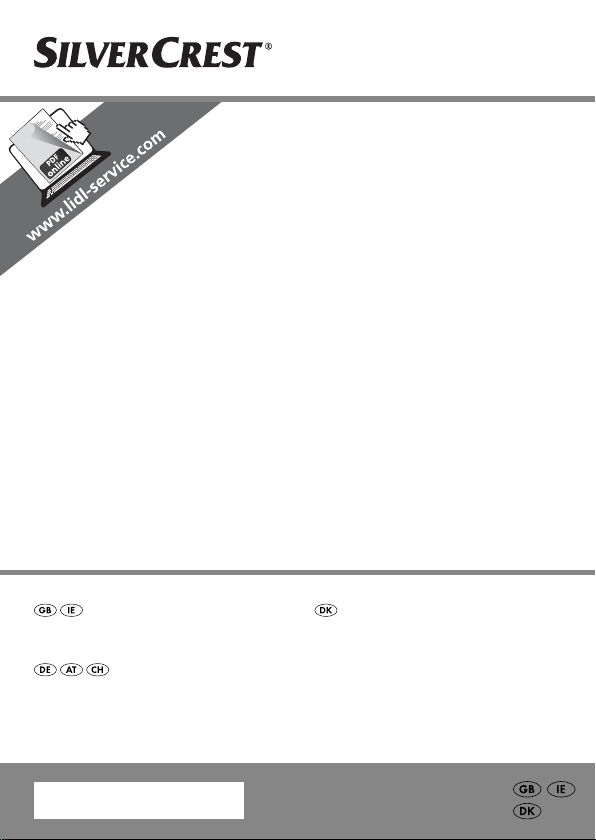
HANDHELD SCANNER SHM 600 A1
HANDHELD SCANNER
Operating instructions
HANDSCANNER
Bedienungsanleitung
IAN 73767
HÅNDSCANNER
Betjeningsvejledning
Page 2
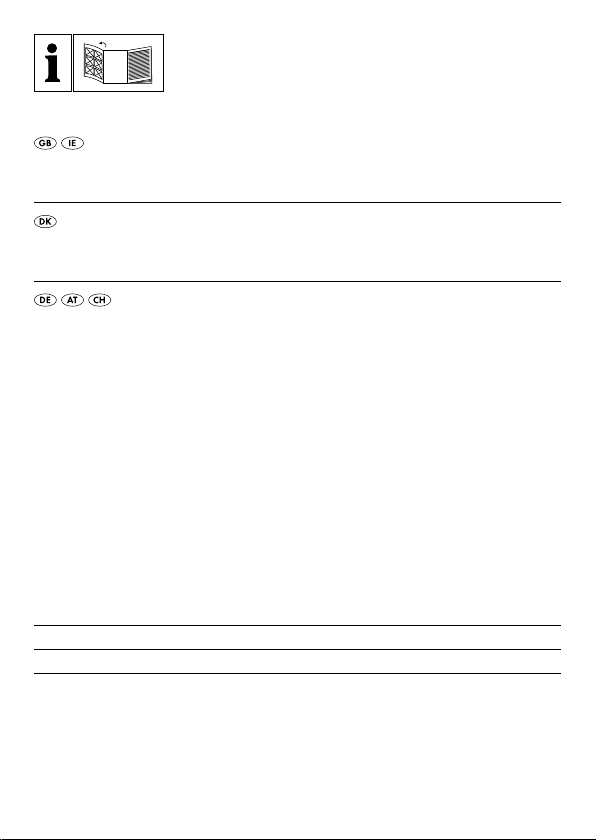
Before reading, unfold the page containing the illustrations and familiarise
yourself with all functions of the device.
Før du læser, vend siden med billeder frem og bliv bekendt med alle apparatets funktioner.
Klappen Sie vor dem Lesen die Seite mit den Abbildungen aus und machen
Sie sich anschließend mit allen Funktionen des Gerätes vertraut.
GB / IE Operating instructions Page 1
DK Betjeningsvejledning Side 31
DE / AT / CH Bedienungsanleitung Seite 61
Page 3
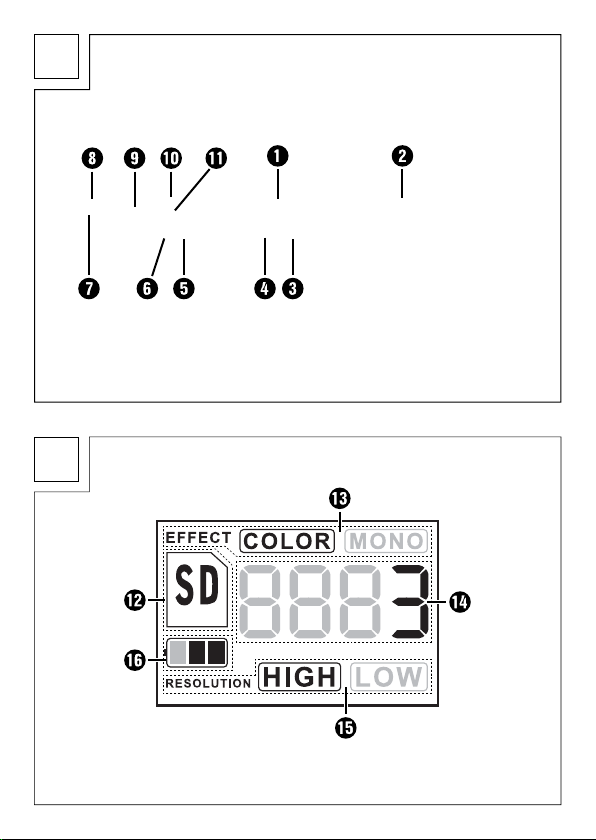
A
B
Page 4

Index
Introduction . . . . . . . . .2
Information for these
operating instructions . . . . . 2
Copyright . . . . . . . . . . . . . . 2
Limited liability . . . . . . . . . . 2
Warnings . . . . . . . . . . . . . . 3
Intended use . . . . . . . . . . . . 3
Safety . . . . . . . . . . . . . .4
Interaction with batteries . . 4
Basic Safety Instructions . . . 5
Commissioning . . . . . .6
Safety instructions . . . . . . . . 6
Items delivered and
transport inspection . . . . . . 6
Disposal of the packaging . 7
Inserting/replacing the
batteries . . . . . . . . . . . . . . . 7
Operating Elements . .8
Handling and operation 9
Insertion/exchange of the
Micro-SD memory card . . . 9
Formatting the Micro SD
memory card . . . . . . . . . . . 9
Setting Time and Date . . . 10
Setting the Scan Resolution 11
Setting the Scan Mode . . . 11
Scanning . . . . . . . . . . . . . 11
Perform calibration . . . . . . 12
LED Indicators . . . . . . . . . . 13
Viewing the scanned
documents/images . . . . . . 13
Connection to a computer 13
Installation of the program-
mme NimoDoc Lite . . . . . . 14
Launching the programme
NimoDoc Lite . . . . . . . . . . 15
Cleaning . . . . . . . . . . .23
Safety instructions . . . . . . . 23
Cleaning . . . . . . . . . . . . . . 23
Troubleshooting . . . .24
Malfunction causes and
remedies . . . . . . . . . . . . . . 24
Storage/Disposal . . .26
Storage . . . . . . . . . . . . . . . 26
Disposal of the appliance . 26
Disposing of the batteries . 26
Appendix . . . . . . . . . .27
Technical data . . . . . . . . . 27
Minimum PC requirements 28
Notes on the Declaration
of Conformity . . . . . . . . . . 28
Warranty . . . . . . . . . . . . . 29
Service . . . . . . . . . . . . . . . 30
Importer . . . . . . . . . . . . . . 30
GB
IE
SHM 600 A1
1
Page 5
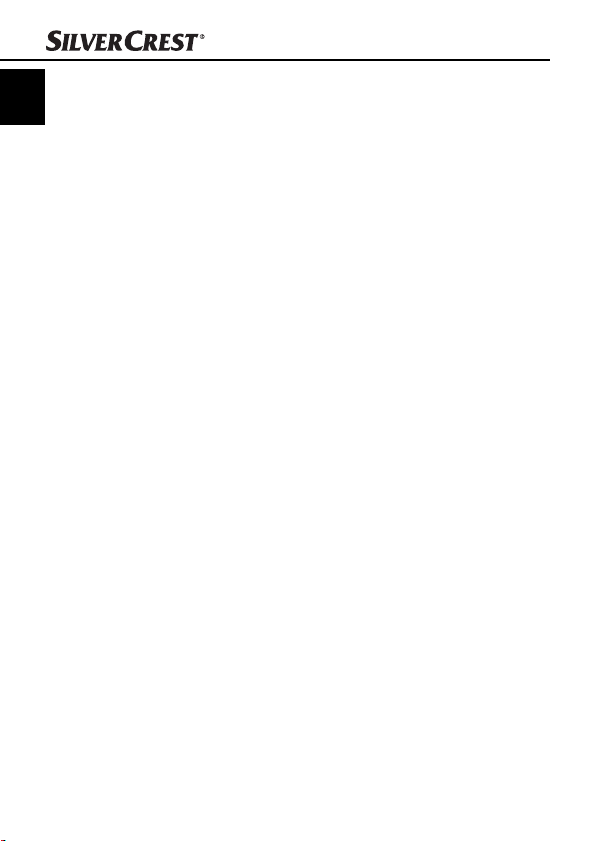
Introduction
GB
IE
Information for these operating instructions
Congratulations on the purchase of your new appliance.
You have clearly decided in favour of a quality product.
These operating instructions are a component of the mobile Hand
Scanner SHM 600 A1 (henceforth designated as the appliance)
and they supply you with important information for intended use,
safety and connection as well as operation of the appliance. The
operating instructions must be constantly kept available close to the
appliance. They are to be read and applied by everyone occupied
with operating and troubleshooting the appliance. Retain these
operating instructions and pass them on, with the appliance, to any
future owners.
Copyright
This documentation is copyright protected.
All reproductions or duplications, also as extracts, as well as representations of the illustrations, even in an altered state, are only permitted
with the written approval of the manufacturer.
Limited liability
All technical information, data and instructions for connection and
operation contained in this operating manual correspond to the latest
available at the time of printing and, to the best of our knowledge,
take into account our previous experience and know-how. No claims
can be derived from the details, illustrations and descriptions in
these instructions. The manufacturer assumes no responsibility for
damage caused by failure to observe the instructions, improper use,
incompetent repairs, making unauthorised modifi cations or for using
unapproved replacement parts.
Introduction
2
SHM 600 A1
Page 6
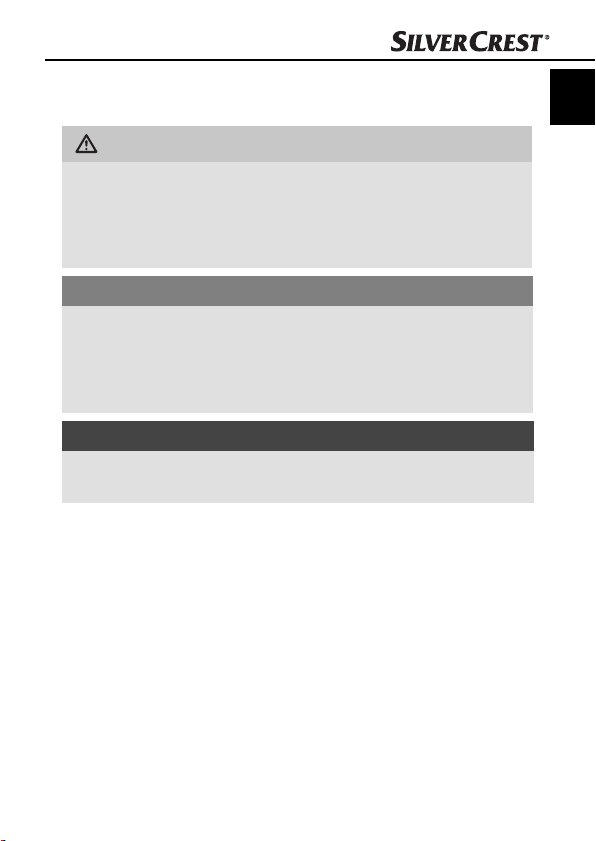
Introduction
Warnings
In these operating instructions the following warnings are used:
WARNING
A warning at this risk level indicates a possible
dangerous situation.
If the dangerous situation is not avoided it could lead to injuries.
► The directives in this warning are there to avoid personal injuries.
IMPORTANT
A warning at this risk level indicates possible
pr
operty damage.
If the situation is not avoided it could lead to property damage.
► Follow the instructions in this warning to avoid property damage.
NOTICE
► A notice indicates additional information that assists in the
handling of the appliance.
Intended use
This appliance is intended solely for non-commercial use in the
scanning and digitising of documents and images. This appliance is
not intended for any other use or for uses beyond those mentioned.
Claims of any kind for damage resulting from unintended use will not
be accepted. The user alone bears liability.
GB
IE
SHM 600 A1
3
Page 7
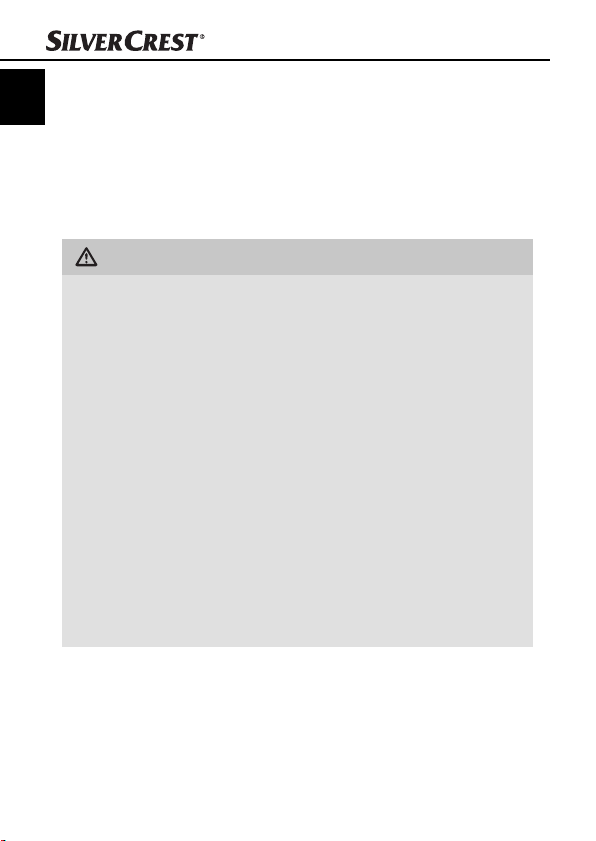
Safety
GB
IE
In this chapter you receive important safety information regarding
the handling of the appliance. This appliance complies with the
statutory safety regulations. Incorrect usage can lead to personal
injury and property damage.
Interaction with batteries
WARNING
Danger from improper use! The risk of explosions
and leakages exists!
For safe handling of batteries observe the following safety
instructions:
► Do not throw batteries into a fi re.
► Do not short circuit batteries.
► Do not attempt to recharge batteries.
► Regularly check the condition of the batteries. Leaking batter
acid can cause permanent damage to the appliance. Special
caution should be shown when handling damaged or leaking
batteries. Risk of acid burns! Wear protective gloves.
► Store batteries in a place inaccessible to children.
allowed, seek IMMEDIATE medical attention.
If sw
► If you do not intend to use the appliance for an extended
emove the batteries.
period, r
Safety
y
4
SHM 600 A1
Page 8
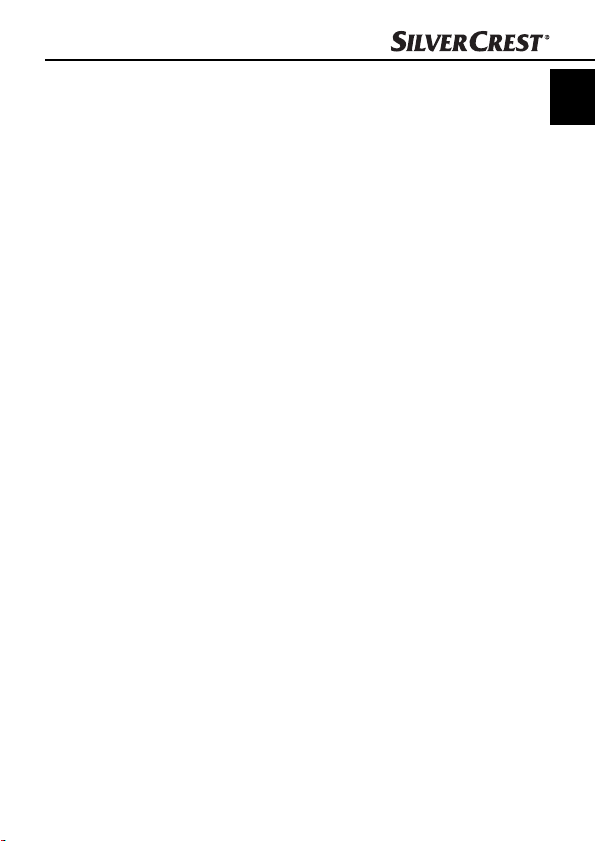
Safety
Basic Safety Instructions
For safe handling of the appliance observe the following safety
information:
■ Before use, check the appliance for visible external damage. Do
not put into oper
dropped.
■ This appliance is not intended for use by individuals (including
childr
en) with restricted physical, physiological or intellectual
abilities or defi ciences in experience and/or knowledge unless
they are supervised by a person responsible for their safety or
receive from this person instruction in how the appliance is to be
used.
■ Children should be supervised to ensure that they do not play
with the appliance.
■ Repairs should only be carried out by authorised specialist compa-
nies or b
can result in signifi cant risks for the user. In addition, warranty claims
become void.
■ A repair to the appliance during the warranty period may only
be carried out b
the manufacturer, otherwise no additional warranty claims can
be considered for subsequent defects.
■ Defective components may only be replaced with original replace-
ment par
guaranteed that the safety requirements are being complied with.
■ Do not make any unauthorised modifi cations or alterations to the
appliance.
■ Protect the appliance from moisture and liquid penetration. Do
not place container
the appliance.
■ Do not use the appliance adjacent to open fl ames.
ation an appliance that is damaged or has been
y the Customer Services department. Incompetent repairs
y a Customer Service department authorised by
ts. Only by using original replacement parts can it be
s fi lled with fl uids, such as vases, adjacent to
GB
IE
SHM 600 A1
5
Page 9
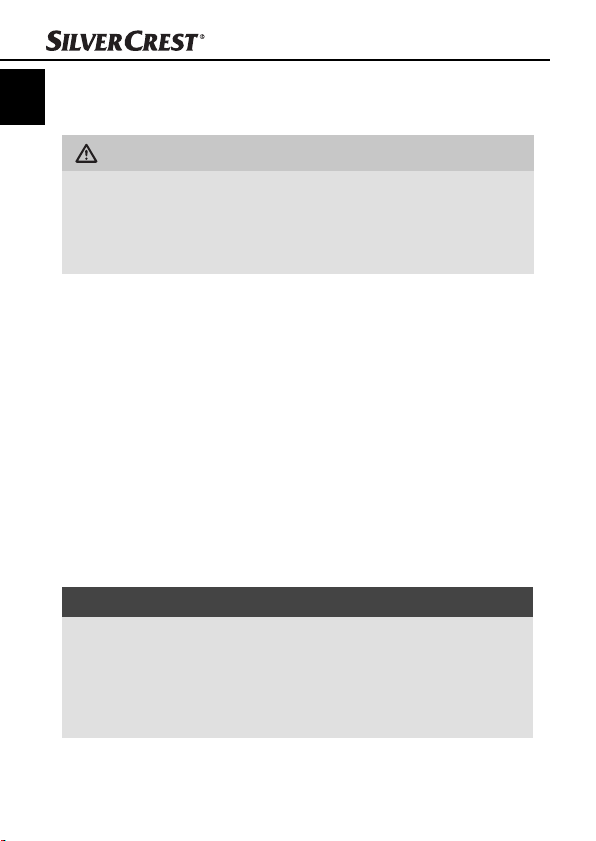
Commissioning
Commissioning
GB
IE
Safety instructions
WARNING
Personal injury and property damage may be
caused during the commissioning of the appliance!
► Packaging material should not be used as a play thing.
Ther
e is a risk of suff ocation!
Items delivered and transport inspection
The appliance is delivered with the following components as standard:
▯ Hand Scanner
▯ 2GB Micro SD memory card including adapter for
SD memor
▯ 2 x 1.5 V Batteries Type AA / LR6 / Mignon
▯ Programme CD
▯ Storage case
▯ USB Cable
▯ Cleaning cloth
▯ Paper for white balance calibration
▯ Operating Manual
NOTICE
► Check the contents to make sure everything is there and for
visible damage.
► If the contents are not complete or are damaged due to
defectiv
service hotline (see chapter Service).
y card
e packaging or through transportation, contact the
6
SHM 600 A1
Page 10
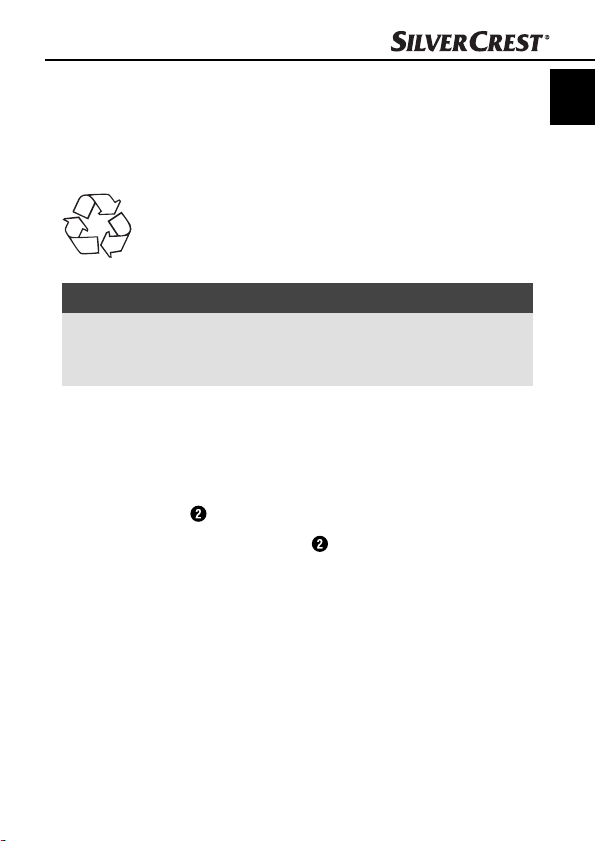
Commissioning
Disposal of the packaging
The packaging protects the appliance from transport damage.
The packaging materials are selected from the point of view of
their environmental friendliness and disposal technology and are
therefore recyclable.
The recirculation of packaging into the material circuit
saves on raw material and reduces the amount of waste
generated. Dispose of packaging material that is no longer
needed as per the regionally established regulations.
NOTICE
► If possible, preserve the appliance's original packaging during
arranty period so that, in the event of a warranty claim,
the w
you can package the appliance ideally for its return.
Inserting/replacing the batteries
♦ Open the battery compartment cover on the upperside of the
appliance by sliding the cover to the right and then lifting it off .
♦ Insert two batteries of type AAA (supplied) into the battery
compar
tment .
♦ Close the battery compartment
sliding it to the left.
by replacing the cover and
GB
IE
SHM 600 A1
7
Page 11
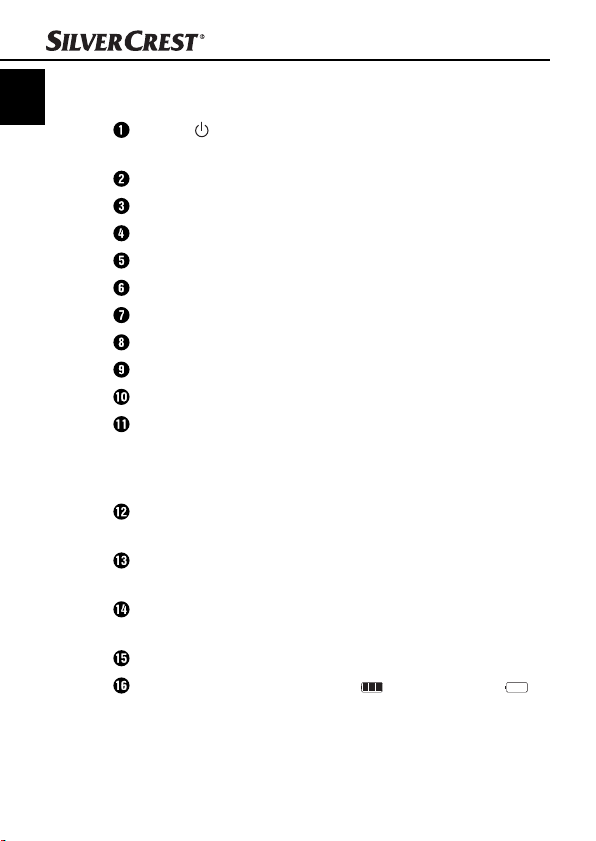
Operating Elements
GB
(see fold-out side Figure A)
IE
Button /SCAN: On/Off switch;
Battery compartment
Button FORMAT: Format the Micro-SD memory card
Insertion slot for Micro SD memory card
USB port
Button TIME SET: Setting Time and Date
LED ERR: Scanning speed is too high
LED SCAN: Scan is being performed
Display
Button C/BW: Setting the Scan Mode
Taste DPI: Setting the Scan Resolution
Display representations
(see fold-out side Figure B)
Display SD Card: Photos are being stored on the
Display eff ect: Documents are being scanned in colour
Counter: Indicates the number of scanned fi les on the
Selected resolution: HIGH: 600 dpi; LOW: 300 dpi
Battery indicator: Battery is full ; Battery is empty
Operating Elements
Start/end scan process
Micro-SD memory card
or black/white
Micro-SD memory card
8
SHM 600 A1
Page 12
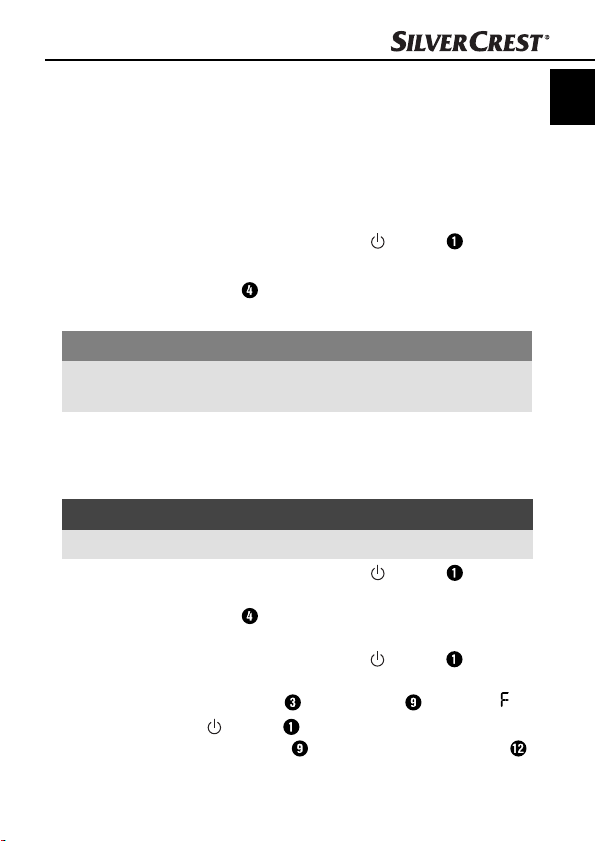
Handling and operation
Handling and operation
In this chapter you receive important information in regard to the
handling and operation of the appliance.
Insertion/exchange of the Micro-SD memory card
The appliance requires a Micro SD memory card (supplied) to be
able to scan and save documents or pictures.
♦ Switch the appliance off with the button
♦ Insert the Micro SD memory card with the metal contacts facing
ards into the slot and carefully press the card until it
upw
clicks into place.
IMPORTANT
► Do not press the Micro-SD memory card into the slot with force.
The appliance and the memor
y card could be damaged.
Formatting the Micro SD memory card
When using a new Micro SD memory card, this must be formatted
prior to scanning.
NOTICE
► Formatting erases all data saved on the Micro-SD memory card.
♦ Switch the appliance off with the button
♦ Insert the Micro SD memory card with the metal contacts facing
upwards into the slot and carefully press the card until it
clicks into place.
♦ Switch the appliance on with the button /SCAN .
♦ Using a blunt and thin object, such as the end of a paper clip,
press the button FORMAT . In the display appears a .
♦ Press the button
memory card. In the display the indicator for the SD card
will blink until formatting is complete.
/SCAN to start formatting the Micro-SD
/SCAN .
/SCAN .
GB
IE
SHM 600 A1
9
Page 13

Setting Time and Date
GB
IE
♦ Switch the appliance on with the button /SCAN .
♦ Using a blunt and thin object, such as the end of a paper clip,
pr
ess the button TIME SET . In the display appears ##
for the year, whereby # # stands for a series of digits that will
be changed to match the actual time and date.
♦ Press the button C/B
♦ Press the button
display appears ##.
♦ Repeat the last two action steps to set the month, day, hour and
minute.
♦ After setting the minute (
once again to exit the setting of date and time.
Display Setting
1 ## Year
2 ## Month
3 ## Day
4 ## Hour
5 ## Minute
Handling and operation
W or DPI to select the current year.
/SCAN to confi rm the setting. In the
##), press the button TIME SET
10
SHM 600 A1
Page 14
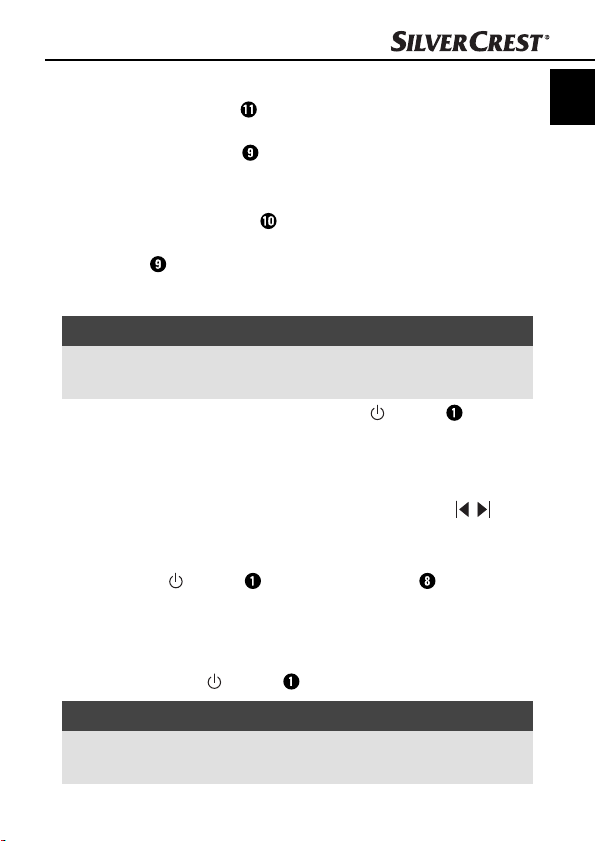
Handling and operation
Setting the Scan Resolution
♦ Press the button DPI to choose between either the high
resolution (HIGH = 600 dpi) or the low resolution (300 dpi =
LOW). In the display either HIGH or LOW is indicated.
Setting the Scan Mode
♦ Press the button C/BW to choose between either the colour
mode (COLOR) or the black / white mode (MONO). In the
display either COLOR or MONO is indicated.
Scanning
NOTICE
► To scan, please ensure that the appliance is not connected
to a computer and the Micr
♦ Switch the appliance on with the button
♦ Place the document on a fl at surface and hold it down fi rmly
with one hand.
♦ Place the appliance on the edge of the paper. Ensure that the
ea between the markings for the scan width ( ),
scan ar
which are marked on the side of the appliance, is maintained.
♦ Hold the appliance pressed fl at against the document and press
the button
♦ Proceed slowly with the appliance over the document whilst
k
eeping your hand steady, so as to achieve the best quality for
the scanned document.
♦ Press the button
/SCAN once. The LED SCAN glows.
o-SD memory card is inserted.
/SCAN .
/SCAN once again to stop scanning.
GB
IE
NOTICE
► To conserve the batteries, the appliance switches off auto-
matically af
SHM 600 A1
ter 3 minutes of not being in use.
11
Page 15
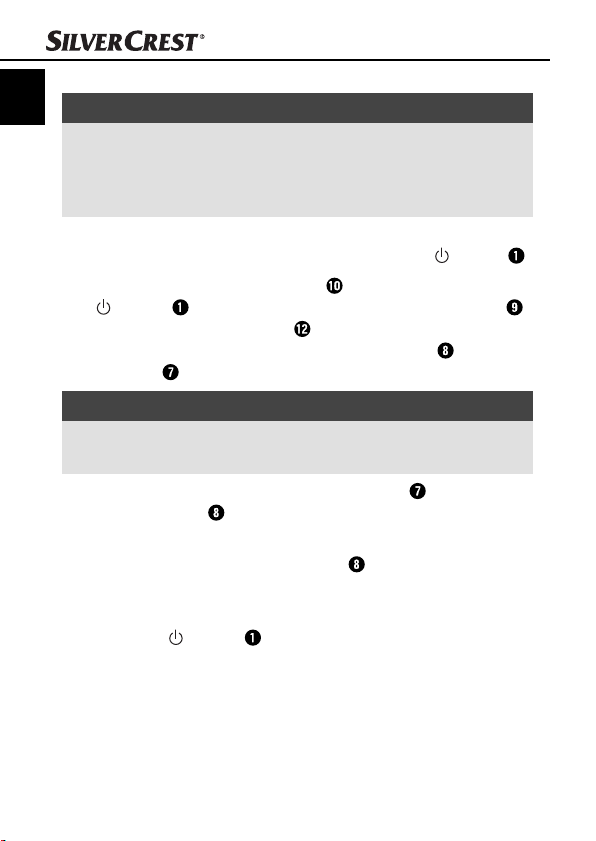
Perform calibration
GB
IE
NOTICE
► Perform a calibration only if the white balance needs to be
eset. A white balance is recommended if it should be that
r
the lightest point in scanned images, which in reality should
be white, in fact appears in a shade of grey.
♦ Place the appliance on the paper supplied for white balance cali-
br
ation then switch the appliance on with the button /SCAN .
♦ Press and hold the button C/B
/SCAN to switch into calibration mode. In the display
the indicator for the SD card will blink until the internal
memory is deleted. Subsequently, the LED SCAN
LED ERR glow.
NOTICE
► The documents/pictures extant on the Micro-SD memory card
will be r
♦ Do not move the appliance until the LED ERR
The LED SCAN continues to glow.
♦ Now begin to scan the paper by moving the appliance over
the white paper until the LED SC
appliance backwards if necessary).
♦ The calibration process is fi nished. Switch the appliance off with
the button
Handling and operation
W and then press the button
and the
etained even after the deletion of the internal memory.
extinguishes.
AN extinguishes (push the
/SCAN .
12
SHM 600 A1
Page 16
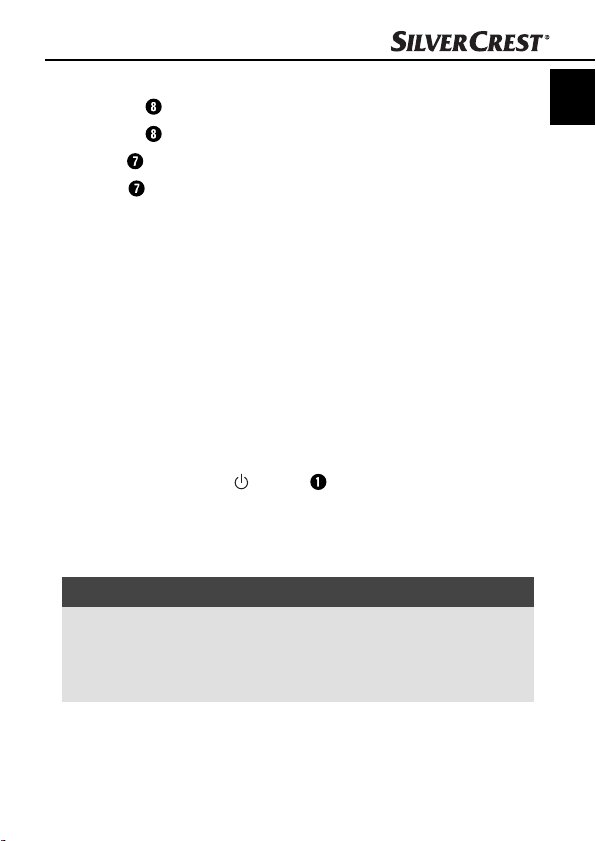
Handling and operation
LED Indicators
LED SCAN lights up green: Scan is being performed.
LED SCAN
LED ERR
LED ERR
Viewing the scanned documents/images
To transfer your data from the Micro-SD memory card, use either
the supplied SD card adapter or connect the appliance directly to
a computer with the USB cable.
Connection to a computer
System Requirements
You require a computer with a free USB port and, as the operating system, either Microsoft
Windows
♦ Connect the appliance to your computer via the USB cable and
switch it on with the /SCAN button. Your computer should
recognise the appliance as a "Removable Medium".
♦ Click on "Open folder to display fi les" to view and import the
scanned images.
NOTICE
► If you have switched the auto start function off and the re-
mo
My Computer (PC) and search for the appliance under
"Removable Medium".
does not light up: Standby mode/Scan complete.
lights up orange: Scanning speed too high/Scan blurred.
does not light up: Faultless scanning speed.
®
®
7 or Mac OS® 10.4 or higher.
Windows® XP SP2, Windows® Vista,
vable medium does not appear automatically, go to
GB
IE
SHM 600 A1
13
Page 17
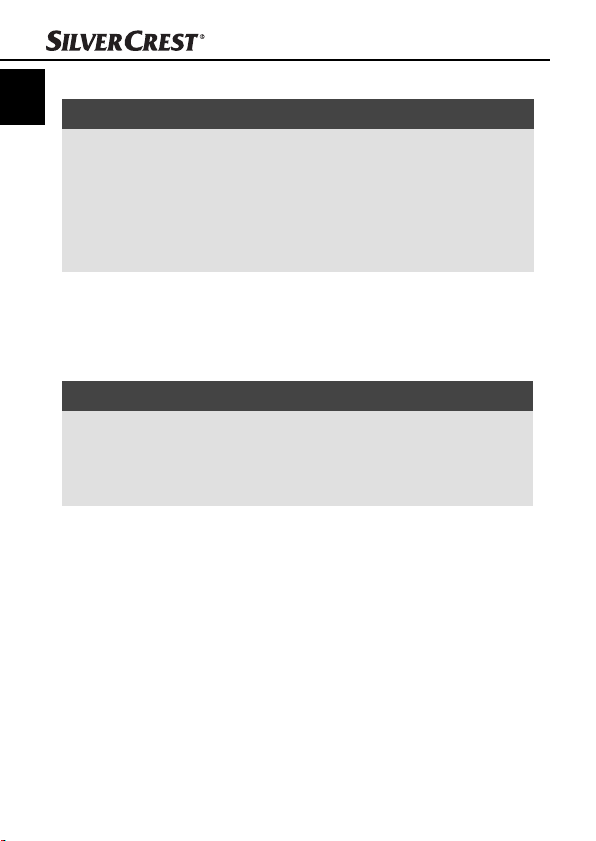
Handling and operation
Installation of the programmme NimoDoc Lite
GB
IE
NOTICE
► Please note that the programme NimoDoc Lite only functions
with Windo
ware or need to emulate a Windows environment.
► The illustrations and descriptions refer to the operating system
Micr
on the display settings, vary with other operating systems.
♦ Place the supplied software CD into the CD-ROM drive of your
computer
♦ Click on the "Run NimoDoc.exe" button.
The installation star
NOTICE
► If you have switched the auto start function off and the instal-
lation pr
process by double-clicking the fi le "NimoDocLite.exe" in the
root directory of the CD.
♦ Click on the button "Install NimoDoc Lite" to install the pro-
gr
amme "NimoDoc Lite".
The installation wizard will now guide you through the installation process. After successful installation, a display appears
indicating that the installation has been completed.
♦ Click on the button "Finish". The launch window is displayed
once again.
♦ Click on the button "Exit" to end the installation programme.
ws PCs. Mac users will need an alternative soft-
®
Windows®7. The screen display may, depending
osoft
. The window "Automatic Playback" is displayed.
ts and the start window is displayed.
ocess does not start automatically, start the installation
14
SHM 600 A1
Page 18
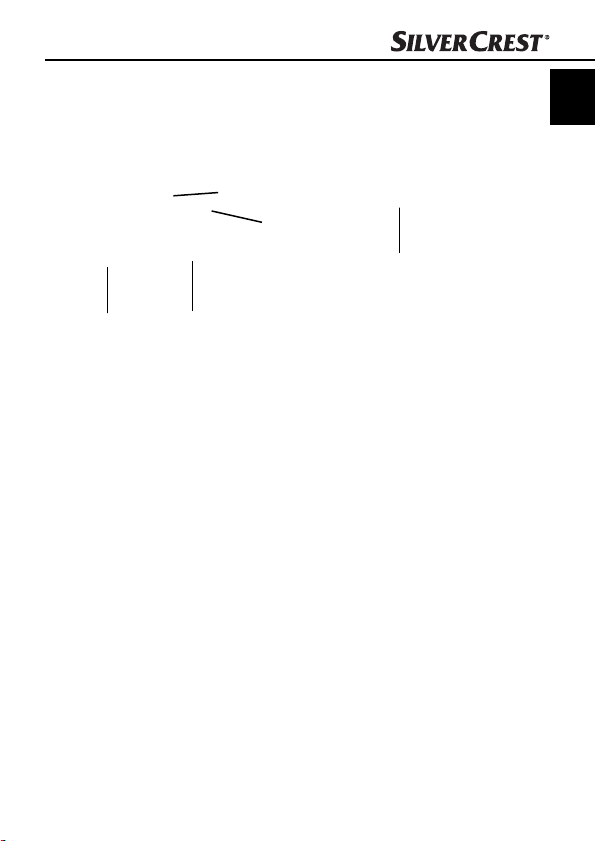
Handling and operation
Launching the programme NimoDoc Lite
♦ Start the programme by double clicking on the programme icon
on the desktop or select the corresponding entry in the Start Menu.
♦ The main window is opened.
1
2
3
GB
IE
5
1. Menu bar
2. Quick Launch toolbar
3. Search fi eld
4. Preview area
5. Workspace
SHM 600 A1
4
15
Page 19
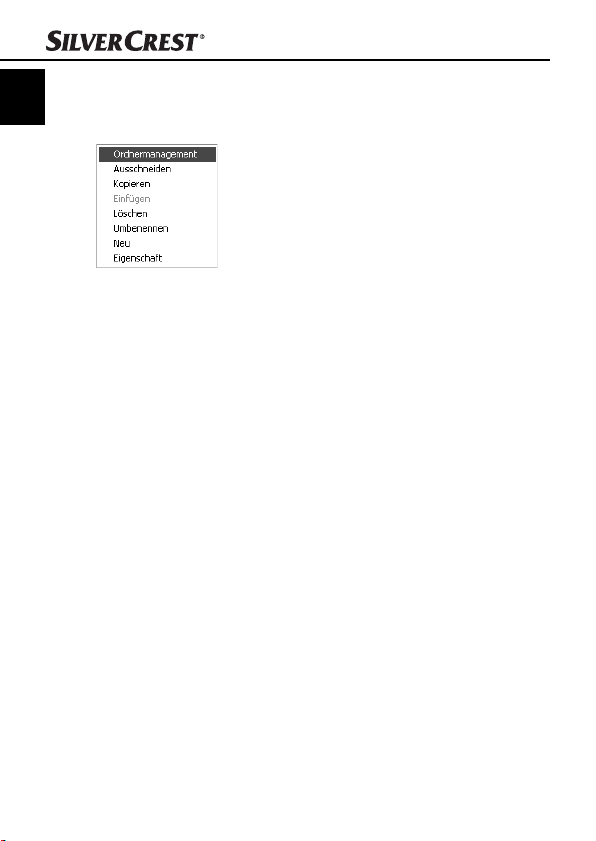
Confi guring the work space
GB
IE
♦ Click on "MyNimoDoc" in the work space with the right mouse
button. A conte
♦ Click on "File Management" with the left mouse button. A new
window with the fi le management will open.
♦ Click on "Add" to select a fi le from your hard disc or appliance.
Handling and operation
xt menu opens.
16
SHM 600 A1
Page 20
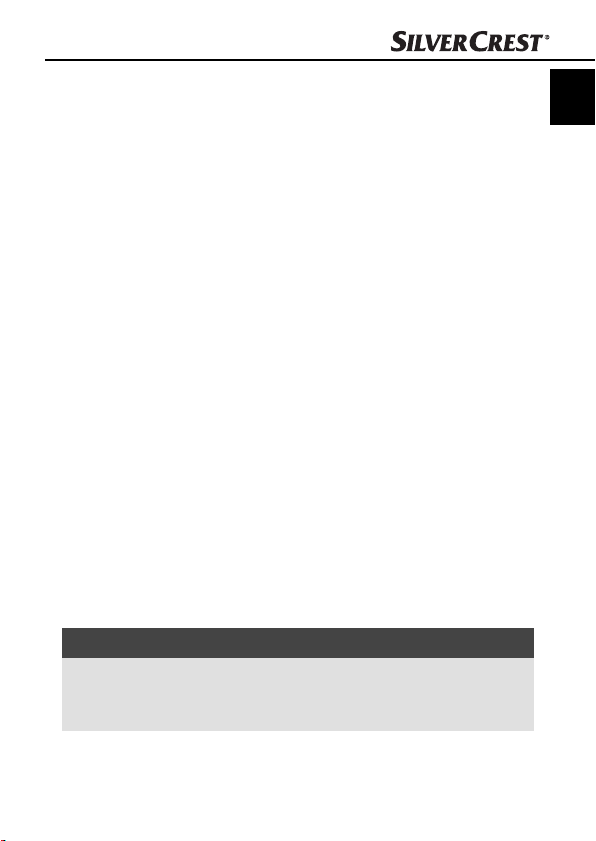
Handling and operation
♦ After you have selected a fi le, click on "Save". The selected fi le
will no
w be displayed in the work space and all documents or
images to be processed can be stored in this fi le.
Importing images from the appliance
♦ Click in the Quick Launch bar on "Open" to take over images
om the appliance into a document fi le. The window "Open"
fr
appears.
♦ Here, select whether you want to import an entire fi le (folder)
or a single fi
you can also fi lter as to which fi le formats are to searched for.
♦ Click on "OK" and then select the folder or individual fi le that
you wish to import. A new document folder with the imported
images is created.
♦ Click on the document folder with the right mouse button and,
under "r
folder.
le (image) into a document folder. In addition,
ename", assign a descriptive name for the document
GB
IE
NOTICE
► The images from your appliance can be found on the
wly recognised removable medium in the directory
ne
DCIM/100Media.
SHM 600 A1
17
Page 21
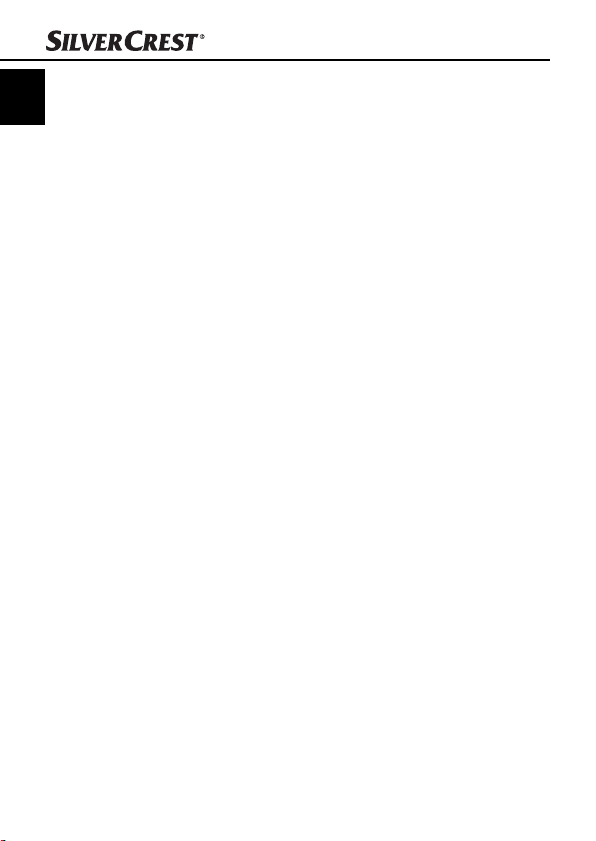
Handling and operation
Export images of a document folder
GB
You can export the collected images and documents in a documents
IE
folder in various fi le formats.
♦ First, select the appropriate document fi le and then click on
"Sav
e" in the main screen.
♦ Another window then opens in which you can specify in which
fi
le format the document folder is to be issued.
Text Recognition
♦ Click in the Quick Launch bar on "Open" to take over an image
fr
om the appliance. The window "Open" appears.
♦ Select the Input Mode "Image" and click on "OK".
♦ Specify the path to your image, mark the image and then click
on "Open". The image will no
♦ By double clicking on the image the editing interface opens.
w appear in the preview area.
18
SHM 600 A1
Page 22
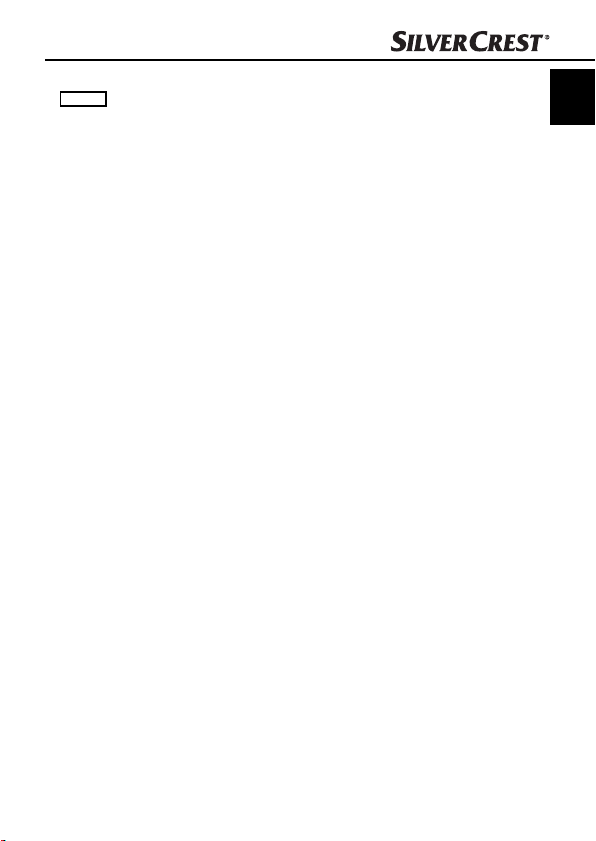
Handling and operation
♦ Click on "Recognition". Another window will open in which you
can specify which language is to be used in the image.
GB
IE
♦ Select the appropriate language and click on "OK". The editor
starts with the recognition of the text.
♦ In the Quick Launch toolbar click on "Save" in the editing inter-
face and select the fi
as a Word document".
SHM 600 A1
le format to be exported, e.g. " Save text
19
Page 23
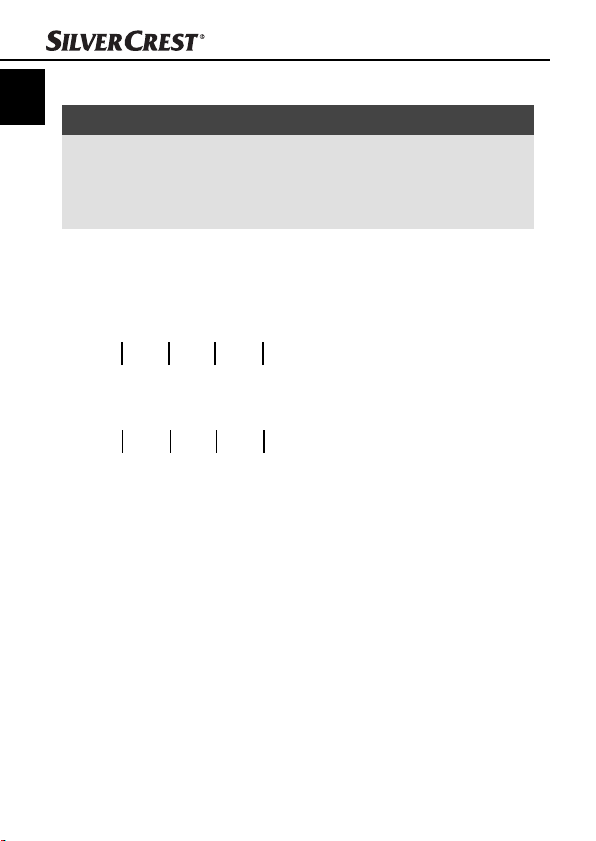
Handling and operation
GB
IE
♦ Specify a path and fi le name and click on "Save".
NOTICE
► Ensure that on the scanned image the text runs horizontally,
wise the text recognition does not work. If this is not the
other
case, rotate the image with the left/right buttons in the lower
area of the screen and save it again.
Toolbar
On the right side of the display there is the tool bar, which provides
you with various editing tools:
1324
8567
1. Marking of image areas
2. Adjustment of brightness, contrast, saturation and colour
3. Cutting tool
4. Convert colours
5. Mirror function
6. Function for rotating the images
7. Black and white saturation
8. Create black and white image
20
SHM 600 A1
Page 24
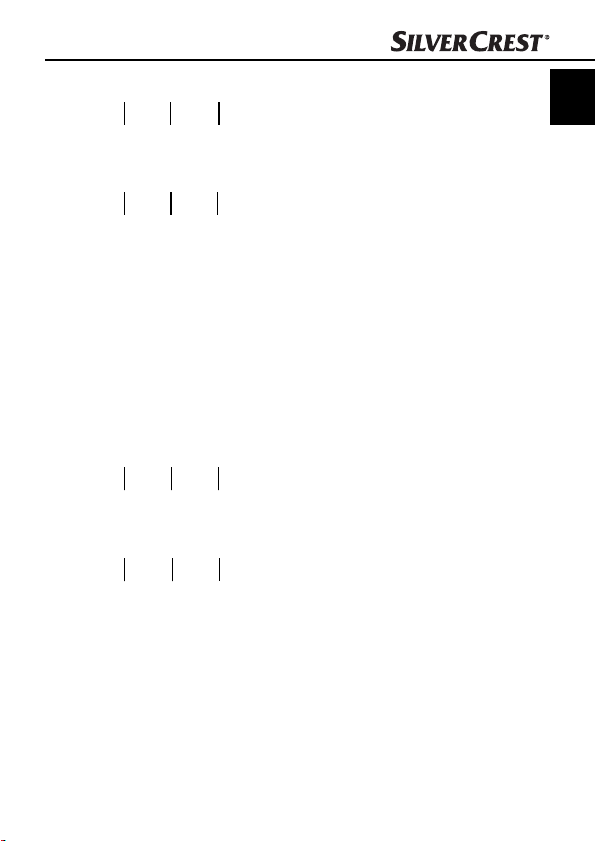
Handling and operation
91110
12 13 14
9. Text Recognition
10. Function for trimming the edges
11. Red eye removal
12. Insert notes into the image
13. Insert text into the image
14. Ballpoint pen function
15
15. Pencil function
16. Eraser
17. Colourise areas
18. Draw lines
19. Draw rectangles
20. Draw circles
1716
1918
20
GB
IE
SHM 600 A1
21
Page 25
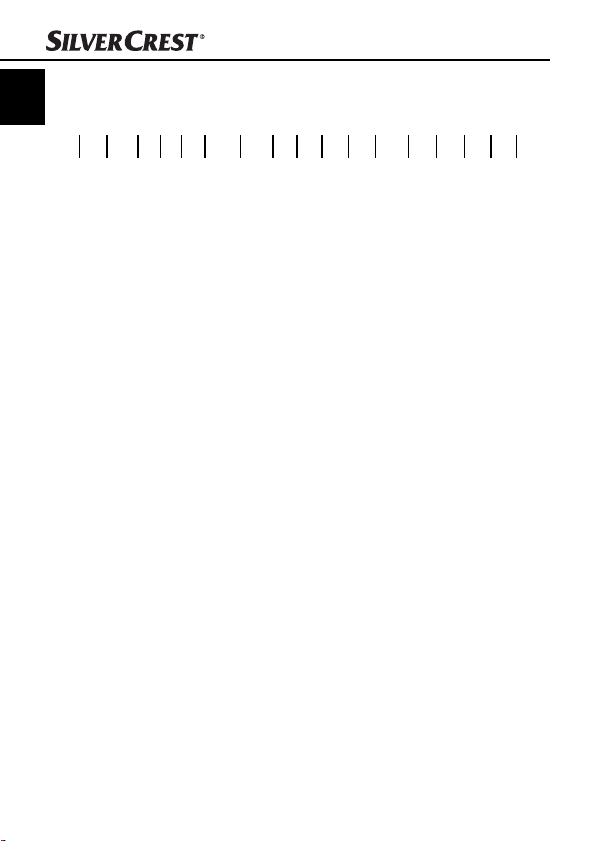
Control bar
GB
IE
1. Previous image
2. Next image
3. Display optimal image size
4. Display actual image size
5. Zoom out
6. Zoom in
7. Switch to full screen mode
8. Rotate image to the left
9. Rotate image to the right
10. Resize image (pixel data)
11. Undo
12. Restore
13. Print image
14. Open print preview
15. Save as
16. Save
17. Delete
Handling and operation
98714652 3 10 1112 1314 151617
22
SHM 600 A1
Page 26
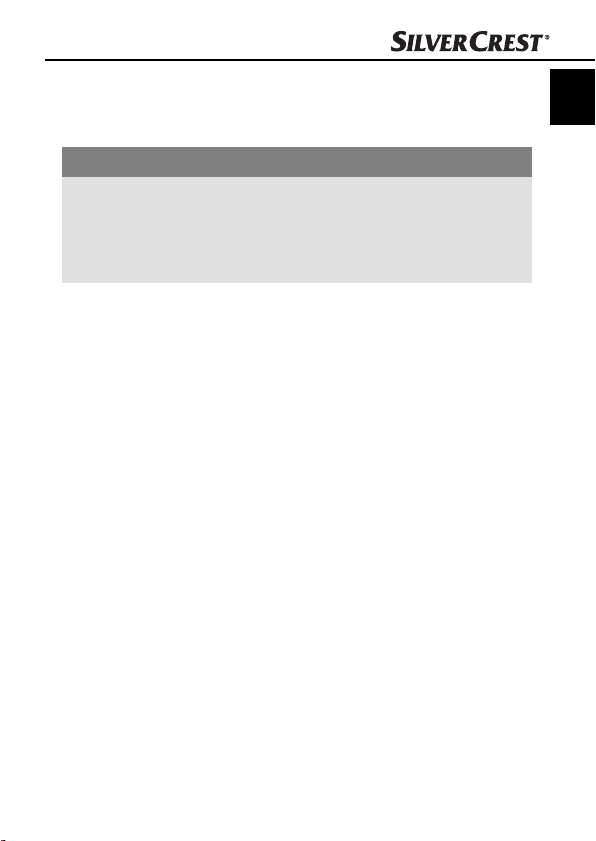
Cleaning
Cleaning
Safety instructions
IMPORTANT
Possible damage to the appliance.
Moistur
e penetration can cause damage to the appliance.
► In order to avoid irreparable damage, when you are cleaning
he appliance ensure that moisture cannot penetrate inside it.
t
Cleaning
■ Clean the housing exclusively with a soft damp cloth and a mild
dishwashing liquid.
■ Clean the surface of the lens scanner with the supplied cleaning
cloth.
GB
IE
SHM 600 A1
23
Page 27
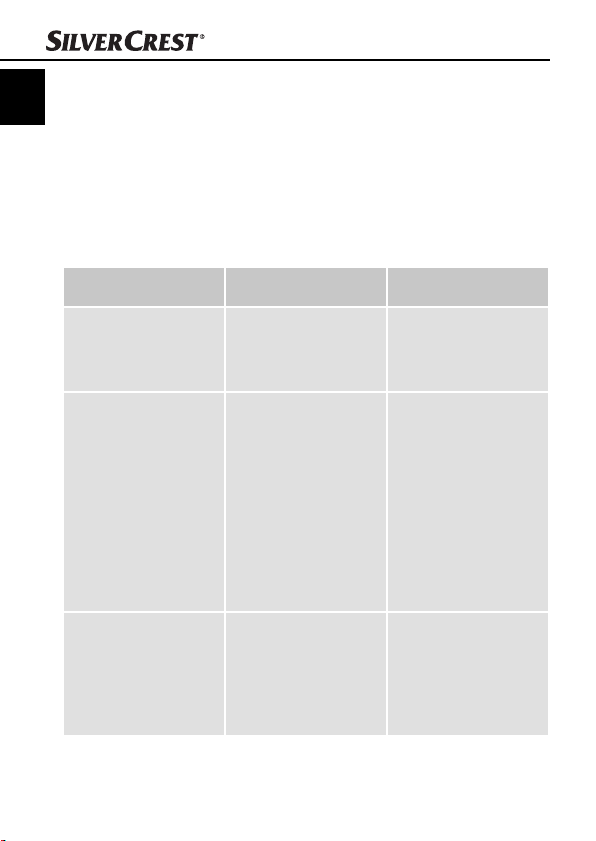
Troubleshooting
Troubleshooting
GB
IE
In this chapter you will receive important information for malfunction
localization and remedies. Observe the instructions in order to avoid
danger and damage.
Malfunction causes and remedies
The following table will help with localizing and remedying minor
malfunctions:
Defect Possible cause Solution
The appliance will not
switch on.
The images cannot be
saved when scanning.
The computer does not
recognise the appliance
after the connection
is made (it has not
detected removable
medium).
- Batteries are
discharged.
- Batteries are not
inserted correctly.
- The Micro SD memory
card is not fi tted.
- The Micro-SD memory
card is full.
- The Micro-SD memory
card has not been
formatted correctly
Connection error.
- Replace the batteries.
- Insert the batteries into
the battery compartment correctly.
- Insert the memory
card with the metal
contacts facing upwards.
- Save the data from
the memory card onto
a computer.
- Format the memory
card (see section "Formatting the Micro-SD
memory card)
- Ensure that all cables
are connected properly. If necessary,
restart the computer.
- Try a diff erent USB
port.
24
SHM 600 A1
Page 28
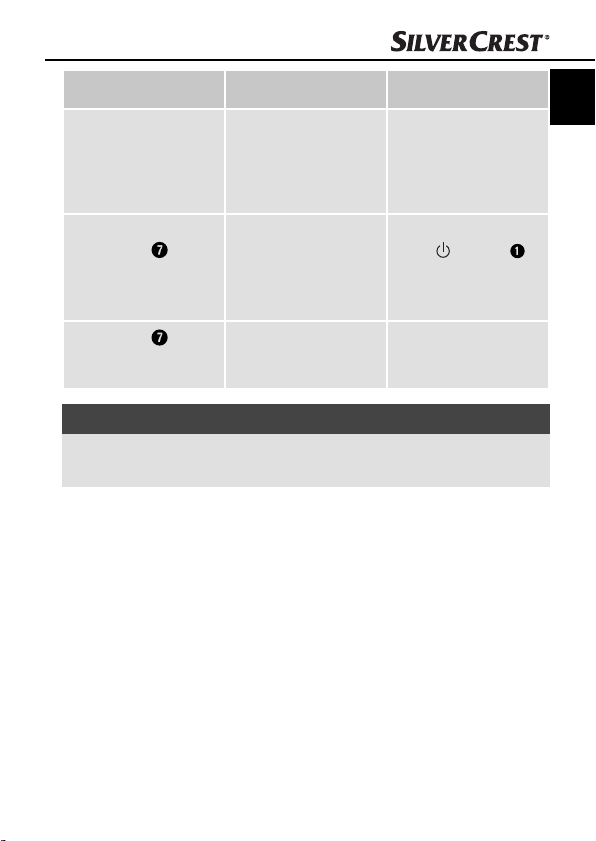
Troubleshooting
Defect Possible cause Solution
- Clean the scanner
The images are blurry.
The LED ERR
up when scanning a
document.
The LED ERR
up after switching the
appliance on.
lights
lights
The scanner lens is
dirty.
The scanning speed is
too high.
The calibration data
has been reset.
lens with the cleaning
cloth.
- Recalibrate the
appliance.
To cancel, press the
button
/SCAN
and try to scan the
document again at a
slower speed.
Recalibrate the
appliance.
NOTICE
► If you cannot solve the problem with the aforementioned methods
please contact Customer Ser
vice.
GB
IE
SHM 600 A1
25
Page 29
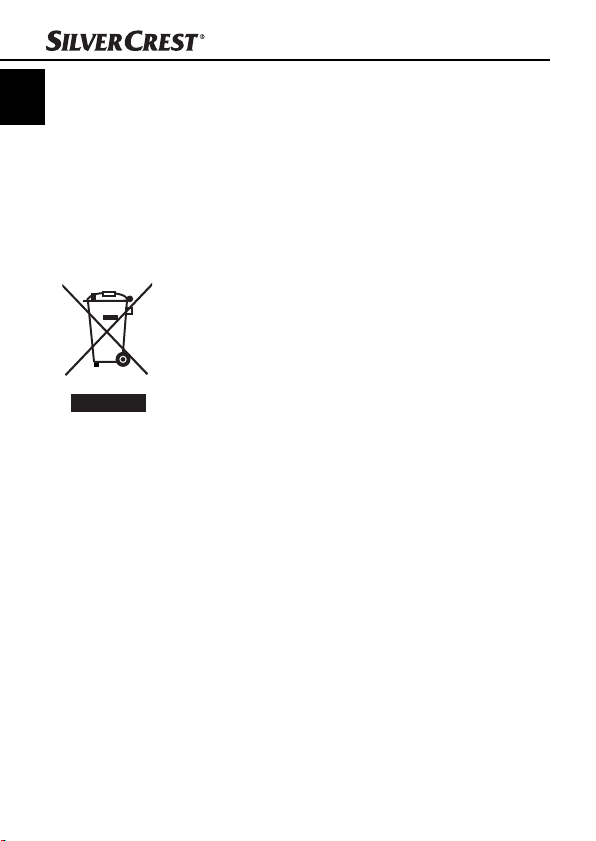
Storage/Disposal
Storage/Disposal
GB
IE
Storage
If you intend to not use the appliance for an extended period, remove the batteries and store it in the supplied storage bag in a dry
and dust-free environment.
Disposal of the appliance
Do not dispose of the appliance into normal
household waste. This product is subject
to the provisions of European Directive
2002/96/EC-WEEE (Waste Electrical and
Electronic Equipment).
Dispose of the appliance through an approved disposal
centre or at your community waste facility. Observe
the currently applicable regulations. In case of doubt,
please contact your waste disposal centre.
Disposing of the batteries
Do not dispose of the batteries with household waste. Every consumer
is statutorily obliged to dispose of batteries at a collection centre in
his/her community/district or a dealer. This obligation is intended
to ensure that batteries are disposed of in an environmentally safe
fashion. Dispose of batteries only when they are fully discharged.
26
SHM 600 A1
Page 30

Appendix
Appendix
Technical data
Power supply
Image Sensor Colour contrast image sensor
Number of sensors 5138 Points
Resolution
Data format JPEG
Automatic switch-off 3 Minutes
External memory
Interface USB 2.0
Operating temperature +5 - +40°C
Humidity (no condensation) 5 - 90 %
Measurements (W x H x D) approx. 25.9 x 3 x 2.8 cm
Weight (without accessories) 146 g approx.
2 x 1.5 V Type AA/Mignon/
LR6/R6
LOW: 300 x 300 dpi
HIGH: 600 x 600 dpi
Micro-SD memory card
up to 32GB
GB
IE
SHM 600 A1
27
Page 31

Minimum PC requirements
GB
IE
Operating system
CPU Pentium III or higher
Main memory Minimum 256 MB
Interface USB-Port 2.0
Windows
Windows®7 and MacOS® 10.4 or higher
(Insert the appliance directly, driver installation not required)
®
XPSP2, Windows®Vista™,
Notes on the Declaration of Conformity
This appliance satisfi es the fundamental requirements
and other relevant regulations of the EMC Directive
2004/108/EC.
The complete original declaration of conformity can
be obtained from the importer.
Appendix
28
SHM 600 A1
Page 32

Appendix
Warranty
You receive a 3-year warranty for this appliance as of the purchase
date. This appliance has been manufactured with care and meticulously examined before delivery.
Please retain your receipt as proof of purchase. In the case of a
warranty claim, please make contact by telephone with our service
department. Only in this way can a post-free despatch for your
goods be assured.
NOTICE
► The warranty covers only claims for material and manufac-
turing defects, not for tr
for damage to fragile components, e.g. buttons or batteries.
This appliance is intended for domestic use only, NOT for commercial purposes. If this product has been subjected to improper or
inappropriate handling, abuse, or modifi cations not carried out by
one of our authorised sales and service outlets, the warranty will be
considered void.
Your statutory rights are not restricted in any way by this warranty.
The warranty period will not be extended as a result of repairs made
under warranty. This applies also to replaced and repaired parts.
Damages and defects discovered on purchase are to be reported
directly after unpacking, at the latest two days after the date of
purchase.
On the lapse of the warranty period, all repairs carried out are
liable to charges.
ansport damage, wearing parts or
GB
IE
SHM 600 A1
29
Page 33

Service
GB
IE
Service Great Britain
Tel.: 0871 5000 720 (£ 0.10/Min.)
E-Mail: kompernass@lidl.co.uk
IAN 73767
Service Ireland
Tel.: 1890 930 034
(0,08 EUR/Min., (peak))
(0,06 EUR/Min., (off peak))
E-Mail: kompernass@lidl.ie
IAN 73767
Importer
KOMPERNASS GMBH
BURGSTRASSE 21
44867 BOCHUM, GERMANY
www.kompernass.com
Appendix
30
SHM 600 A1
Page 34

Indholdsfortegnelse
Introduktion . . . . . . . .32
Informationer til denne
betjeningsvejledning . . . . . 32
Ophavsret . . . . . . . . . . . . . 32
Ansvarsbegrænsning . . . . 32
Advarselsinfo . . . . . . . . . . 33
Anvendelsesområde . . . . . 33
Sikkerhed . . . . . . . . . .34
Anvendelse af batterier . . 34
Grundlæggende
sikkerhedsanvisninger . . . . 35
Ibrugtagning . . . . . . .36
Sikkerhedsanvisninger . . . 36
Leverede dele og
transporteftersyn . . . . . . . . 36
Bortskaff else af emballagen 37
Indsætning/skift af batterier 37
Betjeningselementer .38
Betjening og funktion .39
Indsætning/skift af
SD-hukommelseskort . . . . 39
Formatering af Micro-SD-
hukommelseskort . . . . . . . 39
Indstilling af dato og
klokkeslæt . . . . . . . . . . . . . 40
Indstilling af
scanningsopløsning . . . . . 41
Indstilling af
scannings-modus . . . . . . . 41
Scanning . . . . . . . . . . . . . 41
Udførelse af kalibrering . . 42
LED-visninger . . . . . . . . . . 43
Visning af indscannede
dokumenter/billeder . . . . 43
Tilslutning til en computer 43
Installation af programmet
NimoDoc Lite . . . . . . . . . . 44
Start af programmet
NimoDoc Lite . . . . . . . . . . 45
Rengøring . . . . . . . . .53
Sikkerhedsanvisninger . . . 53
Rengøring . . . . . . . . . . . . . 53
Afhjælpning af fejl . . .54
Fejlårsager og -afhjælpning 54
Opbevaring/
Bortskaff else . . . . . . .56
Opbevaring . . . . . . . . . . . 56
Bortskaff else af
håndscanneren . . . . . . . . . 56
Bortskaff else af batterier . . 56
Tillæg . . . . . . . . . . . . .57
Tekniske data . . . . . . . . . . 57
Minimumkrav til computeren 58
Info til overensstemmelseser-
klæringen . . . . . . . . . . . . . 58
Garanti . . . . . . . . . . . . . . . 59
Service . . . . . . . . . . . . . . . 60
Importør . . . . . . . . . . . . . . 60
DK
SHM 600 A1
31
Page 35

Introduktion
Informationer til denne betjeningsvejledning
Til lykke med købet af din nye elartikel.
DK
Dermed har du valgt et produkt af høj kvalitet.
Denne betjeningsvejledning er del af den mobile håndscanner
SHM 600 A1 (efterfølgende kaldet håndscanneren) og giver vigtige
informationer til anvendelsesområdet, sikkerheden, tilslutningen
samt betjeningen af håndscanneren. Betjeningsvejledningen skal
altid opbevares i nærheden af håndscanneren. Den skal læses og
anvendes af alle personer, som er beskæftiget med betjening og
fejlafhjælpning. Opbevar denne betjeningsvejledning, og lad den
følge med håndscanneren, hvis den skifter ejer.
Ophavsret
Denne dokumentation er ophavsretligt beskyttet.
Enhver kopiering eller eftertryk - heller ikke i uddrag - samt videregivelse af billederne - selv i ændret tilstand - er kun tilladt med
producentens skriftlige samtykke.
Ansvarsbegrænsning
Alle tekniske informationer, data og anvisninger i denne betjeningsvejledning til tilslutning og betjening er i overensstemmelse med den
nyeste standard på trykningstidspunktet og gives efter vores hidtidige
erfaringer og bedste viden. Der kan ikke stilles nogen form for krav
baseret på informationerne, billederne og beskrivelserne i denne
vejledning. Producenten påtager sig intet ansvar for skader på grund
af manglende overholdelse af vejledningen, anvendelse, som ikke
hører ind under anvendelsesområdet, forkerte reparationer, ændringer, som er foretaget uden tilladelse samt anvendelse af ikke-tilladte
reservedele.
Introduktion
32
SHM 600 A1
Page 36

Introduktion
Advarselsinfo
I denne betjeningsvejledning anvendes følgende advarselsinfoer:
ADVARSEL
Advarselsinfo på dette faretrin markerer en mulig
farlig situation.
Hvis den farlige situation ikke undgås, kan det føre til personskader.
► Følg anvisningerne i denne advarselsinfo for at undgå, at
per
soner kommer til skade.
OBS
Advarselsinfo på dette faretrin markerer en mulig
mat
eriel skade.
Hvis den farlige situation ikke undgås, kan det føre til materielle
skader.
► Følg anvisningerne i denne advarselsinfo for at undgå
materielle sk
BEMÆRK
► En bemærk-info markerer ekstra informationer, som gør
brugen af håndscanner
ader.
en lettere.
Anvendelsesområde
Denne håndscanner er udelukkende beregnet til ikke-kommercielt
brug til scanning og digitalisering af dokumenter og billeder. Al
anden anvendelse betragtes som værende uden for anvendelsesområdet. Der kan ikke stilles nogen form for krav i forbindelse med
skader forårsaget af anvendelse af håndscanneren til formål, den
ikke er beregnet til. Brugeren bærer alene risikoen.
DK
SHM 600 A1
33
Page 37

Sikkerhed
I dette kapitel får du vigtige sikkerhedsanvisninger til brug af håndscanneren. Denne håndscanner overholder de foreskrevne sikker-
DK
hedsbestemmelser. Forkert anvendelse kan dog føre til personskader
og materielle skader.
Anvendelse af batterier
ADVARSEL
Fare på grund af forkert anvendelse! Der er fare
for eksplosioner og risiko for, at batterisyren kan
løbe ud!
Overhold de følgende sikkerhedsanvisninger vedrørende
sikker brug af batterier:
► Smid aldrig batterierne ind i ild.
► Kortslut aldrig batterierne.
► Prøv ikke på at genoplade batterierne.
► Kontrollér regelmæssigt batterierne. Hvis der løber batterisyre
ud, k
an det forårsage vedvarende skader på håndscanneren.
Vær særligt opmærksom ved omgang med beskadigede eller
udløbne batterier. Ætsningsfare! Bær beskyttelseshandsker.
► Opbevar batterierne, så de er utilgængelige for børn.
Søg omgående læge, h
► Tag batterierne ud, hvis du ikke skal bruge håndscanneren i
e tid.
længer
vis batteriet synkes.
Sikkerhed
34
SHM 600 A1
Page 38

Sikkerhed
Grundlæggende sikkerhedsanvisninger
Overhold de følgende sikkerhedsanvisninger for sikker brug af
håndscanneren:
■ Kontrollér håndscanneren for udvendige, synlige skader før brug.
ænd ikke for håndscanneren, hvis den er beskadiget eller falder
T
ned.
■ Denne håndscanner må ikke benyttes af personer (inklusive børn)
med begrænsede fy
manglende erfaringer og/eller manglende viden, medmindre en
ansvarlig person holder opsyn med dem og giver dem anvisninger
til, hvordan håndscanneren skal benyttes.
■ Børn skal være under opsyn, så det sikres, at de ikke leger med
håndscanner
■ Lad kun håndscanneren reparere af autoriserede specialforretninger
e
ller kundeservice. Uforsvarlige reparationer kan medføre betyde-
lige farer for brugeren. Endvidere ophæves alle garantikrav.
■ Reparation af håndscanneren i løbet af garantiperioden må kun
for
etages af en kundeservice, som er autoriseret af producenten,
da der ellers ikke kan stilles garantikrav ved efterfølgende skader.
■ Defekte komponenter må kun udskiftes med originale reservedele.
Sikk
erhedskravene kan kun garanteres, hvis der anvendes disse
dele.
■ Egne ændringer af håndscannerens konstruktion er ikke tilladt.
■ Beskyt håndscanneren mod fugt og indtrængende væsker.
Stil ikk
e genstande med væske i (f.eks. en vase) ved siden af
håndscanneren.
■ Benyt ikke håndscanneren i nærheden af åben ild.
siske, sensoriske eller psykiske evner eller med
en.
DK
SHM 600 A1
35
Page 39

Ibrugtagning
Sikkerhedsanvisninger
DK
ADVARSEL
Ved ibrugtagning af håndscanneren kan der opstå
personskader og materielle skader!
► Emballeringsmaterialer må ikke bruges til leg. Der er fare for
kv
ælning.
Leverede dele og transporteftersyn
Håndscanneren leveres standardmæssigt med følgende komponenter:
▯ Håndscanner
▯ 2 GB Micro-SD-hukommelseskort inkl. adapter
på SD-huk
▯ 2 x 1,5 V batterier af typen AA/ LR6 / Mignon
▯ Program-CD
▯ Opbevaringstaske
▯ USB-kabel
▯ Rengøringsklud
▯ Papir til kalibrering af hvidbalancen
▯ Betjeningsvejledning
BEMÆRK
► Kontrollér, at alle dele er leveret med, og at de ikke har
synlige sk
► Hvis der mangler dele, eller hvis nogle af delene er beskadi-
gede på grund af mangelfuld emballage eller på grund af
tr
(se kapitlet Service).
ommelseskort
ader.
ansporten, bedes du henvende dig til vores service-hotline
Ibrugtagning
36
SHM 600 A1
Page 40

Ibrugtagning
Bortskaff else af emballagen
Emballagen beskytter håndscanneren mod transportskader.
Emballeringsmaterialerne er valgt ud fra kriterier som miljøforligelighed
og bortskaff elsesteknik og kan derfor genbruges.
Afl evering af emballagen til materialerecirkulation
sparer råstoff er og reducerer aff aldsmængden.
Bortskaf emballeringsmaterialerne, som ikke skal bruges
mere, i henhold til de gældende lokale forskrifter.
BEMÆRK
► Opbevar den originale emballage i løbet af håndscan-
ens garantiperiode, hvis det er muligt, så du kan pakke
ner
håndscanneren ordentligt ind, hvis du skal gøre brug af
garantien.
Indsætning/skift af batterier
♦ Åbn afdækningen til batterirummet oven på håndscanneren ved
at skubbe afdækningen til højre og løfte den op.
♦ Sæt batterierne af typen AA/LR6/Mignon (medfølger ved køb)
ind i batterirummet
♦ Luk batterirummet
den til venstre.
.
ved at sætte afdækningen på og skubbe
DK
SHM 600 A1
37
Page 41

Betjeningselementer
(se klap-ud-siden fi gur A)
Knap /SCAN: Tænd/sluk-kontakt; Starter/
DK
Batterirum
Knap FORMAT: Formatering af
Micro-SD-hukommelseskort
Stikplads til Micro-SD-hukommelseskort
USB-tilslutning
Knap TIME SET: Indstilling af dato og klokkeslæt
LED ERR: Scanningshastighed for høj
LED SCAN: Scanningen er i gang
Display
Knap C/BW: Indstilling af scannings-modus
Knap DPI: Indstilling af scanningsopløsning
Displayvisninger
(se klap-ud-siden fi gur B)
Visning SD-kort: Fotos gemmes på Micro-SD-hukommel-
Visning eff ekt: Dokumenter scannes i farve
Tæller: Viser antallet af scannede fi ler på
Valgt opløsning: HIGH: 600 dpi; LOW: 300 dpi
Visning batteri: Batteriet er fuldt ; Batteriet er tomt
Betjeningselementer
afslutter scanningen
seskortet
eller sort/hvid
Micro-SD-hukommelseskortet
38
SHM 600 A1
Page 42

Betjening og funktion
Betjening og funktion
I dette kapitel får du vigtige informationer om håndscannerens
betjening og funktion.
Indsætning/skift af SD-hukommelseskort
Håndscanneren skal indeholde et Micro-SD-hukommelseskort (medfølger ved køb) for at scanne og gemme dokumenter og billeder.
♦ Sluk for håndscanneren med knappen
♦ Sæt Micro-SD-hukommelseskortet med metalkontakterne opad
ind i stikpladsen
plads.
OBS
► Pres ikke Micro-SD-hukommelseskortet ind i stikpladsen ved
at bruge v
kortet ødelægges.
old. Derved kan håndscanneren og hukommelses-
, og tryk forsigtigt på kortet, til det sidder på
Formatering af Micro-SD-hukommelseskort
Nye Micro-SD-hukommelseskort skal formateres før scanningen.
BEMÆRK
► Ved formateringen slettes alle data på Micro-SD-hukommel-
ortet.
sesk
♦ Sluk for håndscanneren med knappen
♦ Sæt et Micro-SD-hukommelseskort med metalkontakterne opad
ind i stikpladsen , og tryk forsigtigt på kortet, til det sidder på
plads.
♦ Tænd for håndscanneren med knappen
♦ Tryk på knappen FORMA
f.eks. enden af en kontorclips. I displayet vises der et .
T med en tynd, stump genstand,
/SCAN .
/SCAN .
/SCAN .
DK
SHM 600 A1
39
Page 43

♦ Tryk på knappen /SCAN for at starte formateringen af
Micro-SD-hukommelseskortet. I displayet blinker visningen
af SD-kortet , indtil formateringen er afsluttet.
DK
Indstilling af dato og klokkeslæt
♦ Tænd for håndscanneren med knappen /SCAN .
♦ Tryk på knappen TIME SET
f.eks. enden af en kontorclips. I displayet vises ## for året,
hvor ## står for en række tal, som ændres, så de stemmer
overens med den faktiske tid og dato.
♦ Tryk på knappen C/B
elle år.
♦ Tryk på knappen
I displayet
♦ Gentag de sidste handlingstrin for at indstille timen og minutterne.
♦ Efter indstilling af minutterne (
TIME SET igen for at afslutte indstillingsmodus for dato og
klokkeslæt.
Visning Indstilling
1 ## År
2 ## Måned
3 ## Dag
4 ## Time
5 ## Minut
W eller DPI for at vælge det aktu-
/SCAN for at bekræfte indstillingerne.
vises ##.
Betjening og funktion
med en tynd, stump genstand,
##) skal du trykke på knappen
40
SHM 600 A1
Page 44

Betjening og funktion
Indstilling af scanningsopløsning
♦ Tryk på knappen DPI for at vælge mellem den høje opløsning
(HIGH = 600 dpi) og den lave opløsning (LOW = 300 dpi).
I displayet vises der HIGH eller LOW.
Indstilling af scannings-modus
♦ Tryk på knappen C/BW for at vælge mellem farvemodus
(COLOR) og sort/hvid-modus (MONO). I displayet vises
der COLOR eller MONO.
Scanning
BEMÆRK
► Kontrollér før scanning, at håndscanneren ikke er sluttet til en
computer
♦ Tænd for håndscanneren med knappen
♦ Læg dokumentet på en plan overfl ade, og hold det fast med
♦ Læg håndscanneren på papirets kant. Sørg for, at scannings-
♦ Hold håndscanneren trykket fl adt mod dokumentet, og tryk
♦ Kør langsomt med håndscanneren over dokumentet med rolig
♦ Tryk igen på knappen
, og at Micro-SD-hukommelseskortet er sat i.
/SCAN .
den ene hånd.
ådet holdes mellem markeringerne for scanningsbredden
omr
( ), som er markeret på siden af håndscanneren.
én gang på knappen
hånd, så dok
umentet scannes med den bedste kvalitet.
/SCAN . LED SCAN lyser.
/SCAN for at afslutte scanningen.
DK
BEMÆRK
► For at skåne batterierne slukkes håndscanneren automatisk
ter 3 minutter, hvis den ikke bruges.
ef
SHM 600 A1
41
Page 45

Udførelse af kalibrering
BEMÆRK
DK
► Udfør kun kalibreringen, hvis hvidbalancen skal indstilles.
Hvidbalance anbefales, h
ligheden skal være hvidt, har en gråtone på de scannede
billeder.
♦ Anbring håndscanneren på det medfølgende papir til hvid-
balance-k
♦ Tryk på knappen C/B
knappen
I displayet
hukommelse er slettet.Derefter lyser LED SCAN og LED
ERR
BEMÆRK
► Dokumenterne/billederne, som ligger på Micro-SD-hukom-
melsesk
♦ Flyt ikke håndscanneren, før LED ERR
LED SCAN lyser igen.
♦ Begynd nu at scanne papiret ved at køre håndscanneren hen
o
scanneren tilbage ved behov).
♦ Kalibreringsforløbet er afsluttet. Sluk for håndscanneren med
knappen
alibrering, og tænd for håndscanneren med knappen
/SCAN .
/SCAN for at skifte til kalibreringsmodus.
.
ortet, bevares i den interne hukommelse ved sletning.
ver det hvide papir, indtil LED SCAN slukkes (fl yt hånd-
/SCAN .
Betjening og funktion
vis det lyseste punkt, som i virke-
W , og hold den nede, og tryk så på
blinker visningen af SD-kortet , indtil den interne
er forsvundet.
42
SHM 600 A1
Page 46

Betjening og funktion
LED-visninger
LED SCAN lyser grønt: Scanningen er i gang.
LED SCAN
LED ERR
LED ERR
Visning af indscannede dokumenter/billeder
Brug den medfølgende SD-kort-adapter, eller slut håndscanneren
direkte til computeren med USB-kablet for at overføre dataene fra
Micro-SD-hukommelseskortet.
Tilslutning til en computer
Systemforudsætninger
Du skal have en computer med en ledig USB-tilslutning og Windows
XPSP2, Windows
MacOS
♦ Slut håndscannerne til computeren med USB-kablet, og tænd
for knappen
håndscanneren som "udskifteligt datamedie".
♦ Klik på "Åbn mappe for visning af fi ler" for at se på og importere
d
BEMÆRK
► Hvis du har deaktiveret autostartfunktionen, og det udskiftelige
datamedie ikk
(PC) og lede efter håndscanneren under "udskifteligt data-
medie“.
lyser ikke: Standby-drift/scanning udført.
lyser orange: Scanningshastigheden for høj/scanning
rystet.
lyser ikke: Fejlfri scanningshastighed.
®
®
10.4 eller højere som operativsystem.
Vista, Windows®7 fra fi rmaet Microsoft
/SCAN . Din computer skal genkende
e scannede billeder.
e vises automatisk, skal du åbne skrivebordet
®
eller
DK
®
SHM 600 A1
43
Page 47

Betjening og funktion
Installation af programmet NimoDoc Lite
BEMÆRK
DK
► Bemærk, at programmet NimoDoc Lite kun kører med Windows-
Cer. MAC-brugere skal bruge en alternativ software eller
P
emulere en Windows-omgivelse.
► Billederne og beskrivelserne rerer
Microsoft
®
Windows®7. Skærmvisningen kan afvige fra
erer til operativsystemet
andre operativsystemer afhængigt af visningsindstillingerne.
♦ Læg den medfølgende program-CD i computerens CD-drev.
Vinduet "Automatisk afspilning” vises.
♦ Klik på kontaktknappen "Udfør NimoDoc.exe".
Installationen star
ter, og startvinduet vises.
BEMÆRK
► Hvis du har deaktiveret autostartfunktionen, og installations-
forløbet ikk
e begynder automatisk, skal du starte installationen med et dobbeltklik på fi len "NimoDocLite.exe" i CD'ens
hovedmappe.
♦ Klik på kontaktknappen "Install NimoDoc Lite" for at installere
pr
ogrammet "NimoDoc Lite".
Installationsassistenten udfører nu trinvist installationsprocessen.
Når installationen er udført, vises det, at installationen er udført
korrekt.
♦ Klik på kontaktknappen "Afslut". Startvinduet vises igen.
♦ Klik på kontaktknappen "Forlad" for at afslutte installationspro-
gr
ammet.
44
SHM 600 A1
Page 48

Betjening og funktion
Start af programmet NimoDoc Lite
♦ Start programmet ved at dobbeltklikke på programsymbolet
på desktop, eller vælg programmet i startmenuen.
♦ Hovedvinduet åbnes.
1
2
3
DK
5
1. Menuliste
2. Kvikstartliste
3. Søgefelt
4. Preview-område
5. Arbejdsområde
SHM 600 A1
4
45
Page 49

Konfi gurering af arbejdsområdet
♦ Klik med højre musetaste på "MyNimoDoc" i arbejdsområdet.
Der åbnes en k
DK
♦ Klik med venstre musetaste på "Mappemanagement". Der
åbnes et nyt vindue med mappeadministration.
♦ Klik på "Tilføj" for at vælge en mappe på din harddisk eller på
håndscanneren.
ontekstmenu.
Betjening og funktion
46
SHM 600 A1
Page 50

Betjening og funktion
♦ Når mappen er valgt, skal du klikke på "Gem". Den valgte
mappe vises nu i arbejdsomr
billederne, der skal bearbejdes, kan gemmes i denne mappe.
ådet, og alle dokumenterne eller
Import af billeder fra håndscanneren
♦ Klik i kvikstartlisten på "Åbn" for at importere billederne fra
håndscanner
♦ Vælg her, om du vil importere en hel mappe (Folder) eller en
elt fi l (Image) til dokumentmappen. Endvidere kan du fi ltrere,
enk
hvilket fi lformat der skal ledes efter.
♦ Klik på "OK", og vælg derefter mappen eller den enkelte fi l,
du vil importere. Der oprettes en ny dokumentmappe med de
importerede billeder.
♦ Klik med højre musetaste på dokumentmappen og giv den et
beskriv
BEMÆRK
► Håndscannerens billeder kan fi ndes på genkendte udskiftelige
datamedier i mappen DCIM/100Media.
en til en dokumentmappe. Vinduet "Åbn" vises.
ende navn under "Omdøb".
DK
SHM 600 A1
47
Page 51

Betjening og funktion
Eksport af dokumentmappens billeder
Du kan eksportere alle dokumentmappens billeder og dokumenter i
forskellige fi lformater.
DK
♦ Vælg først dokumentmappen, og klik i hovedskærmen på "Gem".
♦ Der åbnes et nyt vindue, hvor du kan angive, hvilket fi lformat
dok
umentmappen skal udlæses med.
Tekstgenkendelse
♦ Klik i kvikstartlisten på "Åbn" for at importere et billede fra
håndscanner
♦ Vælg "Image" som Input Mode, og klik på "OK".
♦ Angiv stien til dit billede, markér den, og klik på "Åbn".
Nu vises billedet i pr
♦ Ved dobbeltklik på billedet åbnes editeringsfl aden.
en. Vinduet "Åbn" vises.
eview-området.
48
SHM 600 A1
Page 52

Betjening og funktion
♦ Klik på "Genkendelse". Der åbnes et nyt vindue, hvor du kan
angive, hvilket sprog, der anvendes i billedet.
DK
♦ Vælg sproget, og klik på "OK". Editoren begynder at genkende
teksten.
♦ Klik i editorfl adens kvikstartliste på "gem", og vælg fi lformatet,
der sk
al eksporteres, f.eks. "Gem tekst som Word-dokument".
SHM 600 A1
49
Page 53

Betjening og funktion
♦ Angiv sti og et fi lnavn, og klik på "gem".
BEMÆRK
DK
► Sørg for, at teksten står vandret på det indscannede billede,
stgenkendelsen ellers ikke fungerer. Hvis det ikke er til-
da tek
fældet, drejes billedet med venstre-/højre-kontaktknapperne
nederst på skærmen, og derefter gemmes det igen.
Værktøjsliste
På højre billedkant er der en værktøjsliste, som indeholder forskellige
bearbejdningsværktøjer:
1324
8567
1. Markering af billedområder
2. Indstilling af lysstyrke, kontrast, mæthed og farve
3. Skæreværktøj
4. Ændring af farver
5. Spejlfunktion
6. Funktion til drejning af billeder
7. Sort-hvid-mæthed
8. Fremstilling af sort-hvidt-billede
50
SHM 600 A1
Page 54

Betjening og funktion
91110
12 13 14
9. Tekstgenkendelse
10. Funktion til beskæring af kanter
11. Fjernelse af røde øjne
12. Tilføjelse af notitser til billedet
13. Tilføjelse af tekst til billedet
14. Kuglepensfunktion
DK
15
1918
15. Blyantfunktion
16. Viskelæder
17. Indfarvning af områder
18. Tegning af linjer
19. Tegning af fi rkanter
20. Tegning af cirkler
SHM 600 A1
1716
20
51
Page 55

Styringsliste
DK
1. Foregående billede
2. Næste billede
3. Visning af optimal billedstørrelse
4. Visning af faktisk billedstørrelse
5. Formindskelse af billede
6. Forstørrelse af billede
7. Skift til helbilledmodus
8. Drej billedet til venstre
9. Drej billedet til højre
10. Ændring af billedstørrelse (pixelangivelser)
11. Annullér
12. Genskab
13. Udskriv billede
14. Åbn udskriftsvisning
15. Gem under
16. Gem
17. Slet
Betjening og funktion
98714652 3 10 1112 1314 151617
52
SHM 600 A1
Page 56

Rengøring
Rengøring
Sikkerhedsanvisninger
OBS
Håndscanneren kan beskadiges.
Indsiv
ende fugtighed kan føre til, at håndscanneren ødelægges.
► Sørg for, at der ikke trænger fugt ind i håndscanneren ved
engøring, så irreparable skader undgås.
r
Rengøring
■ Rengør udelukkende kabinettet med en let fugtig klud og et mildt
opvaskemiddel.
■ Rengør scannerlinsens overfl ade med den medfølgende rengø-
ringsklud.
DK
SHM 600 A1
53
Page 57

Afhjælpning af fejl
Afhjælpning af fejl
I dette kapitel får du vigtige anvisninger til fejlfi nding og fejlafhjælpning.
Overhold anvisningerne, så farer og skader undgås.
DK
Fejlårsager og -afhjælpning
Den efterfølgende tabel hjælper til lokalisering og afhjælpning af
mindre fejl:
Fejl Mulig årsag Afhjælpning
Håndscanneren kan
ikke tændes
Billederne kan ikke
gemmes ved scanningen.
Computeren genkender
ikke håndscanneren
efter tilslutningen (der
genkendes ikke noget
udskifteligt datamedie).
Billederne er slørede.
- Batterierne er brugt op.
- Batterierne er ikke sat
rigtigt i.
- Der er ikke sat et
Micro-SD-hukommelseskort i.
- Micro-SD-hukommelseskortet er fuldt.
- Micro-SD-hukommelseskortet er ikke
formateret rigtigt
Tilslutningsfejl.
Scannerlinsen er
snavset.
- Udskift batterierne.
- Sæt batterierne rigtigt
i batterirummet.
- Sæt hukommelseskortet i med metalkontakterne opad.
- Gem dataene fra
hukommelseskortet
på en computer.
- Formatér hukommelseskortet (se kapitlet
Formatering af MicroSD-hukommelseskortet)
- Kontrollér, at alle
kabler er sluttet rigtigt
til. Genstart evt. computeren.
- Prøv en anden
USB-port.
- Rengør scannerlinsen
med rengøringskluden.
- Kalibrer håndscanneren igen.
54
SHM 600 A1
Page 58

Afhjælpning af fejl
Fejl Mulig årsag Afhjælpning
Tryk på knappen
LED ERR
scanning af dokumentet.
LED ERR
håndscanneren tændes.
lyser ved
lyser, når
Scanningshastigheden
er for høj.
Kalibreringsdataene er
nulstillet.
SCAN for at
afbryde, og prøv at
scanne dokumentet
med en langsommere
hastighed.
Kalibrer håndscanneren igen.
BEMÆRK
► Hvis du ikke kan løse problemet med de angivne trin, bedes du
vende dig til kundeservice.
hen
/
DK
SHM 600 A1
55
Page 59

Opbevaring/Bortskaff else
Opbevaring/Bortskaff else
Opbevaring
DK
Hvis håndscanneren ikke skal bruges i længere tid, skal batterierne
tages ud, hvorefter den opbevares i den medfølgende opbevaringstaske på et tørt og støvfrit sted.
Bortskaff else af håndscanneren
Smid aldrig håndscanneren ud sammen
med det normale husholdningsaff ald.
Dette produkt er underlagt det europæiske
direktiv 2002/96/EC-WEEE (Waste Electrical
and Electronic Equipment).
Bortskaf håndscanneren hos et godkendt aff aldsfi rma
eller på din kommunale genbrugsplads. Følg de aktuelt
gældende regler. Henvend dig til din genbrugsplads,
hvis du er i tvivl.
Bortskaff else af batterier
Batterier må ikke bortskaff es sammen med husholdningsaff aldet.
Alle forbrugere er efter loven forpligtede til at afl evere batterier på
et indsamlingssted i kommunen eller i forretninger. Denne forpligtelse
betyder, at batterierne kan bortskaff es på en miljøvenlig måde.
Levér kun batterierne tilbage i afl adet tilstand.
56
SHM 600 A1
Page 60

Tillæg
Tillæg
Tekniske data
Spændingsforsyning
Billedsensor Farve-kontrast-billedsensor
Antal sensorer 5138 punkter
Opløsning
Filformat JPEG
Automatisk afbrydelse 3 minutter
Ekstern hukommelse
Interface USB 2.0
Funktionstemperatur +5 - +40°C
Fugt (ingen kondensering) 5 - 90 %
Mål (B x H x D) ca. 25,9 x 3 x 2,8 mm
Vægt (uden tilbehør) Ca. 146 g
2 x 1,5 V type AA/
Mignon/LR6/R6
LOW: 300 x 300 dpi
HIGH: 600 x 600 dpi
Micro-SD-hukommelseskort
op til 32 GB
DK
SHM 600 A1
57
Page 61

Minimumkrav til computeren
®
XPSP2, Windows®Vista™,
Operativsystem
DK
CPU Pentium III eller højere
Arbejdshukommelse
Interface USB-port 2.0
Windows
Windows®7 og MacOS® 10.4 eller
højere (sæt håndscanneren ind direkte,
driverinstallation er ikke nødvendig)
Mindst 256 MB
Info til overensstemmelseserklæringen
Denne håndscanner er i overensstemmelse med de
grundlæggende krav og øvrige relevante forskrifter
i direktivet om elektromagnetisk kompatibilitet
2004/108/EC.
Den komplette, originale overensstemmelseserklæring
kan rekvireres hos importøren.
Tillæg
58
SHM 600 A1
Page 62

Tillæg
Garanti
På denne håndscanner får du 3 års garanti fra købsdatoen.
Håndscanneren er produceret omhyggeligt og er inden levering
afprøvet samvittighedsfuldt.
Opbevar kassebonen som bevis for købet. Kontakt venligst din serviceafdeling telefonisk, hvis du ønsker at gøre brug af garantien.
På denne måde garanteres det, at tilsendelsen af varen er gratis.
BEMÆRK
► Garantiydelsen gælder kun for materiale- eller fabrikations-
fejl, men ikk
skrøbelige dele som f.eks. kontakter eller batterier.
Produktet er kun beregnet til privat og ikke til erhvervsmæssigt brug.
Ved misbrug og uhensigtsmæssig behandling, anvendelse af vold
og ved indgreb, som ikke er foretaget af vores autoriserede serviceafdeling, ophører garantien.
Dine juridiske rettigheder indskrænkes ikke ved denne garanti.
Garantiperioden forlænges ikke af garantiydelsen. Det gælder også
for udskiftede og reparerede dele.
Skader og mangler, der eventuelt allerede fi ndes ved køb, skal anmeldes straks efter udpakningen og senest to dage efter købsdatoen.
Når garantiperioden er udløbet, er alle reparationer betalingspligtige.
e for transportskader, sliddele eller skader på
DK
SHM 600 A1
59
Page 63

Service
Service Danmark
Tel.: 32 710005
DK
E-Mail: kompernass@lidl.dk
IAN 73767
Importør
KOMPERNASS GMBH
BURGSTRASSE 21
44867 BOCHUM, GERMANY
www.kompernass.com
Tillæg
60
SHM 600 A1
Page 64

Inhaltsverzeichnis
Einführung . . . . . . . . .62
Informationen zu dieser
Bedienungsanleitung . . . . 62
Urheberrecht . . . . . . . . . . 62
Haftungsbeschränkung . . . 62
Warnhinweise . . . . . . . . . . 63
Bestimmungsgemäße
Verwendung . . . . . . . . . . . 63
Sicherheit . . . . . . . . . .64
Umgang mit Batterien . . . . 64
Grundlegende S
icherheitshinweise . . . . . . . 65
Inbetriebnahme . . . . .66
Sicherheitshinweise . . . . . . 66
Lieferumfang und
Transportinspektion . . . . . . 66
Entsorgung der Verpackung 67
Batterien einlegen/wechseln 67
Bedienelemente. . . . .68
Bedienung und
Betrieb . . . . . . . . . . . .69
Micro-SD-Speicherkarte
einsetzen/wechseln . . . . . 69
Formatieren der Micro-SD-
Speicherkarte . . . . . . . . . . 69
Datum und Uhrzeit einstellen 70
Scanaufl ösung einstellen . 71
Scanmodus einstellen . . . . 71
Scannen . . . . . . . . . . . . . . 71
Kalibrierung durchführen . 72
LED-Anzeigen . . . . . . . . . . 73
Betrachten der gescannten
Dokumente/Bilder . . . . . . 73
Anschluss an einem
Computer . . . . . . . . . . . . . 73
Installation des Programms
NimoDoc Lite . . . . . . . . . . 74
Das Programm NimoDoc
Lite starten . . . . . . . . . . . . 75
Reinigung . . . . . . . . . .83
Sicherheitshinweise . . . . . . 83
Reinigung . . . . . . . . . . . . . 83
Fehlerbehebung . . . .84
Fehlerursachen und
-behebung . . . . . . . . . . . . 84
Lagerung/Entsorgung 86
Lagerung . . . . . . . . . . . . . 86
Gerät entsorgen . . . . . . . . 86
Batterien entsorgen . . . . . . 86
Anhang . . . . . . . . . . . .87
Technische Daten . . . . . . . 87
Mindestanforderungen an
den Computer . . . . . . . . . 88
Hinweise zur
Konformitätserklärung . . . 88
Garantie . . . . . . . . . . . . . . 89
Service . . . . . . . . . . . . . . . 90
Importeur . . . . . . . . . . . . . 90
DE
AT
CH
SHM 600 A1
61
Page 65

Einführung
Informationen zu dieser Bedienungsanleitung
Herzlichen Glückwunsch zum Kauf Ihres neuen Gerätes.
Sie haben sich damit für ein hochwertiges Produkt entschieden.
Diese Bedienungsanleitung ist Bestandteil des mobilen Handscanners
DE
SHM 600 A1 (nachfolgend als Gerät bezeichnet) und gibt Ihnen
AT
wichtige Hinweise für den bestimmungsgemäßen Gebrauch, die
CH
Sicherheit, den Anschluss sowie die Bedienung des Gerätes. Die
Bedienungsanleitung muss ständig in der Nähe des Gerätes verfügbar
sein. Sie ist von jeder Person zu lesen und anzuwenden, die mit der
Bedienung und Störungsbehebung des Gerätes beschäftigt ist.
Bewahren Sie diese Bedienungsanleitung auf und geben Sie diese
mit dem Gerät an den Nachbesitzer weiter.
Urheberrecht
Diese Dokumentation ist urheberrechtlich geschützt.
Jede Vervielfältigung, bzw. jeder Nachdruck, auch auszugsweise,
sowie die Wiedergabe der Abbildungen, auch im veränderten Zustand
ist nur mit schriftlicher Zustimmung des Herstellers gestattet.
Haftungsbeschränkung
Alle in dieser Bedienungsanleitung enthaltenen technischen Informationen, Daten und Hinweise für den Anschluss und die Bedienung, entsprechen dem letzten Stand bei Drucklegung und erfolgen unter Berücksichtigung unserer bisherigen Erfahrungen und Erkenntnisse nach
bestem Wissen. Aus den Angaben, Abbildungen und Beschreibungen in dieser Anleitung können keine Ansprüche hergeleitet werden.
Der Hersteller übernimmt keine Haftung für Schäden aufgrund von
Nichtbeachtung der Anleitung, nicht bestimmungsgemäßer Verwendung, unsachgemäßen Reparaturen, unerlaubt vorgenommenen
Veränderungen oder Verwendung nicht zugelassener Ersatzteile.
Einführung
62
SHM 600 A1
Page 66

Einführung
Warnhinweise
In der vorliegenden Bedienungsanleitung werden folgende Warnhinweise verwendet:
WARNUNG
Ein Warnhinweis dieser Gefahrenstufe kennzeichnet
eine mögliche gefährliche Situation.
Falls die gefährliche Situation nicht vermieden wird, kann dies
zu Verletzungen führen.
► Die Anweisungen in diesem Warnhinweis befolgen, um
V
erletzungen von Personen zu vermeiden.
ACHTUNG
Ein Warnhinweis dieser Gefahrenstufe kennzeichnet
einen mög
Falls die Situation nicht vermieden wird, kann dies zu Sachschäden führen.
► Die Anweisungen in diesem Warnhinweis befolgen, um
Sachschäden zu v
HINWEIS
► Ein Hinweis kennzeichnet zusätzliche Informationen, die den
Umgang mit dem Ger
Bestimmungsgemäße Verwendung
Dieses Gerät ist ausschließlich für den nicht gewerblichen Gebrauch
zum Scannen und Digitalisieren von Dokumenten und Bildern bestimmt.
Eine andere oder darüber hinausgehende Benutzung gilt als nicht
bestimmungsgemäß. Ansprüche jeglicher Art wegen Schäden aus
nicht bestimmungsgemäßer Verwendung sind ausgeschlossen. Das
Risiko trägt allein der Benutzer.
lichen Sachschaden.
ermeiden.
ät erleichtern.
DE
AT
CH
SHM 600 A1
63
Page 67

Sicherheit
In diesem Kapitel erhalten Sie wichtige Sicherheitshinweise im Umgang
mit dem Gerät. Dieses Gerät entspricht den vorgeschriebenen Sicherheitsbestimmungen. Ein unsachgemäßer Gebrauch kann zu Personenund Sachschäden führen.
DE
AT
Umgang mit Batterien
CH
WARNUNG
Gefahr durch nicht ordnungsgemäße Verwendung!
Es besteht Explosions- und Auslaufgefahr!
Für den sicheren Umgang mit Batterien beachten Sie folgende
Sicherheitshinweise:
► Werfen Sie Batterien nicht ins Feuer.
► Schließen Sie Batterien nicht kurz.
► Versuchen Sie nicht, Batterien wieder aufzuladen.
► Überprüfen Sie regelmäßig die Batterien. Ausgetretene
Batteriesäur
Im Umgang mit beschädigten oder ausgelaufenen Batterien
besondere Vorsicht walten lassen. Verätzungsgefahr! Schutzhandschuhe tragen.
► Batterien für Kinder unzugänglich aufbewahren.
Bei V
► Entnehmen Sie die Batterien, wenn Sie das Gerät längere Zeit
nicht benutz
e kann dauerhafte Schäden am Gerät verursachen.
erschlucken umgehend einen Arzt aufsuchen.
en.
Sicherheit
64
SHM 600 A1
Page 68

Sicherheit
Grundlegende Sicherheitshinweise
Beachten Sie für einen sicheren Umgang mit dem Gerät die folgenden
Sicherheitshinweise:
■ Kontrollieren Sie das Gerät vor der Verwendung auf äußere
e Schäden. Nehmen Sie ein beschädigtes oder herunter-
sichtbar
gefallenes Gerät nicht in Betrieb.
■ Dieses Gerät ist nicht dafür bestimmt, durch Personen (einschließ-
lich Kinder) mit eingeschr
geistigen Fähigkeiten oder mangels Erfahrung und/oder mangels
Wissen benutzt zu werden, es sei denn, sie werden durch eine für
ihre Sicherheit zuständige Person beaufsichtigt oder erhielten von
ihr Anweisungen, wie das Gerät zu benutzen ist.
■ Kinder sollten beaufsichtigt werden, um sicherzustellen, dass sie
nicht mit dem Ger
■ Lassen Sie Reparaturen am Gerät nur von autorisierten Fachbetrieben
oder dem K
Reparaturen können erhebliche Gefahren für den Benutzer
entstehen. Zudem erlischt der Garantieanspruch.
■ Eine Reparatur des Gerätes während der Garantiezeit darf nur
v
on einem vom Hersteller autorisierten Kundendienst vorgenommen
werden, sonst besteht bei nachfolgenden Schäden kein Garantieanspruch mehr.
■ Defekte Bauteile dürfen nur gegen Original-Ersatzteile ausgetauscht
w
erden. Nur bei diesen Teilen ist gewährleistet, dass sie die
Sicherheitsanforderungen erfüllen werden.
■ Nehmen Sie keine eigenmächtigen Umbauten oder Veränderungen
an dem Ger
■ Schützen Sie das Gerät vor Feuchtigkeit und dem Eindringen von
Flüssigk
de (z.B. Vasen) neben das Gerät.
■ Das Gerät nicht in der Nähe von off enen Flammen betreiben.
undenservice durchführen. Durch unsachgemäße
ät vor.
eiten. Stellen Sie keine mit Flüssigkeit gefüllten Gegenstän-
änkten physischen, sensorischen oder
ät spielen.
DE
AT
CH
SHM 600 A1
65
Page 69

Inbetriebnahme
Inbetriebnahme
Sicherheitshinweise
WARNUNG
DE
AT
CH
Bei der Inbetriebnahme des Gerätes können
Personen- und Sachschäden auftreten!
► Verpackungsmaterialien dürfen nicht zum Spielen verwendet
w
erden. Es besteht Erstickungsgefahr.
Lieferumfang und Transportinspektion
Das Gerät wird standardmäßig mit folgenden Komponenten geliefert:
▯ Handscanner
▯ 2 GB Micro-SD-Speicherkarte inkl. Adapter auf SD-Speicherkarte
▯ 2 x 1,5 V Batterien Typ AA / LR6 / Mignon
▯ Programm-CD
▯ Aufbewahrungstasche
▯ USB-Kabel
▯ Reinigungstuch
▯ Papier für die Weißabgleich-Kalibrierung
▯ Bedienungsanleitung
HINWEIS
► Prüfen Sie die Lieferung auf Vollständigkeit und auf sichtbare
Schäden.
► Bei einer unvollständigen Lieferung oder Schäden infolge
mangelhaf
sich an die Service-Hotline (siehe Kapitel Service).
ter Verpackung oder durch Transport wenden Sie
66
SHM 600 A1
Page 70

Inbetriebnahme
Entsorgung der Verpackung
Die Verpackung schützt das Gerät vor Transportschäden.
Die Verpackungsmaterialien sind nach umweltverträglichen und
entsorgungstechnischen Gesichtspunkten ausgewählt und deshalb
recyclebar.
Die Rückführung der Verpackung in den Materialkreislauf
spart Rohstoff e und verringert das Abfallaufkommen.
Entsorgen Sie nicht mehr benötigte Verpackungsmaterialien
gemäß den örtlich geltenden Vorschriften.
HINWEIS
► Heben Sie, wenn möglich, die Originalverpackung während
antiezeit des Gerätes auf, um das Gerät im
der Gar
Garantiefall ordnungsgemäß verpacken zu können.
Batterien einlegen/wechseln
♦ Öff nen Sie die Abdeckung des Batteriefachs auf der Gerä-
teoberseite, indem Sie die Abdeckung nach rechts schieben und
abheben.
♦ Legen Sie die Batterien vom Typ AA/LR6/Mignon (im Lieferum-
fang enthalten) in das Batteriefach
♦ Schließen Sie das Batteriefach
aufsetzen und sie nach links schieben.
ein.
, indem Sie die Abdeckung
DE
AT
CH
SHM 600 A1
67
Page 71

Bedienelemente
(siehe Ausklappseite Abbildung A)
Taste /SCAN: Ein-/Ausschalter; Scanvorgang
DE
AT
CH
Displaydarstellungen
(siehe Ausklappseite Abbildung B)
Batteriefach
Taste FORMAT: Micro-SD-Speicherkarte formatieren
Steckplatz für Micro-SD-Speicherkarte
USB-Anschluss
Taste TIME SET: Datum und Uhrzeit einstellen
LED ERR: Scangeschwindigkeit zu hoch
LED SCAN: Scannen wird durchgeführt
Display
Taste C/BW: Scanmodus einstellen
Taste DPI: Scanaufl ösung einstellen
Anzeige SD-Karte: Fotos werden auf der Micro-SD-
Anzeige Eff ekt: Dokumente werden in Farbe oder
Zähler: Zeigt die Anzahl der gescannten Dateien auf
der Micro-SD-Speicherkarte an
Gewählte Aufl ösung: HIGH: 600 dpi; LOW: 300 dpi
Anzeige Batterie: Batterie ist voll ; Batterie ist leer
Bedienelemente
starten/beenden
Speicherkarte gespeichert
schwarz/weiß gescannt
68
SHM 600 A1
Page 72

Bedienung und Betrieb
Bedienung und Betrieb
In diesem Kapitel erhalten Sie wichtige Hinweise zur Bedienung und
Betrieb des Gerätes.
Micro-SD-Speicherkarte einsetzen/wechseln
Das Gerät benötigt eine Micro-SD-Speicherkarte (im Lieferumfang
enthalten), um Dokumente oder Bilder zu scannen und zu speichern.
♦ Schalten Sie das Gerät mit der Taste
♦ Stecken Sie die Micro-SD-Speicherkarte mit den Metallkontak-
ten nach oben in den Steckplatz
auf die Karte, bis sie einrastet.
ACHTUNG
► Drücken Sie die Micro-SD-Speicherkarte nicht mit Gewalt in
den Steckplatz. Das Ger
dadurch beschädigt werden.
ät und die Speicherkarte können
Formatieren der Micro-SD-Speicherkarte
Bei Verwendung einer neuen Micro-SD-Speicherkarte muss diese vor
dem Scannen formatiert werden.
HINWEIS
► Beim Formatieren werden alle Daten auf der Micro-SD-
Speicherk
♦ Schalten Sie das Gerät mit der Taste
♦ Stecken Sie eine Micro-SD-Speicherkarte mit den Metallkontak-
ten nach oben in den Steckplatz
auf die Karte, bis sie einrastet.
♦ Schalten Sie das Gerät mit der Taste
♦ Drücken Sie mit einem dünnen und stumpfen Gegenstand, z.B.
das Ende einer Bür
Display erscheint ein .
SHM 600 A1
arte gelöscht.
oklammer, auf die Taste FORMAT . Im
/SCAN aus.
und drücken Sie vorsichtig
/SCAN aus.
und drücken Sie vorsichtig
/SCAN ein.
DE
AT
CH
69
Page 73

♦ Drücken Sie die Taste /SCAN , um mit dem Formatieren
der Micro-SD-Speicherkarte zu beginnen. Im Display blinkt
solange die Anzeige der SD-Karte , bis die Formatierung
abgeschlossen ist.
Datum und Uhrzeit einstellen
DE
AT
CH
♦ Schalten Sie das Gerät mit der Taste /SCAN ein.
♦ Drücken Sie mit einem dünnen und stumpfen Gegenstand, z.B.
das Ende einer Bür
Display erscheint ## für das Jahr, wobei ## für eine Reihe
von Ziff ern steht, die zum Übereinstimmen mit der tatsächlichen
Zeit bzw. dem Datum abgeändert wird.
♦ Drücken Sie die Taste C/B
Jahr auszuwählen.
♦ Drücken Sie die Taste
bestätigen. Im Display erscheint ##.
♦ Wiederholen Sie die letzten zwei Handlungsschritte, um den
Monat, den T
♦ Nach dem Einstellen der Minute (
die Taste TIME SET , um den Einstellmodus von Datum und
Uhrzeit zu beenden.
Anzeige Einstellung
ag, die Stunde und die Minute einzustellen.
1 ## Jahr
2 ## Monat
3 ## Tag
4 ## Stunde
5 ## Minute
Bedienung und Betrieb
oklammer, auf die Taste TIME SET . Im
W oder DPI , um das aktuelle
/SCAN , um die Einstellung zu
##), drücken Sie erneut
70
SHM 600 A1
Page 74

Bedienung und Betrieb
Scanaufl ösung einstellen
♦ Drücken Sie die Taste DPI , um zwischen der hohen
Aufl ösung (HIGH = 600 dpi) und der niedrigen Aufl ösung
(LOW = 300 dpi) auszuwählen. Im Display wird HIGH oder
LOW angezeigt.
Scanmodus einstellen
♦ Drücken Sie die Taste C/BW , um zwischen dem Farb-Modus
(COLOR) und dem Schwarz/Weiß-Modus (MONO) auszu-
wählen. Im Display wird COLOR oder MONO angezeigt.
Scannen
HINWEIS
► Zum Scannen stellen Sie bitte sicher, dass das Gerät nicht an
einem Computer angeschlossen und die Micr
karte eingelegt ist.
♦ Schalten Sie das Gerät mit der Taste
♦ Legen Sie das Dokument auf eine ebene Oberfl äche und
halten es mit einer Hand dar
♦ Legen Sie das Gerät auf den Papierrand. Achten Sie dar-
auf, dass der Scanber
Scanbreite ( ), die auf der Seite des Gerätes markiert ist,
beibehalten wird.
♦ Halten Sie das Gerät fl ach gegen das Dokument gedrückt und
en Sie einmal auf die Taste /SCAN . Die LED SCAN
drück
leuchtet auf.
♦ Fahren Sie langsam mit dem Gerät über das Dokument und
halten Sie dabei Ihr
gescannten Dokuments zu erzielen.
♦ Drücken Sie erneut die Taste
beenden.
SHM 600 A1
e Hand ruhig, um die beste Qualität des
auf fest.
eich zwischen den Markierungen der
/SCAN , um das Scannen zu
o-SD-Speicher-
/SCAN ein.
DE
AT
CH
71
Page 75

HINWEIS
► Um die Batterien zu schonen, schaltet das Gerät bei
Nichtbenutzung automatisch nach 3 Minuten ab.
Kalibrierung durchführen
DE
HINWEIS
AT
CH
► Führen Sie die Kalibrierung nur durch, wenn der Weißab-
gleich eingestellt w
sich, wenn bei gescannten Bildern der hellste Punkt, der in
Wirklichkeit weiß sein sollte, in einem Grauton erscheint.
♦ Platzieren Sie das Gerät auf das mitgelieferte Papier für die
W
eißabgleich-Kalibrierung und schalten Sie das Gerät mit der
Taste /SCAN ein.
♦ Drücken und halten Sie die Taste C/B
dann die Taste /SCAN , um in den Kalibrierungsmodus
zu wechseln. Im Display blinkt die Anzeige der SD-Karte
solange, bis der interne Speicher gelöscht ist. Anschließend
leuchten die LED SCAN und LED ERR auf.
HINWEIS
► Die auf der Micro-SD-Speicherkarte vorhandenen
umente/Bilder bleiben bei Löschung des internen
Dok
Speichers erhalten.
♦ Bewegen Sie das Gerät solange nicht, bis die LED ERR
erlischt. Die LED SCAN leuchtet weiter.
♦ Beginnen Sie nun mit dem Scannen des Papiers, indem Sie das
Ger
ät über das weiße Papier fahren, bis die LED SCAN
erlischt (schieben Sie das Gerät rückwärts, falls notwendig).
♦ Der Kalibriervorgang ist beendet. Schalten Sie das Gerät mit
der T
aste /SCAN aus.
Bedienung und Betrieb
erden muss. Ein Weißabgleich empfi ehlt
W und drücken Sie
72
SHM 600 A1
Page 76

Bedienung und Betrieb
LED-Anzeigen
LED SCAN leuchtet grün: Scannen wird durchgeführt.
LED SCAN
LED ERR
LED ERR
Betrachten der gescannten Dokumente/Bilder
Verwenden Sie entweder den mitgelieferten SD-Karten-Adapter
oder schließen Sie das Gerät mit dem USB-Kabel direkt an einen
Computer an, um Ihre Daten von der Micro-SD-Speicherkarte zu
übertragen.
Anschluss an einem Computer
Systemvoraussetzungen
Sie benötigen einen Computer mit einem freien USB-Anschluss und
als Betriebssystem Windows
der Firma Microsoft
♦ Verbinden Sie das Gerät mittels USB-Kabel mit Ihrem Computer
und schalten Sie es mit der T
ter sollte das Gerät als einen „Wechseldatenträger“ erkennen.
♦ Klicken Sie auf „Ordner öff nen, um Dateien anzuzeigen“, um
die gescannten Bilder zu betr
leuchtet nicht: Standby-Betrieb/Scannen vollständig.
leuchtet orange: Scangeschwindigkeit zu hoch/Scan
verwackelt.
leuchtet nicht: Fehlerfreie Scangeschwindigkeit.
®
®
XP SP2, Windows® Vista, Windows® 7
oder Mac OS
®
10.4 oder höher.
aste /SCAN ein. Ihr Compu-
achten und zu importieren.
DE
AT
CH
HINWEIS
► Wenn Sie die Autostartfunktion ausgeschaltet haben und der
echseldatenträger nicht automatisch angezeigt wird, rufen
W
Sie den Arbeitsplatz (PC) auf und suchen Sie nach dem
Gerät unter „Wechseldatenträger“.
SHM 600 A1
73
Page 77

Bedienung und Betrieb
Installation des Programms NimoDoc Lite
HINWEIS
► Bitte beachten Sie, dass das Programm NimoDoc Lite nur mit
ws-PCs zusammenarbeitet. MAC-User benötigen eine
Windo
DE
AT
CH
alternative Software oder müssen eine Windows-Umgebung
emulieren.
► Die Abbildungen und die Beschreibungen beziehen sich auf
das Betriebssy
darstellung kann in Abhängigkeit der Anzeigeeinstellungen
bei anderen Betriebssystemen abweichen.
♦ Legen Sie die mitgelieferte Programm-CD in das CD-Laufwerk
Ihr
es Computers ein. Das Fenster „Automatische Wiedergabe“
wird angezeigt.
♦ Klicken Sie auf die Schaltfl äche „NimoDoc.exe ausführen“.
Die Installation star
HINWEIS
► Wenn Sie die Autostartfunktion ausgeschaltet haben und der
Installationsv
den Installationsvorgang durch einen Doppelklick auf die
Datei „NimoDocLite.exe“ im Hauptverzeichnis der CD.
♦ Klicken Sie auf die Schaltfl äche „Install NimoDoc Lite“, um das
Pr
ogramm „NimoDoc Lite“ zu installieren.
Der Installationsassistent führt Sie nun schrittweise durch den
Installationsprozess. Nach erfolgreicher Installation wird angezeigt, dass die Installation vollständig erfolgt ist.
♦ Klicken Sie auf die Schaltfl äche „Fertigstellen“. Das Startfenster
d wieder angezeigt.
wir
♦ Klicken Sie auf die Schaltfl äche „Exit“, um das Installationspro-
gr
amm zu beenden.
74
stem Microsoft® Windows® 7. Die Bildschirm-
tet und das Startfenster wird angezeigt.
organg nicht automatisch beginnt, starten Sie
SHM 600 A1
Page 78

Bedienung und Betrieb
Das Programm NimoDoc Lite starten
♦ Starten Sie das Programm durch einen Doppelklick auf das
Programmsymbol auf dem Desktop oder wählen Sie den entsprechenden Eintrag im Startmenü aus.
♦ Das Hauptfenster wird geöff net.
1
2
3
DE
AT
CH
5
1. Menüleiste
2. Schnellstartleiste
3. Suchfeld
4. Vorschaubereich
5. Arbeitsbereich
SHM 600 A1
4
75
Page 79

Arbeitsbereich konfi gurieren
♦ Klicken Sie mit der rechten Maustaste auf „MyNimoDoc“ im
Arbeitsber
DE
AT
CH
♦ Klicken Sie mit der linken Maustaste auf „Ordnermanagement“.
Ein neues Fenster mit der Ordnerverwaltung öff net sich.
♦ Klicken Sie auf „Hinzufügen“, um einen Ordner von Ihrer Fest-
platte oder dem Gerät auszuwählen.
eich. Ein Kontextmenü öff net sich.
Bedienung und Betrieb
76
SHM 600 A1
Page 80

Bedienung und Betrieb
♦ Nachdem Sie einen Ordner ausgewählt haben, klicken Sie auf
„Speichern“. Der ge
angezeigt und alle zu bearbeitenden Dokumente oder Bilder
können in diesem Ordner abgelegt werden.
wählte Ordner wird nun im Arbeitsbereich
Bilder vom Gerät importieren
♦ Klicken Sie in der Schnellstartleiste auf „Öff nen“, um Bilder vom
ät in eine Dokumentenmappe zu übernehmen. Das Fenster
Ger
„Öff nen“ wird angezeigt.
♦ Wählen Sie hier, ob Sie einen ganzen Ordner (Folder) oder
eine einz
tieren wollen. Zusätzlich können Sie auch fi ltern, nach welchen
Dateiformaten gesucht werden soll.
♦ Klicken Sie auf „OK“ und wählen Sie anschließend den Ordner
bzw. die einzelne Datei aus, die Sie importieren möchten. Eine
neue Dokumentenmappe mit den importierten Bildern wird
erstellt.
♦ Klicken Sie mit der rechten Maustaste auf die
Dok
einen aussagekräftigen Namen für die Dokumentenmappe.
HINWEIS
► Die Bilder Ihres Gerätes fi nden Sie auf dem neu erkannten
W
elne Datei (Image) in eine Dokumentenmappe impor-
umentenmappe und vergeben Sie unter „Umbenennen“
echseldatenträger im Verzeichnis DCIM/100Media.
DE
AT
CH
SHM 600 A1
77
Page 81

Bedienung und Betrieb
Bilder einer Dokumentenmappe exportieren
Sie können die gesammelten Bilder und Dokumente einer Dokumentenmappe in verschiedene Dateiformate exportieren.
♦ Wählen Sie zuerst die entsprechende Dokumentenmappe aus
und klick
DE
AT
CH
Texterkennung
♦ Ein weiteres Fenster wird geöff net, in dem Sie angeben können
♦ Klicken Sie in der Schnellstartleiste auf „Öff nen“, um ein Bild
♦ Wählen Sie als Input Mode „Image“ und klicken Sie auf „OK“.
♦ Geben Sie den Pfad zu Ihrem Bild an, markieren Sie das
♦ Durch einen Doppelklick auf das Bild öff net sich die Editierober-
en dann im Hauptbildschirm auf „Speichern“.
in w
elches Dateiformat die Dokumentenmappe ausgegeben
werden soll.
v
om Gerät zu übernehmen. Das Fenster „Öff nen“ wird ange-
zeigt.
Bild und klick
Vorschaubereich.
fl
äche.
en Sie auf „Öff nen“. Das Bild erscheint jetzt im
78
SHM 600 A1
Page 82

Bedienung und Betrieb
♦ Klicken Sie auf „Erkennung“. Ein weiteres Fenster wird geöff net,
in dem Sie angeben können, welche Sprache im Bild verwendet
wird.
DE
AT
CH
♦ Wählen Sie die entsprechende Sprache aus und klicken Sie auf
„OK“. Der Editor beginnt mit der Erkennung des Textes.
♦ Klicken Sie in der Schnellstartleiste der Editieroberfl äche auf
„Speichern“ und w
z.B. „Text als Worddokument speichern“, aus.
SHM 600 A1
ählen Sie das zu exportierende Dateiformat,
79
Page 83

Bedienung und Betrieb
♦ Geben Sie einen Pfad und einen Dateinamen an und klicken
Sie auf „Speichern“.
HINWEIS
► Achten Sie darauf, dass auf dem eingescannten Bild der
DE
AT
CH
ext waagerecht verläuft, da sonst die Texterkennung nicht
T
funktioniert. Wenn dies nicht der Fall ist, drehen Sie das Bild
mit den Links- / Rechts-Schaltfl ächen im unteren Bereich des
Bildschirms und speichern Sie es erneut ab.
Werkzeugleiste
Am rechten Bildrand befi ndet sich die Werkzeugleiste, die Ihnen
verschiedene Bearbeitungswerkzeuge zur Verfügung stellt:
1324
8567
1. Markieren von Bildbereichen
2. Einstellung von Helligkeit, Kontrast, Sättigung und Farbe
3. Schneidewerkzeug
4. Farben umwandeln
5. Spiegelfunktion
6. Funktion zum Drehen der Bilder
7. Schwarz-Weiß-Sättigung
8. Schwarz-Weiß-Bild erstellen
80
SHM 600 A1
Page 84

Bedienung und Betrieb
91110
12 13 14
9. Texterkennung
10. Funktion zum Beschneiden der Ränder
11. Rote Augen entfernen
12. Notizen in das Bild einfügen
13. Text in das Bild einfügen
14. Kugelschreiberfunktion
DE
AT
CH
15
1918
15. Bleistiftfunktion
16. Radiergummi
17. Bereiche einfärben
18. Linien zeichnen
19. Rechtecke zeichnen
20. Kreise zeichnen
SHM 600 A1
1716
20
81
Page 85

Steuerungsleiste
DE
AT
1. Vorheriges Bild
CH
2. Nächstes Bild
3. Optimale Bildgröße anzeigen
4. Tatsächliche Bildgröße anzeigen
5. Bild verkleinern
6. Bild vergrößern
7. In den Vollbildmodus wechseln
8. Bild nach links drehen
9. Bild nach rechts drehen
10. Bildgröße ändern (Pixelangaben)
11. Rückgängig machen
12. Wiederherstellen
13. Bild drucken
14. Druckansicht öff nen
15. Speichern unter
16. Speichern
17. Löschen
Bedienung und Betrieb
98714652 3 10 1112 1314 151617
82
SHM 600 A1
Page 86

Reinigung
Reinigung
Sicherheitshinweise
ACHTUNG
Mögliche Beschädigung des Gerätes.
Eindringende F
Gerätes führen.
► Stellen Sie sicher, dass bei der Reinigung keine Feuchtigkeit
in das Ger
des Gerätes zu vermeiden.
Reinigung
■ Reinigen Sie das Gehäuse ausschließlich mit einem leicht
feuchten Tuch und einem milden Spülmittel.
■ Reinigen Sie die Oberfl äche der Scannerlinse mit dem
mitgelieferten Reinigungstuch.
euchtigkeit kann zu einer Beschädigung des
ät eindringt, um eine irreparable Beschädigung
DE
AT
CH
SHM 600 A1
83
Page 87

Fehlerbehebung
Fehlerbehebung
In diesem Kapitel erhalten Sie wichtige Hinweise zur Störungslokalisierung und Störungsbehebung. Beachten Sie die Hinweise um
Gefahren und Beschädigungen zu vermeiden.
DE
Fehlerursachen und -behebung
AT
Die nachfolgende Tabelle hilft bei der Lokalisierung und Behebung
CH
kleinerer Störungen:
Fehler Mögliche Ursache Behebung
- Ersetzen Sie die
Batterien.
- Legen Sie die Bat-
- Setzen Sie die Speicherkarte mit den Metallkontakten nach oben ein.
- Speichern Sie die Daten
von der Speicherkarte
auf einem Computer.
- Formatieren Sie die
Speicherkarte (siehe
Kapitel Formatieren der
Micro-SD-Speicherkarte)
- Vergewissern Sie sich,
dass alle Kabel richtig
angeschlossen sind.
Starten Sie ggf. den
Computer neu.
- Probieren Sie einen
anderen USB-Port.
Das Gerät lässt sich
nicht einschalten.
Die Bilder können beim
Scannen nicht
gespeichert werden.
Der Computer erkennt
das Gerät nach dem
Anschließen nicht (Es
wird kein Wechseldatenträger erkannt).
- Batterien sind entladen.
- Batterien sind nicht
richtig eingelegt.
- Es wurde keine MicroSD-Speicherkarte
eingesetzt.
- Die Micro-SDSpeicherkarte ist voll.
- Die Micro-SDSpeicherkarte wurde
nicht richtig formatiert
Anschlussfehler.
terien richtig in das
Batteriefach ein.
84
SHM 600 A1
Page 88

Fehlerbehebung
Fehler Mögliche Ursache Behebung
- Reinigen Sie die
Die Bilder sind
verschwommen.
Die LED ERR
beim Scannen eines
Dokuments auf.
Die LED ERR
nach dem Einschalten
des Gerätes auf.
leuchtet
leuchtet
Die Scannerlinse ist
verschmutzt.
Die Scangeschwindigkeit ist zu hoch.
Die Kalibrierungsdaten
wurden zurückgesetzt.
HINWEIS
► Wenn Sie mit den vorstehend genannten Schritten das Problem
nicht lösen k
önnen, wenden Sie sich bitte an den Kundendienst.
Scannerlinse mit dem
Reinigungstuch.
- Kalibrieren Sie das
Gerät neu.
Drücken Sie zum Abbrechen auf die Taste
/SCAN und
probieren Sie das
Dokument mit einer
langsameren Geschwindigkeit neu zu scannen.
Kalibrieren Sie das
Gerät neu.
DE
AT
CH
SHM 600 A1
85
Page 89

Lagerung/Entsorgung
Lagerung/Entsorgung
Lagerung
Sollten Sie das Gerät längere Zeit nicht benutzen, entnehmen Sie
die Batterien und lagern Sie es in der mitgelieferten Aufbewahrungs-
DE
tasche in einer trockenen und staubfreien Umgebung.
AT
CH
Gerät entsorgen
Werfen Sie das Gerät keinesfalls in den
normalen Hausmüll. Dieses Produkt unterliegt der europäischen Richtlinie 2002/96/EC
WEEE (Waste Electrical and Electronic
Equipment).
Entsorgen Sie das Gerät über einen zugelassenen
Entsorgungsbetrieb oder über Ihre kommunale Entsorgungseinrichtung. Beachten Sie die aktuell geltenden
Vorschriften. Setzen Sie sich im Zweifelsfall mit Ihrer
Entsorgungseinrichtung in Verbindung.
Batterien entsorgen
Batterien dürfen nicht im Hausmüll entsorgt werden. Jeder Verbraucher
ist gesetzlich verpfl ichtet, Batterien bei einer Sammelstelle seiner
Gemeinde / seines Stadtteils oder im Handel abzugeben. Diese
Verpfl ichtung dient dazu, dass Batterien einer umweltschonenden
Entsorgung zugeführt werden können. Geben Sie Batterien nur im
entladenen Zustand zurück.
86
SHM 600 A1
Page 90

Anhang
Anhang
Technische Daten
Spannungsversorgung 2 x 1,5 V Typ AA/Mignon/LR6/R6
Bildsensor Farb-Kontrast-Bildsensor
Anzahl Sensoren 5138 Punkte
Aufl ösung
Dateiformat JPEG
Automatische Abschaltung 3 Minuten
Externer Speicher
Schnittstelle USB 2.0
Betriebstemperatur +5 - +40°C
Feuchtigkeit (keine Kondensation) 5 - 90 %
Abmessungen (B x H x T) ca. 25,9 x 3 x 2,8 cm
Gewicht (ohne Zubehör) ca. 146 g
LOW: 300 x 300 dpi
HIGH: 600 x 600 dpi
Micro-SD-Speicherkarte bis zu
32 GB
DE
AT
CH
SHM 600 A1
87
Page 91

Mindestanforderungen an den Computer
®
Windows
Betriebssystem
DE
AT
CH
CPU Pentium III oder höher
Arbeitsspeicher Mindestens 256 MB
Schnittstelle USB-Port 2.0
Windows® 7 und Mac OS® 10.4 oder
höher (Gerät direkt einstecken, Treiberinstallation nicht erforderlich)
XP SP2, Windows® Vista™,
Hinweise zur Konformitätserklärung
Dieses Gerät entspricht hinsichtlich Übereinstimmung
mit den grundlegenden Anforderungen und den
anderen relevanten Vorschriften der Richtlinie zur
elektromagnetischen Verträglichkeit 2004/108/EC.
Die vollständige Original-Konformitätserklärung ist
beim Importeur erhältlich.
Anhang
88
SHM 600 A1
Page 92

Anhang
Garantie
Sie erhalten auf dieses Gerät 3 Jahre Garantie ab Kaufdatum. Das
Gerät wurde sorgfältig produziert und vor Anlieferung gewissenhaft
geprüft.
Bitte bewahren Sie den Kassenbon als Nachweis für den Kauf auf.
Bitte setzen Sie sich im Garantiefall mit Ihrer Servicestelle telefonisch
in Verbindung. Nur so kann eine kostenlose Einsendung Ihrer Ware
gewährleistet werden.
HINWEIS
► Die Garantieleistung gilt nur für Material- oder Fabrikations-
, nicht aber für Transportschäden, Verschleißteile oder
fehler
für Beschädigungen an zerbrechlichen Teilen, z.B. Schalter
oder Akkus.
Das Produkt ist lediglich für den privaten und nicht für den gewerblichen Gebrauch bestimmt. Bei missbräuchlicher und unsachgemäßer
Behandlung, Gewaltanwendung und bei Eingriff en, die nicht von
unserer autorisierten Service-Niederlassung vorgenommen wurden,
erlischt die Garantie.
Ihre gesetzlichen Rechte werden durch diese Garantie nicht eingeschränkt. Die Garantiezeit wird durch die Gewährleistung nicht
verlängert. Dies gilt auch für ersetzte und reparierte Teile.
Eventuell schon beim Kauf vorhandene Schäden und Mängel müssen sofort nach dem Auspacken gemeldet werden, spätestens aber
zwei Tage nach Kaufdatum.
Nach Ablauf der Garantiezeit anfallende Reparaturen sind kostenpfl ichtig.
DE
AT
CH
SHM 600 A1
89
Page 93

Service
Service Deutschland
Tel.: 0180 5772033 (0,14 EUR/Min. aus dem dt. Festnetz,
Mobilfunk max. 0,42 EUR/Min.)
E-Mail: kompernass@lidl.de
DE
AT
CH
IAN 73767
Service Österreich
Tel.: 0820 201 222 (0,15 EUR/Min.)
E-Mail: kompernass@lidl.at
IAN 73767
Service Schweiz
Tel.: 0842 665566 (0,08 CHF/Min.,
Mobilfunk max. 0,40 CHF/Min.)
E-Mail: kompernass@lidl.ch
IAN 73767
Importeur
KOMPERNASS GMBH
BURGSTRASSE 21
44867 BOCHUM, GERMANY
www.kompernass.com
Anhang
90
SHM 600 A1
Page 94

KOMPERNASS GMBH
Burgstraße 21
D-44867 Bochum
www.kompernass.com
Last Information Update · Tilstand af information
Stand der Informationen: 03 / 2012
Ident.-No.: SHM600A1012012-4
IAN 73767
3
