Page 1
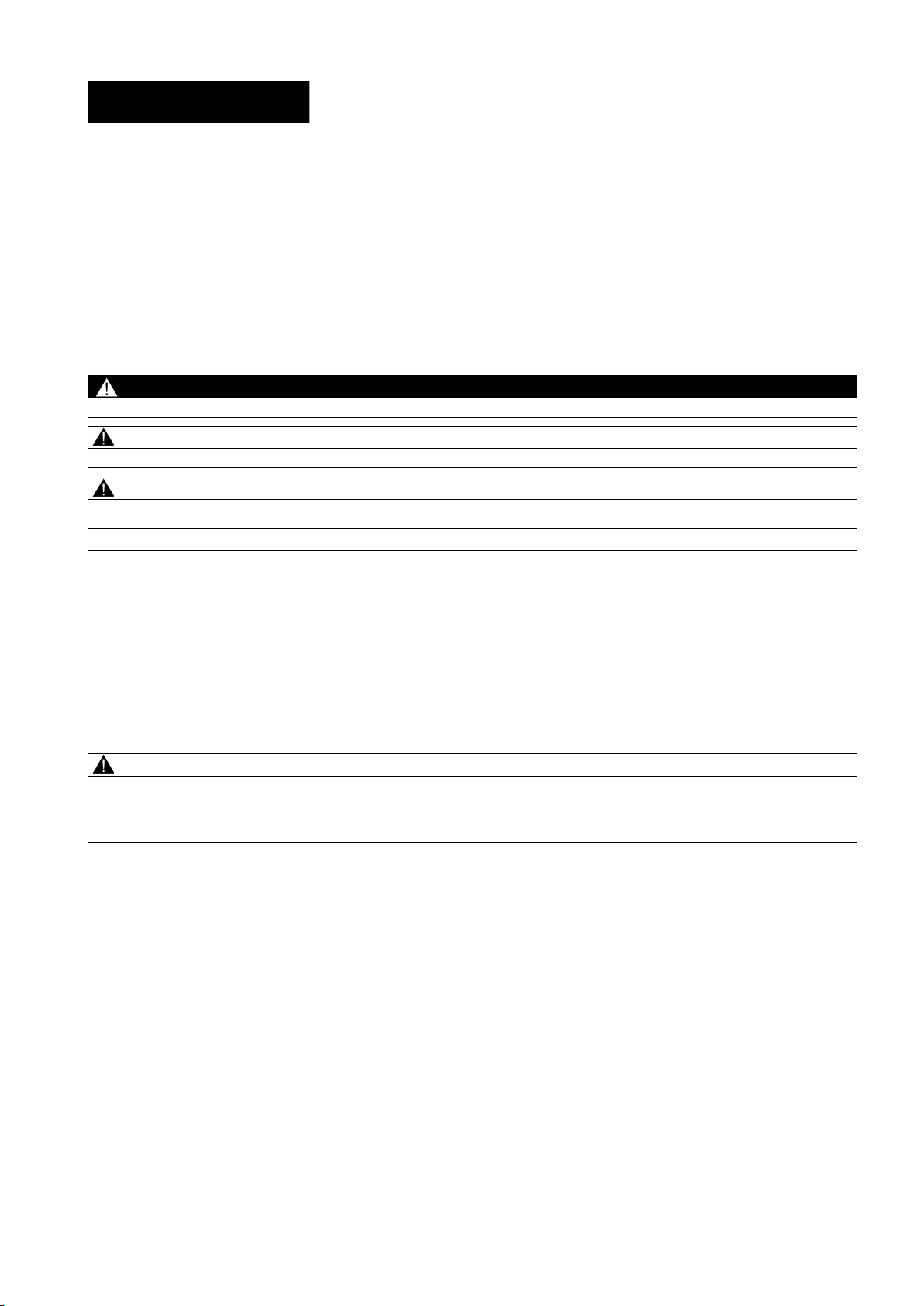
Legal information
Warning notice system
DANGER
will
WARNING
may
CAUTION
NOTICE
Qualified Personnel
personnel qualified
Proper use of Siemens products
WARNING
SINUMERIK
SINUMERIK 808D ADVANCED
Programming and Operating Manual (Turning)
User Manual
This manual contains notices you have to observe in order to ensure your personal safety, as well as to prevent damage to property. The
notices referring to your personal safety are highlighted in the manual by a safety alert symbol, notices referring only to property damage
have no safety alert symbol. These notices shown below are graded according to the degree of danger.
indicates that death or severe personal injury
indicates that death or severe personal injury
indicates that minor personal injury can result if proper precautions are not taken.
indicates that property damage can result if proper precautions are not taken.
If more than one degree of danger is present, the warning notice representing the highest degree of danger will be used. A notice warning of
injury to persons with a safety alert symbol may also include a warning relating to property damage.
result if proper precautions are not taken.
result if proper precautions are not taken.
The product/system described in this documentation may be operated only by
the relevant documentation, in particular its warning notices and safety instructions. Qualified personnel are those who, based on their
training and experience, are capable of identifying risks and avoiding potential hazards when working with these products/systems.
for the specific task in accordance with
Note the following:
Siemens products may only be used for the applications described in the catalog and in the relevant technical documentation. If products
and components from other manufacturers are used, these must be recommended or approved by Siemens. Proper transport, storage,
installation, assembly, commissioning, operation and maintenance are required to ensure that the products operate safely and without any
problems. The permissible ambient conditions must be complied with. The information in the relevant documentation must be observed.
© Siemens AG 2014. All rights reserved
6FC5398-5DP10-0BA1, 01/2014
1
Page 2
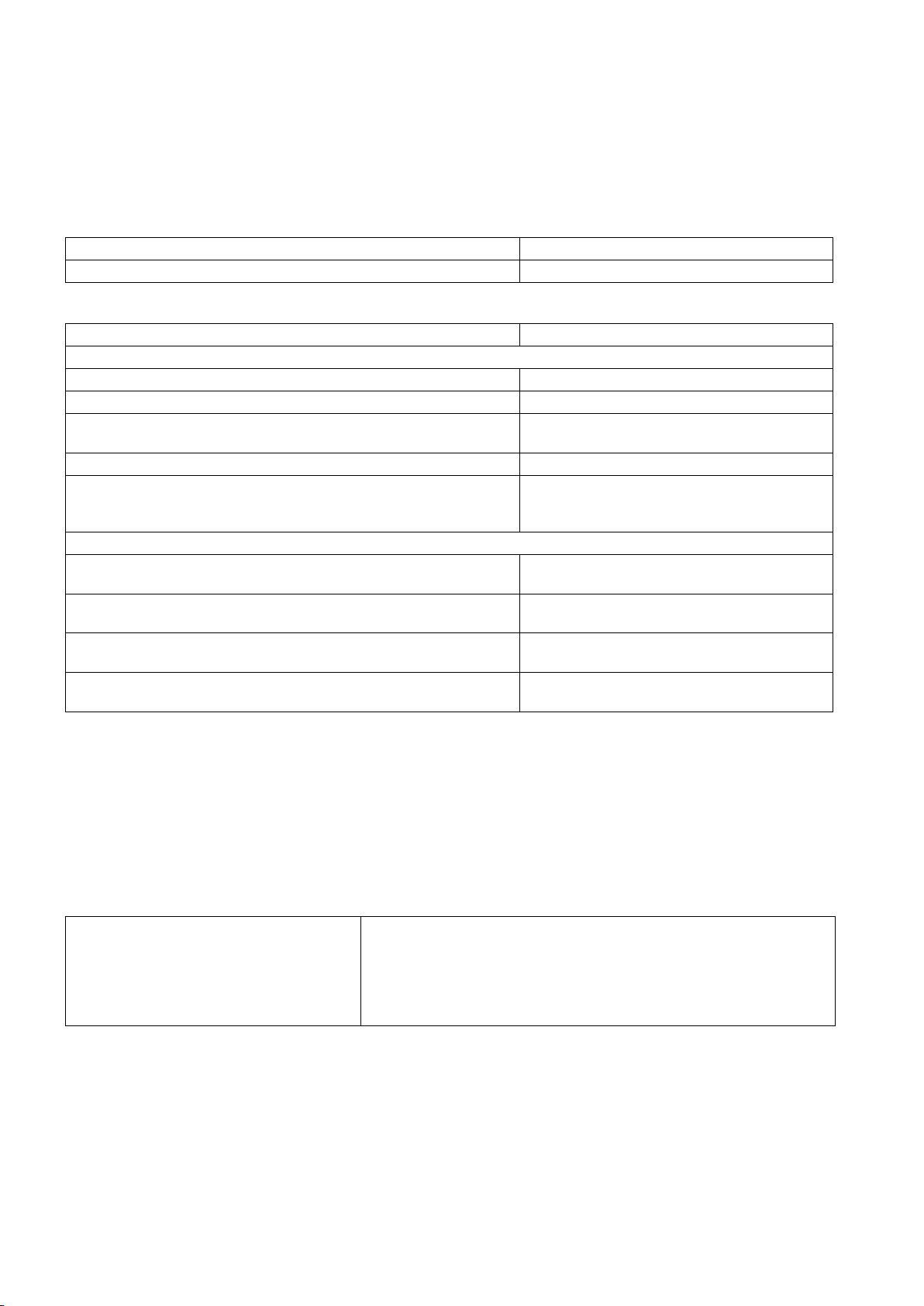
Preface
Applicable products
Control system
Software version
Documentation components and target groups
Component
Recommended target group
User documentation
Manufacturer/service documentation
My Documentation Manager (MDM)
Standard scope
Technical support
Hotline:
Service and Support:
EC Declaration of Conformity
15257461
This manual is applicable to the following control system:
SINUMERIK 808D ADVANCED T (Turning) V4.6
Programming and Operating Manual (Turning) Programmers and operators of turning machines
Programming and Operating Manual (Milling) Programmers and operators of milling machines
Programming and Operating Manual (ISO Turning/Milling) Programmers and operators of turning/milling
machines
Programming and Operating Manual (Manual Machine Plus Turning) Programmers and operators of turning machines
Diagnostics Manual Mechanical and electrical designers,
commissioning engineers, machine operators,
and service and maintenance personnel
Commissioning Manual Installation personnel, commissioning engineers,
and service and maintenance personnel
Function Manual Mechanical and electrical designers, technical
professionals
Parameter Manual Mechanical and electrical designers, technical
professionals
PLC Subroutines Manual Mechanical and electrical designers, technical
professionals, and commissioning engineers
Under the following link you will find information to individually compile your documentation based on the Siemens content:
www.siemens.com/mdm
This manual only describes the functionality of the standard version. Extensions or changes made by the machine tool
manufacturer are documented by the machine tool manufacturer.
● Global support hotline:
+49 (0)911 895 7222
● Support hotline in China:
+86 4008104288 (china)
The EC Declaration of Conformity for the EMC Directive can be found on the Internet at
http://support.automation.siemens.com
Here, enter the number
Programming and Operating Manual (Turning)
2 6FC5398-5DP10-0BA1, 01/2014
● Chinese Web site:
http://www.siemens.com.cn/808D
● Global Web site:
http://support.automation.siemens.com
as the search term or contact your local Siemens office.
Page 3
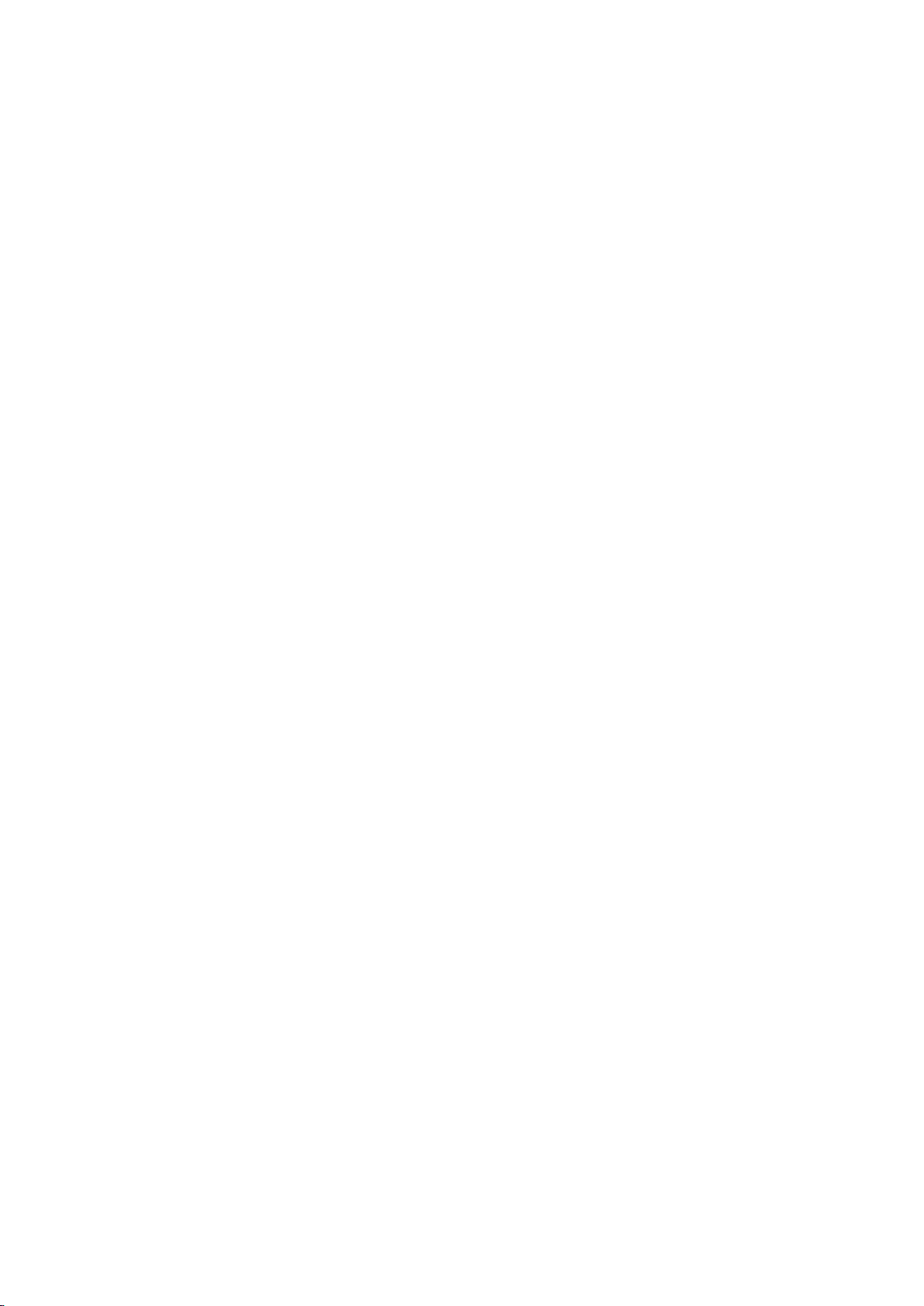
Table of contents
Preface ................................................................................................................................................................... 2
1 Introduction............................................................................................................................................................. 7
2 Turning on, reference point approach .................................................................................................................... 15
3 Setting-up ............................................................................................................................................................. 16
4 Part programming ................................................................................................................................................. 29
5 Automatic machining ............................................................................................................................................. 35
6 Saving system data ............................................................................................................................................... 46
7 Data backup ......................................................................................................................................................... 48
8 Programming principles ........................................................................................................................................ 49
1.1 SINUMERIK 808D ADVANCED operator panels .......................................................................................... 7
1.1.1 Overview ....................................................................................................................................................... 7
1.1.2 Control elements on the PPU ........................................................................................................................ 8
1.2 Machine control panels ............................................................................................................................... 10
1.2.1 Overview ..................................................................................................................................................... 10
1.2.2 Control elements on the MCP ..................................................................................................................... 11
1.3 Screen layout .............................................................................................................................................. 13
1.4 Protection levels .......................................................................................................................................... 14
1.5 Setting user interface language .................................................................................................................. 15
3.1 Coordinate systems .................................................................................................................................... 16
3.2 Setting up tools ........................................................................................................................................... 18
3.2.1 Creating a new tool ..................................................................................................................................... 18
3.2.2 Activating the tool ........................................................................................................................................ 20
3.2.3 Assigning the handwheel ............................................................................................................................ 20
3.2.4 Activating the spindle .................................................................................................................................. 22
3.2.5 Measuring the tool (manually) ..................................................................................................................... 22
3.2.6 Verifying the tool offset result in "MDA" mode ............................................................................................. 26
3.2.7 Entering/modifying the tool wear data ......................................................................................................... 27
3.3 Operating area overview ............................................................................................................................. 28
4.1 Creating a part program .............................................................................................................................. 30
4.2 Editing part programs .................................................................................................................................. 31
4.3 Managing part programs ............................................................................................................................. 33
5.1 Performing the simulation ........................................................................................................................... 36
5.2 Program control .......................................................................................................................................... 38
5.3 Program test ............................................................................................................................................... 39
5.4 Starting and stopping/interrupting a part program ....................................................................................... 41
5.5 Executing/transferring a part program through the RS232 interface ........................................................... 42
5.5.1 Configuring RS232 communication ............................................................................................................. 42
5.5.2 Executing from external (through RS232 interface) .................................................................................... 43
5.5.3 Transferring from external (through RS232 interface) ................................................................................. 44
5.6 Machining at a specific point ....................................................................................................................... 45
8.1 Fundamentals of programming ................................................................................................................... 49
8.1.1 Program names .......................................................................................................................................... 49
8.1.2 Program structure ....................................................................................................................................... 49
8.2 Positional data ............................................................................................................................................ 50
8.2.1 Programming dimensions ........................................................................................................................... 50
Programming and Operating Manual (Turning)
6FC5398-5DP10-0BA1, 01/2014
3
Page 4
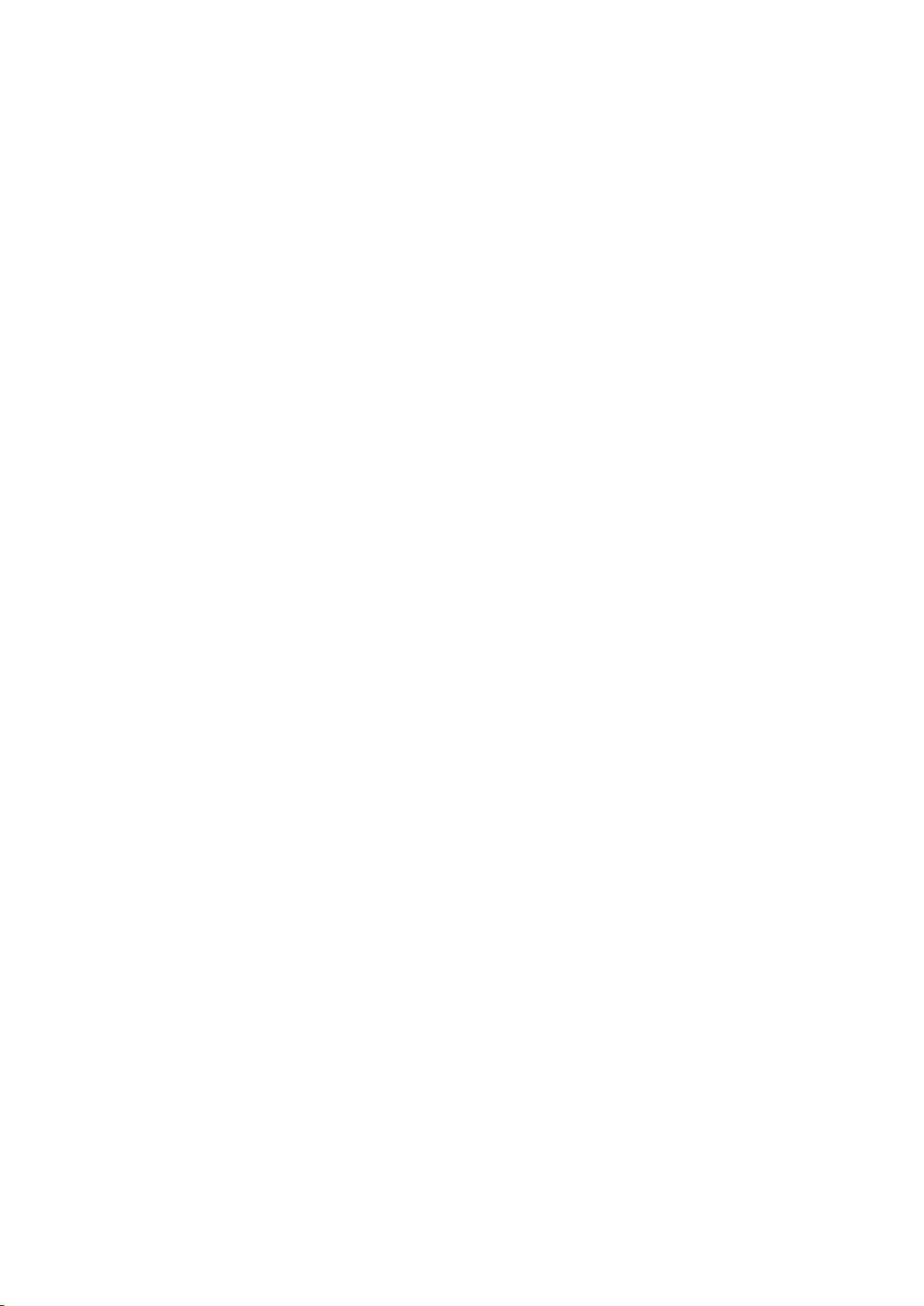
8.2.2 Absolute/incremental dimensioning: G90, G91, AC, IC .............................................................................. 51
8.2.3 Dimensions in metric units and inches: G71, G70, G710, G700 ................................................................. 52
8.2.4 Radius/diameter dimensions: DIAMOF, DIAMON, DIAM90 ....................................................................... 52
8.2.5 Programmable work offset: TRANS, ATRANS ........................................................................................... 53
8.2.6 Programmable scaling factor: SCALE, ASCALE ........................................................................................ 56
8.2.7 Workpiece clamping - settable work offset: G54 to G59, G500, G53, G153 ............................................... 57
8.2.8 Kinematic transformation ............................................................................................................................ 58
8.2.8.1 Milling on turned parts (TRANSMIT) ........................................................................................................... 58
8.2.8.2 Cylinder surface transformation (TRACYL) ................................................................................................ 60
8.3 Linear interpolation ..................................................................................................................................... 67
8.3.1 Linear interpolation with rapid traverse: G0 ................................................................................................ 67
8.3.2 Feedrate F .................................................................................................................................................. 68
8.3.3 Linear interpolation with feedrate: G1 ......................................................................................................... 69
8.4 Circular interpolation ................................................................................................................................... 70
8.4.1 Circular interpolation: G2, G3 ..................................................................................................................... 70
8.4.2 Circular interpolation via intermediate point: CIP ........................................................................................ 73
8.4.3 Circle with tangential transition: CT ............................................................................................................ 73
8.5 Thread cutting ............................................................................................................................................. 74
8.5.1 Thread cutting with constant lead: G33 ...................................................................................................... 74
8.5.2 Programmable run-in and run-out path for G33: DITS, DITE ...................................................................... 76
8.5.3 Thread cutting with variable lead: G34, G35 ............................................................................................... 77
8.5.4 Thread interpolation: G331, G332 .............................................................................................................. 78
8.6 Fixed point approach .................................................................................................................................. 79
8.6.1 Fixed point approach: G75 ......................................................................................................................... 79
8.6.2 Reference point approach: G74 .................................................................................................................. 79
8.7 Acceleration control and exact stop/continuous path .................................................................................. 80
8.7.1 Exact stop/continuous-path control mode: G9, G60, G64 ........................................................................... 80
8.7.2 Acceleration pattern: BRISK, SOFT............................................................................................................ 82
8.7.3 Dwell Time: G4 ........................................................................................................................................... 82
8.8 The third axis ................................................................................................
8.9 Spindle movements .................................................................................................................................... 83
8.9.1 Spindle speed S, directions of rotation ....................................................................................................... 83
8.9.2 Spindle positioning...................................................................................................................................... 84
8.9.2.1 Spindle positioning (SPOS, SPOSA, M19, M70, WAITS) ........................................................................... 84
8.9.2.2 Spindle positioning (SPOS, SPOSA, M19, M70, WAITS): Further information ........................................... 89
8.9.3 Gear stages ................................................................................................................................................ 90
8.10 Special turning functions ............................................................................................................................. 91
8.10.1 Constant cutting rate: G96, G97 ................................................................................................................. 91
8.10.2 Rounding, chamfer ..................................................................................................................................... 92
8.10.3 Contour definition programming ................................................................................................................. 94
8.11 Tool and tool offset ..................................................................................................................................... 96
8.11.1 General information (turning) ...................................................................................................................... 96
8.11.2 Tool T (turning) ........................................................................................................................................... 96
8.11.3 Tool offset number D (turning) .................................................................................................................... 97
8.11.4 Selecting the tool radius compensation: G41, G42 ................................................................................... 100
8.11.5 Corner behavior: G450, G451 .................................................................................................................. 102
8.11.6 Tool radius compensation OFF: G40 ........................................................................................................ 102
8.11.7 Special cases of the tool radius compensation ......................................................................................... 103
8.11.8 Example of tool radius compensation (turning) ......................................................................................... 104
8.11.9 Special handling of tool compensation (turning) ....................................................................................... 105
8.12 Miscellaneous function M ......................................................................................................................... 105
8.13 H function ................................................................................................................................................. 106
8.14 Arithmetic parameters, LUD and PLC variables ....................................................................................... 107
8.14.1 Arithmetic parameter R ............................................................................................................................. 107
8.14.2 Local User Data (LUD) ............................................................................................................................. 108
8.14.3 Reading and writing PLC variables ........................................................................................................... 109
8.15 Program jumps ......................................................................................................................................... 110
8.15.1 Unconditional program jumps ................................................................................................................... 110
.............................................. 83
Programming and Operating Manual (Turning)
4 6FC5398-5DP10-0BA1, 01/2014
Page 5

9 Cycles ................................................................................................................................................................ 120
10 Typical turning program ...................................................................................................................................... 198
A Appendix ............................................................................................................................................................ 204
8.15.2 Conditional program jumps ....................................................................................................................... 111
8.15.3 Program example for jumps ...................................................................................................................... 112
8.15.4 Jump destination for program jumps ......................................................................................................... 113
8.16 Subroutine technique ................................................................................................................................ 113
8.16.1 General information................................................................................................................................... 113
8.16.2 Calling machining cycles (turning)............................................................................................................. 115
8.16.3 Executing external subroutines (EXTCALL) .............................................................................................. 116
8.17 Timers and workpiece counters ................................................................................................................ 117
8.17.1 Runtime timer ............................................................................................................................................ 117
8.17.2 Workpiece counter .................................................................................................................................... 118
9.1 Overview of cycles .................................................................................................................................... 120
9.2 Programming cycles .................................................................................................................................. 120
9.3 Graphical cycle support in the program editor ........................................................................................... 122
9.4 Drilling cycles ............................................................................................................................................ 123
9.4.1 General information................................................................................................................................... 123
9.4.2 Requirements ............................................................................................................................................ 123
9.4.3 Drilling, centering - CYCLE81 ................................................................................................................... 126
9.4.4 Drilling, counterboring - CYCLE82 ............................................................................................................ 128
9.4.5 Deep-hole drilling - CYCLE83 ................................................................................................................... 130
9.4.6 Rigid tapping - CYCLE84 .......................................................................................................................... 134
9.4.7 Tapping with compensating chuck - CYCLE840 ....................................................................................... 138
9.4.8 Reaming1 - CYCLE85 ............................................................................................................................... 142
9.4.9 Boring - CYCLE86..................................................................................................................................... 144
9.4.10 Boring with stop 1- CYCLE87 ................................................................................................................... 147
9.4.11 Drilling with stop 2 - CYCLE88 .................................................................................................................. 148
9.4.12 Reaming 2 - CYCLE89 .............................................................................................................................. 150
9.5 Turning cycles ........................................................................................................................................... 152
9.5.1 Requirements ............................................................................................................................................ 152
9.5.2 Cutoff - CYCLE92 ..................................................................................................................................... 153
9.5.3 Groove - CYCLE93 ................................................................................................................................... 155
9.5.4 Undercut (forms E and F to DIN) - CYCLE94 ........................................................................................... 163
9.5.5 Cutting with relief cut - CYCLE95 .............................................................................................................. 166
9.5.6 Thread undercut - CYCLE96 ..................................................................................................................... 181
9.5.7 Thread chaining - CYCLE98 ..................................................................................................................... 184
9.5.8 Thread cutting - CYCLE99 ........................................................................................................................ 189
9.6 Error messages and error handling ........................................................................................................... 197
9.6.1
General Information .................................................................................................................................. 197
9.6.2 Error handling in the cycles ....................................................................................................................... 197
9.6.3 Overview of cycle alarms .......................................................................................................................... 197
9.6.4 Messages in the cycles ............................................................................................................................. 197
A.1 Creating a new cutting edge ..................................................................................................................... 204
A.2 Setting up the workpiece ........................................................................................................................... 205
A.2.1 Entering/modifying work offsets ................................................................................................................ 206
A.3 Entering/modifying the setting data ........................................................................................................... 207
A.4 Setting R parameters ................................................................................................................................ 209
A.5 Setting user data ....................................................................................................................................... 210
A.6 Other settings in "JOG" mode ................................................................................................................... 211
A.6.1 Setting the relative coordinate system (REL) ............................................................................................ 212
A.6.2 Setting the JOG data ................................................................................................................................. 212
A.7 The help system ........................................................................................................................................ 213
A.8 Operation wizard ....................................................................................................................................... 215
Programming and Operating Manual (Turning)
6FC5398-5DP10-0BA1, 01/2014
5
Page 6
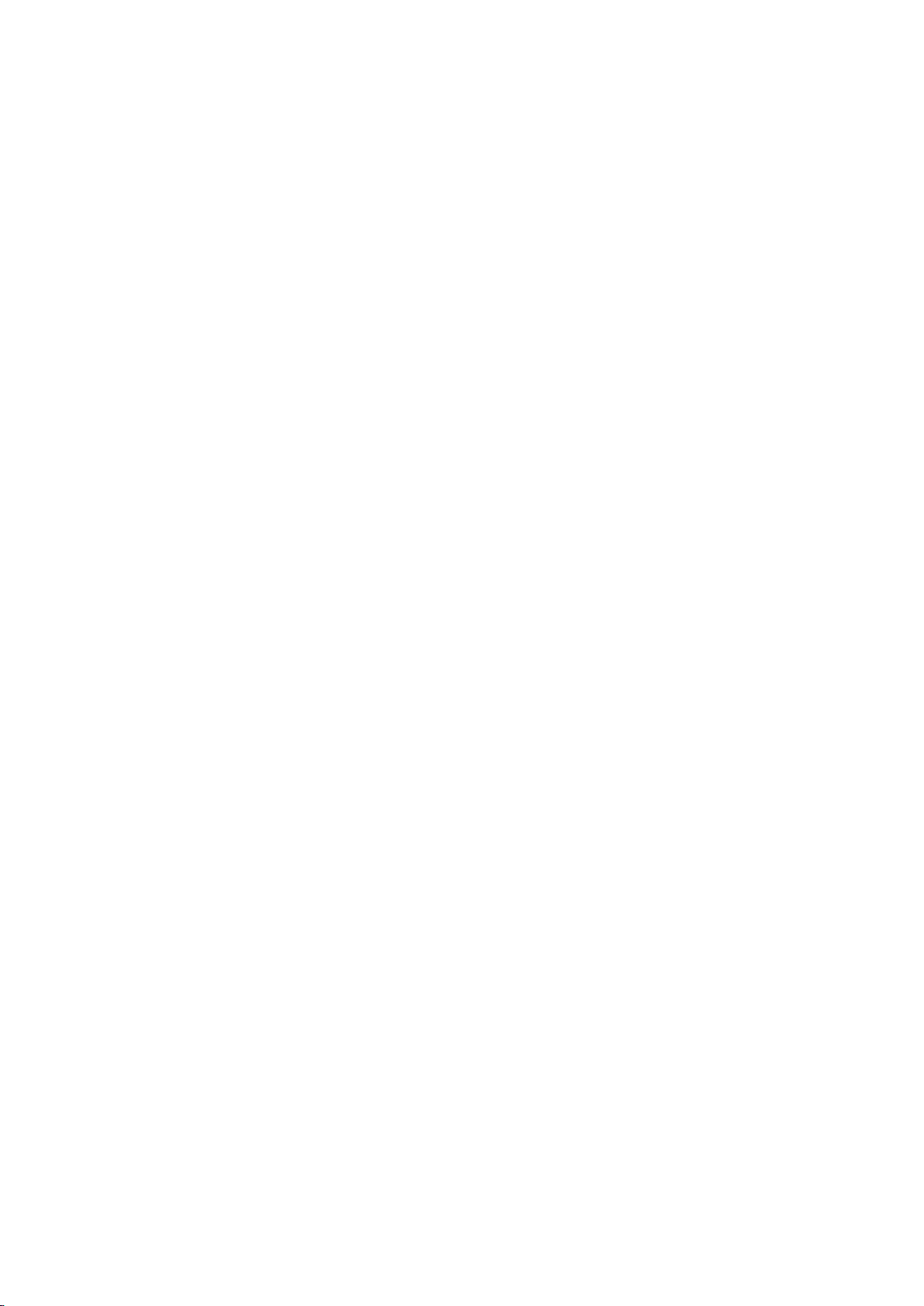
A.9 Editing Chinese characters ....................................................................................................................... 216
A.10 Pocket calculator ...................................................................................................................................... 217
A.11 Calculating contour elements ................................................................................................................... 218
A.12 Free contour programming ....................................................................................................................... 222
A.12.1 Programming a contour ............................................................................................................................ 223
A.12.2 Defining a start point ................................................................................................................................. 224
A.12.3 Programming contour element ................................................................................................................. 225
A.12.4 Parameters for contour elements.............................................................................................................. 227
A.12.5 Undercuts for turning technology .............................................................................................................. 230
A.12.6 Specifying contour elements in polar coordinates..................................................................................... 231
A.12.7 Cycle support ............................................................................................................................................ 233
A.12.8 Programming example for turning application .......................................................................................... 233
A.13 Word structure and address ..................................................................................................................... 237
A.14 Character set ............................................................................................................................................ 238
A.15 Block format .............................................................................................................................................. 238
A.16 List of instructions ..................................................................................................................................... 240
Programming and Operating Manual (Turning)
6 6FC5398-5DP10-0BA1, 01/2014
Page 7

1
Introduction
1.1
SINUMERIK 808D ADVANCED operator panels
1.1.1
Overview
PPU161.2 (horizontal panel layout)
PPU160.2 (vertical panel layout)
The SINUMERIK 808D ADVANCED PPU (Panel Processing Unit) is available in the following variants:
● PPU161.2
● PPU160.2
Horizontal panel layout, applicable for the SINUMERIK 808D ADVANCED T (turning) or SINUMERIK 808D ADVANCED
M (milling) control system
Vertical panel layout, applicable for the SINUMERIK 808D ADVANCED T (turning) or SINUMERIK 808D ADVANCED M
(milling) control system
Programming and Operating Manual (Turning)
6FC5398-5DP10-0BA1, 01/2014
7
Page 8
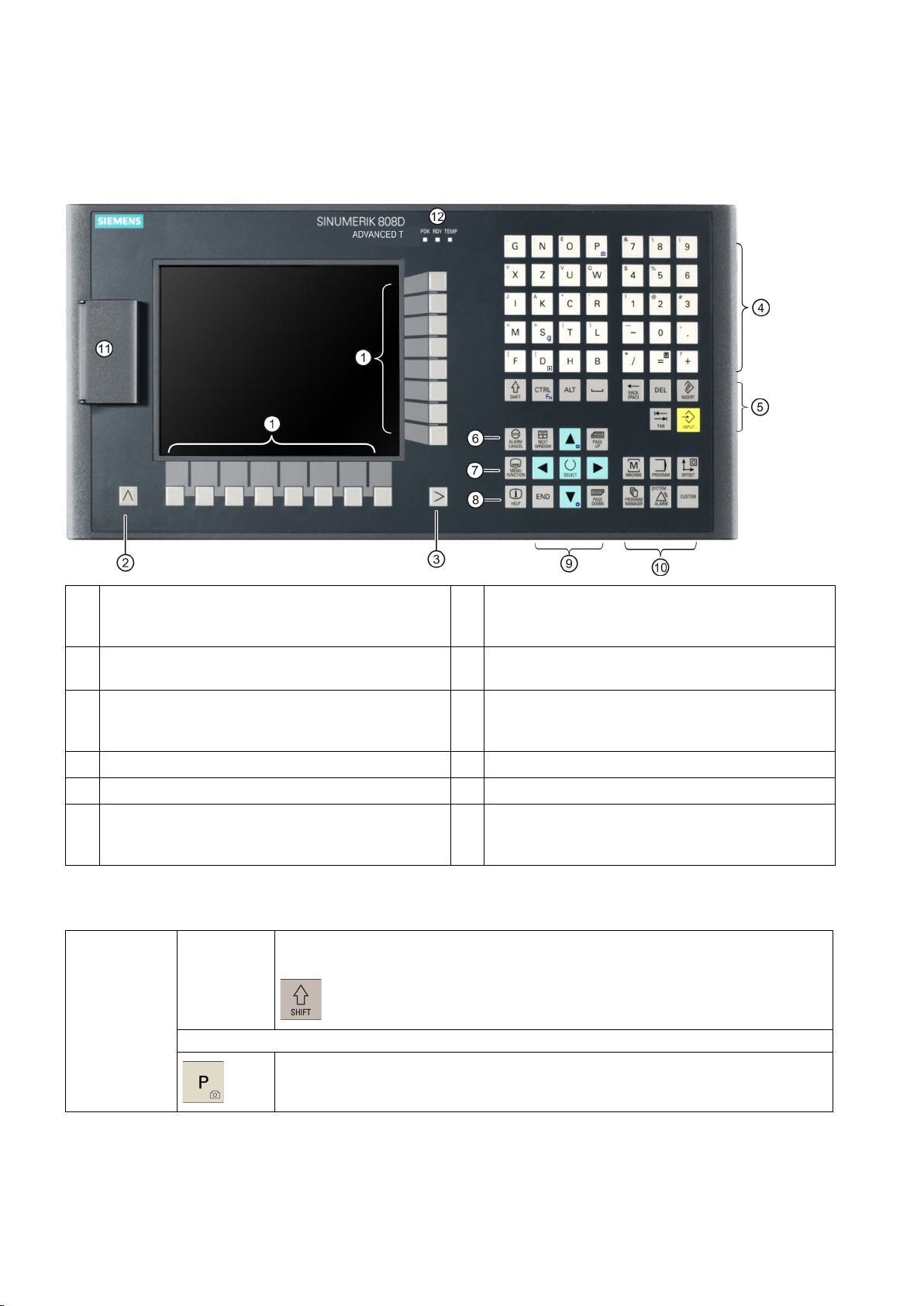
1.1.2
Control elements on the PPU
Elements on the PPU (Panel Processing Unit) front
Vertical and horizontal softkeys
On-board wizard key
Return key
Help key
Menu extension key
Cursor keys
Alphabetic and numeric keys
Operating area keys
Control keys
USB interface
Alarm cancellation key
Status LEDs
Further information
The following illustration uses PPU161.2 as an example to show control elements available on the PPU:
①
Calls specific menu functions
②
Returns to the next higher-level menu
③
Opens the next lower-level menu or navigate between
the menus of the same level
④
⑤
⑥
Cancels alarms and messages that are marked with
this symbol
* For more information, refer to the table below.
Alphabetic and
numeric keys
*
To enter the upper character on an alphabetic/numeric key, keep the following key
*
pressed:
⑦
Provides step-by-step guides on basic commissioning
and operation procedures
⑧
Calls help information
⑨
*
⑩
⑪
⑫
*
*
*
The icons on the following keys are available only with PPU161.2 and PPU160.2.
Programming and Operating Manual (Turning)
8 6FC5398-5DP10-0BA1, 01/2014
The icon on the key is a hint that you can press both <CTRL> and this key as shortcuts
for capturing screens.
Page 9
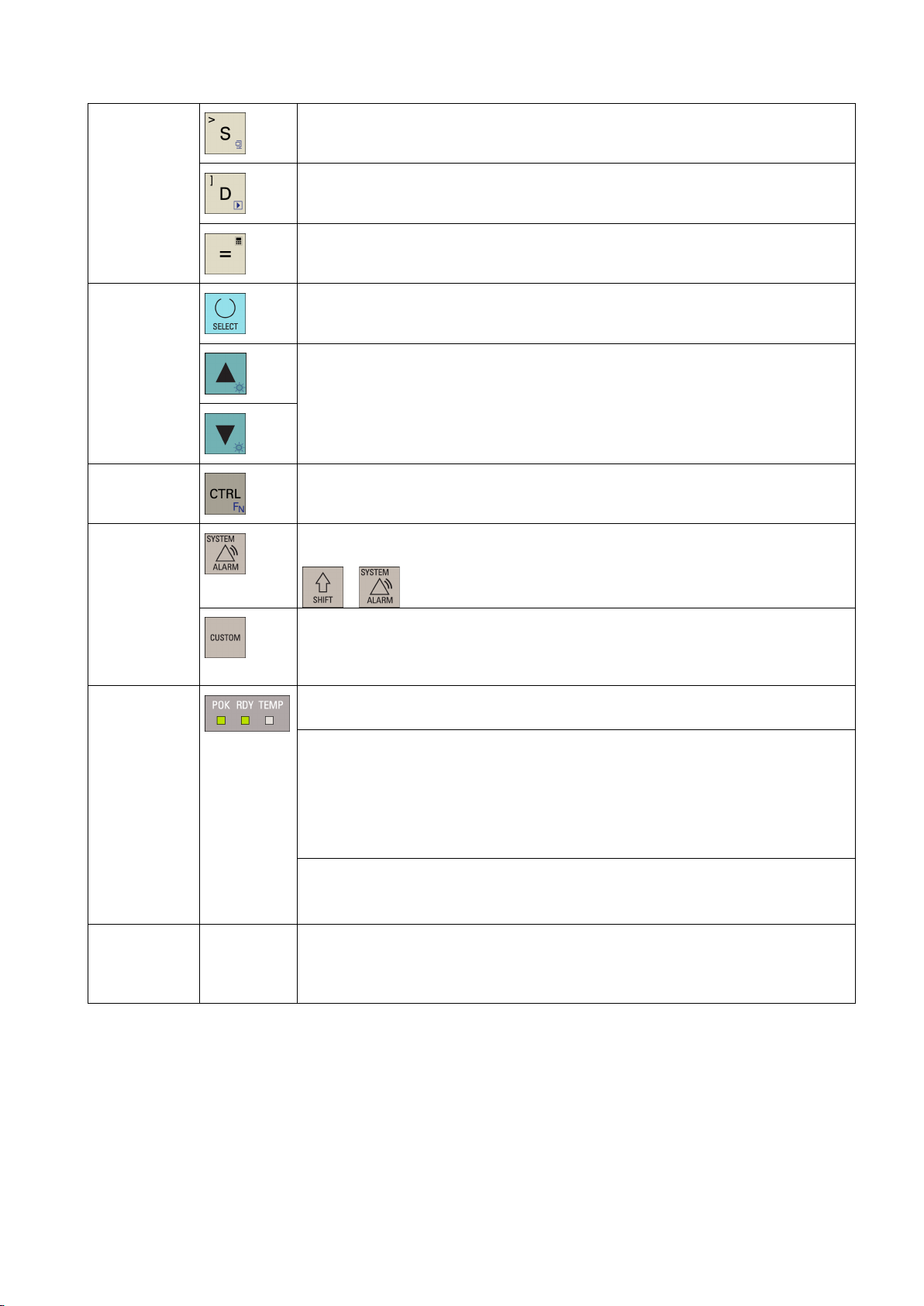
● An external USB keyboard which functions as an external NC keyboard
Cursor keys
The icon on the key is a hint that you can press both <CTRL> and this key as shortcuts
for saving start-up archives.
The icon on the key is a hint that you can press both <CTRL> and this key as shortcuts
for displaying pre-defined slides on the screen.
The icon on the key is a hint that you can press this key to call the calculator function.
● Toggles between entries in the input field
● Enters the "Set-up menu" dialog at NC start-up
Icons on both keys are available only with PPU161.2 and PPU160.2. The icon on the
key is a hint that you can press both <CTRL> and the key to adjust the screen backlight
brightness.
Control keys
The icon on the key is available only with PPU161.2 and PPU160.2. The icon is a hint
that this key can be used together with another key to function as a key combination.
Operating area
keys
To open the system data management operating area, press the following key
combination:
+
Enables user-defined extension applications, for example, generation of user dialogs
with the EasyXLanguage function.
For more information about this function, refer to SINUMERIK 808D ADVANCED
Function Manual.
Status LEDs
LED "POK"
Lights up green: The power supply for the CNC is switched on.
LED "RDY"
Lights up green: The CNC is ready and the PLC is in running mode.
Lights up orange:
● On: The PLC is in stop mode.
● Flashing: The PLC is in power-up mode.
Lights up red: The CNC is in stop mode.
LED "TEMP"
Unlit: The CNC temperature is within the specified range.
Lights up orange: The CNC temperature is out of range.
USB interface Connects to a USB device, for example:
● An external USB memory sticker, to transfer data between the USB sticker and the
CNC
Programming and Operating Manual (Turning)
6FC5398-5DP10-0BA1, 01/2014
9
Page 10
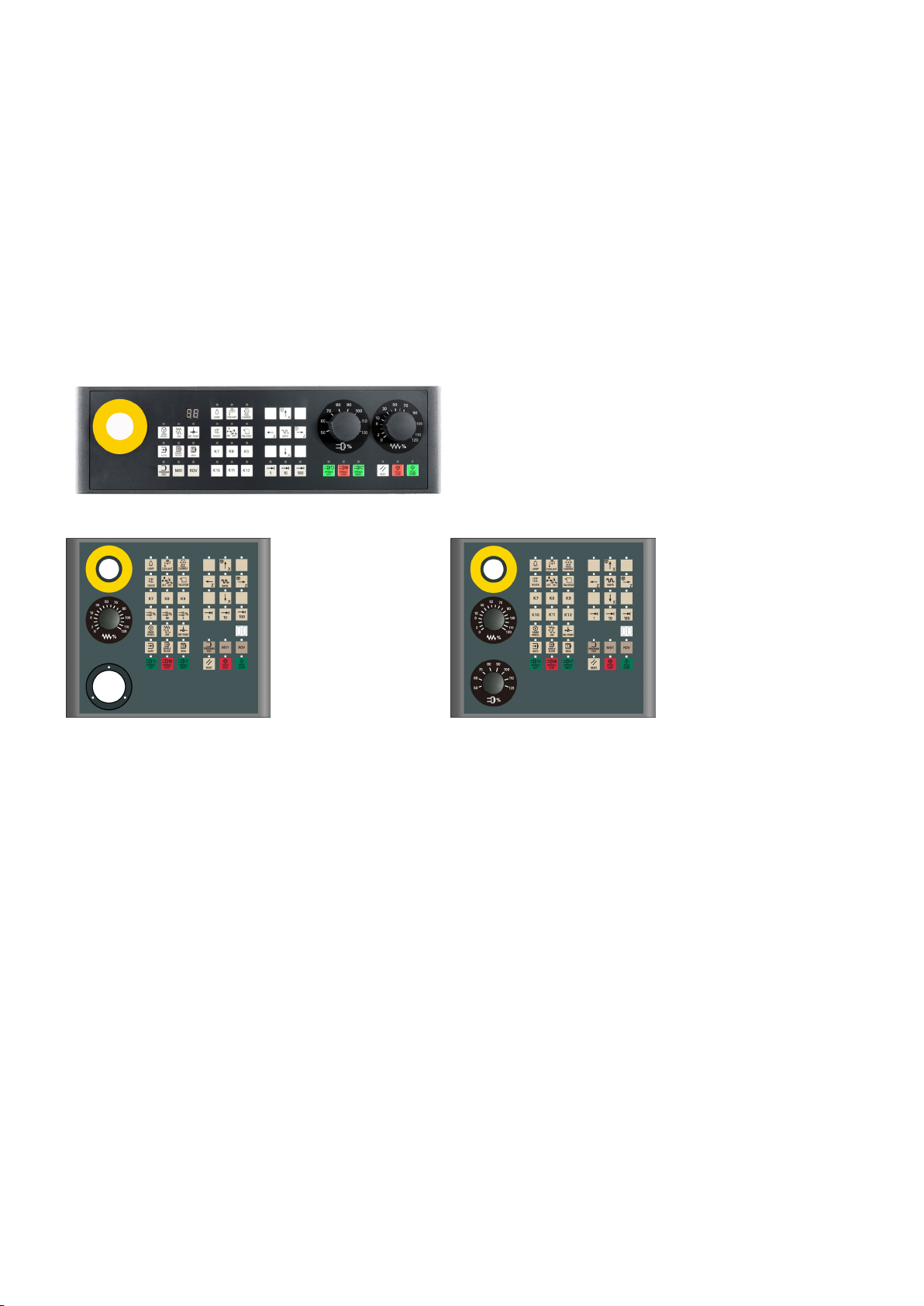
1.2
Machine control panels
1.2.1
Overview
Elements on the MCP (Machine Control Panel) front
The MCP for the SINUMERIK 808D ADVANCED PPU is available in the following variants:
● Horizontal MCP variant
● Vertical MCP variant with a reserved slot for the handwheel
● Vertical MCP variant with an override switch for the spindle
Horizontal MCP
Vertical MCP with reserved handwheel slot Vertical MCP with spindle override switch
Programming and Operating Manual (Turning)
10 6FC5398-5DP10-0BA1, 01/2014
Page 11
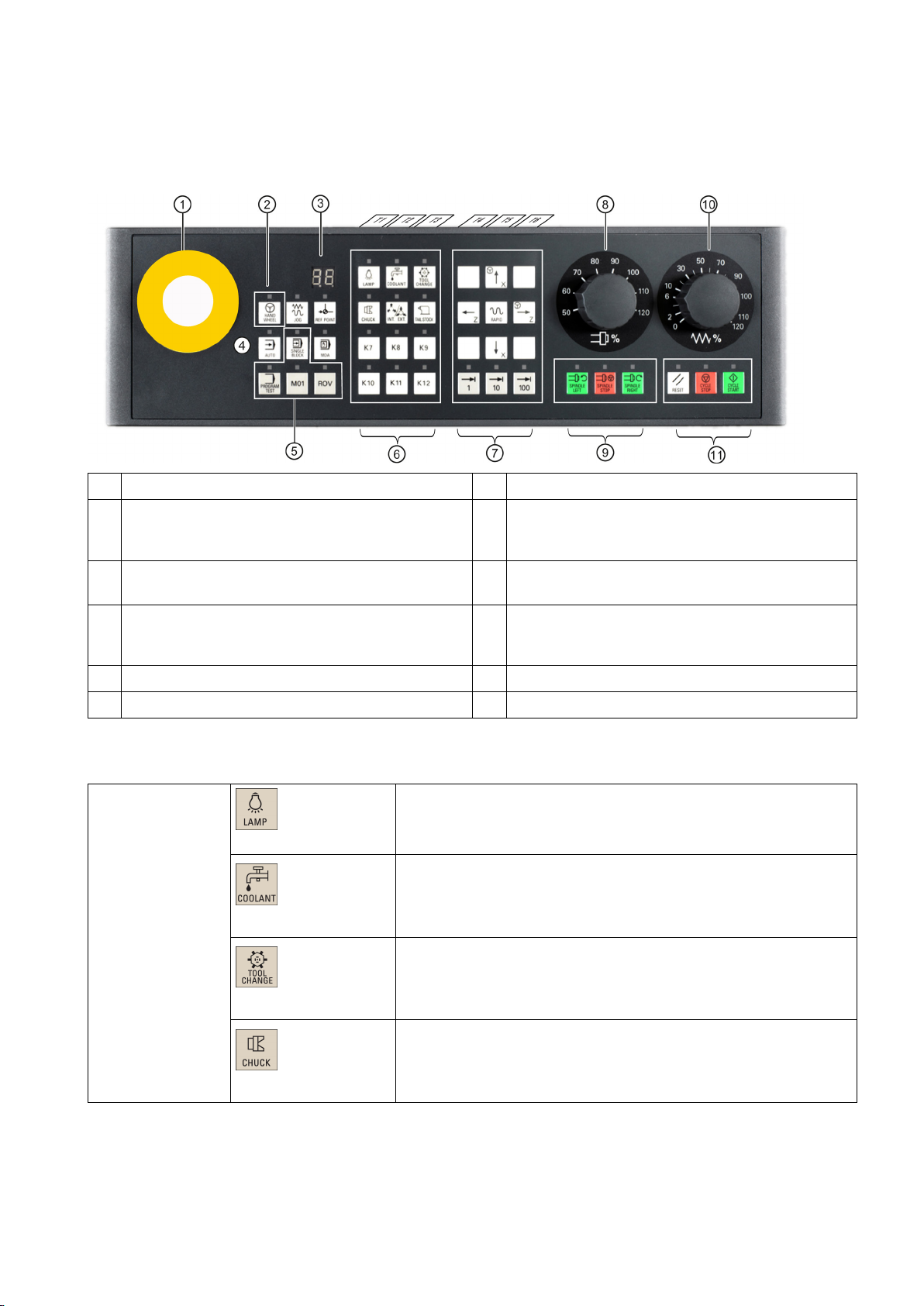
1.2.2
Control elements on the MCP
Elements on the MCP (Machine Control Panel) front
Reserved hole for emergency stop button
Axis traversing keys
Handwheel key
Spindle override switch
Tool number display
Spindle state keys
Operating mode keys
Feedrate override switch
Program control keys
Keys for program start, stop, and reset
User-defined keys
Further information
User-defined keys
The following illustration uses a horizontal MCP as an example to show control elements available on the MCP:
* For more information, refer to the table below.
①
②
Controls the axis movement with external handwheels
③
Displays the current tool number
④
⑤
⑥
*
⑦
⑧
(unavailable for the vertical MCP with reserved
handwheel slot)
⑨
⑩
Traverses the selected axis at the specified feedrate
override
⑪
Programming and Operating Manual (Turning)
6FC5398-5DP10-0BA1, 01/2014
Pressing this in any operating mode switches on/off the lamp.
LED lit: The lamp is switched on.
LED unlit: The lamp is switched off.
Pressing this key in any operating mode switches on/off the coolant
supply.
LED lit: The coolant supply is switched on.
LED unlit: The coolant supply is switched off.
Pressing this key starts sequential tool changes (active only in "JOG"
mode).
LED lit: The machine starts sequential tool changes
LED unlit: The machine stops sequential tool changes
Pressing this key in any operating mode activates the chuck to
clamp/unclamp the workpiece.
LED lit: Activates the chuck to clamp the workpiece
LED unlit: Activates the chuck to unclamp the workpiece
11
Page 12
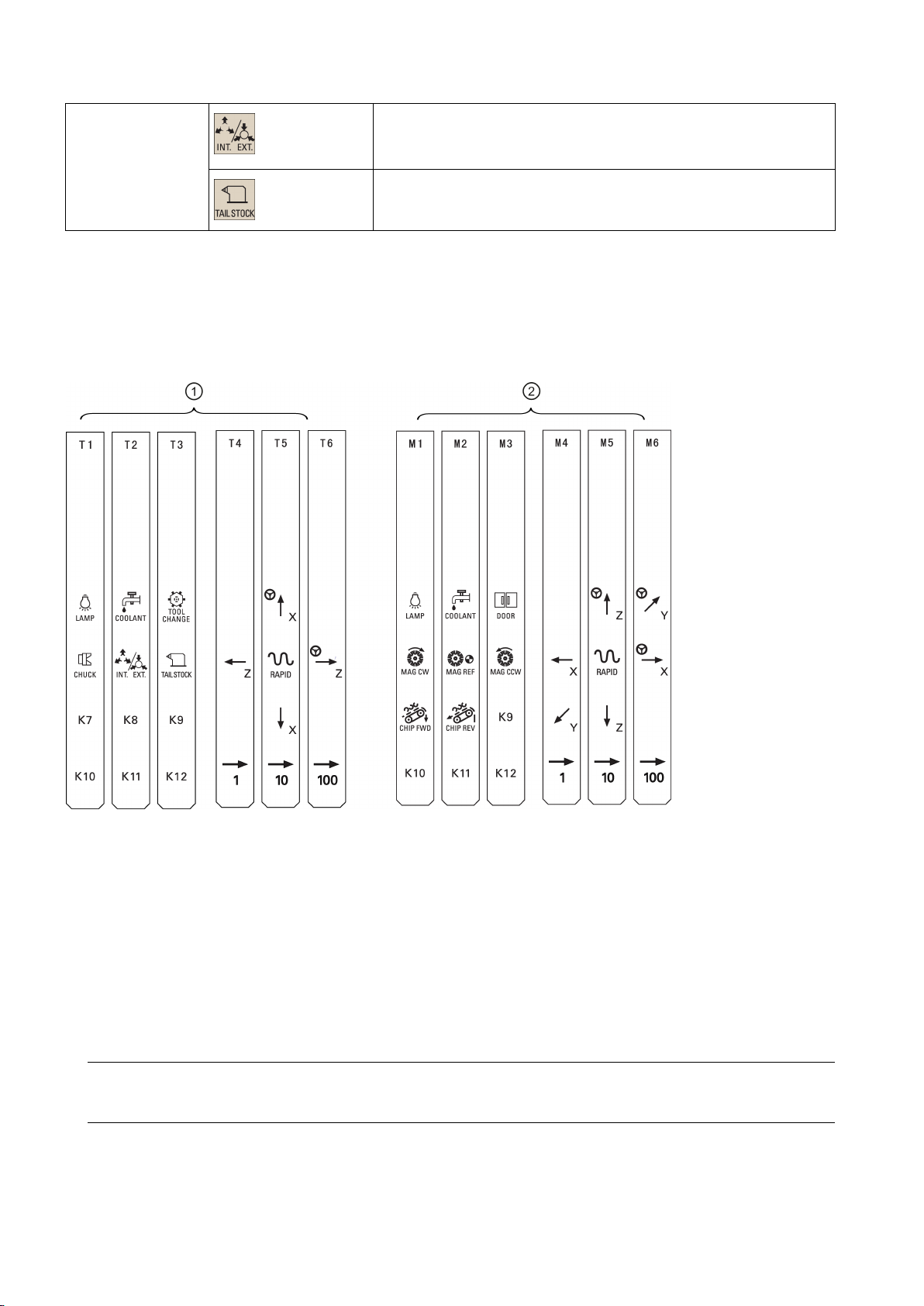
Pre-defined insertion strips
Customized insertion strips
Note
Pressing this key only when the spindle stops operation.
LED lit: Activates the external chuck to clamp the workpiece inwards
LED unlit: Activates the internal chuck to clamp the workpiece outwards
Pressing this key in any operating mode advances/retracts the tailstock.
LED lit: Advances the tailstock towards the workpiece until it firmly
engages with the end of the workpiece
The MCP (machine control panel) package includes two sets (six pieces each) of pre-defined insertion strips. One set is for
the turning variant of the control system and is pre-inserted on the back of the MCP. The other set is for the milling variant of
the control system.
If your control system is of the SINUMERIK 808D ADVANCED milling variant, replace the pre-inserted strips with the millingspecific insertion strips.
The MCP package also includes an A4-sized blank plastic sheet with detachable strips. You can customize insertion strips if
the pre-defined strips can not meet your needs.
In the \examples\MCP folder of the Toolbox DVD for the SINUMERIK 808D ADVANCED, there is a symbol library file and an
insertion strip template file. To make customized insertion strips, follow the steps below:
1. Copy the desired symbols from the symbol library file to the desired locations in the insertion strip template.
2. Print the template to the A4-sized blank plastic sheet.
3. Detach the insertion strips from the blank plastic sheet.
4. Pull out the pre-inserted strips from the MCP.
5. Insert the customized strips on the back of the MCP.
This manual assumes an 808D standard machine control panel (MCP). Should you use a different MCP, the operation
may be other than described herein.
Programming and Operating Manual (Turning)
12 6FC5398-5DP10-0BA1, 01/2014
Page 13
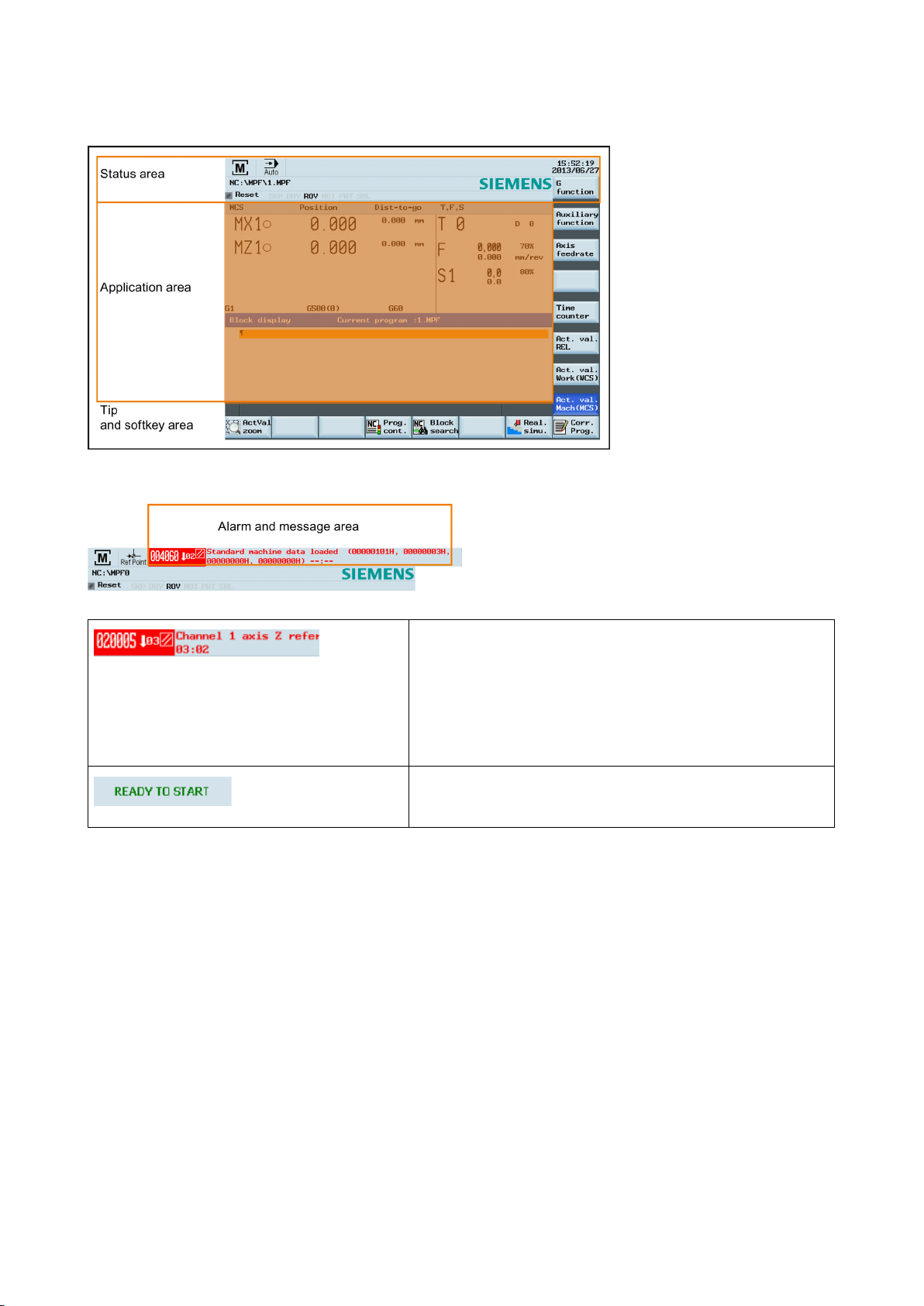
1.3
Screen layout
Alarms and messages
Displays active alarms with alarm text
Displays messages from NC programs
The alarm number is displayed in white lettering on a red
background. The associated alarm text is shown in red lettering.
An arrow indicates that several alarms are active. The number to
the right of the arrow indicates the total number of active alarms.
When more than one alarm is active, the display scrolls through
the alarms in sequence. An acknowledgement symbol indicates
the alarm cancel criterion.
Messages from NC programs do not have numbers and appear in
green lettering.
Programming and Operating Manual (Turning)
6FC5398-5DP10-0BA1, 01/2014
13
Page 14
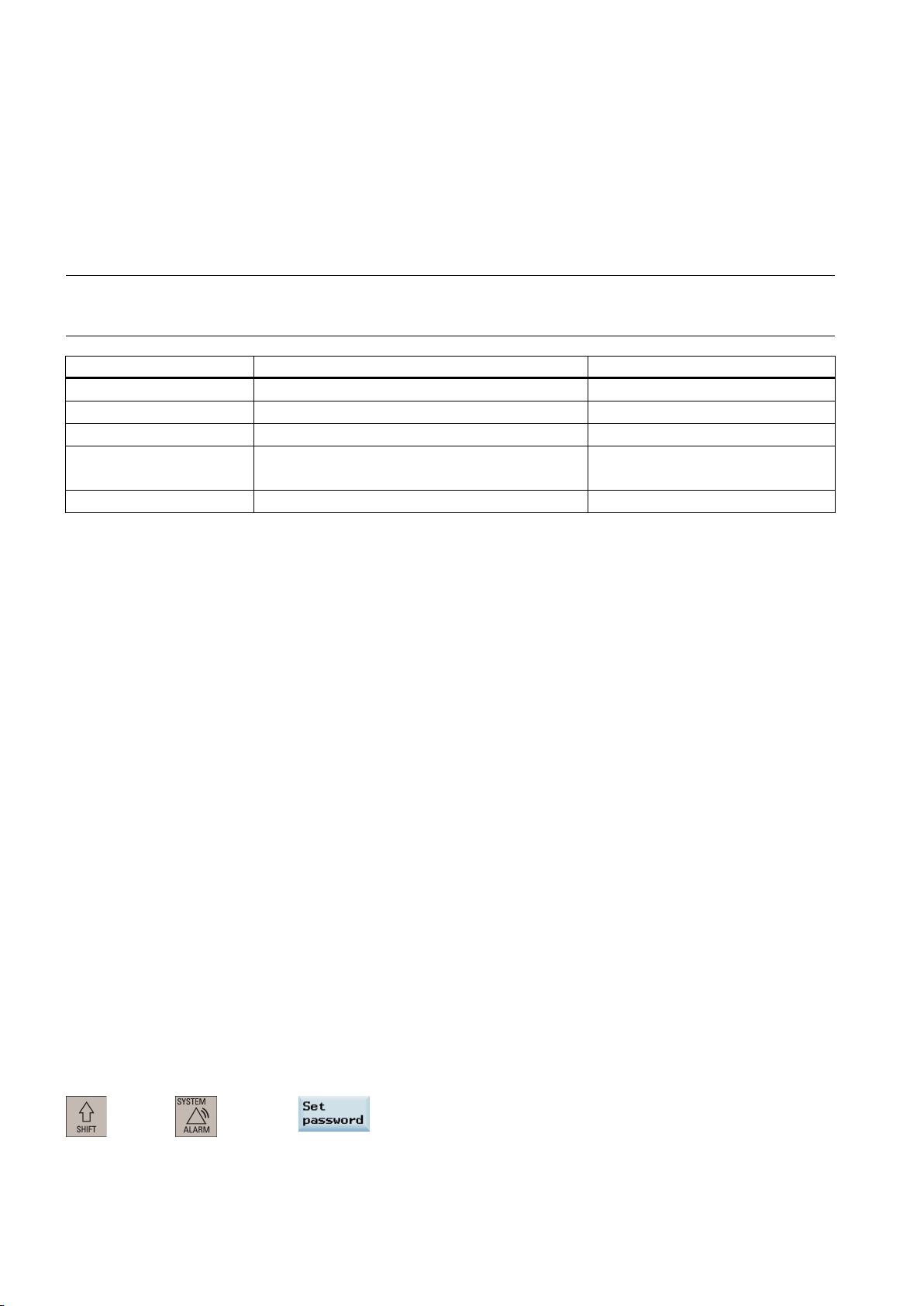
1.4
Protection levels
Overview
Note
Before you boot the control system with default machine/drive data, make sure that you have backed up your machine/drive
Protection level
Locked by
Area
0
1
2
3-6
7
Protection level 1
Protection level 3-6
Protection level 7
USER_CLASS
Setting password
The SINUMERIK 808D ADVANCED provides a concept of protection levels for enabling data areas. Different protection
levels control different access rights.
The control system delivered by SIEMENS is set by default to the lowest protection level 7 (without password). If the
password is no longer known, the control system must be reinitialized with the default machine/drive data. All passwords are
then reset to default passwords for this software release.
data; otherwise, all data are lost after rebooting with default machine/drive data.
Siemens password Siemens, reserved
Manufacturer password Machine manufacturers
Reserved
End user password
(Default password: "CUSTOMER")
No password End users
Protection level 1 requires a manufacturer password. With this password entry, you can perform the following operations:
● Entering or changing part of the machine data and drive data
● Conducting NC and drive commissioning
Protection level 3-6 requires an end user password. With this password entry, you can perform the following operations:
● Entering or changing part of the machine data and drive data
● Editing programs
● Setting offset values
● Measuring tools
Protection level 7 is set automatically if no password is set and no protection level interface signal is set. The protection level
7 can be set from the PLC user program by setting the bits in the user interface.
In the menus listed below the input and modification of data depends on the set protection level:
● Tool offsets
● Work offsets
● Setting data
● RS232 settings
● Program creation/program correction
The number of machine data and drive data which can be read or modified depends on the protection level. You can set the
protection level for these function areas with the display machine data (
End users
...).
You can set the desired password through the following operating area:
Programming and Operating Manual (Turning)
+
→
14 6FC5398-5DP10-0BA1, 01/2014
Page 15
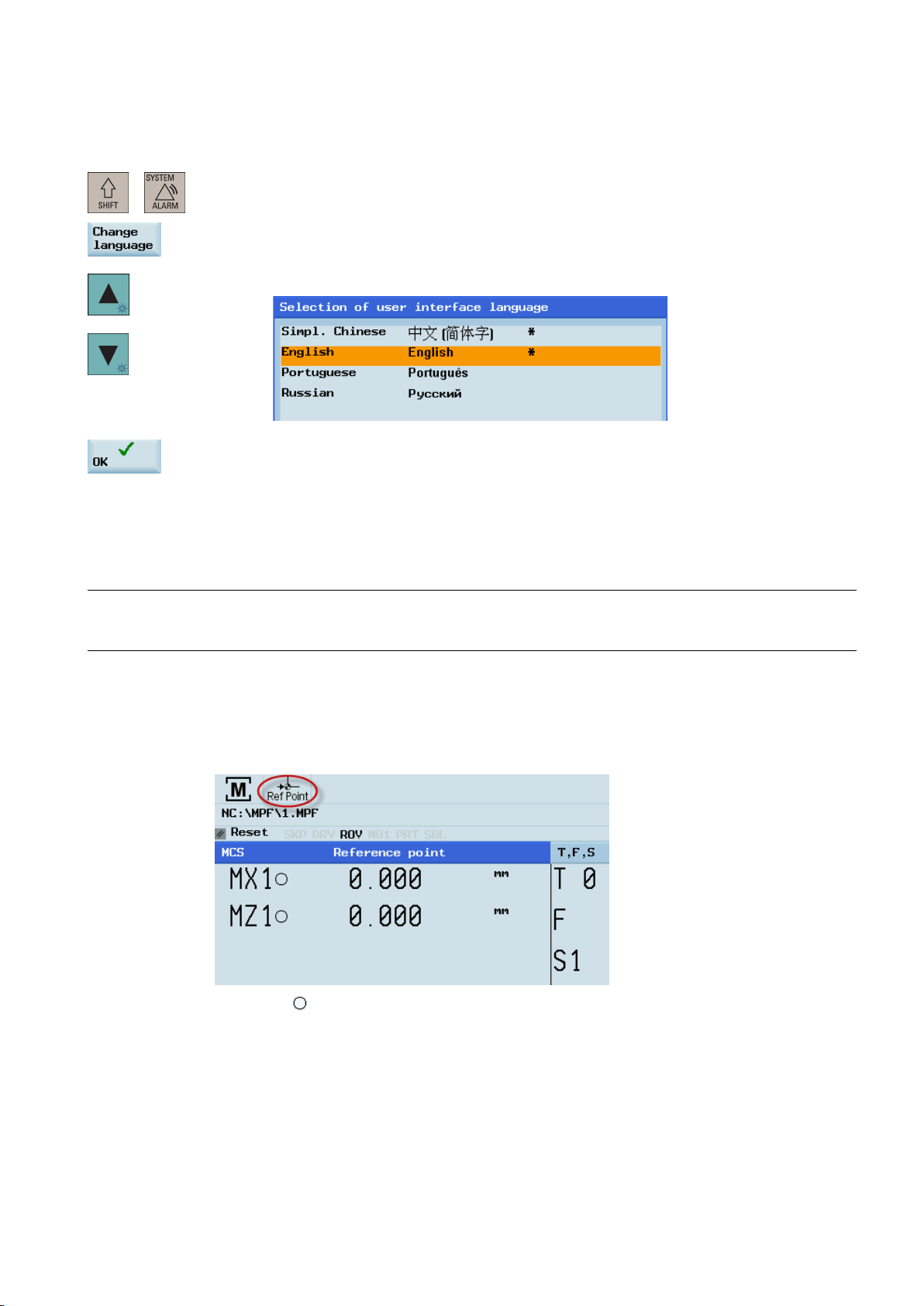
1.5
Setting user interface language
Operating sequence
Note:
2
Turning on, reference point approach
Note
Operating sequence
identifier indicates that the axis is not yet referenced. If an axis is
+
1. Select the desired operating area.
2. Press this softkey to open the user interface language selection window.
3. Use the cursor keys to select the desired language.
4. Press this softkey to confirm your selection.
The HMI (Human Machine Interface) is automatically restarted when a new language is
selected.
When turning on the CNC and the machine, also observe the machine tool manufacturer's documentation, since turning-on
and reference point approach are machine-dependent functions.
1. Switch on the power supply for the control system and the machine.
2. Release all emergency stop buttons on the machine.
By default, the control system is in the "REF POINT" window after booting.
The symbol
not referenced, the symbol is always visible in the current (machining) operating area.
shown next to the axis
Programming and Operating Manual (Turning)
6FC5398-5DP10-0BA1, 01/2014
15
Page 16
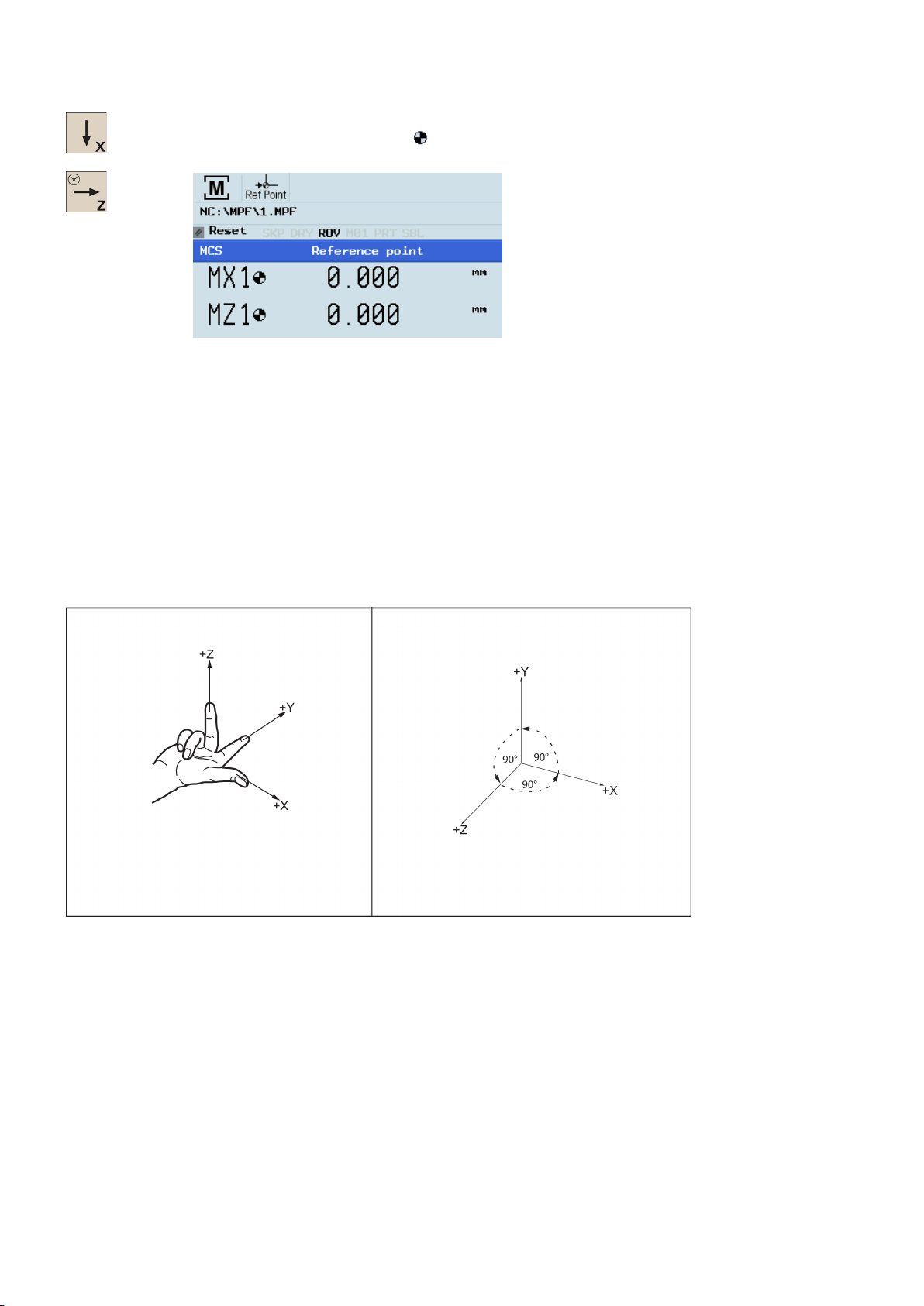
) appears next to the axis identifier and is visible only in the "REF
3
Setting-up
3.1
Coordinate systems
Machine coordinate system (MCS)
3. Press the corresponding axis traversing keys on the MCP to traverse each axis to the reference point.
If the axis is referenced, a symbol (
POINT" window.
Note that axis traversing directions and axis key functions are defined by the machine manufacturer.
As a rule, a coordinate system is formed from three mutually perpendicular coordinate axes. The positive directions of the
coordinate axes are defined using the so-called "3-finger rule" of the right hand. The coordinate system is related to the
workpiece and programming takes place independently of whether the tool or the workpiece is being traversed. When
programming, it is always assumed that the tool traverses relative to the coordinate system of the workpiece, which is
intended to be stationary.
The figure below illustrates how to determine the axis directions.
The orientation of the coordinate system relative to the machine depends on the machine type. It can be rotated in different
positions.
The directions of the axes follow the "3-finger rule" of the right hand. Seen from the front of the machine, the middle finger of
the right hand points in the opposite direction to the infeed of the spindle.
Programming and Operating Manual (Turning)
16 6FC5398-5DP10-0BA1, 01/2014
Page 17
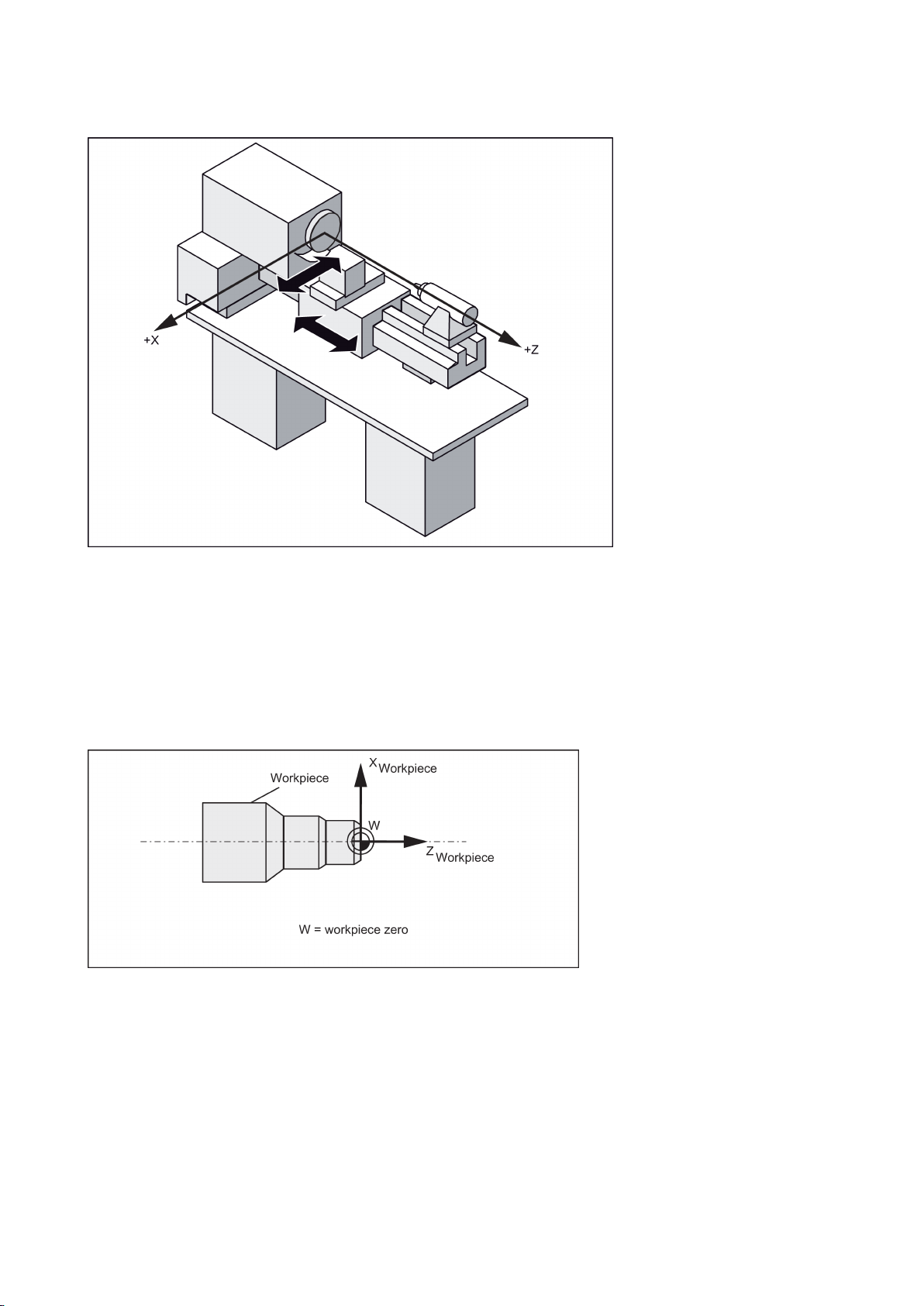
machine zero.
machine axes
Workpiece coordinate system (WCS)
workpiece zero
Relative coordinate system (REL)
The figure below shows an example of the machine coordinate system of a turning machine.
The origin of this coordinate system is the
This point is only a reference point which is defined by the machine manufacturer. It does not have to be approachable.
The traversing range of the
can be in the negative range.
To describe the geometry of a workpiece in the workpiece program, a right-handed, right-angled coordinate system is also
used.
The
can be freely selected by the programmer in the Z axis. In the X axis, it lies in the turning center.
The figure below shows an example of the workpiece coordinate system.
In addition to the machine and workpiece coordinate systems, the control system provides a relative coordinate system. This
coordinate system is used to set reference points that can be freely selected and have no influence on the active workpiece
coordinate system. All axis movements are displayed relative to these reference points.
Programming and Operating Manual (Turning)
6FC5398-5DP10-0BA1, 01/2014
17
Page 18
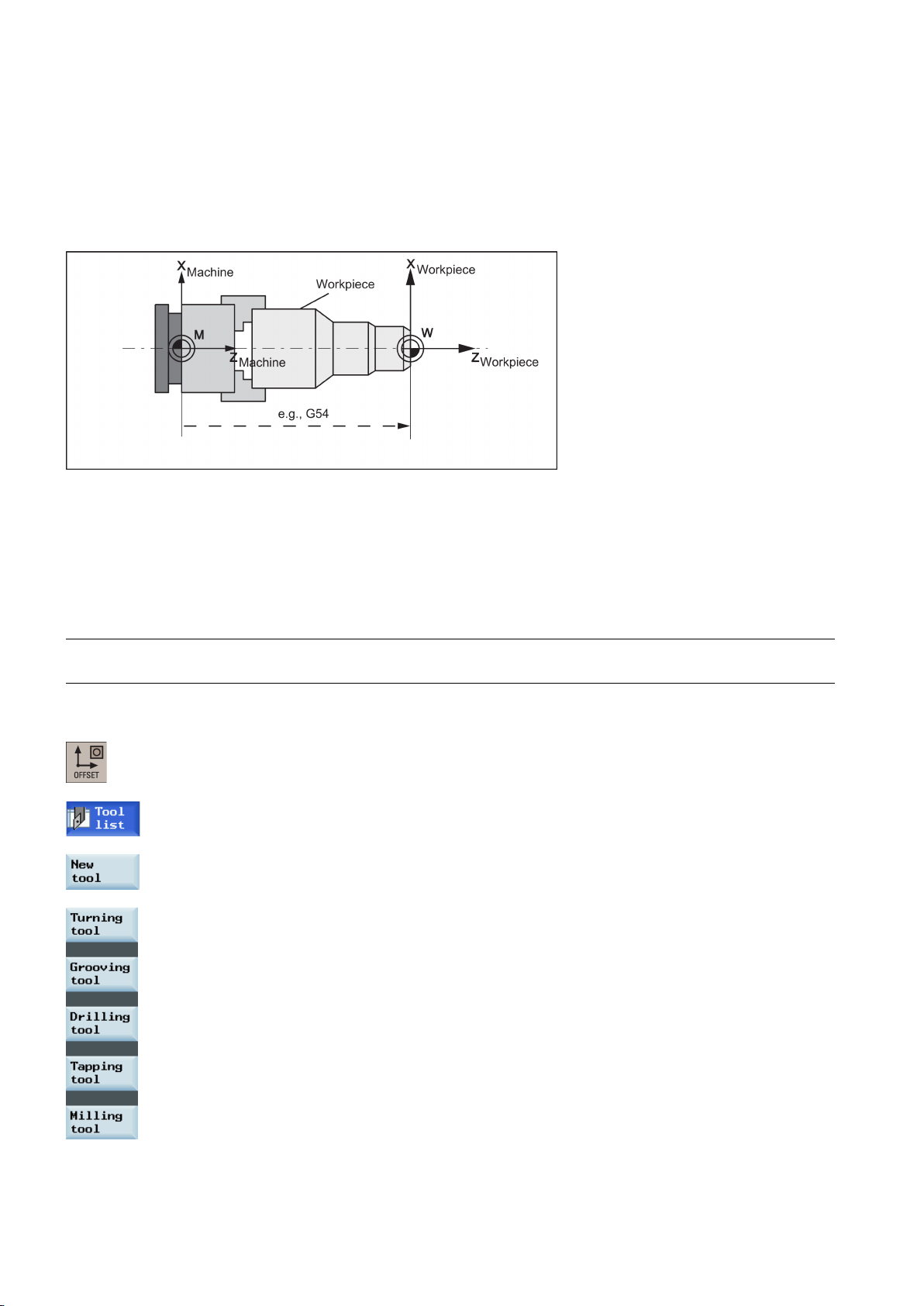
Clamping the workpiece
settable work
offset
G54
Current workpiece coordinate system
3.2
Setting up tools
3.2.1
Creating a new tool
Note
Operating sequence
For machining, the workpiece is clamped on the machine. The workpiece must be aligned such that the axes of the
workpiece coordinate system run in parallel with those of the machine. Any resulting offset of the machine zero with
reference to the workpiece zero is determined along the Z axis and entered in a data area intended for the
. In the NC program, this offset is activated during program execution, for example, using a programmed
command.
The figure below shows an example of the workpiece clamped on the machine.
The programmed work offset TRANS (Page 53) can be used to generate an offset with reference to the workpiece
coordinate system, resulting in the current workpiece coordinate system.
The control system supports a maximum of 64 tools or 128 cutting edges.
1. Select the desired operating area.
2. Open the tool list window.
3. Open the lower-level menu for tool type selection.
4. Select a desired tool type with the corresponding softkey.
Programming and Operating Manual (Turning)
18 6FC5398-5DP10-0BA1, 01/2014
Page 19
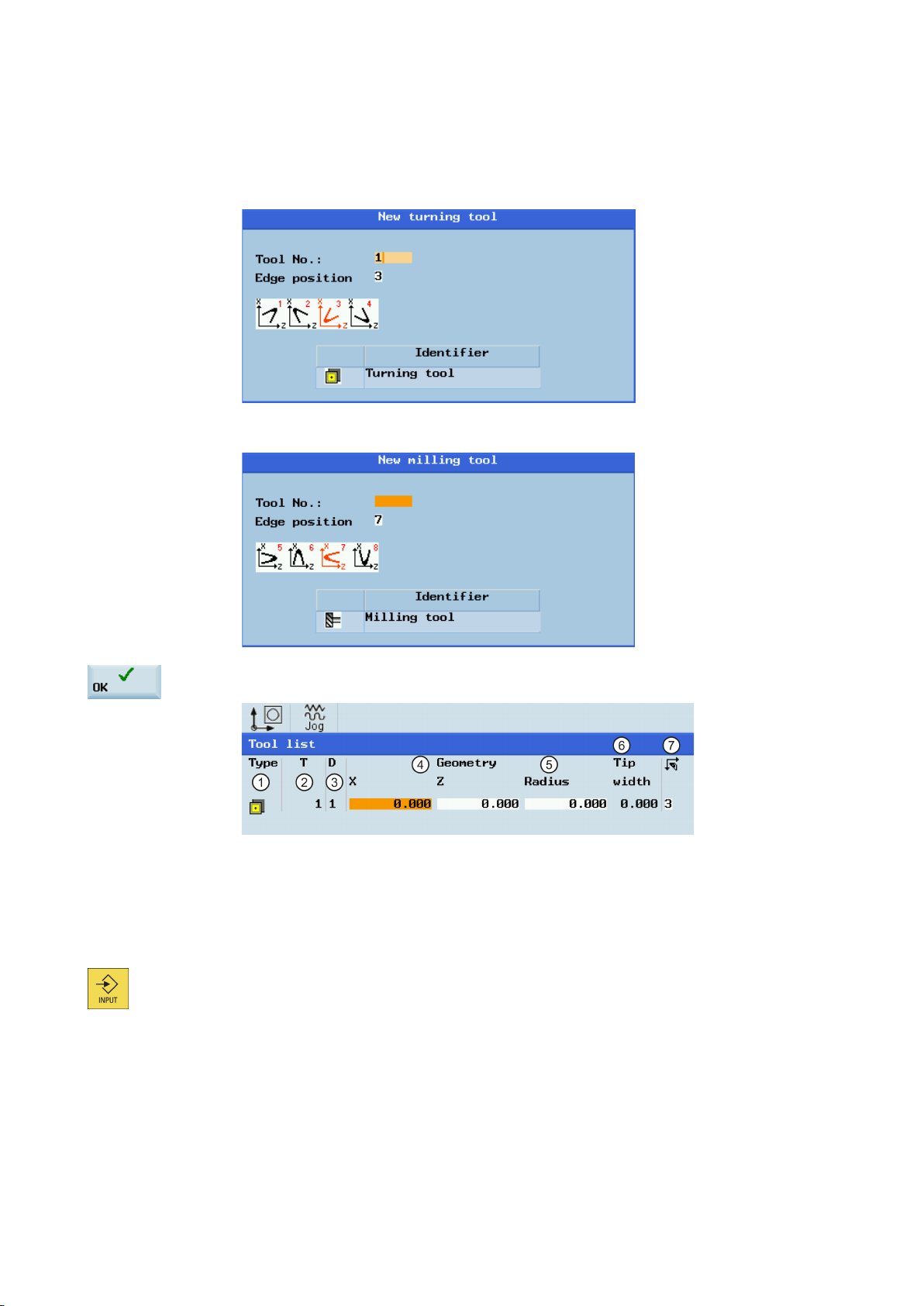
Available edge positions for turning tool and grooving tool: 1, 2, 3 and 4 (taking new turning tool
5. Enter the tool number (value range: 1 to 31999; preferentially enter a value less than 100) and
select the corresponding tool edge position code according to the actual tool point direction in the
following windows:
●
as an example)
● Available edge positions for drilling tool, tapping tool and milling tool: 5, 6, 7 and 8 (taking new
milling tool as an example)
6. Use this softkey to confirm your settings. The window below shows the information of the new tool
created.
①
②
③
④
7. Enter the tool radius data or tool tip width as desired and confirm your settings.
Tool type
Tool number
Cutting edge number
Tool length in the X and Z axes
⑤
⑥
⑦
Tool radius
Tip width of the cutting edge, which is
only active for the grooving tool
Cutting edge direction
Programming and Operating Manual (Turning)
6FC5398-5DP10-0BA1, 01/2014
19
Page 20
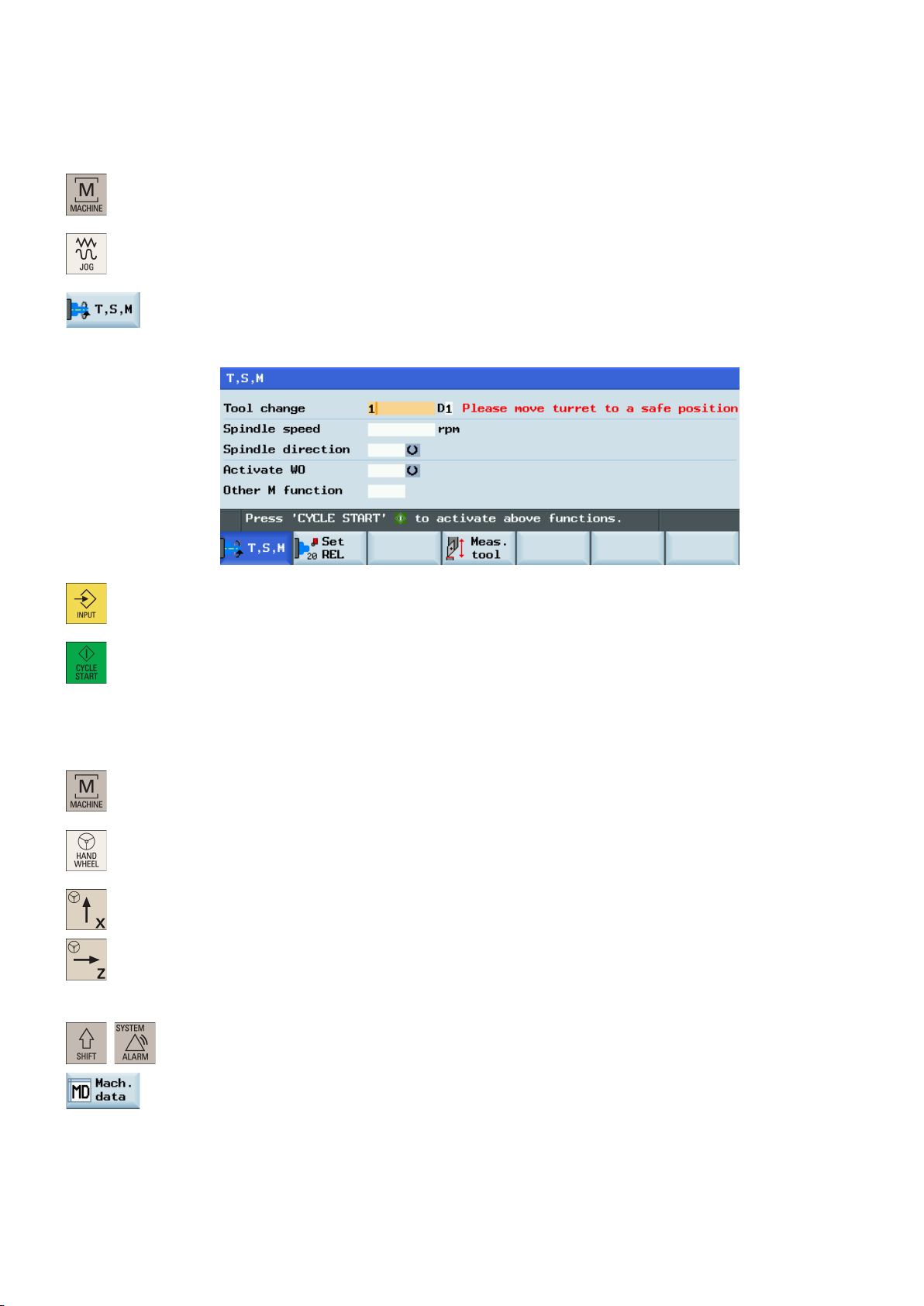
3.2.2
Activating the tool
Operating sequence
3.2.3
Assigning the handwheel
Method 1: Assigning through the MCP
Method 2: Assigning through the PPU
4. Enter the desired tool number (for example, 1) in the "T, S, M" window.
1. Select the desired operating area.
2. Switch to "JOG" mode.
3. Open the "T, S, M" window.
5. Use this key or move the cursor to confirm your entries.
6. Press this key on the MCP to activate the tool.
+
1. Select the desired operating area.
2. Press this key on the MCP to control the axis movement with external handwheels.
3. Press the desired axis traversing key with the handwheel icon. The handwheel is assigned.
1. Select the desired operating area.
2. Open the machine data window.
Programming and Operating Manual (Turning)
20 6FC5398-5DP10-0BA1, 01/2014
Page 21
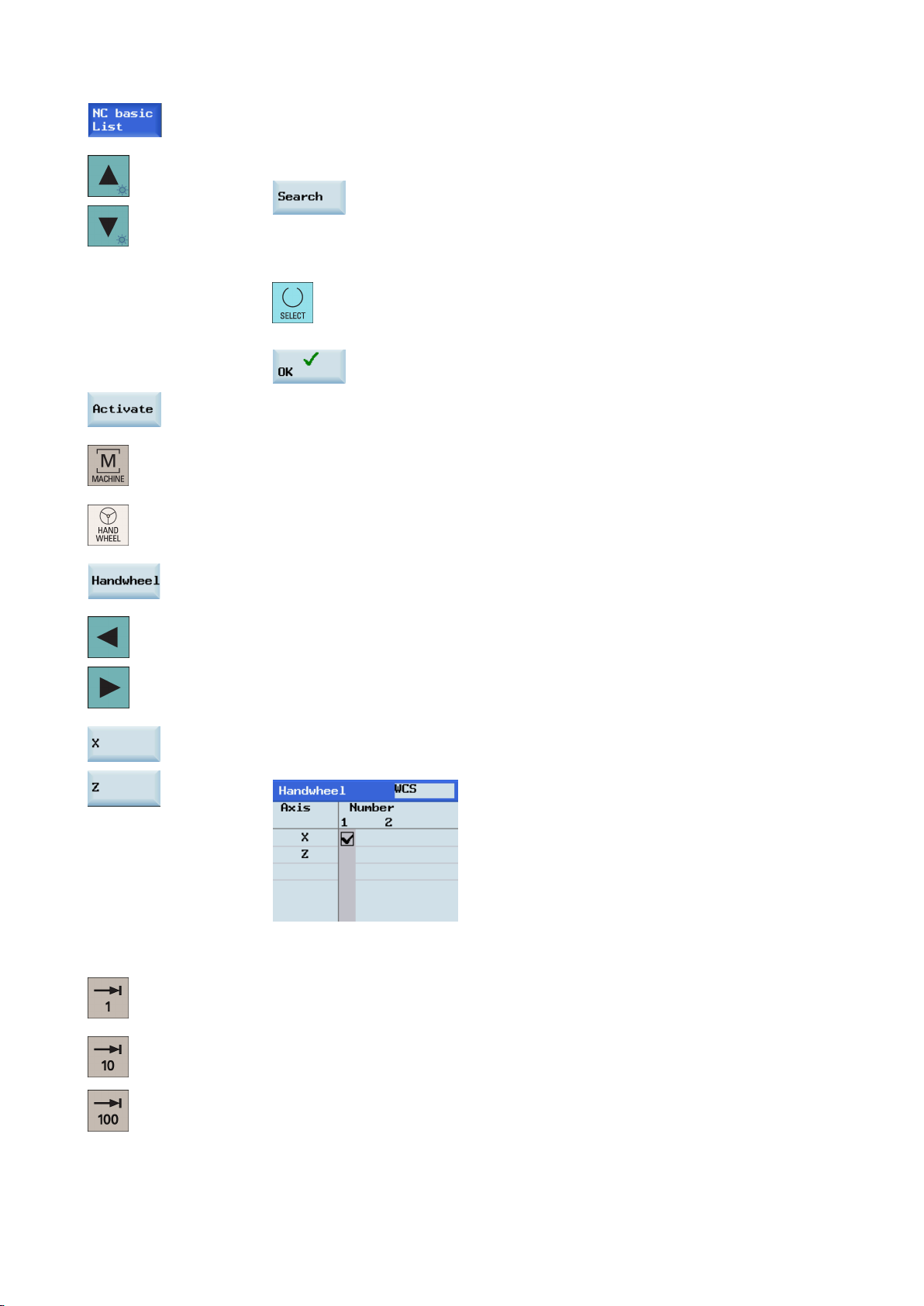
3.
Press this softkey to open the basic machine data list.
4.
Use the cursor keys or the following softkey to search for the general machine data "14512
5.
Select "Bit7" by using the following key and cursor keys:
Press the following softkey to confirm your input.
6.
Press this vertical softkey to activate the value change. Note that the control system restarts to
7.
After the control system has booted, select the desired operating area.
8.
Press this key on the MCP.
USER_DATA_HEX[16]".
accept the new value.
Press this vertical softkey to open the handwheel assignment window.
9.
Select the desired handwheel number with the cursor left/right key.
10.
Press the relevant axis softkey for handwheel assignment or deselection.
11.
The symbol "☑" that appears in the window indicates a handwheel has been assigned to the
specific axis.
12.
Select the required override increment. The selected axis can now be moved with the
handwheel.
The override increment is 0.001 mm.
The override increment is 0.010 mm.
The override increment is 0.100 mm.
Programming and Operating Manual (Turning)
6FC5398-5DP10-0BA1, 01/2014
21
Page 22
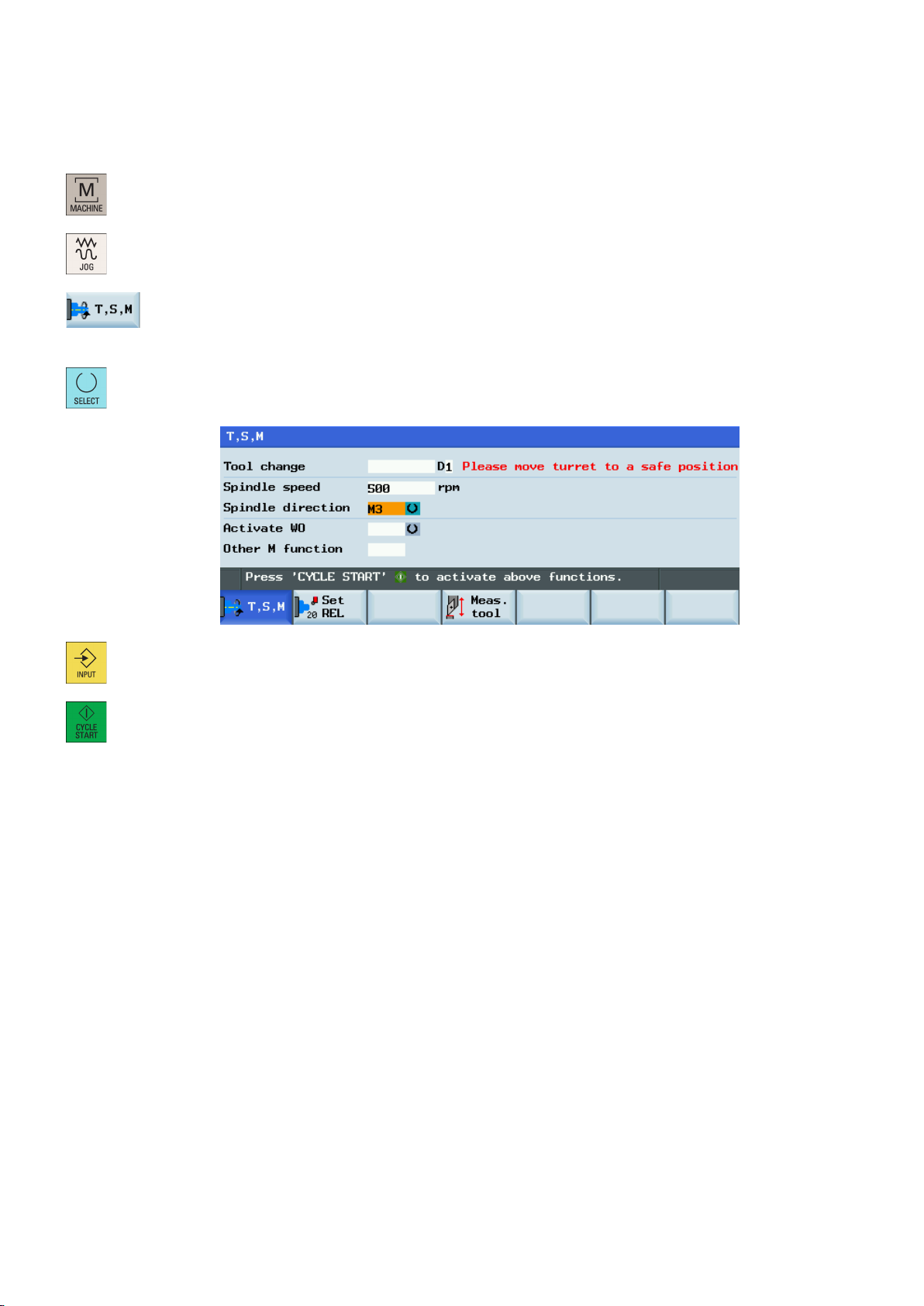
3.2.4
Activating the spindle
Operating sequence
3.2.5
Measuring the tool (manually)
Overview
4. Enter the desired value for the spindle speed in the "T, S, M" window.
1. Select the desired operating area.
2. Switch to "JOG" mode.
3. Open the "T, S, M" window.
5. Press this key to select the spindle direction.
6. Use this key or move the cursor to confirm your entries.
7. Press this key on the MCP to activate the spindle.
The geometries of the machining tool must be taken into consideration when you execute a part program. These are stored
as tool offset data in the tool list. Each time the tool is called, the control considers the tool offset data.
You can determine the tool offset data, including the length, radius and diameter by either measuring the tool or entering the
values in the tool list (see Section "Creating a new tool (Page 18)" for more information).
As per the actual position of the point F (the machine coordinate) and the reference point, the control system can calculate
the offset value assigned to the lengths for the X and Z axes.
Programming and Operating Manual (Turning)
22 6FC5398-5DP10-0BA1, 01/2014
Page 23
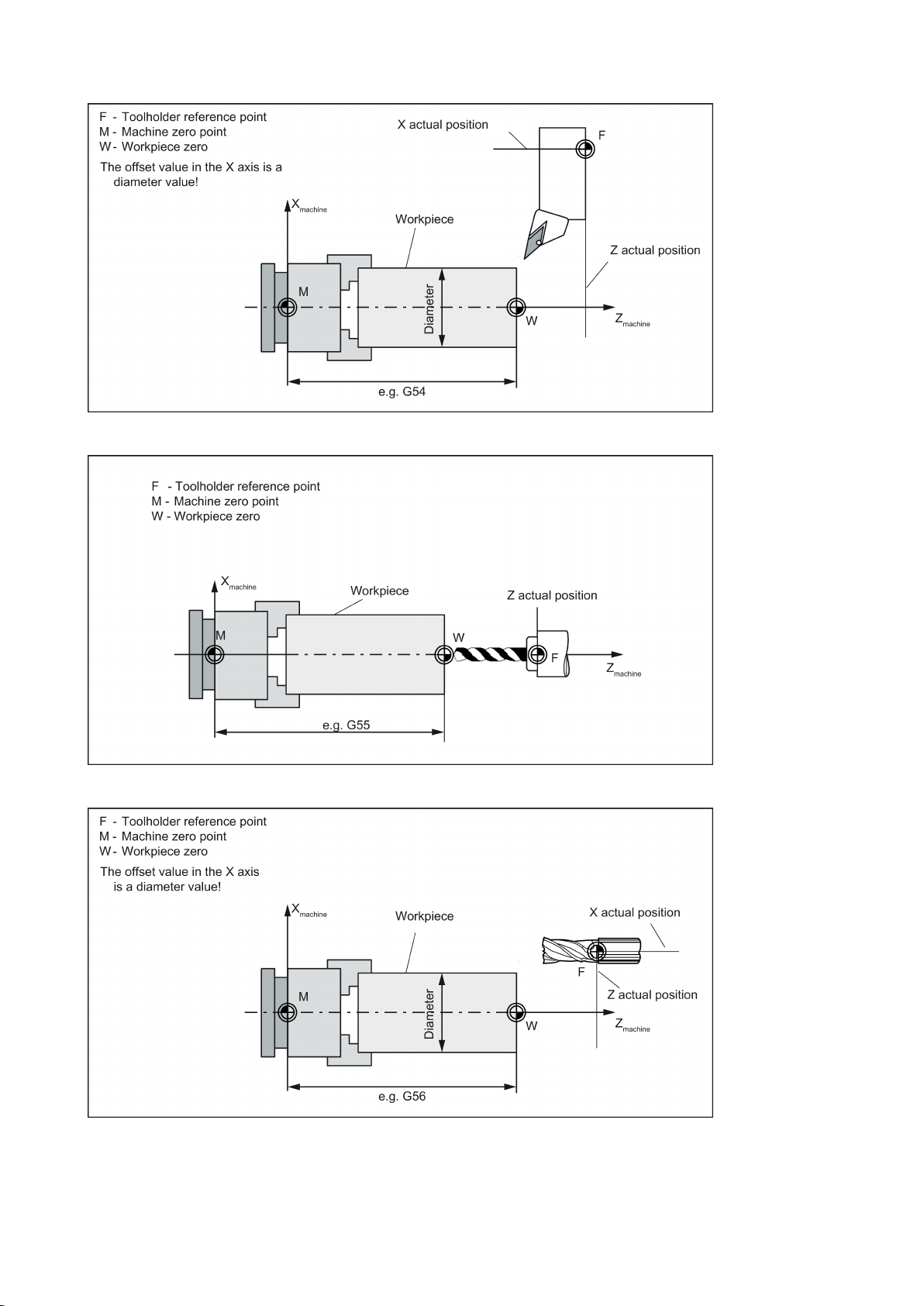
Figure 3-1 Determining the length offsets using the example of a turning tool
Figure 3-2 Determining the length offsets using the example of a drill: Length 1/Z axis
Figure 3-3 Determining the length offsets using the example of a milling tool
Programming and Operating Manual (Turning)
6FC5398-5DP10-0BA1, 01/2014
23
Page 24
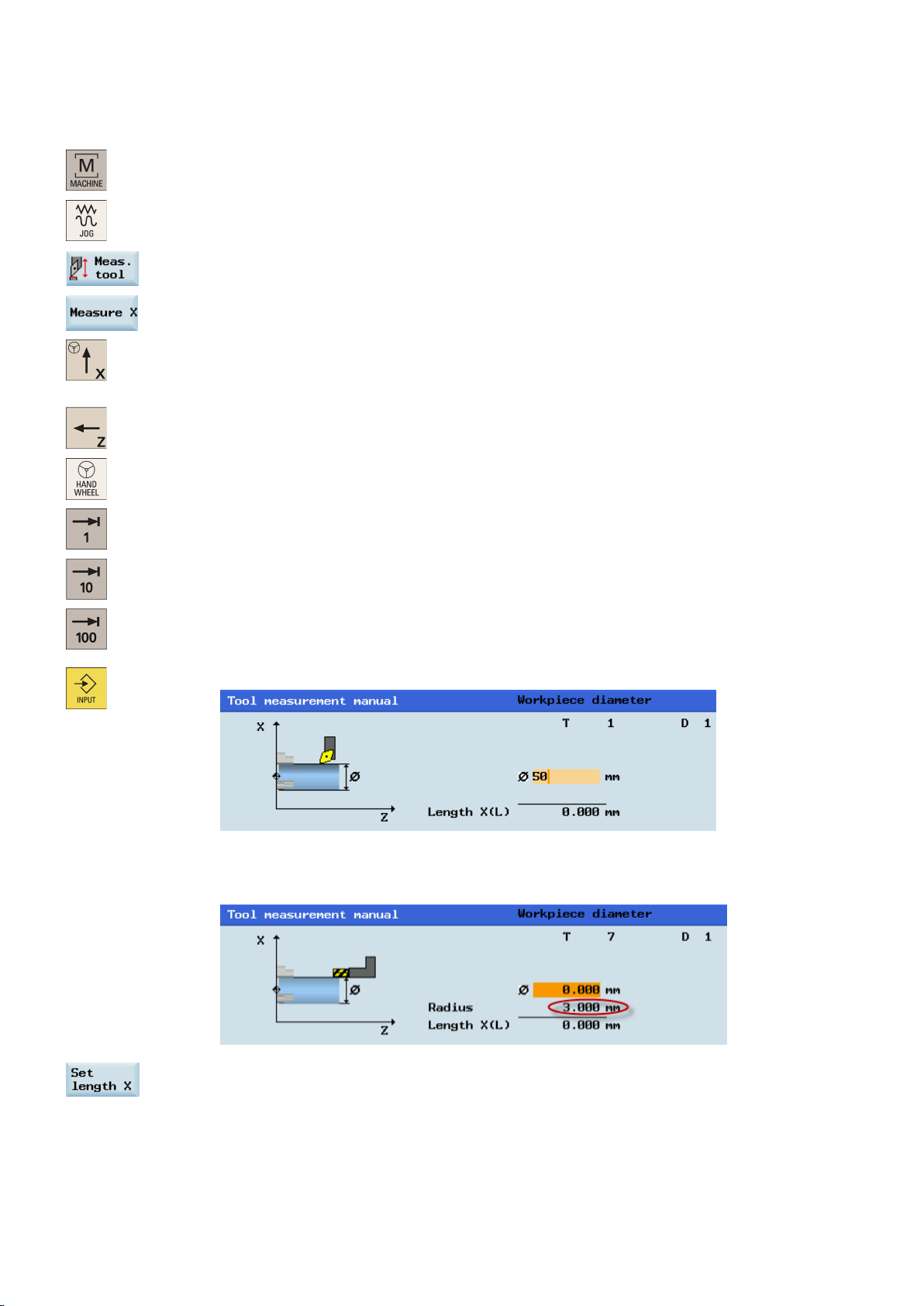
Operating sequence
Measuring the tool in the X direction
1.
Select the desired operating area.
2.
Switch to "JOG" mode.
3.
Open the manual tool measurement window.
4.
Press this vertical softkey to measure the tool in the X direction.
5.
Move the tool to approach the workpiece in the X direction.
6.
Switch to handwheel control mode.
7.
Select a suitable override feedrate, and then use the handwheel to move the tool to scratch the
Note:
...
required workpiece edge (or the edge of the setting block, if it is used).
8. Enter the workpiece diameter in the "Ø" field (for example, 50).
For a milling tool with edge position 5 or 7, the radius of the tool itself is displayed in the following
window:
9. Save the length value in the X axis. The tool diameter, radius, and cutting edge position are all
taken in to account.
Programming and Operating Manual (Turning)
24 6FC5398-5DP10-0BA1, 01/2014
Page 25
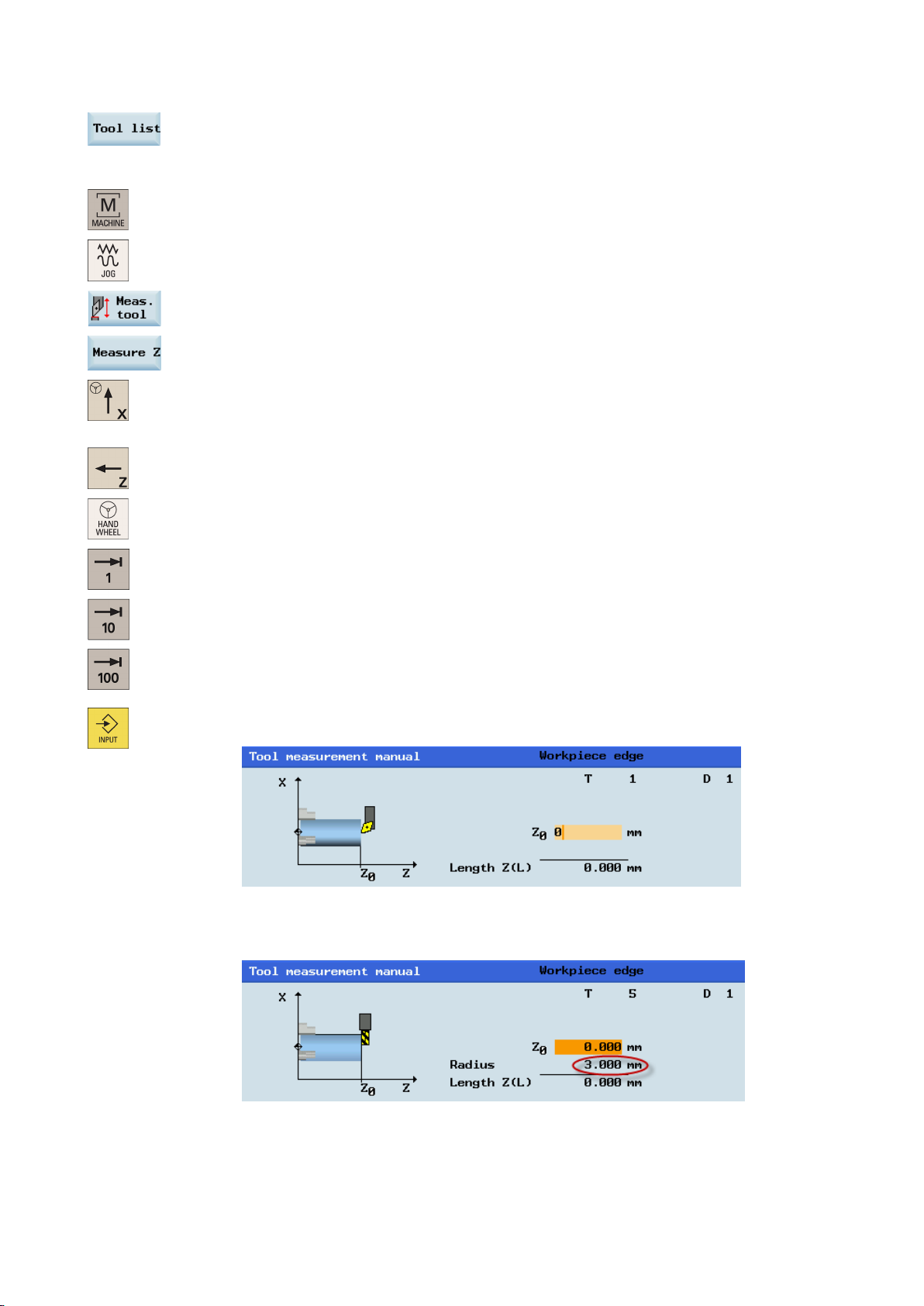
Measuring the tool in the Z direction
1.
Select the desired operating area.
2.
Switch to "JOG" mode.
3.
Open the manual tool measurement window.
4.
Press this vertical softkey to measure the tool in the Z direction.
5.
Move the tool to approach the workpiece in the Z direction.
6.
Switch to handwheel control mode.
7.
Select a suitable override feedrate, and then use the handwheel to move the tool to scratch the
Note:
10. Press this softkey and you can see that the compensation data values have been automatically
added to the tool data.
...
required workpiece edge (or the edge of the setting block, if it is used).
8. Enter the distance between the tool tip and the workpiece edge in the "Z0" field, for example, "0".
(This value is the thickness of a setting block if it is used.)
For a milling tool with edge position 6 or 8, the radius of the tool itself is displayed in the following
window:
Programming and Operating Manual (Turning)
6FC5398-5DP10-0BA1, 01/2014
25
Page 26
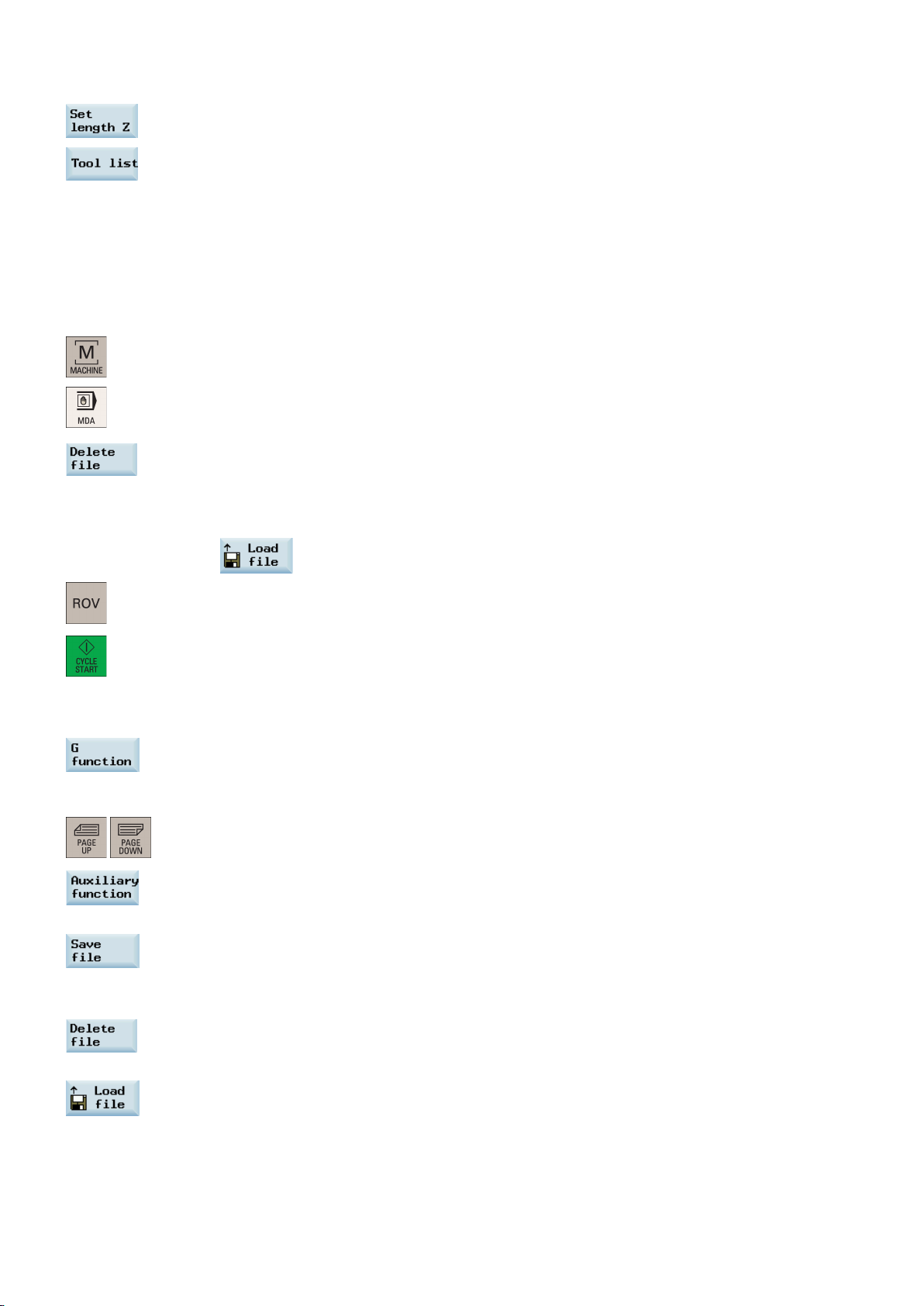
9.
Save the length value in the Z axis.
10.
Press this softkey and you can see that the compensation data values have been automatically
3.2.6
Verifying the tool offset result in "MDA" mode
Operating sequence
1.
Select the desired operating area.
2.
Switch to "MDA" mode.
3.
Press this softkey on the PPU.
4.
Enter the test program, for example: G500 T1 D1 G00 X0 Z5.
You can alternatively load an existing part program from a system directory using the following
5.
Press this key to ensure the "ROV" function is active (lit up).
Note:
6.
Press this key on the MCP.
Further softkey functions in "MDA" mode
Note:
Repeat the above operations for other tools and make sure you measure all the tools before machining, which also eases
the tool changing process.
In order to ensure the machine safety and correctness, you must test the results of the tool offset appropriately.
added to the tool data.
softkey if desired:
The "ROV" function activates the feedrate override switch under the G00 function.
To display additional G functions, use the following keys:
If you do not save with this softkey, the program edited in "MDA" mode is actually a temporary file.
Increase the feedrate override gradually to avoid accidents caused by an axis moving too fast and
observe whether the axis moves to the set position.
This window displays important G functions whereby each G function is assigned to a group and has a
fixed position in the window. To close the window, press this softkey once again.
This window displays the auxiliary and M functions currently active. To close the window, press this
softkey once again.
This softkey opens the file saving window where you can specify a name and a storage medium for the
program displayed in the MDA window. To save your program, either enter a new program name in the
input field or select an existing program for overwriting.
Pressing this softkey deletes all the blocks displayed in the MDA window.
This softkey opens a window where you can select an existing program file from a system directory to
load into the MDA buffer.
For the explanation of other softkeys in this mode, refer to Section "Other settings in "JOG" mode (Page 211)".
Programming and Operating Manual (Turning)
26 6FC5398-5DP10-0BA1, 01/2014
Page 27
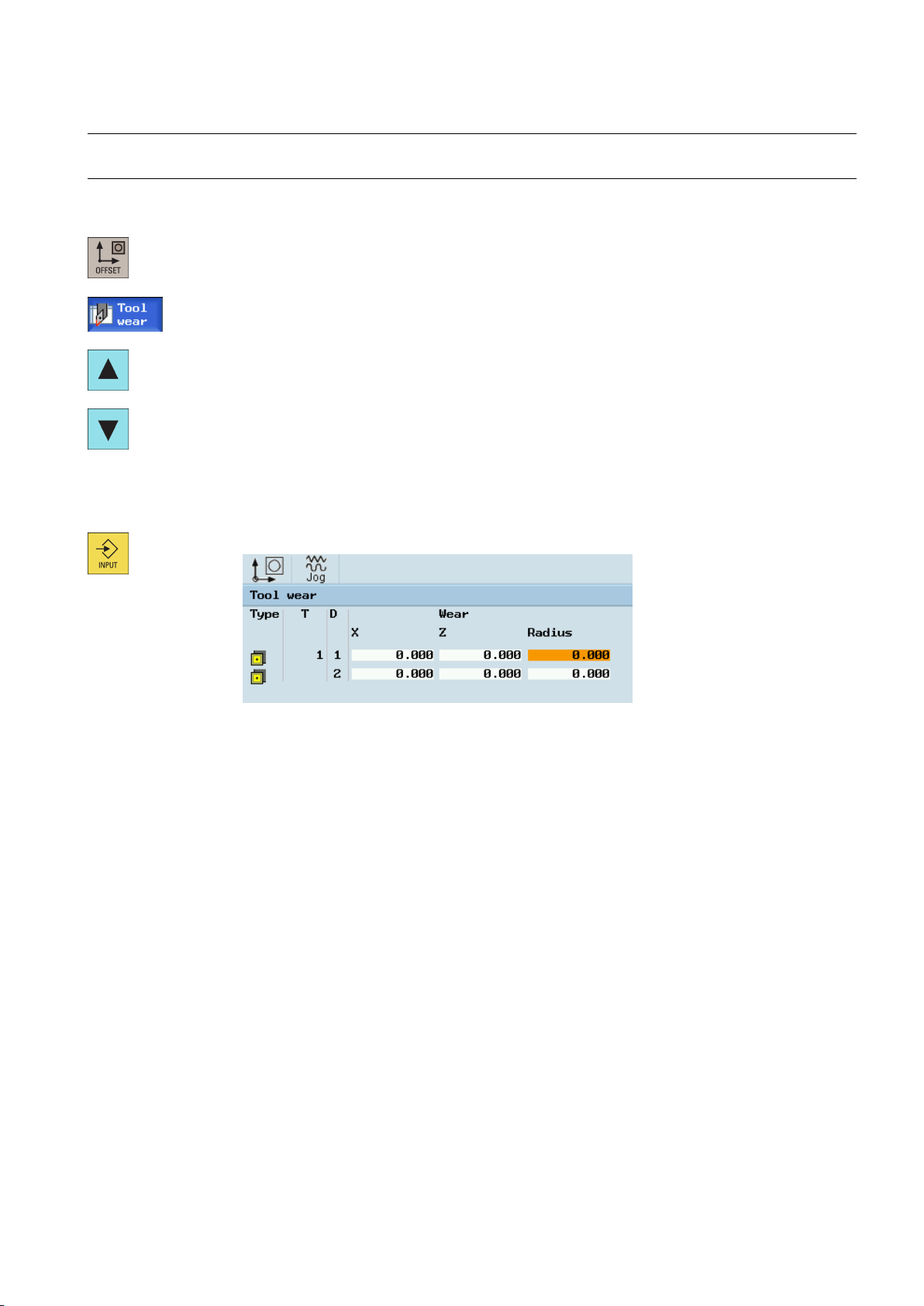
3.2.7
Entering/modifying the tool wear data
Note
Operating sequence
Enter the tool length wear parameter of axis X and axis Z as well as the tool radius wear parameter.
You must distinguish the direction of tool wear compensation clearly.
4.
1. Select the desired operating area.
2. Open the tool wear window.
3. Use the cursor keys to select the required tools and their edges.
Positive value: The tool moves away from the workpiece.
Negative value: The tool moves closer to the workpiece.
5. Press this key or move the cursor to activate the compensation.
Programming and Operating Manual (Turning)
6FC5398-5DP10-0BA1, 01/2014
27
Page 28
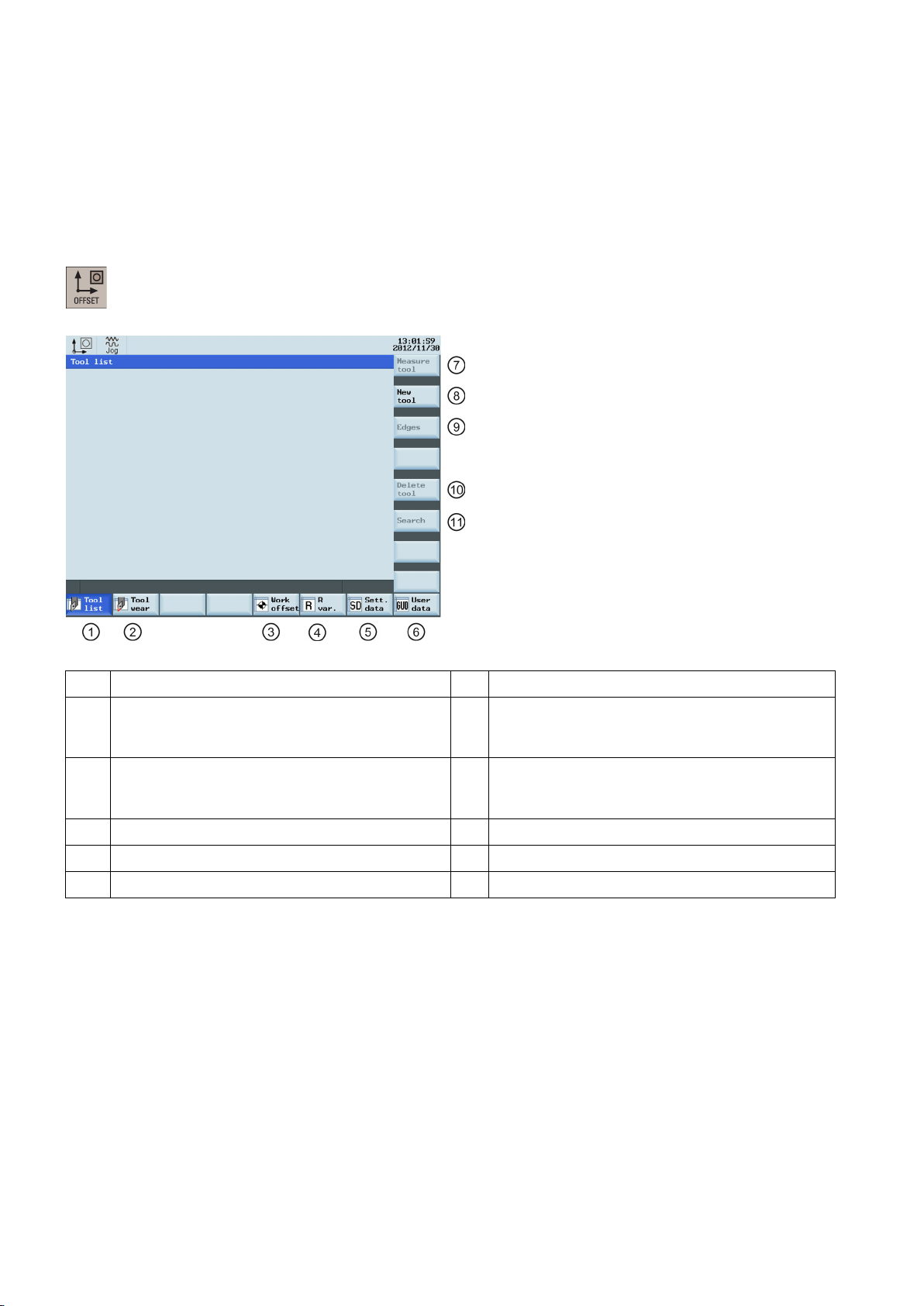
3.3
Operating area overview
Softkey functions
When working with the CNC, you need to set up the machine and the tools, etc. as follows:
● Create the tools and cutting edges.
● Enter/modify the tool and work offsets.
● Enter the setting data.
Pressing this key on the PPU allows you to open the following window:
Displays and modifies the tool offsets
①
Displays and modifies the tool wear data
②
Displays and modifies the work offsets
③
Displays and modifies the R variables
④
Configures and displays lists of setting data
⑤
Displays the defined user data
⑥
Measures the tool manually
⑦
Creates a new tool
⑧
For more information, see Section "Creating a new
tool (Page 18)".
Opens a lower-level menu for cutting edge settings
⑨
For more information, see Section "Creating a new
cutting edge (Page 204)".
Removes the currently selected tool from the tool list
⑩
Searches for your desired tool with the tool number
⑪
Programming and Operating Manual (Turning)
28 6FC5398-5DP10-0BA1, 01/2014
Page 29
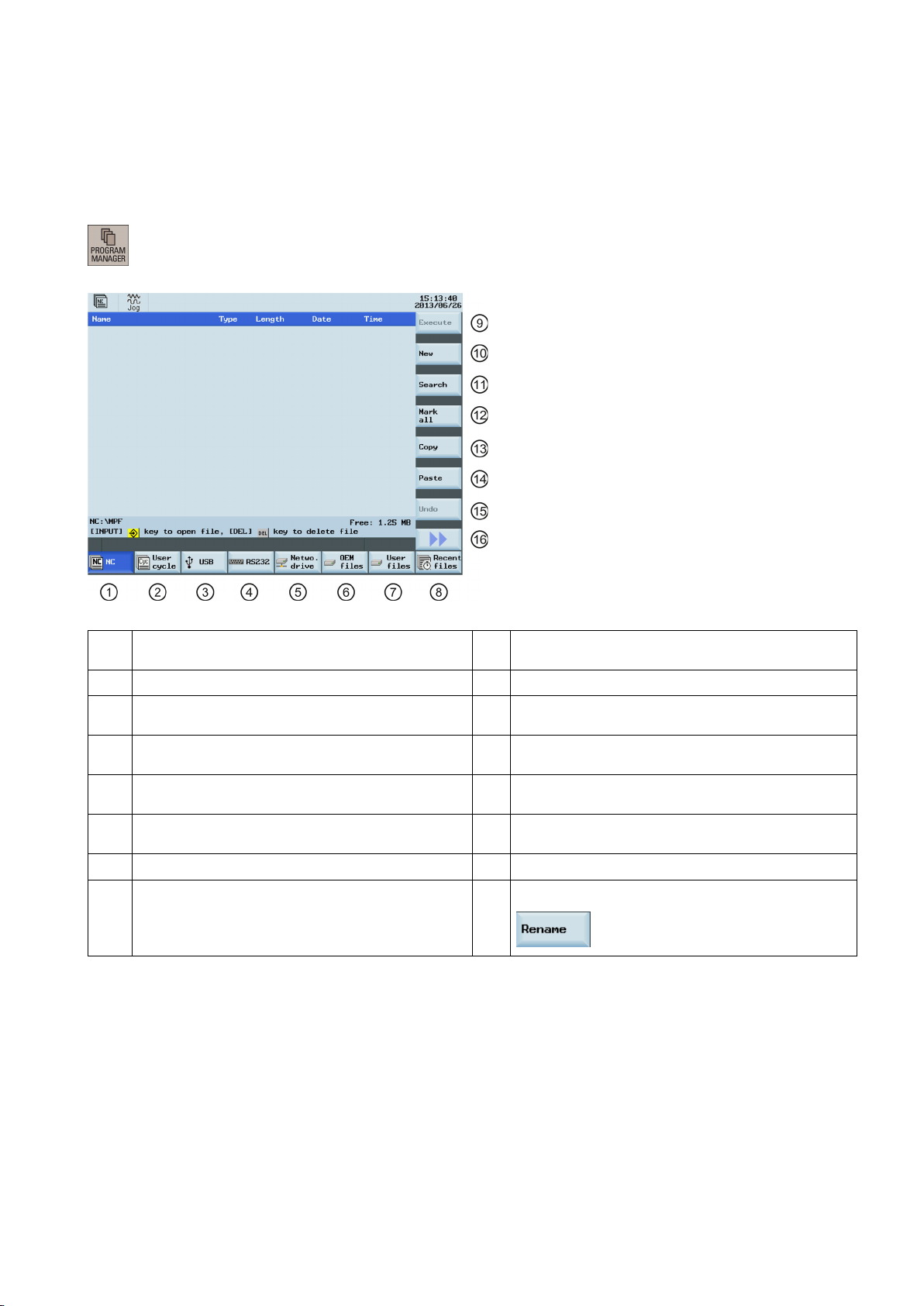
4
Part programming
Softkey functions
The SINUMERIK 808D ADVANCED control system can store a maximum of 300 part programs which include those created
by the control system for certain functions such as MM+, TSM, and so on.
Pressing this key on the PPU allows you to open the following window:
Stores the NC programs for subsequent operations
①
Manages and transfers the manufacturer cycles
②
Reads in/out files via the USB drive and executes the
③
program from the external storage media
Reads in/out files via the RS232 interface and
④
executes the program from an external PC/PG
Reads in/out files via the Ethernet interface and
⑤
executes the program from an external PC/PG
Backs up manufacturer files
⑥
Backs up user files
⑦
Shows the recently accessed files
⑧
Executes the selected file. No editing is allowed in the
⑨
execution process
Creates new files or directories
⑩
Searches for files
⑪
Selects all files for the subsequent operations
⑫
Copies the selected file(s) to the clipboard
⑬
Pastes the selected file(s) from the clipboard to the
⑭
current directory
Restores the deleted file(s)
⑮
Opens the second-level softkeys, for example:
⑯
Programming and Operating Manual (Turning)
6FC5398-5DP10-0BA1, 01/2014
29
Page 30
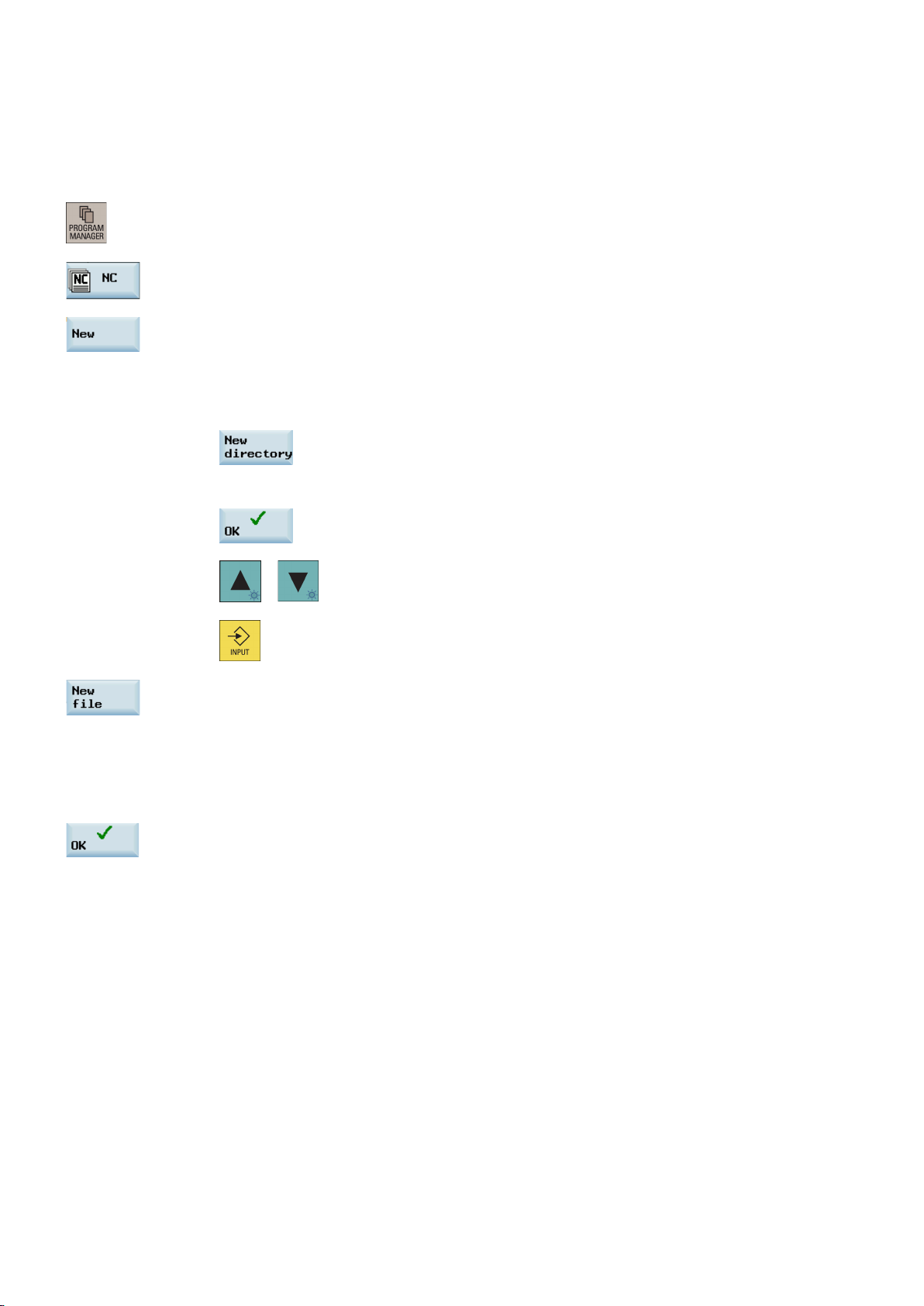
4.1
Creating a part program
Operating sequence
Note:
gram name is limited to 24 English characters or 12
Press this softkey to confirm your entry. The part program editor window opens. Enter the blocks in
To create a part program, follow these steps:
1. Select the desired operating area.
2. Enter the folder for the new program to be created.
3. If you desire to directly create a new program file, press this softkey and proceed to Step 4.
4. Press this softkey to activate the window for creating a new program.
5. Enter the name of the new program. If you desire to create a main program, it is unnecessary to
6.
If you desire to create a new program directory first, press this softkey and proceed as follows
before you go to Step 4:
Press this softkey to activate the window for creating a new directory.
①
Enter a desired name for the new directory.
②
Press this softkey to confirm your entry.
③
Select the new directory with the cursor keys.
④
enter the file extension ".MPF". If you desire to create a subprogram, you must enter the file
extension ".SPF". The character length of a pro
Chinese characters. It is recommended that you do not use any special characters in the program
name.
the window, which are saved automatically.
Press this key on the PPU to open the directory.
⑤
Programming and Operating Manual (Turning)
30 6FC5398-5DP10-0BA1, 01/2014
Page 31

4.2
Editing part programs
Overview
Operating sequence
Note:
Renumbering blocks
A part program or sections of a part program can only be edited if currently not being executed. Any modifications to the part
program are stored immediately.
1. Select the desired operating area.
2. Enter the program directory.
3. Select the program file you desire to edit. You can also search for a file or directory by either:
● Pressing the following softkey and specifying the desired criteria in the search dialog:
file.
Or:
● Entering the first character on the main screen of the program directory. The system directly
navigates to the first file starting with that character.
4. Press this key to open the program file. The system switches over to the program editor window.
5. Edit the blocks in the window as required. Any program changes are automatically stored. See
below for the detailed description of the editing options.
6. After finishing the editing, you can press this softkey to execute the program. The system switches
to the "AUTO" mode in the machining area.
the file extension ".MPF" or ".SPF" must be entered if you desire to search for a program
With this softkey, the system automatically assigns block numbers to each block. The block
Programming and Operating Manual (Turning)
6FC5398-5DP10-0BA1, 01/2014
numbers are inserted in front of each block in the ascending order in a step of 10.
31
Page 32

Searching for blocks
Copying, cutting, and pasting blocks
Or
Proceed through the following steps to search for a block:
1. Press this softkey in the opened program editor window.
2. Press this softkey to search via text. Alternatively, you can search with a given line number by
Proceed through the following steps to copy, cut, and paste blocks:
pressing the following softkey:
2. Enter the search text or line number in the input field. Press this key to select a starting point for
search if you choose to search via text.
4. Press this softkey to start the search, or otherwise, press the following softkey to cancel the search:
1. Press this softkey in the opened program editor window to insert a marker.
2 Use the cursor keys to select the desired program blocks.
3. Press the following softkey to copy the selection to the buffer memory:
Press the following key to cut the selection to the buffer memory:
4. Place the cursor on the desired insertion point in the program and press this softkey.
The data is successfully pasted.
Programming and Operating Manual (Turning)
32 6FC5398-5DP10-0BA1, 01/2014
Page 33

4.3
Managing part programs
Searching for programs
Note:
Copying and pasting programs
1. Select the desired operating area.
2. Select the storage medium in which you wish to perform the search.
The following two folders are visible with the manufacturer password:
3. Press this vertical softkey to open the search window.
4. Enter the complete name with extension of the program file to be searched in the first input field in
the search window. To narrow your search, you can enter the desired text in the second field.
5. Use this key to choose whether to include subordinate folders or observe upper/lower case.
6. Press this softkey to start the search, or otherwise, press the following softkey to cancel the search:
1. Select the desired operating area.
2. Open the desired directory.
3. Select the program file that you would like to copy.
4. Press this softkey to copy the selected file.
5. Select the target directory with the horizontal softkeys.
6. Press this softkey to paste the file from the clipboard to the current directory.
Programming and Operating Manual (Turning)
6FC5398-5DP10-0BA1, 01/2014
33
Page 34

Deleting/restoring programs
Renaming programs
1. Select the desired operating area.
2. Open the desired directory.
3. Select the program file that you would like to delete.
4. Press this key, and the following message appears on the screen:
5. Press this softkey to confirm the deletion, or press the following softkey to cancel:
If you want to restore the last deleted file, press the following softkey:
1. Select the desired operating area.
2. Open the desired directory.
3. Select the program file that you would like to rename.
4. Press the extension softkey to access more options.
5. Press this vertical softkey to open the window for renaming.
6. Enter a desired new name with the extension in the input field.
7. Press this softkey to confirm your entry, or press the following softkey to cancel:
Programming and Operating Manual (Turning)
34 6FC5398-5DP10-0BA1, 01/2014
Page 35

Viewing and executing recent programs
1.
Select the desired operating area.
2.
Press this softkey to open the list of recent files. Note that even the deleted files are also displayed
3.
Select the program file that you would like to execute.
4.
Press this vertical softkey to start executing the selected program.
To clear the current file list, press the following softkey:
5
Automatic machining
Overview
Softkey functions
③
⑧
④
⑨
Switches over the coordinate system in the actual value
The machine must have been set up for "AUTO" mode according to the specifications of the machine manufacturer. You can
perform such operations as program start, stop, control, block search, and real-time simulation, etc.
Pressing key on the PPU and then key on the MCP allows you to open the following window:
in the list.
Zooms in the actual value window
①
Performs the program test, dry run, conditional stop,
②
block skipping, and auxiliary function lock
Finds the desired block location
Activates the simulation function
Corrects a wrong program block. Any changes will be
⑤
stored immediately.
Programming and Operating Manual (Turning)
6FC5398-5DP10-0BA1, 01/2014
Displays important G functions
⑥
Displays currently active auxiliary and M functions
⑦
Displays the axis feedrate in the selected coordinate
system
Displays the information of part machining time (part
timer) and part counter
⑩
window
35
Page 36

Parameters
5.1
Performing the simulation
Functionality
Operating sequence
Displays the axes that exist in the machine coordinate
①
system (MCS), workpiece coordinate system (WCS), or
relative coordinate system(REL).
Displays the current position of the axes in the selected
②
coordinate system.
By using the broken-line graphics, the programmed tool path can be traced. Before the automatic machining, you need to
perform the simulation to check whether the tool moves in the right way.
1. Select the desired operating area.
2. Select a part program for simulation.
3. Press this key to open the program.
Displays the remaining distance for the axes to
③
traverse.
Displays seven subsequent blocks of the currently
④
active part program. The display of one block is limited
to the width of the window.
4. Switch to "AUTO" mode.
Programming and Operating Manual (Turning)
36 6FC5398-5DP10-0BA1, 01/2014
Page 37

Softkey functions
5. Press this softkey to open the program simulation window, and the program control mode PRT is
The following describes the functions of the softkeys on the simulation main screen.
automatically activated.
If the control system is not in the correct operating mode, a message will appear at the bottom of
the screen as follows. If this message appears, repeat Step 4.
6. Press this key to start the standard simulation for the execution of the selected part program. Note
that the simulation function can be executed only when the control system is in "AUTO" operating
mode!
Shows the simulation track automatically.
①
Enters the lower-level menu for block displaying. Three
②
displaying options are available:
Zooms in the whole screen.
③
Zooms out the whole screen.
④
Programming and Operating Manual (Turning)
6FC5398-5DP10-0BA1, 01/2014
Deletes the current simulation track.
⑤
Makes the cross hair move in large or small steps with
⑥
the cursor.
Shows more options:
⑦
Returns to the program editor window.
⑧
Enables the material removal
simulation of a defined blank
Selects whether to show the blocks
or not
37
Page 38

5.2
Program control
Operating sequence
Press the corresponding vertical softkey to activate or deactivate the desired program control option
Softkey functions
1. Select the desired operating area.
2. Switch to "AUTO" mode.
3. Press this softkey to open the lower-level menu for program control.
4.
(see table below for detailed softkey functions). The softkeys selected are highlighted in blue.
Disables the output of setpoints to axes and spindles. The setpoint display "simulates" the traverse
movements.
It functions the same as pressing the following key:
After activating this option, the icon "PRT" appears immediately in the program status bar and this
softkey is highlighted in blue.
For more information of the program test, refer to Section "Program test (Page 39)".
All traversing motions are performed with the feedrate setpoint specified via the "Dry run feed" setting
data. Instead of the programmed motion commands, the dry run feed rate is effective.
After activating this option, the icon "DRY" appears immediately in the program status bar and this
softkey is highlighted in blue.
Stops processing of the program at every block in which miscellaneous function M01 is programmed.
It functions the same as pressing the following key:
After activating this option, the icon "M01" appears immediately in the program status bar and this
softkey is highlighted in blue.
Skips program blocks that are identified with a slash in front of the block number (e.g. "/N100").
After activating this option, the icon "SKP" appears immediately in the program status bar and this
softkey is highlighted in blue.
Available only in the following state:
Each block is decoded separately, and a stop is performed at each block. However, for the thread
blocks without dry run feedrate, a stop is only performed at the end of the current thread block.
It functions the same as pressing the following key:
After activating this option, the icon "SBL" appears immediately in the program status bar and this
softkey is highlighted in blue.
Programming and Operating Manual (Turning)
38 6FC5398-5DP10-0BA1, 01/2014
Page 39

5.3
Program test
Testing the program with dry run
The feedrate override switch also acts on the rapid traverse override.
It functions the same as pressing the following key:
After activating this option, the icon "ROV" appears immediately in the program status bar and this
softkey is highlighted in blue.
Performs program test before real machining by checking the axis movement on the machine. It
disables the output of setpoints to spindles and suppresses all auxiliary functions.
After activating this option, the icon "AFL" appears immediately in the program status bar and this
softkey is highlighted in blue.
Note that the display is toggled between "AFL" and "PRT" by pressing the corresponding softkey. Only
one of these two functions can be active at the same time.
You can test a part program using three different methods before machining pieces.
With dry run, all programmed motion commands are replaced by a defined dry run feedrate (refer to Section
"Entering/modifying the setting data (Page 207)"). Before executing the dry run, first remove the workpiece from the
machine.
Proceed as follows to test a part program with dry run.
1. Select the desired operating area.
2. Switch to "AUTO" mode.
3. Press this softkey to open the lower-level menu for program control.
4. Press this vertical softkey to activate the feedrate settings for the dry run.
5. Press this key on the MCP to close the door in the machine (if you do not use this function, just
close the door in the machine manually).
6. Make sure the feedrate override is 0%. Check that correct tool is in spindle before continuing.
7. Press this key on the MCP to run the program.
8. Turn the feedrate override switch slowly to the desired value.
9. Press this key to stop the program test.
Programming and Operating Manual (Turning)
6FC5398-5DP10-0BA1, 01/2014
39
Page 40

Testing the program with PRT
1.
Select the desired operating area.
2.
Switch to "AUTO" mode.
3.
Press this key on the MCP to activate the PRT mode.
4.
Press this key on the MCP to run the program. The setpoint display "simulates" the traverse
5.
Press this key to stop the program test.
Testing the program with AFL
Auxiliary function
Address
1.
Select the desired operating area.
2.
Switch to "AUTO" mode.
3.
Press this softkey to open the lower-level menu for program control.
4.
Press this vertical softkey to activate the AFL function.
5.
Press this key on the MCP to close the door in the machine (if you do not use this function, just
6.
Press this key on the MCP to run the program.
In PRT mode, you can simply check the correctness of your part program with no axis or spindle movement.
Proceed as follows to test a part program in PRT mode.
The AFL (auxiliary function lock) function disables the spindle and suppresses all auxiliary functions.
Tool selection T
Tool offset D, DL
Feedrate F
Spindle speed S
M functions M
H functions H
When the AFL is active, you can test the part program by checking the axis movement. Only one of the functions PRT and
AFL can be active at the same time. Before starting the program test, first remove the workpiece from the machine.
Proceed as follows to test a part program in AFL mode.
Alternatively, you can also activate PRT through the following softkey operations:
→
movements.
7. Turn the feedrate override switch slowly to the desired value.
Programming and Operating Manual (Turning)
close the door in the machine manually). Make sure the feedrate override is 0%.
8. Press this key to stop the program test.
40 6FC5398-5DP10-0BA1, 01/2014
Page 41

5.4
Starting and stopping/interrupting a part program
Starting a part program
Stopping/interrupting a part program
Press this key to stop the execution of a part program. The program currently running is aborted. On the
Before starting a program, make sure that both the control system and the machine are set up. Observe the relevant safety
notes of the machine manufacturer.
1. Select the desired operating area.
2. Press a horizontal softkey to go to the desired directory.
3. Select the program that you desire to start.
4. Press this softkey. For some directories, press the following softkey instead:
The system automatically changes to "AUTO" mode in the machining operating area after you
press the softkey.
5. If desired, you can use this softkey to specify how you want the program to be executed (for more
information of the program control, refer to Section "Program control (Page 38)").
6. Press this key to start the automatic machining of the program.
next program start, the machining starts from the beginning.
Press this key to interrupt the execution of a part program. The axes stop running while the spindle
continues running. On the next program start, the machining is resumed from the interruption point.
Programming and Operating Manual (Turning)
6FC5398-5DP10-0BA1, 01/2014
41
Page 42

5.5
Executing/transferring a part program through the RS232 interface
5.5.1
Configuring RS232 communication
Communication tool - SinuComPCIN
RS232 communication settings
To enable the RS232 communication between a SINUMERIK 808D ADVANCED and a PC/PG, you must have the RS232
communication tool SinuComPCIN installed on your PC/PG. This tool is available in the SINUMERIK 808D ADVANCED
Toolbox.
Proceed as follows to configure the communication settings for the RS232 interface:
1. Connect the control system with the PC/PG using an RS232 cable.
2. Select the desired operating area on the PPU.
3. Press this softkey to go to the RS232 directory.
4. Press this softkey to open the window for RS232 communication settings.
5. Use this key to set the values in the following window as required:
6. Press this softkey to save your settings. If desired, you can press the following softkey to reset the
8. Open the SinuComPCIN on your PC/PG.
Programming and Operating Manual (Turning)
settings to defaults:
7. Return to the RS232 main screen.
9. Press this button on the main screen and then select the desired baudrate from the list. Note that
this baudrate must be the same as that you have selected on the NC side.
10. Save the settings with this button.
11. Return to the main screen of SinuComPCIN.
42 6FC5398-5DP10-0BA1, 01/2014
Page 43

5.5.2
Executing from external (through RS232 interface)
Prerequisites:
the system automatically changes to "AUTO" mode in the machining
Note
● The tool SinuComPCIN has been installed on your PC/PG.
● The RS232 communication has been successfully established between the control system and the PC/PG.
Proceed as follows to execute a part program from external through the RS232 interface:
1. Select the desired operating area on the PPU.
2. Press this softkey to go to the RS232 directory.
3. Press this vertical softkey, and
operating area.
4. Press this button on the main screen of SinuComPCIN and select the desired program for
execution, for example, Test.mpf. The program is transferred to the buffer memory on the control
system and then displayed in the following window:
5. If desired, you can use this softkey to specify how you want the program to be executed (for more
information of the program control, refer to Section "Program control (Page 38)") .
6. Press this key to execute the program. The program is reloaded continuously.
Either at the end of the program or after pressing the following key, the program is automatically
removed from the control system:
When using the external execution via RS232, the RS232 interface must not be active for another application. This means,
for example, the RS232 interface must not be active through the following operation:
> "PLC" > .
Programming and Operating Manual (Turning)
6FC5398-5DP10-0BA1, 01/2014
43
Page 44

5.5.3
Transferring from external (through RS232 interface)
Prerequisites:
Note
On the NC side:
On the SinuComPCIN side:
● The tool SinuComPCIN has been installed on your PC/PG.
● The RS232 communication has been successfully established between the control system and the PC/PG.
The program files can be transferred only to the system drive N:\MPF or N:\CMA; therefore, before transfer make sure the
drive identifier contained in the first line in the program file is "N" and the target directory in the second line is "N_MPF" or
"N_CMA". If not, you must change manually, for example:
Proceed as follows to transfer a part program from external through the RS232 interface:
1. Select the desired operating area on the PPU.
2. Press this softkey to go to the RS232 directory.
3. Press this vertical softkey in the RS232 window.
4. Press this button on the main screen of SinuComPCIN and select the desired program for
execution, for example, Test.mpf. The data transferring starts.
5. Wait until SinuComPCIN has finished data transfer, and click this button.
Programming and Operating Manual (Turning)
44 6FC5398-5DP10-0BA1, 01/2014
Page 45

5.6
Machining at a specific point
Functionality
Operating sequence
The block search function provides advance of the program to the required block in the part program. You can start
machining from a specified program block after stopping/interrupting the program execution or during remachining.
1. Select the desired operating area.
2. Switch to "AUTO" mode.
3. Press this softkey to open the block search window.
4. Search for the required starting point with cursor keys or the following softkey:
5. Press one of the following softkeys to set the condition for the block search:
6. Make sure the feedrate override is 0%. Check that correct tool is in spindle before continuing.
If the part program is stopped/interrupted in the last machining operation, you can press the
following softkey to load the interruption point as required:
7. Press this key on the MCP, and then an alarm 010208 appears for your confirmation whether to
continue.
8. Press this key again to execute the program.
After the block search, the program will continue from the line before the
interruption point. The same calculations of the basic conditions (for example:
tool and cutting edge numbers, M functions, feedrate and spindle speed) are
carried out as during normal program operation, but the axes do not move.
After the block search, the program will continue from the line with the
interruption point. The same calculations of the basic conditions are carried out
as during normal program operation, but the axes do not move.
Block search without calculation of the basic conditions.
9. Turn the feedrate override switch on the MCP slowly to the desired value.
Programming and Operating Manual (Turning)
6FC5398-5DP10-0BA1, 01/2014
45
Page 46

6
Saving system data
Saving data
Prerequisite:
Method 1:
Method 2:
This function saves the NC and PLC data of the volatile memory into a non-volatile memory area.
● A valid system password has been set on the control system.
● There is no program currently executing.
Proceed through the following steps to save data:
There are two methods to call the saved data.
+
1. Select the desired operating area.
2. Open the window for data saving.
3. Press this softkey to start saving. Do not carry out any operator actions while the data
backup is running.
1. Press this key while the control system is booting.
2. Select "Reload saved user data" in the setup menu.
3. Press this key to confirm.
1. Select the desired operating area.
+
2. Open the window for selecting the start up modes.
3. Select this softkey.
4. Use the cursor keys to select the third start up mode as follows:
5. Press this softkey to confirm. The control system restarts with the saved data.
Programming and Operating Manual (Turning)
46 6FC5398-5DP10-0BA1, 01/2014
Page 47

Overview of the system data management operating area
An extended horizontal softkey bar can be accessed via this key on the PPU. Two extended horizontal softkeys
+
Pressing the above key combination allows you to open the following window. This operating area includes functions
required for parameterizing and analyzing the NCK, the PLC, and the drive.
Sets the NC, PLC and HMI start up modes
①
Sets the system machine data
②
Configures the connected drives and motors
③
Provides PLC commissioning and diagnostics
④
Sets the system date and time and adjusts the
⑤
brightness of the screen
Backs up and restores system data
⑥
Creates and restores startup archives, data archive
⑦
Performs the axis optimization
⑧
are provided:
Views the service information
Defines the maintenance planner
Enters the corresponding password (manufacturer
⑨
password, and end user password) for different
access levels
Changes the password as per the corresponding
⑩
access levels
Deletes the current password
⑪
Selects the user interface language. Note that the
⑫
HMI is automatically restarted when a new language
is selected.
Configures the access right for the remote control
⑬
through the Ethernet connection
Switches to the ISO programming mode
⑭
Saves the contents of the volatile memory into a non-
⑮
volatile memory area
For more information about the softkey functions in this operating area, refer to the SINUMERIK 808D ADVANCED
Diagnostics Manual.
Programming and Operating Manual (Turning)
6FC5398-5DP10-0BA1, 01/2014
47
Page 48

7
Data backup
Backing up files by copying and pasting
Operating sequence
1.
Select the desired operating area.
2.
Enter the program directory.
3.
Select the program file or directory to be backed up. You can alternatively use the following softkey
4.
Press this softkey to copy the data to the clipboard.
5.
Select a desired directory or drive as the data target.
To back up the files onto an USB stick.
To back up the files onto an external PC/PG. This requires a connected network
To back up the files in the folder for storing the manufacturer files on the control
To back up the files in the folder for storing end user files on the control system.
6.
Press this softkey to paste the copied data into the current directory.
Backing up files via RS232 interface
Operating sequence
In the program management operating area, program files or directories can be copied into another directory or onto a
different drive by means of copying and pasting operations.
The program files can be backed up onto an external PC/PG via the RS232 interface.
1. Connect the control system with the PC/PG using an RS232 cable.
2. Configure the communication settings for the RS232 interface (see Section "Configuring RS232
to search for the desired file or directory:
drive on the control system.
system. This folder is visible with the manufacturer password.
communication (Page 42)").
3. Press this button on the main screen of SinuComPCIN and input the name for the text file, for
example, Test.txt.
4. Select the desired operating area on the PPU.
5. Enter the program directory.
6. Select the program file you desire to back up.
Programming and Operating Manual (Turning)
48 6FC5398-5DP10-0BA1, 01/2014
Page 49

8
Programming principles
8.1
Fundamentals of programming
8.1.1
Program names
Example
8.1.2
Program structure
Structure and content
blocks
words
Block
Word
Word
Word
...
; Comment
7. Press this softkey to copy it to the clipboard.
8. Enter the RS232 directory.
9. Press this vertical softkey in the RS232 window. The file transferring starts.
10. Wait until SinuComPCIN has finished data transfer, and click this button.
For more information, refer to SINUMERIK 808D ADVANCED Diagnostics Manual.
Each program must have a program name. The program name must follow the conventions below:
● Use a maximum of 24 letters or 12 Chinese characters for a program name (the character length of the file extension
● Separate the file extension only with a decimal point
● Enter the file extension ".SPF" if the current default program type is MPF (main program) and you desire to create a
● Enter the file extension ".MPF" if the current default program type is SPF (subprogram) and you desire to create a main
● Do not enter the file extension if you desire to take the current default program type
● Avoid using special characters for program names.
WORKPIECE527
The NC program consists of a sequence of
Instructions are written in the blocks in the form of
for the end of the program,
The following table shows you an example of the NC program structure.
excluded)
subprogram
program
for example, M2.
(see the table below). Each block represents a machining step.
. The last block in the execution sequence contains a special word
Block N10 G0 X20 ... ; First block
Block N20 G2 Z37 ... ; Second block
Block N30 G91 ... ... ; ...
Block N40 ... ... ...
Block N50 M2 ; End of program
Programming and Operating Manual (Turning)
6FC5398-5DP10-0BA1, 01/2014
49
Page 50

8.2
Positional data
8.2.1
Programming dimensions
Note
e real purpose of this and the following sections is to illustrate the conventional structure
Overview of typical dimensions
In this section you will find descriptions of the commands, with which you can directly program dimensions taken from a
drawing. This has the advantage that no extensive calculations have to be made for NC programming.
The commands described in this section stand in most cases at the start of a NC program. The way, in which these
functions are combined, is not intended to be a patent remedy. For example, the choice of working plane may be made at
another point in the NC program. Th
of an NC program.
The basis of most NC programs is a drawing with concrete dimensions.
When implementing in a NC program, it is helpful to take over exactly the dimensions of a workpiece drawing into the
machining program. These can be:
● Absolute dimension, G90 modally effective applies for all axes in the block, up to revocation by G91 in a following block.
● Absolute dimension, X=AC(value) only this value applies only for the stated axis and is not influenced by G90/G91. This
● Absolute dimension, X=DC(value) directly approaching the position by the shortest route, only this value applies only for
● Absolute dimension, X=ACP(value) approaching the position in positive direction, only this value is set only for the rotary
● Absolute dimension, X=ACN(value) approaching the position in negative direction, only this value is set only for the
● Incremental dimension, G91 modally effective applies for all axes in the block, until it is revoked by G90 in a following
● Incremental dimension, X=IC(value) only this value applies exclusively for the stated axis and is not influenced by
● Inch dimension, G70 applies for all linear axes in the block, until revoked by G71 in a following block.
● Metric dimension, G71 applies for all linear axes in the block, until revoked by G70 in a following block.
● Inch dimension as G70, however, G700 applies also for feedrate and length-related setting data.
● Metric dimension as G71, however, G710 applies also for feedrate and length-related setting data.
● Diameter programming, DIAMON on
● Diameter programming, DIAMOF off
Diameter programming, DIAM90 for traversing blocks with G90. Radius programming for traversing blocks with G91.
is possible for all axes and also for SPOS, SPOSA spindle positionings, and interpolation parameters I, J, K.
the stated rotary axis and is not influenced by G90/G91. This is also possible for SPOS, SPOSA spindle positionings.
axis, the range of which is set to 0... < 360 degrees in the machine data.
rotary axis, the range of which is set to 0... < 360 degrees in the machine data.
block.
G90/G91. This is possible for all axes and also for SPOS, SPOSA spindle positionings, and interpolation parameters I, J,
K.
Programming and Operating Manual (Turning)
50 6FC5398-5DP10-0BA1, 01/2014
Page 51

8.2.2
Absolute/incremental dimensioning: G90, G91, AC, IC
Functionality
not determine the path
Programming
Absolute dimensioning G90
zero of the coordinate system currently active
all axes
Incremental dimensioning G91
axis path to be traversed
traversing direction
Specification with =AC(...), =IC(...)
Programming example
N10 G90 X20 Z90
; Absolute dimensions
N20 X75 Z=IC(-32)
; X-dimensions remain absolute, incremental Z dimension
N180 G91 X40 Z2
; Switch-over to incremental dimensioning
N190 X-12 Z=AC(17)
; X-remains incremental dimensioning, Z-absolute
With the instructions G90/G91, the written positional data X, Z, ... are evaluated as a coordinate point (G90) or as an axis
position to traverse to (G91). G90/91 applies for all axes.
Irrespective of G90/G91, certain positional data can be specified for certain blocks in absolute/incremental dimensions using
AC/IC.
These instructions do
G2 and G3...). For more information, refer to Sections "Linear interpolation (Page 67)" and "Circular interpolation (Page 70)".
G90 ; Absolute dimension data
G91 ; Incremental dimension data
Z=AC(...) ; Absolute dimensioning for a certain axis (here: Z axis), non-modal
Z=IC(...) ; Incremental dimensioning for a certain axis (here: Z axis), non-modal
See the following different dimensioning types in the drawing:
by which the end points are reached; this is provided by a G group (G0, G1,
With absolute dimensioning, the dimensioning data refers to the
or current workpiece coordinate system or machine coordinate system). This is dependent on which offsets are currently
active: programmable, settable, or no offsets.
Upon program start, G90 is active for
(incremental dimensioning data) (modally active).
With incremental dimensioning, the numerical value of the path information corresponds to the
The leading sign indicates the
G91 applies to all axes and can be deselected in a subsequent block by G90 (absolute dimensioning).
After the end point coordinate, write an equality sign. The value must be put in round brackets.
Absolute dimensioning is also possible for center points using =AC(...). Otherwise, the reference point for the circle center is
the circle starting point.
and remains active until it is deselected in a subsequent block by G91
.
(workpiece
.
Programming and Operating Manual (Turning)
6FC5398-5DP10-0BA1, 01/2014
51
Page 52

8.2.3
Dimensions in metric units and inches: G71, G70, G710, G700
Functionality
Programming
Programming example
N10 G70 X10 Z30
; Inch dimensions
N20 X40 Z50
;G70 continues to act
N80 G71 X19 Z17.3
; metric dimensioning from this point on
Information
default setting
or
metric default setting.
workpiece
Programmable
settable
G70/G71
G700/G710,
8.2.4
Radius/diameter dimensions: DIAMOF, DIAMON, DIAM90
Functionality
X–axis
Programming
If workpiece dimensions that deviate from the base system settings of the control system are present (inch or mm), the
dimensions can be entered directly in the program. The required conversion into the base system is performed by the control
system.
G70 ; Inch dimensions
G71 ; Metric dimensions
G700 ; Inch dimensions, also for feedrate F
G710 ; Metric dimensions, also for feedrate F
Depending on the
inch dimensions. Tool offsets and settable work offsets including their displays are also to be understood as geometrical
values; this also applies to the feed F in mm/min or inch/min.
The default setting can be set in machine data.
All examples provided in this manual assume the
G70 or G71 evaluates all geometrical data that directly refer to the
● Positional data X, Z, ... for G0,G1,G2,G3,G33, CIP, CT
● Interpolation parameters I, K (also thread lead)
● Circle radius CR
●
All remaining geometric parameters that are not direct workpiece parameters, such as feedrates, tool offsets, and
work offsets, are not affected by
however, also affects the feedrate F (inch/min, inch/rev. or mm/min, mm/rev.).
work offset (TRANS, ATRANS)
you have chosen, the control system interprets all geometric values as either metric
.
, either as inches or metric units, for example:
For machining parts, the positional data for the
necessary, it is possible to switch to radius dimensioning in the program.
DIAMOF or DIAMON assesses the end point specification for the X axis as radius or diameter dimensioning. The actual
value appears in the display accordingly for the workpiece coordinate system.
For DIAM90, irrespective of the traversing method (G90/G91), the actual value of the transverse axis is always displayed as
a diameter. This also applies to reading of actual values in the workpiece coordinate system with MEAS, MEAW, $P_EP[x]
and $AA_IW[x].
DIAMOF ; Radius dimensioning
DIAMON ; Diameter dimensioning
DIAM90 ; diameter dimensioning for G90, radius dimensioning for G91
Programming and Operating Manual (Turning)
(transverse axis) is programmed as diameter dimensioning. When
52 6FC5398-5DP10-0BA1, 01/2014
Page 53

Programming example
N10 G0 X0 Z0
;Approach starting point
N20 DIAMOF
Diameter input off
; traverse to radius position X30
N40 DIAMON
; Diameter dimensions active
N50 G1 X70 Z-20
; Traverse to diameter position X70 and Z-20
N60 Z-30
; radius programming for incremental dimension
N80 G91 X10 Z-20
Incremental dimension
N90 G90 X10
Absolute dimensions
N100 M30
;End of program
Note
8.2.5
Programmable work offset: TRANS, ATRANS
Functionality
current workpiece coordinate system
Note
See the following diameter and radius dimensioning for the traverse axis:
N30 G1 X30 S2000 M03 F0.8 ; X-axis = traverse axis active
N70 DIAM90 ; diameter programming for absolute dimension and
A programmable offset with TRANS X... or ATRANS X... is always evaluated as radius dimensioning. Description of this
function: see the next section.
The programmable work offset can be used:
● for recurring shapes/arrangements in various positions on the workpiece
● when selecting a new reference point for the dimensioning
● as a stock allowance when roughing
This results in the
. The rewritten dimensions use this as a reference.
The offset is possible in all axes.
In the X-axis, the workpiece zero should be in the turning center due to the functions of diameter programming (DIAMON)
and constant cutting speed (G96). For this reason, use no offset or only a small offset (e.g. as allowance) in the X axis.
Programming and Operating Manual (Turning)
6FC5398-5DP10-0BA1, 01/2014
53
Page 54

Programming
Programming example1
N10 G54
N20 TRANS Z5
; programmable offset, 5 mm in Z-axis
N30 L10
; Subroutine call; contains the geometry to be offset
N40 ATRANS X10
; programmable offset, 10 mm in x-axis
N50 TRANS
; offset cleared
N60 M30
Programming example2
See the following effect of the programmable offset:
TRANS Z... ; programmable offset, deletes old instructions for offsetting, rotation, scaling factor, mirroring
ATRANS Z... ; programmable offset, additive to existing instructions
TRANS ; without values: clears old instructions for offset, rotation, scaling factor, mirroring
The instructions that contain TRANS or ATRANS each require a separate block.
Subroutine call: Refer to Section "Subroutine technique (Page 113)".
G90 G18 G500
T3D1
M4S1500
G0X50 Z10
CYCLE95( "CON1:CON1_E", 0.50000, 0.20000, 0.20000, ,0.20000, 0.20000, 0.15000, 9, , ,2.00000)
M4S1200
G0X100Z-10
R0=46
LAB1:
TRANS X=R0 Z-25
AROT RPL=-10
R1=-45
R2=14
R3=34
LAB:
TRANS X=R0 Z-25
Programming and Operating Manual (Turning)
54 6FC5398-5DP10-0BA1, 01/2014
Page 55

AROT RPL=10
R5=R2*COS(R1)
R6=R3*SIN(R1)
G1 Z=R5 X=R6
R1=R1-0.5
IF R1>=-151 GOTOB LAB
R0=R0-0.5
IF R0>=40 GOTOB LAB1
G0X80
Z50
AROT
TRANS
G500
T5D1
M4S1000
G1F0.1
CYCLE93( 58.00000, -36.00000, 22.00000, 0.90000, , , , , , , ,0.10000, 0.10000, 0.50000, 0.10000, 5, 2.00000)
G0X80
Z50
T3D1
M4S1500
R0=29
BB:
TRANS Z-52 X=R0
DIAMOF
R4=720
LL:
R1=(3.14159*R4)/180
R2=SIN(R4)
G1 X=R2 Z=R1
R4=R4-0.5
IF R4>=0 GOTOB LL
DIAMON
R0=R0-0.5
IF R0>=27 GOTOB BB
G0X80
Z50
M30
;*************CONTOUR************
Programming and Operating Manual (Turning)
6FC5398-5DP10-0BA1, 01/2014
55
Page 56

8.2.6
Programmable scaling factor: SCALE, ASCALE
Functionality
Programming
Notes
Programming example
N10 L10
; Programmed contour original
N20 SCALE X2 Z2
; contour in X and Z enlarged 2 times
N30 L10
N40 ATRANS X2.5 Z1.8
N50 L10
N60 M30
CON1:
X42Z0
X54Z-13
X58
Z-60
X60
M02
CON1_E:;************* CONTOUR ENDS ************
A scale factor can be programmed for all axes with SCALE, ASCALE. The path is enlarged or reduced by this factor in the
axis specified.
The currently set coordinate system is used as the reference for the scale change.
SCALE X... Z... ; Programmable scaling factor, clears old instructions for offset, rotation, scaling factor,
mirroring
ASCALE X... Z... ; Programmable scaling factor, additive to existing instructions
SCALE ; Without values: clears old instructions for offset, rotation, scaling factor, mirroring
The instructions that contain SCALE or ASCALE each require a separate block.
● For circles, the same factor should be used in both axes.
● If an ATRANS is programmed with SCALE/ASCALE active, these offset values are also scaled.
See the following example of a programmable scale factor:
Subroutine call - see Section "Subroutine technique (Page 113)".
Programming and Operating Manual (Turning)
56 6FC5398-5DP10-0BA1, 01/2014
Page 57

Information
8.2.7
Workpiece clamping - settable work offset: G54 to G59, G500, G53, G153
Functionality
Programming
Programming example
In addition to the programmable offset and the scale factor, the following functions exist:
● Programmable rotation ROT, AROT and
● programmable mirroring, MIRROR, AMIRROR.
These functions are primarily used in milling.
Examples of rotation and mirroring: see Section "List of instructions (Page 240)".
The adjustable work offset specifies the position of the workpiece zero on the machine (offset of the workpiece zero with
respect to the machine zero point). This offset is determined upon clamping of the workpiece into the machine and must be
entered in the corresponding data field by the operator. The value is activated by the program by selection from six possible
groupings: G54 to G59.
G54 to G59 ; 1. to 6th settable work offset
G500 ; Settable work offset OFF - modal
G53 ; settable work offset OFF non-modal, also suppresses programmable offset
G153 ; As with G53; additionally suppresses base frame
See the following illustration for settable work offset:
N10 G54 G0 X50 Z135
N20 X70 Z160
N30 T1 D1
N40 M3 S1000
N50 G0 X20 Z130
N60 G01 Z150 F0.12
N70 X50 F0.1
N80 G500 X100 Z170
N90 M30
Programming and Operating Manual (Turning)
6FC5398-5DP10-0BA1, 01/2014
57
Page 58

8.2.8
Kinematic transformation
8.2.8.1 Milling on turned parts (TRANSMIT)
Function
TRANSMIT transformation type
Syntax
The TRANSMIT function enables the following:
● Face machining on turned parts in the turning clamp (drill-holes, contours).
● A cartesian coordinate system can be used to program these machining operations.
● The controller maps the programmed traversing movements of the Cartesian coordinate system onto the traversing
movements of real machine axes (standard situation):
– Rotary axis:
The main spindle functions here as the machine rotary axis.
– Infeed axis perpendicular to rotary axis
– Longitudinal axis parallel to rotary axis
– The linear axes are positioned perpendicular to one another.
● A tool center offset relative to the turning center is permitted.
● The velocity control makes allowance for the limits defined for the rotations.
● In addition to the tool length compensation, it is also possible to work with the tool radius compensation (G41, G42).
TRANSMIT in the standard case with (TRAFO_TYPE_n = 256)
TRANSMIT
TRAFOOF
Rotary axis
The rotary axis cannot be programmed as it is occupied by a geometry axis and thus cannot be programmed directly as
channel axis.
Programming and Operating Manual (Turning)
58 6FC5398-5DP10-0BA1, 01/2014
Page 59

Meaning
Note
Example
Program code
Comment
N10 T1 D1 G54 G17 G90 F1000 G94
; Tool selection
N20 G0 X20 Z10 SPOS=45
; Approach the starting position
N30 SETMS(2)
; Set the second spindle as the main spindle
N40 M3 S2000
; Run the spindle
N50 TRANSMIT
; Activate TRANSMIT function
N60 ROT RPL=–45
; Set frame
N70 DIAMOF
N80 G1 X10 Y–10 G41 OFFN=1OFFN
; Square roughing; 1 mm tolerance
N90 X–10
N100 Y10
N110 X10
N120 Y–10
N130 G1 Z20 G40 OFFN=0
; Tool change
N140 T2 D1 X15 Y–15
N150 Z10 G41
N160 G1 X10 Y–10
; Square finishing
N170 X–10
N180 Y10
N190 X10
N200 Y–10
TRANSMIT: Activates the first declared TRANSMIT function. This function is also designated as polar transformation.
TRAFOOF: Deactivates an active transformation.
OFFN: Offset contour normal: Distance of the face machining from the programmed reference contour.
An active TRANSMIT transformation is likewise deactivated if one of the other transformations is activated in the relevant
channel (e.g. TRACYL).
Programming and Operating Manual (Turning)
6FC5398-5DP10-0BA1, 01/2014
59
Page 60

Program code
Comment
N210 Z20 G40
; Deselect frame
N220 TRAFOOF
N230 SETMS(1)
; Set the first spindle back
N240 G0 X20 Z10 SPOS=45
; Approach the starting position
N250 M30
Description
Pole
Information
8.2.8.2 Cylinder surface transformation (TRACYL)
Functionality
There are two ways of passing through the pole:
● Traverse the linear axis alone
● Traverse to the pole, rotate the rotary axis at the pole and traveling away from the pole
Make the selection using MD 24911 and 24951.
The turning center with X0/Y0 is designated as the pole. Workpiece machining operations close to the pole are not
recommended since these may require sharp feedrate reductions to prevent overloading of the rotary axis. Avoid selecting
TRANSMIT when the tool is positioned exactly on the pole. Ensure that the path of the tool center point does not travel
through the X0/Y0 pole.
● The TRACYL cylinder surface transformation function can be used to machine:
– Longitudinal grooves on cylindrical bodies
– Transverse grooves on cylindrical objects
– Grooves with any path on cylindrical bodies
The path of the grooves is programmed with reference to the unwrapped, level surface of the cylinder.
Programming and Operating Manual (Turning)
60 6FC5398-5DP10-0BA1, 01/2014
Page 61

TRACYL transformation types
Axis utilization
Programming
Rotary axis
Meaning
Optional 3rd parameter whose value for TRACYL is preselected using the mode for machine
Note
● The control system transforms the programmed traversing movements in the Cartesian
coordinate X, Y, Z system into traversing movements of the real machine axes. The main
spindle functions here as the machine rotary axis.
● TRACYL must be configured using special machine data. The rotary axis position at
which the value Y=0 is also defined here.
● If the machine has a real machine Y-axis(YM), an expanded TRACYL variant can also be configured. This allows
grooves with groove wall offset to be produced: the groove wall and base are perpendicular to each other - even if the
milling tool's diameter is smaller than the groove width. This is otherwise only possible with exact fitting milling cutters.
There are three forms of cylinder surface coordinate transformation:
● TRACYL without groove wall offset (TRAFO_TYPE_n=512)
● TRACYL with groove wall offset: (TRAFO_TYPE_n=513)
● TRACYL with additional linear axis and groove wall offset: (TRAFO_TYPE_n=514)
The groove wall offset is parameterized with TRACYL using the third parameter.
For cylinder peripheral curve transformation with groove side compensation, the axis used for compensation should be
positioned at zero (y=0), so that the groove centric to the programmed groove center line is finished.
The following axes cannot be used as a positioning axis or a reciprocating axis:
● The geometry axis in the peripheral direction of the cylinder peripheral surface (Y axis)
● The additional linear axis for groove side compensation (Z axis).
TRACYL(d) or TRACYL(d, n) or for transformation type 514
TRACYL(d, n, groove side offset)
TRAFOOF
The rotary axis cannot be programmed as it is occupied by a geometry axis and thus cannot be programmed directly as
channel axis.
TRACYL(d) Activates the first TRACYL function specified in the channel machine data.
d is the parameter for the working diameter.
TRACYL (d, n) Activates the n-th TRACYL function specified in the channel machine data.
The maximum for n is 2, TRACYL(d,1) corresponds to TRACYL(d).
D Value for the working diameter. The working diameter is double the distance between the
tool tip and the turning center. This diameter must always be specified and be larger than 1.
n Optional 2nd parameter for the TRACYL data block 1 (preselected) or 2.
Slot side compensation
data.
Value range:
0: Transformation type 514 without groove wall offset as previous
1: Transformation type 514 with groove wall offset
TRAFOOF Transformation OFF (BCS and MCS are once again identical).
OFFN Offset contour normal: Distance of the groove side from the programmed reference contour.
An active TRACYL transformation is likewise deactivated if one of the other transformations is activated in the relevant
channel (e.g. TRANSMIT).
Programming and Operating Manual (Turning)
6FC5398-5DP10-0BA1, 01/2014
61
Page 62

OFFN address
Note
Example: Tool definition
Program code
Comment
Tool parameters
Meaning
Number (DP)
$TC_DP1[1,1]=120
Tool type (Milling tool)
$TC_DP2[1,1]=0
Cutting edge position (Only for turning tools)
Program code
Comment
Geometry
Length compensation
$TC_DP3[1,1]=8.
Length offset vector (Calculation acc. to type and plane)
$TC_DP4[1,1]=9.
$TC_DP5[1,1]=7.
Program code
Comment
Geometry
Radius
$TC_DP6[1,1]=6.
Tool radius
$TC_DP7[1,1]=0
Slot width b for slotting saw, rounding radius for milling tools
$TC_DP8[1,1]=0
Projection k (For slotting saw only)
$TC_DP9[1,1]=0
$TC_DP10[1,1]=0
$TC_DP11[1,1]=0
Angle for taper milling tools
Distance from the groove side wall to the programmed path.
The groove center line is generally programmed. OFFN defines the (half) groove width for activated milling cutter radius
compensation (G41, G42).
Programming: OFFN=...; distance in mm
Set OFFN=0 once the groove has been completed. OFFN is also used outside of TRACYL - for offset programming in
combination with G41, G42.
The following example is suitable for testing the parameterization of the TRACYL cylinder transformation:
Programming and Operating Manual (Turning)
62 6FC5398-5DP10-0BA1, 01/2014
Page 63

Program code
Comment
Wear
Length and radius compensation
$TC_DP12[1,1]=0
Remaining parameters to $TC_DP24=0 (Tool base dimension/adapter)
Example: Making a hook-shaped groove
Activate cylinder surface transformation:
Program code
Comment
F1000
N20 SPOS=0
; Approach the starting position
N30 SETMS(2)
; Set the second spindle as the main spindle
N40 M3 S2000
; Run the spindle
N50 DIAMOF
; Change the diameter dimensioning to radius dimensioning
N60 G0 X23 Z105
N70 TRACYL (20)
; Activate cylinder surface ;transformation
N80 G19
; Plane selection
Machining a hook-shaped groove:
Program code
Comment
N90 G1 Y0 Z-10
; Approach starting position
N100 G42 OFFN=-4.5
; Tool radius compensation right of contour on
N110 X19 F500
N120 Z-25
N130 Y30
N140 OFFN=-3.5
N150 Y0
N160 Z-10
N170 X25
N180 TRAFOOF
N190 DIAMON
; Diameter dimensioning
Required tool: T1 milling tool, radius=3 mm, edge position=8.
N10 T1 D1 G54 G90 G94
; Tool selection, clamping compensation
Programming and Operating Manual (Turning)
6FC5398-5DP10-0BA1, 01/2014
63
Page 64

Program code
Comment
N200 G40
; Tool radius compensation off
N210 G0 X80 Z100
; Retraction in rapid traverse
N220 M30
; End of program
Description
Without groove wall offset (transformation type 512)
With groove wall offset (transformation type 513)
The controller transforms the programmed traversing movements of the cylinder coordinate system to the traversing
movements of the real machine axes:
● Rotary axis
● Infeed axis perpendicular to rotary axis
● Longitudinal axis parallel to rotary axis
The linear axes are positioned perpendicular to one another. The infeed axis cuts the rotary axis.
Kinematics as above, but an additional longitudinal axis parallels to the peripheral direction.
The linear axes are positioned perpendicular to one another.
The velocity control makes allowance for the limits defined for the rotations.
Programming and Operating Manual (Turning)
64 6FC5398-5DP10-0BA1, 01/2014
Page 65

Groove traversing-section
With additional linear axis and groove wall offset (transformation type 514)
In the case of axis configuration 1, longitudinal grooves along the rotary axis are subject to parallel limits only if the groove
width corresponds exactly to the tool radius.
Grooves in parallel to the periphery (transverse grooves) are not parallel at the beginning and end.
On a machine with a second linear axis, this transformation variant makes use of redundancy in order to perform improved
tool compensation. The following conditions then
apply to the second linear axis:
● A smaller working area
● The second linear axis should not be used for traversing the part program.
Certain machine data settings are assumed for the part program and the assignment of the corresponding axes in the BCS
or MCS.
For more information, refer to SINUMERIK 808D ADVANCED Function Manual.
Programming and Operating Manual (Turning)
6FC5398-5DP10-0BA1, 01/2014
65
Page 66

Offset contour normal OFFN (transformation type 513)
Special features
To mill grooves with TRACYL, the following is programmed:
● Groove center line in the part program
● Half the groove width programmed using OFFN.
To avoid damage to the groove side OFFN acts only when the tool radius compensation is active. Furthermore, OFFN
should also be >= the tool radius to avoid damage occurring to the opposite side of the groove.
A part program for milling a groove generally comprises the following steps:
1. Selecting a tool
2. Select TRACYL
3. Select suitable coordinate offset (frame)
4. Positioning
5. Program OFFN
6. Select TRC
7. Approach block (position TRC and approach groove side)
8. Groove center line contour
9. Deselect TRC
10. Retraction block (retract TRC and move away from groove side)
11. Positioning
12. Deselect OFFN
13. TRAFOOF
14. Re-select original coordinate shift (frame)
● TRC selection:
TRC is not programmed in relation to the groove side, but relative to the programmed groove center line. To prevent the
tool traveling to the left of the groove side, G42 is entered (instead of G41). You avoid this if in OFFN, the groove width is
entered with a negative sign.
● OFFN acts differently with TRACYL than it does without TRACYL. As, even without TRACYL, OFFN is included when
TRC is active, OFFN should be reset to zero after TRAFOOF.
Programming and Operating Manual (Turning)
66 6FC5398-5DP10-0BA1, 01/2014
Page 67

Note
OFFN and TRC
8.3
Linear interpolation
8.3.1
Linear interpolation with rapid traverse: G0
Functionality
not for direct workpiece machining
maximum
possible path velocity
Programming example
N10 G0 X100 Z65
Note
Information
● It is possible to change OFFN within a part program. This could be used to shift the groove center line from the center
(see diagram).
● Guiding grooves:
TRACYL does not create the same groove for guiding grooves as it would be with a tool with the diameter producing the
width of the groove. It is basically not possible to create the same groove side geometry with a smaller cylindrical tool as
it is with a larger one. TRACYL minimizes the error. To avoid problems of accuracy, the tool radius should only be slightly
smaller than half the groove width.
With TRAFO_TYPE_n = 512, the value is effective under OFFN as an allowance for TRC. With TRAFO_TYPE_n = 513, half
the groove width is programmed in OFFN. The contour is retracted with OFFN-TRC.
The rapid traverse movement G0 is used for fast positioning of the tool, however,
All axes can be traversed simultaneously - on a straight path.
For each axis, the maximum speed (rapid traverse) is defined in machine data. If only one axis traverses, it uses its rapid
traverse. If two axes are traversed simultaneously, the path velocity (resulting velocity) is selected to achieve the
Any programmed feedrates (F word) are not relevant for G0.
G0 remains active until canceled by another instruction from this G group (G0, G1, G2, G3, ...).
See the following illustration for linear interpolation with rapid traverse from point P1to P2:
in consideration of both axes.
.
Another option for linear programming is available with the angle specification ANG=. (For more information, see Section
"Contour definition programming (Page 94)".)
Another group of G functions exists for moving into the position (see Section "Exact stop/continuous-path control mode: G9,
G60, G64 (Page 80)"). For G60 exact stop, a window with various precision values can be selected with another G group.
For exact stop, an alternative instruction with non-modal effectiveness exists: G9.
You should consider these options for adaptation to your positioning tasks.
Programming and Operating Manual (Turning)
6FC5398-5DP10-0BA1, 01/2014
67
Page 68

8.3.2
Feedrate F
Functionality
path velocity
Programming
:
integer values
Unit of measure for F with G94, G95
mm/min
mm/rev.
Remark:
Programming example
N10 G94 F310
; Feedrate in mm/min
N20 G01 X60 Z60
N30 M5
N40 S200 M3
; Spindle rotation
N50 G95 F0.8
; Feedrate in mm/revolution
N60 G01 X100 Z100
N70 M30
Remark
Information
The feed F is the
and represents the value of the geometric sum of the velocity components of all axes
involved. The axis velocities are determined from the share of the axis path in the overall path.
The feedrate F is effective for the interpolation types G1, G2, G3, CIP, and CT and is retained until a new F word is written.
Refer to Sections "Linear interpolation with feedrate: G1 (Page 69)" and "Circular interpolation: G2, G3 (Page 70)" to learn
more information.
F...
Remark
, the decimal point is not required, e.g.: F300
For
The dimension unit for the F word is determined by G functions:
● G94 F as feedrate in
● G95 F as feedrate in
(only relative to the spindle speed!)
This unit of measure applies to metric dimensions. According to Section "Metric and inch dimensioning", settings with inch
dimensioning are also possible.
: Write a new F word if you change G94 - G95.
The G group with G94, G95 also contains the functions G96, G97 for the constant cutting rate. These functions also
influence the S word.
Programming and Operating Manual (Turning)
68 6FC5398-5DP10-0BA1, 01/2014
Page 69

8.3.3
Linear interpolation with feedrate: G1
Functionality
path velocity,
F word
Programming example
= 500 r.p.m., clockwise
mm/revolution
N15 X45 Z105
N20 Z80
N25 G0 X100
; Retraction in rapid traverse
N30 M2
; End of program
Note:
The tool moves from the starting point to the end point along a straight path. For the
programmed
.
is determined by the
All the axes can be traversed simultaneously.
G1 remains active until canceled by another instruction from this G group (G0, G2, G3...).
See the following illustration for linear interpolation with G1:
N05 G54 G0 G90 X40 Z200 S500 M3 ; The tool traverses in rapid traverse, spindle speed
N10 G1 Z120 F0.15 ; Linear interpolation with feedrate 0.15
Another option for linear programming is available with the angle specification ANG=.
Programming and Operating Manual (Turning)
6FC5398-5DP10-0BA1, 01/2014
69
Page 70

8.4
Circular interpolation
8.4.1
Circular interpolation: G2, G3
Functionality
path velocity
F word
Programming
Note
The tool moves from the starting point to the end point along a circular path. The direction is determined by the G function:
The description of the desired circle can be given in various ways:
G2/G3 remains active until canceled by another instruction from this G group (G0, G1...).
The
G2/G3 X... Y... I... J... ; End point and center point
G2/G3 CR=... X... Y... ; Circle radius and end point
G2/G3 AR=... I... J... ; Opening angle and center point
G2/G3 AR=... X... Y... ; Opening angle and end point
G2/G3 AP=... RP=... ; Polar coordinates, circle around the pole
Further possibilities for circle programming result from:
CT - circle with tangential connection and
CIP - circle via intermediate point (see next sections).
Programming and Operating Manual (Turning)
is determined by the programmed
.
70 6FC5398-5DP10-0BA1, 01/2014
Page 71

Entering tolerances for the circle
Programming example: Definition of center point and end point
N5 G90 Z30 X40
; Starting point circle for N10
N10 G2 Z50 X40 K10 I-7
; End point and center point
Note
Programming example: End point and radius specification
N5 G90 Z30 X40
; Starting point circle for N10
N10 G2 Z50 X40 CR=12.207
; End point and radius
Note
Circles are only accepted by the control system with a certain dimensional tolerance. The circle radius at the starting and
end points are compared here. If the difference is within the tolerance, the center point is exactly set internally. Otherwise,
an alarm message is issued.
The tolerance value can be set via machine data.
Center point values refer to the circle starting point!
With a negative leading sign for the value with CR=-..., a circular segment larger than a semicircle is selected.
Programming and Operating Manual (Turning)
6FC5398-5DP10-0BA1, 01/2014
71
Page 72

Programming example: Definition of end point and aperture angle
N5 G90 Z30 X40
; Starting point circle for N10
N10 G2 Z50 X40 AR=105
; Opening angle and end point
Programming example: Definition of center point and aperture angle
N5 G90 Z30 X40
; Starting point circle for N10
N10 G2 K10 I-7 AR=105
; Opening angle and center point
Note
Center point values refer to the circle starting point!
Programming and Operating Manual (Turning)
72 6FC5398-5DP10-0BA1, 01/2014
Page 73

8.4.2
Circular interpolation via intermediate point: CIP
Functionality
and
Programming example
N5 G90 Z30 X40
; Starting point circle for N10
N10 CIP Z50 X40 K1=40 I1=45
; End point and intermediate point
8.4.3
Circle with tangential transition: CT
Functionality
The direction of the circle results here from the position of the intermediate point (between starting and end points).
Specification of intermediate point: I1=... for the X axis, K1=... for the Z axis.
CIP remains active until canceled by another instruction from this G group (G0, G1...).
The configured dimensional data G90 or G91 applies to the end point
See the following illustration for circle with end point and intermediate point specification:
the intermediate point.
With CT and the programmed end point in the current plane (G18: Z/X plane), a circle is produced which tangentially
connects to the previous path segment (circle or straight line).
This defines the radius and center point of the circle from the geometric relationships of the previous path section and the
programmed circle end point.
See the following illustration for circle with tangential transition to the previous path section:
Programming and Operating Manual (Turning)
6FC5398-5DP10-0BA1, 01/2014
73
Page 74

8.5
Thread cutting
8.5.1
Thread cutting with constant lead: G33
Functionality
Right-hand or left-hand thread
Programming
The function G33 can be used to machine threads with constant lead of the following type:
● Thread on cylindrical structures
● Thread on tapered structures
● External thread
● Single- and multiple-start thread
● Multi-block thread (series of threads)
This requires a spindle with position measuring system.
G33 remains active until canceled by another instruction from this G group (G0, G1, G2, G3...).
See the following illustration for external and internal thread with cylindrical thread:
Right-hand or left-hand thread is set with the rotation direction of the spindle (M3 right, M4 left). To do this, the rotation value
must be programmed under address S or a rotation speed must be set.
Remark: Run-in and run-out paths must be taken into account for the thread lengths.
See the following illustration for programmable values for the thread with G33:
Programming and Operating Manual (Turning)
74 6FC5398-5DP10-0BA1, 01/2014
Page 75

Tapered thread
larger travel
Starting point offset SF=
SF
Please note:
Programming example
Cylindrical thread
rotation
N20 G33 Z-100 K4 SF=0
;Lead: 4 mm/rev
N30 G0 X54
N40 Z0
N50 X50
N60 G33 Z-100 K4 SF=180
; 2nd thread, offset by 180 degrees
N70 G0 X54
N80 Z0
N90 G0X50Z50
N100 M30
See the following illustration for lead assignment for cylindrical, tapered and transversed thread:
For tapered threads (2 axis values required), the required lead address I or K of the axis with the
(longer thread)
must be used. A second lead is not defined.
A starting point offset is required for the spindle if a multiple-start thread or a thread in offset sections is to be machined. The
starting point offset is programmed in the thread block with G33 under the address
(absolute position).
If no starting point offset SF is written, the value from the setting data "Starting angle of thread" is active (SD 4200:
THREAD_START_ANGLE) is active.
A programmed value for SF must always be entered in the setting data.
, double-thread, starting point offset 180 degrees, thread length (including run-in and run-out) 100 mm,
thread lead 4 mm/rev.
N10 G54 G0 G90 X50 Z0 S500 M3 ; Approach starting point, clockwise spindle
Programming and Operating Manual (Turning)
6FC5398-5DP10-0BA1, 01/2014
75
Page 76

Multi-block thread
Axis velocity
feedrate F is not relevant
Information
Important
8.5.2
Programmable run-in and run-out path for G33: DITS, DITE
Functionality
Programming
Values for DITS and DITE or SD42010: THREAD_RAMP_DISP
in and
If multiple thread blocks are programmed consecutively (multi-block thread), it only makes sense to define a starting point
offset in the 1st thread block. The value is only used here.
Multi-block threads are connected automatically in G64 continuous path mode.
See the following example of multi-block thread chaining:
With G33 threads, the velocity of the axes for the thread length is determined on the basis of the spindle speed and the
thread lead. The
defined in the machine data can not be exceeded. This will result in an alarm.
. It is, however, stored. However, the maximum axis velocity (rapid traverse)
● The spindle speed override switch should remain unchanged for thread machining.
● The feedrate override switch has no meaning in this block.
The run-in and run-out path must also be traversed to the required thread with thread G33. The starting and braking of the
axis (both axes in case of a tapered thread) are performed in these areas. This path depends on the thread lead, spindle
speed, and the axis dynamics (configuration).
If the available path for run-in or run-out is limited, it may be necessary to reduce the spindle speed so that this path is
sufficient.
In this case, the run-in and run-out paths can be specified separately in the program to achieve favorable cutting values and
short machining times or to simplify the handling of this issue. If no values are specified, the values from the setting data
(SD) apply. The specifications in the program are written into SD42010: THREAD_RAMP_DISP[0] ... [1].
If this path is not sufficient for the traversing with the configured axis acceleration, the axis is overloaded in terms of
acceleration. Alarm 22280 ("Programmed run-in path too short") is then issued for the thread run-in. The alarm is purely for
information and has no effect on part program execution.
The run-out path acts as a rounding clearance at the end of the thread. This achieves a smooth change in the axis
movement when retracting.
DITS=... ; Run-in path of thread for G33
DITE=... ; Run-out path of thread for G33
-1 ... < 0: Starting/braking of the feed axis is carried out with the configured acceleration.
0: Abrupt starting/braking of the feedrate axis on thread cutting.
> 0: The run-in/run-out path of the thread is predefined for G33.
Jerk according to current BRISK/SOFT programming.
To avoid alarm 22280, the acceleration limits of the axis must be observed in case of very small runrun-out paths.
Programming and Operating Manual (Turning)
76 6FC5398-5DP10-0BA1, 01/2014
Page 77

Programming example
N10 G54
N20 G90 G0 Z100 X10 M3 S500
N30 G33 Z50 K5 SF=180 DITS=4 DITE=2
; run-in 4 mm, run-out 2 mm
N40 G0 X30
N50 G0 X100 Z100
N60 M5
N70 M30
8.5.3
Thread cutting with variable lead: G34, G35
Functionality
Determining F
Note: The value of SD42010 after reset/program start is -1.
See the following illustration for run-in path and run-out path with corner rounding:
Threads with variable lead can be produced in one block with G34 or G35:
● G34 ; Thread with (linearly) increasing lead
● G35 ; Thread with (linearly) decreasing lead.
Both functions otherwise have the same functionality as G33 and have the same prerequisites.
G34 or G35 remain active until canceled by another instruction from this G group (G0, G1, G2, G3, G33...).
Thread lead:
● I or K; Starting thread lead in mm/rev., associated with X or Z axis
Lead change:
In the block with G34 or G35, the address F contains the meaning of the lead change:
The lead (mm per revolution) changes per revolution.
● F ; lead change in mm/
rev.
2
.
Note: Outside of G34, G35, the address F also indicates the feed or the dwell time for G4. The values programmed there
remain saved.
If you already know the starting and final lead of a thread, you can calculate the thread lead change F to be programmed
according to the following equation:
Explanation:
K
Thread lead of the axis end point coordinate [mm/rev]
e
K
Initial thread lead (under I, K progr.) [mm/U]
a
L
Thread length in [mm]
G
Programming and Operating Manual (Turning)
6FC5398-5DP10-0BA1, 01/2014
77
Page 78

Programming
Programming example
N10 M3 S40
; Switch on spindle
N20 G0 G54 G90 G64 Z10 X60
; Approach starting point
N30 G33 Z-100 K5 SF=15
;Thread, constant lead 5mm/rev,
; Activation point at 15 degrees
N40 G35 Z-150 K5 F0.16
;Starting pitch 5 mm/rev,
; Pitch decrease 0.16 mm/rev,
; Thread length 50 mm,
;Desired lead at end of block 3 mm/rev
N50 G0 X80
; Retraction in X
N60 Z120
N100 M2
8.5.4
Thread interpolation: G331, G332
Functionality
without
Right-hand or left-hand thread
sign of the thread lead
Axis velocity
feedrate F is not relevant
Programming example
N10 G54 G0 G90 X10 Z5
; Approach starting point
N20 SPOS=0
;Spindle in position control
end point -25 mm
N40 G332 Z5 K0.8
; Retraction
G34 Z... K... F... ;Cylindrical thread with increasing lead
G35 X... I... F... ;Face thread with decreasing lead
G35 Z... X... K... F... ;Taper thread with decreasing lead
Table 8-1 Cylindrical thread, subsequently with decreasing lead
A position-controlled spindle with position measuring system is required.
With G331/G332, threads
compensating chuck can be drilled, if the dynamic response of the spindle and the axis
allow this.
If a compensating chuck is used nevertheless, the position differences to be compensated for by the compensating chuck
are reduced. This allows thread grinding at higher spindle speeds.
G331 applies for grinding, G332 for grinding in opposite direction.
The grinding depth is specified through the axis, e.g. Z; the thread lead through the corresponding interpolation parameter
(here: K).
For G332, the same lead is programmed as for G331. The spindle direction of rotation is automatically reversed.
The spindle speed is programmed with S; without M3/M4.
Before thread grinding with G331/G332, the spindle must be brought into the closed-loop position controlled mode using
SPOS=... .
The
determines the direction of spindle rotation:
positive: right-hand (as with M3)
Negative: Left-hand (as with M4)
For G331/G332, the velocity of the axis for the thread length results from the spindle speed and the thread lead. The
. It is, however, stored. However, the maximum axis velocity (rapid traverse) defined in the machine
data can not be exceeded. This will result in an alarm.
Metric thread 5,
lead according to the table: 0.8 mm/rev., hole already premachined:
N30 G331 Z-25 K0.8 S600 ; Thread grinding, K positive = Clockwise rotation of spindle,
Programming and Operating Manual (Turning)
78 6FC5398-5DP10-0BA1, 01/2014
Page 79

N50 G0 X10 Z5
N60 M30
8.6
Fixed point approach
8.6.1
Fixed point approach: G75
Functionality
Programming
Note
Command
Significance
Programming example
N05 G75 FP=1 X=0
; Approach fixed point 1 in X
change
N30 M30
; End of program
Note
8.6.2
Reference point approach: G74
Functionality
Programming example
N10 G74 X=0 Z=0
By using G75, a fixed point on the machine, e.g. tool change point, can be approached. The position is stored permanently
in the machine data for all axes. A maximum of four fixed points can be defined for each axis.
No offset is effective. The velocity of each axis is its rapid traverse.
G75 requires a separate block and acts non-modal. The machine axis identifier must be programmed!
In the part program block after G75, the previous G command of the "Interpolation type" group (G0, G1,G2, ...) is active
again.
G75 FP=<n> X=0 Z=0
FPn is referencing with axis machine date MD30600 $MA_FIX_POINT_POS[n-1]. If no FP is programmed, then the first
fixed point is selected.
G75 Fixed point approach
FP=<n> Fixed point that is to be approached. The fixed point number is specified: <n>
Value range of <n>: 1, 2, 3, 4
MD30610$NUM_FIX_POINT_POS should be set if fixed point number 3 or 4 is to be used.
If no fixed point number is specified, fixed point 1 is approached automatically.
X=0 Z=0 Machine axes to be traversed to the fixed point.
Specify the axes with value "0" with which the fixed point is to be approached simultaneously.
Each axis is traversed with the maximum axial velocity.
N10 G75 FP=2 Z=0 ; Approach fixed point 2 in Z, e. g. for tool
The programmed position values for X, Z (any value, here = 0) are ignored, but must still be written.
The reference point can be approached in the NC program with G74. The direction and speed information of each axis is
stored in the machine data.
G74 needs a separate block and is active based on the block mode. The machine axis identifier must be programmed!
In the block after G74, the previous G command of the "Interpolation type" group (G0, G1,G2, ...) is active again.
Programming and Operating Manual (Turning)
6FC5398-5DP10-0BA1, 01/2014
79
Page 80

Note
8.7
Acceleration control and exact stop/continuous path
8.7.1
Exact stop/continuous-path control mode: G9, G60, G64
Functionality
Programming
Exact stop G60, G9
The programmed position values for X, Z (here = 0) are ignored, but must still be written.
G functions are provided for optimum adaptation to different requirements to set the traversing behavior at the block borders
and for block advancing. For example, you would like to quickly position with the axes or you would like to machine path
contours over multiple blocks.
G60 ; Exact stop, modal
G64 ; Continuous-path mode
G9 ; Exact stop, non-modal
G601 ; Exact stop window fine
G602 ; Exact stop window coarse
If the exact stop function (G60 or G9) is active, the velocity for reaching the exact end position at the end of a block is
decelerated to zero.
Another modal G group can be used here to set when the traversing movement of this block is considered ended and the
next block is started.
● G601 Exact stop window fine
● G602 Exact stop window coarse
The selection of the exact stop window has a significant influence on the total time if many positioning operations are
executed. Fine adjustments require more time.
See the following illustration for comparison of the G60 and G64 velocity behavior:
Block advance takes place when all axes have reached the "Exact stop window fine" (value in the machine data).
Block advance takes place when all axes have reached the "Exact stop window coarse" (value in the machine data).
Programming and Operating Manual (Turning)
80 6FC5398-5DP10-0BA1, 01/2014
Page 81

Programming example
N5 G602
; Exact stop window coarse
N10 G0 G60 Z10
; Exact stop modal
N20 X20 Z0
;G60 continues to act
N30 X30 Z-40
N40 M3 S1000
N50 G1 G601 X35 Z-50 F0.12
; Exact stop window fine
N60 G64 Z-65
;Switching over to continuous-path mode
N70 X40 Z-70
N80 G0 G9 Z-80
; Exact stop acts only in this block
N90 X45 Z-90
;Again continuous-path mode
N100 M30
Continuous-path control mode G64
to the next
block
a path velocity as constant as possible
look-ahead
velocity control
Programming example
N10 G64 G1 Z5 F0.15 M3 S800
; Continuous-path mode
N20 X20 Z0
; Continuous-path control mode continues to be active
N30 Z-40
N40 G60 X30 Z-50
; Switching over to exact stop
N50 X45 Z-70
N60 M30
Look-ahead velocity control
Remark: The G9 command only generates exact stop for the block in which it is programmed; G60, however, is effective
until it is canceled by G64.
The objective of the continuous-path control mode is to avoid deceleration at the block boundaries and to switch
with
over several blocks.
(in the case of tangential transitions). The function works with
For non-tangential transitions (corners), the velocity can be reduced rapidly enough so that the axes are subject to a
relatively high velocity change over a short period of time. This may lead to a significant jerk (acceleration change). The size
of the jerk can be limited by activating the SOFT function.
In the continuous-path control mode with G64, the control system determines the velocity control for several NC blocks in
advance automatically. This enables acceleration and deceleration across multiple blocks with approximately tangential
transitions. For paths that consist of short travels in the NC blocks, higher velocities can be achieved than without look
ahead.
Programming and Operating Manual (Turning)
6FC5398-5DP10-0BA1, 01/2014
81
Page 82

8.7.2
Acceleration pattern: BRISK, SOFT
BRISK
SOFT
Programming
Programming example
N10 M3 S200
N20 SOFT G1 X30 Z84 F6.5
; Jerk-limited path acceleration
N30 X46 Z92
N40 BRISK X87 Z104
; continuing with jerking path acceleration
N50 X95 Z110
N60 M30
8.7.3
Dwell Time: G4
Functionality
own block
Programming
Programming example
N5 G1 F3.8 Z-50 S300 M3
;Feed F; spindle speed S
N10 G4 F2.5
; Dwell time 2.5 seconds
N20 Z70
; S=300 rpm and 100 % speed override to: t=0.1 min
N40 X20
;Feed and spindle speed remain effective
N50 M30
The axes of the machine change their velocities using the maximum permissible acceleration value until reaching the final
velocity. BRISK allows time-optimized working. The set velocity is reached in a short time. However, jumps are present in
the acceleration pattern.
The axes of the machine accelerate with nonlinear, constant curves until reaching the final velocity. With this jerk-free
acceleration, SOFT allows for reduced machine load. The same behavior can also be applied to braking procedures.
See the following illustration for principle course of the path velocity when using BRISK or SOFT:
BRISK ; Jerking path acceleration
SOFT ; Jerk-limited path acceleration
Between two NC blocks you can interrupt the machining process for a defined period by inserting your
with G4;
e.g. for relief cutting.
Words with F... or S... are only used for times in this block. Any previously programmed feedrate F or a spindle speed S
remain valid.
G4 F... ; Dwell time in seconds
G4 S... ; Dwell time in spindle revolutions
N30 G4 S30 ;dwelling 30 revolutions of the spindle, corresponds at
Programming and Operating Manual (Turning)
82 6FC5398-5DP10-0BA1, 01/2014
Page 83

Remark
8.8
The third axis
Prerequisite
Functionality
Programming example
The 3rd axis is a rotary axis with the axis identifier C
N5 G94
; feedrate F in mm/min or degrees/min
N10 G0 X10 Z30 C45
; X-Z traverse path with rapid traverse, C at the same time
N20 G1 X12 Z33 C60 F400
; X-Z traverse path at 400 mm/min, C at the same time
degrees/min
Special instructions for rotary axes: DC, ACP, ACN
For example, for rotary axis A:
path)
A=ACP(...)
; Absolute dimensions, approach position in positive direction
A=ACN(...)
; Absolute dimensions, approach position in negative direction
Example:
N10 A=ACP(55.7)
; approach absolute position 55.7 degrees in positive direction
8.9
Spindle movements
8.9.1
Spindle speed S, directions of rotation
Functionality
Programming
Remark
G4 S.. is only possible if a controlled spindle is available (if the speed specifications are also programmed via S...).
The control system itself must be designed for three axes.
Depending on the machine design, the third axis can be required. These axes can be implemented as linear or rotary axes.
The identifier for these axes is defined by the machine manufacturer (e.g. C).
For rotary axes, the traversing range can be configured between 0 ...<360 degrees (modulo behavior) or -360 degrees/+360
degrees if there is no modulo axis is present.
With an appropriate machine design, a 3rd axis can be traversed linear simultaneously with the remaining axes. If the axis is
traversed in a block with G1 or G2/G3 with the remaining axes (X, Z), it does not receive a component of the feedrate F. Its
speed conforms to the path time of axes X, Z. Its movement begins and ends with the remaining path axes. However, the
speed cannot exceed the defined limit value.
If a block is programmed with this 3rd axis only, the axis will traverse using the active feedrate F when the G1 function is
executed. If the axis is a rotary axis, the unit of measurement for F is degrees/min with G94 or degrees/rev. of the spindle
with G95.
For these axes, offsets can be set (G54 ... G59) and programmed (TRANS, ATRANS).
N30 G1 C90 F3000 ; Axis C traverses alone to position 90 degrees at a speed of 3000
A=DC(...) ; Absolute dimensions, approach position directly (on the shortest
The spindle speed is programmed under the address S in revolutions per minute, if the machine has a controlled spindle.
The direction of rotation and the beginning or end of the movement are specified via M commands.
M3 ; Spindle clockwise
M4 ; Spindle counter-clockwise
M5 ; Spindle stop
Programming and Operating Manual (Turning)
6FC5398-5DP10-0BA1, 01/2014
: For integer S values, the decimal point can be omitted, e.g. S270.
83
Page 84

Information
block with axis movements
before
Standard setting:
Note:
Programming example
r.p.m., clockwise
N20 X90 Z0
N30 Z-40
N40 M5
N50 M4 S290
N60 G1 X100 Z50
N70 S450 Z100
; Speed change
N80 X150 Z150
N90 G0 Z180 M5
; Z movement, spindle comes to a stop
N100 M30
8.9.2
Spindle positioning
8.9.2.1 Spindle positioning (SPOS, SPOSA, M19, M70, WAITS)
Functionality
If you write M3 or M4 in a
Axis movements will only start once the spindle has accelerated to speed (M3, M4). M5 is also issued
, the M commands become active
the axis movements.
before the axis movement. However, it does not wait for the spindle to stop. Axis motion already starts before the spindle
comes to a standstill.
The spindle is stopped with the end of the program or with the following key:
At the beginning of the program, the spindle speed is zero (S0).
Other settings can be configured via machine data.
N10 G1 X70 Z20 F3 S270 M3 ; before the axis traversing X, Z the spindle accelerates to 270
SPOS, SPOSA or M19 can be used to set the spindle to specific angular positions, e.g. during tool change.
SPOS, SPOSA and M19 induce a temporary switchover to position-controlled mode until the next M3/M4/M5/M41 to M45.
Programming and Operating Manual (Turning)
84 6FC5398-5DP10-0BA1, 01/2014
Page 85

Positioning in axis mode
End of positioning
Synchronization
Conditions
Programming
Significance
● SPOSA enables the NC block even if the position has not been reached.
=<value>
DC(<value>)
The spindle can also be operated as a path axis, synchronized axis or positioning axis at the address defined in the machine
data. When the axis identifier is specified, the spindle is in axis mode. M70 switches the spindle directly to axis mode.
The end-of-motion criterion when positioning the spindle can be programmed using FINEA, CORSEA, or IPOENDA.
The program advances to the next block if the end of motion criteria for the spindle or axes programmed in the current block
plus the block change criterion for path interpolation are fulfilled.
In order to synchronize spindle movements, WAITS can be used to wait until the spindle position is reached.
The spindle to be positioned must be capable of operation in position-controlled mode.
Position spindle:
SPOS=<value>
SPOSA=<value>
M19/M<n>=19
Switch spindle over to axis mode:
M70/M<n>=70
Define end-of-motion criterion:
FINEA/FINEA[S<n>]
COARSEA/COARSEA[S<n>]
IPOENDA/IPOENDA[S<n>]
IPOBRKA/IPOBRKA(<axis>[,<instant in time>]) ; Programming in a separate NC block.
Synchronize spindle movements:
WAITS/WAITS(<n>,<m>) ; Programming in a separate NC block.
SPOS/SPOSA: Set spindle to specified angle
SPOS and SPOSA have the same functionality but differ in their block change behavior:
● SPOS delays the enabling of the NC block until the position has been reached.
<value>: Angular position to which the spindle is to be set.
Unit: degrees
Type: REAL
The following options are available about programming the position approach mode:
=AC(<value>): Absolute dimensions
Range of values: 0 … 359,9999
=IC(<value>): Incremental dimensions
Range of values: 0 … ±99 999,999
=DC(<value>): Approach absolute value directly
=ACN(<value>): Absolute dimension, approach in negative direction
=ACP(<value>): Absolute dimension, approach in positive direction
: as
Programming and Operating Manual (Turning)
6FC5398-5DP10-0BA1, 01/2014
85
Page 86

FINEA
COARSEA
IPOENDA
<axis>
Note:
IBOBRKA
IPOENDA
SPOSA
WAITS
WAITS
Note
Note
IC(<value>)
Note
SPCON
SPOS
SPCOF
Note
M<n>=19: Set the spindle (M19 or M0=19) or spindle number <n> (M<n>=19) to the angular position preset with
SD43240 $SA_M19_SPOS with the position approach mode preset in
SD43250 $SA_M19_SPOSMODE.
The NC block is not enabled until the position has been reached.
M<n>=70: Switch the spindle (M70 or M0=70) or spindle number <n> (M<n>=70) over to axis mode.
No defined position is approached. The NC block is enabled after the switchover has been performed.
: Motion end when "Exact stop fine" reached
: Motion end when "Exact stop coarse" reached
: End of motion on reaching "interpolator stop"
IPOBRKA: A block change is possible in the braking ramp.
: Channel axis identifier
<instant in time>: Instant in time of the block change with reference to the braking ramp
Unit: Percent
Range of values: 100 (application point of the braking ramp) to 0 (end of the braking ramp)
If a value is not assigned to the <instant in time> parameter, the current value of the setting data
is applied:
SD43600 $SA_IPOBRAKE_BLOCK_EXCHANGE
with an instant in time of "0" is identical to
.
WAITS: Synchronization command for the specified spindle
The subsequent blocks are not processed until the specified spindle programmed in a previous NC
block with
has reached its end position (with exact stop fine).
after M5: Wait for the spindle to come to a standstill.
after M3/M4: Wait for the spindle to reach its setpoint speed.
<n>,<m>: Number of the spindle to which the synchronization command is to be applied.
If the spindle number is not specified or if the spindle number is set to "0", WAITS will be applied to the
spindle.
Three spindle positions are possible for each NC block.
With incremental dimensions
If position control was activated with
, spindle positioning can take place over several revolutions.
prior to
, this remains active until
is issued.
The control system detects the transition to axis mode automatically according to the program sequence. Explicit
programming of M70 in the part program is, therefore, essentially no longer necessary. However, M70 can continue to be
programmed, e.g to increase the legibility of the part program.
Programming and Operating Manual (Turning)
86 6FC5398-5DP10-0BA1, 01/2014
Page 87

Programming examples
Example 1: Position spindle with negative direction of rotation
opposite direction to that of the positioning movement.
Example 2: Spindle positioning in axis mode
N10 G0 X100 Z100
N20 M3 S500
N30 G0 X80 Z80
N40 G01 X60 Z60 F0.25
used in the next block.
to X.
N70 Z20 SPOS=90
Spindle is positioned to 90 degrees.
N80 M30
Spindle 1 is to be positioned at 250° with negative direction of rotation:
N10 SPOSA[1]=ACN(250) The spindle is decelerated if necessary and accelerated in the
Figure 8-1 Position specified in degrees
Program variant 1:
N50 SPOS=0 Position control on, spindle 1 positioned to 0, axis mode can be
N60 X50 C180 Spindle(C axis) is traversed with linear interpolation synchronous
Programming and Operating Manual (Turning)
6FC5398-5DP10-0BA1, 01/2014
87
Page 88

N10 G0 X100 Z100
N20 M3 S500
N30 G0 X80 Z80
N40 G01 X60 Z60 F0.25
N50 M2=70
Spindle switches to axis mode.
to X.
N70 Z20 SPOS=90
Spindle is positioned to 90 degrees.
N80 M30
Example 3: Drill cross holes in turned part
G0 X100 Z100
N110 S2=1000 M2=3
Switch on cross drilling attachment.
the program will advance to the next block straight away.
N125 G0 X34 Z-35
Switch on the drill while the spindle is taking up position.
N130 WAITS
Wait for the main spindle to reach its position.
the cross slide.)
N140G0 X34
direction.
N150 G1 X10
N155 G0 X34
point.
N165 G1 X10
N170 G0 X34
absolute 180° position, ending up in the absolute 270° position.
N180 G1 X10
N185 G0 X50
M30
Program variant 2:
N60 X50 C180 Spindle(C axis) is traversed with linear interpolation synchronous
Cross holes are to be drilled in this turned part. The running spindle is stopped at zero degrees and then successively turned
through 90°, stopped and so on.
N120 SPOSA=DC(0) Set main spindle to 0° immediately,
N135 G1 G94 X10 F250 Feedrate in mm/min (G96 is suitable only for the multi-edge
turning tool and synchronous spindle, but not for power tools on
N145 SPOS=IC(90) The spindle is positioned through 90° with read halt in a positive
N160 SPOS=AC(180) The spindle is positioned at 180° relative to the spindle zero
N175 SPOS=IC(90) The spindle turns in a positive direction through 90° from the
Programming and Operating Manual (Turning)
88 6FC5398-5DP10-0BA1, 01/2014
Page 89

8.9.2.2
Spindle positioning (SPOS, SPOSA, M19, M70, WAITS): Further information
Further information
Positioning with SPOSA
Note
Positioning with SPOS/M19
Synchronize spindle movements with WAITS
N10 SPOSA[1]=180 SPOSA[1]=0
G01 X34
G00 X10
position specified in block N10.
Note
The block step enabling or program execution is not affected by SPOSA. The spindle positioning can be performed during
execution of subsequent NC blocks. The program moves onto the next block if all the functions (except for spindle)
programmed in the current block have reached their block end criterion. The spindle positioning operation may be
programmed over several blocks (see WAITS).
If a command, which implicitly causes a preprocessing stop, is read in a following block, execution of this block is delayed
until the positioning spindle is stationary.
The block step enabling condition is met when all functions programmed in the block reach their end-of-block criterion (e.g.
all auxiliary functions acknowledged by the PLC, all axes at their end point) and the spindle reaches the programmed
position.
Velocity of the movements:
The velocity and the delay response for positioning are stored in the machine data. The configured values can be modified
by programming or by synchronized actions.
Specification of spindle positions:
As the G90/G91 commands are not effective here, the corresponding dimensions apply explicitly, e.g. AC, IC, DC, ACN, ACP.
If no specifications are made, traversing automatically takes place as for DC.
WAITS can be used to identify a point at which the NC program waits until the spindle programmed with SPOSA in a previous
NC block reaches its position.
Example:
N40 WAITS(1) ;The block waits until the spindle 1 has reached the
WAITS can be used after M5 to wait until the spindle(s) has (have) stopped. WAITS can be used after M3/M4 to wait until the
spindle has reached the specified speed/direction of rotation.
If the spindle has not yet been synchronized with synchronization marks, the positive direction of rotation is taken from the
machine data (state on delivery).
Programming and Operating Manual (Turning)
6FC5398-5DP10-0BA1, 01/2014
89
Page 90

Position spindle from rotation (M3/M4)
Position a spindle from standstill (M5)
8.9.3
Gear stages
Functionality
Programming
When M3 or M4 is active, the spindle comes to a standstill at the programmed value.
There is no difference between DC and AC dimensioning. In both cases, rotation continues in the direction selected by M3/M4
until the absolute end position is reached. With ACN and ACP, deceleration takes place if necessary, and the appropriate
approach direction is taken. With IC, the spindle rotates additionally to the specified value starting at the current spindle
position.
The exact programmed distance is traversed from standstill (M5).
Up to 5 gear stages can be configured for a spindle for speed / torque adaptation.
The relevant gear stage is selected in the program via M commands:
M40 ; Automatic gear stage selection
M41 to M45 ; Gear stages 1 to 5
Programming and Operating Manual (Turning)
90 6FC5398-5DP10-0BA1, 01/2014
Page 91

8.10
Special turning functions
8.10.1
Constant cutting rate: G96, G97
Functionality
Requirement:
Programming
Remark:
Rapid traverse
Exception:
Upper speed limit LIMS=
Deactivate constant cutting rate: G97
S word
spindle speed
With activated G96 function, the spindle speed is adapted to the currently machined workpiece diameter (transverse axis)
such that a programmed cutting rate S remains constant on the tool edge:
Spindle speed times diameter = constant.
The S word is evaluated as the cutting rate as of the block with G96. G96 is modally effective until cancellation by another G
function of the group (G94, G95, G97).
G96 S... LIMS=... F... ; Constant cutting speed ON
G97 ; Constant cutting speed OFF
S ; Cutting rate, unit of measurement m/min.
LIMS= ; Upper limit speed of the spindle with G96, G97 effective
F ; Feedrate in mm/revolution – as for G95
If G94 instead of G95 was active before, a new appropriate F value must be written.
See the following illustration for constant cutting rate G96:
A controlled spindle must be present.
With rapid traverse G0, there is no change in speed.
CIP, CT (contour block), then the speed for the contour block is applied already in the approach block with G0.
During machining from large to small diameters, the spindle speed can increase significantly. In this case, it is recommended
to program the upper spindle speed limitation LIMS=... . LIMS is only effective with G96 and G97.
By programming LIMS=..., the value entered into the setting data (SD 43230:
SPIND_MAX_VELO_LIMS) is overwritten. This SD takes effect when LIMS is not written.
The upper limit speed programmed with G26 or defined via machine data cannot be overwritten with LIMS=.
The function "Constant cutting rate" is deactivated by G97. If G97 is active, a programmed
If no new S word is programmed, the spindle turns at the last defined speed with G96 function active.
Programming and Operating Manual (Turning)
6FC5398-5DP10-0BA1, 01/2014
If the contour is approached at rapid traverse and the next block contains an interpolation type G1 or G2, G3,
.
is given in RPM as the
91
Page 92

Programming example
N10 M3 S1000
; Spindle's direction of rotation
r.p.m.
N30 G0 X150
; no change in speed, because block N31 with G0
N40 X50 Z20
; no change in speed, because block N32 with G0
for the beginning of block N40
N60 G1 F0.2 X32 Z25
; Feedrate 0.2 mm/revolution
N70 X50 Z50
N80 G97 X10 Z20
; Deactivating constant cutting rate
N90 S600
; new spindle speed, r.p.m.
N100 M30
Information
programmed
8.10.2
Rounding, chamfer
Functionality
Programming
Information
N20 G96 S120 LIMS=2500 ; Activate constant cutting speed, 120 m/min, speed limit 2,500
N50 X40 ; Approach on contour, new speed is automatically set as is required
The G96 function can also be deactivated with G94 or G95 (same G group). In this case, the last
spindle speed
S is active for the remaining machining sequence if no new S word is programmed.
The programmable offset TRANS or ATRANS (see Section "Programmable work offset: TRANS, ATRANS (Page 53)")
should not be used on the transverse axis X or used only with low values. The workpiece zero point should be located at the
turning center. Only then is the exact function of G96 guaranteed.
You can insert the chamfer (CHF or CHR) or rounding (RND) elements into a contour corner. If you wish to round several
contour corners sequentially by the same method, use "Modal rounding" (RNDM).
You can program the feedrate for the chamfer/rounding with FRC (non-modal) or FRCM (modal). If FRC/FRCM is not
programmed, the normal feedrate F is applied.
CHF=... ; Insert chamfer, value: Length of chamfer
CHR=... ; Insert chamfer, value: Side length of the chamfer
RND=... ; Insert rounding, value: Radius of chamfer
RNDM=... ; Modal rounding:
Value >0: Radius of chamfer, modal rounding ON
This rounding is inserted in all contour corners.
Value = 0: Modal rounding OFF...
FRC=... ; Non-modal feedrate for chamfer/rounding
Value >0, feedrate in mm/min (G94) or mm/rev. (G95)
FRCM=... ; Modal feedrate for chamfer/rounding:
Value >0: Feedrate in mm/min (G94) or mm/rev. (G95),
Modal feedrate for chamfer/rounding ON
Value = 0: Modal feedrate for chamfer/rounding OFF
Feedrate F applies to the chamfer/rounding.
The chamfer/rounding functions are executed in the current planes G18 to G19.
The appropriate instruction CHF= ... or CHR=... or RND=... or RNDM=... is written in the block with axis movements leading
to the corner.
The programmed value for chamfer and rounding is automatically reduced if the contour length of an involved block is
insufficient.
Programming and Operating Manual (Turning)
92 6FC5398-5DP10-0BA1, 01/2014
Page 93

Chamfer CHF or CHR
linear and circle contours
Programming examples of chamfer
N10 G0 X100 Z100 G94 F100
N20 G1 X80 CHF=5
; Insert chamfer with chamfer length of 5 mm
N30 X50 Z60
N40 X40 Z50
N50 G1 X30 CHR=7
; Insert chamfer with leg length of 7 mm
N60 X10 Z20
N70 X0 Z0
No chamfer/rounding is inserted, if
● more than three blocks in the connection are programmed that do not contain any information for traversing in the plane,
● or a plane change is carried out.
F, FRC,FRCM are not active when a chamfer is traversed with G0.
If the feedrate F is active for chamfer/rounding, it is by default the value from the block which leads away from the corner.
Other settings can be configured via machine data.
A linear contour element is inserted between
in any combination. The edge is broken.
See the following illustration for inserting a chamfer with CHF using the example: between two straight lines.
See the following illustration for inserting a chamfer with CHR using the example: Between two straight lines.
Programming and Operating Manual (Turning)
6FC5398-5DP10-0BA1, 01/2014
93
Page 94

N80 G1 FRC=200 X100 CHR=4
; Insert chamfer with feedrate FRC
N90 X120 Z20
N100 M30
Rounding RND or RNDM
linear and circle contours
Programming examples for rounding
N10 G0 X100 Z100 G94 F100
N20 G1 X80 RND=8
; Insert 1 rounding with radius 8 mm, feedrate F
N30 X60 Z70
N40 X50 Z50
(modal)
N60 G1 X20 Z10
; continue inserting this rounding - to N70
N70 G1 X0 Z-45 RNDM=0
; Modal rounding OFF
N80 M30
8.10.3
Contour definition programming
Functionality
G0 or G1
Programming
Information
A circle contour element can be inserted with tangential connection between the
combination.
See the following illustration for examples for inserting roundings:
in any
N50 G1 X40 FRCM= 200 RNDM=7.3 ; Modal rounding, radius 7.3 mm with special feedrate FRCM
If direct end point values for the contour are not visible in a machining drawing, angle values can also be used for straight
line determination. In a contour corner, you can insert the elements chamfer or rounding. The corresponding instruction
CHR= ... or RND=... is written in the block that leads to the corner.
Contour definition programming can be used in blocks with
.
Theoretically, any number of straight-line blocks can be combined and a rounding or chamfer inserted in between. Every
straight line must be clearly identified by point values and/or angle values.
ANG=... ; Specification of angle to define a straight line
RND=... ; Insert rounding, value: Radius of chamfer
CHR=... ; Insert chamfer, value: Side length of the chamfer
If radius and chamfer are programmed in one block, only the radius is inserted regardless of the programming sequence.
Programming and Operating Manual (Turning)
94 6FC5398-5DP10-0BA1, 01/2014
Page 95

Angle ANG=
An angle can be entered to uniquely define the straight line path if only one end point coordinate of the plane is known for a
straight line or for contours across multiple blocks the cumulative end point. The angle is always referred to the Z axis
(normal case: G18 active). Positive angles are aligned counter-clockwise.
See the following illustration for angle value for determination of a straight line:
See the following illustration for examples of multi-block contours:
Programming and Operating Manual (Turning)
6FC5398-5DP10-0BA1, 01/2014
95
Page 96

8.11
Tool and tool offset
8.11.1
General information (turning)
Functionality
8.11.2
Tool T (turning)
Functionality
tool change
preselection
M6.
Note:
Programming example
During program creation for the workpiece machining, you do not have to take tool lengths or cutting radius into
consideration. You program the workpiece dimensions directly, e.g. according to the drawing.
The tool data must be entered separately in a special data area.
In the program, you will merely call the required tool with its offset data. The control system performs the required path
compensations based on the data to create the described workpiece.
See the following illustration for machining a workpiece with different tool dimensions:
The tool selection takes place when the T word is programmed. Whether this is a
defined in the machine data:
● A tool change (tool call) takes place directly with the T word (e.g. typical for tool turrets on turning machines)
or
● The change takes place after the preselection with the T word by an additional instruction
Tool change without M6
N10 T1
N20 T3
N30 T2
N40 T6
N50 T7
N60 T5
N70 T588
N80 M30
The control system can store a maximum of 64 tools.
If a certain tool was activated, it remains stored as an active tool even beyond the end of the program and after switching
off/switching on the control system.
If you change a tool manually, input the change also in the control system so that the control system 'knows' the correct
tool. For example, you can start a block with the new T word in MDA mode.
or only a
is
Programming and Operating Manual (Turning)
96 6FC5398-5DP10-0BA1, 01/2014
Page 97

8.11.3
Tool offset number D (turning)
Functionality
D1 is automatically
D0
ineffective
Programming
Information
Tool length compensations
immediately
tool radius compensation
Programming example
N10 T1
; Tool 1 is activated with the associated D1
N20 G0 X100
; The length offset compensation is overlaid here
N30 Z100
N40 T4 D2
; Load tool 4, D2 from T4 is active
N50 X50 Z50
N60 G0 Z62
N70 D1
; D1 for tool 4 active, only cutting edge changed
N80 M30
Contents of a compensation memory
It is possible to assign 1 to 9 data fields with different tool offset blocks (for multiple cutting edges) to a specific tool. If a
special cutting edge is required, then it can be programmed using D and the appropriate number.
If a D word is not written,
If
is programmed, the offsets for the tool are
effective.
.
D... ; Tool offset number: 1 ... 9, D0: No offsets active!
A maximum of 64 data fields (D numbers) for tool offset blocks can be stored in the control system simultaneously:
become effective
when the tool is active; when no D number was programmed with
the values of D1.
The compensation is retracted with the first programmed traversing of the associated length compensation axis.
A
must also be activated by G41/G42.
Tool change:
● Geometrical dimensions: Length, radius.
They consist of several components (geometry, wear). The control system takes into account the components to obtain a
resulting dimension (e.g. overall length 1, total radius). The respective overall dimension becomes active when the offset
memory is activated.
The way in which these values are computed in the axes is determined by the tool type and the current plane G17, G18,
G19.
● Tool type
The tool type (drill or turning tool) determines which geometry data are required and how they will be calculated.
● Cutting edge position
For the "turning tool" tool type, you must also enter the cutting edge position.
Programming and Operating Manual (Turning)
6FC5398-5DP10-0BA1, 01/2014
97
Page 98

The following figures provide information on the required tool parameters for the respective tool type.
See the following illustration for turning tool with two cutting edges D1 and D2_length compensation:
Programming and Operating Manual (Turning)
98 6FC5398-5DP10-0BA1, 01/2014
Page 99

Center hole
See the following illustration for compensations for turning tool with tool radius compensation:
See the following illustration for effect of the compensation for the drill:
Switch to G17 for application of a center hole. This makes the length compensation take effect for the drill in the Z axis. After
drilling, the normal compensation for turning tools takes effect again with G18.
Programming and Operating Manual (Turning)
6FC5398-5DP10-0BA1, 01/2014
99
Page 100

Programming example
N10 T3 D1
;Drill
N20 G17 G1 F1 Z0 M3 S100
; Tool length offset effective in Z axis
N30 Z-15
N40 G18 M30
; Drilling terminated
8.11.4
Selecting the tool radius compensation: G41, G42
Functionality
Programming
A tool with a corresponding D number must be active. The tool radius offset (cutting edge radius offset) is activated by
G41/G42. The controller automatically calculates the required equidistant tool paths for the programmed contour for the
respective current tool radius.
G18 must be active.
See the following illustration for tool radius compensation (cutter radius compensation):
G41 X... Z... ; Tool radius compensation left of contour
G42 X... Z... ; Tool radius compensation right of contour
Remark: The selection can only be made for linear interpolation (G0, G1).
Program both axes. If you only specify one axis, the second axis is automatically completed with the last programmed value.
Programming and Operating Manual (Turning)
100 6FC5398-5DP10-0BA1, 01/2014
