Page 1
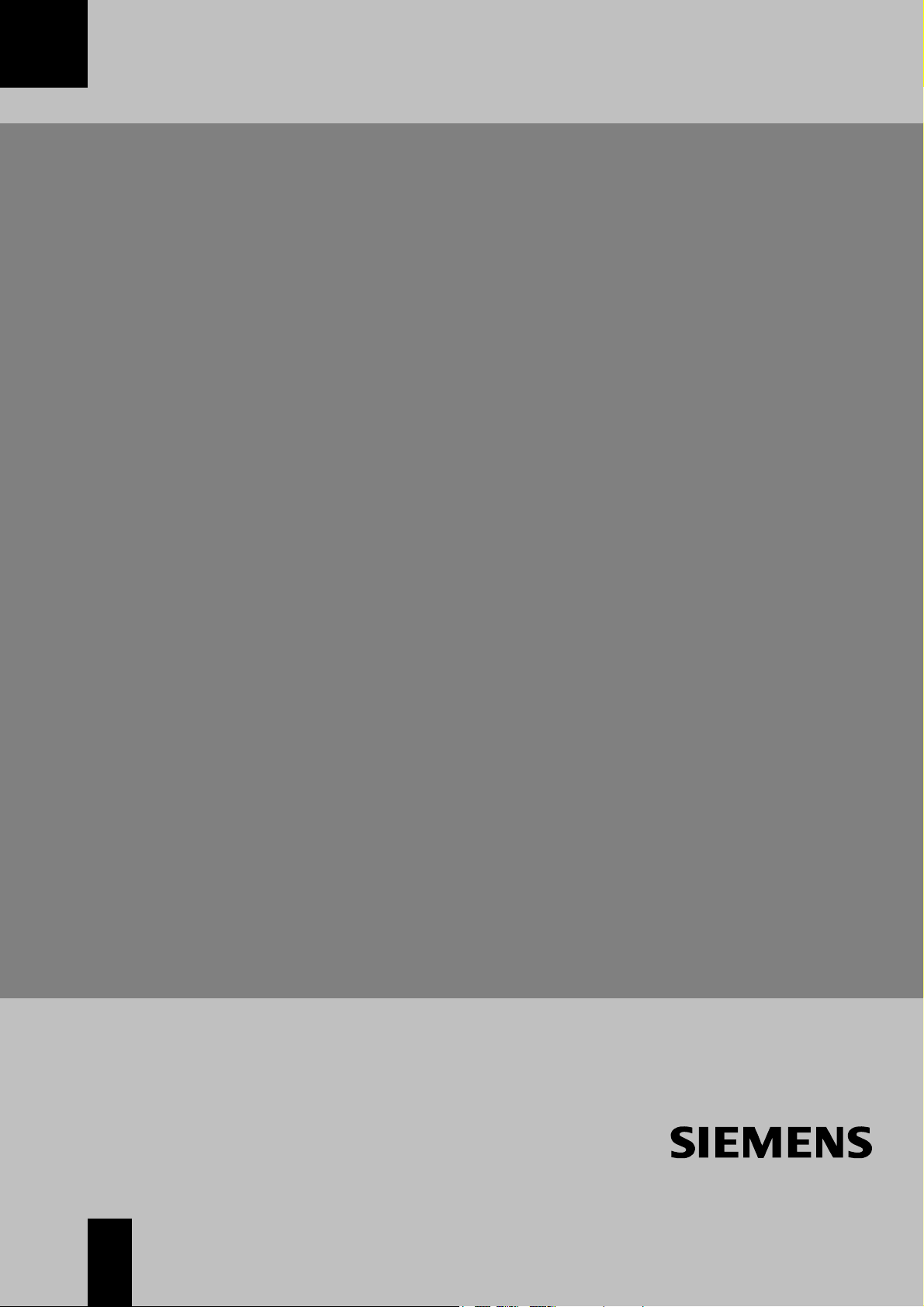
Start-Up 08/2003 Edition
sinumerik
SINUMERIK 802S base line
Page 2
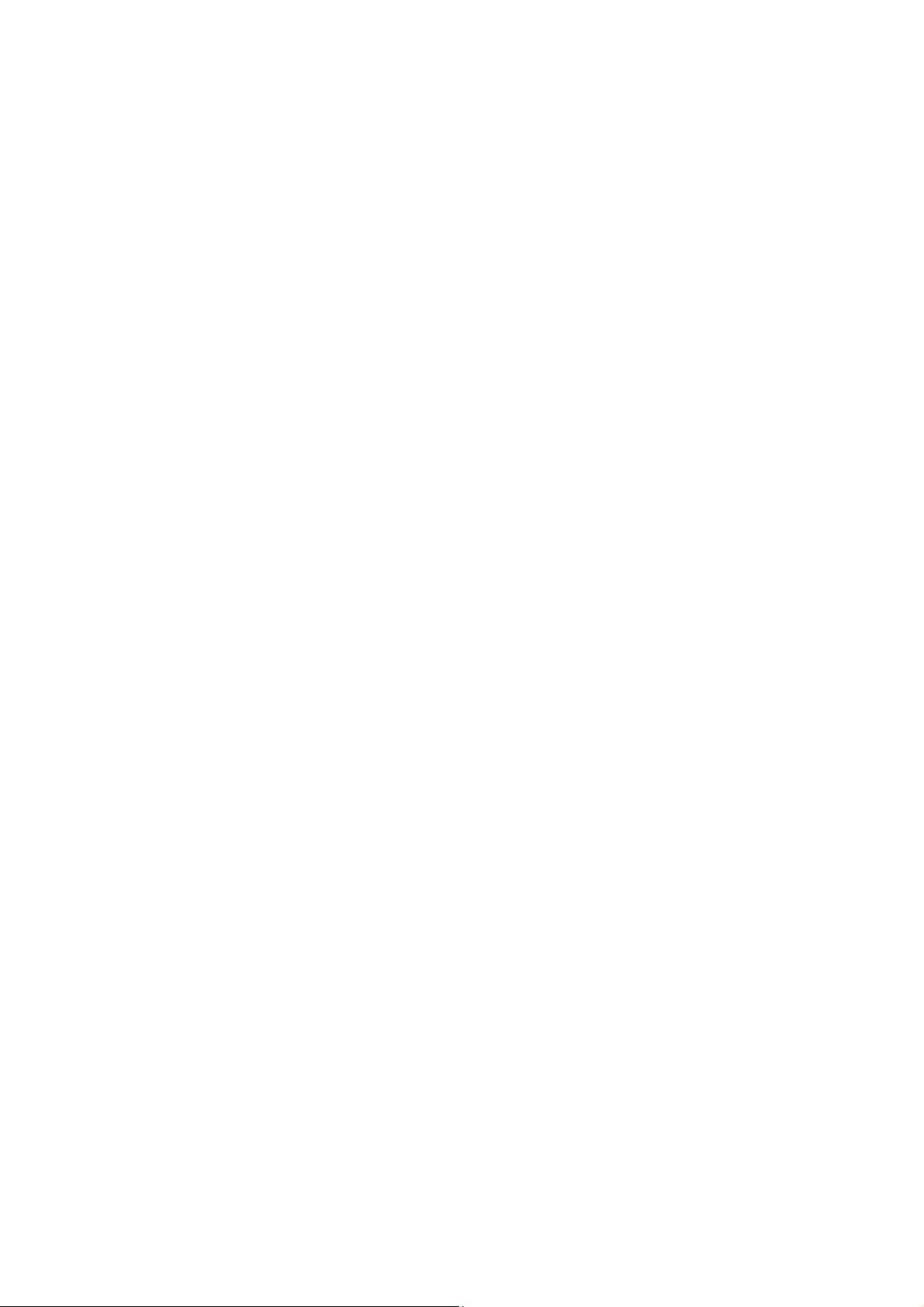
Page 3
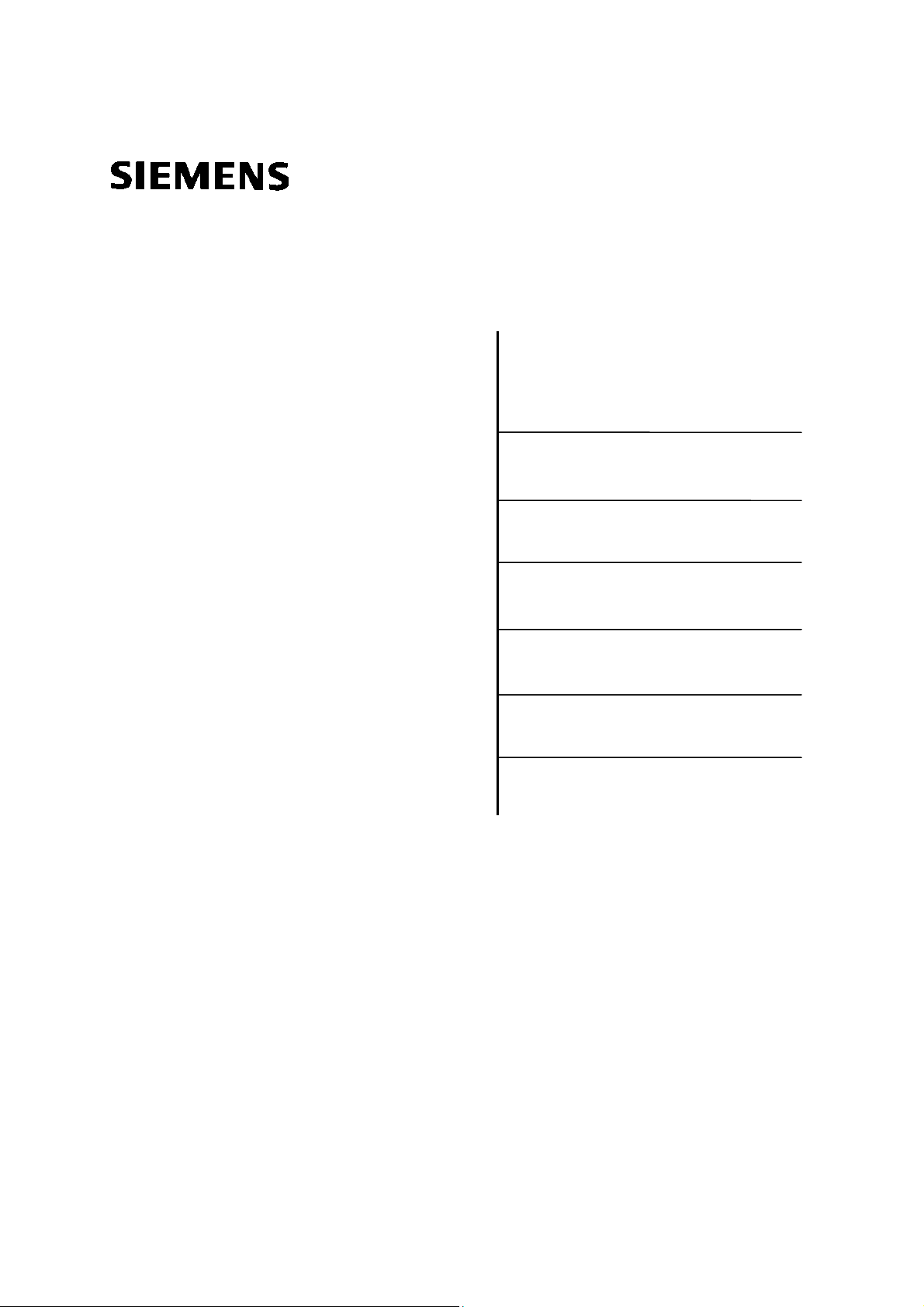
SINUMERIK 802S base line
Start-Up
SINUMERIK 802S base line
Control System
1
Technical Manual
Installing the control system
Installing the STEPDRIVE
Start-Up
Software Update
Technical Appendix
2
3
4
5
6
Valid as from
Control system Software version
SINUMERIK 802S base line 4
2003.08 Edition
Page 4
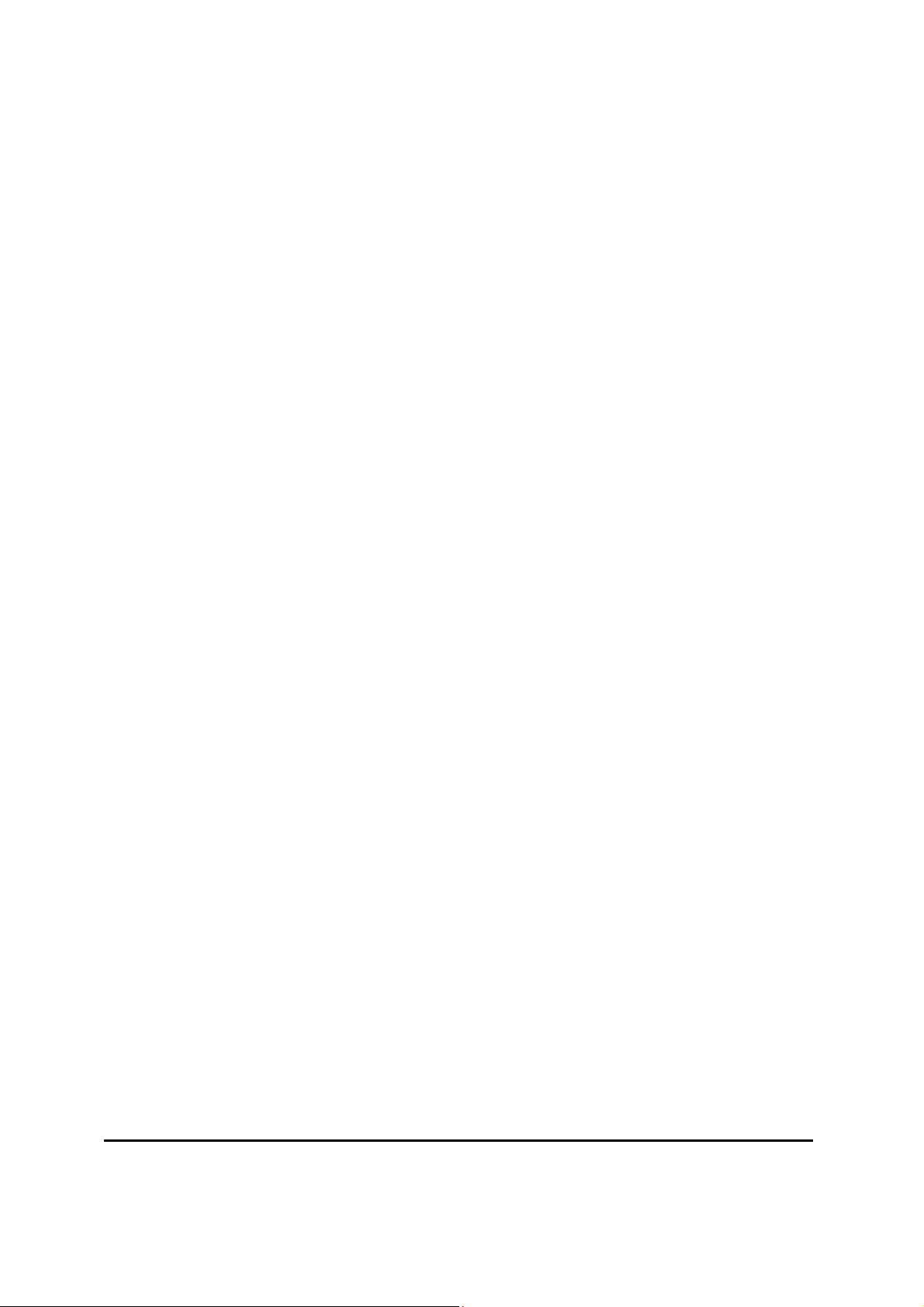
SINUMERIK
®
Documentation
Key to editions
The editions listed below have been published prior to the current edition.
The column headed “Note” lists the amended sections, with reference to the previous edition.
Marking of edition in the “Note” column:
A ... ... New documentation.
B ... ... Unchanged reprint with new order number.
C ... ... Revised edition of new issue.
Edition Order No. Note
1999.02 6FC5597-2AA00-0BP1 A
2002.01 6FC5597-2AA00-0BP2 C
2003.08 6FC5597-4AA01-0BP0 C
Trademarks
®
SIMATIC
, SIMATIC HMI®, SIMATIC NET®, SIMODRIVE®, SINUMERIK®, and SIMOTION® are registered
trademarks of SIEMENS AG.
Other names in this publication might be trademarks whose use by a third party for his own purposes may violate
the registered holder.
Copyright Siemens AG 2003. All right reserved
The reproduction, transmission or use of this document or its contents is not permitted without express written authority. Offenders will
be liable for damages. All rights, including rights created by patent
grant or registration of a utility model, are reserved.
Exclusion of liability
We have checked that the contents of this document correspond to
the hardware and software described. Nonetheless, differences
might exist and we cannot therefore guarantee that they are completely identical. The information contained in this document is reviewed regularly and any necessary changes will be included in the
next edition. We welcome suggestions for improvement.
© Siemens AG, 2003
Subject to technical changes without notice.
Siemens-Aktiengesellschaft. SINUMERIK 802S/802C base line
Page 5
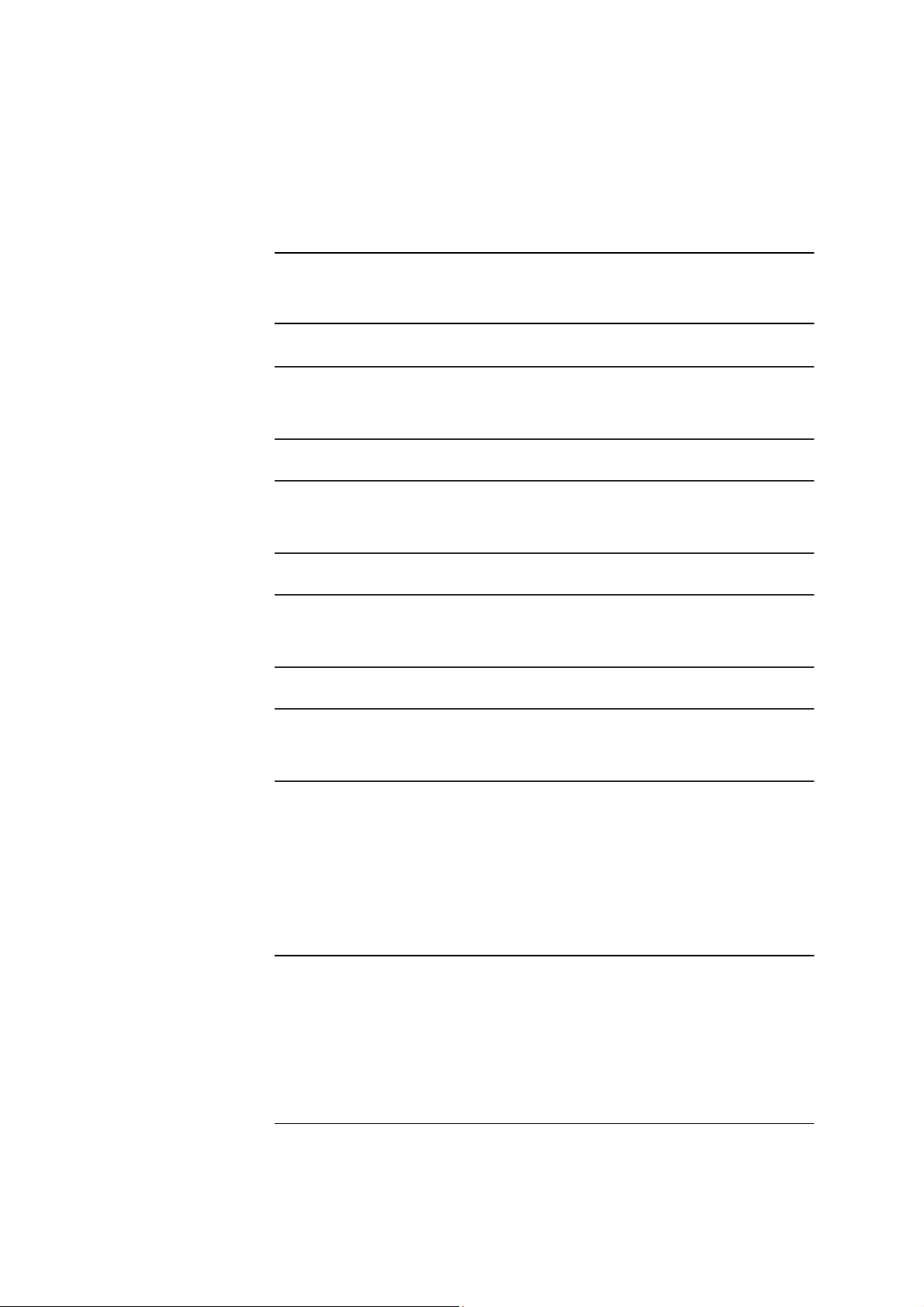
Safety notices
This Manual contains notices intended to ensure your personal safety , as well
as to protect products and connected equipment against damage. Safety
notices are highlighted by a warning triangle and presented in the following
categories depending on the degree of risk involved:
!
Indicates an imminently hazardous situation which, if not avoided, will result in
!
Indicates a potentially hazardous situation which, if not avoided, could result in
!
Used with safety alert symbol indicates a potentially hazardous situation which,
Used without safety alert symbol indicates a potentially hazardous situation
Danger
death or serious injury or in substantial property damage.
Warning
death or serious injury or in substantial property damage.
Caution
if not avoided, may result in minor or moderate injury or in property damage.
Caution
which, if not avoided, may result in property damage.
Indicates important information relating to the product or highlights part of the
Qualified person
Proper use
The unit may be used only for the applications described in the catalog or the
!
This product must be transported, stored and installed as intended, and
Please observe the following:
Notice
documentation for special attention.
The unit may only be started up and operated by qualified person or persons.
Qualified personnel as referred to in the safety notices provided in this
document are those who are authorized to start up, earth and label units,
systems and circuits in accordance with relevant safety standards.
Warning
technical description, and only in combination with the equipment, components
and devices of other manufacturers as far as this is recommended or p ermitted
by Siemens.
maintained and operated with care to ensure that it functions correctly and
safely.
Page 6
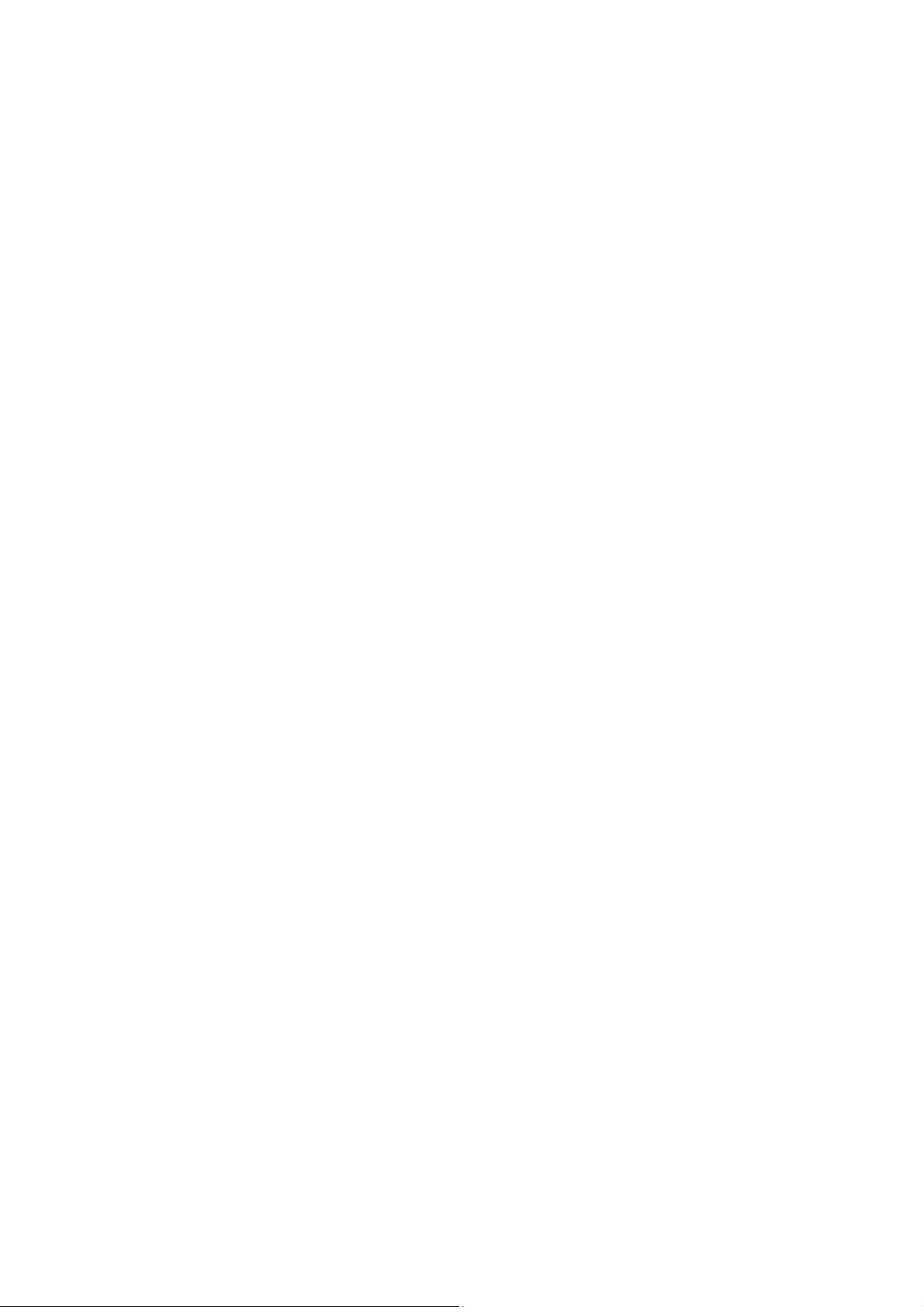
Page 7
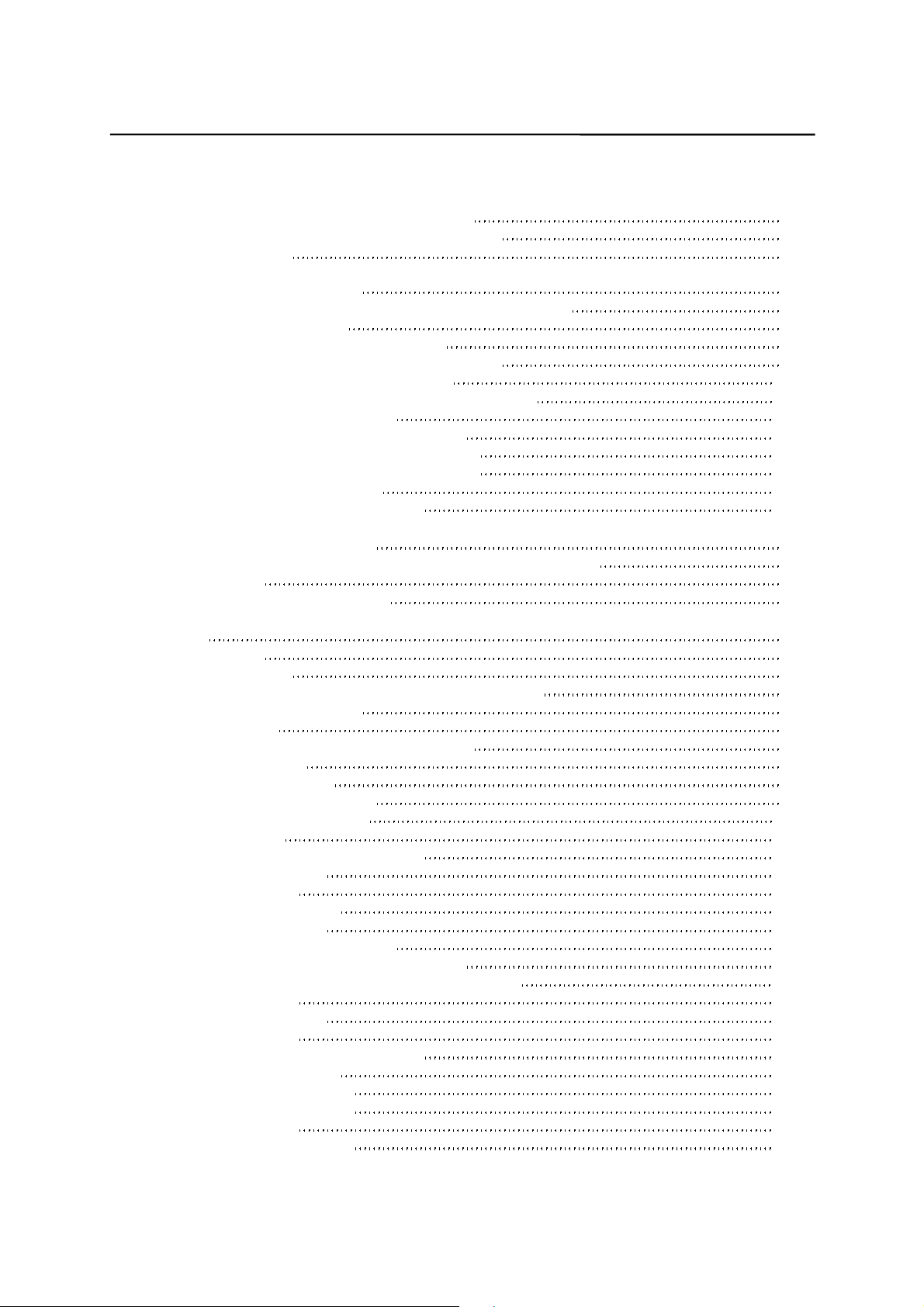
Contents
Contents
1. SINUMERIK 802S base line Control System
1.1 Components of the SINUMERIK 802S base line
1.2 Technical data 1-3
2. Installing the Control System
2.1 Installing and Dismantling the SINUMERIK 802S base line
2.2 Interfaces and cables 2-4
2.3 Connecting the individual components 2-7
2.3.1 Connecting the feed drives and the spindle (X7) 2-7
2.3.2 Connecting the measuring systems (X6) 2-10
2.3.3 Configuration of the RS232 interface connection (X2) 2-11
2.3.4 Connecting handwheels (X10) 2-13
2.3.5 Connecting BERO and NC-READY (X20) 2-14
2.3.6 Connecting the digital inputs (X100 ... X105) 2-16
2.3.7 Connecting the digital outputs (X200 ,X201) 2-18
2.4 Power Supply for CNC (X1) 2-20
2.5 LEDs and Other Elements on CNC 2-21
3. Installing the STEPDRIVE
3.1 Installing and dismantling the STEPDRIVE C/C+ drive modules
3.2 Cabling 3-3
3.3 Starting up the drive modules 3-5
4. Start-Up
! 4.1 General
4.1.1 Access levels 4-2
4.1.2 Structure of machine data (MD) and setting data (SD) 4-3
4.1.3 Handling of machine data 4-4
4.1.4 Data saving 4-4
4.2 Turning on and booting the control system 4-6
4.2.1 Boot messages 4-8
4.3 Starting up the PLC 4-9
4.3.1 Commissioning of the PLC 4-9
4.3.2 Start-up modes of the PLC 4-11
4.3.3 PLC alarms 4-12
4.3.4 Machine control panel area layout 4-17
4.3.5 PLC programming 4-18
4.3.6 Instruction set 4-21
4.3.7 Program organization 4-27
4.3.8 Data organization 4-28
4.3.9 Interface to the control system 4-28
4.3.10 Testing and monitoring the user program 4-28
4.4 PLC applications “Download/Upload/Copy/Compare 4-29
4.5 User Interface 4-31
4.6 Technology Setting 4-31
4.7 Commissioning 4-32
4.7.1 Entering the general machine data 4-32
4.7.2 Starting up the axes 4-34
4.7.3 Starting up the spindle 4-44
4.7.4 Completing the Start-Up 4-49
4.7.5 Cycle start-up 4-50
4.8 Series machine start-Up 4-51
1-1
1-1
2-1
2-1
3-1
3-1
4-1
4-1
SINUMERIK 802S base line
Start-Up
I
Page 8
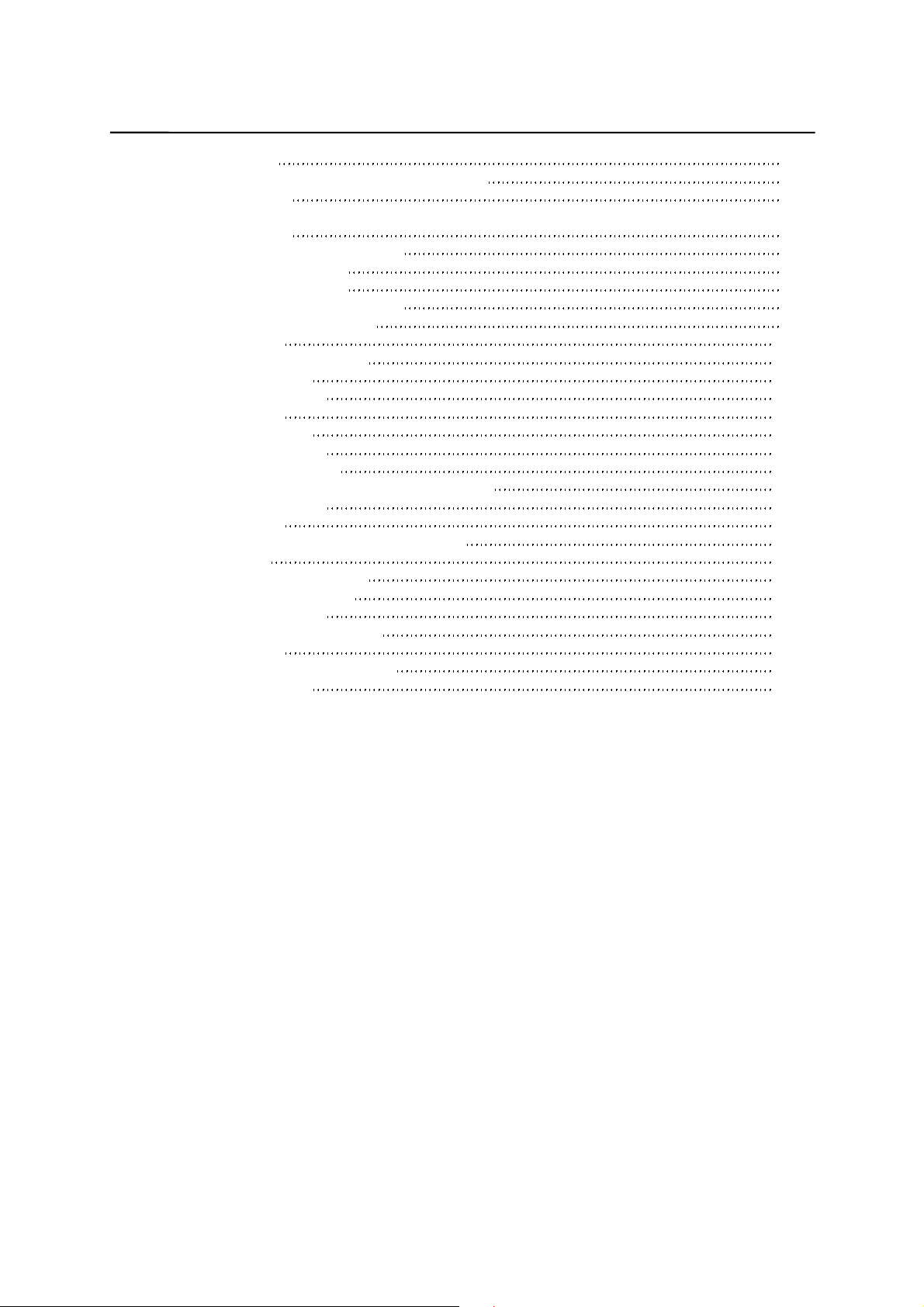
Contents
5. Software Update
5.1 Updating the system software using a PC/PG
5.2 Update errors 5-2
6. Technical Appendix
6.1 List of machine and setting data
6.1.1 Display machine data 6-2
6.1.2 General machine data 6-4
6.1.3 Channel–specific machine data 6-5
6.1.4 Axis–specific machine data 6-6
6.1.5 Setting data 6-16
6.2 PLC user interface signals 6-17
6.2.1 Address ranges 6-17
6.2.2 Retentive data area 6-18
6.2.3 CNC signals 6-19
6.2.4 Channel signals 6-21
6.2.5 Axis/spindle signals 6-28
6.2.6 Signals from/to MMC 6-33
6.2.7 Machine control panel signals (MCP signals) 6-35
6.2.8 PLC machine data 6-36
6.2.9 User alarm 6-38
6.3 PLC user program for turning (SAMPLE) 6-40
6.3.1 Function 6-40
6.3.2 Input/output configuration 6-43
6.3.3 Definition of user keys 6-44
6.3.4 PLC machine data 6-46
6.3.5 SAMPLE program structure 6-50
6.3.6 User alarm 6-52
6.3.7 Start-Up of SAMPLE program 6-53
6.4 Unipolar spindle 6-55
5-1
5-1
6-1
6-1
II
SINUMERIK 802S base line
Start-Up
Page 9
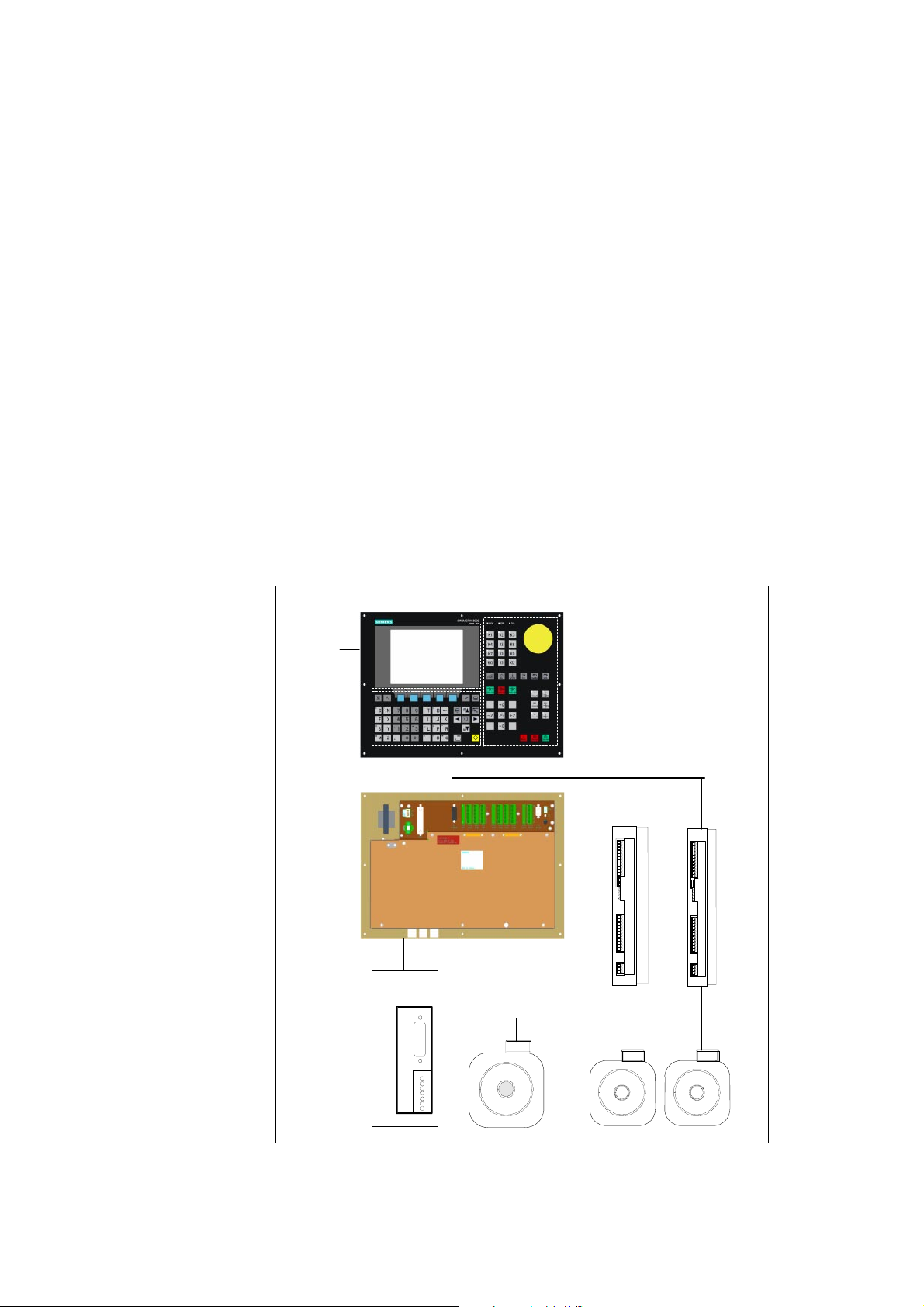
SINUMERIK 802S base line
1
Control System
1.1 Components of the SINUMERIK 802S base line
What is SINUMERIK 802S base line?
The SINUMERIK 802S base line is a microprocessor-controlled numerical
control system for economic machine tools with stepper motor drives.
Hardware components
The SINUMERIK 802S base line is a compact CNC unit. It consists of the
following areas (see figure 1-1):
MDE
LCD
MCP Area
NDQ!Bsfb
OD!Lfz t
NC Keys
Step Drives
Tufq!Esjwft
External spindle drive
F yufsobm!tqjoemf!esjwf
Tufq!n pu pst
Step motors
Fig. 1-1 Components of SINUMERIK 802S base line (turning variant)
SINUMERIK 802S base line
Start-Up
1-1
Page 10
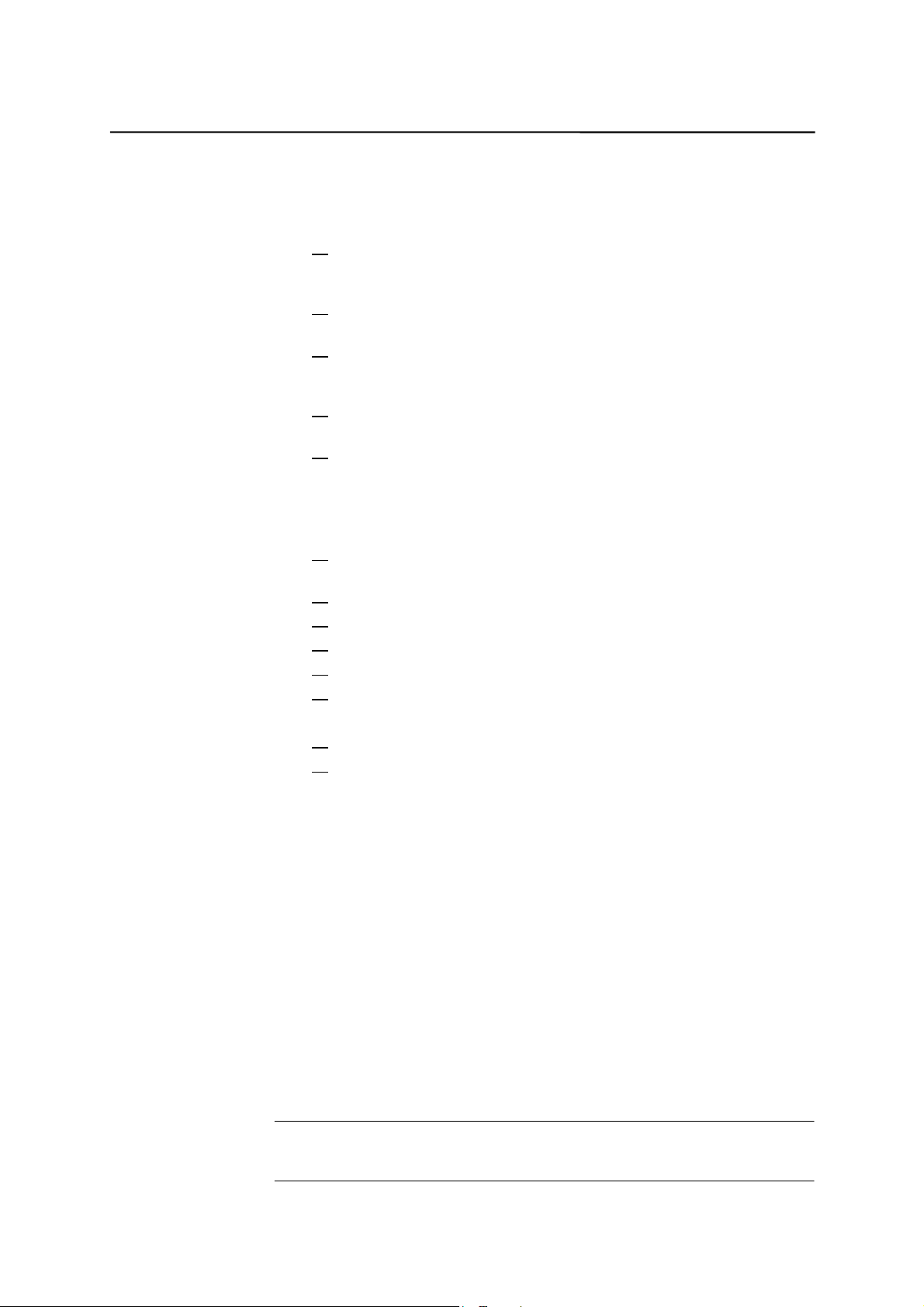
SINUMERIK 802S base line Control System
Software components
The SINUMERIK 802S base line comprises the following software components,
which can be ordered:
System software on the permanent flash memory of the CNC
z
Boot software
loads the remaining system software from the permanent memory
into the user memory (DRAM) and starts the system.
MMC software (Man Machine Communication),
implements all operating functions
NCK software (NC Kernel)
implements all NC functions. This software controls an NC channel
with a maximum of 3 movement axes and a spindle.
PLC software (Programmable Logic Control)
executes the integrated PLC user program cyclically.
Integrated PLC user program
intended to adjust the SINUMERIK 802S base line to the machine
functions (see also Description of Functions “Integrated User
Program for SINUMERIK 802S base line”).
Toolbox
z
WinPCIN transfer program for a PC/PG (programming device) to
transfer user data and programs
Text manager
Cycle kit for loading into the control system using WinPCIN
User program library
Technological m achine data files
Programming tool
Update diskettes
z
Update program with operator prompting system
802S base line system software, packed, for loading and programming
the SINUMERIK 802S base line via an update program.
User data
Data saving
User data are:
Machine data
z
Setting data
z
Tool data
z
R parameters
z
Zero offsets
z
Compensation data
z
Part programs
z
Standard cycles
z
Modified user data are saved for at least 50 h after power off or power failure.
After then, they might get lost.
Warning
!
To avoid data loss, the operator must carry out data saving (see Section 4.1.4).
1-2
SINUMERIK 802S base line
Start-Up
Page 11
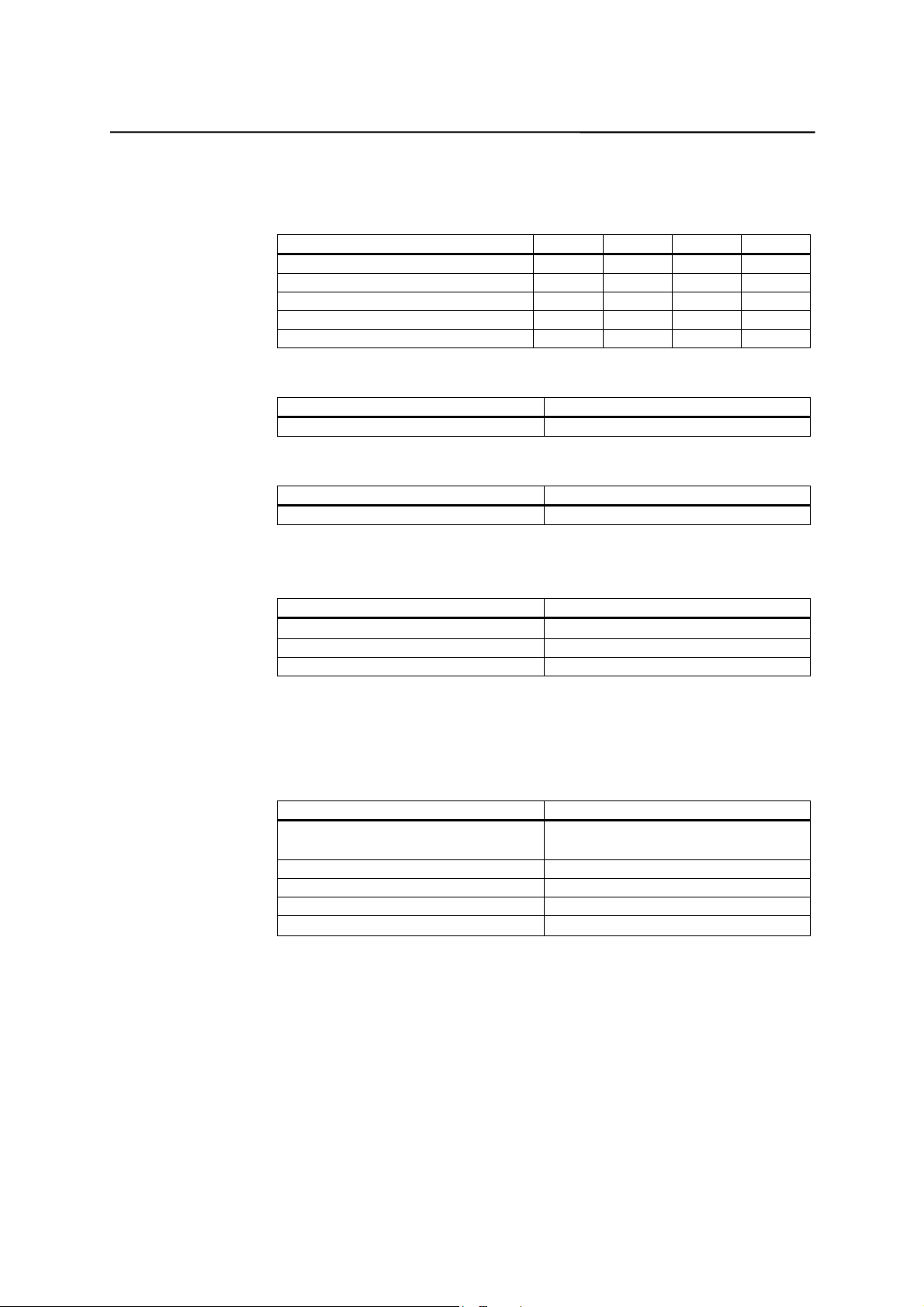
SINUMERIK 802S base line Control System
1.2 Technical data
Connected load
Weight
Table 1–2 Weight
Dimensions
Table 1–1 Connected load
Parameter Min. Typ. Max. Unit
Supply voltage 20.4 24 28.8 V
Ripple 3.6 Vss
Current consumption from 24 V 1.5 A
Power dissipation of CNC 35 W
Start-up current 4 A
Component Weight [g]
CNC 4500
Table 1–3 Component dimensions
Component Dimensions LxWxD [mm]
CNC 420 x 300 x 83
Environmental operating conditions
Table 1–4 Environmental operating conditions
Parameter
Temperature range
Permissible relative humidity 5...95 % without condensation
Air pressure 700...1,060 hPa
0...55 °C
The operating conditions comply with IEC 1131–2.
Installation in a housing (e.g. cubicle) is absolutely necessary for operation.
Transport and storage conditions
Table 1–5 Transport and storage conditions
Parameter
Temperature range
Permissible relative air humidity 5...95 % without condensation
Air pressure 700...1,060 hPa
Transport height –1,000...3,000 m
Free fall in transport package
Transport: –40...70 °C
Storage: -20 ... 55 °C
≤1,200 mm
Protective quality and degree of protection
Class of protection I to IEC 536.
No PE terminal required.
Foreign matter and water protection to IEC 529.
For CNC:IP 54 front IP 00 rear
SINUMERIK 802S base line
Start-Up
1-3
Page 12
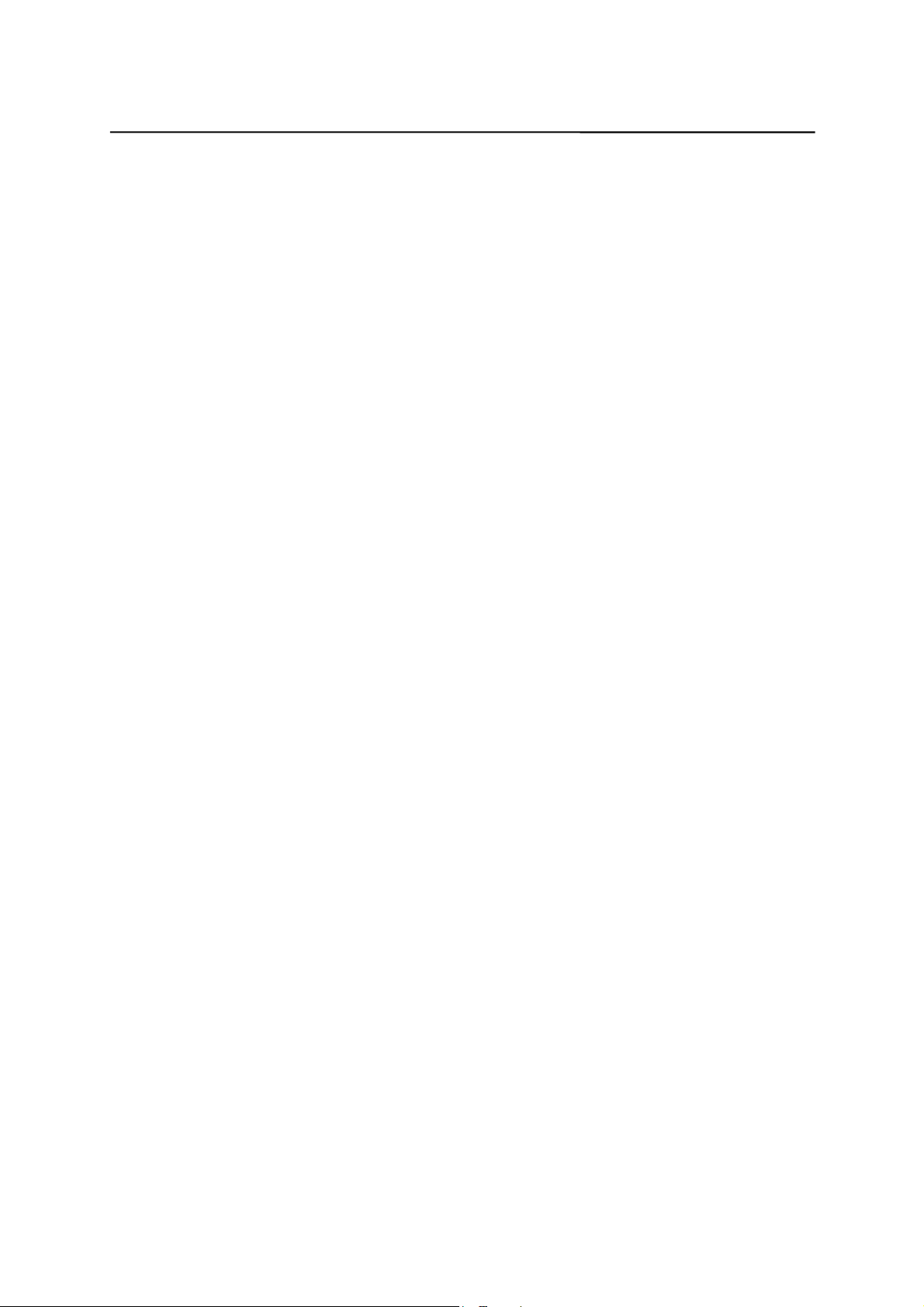
SINUMERIK 802S base line Control System
1-4
SINUMERIK 802S base line
Start-Up
Page 13
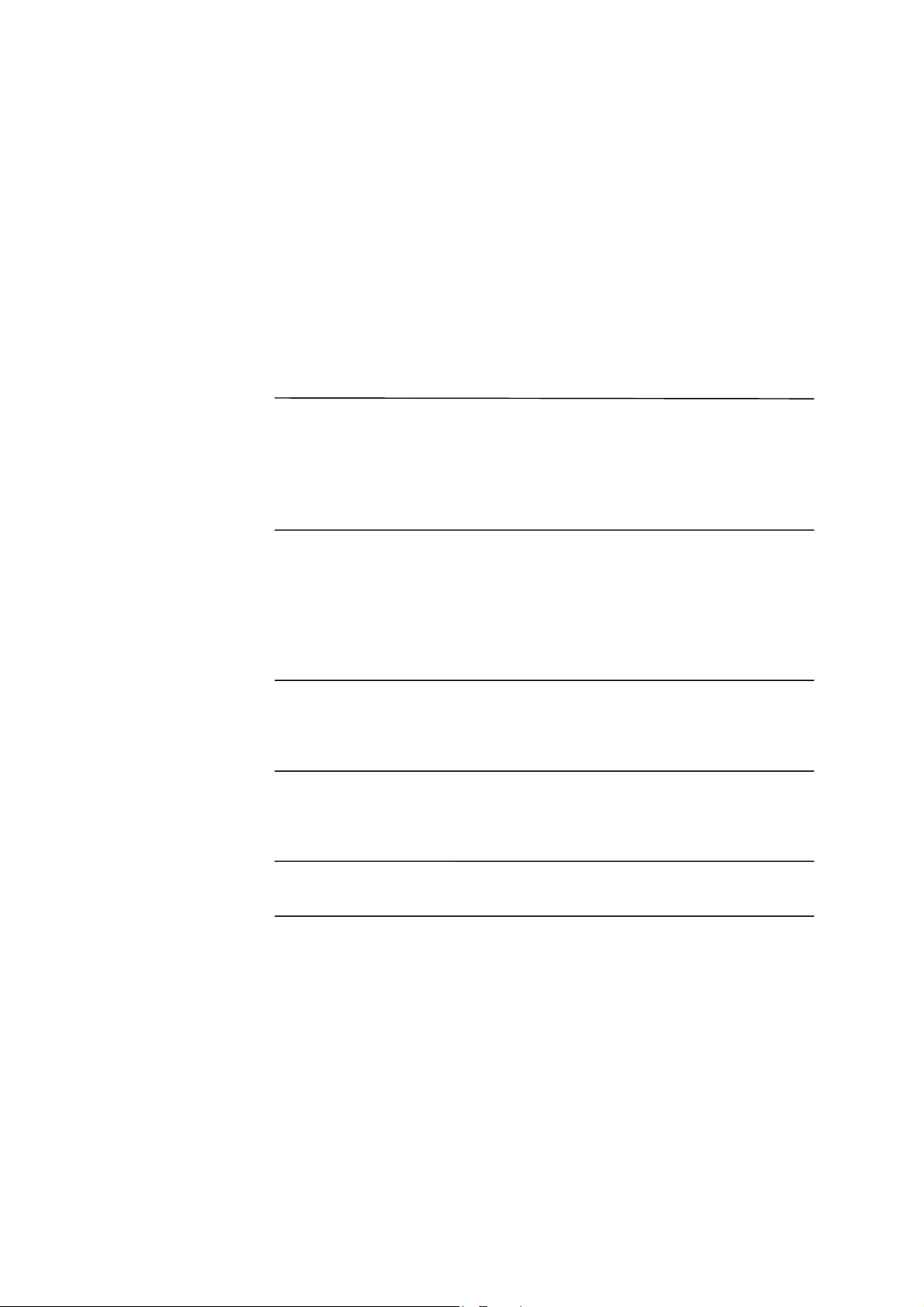
Installing the Control System
2.1 Installing and Dismantling the SINUMERIK 802S base line
2
Do not install when the equipment is under power!
!
The modules contain electrostatically sensitive devices.
Approach
Prior to installation, the machine control panel can be provided with an
Dismantling the control system
The control system is dismantled as described above in the reverse order.
Warning
It must be ensured that persons without ESD protection never touch printed
circuit boards or components when handling operator and machine control
panels.
Due to the compactness, it is very convenient to install and dismantle the
control system.
1. Fix the system in the machine control station.
2. Screw the system in place with 8 M4 x 16 assembled screws. The
maximum allowed torque for the screws is 1.5 Nm.
Notice
emergency stop button. If it is not required, the opening must be covered with
the supplied self-adhesive cover.
Warning
!
SINUMERIK 802S base line
Start-Up
Do not dismantle when the equipment is under power!
2-1
Page 14
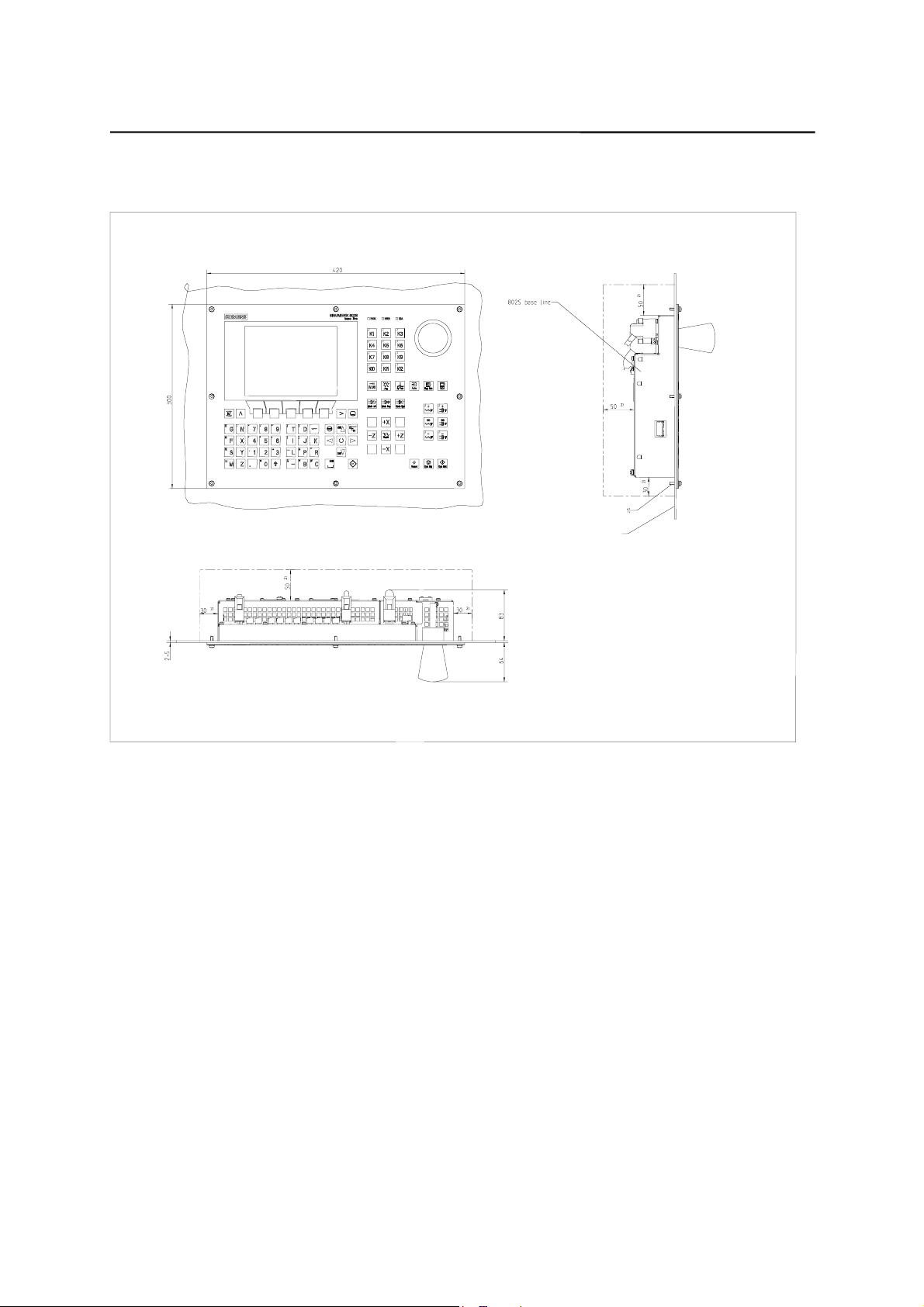
Installing the Control System
Mounting dimensions
The dimensions shown below are important for installing the control system:
Fig. 2-1 Mounting dimensions for 802S base line
2-2
SINUMERIK 802S base line
Start-Up
Page 15
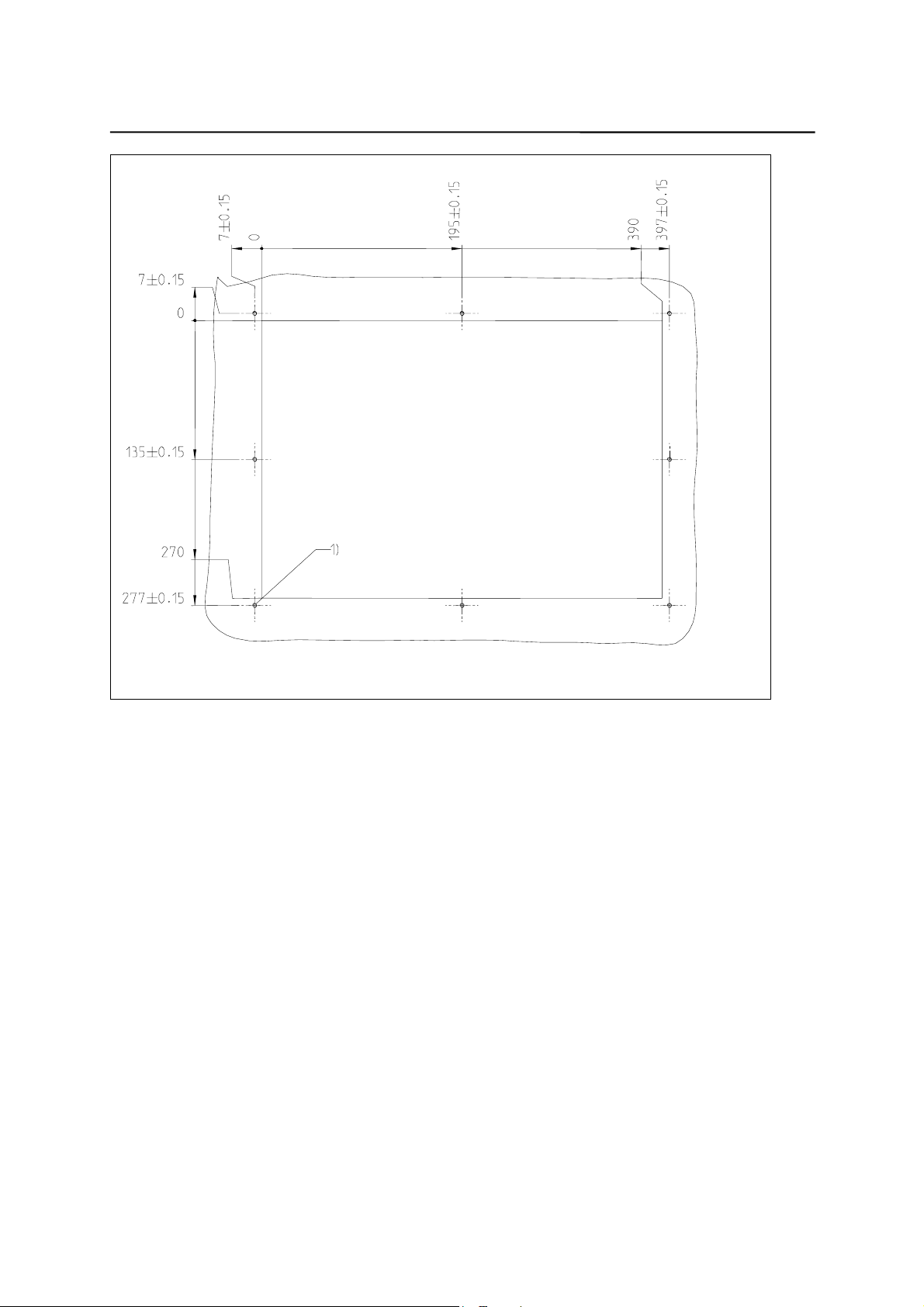
Installing the Control System
1) Thread plugging M4 or ø5 hole (8x)
Fig. 2-2 Mounting dimensions for 802S base line
SINUMERIK 802S base line
Start-Up
2-3
Page 16
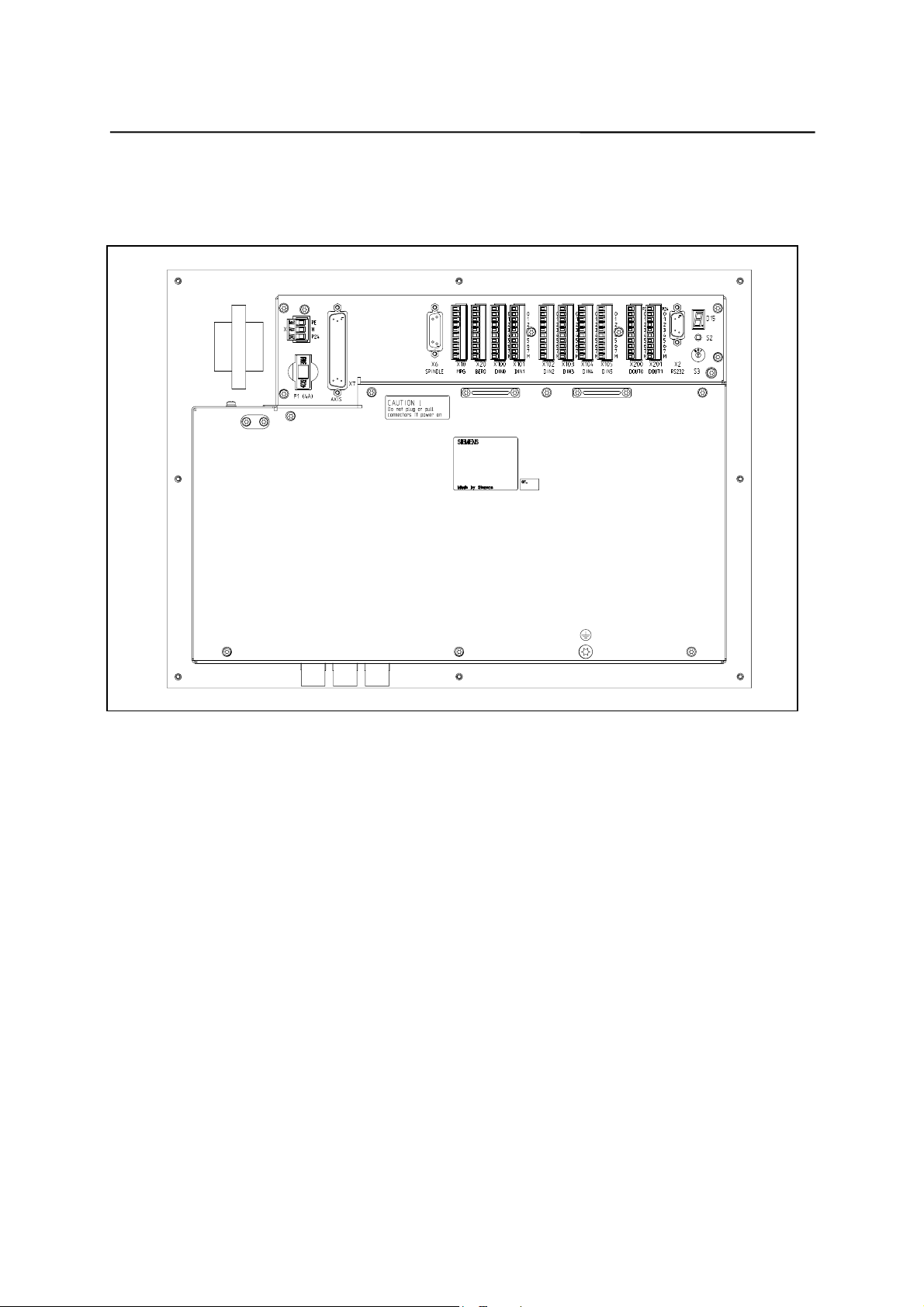
Installing the Control System
2.2 Interfaces and cables
Position of the interfaces and elements
Fig. 2-3 Rear of CNC system
Interfaces
CNC
z
z
z
z
z
z
X1 power supply terminals (DC24V)
3-pin screw-type terminal block for connecting the 24 V load power
supply
X2 RS232 interface (V24)
9-pin sub-D plug connector
X6 spindle interface (ENCODER)
15-pin sub-D socket for connecting a spindle incremental position
encoder(RS422)
X7 drive interface (AXIS)
50-pin sub-D socket connector for connecting the power sections for a
maximum of four analog drives including spindle
X10 handwheel interface (MPG)
10-pin front connector for connecting the handwheels
X20 digital inputs (DI)
10-pin front connector for connecting BERO proximity switches
2-4
SINUMERIK 802S base line
Start-Up
Page 17
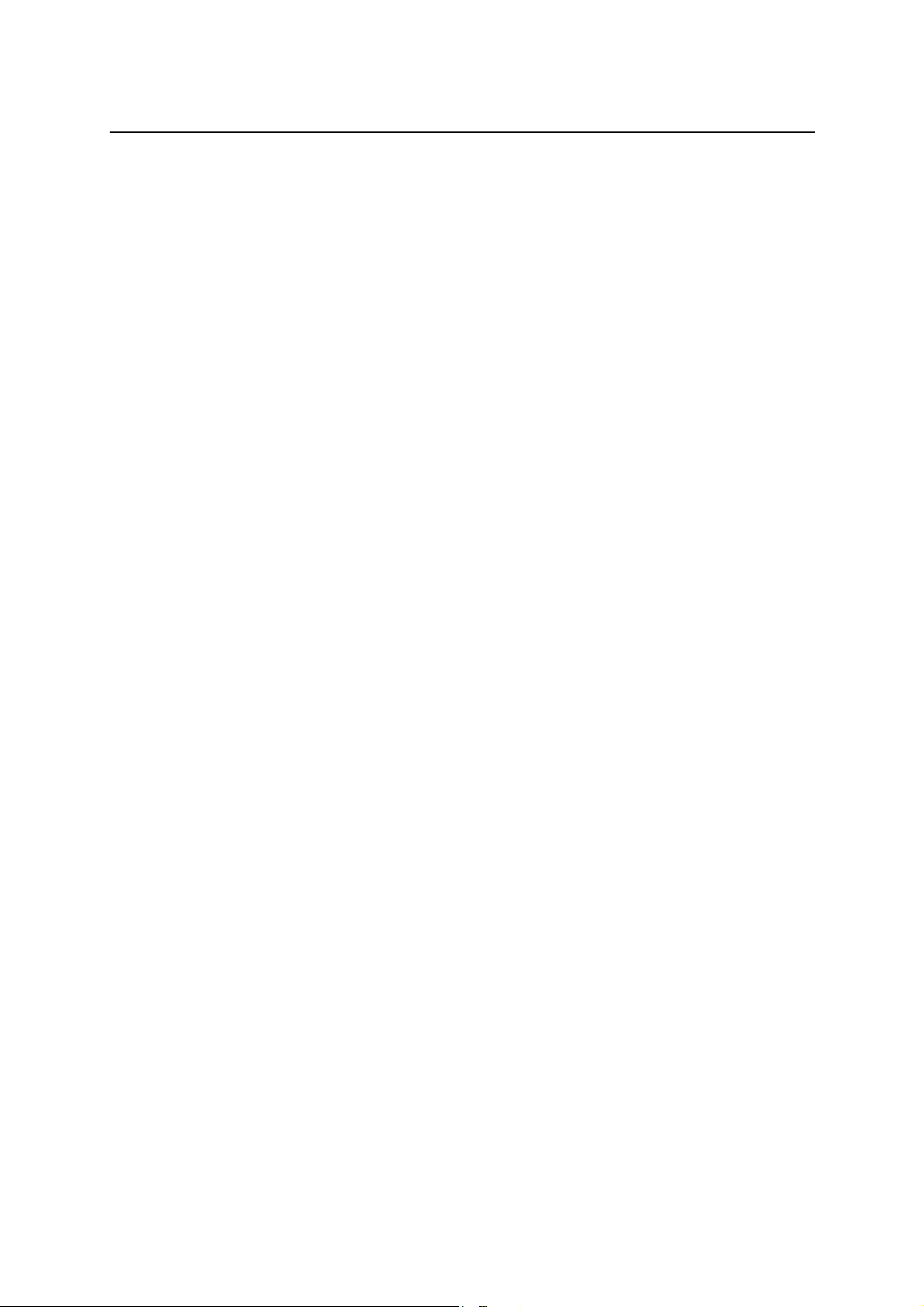
Installing the Control System
DI/O
X100 to X105
z
10-pin front connector for connecting digital inputs
X200 and X201
z
10-pin front connector for connecting digital outputs
Operating elements
Fuse
Fuse F1, externally designed to allow users for convenient replacement.
S2 and D15
These elements are provided only for debugging internally.
Start-up switch S3
SINUMERIK 802S base line
Start-Up
2-5
Page 18
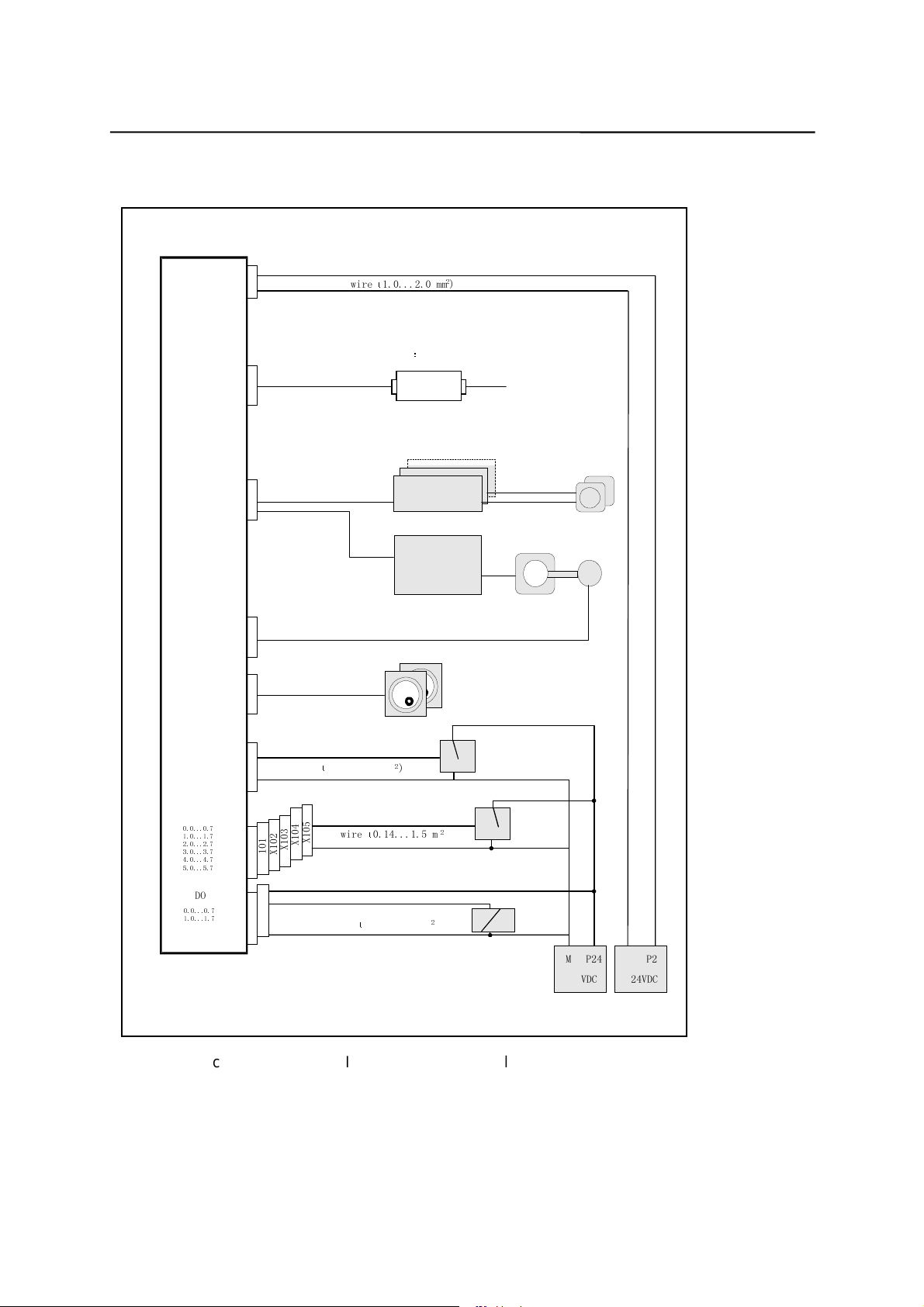
Installing the Control System
Connecting cables
'&9
56
&1&
$;,663,1'/(
(1&2'(5
The components are wired up as shown in the Connection Diagram 2–4. For
the cables required, please refer to the diagram below.
3
;
0
);$$
;
);$'
;
);&'
;
ZLUH
PP
RSWLRQ
6WHSGULYH&&
);'6
56
,VRODWRU
)06WHSGULYH
VSLQGOH
GULYH
FRPPXQLFDWLRQ
ZLWKFRPSXWHU
);$$
VWHS
PRWRU
VSLQGOH
PRWRU
HQFRGHU
03*
%(52
',
'2
);%%
;;
,1
ZLUH
;
3
287
0
;
;
PP
;
;
0
;
;
;
,1
ZLUH
PP
0
ZLUH PP
+DQGZKHHO
%(52
Fig. 2-4 Connection Diagram for SINUMERIK 802S base line
6LJQDO
/RDG
30
9'&
30
9'&
2-6
SINUMERIK 802S base line
Start-Up
Page 19

Installing the Control System
2.3 Connecting the individual components
Connecting the components
Notice
Use only shielded cable and make sure that the shield is connected to the
The preassembled cable offered as accessories provides optimum protection
General procedure:
Proceed as follows to connect the individual components:
Please note the following:
metal or metal plated connector casing on the control side. For the purpose of
isolating the analog setpoint signal from low-frequency interference, we
recommend not to ground the shield on the drive side.
against interference.
1. Connect the cables to the components as shown in Fig. 2–3.
2. Fix the sub-D connector in place using the knurled screws.
2.3.1 Connecting the feed drives and the spindle (X7)
Pin assignments For connector on the CNC side
Feed drive interface
Connector designation: X7
AXIS 1–4
Connector type: 50-pin sub-D plug connector
Table 2-1 Pin assignment s of connector X7
X7
Pin Signal Type Pin Signal Type Pin Signal Type
1 n.c. 18 ENABLE1 O 34 n.c. AO
2 n.c. 19 ENABLE1_N O 35 n.c. AO
3 n.c. 20 ENABLE2 O 36 n.c. AO
4 AGND4 AO 21 ENABLE2_N O 37 AO4 AO
5 PULS1 O 22 M VO 38 PULS1_N O
6 DIR1 O 23 M VO 39 DIR1_N O
7 PULS2_N O 24 M VO 40 PULS2 O
8 DIR2_N O 25 M VO 41 DIR2 O
9 PULS3 O 26 ENABLE3 O 42 PULS3_N O
10 DIR3 O 27 ENABLE3_N O 43 DIR3_N O
11 PULS4_N O 28 ENABLE4 O 44 PULS4 O
12 DIR4_N O 29 ENABLE4_N O 45 DIR4 O
13 n.c. 30 n.c. 46 n.c.
14 n.c. 31 n.c. 47 n.c.
15 n.c. 32 n.c. 48 n.c.
16 n.c. 33 n.c. 49 n.c.
17 SE4.1 K 50 SE4.2 K
SINUMERIK 802S base line
Start-Up
2-7
Page 20
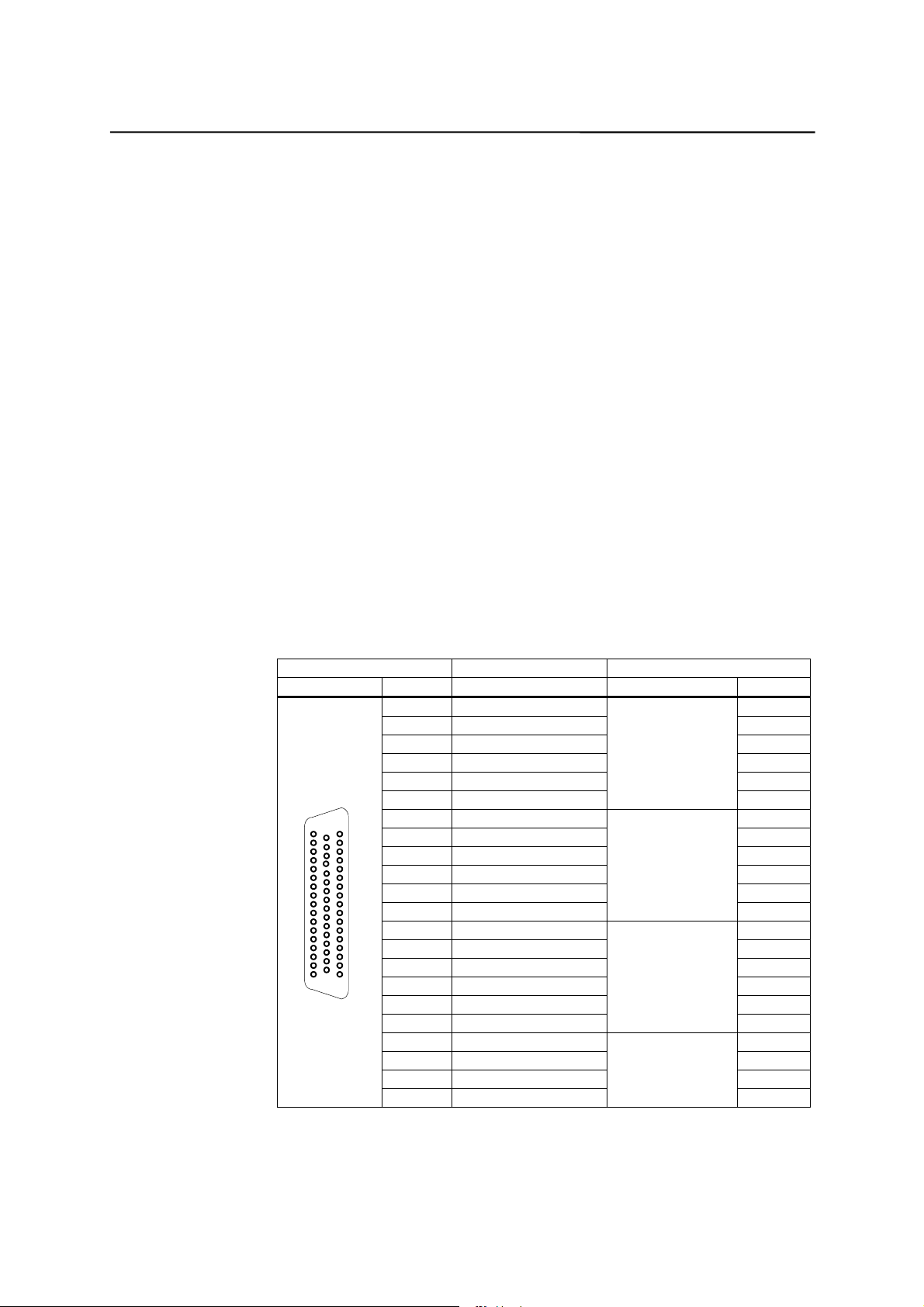
Installing the Control System
Signal Description
Stepper Interface
PULSn; PULSn_N Stepper Clock
DIRn; DIRn_N Stepper Revolution Direction
ENABLEn; ENABLEn_N Stepper Enable
M Ground (not to be conn ected wh en using dif f erential
signals)
Analog Spindle Interface
Aon Analog Command Value
AGNDn Analog Ground
SEn.1; SEn.2 Servo Enable Relay
n = 1...4 Number of Axis
Signal Specification: +/-10V for Analog Outputs
RS422 for Stepper Signals
Axis assignment
1X axis
2Y axis
3Z axis
4 Spindle
Table 2–2 Cable assignment (for type 6FX2 002-3AD02)
CNC Side Cable Drive Side
PIN Core Color Signal Name PIN
5black P1
1st axis
38 brown P1N
6red D1
39 orange D1N
18 yellow E1
19 green
1
34
18
40 White/grey P2
7 Brown/black P2N
2nd axis
E1N
41 Blue D2
8 Violet D2N
20 Grey E2
21 White
9 white/black P3
3rd axis
E2N
42 white/brown P3N
33
50
17
10 brown/red D3
43 brown/orange D3N
26 White/red E3
27 White/orange
17 White/yellow 9
Spindle
E3N
50 White/green 65
4 White/blue 14
37 White/violet
56
2-8
SINUMERIK 802S base line
Start-Up
Page 21
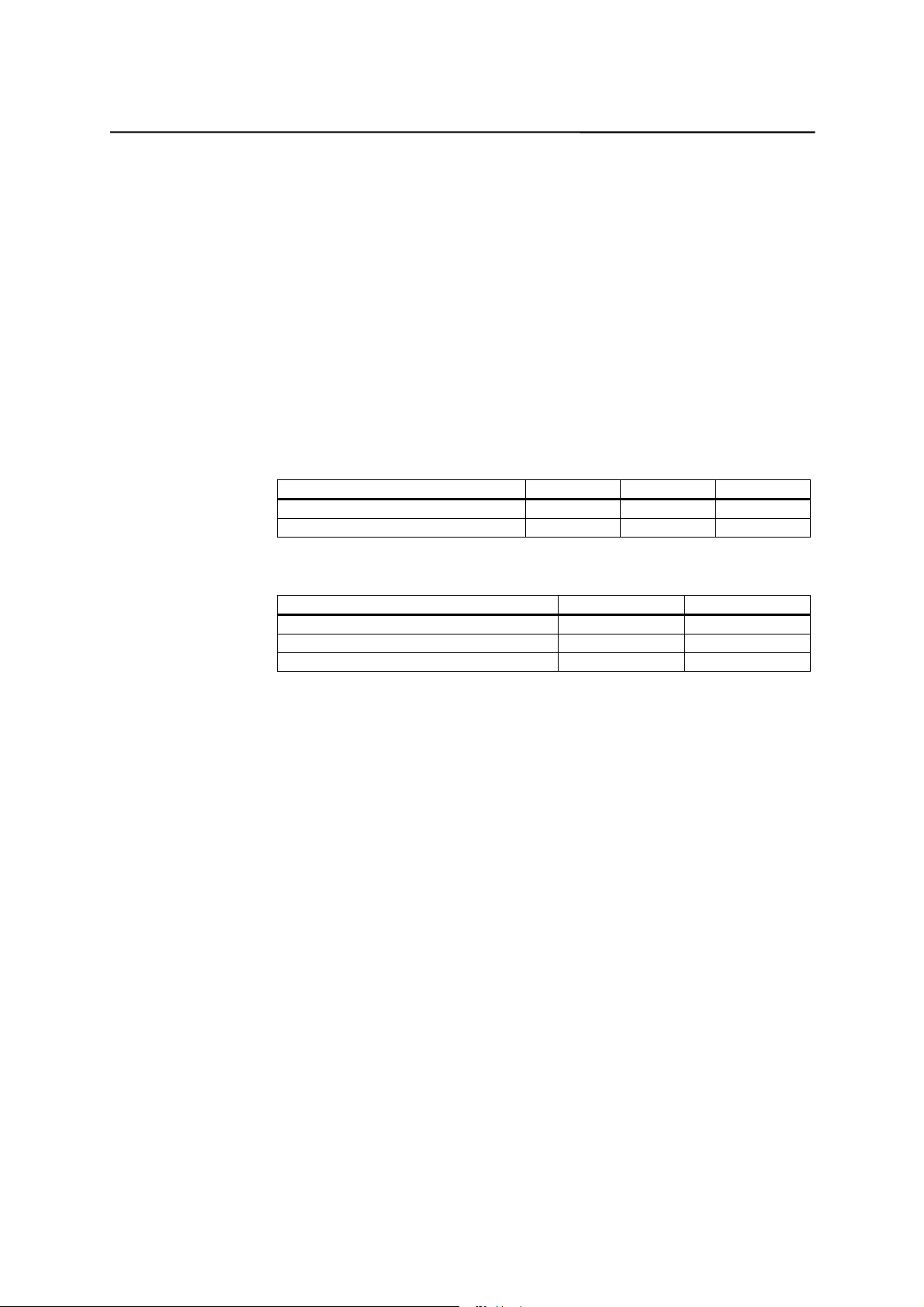
Installing the Control System
Drives with analog interface
Signals:
A voltage and an enable signal are output.
AOn (SETPOINT)
z
Analog voltage signal in the range ± 10 V to output a speed setpoint
AGNDn (REFERENCE SIGNAL)
z
Reference potential (analog ground) for the setpoint signal, internally
connected to logic ground.
SEn (SERVO ENABLE)
z
Relay contact pair controlling the enable of the power section, e.g. of a step
drive unit controlled via a PLC program.
Signal parameters
The setpoint is output as an analog differential signal.
Table 2–3 Electrical parameters of the signal outputs for step-switching drives
Parameter Min Max Unit
Voltage range –10.5 10.5 V
Output current –3 3 mA
Relay contact
Table 2–4 Electrical parameters of the relay contacts
Parameter Max. Unit
Switching voltage 50 V
Switching current 1 A
Switching power 30 VA
Cable length: max. 35 m
SINUMERIK 802S base line
Start-Up
2-9
Page 22
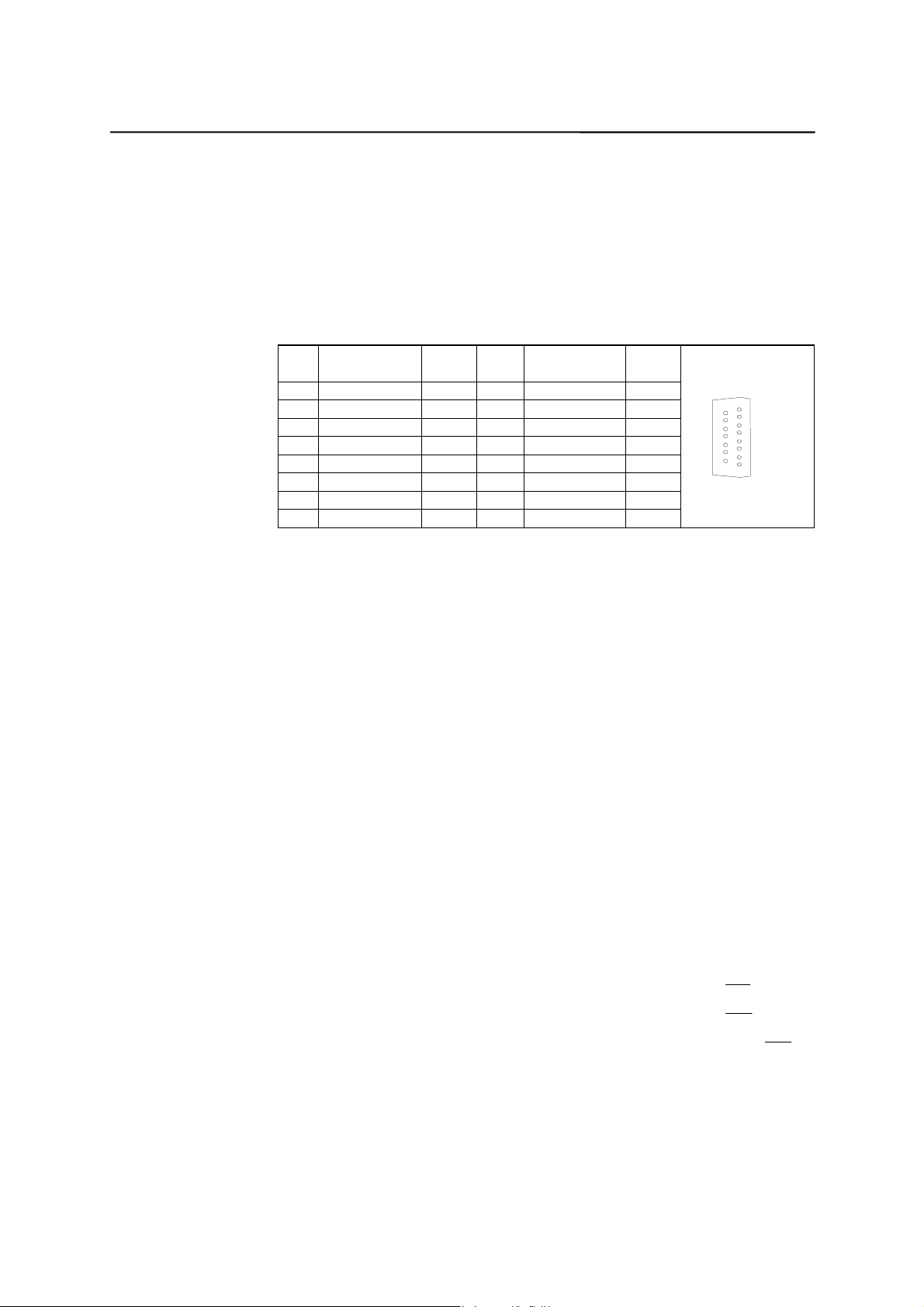
Installing the Control System
2.3.2 Connecting the spindle measuring system (X6)
Pin assignment of the connector on the CNC side
Measuring system interface (incremental encoder)
Connector designation: X6
Connector type: 15-pin sub-D plug connector
Table 2–5 Pin assignm ent of the female connector X6
Pin Signal Type Pin Signal Type
1n.c. 9 M VO
2n.c. 10Z I
3n.c. 11Z_N I
4 P5_MS VO 12 B_N I
5n.c. 13B I
6 P5_MS VO 14 A_N I
7M VO15A I
8n.c.
Signal names Description
A; A_N Track A
B; B_N Track B
Z; Z_N Zero Reference Mark
P5_MS +5,2V Supply Voltage
M Ground
ENCODER
15
8
9
1
Signal Specification:
RS422
Signal type
VO Voltage output (supply)
I 5V input (5V signal)
Connectable encoder types
Characteristics
The encoders must meet the following requirements:
Incremental 5 V encoders can be connected directly.
Transmission method: Differential tran smission with 5 V square-wave signals
,
Output signals: Track A as true and negated signal (U
Track B as true and negated signal (U
Zero signal N as true and negated signal (U
a1
a2
)
U
a
1
,
)
U
a
2
,
)
U
a0
a
0
Max. output frequency: 1.5 MHz
Phase offset between
tracks A and B: 90º ± 30º
Current consumption: max. 300 mA
2-10
SINUMERIK 802S base line
Start-Up
Page 23
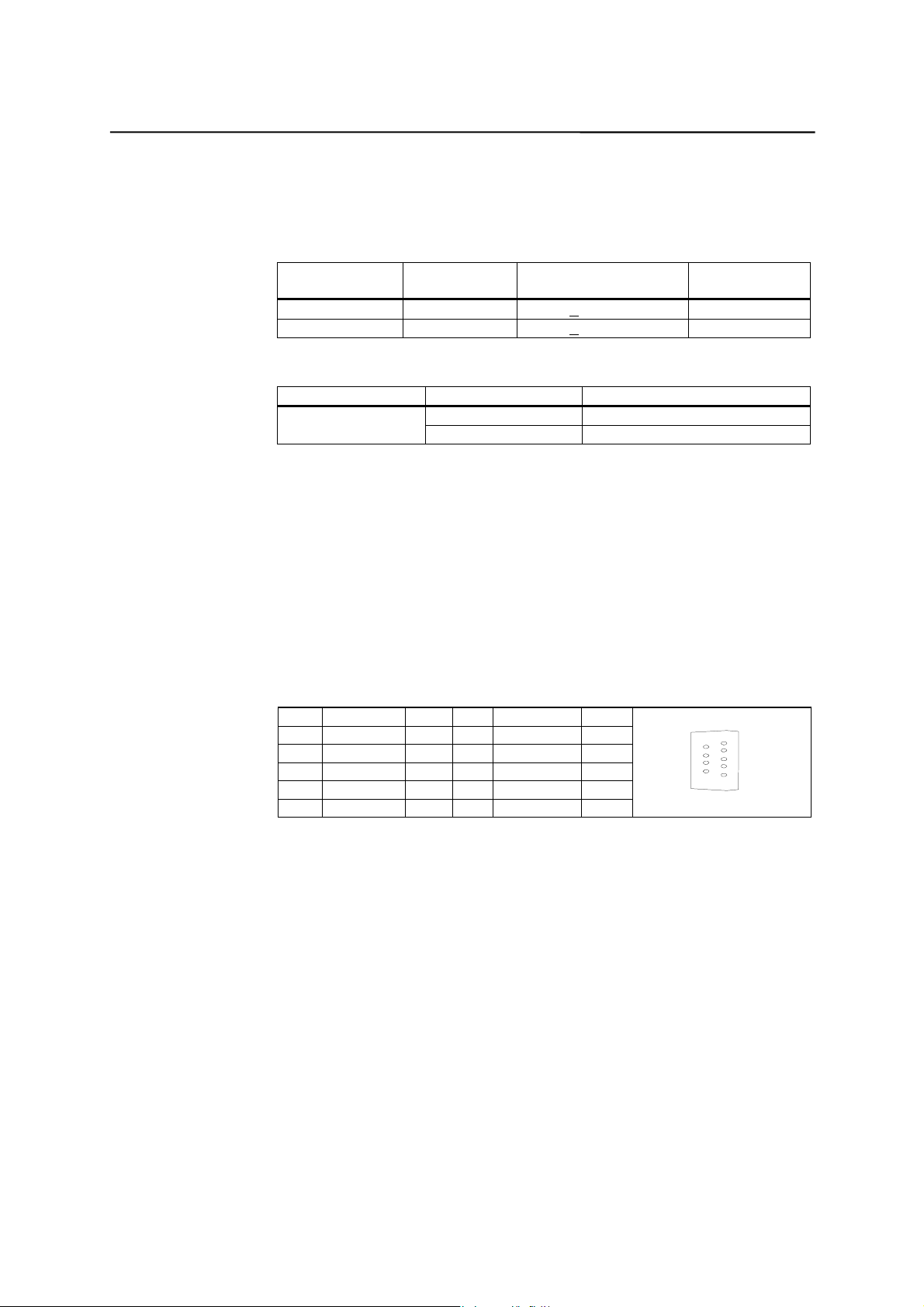
Installing the Control System
Cable lengths The maximum cable length depends on the specifications of the encoder
power supply and on the transmission frequency.
To provide fault-free operation, make sure that the following values are not
exceeded when using preassembled interconnecting cables from SIEMENS:
Table 2–6 Maximum cable lengths depending on the encoder power supply
Supply Voltage Tolerance Current Consumption
Max. Cable
Length
5 V DC 4.75 V...5.25 V < 300 mA 25 m
5 V DC 4.75 V...5.25 V < 220 mA 35 m
Table 2–7 Maximum cable lengths depending on the transmission frequency
Encoder Type Frequency Max. Cable Length
1 MHz 10 mincremental
500 kHz 35 m
2.3.3 Configuration of the RS232 interface connection (X2)
Pin assignment of connector on the CNC side
RS232 interface
Connector designation: X2
RS232
Connector type: 9-pin sub-D plug connector
Table 2–8 Pin assignm ent of connector X2
Pin Name Type Pin Name Type
16DSRI
2RxD I 7RTS O
3TxD O8CTS I
4DTR O9
5M VO
Signal description:
RxD Receive Data
TxD Transmit Data
RTS Reque st to send
CTS Clear to send
DTR Data Terminal Ready
DSR Data Set Ready
M Ground
6
9
1
5
Signal level
RS232
SINUMERIK 802S base line
Start-Up
2-11
Page 24
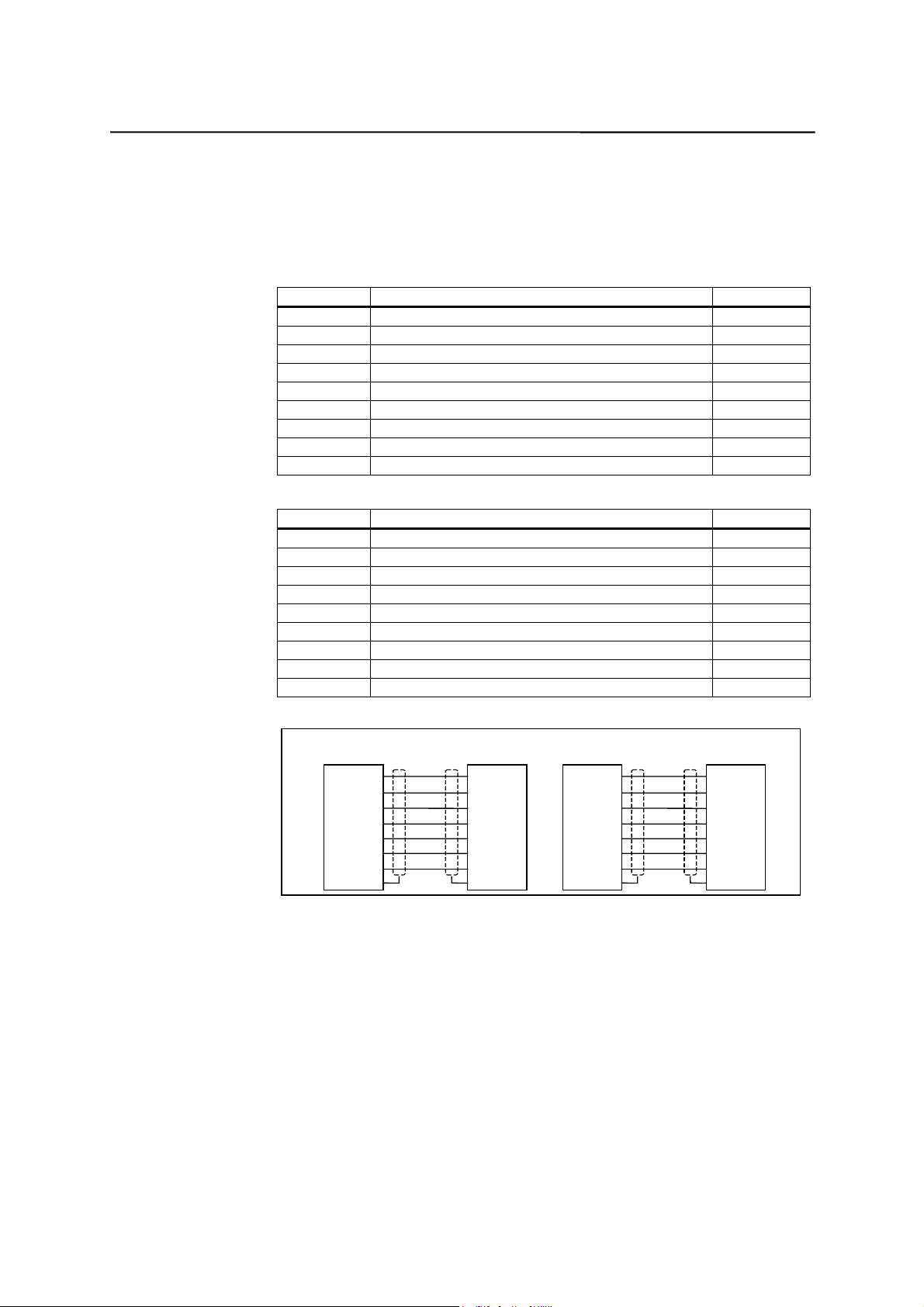
Installing the Control System
Signal type
I Input
O Output
VO Voltage output
Cable for WinPCIN
Table 2–9 Cable for WinPCIN: Pin assignment of the Sub-D conne ctor
9-Pin Name 25-Pin
1 Shield 1
2RxD 2
3TxD 3
4DTR 6
5M 7
6DSR 20
7 RTS 5
8 CTS 4
9
or
9-Pin Name 9-Pin
1 Shield 1
2RxD 3
3TxD 2
4DTR 6
5M 5
6DSR 4
7 RTS 8
8 CTS 7
9
6&EDVHOLQH
SLQ6XE'
RxD 2
TxD 3
DTR 4
0 V 5
DSR 6
RTS 7 CTS8
CTS 8 RTS7
0.1 mm
3&
SLQ6XE'
2
6&EDVHOLQH 3&
SLQ6XE'
TxD3
RxD2
DSR6
0 V5
DTR4
RxD 2
TxD 3
DTR 4
0 V 5
DSR 6
RTS 7 CTS5
CTS 8 RTS4
Fig. 2-5 Communication connector RS232(X2)
0.1 mm
SLQ6XE'
2
RxD2
TxD3
DSR6
0 V7
DTR20
2-12
SINUMERIK 802S base line
Start-Up
Page 25
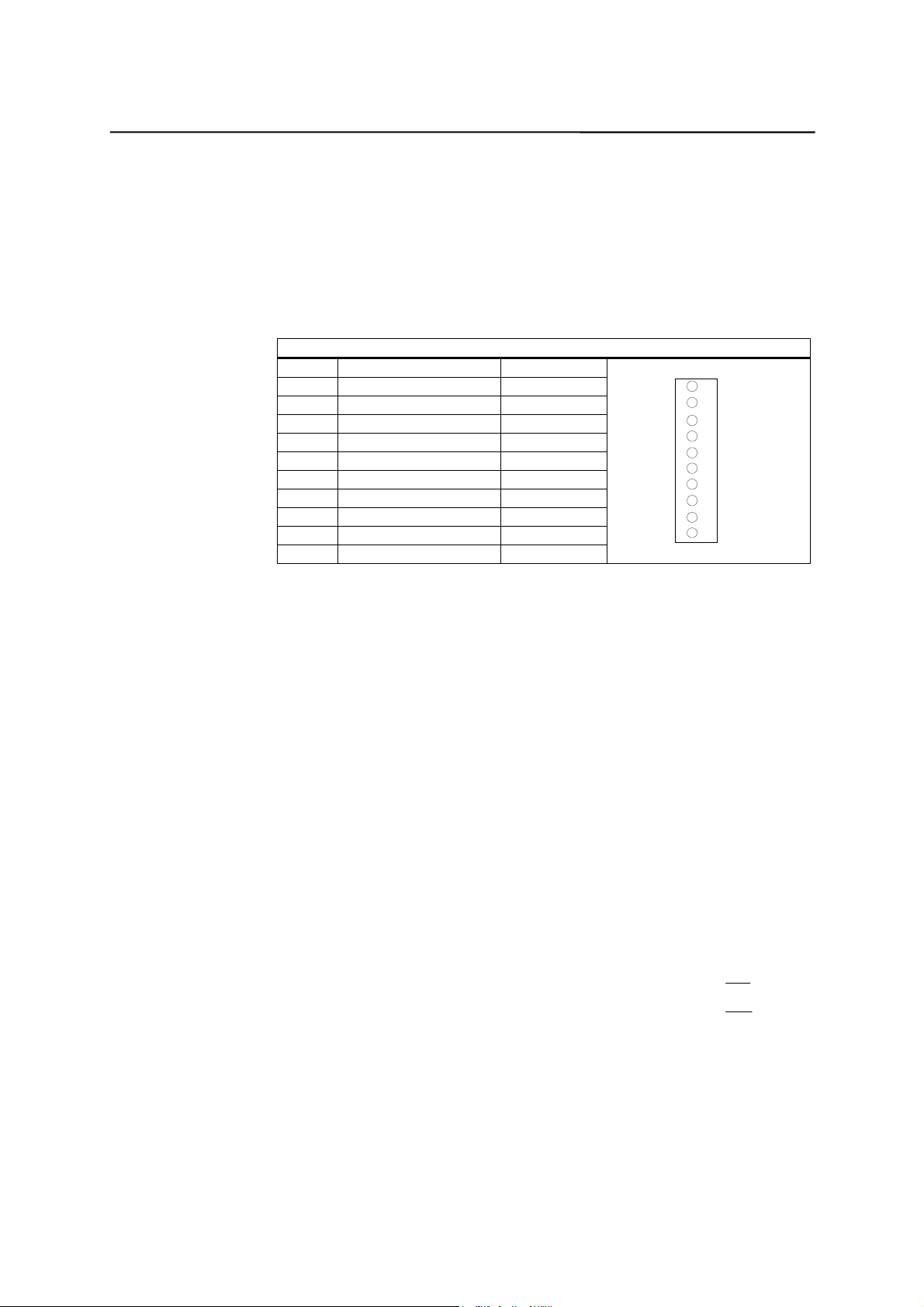
Installing the Control System
2.3.4 Connecting handwheels (X10)
Pin assignment of connector on the CNC side
Handwheel interface
Connector designation: X10
MPG
Connector type: 10-pin mini–Combicon plug connector
Table 2–10 Pin assignment of conn ector X10
X10
Pin Name Type
1A1 I
2 A1_N I
3B1 I
4 B1_N I
5 P5_MS VO
6 M5_MS VO
7A2 I
8 A2_N I
9B2 I
10 B2_N I
1
10
Signal names
A1, A1_N Track A, true and negated (handwheel 1)
B1, B1_N Track B, true and negated (handwheel 1)
A2, A2_N Track A, true and negated (handwheel 2)
B2, B2_N Track B, true and negated (handwheel 2)
P5_MS 5.2 V supply voltage for handwheels
M Supply ground
Signal level
RS422
Signal type
VO Voltage output
I Input (5 V signal)
Handwheels
Two electronic handwheels can be connected which must meet the following
requirements:
Transmission method: 5 V square-wave (TTL level or RS422)
Signals: Track A as true and negated signal (U
Track B as true and negated signal (U
a1
a2
Max. output frequency: 500 kHz
Phase offset between
tracks A and B: 90 ± 30
Supply: 5 V, max. 250 mA
,
)
U
a
1
,
)
U
a
2
SINUMERIK 802S base line
Start-Up
2-13
Page 26
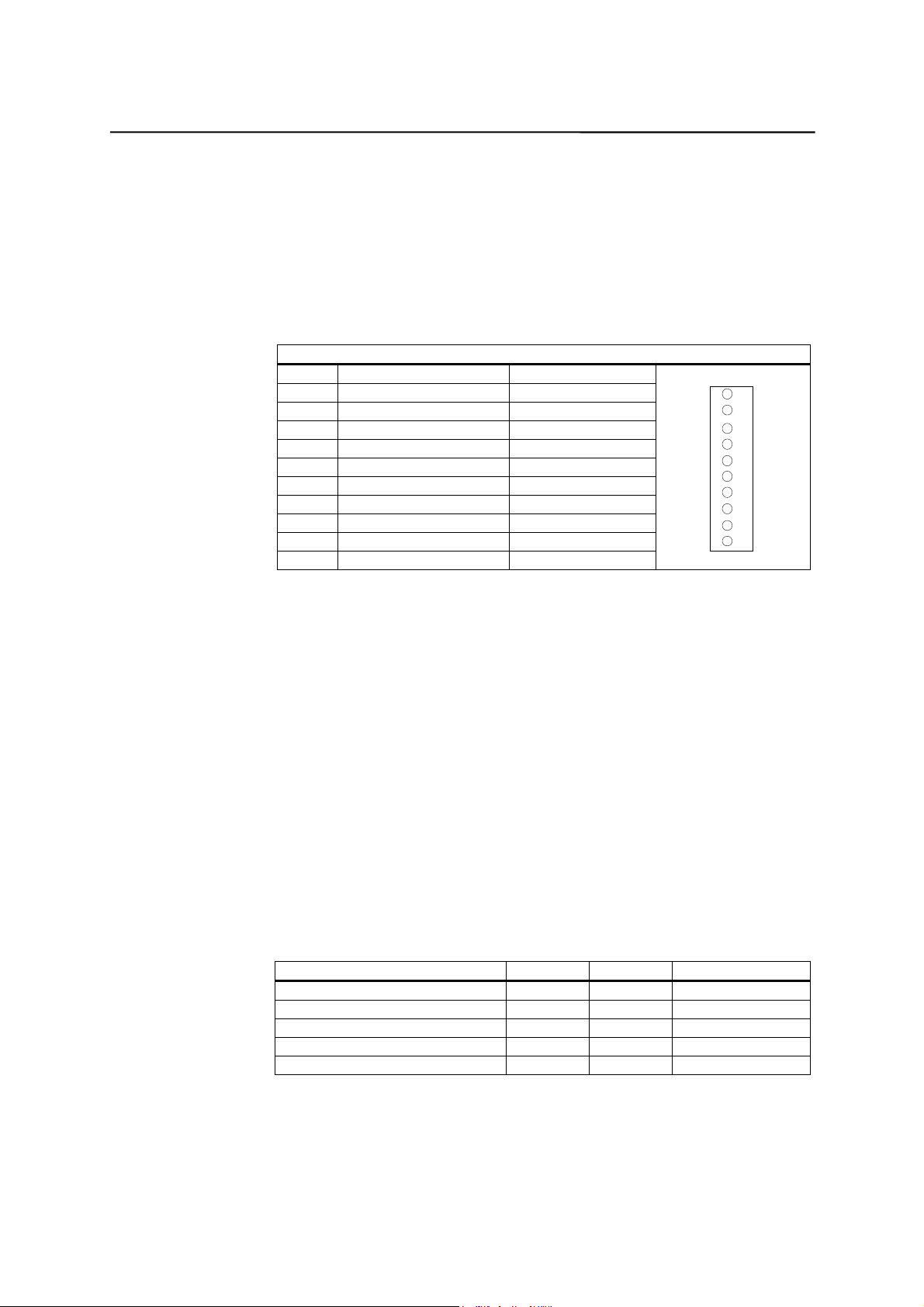
Installing the Control System
2.3.5 Connecting BERO and NC-READY (X20)
Pin assignment of connector on the CNC side
BERO input interface
Connector designation: X20
DI
Connector type: 10-pin plug connector
Table 2–11 Pin assignment of connector X20
X20
Pin Signal Type
1 NCRDY_1 K
2 NCRDY_2 K
3 I0 / BERO1 DI
4 I1 / BERO2 DI
5 I2 / BERO3 DI
6 I3 / BERO4 DI
7 I4 / MEPU1 Not defined
8 I5 / MEPU2 Not defined
9L- VI
10 L- VI
11
20
Signal description:
NCRDY_1…2 NC-READY-Contact, max. current is 2A at 150VDC or
125VAC)
I0 ... I5 Fast digital input 0 … 5
BERO1 ... BERO4 BERO-Input for axis 1 ... 4
L- Reference potential for digital input
Signal type
K Switching contact
4 BERO inputs
These inputs are 24V P-switching. Switches or non-contact sensors, e.g.
inductive proximity switches(BERO) can be connected.
They can be used as switches for reference points, for example:
BERO1 – X axis
BERO2 – Z axis
Table 2-12 Electrical parameters of the digital inputs
Parameter Value Unit Note
“1” signal, voltage range 11…30 V
“1” signal, current consumption 6…15 mA
“0” signal, voltage range -3…5 V Or input open
Signal delay 0Æ115us
Signal delay 1Æ0 150 us
NC–READY output
Readiness in the form of a relay contact (NO); must be integrated into the
EMERGENCY STOP circuit.
2-14
SINUMERIK 802S base line
Start-Up
Page 27
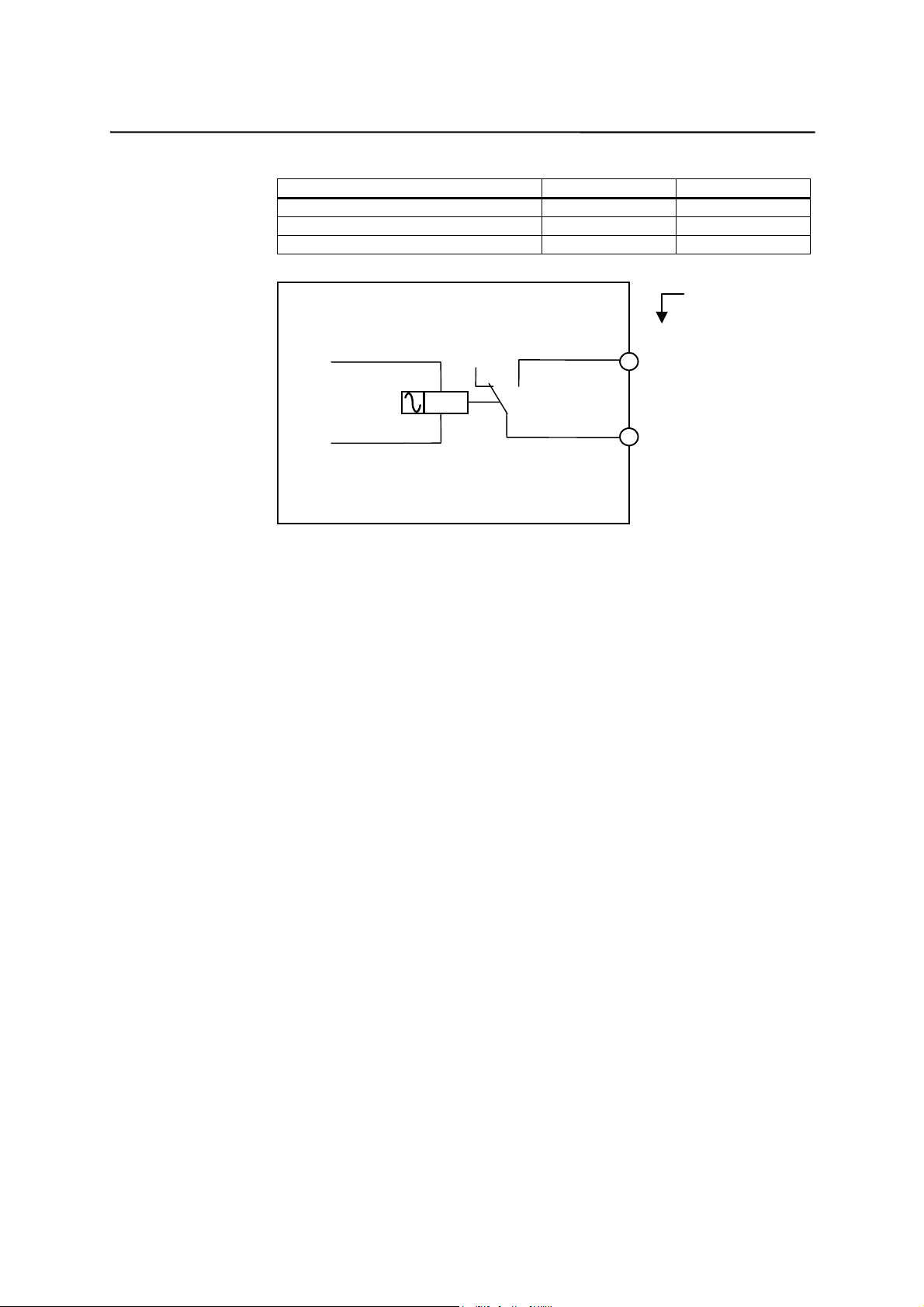
Installing the Control System
Table 2–13 Electrical p aramete rs of the NCREADY relay contact
Parameter Max. Unit
DC switching voltage 50 V
Switching current 1 A
Switching power 30 VA
Pin number of
Relay
X20
NC_RDY
1P5
Fig. 2-5
The NCREADY is an internal relay of NC. It will open when NC is not ready,
and close after NC is ready for operation.
1
2
SINUMERIK 802S base line
Start-Up
2-15
Page 28
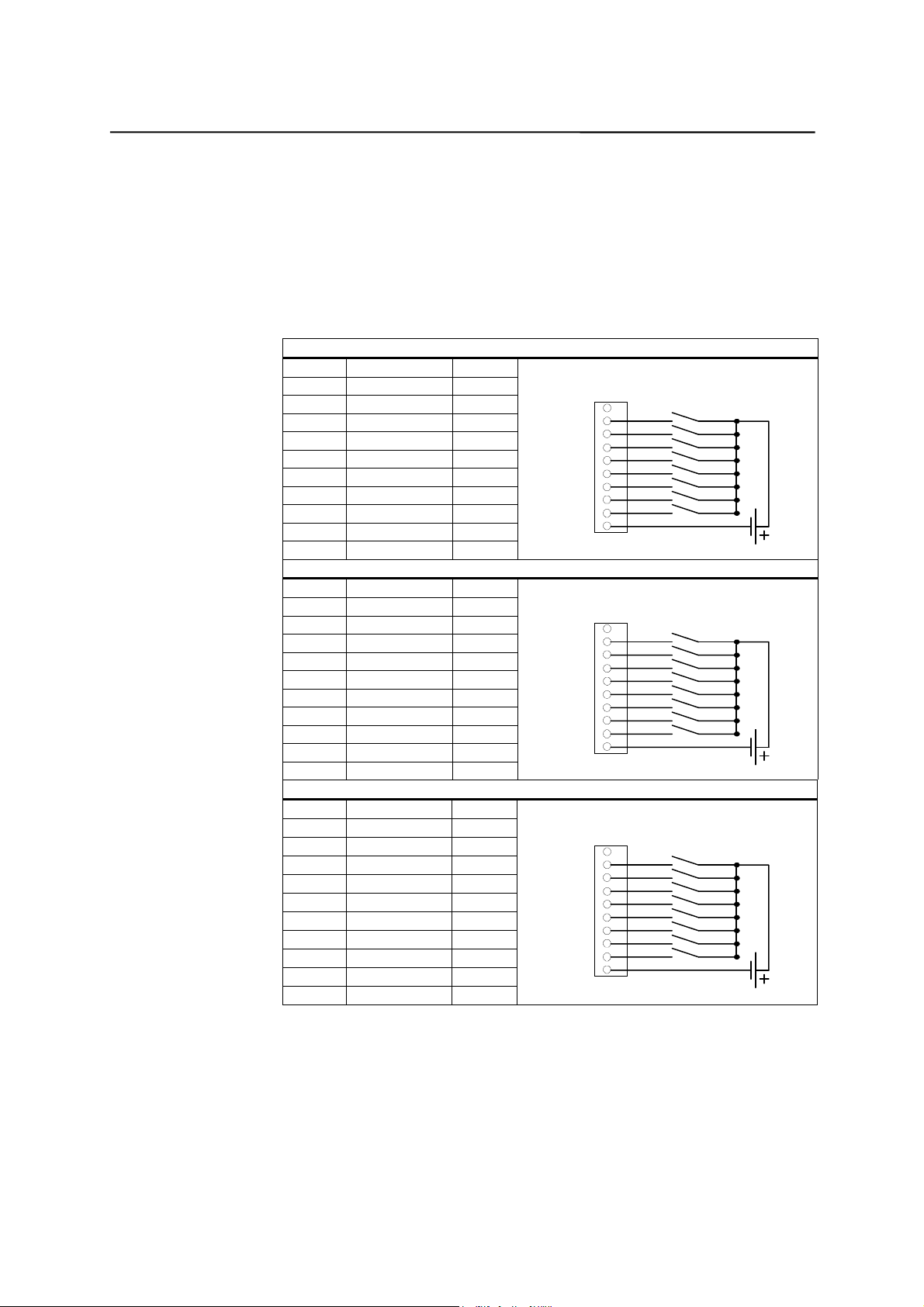
Installing the Control System
2.3.6 Connecting the digital inputs (X100 ... X105)
Pin assignment for connector
Interface for the digital inputs
Connector designation: X100, X101, X102, X103, X104, X105
IN
Connector type: 10-pin plug connector
Table 2–14 Co nnector pin assignment
X100
Pin Name Type
1n.c.
2DI0DI
3DI1DI
4DI2DI
5DI3DI
6DI4DI
7DI5DI
8DI6DI
9DI7DI
10 M VI
X101
Pin Name Type
1n.c.
2DI8DI
3DI9DI
4DI10DI
5DI11DI
6DI12DI
7DI13DI
8DI14DI
9DI15DI
10 M VI
X102
Pin Name Type
1n.c.
2DI16DI
3DI17DI
4DI18DI
5DI19DI
6DI20DI
7DI21DI
8DI22DI
9DI23DI
10 M VI
X100
0
1
2
3
4
5
6
7
M
X101
8
9
10
11
12
13
14
15
M
X102
16
17
18
19
20
21
22
23
M
2-16
SINUMERIK 802S base line
Start-Up
Page 29
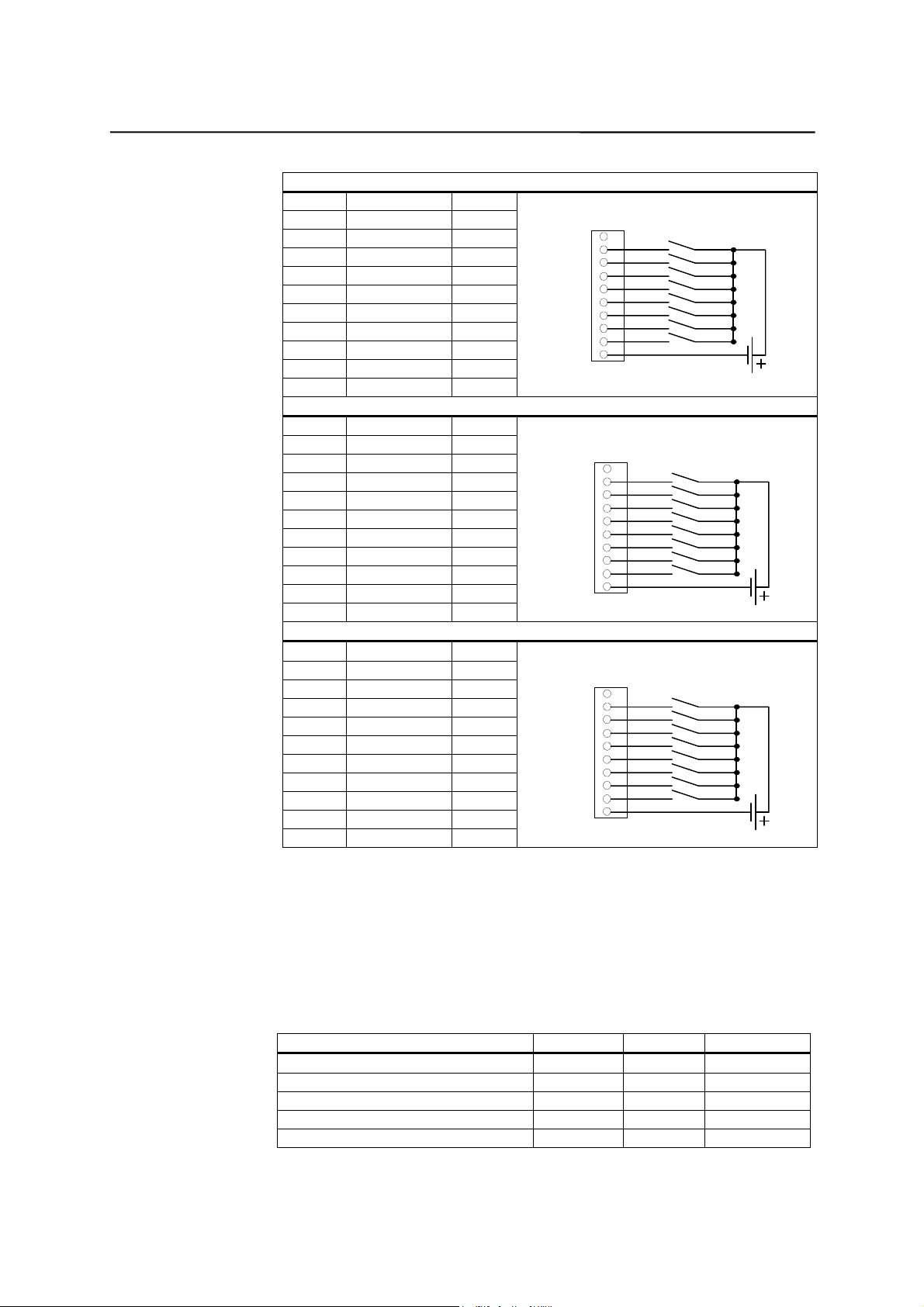
Installing the Control System
X103
Pin Name Type
1n.c.
2DI24DI
3DI25DI
4DI26DI
5DI27DI
6DI28DI
7DI29DI
8DI30DI
X103
24
25
26
27
28
29
30
31
M
9DI31DI
10 M VI
X104
Pin Name Type
1n.c.
2DI32DI
3DI33DI
4DI34DI
5DI35DI
6DI36DI
7DI37DI
8DI38DI
9DI39DI
X104
32
33
34
35
36
37
38
39
M
10 M VI
X105
Pin Name Type
1n.c.
2DI40DI
3DI41DI
4DI42DI
5DI43DI
6DI44DI
7DI45DI
8DI46DI
9DI47DI
X105
40
41
42
43
44
45
46
47
M
10 M VI
Signal names
DI0...47 24 V digital inputs
Signal type
VI Voltage input
DI Input (24 V signal)
Table 2–15 Electrical p arameters of the digital inputs
Parameter V alue Unit Note
“1” signal, voltage range 15...30 V
“1” signal, current consumption 2...15 mA
“0” signal, voltage range –3...5 V or input open
Signal delay 0 Æ 1 0.5...3 ms
Signal delay 1 Æ 0 0.5...3 ms
SINUMERIK 802S base line
Start-Up
2-17
Page 30
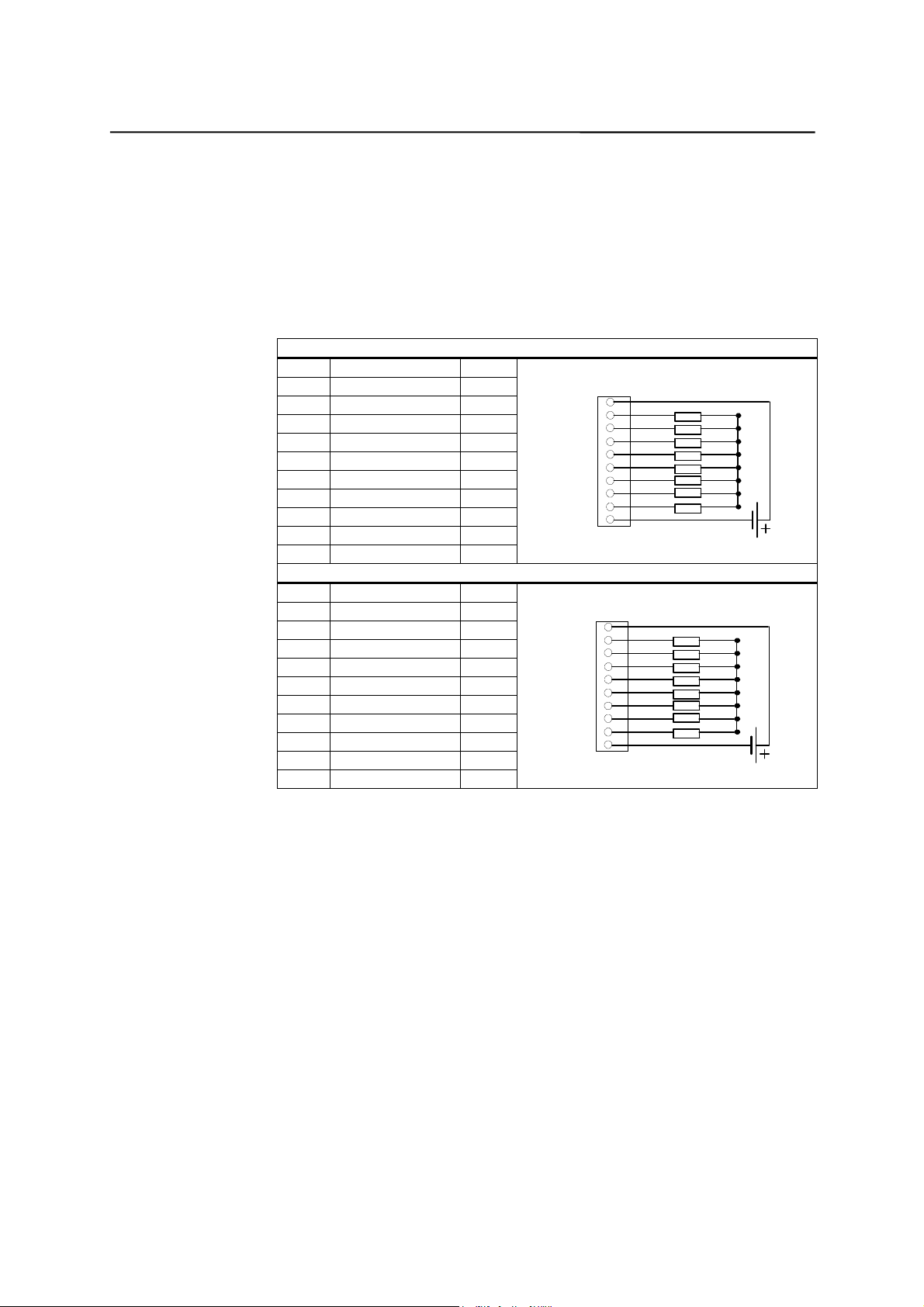
Installing the Control System
2.3.7 Connecting the digital outputs (X200 ,X201)
Connector pin assignment
Connector designation: X200, X201
Table 2–16 Co nnector pin assignment
Interface for digital outputs
OUT
Connector type: 10-pin plug connector
X200
Pin Name Type
11P24VI
2DO0/CWO
3 DO1/CCW O
4 DO2 O
5 DO3 O
6 DO4 O
7 DO5 O
8 DO6 O
9 DO7 O
10 M VI
X201
Pin Name Type
12P24VI
2 DO8 O
3 DO9 O
4DO10O
5DO11O
6DO12O
7DO13O
8DO14O
9DO15O
10 M VI
1P24
0/
1/
CCW
2P24
10
11
12
13
14
15
X200
CW
2
3
4
5
6
7
M
X201
8
9
M
Signal Description:
DO0 ... DO15 Digital output 0...15, Max. current 500mA.
DO0/ CW Digital output 0 / Unipolar Spindle CW Direction, Max.
current 500mA.
DO1/ CCW Digital output 1 / Unipolar Spindle CCW Direction, Max.
current 500mA.
1P24, M Power supply for the digital outputs 0...7
2P24, M Power supply for the digital outputs 8...15
Signal type
VI Voltage input
O Output (24 V signal)
2-18
SINUMERIK 802S base line
Start-Up
Page 31

Installing the Control System
Table 2–17 Electrical p arameters of the digital outputs
Parameter Value Unit Note
“1” signal, nominal voltage
Voltage drop
“1” signal, output current 0.5 A Simultaneity factor
“0” signal, leakage current max. 2 mA
24
max. 3VV
0.5 per 16 outputs
SINUMERIK 802S base line
Start-Up
2-19
Page 32

Installing the Control System
2.4 Power Supply for CNC (X1)
Screw-terminal block
Characteristics of the load power supply
The 24 V DC voltage must be generated as a functional extra-low voltage with
Table 2–18 Electrical p aramete rs of the load power supply
Pin assignment on the CNC side
Table 2–19 Pin assignment of screw te rminal block X1
The 24 V DC load power supply unit required for supplying CNC is connected
to screw- type terminal block X1.
safe electrical Isolation (to IEC 204–1, Section 6.4, PELV).
Parameter Min. Max. Units Conditions
Voltage range mean valu e 20.4 28.8 V
Ripple 3.6 Vss
Non-periodic overvoltage 35 V 500 ms cont.
50 s recovery
Rated current consumption 1.5 A
Starting current 4 A
Terminal
1PE PE
2 M Ground
3 P24 DC 24 V
2-20
Start-Up
SINUMERIK 802S base line
Page 33

Installing the Control System
2.5 LEDs and Other Elements on CNC
Error and status LEDs
There are three LEDs on the front panel of the CNC.
Fig. 2-6 Operator panel and user interfaces
ERR (red)
POK (green)
The power supply is ready.
DIA (yellow)
This LED indicates various diagnosis states. Under normal operating
SINUMERIK 802S base line
Start-Up
Group error
This LED indicates an error condition of the CNC.
Power OK
Diagnostics
conditions, this LED flashes 1:1.
2-21
Page 34

Installing the Control System
Start-up switch (S3)
Position 0: Normal operation
Positions 1–4:Start-up
cf. also Section 4.2, Table 4–2
Fuse (F1)
S2 and D15
Grounding Screw
This rotary switch is intended to assist start-up.
This design allows users to replace the fuse very conveniently when the fuse is
broken.
They are provided only for debugging internally.
In order to ensure the system functions correctly and safely, the CNC must be
grounded through the grounding screw
on the rear side of CNC.
2-22
SINUMERIK 802S base line
Start-Up
Page 35

Installing the STEPDRIVE
3
General
The SINUMERIK802S base line can be configured with STEPDRIVE C/C+ or
FM STEPDRIVE. For the detailed description of FM STEPDRIVE, please refer
to the document on DOConCD (ordering number: 6FC5298-0CD00- 0BG0).
3.1 Installing and dismantling the STEPDRIVE C/C+ drive modules
!
Installation
Notice
The modules should be installed such that a clearance of at least 10 cm is left
The drive modules, however, can be mounted directly side by side (a> 10 mm)
Do not install devices which are strongly heated during operation beneath the
To install the drive modules, proceed as follows (see Fig. 3–1):
Warning
Before installing the STEPDRIVE C/C+ drive modules, first always make sure
that the equipment is disconnected from the mains.
1. Screw in the upper fastening screws M5 with washer and lock washer.
2. Hang the module into the clips of the upper fastening bracket.
3. Screw in the lower fastening screws and tighten all screws.
above, below and between the modules (dimension “a”).
provided they are ventilated with an air stream greater than / equal to 1 m/s.
drive modules!
Dismantling
Warning
When removing the drive modules, always first make sure that the system is
SINUMERIK 802S base line
Start-Up
The drive modules are dismantled in the reverse order.
disconnected from the mains!
3-1
Page 36

Installing the STEPDRIVE
Mounting Dimensions
90
34
12
>80
286
307
Fig.3-1 Mounting dimensions
a
7
100
≥
Washer, lock washer
3-2
SINUMERIK 802S base line
Start-Up
Page 37

Installing the STEPDRIVE
3.2 Cabling
Cable overview
Connect the STEPDRIVE C/C+ drive modules, the BYG stepper motors and
the SINUMERIK 802S base line control system as shown in Fig. 3–2:
SINUMERIK 802S
base line
Preassembled cable
Qs fbt t fncmfe dbcmf
6FX2002-3AD02-1xx0
7GY3113.4BE13.2 yy1
X7
230/85 VAC transform er
L
230VAC
N
PE
Motor cable
P1
P1N
D1
D1N
E1
E1N
yellow
white
blue
red
orange
green
gray
black
brown
purple
Drive of axis 1
A
A
B
B
C
C
D
D
E
E
PE
CURR.1
CURR.2
RES.
DIR.
RDY
TMP
FLT
DIS
+PULS
-PUL S
+DIR
-DIR
+ENA
-ENA
RDY
ZPH
+24V
24V GND
PE
L
N
PE
Drive of axis 2
Motor connection anal. to axis 1
P2
P2N
D2
D2N
E2
E2N
A
A
B
B
C
C
D
D
E
E
PE
CURR.1
CURR.2
RES.
DIR.
RDY
TMP
FLT
DIS
+PULS
-PUL S
+DIR
-DIR
+ENA
-ENA
RDY
ZPH
+24V
24V GND
PE
L
N
PE
Motor
green
gray
black
brown
purple
blue
red
orange
yellow
white
Fig.3-2 Overview of cables
Warning
Prior to performing connection work, always first make sure that the supply
!
voltage is switched off.
With the supply voltage switched off, hazardous voltages are present at the
mains and motor connections. Under no circumstances may these connection
be touched in the ON condition; otherwise, loss of life or severe personal injury
could be the consequence.
SINUMERIK 802S base line
3-3
Start-Up
Page 38

Installing the STEPDRIVE
Mains connection
The device must be connected via an external fuse.
z
Fuse: K6A for 1 axis
K10A for max. 2 axes
If the transformer possesses a shielded winding, this should be
z
connected with low inductivity to PE.
Ground the transformer on the secondary side.
z
Connecting the motor-end cables
To connect the cables, remove the terminal box cover (3 screws).
z
Use the cable with the order no. 6FX6 002–5AA51–.....
z
On the drive end, connect the cable shield to the housing such that an
z
electrical connection is provided via the appropriate strain relief clamp
and clamp the braided shield to PE.
On the motor side, braid the shield, provided it with a cable shoe and
z
clamp it to the grounding screw .
Pulse interface
To connect the drive pulse interface to the SINUMERIK 802S base line,
z
use the preassembled cable, order no.6FX2 002–3AD02–1xx0.
On the drive side, connect the cable shield to the housing such that an
z
electrical connection is provided via the appropriate strain relief clamp.
24V signal interface
To evaluate the 24 V high–side signals “Zero Phase” (ZPM) and/or “Drive
ready” (RDY) in the CNC, then connect a 24 V voltage (PEL V) to the +24 V and
24 V GND terminals.
3-4
SINUMERIK 802S base line
Start-Up
Page 39

Installing the STEPDRIVE
3.3 Starting up the drive modules
Prerequisite
Proper connection of the cables as shown in Fig. 3–2.
z
Setting of the current in accordance with the motor type using the DIL
z
switch
DIP switch
CURR 2
OFF
OFF
ON
ON
ON
ON
LEDs
RDY
TMP
FLT
DIS
Phase Curr
1.35 A
1.35 A
2.00 A
2.55 A
3.6 A
5.00 A
Stepper Driver
STEPDRIVE C
STEPDRIVE C+
ON
Motor Type
3.5 Nm
6 Nm
9 Nm
12 N m
18 Nm
25 N m
CURR.1
CURR.2
RES.
DIR
CURR 1
OFF
OFF
OFF
ON
OFF
ON
Warning
!
If the current is set too large for the motor, the motor can be damaged due to
overtemperature.
Start-up sequence
1. Connect the mains voltage and - if necessary - also the 24 V supply
voltage.
2. Check the DIS LED.
3. Activate the ENABLE signal via the control system (power-up the control
system).
The yellow DIS LED goes out and the green RDY LED is lit. The drive is ready,
the motor is powered.
If the PULSE signal is provided by the control system with pulses, then
motor will rotate in the direction of rotation specified by the DIR signal.
Notice
The DIP switch can be used to adapt the direction of rotation to the mechanics
of the machine. Never actuate the switch when the drive is powered!
SINUMERIK 802S base line
3-5
Start-Up
Page 40

Installing the STEPDRIVE
3.4 Error messages and error elimination
LED
Name Color
RDY green the only LED
that is lit
DIS yellow the only LED
that is lit
FLT red is lit There is one of the following
TMP red is lit Overtemperature in the drive Drive defective; replace
all No LED is lit No operating voltage Check cable connections
Drive ready If the motor does not rotate, it can
Drive ready; motor not powered Activate ENABLE signal via CNC
errors:
- Overvoltage or undervoltage
- Short-circuit between the
motor phases
- Short-circuit between motor
phase and ground
Meaning Remedy
have the following causes:
- No pulses are output by the
control system.
- Pulse frequency too high
(motor is “out of step”)
- Motor load too large or
sluggish
Measure 85 V operating voltage
Check cable connections
3-6
SINUMERIK 802S base line
Start-Up
Page 41

Start-Up
4.1 General
Start–up requirements
The following is required:
z
User Manual: Operation and Programming, SINUMERIK 802S base
line
PC/PG (programming device) only for data saving and series start–
up
Toolbox on CD. The CD is either supplied with the control system or
can be ordered separately.
Contents
WINPCIN for data transfer via the V24 interface from/to external
PC/PG
Cycle pack Turning and Milling
The mechanical and electrical installation of the equipment must be
z
completed.
4
Notice
Start–up sequence
For installation refer to the installation notes provided in the section 2.
z
The SINUMERIK 802S base line can be strated up as follows:
1. Check whether the ENC has powered up.
2. PLC start-up
3. Technology setting
4. Set general machine data.
5. Set axis/machine–specific machine data.
6. Dry run for axes and spindle(s)
7. Drive optimization
8. Complete start-up, data saving
The control system with its components has powered up without errors.
Match encoder with spindle
Match setpoint with spindle
SINUMERIK 802S base line
Start-Up
4-1
Page 42

Start-Up
4.1.1 Access levels
Protection levels
The control system comes with default passwords for protection levels 2 and 3.
Table 4–1 Protectio n level co ncept
The SINUMERIK 802S base line provides a protection level concept for
enabling data areas. The protection levels range from 0 to 7 whereby 0 is the
highest and 7 the lowest level.
If necessary these passwords can be changed by the appropriate authorized
person.
Protection
Level
0 Siemens, reserved
1 Siemens, reserved
2 Password: EVENING (default) Machine manufacturer
3 Password: CUSTOMER (default) Authorized operator, setter
4 No password or
user IS from PLC → NCK
5
6
7
User IS from PLC → NCK
User IS from PLC → NCK
User IS from PLC → NCK
Disabled via Data Area
Authorized operator, setter
Protection levels 2 ... 3
The protection levels 2 and 3 require a password. The passwords can be
changed after activation. For example, if the passwords are no longer known,
the control system must be reinitialized (booting in Start–Up Switch position
1). This will reset all passwords to the default settings for this software version.
If the password is deleted, protection level 4 is applicable.
The password remains set until it is reset using the Delete password softkey;
POWER ON will not reset the password.
Protection levels 4 ... 7
Protection level 4 is automatically set when no password is entered. If required,
the protection levels 4 ... 7 can be set from the user program via the user
interface.
See Section 6.1.1 “Display Machine Data”.
Notice
How to set the access levels is described in the User’s Guide “Operation and
Programming”.
4-2
SINUMERIK 802S base line
Start-Up
Page 43

Start-Up
4.1.2 Structure of machine data (MD) and setting data (SD)
Number and name
Activation
Machine data (MD) and setting data (SD) are differed either by numbers or
names. Both the number and the name are displayed on the screen.
Parameters:
Activation
z
Protection level
z
Unit
z
Standard value
z
Range of values
z
The activation levels are listed according to their priority. Any data changes
come into effect after:
POWER ON (po) switching on/off the SINUMERIK 802S base line
z
NEW_CONF (cf)
z
Activate MD softkey on the operator panel
RESET key on the operator panel
Modifications at the block limits are possible while the program is
running.
RESET (re) RESET key on the operator panel or M2/M30 at the end of
z
the program
IMMEDIATELY (im) after entering a value
z
Protection level
To display machine data, protection level 4 (or higher) must be activated.
Start–up or machine data input generally requires protection level 2 or higher
(password “EVENING”).
Unit
Depending on the MD SCALING_SYSTEM_IS_METRIC, the physical units of
the MD are set as follows:
MD10240 = 1 MD10240 = 0
Mm in
mm/min in/min
m/s
m/s
2
3
in/s
in/s
2
3
mm/rev in/rev
If no physical units are applicable to the MD, the field contains a “–”.
Notice
The default setting of the machine data is
MD10240 SCALING_SYSTEM_IS_METRIC = 1 (metric).
Default data
This is the default value for the machine or setting data.
SINUMERIK 802S base line
Start-Up
4-3
Page 44

Start-Up
Range of values (minimum and maximum values)
... specifies the input limits. If no range of values is specified, then the input
limits are defined by the data type, and the field is marked with “***”.
4.1.3 Handling of machine data
Handling methods
Display
z
Input via keys and V24 interface
z
Making backup copies and reading in/reading out data via the V24
z
interface
These back-up copies contain
machine data
line check sums and
machine data numbers.
Aborting when loading MD
If incorrect machine data files are read into the control system, an alarm is
output.
At the end of reading, an alarm with the number of errors is displayed.
4.1.4 Data saving
Internal data saving
An internal data backup should be carried out if the control system has been
It is recommended to carry out internal data saving whenever important data
Notice
During the internal data backup, a memory copy of the memory backed up for
Saving data internally:
Use the ETC key to extend the menu in the Diagnosis/Start–up menu and
Loading data from an internal data backup:
Boot the control system using the start–up switch, position 3
The data in the memory backed up for a limited period can be saved internally
in the permanent memory of the control system.
switched off for more than 50 hours (at least 10 min/day with controller ON).
changes have been made.
a limited time is made and stored in the permanent memory. Selective data
backup (e.g. only the machine data and not the part programs) is not possible.
press the Save data softkey.
4-4
SINUMERIK 802S base line
Start-Up
Page 45

Start-Up
If the data in the backed–up memory area is lost, on POWER ON the data
saved in the permanent memory area are automatically reloaded into the
memory.
Notice
The note “4062 Data backup copy has been loaded” appears.
External data saving
External data saving requires a PC/PG (programming device) with V24
External data saving should be performed whenever substantial changes in the
External data backup variants:
Saving data externally:
In addition to the internal data backup, the user data of the control system can
and must also be saved externally.
interface and the WinPCIN tool (included in the tool box).
data have been made, as well as always at the end of start–up.
1. The data record is read out completely, creating the series start-up file.
This is intended for series start-up or to restore the control system status
after replacing hardware components or after data loss.
2. Files are read in or read out by areas. The following user data can be
selected as individual files:
Data
Machine data
Setting data
Tool data
R parameters
Zero offset
Compensation data (LEC)
Part programs
Standard cycles
Saving data externally:
Use the Services/Data outp. menu to transfer the following user data as
individual files to an external PC via the V24 interface.
Loading data from an external data backup into the control system:
Press the Start data inp. softkey in the Services menu.
SINUMERIK 802S base line
Start-Up
4-5
Page 46

Start-Up
4.2 Turning on and booting the control system
Procedure
Inspect the system visually for:
z
proper mechanical installation with tight electrical connections
supply voltages
connections for shielding and grounding.
Turn on the control system.
z
Notice
Providing memory and start–up switch S3 are set correctly (see Fig.2–6), the
control system boots.
Start–up switch S3 (hardware)
The CNC is provided with a start–up switch to assist start–up of the control
system.
This switch can be actuated using a screw driver.
Table 4–2 Start–up switch settings
Position Meaning
0 Normal power-up
1 Power-up with default machine data (user data determined by the
software version)
2 System software update
3 Power-up with saved data
4PLC stop
5 Reserve
6 Assigned
7 Assigned
The switch position comes into effect with next power-up and is displayed on
the screen when the control system powers up.
Start–up switch (software)
In addition to the hardware start–up switch, the following functions can also be
carried out in the Diagnosis/Start–up/Start–up switch menu:
Normal boot (Start–up switch position 0)
z
Boot with default machine data (Start–up switch position 1)
z
Boot with saved data (Start–up switch position 3)
z
These power-up functions have a higher priority than the hardware start-up
switch.
Booting the control system
When the control system is turned on for the first time, an initial state of the
control system is established automatically. All memory areas are initialized
and are loaded with previously stored default data.
The PLC area of retentive bit memories is explicitly erased.
4-6
SINUMERIK 802S base line
Start-Up
Page 47

Start-Up
The control system changes to the JOG/Ref.point approach mode and the
yellow LED DIAG flashes (see Fig. 2–6).
This initial state is the precondition for error–free start–up of the control
system.
When the control system is already turned on, start–up is also possible in the
Diagnosis menu (see User Manual).
Normal booting (Start-up switch position 0)
Result
User data exist, no
boot error
Data in user memory
faulty
Control system changes to
JOG/Ref.point approach mode,
yellow LED DIAG (see Fig. 4–1) flashes.
Backed–up user data are loaded from the permanent
memory into the user memory (as in start–up switch
position 3). If no valid user data are in the permanent
memory, the default data are loaded (as in start–up
switch position 1).
Any deviations from normal booting are displayed on
the screen.
Booting with default machine data (Start–up switch position 1)
Result
The user memory area not loaded with default data is erased,
and the default machine data are loaded from the permanent memory into
the user memory.
Booting with saved data (Start–up switch position 3)
The user data backed–up on the permanent memory are loaded into the
user memory.
Contrast control
See User’s Guide “Operation and Programming”
Result
SINUMERIK 802S base line
Start-Up
4-7
Page 48

Start-Up
4.2.1 Boot messages
Displays on the screen
After the control system has booted without errors, it changes to the
When the control system is booting, test patterns or boot information are
displayed on the screen as progress displays.
JOG/Ref.point approach mode, and the yellow DIAG LED (see Fig. 4–1)
flashes.
Boot errors
The ERR flashes, and the DIAG LED does not flash.
Table 4–3 Boot errors
Boot errors are displayed either on the screen or via the LED (see Fig. 4–1 in
the following).
Fig. 4-1 LED
Error Message Remedial Action
ERROR
EXCEPTION
ERROR
DRAM
ERROR
BOOT
ERROR
NO BOOT2
ERROR
NO SYSTEM
ERROR
LOAD NC
NO SYSTEM–LOADER
ERROR
LOAD NC
CHECKSUM–ERROR
ERROR
LOAD NC
DECOMPRESS–ERROR
ERROR
LOAD NC
INTERNAL–ERROR 1
Switch off the control system and back on again
(POWER ON).
Inform the hotline if necessary.
Carry out a software update.
Replace the hardware components.
4-8
SINUMERIK 802S base line
Start-Up
Page 49

Start-Up
4.3 Starting up the PLC
General
The PLC is a store-programmable logic controller for simple machines. It has
no hardware of its own and is used as a software PLC in the SINUMERIK 802C
base line control system.
The task of the PLC is to control machine-related functional sequences.
The PLC executes the user program cyclically. A PLC cycle is always executed
in the same sequence of order.
Update process image (inputs, outputs, user interface, timers)
z
Process communication requests (Operator Panel, PLC 802 Programming
z
Tool)
Execute user program
z
Evaluate alarms
z
Output process image (outputs, user interface)
z
The PLC executes the user program cyclically, starting from the first up to the
final operation. Access from user program is only carried out via the process
image and not directly to the hardware inputs or outputs. The hardware inputs
and outputs are updated by the PLC at the beginning and at the end of
program execution. The signals are thus stable over a PLC cycle.
The user program can be created by means of the PLC 802 Programming Tool
using the programming language S7-200 in conjunction with ladder diagrams
(LAD). A ladder diagram is a graphical programming language to represent
electrical circuit diagrams.
This Documentation describes the program structure and the instruction set of
the PLC in detail.
4.3.1 Commissioning of the PLC
The SINUMERIK 802S base line comes to the user with a simulation program
included.
The SAMPLE user program is stored in the permanent memory. This sample
program and the documentation are included in the SINUMERIK 802SC base
line Toolbox component “PLC802SC base line Library”.
The simulation program is intended for the first function test of the control
system after assembling the control.
Internal simulation program
The simulation program is an integral part of the 802S base line system
software. It allows operation of the control system even without connection to
input and output terminals. The user program processes all firmly defined keys
and the default setting of the axis keyboard (default).
Axes and spindle are switched to simulation mode. No real axis movement is
carried out. The Axis/Spindle Disable user signal is set for each axis. For this
reason, the movements of both axes and spindle are simulated virtually. The
user can use this program to test the interrelation of the components integrated
in CNC.
SINUMERIK 802S base line
Start-Up
4-9
Page 50

Start-Up
Approach
Supported keys
Set MD20700 to zero.
z
Use the Diagnosis/StartUp switch/PLC softkey to select Simulation.
z
You can check the current setting via Diagnosis/Service display/Version/
PLC application.
Select the desired key and check your setting by pressing the key.
z
Mode selection
z
Axis keys
z
NC keys
z
Notice
The Increment key is only active in the JOG mode. The toggle function can be
used to set increments in the range between 1,10,100 or 1000. Check the
response by pressing the axis direction keys.
Reference Point is not supported.
Standard user program
The control system comes with an universal program, the customer can
choose the technology mode (Turning or Milling) with PLC u se r ma chine data.
4-10
SINUMERIK 802S base line
Start-Up
Page 51

Start-Up
4.3.2 Start-up modes of the PLC
The PLC can activate its start-up modes from two places.
Table 4–4 Start-up modes
Start-Up
Switch
Normal powerup
Position 0
Power-up with
default values
Position 1
Power-up with
saved data
Position 3
PLC Stop
after POWER
ON
Position 4
Operator Panel
Start Up Menu
PLC Program
Selection
Program
Status
Retentive Data
(Backed-Up)
CNC start-up *
Normal power-up User program Run Unchanged Accept active
Power-up with
User program Run Deleted Standard PLC MD
default values
Power-up with
User program Run Saved data Saved
saved data
Unchanged Stop Unchanged Accept active
MD for the PLC in
the User
Interface
PLC MD
PLC MD
PLC MD
PLC start up **
Restart User program Run Unchanged Accept active
PLC MD
Restart
and debug mode
Restart with
simulation
User program Stop Unchanged Accept active
PLC MD
Simulation
program
Run Unchanged Accept active
PLC MD
Overall reset User program Run Deleted Accept active
PLC MD
Overall reset and
debug mode
User program Stop Deleted Accept active
PLC MD
* Diagnosis/Start up / Start up switch / CNC softkey
** Diagnosis/Start up / Start up switch / PLC softkey
The start-up switch PLC Stop can be activated either during operation or
power-up.
The debug mode (see “Operation and Programming”, Chapter 7) causes the
PLC to remain in PLC Stop after the control system has powered up. All
power-up modes that have been set either via softkeys or via hardware startup switches will only come into effect after the next power-up of the control
system. The hardware start-up switch “PLC STOP” (position 4) is active
immediately. The priority of the power-up modes activated via the softkeys on
the operator panel is higher than that of the hardware start-up switches.
Example:
Hardware start-up switch positio n 3
z
Restart from operator panel
z
Ö
Restart is active from next power-up of the control system
The Run mode activates the cyclic mode.
SINUMERIK 802S base line
Start-Up
4-11
Page 52

Start-Up
In the Stop mode, the following actions are initiated:
All hardware outputs are disabled.
z
The NC Ready relay is inactive.
z
No cyclic operation (active user program is not executed)
z
Process image is no longer updated (”frozen”)
z
Emergency Stop active
z
The user can also use the PLC 802 Programming Tool to start the Stop or Run
modes.
A corrected or new project can only be loaded into the control system in the
Stop mode. The user program comes only into effect with next power-up or
when the Run mode is active.
4.3.3 PLC alarms
The control system displays a maximum of 8 PLC alarms (system alarms or
user alarms).
The PLC manages the alarm information per PLC cycle. It stores or deletes the
alarms in the alarm list according to their occurrence. The first alarm in the list
is generally the alarm last occurred.
If more than 8 alarms occur, the first seven alarms occured are displayed, and
the last one with the highest cancel priority is displayed.
Alarm response and cancel criterion
Furthermore, the PLC manages the alarm responses. The alarm responses
are always active, irrespective of the number of active alarms. Depending on
the type of the alarm response, the PLC triggers an appropriate response.
Each alarm requires a cancel criterion to be defined. The PLC uses the SELF-
CLEARING criterion as default criterion.
Cancel criteria are:
POWERONCLEAR: The alarm is canceled by switching off/switching on
z
the control system.
CANCELCLEAR: The alarm is canceled by pressing the Cancel key or
z
the Reset key (analogously to CNC alarms).
SELF-CLEARING: The alarm is cleared because the cause resulting in
z
the alarm has been eliminated or does not exist any longer.
Desired alarm responses are defined for each alarm in the PLC. By default, the
PLC uses the SHOWALARM response (bit0 - bit5 = 0 ).
Possible alarm responses are:
PLC Stop : The user program is no longer executed, the NC Ready relay
z
drops out, and the hardware outputs are disabled ( OUTDS ).
EMERGENCY STOP: The PLC provides the EMERGENCY STOP signal
z
to the CNC in the user interface after the user program has been
executed.
4-12
SINUMERIK 802S base line
Start-Up
Page 53

Start-Up
Feed disable: The PLC provides the Feed Disable signal to the CNC in
z
the user interface after the user program has been executed.
Read-in disable: The CNC provides the Read-in Disable signal to the
z
CNC in the user interface after the user program has been executed.
NC Start inhibited: The PLC provides the NC Start Inhibited signal to
z
the CNC after the user program has been executed.
SHOWALARM : This alarm has no alarm response (bit0 - bit5 =0).
z
Priority of cancel conditions
The cancel conditions have the following priority:
POWER ON CLEAR - system alarms (highest priority)
z
CANCEL CLEAR - system alarms
z
SELF-CLEARING - system alarms
z
POWER-ON CLEAR - user alarms
z
CANCEL CLEAR - user alarms
z
SELF-CLEARING - user alarm (lowest priority)
z
System alarms
User alarms
see Diagnostics Guide
The user interface “1600xxxx” provides the user with two sub-ranges for setting
a user alarm.
Sub-range 0: 4 x 8 bits to set user alarms (0 -> 1 edge)
z
Byte 0 : Bit0 => 1st user alarm “700000”
Byte 3 : Bit7 => 32nd user alarm “700031”
Sub-range 1: User alarm variables
z
The respective bit (sub-range 0) with a 0/1 edge change will activate a new
user alarm.
Sub-range 1 is intended for additional user information.
Sub-range 2 can be used to analyze the active alarm responses.
Sub-range 1 can only be read or written as a double word. Sub-range 2 can
only be read.
You can delete self-clearing alarms by resetting the respective bit in the
variable range “1600xxxx” in sub-range 0 (1 -> 0 edge).
The remaining user alarms are cleared by the PLC after detecting the
respective cancel condition. If the alarm is still present, the alarm occurs again.
SINUMERIK 802S base line
Start-Up
4-13
Page 54

Start-Up
User alarm activation
User
interface
Alarm handler
Feed disable active
User program
Example:
Feed disable=0
User alarm with feed
disable
Alarm handler
Module:
Analyze user alarm
PLC cycle
Internal interface
Feed disable in the CNC is
active for all axes as long as the
PLC user alarm is active.
Fig. 4-2 User alarm with Feed Disable alarm response
Configuring
Each alarm is assigned a configuration byte. The user alarms can be
configured by user alarms the user in machine data
14516_MN_USER_DATA_PLC_ALARM.
Default setting MD 14516: 0 => SHOW ALARM/SELF-CLEARING user alarm
Configuration byte structure:
Bit0 - bit5 : Alarm responses
z
Bit6 - bit7 : Cancel criterion
z
Alarm responses: Bit0 - bit 5 = 0: Showalarm (default)
Bit0 = 1: NC Start inhibited
Bit1 = 1: Read-in disable
Bit2 = 1: Feed disable for all axes
Bit3 = 1: EMERGENCY STOP
Bit4 = 1: PLC Stop
Bit5 = Reserved
Cancel criteria: Bit6 + bit7 = 0: SELF-CLEARING alarm (default)
Bit6 = 1: CANCELCLEAR alarm
Bit7 = 1: POWERONCLEAR alarm
Alarm texts
The user has two possibilities to define his own alarms.
using the “Edit PLC txt” softkey (See “Operation, Programming”, Chapter
z
7)
using the “Text Manager” in Toolbox CD
z
The procedure is described in the Toolbox readme file.
4-14
SINUMERIK 802S base line
Start-Up
Page 55

Start-Up
Alarm texts are structured as follows:
Alarm number Flag 1 Flag2 Text
Notice
The text must be put in inverted commas (“ ”)!
Adhere to the given text structure.
Table 4–5 Example
Alarm Number Flag 1 Flag 2 Text
700000 0 0 “User alarm 1”
700000 0 0 “ ” // 1st user alarm, text is assigned by the user
700001 0 0 “ ” // 2nd user alarm, text is assigned by the user
700002 0 0 “ ” // 3rd user alarm, text is assigned by the user
700003 0 0 “ ” // 4th user alarm, text is assigned by the user
700004 0 0 “ ” // 5th user alarm, text is assigned by the user
700005 0 0 “ ” // 6th user alarm, text is assigned by the user
...
700031 0 0 “ ” // 32nd user alarm, the text is assigned by the user
Number
The alarm text must be here
Comment line (does not appear in the
dialog window of the Operator Panel)
If no user alarm text is assigned by the user, the operator panel will display only
the alarm number.
The % character in the alarm text is the code for the additional variable. The
variable type is the representation type of the variable.
The following variable types are possible:
%D ... Integer decimal number
z
% I ... Integer decimal number
z
%U ... Unsigned decimal number
z
%O ... Integer octal number
z
%X ... Integer hexadecimal number
z
%B ... Binary representation of 32-bit value
z
% F... 4 byte floating point number
z
SINUMERIK 802S base line
Start-Up
4-15
Page 56

Start-Up
User alarm text examples
700000 “ ” // Only user alarm number
z
700001 “ Hardware limit switch X + axis
z
700002 “ %D ” // Only variable as an integer decimal number
z
700003 “ Alarm number with fixed alarm text and variable %X ”
z
700004 “ %U Alarm number with variable and fixed alarm text ”
z
700005 “ Rotation monitoring of axis active : %U ”
z
Operator panel display: 700005 Rotation monitoring of axis active : 1
or 700005 Rotation monitoring of axis active : 3
4-16
SINUMERIK 802S base line
Start-Up
Page 57

Start-Up
4.3.4 Machine control panel area layout
The machine control panel area in the standard version has been configured
for economic turning machines (2 axes and one spindle).
The user can use the keys K1 – K12 and the associated LEDs (the same
applies to keys K1 ... K12) for his own purposes.
The keys K22-K30 should be used as axis keys (see sample program
SAMPLE). The programmer can assign the axis keys depending on his
particular machine type.
The keys K31-K36 are used as axis override and spindle override buttons.
Notice
When delivery, the SINUMERIK 802SC base line is provided with inserted
stripes (10 provided, 3 of them are inserted as standard for turning technology),
which consist of all the combinations for both turning and milling technologies.
It is also possible for the user to customize keys K1…K12. The method in
details is explained in Toolbox.
Layout when delivered
Key assignment
Available as accessory: Emergency
Stop Switch
K1…K39 Æ keys 1…39
(see user interface)
Fig. 4-3 Layout of machine control panel area
SINUMERIK 802S base line
Start-Up
4-17
Page 58

Start-Up
+Y
-Y
horizonal turning machine vertical milling machine
Fig. 4-4 Examples for the assignment of the axis keyboard
4.3.5 PLC programming
The PLC user program is created using the PLC 802 Programming Tool.
The Documentation “S7-200 Automation System, System Manual” describes
how this tool is operated for S7-200. The PLC 802 Programming Tool is to be
understood as a subset of this Documentation.
Compared with the S7-200 MicroWin basic system, please note the following:
The PLC 802 Programming Tool is delievered in the English language
z
version.
The user program can only be programmed using ladder diagram.
z
Only a subset of the S7-200 programming language is supported.
z
The compilation of the user program is carried out either offline on a
z
programming device (PG)PC or semi-automatically when downloading
into the control system.
The project can be loaded into the control system (download).
z
It is also possible to load the project from the control system (upload).
z
Direct data addressing is not possible; therefore, no programming errors
z
will result during the operation.
The data/process information must be managed by the user in
z
accordance with the particular type.
Example:
Information 1 T value DWord memory size (32-bit)
Information 2 Override Byte memory size (8-bit)
User data
Byte 0 DWord (Information 1)
Byte 4 Byte (Information 2)
The user is not allowed to access both of these data at the same time;
otherwise, the relevant data access rules must be observed.
Furthermore, the data direction in the memory model (alignment) and the
z
data type must be observed for all data.
Example:
Flag bit MB0.1,MB3.5
Flag byte MB0,MB1,MB2
Flag word MW0,MW2,MW4
MW3, MW5 ... are not permissible
Flag double-word MD0,MD4,MD8
MD1,MD2,MD3, MD5 ... are not permissible
4-18
SINUMERIK 802S base line
Start-Up
Page 59

Start-Up
Table 4–6 PLC data types permitted in the control system
Data Type Size
Address
Alignment
Range for Logic Operations
Range for Arithmetical
Operations
BOOL 1 bit 1 0, 1 BYTE 1 byte 1 00 ... FF 0 ... +255
WORD 2 bytes 2 0000 ... FFFF -32 768 ... + 32 767
DWORD
(Double
Word)
REAL 4 bytes 4 - +/-10
4 bytes 4 0000 0000 ... FFFF FFFF -2 147 483 648 ...
+2 147 483 647
-37
... +/-10
38
PLC project
In any case, the PLC 802 Programming tool manages one project (logic
operations, symbols and comments). The download function is intended to
store all important information of a project in a control system.
The control system is able to store max. 4,000 instructions and 1,000 symbols.
The required PLC memory is influenced by the following components:
Number of instructions
z
Number and length of the symbol names
z
Number and length of the comments
z
S7-200
A ladder diagram is a graphical p rogramming language si milar to electric circuit
diagrams.
ladder diagram
When creating a program using the ladder diagram form, then you will work
with graphical components to create the networks of your logics. To create your
program, you can use the following elements:
Contacts constitute a switch through which the current can flow. Current,
however, will only flow through a normally open contact if the contact is closed
(logical value 1). Current will flow through a normally closed contact or a
negated contact (NOT) if the contact is open (logical value 0).
Coils constitute a relay or an output which is updated by the signal flow.
Boxes constitute a function (e.g. a timer, counter or arithmetic operation) which
is carried out at the moment when the signal flow reaches the box.
A network consists of the elements mentioned above, forming a closed circuit.
The current flows from the left conductor bar (in the ladder diagram
symbolized by a vertical line at the left window) through the closed contacts,
enabling coils or boxes.
Overview of commands
Table 4–7 Operan d identifers
Operand ID Description Range
V Data V0.0 to V79999999.7 (see Table 4 -8)
T Timers T0 to T15
C Counters C0 to C31
I Map of digital inputs I0.0 to I7.7
Q Map of digital outputs Q0.0 to Q7.7
M Flags M0.0 to M127.7
SM Special flags SM0.0 to SM 0.6 (see Table 4-10)
AC ACCU AC0 ... AC3
SINUMERIK 802S base line
Start-Up
4-19
Page 60

Start-Up
Table 4–8 Generating the addresses for the V range (see user interface)
Type Code
(DB No.)
00
(00-79)
Table 4–9 802S base lin e ranges of operands
Accessed by: Memory Type SINUMERIK 802S base line
Bit (Byte.bit) V 14000000.0-79999999.7
Byte VB 14000000-79999999
Word VW 14000000-79999998
Double Word VD 14000000-79999994
Range No.
(Channel/ Axis No.)
00
(00-99)
I 0.0 - 7.7
Q 0.0 - 7.7
M 0.0 - 127.7
SM 0.0 – 0.6
T 0 – 15
C0 - 31
L 0.0 - 59.7
IB 0 - 7
QB 0 - 7
MB 0 - 127
SMB 0
LB 0 - 59
AC 0 - 3
IW 0 – 6
QW 0 – 6
MW 0 - 126
T0 - 15
C 0 – 31
LW 0 - 58
AC 0 - 3
ID 0 – 4
QD 0 – 4
MD 0 – 124
LD 0 - 56
AC 0 – 3
Subrange Offset Addressing
0
(0-9)
000
(000-999)
symbolic
(8-digit)
Table 4–10 Special Flag SM Bit Definition
SM Bits Description
SM 0.0 Flags with defined ONE signal
SM 0.1 Initial position: first PLC cycle ‘1’, following cycles ‘0’
SM 0.2 Buffered data lost - applicable only to the first PLC cycle (‘0’
data o.k., ‘1’ - data lost)
SM 0.3 POWER ON: first PLC cycle ‘1’, following cycles ‘0’
SM 0.4 60 s cycle (alternating ‘0’ for 30 s, then ‘1’ for 30 s)
SM 0.5 1 s cycle (alternating ‘0’ for 0.5 s, then ‘1’ for 0.5 s)
SM 0.6 PLC cycle (alternating, one “0” cycle, then one “1” cycle)
4-20
SINUMERIK 802S base line
Start-Up
Page 61

Start-Up
4.3.6 Instruction set
A detailed description of the instructions is to be found in the help system of the
PLC 802 Programming Tool (Help > Contents and Index, “SIMATIC LAD
Instructions”) and in the Documentation “S7-200 Automation System, CPU22x
System Manual.
Table 4–11 Instruction set
BASIC BOOLEAN INSTRUCTIONS
Instruction Ladder Symbol Valid Operands
Load
And
Or
Load Not
And Not
Or Not
Output prior 0, n=0
normal open
n=1 close
n=0 open
normal close
n=0 close
n=1 open
prior 1, n=1
Bit
Bit
Bit
V, I, Q, M, SM, T, C, L
V, I, Q, M, SM, T, C, L
V, I, Q, M,T, C, L
Set
(1 Bit)
Reset
(1 Bit)
prior 0, not set
prior 1 or
↑
prior 0, no reset
prior 1 or
↑
OTHER BOOLEAN INSTRUCTIONS
Instruction Ladder Symbol Valid Operands
Edge Up
prior ↑ close
(1 PLC cycle)
Edge Down
prior ↓ close
(1 PLC cycle)
Logical Not prior 0, later 1
prior 1, later 0
No operation
BYTE COMPARES (Unsigned)
Instruction Ladder Symbol Valid Operands
Load Byte =
And Byte =
a = b close
a ≠ b open
Or Byte =
Load Byte
And Byte
Or Byte
EFORVH
a
a < b open
P
N
OPU
n
NOP
==B
> =B
Bit
S
Bit
R
V, I, Q, M, T, C, L
V, I, Q, M, T, C, L
n = 0 ... 255
a
a: VB, IB, QB, MB,
SMB, AC, Constant,
b
a
LB
b: VB, IB, QB, MB,
SMB, AC, Constant,
b
LB
Load Byte
And Byte
Or Byte
SINUMERIK 802S base line
Start-Up
EFORVH
a
a > b open
a
< =B
b
4-21
Page 62

Start-Up
Load Word =
And Word =
Or Word =
Load Word
And Word
Or Word
Load Word
And Word
Or Word
Load DWord =
And DWord =
Or DWord =
Load DWord
And DWord
Or DWord
Load DWord
And DWord
Or DWord
WORD COMPARES (Signed)
Instruction Ladder Symbol Valid Operands
==I
> =I
b
< =I
a
a: VW, T, C, IW, QW,
MW, AC, Constant,
b
a
LW
b: VW, T, C, IW, QW,
MW, AC, Constant,
LW
a
b
a = b close
a ≠ b open
a EFORVH
a < b open
a EFORVH
a > b open
DOUBLE WORD COMPARES (Signed)
Instruction Ladder Symbol Valid Operands
a = b close
a ≠ b open
a EFORVH
a < b open
a EFORVH
a > b open
a
==D
b
a
> =D
a
< =D
b
a: VD, ID, QD, MD,
AC, Constant, LD
b: VD, ID, QD, MD,
AC, Constant, LD
Load RWord =
And RWord =
Or RWord =
Load RWord
And RWord
Or RWord
Load RWord
And RWord
Or RWord
REAL WORD COMPARES (Signed)
Instruction Ladder Symbol Valid Operands
= =R
> =R
< =R
a
a: VD, ID, QD, MD,
AC, Constant, LD
b
a
b
a
b: VD, ID, QD, MD,
AC, Constant, LD
a = b close
a ≠ b open
a EFORVH
a < b open
a EFORVH
a > b open
4-22
SINUMERIK 802S base line
Start-Up
Page 63

Start-Up
TIMER
Instruction Ladder Symbol Valid Operands
Timer Retentive On
Delay
Timer On Delay EN=1, Start
Timer Of Delay If T
EN=1, Start
EN=0, Stop
If T
37
Value
=1
T
bit
EN=0, Stop
37
If T
Value
=1
T
bit
< PT,
Value
=1
T
bit
Txxx
TONR
IN
Enable: (IN)
S0
Txxx: T0 - T15
Preset: (PT)
VW, T, C, IW,
QW, MW, AC,
PT
Constant
100 ms T0 - T15
Txxx
TON
IN
Enable: (IN)
S0
Txxx: T0 - T15
Preset: (PT)
VW, T, C, IW,
QW, MW, AC,
PT
Constant
100 ms T0 - T15
Txxx
TOF
IN
Enable: (IN)
S0
Txxx: T0 - T15
Preset: (PT)
VW, T, C, IW,
QW, MW, AC,
PT
Constant
100 ms T0 - T15
Instruction Ladder Symbol Valid Operands
Count Up CU ½, Value+1
R=1, Reset
39
If C
Value
C
=1
bit
Count Up/Down CU ½, Value+1
CD ½, Value-1
R=1, Reset
39
If C
Value
C
=1
bit
Count Down If C
= 0,
Value
=1
C
bit
COUNTER
CU
R
PV
CU
CD
R
PV
CD
LD
PV
Cxxx
Cxxx
Cxxx
CTU
CTUD
CTD
Cnt Up: (CU)
S1
Reset: (R)
S0
Cxxx: C0 - 31
Preset: (PV)
VW, T, C, IW,
QW, MW, AC,
Constant, LW
Cnt Up: (CU)
S2
Cnt Dn: (CD)
S1
Reset: (R)
S0
Cxxx: C0 - 31
Preset: (PV)
VW, T, C, IW,
QW, MW, AC,
Constant, LW
Cnt Down: (CD)
S2
Reset: (R)
S0
Cxxx: C0 - 31
Preset: (PV)
VW, T, C, IW,
QW, MW, AC,
Constant, LW
SINUMERIK 802S base line
Start-Up
4-23
Page 64

Start-Up
Word Add
Word Subtract
MATH OPERATIONS
Instruction Ladder Symbol Valid Operands
If EN = 1,
b = a + b
b = b - a
ADD_I
EN
IN1
IN2
ENO
OUT
Enable: EN
In: VW, T, C, IW, QW,
MW, AC, Constant,
LW
Out: VW, T, C, IW, QW,
MW, AC, LW
DWord Add
DWord Subtract
If EN = 1,
b = a + b
b = b - a
Multiply If EN = 1,
b = a x b
Divide If EN = 1,
b = b D
Out:
16 bit remainder
Out+2:
16 bit quotient
Add
Subtract
Real Numbers
Multiply
Divide
Real Numbers
If EN = 1,
b = a + b
b = b - a
If EN = 1,
b = a x b
D
b = b
SUB_DI
EN
IN1
IN2
MUL
EN
IN1
IN2
DIV
EN
IN1
IN2
ADD_R
EN
IN1
IN2
MUL_R
EN
IN1
IN2
ENO
OUT
ENO
OUT
ENO
OUT
ENO
OUT
ENO
OUT
Enable: EN
In: VD, ID, QD, MD,
AC, Constant, LD
Out: VD, ID, QD, MD,
AC, LD
Enable: EN
In: VW, T, C, IW, QW,
MW, AC, Constant,
LW
Out: VD, ID, QD, MD,
AC, LD
Enable: EN
In: VW, T, C, IW, QW,
MW, AC, Constant,
LW
Out: VD, ID, QD, MD, LD
Enable: EN
In: VD, ID, QD, MD,
AC, Constant, LD
Out: VD, ID, QD, MD,
AC, LD
Enable: EN
In: VD, ID, QD, MD,
AC, Constant, LD
Out: VD, ID, QD, MD,
AC, LD
INCREMENT, DECREMENT
Instruction Ladder Symbol Valid Operands
Increment
Decrement
Byte
Increment
Decrement
Word
If EN = 1,
a = a + 1
a = a - 1
If EN = 1,
a = a + 1
a = a - 1
a = /a
INC_B
EN
IN
INC_W
EN
IN
ENO
OUT
ENO
OUT
Enable: EN
In: VB, IB, QB, MB,
AC, Constant LB
Out: VB, IB, QB, MB,
AC, LB
Enable: EN
In: VW, T, C, IW, QW,
MW, AC, Constant,
LW
Out: VW, T, C, IW, QW,
MW, AC, LW
Increment
Decrement.
4-24
If EN = 1,
a = a + 1
a = a - 1
INC_DW
EN
IN
Enable: EN
ENO
OUT
In: VD, ID, QD, MD,
AC, Constant, LD
Out: VD, ID, QD, MD,
AC, LD
SINUMERIK 802S base line
Start-Up
Page 65

Start-Up
LOGIC OPERATIONS
Instruction Ladder Symbol Valid Operands
Byte AND
Byte OR
Byte XOR
Word AND
Word OR
Word XOR
DWord AND
DWord OR
DWord XOR
Invert Byte If EN = 1,
Invert Word If EN = 1,
Invert DWord If EN = 1,
If EN = 1,
b = a AND b
b = a OR b
b = a XOR b
If EN = 1,
b = a AND b
b = a OR b
b = a XOR b
If EN = 1,
b = a AND b
b = a OR b
b = a XOR b
a = /a
a = /a
a = /a
WAND_B
EN
ENO
IN1
OUT
IN2
WAND_W
EN
ENO
IN1
OUT
IN2
WXOR_DW
EN
ENO
IN1
OUT
IN2
INV_B
EN
ENO
OUT
IN
INV_W
EN
ENO
OUT
IN
INV_DW
EN
ENO
OUT
IN
Enable: EN
In: VB, IB, QB, MB,
AC, Constant, LB
Out: VB, IB, QB, MB,
AC, LB
Enable: EN
In: VW, T, C, IW, QW,
MW, AC, Constant,
LW
Out: VW, T, C, IW, QW,
MW, AC, LW
Enable: EN
In: VD, ID, QD, MD,
AC, Constant, LD
Out: VD, ID, QD, MD,
AC, LD
Enable: EN
In: VB, IB, QB, MB,
AC, Constant, LB
Out: VB, IB, QB, MB,
AC, LB
Enable: EN
In: VW, T, C, IW, QW,
MW, AC, Constant,
LW
Out: VW, T, C, IW, QW,
MW, AC, LW
Enable: EN
In: VD, ID, QD, MD,
AC, Constant, LD
Out: VD, ID, QD, MD,
AC, LD
Shift Right
Shift Left
Shift Right
Shift Left
DWord Shift R
DWord Shift L
SINUMERIK 802S base line
Start-Up
SHIFT AND ROTATE OPERATIONS
Instruction Ladder Symbol Valid Operands
If EN = 1,
a = a SR c bits
a = a SL c bits
SHL_B
EN
IN
N
ENO
OUT
Enable: EN
In: VB, IB, QB, MB, AC,
Constant, LB
Out: VB, IB, QB, MB, AC
Count: VB, IB, QB, MB,
AC, Constant, LB
If EN = 1,
a = a SR c bits
a = a SL c bits
SHL_W
EN
IN
N
ENO
OUT
Enable: EN
In: VW, T, C, IW, QW, MW,
AC, Constant, LW
Out: VW, T, C, IW, QW, MW,
AC, LW
Count: VB, IB, QB, MB,
AC, Constant, LB
If EN = 1,
a = a SR c bits
a = a SL c bits
SHL_DW
EN
IN
OUT
N
ENO
Enable: EN
In: VD, ID, QD, MD, AC,
Constant, LD
Out: VD, ID, QD, MD, AC,
LD
Count: VB, IB, QB, MB,
AC, Constant, LB
4-25
Page 66

Start-Up
Instruction Ladder Symbol Valid Operands
Convert Double
Word Integer to
a Real
Convert a Real
to a Double
Word Integer
CONVERSION OPERATIONS
If EN = 1, convert
the double word
integer i to a real
number o.
If EN = 1, convert
the real number i
to a double word
integer o.
DI_REAL
EN
OUT
IN
TRUNC
EN
IN
ENO
ENO
OUT
Enable: EN
In: VD, ID, QD, MD, AC,
Constant, LD
Out: VD, ID, QD, MD, AC,
LD
Enable: EN
In: VD, ID, QD, MD, AC,
Constant, LD
Out: VD, ID, QD, MD, AC,
LD
Instruction Ladder Symbol Valid Operands
Jump to Label If EN = 1, go to
label n.
Label Label marker for
the jump.
Conditional
Return from
If EN = 1, exit the
subroutine.
Subroutine
Conditional End If EN = 1, END
terminates the
main scan.
Subroutine
If EN ↑, go to
subroutine n.
n
JMP
n
LBL
RET
END
n
SBR
EN
x1
x3
x2
(x... optional parameters)
Enable: EN Label:
WORD: 0-127
Label: WORD: 0-127
Enable: EN
Enable: EN
Label: Constant : 0-63
4-26
SINUMERIK 802S base line
Start-Up
Page 67

Start-Up
MOVE, FILL AND FIND OPERATIONS
Instruction Ladder Symbol Valid Operands
Move Byte If EN = 1,
copy i to o.
Move Word If EN = 1,
copy i to o.
Move DWord If EN = 1,
copy i to o.
MOV_B
EN
ENO
OUT
IN
MOV_W
EN
ENO
OUT
IN
MOV_DW
EN
ENO
OUT
IN
Enable: EN
In: VB, IB, QB, MB, AC,
Constant, LB
Out: VB, IB, QB, MB, AC,
LB
Enable: EN
In: VW, T, C, IW, QW,
MW, AC, Constant,
LW
Out: VW, T, C, IW, QW,
MW, AC, LW
Enable: EN
In: VD, ID, QD, MD, AC,
Constant, LD
Out: VD, ID, QD, MD, AC,
LD
Move Real If EN = 1,
copy i to o.
Swap Bytes If EN = 1,
exchange MSB
and LSB of w.
MOV_R
EN
IN
SWAP
EN
IN
ENO
OUT
ENO
Enable: EN
In: VD, ID, QD, MD,
AC, Constant, LD
Out: VD, ID, QD, MD, AC,
LD
Enable: EN
In: VW, IW, QW, MW, T,
C, AC, LW
4.3.7 Program organization
Each programmer should divide the user program into several closed program
sections (subroutines). The S7-200 programming language allows the user to
create structured user programs. There are two program types - main
programs and subroutines. Eight program levels are possible.
A PLC cycle can be a multiple of the control-internal interpolation cycle (IPO
cycle). The machine manufacturer must set the PLC cycle according to his/her
own requirements (see machine data “PLC_IPO_TIME_RATIO”). The ratio
IPO/ PLC of 1:1 is the fastest possible cyclic processing.
Example:
using his own defined cycle counter. The sequence control defines all cyclic
signals in the subroutine (UP0); UP1/UP2 is called every two cycles, and UP 3
controls all signals in steps of three cycles.
The programmer programs a sequence control in the main program
SINUMERIK 802S base line
Start-Up
4-27
Page 68

Start-Up
4.3.8 Data organization
The data can be divided into three areas:
non-retentive data
z
retentive data
z
machine data for the PLC (All these machine data are active after
z
POWER ON.)
Most data, such as process map, timers and counters, are non-retentive data
and deleted with each power-up.
The user has a certain area available for the retentive data (data range
14000000 -140000xx ). All data that are wished to remain their validity even
after POWER ON can be stored in this area.
The user can use the PLC MD (see user interface) to load his program with
default data or to parameterize various program sections.
4.3.9 Interface to the control system
This interface can be selected on the operator panel using the softkeys
Diagnosis \ Start-up \ STEP7 connect.
The V24 interface remains active even after restart or normal power-up. The
connection (STEP7 connect active) to the control system can be checked in
the PLC 802 Programming Tool menu “PLC/Information”. If the interface is
active, e.g. the active PLC mode (Run/Stop) is displayed in this window.
4.3.10 Testing and monitoring the user program
The user program can be analyzed or checked for errors using the following
methods:
PLC Status menu (OP)
z
Status list menu (OP)
z
PLC 802 Programming Tool (see Help menu > Contents and Index,
z
“Debugging” or documentation “S7-200 Automation System”, Section
“Testing and Monitoring Your Program”)
4-28
SINUMERIK 802S base line
Start-Up
Page 69

Start-Up
4.4 PLC applications “Download/Upload/Copy/Compare”
The user can save or copy PLC applications in the control system or overwrite
them by another PLC project.
This is possible using the
Programming Tool 802
z
WinPCIN (binary file)
z
PT PLC 802
Toolbox
WINPCIN
Download/
Upload/
Compare
CNC
2
PLC user
texts
1
1
PLC
project
Permanent
memory
3
PLC machine
data
2
1
2
PLC
application
21 3
Series start-up
Fig. 4–5 PLC applications in the control system
Download
This function is used to write the transferred data to the permanent memory
(load memory) of the control system.
Download the PLC project using the PLC 802 Programming Tool (Step 7
z
connect on)
Series start-up using the WinPCIN tool (PLC MD, PLC project and user
z
alarm texts) Data In
SINUMERIK 802S base line
Start-Up
4-29
Page 70

Start-Up
The loaded PLC user program is transferred from the permanent memory to
the user memory when the control is booted next time; it will be active from this
moment.
Upload
Compare
The PLC applications can be saved using the PLC 802 Programming Tool or
The project in the PLC 802 Programming Tool is compared with the project
Versions display
the tool WINPCIN.
Upload PLC project using the PLC 802 Programming Tool (Step 7
z
connect on)
Read out the project from the control system to reconstruct the current
project in the PLC 802 Programming Tool.
Series start-up “Start-up Data” using the tool WINPCIN (PLC MD, PLC
z
Project and user alarm texts) Data Out
Read out PLC applications using the Tool WINPCIN (PLC Project
z
information and user alarm texts) Data Out
contained in the permanent memory (load memory) of the CNC.
Calling via the softkey Diagnosis / Service Display / Version(PROJECT)
The transmitted project including user program, which is active in the PLC after
the control system has powered up.
The programmer can use the first comment line in the program title of the PLC
802 Programming Tool for his own additional information in the version display
(see “View Properties“).
4-30
SINUMERIK 802S base line
Start-Up
Page 71

Start-Up
4.5 User Interface
This interface includes all signals between CNC/PLC and HMI/PLC. In addition,
the PLC decodes the auxiliary function commands for straightforward further
processing in the user program.
4.6 Technology Setting
Overview
The SINUMERIK 802S base line is supplied with the default machine data as a
control system for turning machines (2 axes, 1 spindle). If you wish to set
another technology (e.g. milling), the relevant machine data file must be loaded
from the tool box into the control system.
The file with the technology machine data must be loaded after the control
system has booted successfully, but prior to commissioning.
Sequence of operations
To change the technology setting, proceed as follows:
Make a V24 link between PG/PC and the control system.
z
Turn on the control system and wait until it has booted without errors.
z
Press the Start data inp. softkey in the Services menu (use the V24
z
default interface settings).
Select the technology machine data file techmill.ini (included in the
z
toolbox) required for milling and transfer it to the PG/PC using WinPCIN.
After the file has been transferred correctly, carry out POWER ON.
z
The SINUMERIK 802S base line is now preset to the desired technology.
z
Example: techmill. ini
Default: 3 axes (X, Y and Z), 1 spindle, no transversal axis, G17 etc.
If you wish to reconfigure a SINUMERIK 802S base line control system to
turning, carry out POWER ON with the default machine data (start-up switch
position 1).
Notice
All memory areas are initialized or loaded with stored default values (machine
data).
The basic configuration of the SINUMERIK 802C must be carried out during
the commissioning prior to the general configuration (MD input).
This need not to be done when series start-up is carried out. The configured
machine data are contained in the series start-up file.
SINUMERIK 802S base line
4-31
Start-Up
Page 72

Start-Up
4.7 Commissioning
Initializing the control system
Turn on the control system.
z
The SINUMERIK 802S base line will load the standard machine data
z
automatically.
4.7.1 Entering the general machine data
Overview
To make your work easier, the most important machine data of the individual
subranges are listed. If more detailed information is required, the user is
referred to the relevant chapters/sections of this manual. The machine data
and interface signals are described in detail in the descriptions of functions to
which reference is made in the relevant lists.
Notice
The general machine data are selected such (default values) that only a few
machine data parameters have to be modified.
Entering the machine data (MD)
Before the machine data can be entered, the password for protection level 2 or
3 must be entered.
The following machine data ranges must be selected and modified (if
necessary) using the appropriate softkeys:
General machine data
z
Axis machine data
z
Other machine data
z
Display machine data
z
Once entered, these data are immediately written to the data memory.
The machine data are activated depending on the Activation setting of the
appropriate machine data, Section 4.1.2.
Notice
Since these data are only stored in the memory backed up for a limited period
of time, a data backup is necessary (see Section 4.1.4).
Machine data
The following machine data list contains all general and other machine data
and setting data, which can be changed if necessary.
4-32
SINUMERIK 802S base line
Start-Up
Page 73

Start-Up
Number Description Default Value
10074 Division ratio of the PLC task factor for main run 2
11100 Number of auxiliary function groups 1
11200 Standard machine data loaded on next Power On O
H
11210 MD backup of changed MD only 0FH
11310 Threshold for direction change of handwheel 2
11320 Handwheel pulses per detent p osition (handwheel
1
number): 0...1
20210 Maximum angle for compensation blocks with
100
TRC
20700 NC–Start disable without reference point 1
21000 Circle end point monitoring constant 0.01
22000 Auxiliary function group (aux. fct. no. in channel):
1
0...49
22010 Auxiliary function type (aux. fct. no. in channel):
“”
0...49
22030 Auxiliary function value (aux. fct. no. in channel):
0
0...49
22550 New tool compensation for M function 0
Setting data
Number Explanation DefaultValue
41110 Jog feedrate 0
41200 Spindle speed 0
42000 Start angle 0
42100 Dry run feedrate 5000
SINUMERIK 802S base line
Start-Up
4-33
Page 74

Start-Up
4.7.2 Starting up the axes
Overview
The SINUMERIK 802S base line has up to three stepper motor feedrate axes
Additional axes
(X, Y and Z). The stepper motor drive signals are output at connector X7 for
the:
X axis (SW1, BS1, RF1.1, RF1.2)
z
Y axis (SW2, BS2, RF2.2, RF2.2)
z
Z axis (SW3, BS3, RF3.1, RF3.2)
z
Spindle(SW4, RF4.1, RF4.2)
z
The 2nd axis in the axis order, which when milling has the function of the Y axis
can be used as an additional axis when turning. This is achieved by loading
one of the files “turnax_U.ini” or “turnax_V.ini” or “turnax_W.ini” from the
Toolbox and enabling these data.
Which files are selected is dependent on the desired axis name: U or V or W.
The additional axis is a linear axis with limited functionality, compared with the
axes X and Z. It can be traversed together with the remaining axes. If the
additional axis is traversed in a program block that contains G1 or G2/G3,
using the axes (X, Z), then it will not be assigned a component of the feedrate
F. In this case, the axis’ speed will depend on the path travel time of the axes X,
Z. Its motion starts and ends together with the axes X, Z. The axis speed,
however, cannot be greater than the limit value define d for the ad ditional axis.
If the additional axis is programmed in a separate block, it will travel with the
active feedrate F if G1 is programmed.
Both settable offsets (G54 ... G57) and programmable offsets (G158) are
possible for the additional axis. Tool offsets are not effective in this axis.
Simulation/stepper motor drive
Setpoint output and pulse feedback can be switched between simulation and drive
operation using the axis MD 30130_CRTLOUT_TYPE and 30240_ENC_TYPE.
Table 4–12
MD Simulation Normal Operation
30130 Value = 0
To test the axis, the actual value
is fed back internally as an
actual value. No setpoint output
at connector X7.
Value = 2
The setpoint signals for stepper
motor operation are output at
connector X7. Real axis traversal
is possible using a servo motor.
30240 Value = 0 V alue = 3
Internal pulse feedback from
setpoint output to actual value
input “ON”
Machine data default settings for stepper motor axes
The machine data list bloew contains the default machine data and their
recommended settings with stepper motor axes connected.
After the machine data have been set, the stepper motor axes are ready to
traverse, as far as the machine data are concerned, and only fine adjustments
are required.
4-34
SINUMERIK 802S base line
Start-Up
Page 75

Start-Up
Number Description Default
Value
30130 Output type of setpoint
(setpoint branch): 0
30240 Type of actual value
acquisition (actual position
value) (encoder no.)
0: Simulation
3: Encoder for stepper motor
31020 Encoder markings per
revolution (encoder no.)
31030 Pitch of leadscrew 10 Leadscrew pitch
31050
31060
31100 Steps for monitoring rotation 2000 Repetition cycle of
31400 Schritte pro
32000 Maximum axis velocity 10000 30000 (max. axis
32100 Traversing direction (not
32110 Sign actual value (control
32200 Servo gain factor (control
32260 Rated motor speed (setpoint
34070 Reference point positioning
34200 Type of position measuring
36200 Threshold value for velocity
Denominator load gearbox
(control parameter no.): 0...5
Schrittmotorumdrehung
control direction)
direction) (encoder no.)
parameter set no.): 0...5
branch): 0
velocity
system
0: No ref. point appr.; if
absolute encoder exists:
REFP_SET_POS accepted
1: Zero pulse (on encoder
track)
2: BERO
3: Distance–coded reference
marks
4: Bero with two edges
5: BERO cam
monitoring (control parameter
set no.): 0...5
02
03
1000 Steps per stepper motor
1 Load and resolver
1000 Steps per stepper motor
1 Reversal of direction of
1 Measuring system
2,5 2.5 (position controller
3000 Motor speed
300 Positioning speed when
1 2: Single-edge BERO
11500 Threshold value for
Setting or Remark
revolution
transmission ratios
BERO in measuring
system increments
revolution (must be
identical to MD 31020)
velocity)
motion
reversal
gain)
referencing
4: Double-edge BERO
velocity monitoring
SINUMERIK 802S base line
Start-Up
4-35
Page 76

Start-Up
To solve monitoring problems, set the following machine data:
Number Description Default Value Setting or Remark
36000 Exact positioning coarse 0.04 0.5
36010 Exact positioning fine 0.01 0.1
36020 Delay exact positioning fine 1.0 4
36060 Maximum
velocity/speed ”axis/spindle
stopped”
5.0 20
Parameterization example
Stepper motor: 10,000 [pulses per motor revolution]
Load gear: 1:1
Leadscrew pitch: 10 mm
Motor speed: 1,200 rpm
MD 30130 =2
MD 30240 =3
MD 31400 =10,000
MD 32260 =1,200 rpm
MD 32000 =12,000 mm/min
Stepper motor frequency
The parameterization is carried out using the machine data, which have
already been mentioned, after POWER–ON.
The resulting stepper motor frequency is displayed with machine data MD
31350.
MD 31350 [Hz]= ------------------------------------------------------------------------------
This frequency must correspond to MD 32000.
Motor speed [rpm] • steps per stepper motor revolution
60 [s]
Supplementary conditions
Servo gain
The default setting of the servo gain when controlling stepper motors without
measuring system is K
= 2.5 (MD: 32200, limit approx. 2.5).
v
Max. stepper motor frequency
The max. permissible stepper motor frequency is 500 kHz.
PLC interface signals when using a stepper motor in the controlled mode
When using a stepper motor as an axis (spindle), the PLC interface signals
have to be used as follows:
The “Servo enable” signal provided via the NC will not be used to turn off the
drive (“Drive Enable” is always active). This pertains to the following signals:
4-36
SINUMERIK 802S base line
Start-Up
Page 77

Start-Up
Servo Enable
z
Positioning measuring system ON/OFF
z
Parking
z
Error responses
z
It is the user’s own responsibility to cause the PLC that the appropriate stepper
motor drive is brought to “Safe Stop” or is switched off.
Rotation monitoring of the stepper motor using BERO
Overview
A stepper motor will no longer follow the setpoint if the load torque becomes
too large. The rotation monitoring is intended to detect this faulty status.
At the moment when the BERO pulse occurs, the stepper motor setpoint
position is compared with the BERO actual position and, in case of error, the
“Error: Rotation monitoring signal” is created.
The rotation monitoring BERO must be overrun cyclically when the axes are
traversed. Usually, a cyclically occurring BERO is used both referencing and
for rotation monitoring.
It is possible to switch the BERO for rotation monitoring in parallel to the BERO
for referencing. It must, however, be made sure that the rotation monitoring is
disabled when referencing and that the rotation monitoring BERO does not
provide a signal or the referencing BERO is switched off when rotation
monitoring is active.
Machine data
The MD 31 100 BERO_CYCLE must contain the repetition cycle of the BERO in
actual-value increments. The MD 31110 BERO_EDGE_TOL will take into
account any tolerances in the BERO switching edge.
Activation
The speed monitoring is activated via the user interface signal 380x5000.0. It
comes into effect for the appropriate axis only after referencing.
Error case
The error “Rotation monitoring” is signalled (interface signal 390x5000.0) and
the monitoring is switched off. The reference point is lost. To re-enable rotation
monitoring, rereferencing is required.
Notice
The error “Rotation monitoring” will also always occur if the stepper motor has
been controlled incorrectly even if the speed monitoring is not enabled. If
deemed necessary, the user must take appropriate measures to ensure that
the stepper motor is shut down reliably.
SINUMERIK 802S base line
4-37
Start-Up
Page 78

Start-Up
Bent acceleration characteristic
A characteristic feature of stepper motor drives is the drop of the available
torque in the upper speed range (see Fig. 4–6).
M
[Nm]
25
n
n
Stepper motor
M
max
1 10 20 40 60 80 100
: Reducing speed
red
:Maximum speed
max
n
red
n
max
4,000 r.p.m.
n [%]
Fig. 4-6 Typical motor characteristic for step-switching drives
The optimum capacity utilization of such characteristics with a simultaneous
overload protection can be achieved using the velocity-dependent acceleration
characteristic ”Bent acceleration characteristic“.
Activation
In the AUTOMATIC mode, the bent acceleration characteristic is always active.
The axis behavior is set via the parameterization of the characteristic.
For single motions in JOG mode, the bent acceleration characteristic can be
enabled via MD 35240 MA_ACCEL_TYPE_DRIVE = 1 (default value=0).
Notice
The bent acceleration characteristic can only be parameterized axis-
z
related. The path traversing behavior results from the caluclation using
the axes involved.
MD 32420 JOG_AND_JERK_ENABLE=0
z
Prerequisite for action of the bent acceleration characteristic in JOG.
Parameterization of the axis characteristic
The axial course of the acceleration characteristic must be parameterized
using the following machine data:
4-38
SINUMERIK 802S base line
Start-Up
Page 79

Start-Up
Number MD Identifier Default Value
linear circular
32000 MA_MAX_AX_VELO 10,000.0 mm/min 27.7 r.p.m.
32300 MA_MAX_AX_ACCEL 1 m/s
35220 MA_ACCEL_REDUCTION_
2
2.77 rev’s/s
2
1
SPEED_POINT
35230 MA_ACCEL_REDUCTION_
0
FACTOR
* : The selection of the value depends on the motor characteristic.
MAX_ACCEL_REDUCTION_TYPE = 0 (constant)
a
amax
ared
Characteristic a(v)
vred
vm ax
v
v
vm ax
vred
C h a ra c te ristic v (t)
t
Fig. 4-7 Axial acceleration and velocity characteristics
Velocities:
v
v
:MA_MAX_AX_VELO
max
: MA_ACCEL_REDUCTION_SPEED_POINT x MA_MAX_AX_VELO
red
Accelerations:
a
a
:MA_MAX_AX_ACCEL
max
: (1 – MA_ACCEL_REDUCTION_FACTOR) x MA_MAX_AX_ACCEL
red
Service display of the axis drive behavior
SINUMERIK 802S base line provides two possibilities to evaluate the axis
drive behavor:
Servo Trace
To provide axis service, the Servo Trace function is integrated in the Diagnosis
menu, which can be used for graphical representation of the axis setpoint
speed.
The Trace function is selected in the Diagnosis/Service display/Servo Trace
operating area (cf. User’s Guide “Operation..”).
Axis value as an analog value
For service purposes, the axis setpoint value required for the stepper motor
drive can additionally be provided as an analog value. Using a storage
oscilloscope, this feature can be used to display the axis drive behavior when
starting up individual axes.
To output the analog axis setpoint, with SINUMERIK 802S base line, the D/A
converter of the spindle is used.
SINUMERIK 802S base line
4-39
Start-Up
Page 80

Start-Up
Connect the storage oscilloscope to X7 (50-pin plug connector):
Pin 1 – setpoint +10V
Pin 6 – analog ground
The axis setpoint value is switched using MD:
31500 AXIS_NUMBER_FOR_MONITORING
Example:
The axis setpoint value of the Z axis is to be output at connector X7.
To this end, enter the following value in the axis MD of the 3rd machine axis
(Sp):
Turning: AXIS_NUMBER_FOR_MONITORING[AX4] = 2
(Z axis always has axis number 2)
Milling: AXIS_NUMBER_FOR_MONITORING[AX4] = 3
(Z axis always has axis number 3)
Notice
With this setpoint assignment (AXIS_NUMBER_FOR_MONITORING unequal
to 0), servo enable is always 0.
After the measuring process, but at least before the spindle setpoint value is
connected to X7, the MD AXIS_NUMBER_FOR_MONITORING[AX4] = 0
must be set and the control system be switched off and back on again
(POWER ON).
Dynamic adaptation for thread G331/G332
Function
Activation
The dynamic response of spindle and involved axis for the function G331 /
G332- thread interpolation - can be adapted to the “slower” control loop.
Usually, this concerns the Z axis, which is adapted to the more inert response
of the spindle.
If an exact adjustment is carried out, it is possible to sacrifice of a
compensating chuck for tapping. At least, higher spindle speeds/smaller
compensation paths can be achieved.
The values for the adaptation are entered in MD 32910 DYN_MATCH_TIME
[n], usually for the axis.
The adaptation is only possible if MD 32900 DYN_MATCH_ENABLE =1 has
bee set for the axis/spindle.
With the function G331/G332 active, parameter block n (0...5) of the axis of
MD 32910 acting corresponding to the spindle gear stage automatically
becomes active. The gear stage is dependent on the spindle speed with M40
or is set directly via M41...M45 (see also Section 4.5.3 “Start-up of the
spindle”).
Number Description Default Value
32900 Dynamic response adaptation 0
32910 Time constant of dynamic adaption
(control parameter set no): 0...5
0.0
4-40
SINUMERIK 802S base line
Start-Up
Page 81

Start-Up
Note
For axes involved in tapping or thread cutting, the same parameter set number
is activated as with the current gear stage of the spindle (see “Description of
Functions”, Section 3.2).
For example, if a load gear is active for an axis, then this transmission ratio
(numerator, denominator) must also be entered in all of the remaining
parameter sets used for thread operations, in addition to the parameter set with
index =0.
Determination of value
The dynamic value of the spindle is stored for each individual stage in MD
32200 POSCTRL_GAIN[n] as closed-loop gain. An adaptation of the axis to
these values must be made in MD 32910 DYN_MATCH_TIME [n] in
accordance with the following instruction:
1 1
M D 32910 DYN_MATCH_TIME[n] =
K v [n ] S p in d le K v [ n] ax is
The entry to be made in MD 32910 requires the time unit s. The values of MD
32200 POSCTRL_GAIN[n] for spindle and axis must be converted
accordingly:
1000
Kv[n]
60
1000
K
v
60
= POSCTRL_GAIN[n]
spindle
[n]
= POSCTRL_GAIN[n]
axis
-----------
spindle
-----------------
axis
When using further gear stages with G331/G332, the adaptation must also be
carried out in these parameter blocks.
Example for adaptation of the dynamic response of the Z axis/spindle:
1st gear stage -> parameter block[1],
for spindle-K
for axis Z-K
MD 32200 POSCTRL_GAIN[1] = 0.5 is entered,
v,
MD 32200 POSCTRL_GAIN[1] = 2.5 is entered.,
v,
The searched entry for the Z axis in
11
MD 32910 DYN_MATCH_TIME[1] =
Kv[1]Spindle Kv[1] z
MD 32910 DYN_MATCH_TIME[1] =
11
( )
0.5 2.5
[
60
1000
0.0960s
If necessary, for fine adaptation, in practice a more exact value must be
determined.
When traversing axis (e.g. Z axis) and spindle, the exact value for
POSCTRL_GAIN is displayed on the service display.
MD 32900 DYN_MATCH_ENABLE must be set to = 1.
Example: service display for Z axis with POSCTRL_GAIN : 2.437 in 1,000/min
Exact calculation:
11
MD 32910 DYN_MATCH_TIME[1] =
( )
0.5 2.437 1000
[
60
0.0954s
SINUMERIK 802S base line
4-41
Start-Up
Page 82

Start-Up
In practice, this value can be optimized. To this aim, the thread is first tested
with compensating chuck and the calculated values. Then the values should be
modified sensitively such that the difference path in the compensating chuck
approximates to zero.
Now, the POSCTRL_GAIN values displaye d on the service display for axis and
spindle should be identical.
Notice
If MD 32900 DYN_MATCH_ENABLE has been set to “1” for the drilling axis,
it should also be set to “1” for all interpolating axes. This increases the
traversing accuracy along the contour. However, the entries for these axes in
MD 32910 DYN_MATCH_TIME [n] must be left at the value “0”.
Backlash compensation
Overview
Function
Activation
Notice
Which step size is added to the backlash compensation value is determined by
The falsification of axis travel due to mechanical backlash can be compen sated
(cf. Technical Manual “Description of Functions”).
The axis-specific actual value is corrected by the backlash compensation value
(MD32450 BACKLASH) with each change of the traversing direction.
The backlash compensation is active in all operating modes only after referencing.
MD36500 ENC_CHANGE_TOL.
Leadscrew error compensation (LEC)
Overview
Function
If the compensation values are too high, an alarm message can be output (e.g.
The compensation values are determined by means of the measured error
curve and entered in the control system using special system variables during
start–up. The compensation tables (cf. Technical Manual “Description of
Functions”) must be created in the form of NC programs.
The leadscrew error compensation (LEC) changes the axis–specific actual
position by the associated compensation value.
contour monitoring, speed setpoint limitation).
Activation
4-42
The LEC is only activated in all operating modes if the following requirements
are met:
The number of compensation intermediate points must be defined. They
z
are only active after Power ON (MD: MM_ENC_MAX_POINTS).
SINUMERIK 802S base line
Start-Up
Page 83

Start-Up
Caution
Changing the MD: MM_CEC_MAX_POINTS[t] or MM_ENC_COMP_MAX_POINTS
automatically reorganizes the NC user memory when the control system is
booting. All user data stored in the user memory (e.g. drive and MMC machine
data, tool offsets, part programs, compensation tables etc.) are deleted.
Enter the compensation value for the intermediate point N in the
z
compensation value table (ENC_COMP_[0,N,Axi]).
Select the distance between the individual intermediate points
z
(ENC_COMP_STEP [0,Axi]).
Select the start position (ENC_COMP_MIN [0,Axi]).
z
Define the end position (ENC_COMP_MAX [0,Axi]).
z
In the NC, set MD: ENC_COMP_ENABLE(0)=0. This is the only w ay to
z
load the compensation table.
The compensation values for the machine axes are entered into the NC
memory by means of a part program (see also example in the Manual
“Description of Functions“)
Approach the reference points in the axes. Then start the NC program
z
with the leadscrew error compensation table. The reference points must
then be approached once more to set the LEC active. The LEC function
is activated by setting the MD: ENC_COMP_ENABLE(0)=1 for each
machine axis.
Another possibility to create the LEC compensation table is by reading
out the LEC file from the NC via the V24 interface.
MD: MM_ENC_MAX_POINTS must be set depending on the number of axes
to be compensated. Select Service using the softkey, put the cursor to Data,
and press the Show softkey. Then select “Leadscrew Error” using the cursor
and press the Data Out softkey.
Enter compensation values, intermediate point distance, start and end position
in the received file _N_COMPLETE_EEC by means of the editor (e.g. in the
WINPCIN/OUT program). Then re-read the edited file into the control system.
Approach the reference point in the axes and set MD: ENC_COMP_ ENABLE
(0)=1. The LEC is thus activated.
SINUMERIK 802S base line
Start-Up
4-43
Page 84

Start-Up
4.7.3 Starting up the spindle
Overview
With the SINUMERIK 802S base line, the spindle is a subfunction of the entire
axis functionality. The machine data of the spindle are therefore to be found
under the axis machine data (from MD35000). For this reason, data have to be
entered for the spindle, too; these data are described for axis start–up.
Notice
With SINUMERIK 802S base line, the 4th machine axis (SP) is fixed for the
spindle.
The spindle settings for the 4th machine axis are contained in the default
machine data.
The spindle setpoint (+10 V analog voltage signal) is output to X7. The spindle
measuring system must be connected to X6.
Simulation/spindle
The axis MD 30130_CTRLOUT_TYPE and 30240_ENC_TYPE can be used to
switch the setpoint output between simulation and axis operation.
Table 4–13
MD Simulation Normal Mode
30130 Value = 0
To test the spindle, the spindle
setpoint is internally fed back as
an actual value. No setpoint
Value =1
The setpoint signals are output to
X7. Real rotation of the spindle is
possible.
output to connector X7
30240 Value = 0 V alue = 2
Spindle modes
MD for spindle
The following modes are possible for the spindle:
Control mode (M3, M4, M5)
z
Oscillating mode (to assist gearbox change)
z
Positioning mode (SPOS)
z
Number Explanation Default Value
30130 Output type of setpoint (setpoint branch): 0
30200 Number of encoders 1
30240 Type of actual value acquisition
(actual position value) (encoder no.)
0: Simulation
2: Square–wave generator, standard encoder
(pulse multiplication)
30350 Output of axis signals with simulation axes 0
31020 Encoder markings per revolution (encoder no.) 2048
31030 Pitch of leadscrew 10
31040 Encoder mounted directly to the machine (encoder
no:)
31050 Denominator load gearbox (control parameter no.):
0...5
0
0
1
4-44
SINUMERIK 802S base line
Start-Up
Page 85

Start-Up
Number Explanation Default Value
31060 Numerator load gearbox (control parameter set
no.): 0...5
31070 Denominator resolver gearbox (encoder no.) 1
31080 Numerator resolver gearbox (encoder no.) 1
32100 Traversing direction (not control di rection) 1
32110 Sign actual value (control direction) (encoder no.) 1
32200 Servo gain factor (control parameter set no.): 0...5 1
32250 Rated output voltage 80
32260 Rated motor speed (setpoint branch): 0 3000
32700 Interpolatory compensation (encoder no.): 0,1 0
33050 Traversing distance for lubrication from PLC 100 000 000
35010 Gear change possible. Spindle has several gear
steps
35040 Own spindle reset 0
35100 Maximum spindle speed 10000
35110 Maximum speed for gear change (gear stage no.):
0..5
35120 Minimum speed for gear change (gear stage no.):
0..5
35130 Maximum speed of gear stage (gear stage no.):
0...5
35140 Minimum speed of gearstage (gear stage no.):
0...5
35150 Spindle speed tolerance 0.1
35160 Spindle speed limitation from PLC 1000
35220 Speed for reduced acceleration 1.0
35230 Reduced acceleration 0.0
35300 Position control switch–on speed 500
35350 Direction of rotation when positioning 3
35400 Reciprocation speed 500
35410 Acceleration during reciprocating 16
35430 Starting direction during reciprocation 0
35440 Reciprocation time for M3 direction 1
35450 Reciprocation time for M4 direction 0,5
35510 Feedrate enable for spindle stopped 0
36000
(only
SPOS)
36010
(only
SPOS)
36020
(only
SPOS)
36030
(only
SPOS)
36040
(only
SPOS)
Exact positioning coarse 0.04
Exact positioning fine 0.01
Delay exact positioning fine 1
Zero–speed tolerance 0.2
Delay zero–speed monitoring 0.4
1
0
500,...
50,...
500,...
5,...
SINUMERIK 802S base line
Start-Up
4-45
Page 86

Start-Up
Number Explanation Default Value
36050
(only
SPOS)
36060
(only
SPOS)
36200 Threshold value for velocity monitoring (control
36300 Encoder limit frequency 300000
36302 Encoder limit frequency at which encoder is
36310 Zero mark monitoring (encoder no.):
36610 Duration of the deceleration ramp for error states 0.05
36620 Cutout delay servo enable 0.1
36700 Automatic drift compensation 0
36710 Drift limit value for automatic drift compensation 1
36720 Drift basic value 0
Clamping tolerance 0.5
Maximum velocity/speed “axis/spindle stopped” 5 (axis);
0.0138
(spindle)
11500 (axis);
parameter set no.): 0...5
switched on again. (Hysteresis)
0,1 0: Zero mark monitoring off, encoder HW
monitoring on
1–99, >100: Number of recognized zero mark
errors during monitoring
100: Zero mark monitoring off, encoder HW
monitoring off
31,94
(spindle)
99.9
0
SD for spindle
Number Description Default Value
43210 Progr. spindle speed limitation G25 0
43220 Progr. spindle speed limitation G26 1000
43230 Spindle speed limitation with G96 100
Spindle MD parameterization
Spindle machine data are entered depending on the gear stages. Each gear
stage is assigned a parameter record.
The set of parameters corresponding to the current gear stage is selected.
Example: 1st gear stage Æ set of parameters [1]
Notice
The field containing the parameter “0” is not used for the spindle ma chine data.
Machine data for setpoint and actual values
Setpoints:
MD 30130 CTRLOUT_TYPE [AX4] = 1
Actual values:
MD 30200 NUM_ENCS[AX4] = 0 ; Spindle without encoder
MD 30200 NUM_ENCS[AX4] = 1 ; Spindle with encoder
MD 30240 ENC_TYPE[AX4] = 2 ; Type of encoder
4-46
SINUMERIK 802S base line
Start-Up
Page 87

Start-Up
Matching encoder to spindle
Machine data for encoder adjustment
Number Description Spindle
31040 Encoder mounted directly to the machine
01
(encoder no.)
31020 Encoder markings per revolution
Incr. /rev. Incr. /rev.
(encoder no.)
31080 Numerator resolver gearbox
Motor revs Load rev.
(encoder no.)
31070 Denominator resolver gearbox
Enc. revs Enc. revs
(encoder no.)
31060 Numerator load gearbox
Motor revs Motor revs
(control parameter set no.): 0...5
31050 Denominator load gearbox
Load revs Load revs
(control parameter no.): 0...5
Example 1 for encoder matching:
Spindle with rotary encoder (500 pulses) mounted directly on the motor. The
internal multiplication factor is 4. The internal computational resolution
amounts to 1,000 increments per degree.
360 degrees MD 31080
Internal resolution = ------------------------- x ----------------------- x 1000
MD 31020 x 4 MD 31070
360 x 1 x 1000
Internal resolution = ---------------------------- = 180
500 x 4 x 1
One encoder increment corresponds to 180 internal increments. One encoder
increment corresponds to 0.18 degrees (minimum positioning step).
Example 2 for encoder matching:
Spindle with rotary encoder on motor (2,048 pulses), internal multiplication
= 4, 2 speed stages exist:
Gear stage 1: Motor/spindle = 2.5/1
Gear stage 2: Motor/spindle = 1/1
Gear stage 1
Internal resolutio n = ------------------------- x -------------------------- x ------------------- x 1000incr/deg
Internal resolutio n = ----------------- x ------------- x ------------ x 1000pulses /deg = 17.5781
4 x 2048 1 2.5
360 degrees MD 31080 MD 31050
MD 31020 x 4 MD 31070 MD 31060
360 1 1
One encoder increment corresponds to 17.5781 internal increments. One
encoder increment corresponds to 0.0175781 degrees (minimum positioning
step).
SINUMERIK 802S base line
Start-Up
4-47
Page 88

Start-Up
Gear stage 2
Internal resolution = ------------------------- x -------------------------- x ------------------- x 1000incr/deg
360 degrees MD 31080 MD 31050
MD 31020 x 4 MD 31070 MD 31060
Internal resolution = ----------------- x ------------- x ------------ x 1000pulses/deg = 43.945
360 1 1
4 x 2048 1 1
One encoder increment corresponds to 43.945 internal increments. One
encoder increment corresponds to 0.043945 degrees (minimum positioning
step).
Spindle setpoint adaptation
To adapt the spindle setpoint and its gear stage, the following axis MD and
interface signals are relevant:
Number Description
32010 Rapid traverse in jog mode
32020 Jog axis velocity
35110 Maximum speed for gear change (gear stage no.): 0..5
35120 Minimum speed for gear change (gear stage no.): 0..5
35130 Maximum speed of gear stage (gear stage no.): 0...5
35140 Minimum speed of gearstage (gear stage no.): 0...5
35200 Acceleration in speed control mode [gear stage no.]: 0...5
31060 Numerator load gearbox (control parameter set no.): 0...5
31050 Denominator load gearbox (control parameter no.): 0...5
Interface signals
“Switch gear“ 39032000 bit 3
“Actual gearstage” 38032000 bits 0 through 2
“No speed monitoring when switching the gear”
38032000 bit 6
“Gear has been switched”
38032000 bit 3
“Setpoint gear stage” 39032000 bits 0 through 2
“Positioning mode” 39032002 bit 5
“Reciprocation by PLC”38032002 bit 4
“Reciprocation mode” 39032002 bit 6
“Control mode” 39032002 bit 7
“Traversing minus” 39030004 bit 6
“Traversing plus” 39030004 bit 7
The default settings of these MD has been selected such that spindle motion is
possible both in the simulation mode (MD 30130=0) and with drive (MD
30130=1).
Reciprocation mode for gear change
The reciprocation mode of the spindle is intended to facilitate the gear change.
For reciprocation mode, the following axis MD and interface signals are
relevant:
4-48
SINUMERIK 802S base line
Start-Up
Page 89

Start-Up
MD Description
35400 Reciprocation speed
35410 Acceleration when reciprocating
35430 Start direction in reciprocation
35440 Reciprocation time for M3 direction
35450 Reciprocation time for M4 direction
Interface signals
“Switch gear“ 39032000 bit 3
“Reciprocation speed” 38032002 bit 5
“Reciprocation by PLC”38032002 Bit 4
“Setpoint direction CCW“ bit 7
“Setpoint direction CW” 38032002 bit 6
“Reciprocation mode” 39032002 bit 6
“Gear has been switched” 38032000 bit 3
4.7.4 Completing the Start-Up
After start-up of the control system by the machine manufacturer, the following
should be observed prior to delivery to the final customer:
1. Change the default password for access level 2 from ”EVENING” to your
own password.
If the machine manufacturer uses the password ”EVENING” for access
level 2 during the start-up work, the password must be changed.
Press the softkey Change passw.
Enter the new password and press OK to confirm.
Note the password in the Manufacturer Documentation.
2. Reset the access level.
To save the data which have been set during the start-up, an internal data
saving is required. To this aim, set access level 7 (final customer);
otherwise, access level 2 will also be saved.
Press the softkey Delete passw.
The access level will be reset.
3. Carry out internal data saving.
Press the softkey Save data.
SINUMERIK 802S base line
Start-Up
4-49
Page 90

Start-Up
4.7.5 Cycle start-up
Sequence of operations
When loading cycles into the control system, adhere to the following sequence
of operations:
1. Save tool offset data and zero offsets either on the FLASH or on the PG
2. Load all files of the selected technology path from the toolbox diskette
3. Carry out POWER ON.
4. Reload the recovered data.
(programming device).
These data can be selected in the Services menu by pressing the Data
outp./data...softkey.
into the control system via the V24 interface.
4-50
SINUMERIK 802S base line
Start-Up
Page 91

Start-Up
4.8 Series machine start–up
Functionality
The objective of series machine start–up is:
after commissioning, in order to bring another control system connected
z
to the same machine type with minimum effort to the condition as after
commissioning;
or
under service conditions (after replacing hardware components), to bring
z
a new control system to the initial state with minimum effort.
Precondition
To carry out commissioning, a PC/PG provided with a V24 interface for data
transfer from/to the control system is necessary.
In the PC/PG, the WINPCIN tool must be used.
Sequence of operations
1. Create the series machine start–up file (transfer from the control system
to the PC/PG).:
Make a V24 cable connection between the PC/PG (COM port) and the
z
SINUMERIK 802S base line (X2).
Select Binary format and the same baud rate both in the WinPCIN tool
z
and SINUMERIK 802S base line communication setting menu
Make the following settings in WINPCIN tool:
z
Receive data
Select the path where you want to save your data
Save
The PC/PG will set itself to “Receive” and will wait for data from the
control system.
Enter the password for protection level 2 in the control system.
z
Call the Services/RS232 setting menu.
z
Select the Start–up data line from the Services menu and press Start
z
data outp. to output the series machine start–up file.
2. Reading in the series machine start–up file into the SINUMERIK 802S
base line:
Enter the V24 interface settings as described under 1).
z
Press the Data In Start button in the Service menu. The control system is
z
thus ready to receive data.
Use the WINPCIN tool in the PC/PG to select the series start–up file from
z
the DATA_OUT menu and start data transfer.
The control system is brought to “RESET with rebooting” three times
z
during and at the end of data transfer. On completion of error–free data
transfer, the control system is completely configured and ready to
operate.
SINUMERIK 802S base line
Start-Up
4-51
Page 92

Start-Up
Series machine start–up file
The series machine start–up file contains:
machine data
z
R parameters
z
display and alarm text files
z
display machine data
z
PLC user program
z
main programs
z
subroutines
z
cycles
z
Leadscrew error compensation data
z
4-52
SINUMERIK 802S base line
Start-Up
Page 93

Software Update
5.1 Updating the system software using a PC/PG
5
General
Preconditions
Update procedure
The following reasons may require a system software update:
To change the system software of the SINUMERIK 802S base line, you will
You wish to install new system software (new software version).
z
After hardware replacement, if software versions other than the supplied
z
are to be loaded.
need the following:
Update software (Toolbox)
z
A PG/PC with V24 interface (COM1 or COM2) and an appropriate cable.
z
As far as not yet done, carry out external data saving before you update your
updating system software (see Section 4.1.4 “Data Saving”).
1. Turn the start-up switch S3 to position “2” (software update on permanent
memory).
2. Run Winpcin, make selection of binary format, 115200 of baud rate, then
choose file named ENC0.abb under the path \system in toolbox CD.
3. Power on Æ message “
screen.
4. Winpcin starts to transfer ENC0.abb.
5. Switch off system till “UPDA TE OK“ appeared on the screen.
6. Turn the start-up switch S3 to position “1” (start-up with standard data)
switch on the control system again.
7.
Prior to the next POWER ON Æ start-up switch to “0“ position.
WAIT FOR SYSTEM – SW ” appeared on the
Æ
Notice
Reload the externally saved user standard data via V24.
SINUMERIK 802S base line
Start-Up
5-1
Page 94

Software Update
5.2 Update errors
Table 5–1 Upd ate errors
Error Text Explanation Remedial Action
ERROR
UPDATE
SINUMERIK
802S base
line
UPDATE NO
DATA
Error when updating the system software
via V24
Data already in receive buffer (send
z
from PC side started too early)
Error when erasing the FLASH
z
memory
Error when writing to the FLASH
z
memory
Inconsistent data (incomplete or
z
faulty)
Update without programming the code
FLASH completed (no data received,
transfer not started)
z
z
z
Repeat
update
Check link
between
control
system and
PC/PG
Check
Toolbox
5-2
SINUMERIK 802S base line
Start-Up
Page 95

Technical Appendix
6.1 List of machine and setting data
6
Data type
DOUBLE Real and integer values
DWORD Integer values (from –2.147 x 10
STRING Character string (max. 16 character s) consisting of
UNSIGNED WORD Integer values (from 0 to 65536)
SIGNED WORD Integer values (from –32768 to 32767)
UNSIGNED DWORD Integer values (from 0 to 4294967300)
SIGNED DWORD Integer values (from –2147483650 to 2147483649)
WORD Hex values (from 0000 to FFFF)
DWORD Hex values (from 00000000 to FFFFFFFF)
FLOAT DWORD Real values (from ±8.43 x 10
BOOLEAN Machine data bit (1 or 0)
BYTE Integer values (from –128 to 127)
–307
(from ± 4.19 x 10
upper–case letters with digits and underscore
to ± 1.67 x 10
–37
to ±3.37 x 10
308
)
9
to 2.147 x 109 )
38)
SINUMERIK 802S base line
Start-Up
6-1
Page 96

Technical Appendix
6.1.1 Display machine data
Number MD Name
Representation Name, Miscellaneous
Unit Standard value Minimum value Maximum value Data type
202 $MM_FIRST_LANGUAGE
Decimal Foreground language
0112Byte
203 $MM_DISPLAY_RESOLUTION
Decimal Display resolution
0305Byte
206 $MM_USER_CLASS_WRITE_TOA_GEO
Decimal User class Write tool geometry
0307Byte
207 $MM_USER_CLASS_WRITE_TOA_WEAR
Decimal User class Write tool wear data
0307Byte
Activated
Power On
Power On
Immediately
Immediately
User Class w/r
2/3
2/3
2/3
2/3
208 $MM_USER_CLASS_WRITE_ZOA
Decimal User class Write settable zero offset
0307Byte
210 $MM_USER_CLASS_WRITE_SEA
Decimal User class Write setting data
0307Byte
216 $MM_USER_CLASS_WRITE_RPA
Decimal User class Write R parameters
0307Byte
217 $MM_USER_CLASS_SET_V24
Decimal User class Set V24
0307Byte
219 $MM_USER_CLASS_DIR_ACCESS
Decimal User class access directory
0307Byte
243 V24_PG_PC_BAUD
Bit PG: Baud rate (300, 600, 1200, 2400, 4800, 9600,
19200, 38400)
707Byte
Immediately
Immediately
Immediately
Immediately
Immediately
Immediately
2/3
2/3
2/3
2/3
2/3
3/3
277 $MM_USER_CLASS_PLC_ACCESS
Decimal User class access PLC project
0307Byte
6-2
Immediately
SINUMERIK 802S base line
2/3
Start-Up
Page 97

Technical Appendix
278 $MM_NCK_SYSTEM_FUNC_MASK
Decimal Option data to enable system-specific functions
00015Byte
280 $MM_V24_PPI_ADDR_PLC
Decimal PPI address of the PLC
0 2 0 126 BYTE
281 $MM_V24_PPI_ADDR_NCK
Decimal PPI address of the NCK
0 3 0 126 BYTE
282 $MM_V24_PPI_ADDR_MMC
Decimal PPI address of the HMI
0 4 0 126 BYTE
283 $MM_V24_PPI_MODEM_ACTIVE
Decimal Modem active
0001BYTE
POWER ON
POWER ON
POWER ON
POWER ON
Immediately
2/2
3/3
3/3
3/3
3/3
284 $MM_V24_PPI_MODEM_BAUD
Decimal Modem baud rate
0759BYTE
285 $MM_V24_PPI_MODEM_PARITY
Decimal Modem parity
0002BYTE
288 $MM_STARTUP_PICTURE_TIME
Decimal Average time of start up picture visibility in
second
05010BYTE
Immediately
Immediately
POWER ON
3/3
3/3
2/2
SINUMERIK 802S base line
Start-Up
6-3
Page 98

Technical Appendix
6.1.2 General machine data
Number MD Name
Unit Name, Miscellaneous Activated
HW / function Standard value Minimum value Maximum value D type User
class
10074 PLC_IPO_TIME_RATIO
– PLC task factor for main run POWER ON
2150DWORD2/7
10240 SCALING_SYSTEM_IS_METRIC
– Basic system metric POWER ON
_always 1 *** ***
11100 AUXFU_MAXNUM_GROUP_ASSIGN
– Number of auxiliary functions distr. amongst aux. fct.
groups
_always 1 1 50 BYTE 2/7
POWER ON
BOOLEAN
2/7
11200 INIT_MD
HEX Standard machine data loaded on next Power On POWER ON
_always 0x0F – – BYTE 2/7
11210 UPLOAD_MD_CHANGE_ONL Y
HEX Saving only of modified MD (value=0: complete= no
difference)
- 0x0F - - BYTE 2/7
11310 HANDWH_REVERSE
– Threshold for direction change handwheel POWER ON
_always 2 0.0 plus BYTE 2/7
11320 HANDWH_IMP_PER_LATCH
– Handwheel pulses per detent position (handwheel
number): 0...1
_always 1., 1. – – DOUBLE 2/7
11346 HANDWH_TRUE_DISTANCE
– Handwheel POWER ON
_always 0 0 3 BYTE 2/2
14510 USER_DATA_INT [n]
kB User data (INT) 0 ... 31 POWER ON
_always – 0 – DWORD 2/7
RESTART
POWER ON
14512 USER_DATA_HEX [n]
kB User data (Hex) 0 ... 31 POWER ON
– 0 0 0xFF BYTE 2/7
6-4
SINUMERIK 802S base line
Start-Up
Page 99

Technical Appendix
14514 USER_DAT A_ FLO AT [n]
– User data (Float) 0 ... 7 POWER ON
– 0.0 ... ... DOUBLE 2/7
14516 USER_DATA_PLC_ALARM [n]
– User data (Hex) Alarm bit 0 ... 31 POWER ON
– 0 0 0xFF BYTE 2/7
6.1.3 Channel–specific machine data
Number MD Name
Unit Name, Miscellaneous Activated
HW / function Standard value Minimum value Maximum value D type User
class
20210 CUTCOM_CORNER_LIMIT
Degrees Maximum angle for compensation blocks with TRC POWER ON
_always 100 0.0 150. DOUBLE 2/7
20700 REFP_NC_START_LOCK
– NC–Start disable without reference point RESET
_always 1 0 1 BOOLEAN2/7
21000 CIRCLE_ERROR_CONST
mm Circle end point monitoring constant POWER ON
_always 0.01 0.0 plus DOUBLE 2/7
22000 AUXFU_ASSIGN_GROUP
– Auxiliary function group (aux. fct. no. in channel): 0...49 POWER ON
_always 1 1 15 BYTE 2/7
22010 AUXFU_ASSIGN_TYPE
– Auxiliary function type (aux. fct. no. in channel): 0...49 POWER ON
_always , , – – STRING 2/7
22030 AUXFU_ASSIGN_VALUE
– Auxiliary function value (aux. fct. no. in channel): 0...49 POWER ON
_always 0 – – DWORD 2/7
22550 TOOL_CHANGE_MODE
– New tool compensation for M function POWER ON
_always 0 0 1 BYTE 2/7
SINUMERIK 802S base line
Start-Up
6-5
Page 100

Technical Appendix
27800 TECHNOLOGY_MODE
– Technology in the channel (value=0: milling, value=1:
turning)
1 0 1 BYTE 2/7
NEW CONF
6.1.4 Axis–specific machine data
Number MD Name
Unit Name, Miscellaneous Activated
HW / function Standard value Minimum value Maximum value D type User
class
30130 CTRLOUT_TYPE
– Output type of setpoint (setpoint branch): 0 POWER ON
_always 0 0 2 BYTE 2/7
30134 IS_UNIPOLAR_OUTPUT[0]
– Setpoint output is unipolar : 0 POWER ON
_always 0 0 2 BYTE 2/2
30200 NUM_ENCS
– Anzahl der Geber (1 oder kein Geber für die Spindel) RESTART
1 0 1 BYTE 2/7
30240 ENC_TYPE
– Type of actual value acquisition (actual position value)
(encoder no.)
0: Simulation
2: Square–wave generator, standard encoder
(pulse multiplication)
3: Encoder for stepper motor
_always 0, 0 0 4 BYTE 2/7
30350 SIMU_AX_VDI_OUTPUT
– Output of axis signals with simulation axes POWER ON
_always 0 *** ***
30600 FIX_POINT_POS
mm,
degrees
_always 0.0 – – DOUBLE 2/7
Fixed–value positions of axis with G75 (position no.) POWER ON
POWER ON
BOOLEA
2/7
31000 ENC_IS_LINEAR
– Direct measuring system (linear scale) (encoder no.) POWER ON
_always 0 *** ***
6-6
BOOLEAN
SINUMERIK 802S base line
2/7
Start-Up
