Samsung YP-60X, YP-60V/XAP, YP-60HW, YP-60H User Manual

-Sports Function Support
-Encoding Function
-Removable Storage Device
-3D surround sound
-MP3 & WMA Playback
-FM Reception
-15-Hour Continuous Play
AH68-01509B (Rev 0.0)
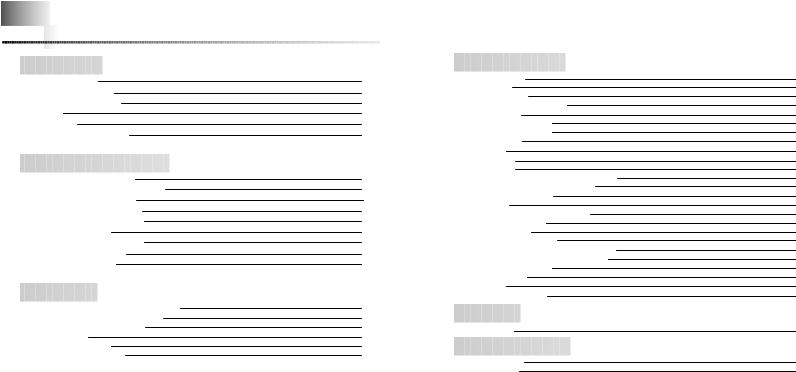








































































































 Contents
Contents





Preparations 
























Safety Instructions |
4 |
Battery Charger Safety |
6 |
Cautions for Recharging |
7 |
Features |
8 |
Accessories |
11 |
Location of Controls (yepp) |
12 |
Connection to Computer


















Connecting the yepp to a PC |
14 |
Manual Installation of the USB Driver |
18 |
Using the removable storage |
22 |
● Downloading/Uploading files |
22 |
● Disconnecting the USB cable |
23 |
Installing yepp Studio |
24 |
● To View Help on yepp Studio |
26 |
Installing Fitness Manager |
28 |
Using Fitness Manager |
30 |
Basic Usage

























Playing Music and Turning Off the Device |
34 |
Adjusting the Volume / Hold Function |
35 |
Searching for Music/Voice Files |
36 |
Encoding MP3s |
37 |
Listening to FM Radio |
38 |
Encoding From FM Radio |
39 |
Additional Usage 






















Loop Repeating |
40 |
MENU Mode |
41 |
Changing Modes |
42 |
Setting Advanced Functions |
43 |
Playing Folders |
44 |
Selecting the Play Mode |
45 |
Selecting Sound Effects |
46 |
Managing Files |
48 |
● Deleting |
48 |
● Formatting |
48 |
Setting Times |
49 |
● WATCH TIME SET / POWER OFF TIME |
49 |
● SLEEP TIME / BACKLIGHT TIME |
50 |
Setting the Environment |
51 |
● DISPLAY |
51 |
- INFORMATION / CONTRAST |
51 |
● SOUND CONTROL |
52 |
- WOW LEVEL |
52 |
- ENCODE BIT RATE |
53 |
- BEEP ON/OFF / DEFAULT VOLUME |
53 |
● Setting Additional Regional Functions |
54 |
- LANGUAGE / UNIT |
54 |
Using Navigation |
55 |
Setting FM |
56 |
Using Sports Function |
57 |
Appendix 


























MENU Table |
62 |
Customer Support 





















Troubleshooting |
64 |
Specifications |
66 |
2 |
|
3 |
|
|
|
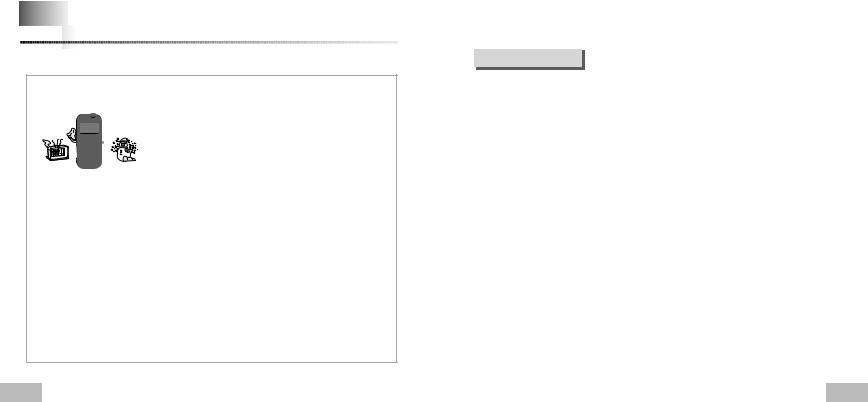








































































































 Safety
Safety




 Instructions
Instructions
Read and understand all the instructions to avoid injury to yourself and damage to the equipment.
Do not expose to extreme |
Do not apply excessive pressure |
Do not let any foreign matter |
temperatures (above 95°F or below |
to the device. |
spill into the device. |
23°F). Do not expose to moisture. |
|
|
Do not place heavy objects on |
Do not expose to chemicals such |
Do not use the unit near any |
top of the device. |
as benzene and thinners. |
appliance that generates a strong |
|
|
magnetic field. |
Do not expose to direct |
Do not store in dusty areas. |
Do not try to disassemble and |
sunlight or heat sources. |
|
repair the device yourself. |
Please be aware that we disclaim all responsibility for damages from loss of saved or recorded data due to breakdown, repair or other causes.
Earphones
Follow Traffic Safety Instructions
●Do not use the earphones while driving an automobile or riding a bicycle. It’s not only dangerous, but also against the law.
●An accident may result if you turn up the volume of the earphones too high while walking down the street, especially when crossing at intersections.
Protect your ears
●Do not turn the volume up too high.
Doctors warn against prolonged exposure to high volumes.
●Stop using the device or turn the volume down if you get ringing in your ears.
Ambient operating conditions
●Ambient temperature : 5°C ~ 35°C (41°F ~ 95°F)
●Humidity : 10 ~ 75%
Environmental Information
●Follow local guidelines for waste disposal when discarding packaging, batteries, and old electronic appliances.
●yepp packaging uses cardboard, polyethylene etc., and does not use any unnecessary materials.
4 |
5 |
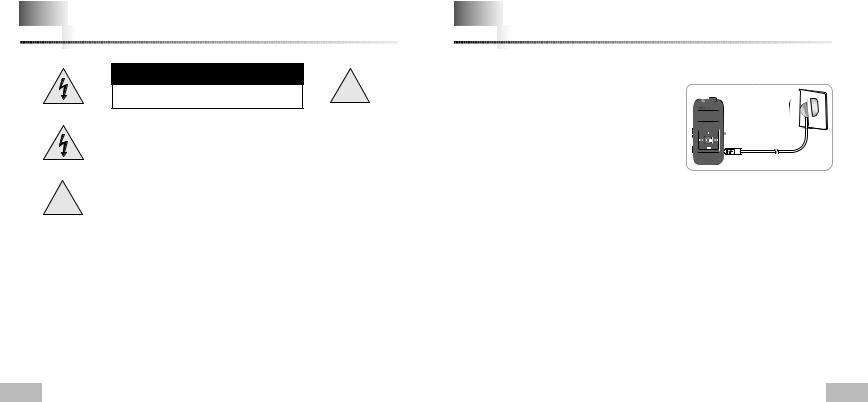








































































































 Battery
Battery




 Charger Safety
Charger Safety
CAUTION |
! |
RISK OF ELECTRIC SHOCK. DO NOT OPEN |
The uninsulated parts inside the charger can cause electric shock.
For your safety, do not open the charger’s case.
!Read this User Manual to prevent any problems that may occur while using the charger.
Warning
● Use the charger away from water sources to avoid fire or electric shock.
Caution
●To avoid electric shock, Use the charger only with a power outlet that matches the converter's plug.
●Make sure that the charger's plug is inserted all the way into the outlet.









































































































 Cautions
Cautions




 for Recharging
for Recharging
A charger is provided with the YP-60.
Please be sure to only use the provided adapter.
Plug the charger into a wall outlet.
When recharging is complete,
“FULLY CHARGED” is shown in the display window.Recharging continues to take place even when
the USB cable is connected.
Caution
●Do not charge longer than the specified charge time to avoid risk of fire.
●Do not plug several devices into the same outlet.
●Do not use a damaged internal rechargable battery or recharge adapter.
●When using the rechargeable battery for the first time or after several months of non-use, fully charge it first.
●Do not charge the rechargeable battery for more than 6 hours.
●Overcharging or overdischarging will reduce battery life.
●You should check the recharging time and switch to a new internal rechargable battery when the battery life becomes low.
●The rechargeable battery is a consumable item and its capacity will decrease gradually.
●To prolong the life of your battery, use the fully charged battery until it is completely discharged, and then fully charge it again before use. If you charge a battery that is not completely drained, the battery operating time will decrease. In this case, repeat the full charge/discharge cycle several times.
●Do not let metallic objects, such as necklaces or coins, come into contact with the terminals (metallic parts) of the charger and the built-in rechargeable battery.
A fire or electric shock may result.
●Be careful not to touch the recharge adapter with wet hands.
6 |
7 |

Sports Function Support
●Using the Consumed Calories, Heartrate and Stopwatch functions will help you exercise much more efficiently and scientifically.
Encoding Function
●You can make an MP3 file from an external source using the ENC jack on the main unit.
●You can also convert an FM radio program into an MP3 file in real time.
Removable Storage Device
● You can easily copy and paste files to the yepp player using Windows Explorer.
3D surround sound
●You will hear deep bass and 3D surround sound.
● is a trademark of SRS Labs, Inc.
is a trademark of SRS Labs, Inc.
WOW technology is incorporated under license from SRS labs, Inc.
MP3 & WMA Playback
●MP3 is an MPEG1 Layer3 audio format.
●WMA is a Microsoft Windows Media audio format.
8 |
|
9 |
|
|
|
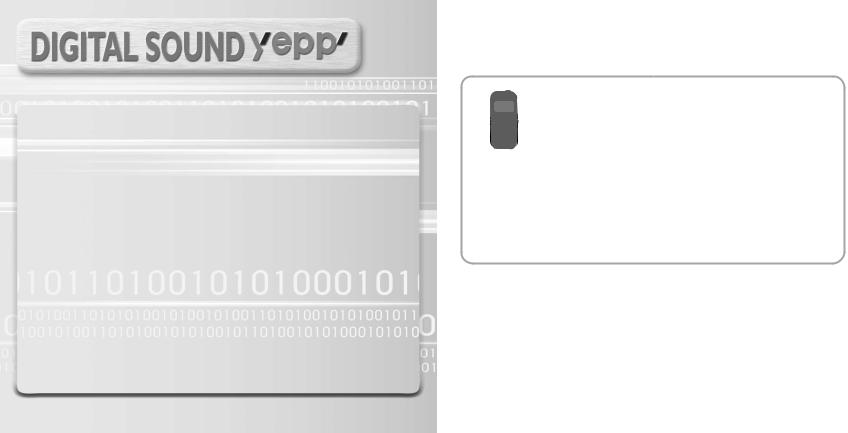
FM Reception
●Listening to an FM program is made easy with Auto Search and Frequency
Memory functions.
Sound
● You can adjust the equalizer manually.
15-Hour Continuous Play
●Use a lithium polymer rechargable battery in order to play continuously for up to 15 hours.








































































































 Accessories
Accessories





Player |
Sports Earphone |
Arm band |
Finger Clip |
Earphone |
|
|
|
|
extension cable |
Line In cable |
USB cable |
Charger |
Installation CD |
User manual |
||
|
|
|
|
|
|
|
Model |
|
YP-60 H |
YP-60 V |
|
YP-60 X |
YP-60 Z |
|
|
|
|
|
|
|
Built-in memory |
|
128MB |
256MB |
|
512MB |
1GB |
|
|
|
|
|
|
|
●The capacity of the useable built-in memory is less than indicated as the internal firmware uses a part of the memory as well.
●Design of accessories is subject to change, for the purposes of improvement, without notice.
10 |
|
11 |
|
|
|
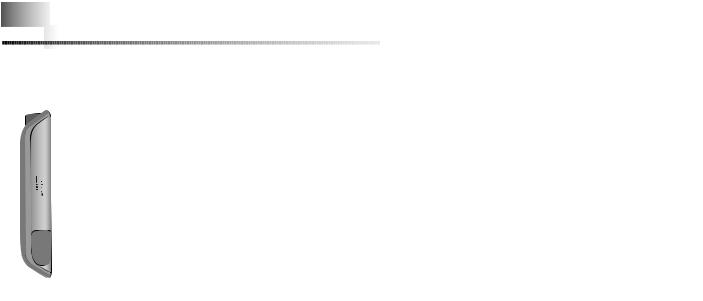









































































































 Location
Location




 of Controls (yepp)
of Controls (yepp)
|
Heart Rate Measurement Sensor |
|
|
|
|
|
|
|
Earphone Jack |
|
|||||||||||||||
|
|
|
|
|
|
|
|
||||||||||||||||||
|
|
|
Display |
|
|
|
|
|
|
|
|
|
|
|
|
|
|
|
|
Hold Switch |
|
|
|
|
|
|
|
|
MENU/ |
|
|
|
|
|
|
|
|
|
|
Play/Stop/Pause |
|
|
|
||||||||
|
|
|
Loop Repeating Button |
|
|
|
|
|
|
|
|
|
|
On/Off Button |
|
||||||||||
|
|
|
Move to Track/ |
|
|
|
|
|
|
|
|
|
|
Volume Button |
|
||||||||||
|
|
|
|
|
|
|
|
|
|
|
|
|
|
||||||||||||
|
|
|
|
|
|
|
|
|
|
|
|
|
|
||||||||||||
|
|
|
Speed Search Button |
|
|
|
|
|
|
|
|
|
|
|
|
|
|
||||||||
|
|
|
Sports Function Button |
|
|
|
|
|
|
|
|
|
|
|
|
|
|
ENC/NAVI. |
|
|
|
|
|||
|
|
|
|
|
|
|
|
|
|
|
|
|
|
|
|
|
|
|
|
Button |
|
||||
|
|
|
|
|
|
|
|
|
|
|
|
|
|
|
|
|
|
|
|
|
|
|
|
|
|
USB Cable
Connection Port
ENC Jack
Reset Hole
Note
● If the device won’t respond even after pressing the buttons, reboot it by pressing the Reset Hole with a pin.
Display
Equalizer, SRS indicator Calorie Measurement Indicator Sleep Time indicator Time indicator
Mode indicator
Track Number indicator Play/Stop/Pause indicator
|
|
|
|
|
|
|
|
|
|
|
|
|
|
|
|
|
Folder Play Indicator |
|
|
|
|
|
|
|
|
|
|
|
|
|
|
|
|
||
|
|
|
|
|
|
|
|
|
|
|
|
|
|
|
|
|
Remaining Battery |
|
|
|
|
|
|
|
|
|
|
|
|
|
|
|
|
|
|
07:32 |
|
|
|
|
|
|
|
|
|
|
|
Power indicator |
|||||
M |
|
|
|
|
|
|
|
|
|
|
|||||||
|
|
|
|
|
|
A |
|
|
|
|
|
|
|
|
|
|
|
|
|
|
|
|
001 |
|
|
|
Track |
|
|
|
Title (track & artist) indicator |
||||
|
|
|
|
|
|
|
|
|
|
|
|||||||
|
|
|
|
|
|
NOR |
0 0 : 0 1 : 3 |
|
|
|
Playtime indicator |
||||||
|
|
|
|
|
|
|
|
|
|
|
|
|
|
|
|
|
|
Play mode/Interval repeat indicator
12 |
|
13 |
|
|
|
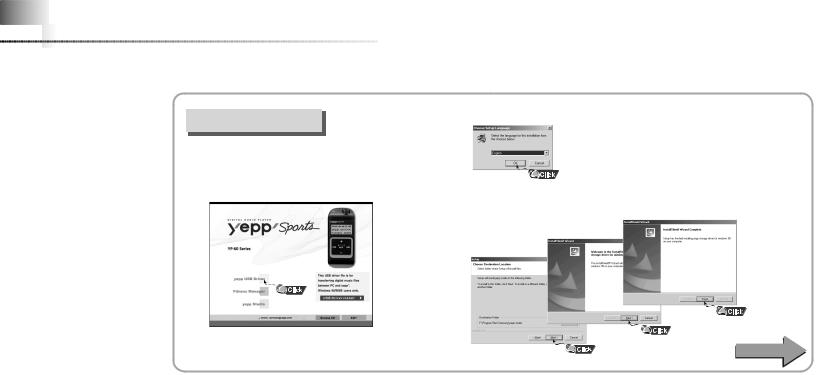





































































































 Connecting
Connecting




 the yepp to a PC
the yepp to a PC
System
Requirements.
The PC system must meet the following specifications:
●Pentium 133MHz or greater.
●Windows 98SE/ME/2000/XP.
●40MB of available hard disk space
●CD-ROM drive.
(double speed or greater)
●USB port (1.1) supported.
●VGA graphics.
●DirectX 8.0 or above.
Before connecting yepp to PC, make sure to install USB driver. If “Add New Hardware Wizard” appears, press the [Cancel] button and install USB driver.
Installing software
1 |
Insert the Installation CD into the CD-ROM drive. |
The picture shown below appears. |
Select [yepp USB Driver].
2
3
Choose the language you wish to use.
Click [Next] in the series of windows that appear.
Continued...
14 |
|
15 |
|
|
|
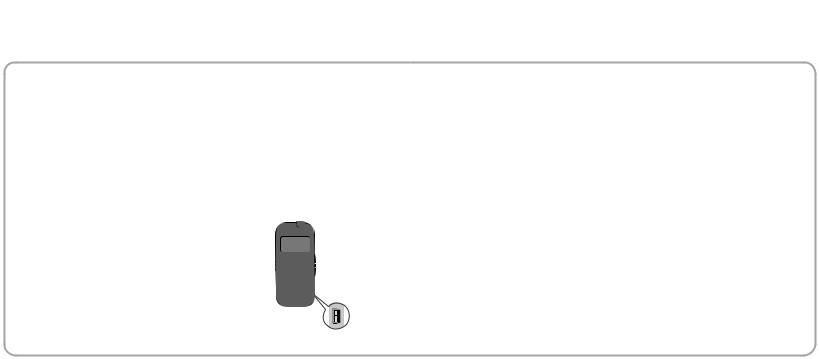





































































































 Connecting
Connecting




 the yepp to a PC
the yepp to a PC
Connecting the yepp to a PC with a USB cable
4 Connect a USB cable to the USB port on the computer. |
|
|
|
|
|
|
|
|
|
|
|
||
|
Connect the opposite end of the USB cable to the USB cable |
|
|
|
|
|
5 port on the right side of the yepp. |
|
|
|
|
|
|
|
● If you disconnect the USB cable from your PC while |
|
|
|
|
|
|
implementing a command or initializing during |
|
|
|
|
|
|
|
|
|
|
|
|
|
USB driver installation, your PC may not function correctly. |
|
|
|
|
|
|
|
|
|
|
|
|
|
|
|
|
|
|
|
|
|
|
|
|
|
|
|
|
|
|
|
|
|
|
The USB driver is installed with a message saying that |
USB |
|
|
||
|
display screen during installation. |
connect |
|
|
||
6 it is searching for a new device. You may not see the |
|
|
|
|
|
|
|
|
|
|
|
||
|
Go to the device manager to check that |
cable |
|
|
||
|
|
|
|
|
|
|
7 |
installation has been successfully completed. |
|
|
|
|
|
Upon installation of the USB driver |
|
|
|
|
|
|
|
|
|
|
|
||
|
|
|
|
|
||
|
|
|
|
|
||
"SAMSUNG YP-60" will appear in the |
|
|
|
|
|
|
[System Properties] → [Device Manager].
How to check the USB driver
●Windows 98/ME:
Control Panel → System → Device Manager → Disk drives → SAMSUNG YP-60
●Windows 2000:
Control Panel → System → Hardware → Device Manager → Disk drives →
SAMSUNG YP-60 USB Device
●Windows XP:
Control Panel → System → Hardware → Device Manager → Disk drives →
SAMSUNG YP-60 USB Device
8 When the USB driver is not installed automatically, refer to the next page.
16 |
|
17 |
|
|
|
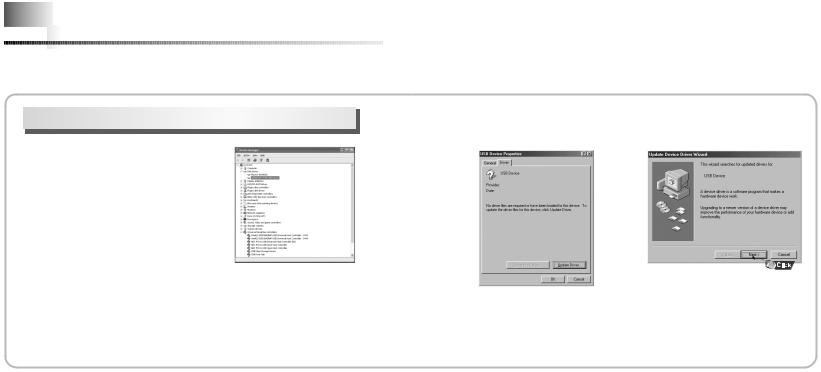








































































































 Manual
Manual




 Installation of the USB Driver
Installation of the USB Driver
Go to “Downloading/Uploading Files” if the USB driver is in place.
Follow these steps if the USB driver is not in place.
When an error occurs during installation of the USB driver
1 Check the device manager.
●Windows 98,ME:
Control Panel → System → Device Manager
●Windows 2000:
Control Panel → System → Hardware →
Device Manager
●Windows XP:
Control Panel → System → Hardware →
Device Manager
2 Check if there is a device listed with an exclamation point or a question mark (displayed as unknown device or USB device).
3 Double click on the device listed with an exclamation point or a question mark.
After selecting the driver, |
Select a compatible driver, |
4 click on [Update Driver]. |
5 click on [Next] to finish. |
18 |
|
19 |
|
|
|
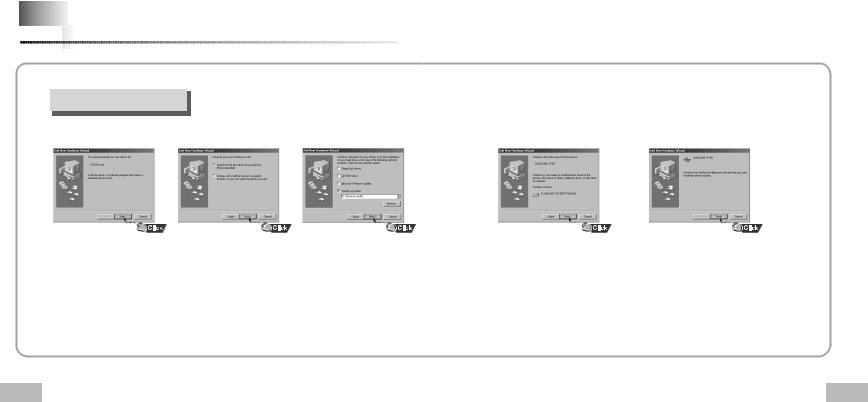








































































































 Manual
Manual




 Installation of the USB Driver
Installation of the USB Driver
In Windows 98
Click [Next] in the series of windows that appear.
Select [Specify a location] and then select [CD-ROM]/driver for win98.
¤
● You must reboot your computer to complete the installation.
20 |
21 |
