Samsung XNV-8080R, XNV-6080R User Manual
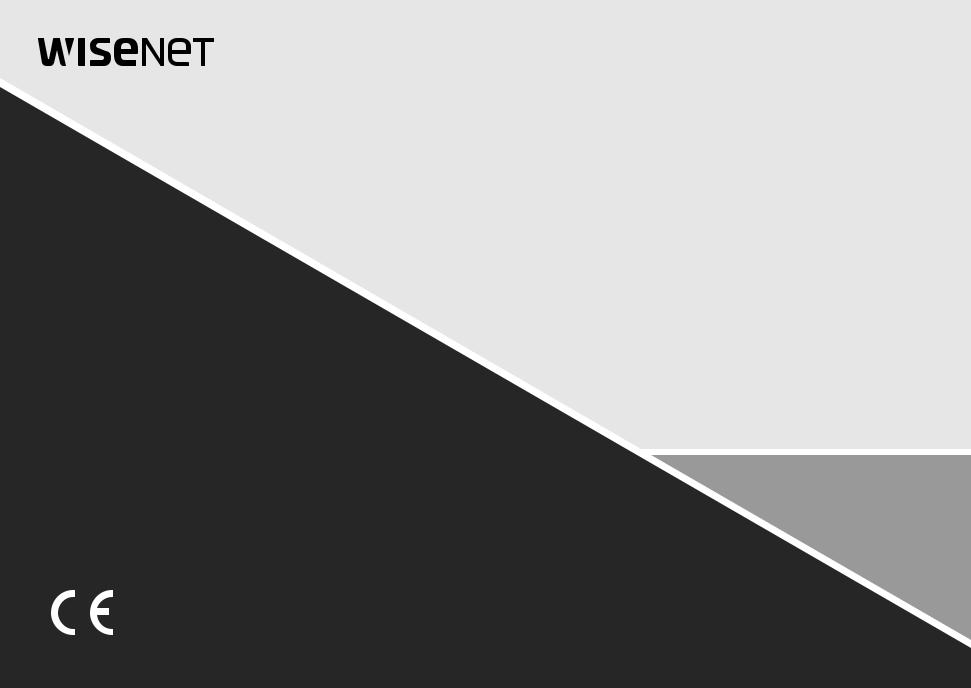
NETWORK CAMERA
User Manual
XND-6080/6080V/6080R/6080RV/8080R/8080RV
XNV-6080/6080R/8080R

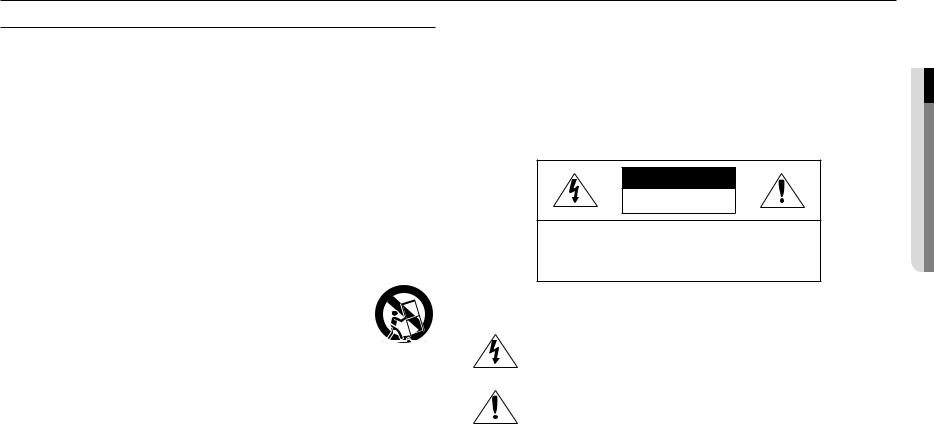
overview
Important Safety Instructions
1.Read these instructions.
2.Keep these instructions.
3.Heed all warnings.
4.Follow all instructions.
5.Do not use this apparatus near water.
6.Clean the contaminated area on the product surface with a soft, dry cloth or a damp cloth.
(Do not use a detergent or cosmetic products that contain alcohol, solvents or surfactants or oil constituents as they may deform or cause damage to the product.)
7.Do not block any ventilation openings, Install in accordance with the manufacturer’s instructions.
8.Do not install near any heat sources such as radiators, heat registers, stoves, or other apparatus (including amplifiers) that produce heat.
9.Do not defeat the safety purpose of the polarized or grounding-type plug. A polarized plug has two blades with one wider than the other. A grounding type plug has two blades and a third grounding prong. The wide blade or the third prong are provided for your safety. If the provided plug does not fit into your outlet, consult an electrician for replacement of the obsolete outlet.
10.Protect the power cord from being walked on or pinched particularly at plugs, convenience receptacles, and the point where they exit from the apparatus.
11.Only use attachments/ accessories specified by the manufacturer.
12.Use only with the cart, stand, tripod, bracket, or table specified by the manufacturer,
or sold with the apparatus. When a cart is used, use caution when moving the cart/  apparatus combination to avoid injury from tip-over.
apparatus combination to avoid injury from tip-over.
13. Unplug this apparatus during lighting storms or when unused for long periods of time.
14. Refer all servicing to qualified service personnel. Servicing is required when the apparatus has been damaged in any way, such as power-supply cord or plug is damaged, liquid has
been spilled or objects have fallen into the apparatus, the apparatus has been exposed to rain or moisture, does not operate normally, or has been dropped.
15.This product is intended to be supplied by a Listed Power Supply Unit marked “Class 2” or “LPS” and rated from 12 Vdc, min.0.56 A. (XND-6080/6080V/6080R/6080RV/8080R/8080RV)
16.This product is intended to be supplied by a Listed Power Supply Unit marked “Class 2” or “LPS” and rated from 24 Vac (50/60 Hz) min.0.67 A or 12 Vdc, min.0.65 A. (XNV-6080/6080R/8080R)
17.If you use excessive force when installing the product, the camera may be damaged and malfunction. If you forcibly install the product using non-compliant tools, the product may be damaged.
18.Do not install the product in a place where chemical substances or oil mist exists or may be generated. As edible oils such as soybean oil may damage or warp the product, do not install the product in the kitchen or near the kitchen table.
This may cause damage to the product.
19.When installing the product, be careful not to allow the surface of the product to be stained with chemical substance.
Some chemical solvents such as cleaner or adhesives may cause serious damage to the product’s surface.
20.If you install/disassemble the product in a manner that has not been recommended, the production functions/ performance may not be guaranteed.
Install the product by referring to “Installation & connection” in the user manual.
21.Installing or using the product in water can cause serious damage to the product.
WARNING
TO REDUCE THE RISK OF FIRE OR ELECTRIC SHOCK, DO NOT EXPOSE THIS PRODUCT TO RAIN OR MOISTURE. DO NOT INSERT ANY METALLIC OBJECT THROUGH THE VENTILATION GRILLS OR OTHER OPENNINGS ON THE EQUIPMENT.
Apparatus shall not be exposed to dripping or splashing and that no objects filled with liquids, such as vases, shall be placed on the apparatus.
To prevent injury, this apparatus must be securely attached to the Wall/ceiling in accordance with the installation instructions.
CAUTION
CAUTION
RISK OF ELECTRIC SHOCK.
DO NOT OPEN
CAUTION : TO REDUCE THE RISK OF ELECTRIC SHOCK.
DO NOT REMOVE COVER (OR BACK).
NO USER SERVICEABLE PARTS INSIDE.
REFER SERVICING TO QUALIFIED SERVICE PERSONNEL.
EXPLANATION OF GRAPHICAL SYMBOLS
The lightning flash with arrowhead symbol, within an equilateral triangle, is intended to alert the user to the presence of “dangerous voltage” within the product’s enclosure that may be of sufficient magnitude to constitute a risk of electric shock to persons.
The exclamation point within an equilateral triangle is intended to alert the user to the presence of important operating and maintenance (servicing) instructions in the literature accompanying the product.
overview ●●
English _3

overview
Class  construction
construction
An apparatus with CLASS construction shall be connected to a MAINS socket outlet with a protective earthing connection.
Battery
Batteries(battery pack or batteries installed) shall not be exposed to excessive heat such as sunshine, fire or the like.
Disconnection Device
Disconnect the main plug from the apparatus, if it’s defected. And please call a repair man in your location.
When used outside of the U.S., it may be used HAR code with fittings of an approved agency is employed.
CAUTION
Risk of explosion if battery is replaced by an incorrect type. Dispose of used batteries according to the instructions.
These servicing instructions are for use by qualified service personnel only.
To reduce the risk of electric shock do not perform any servicing other than that contained in the operating instructions unless you are qualified to do so.
The CVBS out terminal of the product is provided for easier installation, and is not recommended for monitoring purposes.
Please use the input power with just one camera and other devices must not be connected.
The ITE is to be connected only to PoE networks without routing to the outside plant.
Please read the following recommended safety precautions carefully.
yyDo not place this apparatus on an uneven surface.
yyDo not install on a surface where it is exposed to direct sunlight, near heating equipment or heavy cold area.
yyDo not place this apparatus near conductive material. yyDo not attempt to service this apparatus yourself. yyDo not place a glass of water on the product.
yyDo not install near any magnetic sources. yyDo not block any ventilation openings. yyDo not place heavy items on the product.
yyPlease wear protective gloves when installing/removing the camera. The high temperature of the product surface may cause a burn.
User’s Manual is a guidance book for how to use the products. The meaning of the symbols are shown below.
yyReference : In case of providing information for helping of product’s usages
yyNotice : If there’s any possibility to occur any damages for the goods and human caused by not following the instruction
Please read this manual for the safety before using of goods and keep it in the safe place.
4_ overview

CONTENTS
overview |
6 |
Product Features |
3 |
3 |
Important Safety Instructions |
6 |
Recommended PC Specifications |
|
6 |
Recommended Micro SD/SDHC/SDXC |
|
6 |
Memory Card Specifications |
|
|
NAS recommended specs |
|
|
7 |
What’s Included |
|
8 |
At a Glance (XND-6080/6080R/8080R) |
|
10 |
At a Glance (XND-6080V/6080RV/8080RV) |
|
12 |
At a Glance (XNV-6080/6080R/8080R) |
installation & connection |
15 |
Installation (XND-6080V/6080RV/8080RV) |
14 |
14 |
Installation (XND-6080/6080R/8080R) |
16 |
Card |
|
|
Installation (XNV-6080/6080R/8080R) |
|
|
19 |
Inserting/Removing a Micro SD Memory |
|
20 |
Connecting with other Device |
|
20 |
Memory Card Information (Not Included) |
network connection and setup
24
24 Connecting the Camera Directly to Local Area Networking
24 Connecting the Camera Directly to a DHCP Based DSL/Cable Modem
25 Connecting the Camera Directly to a PPPoE Modem
25 Connecting the Camera to a Broadband Router with the PPPoE/Cable Modem
26 Buttons used in IP Installer
26 Static IP Setup
28 Dynamic IP Setup
28 Port Range Forward (Port Mapping) Setup
29 Connecting to the Camera from a Shared Local PC
29 Connecting to the Camera from a Remote PC via the Internet
web viewer
30
30 |
Connecting to the Camera |
31 |
Password setting |
31 |
Login |
31 |
Plug-in support specifications for each |
32 |
browser |
Installing WebViewer Plugin |
|
32 |
Using a Plug-in Free Webviewer |
32 |
Using the Live Screen |
35 |
Playing the recorded video |
setup screen |
37 |
Basic Setup |
37 |
37 |
Setup |
41 |
PTZ setup |
|
42 |
Video & Audio setup |
|
48 |
Network Setup |
|
|
51 |
Event Setup |
|
53 |
NAS (Network Attached Storage) guide |
|
56 |
Configure analysis settings |
|
60 |
System Setup |
|
62 |
Open Platform Setup |
appendix |
65 |
Product Overview |
63 |
63 |
Specification |
67 |
Troubleshooting |
|
68 |
Open Source Announcement |
overview ●●
English _5
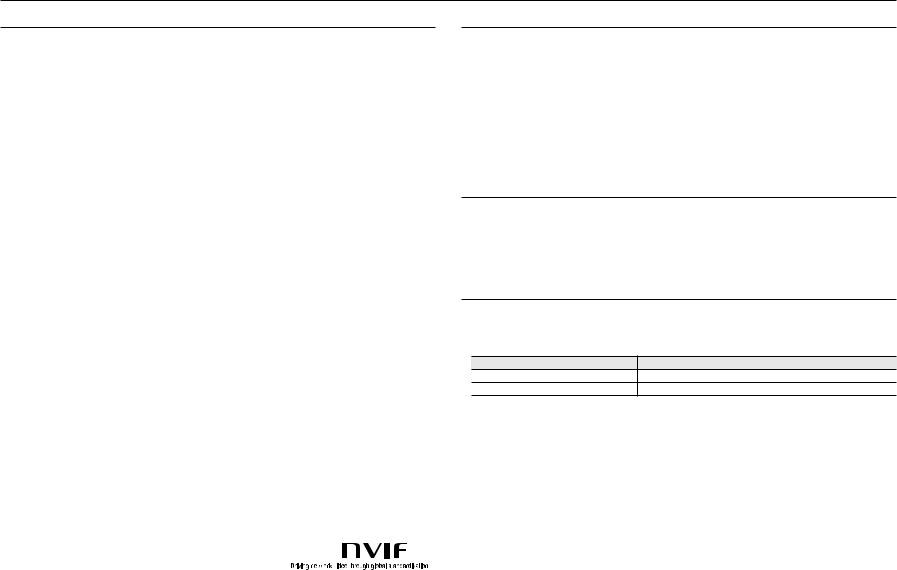
overview
Product Features
•• Dustproof/Waterproof (IP67, IP66) (XNV-6080/6080R/8080R)
The dustproof and waterproof design makes you feel at ease when installing the product outdoors or exposing it to rain.
•• IR mode (XND-6080R/6080RV/8080R/8080RV, XNV-6080R/8080R)
If the IR indicator turns on, the product switches to the IR mode for preventing an object from being too bright, which helps you identify the object in near distance.
•• Supports 2M pixel resolution videos (XND-6080/6080V/6080R/6080RV, XNV-6080/6080R)
•• Supports 5M pixel resolution videos (XNV-8080R, XND-8080R/8080RV)
•• Multi-Streaming
This network camera can display videos in different resolutions and qualities simultaneously using different CODECs.
•• Web Browser-based Monitoring
Using the Internet web browser to display the image in a local network environment.
•• Alarm
When an event occurs, video is either sent to the email address registered by the user, sent to the FTP server, saved in a Micro SD card or NAS, or a signal is sent to the alert output terminal.
•• Tampering Detection
Detects tempering attempts on video monitoring.
•• Defocus detection function
Detects the defocus phenomenon of the camera lens.
•• Motion Detection
Detects motion from the camera’s video input.
•• Audio Detection
Detects sound louder than a certain level specified by user.
•• Smart Codec
Adaptively applies codecs for a portion of the camera’s field of view to improve the quality of such area specified by user.
•• Auto Detection of Disconnected Network
Detects network disconnection before triggering an event.
•• Fog detection
Detects fog that is heavier than the detection level.
•• Face Detection
Detects faces in the specified area from the camera’s video input.
•• IVA (Intelligent Video Analysis) function
Detects a motion or situation that meets the configured event rules.
•• Sound source classification
Detects a sound source specified by the user.
•• ONVIF Compliance
This product supports ONVIF Profile S&G. For more information, refer to www.onvif.org.
Recommended PC Specifications
•• CPU : Intel(R) Core(TM) i7 3.4 GHz or higher
•• RAM : 8G or higher
•• Supported OS : Windows 7, 8.1, 10, Mac OS X 10.10, 10.11, 10.12
•• Plug-in free web viewer
Supported web browsers : Google Chrome, MS Edge, Mozilla Firefox(Windows 64bit only), Apple Safari 9 (Mac OS X only)
•• Plug-in Webviewer
Supported web browsers : MS Explorer 11, Apple Safari 9 (Mac OS X only)
Recommended Micro SD/SDHC/SDXC Memory Card
Specifications
•• Recommended capacity : 16GB to 256GB (MLC type)
•• The following types of memory cards from the following manufacturers are recommended for this camera. -- Manufacturer : SanDisk, Transcend
-- Product family : High endurance
NAS recommended specs
•• Recommended capacity : 200GB or higher is recommended.
•• Simultaneous access : One unit of NAS can accept a maximum of sixteen camera accesses.
•• For this camera, you are recommended to use a NAS with the following manufacturer’s specs.
Recommended products |
Available sizes |
QNAP NAS |
A maximum of 16 cameras can access simultaneously. |
Synology NAS |
A maximum of 16 cameras can access simultaneously. |
JJ`` If you use NAS equipment for purposes other than video saving, the number of accessible cameras may be reduced.
6_ overview
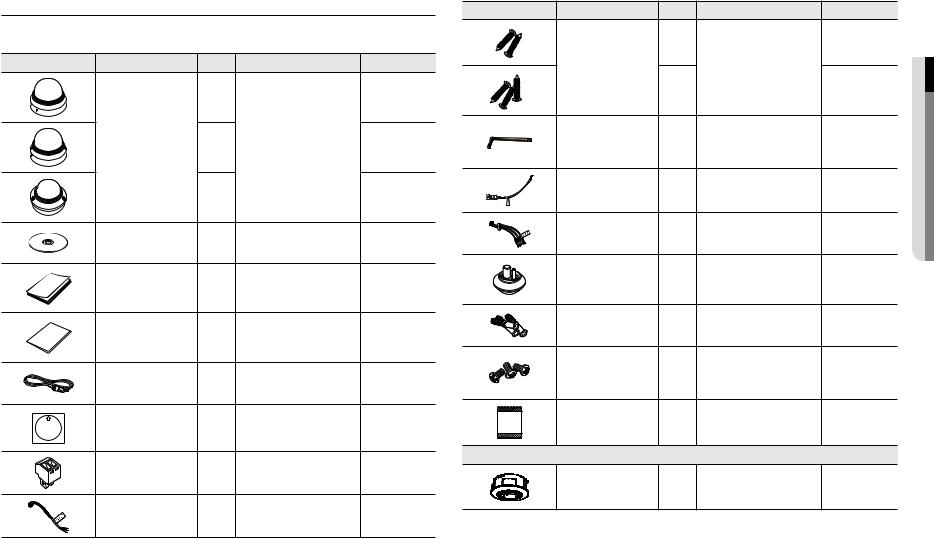
What’s Included
Please check if your camera and accessories are all included in the product package. (As for each sales country, accessories are not the same.)
Appearance |
Item Name |
Quantity |
Description |
Model Name |
|
|
1 |
|
XND-6080/ |
|
|
|
6080R/8080R |
|
|
|
|
|
|
|
Camera |
1 |
|
XND-6080V/ |
|
|
6080RV/8080RV |
||
|
|
|
|
|
|
|
1 |
|
XNV-6080/ |
|
|
|
6080R/8080R |
|
|
|
|
|
|
|
Instruction book, |
1 |
|
Use for all models |
|
Installer S/W CD |
|
||
|
|
|
|
|
|
Quick Guide |
1 |
|
Use for all models |
|
(Optional) |
|
||
|
|
|
|
|
|
Warranty card |
1 |
|
Use for all models |
|
(Optional) |
|
||
|
|
|
|
|
|
Cable for the testing monitor |
1 |
Used to test the camera connection to |
Use for all models |
|
a portable display device |
|||
|
|
|
|
|
|
Template |
1 |
Product installation guide |
Use for all models |
|
Power Terminal Block |
1 |
Plugged in the power plug |
Use for all models |
|
Alarm cable |
1 |
Used when connecting to an alarm |
XND-6080/6080V/ |
|
6080R/6080RV/ |
|||
|
|
|
|
8080R/8080RV |
Appearance |
Item Name |
Quantity |
Description |
Model Name |
|
|
2 |
|
XND-6080/6080V/ |
|
|
|
6080R/6080RV/ |
|
|
Tapping Screw |
|
Used for installation on the wall or |
8080R/8080RV |
|
|
ceiling |
XNV-6080/ |
|
|
|
3 |
||
|
|
|
||
|
|
|
6080R/8080R |
|
|
|
|
|
|
|
|
|
Used to remove and replace the dome |
XND-6080V/ |
|
L Wrench |
1 |
6080RV/8080RV/ |
|
|
cover |
XNV-6080/ |
||
|
|
|
|
6080R/8080R |
|
Power Cable |
1 |
Used to plug into the power port |
XNV-6080/ |
|
6080R/8080R |
|||
|
|
|
|
|
|
Audio/alarm cable |
1 |
Used to connect with the audio and |
XNV-6080/ |
|
alarm port |
6080R/8080R |
||
|
|
|
||
|
Cable bush |
1 |
Used to connect the LAN cable with a |
XNV-6080/ |
|
diameter of Ø7~8.5. |
6080R/8080R |
||
|
|
|
||
|
Plastic Anchor |
3 |
For fixing a screw, Inserted in a hole |
XNV-6080/ |
|
(reinforced anchoring force) |
6080R/8080R |
||
|
|
|
||
|
|
|
Used for assembling the dome case |
XNV-6080/ |
|
Machine Screws |
3 |
when installing the product on the |
|
|
pipe, wall mount, etc. or blocking a |
6080R/8080R |
||
|
|
|
hole. |
|
|
Card-type moisture absorbent |
1 |
Attached when installed. |
XNV-6080/ |
|
6080R/8080R |
|||
|
|
|
|
Options (not included)
Indoor Buried Housing Housing for installing indoor buried Use for all models type cameras
overview ●●
English _7
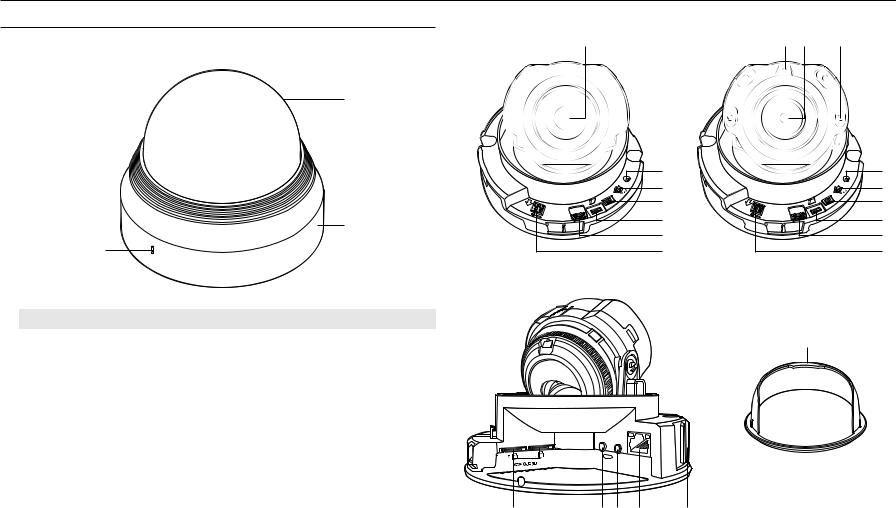
overview
At a Glance (XND-6080/6080R/8080R) Components
Appearance |
b |
|
a
|
|
|
|
|
|
|
|
d |
|
|
|
|
|
T |
RESET |
e |
|
|
|
|
|
|
N |
F |
|
|
|
|
|
|
|
|
|
AF |
|
|
|
|
|
|
|
W |
|
f |
DC 12V |
ALARM |
1 |
2 |
3 |
VIDEO |
|
|
|
|
OUT :1 |
|
|
|
|
|
||
|
ALARM |
|
|
|
|
|
|
g |
|
:2 |
|
|
|
|
|
|
|
|
IN :3 |
|
|
|
|
|
|
|
b |
GND |
|
|
|
|
|
|
|
|
|
|
|
|
|
|
h |
|
|
|
|
|
|
|
|
|
|
c |
<XND-6080> |
|
|
|
i |
|||
|
|
|
|
|
||||
Item |
Description |
a Dome cover |
Case cover used to protect the lens and the main unit. |
|
|
b Camera Case |
Housing part that covers the camera body. |
c Microphone hole |
Microphone is embedded. |
j |
kl m |
n |
a b c
|
|
|
|
|
|
|
|
d |
|
|
|
|
|
T |
F |
RESET |
e |
|
|
|
|
|
|
|
AF |
|
|
|
|
|
|
N |
W |
|
|
DC 12V |
ALARM |
1 |
2 |
3 |
VIDEO |
|
|
f |
|
OUT :1 |
|
|
|
|
|
||
|
ALARM |
|
|
|
|
|
|
g |
|
:2 |
|
|
|
|
|
|
|
|
IN :3 |
|
|
|
|
|
|
|
|
GND |
|
|
|
|
|
|
|
|
|
|
|
|
|
|
|
|
|
|
|
|
|
|
|
|
h |
|
<XND-6080R/8080R> |
|
|
i |
||||
|
|
|
|
|||||
o
8_ overview
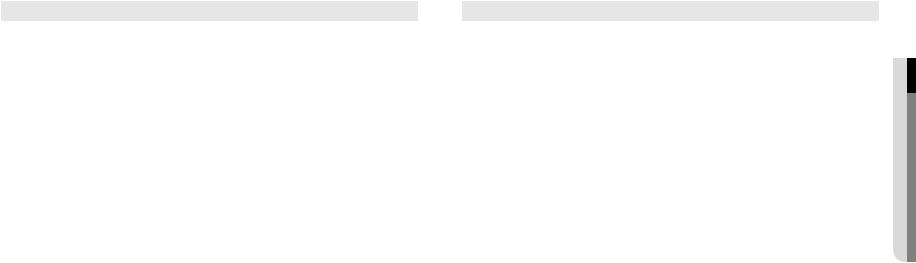
Item |
|
Description |
a Illumination Sensor |
Detects incoming light to control the IR LED. |
|
|
|
|
b Lens |
Lens for the camera. |
|
|
|
|
c IR LED |
These infrared LED’s are controlled by the illumination sensor. |
|
|
|
|
|
The button restores all camera settings to the factory default. |
|
|
Press and hold for about 5 seconds to reboot the system. |
|
d Reset Button |
J If you reset the camera, the network settings will be adjusted so that DHCP can be |
|
enabled. If there is no DHCP server in the network, you must run the IP Installer |
||
|
program to change the basic network settings such as IP address, Subnet mask, |
|
|
Gateway, etc., before you can connect to the network. |
|
|
T |
Zoom in (Tele) |
e Zoom/Focus Control Button |
W |
Zoom out (Wide) |
N |
Focusing on a near object (Near) |
|
|
F |
Focusing on a far object (Far) |
|
Focus Control |
Press this button for automatic focus control. |
f Test Monitor Out |
Output port for test monitoring the video output. Use the test monitor cable to connect to a |
|
mobile display and check the test video. |
||
|
Port to connect the Wi-Fi dongle. |
|
g MICRO USB port |
You can check the installation video through the applications installed in the smartphone. |
|
Refer to “Connect to WiFi dongle” on page 21. |
||
|
` |
|
|
` Wifi dongle and OTG gender are sold separately. |
|
h Alarm I/O Port |
ARM-IN |
Used to connect the alarm input sensor or external day/night sensor. |
ARM-OUT |
Used to connect the alarm output signal. |
|
|
GND |
These are common ports to connect alarm input/output signals. |
i Power Port |
Port for power terminal block. |
|
|
|
|
Micro SD Memory Card |
Compartment for the Micro SD memory card. |
|
j Compartment |
||
k Audio In Jack |
Used to connect to a microphone. |
|
Item |
Description |
l Audio Out Jack |
Used to connect to speakers. |
|
|
m Network Port |
Used to connect the PoE or Ethernet cable for network connection. |
|
|
n Microphone hole |
Microphone is embedded. |
|
|
o Inside cover |
Protective cover for the main body. |
|
|
overview ●●
English _9
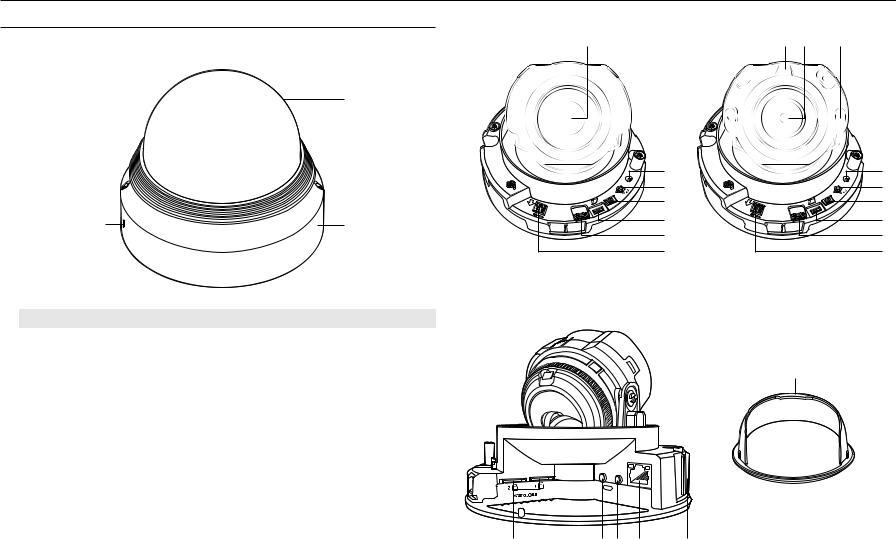
overview
At a Glance (XND-6080V/6080RV/8080RV) Components
Appearance |
b |
|
a
|
|
|
|
|
|
|
|
|
d |
|
|
|
|
|
|
T |
RESET |
e |
|
|
|
|
|
|
|
N |
F |
|
|
|
|
|
|
|
|
|
|
AF |
|
|
|
|
|
|
|
|
W |
|
f |
|
DC 12V |
ALARM |
1 |
2 |
3 |
VIDEO |
|
|
|
|
|
OUT :1 |
|
|
|
|
|
||
c |
b |
ALARM |
|
|
|
|
|
|
g |
|
|
:2 |
|
|
|
|
|
|
|
|
|
IN :3 |
|
|
|
|
|
|
|
|
|
GND |
|
|
|
|
|
|
|
|
|
|
|
|
|
|
|
|
h |
|
|
|
|
|
|
|
|
|
i |
|
|
<XND-6080V> |
|
|
|
|
|||
Item |
Description |
a Dome cover |
Case cover used to protect the lens and the main unit. |
|
|
b Camera Case |
Housing part that covers the camera body. |
c Microphone hole |
Microphone is embedded. |
|
INAUDIO |
|
|
OUT |
|
|
ACT |
|
|
LINK |
|
j |
kl m |
n |
a b c
|
|
|
|
|
|
|
|
d |
|
|
|
|
|
T |
F |
RESET |
e |
|
|
|
|
|
|
|
AF |
|
|
|
|
|
|
N |
W |
|
|
DC 12V |
ALARM |
1 |
2 |
3 |
VIDEO |
|
|
f |
|
OUT :1 |
|
|
|
|
|
||
|
ALARM |
|
|
|
|
|
|
g |
|
:2 |
|
|
|
|
|
|
|
|
IN :3 |
|
|
|
|
|
|
|
|
GND |
|
|
|
|
|
|
|
|
|
|
|
|
|
|
|
|
|
|
|
|
|
|
|
|
h |
|
|
|
|
|
|
|
|
i |
|
<XND-6080RV/8080RV> |
|
|
|
||||
o
10_ overview
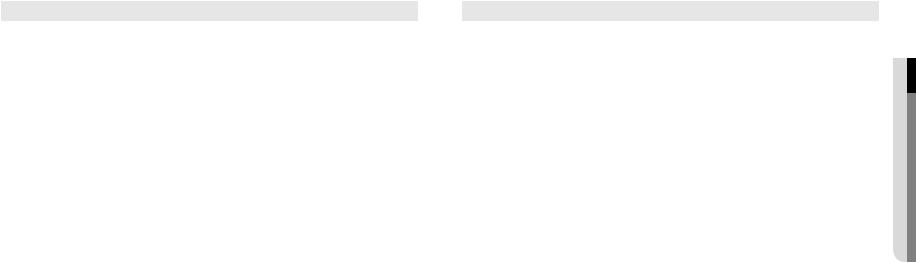
Item |
|
Description |
a Illumination Sensor |
Detects incoming light to control the IR LED. |
|
|
|
|
b Lens |
Lens for the camera. |
|
|
|
|
c IR LED |
These infrared LED’s are controlled by the illumination sensor. |
|
|
|
|
|
The button restores all camera settings to the factory default. |
|
|
Press and hold for about 5 seconds to reboot the system. |
|
d Reset Button |
J If you reset the camera, the network settings will be adjusted so that DHCP can be |
|
enabled. If there is no DHCP server in the network, you must run the IP Installer |
||
|
program to change the basic network settings such as IP address, Subnet mask, |
|
|
Gateway, etc., before you can connect to the network. |
|
|
T |
Zoom in (Tele) |
e Zoom/Focus Control Button |
W |
Zoom out (Wide) |
N |
Focusing on a near object (Near) |
|
|
F |
Focusing on a far object (Far) |
|
Focus Control |
Press this button for automatic focus control. |
f Test Monitor Out |
Output port for test monitoring the video output. Use the test monitor cable to connect to a |
|
mobile display and check the test video. |
||
|
Port to connect the Wi-Fi dongle. |
|
g MICRO USB port |
You can check the installation video through the applications installed in the smartphone. |
|
Refer to “Connect to WiFi dongle” on page 21. |
||
|
` |
|
|
` Wifi dongle and OTG gender are sold separately. |
|
h Alarm I/O Port |
ARM-IN |
Used to connect the alarm input sensor or external day/night sensor. |
ARM-OUT |
Used to connect the alarm output signal. |
|
|
GND |
These are common ports to connect alarm input/output signals. |
i Power Port |
Port for power terminal block. |
|
|
|
|
Micro SD Memory Card |
Compartment for the Micro SD memory card. |
|
j Compartment |
||
k Audio In Jack |
Used to connect to a microphone. |
|
Item |
Description |
l Audio Out Jack |
Used to connect to speakers. |
|
|
m Network Port |
Used to connect the PoE or Ethernet cable for network connection. |
|
|
n Microphone hole |
Microphone is embedded. |
|
|
o Inside cover |
Protective cover for the main body. |
|
|
overview ●●
English _11
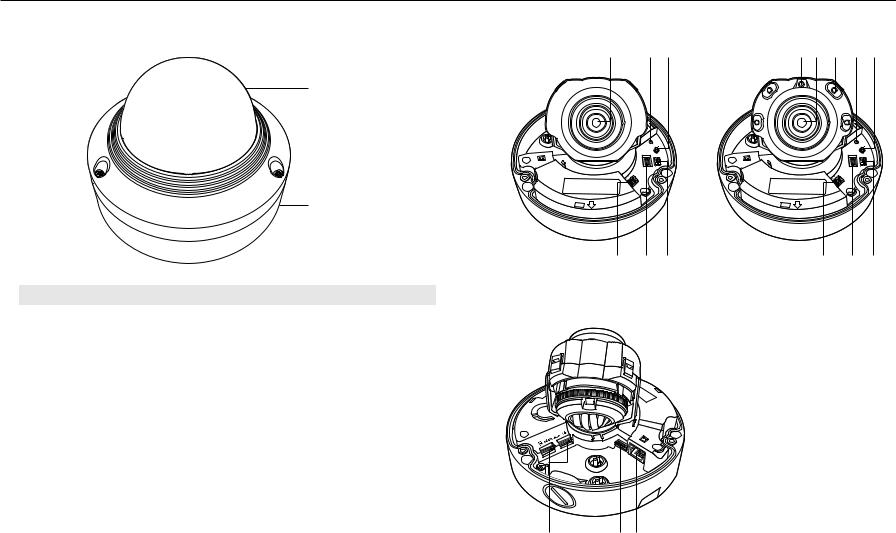
overview
At a Glance (XNV-6080/6080R/8080R) |
Components |
Appearance |
|
a
NETWORK |
|
LINK |
ACT |
b
Item |
Description |
a Dome cover |
Case cover used to protect the lens and the main unit. |
b Camera Case |
Housing part that covers the camera body. |
b de
|
|
RESET |
AF |
|
|
F |
|
|
|
T |
W |
|
|
N |
|
ALARM |
|
|
VIDEO |
AUDIO |
|
USB |
|
|
|
||
AC |
24V |
|
|
|
12V |
|
|
DC |
|
|
|
f g h
<XNV-6080>
|
AUDIO |
|
|
|
ALARM |
ACT |
|
1 |
|
LINK |
|
|
|
NETWORK |
|
2 |
|
|
|
i |
jk |
|
|
ab c de
NETWORK |
|
LINK |
ACT |
|
|
RESET |
AF |
|
|
F |
|
|
|
T |
W |
|
|
N |
|
ALARM |
|
|
VIDEO |
AUDIO |
|
|
|
|
|
|
|
AC |
24V |
|
|
|
12V |
|
|
DC |
|
|
|
f g h
<XNV-6080R/8080R>
12_ overview
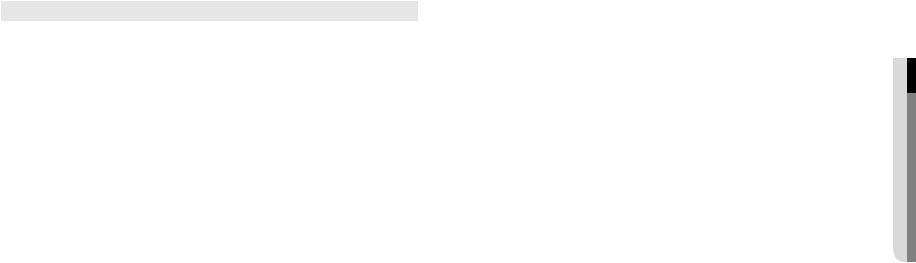
Item |
|
|
Description |
a Illumination Sensor |
Detects incoming light to control the IR LED. |
||
|
|
|
|
b Lens |
Lens for the camera. |
|
|
|
|
|
|
c IR LED |
These infrared LED’s are controlled by the illumination sensor. |
||
|
|
||
|
The button restores all camera settings to the factory default. |
||
|
Press and hold for about 5 seconds to reboot the system. |
||
d Reset Button |
J If you reset the camera, the network settings will be adjusted so that DHCP can be |
||
|
enabled. If there is no DHCP server in the network, you must run the IP Installer |
||
|
|
program to change the basic network settings such as IP address, Subnet mask, |
|
|
|
Gateway, etc., before you can connect to the network. |
|
|
T |
|
Zoom in (Tele) |
e Zoom/Focus Control Button |
W |
|
Zoom out (Wide) |
N |
|
Focusing on a near object (Near) |
|
|
F |
|
Focusing on a far object (Far) |
|
Focus Control |
Press this button for automatic focus control. |
|
f Power Port |
Port for power terminal block. |
||
|
|
||
|
Port to connect the Wi-Fi dongle. |
||
g MICRO USB port |
You can check the installation video through the applications installed in the smartphone. |
||
Refer to “Connect to WiFi dongle” on page 21. |
|||
|
` |
Wifi dongle and OTG gender are sold separately. |
|
|
` |
||
h Test Monitor Out |
Output port for test monitoring the video output. Use the test monitor cable to connect to a |
||
mobile display and check the test video. |
|||
Micro SD Memory Card |
Compartment for the Micro SD memory card. |
||
i Compartment |
|||
j Audio and alarm cable port |
Plug in the audio and alarm cable to this port to connect with external alarm device/ |
||
microphone/speaker. |
|
||
k Network Port |
Used to connect the PoE or Ethernet cable for network connection. |
||
|
|
|
|
overview ●●
English _13
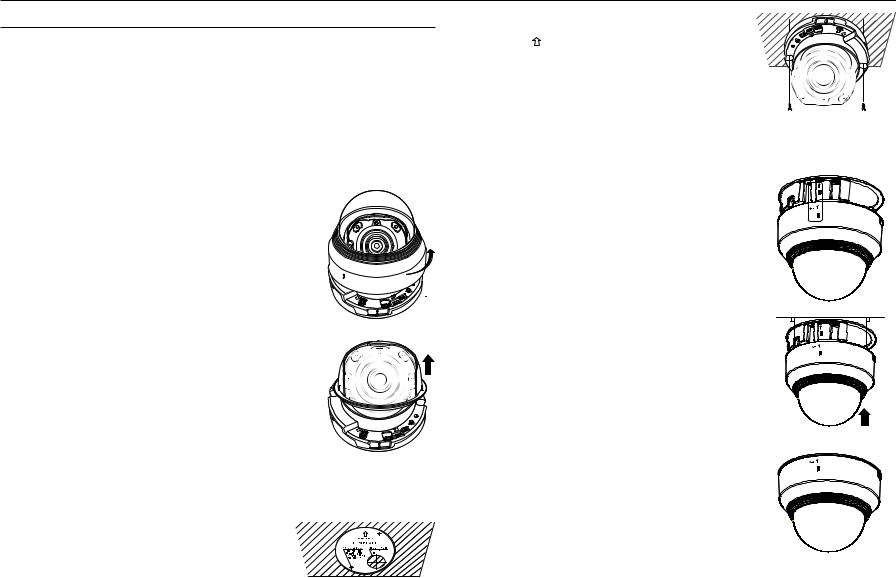
installation & connection
Installation (XND-6080/6080R/8080R)
Precautions before installation
Ensure you read out the following instructions before installing the camera:
•• It must be installed on the area (ceiling or wall) that can withstand 5 times the weight of the camera including the installation bracket.
•• Stuck-in or peeled-off cables can cause damage to the product or a fire.
•• For safety purposes, keep anyone else away from the installation site. And put aside personal belongings from the site, just in case.
Disassembling
1. Use one hand to hold the camera’s bottom part and turn the cover |
Dome cover |
|
counterclockwise with another hand to separate it. |
|
|
DC |
12V |
|
|
USB |
OUT |
:1 |
1 2 3 |
||
|
ALARM |
|
||
|
|
ALARM |
|
|
|
|
IN |
:2 |
|
|
|
GND :3 |
|
|
2. Lift up the inner cover to separate it.
RESET
DC |
|
|
|
|
|
USB |
VIDEO |
12V |
ALARM |
1 |
2 3 |
|
|||
|
OUT |
:1 |
|
|
|||
|
|
ALARM |
|
|
|
|
|
|
|
IN |
:2 |
|
|
|
|
|
|
GND :3 |
|
|
|
|
|
Installation
1.Attach the installation template to the selected area and punch 3 holes as shown in the figure.
2.Using 2 tapping screws provided, fix the camera at 2 holes drilled with a template.
`` Set the < > mark imprinted on the camera to face the direction of camera monitoring.
3.Connect the camera internal terminal with the corresponding cable.
4.Adjust the lens in a desired direction by referring to the “Adjusting the monitoring direction for the camera” section. (page 18)
32 1
:3 |
GND |
IN |
|
:2ALARM |
|
|
OUT |
:1ALARM |
|


 12V DC
12V DC
JJ`` We recommend you not to touch the lens as the camera lens has been
properly focused in the final process of manufacturing. If so, the lens may be out of focus or stained by alien substances.
5. Please connect the inner cover to the main body.
6. While grabbing the bottom side of the camera with your hand, please grab and push its cover with the other hand to align the two arrow signs, as shown in the figure.
JJ`` When connecting the dome cover, align the arrows and connect it perpendicularly to the main body.
If the dome cover is not connected properly, it can result in a distortion of the hood around the lens, causing scattered reflection.
Secure the dome cover firmly. If the dome cover has not been turned or is not assembled properly, it could cause scattered reflection, or the parts around the lens could move and cause a change in the shooting range.
`` Make sure that the dome cover is correctly connected to the bottom part as shown in the figure.
If the snap-fit is not connected correctly, the dome cover may fall, which may cause injury.
14_ installation & connection
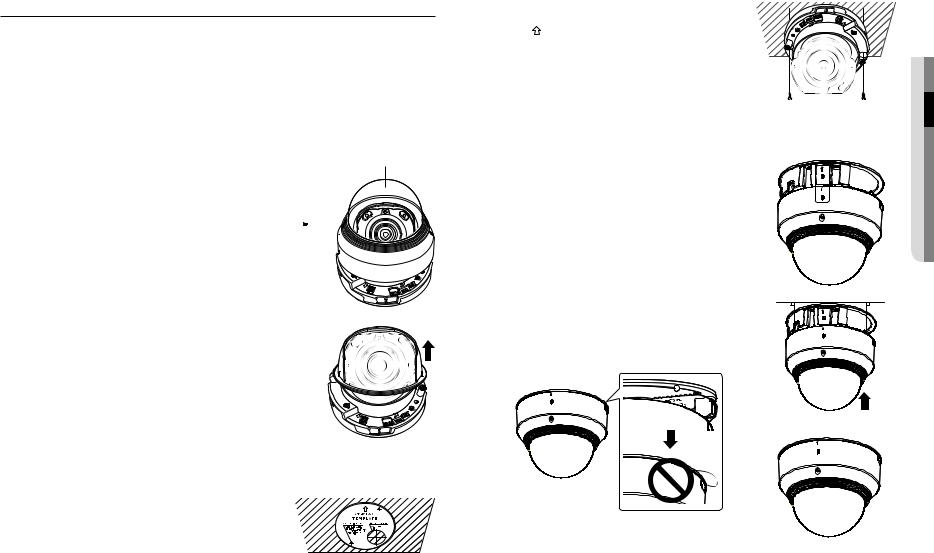
Installation (XND-6080V/6080RV/8080RV)
Precautions before installation
Ensure you read out the following instructions before installing the camera:
•• It must be installed on the area (ceiling or wall) that can withstand 5 times the weight of the camera including the installation bracket.
•• Stuck-in or peeled-off cables can cause damage to the product or a fire.
•• For safety purposes, keep anyone else away from the installation site. And put aside personal belongings from the site, just in case.
Disassembling
1.Use the hex key in the package to separate the dome cover by unscrewing the three (3) locking bolts of the dome cover, turning them counterclockwise.
Dome cover
Bolts 


DC |
|
|
|
|
|
USB |
VIDEO |
12V |
ALARM |
1 |
2 3 |
|
|||
|
OUT |
:1 |
|
|
|||
|
|
ALARM |
|
|
|
|
|
|
|
IN |
:2 |
|
|
|
|
|
|
GND :3 |
|
|
|
|
|
2. Lift up the inner cover to separate it.
RESET
DC |
|
|
|
|
|
USB |
VIDEO |
12V |
ALARM |
1 |
2 3 |
|
|||
|
OUT |
:1 |
|
|
|||
|
|
ALARM |
|
|
|
|
|
|
|
IN |
:2 |
|
|
|
|
|
|
GND :3 |
|
|
|
|
|
Installation
1.Attach the installation template to the selected area and punch 3 holes as shown in the figure.
2. |
Using 2 tapping screws provided, fix the camera at 2 holes drilled |
|
GND |
|
|
|
with a template. |
3 2 1 |
:1ALARM |
12V DC |
|
||
|
|
|
:3 IN |
|
|
|
|
|
|
:2ALARM |
|
|
|
|
`` |
Set the < > mark imprinted on the camera to face the direction of camera |
|
OUT |
|
|
|
|
|
|
●●&staationll |
||
3. |
|
monitoring. |
|
|
|
|
cable. |
|
|
|
|||
Connect the camera internal terminal with the corresponding |
|
|
|
connectionin |
||
4. |
Adjust the lens in a desired direction by referring to the “Adjusting |
|
|
|
||
JJ |
manufacturing. If so, the lens may be out of focus or stained by alien substances. |
|
|
|
||
|
the monitoring direction for the camera” section. (page 18) |
|
|
|
|
|
|
|
`` We recommend you not to touch the lens as the camera lens has been properly focused in the final process of |
|
|||
5.Please connect the inner cover to the main body.
6.Grab the bottom part of the camera with one hand and the cover with the other hand, align the arrows and assemble them using the hex key.
JJ`` When connecting the dome cover, align the arrows and connect it perpendicularly to the main body.
If the dome cover is not connected properly, it can result in a distortion of the hood around the lens, causing scattered reflection.
Make sure that the dome cover is connected firmly to the other part. If the dome cover is not correctly connected to the bottom of the main body, scattered reflection might occur.
`` Make sure that the dome cover is correctly connected to the bottom part as shown in the figure.
If the snap-fit is not connected correctly, the dome cover may fall, which may cause injury.
`` When assembling the dome cover to the camera, make sure not to let the safety wire get stuck between the dome cover and the camera. This will cause IR scattered reflection.
English _15
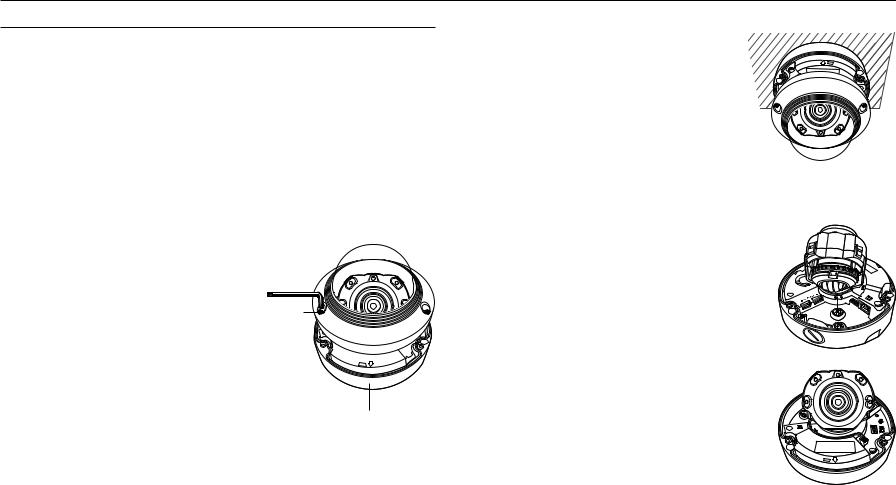
installation & connection
Installation (XNV-6080/6080R/8080R)
JJ`` This camera is waterproof and in compliance with the IP66 spec, but the jack connected to the external cable is not. You are recommended to install this product below the edge of eaves to prevent the cable from being externally exposed.
Precautions before installation
Ensure you read out the following instructions before installing the camera:
•• It must be installed on the area (ceiling or wall) that can withstand 5 times the weight of the camera including the installation bracket.
•• Stuck-in or peeled-off cables can cause damage to the product or a fire.
•• For safety purposes, keep anyone else away from the installation site. And put aside personal belongings from the site, just in case.
Disassembling
1. Using the L wrench provided, turn the 3 fastening bolts |
Dome cover |
|
on the dome cover counter clockwise to remove the |
|
|
cover. |
|
|
Bolts
Installation
1.Drill a hole (diameter : 6mm, depth : min 55mm) of the case bottom and insert the provided plastic anchor to the end.
2. Fit the bottom hole to the anchor hole and insert and fix the taping screw (M4.5xL50).
3. Connect and arrange the necessary cables lest that they should be damaged or twisted while installing the camera.
4. Adjust the lens in a desired direction by referring to the “Adjusting the monitoring direction for the camera” section. (page 18)
5.Close the dome cover.
`` Securely fasten the fastening bolt using an L wrench to prevent water from leaking.
Connecting waterproof power cable and LAN cable
1.Remove the dome cover and the case.
2.Pull out the long projected part of the rubber plug on the bottom and remove it as shown in the figure.
JJ`` Use an appropriate cable bush for the LAN cable to be connected. -- Basic camera : Use the cable with a diameter of Ø5~6.5.
-- Components provided : Use the cable with a diameter of Ø7~8.5.
1
2
Camera Body 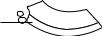






Camera Case
3. Insert the power cable into the small hole made by removing the projected part of the rubber plug in step 2 above, and lay the cable along the long groove.
4. Connect the power cable with the power terminal block.
NETWORK
LINK ACT
AUDIO |
|
|
ALARM |
ACT |
|
|
NETWORK |
LINK |
|
|
RESET |
AF |
F |
|
T |
W |
N |
|
|
VIDEO |
16_ installation & connection

5.Insert the LAN cable into the large hole made by removing the projected part of the rubber plug in step 2 above.
6.Remove the sheath with a cable cutter, and align the cables.
7.Connect the LAN cable with a LAN connector, and insert it into the LAN tool.
8.Connect the finished cable to the Ethernet port.
1
2
 LINK
LINK
Connecting the alarm and audio cable
1.Remove the dome cover and the case.
2.Pull out the rubber plug on the bottom as shown in the figure.
1
2
AUDIO |
|
ALARM |
ACT |
|
NETWORK |
LINK
3.Insert the alarm/audio cable through the hole created by removing the rubber cap in No. 2, and connect the cable to the alarm terminal.
4.Align the cable so that it should not be damaged or jammed when installing the camera.
5.Put the rubber cap located on the alarm/audio cable in the hole.
6.Adjust the lens in a desired direction by referring to the “Adjusting the monitoring direction for the camera” section. (page 18)
7.Attach the dome cover.
1
2
AUDIO |
|
ALARM |
ACT |
|
NETWORK |
LINK
Attaching to the unbundled adapter
Choose and purchase a necessary one of the following options (unbundled) that is suitable to the installation site or for your convenience.
1.Remove the dome cover from the case by referring to the “Disassembling” section. (page 16)
2.Use the provided machine screw to fix the camera case to the unbundled adapter.
3.Connect and arrange the necessary cables lest that they should be damaged or twisted while installing the camera.
4.Install the camera body in the reverse order of “Disassembling”.
5.Adjust the lens in a desired direction by referring to the “Adjusting the monitoring direction for the camera” section. (page 18)
6.Close the dome cover.
`` Securely fasten the fastening bolt using an L wrench to prevent water from leaking.
Outdoor installation
When you install it outside of the building, please waterproof it with waterproof butyl rubber tape (can be purchased in stores) so that water does not leak from the gap of the cable connected to the outside.
1.Connect the power, I/O, BNC, and LAN cables.
2.Wrap the black cable jacket (Area A) and the cable connection area with waterproof (butyl rubber) tape so that more than half of the butyl rubber tape is overlapped.
JJ`` If the cable jacket is not waterproofed properly, then it can directly cause leakage. Make sure to protect the cable with a dense layer of taping.
`` Waterproof butyl tape is made of butyl rubber that can be stretched to twice its normal length.
Camera |
Camera
A
Camera
System |
System
A
System
connectionin&●sta●ationll
English _17

installation & connection
Optional Accessories for Installation
For your easier installation, you can purchase appropriate optional accessories available.
1. WALL MOUNT ADAPTOR(SBP-300WM or SBP-300WM1)/ HANGING MOUNT(XND-6080/6080V/6080R/6080RV/8080R/ 8080RV : SBP-300HM8, XNV-6080/6080R/8080R : SBP300HM6)
This adaptor is used when installing the dome camera onto a wall.
2.CEILING MOUNT ADAPTOR(SBP-300CM)/HANGING MOUNT(XND6080/6080V/6080R/6080RV/8080R/8080RV : SBP-300HM8, XNV6080/6080R/8080R : SBP-300HM6)
This adaptor is used when installing the dome camera on a concrete ceiling.
3. POLE MOUNT ADAPTOR(SBP-300PM)
This is an adaptor for WALL MOUNT ADAPTOR (SBP-300WM or SBP300WM1) installation on a pole whose diameter is bigger than 80mm.
4. CORNER MOUNT ADAPTOR (SBP-300KM)
This is an adaptor for WALL MOUNT ADAPTOR (SBP-300WM or SBP-300WM1) installation on the corner of wall joint.
Adjusting the monitoring direction for the camera
Pan
NETWORK |
Tilt |
Lens rotation |
`` Adjusting the monitoring direction
You can adjust the camera direction only when the camera is fixed on the ceiling.
Where, rotating the camera unit to the left or right is called Pan, adjusting the tilt is called Tilt, and turning the lens on its axis is called Rotation.
-- The effective range of pan is a total of 354 degrees.
-- The effective range of rotation is a total of 355 degrees. -- The effective range of tilt is a total of 67 degrees.
JJ`` The image can be covered up by the camera case depending on the angle.
`` Do not forcefully turn the focus/zoom lens after the dome case is disassembled. Otherwise, it may cause an incorrect focus due to a motor failure.
`` Methods of adjustment
1.After installing the camera, adjust the panning angle in consideration of the monitoring direction.
2.Set the horizontal angle so that the image is not reversed.
3.Adjust the tilt angle so that the camera faces toward the monitoring object.
18_ installation & connection
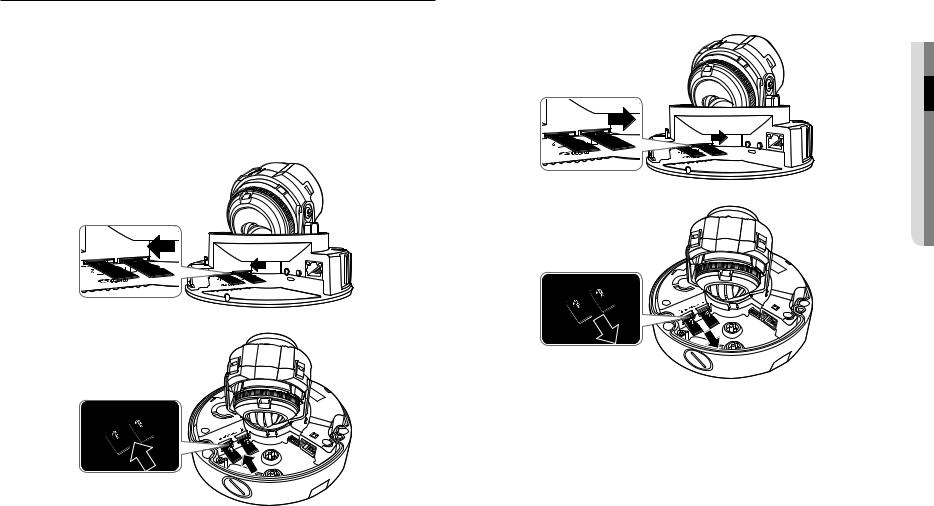
Inserting/Removing a Micro SD Memory Card
JJ`` Disconnect the power cable from the camera before inserting the Micro SD memory card.
`` Do not insert the Micro SD memory card while it’s upside down by force. Otherwise, it may damage the Micro SD memory card.
`` When it rains or the humidity is high, insertion or ejection of a Micro SD card is not recommended.
`` Disassembly of the product cover should be finished within 5 minutes, or there will be the risk of internal dew condensation.
Inserting a Micro SD Memory Card
1.Separate the Dome cover of the camera.
2.Insert a Micro SD card in the arrow direction shown in the figure.
Removing a Micro SD Memory Card
Gently press down on the exposed end of the memory card as shown in the diagram to eject the memory card from the slot.
connectionin&●sta●ationll
<XND-6080/6080V/6080R/6080RV/8080R/8080RV>
2
<XND-6080/6080V/6080R/6080RV/8080R/8080RV>
 1
1
|
AUDIO |
|
|
ALARM |
ACT |
1 |
|
|
|
|
NETWORK |
<XNV-6080/6080R/8080R>
LINK
 1
1
2
 1
1
<XNV-6080/6080R/8080R>
AUDIO |
|
ALARM |
ACT |
|
NETWORK |
LINK
JJ`` Pressing too hard on the Micro SD memory card can cause the card to shoot out uncontrollably from the slot when released.
`` Before removing your Micro SD memory card, turn off the camera or go to <Storage>, turn the device off, and press the [Apply] button. (Page 52)
`` If you turn off the camera or remove the Micro SD memory card that contains data from the product, the data may be lost or damaged.
English _19
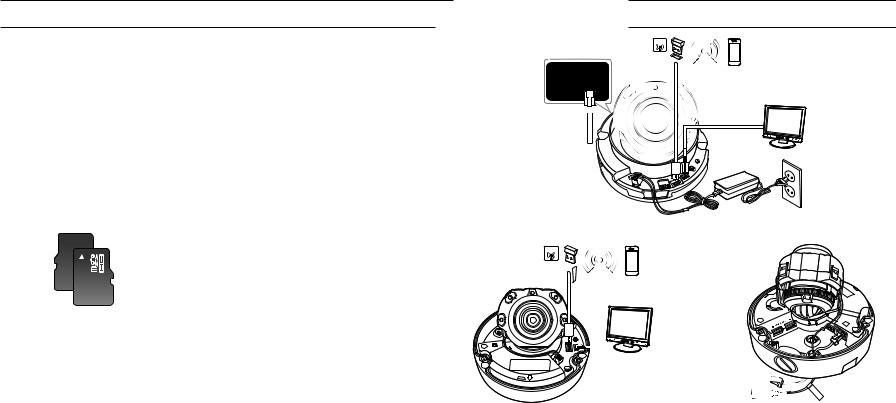
installation & connection
Memory Card Information (Not Included)
What is a memory card?
The memory card is an external data storage device that has been developed to offer an entirely new way to record and share video, audio, and text data using digital devices.
Selecting a memory card that’s suitable for you
Your camera supports Micro SD/SDHC/SDXC memory cards.
You may, however, experience compatibility issues depending on the model and make of the memory card. The following types of memory cards from the following manufacturers are recommended for this camera.
-- Manufacturer : SanDisk, Transcend -- Product family : High endurance
It is recommended to use a 16GB to 256GB (MLC type) memory card for this camera. Playback performance can be affected depending on the speed of memory card.
Memory Card Components
Contacts 








Micro SD/SDHC/SDXC
Connecting with other Device
SOFTAP
 Wi-Fi dongle
Wi-Fi dongle
Monitor to install
Ethernet |
|
|
Power |
|
|
F AF |
|
|
|
RESET |
|
|
|
W |
|
DC |
12V |
VIDEO |
|
|
|
|
<XND-6080/6080V/6080R/6080RV/8080R/8080RV>
SOFTAP
Wi-Fi dongle 
NETWORK LINK ACT
RESET |
AF |
F |
|
T |
W |
N |
|
USB |
|
1
2
Monitor to install
Ethernet 

Power 







 LINK
LINK
<XNV-6080/6080R/8080R>
JJ`` The CVBS out terminal of the product is provided for easier installation, and is not recommended for monitoring purposes.
`` The Micro USB out terminal of the product is provided for easier installation, and is not recommended for monitoring purposes.
20_ installation & connection
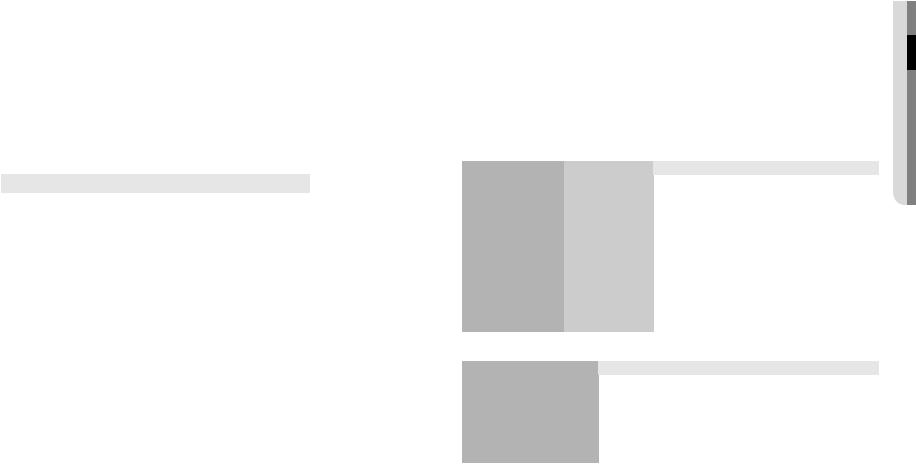
Ethernet Connection
Connect the Ethernet cable to the local network or to the Internet.
Connecting Wi-Fi
Camera Setup
1.Connect OTG gender (5-pin) and WiFi dongle to the micro USB terminal.
Smartphone Setup
1.Install the Wisenet Installation application.
2.Select the camera SSID after turning on the WiFi.
3.Run the Wisenet Installation application.
4.When you log in to the camera, the video will be connected. (initial password: 4321)
`` The video will be played without being logged in during the initial connection.
5.The camera angle can be adjusted through the smartphone video.
Recommended dongle manufacturer |
|
|
|
Manufacturer |
Model |
NETIS |
WF2123 n300 |
EDIMAX |
EW-7811Un |
IP Time |
N100mini |
TP-LINK |
TL-WN823N V1 |
ASUS |
USB-N13 |
NETGEAR |
WNA3100M |
Power Supply (XND-6080/6080V/6080R/6080RV/8080R/8080RV)
Use the screwdriver to connect each line (+, –) of the power cable to the corresponding power port of the camera.
JJ`` If both PoE and DC 12V are applied simultaneously, the product will be supplied with power from DC 12V. -- You can also use a router featuring PoE to supply power to the camera.
-- Use PoE that is compliant with the IEEE 802.3af protocols.
-- It is advisable to use only one power source from PoE and DC 12V. `` Be careful not to reverse the polarity when you connect the power cable.
`` If you want to connect an external device, you must turn off the external device before proceeding.
`` Connect the set and the adapter power line first, and then connect the power cable to the outlet on the wall.
Power Supply (XNV-6080/6080R/8080R)
Use the screwdriver to connect each line (+, –) of the power cable to the corresponding power port of the camera.
JJ`` When supplying PoE and DC 12V or PoE and AC 24V power at the same time, the equipment is powered by the external source (AC 24V, DC 12V).
-- You can also use a router featuring PoE to supply power to the camera. -- Use PoE that is compliant with the IEEE 802.3af protocols.
-- It is recommended to use a single source for powering the equipment among PoE, DC 12V and AC 24V. `` Be careful not to reverse the polarity when you connect the power cable.
`` AC 24V can be connected in non-polar union.
`` If you want to connect an external device, you must turn off the external device before proceeding.
`` Connect the set and the adapter power line first, and then connect the power cable to the outlet on the wall.
Power Cable Specification for Each Model
|
|
|
|
|
Model |
Input power |
Wire Type (AWG) |
Cable Length (Max.) |
|
XND-6080/6080V |
DC 12V |
#22 |
15m |
|
#20 |
24m |
|||
|
|
|||
XND-6080R/8080R/ |
DC 12V |
#20 |
17m |
|
6080RV/8080RV |
#18 |
27m |
||
|
||||
|
DC 12V |
#22 |
15m |
|
XNV-6080 |
#20 |
24m |
||
|
||||
AC 24V |
#22 |
25m |
||
|
||||
|
#20 |
40m |
||
|
|
|||
|
DC 12V |
#18 |
19m |
|
XNV-6080R/8080R |
#16 |
30m |
||
|
||||
AC 24V |
#20 |
26m |
||
|
||||
|
#18 |
40m |
||
|
|
Network Cable Specification
|
|
|
Item |
Contents |
Remark |
Connector |
RJ45 (10/100/1000BASE-T) |
|
Ethernet |
10/100/1000BASE-T |
To operate with 1000BASE-T, a cable of |
UTP-6 or higher should be used for the |
||
|
|
Giga hub. |
Cable |
UTP Category 6 |
|
Max Distance |
100M |
|
PoE Support |
IEEE 802.3af |
|
connectionin&●sta●ationll
English _21
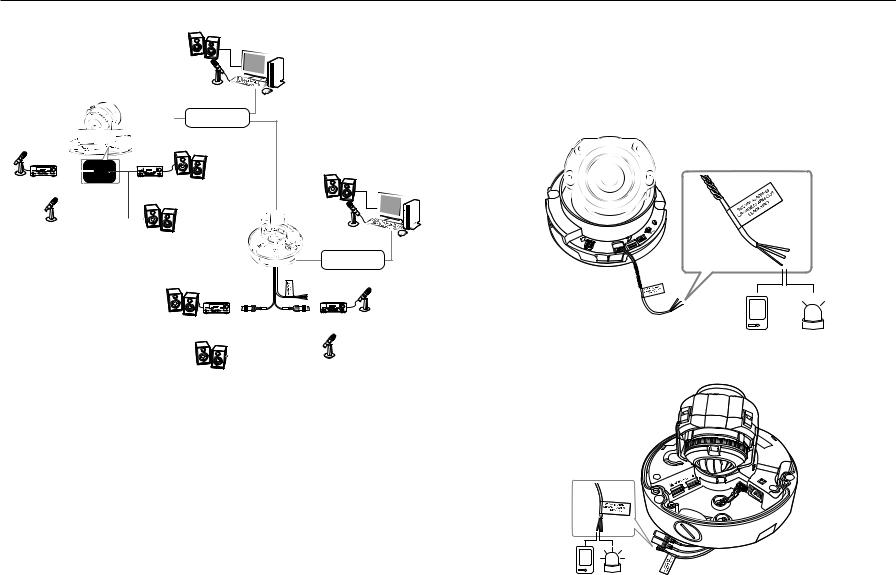
installation & connection
Connecting to Audio Input/Output
Microphone
Amp
Microphone |
Speaker |
|
Microphone |
PC |
Network
Amp |
Speaker |
Speaker |
PC |
Microphone |
Speaker
Network
Speaker |
Amp |
Amp Microphone |
|
Speaker |
Microphone |
|
|
1.Connect the AUDIO IN port of the camera with the microphone or LINE OUT port of the amplifier that the microphone is connected to.
MM`` You can use the built-in microphone in the camera without connecting an external microphone. (only available in XND-6080/6080V/6080R/6080RV/8080R/8080RV)
2. Connect the AUDIO OUT port of the camera with the speaker or LINE IN port of the amplifier that the speaker is connected to.
3. Check the specifications for audio input.
•• Audio Codec
-- Audio In : G.711 PCM (Bit Rate: 64kbps / Sampling Frequency: 8kHz), G.726 ADPCM (Bit Rate: 16Kbps, 24Kbps, 32Kbps, 40Kbps / Sampling Frequency: 8kHz), AAC (Bit Rate: 48Kbps / Sampling Frequency: 16kHz)
-- Audio Out : G.711 PCM (Bit Rate: 64kbps / Sampling Frequency: 8kHz)
•• Full duplex Audio
22_ installation & connection
•• Audio in (XND-6080/6080V/6080R/6080RV/8080R/8080RV) : Selectable (microphone/Line-in/Built-in microphone), Supported voltage: 2.5VDC (4mA), Input impedance: 2K Ohm
•• Audio in (XNV-6080/6080R/8080R) : Selectable (microphone/Line-in), Supported voltage: 2.5VDC (4mA), Input impedance: 2K Ohm
•• Audio out : Line-out (3.5mm mono jack), Maximum output: 1Vms
•• Line out impedance : 600Ω
Connecting to the I/O port box
Connect the Alarm I/O cable to the corresponding port of the port box.
|
|
|
|
|
|
|
T |
RESET |
|
|
|
|
|
|
|
F |
|
|
|
|
|
|
|
|
|
AF |
|
|
|
|
|
|
|
N |
W |
DC |
|
|
|
|
|
USB |
VIDEO |
|
12V |
ALARM |
1 |
2 3 |
|
|
|||
|
OUT |
:1 |
|
|
|
|||
|
|
ALARM |
|
|
|
|
|
|
|
|
IN |
:2 |
|
|
|
|
|
|
|
GND :3 |
|
|
|
|
|
|
|
|
|
|
|
|
|
|
|
|
|
|
|
|
|
|
|
|
|
|
|
|
|
|
|
|
|
|
|
|
|
|
|
|
|
|
|
|
|
|
|
|
|
|
|
Sensor |
|
|
|
Alarm |
||||
|
|
(Warning lamp) |
||||||
<XND-6080/6080V/6080R/6080RV/8080R/8080RV>
|
AUDIO |
|
|
|
ALARM |
ACT |
|
1 |
|
LINK |
|
|
|
NETWORK |
|
2 |
|
|
Sensor Alarm (Warning lamp)
<XNV-6080/6080R/8080R>
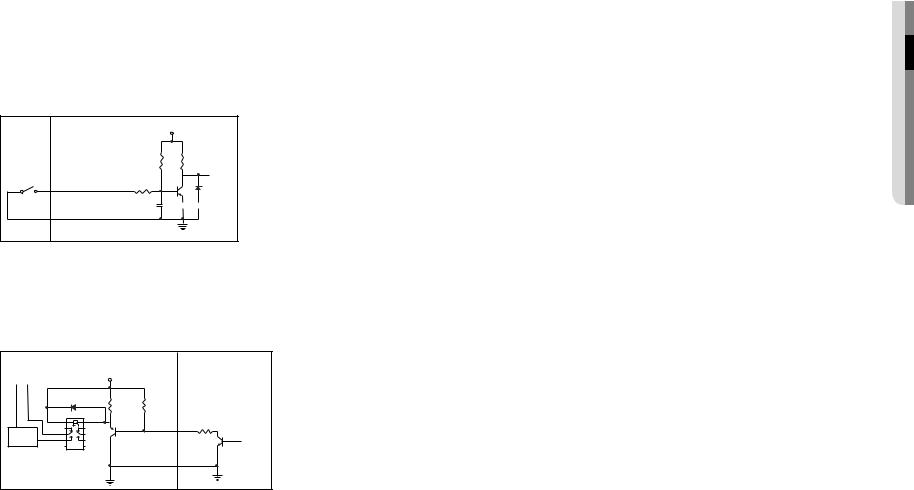
•• ALARM-IN : Used to connect the alarm input sensor or external day/night sensor.
•• ALARM-OUT : Used to connect the alarm output signal.
•• GND : Common port for alarm in/output signal.
JJ`` If devices (e.g., flashing light and siren) that exceed the voltage and current specifications are connected by using the open collector method, it may cause malfunction.
Refer to the “Alarm Out Wiring Diagram” when connecting devices that exceed the voltage and current specifications. (page 23)
To connect the external sensor
Connect one strand of each signal line (2-strand) of the sensors to the [ALARM IN] port, and connect the other strand to the [GND] port.
Alarm In Wiring Diagram
External |
Inside of the camera |
VCC_3.3V |
|
connection |
|
|
|
|
|
RESISTOR |
RESISTOR |
Sensor |
ALARM IN (5mA SINK) |
RESISTOR |
DIODE |
|
|||
|
|
MLCC |
TRANSISTOR |
|
GND |
|
GND |
|
|
|
|
To connect the alarm out
If devices (e.g., flashing light and siren) that exceed the voltage and current specifications are connected by using the open collector method, it may cause malfunction.
Refer to the alarm out connection diagram below when connecting devices that exceed the voltage and current specifications.
Alarm Out Wiring Diagram
Warning lamp / |
External connection |
|
Inside of the camera |
|
DC 5V or 3.3V |
|
|
||
Siren power |
|
|
|
|
(-) |
(+) |
|
|
|
|
|
DIODE |
10K ohm |
|
|
|
RESISTOR |
|
|
|
|
|
ALARM OUT (12VDC 20mA MAX) |
|
|
|
TRANSISTOR |
|
RESISTOR |
Warning lamp / |
RELAY |
|
TRANSISTOR |
|
|
Siren |
|
|
|
|
|
|
GND |
GND |
|
|
GND |
|
|
|
|
|
|
|
connectionin&●sta●ationll
English _23
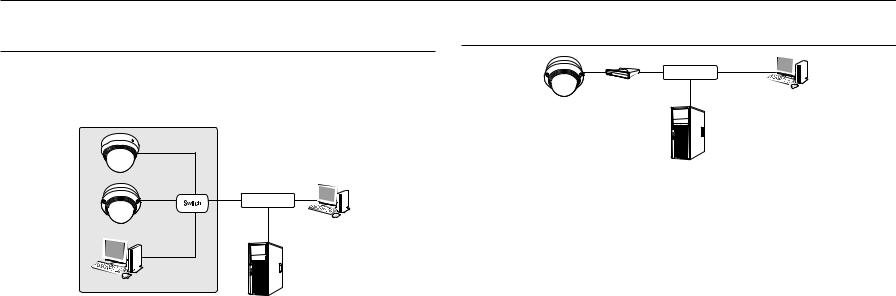
network connection and setup
You can set up the network settings according to your network configurations.
Connecting the Camera Directly to Local Area Networking
Connecting to the camera from a local PC in the LAN
1.Launch an Internet browser on the local PC.
2.Enter the IP address of the camera in the address bar of the browser.
Camera |
Camera |
INTERNET
External Remote PC
Local PC |
DDNS Server |
(Data Center, KOREA) |
<Local Network>
MM`` A remote PC in an external Internet out of the LAN network may not be able to connect to the camera installed in the intranet if the port-forwarding is not properly set or a firewall is set.
In this case, to resolve the problem, contact your network administrator.
`` In the IP installer, you can use the initial password, “4321” to set IP Address, Subnet Mask, Gateway, HTTP Port, VNP Port, IP type. After changing the network interface, for better security, access the web viewer and change the password.
`` By factory default, the IP address will be assigned from the DHCP server automatically. If there is no DHCP server available, the IP address will be set to 192.168.1.100.
To change the IP address, use the IP Installer.
For further details on IP Installer use, refer to “Static IP Setup”. (Page 26)
Connecting the Camera Directly to a DHCP Based DSL/Cable Modem
INTERNET 
DSL/Cable Modem
External Remote PC
Camera
DDNS Server
(Data Center, KOREA)
1.Connect the user PC directly with the network camera.
2.Run the IP Installer and change the IP address of the camera so that you can use the web browser on your desktop to connect to the Internet.
3.Use the Internet browser to connect to the web viewer.
4.Move to [Setup] page.
5.Move to [Network] – [DDNS] and configure the DDNS settings.
6.Move to [Basic] – [IP & Port], and set the IP type to [DHCP].
7.Connect the camera, which was removed from your PC, directly to the modem.
8.Restart the camera.
MM`` |
For configuring the DDNS settings, refer to “DDNS”. (page 48) |
`` |
For registering the DDNS settings, refer to “Registering with DDNS”. (page 48) |
`` |
Refer to “IP & Port” for how to setup IP. (page 40) |
24_ network connection and setup
