Samsung X838, X838 ORANGE, X838 GREEN, SGH-X838 Manual

SGH-X838
User’s Guide
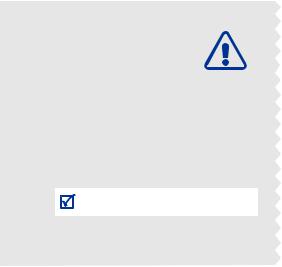
Important safety precautions
Failure to comply with the following precautions may be dangerous or illegal.
Drive safely at all times
Do not use a hand-held phone while driving. Park the vehicle first.
Switch off the phone when refuelling
Do not use the phone at a refuelling point (service station) or near fuels or chemicals.
Switch off in an aircraft
Wireless phones can cause interference. Using them in an aircraft is both illegal and dangerous.
Switch off the phone near all medical equipment
Hospitals or health care facilities may be using equipment that could be sensitive to external radio frequency energy. Follow any regulations or rules in force.
Interference
All wireless phones may be subject to interference, which could affect their performance.
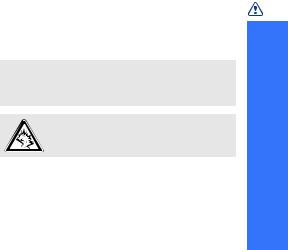
Be aware of special regulations
Meet any special regulations in force in any area and always switch off your phone whenever it is forbidden to use it, or when it may cause interference or danger.
Water resistance
Your phone is not water-resistant. Keep it dry.
Sensible use
Use only in the normal position (held to the ear). Avoid unnecessary contact with the antenna when the phone is switched on.
Emergency calls
Key in the emergency number for your present location, then press  .
.
Keep your phone away from small children
Keep the phone and all its parts, including accessories, out of the reach of small children.
Accessories and batteries
Use only Samsung-approved accessories and batteries. Use of any unauthorised accessories could damage you and your phone and may be dangerous.
•The phone could explode if the battery is replaced with an incorrect type.
•Dispose of used batteries according to the manufacturer’s instructions.
At very high volumes, prolonged listening to a headset can damage your hearing.
Use of authorised software
Use only Samsung-authorised software. The use of any unauthorised software could damage your phone.
Qualified service
Only qualified service personnel may repair your phone.
For more detailed safety information, see "Health and safety information" on page 109.
precautions safety Important
1
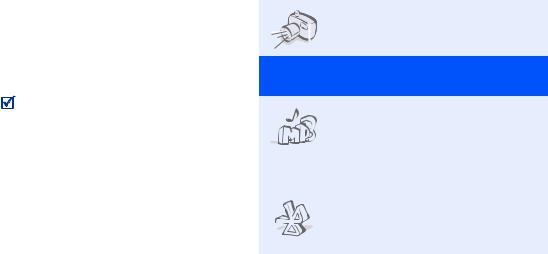
About this Guide
This User’s Guide provides you with condensed information about how to use your phone. To quickly learn the basics for your phone, please refer to “Get started” and “Step outside the phone.”
In this guide, the following instruction icons appear:
Indicates that you need to pay careful attention to the subsequent information regarding safety or phone features.
Indicates that you can get more information on the referenced page.
→Indicates that you need to press the Navigation keys to scroll to the specified option and then select it.
[ ] Indicates a key on the phone. For example, [ ]
]
<> Indicates a soft key, whose function is displayed on the phone screen. For example, <Menu>
• Camera and camcorder
Use the camera module on your phone to take a photo or record a video.
Special features of your phone
• Music player
Play music files using your phone as a music player.
•Windows Media Player 10
Synchronise media files on your phone with media files on Windwos Media Player 10.
•Bluetooth
Transfer media files and personal
data and connect to other devices using free, wireless Bluetooth technology.
2
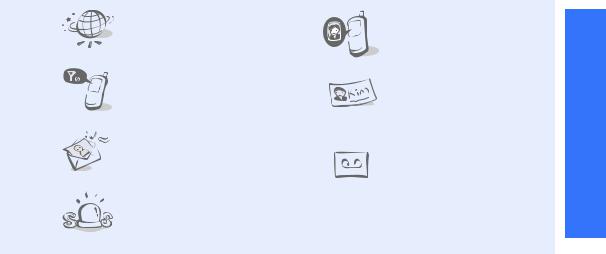
•Web browser
Access the wireless web to get up-to-the-minute information and a wide variety of media content.
•Offline mode
Switch your phone to Offline mode to use its non-wireless functions while on an airplane.
•Multimedia Message Service (MMS)
Send and receive MMS messages with a combination of text, images, video, and audio.
•SOS message
Send SOS messages to your family or friends for help in an emergency.
•Get personal with photo caller ID
See who’s calling you when their very own photo displays.
•Name card
Create name cards with your number and profile. Whenever introducing yourself to others, use this convenient electronic name card.
•Voice recorder
Record memos or sounds.
3
phone your of features Special
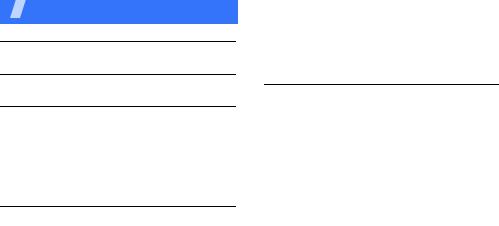
Contents |
|
Unpack |
6 |
Make sure you have each item |
|
Your phone |
6 |
Keys, features, and locations |
|
Get started |
7 |
First steps to operating your phone |
|
Install and charge the phone.............................. |
7 |
Power on or off ................................................ |
9 |
Keys and display ............................................ |
10 |
Access menu functions .................................... |
13 |
Customise your phone .................................... |
14 |
Make/Answer calls.......................................... |
16 |
Step outside the phone |
17 |
Begin with your camera, the music player, the web, and other special features
Use the camera.............................................. |
17 |
Play music..................................................... |
19 |
Browse the web.............................................. |
21 |
Use Phonebook .............................................. |
22 |
Send messages .............................................. |
24 |
View messages .............................................. |
25 |
Send SOS messages ....................................... |
26 |
Use Bluetooth ................................................ |
27 |
Enter text |
29 |
Chinese Phrasal Pinyin, Chinese Stroke, English word, ABC, Number, and Symbol modes
Call functions |
35 |
|
|
Advanced calling features |
|
Menu functions |
40 |
|
|
All menu options listed |
|
Solve problems |
106 |
|
|
Help and personal needs |
|
Health and safety information |
109 |
|
|
4
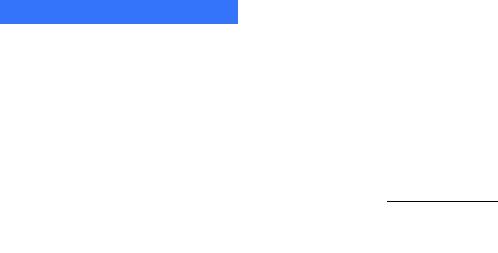
 Overview of menu functions
Overview of menu functions
To access Menu mode, press <Menu> in Idle mode.
1 |
Call log |
p. 40 |
|
3 |
Applications |
p. 47 |
|
4 |
Browser (continued) |
||
1 |
Recent contacts |
p. 40 |
1 |
Music player |
p. 47 |
5 |
Saved pages |
p. 64 |
|||
2 |
Missed calls |
p. 40 |
2 |
Calendar |
p. 51 |
6 |
History |
p. 64 |
|||
3 |
Dialled calls |
p. 41 |
3 |
Voice recorder |
p. 55 |
7 |
Clear cache |
p. 65 |
|||
4 |
Received calls |
p. 41 |
4 |
Java world |
p. 56 |
8 |
Browser settings |
p. 65 |
|||
5 |
Delete all |
p. 41 |
5 |
World clock |
p. 56 |
|
|
|
|
||
|
5 Messages |
p. 65 |
|||||||||
6 |
Call time |
p. 41 |
6 |
Alarm |
p. 57 |
|
|||||
7 |
Call cost1 |
p. 42 |
7 |
Calculator |
p. 58 |
1 |
Create message |
p. 65 |
|||
|
|
|
8 |
Converter |
p. 58 |
2 |
My messages |
p. 68 |
|||
2 Phonebook |
p. 42 |
||||||||||
9 |
Timer |
p. 59 |
3 |
Templates |
p. 72 |
||||||
1 |
Contact list |
p. 42 |
10 |
Stopwatch |
p. 59 |
4 |
Delete all |
p. 73 |
|||
2 |
Create contact |
p. 43 |
11 |
Key |
p. 59 |
5 |
Settings |
p. 74 |
|||
3 |
Group |
p. 44 |
|
|
management |
|
6 |
SOS messages |
p. 77 |
||
4 |
Speed dial |
p. 45 |
12 |
Memo |
p. 60 |
7 |
Memory status |
p. 77 |
|||
5 |
My namecard |
p. 46 |
13 |
SIM AT1 |
p. 60 |
|
|
|
|
||
|
6 |
My files |
p. 78 |
||||||||
6 |
Own number |
p. 46 |
|
|
|
|
|
||||
|
4 Browser |
p. 61 |
|||||||||
7 |
Management |
p. 46 |
|
1 |
Images |
p. 78 |
|||||
|
|
|
|
||||||||
8 |
Service number1 |
p. 47 |
1 |
Home |
p. 61 |
2 |
Videos |
p. 79 |
|||
|
|
|
2 |
SFC home |
p. 63 |
3 |
Music |
p. 81 |
|||
|
|
|
3 |
Enter URL |
p. 63 |
4 |
Sounds |
p. 81 |
|||
|
|
|
4 |
Bookmarks |
p. 63 |
5 |
Other files |
p. 82 |
|||
|
|
|
|
|
|
|
6 |
Memory status |
p. 83 |
||
7 Camera |
p. 83 |
|
|
|
|
8 |
Settings |
p. 90 |
1 |
Time and date |
p. 90 |
2 |
Phone settings |
p. 91 |
3 |
Display settings |
p. 93 |
4 |
Sound settings |
p. 94 |
5 |
Light settings |
p. 96 |
6 |
Network services |
p. 96 |
7 |
Bluetooth |
p. 99 |
8 |
Security |
p. 102 |
9 |
Connection |
p. 104 |
|
settings |
|
10 |
Reset settings |
p. 106 |
1.Shows only if supported by your SIM card.
5
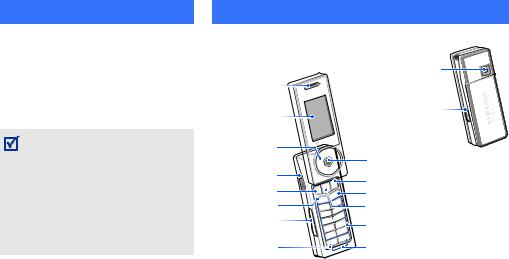
 Unpack
Unpack
Make sure you have each item
•Phone
•Travel Adapter
•Battery
•User’s Guide
You can obtain various accessories from your local Samsung dealer.
•The items supplied with your phone and the accessories available at your Samsung dealer may vary, depending on your country or service provider.
•Use the purchased accessories with only Samsung-authorised devices. The use of these accessories with other devices could cause problems and any repair costs would not be covered by the warranty.
 Your phone
Your phone
Keys, features, and locations
|
Camera |
|
Earpiece |
|
|
Display |
Keylock key |
|
|
||
Navigation keys |
|
|
(Up/Down/Left/ |
|
|
Right)/Jog disc |
Web access/ |
|
Headset/ |
Confirm key (Centre) |
|
|
||
Adapter jack |
Right soft key |
|
Left soft key |
Power on/off/Menu exit key |
|
Dial key |
Correct/Camera key |
|
Volume keys |
Alphanumeric keys |
|
|
||
Special |
Microphone |
|
function keys |
||
|
6
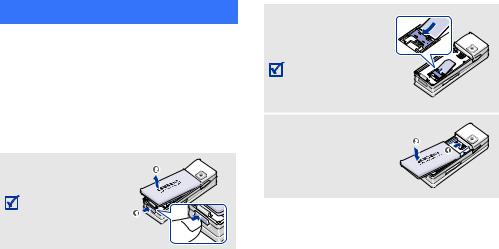
 Get started
Get started
First steps to operating your phone
SIM card information
When you subscribe to a cellular network, you receive a plug-in SIM (Subscriber Identity Module) card loaded with your subscription details, such as your PIN, and available optional services.
Install and charge the phone
 Remove the battery.
Remove the battery.
If the phone is already on, first turn it off by pressing and holding [ ].
].
 Insert the SIM card.
Insert the SIM card.
Make sure that the gold-coloured contacts on the card are face down.
 Install the battery.
Install the battery.
7
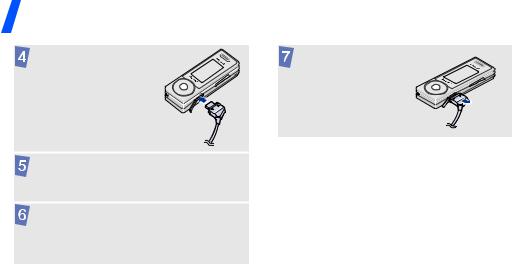
Get started
Plug the travel |
Remove the adapter |
adapter into the |
from the phone. |
phone. |
|
Plug the adapter into a standard AC power outlet.
When the phone is completely charged (the battery icon becomes still), unplug the adapter from the power outlet.
Low battery indicator
When the battery is low:
•a warning tone sounds,
•the low battery message displays, and
•the empty battery icon  blinks.
blinks.
If the battery level becomes too low, the phone automatically turns off. Recharge your battery.
8
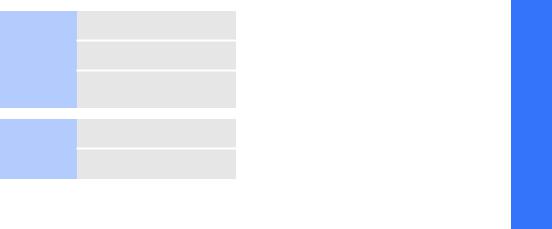
Power on or off
Switch on
Do not turn on the phone when mobile phone use is prohibited.
Switch off
1.Open the phone.
2.Press and hold [ ].
].
3.If necessary, enter the PIN and press <OK>.
1.Open the phone.
2.Press and hold [ ].
].
Offline mode
You can switch the phone to Offline mode, in which the phone functions requiring network connection are deactivated. This mode is helpful when you want to use your phone in a place where you are not allowed to use mobile devices, such as in an airplane and at a hospital.
To switch to Offline mode, press <Menu> and select Settings → Phone settings → Offline mode → On.
In Offline mode, you can use non-wireless functions, such as games, calendar, camera, and music player.
started Get
9
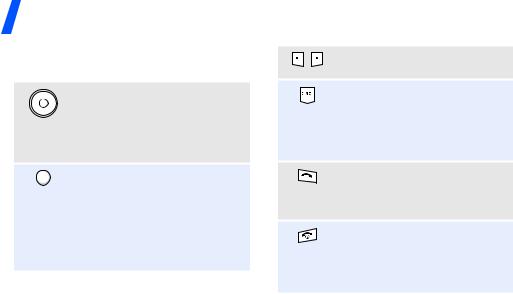
Get started
Keys and display
Keys
In Idle mode, access your favourite menus directly. p. 91
In Menu mode, scroll through menu options. You can rotate the jog disc to scroll through numbered menu options.
In Idle mode, access the WAP browser menu.
With the phone closed, press and hold to launch or close the music player.
In Menu mode, select the highlighted menu option or confirm input.
Perform the function indicated on the bottom line of the display.
Delete characters from the display or items in an application.
In Idle mode, press and hold to turn on the camera. In Camera mode, take a photo or record a video.
Make or answer a call.
In Idle mode, retrieve numbers recently dialled, missed, or received.
Press and hold to switch the phone on or off.
End a call.
In Menu mode, cancel input and return the phone to Idle mode.
10
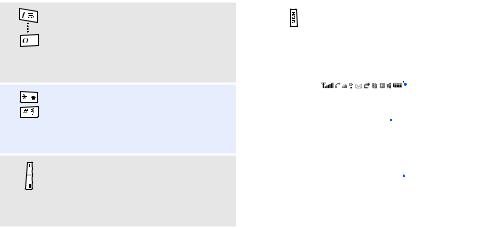
Enter numbers, letters, and some special characters.
In Idle mode, press and hold [1] to access your voicemail server. Press and hold [0] to enter an international call prefix.
Enter special characters.
In Idle mode, press and hold [ ] to activate or deactivate Silent mode. Press and hold [
] to activate or deactivate Silent mode. Press and hold [ ] to enter a pause between numbers.
] to enter a pause between numbers.
Adjust the phone volume.
In Idle mode, adjust the key tone volume.
With the phone closed, press and hold to turn on the display.
|
In music player, with the phone |
|
|
||||||
Get |
|||||||||
|
closed, press and hold to lock the |
|
|||||||
|
exposed keys. |
|
|
|
|
||||
|
|
|
|
|
started |
||||
|
|
|
|
|
|
|
|
||
Display |
|
|
|
|
|
|
|||
|
|
|
|
|
|
|
|||
|
|
|
|
|
|
|
|
||
Layout |
|
|
|
|
|
Icons |
|
|
|
|
|
|
|
|
|
|
|
||
|
|
|
|
|
display various |
|
|
||
|
|
|
|
|
icons. |
|
|
||
|
|
|
|
|
Text and graphics |
|
|
||
|
|
|
|
|
display messages, |
|
|
||
|
|
|
|
|
instructions, and |
|
|
||
|
|
|
|
|
information you |
|
|
||
|
|
|
|
|
enter. |
|
|
||
|
|
|
|
|
Soft key function |
|
|
||
|
Menu |
Contacts |
|
|
|
||||
|
|
|
|
||||||
|
|
|
|
|
indicators |
|
|
||
|
|
|
|
|
show the current |
|
|
||
|
|
|
|
|
functions assigned |
|
|
||
|
|
|
|
|
to the soft keys. |
|
|
||
|
|
|
|
|
|
|
|
|
|
|
|
|
|
|
|
|
|
|
|
11
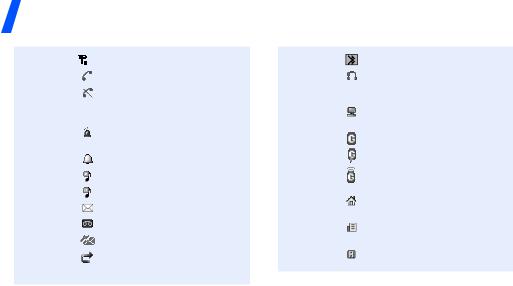
Get started
Icons1 |
|
|
|
|
|
|
|
|
|
Received signal strength |
Call in progress
Out of your service area; you cannot make or receive calls
SOS message feature active p. 77
Alarm set p. 57
Music playback in progress Music playback paused SMS/MMS message Voicemail
Configuration message
Call diverting feature active p. 96
Bluetooth active p. 99
Bluetooth hands-free car kit or headset connected
p. 101
Browsing Internet on PC using phone as modem
GPRS network
Connecting to GPRS network
Transferring data in GPRS network
Home Zone, if registered for the appropriate service
Office Zone, if registered for the appropriate service
Roaming network
12
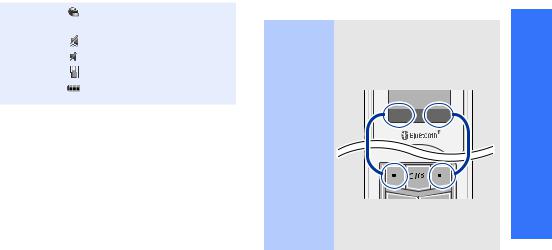
Connected to a secured web page
Silent mode (Vibration) Silent mode (Mute)
Call ringer set to vibrate Battery power level
1.Depending on your country or service provider, the icons shown on the display may vary.
Access menu functions
Use the The roles of the soft keys vary
soft keys depending on the function you are using. The bottom line of
the display indicates their current role.
Select Back
Press the left |
Press the right |
soft key to select |
soft key to |
the highlighted |
return to the |
option. |
previous |
|
menu level. |
started Get
13

Get started
Select an 1. Press a desired soft key. option
2.Press the Navigation keys to move to the next or previous option.
3.Press <Select> or [Centre] to confirm the function displayed or option highlighted.
4.To exit, choose either of the following methods.
•Press <Back> to move up one level.
•Press [ ] to return to Idle mode.
] to return to Idle mode.
Use |
Press the number key |
shortcuts |
corresponding to the option |
|
you want. |
|
|
Customise your phone
Display language
1.In Idle mode, press <Menu> and select
Settings → Phone settings → Language → Language.
2.Select a language.
Call ringer melody
1.In Idle mode, press <Menu> and select
Settings → Sound settings → Incoming call → Ringtone.
14

2.Select a ringtone category.
3.Select a ringtone.
4.Press <Save>.
Idle mode wallpaper
You can set wallpaper for the idle screen.
1.In Idle mode, press <Menu> and select
Settings → Display settings → Wallpaper → Main display.
2.Select an image or a video category.
3.Select an image or a video clip.
4.Press <Select>.
5.Press <Save>.
Menu mode skin colour
You can change the colour for the display components, such as title bars and highlight bars.
1.In Idle mode, press <Menu> and select Settings → Display settings → Skin.
2.Select a colour pattern.
Menu shortcuts
You can set the Navigation keys to function as shortcuts to access your favourite menus.
1.In Idle mode, press <Menu> and select
Settings → Phone settings → Shortcuts.
2.Select a key.
3.Select a menu to be assigned to the key.
started Get
15
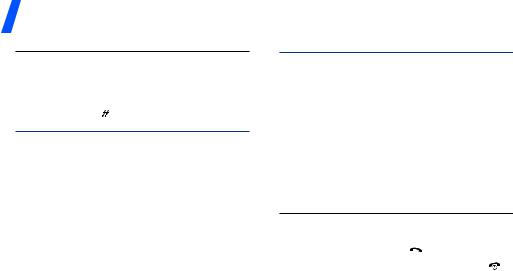
Get started
|
You can switch the phone to |
|
Silent mode |
||
Silent mode to avoid disturbing |
||
|
||
|
other people. |
|
|
In Idle mode, press and hold |
|
|
[ ]. |
|
|
|
|
|
You can protect the phone |
|
Phone lock |
||
against unauthorised use with |
||
|
||
|
a phone password. The phone |
|
|
will require the password on |
|
|
power-up. |
|
|
1. In Idle mode, press |
|
|
<Menu> and select |
|
|
Settings → Security → |
|
|
Change password. |
|
|
2. Enter the default password, |
|
|
00000000, and press |
|
|
<OK>. |
3.Enter a new 4- to 8-digit password and press <OK>.
4.Enter the new password again and press <OK>.
5.Select Phone lock.
6.Select Enable.
7.Enter the password and press <OK>.
Make/Answer calls
|
1. |
In Idle mode, enter an area |
|
Make a call |
|||
|
code and phone number. |
||
|
|
||
|
2. |
Press [ ]. |
|
|
3. |
To end the call, press [ ]. |
16
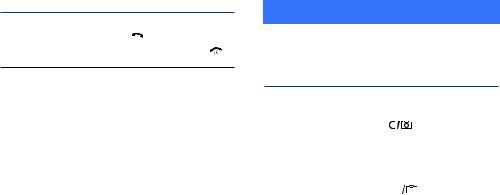
|
1. |
When the phone rings, |
|
Answer |
|||
|
press [ ]. |
||
a call |
|
||
2. |
To end the call, press [ ]. |
||
|
|
Press [+/-]. |
|
Adjust the |
||
|
||
volume |
|
|
during a call |
|
|
|
|
 Step outside the phone
Step outside the phone
Begin with your camera, the music player, the web, and other special features
Use the camera
|
1. |
Open the phone. |
||
Take a |
||||
2. |
In Idle mode, press and |
|||
photo |
||||
|
hold [ |
] to turn on the |
||
|
|
|||
camera.
3.Aim the lens at the subject and make any desired adjustments.
4.Press [
 ] or [Centre] to take a photo. The photo is saved automatically.
] or [Centre] to take a photo. The photo is saved automatically.
5.Press <Preview> to take another photo.
17

Step outside the phone
|
1. |
In Idle mode, press |
||
View a |
||||
|
<Menu> and select My |
|||
photo |
|
|||
|
files → Images → My |
|||
|
|
|||
|
|
photos. |
|
|
|
2. |
Select the photo you want. |
||
|
|
|
||
|
1. |
In Idle mode, press and |
||
Record a |
||||
|
hold [ |
] to turn on the |
||
video |
|
|||
|
camera. |
|
||
|
|
|
||
2.Press [1] to switch to Record mode.
3.Press [
 ] or [Centre] to start recording.
] or [Centre] to start recording.
Record a video
(continued)
4.Press [
 ], [Centre], or <
], [Centre], or < > to stop recording. The video is saved automatically.
> to stop recording. The video is saved automatically.
5.Press < > to record another video.
> to record another video.
|
1. |
In Idle mode, press |
|
Play a video |
|||
|
<Menu> and select My |
||
|
|
||
|
|
files → Videos → My video |
|
|
|
clips. |
|
|
2. |
Select the video you want. |
18
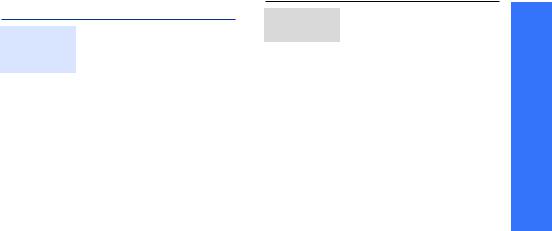
Play music
Copy music files to the phone
Play music
You can play .mp3, .aac, files
.aac+, and .wma files. Use these methods:
• Download from the wireless web p. 61
•Download from a computer using the optional Samsung
PC Studio Samsung PC
Studio User’s Guide
•Synchronise music files with Windows Media Player
p.48
•Receive via Bluetooth
p.99
1.Close the phone.
2.In Idle mode, press and hold [Centre].
3.Press [Centre].
4.During playback, use the following keys:
•Centre: pauses or resumes playback.
•Left: returns to the previous file. Moves backward in a file when held down.
•Right: skips to the next file. Skips forward in a file when held down.
•Up: opens the play list.
phone the outside Step
19

Step outside the phone
Play music files
(continued)
•+/-: adjusts the volume.
•Down: accesses music player options.
•HOLD: locks or unlocks the exposed keys when held down.
5.To close the music player, press and hold [Centre].
Select a play list
Music files are saved to your phone’s memory automatically, according to artist or genre. Select one of the play lists you want to listen to.
1.From the music player screen, press [Down] and select Open playlist.
2.Select a play list.
3.When a music file is selected, press [Centre] to play it.
20
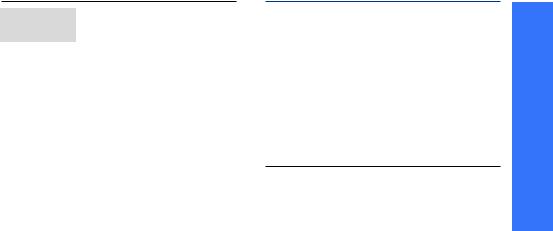
Create a play list
You can create your own play.
1.From the music player screen, press [Down] and select Open playlist.
2.Select My music.
3.Press [Down] and select
Create playlist.
4.Press [Up] to return to the Playlists screen.
5.Select the music file you want to add to your play list.
6.While playing the file, press [Down] and select Add to playlist.
7.Scroll to the play list you just created and press [Down] to select it.
8.Press [Centre] to save your play list.
Browse the web
Using a built-in web browser, you can easily access the wireless web to get a variety of up-to-date services and information and to download web content.
|
In Idle mode, press [Centre] |
|
Launch the |
||
and select Home. |
||
web |
||
|
||
browser |
|
|
|
|
phone the outside Step
21

Step outside the phone
Navigate the web
•To scroll through browser items, press [Up] or [Down].
•To select an item, press [Centre].
•To return to the previous page, press <Back>.
•To move to the next page, press <Options> and select Go → Forward.
•To access browser options, press <Options>.
Use Phonebook
|
To the phone’s memory: |
||
Add a |
|||
1. |
In Idle mode, enter a phone |
||
contact |
|||
|
|
number and press |
|
|
|
||
|
|
<Options>. |
|
|
2. |
Select Save contact → |
|
|
|
Phone → New → a number |
|
|
|
type. |
|
|
3. |
Specify contact information: |
|
|
|
First name, Last name, |
|
|
|
Mobile, Home, Office, Fax, |
|
|
|
Other, Email, Caller ID, |
|
|
|
Ringtone, Group, and Note. |
|
|
4. |
Press <Save> to save the |
|
|
|
contact. |
|
22

Add a contact
(continued)
To the SIM card:
1.In Idle mode, enter a phone number and press <Options>.
2.Select Save contact → SIM → New.
3.Enter a name.
4.Press <Save> to save the contact.
|
1. |
In Idle mode, press |
|
Find a |
|||
|
<Contacts>. |
||
contact |
|
||
2. |
Enter the first few letters of |
||
|
|||
|
|||
|
|
the name you want. |
|
|
3. |
Select a contact. |
Find a contact
(continued)
4.Scroll to a number and
press [ ] to dial, or press [Centre] to edit contact information.
] to dial, or press [Centre] to edit contact information.
Create and send a name card
1.In Idle mode, press <Menu> and select
Phonebook → My namecard.
2.Specify your contact information.
3.Press <Save> to save the name card.
4.To send the name card, press <Options> and select Send via → a sending method.
phone the outside Step
23
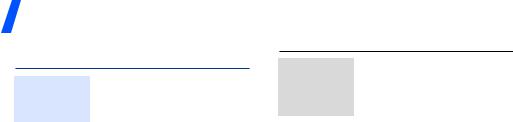
Step outside the phone
Send messages
Send a text message (SMS)
1.In Idle mode, press <Menu> and select
Messages → Create message → Text message.
2.Enter the message text.
3.Press <Options> and select Save and send or Send only.
4.Enter destination numbers.
5.Press [Centre] to send the message.
Send a multimedia message (MMS)
1.In Idle mode, press <Menu> and select
Messages → Create message → Multimedia message.
2.Select Subject.
3.Enter the message subject and press [Centre].
4.Select Image or video or Sound.
5.For Image or video, select Add image or Add video and add an image or a video clip.
For Sound, select Add sound and add a sound clip.
6.Select Text.
24
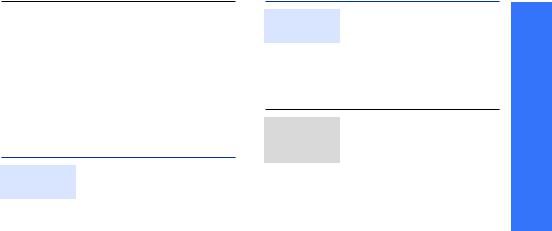
7.Enter the message text and press [Centre].
8.Press <Options> and select Send.
9.Enter destination numbers or addresses.
10.Press [Centre] to send the message.
View messages
View a text message
When a notification appears:
1.Press <View>.
2.Select the message from the Inbox.
View a text message
From the Inbox:
1.In Idle mode, press <Menu> and select
Messages → My messages → Inbox.
2.Select an SMS message ( ).
).
View a multimedia message
From the Inbox:
1.In Idle mode, press <Menu> and select
Messages → My messages → Inbox.
2.Select an MMS message ( ).
).
phone the outside Step
25
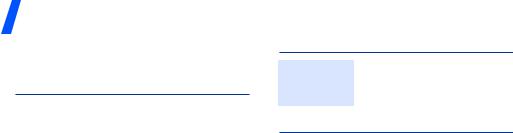
Step outside the phone
Send SOS messages
You can send an SOS message to your family or friends for help in an emergency.
|
1. |
In Idle mode, press |
|
Set up SOS |
|||
|
<Menu> and select |
||
message |
|
||
|
Messages → SOS |
||
options |
|
||
|
messages → Sending |
||
|
|
||
|
|
options. |
|
|
2. |
Select On on the Sending |
|
|
|
SOS field. |
|
|
3. |
Select Recipients. |
|
|
4. |
Enter the phone numbers to |
|
|
|
which you want to send the |
|
|
|
SOS message and press |
|
|
|
[Centre]. |
Set up SOS message options
5.Press <Options> and select Save.
6.Select Yes to send a notification message to recipients.
|
In Idle mode, with the phone |
|
Send the |
||
closed, press [+/-] 4 times. |
||
SOS |
||
The phone sends the SOS |
||
message |
||
message. |
||
|
26
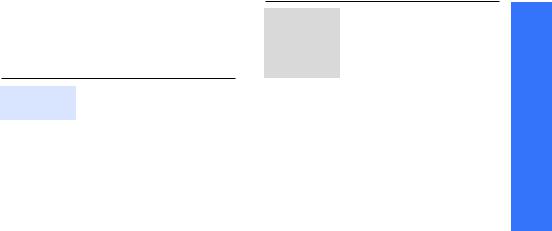
Use Bluetooth
Your phone is equipped with Bluetooth technology, enabling you to connect the phone wirelessly to other Bluetooth devices and exchange data with them, talk hands-free, or control the phone remotely.
Turn on Bluetooth
1.In Idle mode, press <Menu> and select
Settings → Bluetooth → Activation → On.
2.Select My phone’s visibility
→ On to allow other devices to find your phone.
Search for and pair with a Bluetooth device
1.In Idle mode, press <Menu> and select
Settings → Bluetooth → My devices → Search for new devices.
2.Select a device.
3.Enter a Bluetooth PIN or the other device’s Bluetooth PIN, if it has one, and press <OK>.
When the owner of the other device enters the same code, pairing is complete.
phone the outside Step
27

Step outside the phone
|
1. Access an application, |
|
To receive data via Bluetooth, |
|
Send data |
Receive data |
|||
|
|
Phonebook, My files, |
|
your phone’s Bluetooth feature |
|
|
Memo, or Calendar. |
|
must be active. |
|
2. |
Select an item. |
|
1. When a device attempts to |
|
3. |
Press <Options> and |
|
access your phone, press |
|
|
<Yes> to permit the |
||
|
|
select Send via → |
|
|
|
|
|
connection. |
|
|
|
Bluetooth. |
|
|
|
|
|
2. If necessary, press <Yes> |
|
|
4. |
For Phonebook, select which |
|
|
|
|
to confirm that you are |
||
|
|
data you want to send. |
|
|
|
|
|
willing to receive. |
|
|
5. |
Select a device. |
|
|
|
|
|
||
|
6. |
If necessary, enter the |
|
|
|
|
Bluetooth PIN and press |
|
|
|
|
<OK>. |
|
|
28
