Samsung UE40D8000Y Schematic
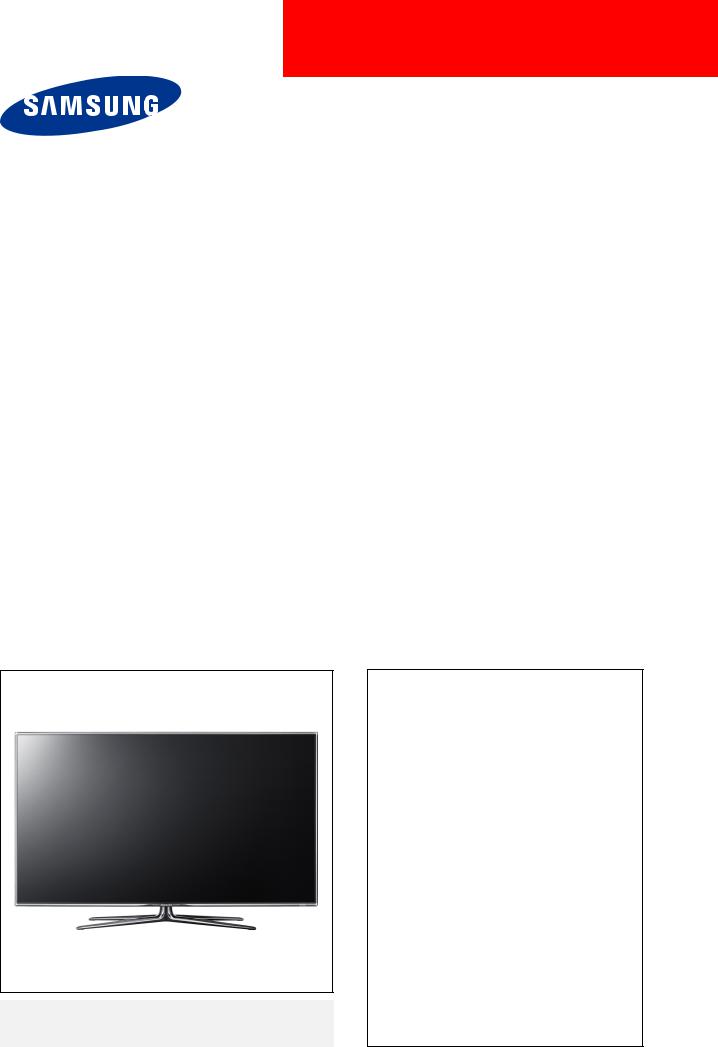
LED-TV
Chassis : U55A
Model : UE40D8000Y*
UE46D8000Y*
UE55D8000Y*
UE60D8000Y*
SERVICE Manual 
TFT-LCD TV |
|
Contents |
|
|
|
1. Precautions
2. Product specifications
3. Disassembly and Reassembly
4. Troubleshooting
5. Wiring Diagram
UE**D8000Y*
Contents
1. Precautions............................................................................................................... |
1-1 |
|
1-1. |
Safety Precautions.......................................................................................................... |
1-1 |
1-2. |
Servicing Precautions...................................................................................................... |
1-2 |
1-3. |
Electrostatically Sensitive Devices (ESD) Precautions................................................... |
1-2 |
1-4. |
Installation Precautions................................................................................................... |
1-3 |
2. Product specifications............................................................................................. |
2-1 |
|
2-1. |
Product information ....................................................................................................... |
2-1 |
2-2. |
Detail Factory Option....................................................................................................... |
2-5 |
2-3. |
New Functions Explanation............................................................................................. |
2-7 |
2-4. Accessories................................................................................................................... |
2-23 |
|
3. Disassembly and Reassembly |
................................................................................ 3-1 |
|
3-1. Disassembly and Reassembly........................................................................................ |
3-1 |
|
4. Troubleshooting....................................................................................................... |
4-1 |
|
4-1. Troubleshooting............................................................................................................... |
4-1 |
|
4-2. Alignments and Adjustments......................................................................................... |
4-28 |
|
4-3. Factory Mode Adjustments............................................................................................ |
4-29 |
|
4-4. Factory Data.................................................................................................................. |
4-30 |
|
4-5. White Balance............................................................................................................... |
4-48 |
|
4-6. Software Upgrade......................................................................................................... |
4-50 |
|
4-7. RS-232C........................................................................................................................ |
4-51 |
|
4-8. AV control code............................................................................................................. |
4-52 |
|
4-9. Rear Cover Dimension.................................................................................................. |
4-57 |
|
4-10. Service Item................................................................................................................ |
4-58 |
|
5. Wiring Diagram......................................................................................................... |
5-1 |
|
5-1. |
Wiring Diagram................................................................................................................ |
5-1 |
5-2. |
Connector........................................................................................................................ |
5-2 |
5-3. |
Connector Functions....................................................................................................... |
5-4 |
5-4. |
Cables............................................................................................................................. |
5-4 |
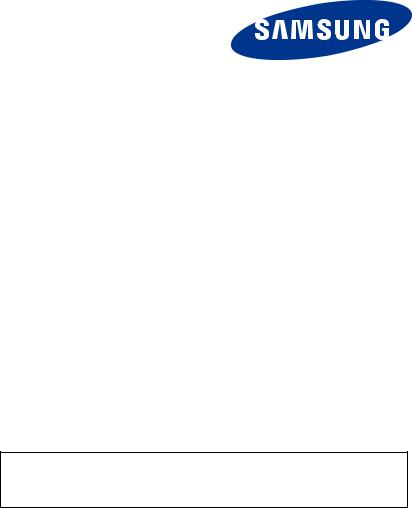
This Service Manual is a property of Samsung Electronics Co.,Ltd.
Any unauthorized use of Manual can be punished under applicable International and/or domestic law.
© 2011 Samsung Electronics Co.,Ltd. All rights reserved.
Printed in Korea

2. Product specifications
2. Product specifications
2-1. Product information
2-1-1. Model Comparison
|
Model |
|
UE8000Y* |
|
||
|
|
|
|
|
|
|
Front view |
|
|
All |
|
|
|
|
|
|
|
|
|
|
|
|
|
All |
|
|
|
Detail view |
|
|
|
|
|
|
|
|
|
|
|
|
|
|
|
|
All |
|
|
|
|
|
|
|
|
|
|
Front Color |
|
|
All |
|
W-Milky |
|
|
|
40" |
Without Stnand |
35.77 |
1.16 |
20.66 |
|
|
|
|
|
|
|
|
|
With Stand |
35.77 |
9.5 |
23.62 |
|
|
|
|
||||
|
|
|
|
|
|
|
|
|
46" |
Without Stnand |
40.99 |
1.17 |
23.6 |
Dimensions |
|
|
|
|
|
|
|
With Stand |
40.99 |
10.89 |
26.75 |
||
|
|
|||||
W x H x D |
|
|
|
|
|
|
|
|
Without Stnand |
48.53 |
1.17 |
27.84 |
|
(inches) |
|
55" |
||||
|
|
With Stand |
48.53 |
12.18 |
30.99 |
|
|
|
|
||||
|
|
|
|
|
|
|
|
|
60" |
Without Stnand |
53.42 |
1.19 |
30.67 |
|
|
|
|
|
|
|
|
|
With Stand |
53.42 |
13.91 |
34.14 |
|
|
|
|
||||
|
|
|
|
|
|
|
|
|
40" |
Without Stnand |
|
22.0 |
|
|
|
|
|
|
|
|
|
|
With Stand |
|
26.4 |
|
|
|
|
|
|
|
||
|
|
|
|
|
|
|
|
|
46" |
Without Stnand |
|
12.4 |
|
|
|
|
|
|
|
|
Weight |
|
With Stand |
|
14.3 |
|
|
|
|
|
|
|||
|
|
|
|
|
|
|
(kg) |
|
55" |
Without Stnand |
|
16.2 |
|
|
|
|
|
|||
|
|
|
|
|
|
|
|
|
With Stand |
|
18.6 |
|
|
|
|
|
|
|
||
|
|
|
|
|
|
|
|
|
60" |
Without Stnand |
|
21.6 |
|
|
|
|
|
|
|
|
|
|
With Stand |
|
32 |
|
|
|
|
|
|
|
||
|
|
|
|
|
|
|
Panel Type |
|
|
All |
|
TFT LCD PANEL 240 Hz |
|
|
|
|
|
|
|
|
Internal Memory |
|
|
All |
|
128 Mbtye |
|
|
|
|
|
|
|
|
DDR |
|
|
All |
|
768 Mbtye |
|
|
|
|
|
|
||
Feature |
|
|
All |
3D, MOIP, SMART HUB,Allshare, Internet TV, Built-in Wi-Fi, Full Browser, Bluetooth |
||
|
|
|
|
|
|
|
|
|
|
|
|
|
|
2-1
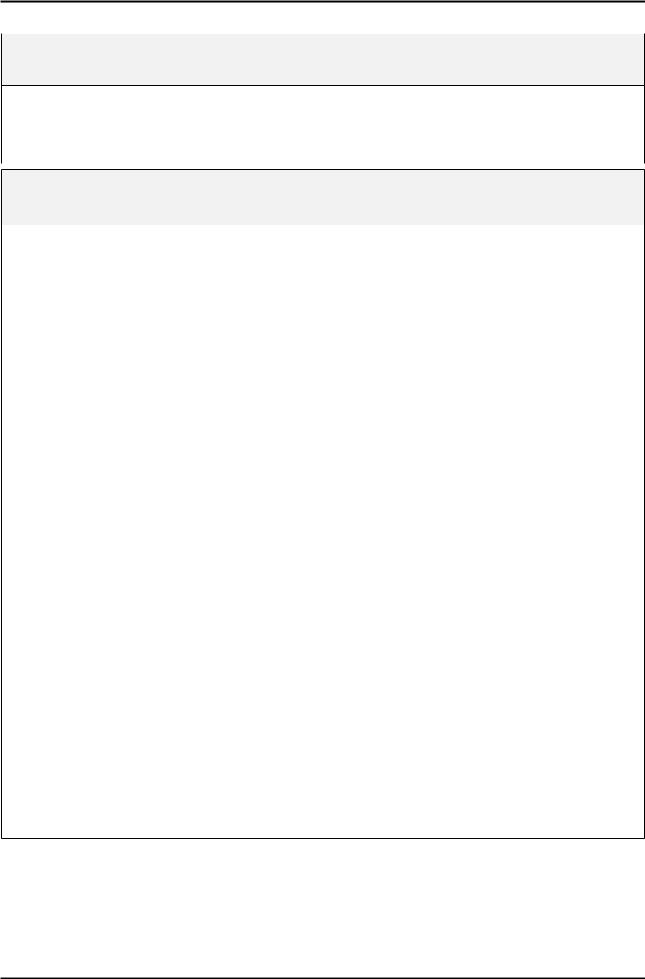
2. Product specifications
2-1-2. Feature & Specifications
Model |
UE40D8000Y* |
|
|
Feature
Digital-TV, RF, 4-HDMI, 1-Component, 1-A/V, 3-USB2.0(Media Play), D-SUB, LANBrightness : Mega Contrast
PIP(in HDMI 1, 2, 3, 4, Component 1, PC Mode and Sub picture is available only in TV mode(DTV/ATV))Dolby Digital+, SRS theater HD
|
|
Specifications |
|
|
|
Item |
|
Description |
|
|
|
LCD Panel |
40 inch HD 240 Hz |
|
|
|
|
Scanning Frequency |
Horizontal : 67.5 KHz (typ) |
|
|
Vertical : 60 Hz (typ) |
|
|
|
|
Display Colors |
16.7M color |
|
|
|
|
Maximum resolution |
Horizontal : 1920 Pixels |
|
|
Vertical : 1080 Pixels |
|
|
|
|
Input Signal |
Analog 0.7 Vp-p ± 5% positive at 75Ω , internally terminated |
|
|
|
|
Input Sync Signal |
H/V Separate, TTL, P. or N. |
|
|
|
|
Maximum Pixel Clock rate |
160 MHz |
|
|
|
|
Active Display |
|
|
Horizontal/Vertical |
34.867 × 19.613 inches (885.6(H) × 498.15(V) mm) |
|
|
|
|
AC power voltage & Frequency |
AC 110 V ~ 120 V, 60 Hz |
|
|
|
|
Power Consumption |
Under 130 W (Under 0.1 W, Stand by) |
|
|
|
|
Dimensions Set |
908.6 X 29.7 X 524.9 mm_with stand |
|
(W x D x H) |
908.6 X 241.3 X 600 mm_without stand |
|
|
|
|
Weight Set |
10.0 kg_without stand |
|
(kg) |
12.0 kg_with stand |
|
|
|
|
TV System |
Tuning |
Frequency Synthesize (Refer to detailed Frequency Table) |
|
|
|
|
System |
UD8000 U.K. & Nordic :1 PAL/SECAM/NIM/QAM/Cable/T2/S2 Tuner |
|
UD8000 other EU :1 PAL/SECAM/NIM/QAM/Cable/S2 Tuner |
|
|
|
|
|
|
|
|
Sound |
Dolby Digital+, SRS theater HD |
|
|
|
Environmental Considerations |
Operating Temperature : 50˚F ~ 104˚F (10˚C ~ 40˚C) |
|
|
Operating Humidity : 10% ~ 80%, non-condensing |
|
|
Storage temperature : -13˚F ~ 113˚F (-25˚C ~ 45˚C) |
|
|
Storage Humidity : 5% ~ 95%, non-condensing |
|
|
|
|
Audio spec. |
- MAX Internal speaker Out : Right/Left(10 W) |
|
|
- Equalizer : 5 Band |
|
|
- Output Frequency : RF : 20 Hz ~ 15.4 kHz |
|
|
|
AV/Componet/HDMI : 20 Hz ~ 20 kHz |
|
|
|
Note: 3D, MOIP, Media Bridge, Allshare, Internet TV, Built-in WiFi, Full Browser, Bluetooth
2-2

2. Product specifications
Model |
UE46D8000Y* |
|
|
Feature
Digital-TV, RF, 4-HDMI, 1-Component, 1-A/V, 3-USB2.0(Media Play), D-SUB, LANBrightness : Mega Contrast
PIP(in HDMI 1, 2, 3, 4, Component 1, PC Mode and Sub picture is available only in TV mode(DTV/ATV))Dolby Digital+, SRS theater HD
|
|
Specifications |
|
|
|
Item |
|
Description |
|
|
|
LCD Panel |
46 inch HD 240 Hz |
|
|
|
|
Scanning Frequency |
Horizontal : 67.5 KHz (typ) |
|
|
Vertical : 60 Hz (typ) |
|
|
|
|
Display Colors |
16.7M color |
|
|
|
|
Maximum resolution |
Horizontal : 1920 Pixels |
|
|
Vertical : 1080 Pixels |
|
|
|
|
Input Signal |
Analog 0.7 Vp-p ± 5% positive at 75Ω , internally terminated |
|
|
|
|
Input Sync Signal |
H/V Separate, TTL, P. or N. |
|
|
|
|
Maximum Pixel Clock rate |
160 MHz |
|
|
|
|
Active Display |
|
|
Horizontal/Vertical |
40.08189 x 2.546063 inches (1018.08 (H) x 572.67 (V) mm) |
|
|
|
|
AC power voltage & Frequency |
AC 110 V ~ 120 V, 60 Hz |
|
|
|
|
Power Consumption |
Under 150 W (Under 0.1 W, Stand by) |
|
|
|
|
Dimensions Set |
1041.1 X 276.5 X 607.5 mm with stand |
|
(W x D x H) |
1041.1 X 29.7 X 599.4 mm without stand |
|
|
|
|
Weight Set |
14.3 kg_with stand |
|
(kg) |
12.4 kg_without stand |
|
|
|
|
TV System |
Tuning |
Frequency Synthesize (Refer to detailed Frequency Table) |
|
|
|
|
System |
UD8000 U.K. & Nordic :1 PAL/SECAM/NIM/QAM/Cable/T2/S2 Tuner |
|
UD8000 other EU :1 PAL/SECAM/NIM/QAM/Cable/S2 Tuner |
|
|
|
|
|
|
|
|
Sound |
Dolby Digital+, SRS theater HD |
|
|
|
Environmental Considerations |
Operating Temperature : 50˚F ~ 104˚F (10˚C ~ 40˚C) |
|
|
Operating Humidity : 10% ~ 80%, non-condensing |
|
|
Storage temperature : -13˚F ~ 113˚F (-25˚C ~ 45˚C) |
|
|
Storage Humidity : 5% ~ 95%, non-condensing |
|
|
|
|
Audio spec. |
- MAX Internal speaker Out : Right/Left(10 W) |
|
|
- Equalizer : 5 Band |
|
|
- Output Frequency : RF : 20 Hz ~ 15.4 kHz |
|
|
|
AV/Componet/HDMI : 20 Hz ~ 20 kHz |
|
|
|
Note: 3D, MOIP, Media Bridge, Allshare, Internet TV, Built-in WiFi, Full Browser, Bluetooth
2-3
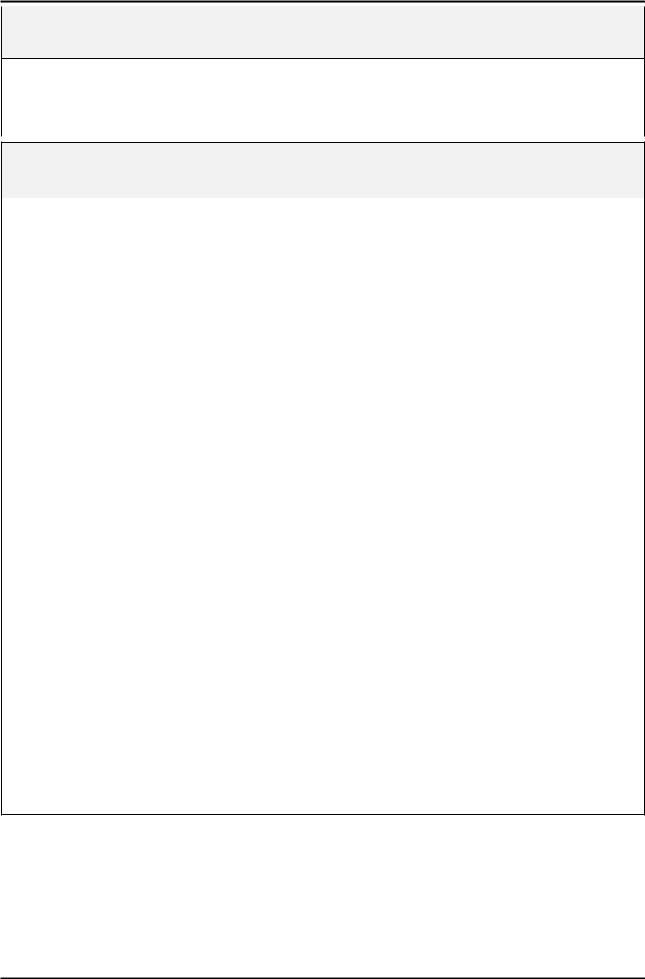
2. Product specifications
Model |
UE55D8000Y* |
|
|
Feature
Digital-TV, RF, 4-HDMI, 1-Component, 1-A/V, 3-USB2.0(Media Play), D-SUB, LANBrightness : Mega Contrast
PIP(in HDMI 1, 2, 3, 4, Component 1, PC Mode and Sub picture is available only in TV mode(DTV/ATV))Dolby Digital+, SRS theater HD
|
|
Specifications |
|
|
|
Item |
|
Description |
|
|
|
LCD Panel |
55 inch HD 240 Hz |
|
|
|
|
Scanning Frequency |
Horizontal : 67.5 KHz (typ) |
|
|
Vertical : 60 Hz (typ) |
|
|
|
|
Display Colors |
16.7M color |
|
|
|
|
Maximum resolution |
Horizontal : 1920 Pixels |
|
|
Vertical : 1080 Pixels |
|
|
|
|
Input Signal |
Analog 0.7 Vp-p ± 5% positive at 75Ω , internally terminated |
|
|
|
|
Input Sync Signal |
H/V Separate, TTL, P. or N. |
|
|
|
|
Maximum Pixel Clock rate |
160 MHz |
|
|
|
|
Active Display |
|
|
Horizontal/Vertical |
47.622047 x 26.787402 inches (1209.6 (H) x 680.4(V) mm) |
|
|
|
|
AC power voltage & Frequency |
AC 110 V ~ 120 V, 60 Hz |
|
|
|
|
Power Consumption |
Under 160 W (Under 0.1 W, Stand by) |
|
|
|
|
Dimensions Set |
1232.6 X 309.3 X 789.7 mm with stand |
|
(W x D x H) |
1232.6 X 29.7 X 707.2 mm without stand |
|
|
|
|
Weight Set |
18.6 kg_with stand |
|
(kg) |
16.2 kg_without stand |
|
|
|
|
TV System |
Tuning |
Frequency Synthesize (Refer to detailed Frequency Table) |
|
|
|
|
System |
UD8000 U.K. & Nordic :1 PAL/SECAM/NIM/QAM/Cable/T2/S2 Tuner |
|
UD8000 other EU :1 PAL/SECAM/NIM/QAM/Cable/S2 Tuner |
|
|
|
|
|
|
|
|
Sound |
Dolby Digital+, SRS theater HD |
|
|
|
Environmental Considerations |
Operating Temperature : 50˚F ~ 104˚F (10˚C ~ 40˚C) |
|
|
Operating Humidity : 10% ~ 80%, non-condensing |
|
|
Storage temperature : -13˚F ~ 113˚F (-25˚C ~ 45˚C) |
|
|
Storage Humidity : 5% ~ 95%, non-condensing |
|
|
|
|
Audio spec. |
- MAX Internal speaker Out : Right/Left(15 W) |
|
|
- Equalizer : 5 Band |
|
|
- Output Frequency : RF : 20 Hz ~ 15.4 kHz |
|
|
|
AV/Componet/HDMI : 20 Hz ~ 20 kHz |
|
|
|
Note: 3D, MOIP, Media Bridge, Allshare, Internet TV, Built-in WiFi, Full Browser, Bluetooth
2-4
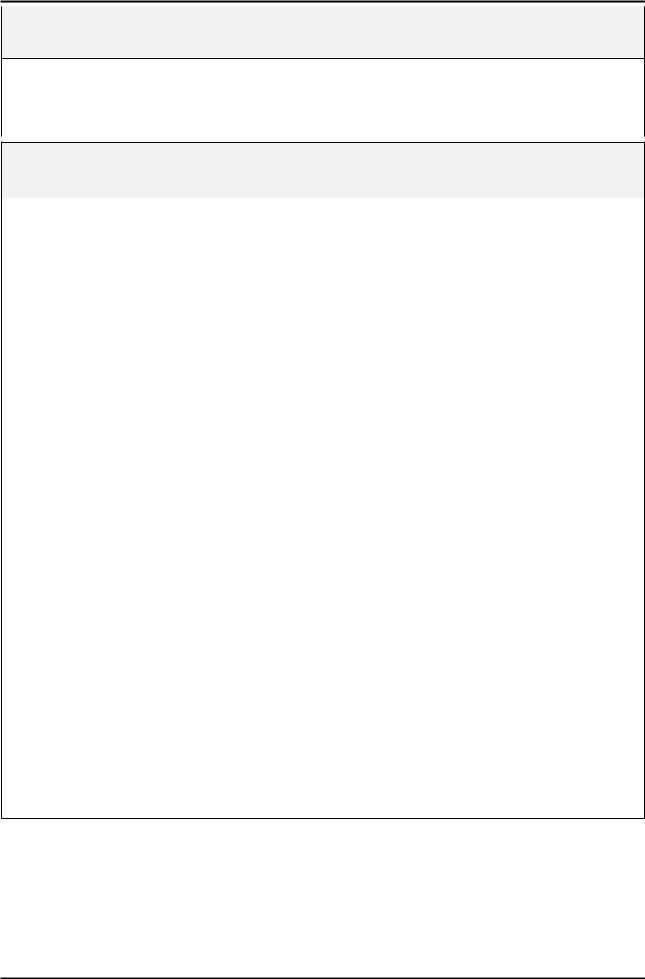
2. Product specifications
Model |
UE60D8000Y* |
|
|
Feature
Digital-TV, RF, 4-HDMI, 1-Component, 1-A/V, 3-USB2.0(Media Play), D-SUB, LANBrightness : Mega Contrast
PIP(in HDMI 1, 2, 3, 4, Component 1, PC Mode and Sub picture is available only in TV mode(DTV/ATV))Dolby Digital+, SRS theater HD
|
|
Specifications |
|
|
|
Item |
|
Description |
|
|
|
LCD Panel |
60 inch HD 240 Hz |
|
|
|
|
Scanning Frequency |
Horizontal : 67.5 KHz (typ) |
|
|
Vertical : 60 Hz (typ) |
|
|
|
|
Display Colors |
16.7M color |
|
|
|
|
Maximum resolution |
Horizontal : 1920 Pixels |
|
|
Vertical : 1080 Pixels |
|
|
|
|
Input Signal |
Analog 0.7 Vp-p ± 5% positive at 75Ω , internally terminated |
|
|
|
|
Input Sync Signal |
H/V Separate, TTL, P. or N. |
|
|
|
|
Maximum Pixel Clock rate |
160 MHz |
|
|
|
|
Active Display |
|
|
Horizontal/Vertical |
52.515748 x 29.62126 inches (1333.9 (H) x 752.38(V) mm) |
|
|
|
|
AC power voltage & Frequency |
AC 110 V ~ 120 V, 60 Hz |
|
|
|
|
Power Consumption |
Under 190 W (Under 0.1 W, Stand by) |
|
|
|
|
Dimensions Set |
1356.9 X 353.4 X 867.3 mm with stand |
|
(W x H x D) |
1356.9 X 30.4 X 779.2 mm without stand |
|
|
|
|
Weight Set |
32.0 kg with stand |
|
(kg) |
21.6 kg without stand |
|
|
|
|
TV System |
Tuning |
Frequency Synthesize (Refer to detailed Frequency Table) |
|
|
|
|
System |
UD8000 U.K. & Nordic :1 PAL/SECAM/NIM/QAM/Cable/T2/S2 Tuner |
|
UD8000 other EU :1 PAL/SECAM/NIM/QAM/Cable/S2 Tuner |
|
|
|
|
|
|
|
|
Sound |
Dolby Digital+, SRS theater HD |
|
|
|
Environmental Considerations |
Operating Temperature : 50˚F ~ 104˚F (10˚C ~ 40˚C) |
|
|
Operating Humidity : 10% ~ 80%, non-condensing |
|
|
Storage temperature : -13˚F ~ 113˚F (-25˚C ~ 45˚C) |
|
|
Storage Humidity : 5% ~ 95%, non-condensing |
|
|
|
|
Audio spec. |
- MAX Internal speaker Out : Right/Left(10 W) |
|
|
- Equalizer : 5 Band |
|
|
- Output Frequency : RF : 20 Hz ~ 15.4 kHz |
|
|
|
AV/Componet/HDMI : 20 Hz ~ 20 kHz |
|
|
|
Note: 3D, MOIP, Media Bridge, Allshare, Internet TV, Built-in WiFi, Full Browser, Bluetooth
2-5

2. Product specifications
2-1-3. Spec Comparison to the Old Models
Model
Design
Display Type
Built-in Tuner
Resolution
LCD Panel
Screen Size
Picture ratio
Dimensions
(W x H x D)
Weight
(lbs / kg)
Contrast Ratio
Equalizer
Auto Volume Control
Surround Sound
Speaker Output
PIP
Double Window
Caption
Entertainment Mode
Game Mode
Energy Saving
Anynet+
Antenna
UD8Y
LED TV
O
1920 x 1080
TFT LCD Panel 240 Hz
40" / 46" / 55" / 60"
16 : 9
40908.6 x 241.3 x 600 mm_with stand
908.6 x 29.7 x 524.9 mm_without stand
461041.1 x 276.5 x 607.5 mm_with stand
1041.1 x 29.7 x 599.4 mm_without stand
551232.6 x 309.3 x 789.7 mm_with stand
1232.6 x 29.7 x 707.2 mm_without stand
601232.6 X 309.3 X 789.7 mm with stand
1232.6 X 29.7 X 707.2 mm without stand
4012.0 kg_with stand
10.0 kg_without stand
4614.3 kg_with stand
12.4 kg_without stand
5518.6 kg_with stand
16.2 kg_without stand
6032.0 kg_with stand
21.6 kg_without stand
MEGA CR
5 Band
O
ThearterSurround HD
10 W + 10 W (40" / 46")
15 W + 15 W (55" / 60")
O
X
O
X
O
O
O
1(Cable/Air)
UC8X
LED TV
O
1920 x 1080
TFT LCD Panel 240 Hz
46" / 55"
16 : 9
40957.4 x 267.7 x 648.4 mm_with stand
957.4 x 26.5 x 578.7 mm_without stand
461092.3 x 302.9 x 724.3 mm_with stand
1092.3 x 26.5 x 653.2 mm_without stand
551283.4 x 302.2 x 833.4 mm_with stand
1283.4 x 26.5 x 762.3 mm_without stand
4015.4 kg_with stand
13.2 kg_without stand
4619.1 kg_with stand
16.8 kg_without stand
5524.5 kg_with stand
22.2 kg_without stand
MEGA CR
5Band
O
ThearterSurround
10 W + 10 W (46")
15 W + 15 W (55")
O
X
O
X
O
O
O
1(Cable/Air)
2-6
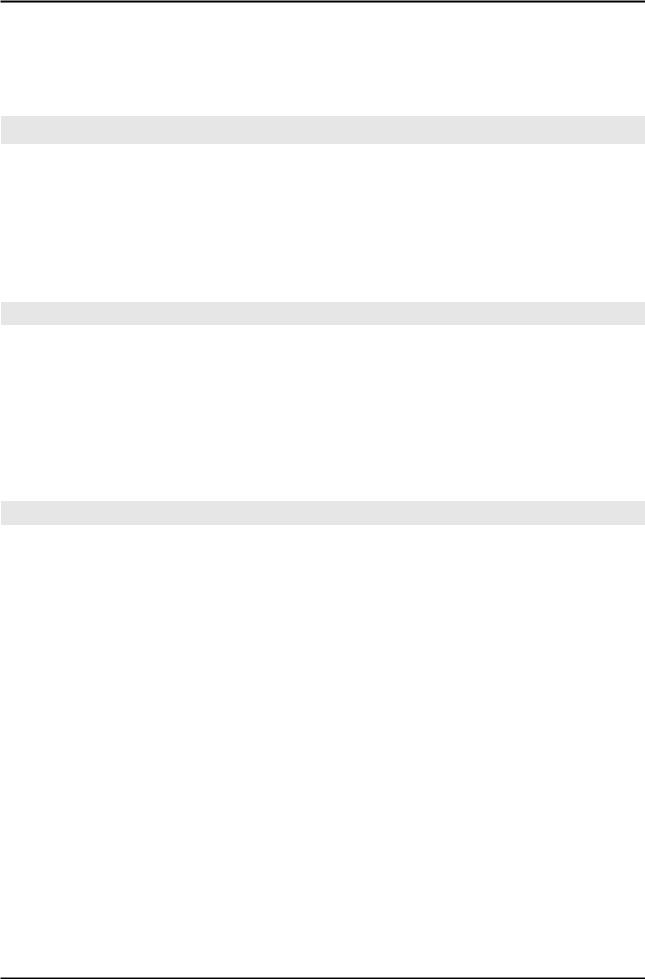
2. Product specifications
2-2. Detail Factory Option
If you replace the main board with new one, please change the factory option as well. The options you must change are "Type" and "Front Color".
2-2-1. UE8000Y*
|
|
Model Name |
UE40D8000Y* |
UE46D8000Y* |
UE55D8000Y* |
UE55D8000Y* |
|
|
|
|
|
|
|
|
|
|
|
|
Vendor |
AML |
AML |
AML |
AML |
|
|
|
|
|
|
|
|
|
Panel |
|
CODE |
BN95-00438A |
BN95-00439A |
BN95-00440A |
BN95-00440A |
|
|
|
|
|
|
|
|
|
|
|
SPEC |
LTJ400HL01-V |
LTJ460HQ01-V |
LTJ550HQ02-V |
LTJ550HQ02-V |
|
|
|
|
|
|
|
|
|
|
|
Vendor |
- |
- |
- |
- |
|
|
|
|
|
|
|
|
|
SMPS |
|
CODE |
- |
- |
BN95-00439A |
- |
|
|
|
|
|
|
|
|
|
|
|
SPEC |
- |
- |
- |
- |
|
|
|
|
|
|
|
|
1 |
|
Factory Reset |
- |
- |
- |
- |
|
|
|
|
|
|
|
|
|
2 |
|
Type |
40A2UF8E |
46A2UF8E |
55A2UF8E |
- |
|
|
|
|
|
|
|
|
|
3 |
|
Local set |
- |
- |
- |
- |
|
|
|
|
|
|
|
|
|
4 |
|
Model |
UD8000 |
UD8000 |
UD8000 |
- |
|
|
|
|
|
|
|
|
|
5 |
|
Tuner |
U.K&Nordic : |
U.K&Nordic : |
U.K&Nordic : |
|
|
|
SEC_T2S2 |
SEC_T2S2 |
SEC_T2S2 |
- |
|||
|
|
|
|
EU : SEC_TCS2 |
EU : SEC_TCS2 |
EU : SEC_TCS2 |
|
6 |
|
DDR |
- |
- |
- |
- |
|
|
|
|
|
|
|
|
|
7 |
|
Light Effect |
OFF |
OFF |
OFF |
- |
|
|
|
|
|
|
|
|
|
8 |
|
Ch Table |
- |
- |
- |
- |
|
|
|
|
|
|
|
|
|
9 |
|
Country |
EU |
EU |
EU |
- |
|
|
|
|
|
|
|
|
|
10 |
|
Front Color |
U-W-Milky |
U-W-Milky |
U-W-Milky |
- |
|
|
|
|
|
|
|
|
|
2-7

2. Product specifications
2-3. New Functions Explanation
2-3-1. Smart Hub
'11 Smart Hub vs '10 Internet@TV
'11 Smart Hub
Concepts and Features Launcher : Internet TV, Media Play, Content Button
Search All : Provides integrated search results for a variety of areas
Full Browser : PC's Web browser, such as access to common web site content and applications so you can see
'10 Internet@TV
Internet TV, Media Player, content button configured separately
Launcher - internet widget
Gallery - Free widget download / install
Horizontal / Vertical view modes
Internet@TV Button(Hot key on remote control)
Media. P Button(Hot key on remote control)
Comtent Button(Hot key on remote control)
2-8

2. Product specifications
Smart Hub Concepts
Gateway to access all type of diverse content
•It's all integrated to guide you to easier diverse entertainment choice
•Control your entertainment life with easy and simple user friends UI
•Access to driverse Apps that are adding every day
•Customize your TV, by App grouping & sorting to your taste
2-9

2. Product specifications
2-3-2. Full Browser
Concepts and Features
Full Browser ?
Using this App., you can contact the web site and contents just like web browser of PC.
1 |
2 |
3 |
4 |
5 |
6 |
7 |
8 |
9 |
1Favorite
-Show the list of sites that user frequently accessed.(text list or thumbnail)
-User can export and import favorites list using USB.
2History
-Show and record the list of the sites that user had accessed.
3Window list
-It can show the 6 windows to the max.
-User can select window list to see the windows that opened.
4Zooming
-User can zoom in/out the windows.
5Tab mode
-User can focus data that linked using 4 direction button on internet websites.
6Pointer mode
-If User select yellow color key on Tab mode, Change to pointer mode.
-User can select and control data that can not be selected on Tab mode( ex. Volume button on Flash contents) using pointer that control by 4 direct button.
7Reading tools
-If user has a hard time reading because of small font size or advertisement, select the reading tool to display only text and image.
8Clean site
-Users can access only to websites set as "Clean Site" for safety. (ex. children care) This function can be set through the below path.
"Option" → "Setting" → Select "Clean site" When users try to first access, the password is "0000".
9Private Browsing
-This function can be set throug the below path. "Option" → "Setting" → Select "Private Browsing".
After setting this function, all accessing sites will be stored in the user's web history.
2-10
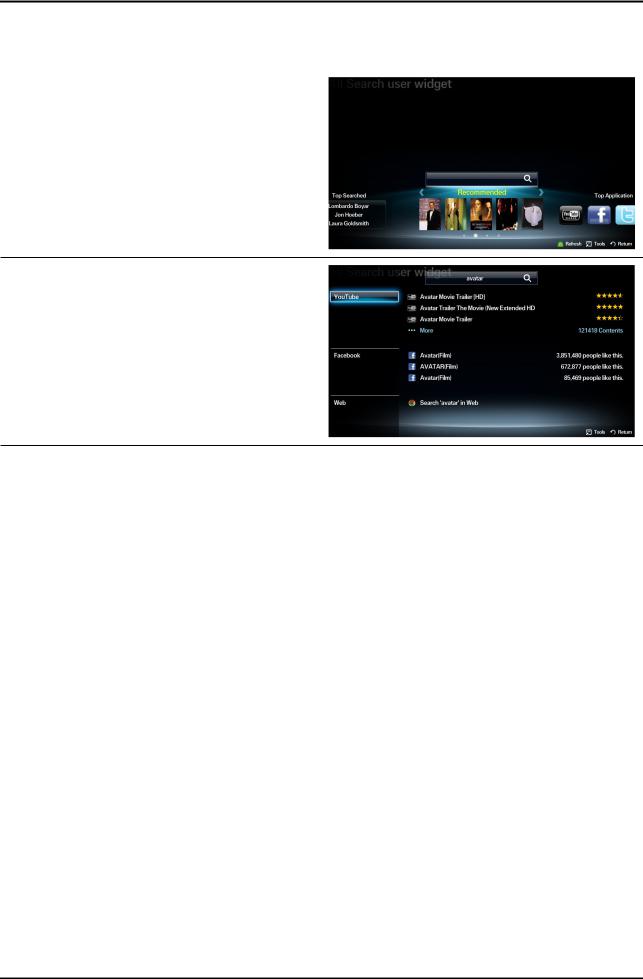
2. Product specifications
2-3-3. Seach all
Function
User can access the service using direct key on remote control during TV viewing or using other App.
Supported four catecories
Your Movie: recommended movie or TV program
Top Application: popular Application list
Top Searched: popular searsh list
Search History
The application provides Web and SNS based search engine.
YouTube
Your Movie
Samsung Apps
AllShare
Web
2-11

2. Product specifications
2-3-4. AllShare
About AllShare™
AllShare™ connects your TV and compatible Samsung mobile phones/ devices through a network. On your TV, you can view call arrivals and SMS messages, and received by your mobile phones. In addition, you can play media contents including videos, photos, and music saved on your mobile phones or the other devices (such as your PC) by controlling them on the TV via the network. Additionally, you can use your TV for browsing web pages on your mobile phones.
N For more information, visit “www.samsung.com” or contact the Samsung call center. Mobile devices may need additional software installation. For details, refer to each device’s user’s guide.
Setting Up AllShare™
O MENU → Network → AllShare Settings → ENTERE
01. AllShare Settings
Media (On / Off) : Enables or disables the media function. When the media function is on, you can control Media contents play using mobile phones or other devices that support DLNA DMC.
Message (On / Off) : Enables or disables the message function. (for call arrivals, and SMS messages received by your mobile phones)
02. Media / Message
Shows a list of mobile phones or connected devices which have been set up to use the Media or Message function with this TV.
N The Media function is available in all devices which support DLNA DMC.
•Allowed / Denied : Allows/Blocks the devices.
•Delete : Deletes the devices from the list.
N This function only deletes the name of the device from the list. If the deleted device is turned on or tries to connect to the
TV, it may appear on the list again.
03. Using the Message Function
You can view call arrivals and SMS messages received by your mobile mobile phone, through the alarm window, while watching TV.
N NOTE
•To disable the alarm window, set Message to Off in the AllShare Settings.
•Whether OK is selected or not selected after a message has appeared once, the message will be deleted from the alarm window.
•When a message from an unknown mobile phone is displayed, select the mobile phone in the Message menu in AllShare Settings, and then select Denied to block the phone.
Message View
If a new SMS message arrives while you are watching TV, the alarm window appears. If you select OK, the contents of the message are displayed.
N You can configure the viewing settings for SMS messages on your mobile phones. For the procedures, refer to the mobile phone manual.
N Some types of characters may be displayed as blank or broken characters.
Call Arrival Alarm
If a call arrives while you are watching TV, the alarm window appears.
Schedule Alarm
You can view scheduled events in the alarm window while you are watching TV.
N You can configure viewing settings for scheduled contents on your mobile phones. For the procedures, refer to the mobile phone manual.
N Some special characters may be displayed as blank or broken characters.
2-12
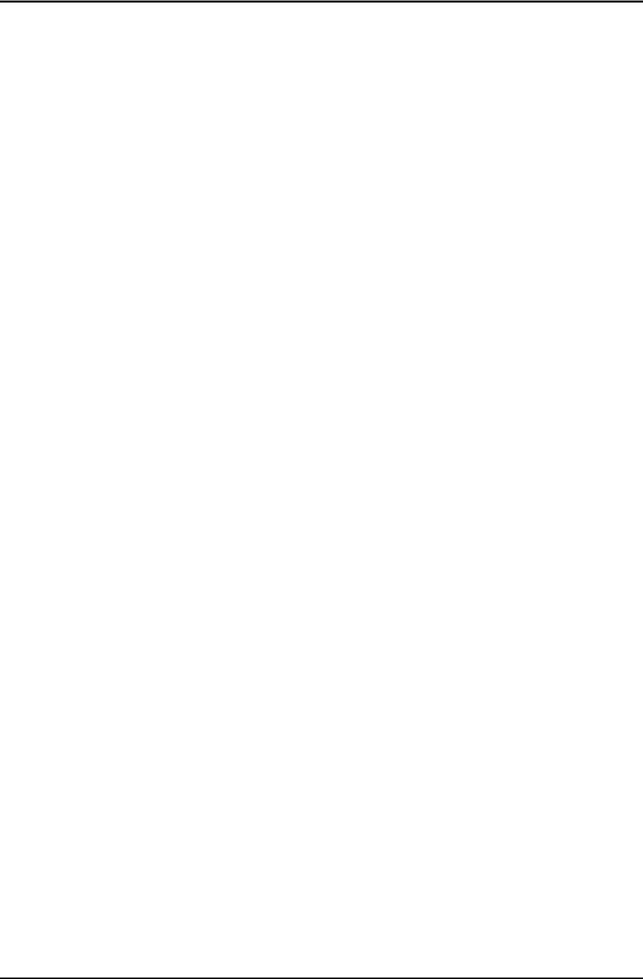
2. Product specifications
04. Using the Media Function
An alarm window appears informing you that media contents (videos, photos, music) sent from a mobile phone will be displayed on your TV. The contents are played automatically 3 seconds after the alarm window appears. If you press the RETURN or EXIT button when the alarm window appears, the media contents are not played.
N NOTE
•The first time a device accesses your TV through the media function, a warning popup window appears. Press the ENTERE button to select Allow. This permits the phone to access the TV freely and use the Media function to play content.
•To turn off media contents transmissions from a mobile phone, set Media to Off in the AllShare Settings.
•Contents may not play on your TV depending on their resolution and format.
•The ENTERE and l r buttons may not work depending on the type of media content.
•Using the mobile device, you can control the media play. For details, refer to each mobile’s user’s guide.
2-13
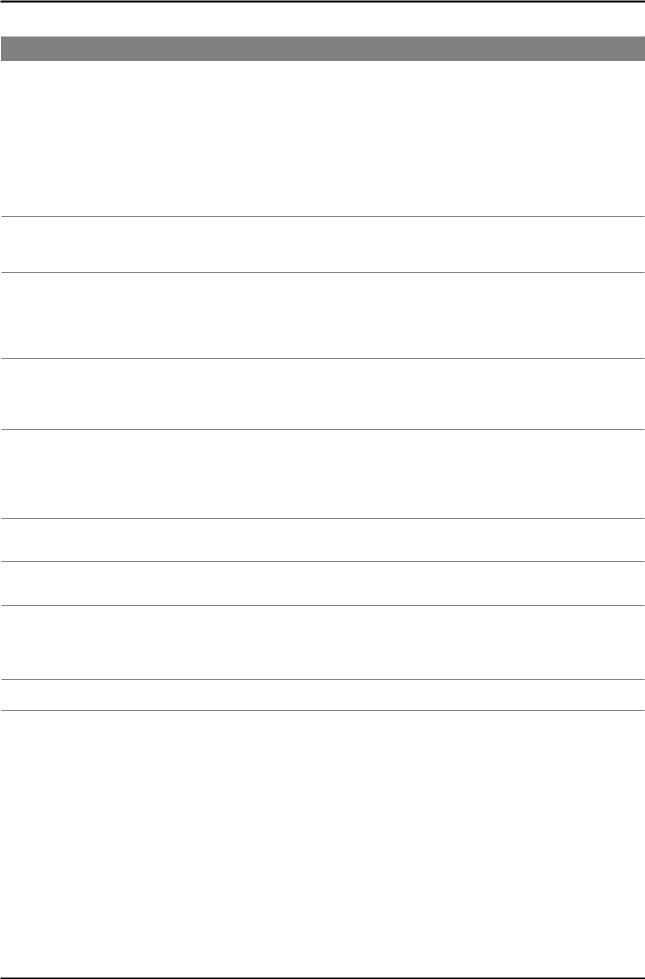
2. Product specifications
AllShare™ setup and checklists
Problem |
Possible Solution |
Deleted mobile phone list showing up |
• [Menu > Application > Content View > AllShare™ > Message] |
again. |
Where need to block the added mobile phone or device again. Because deleted |
|
device would be added again if that device turns on or attempt to approach. |
|
|
Want to turn off the function of receiving |
• One of the setup lists of AllShare™, you need to turn 'Message' list to 'Off'. |
message from the mobile phone. |
|
|
|
Want to turn off the function of receiving |
• One of the setup lists of AllShare™, you need to turn 'Media' list to 'Off'. |
Media from mobile phone or home |
|
network devices on TV. |
|
Want to add deleted mobile phone or home network devices again.
•Power on the deleted mobile phone or home network devices.
Set up the network and activate the home network function, check the connection at AllShare™.
Several same names of TV shows up on |
• |
At AllShare™ set up menu, change the name of the TV. |
mobile phone. |
|
|
|
|
|
Messages/schedules/notifications from |
• |
[Menu > Application > Content View > AllShare™ > Message] |
unknown mobile phone show up on TV. |
|
Where You can block the unknown mobile phone. |
SMS message notification shows up in small window.
•Besides watching TV, If some other function is activating, SMS message will show up in small icon.
•You need to finish the function and exit to Watching TV mode in order to display SMS message in large window.
Received SMS message is not showing up on TV.
•Check if TV’s network setup is all right according to setup guide.
•Check if mobile phone’s network (Wi-Fi) is activated.
•Among the AllShare™ setup lists , check if the Message is ‘on’.
•Check if the mobile phone number is showing up on AllShare™ message list.
•Check if the TV’s showing up on mobile phone’s setup lists.
Contents that play on mobile phone |
• Contents formats play on TV is exactly same as Media Play format. |
doesn’t play on TV. |
That means some contents may not play according to its resolution and format |
Suddenly TV display is changed, unwanted movie/picture/music is playing
•Before the device play, Block the device at AllShare™ media list.
Or press ‘return’ or ‘exit’ button of remote controller so that the device may not play.
The name of the TV is not appearing while try to play media on mobile phone.
•Check the network of TV.
•Activate the network (Wi-Fi) of mobile phone and connect to home network .
•Check if the setup list of media on AllShare™ is ‘on’.
•Check if mobile phone is blocked on media list . If blocked, change it to permition.
Movie is not playing or disconnected. • High resolution of Movie may not play when Wi-Fi network is not in good condition.
2-14
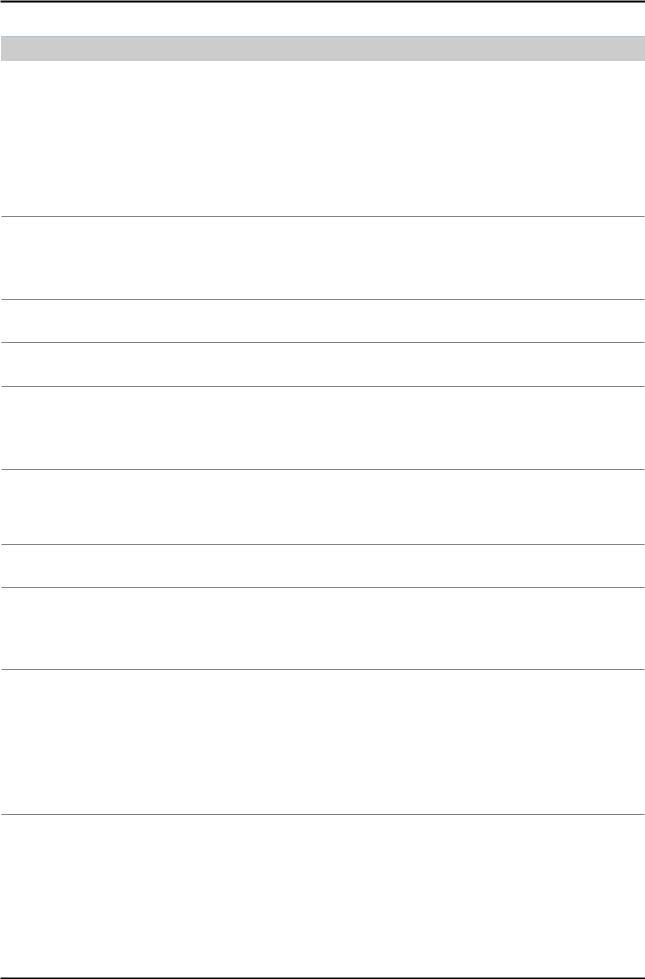
2. Product specifications
Troubleshooting about new functions
Problem |
Possible Solution |
• AllShare (General)
I see no device connected to AllShare.
•To use a device connected to AllShare, the device must be connected to PC Share Manager which is the DLNA server for MediaPlay and to a cell phone that has the Connected Home or Screen Share function which are found on Samsung
Smartphones.
•Check that the PC Share Manager is enabled, the Samsung TV is set to allow connections and the ScreenShare function on the connected cell phone is enabled.
•To use the cell phone’s Connected Home function, check that the shared folder is set and the Share mode is ‘On.’
I tried to play a video from my cell phone using the Connected Home function on the Samsung TV but the video would not display on the TV.
•When a video is transmitted from Connected Home to a TV for the first time, the settings screen that allows transfer to a TV is displayed.
•Check that the transfer was not set to be rejected on this settings screen. If you have set the cell phone to ‘Blocked’ in the ‘Media’ options of the AllShare settings, please change the setting to ‘Unblocked’ and retry.
A video that can be played on my cell phone |
• Please check the resolution and display format provided by MediaPlay of the TV. |
cannot be played on my TV. |
|
I cannot resume playback of a video using Connected Home.
• The resuming function is not supported for a video played on a cell phone.
When I play a video through Connected Home, I get intermittent picture loss.
•An 801.11b/g bandwidth network is used between a cell phone and a sharing device. There may be frequent buffering for HD quality videos, this also depends on the condition of the wireless connection.
•Please optimize your wireless Internet environment settings (avoid using wireless Internet or bluetooth altogether if possible) or lower the picture quality of the video.
• AllShare (Notification)
Can all devices with the DLNA function be recognized through Notification?
•Only Samsung software and devices with the DLNA server function can be recognized through Notification.
Can I use all the services related to DLNA?
•Presently, you can only use the services related to ScreenShare and MediaPlay. We will launch a new DLNA service in the future.
The notification screen that appears after a device connects disappears within a few seconds.
How can I access this connected device again?
•The DLNA Notification is only displayed when a device is first connected to a TV. To access the device again, please use the AllShare menu.
• AllShare (ScreenShare Client)
I cannot find the RUIS on my cell phone. 1. Check that the cell phone is connected to the wireless sharing device correctly.
2.Check that the DTV is connected either using a network cable or wirelessly to the wireless sharing device correctly.
3.Confirm the IP address and subnet mask to ensure that the cell phone and DTV are connected to the same network.
4.Check that the RUIS on the cell phone is enabled.
5.If the RUIS on the cell phone is enabled, please disable it and then enable it again.
2-15

2. Product specifications
Problem |
Possible Solution |
• AllShare (ScreenShare Server)
I cannot find the remote control service provided by the ScreenShare Server from the ScreenShare Client.
1.Check that the ScreenShare Client device is correctly connected to the network of the sharing device that the DTV is connected to.
2.Run network test in the network setup menu and confirm that MAC Address, IP Address, Subnet, Gateway, DNS Server and Gateway Ping each shows a success message.
3.In the network setup menu, check that the ScreenShare Client and ScreenShare
Server are on the same subnet.
-You can confirm they are on the same subnet by checking the IP address, subnet mask and gateway address of the TV and ScreenShare Client as follows:
-If the IP address of the DTV is 10.88.83.4 and the subnet mask is 255.255.255.0, the first six digits of the ScreenShare Client’s IP address must be the same
(10.88.83) as that of the DTV, and the subnet mask and gateway address must be the same as the DTV.
-If the IP address of the DTV is 10.88.83.4 and the subnet mask is 255.255.0.0, the first four digits of the ScreenShare Client’s IP address must be the same
(10.88) as that of the DTV, and the subnet mask and gateway address must be the same as the DTV.
4.Move from the Allshare screen to the Setup screen, and open the Setup menu to check if the ScreenShare Client is connected to the same ScreenShare Server as the TV name shown in the Setup options.
5.Move from the Allshare screen to the Setup screen, and open ScreenShare to check that the device, ScreenShare Client, is found on the list at the right side and is set to "Allowed."
The DTV did not update after pressing buttons on the remote control that uses the remote control service on the ScreenShare Client.
•Check that the TV is turned on.
You cannot turn on the TV using the remote control service (on the ScreenShare) when the TV is turned off.
2-16

2. Product specifications
2-3-5. Media Play
Media Play
01. Functions that are not supported when connecting to a PC through a network:
-Sorting files by preference in the Photos, Music, and Videos folders.
-The (REW) or μ (FF) button while a movie is playing.
-Divx DRM, Multi-audio, embedded captions are not supported.
02.When you use Media Play mode through a network connection, depending on the functions of the provided server
-The sorting method may vary.
-The scene search function may not be supported.
-The Play Continuously function, which resumes playing of a video, may not be supported.
-The Play Continuously function does not support multiple users. (It will have only memorized the point where the most recent user stopped playing.)
-The ◄ or ► buttons may not work depending on the content information.
–If you experience any file stuttering issue while playing a video over a wireless network, we recommend using a wired network."
●Supported Subtitle Formats
|
|
Name |
|
File extension |
|
|
Format |
||||
MPEG-4 time-based text |
|
|
.ttxt |
|
|
|
XML |
||||
|
|
SAMI |
|
|
.smi |
|
|
HTML |
|||
|
|
|
|
|
|
|
|
|
|
|
|
|
SubRip |
|
|
.srt |
|
|
string-based |
||||
|
SubViewer |
|
|
.sub |
|
|
string-based |
||||
|
|
|
|
|
|
|
|
|
|
||
|
Micro DVD |
|
.sub or .txt |
|
|
string-based |
|||||
● Supported Video Formats |
|
|
|
|
|
|
|
|
|
||
File |
|
Container |
Video Codec |
|
Resolution |
Frame rate |
Bit rate |
|
Audio Codec |
||
Extention |
|
|
|
|
|
|
|
(fps) |
(Mbps) |
|
|
|
|
|
Divx 3.11/4.x/5.1/6.0 |
|
1920 x 1080 |
6 ~ 30 |
8 |
|
|
||
|
|
|
|
|
|
|
|
|
|
MP3/AC3 |
|
|
|
|
|
XviD |
|
1920 x 1080 |
6 ~ 30 |
8 |
|
||
*.avi |
|
AVI |
|
|
|
|
|
|
|
|
/LPCM |
|
H.264 BP/MP/HP |
|
1920 x 1080 |
6 ~ 30 |
25 |
|
|||||
*.mkv |
|
MKV |
|
|
/ADPCM |
||||||
|
|
|
|
|
|
|
|
|
|||
|
MPEG4 SP/ASP |
|
1920 x 1080 |
6 ~ 30 |
8 |
|
|||||
|
|
|
|
|
/DTS Core |
||||||
|
|
|
|
Motion JPEG |
|
640 x 480 |
6 ~ 30 |
8 |
|
|
|
|
|
|
|
|
|
|
|
|
|
||
|
|
|
Divx 3.11/4.x/5.1/6.0 |
|
1920 x 1080 |
6 ~ 30 |
8 |
|
|
||
|
|
|
|
XviD |
|
1920 x 1080 |
6 ~ 30 |
8 |
|
MP3/AC3 |
|
|
|
|
|
|
|
|
|
|
|
|
/LPCM |
*.asf |
|
ASF |
H.264 BP/MP/HP |
|
1920 x 1080 |
6 ~ 30 |
25 |
|
|||
|
|
|
/ADPCM |
||||||||
|
|
|
|
|
|
|
|
|
|
|
|
|
|
|
MPEG4 SP/ASP |
|
1920 x 1080 |
6 ~ 30 |
8 |
|
|||
|
|
|
|
|
/WMA |
||||||
|
|
|
|
Motion JPEG |
|
640 x 480 |
6 ~ 30 |
8 |
|
|
|
|
|
|
|
|
|
|
|
|
|||
*.wmv |
|
ASF |
Window Media Video v9 |
1920 x 1080 |
6 ~ 30 |
25 |
|
WMA |
|||
|
|
|
H.264 BP/MP/HP |
|
1920 x 1080 |
6 ~ 30 |
25 |
|
|
||
|
|
|
|
|
|
|
|
|
|
||
*.mp4 |
|
MP4 |
MPEG4 SP/ASP |
|
1920 x 1080 |
6 ~ 30 |
8 |
|
MP3/ADPCM /AAC |
||
|
|
|
|
|
|
|
|
|
|
|
|
|
|
|
|
XVID |
|
1920 x 1080 |
6 ~ 30 |
8 |
|
|
|
*.3gp |
|
3GPP |
H.264 BP/MP/HP |
|
1920 x 1080 |
6 ~ 30 |
25 |
|
ADPCM/AAC |
||
|
MPEG4 SP/ASP |
|
1920 x 1080 |
6 ~ 30 |
8 |
|
/HE-AAC |
||||
|
|
|
|
|
|||||||
*.vro |
|
VRO |
|
MPEG2 |
|
1920 x 1080 |
24/25/30 |
30 |
|
AC3/MPEG |
|
|
VOB |
|
MPEG1 |
|
1920 x 1080 |
24/25/30 |
30 |
|
/LPCM |
||
|
|
|
|
|
|||||||
*.mpg |
|
|
|
MPEG1 |
|
1920 x 1080 |
24/25/30 |
30 |
|
AC3/MPEG |
|
|
|
|
|
|
|
|
|
|
|
||
|
PS |
|
MPEG2 |
|
1920 x 1080 |
24/25/30 |
30 |
|
|||
*.mpeg |
|
|
|
|
/LPCM/AAC |
||||||
|
|
|
H.264 |
|
1920 x 1080 |
6 ~ 30 |
25 |
|
|||
|
|
|
|
|
|
|
|||||
|
|
|
|
|
|
|
|
|
|
|
|
*.ts |
|
|
|
MPEG2 |
|
1920 x 1080 |
24/25/30 |
30 |
|
AC3/AAC |
|
|
|
|
|
|
|
|
|
|
|
||
*.tp |
|
TS |
|
H.264 |
|
1920 x 1080 |
6 ~ 30 |
25 |
|
/MP3/DD+ |
|
*.trp |
|
|
|
|
|
|
|
|
|
|
/HE-AAC |
|
|
|
VC1 |
|
1920 x 1080 |
6 ~ 30 |
25 |
|
|||
|
|
|
|
|
|
|
|||||
2-17
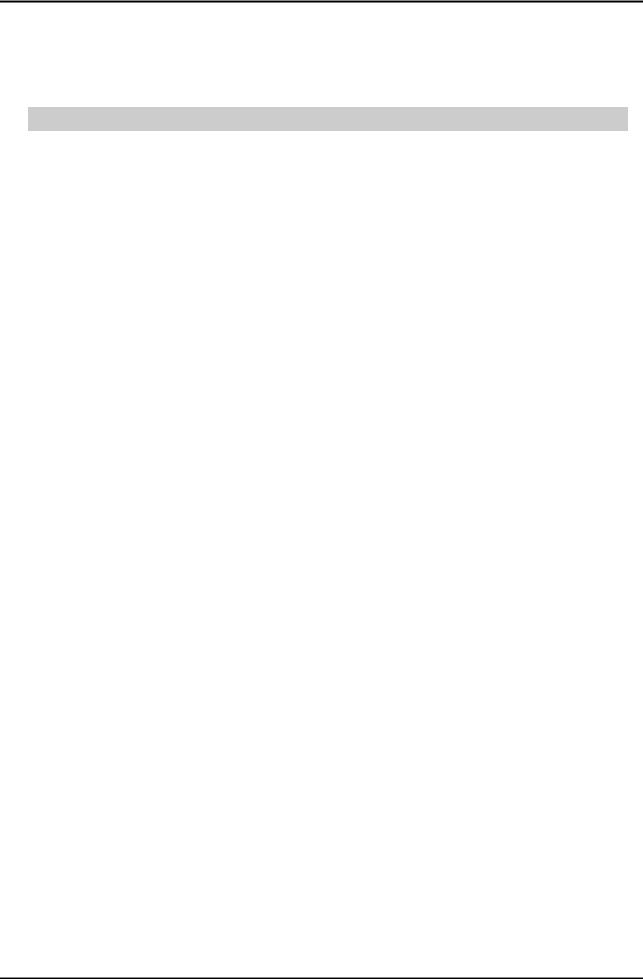
2. Product specifications
03. Other Restrictions
NNOTE
•If there are problems with the contents of a codec, the codec will not be supported.
•If the information for a Container is incorrect and the file is in error, the Container will not be able to play correctly.
•Sound or video may not work if the contents have a standard bit rate/frame rate above the compatible Frame/sec listed in the table above.
Video Decoder |
Audio Decoder |
• Supports up to H.264, Level 4.1 |
• Supports up to WMA 7, 8, 9, STD, 9 PRO |
• H.264 FMO / ASO / RS, VC1 SP / MP / AP L4 and |
• WMA 9 PRO is not supported the 2 channel excess multi |
AVCHD are not supported. |
channel or the lossless audio |
• XVID, MPEG4 SP, ASP: |
• WMA sampling rate 22050Hz mono is not supported. |
– Below 1280 x 720: 60 frame max |
ReadlAudio 10 lossless is not supported |
– Above 1280 x 720: 30 frame max |
|
• GMC is not support. |
|
2-18

2. Product specifications
2-3-6. 3D Display
What is 3D Display?
•A system that display 3D images artificially
•How ? Using binocular time delay
1Left eye recognizes left image, right eye recognizes right image.
2Human eyes be far away each other 65mm horizontally.
So each eye feels a little bit of time delay of left and right information.
Human brain merges those images and can feel three-dimensional.
Side by side ◄
3D OSD terms
3D Format : There are several 3D formats existing on how to merge Left and Right images.
Format |
Input images |
|
explanation |
Input source |
|
notes |
Frame Packing |
|
• Inserting Blink Active Space between Left and Right |
HDMI 1.4 |
1. |
HDMI 1.4 standard format |
|
|
|
images. |
|
2. |
Automatically activating |
|
|
|
* Full resolution : 1920 x 1080 x 2 |
|
|
(Not in the menu or UI) |
|
|
|
(Left and Right each) + Blink = 1920 x 2205 |
|
3. |
BD format |
|
|
|
|
|
|
||
|
|
|
|
|
||
Top & Bottom |
|
• In 1 frame, Left image on the upper half, Right image |
HDMI, USB, |
3D Broadcasting Format |
||
|
|
on the bottom half. |
DTV(VOD), |
|
|
|
|
|
* Vertically half resolution |
PC |
|
|
|
Side by Side |
|
• In 1 frame, Left image on the left half, Right image on |
HDMI, USB, |
3D Broadcasting Format |
||
|
|
the right half. |
DTV(VOD), |
|
|
|
|
|
* Horizontally half resolution |
PC |
|
|
|
Line by Line |
|
• In 1 frame, every horizontal line, Left and Right |
PC |
1. |
MPEG encoding impossible |
|
|
|
image in turn. |
|
2. |
Only in PC |
|
|
|
* Vertically half resolution |
|
|
|
|
Vertical Stripe |
|
• In 1 frame, every vertical line, Left and Right image |
PC |
1. |
MPEG encoding impossible |
|
|
|
in turn. |
|
|
2. |
Only in PC |
|
|
* Horizontally half resolution |
|
|
|
|
Checker Board |
|
• In 1 frame, every pixel, Left and Right image in turn. |
PC |
1. |
MPEG encoding impossible |
|
|
|
* Half resolution both vertically and horizontally |
|
2. |
Only in PC |
|
|
|
|
|
|
|
|
Frame |
|
• Left And Right image in turn in every frame. |
PC |
|
|
|
Sequential |
|
• Full resolution spatially but Half resolution timely. |
|
|
|
|
|
|
|
|
|
||
2D → 3D |
Extract Left and Right images artificially from normal 2D contents input and show it in 3D. (a function of TV) |
|||||
|
|
|||||
3D → 2D |
When watching 3D TV (input is 3D source) , if a viewer feels tired of watching 3D TV, a viewer can change the TV into 2D. |
|||||
|
(In this case , TV only displays one of Left and Right images) |
|
|
|
||
Depth |
Only activating in ‘2D → 3D Mode’ |
|
|
|
||
|
Control the depth of 3D. |
1~10 steps, Tiredness goes higher as depth goes higher. |
|
|
||
L/R correction |
Switch the position of Left and Right images so that correspond with 3D glasses. |
|
|
|||
3D Disable |
‘3D off’ has below meanings according to present modes . |
|
|
|
||
(3D off) |
(1) In 2D → 3D Mode : |
coming back to 2D |
|
|
|
|
(2) In 3D mode
2-19

2. Product specifications
3D Supporting Formats
|
|
DTV |
Internet |
ATV/AV |
Comp. |
A.PC |
HDMI |
USB_PC |
USB |
USB |
|
|
VOD |
(Photo) |
(Video) |
||||||
|
|
|
|
|
|
|
|
|||
|
|
|
|
|
|
|
|
|
|
|
|
Top-Bottom |
Over 720P |
All Resolution |
|
Over 720P |
- |
Over 720P |
Over 720P |
All Resolution |
All Resolution |
|
|
|
|
|
|
|
|
|
|
|
|
Side by Side |
Over 720P |
All Resolution |
|
Over 720P |
- |
Over 720P |
Over 720P |
All Resolution |
All Resolution |
|
|
|
|
|
|
|
|
|
|
|
|
Line by line |
- |
- |
|
|
- |
- |
PC Resolution |
- |
- |
|
|
|
|
|
|
|
|
|
|
|
|
Vertical Stripe |
- |
- |
|
|
- |
- |
PC Resolution |
- |
- |
|
|
|
|
|
|
|
|
|
|
|
|
Frame Seq. |
- |
- |
|
|
- |
- |
PC Resolution |
- |
- |
|
|
|
|
|
|
|
|
|
|
|
|
Checker BD |
- |
- |
|
|
- |
- |
PC Resolution |
- |
- |
|
|
|
* 60Hz only |
|||||||
|
|
|
|
|
|
|
|
|
|
|
|
2D 3D |
|
|
|
|
All Resolution |
|
|
|
|
|
|
|
|
|
|
|
|
|
|
|
|
MPO |
- |
- |
- |
- |
- |
- |
- |
All Resolution |
- |
|
|
|
|
|
|
|
|
|
|
|
|
SAVE(SS.TB) |
- |
- |
- |
- |
- |
- |
- |
- |
All Resolution |
|
|
|
|
|
|
|
|
|
|
|
|
HDMI 1.4a |
- |
- |
- |
- |
- |
- |
- |
- |
- |
|
M2TS(3D) |
- |
- |
- |
- |
- |
- |
- |
- |
All Resolution |
|
|
|
|
|
|
|
Be Supported Only LED/PDP 7000/8000/9000(Genoa-P) |
|||
N• : If the resolution is below 1920 x1080,PC Format(LL, VS, ChBD)and USB photo support only original size
• : The edge of the Side by Side and Top-Bottom images are processed by Black (only component)
•USB photo : If the resolution is below 1920x1080, L/R images must be placed in the center of the screen
3D Glasses Enhancement in 2011
3D Format : There are several 3D formats existing on how to merge Left and Right images.
Item |
RF |
Auto On / Off |
Purpose
To avoid external IR nois interference |
No power key |
Improvement
Remarks |
Dual Direction |
Wear glasses Turn on |
|
Take off glasses Turn off |
|||
Communication |
|||
|
Automatically |
||
|
|
2-20
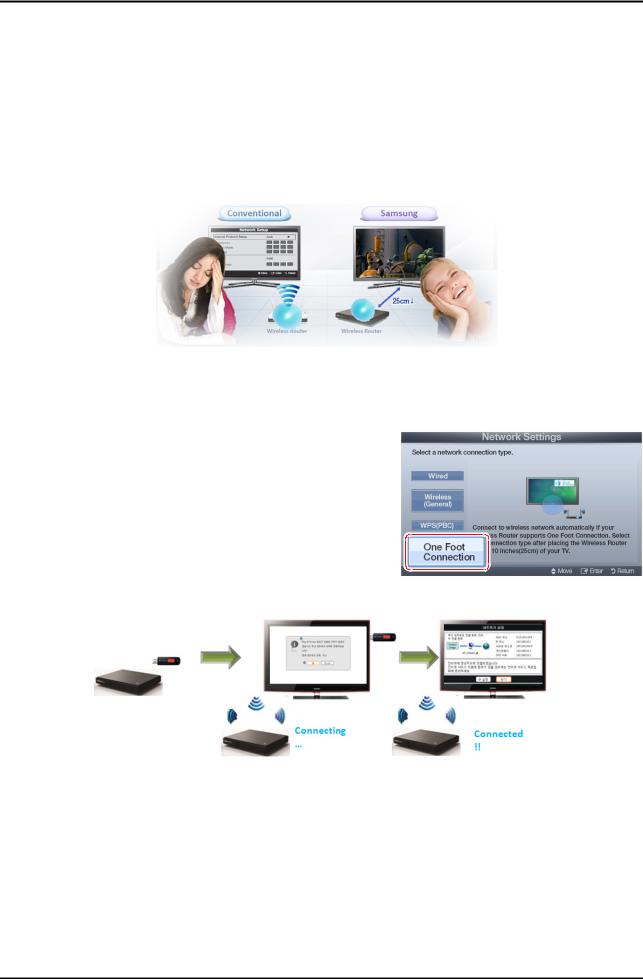
2. Product specifications
2-3-7. Built in Wi-Fi
Built in Wi-Fi
Gives more convenient set-up and optimize to use Ethernet.
01.Smart TV Accessory - Wireless Router
Easy Set-up & Optimized Solution for using Ethernet
• One Foot Connection
Establish a Wi-Fi connection to any compatible device placed within 25 cm distance(Samsung Patent pending)
•USB configuration
Insert USB to router Insert USB to Samsung TV
Configurations is safely stored on USB drive and restored on TV
Network Settings (OFC, One Foot Connection
The One Foot Connection function lets you connect your Samsung TV automatically to Samsung wireless APs.
If your non-Samsung AP does not support One Foot Connection, you must connect using one of the other methods.
01. How to set up using One Foot Connection
1.Go to Network Settings screen.
To enter it, follow the directions of Network Settings.
2.Select the One Foot Connection.
3.Place the AP in parallel with the Samsung Wireless LAN Adapter giving a gap no larger than 25 cm.
4.Wait until the connection is automatically established.
5.The network test screen appears, and network setting is done.
6.Place the AP in a desired location.
Network Settings (Plug & Access)
Plug & Access function lets you connect your Samsung wireless Router to Samsung TV easily by using USB memory. If your non-Samsung AP does not support Plug & Access, you must connect using one of the other methods.
* You can check for equipment that supports Plug & Access on www.samsung.com.
How to set up using Plug & Access Function
1.Turn on the power of AP and TV.
Insert USB memory stick into our Samsung wireless APs and checking AP’s LED status (blinking on).
2.Then take USB memory out and insert your USB memory into Samsung TV.
3.Wait until the connection is automatically established.
4.If Plug & Access does not connect your TV to your AP, a pop-up window appears on the screen notifying you of the failure. If you want to try using Plug&Access again, reset the AP, disconnect the Samsung Wireless LAN Adapter and then try again from Step 1. You can also choose one of the other connection setup methods.
5.The network test screen appears, and network setting is done.
6.Place the AP in a desired location.
7.If the AP settings change or you install a new AP, you must perform the Plug & Access procedure again, beginning from Step 1.
2-21

2. Product specifications
Problem |
Possible Solution |
• Network Setup
How do I setup the network?
•Click the [Menu] button and open [Setup] to select [Network].
Configure wired or wireless network settings. For details, please refer to the IB.
How do I check the network status?
•Select [Menu] [Setup] [Network] and run [Network Test] to see test results and check the network status.
In a network test over a wired connection, the second items which include the IP address, subnet, gateway and DNS server fail.
•If the IP address, subnet mask and gateway address were typed in manually, check that valid values were entered.
(For example, 0.0.0.0 is not valid for an IP address, subnet mask or gateway address.)
If the IP address the user entered in is invalid, change it to a valid IP address.
In a network test over a wired connection, the third item, gateway ping fails.
1.Check that the network cable is connected to the TV correctly.
2.If the TV is connected correctly, check whether the IP address is automatic or manual.
3.If the IP is automatic and connected to a sharing device, check the settings of the sharing device (AP) that is using a cable connection, or consult the corresponding
Internet service provider.
4.If the IP is manual, check if the IP address is entered correctly.
(Here, the user should confirm if the manual IP address entered in is valid.)
cannot connect to a wireless network.
1.If an encryption key must be entered in to connect to a sharing device, please check that the correct password set for the sharing device is entered.
2.Search surrounding sharing devices to see if there is a sharing device with the same SSID by selecting [Wireless Network Setup] and [Select Network].
If there is a sharing device with the same SSID, try to connect to this device.
3.If the IP address is set to automatic and you cannot connect to the sharing device using option 1 or 2, check the settings of the sharing device to see if the
DHCP server function on the sharing device is enabled. If disabled, activate the function. (For details on how to set up the sharing device, see the manual for the corresponding sharing device.)
4.If you still cannot connect to the sharing device after confirming options 1, 2 and 3, reset the sharing device and try again.
When using a wireless network, the user’s wireless sharing device cannot connect to the PBC (WPS).
1.Check if the sharing device of the user supports WPS. (Refer to the manual of the sharing device.)
2.Check if the user pressed the PBC button on the sharing device.
3.If there is another sharing device with WPS running nearby, a connection cannot be made. Please retry after 2 minutes.
4.Reset the sharing device and retry.
5.If the sharing device of the user is not Wi-Fi certified, it may not be able to connect using WPS.
The auto-configuring sharing device cannot be connected to automatically through a wireless dongle.
(Here, the user’s sharing device must support auto-configuration.)
1.Check if the sharing device of the user supports auto configuration. (For a list of sharing devices, refer to the IB or website.)
2.If the sharing device of the user supports auto configuration, place the sharing device as close as possible to the wireless dongle on the TV and try to re-establish the connection. (Must be placed close to the TV to establish a connection.)
Although the TV is placed close to the AP |
• Select [Menu] [Setup] [Network] and check if SWL is Off. |
and the dongle is inserted into the TV, the |
|
sharing device cannot be connected to using |
|
auto-configuration. |
|
Although the TV is placed close to the AP and the dongle is inserted into the TV, the sharing device cannot be connected to using auto-configuration and a message that it is connecting is displayed only.
•Check if the AP is not turned off during connection.
If the AP is turned off, the TV will try to re-establish a connection for 2 minutes.
2-22

2. Product specifications
Problem |
Possible Solution |
Although the TV is placed close to the AP and the dongle is inserted into the TV, the sharing device cannot be connected to using auto-configuration and a message that it is connecting is displayed only.
•If Samsung Wireless Link is On, a 5G-bandwidth wireless sharing device may not be found in a search (restriction).
•If Samsung Wireless Link is Off or the product does not have the Samsung Wireless Link function, please retry searching to find the sharing device. (May not be found in a search depending on the settings of the wireless connection.)
In a network test over a wireless connection, the second items which include the IP address, subnet, gateway and DNS server fail.
•If the IP address, subnet mask and gateway were typed in manually, check that valid values were entered. (For example, 0.0.0.0 is not valid for an IP address, subnet mask or gateway address.)
•If the IP address the user entered in is invalid, change it to a valid IP address.
In a network test over a wireless connection, the third item, gateway ping fails.
1.If the IP address is automatic and connected to a sharing device, check the settings of the sharing device (AP) that is using a cable connection, or consult the corresponding Internet service provider.
2.If the IP address is manual, check that the IP address is entered in correctly. (Here, the user should confirm if the manual IP entered in is valid.)
In a network test over a wireless connection, the fourth item, Internet service test fails.
•Please consult the corresponding Internet service provider (an Internet network service provider the user has subscribed to such as KT).
2-23

2. Product specifications
2-4. Accessories |
|
|
|
Product |
Description |
Code. No |
Remark |
|
Warranty Card / |
|
|
|
Registration Card / |
- |
|
|
Safety Guide Manual |
|
|
|
|
|
|
|
(Not available in all location) |
|
|
|
Cleaning Cloth |
BN63-01798B |
|
|
Holder-Wire stand |
BN61-05596A |
|
|
Holder-Ring (4ea) |
BN61-07295A |
Samsung Electronics |
|
|
|
Service center |
|
Scart Adaptor |
BN39-01154F |
|
|
Component Gender |
BN39-01154W |
|
|
CI Card Adaptor |
3709-001663 |
|
2-24

3. Disassembly and Reassemble
3. Disassembly and Reassembly
This section of the service manual describes the disassembly and reassembly procedures for the LED TV.
 WARNING: This LED TV contains electrostatically sensitive devices. Use caution when handling these components.
WARNING: This LED TV contains electrostatically sensitive devices. Use caution when handling these components.
3-1. Disassembly and Reassembly
Cautions: 1. Disconnect the LED TV from the power source before disassembly.
2. Follow these directions carefully; never use metal instruments to pry apart the cabinet.
|
Description |
Picture Description |
Screws |
|
|
|
|
1 |
Place TV face down on cushioned table. |
|
|
Remove screws from the Stand. |
|
|
|
|
Remove stand. |
|
|
6001-002621
(M4, L8, Tapping)
2 Remove the screws of rear-cover.
6001-002621
(M4, L8, Tapping)
3-1
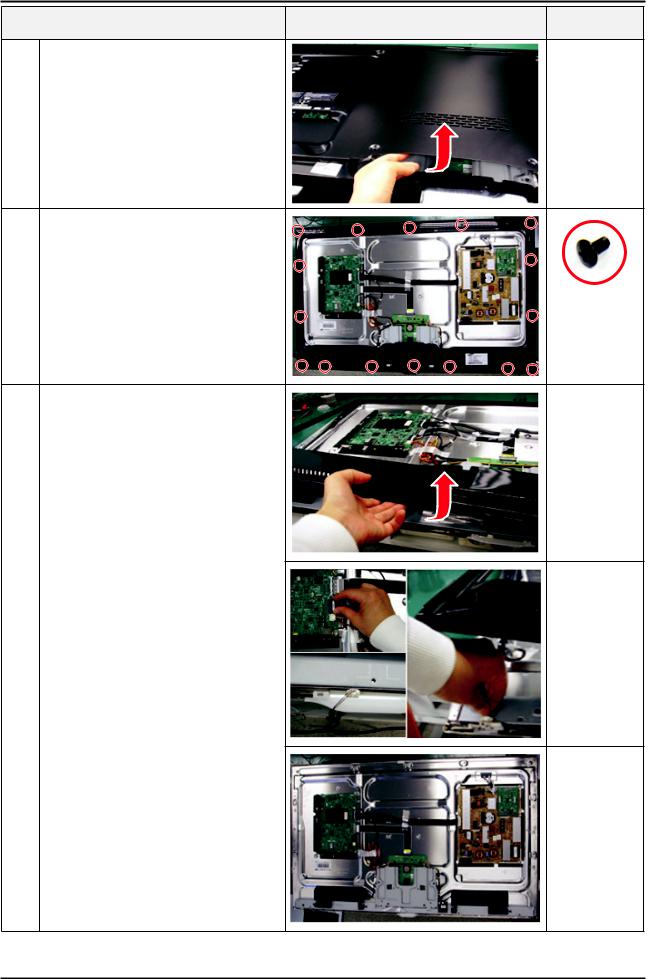
3. Disassembly and Reassemble
Description |
Picture Description |
Screws |
3 Lift up and remove the rear-cover.
* Caution : Becareful when you lift up the rear-cover, It’s really sharp.
4 Remove the screws of middle-cover.
6001-002621 (M4, L8, Tapping)
5 Lift up and remove the middle-cover.
* Caution: Remove the function cable, 3D emitter cable and deco cable before removing the middle cover.
- Rear view of 46" / 55"
3-2
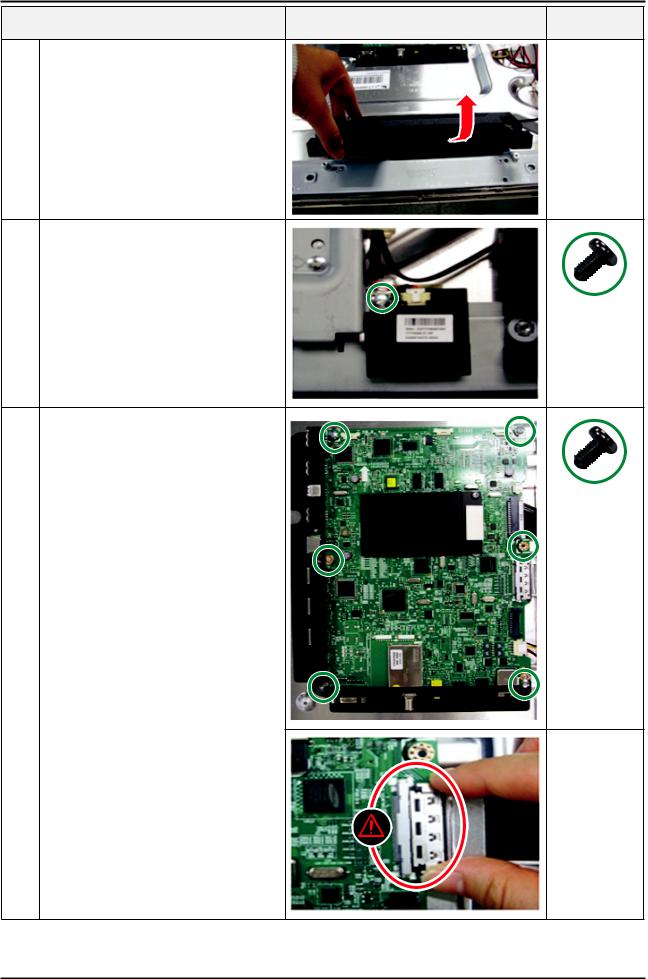
3. Disassembly and Reassemble
Description |
Picture Description |
Screws |
6 Remove the Speakers(R/L).
7 Remove the Wi-Fi Module.
6001-002653 (M3,L6,Machine)
8 Remove the screws of Main Board.
6001-002653 (M3,L6,Machine)
* Caution : Disconnect all cable connectors before removing any board.
3-3
