Samsung UE32M5002 Operating Instructions
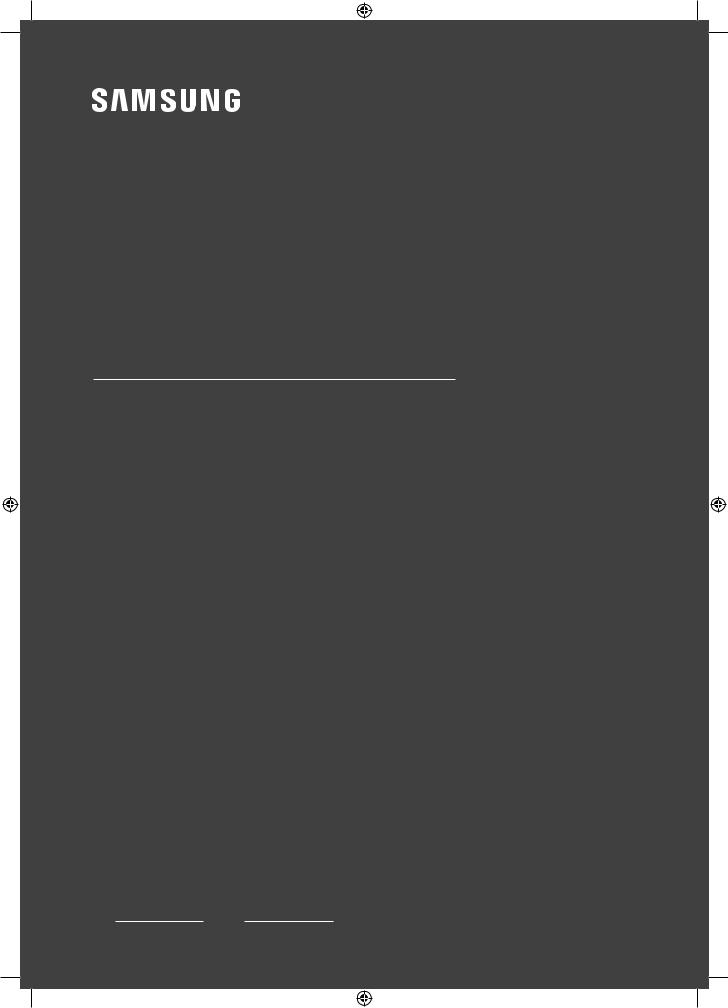
USER MANUAL
4 & 5 SERIES
Thank you for purchasing this Samsung product.
To receive more complete service, please registeryour product at www.samsung.com/register
Model |
Serial No. |
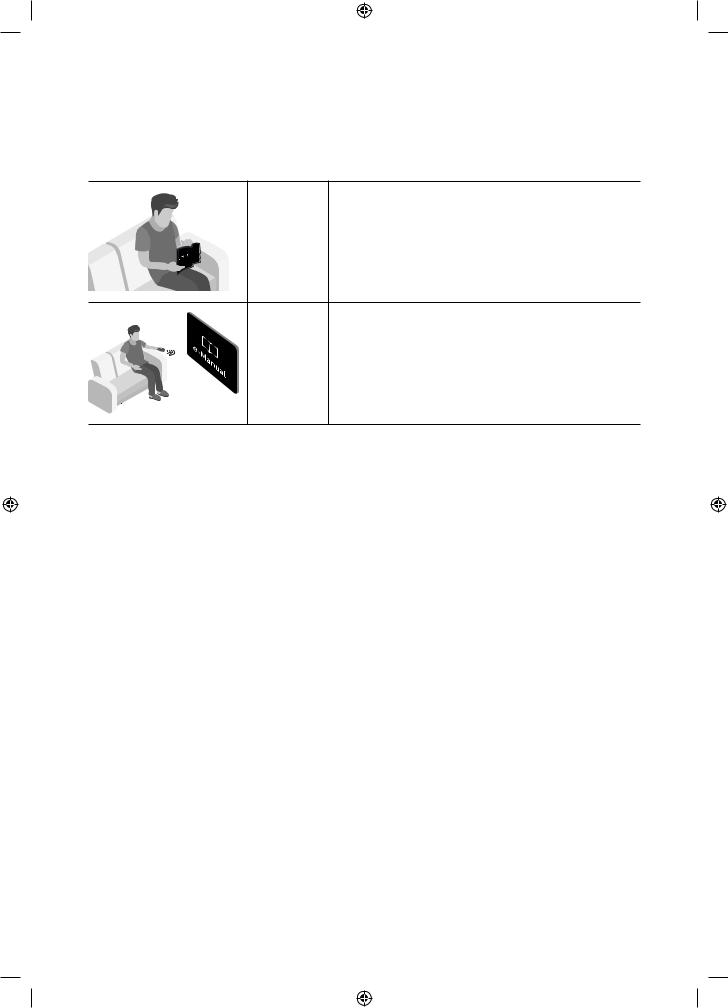
Before Reading This User Manual
This TV comes with this user manual and an embedded e-Manual.
Before reading this user manual, review the following:
User |
Read this provided user manual to see information about |
Manual |
productsafety,installation,accessories,initialconfiguration, |
|
andproductspecifications. |
e-Manual |
For more information about this TV, read the e-Manual |
|
embedded in the product. |
|
•• To open the e-Manual, |
|
MENUm→Support →e-Manual →ENTERE |
On the website, you can download the user manual and see its contents on your PC or mobile device.
English - 2
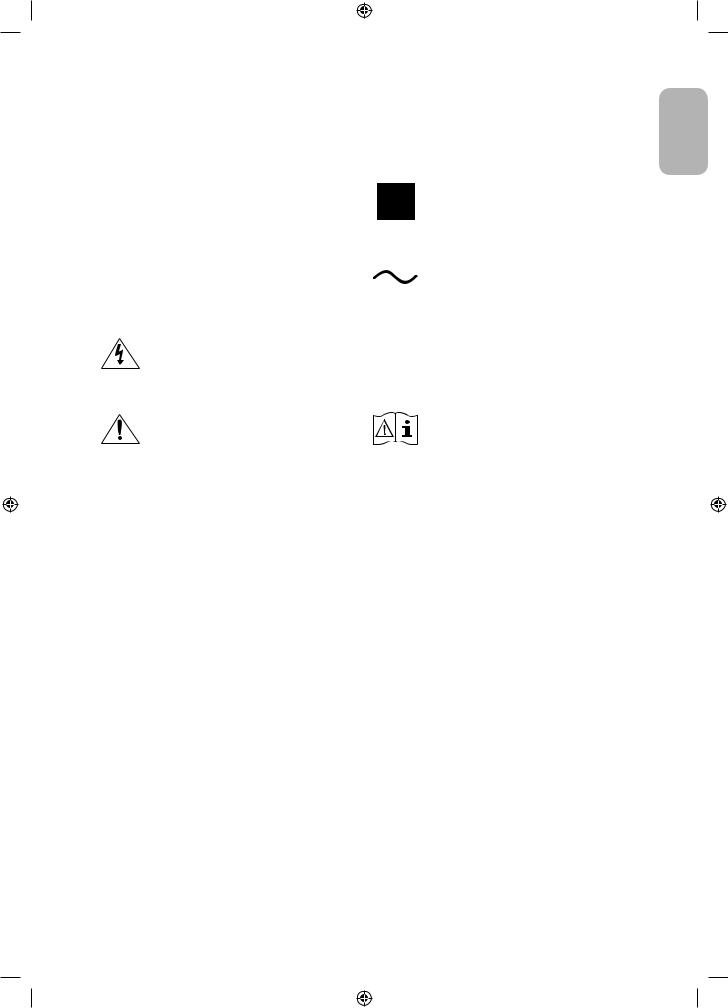
Warning! Important Safety Instructions
Please read the Safety Instructions before using your TV.
|
CAUTION |
|
|
|
|
|
|
|
Class II product: This symbol indicates |
|
|
|
|
|
|
|
|
|
that a safety connection to electrical |
|
|
|
|
|
|
|
|
|
|
RISK OF ELECTRIC SHOCK. DO NOT OPEN. |
|
|
|
|
|
|
|
earth (ground) is not required. |
|
|
|
|
|
|
|
|
|
|
|
CAUTION: TO REDUCE THE RISK OF ELECTRIC |
|
|
|
|
|
|
|
|
|
SHOCK, DO NOT REMOVE COVER (OR BACK). THERE |
|
|
|
|
|
|
|
AC voltage: Rated voltage marked with |
|
ARE NO USER SERVICEABLE PARTS INSIDE. REFER |
|
|
|
|
|
|
|
this symbol is AC voltage. |
|
ALL SERVICING TO QUALIFIED PERSONNEL. |
|
|
|
|
|
|
|
|
|
|
|
|
|
|
|
|
|
|
|
|
This symbol indicates that high voltage |
|
|
|
|
|
|
|
|
|
is present inside. It is dangerous to make |
|
|
|
|
|
|
|
DC voltage: Rated voltage marked with |
|
any kind of contact with any internal part |
|
|
|
|
|
|
|
this symbol is DC voltage. |
|
|
|
|
|
|
|
|
||
|
of this product. |
|
|
|
|
|
|
|
|
|
|
|
|
|
|
|
|
|
|
|
This symbol indicates that this product |
|
|
|
|
|
|
|
Caution. Consult instructions for use: This |
|
|
|
|
|
|
|
|
symbol instructs the user to consult the |
|
|
has included important literature |
|
|
|
|
|
|
|
|
|
|
|
|
|
|
|
|
user manual for further safety related |
|
|
concerning operation and maintenance. |
|
|
|
|
|
|
|
|
|
|
|
|
|
|
|
|
information. |
|
|
|
|
|
|
|
|
|
|
|
|
|
|
|
|
|
|
|
|
|
•• The slots and openings in the cabinet and in the back or bottom are provided for necessary ventilation. To ensure reliable operation of this apparatus and to protect it from overheating, these slots and openings must never be blocked or covered.
–– Donotplacethisapparatusinaconfinedspace,suchasabookcaseorbuilt-incabinet,unlessproper ventilation is provided.
–– Do not place this apparatus near or over a radiator or heat register, or where it is exposed to direct sunlight.
–– Donotplacevessels(vasesetc.)containingwateronthisapparatus,asthiscanresultinafireorelectric shock.
•• Do not expose this apparatus to rain or place it near water (near a bathtub, washbowl, kitchen sink, or laundry tub, in a wet basement, or near a swimming pool, etc.). If this apparatus accidentally gets wet, unplug it and contact an authorised dealer immediately.
•• This apparatus uses batteries. In your community, there might be environmental regulations that require you to dispose of these batteries properly. Please contact your local authorities for disposal or recycling information.
•• Donotoverloadwalloutlets,extensioncords,oradaptorsbeyondtheircapacity,sincethiscanresultinfireor electric shock.
•• Power-supply cords should be placed so that they are not likely to be walked on or pinched by items placed upon or against them. Pay particular attention to cords at the plug end, at wall outlets, and at the point where they exit from the appliance.
English
English - 3
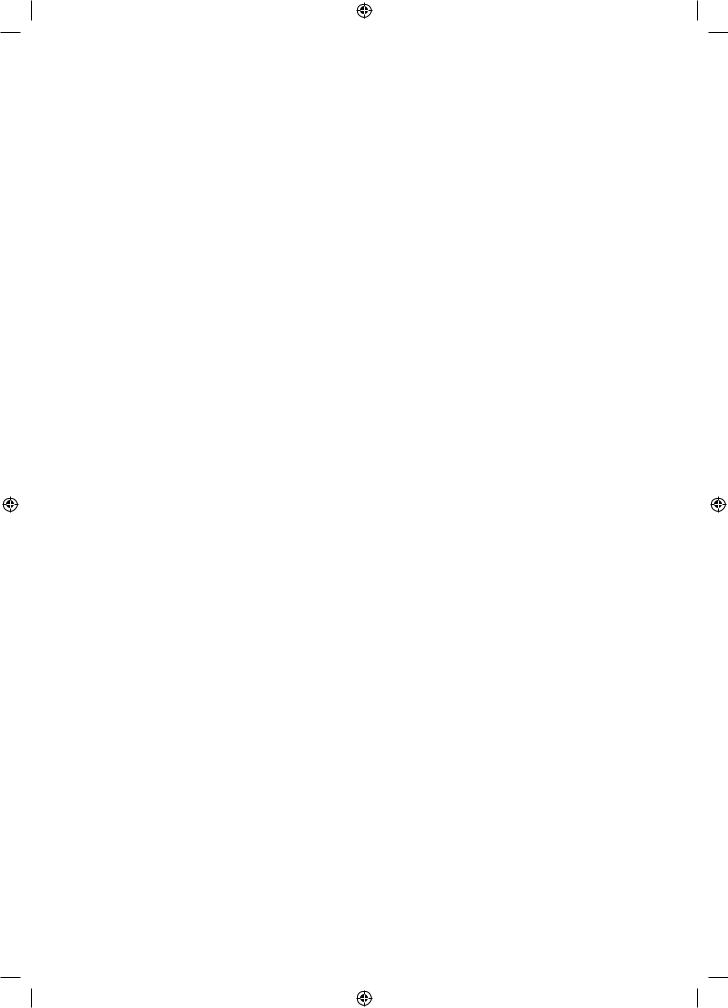
•• To protect this apparatus from a lightning storm, or when left unattended and unused for long periods of time, unplug it from the wall outlet and disconnect the antenna or cable system. This will prevent damage to the set due to lightning and power line surges.
•• Before connecting the AC power cord to the DC adaptor outlet, make sure that the voltage designation of the DC adaptor corresponds to the local electrical supply.
•• Never insert anything metallic into the open parts of this apparatus. This may cause a danger of electric shock.
•• Toavoidelectricshock,nevertouchtheinsideofthisapparatus.Onlyaqualifiedtechnicianshouldopenthis apparatus.
•• Besuretopluginthepowercorduntilitisfirmlyseated.Whenunpluggingthepowercordfromawalloutlet, always pull on the power cord's plug. Never unplug it by pulling on the power cord. Do not touch the power cord with wet hands.
•• If this apparatus does not operate normally - in particular, if there are any unusual sounds or smells coming from it - unplug it immediately and contact an authorised dealer or service centre.
•• Be sure to pull the power plug out of the outlet if the TV is to remain unused or if you are to leave the house for an extended period of time (especially when children, elderly, or disabled people will be left alone in the house).
–– Accumulateddustcancauseanelectricshock,anelectricleakage,orafirebycausingthepowercordto generate sparks and heat or by causing the insulation to deteriorate.
•• Be sure to contact an authorised Samsung service centre for information if you intend to install your TV in a location with heavy dust, high or low temperatures, high humidity, chemical substances, or where it will operate 24 hours a day such as in an airport, a train station, etc. Failure to do so may lead to serious damage to your TV.
•• Use only a properly grounded plug and wall outlet.
–– An improper ground may cause electric shock or equipment damage. (Class l Equipment only.)
•• To turn off this apparatus completely, disconnect it from the wall outlet. To ensure you can unplug this apparatus quickly if necessary, make sure that the wall outlet and power plug are readily accessible.
•• Store the accessories (batteries, etc.) in a location safely out of the reach of children.
•• Do not drop or strike the product. If the product is damaged, disconnect the power cord and contact a Samsung service centre.
•• To clean this apparatus, unplug the power cord from the wall outlet and wipe the product with a soft, dry cloth. Do not use any chemicals such as wax, benzene, alcohol, thinners, insecticide, aerial fresheners, lubricants, or detergents. These chemicals can damage the appearance of the TV or erase the printing on the product.
•• Do not expose this apparatus to dripping or splashing.
•• Donotdisposeofbatteriesinafire.
•• Do not short-circuit, disassemble, or overheat the batteries.
•• There is danger of an explosion if you replace the batteries used in the remote with the wrong type of battery. Replace only with the same or equivalent type.
* Figures and illustrations in this User Manual are provided for reference only and may differ from the actual product appearance.Productdesignandspecificationsmaychangewithoutnotice.
CIS languages (Russian, Ukrainian, Kazakhs) are not available for this product, since this is manufactured for customers in EU region.
English - 4

Contents
|
Before Reading This User Manual |
---------------------------------------------------------------------------- |
2 |
|
Warning!ImportantSafetyInstructions |
---------------------------------------------------------------------------- |
3 |
01 |
What's in the Box? |
|
|
02 |
TV Installation |
|
|
|
Mounting the TV on a wall |
---------------------------------------------------------------------------- |
8 |
|
Providing proper ventilation for your TV |
---------------------------------------------------------------------------- |
9 |
|
Attaching the TV to the Stand |
---------------------------------------------------------------------------- |
10 |
|
Safety Precaution: Securing the TV |
|
|
|
to the wall to prevent falling |
---------------------------------------------------------------------------- |
10 |
03 |
The Remote Control |
|
|
|
Installing batteries into the remote control |
|
|
|
(Battery size: AAA) |
---------------------------------------------------------------------------- |
12 |
04 |
Initial Setup |
|
|
|
IfYouWanttoResetThisFeature... |
---------------------------------------------------------------------------- |
13 |
|
Using the TV Controller |
---------------------------------------------------------------------------- |
13 |
05 |
Changing the Input Source |
|
|
|
Source |
---------------------------------------------------------------------------- |
14 |
|
How to use Edit Name |
---------------------------------------------------------------------------- |
14 |
|
Information |
---------------------------------------------------------------------------- |
14 |
06 |
Connecting to a COMMON INTERFACE slot |
|
|
|
(Your TV viewing Card Slot) |
|
|
|
Using the “CI or CI+ CARD” |
---------------------------------------------------------------------------- |
15 |
English
English - 5
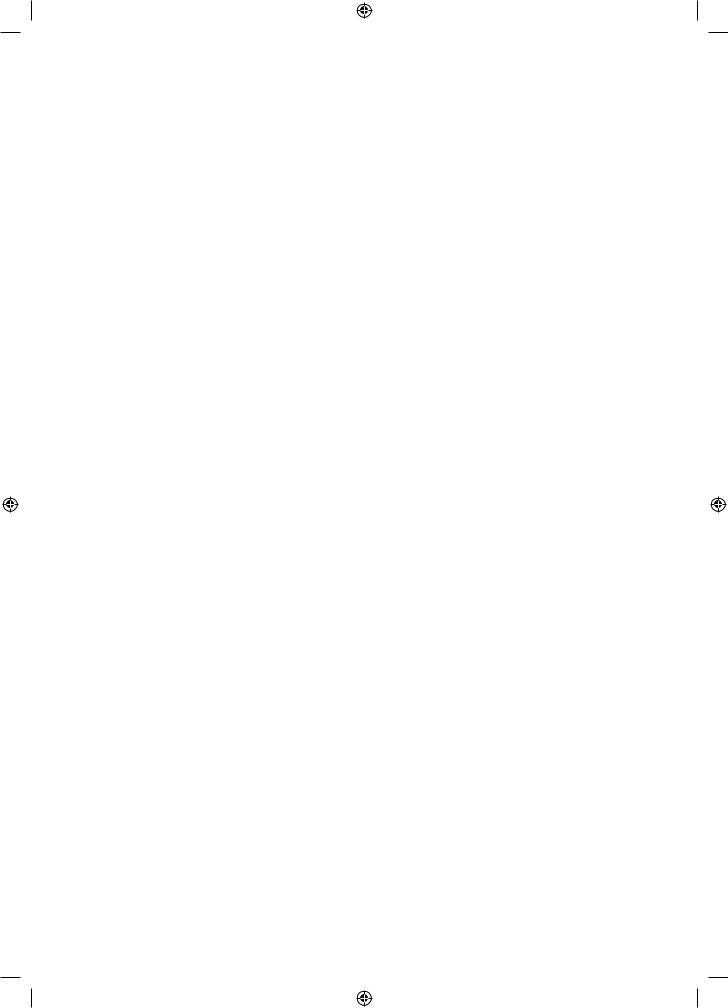
07 |
How to use the e-Manual |
|
|
Screen Display ---------------------------------------------------------------------------- |
16 |
|
How to toggle between an e-Manual topic and |
|
|
the corresponding OSD menu(s). ---------------------------------------------------------------------------- |
17 |
|
How to search for a topic on the index page ---------------------------------------------------------------------------- |
17 |
08 |
Troubleshooting and Maintenance |
|
|
Troubleshooting ---------------------------------------------------------------------------- |
18 |
|
Teletext Feature ---------------------------------------------------------------------------- |
23 |
|
The teletext pages are organised according |
|
|
to six categories ---------------------------------------------------------------------------- |
24 |
|
Anti-theft Kensington Lock ---------------------------------------------------------------------------- |
24 |
|
Still image warning ---------------------------------------------------------------------------- |
25 |
|
Caring for the TV ---------------------------------------------------------------------------- |
25 |
09 |
SpecificationsandOtherInformation |
|
|
Specifications ---------------------------------------------------------------------------- |
26 |
|
Environmental Considerations ---------------------------------------------------------------------------- |
26 |
|
Decreasing power consumption ---------------------------------------------------------------------------- |
26 |
|
Licences ---------------------------------------------------------------------------- |
30 |
|
Adaptor information ---------------------------------------------------------------------------- |
32 |
English - 6
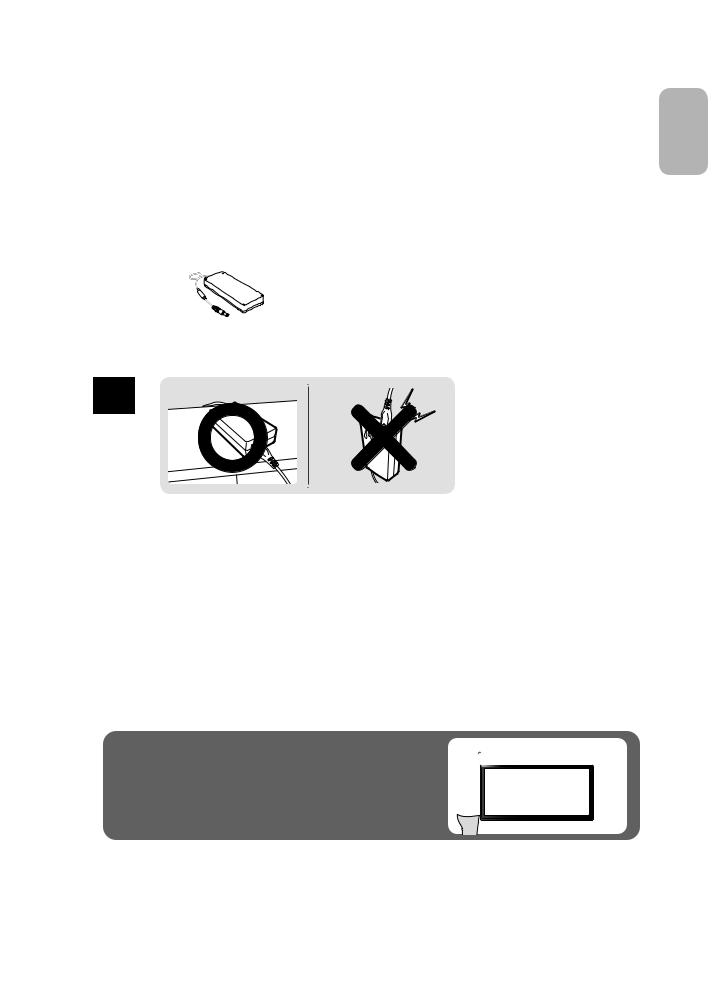
01 What's in the Box?
Make sure the following items are included with your TV. If any items are missing, contact your dealer.
•• Remote Control & Batteries (AAA x 2) |
•• TV Power Cable (Depending on the country and |
•• User Manual |
model) |
•• WarrantyCard/RegulatoryGuide(Notavailablein |
|
some locations) |
|
|
|
|
|
Adapter
English
•• The colours and shapes of the items differ with the model.
•• Cables not supplied with this product can be purchased separately.
•• Open the box and check for any accessory items hidden behind or inside the packing materials.
An administration fee may be charged in the following situations:
(a)An engineer is called out at your request, but there will be no defect with the product (i.e., where the user manual has not been read).
(b)Youbringtheunittoarepaircentre,buttherewillbenodefectidentifiedtheproduct(i.e.,wheretheuser manual has not been read).
You will be informed of the administration fee amount before a technician visits.
Warning: Screens can be damaged from direct pressure when |
Do Not Touch |
|
handledincorrectly.WerecommendliftingtheTVatthe |
||
This Screen! |
||
edges, as shown. |
||
|
English - 7
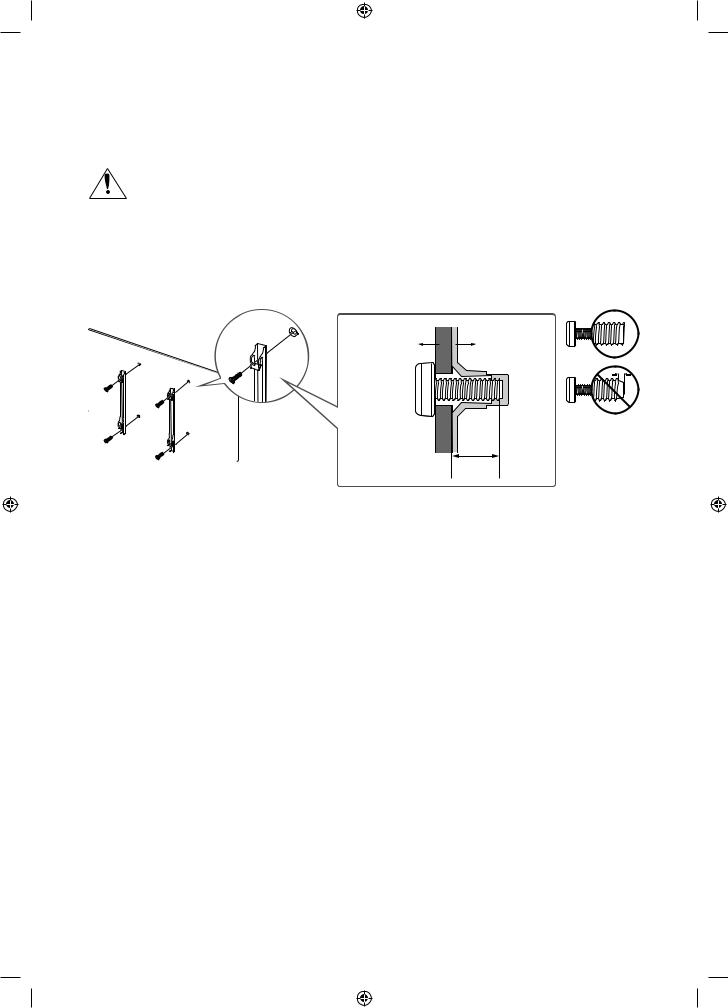
02 TV Installation
Mounting the TV on a wall
If you mount this TV on a wall, follow the instructions exactly as set out by the manufacturer. Unless it is correctly mounted, the TV may slide or fall and cause serious injury to a child or adult and serious
damage to the TV.
Formodelsprovidingwallmountadapters,installthemasshowninthefigurebelowbeforeinstallingthewall mount kit.
•• Refer to the installation manual included with the Samsung wall mount kit. You can mount the TV on the wall using a wall mount kit (sold separately).
Wallmount |
TV |
Bracket |
|
C
•• Samsung Electronics is not responsible for any damage to the product or injury to yourself or others if you choose to install the wall mount on your own.
•• Youcaninstallyourwallmountonasolidwallperpendiculartothefloor.Beforeattachingthewallmountto surfaces other than plaster board, contact your nearest dealer for additional information. If you install the TV on a ceiling or slanted wall, it may fall and result in severe personal injury.
•• Standard dimensions for wall mount kits are shown in the table on the next page.
•• If you are installing a third-party wall mount, note that the length of the screws you can use to attach the TV to the wall mount is shown in column C in the table on the next page.
•• Wheninstallingawallmountkit,werecommendyoufastenallfourVESAscrews.
•• If you want to install a wall mount kit that attaches to the wall using two top screws only, be sure to use a Samsung wall mount kit that supports this type of installation. (You may not be able to purchase this type of wall mount kit, depending on the geographical region.)
English - 8
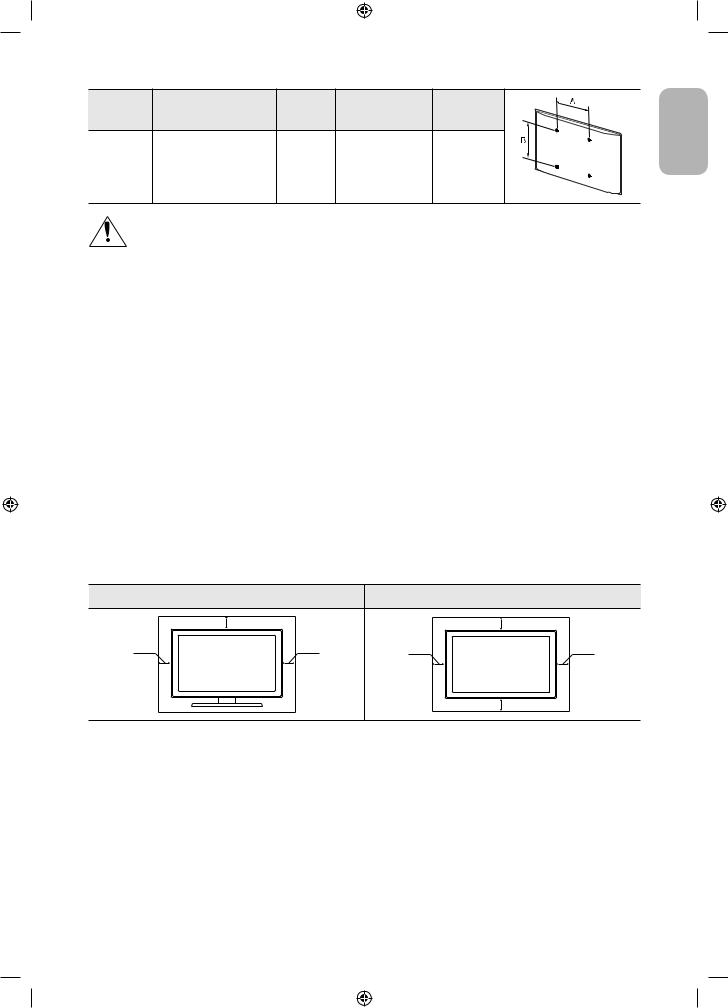
TV size in |
VESA screw hole specs |
C (mm) |
Standard Screw |
Quantity |
|
inches |
(A * B) in millimetres |
||||
|
|
English |
|||
|
|
|
|
||
32 |
100 x 100 |
20.9 ~ 21.9 |
M4 |
4 |
Do not install your wall mount kit while your TV is turned on. This may result in personal injury from electric shock.
•• Do not use screws that are longer than the standard dimension or do not comply with the VESA standard screw specifications.ScrewsthataretoolongmaycausedamagetotheinsideoftheTVset.
•• ForwallmountsthatdonotcomplywiththeVESAstandardscrewspecifications,thelengthofthescrewsmay differdependingonthewallmountspecifications.
•• Donotfastenthescrewstoofirmly.Thismaydamagetheproductorcausetheproducttofall,leadingto personal injury. Samsung is not liable for these kinds of accidents.
•• Samsungisnotliableforproductdamageorpersonalinjurywhenanon-VESAornon-specifiedwallmountis used or when the consumer fails to follow the product installation instructions.
•• Do not mount the TV at more than a 15 degree tilt.
•• Always have two people mount the TV onto a wall.
Providing proper ventilation for your TV
WhenyouinstallyourTV,maintainadistanceofatleast10cmbetweentheTVandotherobjects(walls,cabinet sides,etc.)toensureproperventilation.Failingtomaintainproperventilationmayresultinafireoraproblemwith the product caused by an increase in its internal temperature.
WhenyouinstallyourTVwithastandorawallmount,westronglyrecommendyouusepartsprovidedbySamsung Electronicsonly.Usingpartsprovidedbyanothermanufacturermaycausedifficultieswiththeproductorresultin injury caused by the product falling.
|
Installation with a stand |
Installation with a wall mount |
|
|
10 cm |
|
10 cm |
10 cm |
10 cm |
10 cm |
10 cm |
|
|
|
10 cm |
English - 9
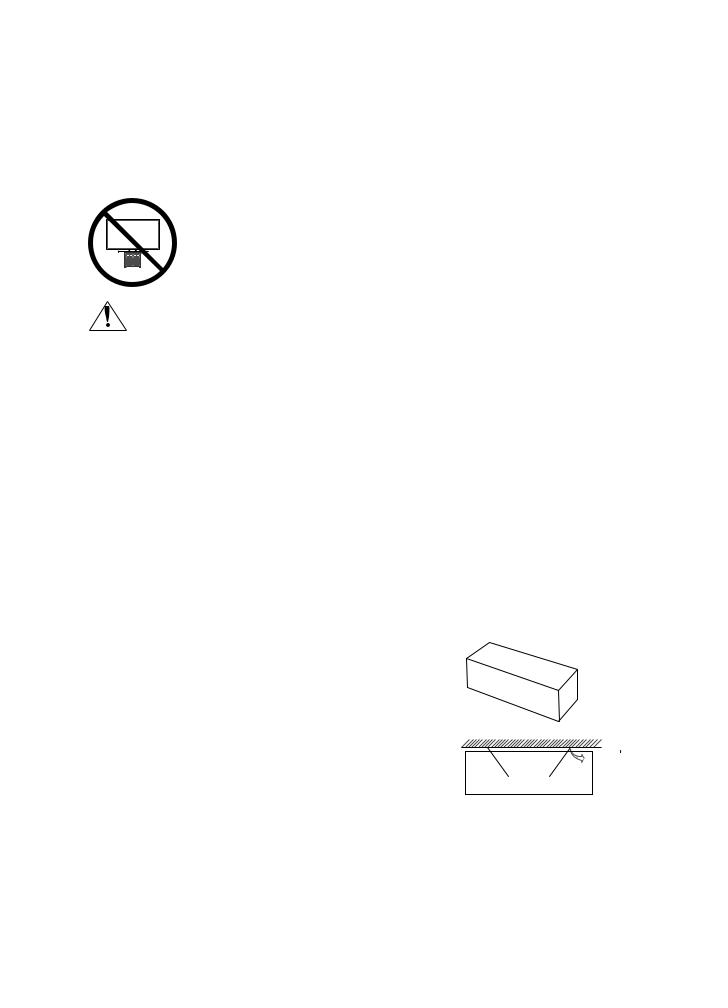
Attaching the TV to the Stand
Make sure you have all the accessories shown, and that you assemble the stand following the provided assembly instructions.
Safety Precaution: Securing the TV to the wall to prevent falling
Caution: Pulling, pushing, or climbing on the TV may cause the TV to fall. In particular, ensure your children do not hang on or destabilise the TV. This action may cause the TV to tip over, causing serious injuries or death. Follow all safety precautions provided in the Safety Flyer included with your TV. For added stability and safety, you can purchase and install the anti-fall device as described below.
WARNING: Never place a television set in an unstable location. The television set may fall, causing serious personal injury or death. Many injuries, particularly to children, can be avoided by taking simple precautions such as
•• Using cabinets or stands recommended by the manufacturer of the television set.
•• Only using furniture that can safely support the television set.
•• Ensuring the television set is not overhanging the edge of the supporting furniture.
•• Not placing the television set on tall furniture (for example, cupboards or bookcases) without anchoring both the furniture and the television set to a suitable support.
•• Not placing the television set on cloth or other materials that may be located between the television set and supporting furniture.
•• Educating children about the dangers of climbing on furniture to reach the television set or its controls.
If you are retaining and relocating the television set that you are replacing with this new set, you should apply the same precautions to the old set.
Preventing the TV from falling
1.Usingtheappropriatescrews,firmlyfastenasetofbracketstothewall. Confirmthatthescrewsarefirmlyattachedtothewall.
–– You may need additional material such as wall anchors depending on the type of wall.
2. Usingtheappropriatelysizedscrews,firmlyfastenasetofbracketsto the TV.
–– Forthescrewspecifications,refertothestandardscrewpartinthe table under "Mounting the TV on a wall".
3. ConnectthebracketsfixedtotheTVandthebracketsfixedtothewall with a durable, heavy-duty string, and then tie the string tightly.
–– Install the TV near the wall so that it does not fall backwards.
–– Connectthestringsothatthebracketsfixedtothewallareatthe sameheightasorlowerthanthebracketsfixedtotheTV.
English - 10
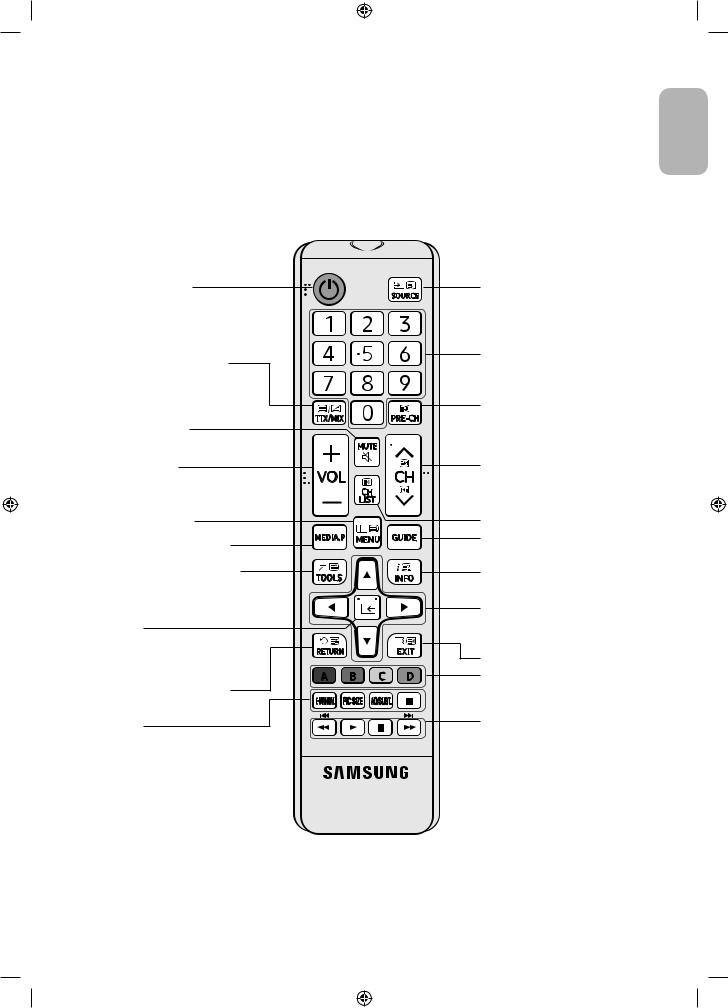
03 The Remote Control
•• Depending on the country and model.
Learn where the function buttons are on your remote, such as: SOURCE, TTX/MIX, PRE-CH, CH LIST, <CH >,
MENU, TOOLS, E, INFO, RETURN and EXIT.
•• This remote control has Braille points on the Power, Channel, Volume, and Enter buttons and can be used by visually impaired persons.
Turns the TV on and off.
Alternately selects Teletext ON,
Double, Mix or OFF.
Turns the sound on/off.
Adjusts the volume.
Opens the OSD (Menu).
Views the Media Play.
Quickly selects frequently used functions.
E(Enter)
Selects or runs a focused item.
Returns to the previous menu or channel.
E-MANUAL
Displays the e-Manual.
PIC SIZE
Changes the picture size.
AD/SUBT.
Audio Description selection. (Not available in some locations) / Displays digital subtitles.
'
Stops playing content.
•• The button names above may differ from the actual names.
Displays and selects available video sources.
Gives direct access to channels.
Returns to the previous channel.
Changes the current channel.
Launches the Channel List.
Displays the Electronic Programme Guide (EPG).
Displays information about the current programme or content.
Moves the cursor, selects the onscreen menu items, and changes the values shown on the TV's menu.
Exits the menu.
Use these buttons according to the directions on the TV screen.
Use these buttons with specific features. Use these buttons according to the directions on the TV screen.
English - 11
English
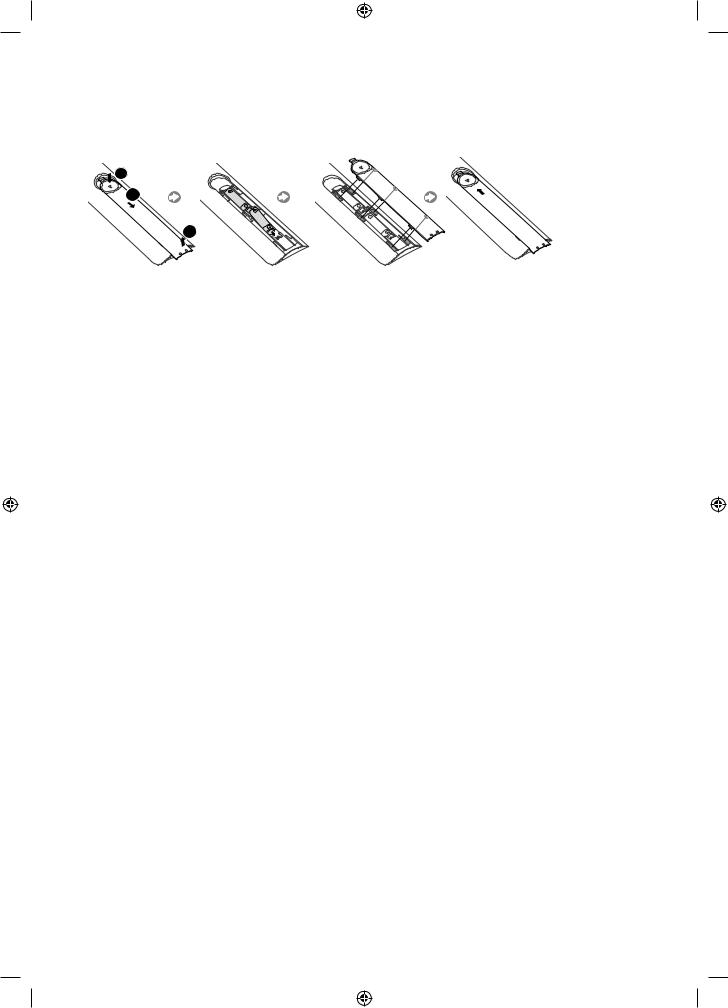
Installing batteries into the remote control (Battery size: AAA)
Match the polarity of the batteries to the symbols on the battery compartment.
 1
1
2
3
•• Use the remote control within 7 m of the TV.
•• Brightlightmayaffecttheperformanceoftheremotecontrol.Avoidusingnearbrightfluorescentlightsor neon signs.
•• The colour and shape of the remote may vary depending on the model.
English - 12
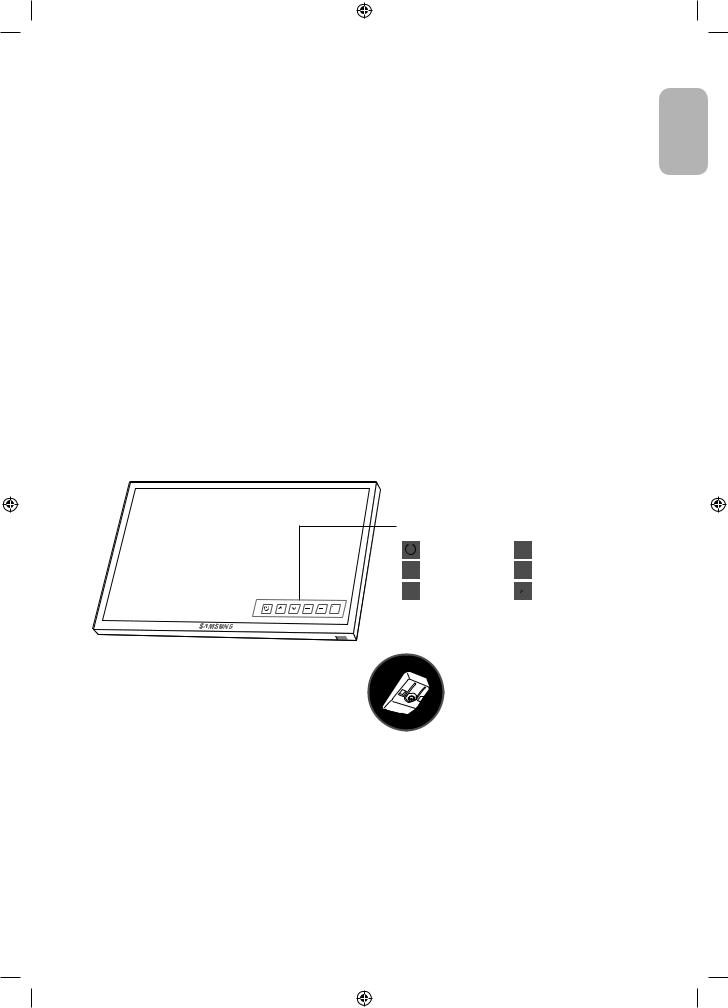
04 Initial Setup
TheinitialsetupdialogueboxappearswhentheTVisfirstactivated.Followtheon-screeninstructionstofinishthe initial setup process. You can manually perform this process at a later time in the MENUm→System →Setupmenu.
•• If you connect any device to HDMI1 before starting the installation, the Channel Source will be changed to Settop box automatically.
•• If you do not want to select Set-top box, please select Aerial.
If You Want to Reset This Feature...
Select System →Setup(Initial Setup). Enter your 4 digit PIN number. The default PIN number is “0-0-0-0”. If you want to change the PIN number, use the Change PIN function.
You should do Setup (MENUm→System) again at home even though you did in shop already.
•• If you forget the PIN code, press the remote control buttons in the following sequence in Standby mode, which resets the PIN to “0-0-0-0”: MUTE →8→2→4→POWER (on)
Using the TV Controller
You can turn on the TV with the TV Controller button at the bottom of the TV, and then use the Control menu. The Control menu appears when the TV Controller is pressed while the TV is On. For more information about its usage, refertothefigurebelow.
Control menu |
|
|
|
|
|||||
|
|
: Power off |
|
|
|
|
|
: Volume Up |
|
|
|
: Channel Up |
|
|
|
|
: Volume Down |
||
|
|
|
|
|
|
||||
|
|
: Channel Down |
|
|
|
|
: Source |
||
|
|
|
|
|
|
||||
TV Controller / Remote control sensor Press: Move
Press & Hold: Select
The TV Controller is placed at the bottom of the TV.
English
English - 13
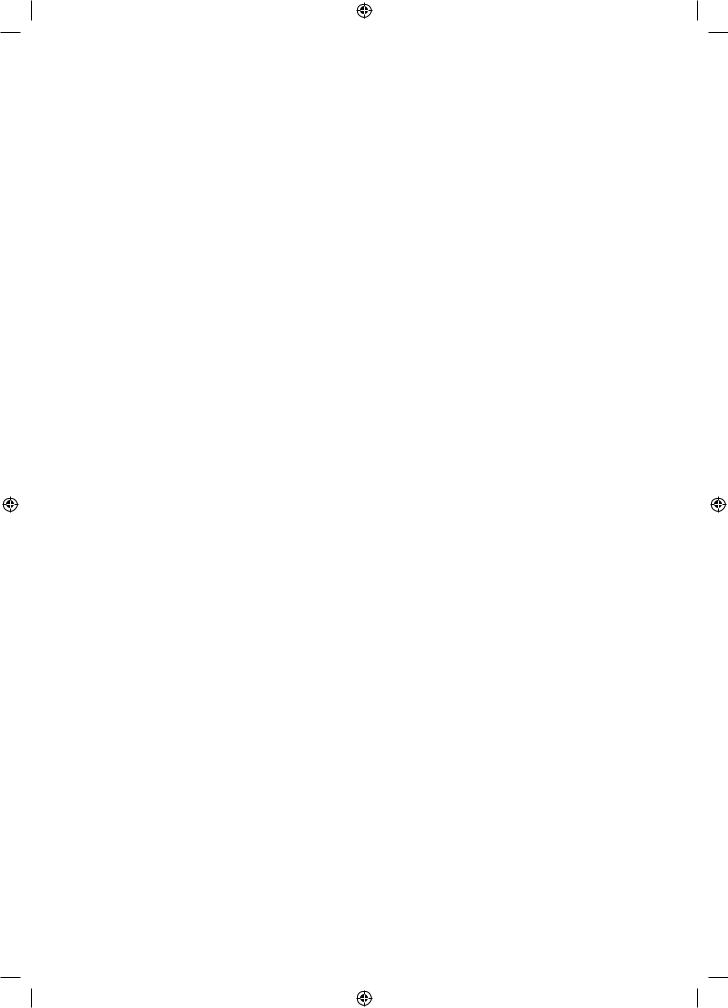
05 Changing the Input Source
Source
Use to select TV or other external input sources such as DVD / Blu-ray players / cable box / STB satellite receiver connected to the TV.
1.Press the SOURCE button on your remote.
2.Select a desired external input source.
How to use Edit Name
In the Source, press the TOOLS button, and then you can set an external input sources name you want.
Information
You can see detailed information about the connected external device.
English - 14
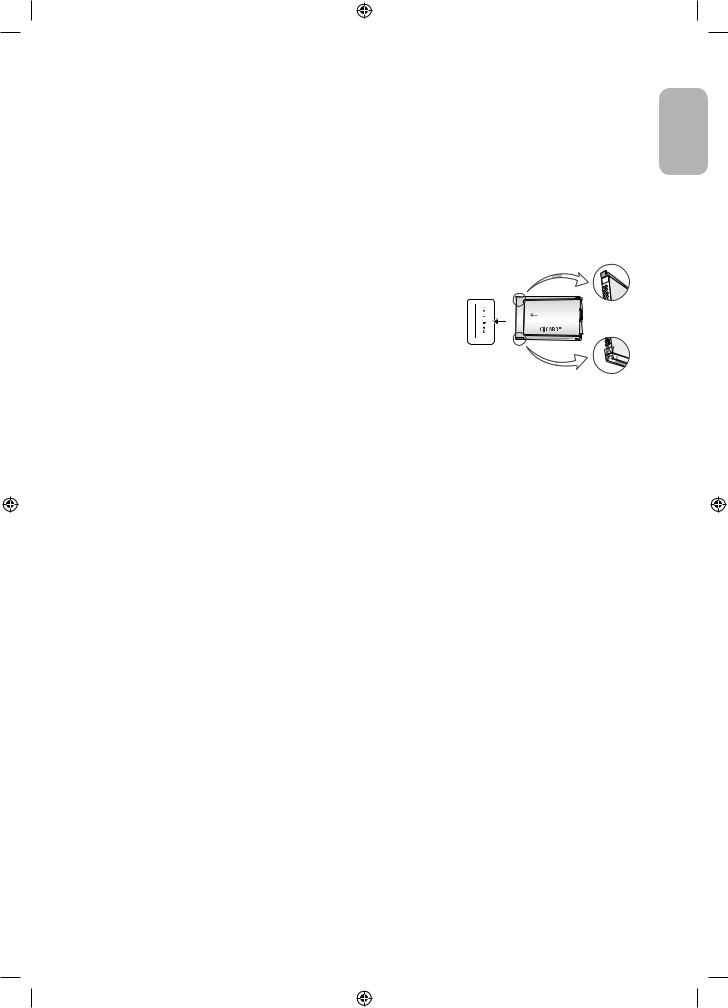
06 Connecting to a COMMON INTERFACE slot |
|
(Your TV viewing Card Slot) |
English |
•• Depending on the country and model. |
|
•• Turn the TV off to connect or disconnect a CI card. |
|
Using the “CI or CI+ CARD”
To watch paid channels, the “CI or CI+ CARD” must be inserted.
•• If you don’t insert the “CI or CI+ CARD”, some channels will display the message “Scrambled Signal”.
•• The pairing information containing a telephone number, the “CI or CI+ CARD” ID the Host ID and other information will be displayed in about 2~3 minutes. If an error message is displayed, please contact your service provider.
•• Whentheconfigurationofchannelinformationhasfinished,the message “Updating Completed” is displayed, indicating the channel list is updated.
•• NOTE
•• The image may differ depending on the model.
–– You must obtain a “CI or CI+ CARD” from a local cable service provider.
–– Whenremovingthe“CIorCI+CARD”,carefullypullitoutwithyourhandssincedroppingthe“CIorCI+
CARD” may cause damage to it.
–– Insert the “CI or CI+ CARD” in the direction marked on the card.
–– The location of the COMMON INTERFACE slot may be different depending on the model.
–– “CI or CI+ CARD” is not supported in some countries and regions; check with your authorised dealer.
–– If you have any problems, please contact a service provider.
–– Insert the “CI or CI+ CARD” that supports the current aerial settings. The screen will be distorted or will not be seen.
English - 15
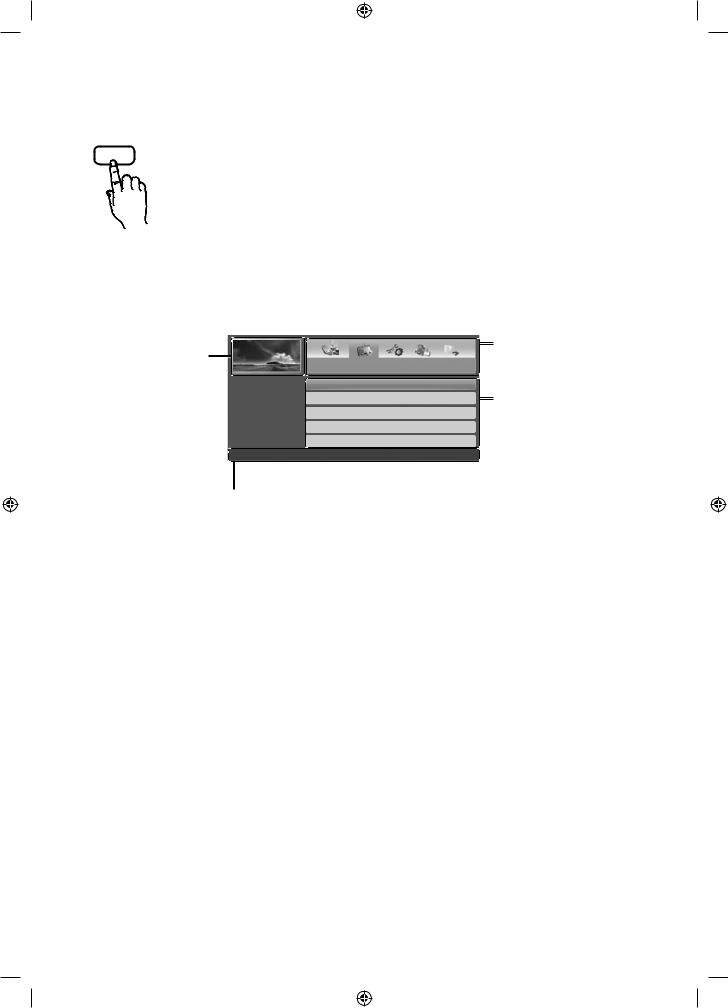
07 How to use the e-Manual
E-MANUAL |
YoucanfindinstructionsaboutyourTV’sfeaturesinthee-Manualin your TV. To use, press the |
|
E-MANUAL button on your remote. Move the cursor using the up/down/right/left buttons to |
||
|
||
|
highlight a category, then a topic, and then press the ENTEREbutton. The e-Manual displays the |
|
|
page you want to see. |
|
|
You can also access it through the menu: |
|
|
MENUm→Support →e-Manual →ENTERE |
|
|
•• To return to the e-Manual main menu, press the E-MANUAL button on the remote. |
Screen Display
Currently displayed video, TV Programme, etc.
Basic Features
Changing the Preset Picture Mode
Adjusting Picture Settings
Changing the Picture Options
Changing the Preset Sound Mode
Adjusting Sound Settings
}Index EEnter eExit
The category list. Press lor r button to select the category you want.
Displays the sub-menu list. Use the arrow buttons on your remote to move the cursor.
Press ENTEREbutton to select the sub-menu you want.
Operation Buttons
}Index: Displays the index screen.
•• Index available depending on the language. EEnter: Selects a category or sub-menu.
eExit: Exit the e-Manual. <Viewing the Contents>
aTry now: Displays the OSD menu that corresponds to the topic. To return to the e-Manual screen, press the E-MANUAL button.
bHome: Moves to the e-Manual home screen. LPage: Moves to previous or next page.
{Zoom:Magnifiesascreen.
Press the {(Zoom) button to magnify the screen. You can scroll through the magnifiedscreenbyusingtheuor dbuttons. To return to the screen to normal size, press the RETURN button.
English - 16
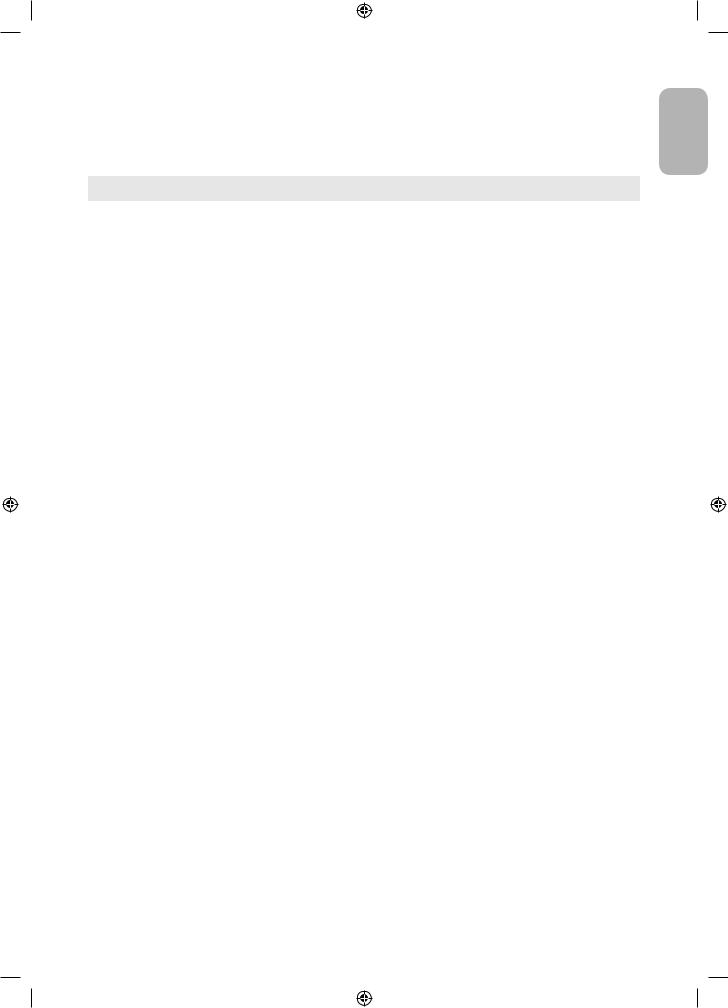
How to toggle between an e-Manual topic and the corresponding OSD menu(s).
•• This function is not enabled in some menus.
•• You cannot use the Try now function if the menu is not activated.
|
Method 1 |
|
Method 2 |
|
|
|
|
1. |
If you want to use the menu that corresponds to |
1. |
Press the ENTEREbutton when a topic is |
|
an e-Manual topic, press the red button to select |
|
displayed. “Are you sure?” appears. Select Yes, |
|
Try now. |
|
and then press the ENTEREbutton. The OSD |
2. |
To return to the e-Manual screen, press the |
|
window appears. |
|
E-MANUAL button. |
2. |
To return to the e-Manual screen, press the |
|
|
|
E-MANUAL button. |
|
|
|
|
How to search for a topic on the index page
•• This function may not be supported depending on the language.
1.If you want to search a keyword, press the blue button to select Index.
2.Press the lor rbutton to select a character order you want.
3.Press the uor dbutton to select a keyword you want to see, and then press the ENTEREbutton.
4.You can view the corresponding e-Manual instruction screen.
–– To close the Index screen, press the RETURN button.
English
English - 17
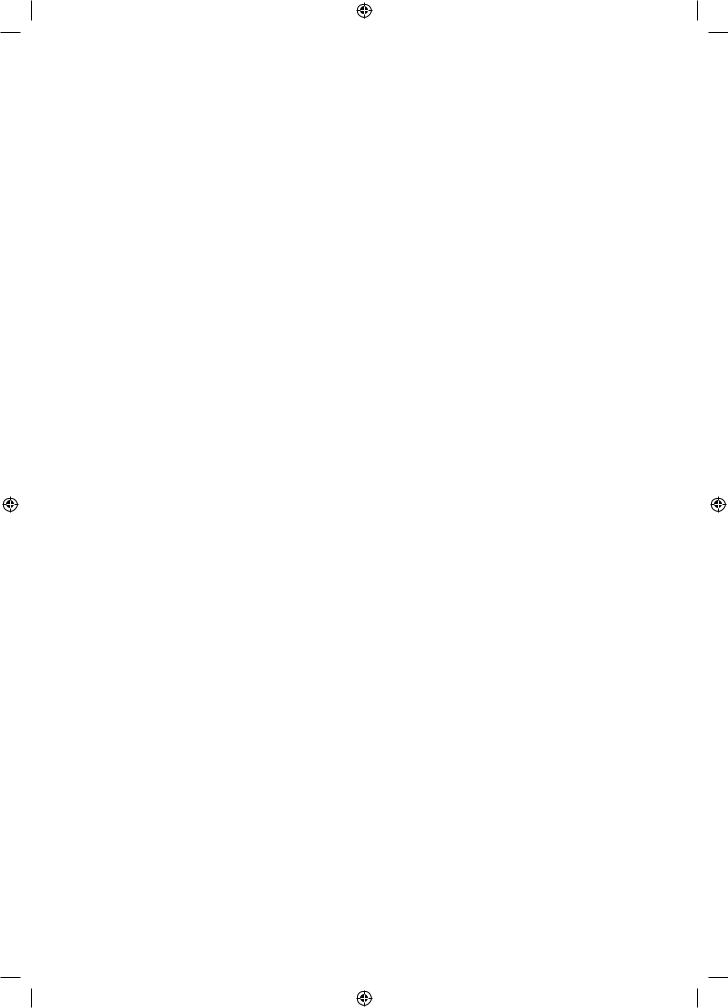
08 Troubleshooting and Maintenance
Troubleshooting
IftheTVseemstohaveaproblem,firsttrythislistofpossibleproblemsandsolutions.Ifnoneofthese troubleshooting tips apply, visit “www.samsung.com”, then click on Support, or call Samsung customer service centre.
Picture Quality
•• First of all, please perform the Picture Test andconfirmthatyourTVisproperlydisplayingtestimage.(goto
MENU - Support - Self Diagnosis - Picture Test) If the test image is properly displayed, the poor picture may caused by the source or signal.
The TV image does not look as good as it did in the store.
•• If you have an analogue cable/set top box, upgrade to a digital set top box. Use HDMI or Component cables to deliverHD(highdefinition)picturequality.
•• Cable/Satellite subscribers: Try digital stations from the channel line up.
•• Aerial connection: Try HD stations after performing Auto tuning.
•• ManyHDchannelsareupscaledfromSD(StandardDefinition)contents.
•• Adjust the Cable/Set top box video output resolution to 1080i or 720p.
•• MakesureyouarewatchingtheTVattheminimumrecommendeddistancebasedonthesizeanddefinitionof the signal.
The picture is distorted: macro block, small block, dots, pixelization error.
•• Compression of video contents may cause picture distortion especially in fast moving pictures such as sports and action movies.
•• Low signal level or bad quality can cause picture distortion. This is not a TV issue.
•• Mobile phones used close to the TV (cca up to 1m) may cause noise in picture on analogue and digital TV.
Colour is wrong or missing.
•• If you’re using a component connection, make sure the component cables are connected to the correct jacks. Incorrect or loose connections may cause colour problems or a blank screen.
English - 18
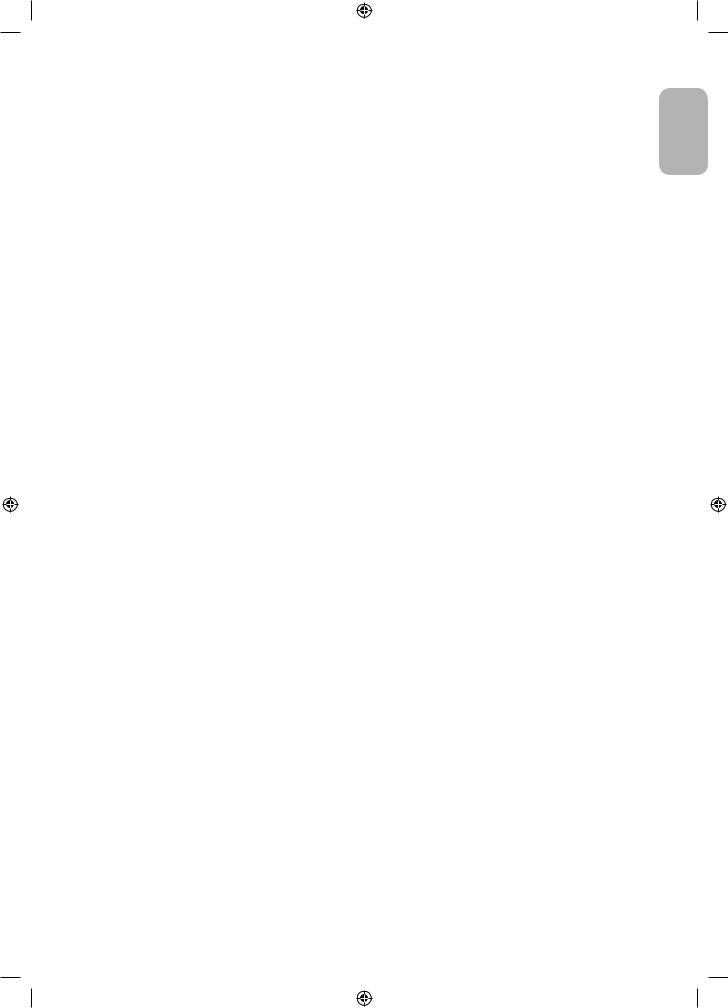
There is poor colour or brightness.
•• Adjust the Picture options in the TV menu. (go to Picture Mode / Colour / Brightness / Sharpness)
•• Adjust Energy Saving option in the TV menu. (go to MENU - System - Eco Solution - Energy Saving)
•• Try resetting the picture to view the default picture settings. (go to MENU - Picture - Reset Picture)
There is a dotted line on the edge of the screen.
•• If the picture size is set to Screen Fit, change it to 16:9.
•• Change cable/satellite box resolution.
The picture is black and white.
•• If you are using an AV composite input, connect the video cable (yellow) to the Green jack of component input 1 on the TV.
When changing channels, the picture freezes or is distorted or delayed.
•• If connected with a cable box, please try to reset the cable box. Reconnect the AC cord and wait until the cable box reboots. It may take up to 20 minutes.
•• Set the output resolution of the cable box to 1080i or 720p.
Sound Quality
•• First of all, please perform the Sound Test toconfirmthatyourTVaudioisproperlyoperating.(gotoMENU -
Support - Self Diagnosis - Sound Test)
•• If the audio is ok, the sound problem may be caused by the source or signal.
There is no sound or the sound is too low at maximum volume.
•• Please check the volume of the device (Cable/Sat Box, DVD, Blu-ray etc) connected to your TV.
The picture is good but there is no sound.
•• Set the Speaker Select option to TV Speaker in the sound menu.
•• If you are using an external device, make sure the audio cables are connected to the correct audio input jacks on the TV.
•• If you are using an external device, check the device’s audio output option (ex. you may need to change your cable box’s audio option to HDMI when you have a HDMI connected to your TV).
•• If you are using a DVI to HDMI cable, a separate audio cable is required.
•• Reboot the connected device by reconnecting the device’s power cable.
The speakers are making an inappropriate noise.
•• Check the cable connections. Make sure a video cable is not connected to an audio input.
•• For aerial or cable connections, check the signal strength. Low signal level may cause sound distortion.
English
English - 19
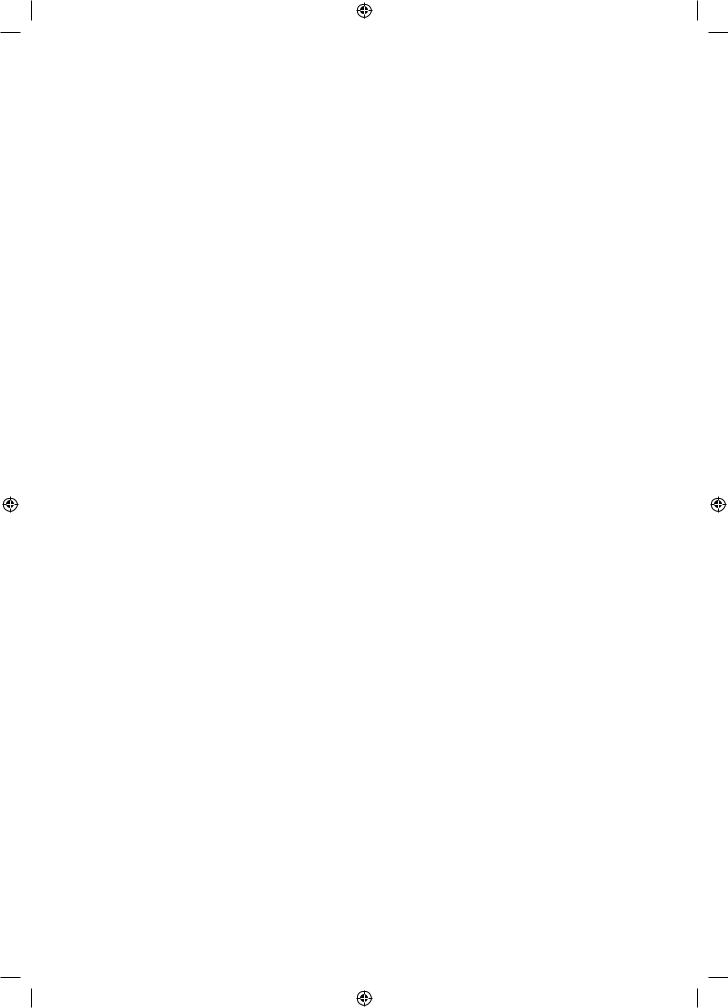
No Picture, No Video
The TV will not turn on.
•• Make sure the AC power cord is securely plugged in to the wall outlet and the TV.
•• Make sure the wall outlet is working.
•• Try pressing the POWER button on the TV to make sure the problem is not the remote. If the TV turns on, refer to “The remote control does not work” below.
The TV turns off automatically.
•• Ensure the Sleep Timer is set to Off in the Time menu.
•• If your PC is connected to the TV, check your PC power settings.
•• Make sure the AC power cord is plugged in securely to the wall outlet and the TV.
•• No Signal Power Off turnsofftheTVifnosignalhasbeenreceivedbytheTVforaspecifiedperiodtime.
Auto Power Off turns off the TV if there has been no user input in four hours.
There is no picture/video.
•• Check cable connections (remove and reconnect all cables connected to the TV and external devices).
•• Set your external device’s (Cable/Set top Box, DVD, Blu-ray etc) video outputs to match the connections to the TV input. For example, if an external device’s output is HDMI, it should be connected to an HDMI input on the TV.
•• Make sure your connected devices are powered on.
•• Be sure to select the TV’s correct source by pressing the SOURCE button on the remote control.
•• Reboot the connected device by reconnecting the device’s power cable.
Aerial (Air/Cable) Connection (Cable: depending on the country)
The TV is not receiving all channels.
•• Make sure the Aerial cable is connected securely.
•• Please try Setup (Initial setup) to add available channels to the channel list. Go to MENU - System - Setup (Initial setup) and wait for all available channels to be stored.
•• Verify the Aerial is positioned correctly.
The picture is distorted: macro block, small block, dots, pixelization error.
•• Compression of video contents may cause picture distortion, especially on fast moving pictures such as sports and action movies.
•• A low signal can cause picture distortion. This is not a TV issue.
English - 20
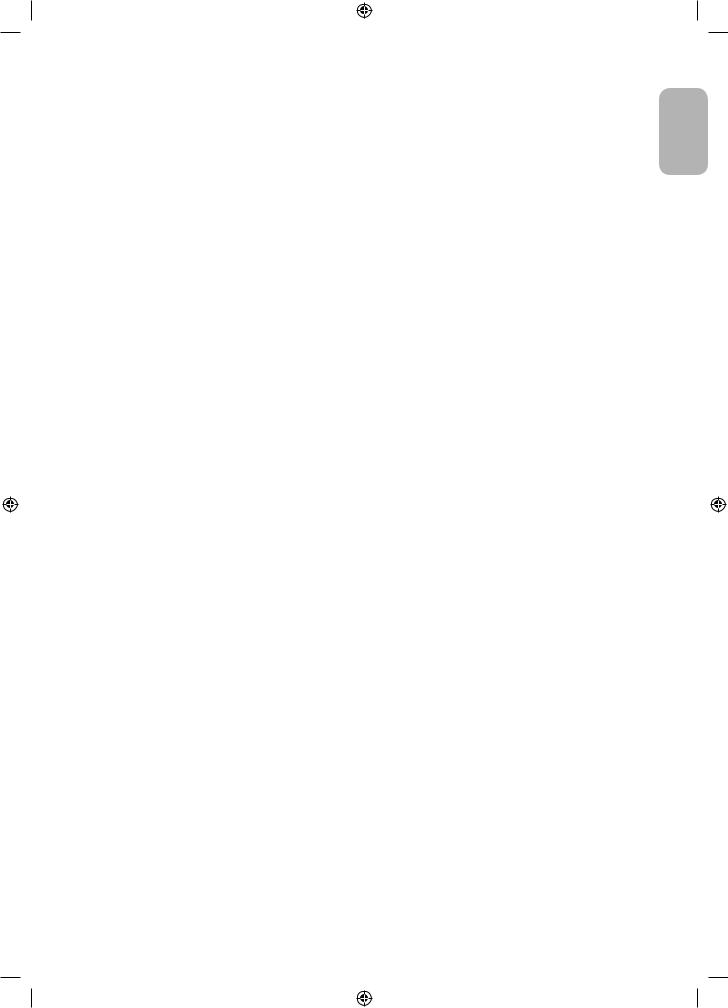
Others
The picture will not display in full screen.
•• HDchannelswillhaveblackbarsoneithersideofthescreenwhendisplayingupscaledSD(4:3)contents.
•• Black bars on the top and bottom will appear during movies that have aspect ratios different from your TV.
•• Adjust the picture size options on your external device or TV to full screen.
The remote control does not work.
•• Replace the remote control batteries with the poles (+/–) in the right direction.
•• Clean the sensor’s transmission window on the remote.
•• Try pointing the remote directly at the TV from 1.5~1.8 m away.
The cable/set top box remote control doesn’t turn the TV on or off, or adjust the volume.
•• Programme the Cable/Set top box remote control to operate the TV. Refer to the Cable/Set top box user manual for the SAMSUNG TV code.
A “Mode Not Supported” message appears.
•• Check the supported resolution of the TV, and adjust the external device’s output resolution accordingly.
There is a plastic smell from the TV.
•• This smell is normal and will dissipate over time.
The TV Signal Information is unavailable in the Self Diagnosis Test menu.
•• This function is only available with digital channels from an Aerial / RF / Coax connection.
TV is tilted to the right or left side.
•• Remove the stand base from the TV and reassemble it.
Therearedifficultiesassemblingthestandbase.
•• MakesuretheTVisplacedonaflatsurface.IfyoucannotremovethescrewsfromtheTV,pleaseusea
magnetised screw driver.
The Broadcasting menu is grey out (unavailable).
•• The Broadcasting menu is only available when the TV source is selected.
English
English - 21
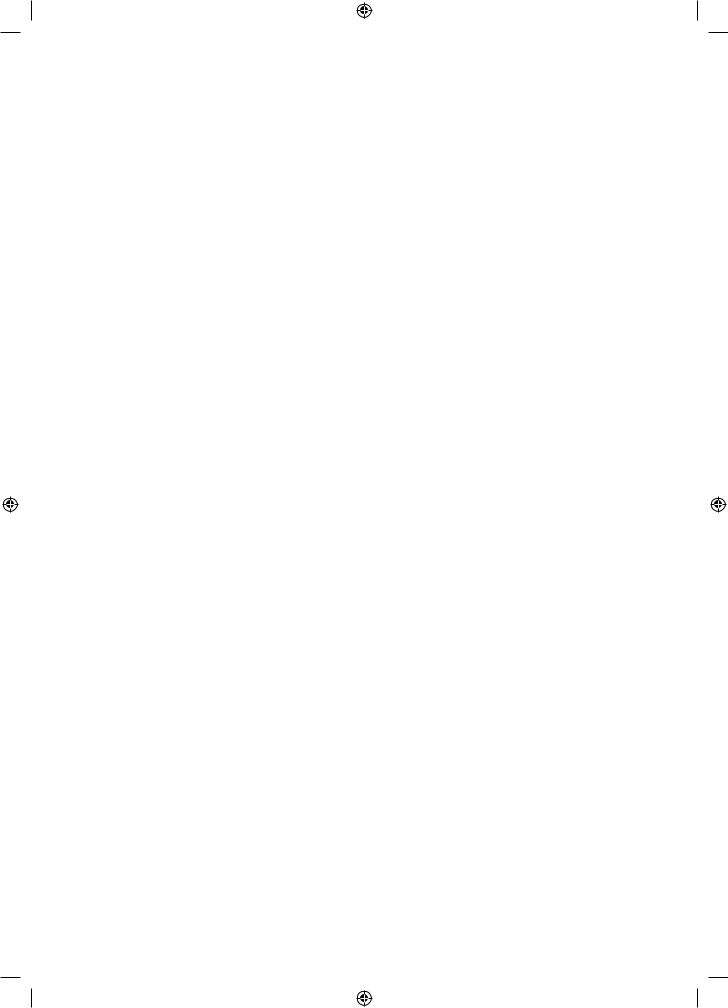
Your settings are lost after 5 minutes or every time the TV is turned off.
•• If the TV is in the Store Demo mode, it will reset audio and picture settings every 5 minutes. If you want to change the settings from Store Demo mode to Home Use, press the SOURCE button to select TV mode, and go to MENU - Support - Use Mode.
You have intermittent loss of audio or video.
•• Check the cable connections and reconnect them.
•• Lossofaudioorvideocanbecausedbyusingoverlyrigidorthickcables.Makesurethecablesareflexible enough for long term use. If mounting the TV to the wall, we recommend using cables with 90 degree connectors.
You see small particles when you look closely at the edge of the frame of the TV.
•• This is part of the product’s design and is not a defect.
The PIP menu is not available.
•• PIP functionality is only available when you are using a HDMI or components source.
You turned the TV off 45 minutes ago, and it turned on again.
•• Itisnormal.TheTVoperatestheOTA(OverTheAerial)functionitselftoupgradefirmwaredownloadedwhilst your watching TV.
There are recurrent picture/sound issues.
•• Check and change the signal/source.
Areactionmayoccurbetweentherubbercushionpadsonthebasestandandthetopfinishofsomefurniture.
•• To prevent this, use felt pads on any surface of the TV that comes in direct contact with furniture.
Themessage“Thisfilemaynotbeplayableproperly.”appears.
•• This may appear because of high bit rate of content. Content generally will play but could experience some playability issue.
YoucankeepyourTVinoptimumoperatingconditionbyupgradingtothelatestfirmware(www.samsung.com→
Support) by USB.
This TFT LED panel uses a panel consisting of sub pixels which require sophisticated technology to produce. However, there may be a few bright or dark pixels on the screen. These pixels will have no impact on the performance of the product.
Somefunctionsandpicturesshowninthismanualareavailableonspecificmodelsonly.
English - 22
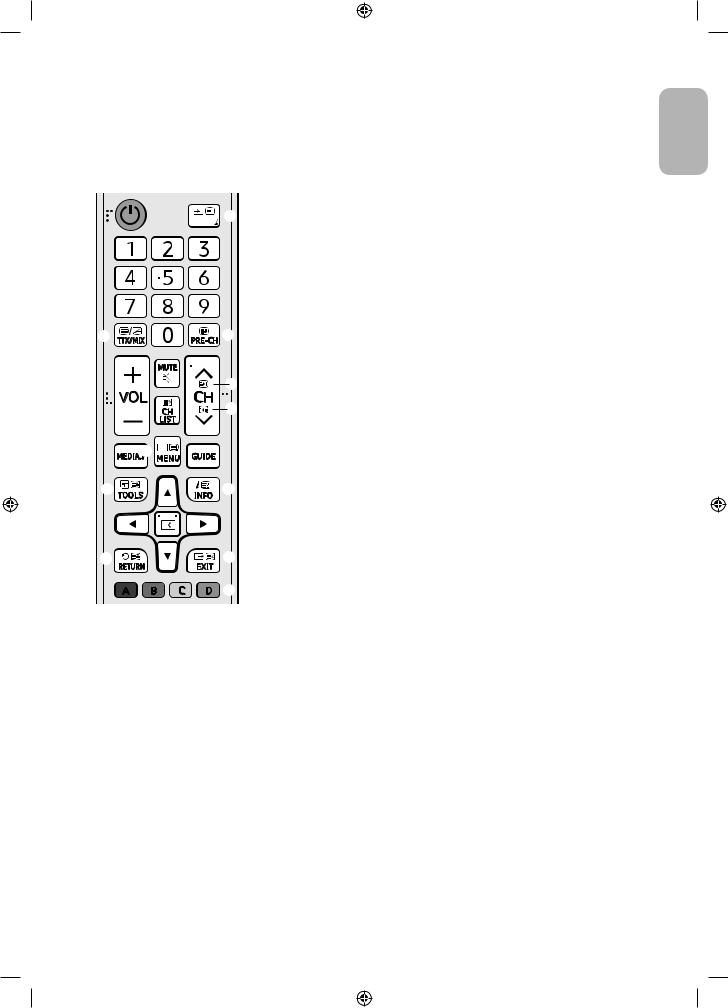
Teletext Feature
The index page of the Teletext service gives you information on how to use the service. For Teletext information to be displayed correctly, channel reception must be stable. Otherwise, information may be missing or some pages may not be displayed.
•• You can change Teletext pages by pressing the numeric buttons on the remote control.
1 0(mode): Selects the Teletext mode (LIST/FLOF). If pressed during LIST 




 1 mode, switches the mode to List save mode. In List save mode, you can
1 mode, switches the mode to List save mode. In List save mode, you can
save a Teletext page into a list using the 8(store) button.
2/(Full TTX/Double TTX/Mix/Off): Activates the Teletext mode for the current channel. Press the button twice to overlap the Teletext mode
|
|
with the current broadcasting screen. Press it one more time to exit |
||
|
|
teletext. |
||
2 |
3 |
3 1 |
(sub-page): Displays the available sub-page. |
|
|
|
4 8 |
(store): Stores the Teletext pages. |
|
|
8 |
5 6 |
(index): Displays the index (contents) page at any time while you are |
|
|
viewing Teletext. |
|||
|
|
|||
4 |
9 |
6 4 |
(size): Displays the teletext on the upper half of the screen in double- |
|
|
|
size. To move the text to the lower half of the screen, press it again. For |
||
5 |
|
normal display, press it once again. |
||
|
7 9 |
(hold): Holds the display at the current page, in the case that there |
||
|
|
|||
6 |
0 |
are several secondary pages that follow automatically. To undo, press it |
||
again. |
||||
|
|
|||
|
|
8 2 |
(page up): Displays the next Teletext page. |
|
|
|
9 3 |
(page down): Displays the previous Teletext page. |
|
7 |
! |
0 5 |
(reveal): Displays the hidden text (answers to quiz games, for |
|
|
|
|||
|
|
example). To display the normal screen, press it again. |
||
|
@ |
! 7 |
(cancel): Shrinks the Teletext display to overlap with the current |
|
|
|
|||
broadcast.
@Colour buttons (red, green, yellow, blue): If the FASTEXT system is used by the broadcasting company, the different topics on a Teletext page are colour-coded and can be selected by pressing the coloured buttons. Press the colour corresponding to the topic of your choice. A new colour coded page is displayed. Items can be selected in the same way. To display the previous or next page, press the corresponding coloured button.
English
English - 23

The teletext pages are organised according to six categories
Part |
Contents |
|
|
|
|
|
|
|
|
ASelected page number.
BBroadcasting channel identity.
CCurrent page number or search indications.
DDate and time.
E |
Text. |
|
|
|
|
||
|
|
|
|
F |
Status information. FASTEXT information. |
|
|
Anti-theft Kensington Lock
TheKensingtonLockisnotsuppliedbySamsung.Itisadeviceusedtophysicallyfixthesystemwhenusingitina public place. The appearance and locking method may differ from the illustration depending on the manufacturer. Refer to the manual provided with the Kensington Lock for additional information on proper use.
•• Pleasefinda“K” icon on the rear of the TV. A Kensington slot is beside the “K” icon.
•• The position and colour may differ depending on the model.
<Optional>
To lock the product, follow these steps:
1.WraptheKensingtonlockcablearoundalarge,stationaryobjectsuchasdeskorchair.
2.Slide the end of the cable with the lock attached through the looped end of the Kensington lock cable.
3.Insert the locking device into the Kensington slot on the product.
4.Lock the lock.
–– These are general instructions. For exact instructions, see the User manual supplied with the locking device.
–– The locking device has to be purchased separately.
English - 24
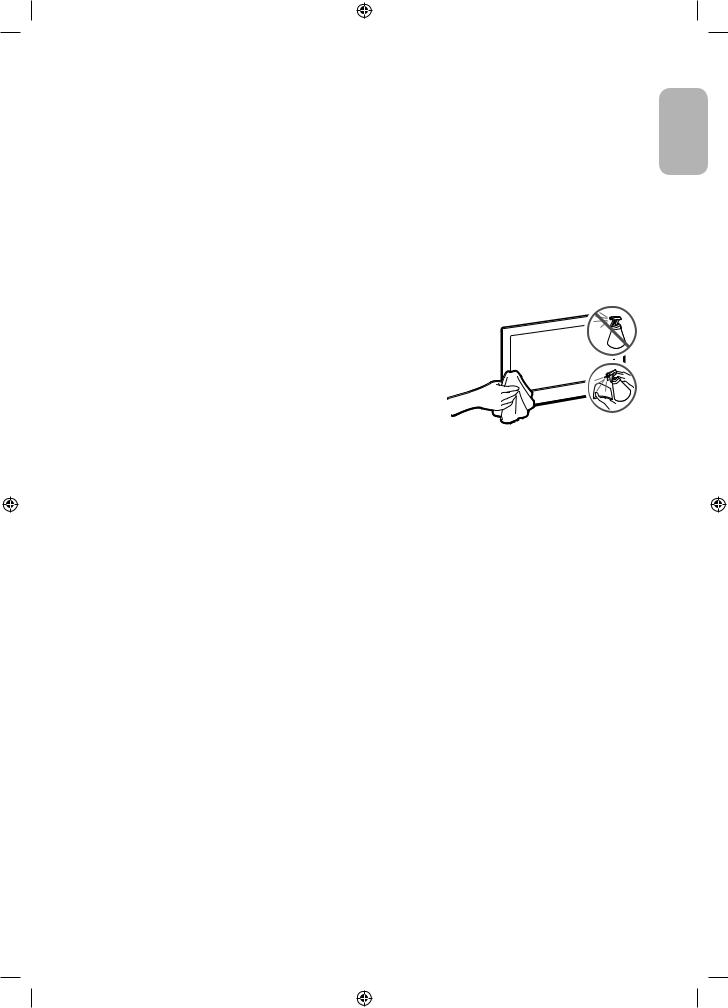
Still image warning
Avoiddisplayingstillimages(suchasjpegpicturefiles),stillimageelements(suchasTVchannellogos,stockor newscrawlsatthescreenbottometc.),orprogrammesinpanoramaor4:3imageformatonthescreen.Ifyou constantly display still pictures, it can cause image burn-in on the LED screen and affect image quality. To reduce the risk of this adverse effect, please follow the recommendations below:
•• Avoid displaying the same TV channel for long periods.
•• Always try to display any image in full screen. Use the picture format menu of the TV for the best possible match.
•• Reduce brightness and contrast to avoid the appearance of after-images.
•• Use all TV features designed to reduce image retention and screen burn. Refer to the e-Manual for details.
Caring for the TV
•• If a sticker was attached to the TV screen, some debris can remain after you remove the sticker. Please clean the debris off before watching TV.
•• The exterior and screen of the TV can get scratched during cleaning. Be sure to wipe the exterior and screen carefully using a soft cloth to prevent scratches.
•• Do not spray water or any liquid directly onto the TV. Any liquid that goesintotheproductmaycauseafailure,fire,orelectricshock.
•• To clean the screen, turn off the TV, then gently wipe away smudges andfingerprintsonthepanelwithamicro-fibercloth.Cleanthe bodyorpaneloftheTVwithamicro-fiberclothdampenedwitha small amount of water. After that, remove the moisture with a dry cloth.Whilecleaning,donotapplystrongforcetothesurfaceofthe panelbecauseitcandamagethepanel.Neveruseflammableliquids
(benzene, thinner, etc.) or a cleaning agent. For stubborn smudges, sprayasmallamountofscreencleaneronamicro-fibercloth,and then use the cloth to wipe away the smudges.
English
English - 25

09 SpecificationsandOtherInformation
Specifications
Model Name |
UE32M4002 |
UE32M5002 |
Display Resolution |
1366 x 768 |
1920 x 1080 |
|
|
|
Screen Size (Diagonal) |
32 inches (80 cm) |
32 inches (80 cm) |
|
|
|
Sound (Output) |
10 W |
10 W |
|
|
|
Stand Swivel (Left / Right) |
0˚ |
0˚ |
|
|
|
Dimensions (W x H x D) |
|
|
Body |
745.4 x 442.2 x 69.0 mm |
741.0 x 436.2 x 69.0 mm |
With stand |
745.4 x 466.4 x 150.5 mm |
741.0 x 460.2 x 150.5 mm |
|
|
|
Weight |
|
|
Without Stand |
4.0 kg |
3.9 kg |
With Stand |
4.1 kg |
4.0 kg |
|
|
|
Environmental Considerations
Operating Temperature |
10°C to 40°C (50°F to 104°F) |
Operating Humidity |
10% to 80%, non-condensing |
Storage Temperature |
-20°C to 45°C (-4°F to 113°F) |
Storage Humidity |
5% to 95%, non-condensing |
|
|
•• Thedesignandspecificationsaresubjecttochangewithoutpriornotice.
•• For information about the power supply, and more information about power consumption, refer to the labelrating attached to the product.
•• Typical power consumption is measured according to IEC 62087.
Decreasing power consumption
WhenyoushuttheTVoff,itentersStandbymode.InStandbymode,itcontinuestodrawasmallamountofpower.To decrease power consumption, unplug the power cord when you don't intend to use the TV for a long time.
English - 26
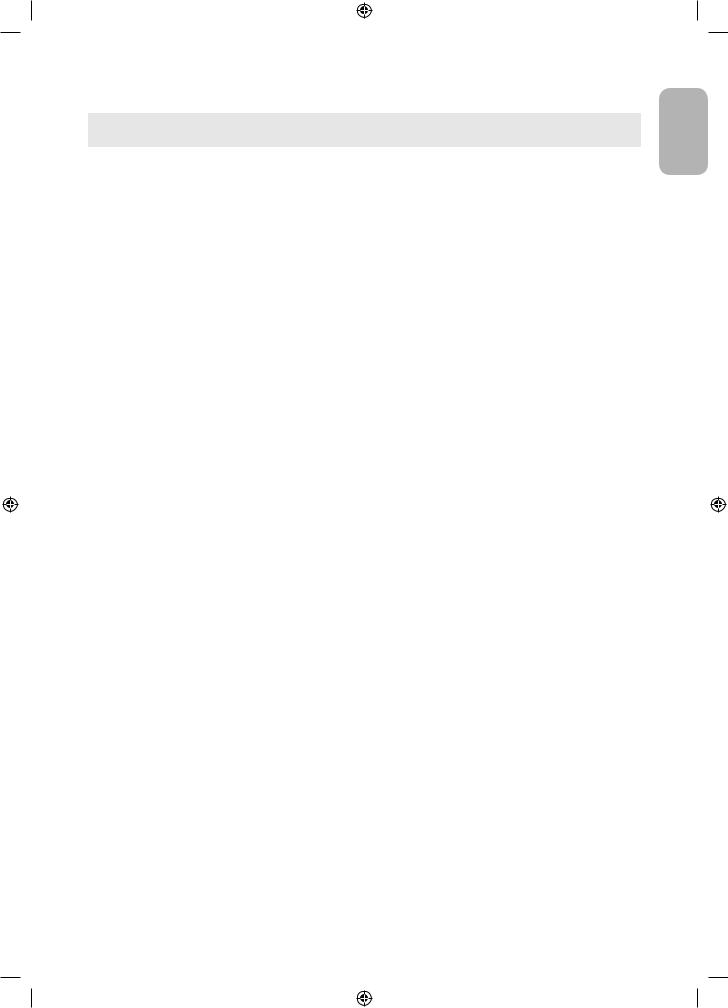
Supported Video Formats
File |
Container |
Video Codec |
Resolution |
Frame rate |
Bit rate |
Audio Codec |
|
Extention |
(fps) |
(Mbps) |
|||||
|
|
|
|
||||
*.avi |
|
Divx 3.11 / 4 / 5 / 6 |
|
|
|
|
|
*.mkv |
|
MPEG4 SP/ASP |
|
|
|
|
|
*.asf |
|
H.264 BP/MP/HP |
1920 x 1080 |
|
30 |
|
|
*.wmv |
|
HEVC (H.265 - Main, |
|
|
|
Dolby Digital |
|
*.mp4 |
AVI |
Main10 - L4, L4.1) |
|
|
|
LPCM |
|
*.3gp |
MKV |
Motion JPEG |
640 x 480 |
|
8 |
ADPCM (IMA, MS) |
|
*.vro |
ASF |
WindowMediaVideo |
|
|
|
AAC |
|
v9 |
|
|
|
||||
*.mpg |
MP4 |
|
|
|
HE-AAC |
||
MPEG2 |
|
|
|
||||
*.mpeg |
3GP |
|
6 ~ 30 |
|
WMA |
||
|
|
|
|||||
*.ts |
VRO |
|
|
|
|
Dolby Digital Plus |
|
*.tp |
VOB |
|
1920 x 1080 |
|
30 |
MPEG (MP3) |
|
*.trp |
PS |
|
|
DTS (Core) |
|||
*.mov |
TS |
MPEG1 |
|
|
|
G.711 (A-Law, |
|
*.flv |
|
|
|
|
μ-Law) |
||
|
|
|
|
|
|||
*.vob |
|
|
|
|
|
|
|
*.svi |
|
|
|
|
|
|
|
*.divx |
|
|
|
|
|
|
Other Restrictions
•• Video content will not play, or not play correctly, if there is an error in the content or the container.
•• Sound or video may not work if the contents have a standard bit rate/frame rate above the compatible Frame/ sec listed in the table.
•• If the Index Table is in error, the Seek (Jump) function is not supported.
•• Some USB/digital camera devices may not be compatible with the player.
•• The menu can be displayed late if the video is over 10Mbps(bit rate).
•• HEVC codec is only available in MKV/MP4/TS containers.
Video decoder
•• Supports up to H.264, Level 4.1 (FMO/ASO/RS are not supported.)
•• Supports up to H.265 - Main, Main10 - L4, L4.1
•• frame rate:
–– Below1280x720:60framemax
–– Above1280x720:30framemax
•• VC1 AP L4 is not supported.
•• GMC 2 or higher is not supported.
Audio decoder
•• WMA10Prosupportsupto5.1channelandM2profile.
•• WMAlosslessaudioisnotsupported.
•• Vorbis supports up to 2ch.
•• Dolby Digital Plus supports up to 5.1 channel.
English
English - 27
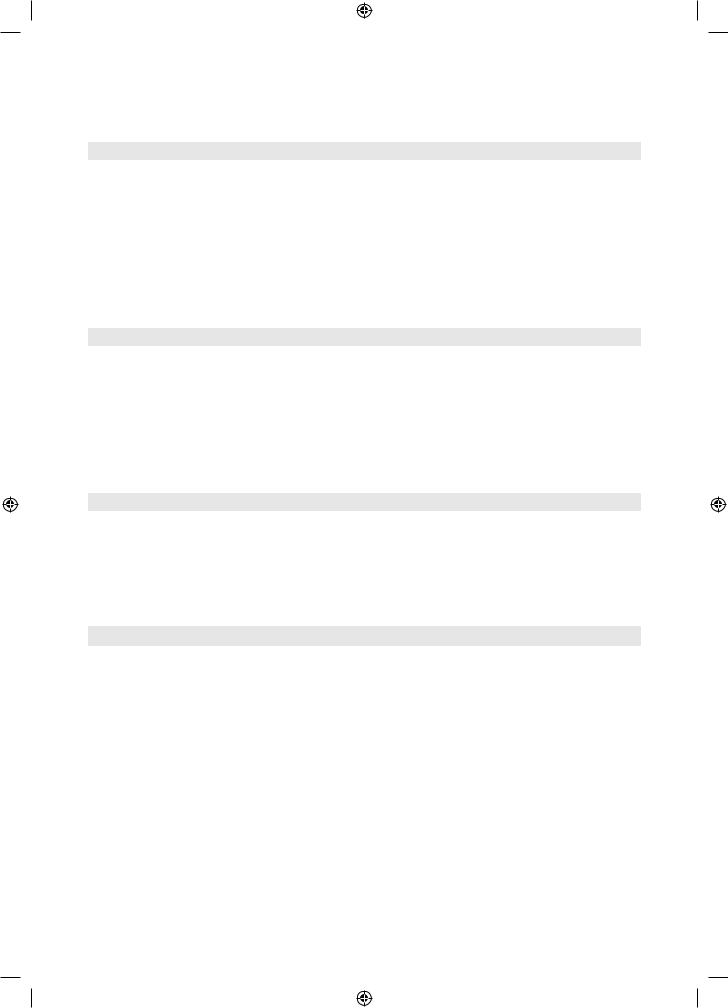
Supported Subtitle Formats
External
Name |
|
|
File extension |
|
MPEG-4 timed text |
|
|
.ttxt |
|
SAMI |
|
|
.smi |
|
SubRip |
|
|
.srt |
|
SubViewer |
|
|
.sub |
|
Micro DVD |
|
|
.sub or .txt |
|
SubStation Alpha |
|
|
.ssa |
|
Advanced SubStation Alpha |
|
|
.ass |
|
Powerdivx |
|
|
.psb |
|
Internal |
|
|
|
|
|
|
|
|
|
Name |
|
Container |
Format |
|
Xsub |
|
AVI |
Picture Format |
|
SubStation Alpha |
|
MKV |
Text Format |
|
Advanced SubStation Alpha |
|
MKV |
Text Format |
|
SubRip |
|
MKV |
Text Format |
|
MPEG-4 Timed text |
|
MP4 |
Text Format |
|
Regarding Audio Description/Subtitles function, please check e-Manual.
Supported Photo Formats
File Extension |
Type |
Resolution |
*.jpg / *.jpeg |
JPEG |
15360 x 8640 |
*.bmp |
BMP |
4096 x 4096 |
*.mpo |
MPO |
15360 x 8640 |
•• TheMPOtypefiledoesnotsupportZoom, Rotate and Slide Show Effect functions.
Supported Music Formats
File Extension |
Type |
Codec |
Remark |
|
*.mp3 |
MPEG |
MPEG1 Audio Layer 3 |
|
|
|
|
|
|
|
*.m4a / *.mpa / *.aac |
MPEG4 |
AAC |
|
|
|
|
|
|
|
*.flac |
FLAC |
FLAC |
Supports up to 2ch. |
|
*.ogg |
OGG |
Vorbis |
Supports up to 2ch. |
|
*.wma |
WMA |
WMA |
WMA10Prosupportsupto5.1channelandM2profile. |
|
(WMAlosslessaudioisnotsupported.) |
||||
|
|
|
||
*.wav |
wav |
wav |
|
|
|
|
|
|
|
*.mid / *.midi |
midi |
midi |
type 0 and type 1 |
|
|
|
|
|
English - 28
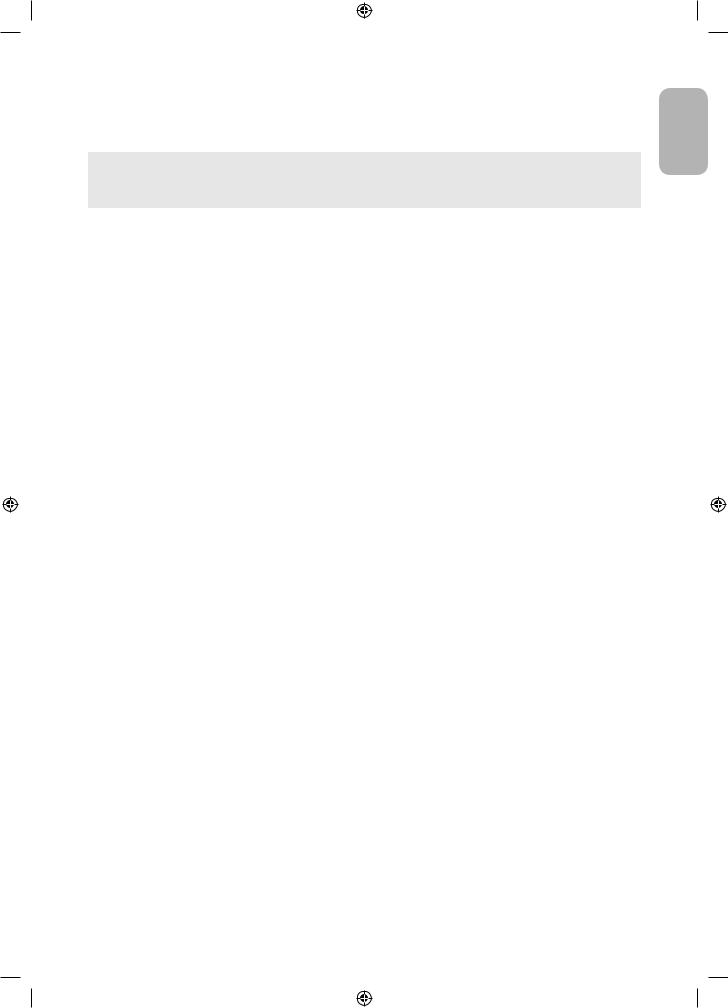
Full available resolution
Optimal resolution is 4 series: 1366 x 768@60Hz / 5 series: 1920 x 1080@60Hz.
Seespecificationpageforfullavailableresolution.
Mode |
Resolution |
Horizontal |
Vertical |
Pixel Clock |
Sync Polarity |
1366 x 768 |
1920 x 1080 |
|
Frequency |
Frequency |
Frequency |
(H / V) |
|||||
|
|
(KHz) |
(Hz) |
(MHz) |
|
|
||
|
|
|
|
|
||||
|
|
|
|
|
|
|
|
|
IBM |
720 x 400 |
31.469 |
70.087 |
28.322 |
-/+ |
c |
c |
|
|
640 x 480 |
35.000 |
66.667 |
30.240 |
-/- |
c |
c |
|
MAC |
832 x 624 |
49.726 |
74.551 |
57.284 |
-/- |
c |
c |
|
|
1152 x 870 |
68.681 |
75.062 |
100.000 |
-/- |
|
c |
|
|
640 x 480 |
31.469 |
59.940 |
25.175 |
-/- |
c |
c |
|
|
640 x 480 |
37.861 |
72.809 |
31.500 |
-/- |
c |
c |
|
|
640 x 480 |
37.500 |
75.000 |
31.500 |
-/- |
c |
c |
|
|
800 x 600 |
37.879 |
60.317 |
40.000 |
+/+ |
c |
c |
|
|
800 x 600 |
48.077 |
72.188 |
50.000 |
+/+ |
c |
c |
|
|
800 x 600 |
46.875 |
75.000 |
49.500 |
+/+ |
c |
c |
|
|
1024 x 768 |
48.363 |
60.004 |
65.000 |
-/- |
c |
c |
|
|
1024 x 768 |
56.476 |
70.069 |
75.000 |
-/- |
c |
c |
|
VESA |
1024 x 768 |
60.023 |
75.029 |
78.750 |
+/+ |
c |
c |
|
1152 x 864 |
67.500 |
75.000 |
108.000 |
+/+ |
|
c |
||
DMT |
|
|||||||
1280 x 720 |
45.000 |
60.000 |
74.250 |
+/+ |
c |
c |
||
|
||||||||
|
1280 x 800 |
49.702 |
59.810 |
83.500 |
-/+ |
|
c |
|
|
1280 x 1024 |
63.981 |
60.020 |
108.000 |
+/+ |
|
c |
|
|
1280 x 1024 |
79.976 |
75.025 |
135.000 |
+/+ |
|
c |
|
|
1366 x 768 |
47.712 |
59.790 |
85.500 |
+/+ |
c |
c |
|
|
1440 x 900 |
55.935 |
59.887 |
106.500 |
-/+ |
|
c |
|
|
1600 x 900RB |
60.000 |
60.000 |
108.000 |
+/+ |
|
c |
|
|
1680 x 1050 |
65.290 |
59.954 |
146.250 |
-/+ |
|
c |
|
|
1920 x 1080 |
67.500 |
60.000 |
148.500 |
+/+ |
|
c |
•• The interlace mode is not supported.
•• The set might operate abnormally if a non-standard video format is selected.
English
English - 29

Licences
For DTS patents, see http://patents.dts.com. Manufactured under license from DTS, Inc.
DTS, the Symbol, DTS in combination with the Symbol, DTS Premium Sound|5.1,
DTSDigitalSurround,DTSExpress,andDTSNeo2:5areregisteredtrademarksor trademarks of DTS, Inc. in the United States and/or other countries.
© DTS, Inc. All Rights Reserved.
ThisDivXCertified®devicecanplayDivX®HDvideofiles(including.avi,.divx).
Download free software at www.divx.com to create, play and stream digital videos.
ToplaypurchasedDivXmovies,firstregisteryourdeviceatvod.divx.com.Findyour registration code in the DivX VOD section of your device setup menu.
ThisDivXCertified®devicecanplayDivX®HDvideo(including.avi,.divx). DivX®,DivXCertified®andassociatedlogosaretrademarksofDivX,LLCandare used under license.
Covered by one or more of the following U.S. patents: 7,295,673; 7,460,668; 7,515,710; 8,656,183; 8,731,369; RE45,052.
ThetermsHDMIandHDMIHigh-DefinitionMultimediaInterface,andtheHDMI
Logo are trademarks or registered trademarks of HDMI Licensing LLC in the United
States and other countries.
Manufactured under license from Dolby Laboratories. Dolby, Dolby Audio, Pro
Logic,andthedouble-DsymbolaretrademarksofDolbyLaboratories.
Open Source License Notice
Open Source used in this product can be found on the following webpage. (http://opensource.samsung.com) Open Source License Notice is written only English.
English - 30
