Samsung UE40D5004BW, UE32D4003BW Operating Instructions
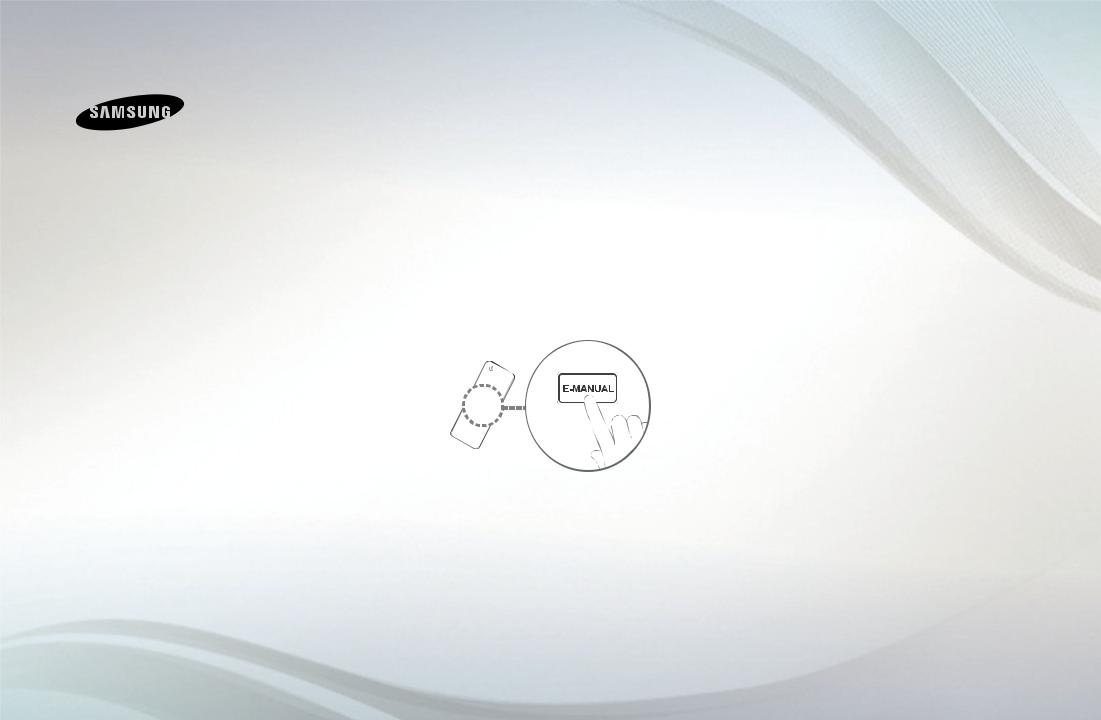
E-MANUAL
imagine the possibilities
Thank you for purchasing this Samsung product. To receive more complete service, please register your product at
www.samsung.com/register
Model___________ Serial No.____________

Contents
Channel |
|
|
• Using the INFO button |
1 |
|
|
(Now & Next guide) |
|
• |
Using Channel menu |
2 |
• |
Retuning Channels |
17 |
Basic Features |
|
|
• Changing the Preset Picture Mode |
27 |
|
• |
Adjusting Picture Settings |
28 |
• Changing the Picture Options |
34 |
|
• Changing the Preset Sound Mode |
41 |
|
• |
Adjusting Sound Settings |
42 |
• |
Selecting the Sound Mode |
50 |
Preference Features |
|
|
• |
Setting the Time |
51 |
• Using the Sleep Timer |
53 |
|
• Setting the On / Off Timer |
54 |
|
• |
Locking Programme |
58 |
• Picture In Picture (PIP) |
60 |
|
• |
Economical Solutions |
62 |
• |
Other Features |
65 |
• |
Support Menu |
76 |
Advanced Features |
|
|
• Using the My Downloads |
84 |
|
• Connecting a USB Device |
85 |
|
• |
Screen Display |
91 |
• |
Music |
92 |
• |
Photos |
94 |
• |
My Downloads - Additional Functions |
95 |
Other Information |
|
|
• Analogue Channel Teletext Feature |
98 |
|
• |
Anti-theft Kensington Lock |
102 |
• Connections Common Interface Slot |
104 |
|
• |
Troubleshooting |
106 |
• |
Licence |
123 |
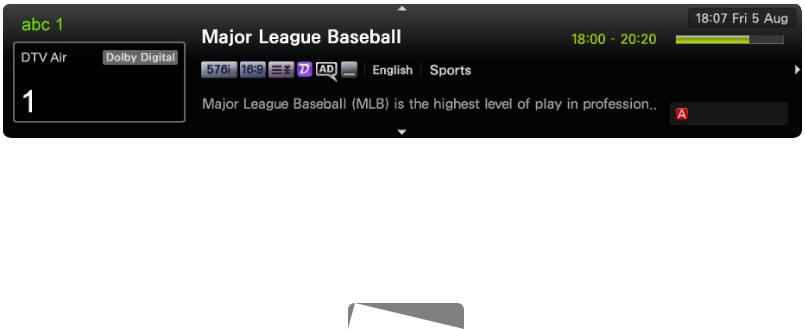
Using the INFO button (Now & Next guide)
The display identifies the current channel and the status of certain audio-video settings.
The Now & Next guide shows daily TV programme information for each channel according to the broadcasting time.
●● |
Scroll ◄, ► to view information for a desired programme while watching the |
|
|
current channel. |
|
●● |
Scroll ▲, ▼ to view information for other channels. If you want to move to the |
|
|
currently selected channel, press the ENTEREbutton. |
|
|
|
All
Information
●● The displayed image may differ depending on the model.
English
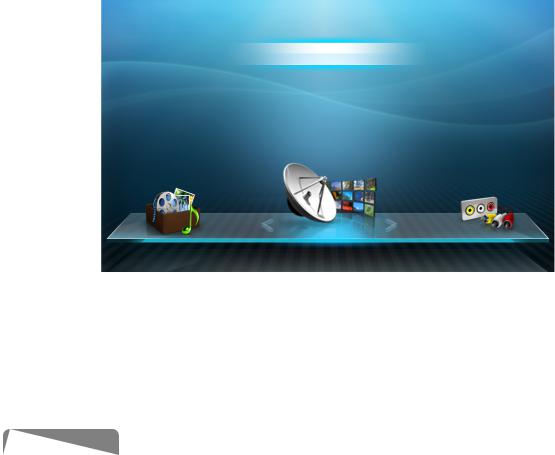
Using Channel menu
OOMENUm→ Support → Contents Home → ENTERE
Press the CONTENT button to select Watch TV, then select the desired menu. Each screen will be displayed.
■■ Guide
The EPG (Electronic Programme Guide) information is provided by broadcasters. Using programme
schedules provided by broadcasters, you can specify programmes you want to watch in advance so that the channel automatically changes to the selected programme channel at the specified time. Programme entries may appear blank or out of date depending on a channel status.
Watch TV |
|
|
|
|
Guide |
|
|
|
Schedule Manager |
|
|
|
Channel List |
|
|
|
|
|
|
|
Channel Manager |
|
|
My Downloads |
|
Source |
|
|
|
|
|
●● The displayed image may differ depending on the model.
English

Using Guide
|
Guide |
|
|
|
|
|
|
|
|
|
|
|
|
|
|
|
|
|
|
|
|
|
|
|
19:10 Tue 1 Jun |
|
||||
|
|
|
|
|
|
|
|
|
|
DTV Air 3 five |
|
|
|
|
|
|
|
|
|
|
|
|
|
|
|
|||||
|
|
|
|
|
|
|
|
|
|
Home and Away |
|
|
|
|
|
|
|
|
|
|
|
|
|
|
|
|||||
|
|
|
|
|
|
|
|
|
19:00 - 19:30 |
|
|
|
|
|
|
|
|
|
|
|
|
|
|
|
|
|
||||
|
|
|
|
|
|
|
|
|
|
Drama |
|
|
|
|
|
|
|
|
|
|
|
|
|
|
|
|||||
|
|
|
|
|
|
|
|
|
|
Dani is devastated when scott makes clear his views on marriage... |
|
|||||||||||||||||||
|
3 five |
|
|
|
|
|
|
|
|
|
|
|
|
|
|
|
|
|
|
|
|
|
|
|
|
|||||
|
Channel View - All |
|
|
|
|
|
|
|
|
|
|
|
|
|
|
|
|
|
|
|
|
|
|
|
|
|||||
|
|
|
|
|
Today |
|
|
|
19:00 |
|
|
|
19:30 |
|
20:00 |
|
|
20:30 |
|
|
||||||||||
|
|
|
|
|
|
|
|
|
|
|
|
|
|
|
||||||||||||||||
|
|
|
|
|
|
|
|
|
|
|
|
|
|
|
|
|
|
|||||||||||||
|
1 |
|
Discovery |
|
|
|
American Chopper |
|
|
|
|
Tine Team |
|
|
|
|
|
|
||||||||||||
|
|
|
|
|
|
|
|
|
|
|
|
|
|
|
||||||||||||||||
|
2 |
|
DiscoveryH&L |
|
|
|
|
|
|
|
|
|
|
|
|
Dark Angel |
|
|
|
Fiv... |
|
|||||||||
|
|
|
Tsunami Pri... |
|
|
|
The Curious... |
|
|
|
|
|
||||||||||||||||||
|
|
|
|
|
|
|
|
|
||||||||||||||||||||||
|
|
|
|
|
|
|||||||||||||||||||||||||
|
|
|
|
|
|
|
|
|
|
|
|
|
|
|
|
|
|
|
|
|
|
|||||||||
3 |
|
five |
|
|
|
Home and... |
|
|
|
No Information |
|
|
|
|
|
|
|
|
||||||||||||
|
4 |
|
price-drop.tv |
|
|
|
|
|
|
|
|
|
|
|
|
|
|
|
|
|
|
|
||||||||
|
|
|
No Information |
|
|
|
|
|
|
|
|
|
|
|
|
|
|
|
||||||||||||
|
5 |
|
QVC |
|
|
|
No Information |
|
|
|
|
|
|
|
|
|
|
|
|
|
|
|
||||||||
|
▼ 6 |
|
R4DTT |
|
|
|
No Information |
|
|
|
|
|
|
|
|
|
|
|
|
|
|
|
||||||||
|
|
|
Sche.Mgr |
|
-24 Hours |
|
|
|
+24 Hours |
|
|
Ch. Mode ;Information |
kPage |
ESchedule |
|
|||||||||||||||
|
|
A |
|
B |
C |
|
D |
|
||||||||||||||||||||||
|
|
|
|
|
|
|
|
|
|
|
|
|
|
|
|
|
|
|
|
|
|
|
||||||||
|
|
|
|
|
|
|
|
|
|
|
|
|
|
|
|
|
|
|
|
|
|
|
|
|||||||
|
|
|
|
1 |
|
2 |
3 |
|
|
4 |
|
|
5 |
6 |
7 |
|
||||||||||||||
●● The displayed image may differ depending on the model.
English
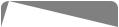
1 |
|
|
|
|
Red (Sche.Mgr): Moves to the reserved programmes in Sche.Mgr. |
|
|
A |
|
|
|
||
2 |
|
|
|
Green (-24 Hours): Viewing the list of programmes to be broadcasted before 24 |
|
|
|
B |
|
|
|||
|
hours. |
|
||||
3 |
|
|
|
Yellow (+24 Hours): Viewing the list of programmes to be broadcasted after 24 |
|
|
|
C |
|
|
|||
|
|
hours. |
|
|||
4 |
|
|
Blue (Ch. Mode): Select the type of channels you want to display on the Channel |
|
||
|
D |
|
||||
|
|
List window. (All, TV, Radio, Data/Other, Favourites 1-5) |
|
|||
5 |
j(Information): Displays details of the selected programme. |
|
||||
6 k(Page): Move to previous or next page. |
|
|||||
7 |
E(Watch / Schedule) |
|
||||
|
|
●● |
When selecting the current programme, you can watch the selected |
|
||
|
|
|
|
|
programme. |
|
|
|
●● |
When selecting the future programme, you can reserve to watch the selected |
|
||
|
|
|
|
|
programme. To cancel the schedule, press the ENTEREbutton again and |
|
|
|
|
|
|
select Cancel Schedules. |
|
English
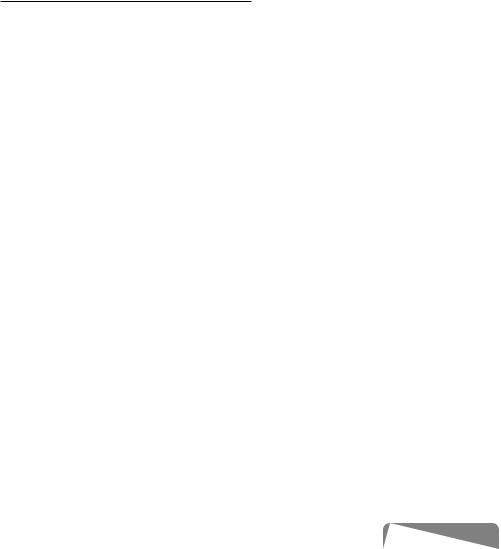
■■ Schedule Manager
Cancel or set the Timer Viewing to display the channel you want at the intended time.
Using Timer Viewing
You can set a desired channel to be displayed automatically at the intended time. Set the current time first to use this function.
|
1. |
Press the ENTEREbutton to add programme to schedule manually. |
|
|
|
2. |
Press the ◄/►/▲/▼ button to set the Antenna, Channel, Repeat, Date, |
|
|
|
Start Time. |
|||
|
|
●● |
Antenna: Select the desired broadcasting signal. |
|
|
|
●● |
Channel: Select the desired channel. |
|
English
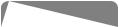
|
●● |
Repeat: Select Once, Manual, Sat~Sun, Mon~Fri or Everyday to set at |
|
|
|
your convenience. If you select Manual, you can set the day you want. |
|
|
|
NN The (c) mark indicates the day you’ve selected. |
|
|
●● |
Date: You can set the desired date. |
|
|
|
NN It is available when you select Once in Repeat. |
|
|
●● |
Start Time: You can set the start time you want. |
|
|
NN If you want to edit or cancel the schedule, select the reserved schedule on |
|
|
|
the Schedule List, and select the Edit or Cancel Schedules. |
|
|
|
|
||
English
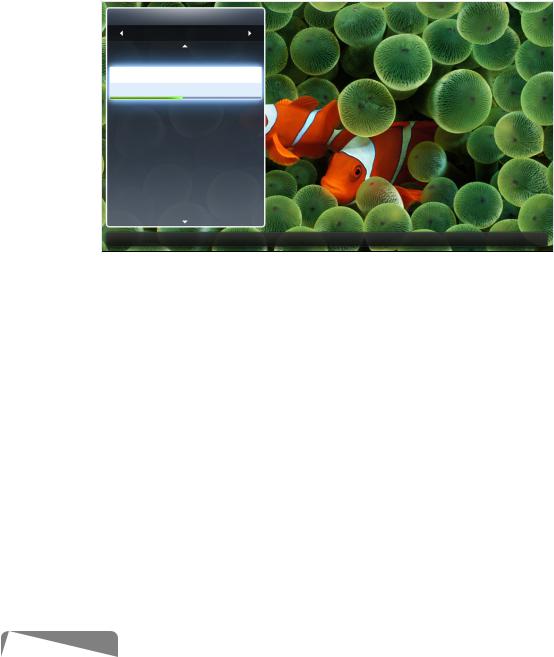
■■ Channel List
You can view channel information, All,
TV, Radio, Data/Other, Analogue or Favourites 1-5.
NN When you press the CH LIST button on the remote control, Channel List screen will be displayed at once.
●● All: Shows all currently availablechannels.
●● TV: Shows all currently available TV channels.
Channel List
All
1TV#1
2The Spo...
BBC ONE glogal News
3Pardon...
4Real Sp...
6The Daily
7Pros vs.
8Today
9Pardon...
Air |
A |
Antenna |
C |
Programme View LCh.Mode EWatch kPage |
|
|
|
|
|
|
|
●● The displayed image may differ depending on the model. |
|
||||
●● Radio: Shows all currently radio channels.
●● Data/Other: Shows all currently available MHP or other channels. ●● Analogue: Shows all currently available analogue channels. ●● Favourites 1-5: Shows all favourite channels.
English
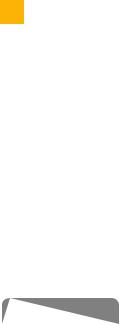
NN Favourites 1-5 will be displayed when you set Add to Favourites.
NN If you want to view favourite channels you added, press the CH LIST button and use L (Ch.Mode) button to move Favourites 1-5.
NN Using the remote control buttons with the Channel List. |
|
|||
●● |
|
|
Red (Antenna): Switches to Air or Cable. |
|
A |
|
|||
●● |
|
|
Yellow (Programme View / Channel View): Displays the programme |
|
C |
|
|
||
|
when digital channel is selected. Returns to the channel view. |
|
||
●● L (Ch.Mode / Channel): Move to the All, TV, Radio, Data/Other, |
|
|||
|
Analogue, Favourites 1-5. / Change channels. |
|
||
NN When you press the C (Programme View) button, you can move to other channels using L (Channel) button.
English
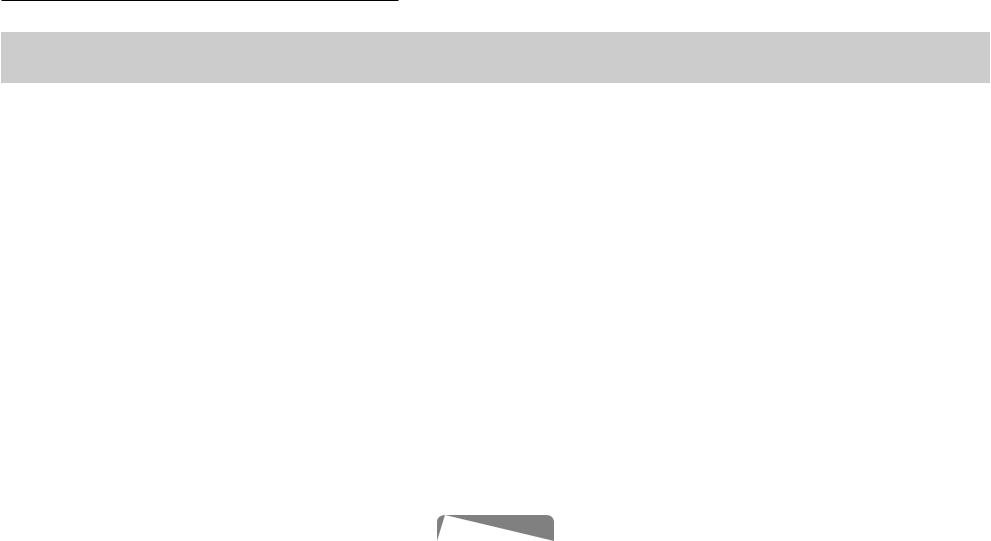
●● E(Watch / Information): Watches the channel you select. / Displays details of the selected programme.
●● k (Page): Move to next or previous page.
Channel Status Display Icons
|
Icon |
|
Operations |
|
|
|
|
|
|
|
a |
An analogue channel. |
|
|
|
) |
A reserved programme. |
|
|
\ |
A locked channel. |
|
English
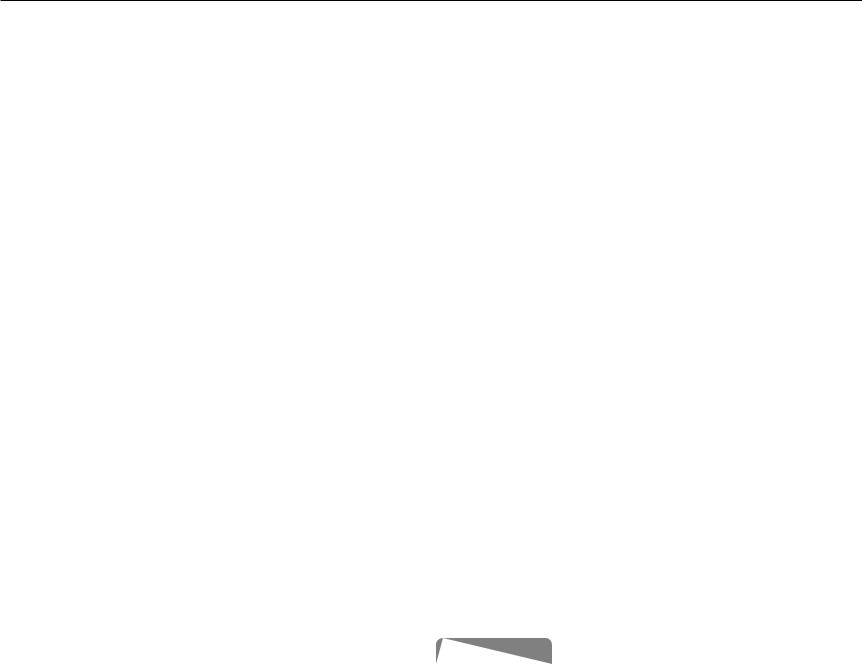
How to use Timer Viewing in Channel List (digital channels only)
When you set the Timer Viewing in Channel List, you can only set the programme in
Programme View.
|
1. |
Press the CH LIST button, then select a desired digital channel. |
|
||
|
2. |
Press the |
|
(Programme View) button. |
|
|
C |
|
|||
|
3. |
Press the ▲ / ▼ buttons to select the desired programme, then press the |
|
||
|
|
ENTERE(Information) or INFO button. |
|
||
|
4. |
Select Timer Viewing, then press the ENTEREbutton when done. |
|
||
|
NN If you want to cancel Timer Viewing, follow steps 1 through 3. Select Cancel |
|
|||
Schedules.
English
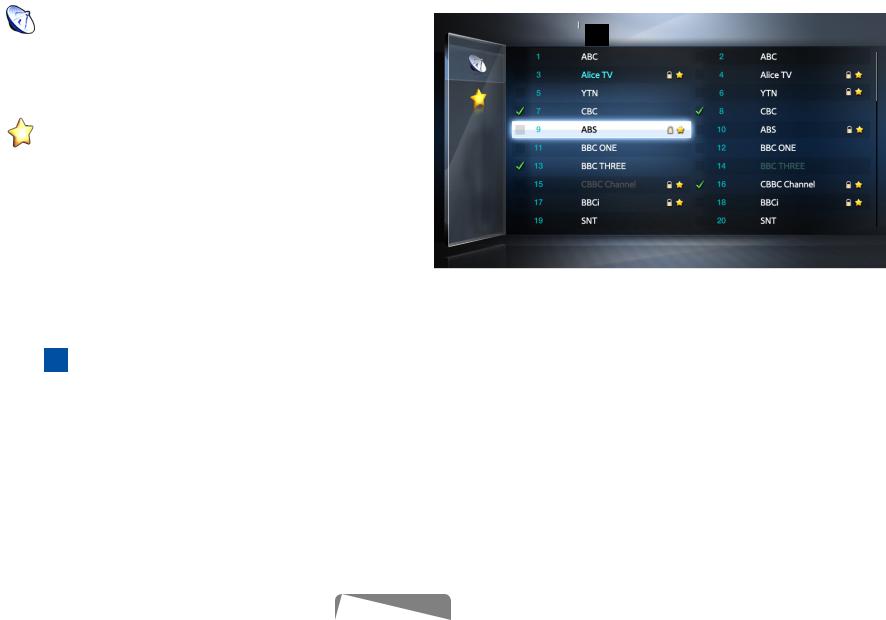
■■ Channel Manager
You can edit the channel to your preference.
●● |
( |
) Channels: Shows the |
||
|
channel list according to the |
|||
|
channel type. |
|||
●● |
( |
) Favourites 1-5: Shows |
||
|
favourite channels. |
|||
NN Using the colour buttons with the |
||||
|
Channel Manager. |
|||
●● |
|
|
Red (Antenna): Switches to |
|
|
A |
|||
|
|
|||
Air or Cable.
|
Channel Manager |
|
|
|
|
1/2 page |
|
||
|
All |
|
|
|
|
||||
|
|
|
|
|
|
|
Selected item: 4 |
Channel number |
|
Air |
|
|
Antenna |
|
Sorting k Page ESelect TTools RReturn |
||||
|
A |
D |
|||||||
|
|
||||||||
|
|
||||||||
|
|
|
|
|
|
|
|
|
|
●● The displayed image may differ depending on the model.
●● D Blue (Sorting): Changes the
list ordered by channel number or channel name.
English

Channel Status Display Icons
|
Icon |
Operations |
|
|
|
|
|
|
a |
An analogue channel. |
|
|
c |
A channel selected. |
|
|
F |
A channel set as a favourite. |
|
|
\ |
A locked channel. |
|
|
T |
Displays the Channel Manager option menu. |
|
|
|
|
|
English

Channel Manager Option Menu t
Set each channel using the Channel Manager menu options (Watch, Add to Favourites/Edit Favourites, Lock/Unlock, Edit Channel Name, Edit Channel Number, Delete, Select All/Deselect All).
Option menu items may differ depending on the channel status.
1.Select a channel and press the TOOLS button.
2.Select a function and change its settings.
|
|
English
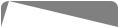
●● Watch: Watch the selected channel.
●● Add to Favourites / Edit Favourites: Set channels you watch frequently as favourites. / Add or Delete the selected channel in Favourites 1-5.
1.Select the Add to Favourites/Edit Favourites, then press the ENTERE button.
NN If the channel is already added to favourite channel, Edit Favourites will be shown.
|
2. Press the ENTEREbutton to select Favourites 1-5, then press the OK |
|
|
button. |
|
|
NN One favourite channel can be added in several of Favourites among |
|
|
Favourites 1-5. |
|
English
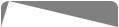
●● Lock/Unlock: Lock a channel so that the channel cannot be selected and viewed.
NN NOTE
●● This function is available only when the Channel Lock is set to On.
●● The PIN input screen appears. Enter your 4-digit PIN. Change the PIN using the Change PIN option.
●● Edit Channel Name (analogue channels only): Assign your own channel name. ●● Edit Channel Number: Edit the number by pressing the number buttons desired.
|
NN |
Some area may not be able to support Edit Channel Name and Edit |
|
|
|
|
|
|
|
Channel Number function. |
|
English
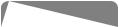
●● Delete: You can delete a channel to display the channels you want. ●● Deselect All: Deselect all the selected channels.
NN You can only select Deselect All when one or more channels are selected. ●● Select All: Select all the channels in the channel list.
|
|
English
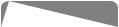
Retuning Channels
OOMENUm→ Channel → ENTERE
■■ Antenna (Air / Cable) t
Before your television can begin memorising the available channels, you must specify the type of signal source that is connected to the TV (i.e. an Air or Cable system).
|
|
English
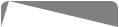
■■ Country
(depending on the country)
The PIN input screen appears. Enter your 4 digit PIN number. ●● Digital Channel: Change the country for digital channels.
●● Analogue Channel: Change the country for analogue channels.
|
|
English
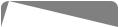
■■ |
Auto Tuning |
|
|
|
(depending on the country) |
|
|
|
Scans for a channel automatically and stores in the TV. |
|
|
|
NN Automatically allocated programme numbers may not correspond to actual |
|
|
|
or desired programme numbers. If a channel is locked, the PIN input window |
|
|
|
appears. |
|
|
|
●● Auto Tuning |
|
|
|
Air / Cable: Select the antenna source to memorise. |
|
|
|
Digital & Analogue / Digital / Analogue: Select the channel source to |
|
|
memorise. |
|||
|
|
English
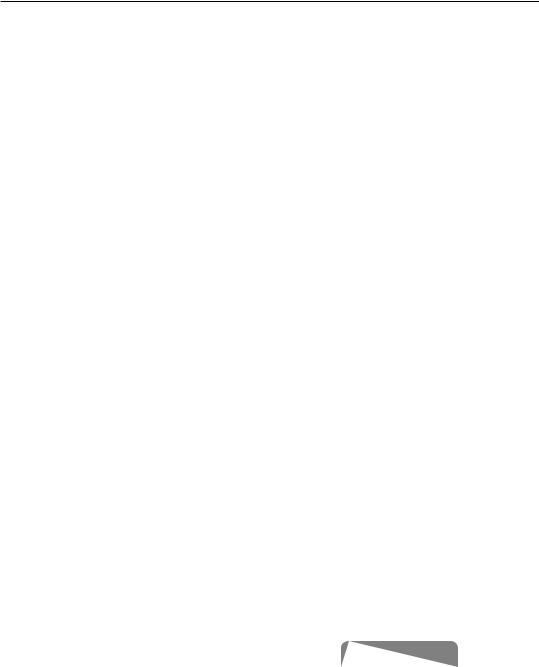
When Antenna Source is set to Air or Cable:
When selecting Cable → Digital & Analogue or Digital: Provide a value to scan for cable channels.
–– Search Mode (Full / Network / Quick): Scans for all channels with active broadcast stations and stores them in the TV.
NN If you select Quick, you can set up the Network, Network ID, Frequency, Modulation and Symbol Rate manually by pressing the button on the remote control.
–– Network (Auto / Manual): Selects the Network ID setting mode among
Auto or Manual.
–– Network ID: When Network is Manual, you can set up Network ID using the numeric buttons.
English

–– Frequency: Displays the frequency for the channel. (differs in each country)
–– Modulation: Displays available modulation values.
–– Symbol Rate: Displays available symbol rates.
|
●● Cable Search Option |
|
|
(depending on the country & cable channels only) |
|
|
Sets additional search options such as the frequency and symbol rate for a |
|
|
cable network search. |
|
|
Start frequency / Stop frequency: Set the start or stop frequency (differs in |
|
|
each country). |
|
|
Symbol Rate: Displays available symbol rates. |
|
|
Modulation: Displays available modulation values. |
|
English
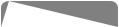
■■ Manual Tuning
Scans for a channel manually and stores in the TV.
|
NN If a channel is locked, the PIN input window appears. |
|
|||||
|
NN According to the channel source, Manual Tuning may be supported. |
|
|||||
|
When Antenna Source is set to Air or Cable: |
|
|||||
|
|
|
|
|
|
|
|
|
|
●● Digital Channel Tuning: Scans for a digital channel manually and stores |
|
||||
|
|
in the TV. Press the |
|
(New) button to search the digital channels. When |
|
||
|
|
A |
|
||||
|
|
scanning has finished, a channel is updated in the channel list. |
|
||||
|
–– |
When selecting Antenna → Air: Channel, Frequency, Bandwidth |
|||||
|
|
|
|||||
|
|
–– |
When selecting Antenna → Cable: Frequency, Modulation, Symbol |
|
|||
|
|
|
Rate |
|
|||
English
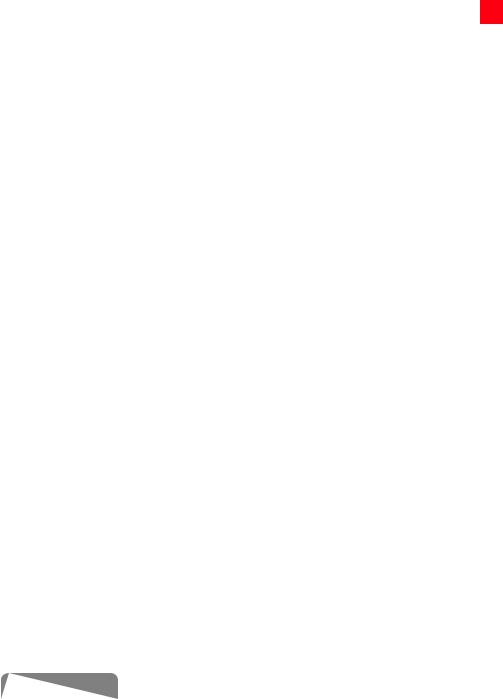
●● Analogue Channel Tuning : Scans for an analogue channel. Press the A (New) button to search the digital channels by adjusting the Programme, Colour System, Sound System, Channel, Search.
NN Channel mode
|
–– |
P (programme mode): When tuning is complete, the broadcasting |
|
|
|
stations in your area have been assigned to the position numbers |
|
|
|
from P0 to P99. You can select a channel by entering the position |
|
|
|
number in this mode. |
|
|
–– |
C (aerial channel mode) / S (cable channel mode): These two modes |
|
|
|
allow you to select a channel by entering the assigned number for |
|
|
|
each aerial broadcasting station or cable channel. |
|
English
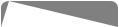
■■ Edit Channel Number (Disable / Enable)
(depending on the country)
Use this to change channel number. When channel number is changed, channel information is not updated automatically.
|
|
English
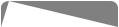
■■ Fine Tune
(analogue channels only)
If the signal is weak or distorted, fine tune the channel manually.
NN NN
Fine tuned channels are marked with an asterisk “*”. To reset the fine-tuning, select Reset.
|
|
English
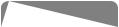
■■ Transfer Channel List
(depending on the country)
Imports or exports the channel map. You should connect a USB storage to use this function.
NN The PIN number input screen appears. Enter your 4 digit PIN number. ●● Import from USB: Import channel list from USB.
●● Export to USB: Export channel list to USB.
|
|
English
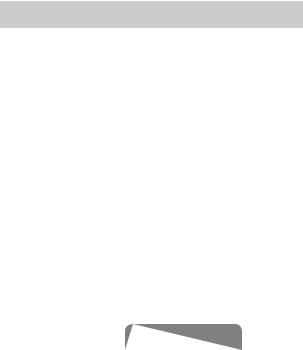
Changing the Preset Picture Mode
|
OOMENUm→ Picture → Picture Mode → ENTERE |
|
|||
■■ |
Picture Mode t |
|
|||
|
Select your preferred picture type. |
|
|||
|
NN When connecting a PC, you can only make changes to the Entertain and |
|
|||
|
Standard. |
|
|||
|
●● |
Dynamic: Suitable for a bright room. |
|
||
|
●● |
Standard: Suitable for a normal environment. |
|
||
●● |
Natural |
|
: Suitable for reducing eye |
||
for LED 5 series 40 inches and LCD 5 series |
|||||
|
|
strain. |
|
||
|
●● |
Movie: Suitable for watching movies in a dark room. |
|
||
|
●● |
Entertain: Suitable for watching movies and games. |
|
||
|
|
NN It is only available when connecting a PC. |
|
||
English
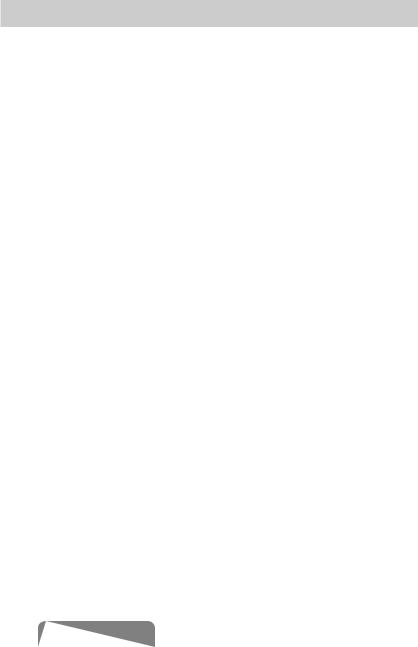
Adjusting Picture Settings
■■ Samsung MagicAngle for LED 4 series 19-22 inches, 5 series 22 inches
OOMENUm→ Picture → Samsung MagicAngle → ENTERE
Adjust screen viewing Angle to optimize screen quality according to your viewing position.
●● |
Samsung MagicAngle: When viewing the screen at an angle from below or |
|
|
above by setting the appropriate mode for each position you can obtain a |
|
|
similar picture quality as viewing the screen directly from the front. |
|
Off: Select when viewing from the front position. |
||
|
Lean Back Mode: Select when viewing from a slightly lower position. |
|
|
Standing Mode: Select when viewing from the upper position. |
|
●● |
Mode: Adjust screen viewing angle. |
|
NN When Samsung MagicAngle is set to Lean Back Mode or Standing Mode,
Gamma is not available.
English
