Samsung UE40ES8000, UE40ES7000, UE-65ES8000, UE55ES8000, UE55ES7000 QUICK GUIDE
...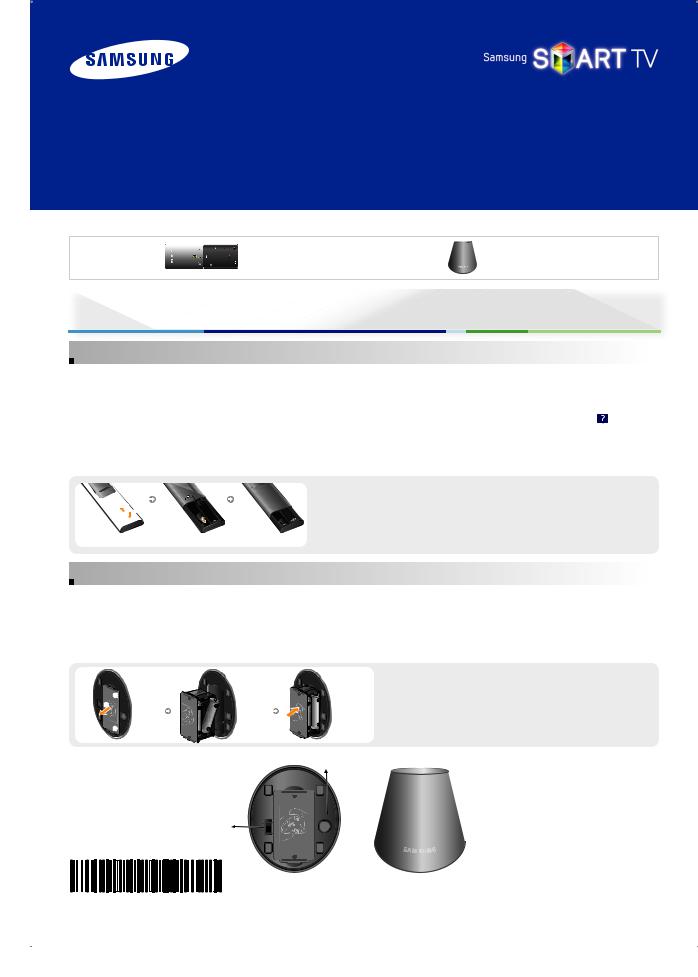
SMART TV
QUICK SETUP GUIDE
Components |
• Smart Touch Control |
• IR Blaster |
|
|
|
Smart Touch Control / IR Blaster
 Smart Touch Control
Smart Touch Control
Improved user convenience has been provided so that you can switch the channel and adjust the volume with just your fingertips while focusing on the TV screen. In addition, the built-in Touch Pad removes the need for a mouse when you change the menu settings and search for something on the Internet.
% For more detailed information about using the Smart Touch Control, refer to Smart Touch Control Guide (‹ → Support |
→ Smart |
Touch Control Guide). |
|
% Voice Control performance levels will vary based on the language spoken.
 Installing batteries (Battery size: AA)
Installing batteries (Battery size: AA)
|
1 |
Press the back of the remote at the very bottom with both thumbs, and then |
2 |
|
slide the battery cover up in the direction of the arrow. |
1 |
2 |
Install two batteries so that the polarity of the batteries (+/-) matches the |
|
|
illustration in the battery compartment. |
|
3 |
Slide the cover down in the direction of the arrow to close the battery cover. |
 IR Blaster
IR Blaster
Connect the IR Blaster to the TV to control the external device with the Smart Touch Control.
If you set the Smart Touch Control to control the external device, the IR Blaster will send the IR Signal to an external device. Install the IR Blaster within 50 cm and 45 degrees in up, down, left and right from the IR sensor of the external device.
 Installing batteries (Battery size : AA)
Installing batteries (Battery size : AA)
 1
1 
2 |
( |
1"*3*/ |
 1
1 
|
|
OPEN |
|
OPEN |
|
|
|
1"*3*/ |
( |
1"*3*/ |
( |
|
|
||
|
|
OPEN |
|
OPEN |
|
|
|
1Hold the both sides of the battery holder and pull it out.
2Install four batteries so that the polarity of the batteries (+/-) matches the illustration in the battery compartment.
3Push it back.
Pairing Button
OPEN
1"*3*/(
Power Switch |
0/ |
0'' |

 Device Indicator LED
Device Indicator LED
IR Blaster shows the pairing state.
OPEN
BN68-04471F-01
English - 1
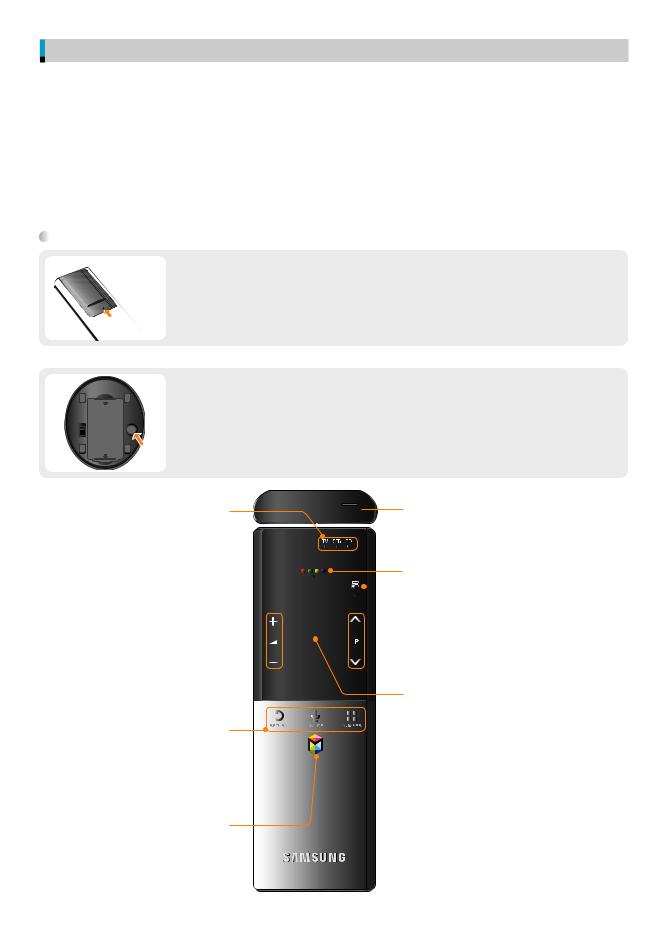
Initial Pairing
%%The product colour and shape may vary depending on the model.
%%The position of Remote receiver may vary depending on the model.
|
30cm ~ 4m |
|
|
|
|
• |
Smart Touch |
|
|
|
Control |
|
|
• |
IR Blaster |
Remote receiver |
|
|
|
Smart Touch Control |
<Connecting> |
<Pairing complete> |
|
|
|
|
|
1Press any buttons on the Smart Touch Control toward the Remote receiver of the TV.
2The connection icons appear on the bottom left of the screen, and the TV connects to your Smart
Touch Control automatically.
%%If you want to perform the pairing process again, press the PAIRING button in the centre of the back cover. The Smart Touch Control will be initialized.
 IR Blaster
IR Blaster
OPEN
1When you turn on the IR Blaster, Indicator LED is blinks.
2Move the IR Blaster to the direction of your TV’s Remote receiver, and then press the PAIRING button once shortly on the bottom of the IR Blaster.
0/
0''
OPEN
1"*3*/( |
3 The connection icons appear on the bottom left of the screen, and the TV connects to IR Blaster |
|
automatically. |
%%If the connection process failed, please turn off and on the IR Blaster, try again from step2.
LED to show the active device.
Turns the TV on and off. 

.*$
TV |
STB |
BD |
MIC: You can use MIC to instruct a Voice Control command. To activate MIC, simply press the VOICE˜ button.
Š: Displays a list of recently used 
 functions.
functions. 
w= v: Adjusts the Volume. 
Displays the shortcut functions list. You can  select a desired function (e.g. Menu(m),
select a desired function (e.g. Menu(m), 



Source(s), Info(`), etc.) easily.
Shows the colour button, exit button and play control buttons.
 T: Quickly select frequently used functions.
T: Quickly select frequently used functions.
 < P >: Changes channels.
< P >: Changes channels.
Touch Pad
•Scratch on the Touch Pad to move the focus on the
screen.
RETURNR: Go to previous menu screen.
VOICE˜: Take your voice command and enter a text using your voice.
NUMBERš: Displays the Number button screen. Select a digit using the Touch Pad.
Brings up the Smart Hub applications.
RETURN |
VOICE |
NUMBER |
•Press the Touch Pad to run the focused item.
•Press and hold the Touch Pad to select the function the same as the MUTEM button of the remote control. However, this action scrolls the page on a
Web Browser.
•Press the Touch Pad or RETURNR button to return to the general mode.
%%If no button is pressed for 30 seconds, the Touch Pad is automatically turned off.
%%To use the Touch Pad again, press any button.
English - 2
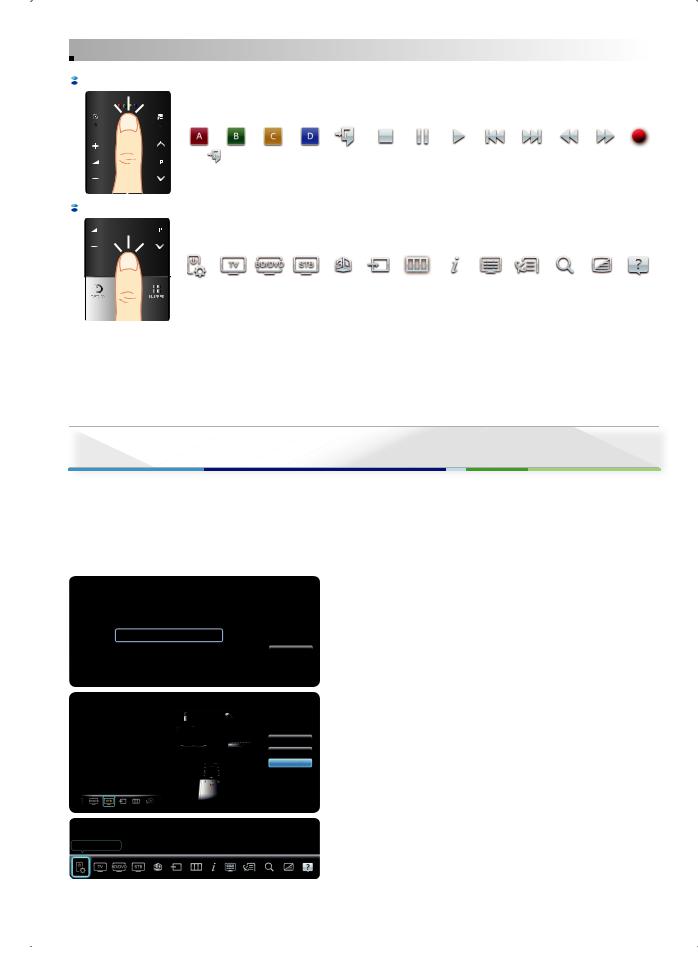
 Using the Touch Pad
Using the Touch Pad
 Open the colour button, play control buttons and exit button.
Open the colour button, play control buttons and exit button.
To display the colour button, exit button and play control buttons on the top of the screen, press the ∏∏∏∏
button on the top of the Touch Pad.
% : Close all the menu shown on the screen.
 Open the shortcut functions screen.
Open the shortcut functions screen.
Press the ‹ button in the bottom centre of the Touch Pad. You can select a desired function (e.g. Menu(m), Source(s), Info(`), etc.) easily.
RETURN |
NUMBER |
 Calibrating the Touch Pad
Calibrating the Touch Pad
If the Touch Pad looses accuracy, recalibrate the Touch Pad by repeating Steps 1 and 2.
1Press the NUMBERš button for 3 seconds. The calibration starts.
2When done, all the LEDs on the top of the Smart Touch Control blink twice simultaneously.
%While calibrating, don’t touch the Touch Pad.
Setting up the Universal Remote
Lets you control a Set-Top Box (STB) or a BD player or both connected to the TV using your Smart Touch Control.
%Universal Remote Control can adjust TV’s volume, but Set-Top Box’s volume cannot be adjusted. Watch Set-Top Box after adjusting Set-Top Box’s volume to appropriate level.
%Depending on the version of an application, the Universal Remote Setup instructions may differ. In this case, please follow the instructions on the screen.
%The displayed image may differ depending application version.
For more detailed information, refer to the e-Manual.
What do you want to do?
Add a device to control
View remote control settings |
Previous |
|
Universal Remote setup complete |
|
|
Congratulations! Your |
Complete |
Skipped |
|
|
|
Set-top Box-Samsung |
|
|
connected via Component |
|
Previous |
is now ready to use. |
|
|
|
|
|
Now you can use Watch |
|
Set up another |
TV(set-top box) option to |
|
Complete |
control your set-top box |
|
|
|
|
|
Universal Remote Setup
1Select Add a device to control, and then set up the Universal Remote following the instructions on the screen.
2The Recommended code data is downloaded to your Smart Touch Control and the IR Blaster.
%When setting the set-top box, you can search by the cable TV broadcaster’s name in the step of searching manufacturer.
%If the search for model name does not work properly, search with a part of the model name or use the Recommended model.
%If you want to set up the Universal Remote again, press ‹ on the bottom centre of the Smart Touch Control. Select Universal Remote Setup  .
.
• The displayed image may differ depending on the model.
English - 3
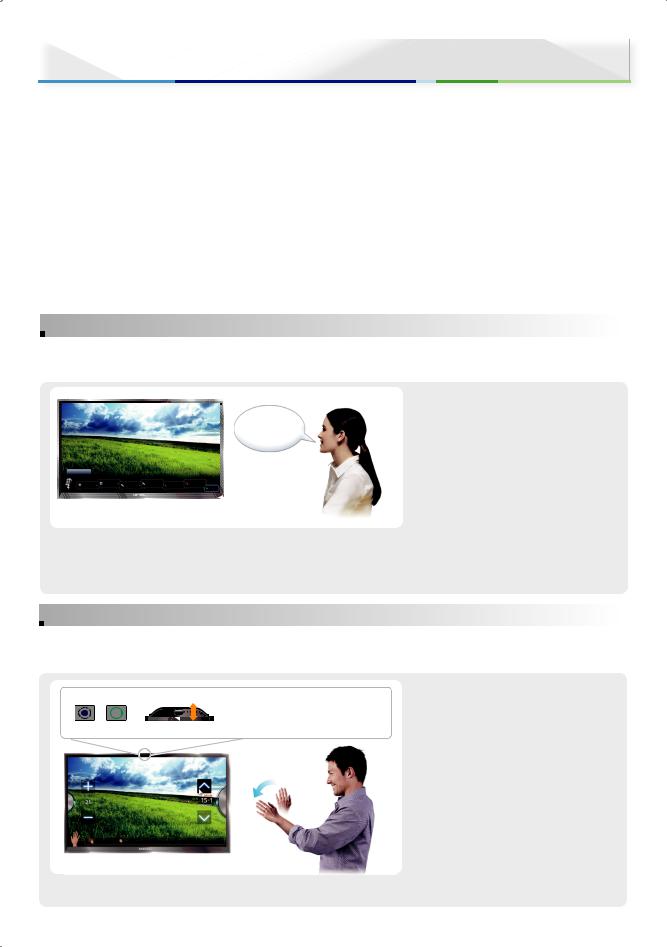
SMART Interaction (Voice and Motion Control)
Using this function, you can access and control menu options and functions using speech, motions or face recognition.
%Refer to the e-Manual or User Manual for more detailed information on Smart Interaction.
%Note that the illustrations in this guide may differ from the actual interface on the TV.
 Voice Control Environment
Voice Control Environment
•We recommend using the Voice Control function via the microphone attached to your TV from within 4M of your TV.
You can check the usable distance by using Voice Control Environment Test (System → Voice and Motion Control → Voice Control → Voice Control Environment Test).
•Voice Control performance may vary depending on the language spoken, your pronunciation, the volume of your voice and your surrounding environment, including ambient noise levels.
 Motion Control Environment
Motion Control Environment
•We recommend using the Motion Control function within about 1.5M ~ 4M with your TV. The TV Camera’s recognition range may differ
depending on the angle of camera or other conditions.
You can check the recognition range of TV camera by using Motion Control Environment Test (System → Voice and Motion Control → Motion Control → Motion Control Environment Test).
•Motion Control recommended to run a Motion Control Environment Test (as described below) which measures the ambient light in the room, and ensures the built-in TV Camera is able to see you.
 Voice Control
Voice Control
Voice Control lets you activate and access certain menus and functions on your Smart TV with the sound of your voice.
Menu → System → Voice and Motion Control → Voice Control
More Commands.
“More Commands” |
|
|
|
|
|
|
TV Power Off |
Source |
Channel |
Channel Up/ |
Volume Up/ |
Mute |
|
Down |
||||||
|
Number |
Down |
MoreCommands |
|||
|
|
|
|
|
%You can also turn your TV on or off using your Trigger Words. For example, if you selected “Hi TV”, say “Hi TV Power On” to turn your TV on.
−If the Trigger Words is set to Hi TV, say Hi TV Power On.
−If the Trigger Words is set to Smart TV, say Smart TV Power On.
1Select “On” for Voice Control.
2Speak the Trigger Words that you selected into the microphone embedded in the TV or press the VOICE˜ button on your remote. The TV displays the Voice Command Bar.
3Say a word or phrase listed in the Voice Command Bar.
%Pronounce the word or phrase clearly and correctly in the language you selected in
Language.
4Wait until recognition is complete, and then say the next command in the same fashion.
%To exit the Voice Control mode, speak the Trigger Words or “Cancel” using the TV’s microphone, or press the RETURNRbutton.
 Motion Control
Motion Control
Motion Control works with the Smart TVs built-in camera and allows you to use motion to open apps in Smart Hub, navigate web pages, and control certain TV functions.
Menu → System → Voice and Motion Control → Motion Control
<Front Camera> |
<Back of TV> |
• Scroll wheel on the back of your TV
to adjust camera angle.
(ON) (OFF)
All
Pointing Navigation |
Run |
1Select “On” for Motion Control.
2With Motion Control configured and activated, stand or sit in front of your TV. Make sure your hand is flat and palm is directly toward the TV wave three or four times side to side in a deliberate manner. When the TV recognizes you, the arrow cursor will appear on the screen. You are now able to control the TV with motion.
%If you drop your hand out of range of the TV camera Motion Control will close. Simply raise your hand within 3 seconds to reactivate Motion Control.
3Control the TV using your hands.
% While using the Motion Control, if you use other devices (i.e. remote control, keyboard, etc.), Motion Control closes.
English - 4
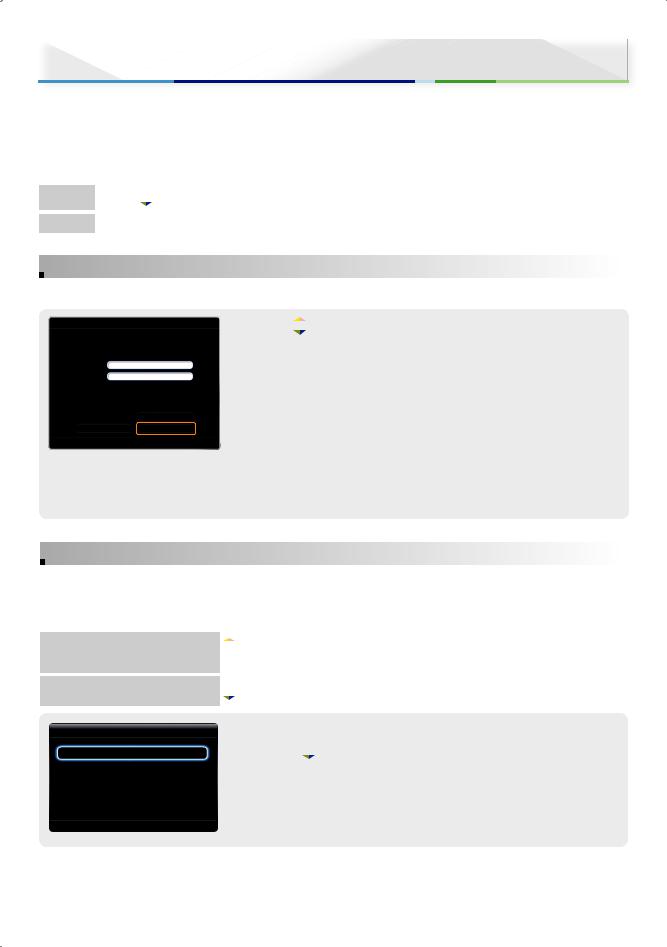
Smart Hub
Using Smart Hub, you can stream movies, videos, and music from the Internet, access various for pay or free of-charge applications and view them on your TV.
Application content includes news, sports, weather forecasts, stock market quotes, maps, photos, and games. For more detailed information about Smart Hub, see “Smart Hub” in e-Manual.
% The illustration of the manual may vary from the actual shape partially.
Method 1 Press the  button on the remote control.
button on the remote control.
Method 2 Menu → Support → Smart Hub
 Creating Your Samsung Account
Creating Your Samsung Account
If you have Samsung account, you can use Smart Hub easily.
Login
What is Samsung Account? A Samsung Account is an integrated membership account that lets you access all the services provided by Samsung through a single registered account.
Samsung account |
Press [Enter] |
Password |
Press [Enter] |
□Remember my password
□Sign me in automatically
Login |
Cancel |
Face Recognition Mode
R Return
1Press the  button on the remote control, Press the red a button on the remote control to display the Login window.
button on the remote control, Press the red a button on the remote control to display the Login window.
%When using the Smart Touch Control, press the RETURNR button to close the button screen and use.
2When the Login window appears, select the Create Account button.
3Move to the Samsung account field, and then press the E button. A window appears with an entry screen and a keypad. The ID must be a valid e-mail address in the following format: sample@sample.com or sample@sample.net. The same password in the confirm password field in the same fashion.
%If you have a Bluetooth or USB keyboard connected to the TV, enter your e-mail address using a Bluetooth or USB keyboard. When done, enter the password in the same way.
4After entering all items, move to the Create Account item, and then the E button. Your account will be created.
 Face recognition
Face recognition
Face recognition lets you register your face with your Samsung account so that you can log into your Smart Hub account using the Face recognition function without inputting your account ID or your account password.
%In order for Face recognition to function, a thumbnail image of your face will be stored in your TV for logging-in purposes.
%If you use Face recognition to log into Smart Hub, it may be less secure than logging in with an ID and password.
Method 1 (When your Samsung account is logged in the Smart Hub)
Method 2 (When your Samsung account is not logged in the Smart Hub)
Settings
Account Manager
Service Manager
Reset
About Smart Hub
R Return
 → T → Settings → Account Manager → Change account information → Register Face
→ T → Settings → Account Manager → Change account information → Register Face
 → a → Face Recognition Mode → Face recognition
→ a → Face Recognition Mode → Face recognition
• To register your face in your Samsung account
1Press the  → T button on the remote control, and then select Settings.
→ T button on the remote control, and then select Settings.
2Select Account Manager → Change account information.
3Select Register Face. A pop-up message appears. If you agree to use Face recognition, select OK.
%The lighting of environment , and degree of lightness or darkness of a recognized face to face, depending on your TV may not be able to recognize exactly.
English - 5
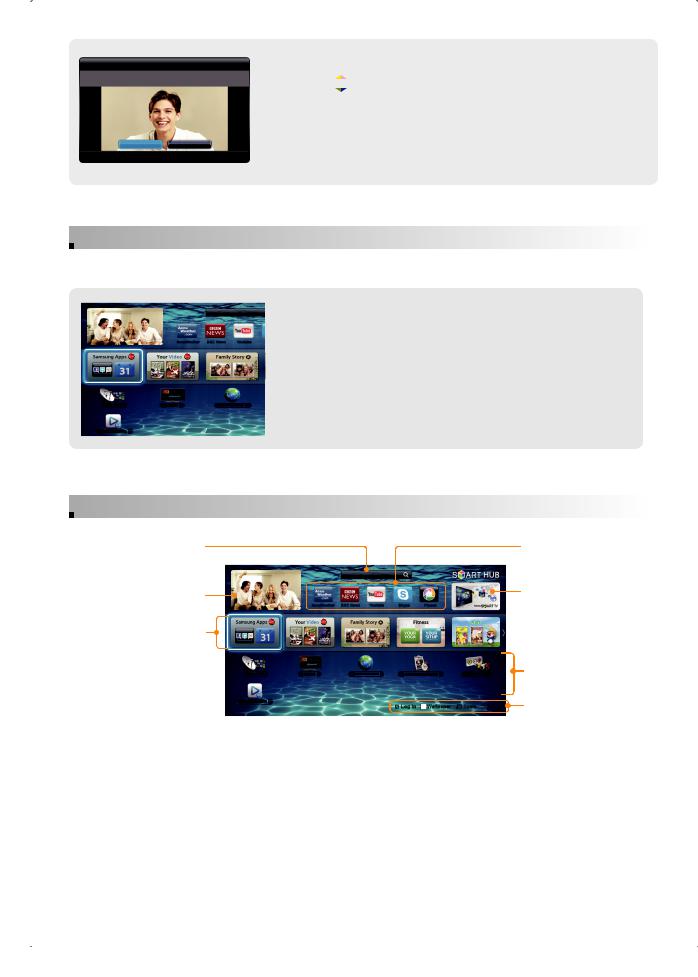
Log In
You can log in using Face recognition. Turn your face towards the TV with your face level with the camera.
Password mode |
Pause |
R Return
•To log in to your Samsung account using Face recognition
1Press the  → a button on the remote control, and then select Face Recognition Mode. The Face recognition screen appears.
→ a button on the remote control, and then select Face Recognition Mode. The Face recognition screen appears.
2The TV starts Face recognition. Face the front of the TV screen. Try to hold still. Once the TV recognizes your face, it will log you into your Samsung account automatically.
%If you do not register face, appears as unregistered.
%If no face is registered, create a new account or select the Password mode.
 Downloading an app from Samsung Apps
Downloading an app from Samsung Apps
Samsung Apps is a store from which you can download applications to use on Samsung TV/AV equipment.
Search
AccuWeather BBC News |
Youtube |
Channel |
Guide |
Web Browser |
1Press the  button on the remote control, and select Samsung Apps on the screen.
button on the remote control, and select Samsung Apps on the screen. 
2Go to your desired category, and select an app.
3In the information screen for the selected app that appears, choose Download to install it.
4After it is downloaded, choose Run to launch and enjoy it.
%You can find the icon of the newly installed app on the SMART HUB screen.
%Paid App in Samsung Apps Account registration is required.
AllShare Play
 Main Features
Main Features
You can search for various |
|
|
|
|
Displays the recommended |
types of content that can be |
|
|
|
|
service by Samsung. |
used on your TV. |
|
Search |
|
|
|
Displays the current input |
|
|
|
|
Displays notices, new |
source screen. |
|
|
|
|
applications, and |
|
|
|
|
|
advertisements brought to |
You can experience |
|
|
|
|
you by Samsung product |
|
|
|
|
introductions. |
|
various service provided by |
|
|
|
|
|
|
|
|
|
|
|
Samsung. |
|
|
|
|
|
Channel |
Guide |
Web Browser |
Schedule Manager |
Source |
Displays the installed |
|
|
|
|
|
applications in the TV. |
AllShare Play |
|
|
|
|
Operation button |
|
|
|
|
|
• The displayed image may differ depending on the model.
English - 6
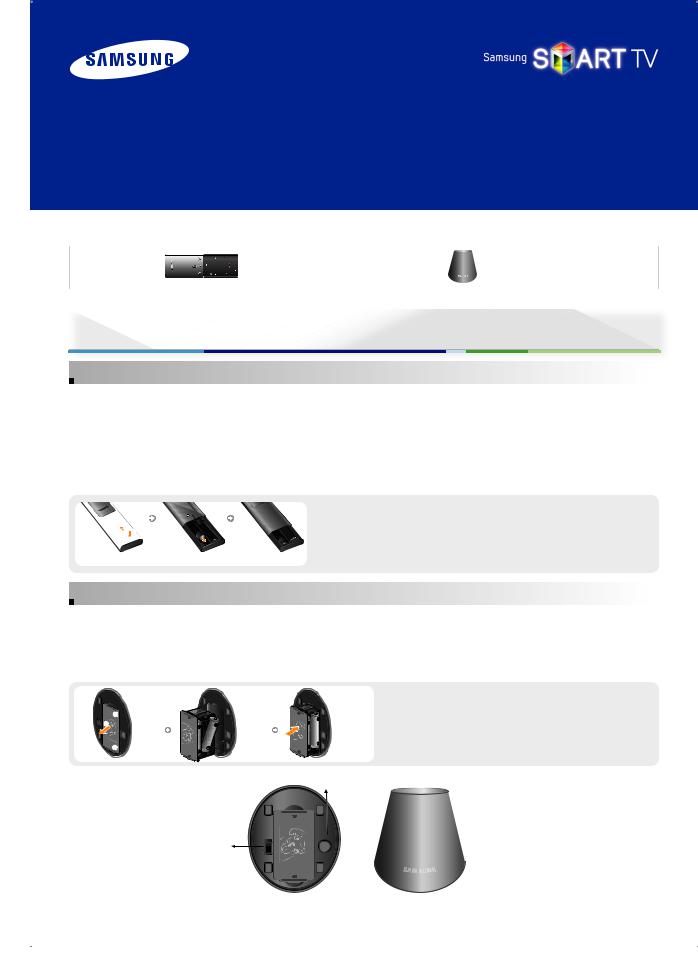
SMART TV
GUIDE D’INSTALLATION RAPIDE
Composants |
• Smart Touch Control |
• IR Blaster |
|
|
|
Smart Touch Control / IR Blaster
 Smart Touch Control
Smart Touch Control
Des fonctions pratiques ont été incluses, de sorte que vous pouvez changer de chaîne et régler le volume du bout des doigts tout en continuant à regarder l'écran du téléviseur. En outre, le Touch Pad intégré élimine la nécessité d'une souris pour la modification des paramètres du menu et la recherche sur Internet.
%Pour plus d’informations sur la télécommande Smart Touch Control, reportez-vous au Guide Smart Touch Control (‹ → Assistance  → Guide Smart Touch Control).
→ Guide Smart Touch Control).
%Les performances de la fonction Commande vocale peuvent varier en fonction de la langue.
 Installation des piles (type de pile : AA)
Installation des piles (type de pile : AA)
2
1
1Appuyez des deux pouces sur l’arrière de la télécommande, tout en bas, puis faites glisser le capot de la batterie vers le haut dans le sens de la flèche.
2 Placez deux piles en respectant les polarités (+/-) illustrées dans le logement
des piles.
3 Faites glisser le capot vers le bas dans le sens de la flèche pour le refermer.
 IR Blaster
IR Blaster
Connectez l'IR Blaster au téléviseur pour pouvoir contrôler le périphérique externe à l'aide du Smart Touch Control.
Si vous configurez le Smart Touch Control de sorte qu'il contrôle le périphérique externe, l'IR Blaster enverra le signal IR à un périphérique externe.
Installez le récepteur Smart dans les 50 cm et dans les 45 degrés autour du capteur IR du périphérique externe.
 Installation des piles (type de pile : AA)
Installation des piles (type de pile : AA)
 1
1 
2 |
( |
1"*3*/ |
 1
1 
|
|
OPEN |
|
OPEN |
|
|
|
1"*3*/ |
( |
1"*3*/ |
( |
|
|
OPEN |
|
OPEN |
|
|
|
1Maintenez les deux côtés du support des piles et retirez-le.
2Placez quatre piles en respectant les polarités (+/-) illustrées dans le logement des piles.
3Remettez le support en place.
Bouton de pairage
OPEN
1"*3*/(
Interrupteur d'alimentation |
0/ |
0'' |

 Témoin LED de l'appareil
Témoin LED de l'appareil
Le IR Blaster affiche l'état de pairage.
OPEN
Français - 7
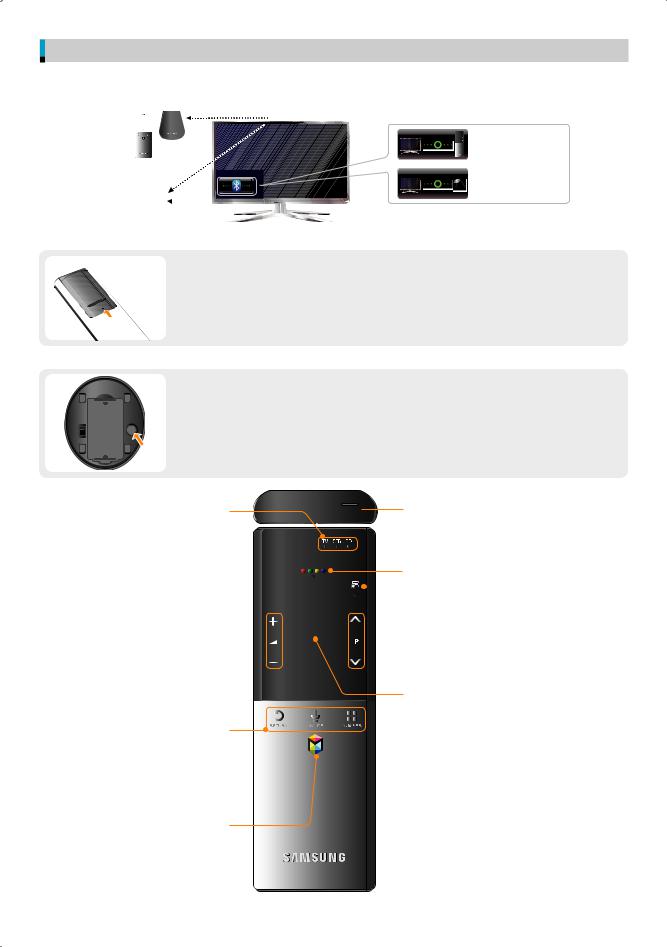
Pairage initial
%%La couleur et la forme de l'appareil peuvent varier en fonction du modèle.
%%La position du récepteur distant peut varier en fonction du modèle.

 30 cm à 4 m
30 cm à 4 m 
• Smart Touch Control
• IR Blaster
Récepteur distant
 Smart Touch Control
Smart Touch Control
 IR Blaster
IR Blaster
OPEN
<Connexion> |
<Pairage accompli> |
1Appuyez sur n’importe quel bouton du Smart Touch Control en direction du récepteur distant du téléviseur.
2Les icônes de connexion s'affichent en bas à gauche de l'écran, et le téléviseur se connecte automatiquement à votre Smart Touch Control.
%%Si vous souhaitez exécuter à nouveau le processus de pairage, appuyez sur le bouton PAIRING, situé au milieu du capot arrière. Le Smart Touch Control sera réinitialisé.
1Quand vous activez l'IR Blaster, le témoin LED clignote.
2Orientez l'IR Blaster vers le récepteur distant de votre téléviseur, puis appuyez brièvement sur le bouton PAIRING, situé au bas de l'IR Blaster.
0/
0''
OPEN
1"*3*/( |
3 Les icônes de connexion s'affichent en bas à gauche de l'écran et le téléviseur se connecte |
|
automatiquement à l'IR Blaster. |
%%Si le processus de connexion a échoué, activez et désactivez le IR Blaster et réessayez à partir de l'étape 2.
Voyant LED indiquant le périphérique actif.
permet d'allumer et d'éteindre le téléviseur. 

.*$
TV |
STB |
BD |
MIC : la fonction MIC vous permet de donner une commande vocale. Pour activer la fonctionMIC, appuyez simplement sur le bouton VOICE˜.
Š : affiche la liste des dernières fonctions 
 utilisées.
utilisées. 
w= v : permet de régler le volume. 
Permet d'afficher la liste des raccourcis.  Il est aisé de sélectionner une fonction
Il est aisé de sélectionner une fonction 



souhaitée (p.ex.Menu(m), Source(s), Infos(`), etc.).
Affiche le bouton de couleur, les boutons de contrôle de la lecture et le bouton de sortie.
 T : permet de sélectionner rapidement les fonctions fréquemment utilisées.
T : permet de sélectionner rapidement les fonctions fréquemment utilisées.
 < P >: permet de changer de chaîne.
< P >: permet de changer de chaîne.
Touch pad
•Déplacez votre doigt sur le Touch Pad pour déplacer
le zoom sur l'écran.
RETURNR : permet de revenir au menu précédent.
VOICE˜ : permet de prendre votre commande vocale et d'entrer du texte à l'aide de votre voix.
NUMBERš : affiche l'écran des numéros. Sélectionnez un nombre à l’aide du Touch Pad
Affiche les applications Smart Hub.
RETURN |
VOICE |
NUMBER |
•Appuyez sur le Touch Pad pour exécuter l'élément mis en surbrillance.
•Maintenez une pression sur le Touch Pad pour sélectionner la même fonction qu'avec le bouton MUTEM de votre télécommande. Cependant, cette action fait défiler la page sur un Web Browser.
•Appuyez sur le Touch Pad ou sur le bouton RETURNR pour revenir au mode général.
%%Si aucun bouton n'est enfoncé pendant 30 secondes, le Touch Pad s'éteint automatiquement.
%%Pour réutiliser le Touch Pad, appuyez sur n'importe quel bouton.
Français - 8
