Samsung S19A100N, S22A100N Schematic

LCD-Monitor
Chassis : L1S19NS-WVA7
Model : S19A100N
Chassis : L1S22NS-WDA3
Model : S22A100N
SERVICE Manual 
TFT-LCD Monitor |
|
Contens |
|
|
|
1. Precautions
2. Product specifications
3. Disassembly and Reassemble
4. Troubleshooting
5. Wiring Diagram
S19A100N / S22A100N
|
Contents |
|
1. |
Precautions............................................................................................................... |
1-1 |
|
1-1. Safety Precautions.......................................................................................................... |
1-1 |
|
1-2. Servicing Precautions...................................................................................................... |
1-2 |
|
1-3. Static Electricity Precautions........................................................................................... |
1-3 |
|
1-4. Installation Precautions................................................................................................... |
1-3 |
2. |
Product specifications............................................................................................. |
2-1 |
|
2-1. Feature & Specifications................................................................................................. |
2-1 |
|
2-2. Spec Comparison to the Old Models............................................................................... |
2-2 |
|
2-3. Accessories..................................................................................................................... |
2-3 |
3. |
Disassembly and Assembly.................................................................................... |
3-1 |
|
3-1. Disassembly.................................................................................................................... |
3-1 |
4. |
Troubleshooting....................................................................................................... |
4-1 |
|
4-1. Troubleshooting............................................................................................................... |
4-1 |
|
4-2. When the Power Does Not Turn On................................................................................ |
4-2 |
|
4-3. When the screen is blank................................................................................................ |
4-4 |
|
4-4. Error Examples and Actions............................................................................................ |
4-7 |
|
4-5. Adjustment....................................................................................................................... |
4-8 |
5. |
Wiring Diagram......................................................................................................... |
5-1 |
|
5-1. Wiring Diagram - Main Board.......................................................................................... |
5-1 |
|
5-2. Board Connection............................................................................................................ |
5-3 |
|
5-3. Connector Functions....................................................................................................... |
5-4 |
|
5-4. Cables............................................................................................................................. |
5-4 |

This Service Manual is a property of Samsung Electronics Co.,Ltd.
Any unauthorized use of Manual can be punished under applicable International and/or domestic law.
© 2011 Samsung Electronics Co.,Ltd. All rights reserved.
Printed in Korea
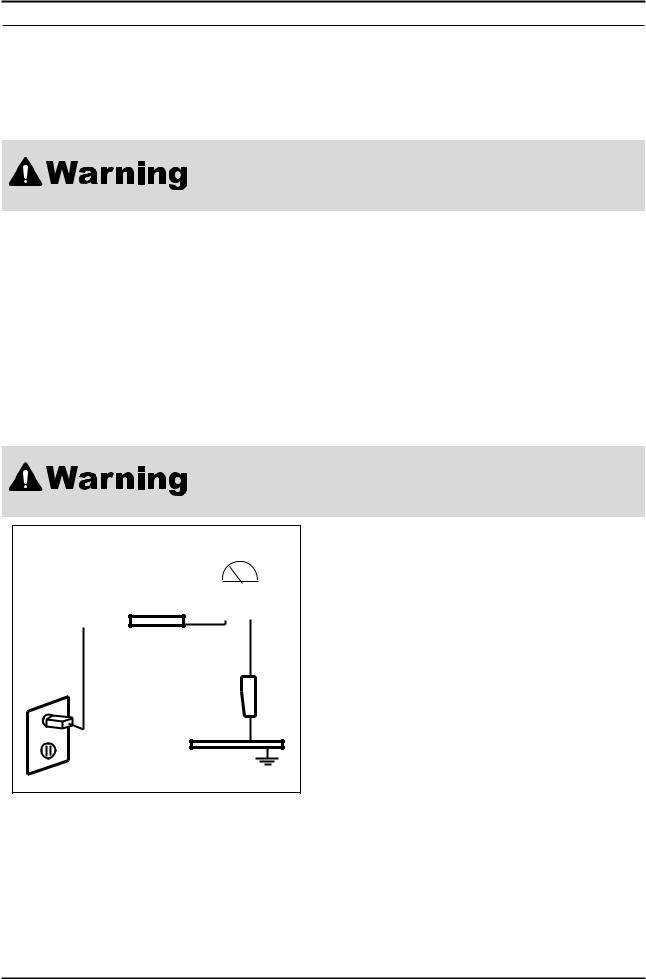
1. Precautions
1. Precautions
1-1. Safety Precautions
Follow these safety, servicing and ESD precautions to prevent damage and to protect against potential hazards such as electrical shock.
1-1-1. Warnings
1.For continued safety, do not attempt to modify the circuit board.
2.Disconnect the AC power and DC power jack before servicing.
1-1-2. Servicing the LCD Monitor
1.When servicing the LCD Monitor, Disconnect the AC line cord from the AC outlet.
2.It is essential that service technicians have an accurate voltage meter available at all times. Check the calibration of this meter periodically.
1-1-3. Fire and Shock Hazard
Before returning the monitor to the user, perform the following safety checks:
1.Inspect each lead dress to make certain that the leads are not pinched or that hardware is not lodged between the chassis and other metal parts in the monitor.
2.Inspect all protective devices such as nonmetallic control knobs, insulating materials, cabinet backs, adjustment and compartment covers or shields, isolation resistorcapacitor networks, mechanical insulators, etc.
3.Leakage Current Hot Check (Figure 1-1):
Do not use an isolation transformer during this test.
Use a leakage current tester or a metering system that complies with American
National Standards Institute (ANSI C101.1, Leakage Current for Appliances), and
Underwriters Laboratories (UL Publication UL1410, 59.7).
(READING SHOULD)
NOT BE ABOVE 0.5mA
|
|
|
|
|
|
|
|
|
|
LEAKAGE |
|
DEVICE |
|
|
|
||
|
|
|
CURRENT |
||
UNDER |
|
|
|
||
|
|
|
TESTER |
||
TEST |
|
|
|
||
|
|
|
|
|
|
|
TEST ALL |
|
|
|
|
|
|
|
|
||
|
EXPOSED METAL |
|
|
|
|
|
SURFACES |
|
|
|
|
2-WIRE CORD |
|
|
|
||
*ALSO TEST WITH |
|
|
PLUG REVERSED |
|
|
(USING AC ADAPTER |
|
|
PLUG AS REQUIRED) |
EARTH |
|
|
|
|
|
GROUND |
Figure 1-1. Leakage Current Test Circuit |
|
|
4.With the unit completely reassembled, plug the AC line cord directly into a 120V AC outlet. With the unit’s AC switch first in the ON position and then OFF, measure the current between a known earth ground (metal water pipe, conduit, etc.) and all exposed metal parts, including: metal cabinets, screwheads and control shafts.
The current measured should not exceed 0.5 milliamp.
Reverse the power-plug prongs in the AC outlet and repeat the test.
1-1
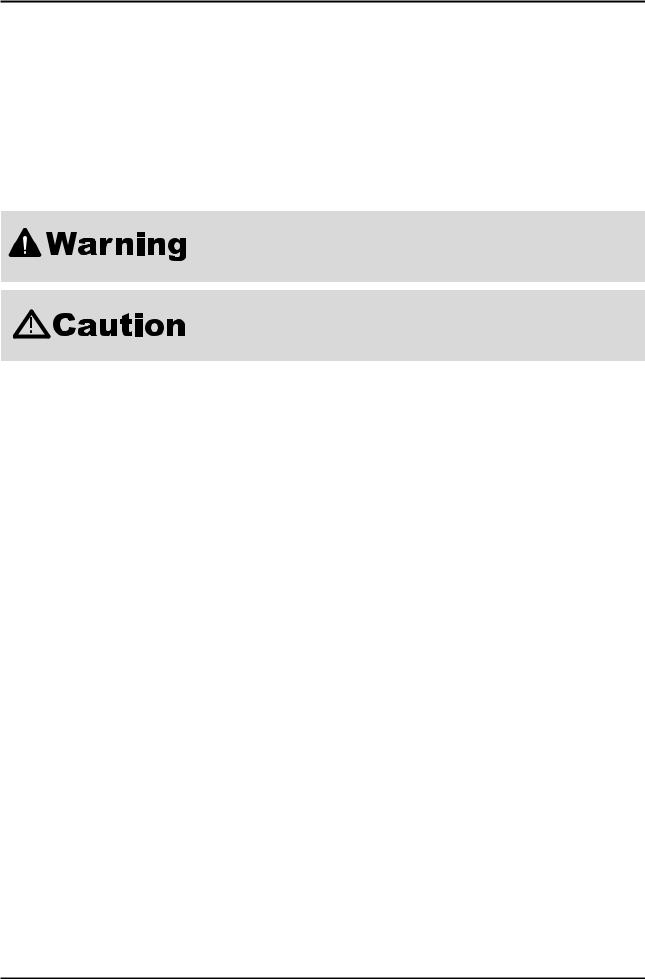
1. Precautions
1-1-4. Product Safety Notices
Some electrical and mechanical parts have special safetyrelated characteristics which are often not evident from visual inspection. The protection they give may not be obtained by replacing them with components rated for higher voltage, wattage, etc. Parts that have special safety characteristics are identified by  on schematics and parts lists. A substitute replacement that does not have the same safety characteristics as the recommended replacement part might create shock, fire and/or other hazards. Product safety is under review continuously and new instructions are issued whenever appropriate.
on schematics and parts lists. A substitute replacement that does not have the same safety characteristics as the recommended replacement part might create shock, fire and/or other hazards. Product safety is under review continuously and new instructions are issued whenever appropriate.
1-2. Servicing Precautions
An electrolytic capacitor installed with the wrong polarity might explode.
Before servicing units covered by this service manual, read and follow the Safety
Precautions section of this manual.
Note: If unforeseen circumstances create conflict between the following servicing precautions and any of the safety precautions, always follow the safety precautions.
1-2-1 General Servicing Precautions
1.Always unplug the unit’s AC power cord from the AC power source and disconnect the DC Power Jack before attempting to: (a) remove or reinstall any component or assembly, (b) disconnect PCB plugs or connectors, (c) connect a test component in parallel with an electrolytic capacitor.
2.Some components are raised above the printed circuit board for safety. An insulation tube or tape is sometimes used. The internal wiring is sometimes clamped to prevent contact with thermally hot components. Reinstall all such elements to their original position.
3.After servicing, always check that the screws, components and wiring have been correctly reinstalled. Make sure that the area around the serviced part has not been damaged.
4.Check the insulation between the blades of the AC plug and accessible conductive parts (examples: metal panels, input terminals and earphone jacks).
5.Insulation Checking Procedure: Disconnect the power cord from the AC source and turn the power switch ON. Connect an insulation resistance meter (500 V) to theblades of the AC plug.
The insulation resistance between each blade of the AC plug and accessible conductive parts (see above) should be greater than 1 megohm.
6.Always connect a test instrument’s ground lead to the instrument chassis ground before connecting the positive lead; always remove the instrument’s ground lead last.
1-2
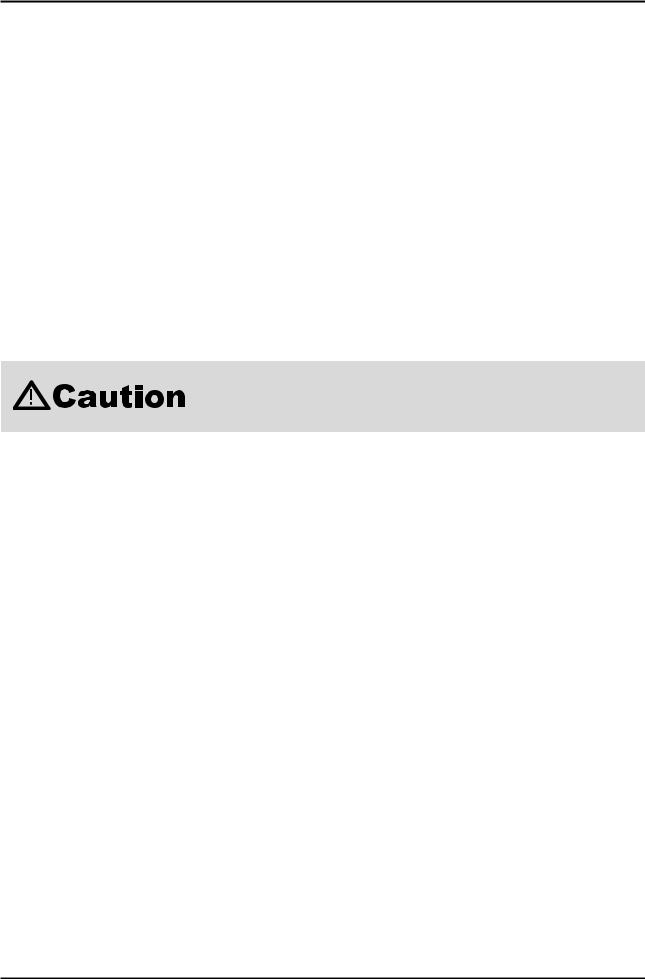
1. Precautions
1-3. Static Electricity Precautions
Some semiconductor (solid state) devices can be easily damaged by static electricity. Such components are commonly called Electrostatically Sensitive Devices (ESD). Examples of typical ESD are integrated circuits and some field-effect transistors. The following techniques will reduce the incidence of component damage caused by static electricity.
1.Immediately before handling any semiconductor components or assemblies, drain the electrostatic charge from your body by touching a known earth ground. Alternatively, wear a discharging wrist-strap device. To avoid a shock hazard, be sure to remove the wrist strap before applying power to the monitor.
2.After removing an ESD-equipped assembly, place it on a conductive surface such as aluminum foil to prevent accumulation of an electrostatic charge.
3.Do not use freon-propelled chemicals. These can generate electrical charges sufficient to damage ESDs.
4.Use only a grounded-tip soldering iron to solder or desolder ESDs.
5.Use only an anti-static solder removal device. Some solder removal devices not classified as “anti-static” can generate electrical charges sufficient to damage ESDs.
6.Do not remove a replacement ESD from its protective package until you are ready to install it. Most replacement ESDs are packaged with leads that are electrically shorted together by conductive foam, aluminum foil or other conductive materials.
7.Immediately before removing the protective material from the leads of a replacement ESD, touch the protective material to the chassis or circuit assembly into which the device will be installed.
Be sure no power is applied to the chassis or circuit and observe all other safety precautions.
8.Minimize body motions when handling unpackaged replacement ESDs. Motions such as brushing clothes together, or lifting your foot from a carpeted floor can generate enough static electricity to damage an ESD.
1-4. Installation Precautions
1.For safety reasons, more than a people are required for carrying the product.
2.Keep the power cord away from any heat emitting devices, as a melted covering may cause fire or electric shock.
3.Do not place the product in areas with poor ventilation such as a bookshelf or closet. The increased internal temperature may cause fire.
4.Bend the external antenna cable when connecting it to the product. This is a measure to protect it from being exposed to moisture. Otherwise, it may cause a fire or electric shock.
5.Make sure to turn the power off and unplug the power cord from the outlet before repositioning the product. Also check the antenna cable or the external connectors if they are fully unplugged. Damage to the cord may cause fire or electric shock.
6.Keep the antenna far away from any high-voltage cables and install it firmly. Contact with the highvoltage cable or the antenna falling over may cause fire or electric shock.
7.When installing the product, leave enough space (10cm) between the product and the wall for ventilation purposes.
A rise in temperature within the product may cause fire.
1-3
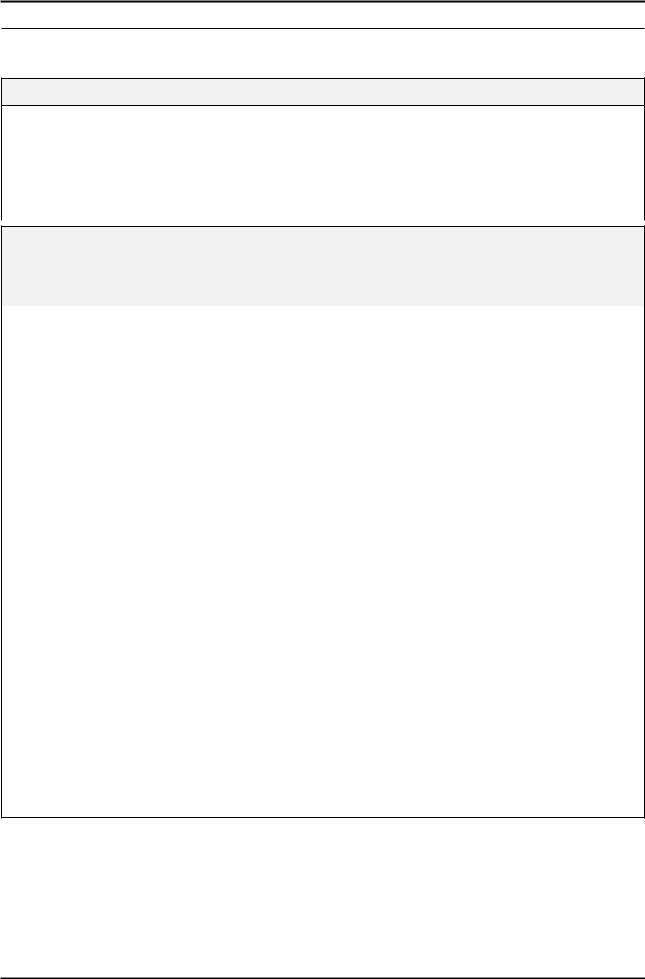
2. Product specifications
2. Product specifications
2-1. Feature & Specifications
Feature
Brightness(Typical) : 200 cd/m2Response Time(Typical) : 5msContrast Ratio(Typical) : 600:1
Viewing Angle (Horizontal/Vertical) : 90˚/65˚ (CR>10)Stand by Power(DPMS) : 0.3W(Typical)
Special Features : One key operation, MagicTune operation
Specifications
Item |
Description |
||
|
|
|
|
Model |
S22A100N |
S19A100N |
|
|
|
|
|
LCD Panel |
TFT-LCD panel, RGB vertical stripe, normally white transmissive |
||
|
|
|
|
|
21.5” Wide |
18.5” Wide |
|
|
0.24825mm(H) x 0.24825(V) pixel pitch |
0.3 mm(H) x 0.3 mm(V) pixel pitch |
|
|
|
|
|
Scanning Frequency |
Horizontal : 30 kHz ~ 81k Hz (Automatic) |
|
|
|
Vertical: 56 Hz ~ 75 Hz |
|
|
|
|
|
|
Display Colors |
16.7 Million colors |
|
|
|
|
|
|
Maximum resolution |
Horizontal: 1920 Pixels |
Horizontal: 1366 Pixels |
|
|
Vertical: 1080 Pixels |
Vertical: 768 Pixels |
|
|
|
|
|
Input Signal |
Analog |
|
|
|
|
||
Input Sync Signal |
Separate H/V sync, Composite H/V, Sync-on-Green |
||
|
Level:TTL level |
|
|
|
|
|
|
Maximum Pixel Clock rate |
185 MHz |
95 MHz |
|
|
|
|
|
Active Display |
476.64(H) x 268.11(V) |
409.8(H) x 230.4(V) |
|
(Horizontal / Vertical) |
|||
|
|
||
|
|
|
|
Power Consumption |
28 W |
17 W |
|
|
|
|
|
Dimensions Set |
510.2 x 404.6 x 239.2 mm (with stand) |
443.4 x 366.6 x 214.2 mm (with stand) |
|
(W x H x D) |
510.2 x 323.4 x 59.8 mm (without stand) |
443.4 x 283.0 x 60.1 mm (without stand) |
|
|
|
|
|
Weight Set |
2.6 kg (Product Weight ) |
2.1 kg (Product Weight ) |
|
|
4 kg (Shipment Weight) |
3.3 kg (Shipment Weight) |
|
|
|
|
|
Environmental Considerations |
Operating Temperature: 10˚C ~ 50˚C(50˚F ~ 122˚F) |
||
|
Operating Humidity : 10% ~ 80% |
|
|
|
Storage Temperature: -20˚C ~ 60˚C(-4˚F ~ 140˚F) |
||
|
Storage Humidity: 5% ~ 95% |
|
|
|
|
|
|
Note: Designs and specifications are subject to change without prior notice.
2-1
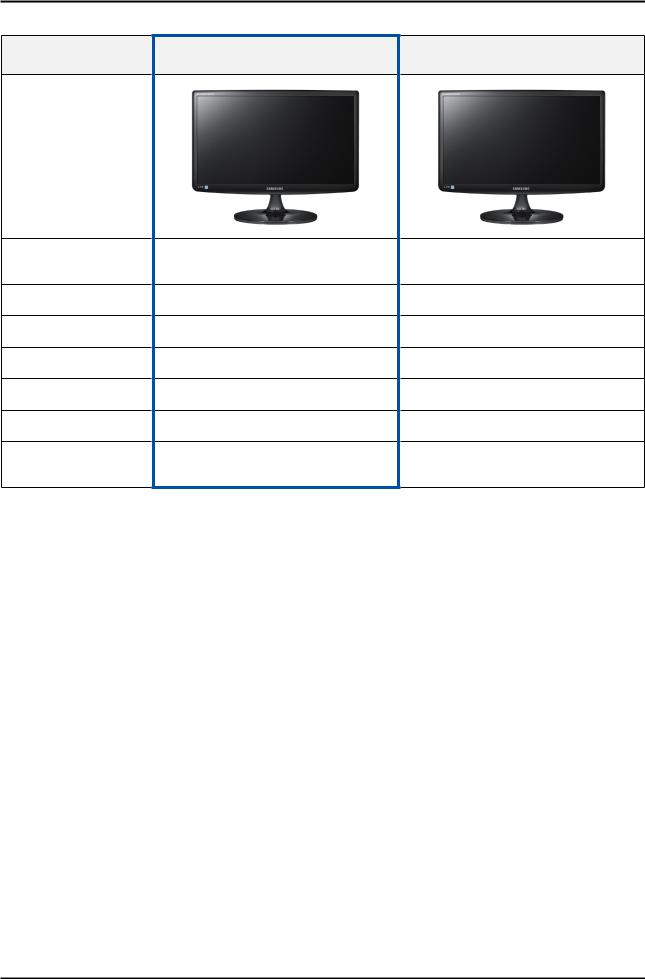
2. Product specifications
2-2. Spec Comparison to the Old Models
Model
Design
Resolution
Input
Response Time
Viewing Angle
Brightness
Contrast
Feature
What is MagicTune?
[SA100] S19A100N / S22A100N
S19A10N : 1366 x 768 S22A100N : 1920 x 1080
Analog
5ms
90/65(CR>10)
200 cd/m²
600:1
One key operation
Magic Tune
[SA10]
S19A10N
1366 x 768
Analog
5ms
90/65(CR>10)
200 cd/m²
600:1
One key operation Magic Tune
MagicTune is a software program that helps with monitor adjustments by providing comprehensive descriptions of monitor functions and easy-to-understand guidelines.
Users can adjust the product with the mouse and the keyboard without using the operating buttons of the product.
2-2

2. Product specifications
2-3. Accessories |
|
|
|
Product |
Description |
Code. No |
Remark |
|
Installation Manual |
BN68-03796A |
|
|
Warranty Card |
BN68-00226R |
|
|
(Not available in all locations) |
|
|
|
|
|
|
|
Power Cord |
3903-000382 |
Samsung Electronics |
|
Service center |
||
|
|
|
|
|
Adapter |
BN44-00394A |
|
|
D-Sub Cable |
BN39-00244H |
|
2-3
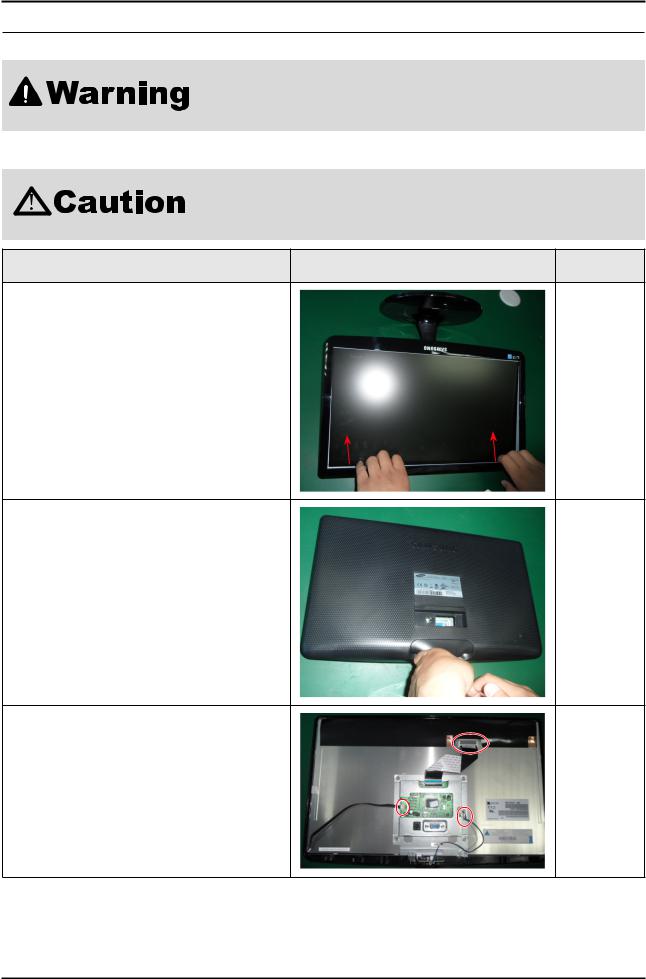
3. Disassembly and Assembly
3. Disassembly and Assembly
This section describes the disassembly and reassembly sequences for this monitor.
As this monitor has parts that are sensitive to static electricity, be careful when handling them.
3-1. Disassembly
1.Turn the monitor off before beginning the disassembly process.
2.When disassembling the monitor, do not use any metal tools except for the provided jig.
3.Disassemble the monitor carefully as directed in the following procedures.
Description |
Photo |
Screws |
1.Turn the monitor over and insert your hands into the top of the monitor at the center and separate the front cover in the direction of the arrow as shown in the figure.
2.Turn the monitor over again to remove the back cover.
3. Remove the LVDS, LAMP wire, FUNCTION cable, and then remove the SHIELD-COVER.
3-1
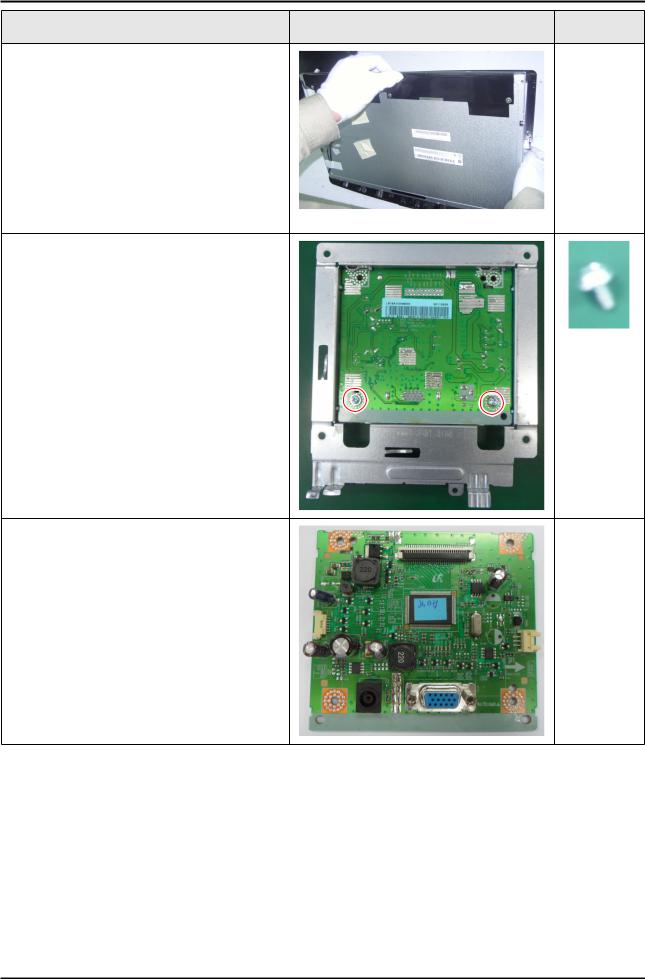
3. Disassembly and Assembly
Description |
Photo |
Screws |
4. Remove the LCD panel.
5.Remove the two screws shown in the figure and remove the Bracket support.
6. Remove the main PCB from the Shield Cover.
NN Reassembly procedures are in the reverse order of disassembly procedures.
3-2
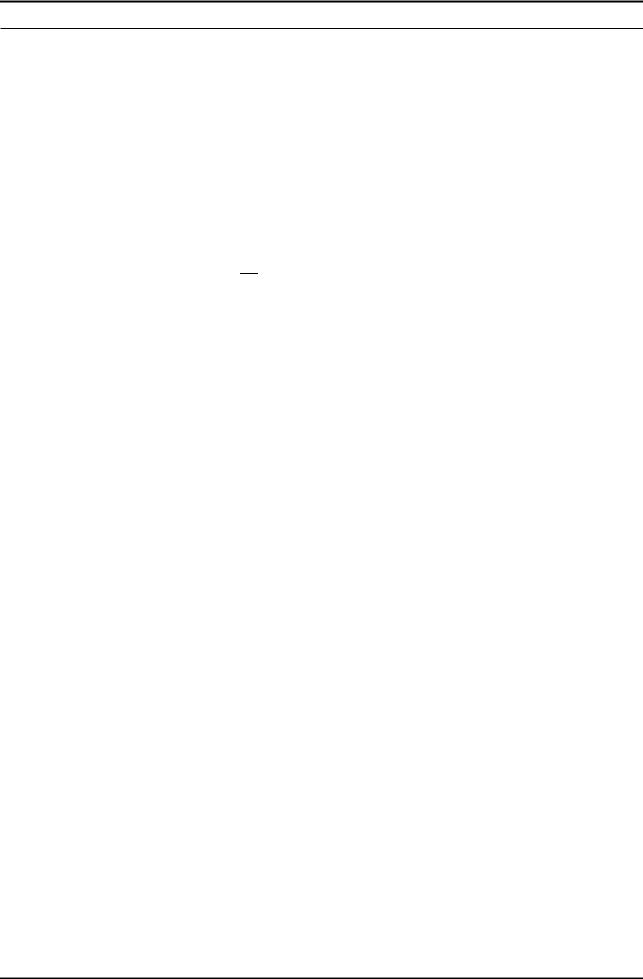
4. Troubleshooting
4. Troubleshooting
4-1. Troubleshooting
1.Set custom mode as follows before beginning a repair.
S22A100N
-- Resolution: 1920 X 1080
S19A100N
-- Resolution: 1366 X 768
2.If the screen is blank, check whether the power cord is connected correctly.
3.The circuits to check:
-- When the raster does not appear: The Function PCB, Main PCB, Adapter -- When 5V is generated but a blank screen is displayed: Main PCB
-- When 5V is not generated: Adapter
4.“Press the MENU button and hold down the, “ (Enter, Source)” button for more than five (5) seconds to return the monitor to factory mode.
(Enter, Source)” button for more than five (5) seconds to return the monitor to factory mode.
4-1
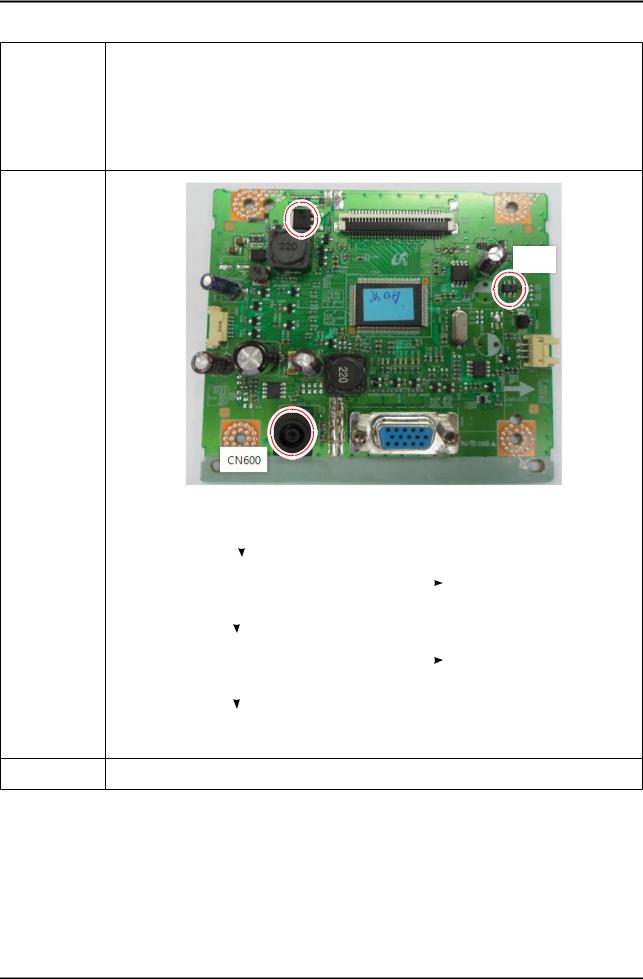
4. Troubleshooting
4-2. When the Power Does Not Turn On
Symptom |
-- When turning on the Power button after connecting the power cable, the LED at the front of the |
|
monitor does not operate. |
||
|
||
|
|
|
|
-- Check the IC601 power fuse and the adapter. |
|
Major |
-- Check the connections for the CN600 and the Main board inside the monitor. |
|
checkpoints |
-- Check the Main board power part and also check whether there is any abnormal output at any |
|
|
of the other output terminals. |
IC601
Diagnostics |
|
CN600 |
|
|
|
|
||
|
|
|
|
|
|
|
|
|
|
|
|
|
|
|
Yes |
|
|
|
|
|
|
|
|
Check the connection status for |
||
|
|
|
|
|
|
|
|
|
|
|
|
|
|
|
|
|
the function assy. |
|
|
|
|
|
|
|
||
|
|
|
|
|
|
|||
|
Is DC 5V measured at pins 4, 5 of |
No |
|
|||||
|
Replace the Adapter. |
|||||||
|
the CN600 connector when pins 1, 2, 3 |
|||||||
|
|
|
||||||
|
are 0V? |
|
|
|
||||
|
|
|
|
|||||
|
|
|
|
Yes |
|
|
|
|
|
|
|
|
|
|
|||
|
|
|
|
|
|
|
|
|
|
Is DC 3.3V measured at pin 5 of |
No |
Check the circuits related to |
|||||
|
IC601 when pin 4 is DC 5V? |
|
|
IC601. |
||||
|
|
|
|
|
|
|
|
|
|
|
|
|
Yes |
|
|
|
|
|
|
|
|
|
||||
|
Check and replace the Main board. |
|
|
|
||||
|
|
|
|
|
|
|
|
|
Caution Make sure to disconnect the power before working on the Main board.
4-2
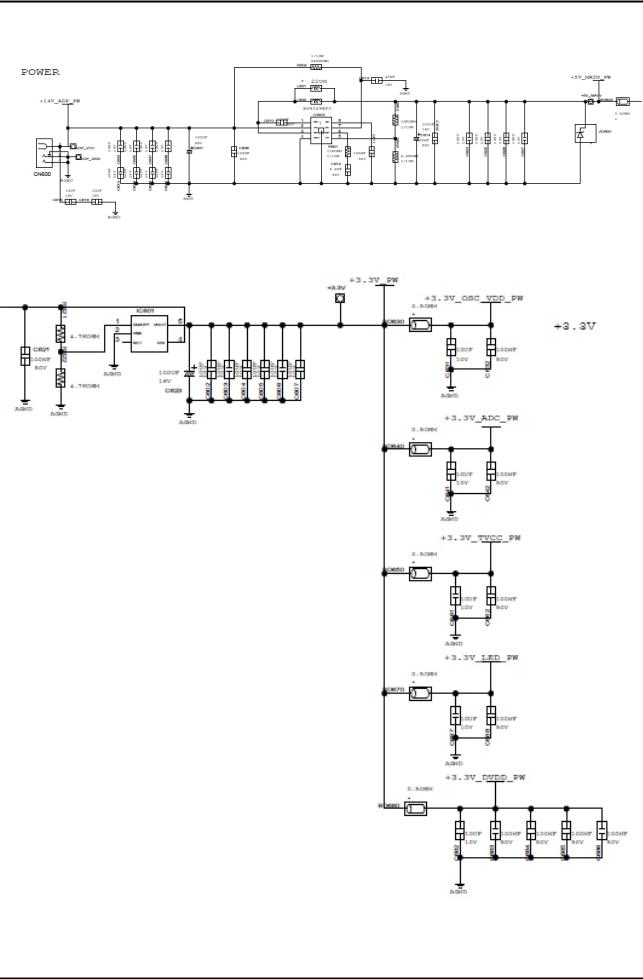
4. Troubleshooting
4-2-1. Circuit diagrams when the power does not turn on
4-3
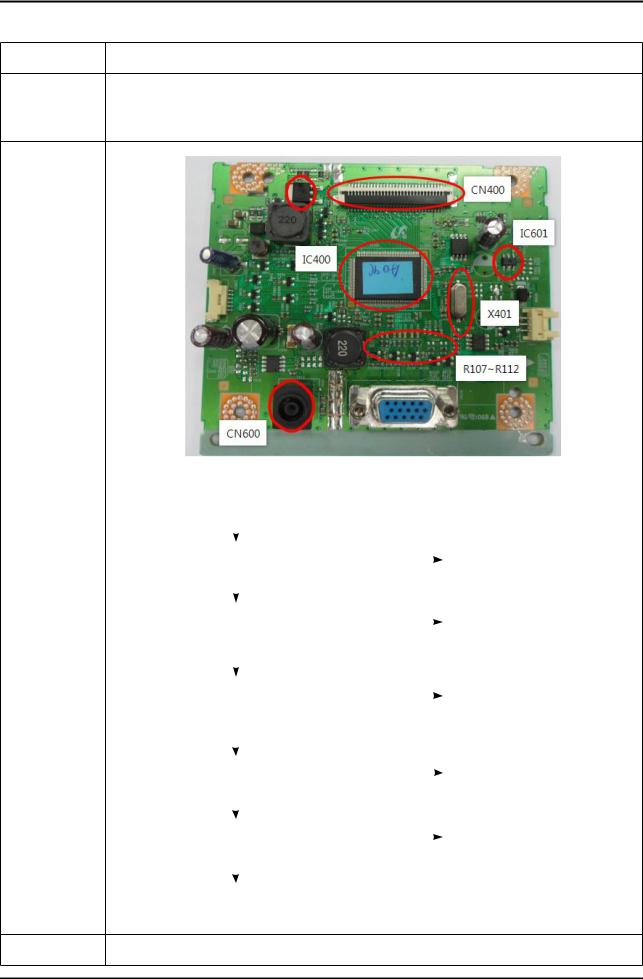
4. Troubleshooting
4-3. When the screen is blank
Symptom -- Even though the LED power turns on, the screen is blank when connecting the VGA cable.
-- Check the D-sub cable connections.
Major -- Check whether the LVDS cable is connected correctly to the panel. checkpoints
-- Check whether the lamp connector of the panel is connected correctly to the Main board.
|
|
|
|
|
|
|
|
|
|
|
|
|
CN400 |
|
|
|
|
|
|
|
|
|
|
|
|
|
|
|
|
|
|
|
|
|
|
|
|
|
|
|
|
|
|
|
|
|
|
|
|
|
|
|
|
|
|
|
|
|
|
|
|
|
|
|
|
|
|
|
|
|
|
|
IC601 |
|
|
|
|
|
|
|
|
|
|
|
|
|
|
|
|
|
|
|
|
|
|
|
|
|
|
|
IC400 |
|
|
|
|
|
|
|
|
|
|
|
|
|
|
|
|
|
|
|
|
|
|
|
|
|
|
|
|
|||
|
|
|
|
|
|
|
|
|
|
|
|
|
|
|
|
|
|
|
|
|
|
|
|
|
|
|
|
|
|
|
|
|
X401 |
|
|||
|
|
|
|
|
|
|
|
|
|
|
|
|
|
|
||||
|
|
|
|
|
|
|
|
|
|
|
|
|
||||||
|
|
|
|
|
|
|
|
|
|
|
|
R107 ~ R112 |
|
|||||
|
|
|
|
|
|
|
|
|
|
|
|
|
|
|
|
|
|
|
|
|
|
|
|
|
|
|
|
|
|
|
|
|
|
|
|
|
|
|
|
CN600 |
|
|
|
|
|
|
|
|
|
|
|
|
|
|
||
|
|
|
|
|
|
|
|
|
|
|
|
|
|
|
|
|
|
|
|
|
|
|
|
|
|
|
|
|
|
|
|
|
|||||
|
Check the signal cables and their |
|
|
|
|
|
|
|
|
|
|
|
||||||
|
connections. |
|
|
|
|
|
|
|
|
|
|
|
||||||
Diagnostics |
|
Yes |
|
|
|
|
|
|
|
|
|
|
|
|||||
|
|
|
|
|
|
|
|
|
|
|
|
|
||||||
|
1 Is X401 oscillating correctly? |
No |
Check and replace the circuits |
|||||||||||||||
|
|
|
|
|
|
|
related to X401. |
|||||||||||
|
|
|
|
Yes |
|
|
|
|
|
|
|
|
|
|
|
|||
|
|
|
|
|
|
|
|
No |
|
|||||||||
|
Do the RGB inputs appear at |
Check the R107~R112 input |
||||||||||||||||
|
|
|
|
|
|
|
terminals. |
|||||||||||
|
R107~R112? |
|
|
|
|
|
|
|||||||||||
|
|
|
|
|
|
|
|
|
|
|
|
|
|
|
|
|
|
|
|
|
|
|
Yes |
|
|
|
|
|
|
|
|
|
|
|
|||
|
|
|
|
|
|
|
|
|
|
|
|
|
|
|
||||
|
|
|
|
|
|
|
|
|||||||||||
|
Do the 2 Hsync and 3 Vsync |
No |
|
Check the circuits related to |
||||||||||||||
|
waveforms appear at pins 38, 39 of |
|
|
|
|
|
|
|
IC400. |
|||||||||
|
IC400, respectively? |
|
|
|
|
|
|
|
|
|
|
|
||||||
|
|
|
|
Yes |
|
|
|
|
|
|
|
|
|
|
|
|||
|
|
|
|
|
|
|
|
|
|
|
|
|
|
|
||||
|
|
|
|
|
|
|
|
|
|
|
|
|
|
|
|
|
|
|
|
Do output signals appear at pins 13,14, |
No |
|
Check the circuits related to |
||||||||||||||
|
16,17,19,20,22,23,25,26 of CN400? |
|
|
|
|
|
|
CN400. |
||||||||||
|
|
|
|
|
|
|
|
|
|
|
|
|
|
|
|
|||
|
|
|
|
Yes |
|
|
|
|
|
|
|
|
|
|
|
|||
|
|
|
|
|
|
|
|
No |
|
|
|
|
|
|
|
|
|
|
|
Is DC 5V measured at pins 1 ~ 5 |
|
Check the +5V_Panel signal |
|||||||||||||||
|
of the CN400? |
|
|
|
|
|
and the BL_EN signal. |
|||||||||||
|
|
|
|
|
|
|
|
|
|
|
|
|
|
|
|
|||
|
|
|
|
Yes |
|
|
|
|
|
|
|
|
|
|
|
|||
|
|
|
|
|
|
|
|
|
|
|
|
|
|
|
||||
|
|
|
|
|
|
|
|
|
|
|
|
|
||||||
|
Check and replace the panel. |
|
|
|
|
|
|
|
|
|
|
|
||||||
|
|
|
|
|
|
|
|
|
|
|
|
|
|
|
|
|
|
|
Caution Make sure to disconnect the power before working on the Main board.
4-4
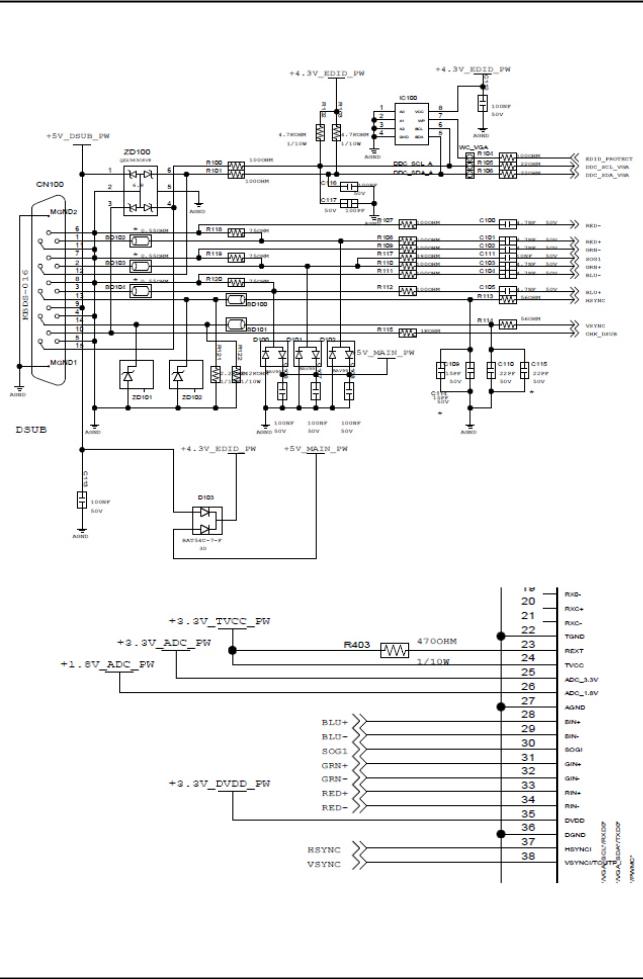
4. Troubleshooting
4-3-1. When a blank screen is displayed
4-5

4. Troubleshooting
4-3-2. Waveforms when no screen is displayed
|
|
|
|
|
|
|
|
1 |
|
|
|
2 |
|
|
|
|
|
|
|
|
3
4-6

|
|
4. Troubleshooting |
|
|
|
4-4. Error Examples and Actions |
|
|
|
|
|
Error Appearance |
Symptoms and Actions |
Remarks |
|
|
|
|
Symptom: A full white screen is displayed regardless |
• A Full White pattern is a feature of |
|
of the signals when turning on the monitor. |
a TN panel when no video signals |
|
|
are supplied. |
|
Cause: This error occurs when only lamp power is |
|
|
supplied and the video signals are not input to the |
|
|
panel due to an LVDS cable connection error. |
|
|
Action: Replace the LVDS cable or connect the cable |
|
|
correctly so that the video signals can be supplied to |
|
|
the panel. |
|
4-7
