Samsung LN52A580P6FXZA User Manual

1-800-SAMSUNG (7267864)
Samsung Electronics America, Inc.
105 Challenger Road Ridgefield Park, NJ 07660-0511
Samsung Electronics Canada Inc., Customer Service
55 Standish Court Mississauga, Ontario L5R 4B2
Call center hours of operation (Mon-Sun 9AM-12AM EST).
To register this product please visit
www.samsung.com/global/register.
Rear Panel / Side Panel Jacks
Quick Setup Guide
LN46A580P6F/LN52A580P6F
1 AUDIO OUT
2 DIGITAL AUDIO OUT (OPTICAL)
3 PC IN [PC] / [AUDIO]
4 HDMI IN 1, 2, 3 / DVI IN (HDMI2)
[R-AUDIO-L]
5 ANT IN
6 WISELINK
7 AV IN 2, S-VIDEO
8 HEADPHONE
Video Input Performance Comparison
/
/
HDMI/DVI
PC/COMPONENT
S-VIDEO
VIDEO
Best
Better
Good
Normal
9 POWER INPUT
0 COMPONENT IN 1, 2 / AV IN 1
! EX-LINK
@ KENSINGTON LOCK
Audio Output Performance Comparison
OPTICAL (Digital)
AUDIO (Analog)
English-1
Best
Normal
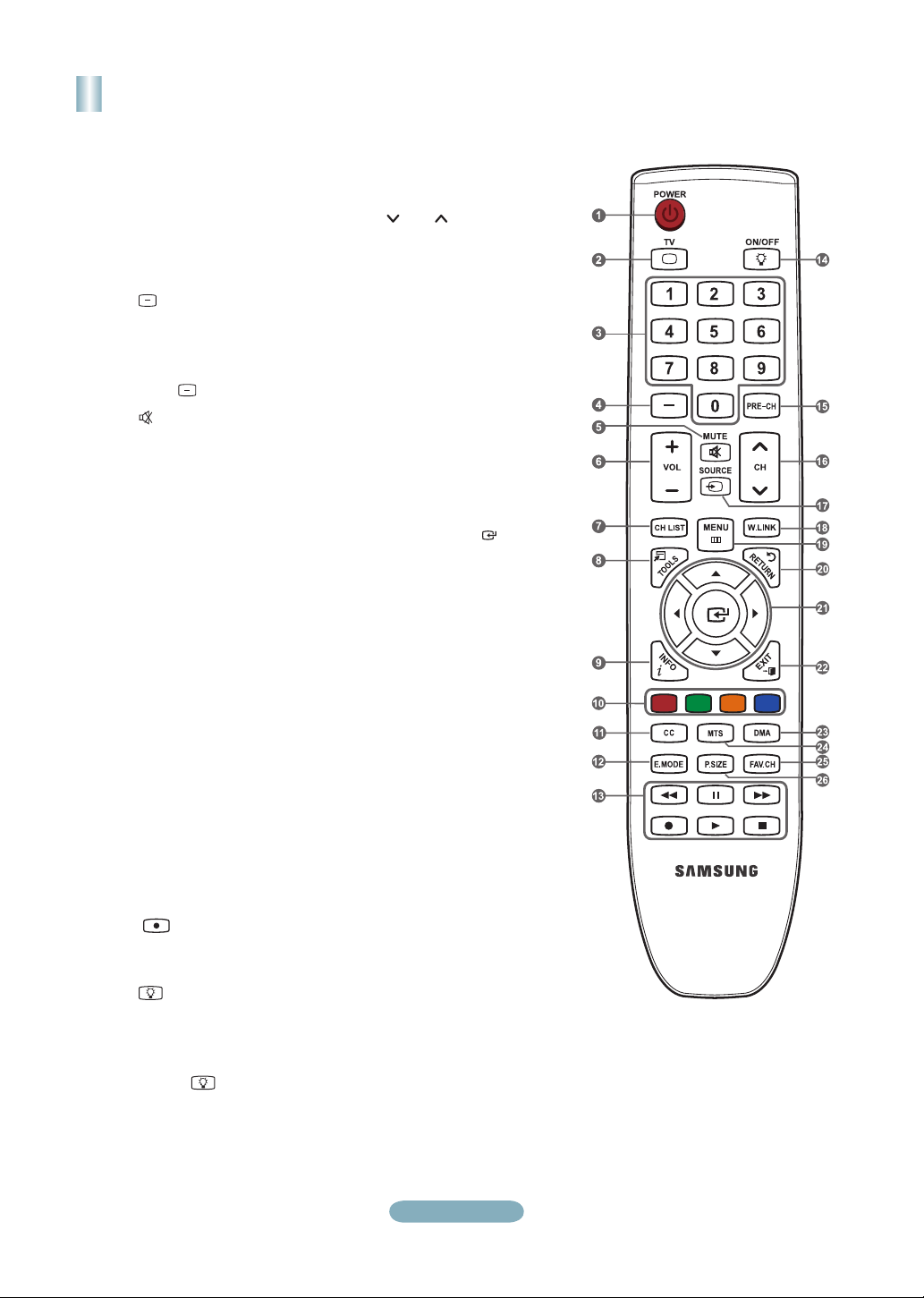
Remote Control
See “Remote Control” in the owner’s instructions for details.
1
POWER
Turns the TV on and off.
2
TV
Selects the TV mode directly.
3
NUMERIC BUTTONS
Press to change the channel.
4
Press to select additional
channels (digital and analog)
being broadcast by the same
station. For example, to select
channel “54-3”, press “54”, then
press “ ” and “3”.
5
(MUTE)
Press to temporarily cut off the
sound.
6
VOL – / VOL +
Press to increase or decrease
the volume.
7
CH LIST
Used to display Channel Lists
on the screen.
8
TOOLS
Use to quickly select frequently
used functions.
9
INFO
Press to display information on
the TV screen.
0
COLOR BUTTONS
Use these buttons in the
Channel list, WISELINK, etc.
!
CC
Controls the caption decoder.
@
E.MODE
Press to select the preset
display and sound modes for
sports, cinema and games.
#
Use these buttons in the
DMA, WISELINK and Anynet+
modes.
( : This remote can be
used to control recording on
Samsung recorders with the
Anynet+ feature)
$
ON/OFF
Press to backlight the buttons
on the remote. This function is
convenient for using at night or
when the room is dark. (Using
the remote control with the
ON/OFF light button set
to On will reduce the battery
usage time.)
%
PRE-CH
Tunes to the previous channel.
^
CH / CH
Press to change channels.
&
SOURCE
Press to display and select the
available video sources.
*
W.LINK (WISELINK)
This function enables you to
view and play photo and music
files from an external device.
(
MENU
Displays the main on-screen
menu.
)
RETURN
Returns to the previous menu.
a
UP▲/DOWN▼/LEFT◄/
RIGHT►/ENTER
Use to select on-screen menu
items and change menu
values.
b
EXIT
Press to exit the menu.
c
DMA (Digital Media Adapter)
Use this when connecting
a SAMSUNG DMA device
through an HDMI interface and
switching to DMA mode.
For more information on the
operating procedures, refer to
the user manual of the DMA.
This button is available when
“Anynet+(HDMI-CEC)” is “On”.
d
MTS
Press to choose stereo, mono
or Separate Audio Program
(SAP broadcast).
e
FAV.CH
Press to switch to your favorite
channels.
f
P.SIZE
Picture size selection.
English-2
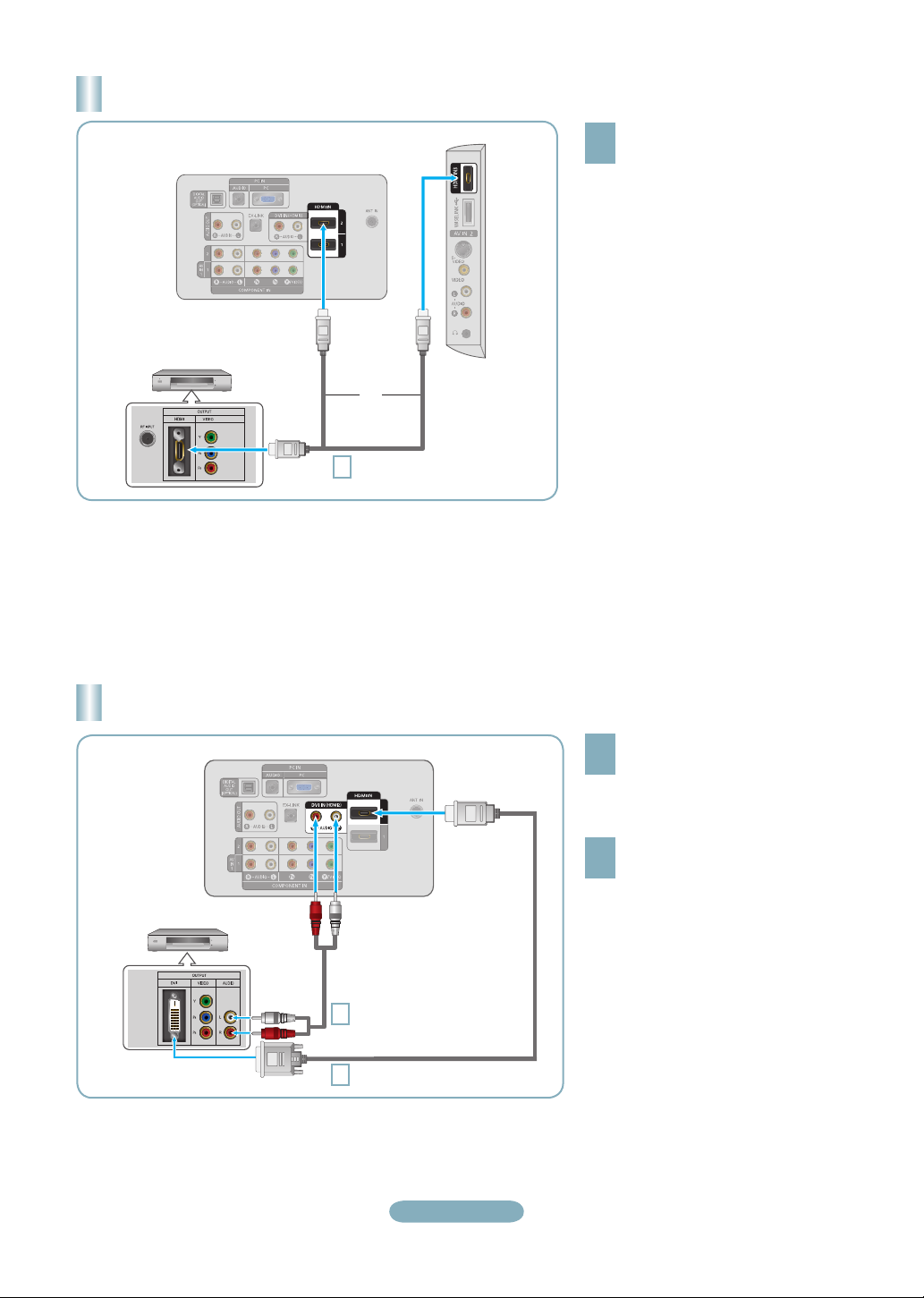
Connecting a DVD Player or Cable Box/Satellite receiver (Set-Top Box) via HDMI
TV Side Panel
TV Rear Panel
DVD Player or Cable Box/
Satellite receiver (Set-Top Box)
or
HDMI Cable (Not supplied)
1
Each DVD Player or Cable Box/Satellite receiver (Set-Top Box) has a different back panel configuration.
➣
The TV may not output sound and pictures may be displayed with abnormal color when DVD players/Cable Boxes/Satellite
➣
receivers supporting HDMI versions older than 1.3 are connected. When connecting an older HDMI cable and there is no sound,
connect the HDMI cable to the HDMI IN 2 jack and the audio cables to the DVI IN (HDMI2) [R-AUDIO-L] jacks on the back of
the TV. If this happens, contact the company that provided the DVD player/Cable Box/Satellite receiver to confirm the HDMI
version, then request an upgrade.
HDMI cables that are not 1.3 may cause annoying flicker or no screen display.
➣
Connect an HDMI Cable between
the HDMI IN (1, 2 or 3) jack on
1
the TV and the HDMI jack on the
DVD Player or Cable Box/Satellite
receiver (Set-Top Box).
What is HDMI?
•
HDMI(High-Definition Multimedia
Interface), is an interface that enables the
transmission of digital audio and video
signals using a single cable.
•
The difference between HDMI and DVI
is that the HDMI device is smaller in
size and has the HDCP (High Bandwidth
Digital Copy Protection) coding feature
installed.
Connecting a DVD Player or Cable Box/Satellite receiver (Set-Top Box) via DVI
TV Rear Panel
DVD Player or Cable Box/
Satellite receiver (Set-Top Box)
2
Audio Cable (Not supplied)
1
DVI to HDMI Cable (Not supplied)
Each DVD Player or Cable Box/Satellite receiver (Set-Top Box) has a different back panel configuration.
➣
When connecting a DVD Player or Cable Box/Satellite receiver (Set-Top Box), match the color of the connection terminal to the
➣
cable.
When using an HDMI/DVI cable connection, you must use the HDMI IN 2 jack.
➣
English-3
Connect a DVI to HDMI Cable or
DVI-HDMI Adapter between the
1
HDMI IN 2 jack on the TV and the
DVI jack on the DVD Player or Cable
Box/Satellite receiver (Set-Top Box).
Connect Audio Cables between the
DVI IN (HDMI 2) [R-AUDIO-L] jack on
2
the TV and the DVD Player or Cable
Box/Satellite receiver (Set-Top Box).
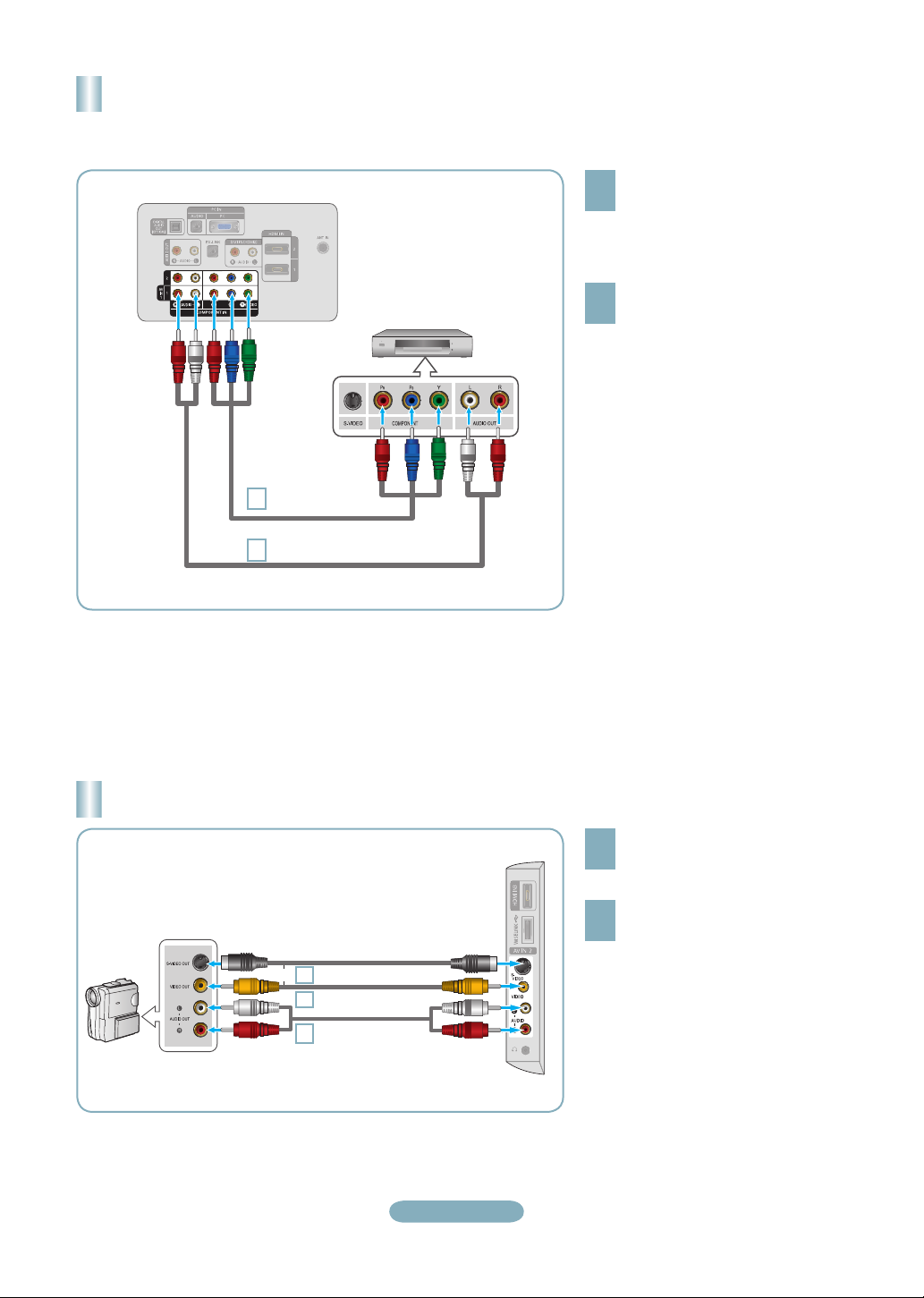
Connecting a DVD Player or Cable Box/Satellite receiver (Set-Top Box)
via Component cables
TV Rear Panel
1
2
DVD Player or Cable Box /
Satellite receiver (Set-Top Box)
Component Cable
(Not supplied)
Audio Cable (Not supplied)
Connect a Component Cable between
the COMPONENT IN (1 or 2)
1
[Y, PB, PR] jacks on the TV and the
COMPONENT [Y, PB, PR] jacks on
the DVD Player or Cable Box/Satellite
receiver (Set-Top Box).
Connect Audio Cables between the
COMPONENT IN(1 or 2) [R-AUDIO-L]
2
jacks on the TV and the AUDIO OUT
jacks on the DVD Player or Cable Box/
Satellite receiver (Set-Top Box).
Component video separates the video
➣
into Y (Luminance (brightness)), Pb
(Blue) and Pr (Red) for enhanced video
quality. Be sure to match the component
video and audio connections.
For example, if connecting a Component
video cable to COMPONENT IN 1,
connect the audio cable to
COMPONENT IN 1 also.
Each DVD Player or Cable Box/Satellite
➣
receiver (Set-Top Box) has a different
back panel configuration.
When connecting a DVD Player or
➣
Cable Box/Satellite receiver (Set-Top
Box), match the color of the connection
terminal to the cable.
Connecting a Camcorder
Camcoder
S-Video cable (Not supplied)
or
1
Audio cable (Not supplied)
1
Audio cable
2
(Not supplied)
English-4
TV Side Panel
Connect a Video Cable (or S-Video
Cable) between the AV IN2 [VIDEO]
1
(or S-VIDEO) jack on the TV and the
VIDEO OUT jack on the camcorder.
Connect Audio Cables between the
AV IN2 [R-AUDIO-L] jacks on the TV
2
and the AUDIO OUT jacks on the
camcorder.
Each Camcorder has a different back
➣
panel configuration.
When connecting a Camcorder, match
➣
the color of the connection terminal to
the cable.
