Samsung LH55UHFHLBB/EN User Manual
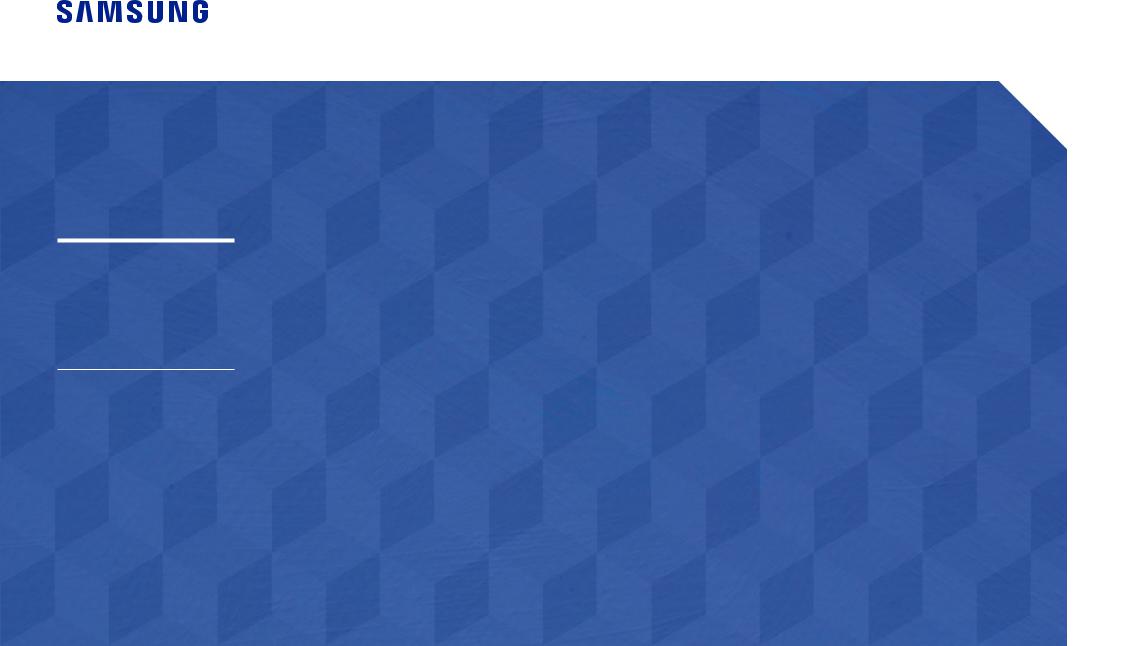
User Manual
UH46N-E UM46N-E UH55F-E UM55H-E
The colour and the appearance may differ depending on the product, and the content in the manual is subject to change without prior notice to improve the performance.
An administration fee may be charged in the following situations:
(a)An engineer is called out at your request, but it is found that the product has no defect (i.e., where the user manual has not been read).
(b)You bring the unit to a repair centre, but it is found that the product has no defect (i.e., where the user manual has not been read).
You will be informed of the administration fee amount before a technician visits.
© Samsung Electronics
Samsung Electronics owns the copyright for this manual. Use or reproduction of this manual in parts or entirety without the authorization of Samsung Electronics is prohibited. Trademarks other than Samsung Electronics are property of their respective owners.
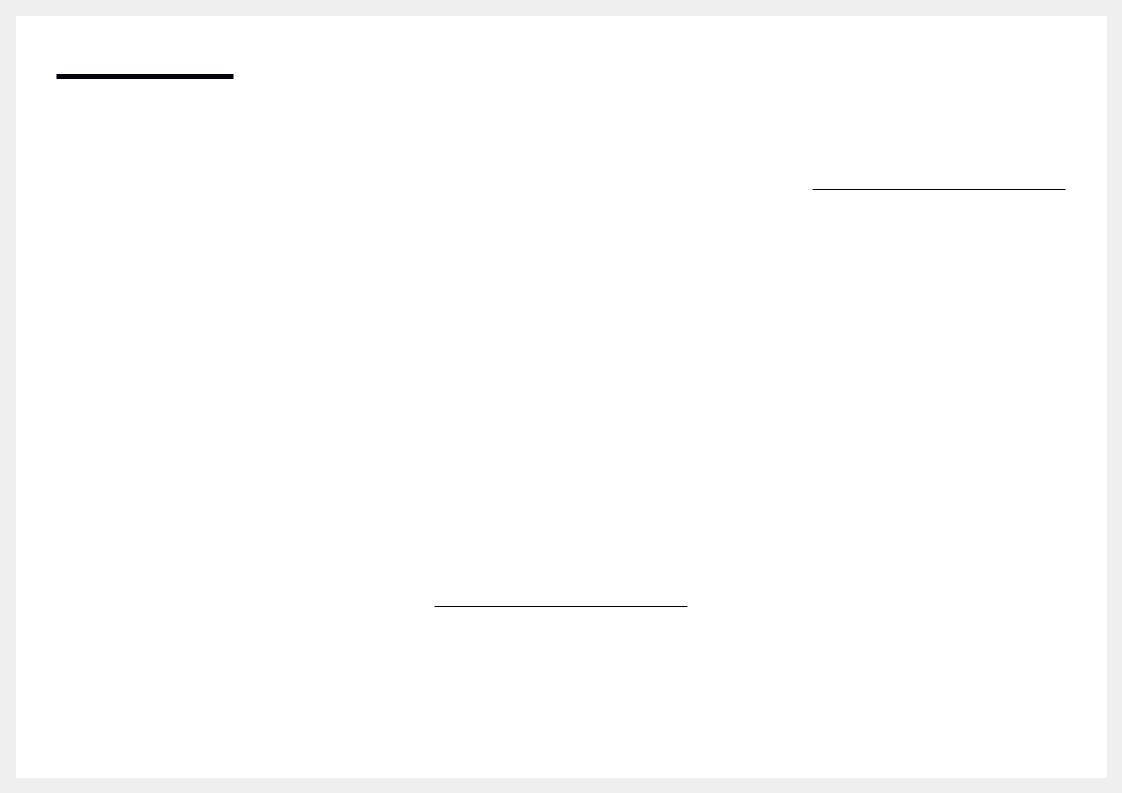
Table of contents
Before Using the Product
Safety Precautions |
5 |
Safety symbols |
5 |
Electricity and Safety |
6 |
Installation |
7 |
Operation |
9 |
Precautions when handling the panel |
11 |
Cleaning |
12 |
|
|
Storage and Maintenance |
12 |
Preparations
Checking the Components |
13 |
Components |
13 |
|
|
Parts |
14 |
External sensor KIT |
14 |
Reverse Side |
15 |
Remote Control |
16 |
Connection Using an IR Stereo Cable (sold |
|
separately) |
18 |
|
|
Before Installing the Product (Installation |
|
Guide) |
19 |
Switching between portrait and landscape |
19 |
Ventilation |
19 |
|
|
Installing the Wall Mount |
20 |
Preparing before installing Wall-Mount |
20 |
Installing the Wall Mount |
20 |
Wall Mount Kit Specifications (VESA) |
21 |
Remote Control (RS232C) |
22 |
Cable Connection |
22 |
Connection |
25 |
Control Codes |
26 |
Connecting and Using
a Source Device
Before Connecting |
35 |
Pre-connection Checkpoints |
35 |
|
|
Connecting to a PC |
35 |
Connection using the D-SUB cable (Analogue |
|
type) |
35 |
Connection using a DVI cable (Digital type) |
36 |
Connection Using an HDMI-DVI Cable |
36 |
Connection Using an HDMI Cable |
37 |
Connection Using an DP Cable |
37 |
|
|
Connecting to a Video Device |
38 |
Connection Using an HDMI-DVI Cable |
38 |
Connection Using an HDMI Cable |
39 |
|
|
Connecting to an Audio System |
39 |
|
|
Connecting the LAN Cable |
40 |
Connecting the Network box (Sold separately) 41
MagicInfo |
41 |
|
|
Changing the Input source |
43 |
Source |
43 |
Using MDC
MDC Programme Installation/Uninstallation 44
Installation |
44 |
Uninstallation |
44 |
|
|
Connecting to MDC |
45 |
Using MDC via RS-232C (serial data |
|
communications standards) |
45 |
Using MDC via Ethernet |
46 |
Home feature
Video Wall |
48 |
Video Wall |
48 |
Horizontal x Vertical |
48 |
Screen Position |
49 |
Format |
49 |
|
|
Picture Mode |
50 |
|
|
On/Off Timer |
51 |
On Timer |
51 |
Off Timer |
51 |
Holiday Management |
52 |
|
|
Network Settings |
53 |
|
|
MagicInfo Player I |
54 |
|
|
ID Settings |
55 |
ID Settings |
55 |
Device ID Auto Set |
55 |
PC Connection Cable |
55 |
2
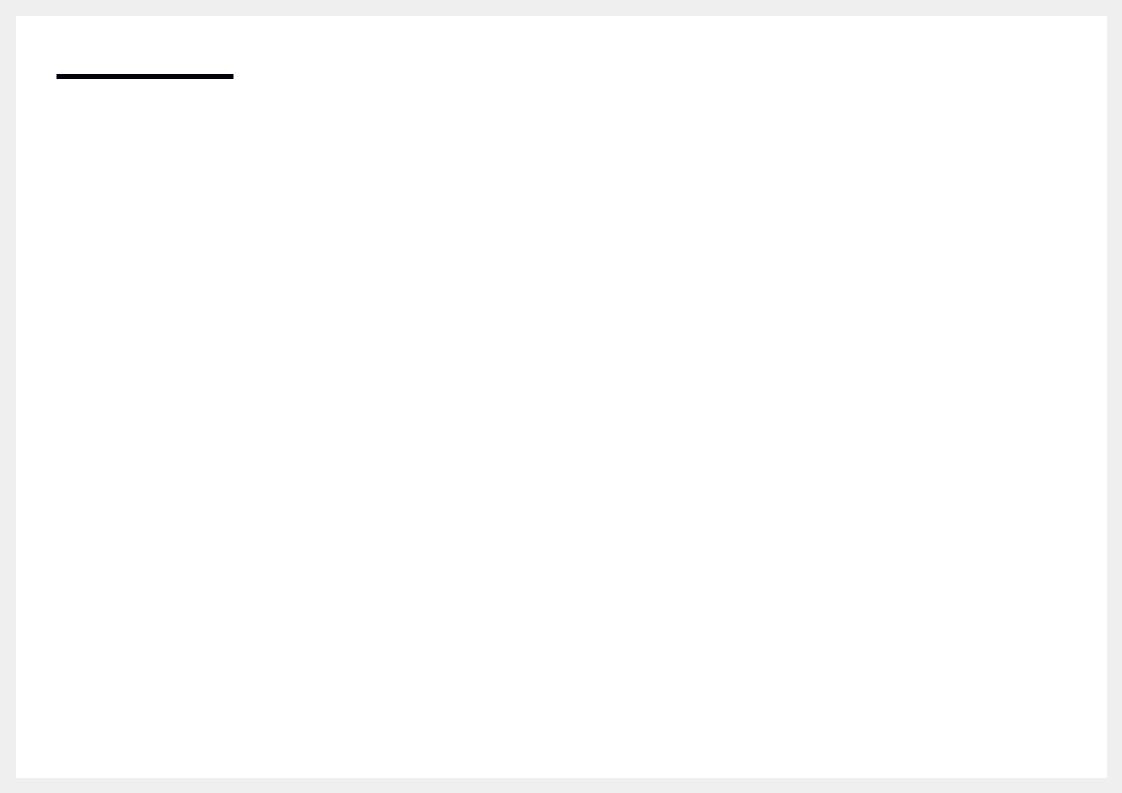
Table of contents
More settings |
56 |
Screen Adjustment
Picture Mode |
57 |
|
|
Backlight / Brightness / Contrast / Sharpness / |
|
Color / Tint (G/R) |
58 |
|
|
Color Temperature |
58 |
|
|
White Balance |
58 |
|
|
Gamma |
58 |
|
|
Calibrated Value |
58 |
|
|
Picture Options |
59 |
Color Tone |
59 |
HDMI Black Level |
59 |
Dynamic Backlight |
59 |
UHD COLOR |
59 |
|
|
Picture Size |
60 |
Picture Size |
60 |
Zoom/Position |
60 |
Resolution |
60 |
|
|
Auto Adjustment |
61 |
|
|
PC Screen Adjustment |
61 |
|
|
Picture Off |
61 |
|
|
Reset Picture |
61 |
OnScreen Display
Display Orientation |
62 |
Onscreen Menu Orientation |
62 |
Source Content Orientation |
62 |
Aspect Ratio |
62 |
|
|
Screen Protection |
63 |
Pixel Shift |
63 |
Timer |
63 |
Immediate Display |
63 |
Side Gray |
63 |
|
|
Message Display |
64 |
Source Info |
64 |
No Signal Message |
64 |
MDC Message |
64 |
|
|
Menu Language |
64 |
|
|
Reset OnScreen Display |
64 |
System
Setup |
65 |
|
|
Time |
66 |
Clock Set |
66 |
DST |
66 |
Sleep Timer |
66 |
Power On Delay |
66 |
|
|
MagicInfo I Source |
66 |
Auto Source Switching |
67 |
Auto Source Switching |
67 |
Primary Source Recovery |
67 |
Primary Source |
67 |
Secondary Source |
67 |
|
|
Power Control |
67 |
Auto Power On |
67 |
PC Module Power |
67 |
Standby Control |
68 |
Network Standby |
68 |
Power Button |
68 |
|
|
Eco Solution |
68 |
Energy Saving |
68 |
Eco Sensor |
68 |
Screen Lamp Schedule |
69 |
No Signal Power Off |
69 |
Auto Power Off |
69 |
|
|
Temperature Control |
69 |
|
|
Change PIN |
69 |
|
|
General |
70 |
Security |
70 |
HDMI Hot Plug |
70 |
|
|
Reset System |
70 |
3
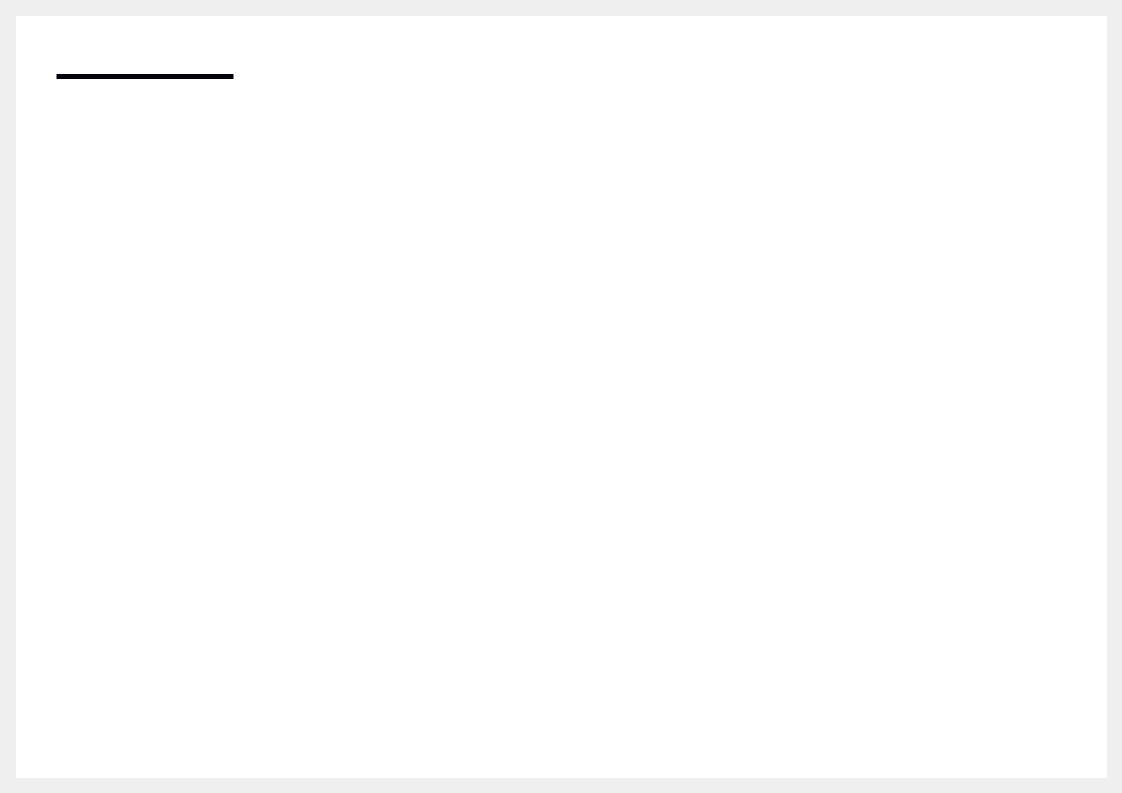
Table of contents
Sound Adjustment
HDMI Sound |
71 |
|
|
Sound on Video Call |
71 |
|
|
Reset Sound |
71 |
Support
Software Update |
72 |
|
|
Contact Samsung |
72 |
|
|
Go to Home |
73 |
Video Wall |
73 |
Picture Mode |
73 |
On/Off Timer |
73 |
Network Settings |
73 |
MagicInfo Player I |
73 |
ID Settings |
73 |
More settings |
73 |
|
|
Reset All |
73 |
Troubleshooting Guide
Requirements Before Contacting Samsung |
|
Customer Service Centre |
74 |
Testing the Product |
74 |
Checking the Resolution and Frequency |
74 |
Check the followings. |
75 |
|
|
Q & A |
82 |
Specifications
General |
83 |
|
|
Preset Timing Modes |
84 |
Appendix
Responsibility for the Pay Service (Cost to |
|
Customers) |
87 |
Not a product defect |
87 |
A Product damage caused by customer's fault 87
Others |
87 |
|
|
Prevention of Afterimage Burn-in |
88 |
What is afterimage burn-in? |
88 |
Recommended prevention practices |
88 |
|
|
Licence |
89 |
|
|
Terminology |
90 |
4
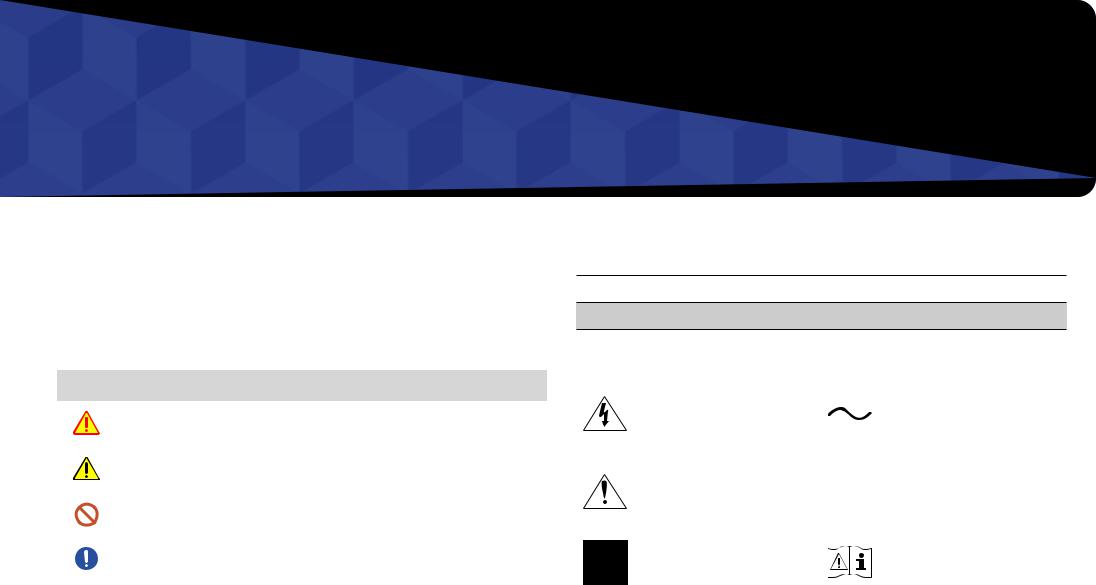
Chapter 01
Before Using the Product
Safety Precautions
The following safety instructions are to ensure your personal safety and prevent property damage. Please read the following to ensure the proper use of the product.
Safety symbols
Symbol |
Name |
Meaning |
|
|
|
|
Warning |
A serious or fatal injury may result if instructions are not followed. |
|
|
|
|
Caution |
Personal injury or damage to properties may result if instructions |
|
are not followed. |
|
|
|
|
|
|
|
|
Prohibition |
Do NOT attempt. |
|
|
|
|
Instruction |
Follow directions. |
|
|
|
CAUTION
RISK OF ELECTRIC SHOCK. DO NOT OPEN.
CAUTION: TO REDUCE THE RISK OF ELECTRIC SHOCK, DO NOT REMOVE COVER (OR BACK). THERE ARE NO USER SERVICEABLE PARTS INSIDE. REFER ALL SERVICING TO QUALIFIED PERSONNEL.
|
This symbol indicates that high |
|
|
|
|
|
|
|
|
|
voltage is present inside. It is |
|
|
|
|
|
|
|
AC voltage: Rated voltage marked |
|
dangerous to make any kind of |
|
|
|
|
|
|
|
|
|
|
|
|
|
|
|
|
with this symbol is AC voltage. |
|
|
contact with any internal part of this |
|
|
|
|
|
|
|
|
|
|
|
|
|
|
|
|
|
|
|
product. |
|
|
|
|
|
|
|
|
|
|
|
|
|
|
|
|
|
|
|
This symbol indicates that this |
|
|
|
|
|
|
|
|
|
product has included important |
|
|
|
|
|
|
|
DC voltage: Rated voltage marked |
|
literature concerning operation and |
|
|
|
|
|
|
|
with this symbol is DC voltage. |
|
|
|
|
|
|
|
|
||
|
maintenance. |
|
|
|
|
|
|
|
|
|
|
|
|
|
|
|
|
|
|
|
Class II product: This symbol |
|
|
|
|
|
|
|
Caution. Consult instructions for use: |
|
indicates that a safety connection |
|
|
|
|
|
|
|
This symbol instructs the user to |
|
to electrical earth (ground) is not |
|
|
|
|
|
|
|
consult the user manual for further |
|
required. |
|
|
|
|
|
|
|
safety related information. |
|
|
|
|
|
|
|
|
|
|
5
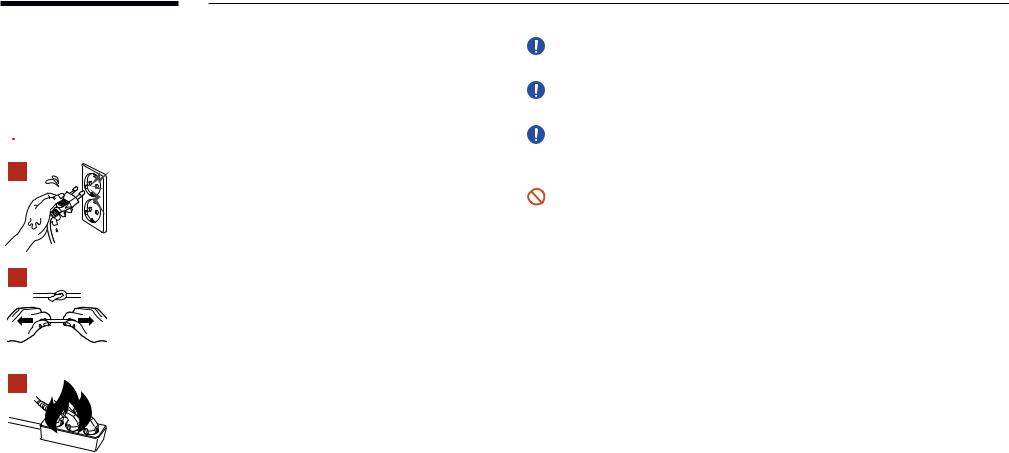
Electricity and Safety
――The following images are for reference only. Real-life situations may differ from what is shown in the images.
 Warning
Warning
Do not touch the power plug with wet hands.
Otherwise, an electric shock may result.
Do not bend or pull the power cable with force. Be careful not to leave the power cable under a heavy object.
Product failure, an electric shock or fire may result from a damaged cable.
Do not connect multiple products to a single power socket.
Overheated power sockets may cause a fire.
Insert the power plug all the way in so it is not loose.
An unsecure connection may cause a fire.
Clean any dust around the pins of the power plug orthe power socket with a dry cloth.
A fire may result.
Connect the power plug to a grounded power socket. (Except for devices that do not provide grounding)
An electric shock or injury may result.
Do not use a damaged power plug or a loose power socket.
An electric shock or fire may result.
6
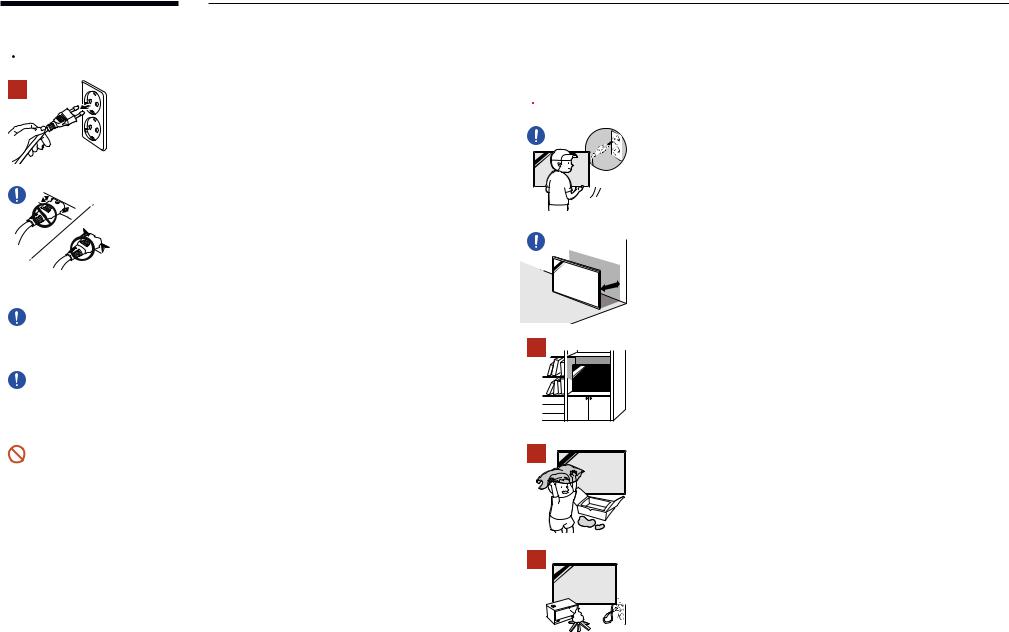
 Caution
Caution
Hold the plug when disconnecting the power cable from the power socket.
An electric shock or fire may result.
When connecting the power plug to the port, be sure to connect it completely.
If the power plug is not completely connected to the port, the plug may be unexpectedly disconnected, or there is a risk of overheating due to overcurrent, leading to safety accidents.
Only use the power cable provided with your product by Samsung. Do not use the power cable with other products.
An electric shock or fire may result.
Keep the power socket where the power cord is connected unobstructed.
When a problem occurs with the product, the power cord must be unplugged to completely cut off power to the product. The power is not completely cut off by using only the Power button on the body of the product.
Do not disconnect the power cable while the product is being used.
The product may become damaged by an electric shock.
Installation
 Warning
Warning
Before moving the product, turn off the power switch and disconnect the power cable and all other connected cables.
Damage to the cable may cause a fire or electric shock.
When installing the product, keep it at a distance from the wall so that it is well ventilated.
An increased internal temperature may cause a fire.
Do not install the product in a poorlyventilated space such as bookcase or closet.
An increased internal temperature may cause a fire.
Keep the plastic packaging out of the reach of children.
Children's misuse of the plastic packaging may cause suffocation.
Do not install the power cable (DC power supply) and the product near head sources.
(Candles, mosquito repellents, cigarettes, sprays, heating devices, places exposed to direct sunlight, and more)
7
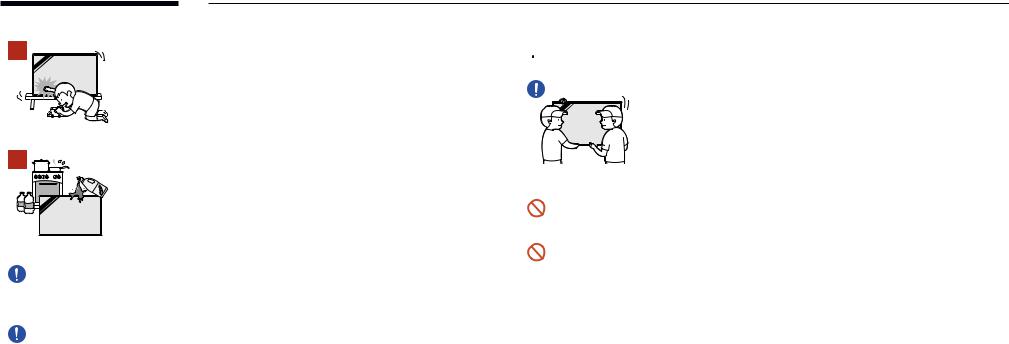
Wheninstallingtheproduct,fixitfirmlysothatitdoesnotfall.
If the product is not fixed firmly and a child touches the product while playing, the product may fall, causing damage to the product or injury to the child.
Do not install the product in a kitchen or near a kitchen counter.
Edible oil or oil vapor can damage or deform the product.
Have a technician install the wall-mount hanger.
Installation by an unqualified person can result in an injury. Only use approved cabinets.
If the product is installed in an unusual location, the surrounding environment may cause a serious quality problem. Therefore, be sure to contact Samsung Customer Service Centre before installation.
(Places where many fine dusts are generated, places where chemicals are used, places with too high or low temperatures, places with a lot of moisture or water, transportation equipment such as vehicles, airports and stations used continuously for a long time, and more)
 Caution
Caution
When lifting and moving the product, do not touch the screen display, and make sure that at least two people work together.
The product may fall, causing personal injury or product damage.
Do not lay down the product on its front.
The screen may become damaged.
Prolonged exposure to direct sunlight may discolourthe surface of the screen display.
8
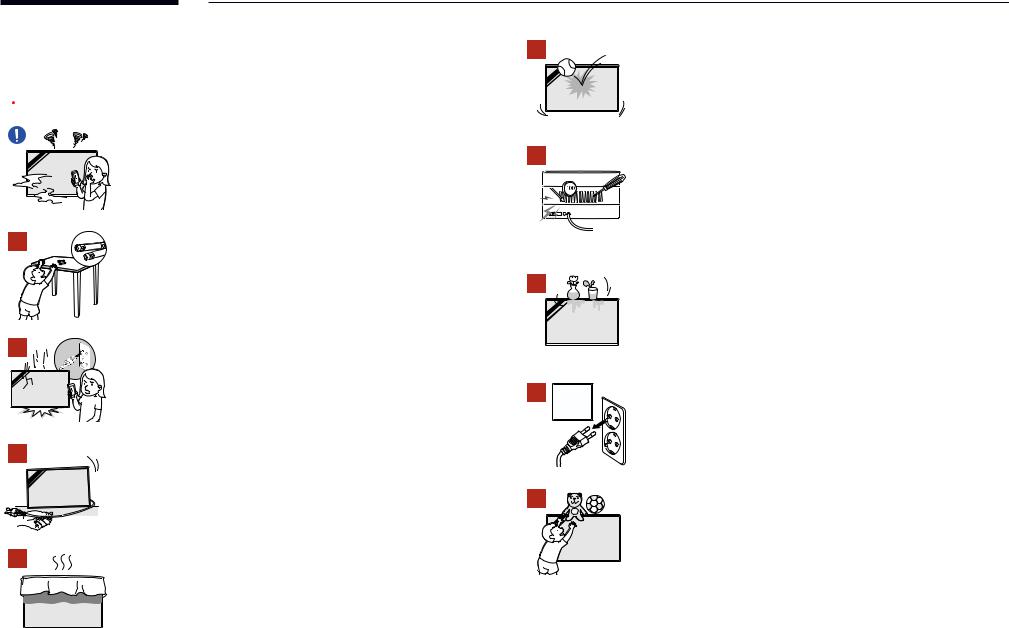
Operation
 Warning
Warning
If the product generates a strange noise, a burning smell, or smoke, unplug the power plug immediately and contact your Samsung
Customer Service Centre.
An electric shock or fire may result.
Keep the remote control batteries and the small accessories out of the reach of children. Ensure children do not swallow any of them.
If children have had the battery in their mouths, consult your doctor immediately.
If the product is dropped or its appearance is damaged, turn off the power switch and disconnect the power cord. Then contact Samsung Customer Service Centre.
Continued use can result in an electric shock or a fire.
Do not move the product by pulling the power cord or any cable.
Product failure, an electric shock or fire may result from a damaged cable.
Ensure the vents are not blocked by tablecloths or curtains.
An increased internal temperature may cause a fire.
Do not apply an impact to the product.
•• The screen display may be damaged.
•• An electric shock or fire may result.
Do not insert metallic objects (chopsticks, coins, hairpins, etc) or objects that burn easily (paper, matches, etc) into the product (via the vent or input/output ports, etc).
•• If foreign substances enter the product, be sure to power off the product and disconnect the power cord. Then contact Samsung Customer Service Centre.
•• Product failure, an electric shock or fire may result.
Do not place objects containing liquid (vases, pots, bottles, etc) or metallic objects on top of the product.
•• If foreign substances such as water enter the product, be sure to disconnect the power cord. Then contact Samsung Customer Service Centre.
•• Product failure, an electric shock or fire may result.
During a lightning orthunderstorm, power off the product and disconnect the power cord.
An electric shock or fire may result.
Do not leave heavy objects or items that children like (toys, sweets, etc.) on top of the product.
The product or heavy objects may fall as children try to reach for the toys or sweets resulting in a serious injury.
9

Do not hang on or climb on the product.
•• The product may fall, causing personal injury or even death.
•• Be especially careful that children do not hang on or climb on the product.
While the power plug is plugged into a power socket, do not insert a chopstick or other conductor into a remaining power socket. Also, after disconnecting the power plug from the power socket, do not touch the pins of the plug immediately.
Otherwise, an electric shock may result.
There is a high voltage inside the product. Never disassemble, repair or modify the product yourself.
•• Contact Samsung Customer Service Centre for repairs.
•• An electric shock or fire may result.
If a gas leakage is found, do not touch the product orthe power plug, and ventilate the room immediately.
Sparks can cause an explosion or fire.
Donotusehumidifiersorstovesaroundtheproduct.
An electric shock or fire may result.
 Caution
Caution
Insert each battery so that its polarity (+, –) is correct.
If the polarity is not correct, the battery may rupture or the internal fluid may leak, causing contamination and damage to the surroundings, fire, or personal injury.
Do not place heavy objects on the product.
Product failure or personal injury may result.
When you do not use the product for a long time due to vacation or other reason, disconnect the power cord from the power socket.
Dust accumulation combined with heat can cause a fire, electric shock or electric leakage.
Use the product at the recommended resolution and frequency.
Your eyesight may deteriorate.
The batteries (and rechargeable batteries) are not ordinary refuse and must be returned for recycling purposes. The customer is responsible for returning the used or rechargeable batteries for recycling.
The customer can return used or rechargeable batteries to a nearby public recycling centre or to a store selling the same type of the battery or rechargeable battery.
Rest your eyes for more than 5 minutes for every1 hour of product use.
Eye fatigue will be relieved.
10

Leavingthescreenfixedonastationaryimageforanextendedperiodoftimemaycause afterimage burn-in or defective pixels.
When you do not use the product for a long time, activate power-saving mode or set the screen saver to moving-picture mode.
Donotuseorkeepcombustiblesprayoraninflammablesubstanceneartheproduct.
An explosion or fire may result.
Useonlythespecifiedstandardisedbatteries,anddonotuseanewbatteryandaused battery at the same time.
Otherwise, the batteries may be damaged or cause fire, personal injury or damage due to a leakage of the internal liquid.
Do not watch the product screen too closely and continuously for a long time.
Your eyesight may deteriorate.
Do not lift or move the product when it is in operation.
Do not touch the screen when the product has been turned on for an extended period of time as it will become hot.
When using headphones or earphones, do not turn the volume too high or use them for a long time.
Damage to your hearing may result.
Precautions when handling the panel
Do not stand the product as shown in the image. The panel is fragile and can get damaged.
Lay the product down to handle it as shown in the image. (the packaging can be used).
Ensure you use the handles on the back when moving the product.
Do not hold or grasp any area of the product within 15 mm from the front.
15 mm
11
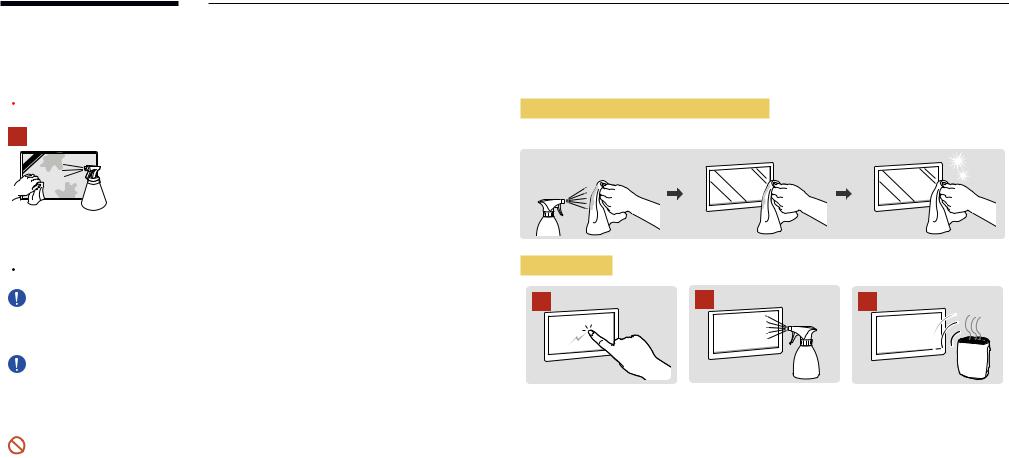
Cleaning
 Warning
Warning
Do not spraywater or cleaner directly on the product.
•• The product’s surface may be damaged, or the markings may be erased.
•• An electric shock or fire may result.
Storage and Maintenance
Cleaning the exterior and display
Wipe the surface with a slightly wet, soft cloth, and then wipe with a dry cloth.
1 |
2 |
3 |
 Caution
Caution
When cleaning, be sure to disconnect the power plug and wipe gentlywith a soft and dry clothsuchassuperfinefibersorcottonflannelstopreventscratches.
The product's surface may be damaged, or the markings may be erased.
Besuretouseasoftanddryclothsuchassuperfinefibersorcottonflannelsbecausethe surface of the product and the screen display are vulnerable to scratches.
The product's surface or the screen display can be easily scratched with foreign substances.
Do not apply chemicals containing alcohol, solvent, or surfactant such as wax, benzene, thinner, pesticide, airfreshener, lubricant, or cleanerto the product.
The product's exterior may be discoloured or cracked, the surface of the panel may be peeled off, or the markings may be erased.
Precautions
Do not scratch the screen with nails or sharp objects. Scratches may leave marks or damage the product.
Do not spray water directly on any part of the product. Product failure, an electric shock or fire may result from water that enters the product.
Due to the characteristics of high-glossy products, using a UV humidifier nearby may create white-coloured stains on the product.
•• Removing a sticker attached on the screen may leave residues. Clean the residues before watching the screen.
•• Do not strongly press and rub the product. Damage to the product may result.
•• Do not wipe the screen with chemicals. Product failure may result.
•• Contact Customer Service Centre if the inside of the product needs cleaning (service fee will be charged).
12
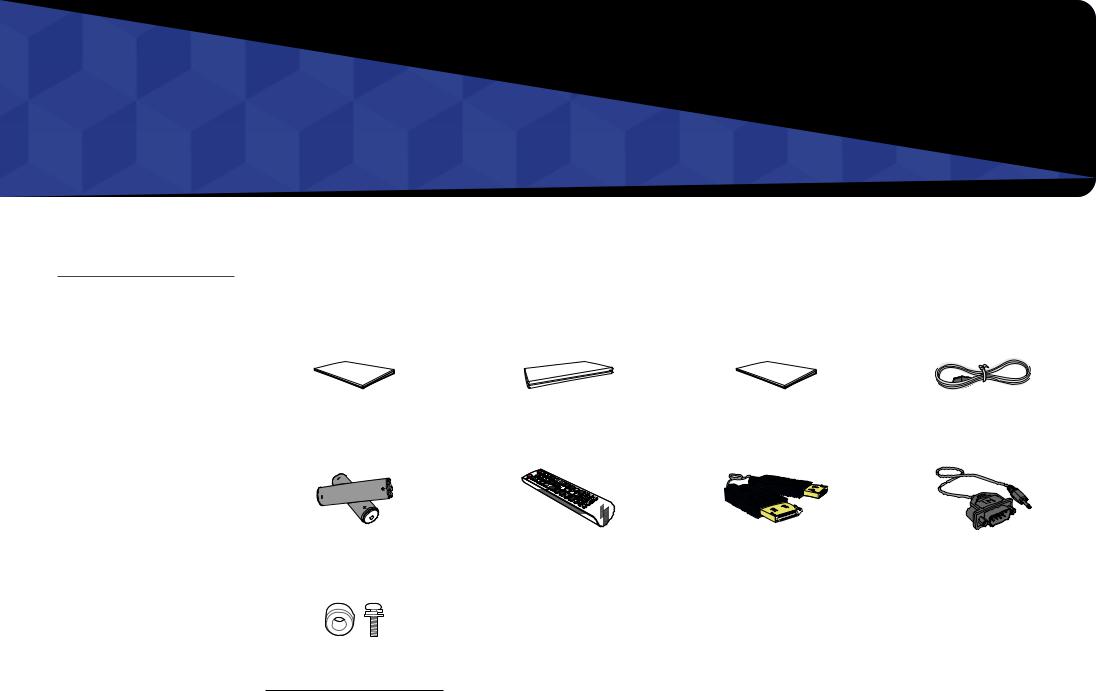
Chapter 02
Preparations
––Contact the vendor where you purchased the product if any components are missing.
––The pictures may look different from the actual components.
Checking the Components
Components
――Components may differ in different locations.
|
|
Warranty card |
|
|
|
|
|
|
Quick Setup Guide |
|
Regulatory guide |
Power cord |
|||||
|
(Not available in some locations) |
|||||||
|
|
|
|
|
|
|
|
|
|
|
|
|
|
|
|
|
|
Batteries |
Remote Control |
DP cable |
RS232C(IN) adapter |
||||
(Not available in some locations) |
|||||||
|
|
|
|
|
|||
|
|
|
|
|
|
|
|
Holder-Ring x 4 / Screw x 4
13
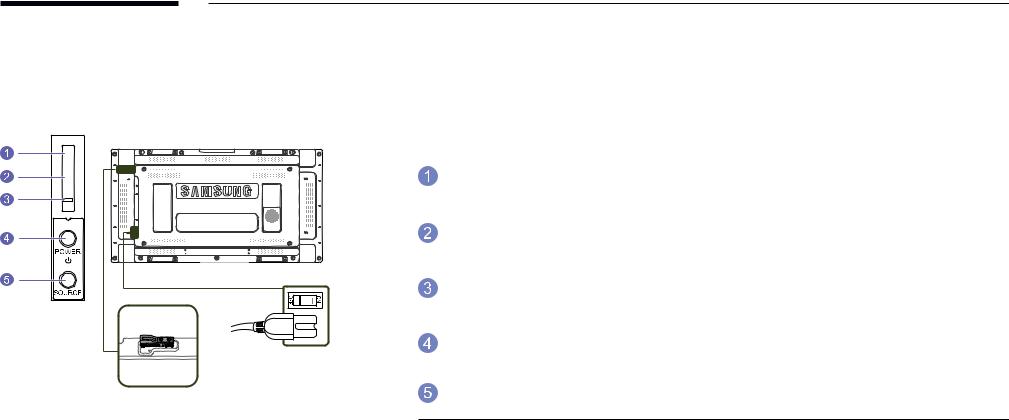
Parts
External sensor KIT
――The External sensor KIT has a remote-control sensor, a brightness sensor and function keys. If mounting the display onto a wall, you can move the External sensor KIT to the side of the display.
――The colour and shape of parts may differ from what is shown. Specifications are subject to change without notice to improve quality.
Buttons |
Description |
|
|
|
|
|
Aim the remote control towards this spot on the LCD Display. |
|
Remote Control Sensor |
――Keep the area between the remote sensor and remote control obstacle- |
|
|
free. |
|
|
|
|
Light sensor |
Automatically detects the intensity of ambient light around a selected |
|
display and adjusts the screen brightness. |
||
|
||
|
|
|
Power indicator |
The power indicator will turn off when the product is turned on. It will blink |
|
in power-saving mode. |
||
|
||
|
|
|
POWER button |
Use this button for turning the LCD Display on and off. |
|
|
|
|
SOURCE button |
Switches from PC mode to Video mode. |
|
Selects the input source that an external device is connected to. |
||
|
Use the remote control within 7m to 10m from the sensor on the product at an angle of 30 from the left and right. ――Store used batteries out of reach of children and recycle.
from the left and right. ――Store used batteries out of reach of children and recycle.
――Do not use a new and used battery together. Replace both batteries at the same time. ――Remove batteries when the remote control is not to be used for an extended period of time.
14
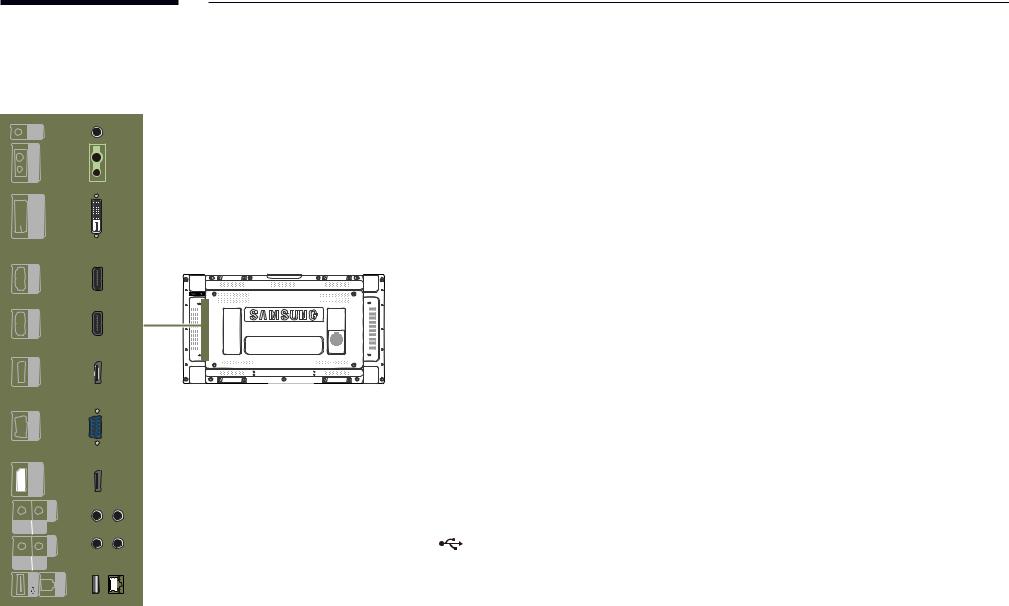
Reverse Side
――The colour and shape of parts may differ from what is shown. Specifications are subject to change without notice to improve quality.
OUT IR |
|
CONTROLIN |
|
(MAGICINFO) DVI IN |
|
HDMIIN 1 |
|
HDMIIN 2 |
|
DPIN |
|
RGBIN |
|
(LOOPOUT) DP OUT |
|
|
AUDIO |
OUT |
IN |
OUT |
RS232C |
IN |
|
USB |
RJ45 |
Port |
Description |
|
|
IR OUT |
Receives the remote control signal via the external sensor board and outputs the |
|
signal via LOOP OUT. |
|
|
CONTROL IN |
Supplies power to the external sensor board or receives the light sensor signal. |
|
|
DVI IN (MAGICINFO) |
DVI IN: Connects to a source device using a DVI cable or HDMI-DVI cable. |
|
MAGICINFO: To use MagicInfo, make sure to connect the DP-DVI cable. |
|
|
HDMI IN1, HDMI IN 2 |
Connects to a source device using an HDMI cable. |
|
|
DP IN |
Connects to a PC using a DP cable. |
|
|
RGB IN |
Connects to a source device using a D-SUB cable. |
|
|
DP OUT (LOOPOUT) |
Connects to another product using a DP cable. |
|
――When connecting monitors through DP Loopout, using the DP cable that came |
|
with the package is recommended. |
|
――This port uses an algorithm that is specific to UHD resolution input and |
|
output. The port is not compatible with monitors that have FHD content- |
|
specific DP Loopout ports. Connecting Loopout ports between monitors of |
|
the same model is recommended. |
|
|
AUDIO IN |
Receives sound from a source device via an audio cable. |
|
|
AUDIO OUT |
Outputs sound to an audio device via an audio cable. |
|
|
RS232C IN |
Connects to MDC using an RS232C adapter. |
|
|
RS232C OUT |
|
|
|
RJ45 |
Connects to MDC using a LAN cable. (10/100 Mbps) |
|
|
USB |
Connect to a USB memory device. (Only for update purpose) |
|
|
15
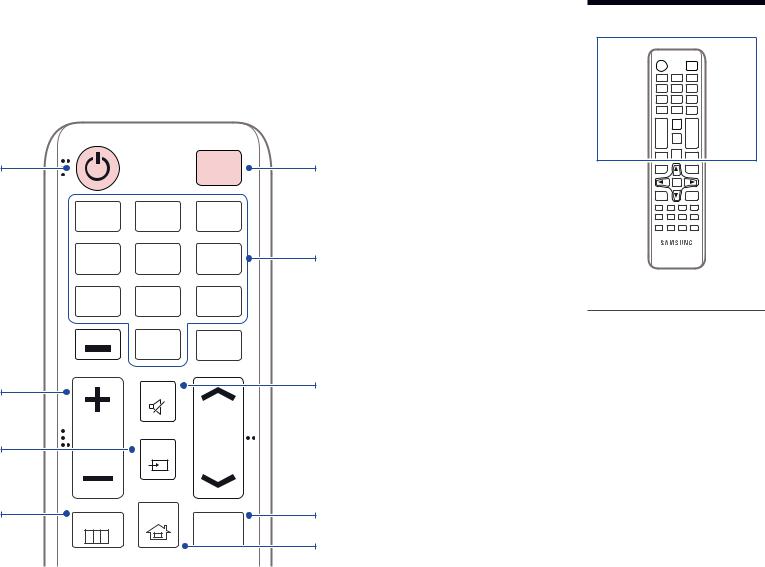
Remote Control
――Using other display devices in the same space as the remote control of this product can cause the other display devices to be inadvertently controlled. ――A button without a description in the image below is not supported on the product.
Power on the product.
Adjust the volume.
Change the input source.
Display or hide the onscreen display menu, or return to the previous menu.
|
|
POWER |
|
|
|
OFF |
|
.QZ |
ABC |
DEF |
|
1 |
2 |
3 |
|
GHI |
JKL |
MNO |
|
4 |
5 |
6 |
|
PRS |
TUV |
WXY |
|
7 |
8 |
9 |
|
DEL-/-- |
SYMBOL |
|
|
0 |
CH LIST |
||
|
|||
|
|
||
|
MUTE |
|
|
VOL |
SOURCE |
CH |
|
|
|
MENU |
HOME |
MagicInfo |
|
||
|
|
Player I |
Power off the product.
Number buttons
Enter the password in the OSD menu.
Mute the sound.
Unmuting the sound: Press MUTE again or press the volume control(+ VOL -) button.
Use this hotkey to directly access MagicInfo Player I.
This hotkey is available when a network box or PIM (Plug In Module) is connected.
Go to Home Launch Button.
––Remote control button functions may differ for different products.
16
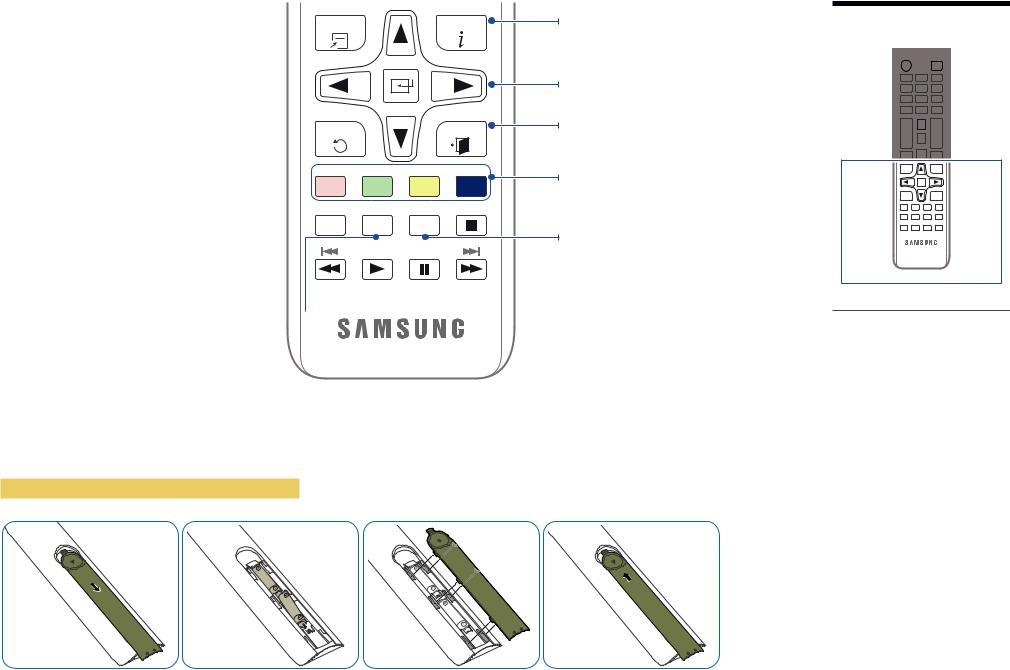
Quickly select frequently used functions. 
Return to the previous menu. 
If multiple products are connected through the Video Wall feature, press the SET button and
enter a product ID using the number buttons. 
 Control the product using the remote control.
Control the product using the remote control.
Cancel a value that has been set using the  SET button and control all connected products
SET button and control all connected products
using the remote control.
TOOLS |
INFO |
RETURN |
|
|
EXIT |
PC |
DVI |
HDMI |
DP |
A B C D
 IR control
IR control 
SET UNSET LOCK
To place batteries in the remote control
Display information about the current input source.
Move to the upper, lower, left or right menu, or adjust an option's setting.
Confirm a menu selection. Exit the current menu.
Manually select a connected input source from PC, DVI, HDMI, or DisplayPort.
It sets safe lock function.
–– Remote control button functions may differ for different products.
17
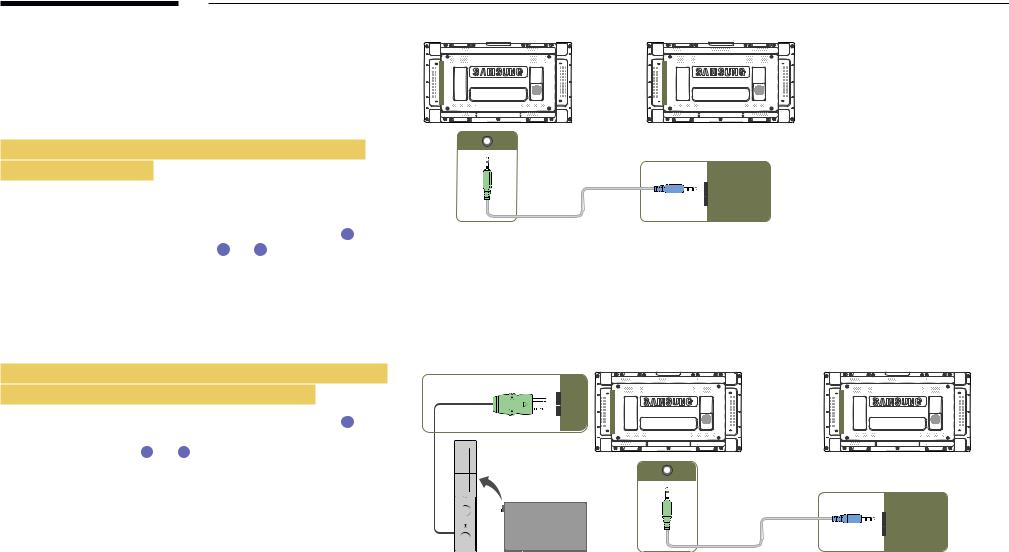
Connection Using an IR Stereo Cable (sold separately)
Make sure to connect the External ambient sensor while the product is powered off. Then, power on the product.
Controlling more than one display product using your remote control
•• Connect the IR OUT port on the product to the CONTROL IN port on the other display product using the dedicated stereo cable.
•• A command sent from the remote control pointed at product 1 will be received by both display products 1 and 2 .
――The appearance may differ depending on the product.
Controlling more than one display product using an External ambient sensor (sold separately)
•• A command sent from the remote control pointed at product 1 (to which the External ambient sensor is connected) will be received by
both display products 1 and 2 .
――The appearance may differ depending on the product.
1 |
2 |
IR OUT
CONTROL IN
1 |
2 |
CONTROL IN 
IR OUT
CONTROL IN
POWER
SOURCE
18
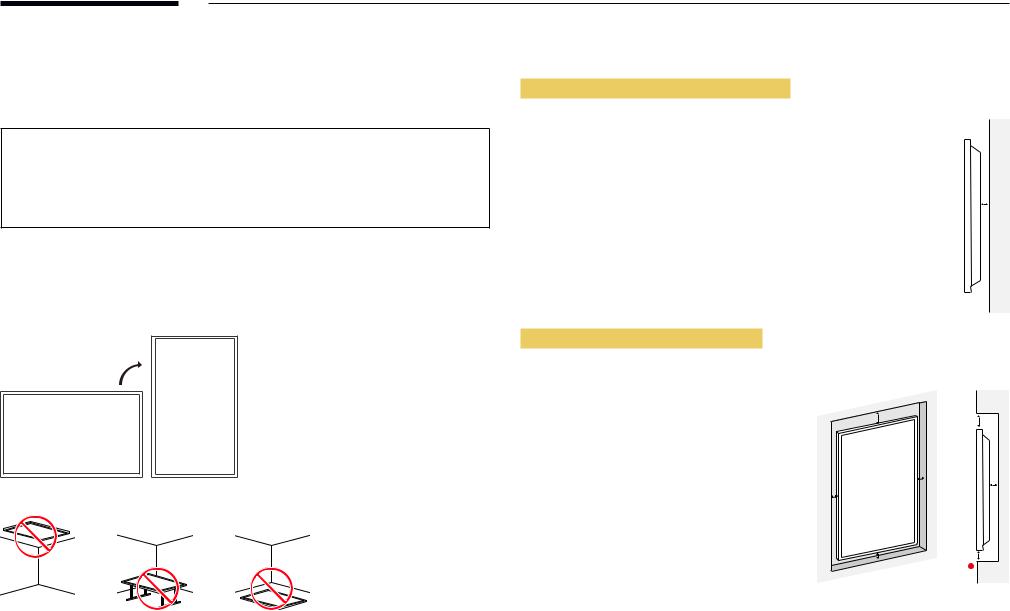
Before Installing the Product (Installation
Guide)
To prevent injury, this apparatus must be securely attached to the floor/wall in accordance with the installation instructions.
•• Ensure that an authorised installation company installs the wall mount.
•• Otherwise, it may fall and cause personal injury.
•• Make sure to install the specified wall mount.
Switching between portrait and landscape
――Contact Samsung Customer Service Centre for further details.
•• To use the product in portrait orientation, rotate it clockwise.
――Do not use this model installed on a ceiling, floor, or table.
Ventilation
Installation on a Perpendicular Wall
A Minimum 40 mm
B Ambienttemperature: Under35
•• When installing the product on a perpendicular wall, allow at |
|
least 40 mm of space between the product and wall surface for |
|
ventilation and ensure that the ambient A temperature is kept |
|
below35 . |
A |
B
Installation on an Indented Wall
――Contact Samsung Customer Service Centre for further details.
Plane view |
|
|
|
A Minimum 40 mm |
B |
|
B |
B Minimum 70 mm |
|
|
|
C Minimum 50 mm |
|
|
|
D Minimum 50 mm |
|
D |
A |
E Ambienttemperature: Under35 |
|
||
D |
|
||
|
|
||
――When installing the product on an indented wall, |
|
|
|
|
|
|
|
allow at least the space specified above between |
|
|
|
the product and wall for ventilation and ensure |
C |
|
C |
thatthe ambienttemperature is kept below35 . |
E |
19
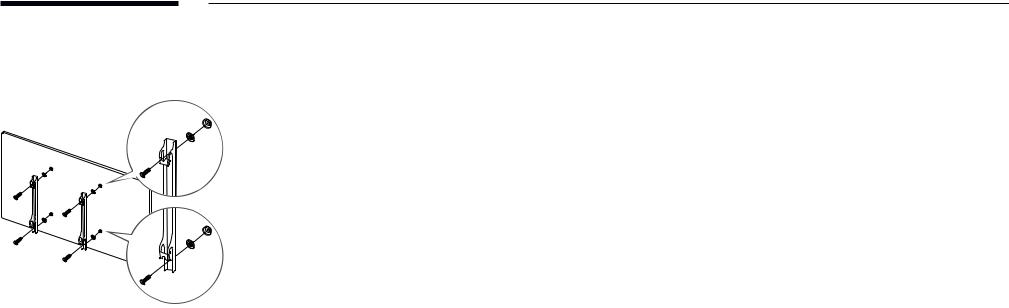
Installing the Wall Mount
1
Preparing before installing Wall-Mount
To install a wall-mount from another manufacturer, use the Holder-Ring(1).
Installing the Wall Mount
The wall mount kit (sold separately) allows you to mount the product on the wall.
For detailed information on installing the wall mount, see the instructions provided with the wall mount. We recommend you contact a technician for assistance when installing the wall mount bracket.
Samsung Electronics is not responsible for any damage to the product or injury to yourself or others if you select to install the wall mount on your own.
20
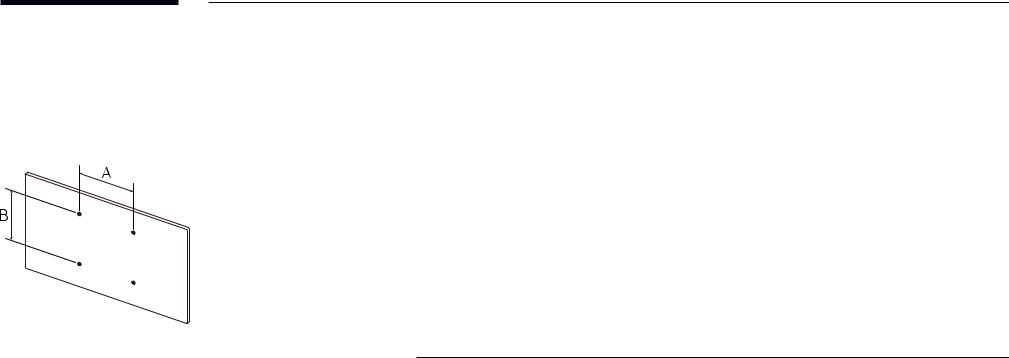
WallMountKitSpecifications(VESA)
――Install your wall mount on a solid wall perpendicular to the floor. Before attaching the wall mount to surfaces other than plaster board, please contact your nearest dealer for additional information.
If you install the product on a slanted wall, it may fall and result in severe personal injury.
•• Samsung wall mount kits contain a detailed installation manual and all parts necessary for assembly are provided.
•• Do not use screws that are longer than the standard length or do not comply with the VESA standard screw specifications. Screws that are too long may cause damage to the inside of the product.
•• For wall mounts that do not comply with the VESA standard screw specifications, the length of the screws may differ depending on the wall mount specifications.
•• Do not fasten the screws too firmly. This may damage the product or cause the product to fall, leading to personal injury. Samsung is not liable for these kinds of accidents.
•• Samsung is not liable for product damage or personal injury when a non-VESA or non-specified wall mount is used or the consumer fails to follow the product installation instructions.
•• Always have two people mount the product on a wall.
•• Standard dimensions for wall mount kits are shown in the table below.
Unit: mm
Model name |
VESA screw hole specs (A * B) in |
Standard Screw |
Quantity |
|
|
millimetres |
|
|
|
|
|
|
|
|
UH46N-E / UM46N-E / |
600 x 400 |
M8 |
4 |
|
UH55F-E / UM55H-E |
||||
|
|
|
――Do not install your Wall Mount Kit while your product is turned on. It may result in personal injury due to electric shock.
21
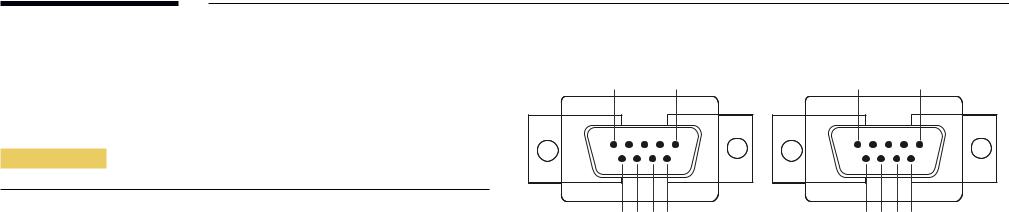
Remote Control (RS232C)
Cable Connection
RS232C Cable
Interface |
RS232C (9 pins) |
|
|
Pin |
TxD (No.2), RxD (No.3), GND (No.5) |
|
|
Bit rate |
9600 bps |
|
|
Data bits |
8 bit |
|
|
Parity |
None |
|
|
Stop bit |
1 bit |
|
|
Flow control |
None |
|
|
Maximum length |
15 m (only shielded type) |
|
|
•• Pin assignment
1 |
2 |
3 |
4 |
5 |
5 |
4 |
3 |
2 |
1 |
|||||||||||
|
|
|
|
|
|
|
|
|
|
|
|
|
|
|
|
|
|
|
|
|
|
|
|
|
|
|
|
|
|
|
|
|
|
|
|
|
|
|
|
|
|
|
|
|
|
|
|
|
|
|
|
|
|
|
|
|
|
|
|
|
|
|
|
|
|
|
|
|
|
|
|
|
|
|
|
|
|
|
|
|
|
|
|
|
|
|
|
|
|
|
|
|
|
|
|
|
|
|
|
|
|
|
|
|
|
|
|
|
|
|
|
|
|
|
|
|
|
|
|
|
|
|
|
|
|
6 |
7 |
8 |
9 |
9 |
8 |
7 |
6 |
<Male type> |
<Female type> |
||||||
Pin |
Signal |
|
|
1 |
Detect data carrier |
|
|
2 |
Received data |
|
|
3 |
Transmitted data |
|
|
4 |
Prepare data terminal |
|
|
5 |
Signal ground |
|
|
6 |
Prepare data set |
|
|
7 |
Send request |
|
|
8 |
Clear to send |
|
|
9 |
Ring indicator |
|
|
22
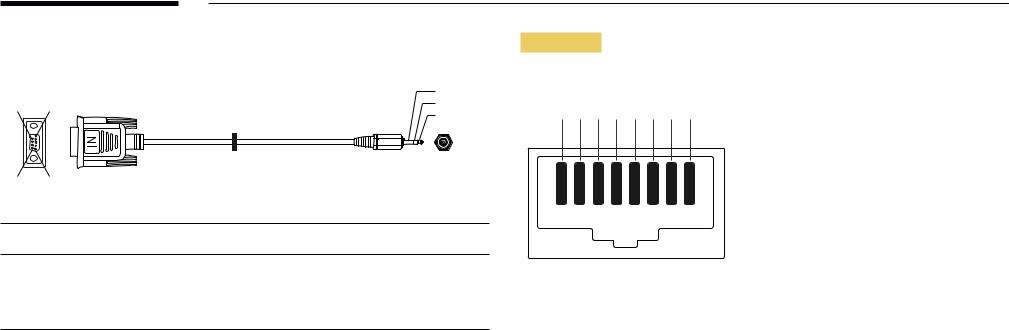
•• |
RS232C cable |
|
|
Connector: 9-Pin D-Sub to Stereo Cable |
|
|
|
3 |
6 |
1 |
2 |
|
|
1 |
|
|
|
|
|
-P2- |
9 -P1- |
5 |
|
|
|
|
-P1- |
|
-P1- |
-P2- |
|
-P2- |
Male type Rx |
3 ---------- |
1 |
Tx |
STEREO |
|
|
Tx |
2 ---------- |
2 |
Rx |
PLUG |
|
Gnd |
5 ---------- |
3 |
Gnd |
(3.5ø) |
LAN Cable
•• Pin assignment
1 2 3 4 5 6 7 8
Pin No |
Standard Colour |
Signal |
|
|
|
1 |
White and orange |
TX+ |
|
|
|
2 |
Orange |
TX- |
|
|
|
3 |
White and green |
RX+ |
|
|
|
4 |
Blue |
NC |
|
|
|
5 |
White and blue |
NC |
|
|
|
6 |
Green |
RX- |
|
|
|
7 |
White and brown |
NC |
|
|
|
8 |
Brown |
NC |
|
|
|
23

•• Connector : RJ45
Direct LAN cable (PC to HUB)
|
|
HUB |
|
P2 |
P1 |
RJ45 |
P1 |
P2 |
|
|
|
|
|
|
|
|
|
|
|
|
|
|
|
|
|
|
|
|
|
|
|
|
|
|
|
|
|
|
|
|
|
Signal |
P1 |
|
|
P2 |
Signal |
||
|
|
|
|
|
|
||
TX+ |
1 |
< |
--------> |
1 |
TX+ |
||
|
|
|
|
|
|
||
TX- |
2 |
<-------- |
> |
2 |
TX- |
||
|
|
|
|
|
|
||
RX+ |
3 |
<-------- |
> |
3 |
RX+ |
||
|
|
|
|
|
|
||
RX- |
6 |
<-------- |
> |
6 |
RX- |
||
|
|
|
|
|
|
|
|
Cross LAN cable (PC to PC)
RJ45 |
P1 |
P2 |
|
|
|
|
|
|
|
|
|
|
|
|
|
|
|
|
|
|
|
|
|
|
|
|
|
|
|
|
|
|
|
|
|
|
|
|
|
|
|
|
|
|
|
|
|
|
|
|
|
|
|
|
|
|
|
|
|
|
|
|
Signal |
P1 |
|
|
P2 |
|
Signal |
|||
|
|
|
|
|
|
|
|
|
|
TX+ |
1 |
|
<-------- |
> |
3 |
|
RX+ |
||
|
|
|
|
|
|
|
|
|
|
TX- |
2 |
|
<-------- |
> |
6 |
|
RX- |
||
|
|
|
|
|
|
|
|
|
|
RX+ |
3 |
|
<-------- |
> |
1 |
|
TX+ |
||
|
|
|
|
|
|
|
|
|
|
RX- |
6 |
|
<-------- |
> |
2 |
|
TX- |
||
|
|
|
|
|
|
|
|
|
|
24
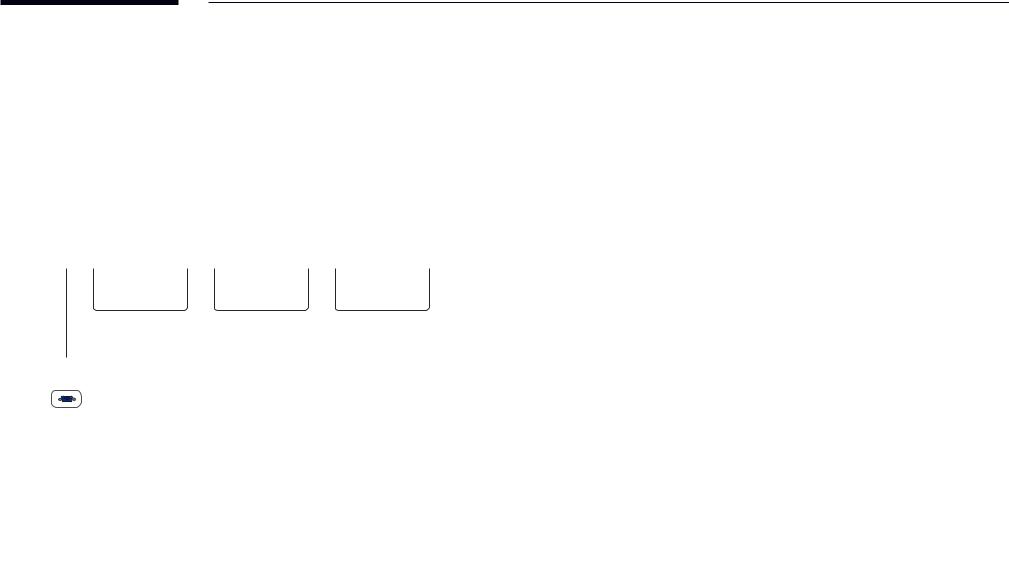
Connection
――Ensure you connect each of the adapters to the correct RS232C IN or OUT port on the
product.
•• Connection 1
|
RS232C |
|
RS232C |
|
RS232C |
|
RS232C |
IN |
OUT |
IN |
OUT |
IN |
OUT |
IN |
OUT |
•• Connection 2
RJ45 |
RJ45 |
•• Connection 3
RJ45 |
RS232C |
|
RS232C |
|
RS232C |
|
RS232C |
|
OUT |
IN |
OUT |
IN |
OUT |
IN |
OUT |
25
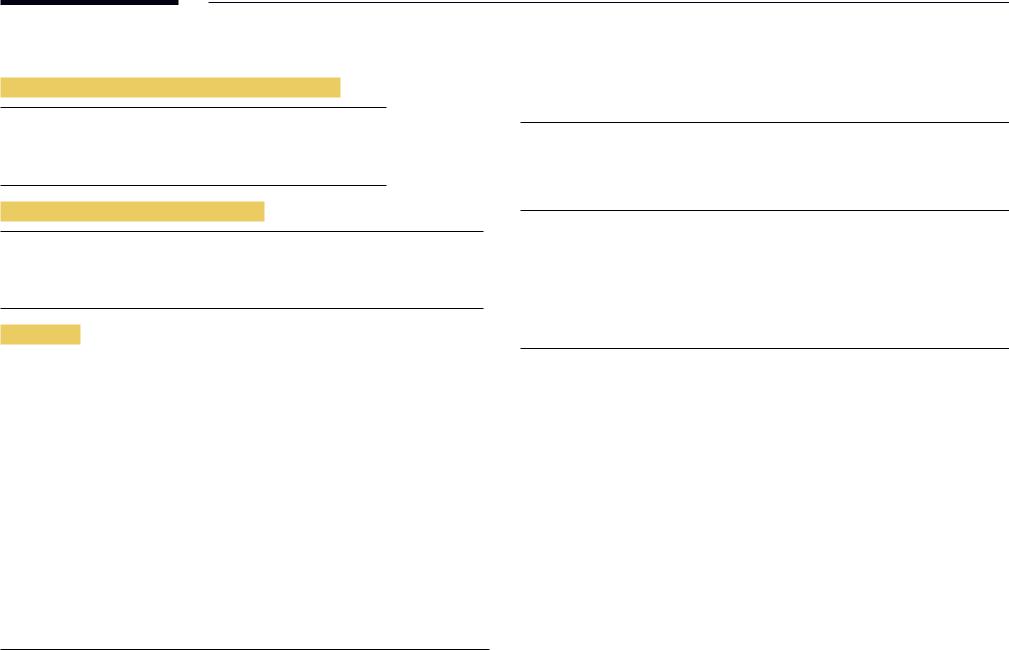
Control Codes
Viewing control state (Get control command)
Header |
Command |
ID |
Data length |
Checksum |
|
|
|
|
|
0xAA |
Command |
|
0 |
|
|
type |
|
|
|
Controlling (Set control command)
Header |
Command |
ID |
Data length |
Data |
Checksum |
|
|
|
|
|
|
0xAA |
Command |
|
1 |
Value |
|
|
type |
|
|
|
|
Command
No. |
Command type |
Command |
Value range |
|
|
|
|
1 |
Power control |
0x11 |
0~1 |
|
|
|
|
2 |
Volume control |
0x12 |
0~100 |
|
|
|
|
3 |
Input source control |
0x14 |
- |
|
|
|
|
4 |
Screen mode control |
0x18 |
- |
|
|
|
|
5 |
Screen size control |
0x19 |
0~255 |
|
|
|
|
6 |
Auto adjustment control (PC and |
0x3D |
0 |
|
BNC only) |
|
|
|
|
|
|
7 |
Video wall mode control |
0x5C |
0~1 |
|
|
|
|
8 |
Safety Lock |
0x5D |
0~1 |
No. |
Command type |
Command |
Value range |
|
|
|
|
9 |
Video Wall On |
0x84 |
0~1 |
|
|
|
|
10 |
Video Wall User Control |
0x89 |
- |
•• All communications take place in hexadecimals. The checksum is calculated by adding up all values except the header. If a checksum adds up to be more than 2 digits as shown below (11+FF+01+01=112), the first digit is removed.
E.g. Power On & ID=0
Header |
Command |
ID |
Data length |
Data 1 |
Checksum |
|
|
|
|
|
|
0xAA |
0x11 |
|
1 |
"Power" |
|
|
|
|
|
|
|
|
|
|
|
|
|
Header |
Command |
ID |
Data length |
Data 1 |
12 |
|
|
|
|
|
|
0xAA |
0x11 |
|
1 |
1 |
|
•• To control all devices connected by a serial cable simultaneously irrespective of IDs, set the ID as "0xFE" and transmit commands. Commands will be executed by each device but ACK will not respond.
26
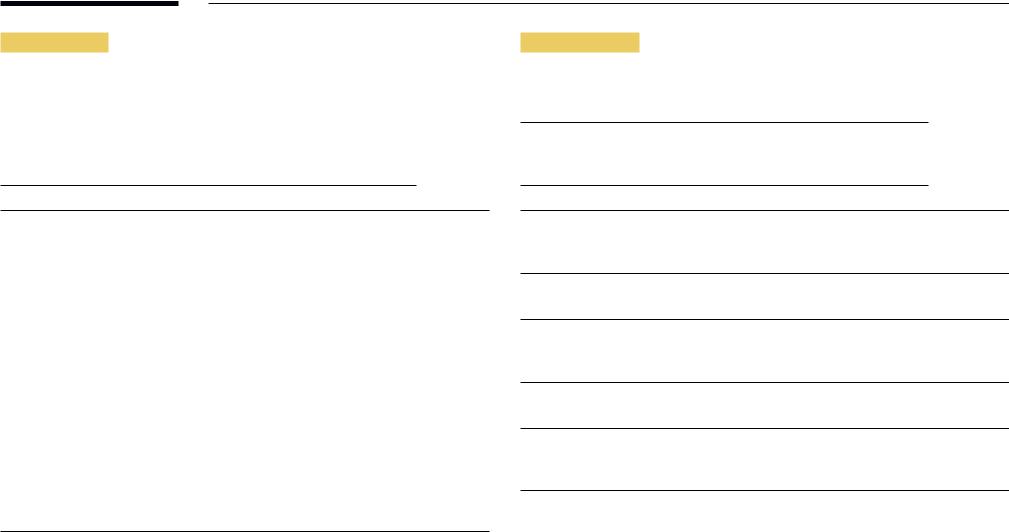
Power control
•• |
Function |
|
|
|
|
|
A product can be powered on and off using a PC. |
|
|||
•• |
Viewing power state (Get Power ON / OFF Status) |
|
|||
|
|
|
|
|
|
Header |
Command |
ID |
Data length |
Checksum |
|
|
|
|
|
|
|
0xAA |
0x11 |
|
0 |
|
|
•• Setting power ON/Off (Set Power ON / OFF)
Header |
Command |
|
|
ID |
Data length |
Data |
|
Checksum |
||||
|
|
|
|
|
|
|
|
|
|
|
|
|
0xAA |
0x11 |
|
|
|
1 |
|
"Power" |
|
|
|
|
|
|
|
|
|
|
|
|
|
|
||||
"Power": Power code to be set on a product. |
|
|
|
|
|
|
||||||
1: PowerON |
|
|
|
|
|
|
|
|
|
|
|
|
0:PowerOFF |
|
|
|
|
|
|
|
|
|
|
||
•• |
Ack |
|
|
|
|
|
|
|
|
|
|
|
|
|
|
|
|
|
|
|
|
|
|
||
Header |
Command |
ID |
|
Data length |
Ack/Nak |
r-CMD |
Val1 |
|
|
Checksum |
||
|
|
|
|
|
|
|
|
|
|
|
||
0xAA |
0xFF |
|
3 |
|
'A' |
0x11 |
"Power" |
|||||
|
|
|
|
|
|
|
|
|
||||
"Power": Power code to be set on a product. |
|
|
|
|
|
|
||||||
•• |
Nak |
|
|
|
|
|
|
|
|
|
|
|
|
|
|
|
|
|
|
|
|
|
|
||
Header |
Command |
ID |
|
Data length |
Ack/Nak |
r-CMD |
Val1 |
|
|
Checksum |
||
|
|
|
|
|
|
|
|
|
|
|
|
|
0xAA |
0xFF |
|
3 |
|
'N' |
0x11 |
"ERR" |
|
|
|
||
"ERR" : A code showing what error has occurred.
Volume control
•• Function
The volume of a product can be adjusted using a PC.
•• Viewing volume state (Get Volume Status)
Header |
Command |
ID |
Data length |
Checksum |
|
|
|
|
|
0xAA |
0x12 |
|
0 |
|
•• Setting the volume (Set Volume)
Header |
Command |
ID |
Data length |
Data |
Checksum |
|
|
|
|
|
|
0xAA |
0x12 |
|
1 |
"Volume" |
|
"Volume": Volume value code to be set on a product. (0-100)
•• Ack
Header |
Command ID |
Data length |
Ack/Nak |
r-CMD |
Val1 |
Checksum |
|
|
|
|
|
|
|
|
|
0xAA |
0xFF |
3 |
'A' |
0x12 |
"Volume" |
|
|
"Volume": Volume value code to be set on a product. (0-100)
•• Nak
Header |
Command ID |
Data length |
Ack/Nak |
r-CMD |
Val1 |
Checksum |
|
|
|
|
|
|
|
|
|
0xAA |
0xFF |
3 |
'N' |
0x12 |
"ERR" |
|
|
"ERR" : A code showing what error has occurred.
27
