Samsung DVD-SH853, DVD-SH855 User Manual

Instruction Manual
DVD-SH853
DVD-SH855
|
|
|
|
|
|
|
|
|
|
|
|
|
|
|
|
|
|
|
|
|
|
|
|
|
|
|
www.samsung.com |
||
Ελληνικά |
AK68-01462A-01 |
|||
Downloaded From Disc-Player.com Samsung Manuals

Getting Started
Getting Started
Warning
TO REDUCE THE RISK OF ELECTRIC SHOCK, DO NOT REMOVE THE COVER (OR BACK).
NO USER-SERVICEABLE PARTS ARE INSIDE. REFER SERVICING TO QUALIFIED SERVICE PERSONNEL.
CAUTION
RISK OF ELECTRIC SHOCK
DO NOT OPEN
This symbol indicates “dangerous voltage” inside the product that presents a risk of electric shock or personal injury.
This symbol indicates important instructions accompanying the product.
Do not install this equipment in a con6ned space such as a bookcase or similar unit.
WARNING : To prevent damage which may result in 6re or electric shock hazard, do not expose this appliance to rain or moisture.
CAUTION : HDD & DVD Recorder USES AN INVISIBLE LASER BEAM WHICH CAN CAUSE HAZARDOUS RADIATION EXPOSURE IF DIRECTED. BE SURE TO OPERATE HDD & DVD Recorder CORRECTLY AS INSTRUCTED.
CAUTION
THIS PRODUCT UTILIZES A LASER.
USE OF CONTROLS OR ADJUSTMENTS OR PERFORMANCE OF PROCEDURES OTHER THAN THOSE SPECIFIED HEREIN MAY RESULT IN HAZARDOUS RADIATION EXPOSURE.
DO NOT OPEN COVERS AND DO NOT REPAIR YOURSELF. REFER SERVICING TO QUALIFIED PERSONNEL.
This product satis6es CE regulations when shielded cables and connectors are used to connect the unit to other equipment. To prevent electromagnetic interference with electric appliances, such as radios and televisions, use shielded cables and connectors for connections.
IMPORTANT NOTE
The mains lead on this equipment is supplied with a moulded plug incorporating a fuse. The value of the fuse is indicated on the pin face of the plug. If it requires replacing, a fuse approved to BS1362 of the same rating must be used.
Never use the plug with the fuse cover omitted if the cover is detachable. If a replacement fuse cover is required, it must be of the same colour as the pin face of the plug. Replacement covers are available from your dealer.
If the 6tted plug is not suitable for the power points in your house or the cable is not long enough to reach a power point, you should obtain a suitable safety approved extension lead or consult your dealer for assistance.
However, if there is no alternative to cutting oD the plug, remove the fuse and then safely dispose of the plug. Do not connect the plug to a mains jack, as there is a risk of shock hazard from the bared Eexible cord.
To disconnect the apparatus from the mains, the plug must be pulled out from the mains socket, therefore the mains plug shall be readily operable.
The product unit accompanying this user manual is licenced under certain intellectual property rights of certain third parties. This licence is limited to private noncommercial use by end-user consumers for licenced contents.
No rights are granted for commercial use.
The licence does not cover any product unit other than this product unit and the licence does not extend to any unlicenced product unit or process conforming to ISO/ IEC 11172-3 or ISO/IEC 13818-3 used or sold in combination with this product unit. The licence only covers the use of this product unit to encode and/or decode audio 6les conforming to the ISO/IEC 11172-3 or ISO/IEC 13818-3. No rights are granted under this licence for product features or functions that do not conform to the ISO/IEC 11172-3 or ISO/IEC 13818-3.
English - 2
Downloaded From Disc-Player.com Samsung Manuals
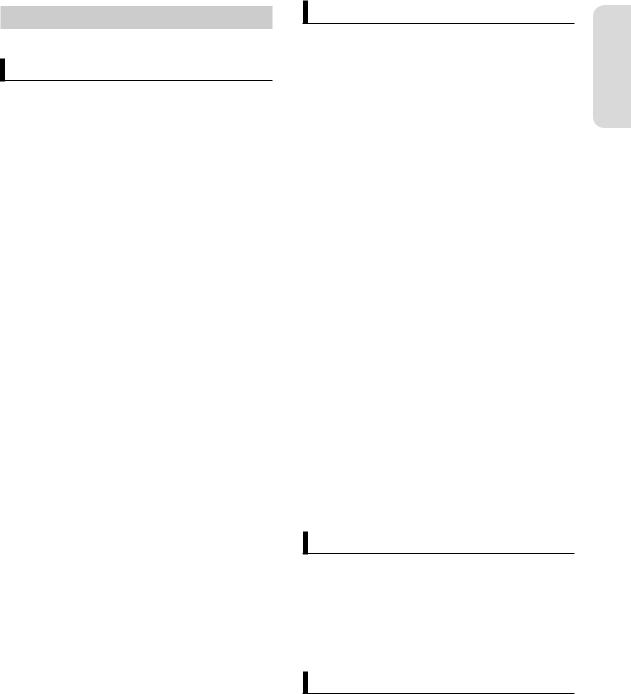
Precaution
Important Safety Instructions
Read these operating instructions carefully before using the unit. Follow all the safety instructions listed below. Keep these operating instructions handy for future reference.
1)Read these instructions.
2)Keep these instructions.
3)Heed all warnings.
4)Follow all instructions.
5)Do not use this apparatus near water.
6)Clean only with dry cloth.
7)Do not block any ventilation openings, Install in accordance with the manufacturer’s instructions.
8)Do not install near any heat sources such as radiators, heat registers, stoves, or other apparatus (including ampli6ers) that produce heat.
9)Do not defeat the safety purpose of the polarized or groundingtype plug. A polarized plug has two blades with one wider than the other. A groundingtype plug has two blades and a third grounding prong. The wide blade or the third prong are provided for your safety. If the provided plug does not 6t into your outlet, consult an electrician for replacement of the obsolete outlet.
10)Protect the power cord from being walked on or pinched particularly at plugs, convenience receptacles, the point where they exit from the apparatus.
11)Only use attachments/accessories speci6ed by the manufacturer.
12)Use only with the cart, stand, tripod, bracket, or table speci6ed by the manufacturer, or sold with the apparatus. When a cart is used, use caution when moving the cart/apparatus combination to avoid injury from tip-over.
13)Unplug this apparatus during lightning storms or when unused for long periods of time.
14)Refer all servicing to quali6ed service personnel. Servicing is required when the apparatus has been damaged in any way, such as power-supply cord or plug is damaged, liquid has been spilled or objects have fallen into the apparatus, the apparatus has been exposed to rain or moisture, does not operate normally, or has been dropped.
Handling Cautions
•Before connecting other components to this HDD & DVD Recorder, be sure to turn them all oD.
•Do not move the HDD & DVD Recorder while a disc is being played, or the disc may be scratched or broken, the HDD & DVD Recorder internal parts may be damaged.
•Do not put a Eower vase 6lled with water or any small metal objects on the HDD & DVD Recorder.
•Be careful not to put your hand into the disc tray.
•Do not place anything other than the disc in the disc tray.
•Exterior interference such as lightning and static electricity can aDect normal operation of this HDD & DVD Recorder. If this occurs, turn the HDD & DVD Recorder oD and on again with the STANDBY/ON button, or disconnect and then reconnect the AC power cord to the AC power outlet. The HDD & DVD Recorder will operate normally.
•Be sure to remove the disc and turn oD the HDD & DVD Recorder after use.
•Disconnect the AC power cord from the AC outlet when you don’t intend to use the HDD & DVD Recorder for long periods of time.
•Clean the disc by wiping in a straight line from the inside to the outside of the disc.
•Apparatus shall not be exposed to dripping or splashing and no objects 6lled with liquids, such as vases, shall be placed on the apparatus.
•The Mains plug is used as a disconnect device and shall stay readily operable at any time.
Maintenance of Cabinet
For safety reasons, be sure to disconnect the AC power cord from the AC outlet.
•Do not use benzene, thinner, or other solvents for cleaning.
•Wipe the cabinet with a soft cloth.
HDD (Hard Disk Drive)
The hard disk has a high storage density, which enables long recording durations and quick access to written data. However, it can easily be damaged by shock, vibration or dust and should be kept away from magnets. To avoid losing important data, observe the following precautions.
•Do not use the HDD & DVD Recorder in a place subject to extreme changes in temperature.
Started ettingG
English - 3
Downloaded From Disc-Player.com Samsung Manuals
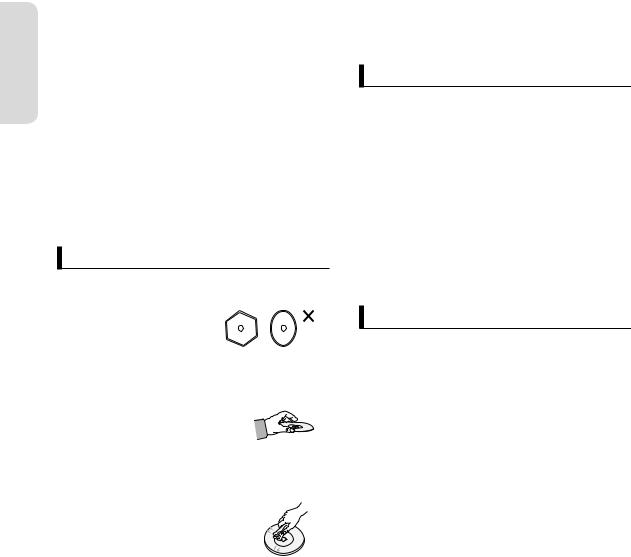
Getting Started
•Do not apply a strong shock to the HDD & DVD Recorder.
•Do not place the HDD & DVD Recorder in a location subject to mechanical vibrations or in an unstable location.
•Do not place the HDD & DVD Recorder on top of a heat source.
•Do not disconnect the AC power cord while the power is on.
•Do not attempt to change the hard disk. This may result in a malfunction.
Should the hard disk be damaged, you cannot recover lost data. The hard disk is only a temporary storage space.
Disc Handling
•Use discs with regular shapes. If an irregular disc (a
disc with a special shape) is used, this HDD & DVD Recorder may be damaged.
Holding discs
• Avoid touching the surface of a disc where recording is performed.
•Do not use discs printed with label printers available on the market.
•Do not load warped or cracked discs.
Disc Storage
Be careful not to harm the disc because the data on these discs is highly vulnerable to the environment.
•Do not keep under direct sunlight.
•Keep in a cool ventilated area.
•Store vertically.
•Keep in a clean protection jacket.
•If you move your HDD & DVD Recorder suddenly from a cold place to a warm place, condensation may generate on the operating parts and lens and cause abnormal disc playback. If this occurs, do not connect the plug to the power outlet and wait for two hours. Then insert the disc and try to play back again.
Disc Speci=cations
This unit allows you to record and playback high quality digital video on DVD-RAM/-RW/-R discs or on the HDD.
You can also edit digital images on DVD-RAM/-RW discs or HDD. (DVD+RW/+R discs can be played, but cannot be recorded.)
DVD-RAM, DVD±RW and DVD±R
• Clean with an optional DVD-RAM/PD disc cleaner (LF-K200DCA1 where available). Do not use cleaners or cloths for CDs to clean DVD-RAM/±RW/±R discs.
DVD-Video, Audio-CD
•Wipe oD dirt or contamination on the disc with a soft cloth.
Cautions on handling discs
•Do not write on the printed side with a ball-point pen or pencil.
•Do not use record cleaning sprays or antistatic. Also, do not use volatile chemicals, such as benzene or thinner.
•Do not apply labels or stickers to discs. (Do not use discs 6xed with exposed tape adhesive or leftover peeled-oD stickers.)
•Do not use scratch-proof protectors or covers.
Disc Type
DVD-Video
•A digital versatile disc (DVD) can contain up to 135-minutes of images, 8 audio languages and 32 subtitle languages. It is equipped with MPEG-2 picture compression and Dolby digital surrounding, allowing you to enjoy vivid and clear theatre quality images in the comfort of your own home.
•When switching from the 6rst layer to the second layer of a dual-layered DVD Video disc, there may be momentary distortion in the image and sound. This is not a malfunction of the unit.
•Once a DVD-RW/-R recorded in Video Mode is 6nalised, it becomes DVD-Video.
Audio CD
•An audio disc on which 44.1 kHz PCM Audio is recorded.
•Plays CD-DA format audio CD-R and CD-RW discs.
•The unit may not be able to play some CD-R or CD-RW discs due to the condition of the recording.
English - 4
Downloaded From Disc-Player.com Samsung Manuals
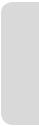
CD-R/-RW
•Use a 700MB (80 minutes) CD-R/-RW disc. If possible, do not use a 800MB (90 minutes) or above disc, as the disc may not play back.
•If the CD-R/-RW disc was not recorded as a closed session, you may experience a delay in the early playback time, all recorded 6les may not play.
•Some CD-R/-RW discs may not be playable with this unit, depending on the device which was used to burn them. For contents recorded on CD-R/-RW media from CDs for your personal use, playability may vary depending on contents and discs.
DVD-R Disc Playback and Recording
•Once a DVD-R recorded in Video Mode is 6nalised, it becomes DVD-Video.
•You can record onto the available space on the disc and perform editing functions such as giving titles to discs and programmes and erasing programmes before 6nalising.
•When programming is erased from a DVD-R, that space does not become available. Once an area on a DVD-R is recorded on, that area is no longer available for recording, whether the recording is erased or not.
•It takes about 30 seconds for the unit to complete recording management information after recording 6nishes.
•This product optimizes the DVD-R for each recording. Optimizing is carried out when you start recording after inserting the disc or turning on the unit. Recording onto the disc may become impossible if optimizing is carried out too many times.
•Playback may be impossible in some cases due to the condition of recording.
•This unit can play back DVD-R discs recorded and 6nalised with a Samsung DVD video recorder. It may not be able to play some DVD-R discs depending on the disc and the condition of the recording.
DVD-RW Disc Playback and Recording
•Recording and playback can be performed on DVD-RW discs in both the Video and VR Modes.
•Once a DVD-RW recorded in both the Video and VR Modes is 6nalised, you cannot perform additional recording.
•Once a DVD-RW recorded in Video Mode is 6nalised, it becomes DVD-Video.
•In both modes, playback can be performed before and after 6nalisation, but additional recording, deleting and editing can not be performed after 6nalisation.
•If you want to record the disc in VR Mode and then record in V Mode, be sure to execute Format. Be careful when executing Format because all the recorded data may be lost.
•A DVD-RW blank disc is initialised to VR Mode when 6rst initialised.
DVD-RAM Disc Playback and Recording
•Ensure that the recording mode is set to VR mode. Otherwise, this product will not be able to play the recording.
•You cannot play a DVD-RAM in most DVD components due to compatibility issues.
•Only DVD-RAM standard Version 2.0. discs can be played in this unit.
•DVD-RAM recorded on this unit may not work with other DVD components. To determine compatibility with these DVD-RAM discs, refer to the instruction manual for the player.
•For cartridge type DVD-RAM discs, remove the cartridge and use the disc only.
Started ettingG
English - 5
Downloaded From Disc-Player.com Samsung Manuals
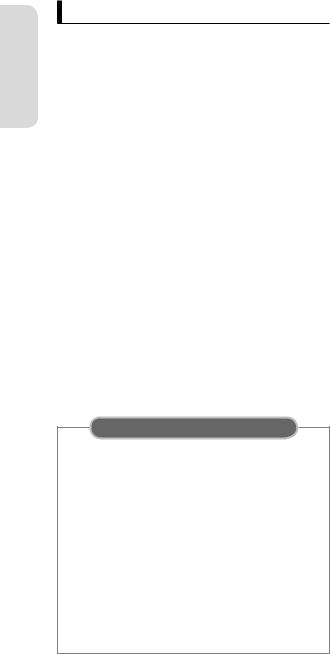
Disc Copy
Started |
Contents |
HDD DVD |
DVD HDD |
|
|
Contents Copy Speci6cations |
|
||
etting |
|
|
|
|
Title |
Supported |
Supported |
||
|
Recorded Video |
|
|
|
G |
|
|
|
|
Copy Protected |
Not supported |
Not supported |
||
|
||||
|
Title |
|||
|
|
|
||
|
|
|
|
|
|
|
Move |
|
|
|
Copy Once Title |
(Deletes the Title in the |
Not supported |
|
|
|
HDD after copying) |
|
|
|
|
|
|
|
|
MP3 |
Supported |
Supported |
|
|
|
|
|
|
|
JPEG(photo) |
Supported |
Supported |
|
|
|
|
|
|
|
DivX |
Supported |
Supported |
|
Once “Copy Once programme” has been recorded on the DVD disc, this title cannot be copied to HDD anymore.
But “Copy Once programme” has been recorded on the HDD, this title can be copied to DVD-RW (VR mode) with CPRM or DVD-RAM.
When you copy MP3/JPEG/DivX 6les from HDD to DVD, only DVD-RW(V)/-R discs are available.
COPY PROTECTION
•Many DVD discs are encoded with copy protection.
•This product incorporates copyright protection technology that is protected by methods claims of certain U.S. patents and other intellectual property rights owned by Macrovision Corporation and other rights owners. Use of this copyright protection technology must be authorised by Macrovision Corporation, is intended for home and other limited viewing uses only unless otherwise authorised by Macrovision Corporation. Reverse engineering or disassembly is prohibited.
Protection
This HDD & DVD Recorder can allow you to protect the contents of your discs, as described below.
•Programme-protected : See page 81 “Locking (Protecting) a Title”
•Disc-protected : See page 98 “Disc Protection”
DVD-RAM/±RW/±R discs that are incompatible with the DVD-VIDEO format cannot be played with this product.
For more information on DVD recording compatibility, consult your DVD-RAM/-RW/-R manufacturer.
Use of poor quality DVD-RAM/-RW/-R discs may cause following unexpected problems including, without limitation, recording failure, loss of recorded or edited materials or damage to the HDD & DVD Recorder.
Disc Format
Using MP3 disc
•CD-R/-RW, DVD-RAM/±RW/±R, HDD with MP3 6les recorded with UDF, ISO9660 or JOLIET format can be playbacked.
•Only MP3 6les with the “.mp3” or “.MP3” extension can be played.
•For MP3 6les recorded with a VBR(Variable Bit Rates), from 32 Kbps to 320 Kbps, the sound may cut in out.
•Playable bit-rate range is from 56 Kbps to 320 Kbps.
•Each folder can have up to 500 items including 6les and sub folders.
Using JPEG disc
•CD-R/-RW, DVD-RAM/±RW/±R, HDD recorded with UDF, ISO9660 or JOLIET format can be playbacked.
•Only JPEG 6les with the “.jpg” or “.JPG” extension can be displayed.
•Each folder can have up to 500 items including 6les and sub folders.
•MOTION JPEG and progressive JPEG are not supported.
Using DivX disc
•Disc : CD-R/-RW, DVD-RAM/±RW/±R, HDD
•Video File with following extensions can be played. :
.avi, .divx, .AVI, .DIVX
•DivX Video (Codec) Format : DivX 3.11 DivX 4.x DivX 5.x (without QPEL and GMC)
•DivX Audio (Codec) Format : MP3, MPEG1 Audio Layer 2, LPCM, AC3
•Supported subtitle 6le formats: .smi, .srt, .sub, .psb, .txt,
.ass
•Each folder can have up to 500 items including 6les and sub folders.
•You cannot play back the disc that is larger than a 720 x 576 pixel resolution.
English - 6
Downloaded From Disc-Player.com Samsung Manuals
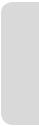
Do not use the following discs!
•LD, CD-G, CD-I, CD-ROM and DVD-ROM discs should not be used in this product.
[Note]
Disc types that can be played : CD/CD-R/-RW/MP3/ JPEG/DVD-Video/DVD-RAM/±RW/±R.
For a DVD-RW/-R disc, which has been recorded in Video Mode on another component, it can play only when 6nalised.
•Some commercial discs and DVD discs purchased outside your region may not be playable with this product. When these discs are played, either “No disc.” or “Please check the regional code of the disc.” will be displayed.
•If your DVD-RAM/±RW/±R discs is an illegal copy or is not in DVD video format, it may also not be playable.
Disc compatibility
•High Speed Recording discs can be used in this unit.
•Not all brands of discs will be compatible with this unit.
English - 7
Downloaded From Disc-Player.com Samsung Manuals
Started ettingG
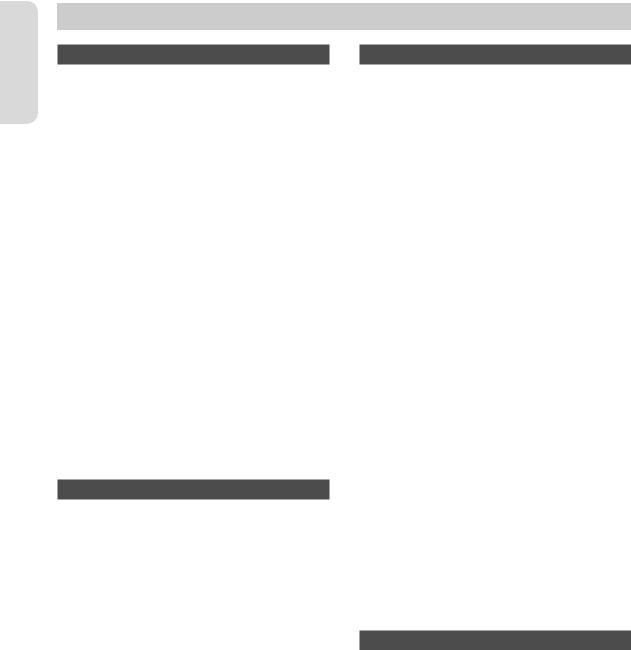
Getting Started
Contents |
|
Getting Started |
|
Warning................................................................................................... |
2 |
Precaution.............................................................................................. |
3 |
Important Safety Instructions........................................................ |
3 |
Handling Cautions.............................................................................. |
3 |
Maintenance of Cabinet................................................................... |
3 |
HDD (Hard Disk Drive)....................................................................... |
3 |
Disc Handling ....................................................................................... |
4 |
Disc Storage........................................................................................... |
4 |
Disc Specifications.............................................................................. |
4 |
Disc Copy................................................................................................ |
6 |
General Features............................................................................... |
10 |
Before reading the instruction manual................................... |
11 |
How to use the HDD & DVD Recorder .................................... |
11 |
Unpacking........................................................................................... |
13 |
Description ......................................................................................... |
15 |
Front Panel ......................................................................................... |
15 |
Rear Panel............................................................................................ |
16 |
Front Panel Display.......................................................................... |
16 |
Tour of the Remote Control......................................................... |
17 |
Connecting & Setting Up |
|
Connecting the HDD & DVD Recorder.................................... |
18 |
Other type of connecting the Video output cable ........... |
18 |
Case 1 : Connecting to a Video (Composite) output jack ..... |
19 |
Case 2 : Connecting to an S-Video output jack .................. |
19 |
Case 3 : Component Video output jacks................................ |
20 |
Other type of connecting the Audio output cable .......... |
20 |
Case 1 : Connecting to your TV ................................................. |
20 |
Case 2 : Connecting to a stereo amplifier with AV |
|
output jacks ....................................................................................... |
21 |
Case 3 : Connecting to an AV amplifier with a |
|
digital output jack .......................................................................... |
21 |
Connecting HDMI/DVI to a TV.................................................... |
22 |
Case 1 : Connecting to a TV with HDMI Jack........................ |
22 |
Case 2 : Connecting to a TV with DVI Jack ............................ |
22 |
Connecting to AV 1 IN, AV 2 IN, DV input jack .................... |
23 |
Case 1 : Connecting a VCR, Set-Top Box(STB) or |
|
DVD player to the AV 1 IN jacks ................................................. |
23 |
Case 2 : Connecting a Camcorder to the AV 2 IN jacks .... |
24 |
Case 3 : Connecting a Camcorder to the DV IN jack ......... |
24 |
System Setup |
|
On-Screen Menu Navigation....................................................... |
25 |
Plug & Auto Setup ........................................................................... |
25 |
Clock Set .............................................................................................. |
26 |
Time Zone ........................................................................................... |
26 |
Manual clock set............................................................................... |
27 |
Channel Set ....................................................................................... |
27 |
Auto Setup.......................................................................................... |
27 |
Digital Manual Setup...................................................................... |
28 |
Analogue Manual Setup............................................................... |
28 |
Digital Channel List......................................................................... |
29 |
Digital Favorite Channel................................................................ |
29 |
Setting up the System Options.................................................. |
29 |
Auto Power Off Setting.................................................................. |
30 |
Automatic Chapter Creator.......................................................... |
30 |
EP Mode Time Setting.................................................................... |
31 |
Anynet+ (HDMI CEC)...................................................................... |
31 |
EZ Record............................................................................................. |
32 |
DVB-T Auto Subtitle ........................................................................ |
32 |
DivX(R) Registration........................................................................ |
32 |
Setting up the Language Options............................................ |
33 |
Setting up the Audio Options .................................................... |
33 |
Setting up the Video Options..................................................... |
35 |
Setting up the Parental Lock....................................................... |
38 |
If you forgot your password ........................................................ |
38 |
Setting the Programme Grade................................................... |
38 |
Setting the DVD Level.................................................................... |
39 |
Changing the Password ................................................................ |
39 |
DTV Functions |
|
Basic Functions.................................................................................. |
40 |
Display Screen................................................................................... |
40 |
Select Audiotrack............................................................................. |
40 |
Setting the Favorite Channel ...................................................... |
41 |
Changing the Subtitle Language.............................................. |
41 |
Setting the Teletext OSD............................................................... |
41 |
Guide..................................................................................................... |
42 |
Guide Timer Recording.................................................................. |
42 |
English - 8
Downloaded From Disc-Player.com Samsung Manuals

Playback |
|
Region code (DVD-Video only) .................................................. |
43 |
Logos of Discs that can be played............................................ |
43 |
Disc types that can be played..................................................... |
43 |
Playing a Disc..................................................................................... |
44 |
Using the Disc Menu & Title Menu ........................................... |
45 |
Using the playback related buttons......................................... |
46 |
Using the INFO button................................................................... |
48 |
Selecting the Subtitle Language............................................... |
48 |
Selecting the Soundtracks & Audio Channels..................... |
49 |
Changing the Camera Angle....................................................... |
49 |
Repeat Play......................................................................................... |
50 |
Zooming-In......................................................................................... |
51 |
Using Markers.................................................................................... |
52 |
Using the Bookmarks..................................................................... |
53 |
Playing an Audio CD/MP3............................................................ |
54 |
Viewing a Picture.............................................................................. |
59 |
Playing a DivX.................................................................................... |
61 |
Recording |
|
Recordable Discs.............................................................................. |
63 |
Recording Formats.......................................................................... |
64 |
Recording Mode............................................................................... |
65 |
Unrecordable pictures ................................................................... |
66 |
Recording immediately................................................................. |
67 |
Copying from a Camcorder ......................................................... |
69 |
Making a One Touch Recording (OTR).................................... |
70 |
Simultaneous Recording and Playback.................................. |
71 |
Time Shift function as a live signal ........................................... |
72 |
Making a Timer Recording .......................................................... |
73 |
Editing the Scheduled List ........................................................... |
75 |
Adding a Scheduled List............................................................... |
75 |
Deleting a Scheduled List............................................................. |
76 |
Using the G-Code Feature............................................................ |
77 |
G-Code Extended............................................................................. |
78 |
Go To Recorded List ........................................................................ |
78 |
Editing |
|
Basic Editing (Title List).................................................................. |
80 |
Playing the Title ................................................................................ |
80 |
Renaming (Labeling) a Title......................................................... |
80 |
Locking (Protecting) a Title ......................................................... |
81 |
Deleting a Title ................................................................................ |
82 |
Splitting a Section of a Title (Split) .......................................... |
83 |
Deleting a Section of a Title (Partial Delete) ....................... |
84 |
Using the Sort function (Title List)............................................ |
85 |
Navigation Menu.............................................................................. |
85 |
Select Contents................................................................................. |
86 |
Advanced Editing (Playlist) .......................................................... |
87 |
Creating a Playlist ............................................................................ |
87 |
Playing Entries in the Playlist ..................................................... |
88 |
Renaming a Playlist Entry............................................................. |
88 |
Editing a Scene for the Playlist................................................... |
89 |
Deleting a Playlist Entry from the Playlist.............................. |
91 |
Using the Sort (Playlist) ................................................................. |
92 |
Copying from HDD to DVD.......................................................... |
92 |
Copying from DVD to HDD.......................................................... |
94 |
Copying MP3, JPEG or DivX......................................................... |
95 |
File Copy .............................................................................................. |
95 |
Folder Copy ........................................................................................ |
95 |
Changing the name of Music/Photo/DivX file..................... |
97 |
Disc Manager..................................................................................... |
98 |
Editing the Disc Name ................................................................... |
98 |
Disc Protection.................................................................................. |
98 |
Delete All Title Lists ........................................................................ |
99 |
Delete All Title Lists/DivX Lists /Music Lists/Photo Lists......... |
99 |
Formatting a Disc........................................................................... |
100 |
Finalising a Disc ............................................................................. |
101 |
Unfinalising a Disc (V/VR mode) ............................................. |
102 |
Reference |
|
Troubleshooting............................................................................. |
103 |
Specifications................................................................................... |
106 |
English - 9
Downloaded From Disc-Player.com Samsung Manuals
Started ettingG

Getting Started
General Features
This unit allows you to record and playback high quality digital video on DVD-RAM/-RW/-R discs or on the HDD. You can also edit digital images on DVD-RAM/-RW discs
or HDD. (DVD+RW/+R discs can be played, but cannot be recorded.)
HDD Recording
• DVD-SH853
You can record up to Approx. 264 hours of video (in EP 8Hr mode) on the internal 160 GB (gigabyte) hard disk (HDD).
• DVD-SH855
You can record up to Approx. 421 hours of video (in EP 8Hr mode) on the internal 250 GB (gigabyte) hard disk (HDD).
With both recordable DVD and a high-capacity HDD in the same recorder, you have the Eexibility to keep recordings on the HDD for quick access anytime, or record to DVD for archiving or playing on other DVD players.
Copy between HDD and DVD
You can copy recordings from the HDD to recordable DVD, or from recordable DVD to the HDD.
You can only copy in the same record mode as source title.
Simultaneous Recording and Playback
Playback and recording for both the DVD and the built-in hard disk drive (HDD) are completely independent. For example you can record a broadcast programme to either a recordable DVD or the HDD, while watching another recording you already made on the same DVD or on the HDD.
High quality digital audio and video recording and playback
You can record up to approximately 16-hours of video on a double side 9.4GB DVD-RAM disc, up to 15-hours on a dual-layer 8.5GB DVD-R disc, and up to 8-hours on a 4.7GB DVD-RAM/-RW/-R disc, depending on the recording mode.
Selectable Recording Mode
You can set your HDD & DVD Recorder to one of four diDerent recording speeds, each varying in recording quality and length. EP (6Hr or 8Hr) mode yields the most recording time, LP & SP modes provide less recording time with higher quality recording, XP mode gives you the highest quality recording.
The dual layer DVD-Rs have approximately double the capacity of single layer DVD-Rs. (See page 43)
Automated Quality Adjustment for Timer Recording
If FR mode is selected, the video quality is adjusted automatically so that all video for the scheduled time can be recorded onto the free disc space.
(See page 73)
Creating a DVD video title using DVD-RW/-R disc
With the HDD & DVD Recorder, you can create your own DVD Video titles on 4.7 GB DVD-RW/-R discs.
Copying data from a digital camcorder using a DV input jack
Record DV Device video onto HDD and DVD-RAM/-RW/-R discs using the DV input jack (IEEE 1394-4pin/4pin).
(See page 69)
High quality progressive scan
Progressive scanning provides high resolution and Eicker free video. The 10-bit 54-MHz DAC and 2D Y/C Separating Circuitry provides the highest image playback and recording quality. (See page 37)
DivX Certi=cation
DivX, DivX Certi6ed, and associated logos are trademarks of DivX Networks, Inc and are used under licence.
HDMI (High De=nition Multimedia Interface)
HDMI reduces picture noise by allowing a pure digital video/audio signal path from the HDD & DVD Recorder to your TV.
ThisHDD&DVDRecordersupports576P,720Pand1080i.
Anynet+(HDMI CEC)
Anynet+ is a function that can be
used to operate the recorder using a n Samsung TV remote control, by
connecting the HDD & DVD Recorder to a SAMSUNG TV using an HDMI Cable. (This is only available with SAMSUNG TVs that support Anynet+.)
EZ Record Mode
This function allows you initialise and Finalise a disc automatically. (See page 32)
EPG functions
EPG is an Advanced Electronic Programme Guide. With a Remote Control Unit, you can operate full function.
It has a Auto and Manual Scan facility and Channel Organizing (programmable) facility.
English - 10
Downloaded From Disc-Player.com Samsung Manuals
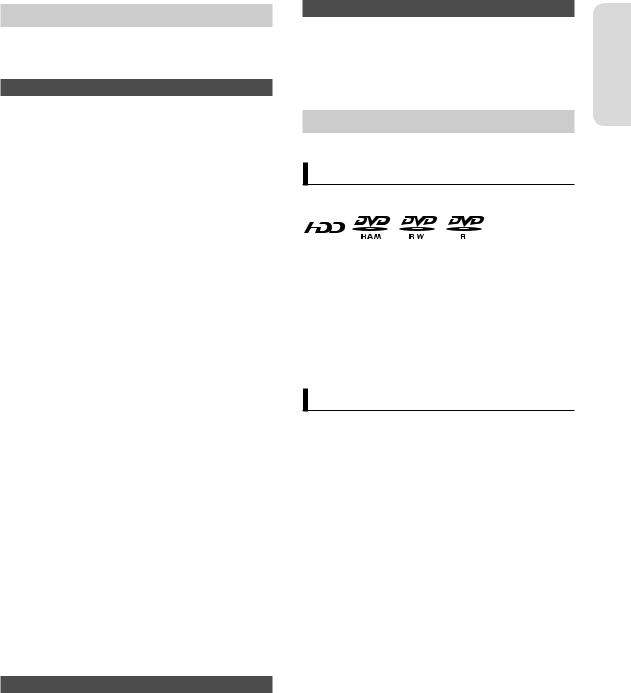
Before reading the instruction manual
Make sure to check the following terms before reading the instruction manual.
Icons that will be used in manual
Icon |
Term |
De=nition |
S |
HDD |
This involves a function available on |
the HDD. |
||
Z |
|
This involves a function available on |
DVD |
DVD or DVD±R/-RW(V) discs that |
|
|
|
have been 6nalised. |
X |
RAM |
This involves a function available on |
DVD-RAM. |
||
C |
-RW |
This involves a function available on |
DVD-RW. |
||
V |
-R |
This involves a function available on |
DVD-R. |
||
K |
+RW |
This involves a function available on |
DVD+RW. |
||
L |
+R |
This involves a function available on |
DVD+R. |
||
B |
CD |
This involves a function available on |
a data CD (CD-R or CD-RW). |
||
G |
|
This involves a function available on |
JPEG |
CD-R/-RW, DVD±R/±RW/-RAM discs |
|
|
|
or HDD. |
A |
|
This involves a function available on |
MP3 |
CD-R/-RW, DVD±R/±RW/-RAM discs |
|
|
|
or HDD. |
D |
|
This involves a function available on |
DivX |
CD-R/-RW, DVD±R/±RW/-RAM discs |
|
|
|
or HDD. |
J |
|
This involves a case where a |
Caution |
function does not operate or |
|
|
|
settings may be cancelled. |
M |
|
This involves tips or instructions on |
NOTE |
the page that help each function |
|
|
|
operate. |
N |
One-Touch |
A function that can be operated by |
button |
using only one button. |
About the use of this instruction manual
1)Be sure to be familiar with Safety Instructions before using this product. (See pages 2~7)
2)If a problem occurs, check the Troubleshooting. (See pages 103~105)
Copyright
©2007 Samsung Electronics Co.
All rights reserved; No part or whole of this instruction manual may be reproduced or copied without the prior written permission of Samsung Electronics Co.
How to use the HDD & DVD Recorder
Step 1 : Select the disc type or HDD
Please check available disc type before recording.
(DVD+RW/DVD+R discs can be played, but cannot be recorded.)
If you want to repeatedly record on the same disc or you want to edit the disc after recording, select a rewritable DVD-RW or DVD-RAM type disc. If you want to save a recording without any changes, choose a non-rewritable DVD-R. You can record 6les directly to the built-in HDD or edit a recorded 6le.
Step 2 : Format the disc to start recording
Unlike a VCR, the HDD & DVD Recorder starts formatting when an unused disc is inserted. This is required for the preparation of recording on a disc.
Using the HDD
Formatting unnecessary.
Using a DVD-RAM
This type of disc can be formatted in DVD-Video Recording format (VR mode). You can edit recorded images and create a playlist in a speci6c sequence according to your requirements.
Using a DVD-RW
This type of disc can be formatted in either DVD-Video format (V mode) or DVD-Video Recording format (VR mode). For an unused disc, a message that asks whether to initialise a disc or not. If you select “DVD-VR” or “DVD-V”, initialising will be started. You can play a Video mode disc on various DVD components. A VR mode disc allows more varied editing.
Started ettingG
English - 11
Downloaded From Disc-Player.com Samsung Manuals
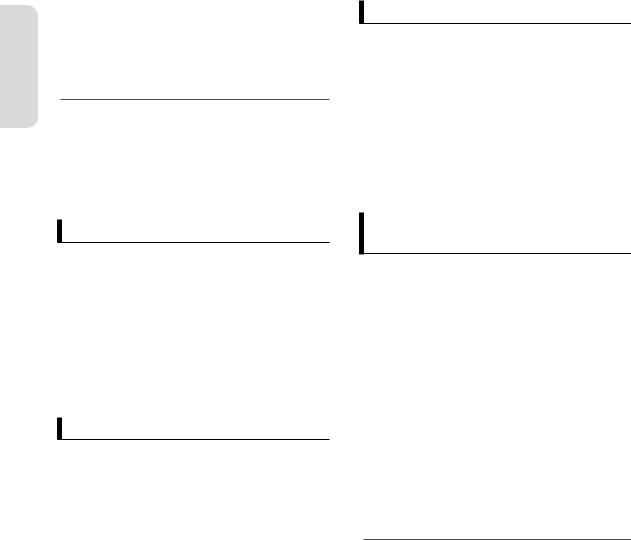
Getting Started
Using a DVD-R
Formatting disc is unnecessary and only V Mode Recording is supported. You can play these type of discs on various DVD components only when they have been 6nalised.
MYou can only use either the VR or Video mode on a DVD-RW, but not both at the same time.
You can format a DVD-RW to V or VR mode using Disc Manager. It should be noted that the disc’s data will be lost when changing formats.
Step 5 : Editing a recorded disc
Editing on discs is easier than conventional video tapes. The HDD & DVD Recorder supports many diDerent edit functions, possible only with DVDs and HDD.
With a simple and easy edit menu, you can operate various edit functions, such as delete, copy, rename, lock, etc., on a recorded title.
Creating a playlist (DVD-RAM/-RW in VR mode, HDD)
With this HDD & DVD Recorder, you can create a new playlist on a disc and edit it without the original, preexisting recording.
Step 3 : Recording
There are two diDerent recording methods, Direct Recording and Timer Recording. Timer recording is classi6ed as follows:
Recording mode : XP (high quality mode), SP (standard quality mode), LP (long recording mode), and EP (extended mode) according to the recording mode. When recording is set in the FR mode, the best quality picture is recorded with regards to the remaining time on the disc.
Step 4 : Playing
You can select the title you want to play in a displayed menu and then immediately start playback.
A DVD consists of sections, called titles, and subsections, called chapters.
During recording, a title is created between two points where you start and stop recording.
Chapters will be created automatically when you 6nalise recording on DVD-RW/-R discs in Video mode.
The chapter’s length (interval between chapters) varies according to the recording mode.
Step 6 : Finalising & Playing on other DVD components
To play your DVD on other DVD components, 6nalising may be necessary. First, 6nish all editing and recording operations, then 6nalise the disc.
When using a DVD-RW disc in VR Mode
DVD discs recorded in VR mode can only be played back in DVD recorders, not players.
When using a DVD-RW disc in Video Mode
The disc should be 6nalised 6rst to enable playback on anything other than this HDD & DVD Recorder. No more editing or recording can be made on the disc once it has been 6nalised.
To enable recording on the disc again, the disc must be un6nalised.
When using a DVD-R disc
You should 6nalise the disc to play it on a component other than this HDD & DVD Recorder. You cannot edit or record on the disc once it has been 6nalised.
MYou can 6nalise the disc automatically using EZ Record function. (See page 32)
English - 12
Downloaded From Disc-Player.com Samsung Manuals
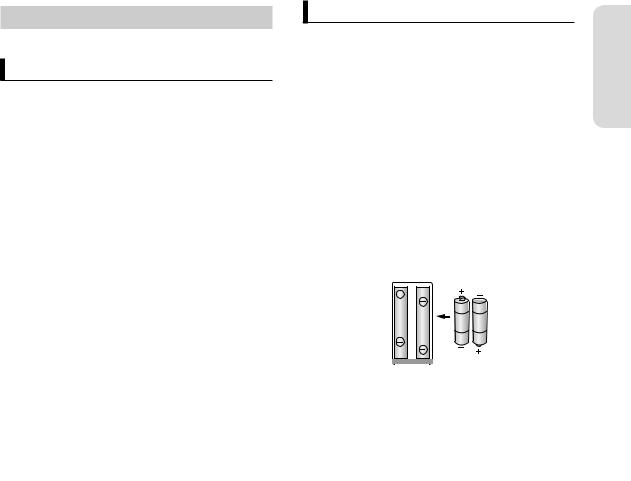
Unpacking
Accessories
Check for the supplied accessories below.
Video/Audio Cable |
RF Cable for TV |
||
|
|
|
|
|
|
|
|
|
|
|
|
|
Batteries for Remote |
Remote Control |
Control (AAA Size) |
Instruction Manual |
Quick Guide |
Preparing the Remote Control
Install Batteries in the Remote Control
•Open the battery cover on the back of the remote control.
•Insert two AAA batteries. Make sure that the polarities (+ and –) are aligned correctly.
•Replace the battery cover.
If the remote does not operate properly :
•Check the polarity + – of the batteries (Dry-Cell)
•Check if the batteries are drained.
•Check if remote sensor is blocked by obstacles.
•Check if there is any Euorescent lighting nearby.
Dispose of batteries according to local environmental regulations. Do not put them in the household trash.
To determine whether your television is compatible, follow the instructions below.
1.Switch your television on.
2.Point the remote control towards the television.
3.Press and hold the TV STANDBY/ON button and enter the two-6gure code corresponding to the brand of your television, by pressing the appropriate number buttons.
Started ettingG
English - 13
Downloaded From Disc-Player.com Samsung Manuals
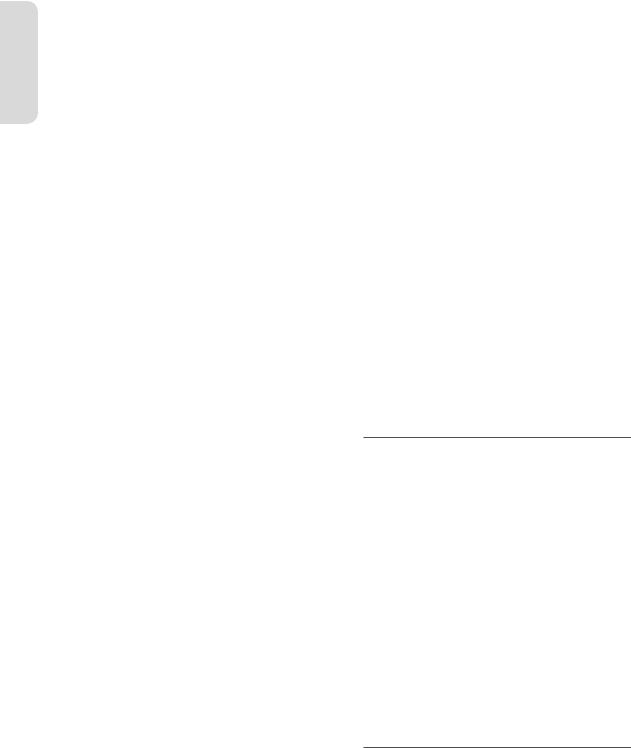
Controllable TV Codes
Started |
SAMSUNG |
01, 02, 03, 04, 05, 06, 07, 08, 09 |
|
|
BRAND |
BUTTON |
|
etting |
|
|
|
ANAM |
10, 11, 12, 13, 14, 15, 16, 17, 18 |
||
|
AIWA |
82 |
|
G |
|
|
|
BANG & OLUFSEN |
57 |
||
|
|||
|
|
|
|
|
BLAUPUNKT |
71 |
|
|
BRANDT |
73 |
|
|
BRIONVEGA |
57 |
|
|
|
|
|
|
CGE |
52 |
|
|
|
|
|
|
CONTINENTAL |
75 |
|
|
EDISON |
||
|
|
||
|
|
|
|
|
DAEWOO |
19, 20, 23, 24, 25, 26, 27, 28, 29, 30, |
|
|
31, 32, 33, 34 |
||
|
|
||
|
EMERSON |
64 |
|
|
FERGUSON |
73 |
|
|
|
|
|
|
FINLUX |
06, 49, 57 |
|
|
|
|
|
|
FORMENTI |
57 |
|
|
|
|
|
|
FUJITSU |
84 |
|
|
GRADIENTE |
70 |
|
|
GRUNDIG |
49, 52, 71 |
|
|
HITACHI |
60, 72, 73, 75 |
|
|
|
|
|
|
IMPERIAL |
52 |
|
|
|
|
|
|
JVC |
61, 79 |
|
|
|
|
|
|
LG |
06, 19, 20, 21, 22, 78 |
|
|
LOEWE |
06, 69 |
|
|
LOEWE OPTA |
06, 57 |
|
|
|
|
|
|
MAGNAVOX |
40 |
|
|
|
|
|
|
METZ |
57 |
|
|
|
|
|
|
MITSUBISHI |
06, 48, 62, 65 |
|
|
|
|
|
|
MIVAR |
52, 77 |
|
|
NEC |
83 |
|
|
NEWSAN |
68 |
|
|
|
|
|
|
NOBLEX |
66 |
|
|
|
|
|
|
NOKIA |
74 |
|
|
|
|
|
|
NORDMENDE |
72, 73, 75 |
|
|
|
|
|
|
PANASONIC |
53, 54, 74, 75 |
|
|
PHILIPS |
06, 55, 56, 57 |
|
|
PHONOLA |
06, 56, 57 |
|
|
|
|
|
|
PIONEER |
58, 59, 73, 74 |
|
|
|
|
|
|
RADIOLA |
06, 56 |
|
|
|
|
|
|
RADIOMARELLI |
57 |
|
|
|
|
|
|
RCA |
45, 46 |
|
|
REX |
74 |
|
|
SABA |
57, 72, 73, 74, 75 |
|
|
|
|
BRAND |
BUTTON |
|
|
SALORA |
74 |
SANYO |
41, 42, 43, 44, 48 |
|
|
SCHNEIDER |
6 |
|
|
SELECO |
74 |
|
|
SHARP |
36, 37, 38, 39, 48 |
|
|
SIEMENS |
71 |
SINGER |
57 |
SINUDYNE |
57 |
|
|
SONY |
35, 48 |
|
|
TELEAVA |
73 |
|
|
TELEFUNKEN |
67, 73, 75, 76 |
THOMSON |
72, 73, 75 |
THOMSON ASIA |
80, 81 |
TOSHIBA |
47, 48, 49, 50, 51, 52 |
|
|
WEGA |
57 |
|
|
YOKO |
6 |
|
|
ZENITH |
63 |
Result : If your television is compatible with the remote control, it will switch oD.
It is now programmed to operate with the remote control.
MIf several codes are indicated for your television brand, try each one in turn until you 6nd one that works.
If you replace the remote control’s batteries, you must set the brand code again.
Then you can control the television using the following buttons after pressing the TV button.
Button |
Function |
TV STANDBY/ON |
Used to switch the television on and oD. |
INPUT SEL. |
Used to select an external source. |
TV VOL (+ –) |
Used to adjust the volume of the |
|
television. |
PROG (,.) |
Used to select the desired channel. |
TV MUTE |
Used to toggle the sound on and oD. |
Number |
Used to input number directly. |
MThe functions listed above will not necessarily work on all televisions. If you encounter problems, operate the television directly.
English - 14
Downloaded From Disc-Player.com Samsung Manuals
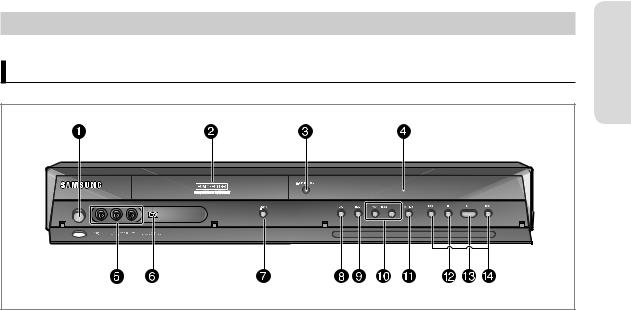
Description
Front Panel
Started ettingG
1.STANDBY/ON button
Turns the HDD & DVD Recorder on and oD.
2.DISC TRAY
Opens to accept a disc.
3.OPEN/CLOSE button
Opens and closes the disc tray.
4.DISPLAY
Displays the playing status, time, etc.
5.AV 2 INPUT
Connect external equipment.
6.DV-INPUT
Connect external digital equipment with a DV jack. (such as a camcorder)
7.P.SCAN button
Selects the progressive scan mode.
8.DVD button
Select DVD mode.
9.HDD button
Select HDD mode.
10.PROG buttons
Select TV preset Channels. Same as PROG button on the remote control.
11.REC button
Starts recording.
12.STOP button
Stops disc playback.
13.PLAY/PAUSE button
Plays a disc or pauses playback.
14.SEARCH/SKIP buttons
Goes to the next title/chapter/track or goes back to the previous title/chapter/track.
English - 15
Downloaded From Disc-Player.com Samsung Manuals
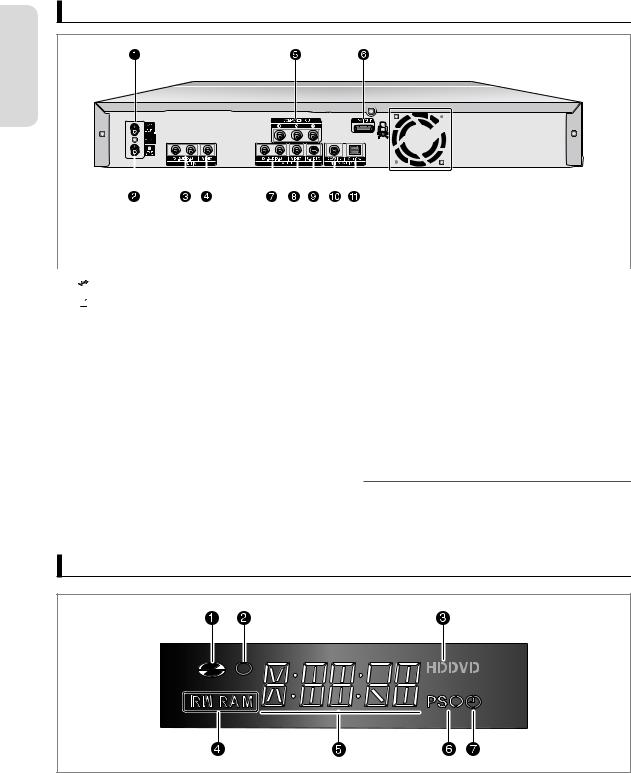
Rear Panel
Getting Started
|
|
|
|
|
|
|
|
|
|
|
|
|
|
|
|
|
|
|
|
|
|
|
|
|
|
|
|
|
|
|
|
|
|
|
|
|
|
|
|
|
|
|
|
|
|
|
|
|
|
|
|
|
|
|
|
|
|
|
|
|
|
|
|
|
|
|
|
|
|
|
|
|
|
|
|
|
|
|
|
|
|
|
|
|
|
|
|
|
|
|
|
|
|
|
|
|
|
|
|
|
|
|
|
|
|
|
|
|
|
|
|
|
|
|
|
|
|
|
|
|
|
|
|
|
|
|
|
|
|
|
|
|
|
|
|
|
|
|
|
|
|
|
|
|
|
|
|
|
|
|
|
|
|
|
|
|
|
|
|
|
|
|
|
|
|
|
|
|
|
|
|
|
|
|
|
|
|
|
|
|
|
|
|
|
|
|
|
|
|
|
|
|
|
|
|
|
|
|
|
|
|
|
|
|
|
|
|
|
|
|
|
|
|
|
|
|
|
|
|
|
|
|
|
|
|
|
|
|
|
|
|
|
|
|
|
|
|
|
|
|
|
|
|
|
|
|
|
|
|
|
|
|
|
|
|
|
|
|
|
|
|
|
|
|
|
|
|
Fan |
|||
|
|
|
|
|
|
|
|
|
|
|
|
|
|
|
|
|
|
|
|
|
|
|
|
|
|
|
|
|
|
The fan always revolves when the power is on. |
|||
|
|
|
|
|
|
|
|
|
|
|
|
|
|
|
|
|
|
|
|
|
|
|
|
|
|
|
|
|
|
Ensure a minimum of 10 cm clear space on all sides |
|||
|
|
|
|
|
|
|
|
|
|
|
|
|
|
|
|
|
|
|
|
|
|
|
|
|
|
|
|
|
|
of the fan when installing the product. |
|||
|
|
|
|
|
|
||||||||||||||||||||||||||||
1. |
In from aerial connector |
8. |
|
VIDEO OUT |
|||||||||||||||||||||||||||||
2. |
Out to TV connector |
|
|
Connects the input of external equipment using a |
|||||||||||||||||||||||||||||
|
|
Video cable. |
|||||||||||||||||||||||||||||||
3. AV 1 AUDIO IN |
|
|
|||||||||||||||||||||||||||||||
9. |
|
S-VIDEO OUT |
|||||||||||||||||||||||||||||||
|
Connects the output of external equipment using an |
|
|||||||||||||||||||||||||||||||
|
|
|
Connects the input of external equipment using an |
||||||||||||||||||||||||||||||
|
audio cables. |
|
|
||||||||||||||||||||||||||||||
|
|
|
S-Video cable. |
||||||||||||||||||||||||||||||
4. |
AV 1 VIDEO IN |
|
|
||||||||||||||||||||||||||||||
10. |
DIGITAL AUDIO OUT(COAXIAL) |
||||||||||||||||||||||||||||||||
|
Connects the output of external equipment using an |
||||||||||||||||||||||||||||||||
|
|
|
Connects to an ampli6er having a digital coaxial |
||||||||||||||||||||||||||||||
|
video cables. |
|
|
||||||||||||||||||||||||||||||
|
|
|
audio input jack. |
||||||||||||||||||||||||||||||
5. |
COMPONENT VIDEO OUT |
|
|
||||||||||||||||||||||||||||||
11. |
DIGITAL AUDIO OUT(OPTICAL) |
||||||||||||||||||||||||||||||||
|
Connects to equipment having Component video |
||||||||||||||||||||||||||||||||
|
|
|
|
|
|
||||||||||||||||||||||||||||
input.
Connects to an ampli6er having a digital optical
audio input jack.
6.HDMI OUT
7.AUDIO OUT
Connects to the audio input of external equipment using audio cables.
MThe Antenna connection does not pass the output signal of the DVD.
To watch DVD/HDD playback your TV, you must connect audio/video.
Front Panel Display
1.Lights when a disc is loaded.
2.Lights in the record mode.
3.Lights when a HDD/DVD is selected.
4.Lights when a DVD-RAM/±RW/±R disc is loaded.
Downloaded From Disc-Player.com Samsung Manuals
5.Playing time/clock/current status indicator.
6.Lights in the progressive scan mode.
7.Lights to indicate the timer record mode.
English - 16
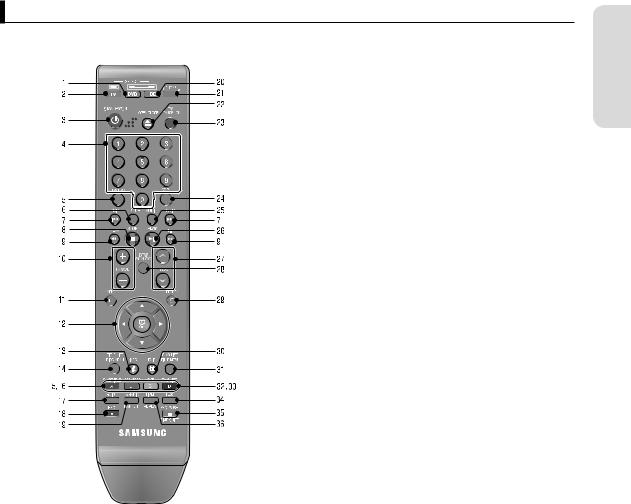
Tour of the Remote Control
Your HDD & DVD Recorder remote control will work with Samsung televisions and compatible brands.
1.DVD button
Press this to operate DVD.
2.TV button
Press this to operate TV.
3.STANDBY/ON button
4.NUMBER buttons
5.TV/DVD button (Not available)
6.TV MUTE button
In TV mode, this operates as sound mute.
7.REVERSE/FORWARD SKIP buttons
Press to skip backwards or forwards.
8.STOP button
Press to stop a disc.
9.REVERSE/FORWARD SEARCH buttons
Press to search a disc backwards or forwards.
10.TV VOL button
TV volume adjustment.
11.MENU button
Brings up the HDD & DVD Recorder’s setup menu.
12.OK/DIRECTION buttons (▲▼◄ ►buttons)
13. (INFO) button
(INFO) button
Press to display the programme information box in the screen when you use DTV.
Allows access to common functions of the HDD & DVD Recorder. (See page 48.)
14.TITLE LIST/DISC MENU button
Use this to enter the View Recording list/disc menu.
15.SUBTITLE/RED(A) button :
When you use DTV, press this button to select the subtitle. Press this to switch DVD’s subtitle language.
16.REC MODE/GREEN(B) button
Use this to set the desired recording time and picture quality. (XP/SP/LP/EP).
17.GUIDE button
Press this to switch programme guide.
18.REC button
Use to make a recording on HDD/DVD-RAM/-RW/-R discs.
19.TV/RADIO/MARKER button
In DTV mode, press this to switch TV or Radio mode. Use this to bookmark a position while playing a disc.
20.HDD button
Press this to operate HDD.
21.INPUT SEL button
Select input signal in external input mode (PROG, AV1, AV2 or DV input)
22.OPEN/CLOSE button
To open and close the disc tray.
23.TV STANDBY/ON button
24.COPY
Press this when you copy DVD to HDD and vice-versa. To start copying, press the COPY button on the title list screen or press the COPY button during the playback.
25.AUDIO button
Use this to access various audio functions on a disc. (DVD mode)
26.PLAY/PAUSE button
Press to play/pause a disc.
27.PROG button
Use this to select a TV programme.
28.DTV/ANALOG button
Select Digital/Analogue broadcasting.
29.RETURN button
30.EXIT button
31.PLAY LIST/TITLE MENU button
Use this to return to the Title menu, or to view the recorded 6les list.
32.ALT/YELLOW(C) button
When you use DTV, press this button to select the Audio track.
33.FAV LIST/BLUE(D) button
When you use DTV, press this button to switch between favorit list.
34.TEXT button
When you use DTV, press this button to select the Teletext OSD.
35.REC PAUSE/TIME SHIFT button
Use this to pause during recording.
In HDD mode, use this to operate Time shift function.
36.TIMER/REPEAT button
Press to directly enter the Timer Recording Mode menu. Allows you to repeat a title, chapter, track or disc.
English - 17
Downloaded From Disc-Player.com Samsung Manuals
Started ettingG
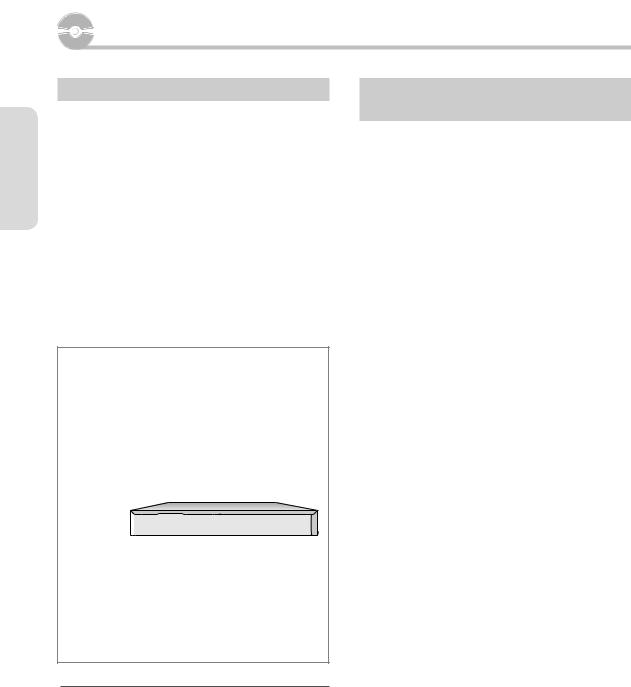
Connecting & Setting Up
Connecting & Setting Up
Connecting the HDD & DVD Recorder
1.Disconnect the aerial cable from your TV and connect it to RF IN (FROM ANT.) connector on the rear panel of the HDD & DVD Recorder.
2.Connect RF OUT (TO TV) connector of the HDD & DVD Recorder and the aerial input of your TV using the supplied aerial cable.
3.Use the Video/Audio Cable to connect ANALOG AUDIO OUT(R/L)/VIDEO OUT jacks on the HDD & DVD Recorder to the Audio &Video jacks on the TV.
4.Plug in the HDD & DVD Recorder and TV
5.Turn on the HDD & DVD Recorder and TV.
6.Press the INPUT SEL. button on your TV remote control until the Video signal from the HDD & DVD Recorder appears on the TV screen.
Wall |
|
OR |
OR |
Other type of connecting the Video
output cable
There are several ways to output video signal. Select one of the following video connecting that best suits you below.
•Case 1 : Connecting to a Video (Composite) output jack
•Case 2 : Connecting to an S-Video output jack
•Case 3 : Component Video output jacks
S-Video, Component video and Progressive Output Modes
•S-Video and Component video output are available only if your TV supports S-Video input or Component video input, respectively. If S-Video or Component video output does not work, check the TV connections and the TV input selection settings.
•Compared to standard interlaced video, progressive scan doubles the amount of video lines fed to your TV, resulting in a more stable, Eicker-free, clear image than interlaced video. This is only available with TVs that support progressive scan.
•Progressive Scan Output (576P)
Consumers should note that not all high de6nition television sets are fully compatible with this product and may cause artifacts to be displayed in the picture, in case of 576 progressive scan picture problems, It is recommended that the user switch the connection to the ‘standard de6nition’ output. If there are questions regarding our TV set compatibility with this model 576P HDD & DVD Recorder, please contact our customer service centre.
MThe RF cable connection of this product sends only signals of TV.You must connect Audio/Video cables to watch a DVD from your HDD & DVD Recorder.
Power oD HDD & DVD Recorder, then you can watch programmes received through 2 RF cable.
English - 18
Downloaded From Disc-Player.com Samsung Manuals
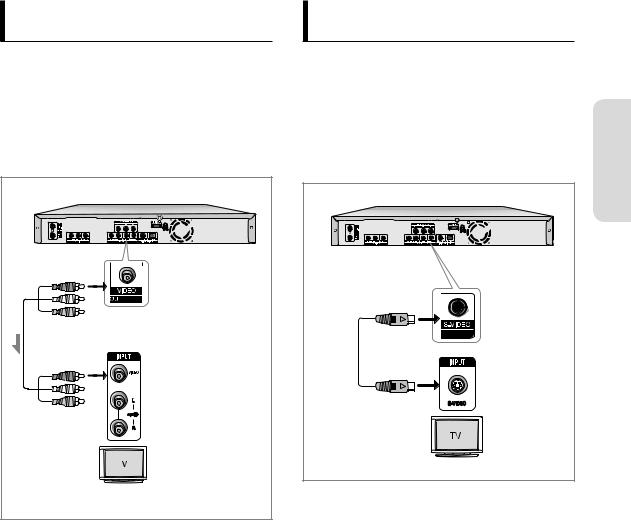
Case 1 : Connecting to a Video (Composite) output jack
1.Connect a video (Yellow) cable between the VIDEO (yellow) OUT jack on HDD & DVD Recorder and VIDEO (yellow) INPUT jack on your TV (or AV ampli6er).
• You will enjoy regular quality images.
2.Connect audio cables (white and red) between the AUDIO OUT jacks on the HDD & DVD Recorder and AUDIO IN jacks on TV (or AV ampli6er).
(See pages 20~21)
|
Yellow |
Video/Audio |
|
Cable |
Yellow |
|
Case 2 : Connecting to an S-Video output jack
1. Connect an S-Video cable (not included) between the |
|
|
S-VIDEO OUT jack on HDD & DVD Recorder and S- |
|
|
VIDEO INPUT jack on your TV (or AV ampli6er). |
|
|
• You will enjoy high quality images. |
onnectingC |
|
2. Connect audio cables (white and red) between the |
||
AUDIO OUT jacks on HDD & DVD Recorder and AUDIO |
||
IN jacks on TV (or AV ampli6er). |
||
(See pages 20~21) |
||
& |
||
|
Up Setting |
English - 19
Downloaded From Disc-Player.com Samsung Manuals
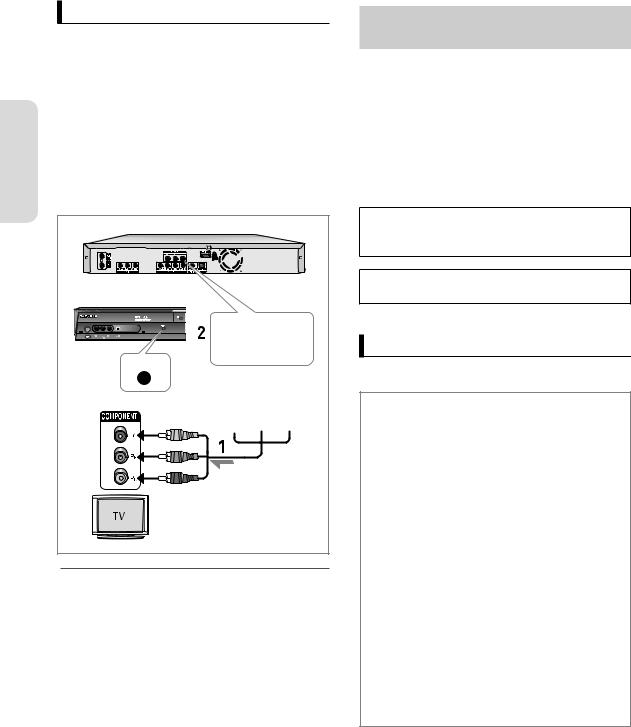
Case 3 : Component Video output jacks
|
1. Connect Component video cables(not supplied) |
||||
|
|
between the COMPONENT OUT(Y, PB, PR) jacks on HDD |
|||
|
|
& DVD Recorder and COMPONENT IN(Y, PB, PR) jacks |
|||
|
|
on your TV. |
|
|
|
Up |
|
• You will enjoy high quality and accurate colour |
|||
|
reproduction images. |
|
|
|
|
Setting |
|
|
|
|
|
2. |
Connect audio cables (white and red) between the |
||||
|
AUDIO OUT jacks on the HDD & DVD Recorder and |
||||
& |
|
AUDIO IN jacks on TV (or AV ampli6er). |
|
|
|
Connecting |
|
|
|
||
|
(See pages 20~21). |
|
|
|
|
3. |
After connecting, refer to the page 35. |
|
|
||
|
|
|
|
|
|
|
|
Green |
Red |
Blue |
Green |
|
|
Blue |
|
|
|
|
|
Red |
|
|
|
MMake sure that the colour coded connections match. The Y, PB, PR component output jacks of your HDD & DVD Recorder must be connected to the exact corresponding component input jacks on your TV.
Progressive setting is only available when the HDD & DVD Recorder is connected to your TV using component cables. (See page 37)
Other type of connecting the Audio
output cable
There are several ways to connect your HDD & DVD Recorder.
Select the audio connection that best suits you below.
•Case 1 : Connecting to your TV
•Case 2 : Connecting to a stereo ampli6er with AV output jacks
•Case 3 : Connecting to an AV ampli6er with a digital output jack
Manufactured under licence from Dolby Laboratories. “Dolby” and the double-D symbol are trademarks of Dolby Laboratories.
“DTS” and “DTS Digital Out” are trademarks of DTS, Inc.
Case 1 : Connecting to your TV
If your TV has audio input jacks, use this connection.
Yellow |
Red |
White |
Yellow |
|
|||
White |
|
|
|
Red |
|
|
|
English - 20
Downloaded From Disc-Player.com Samsung Manuals
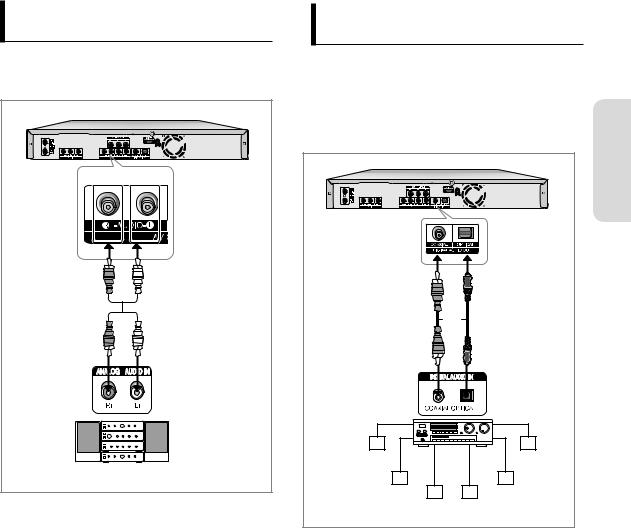
Case 2 : Connecting to a stereo ampli=er with AV output jacks
If your stereo ampli6er only has AUDIO INPUT jacks (L and R), use the AUDIO OUT jacks
Red |
White |
Red |
White |
Front(L) |
Front(R) |
speaker |
speaker |
Case 3 : Connecting to an AV ampli=er with a digital output jack
If your AV ampli6er has a Dolby Digital, MPEG2 or DTS |
|
|
decoder and a digital input jack, use this connection. To |
|
|
enjoy Dolby Digital, MPEG2 or DTS sound, you will need |
|
|
to set up the audio settings. According to your ampli6er, |
onnectingC |
|
connect to an optical cable or a coaxial cable. |
||
(See pages 33~34) |
|
|
|
|
|
|
|
Up Setting & |
or |
|
|
Rear (L) |
Rear (R) |
|
Front (L) |
Front (R) |
|
Subwoofer |
Centre |
|
English - 21
Downloaded From Disc-Player.com Samsung Manuals
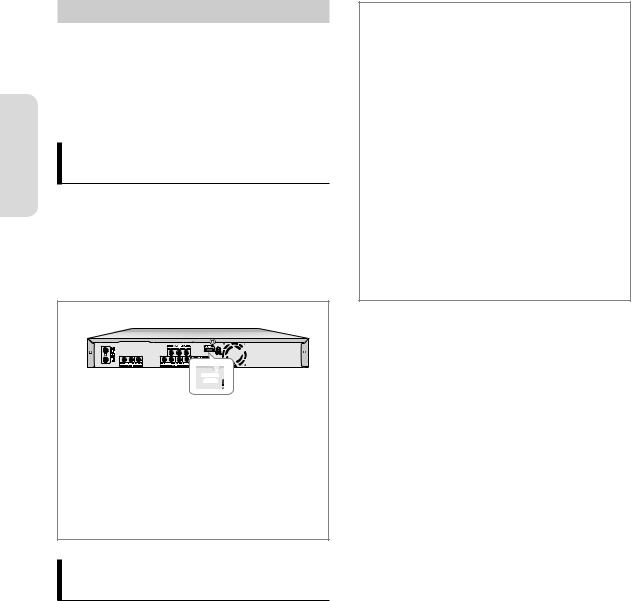
Connecting & Setting Up
Connecting HDMI/DVI to a TV
If your TV has a HDMI/DVI input, connect HDMI/DVI Adapter cable to a TV. You will enjoy the best quality images and sounds.
•Case 1 : Connecting to a TV with HDMI Jack
•Case 2 : Connecting to a TV with DVI Jack
Case 1 : Connecting to a TV with HDMI Jack
•Using the HDMI cable connect the HDMI OUT jack on the rear of the HDD & DVD Recorder to the HDMI IN jack of your TV.
•Press the input selector on your TV remote control until the HDMI signal from the HDD & DVD Recorder appears on your TV screen.
Case 2 : Connecting to a TV with DVI Jack
•Using the DVI Adapter cable (not supplied), connect the HDMI OUT jack on the rear of the HDD & DVD Recorder to the DVI IN jack of your TV.
•Using the audio cables, connect the AUDIO (red and white) OUT jacks on the rear of the HDD & DVD Recorder to the AUDIO (red and white) IN jacks of your TV. Turn on the HDD & DVD Recorder and TV.
•Press the input selector on your TV remote control until the DVI signal from the HDD & DVD Recorder appears on your TV screen.
Red |
White |
|
White |
|
Red |
MTo use HDMI cable, make the Audio/Video connection before plugging in the power cord or after 6nishing the“Plug & Auto Setup.”Do not connect the HDMI cable while the“Plug & Auto Setup”is progressing.
Progressive scan automatically activates when HDMI is connected.
If your TV does not have Bitstream decoder, you must set the digital audio output to PCM in order to watch through the HDMI output.
(See pages 34~35)
Depending on the HDMI device (TV/HDMI Receiver) you use, audio may not be supported. If TV/HDMI Receiver does not support Dolby digital, Audio output is not available when you set Digital output as‘Bitstream’in Audio setup menu. In this case, set the digital audio output to PCM. If TV/ HDMI Receiver does not support DTS, Audio output is not available when you play disc in DTS format.
You can switch from the HDMI output to other output only in stop mode.
If you use an HDMI cable to connect a Samsung TV to the HDD & DVD Recorder, you can operate the recorder using the TV remote control.
(This is only available with SAMSUNG TVs that support Anynet+(HDMI-CEC).)
(See page 31)
Please check the 

 logo (If your TV has an
logo (If your TV has an


 logo, then it supports Anynet+ function.)
logo, then it supports Anynet+ function.)
English - 22
Downloaded From Disc-Player.com Samsung Manuals
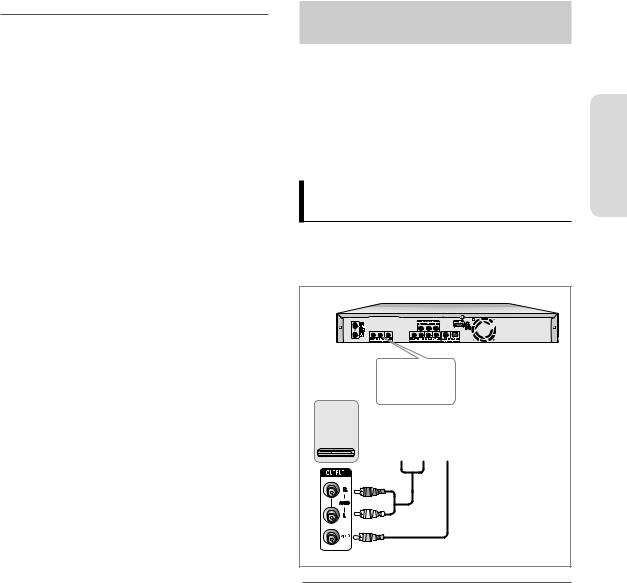
MHDMI (High De=nition Multimedia Interface)
HDMI is an interface to enable the digital transmission of video and audio data with just a single connector. Since HDMI is based on DVI, it is completely compatible with DVI. The only diDerence between HDMI and DVI is that HDMI supports multi-channel audio. Using HDMI, the HDD & DVD Recorder transmits a digital video and audio signal and displays a vivid picture on a TV having an HDMI input jack.
HDMI connection description
HDMI connector - Both uncompressed video data and digital audio data (LPCM or Bit Stream data).
-Though the HDD & DVD Recorder uses a HDMI cable, the HDD & DVD Recorder outputs only a pure digital signal to the TV.
-If TV does not support HDCP (High -bandwidth Digital Content Protection), snow noise appears on the screen.
Why does Samsung use HDMI?
Analog TVs require an analog video/audio signal. However, when playing a DVD, the data transmitted to a TV is digital. Therefore either a digital-to-analog converter (in the HDD & DVD Recorder) or an analog-to-digital converter (in the TV) is required. During this conversion, the picture quality is degraded due to noise and signal loss. HDMI technology is superior because it requires no D/A conversion and is a pure digital signal from the HDD & DVD Recorder to your TV.
What is the HDCP?
HDCP (High-bandwidth Digital Content Protection) is a system for protecting DVD content outputted via HDMI from being copied. It provides a secure digital link between a video source (PC, DVD. etc) and a display device (TV, projector. etc). Content is encrypted at the source device to prevent unauthorized copies from being made.
Connecting to AV 1 IN, AV 2 IN, DV
input jack
This allows you to connect your HDD & DVD Recorder to other external devices and view or record their outputs.
•Case 1 : Connecting a VCR, Set-Top Box(STB) or DVD player to the AV 1 IN jacks
•Case 2 : Connecting a Camcorder to the AV 2 IN jacks
•Case 3 : Connecting a Camcorder to the DV IN jack
Case 1 : Connecting aVCR, Set-Top Box(STB) or DVD player to the AV 1 IN jacks
Connecting a VCR or external device to AV 1 IN jacks of the HDD & DVD Recorder. You can record from connected equipment (VCR, STB or DVD).
VCR |
|
|
|
STB |
|
|
|
DVD |
Red |
White |
Yellow |
|
|||
|
Red |
|
|
|
White |
|
|
|
Yellow |
|
|
MYou can also use the AV 2 IN jacks on the front panel of the HDD & DVD Recorder.
Copy protected content cannot be recorded.
Up Setting & onnectingC
English - 23
Downloaded From Disc-Player.com Samsung Manuals
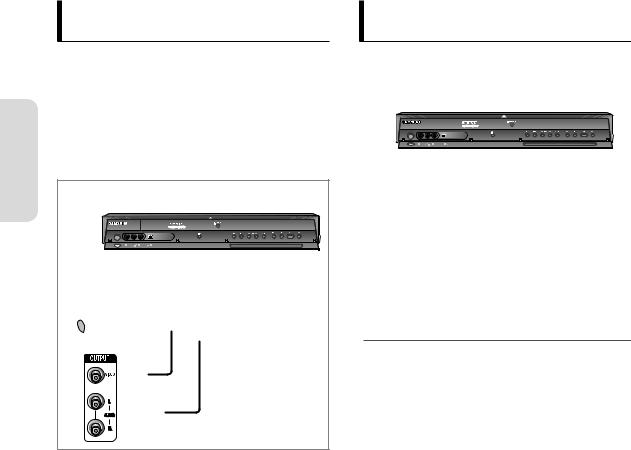
Case 2 : Connecting a Camcorder to the AV 2 IN jacks
|
You can also use the AV 2 IN jacks on the front panel of |
||
|
the HDD & DVD Recorder. |
|
|
|
You can record from connected equipment, such as a |
||
Up |
camcorder. |
|
|
When an input source is inserted into AV 2 while viewing |
|||
&Setting |
TV, the input will be switched to AV 2 automatically. If the |
||
input is not selected automatically, use INPUT SEL. |
|||
button to select proper input. |
|
||
Connecting |
|
|
|
|
Camcorder |
|
|
|
Yellow |
White |
Red |
|
Yellow |
|
|
|
White |
|
|
|
Red |
|
|
Case 3 : Connecting a Camcorder to the DV IN jack
If your digital camcorder has a DV output jack, connect it to the DV input jack of your HDD & DVD Recorder.
Camcorder |
MIf the input is not selected automatically, use INPUT SEL. button to select proper input.
English - 24
Downloaded From Disc-Player.com Samsung Manuals

System Setup
HDD & DVD RECORDER |
|
Library |
||
HDD |
|
|
|
|
|
Library |
Title |
|
| |
|
Guide |
DivX |
|
| |
|
Channel |
Music |
|
| |
|
Photo |
|
| |
|
Timer Record |
|
|||
|
|
|
||
Disc Manager |
|
|
|
|
|
Setup |
|
|
|
mMOVE |
sSELECT |
rRETURN |
eEXIT |
|
On-Screen Menu Navigation
The on-screen menus allow you to enable or disable various functions on your HDD & DVD Recorder.
Press the MENU button to open the on-screen menu and then use the following buttons to navigate through the on screen menus.
1.▲▼, ◄►buttons
Press these buttons on the remote control to move the selection bar ▲▼, ◄►to cycle through the menu options.
2.OK button
Press this button on the remote control to con rm any new settings.
3.RETURN button
Press this button on the remote control to return to the Previous menu screen displayed or to exit the on-screen menu.
4.EXIT button
Press this button to exit the on-screen menu.
Setup ystemS
Initial Installation
|
|
|
|
|
|
|
Country |
: |
Australia |
|
|
|
Language |
: |
English |
| |
|
|
Time Zone |
: |
NSW/ACT |
| |
|
|
|
OK |
|
|
|
|
|
|
|
|
|
|
Initial Installation |
|
|
|
|
|
Country |
: |
|
|
|
|
United Kingdom |
| |
|
||
|
|
|
English |
| |
|
|
Language |
: |
UnitedFrançaisKingdom |
|
|
|
Time Zone |
: |
Deutsch |
| |
|
|
GMT - 12:00 |
| |
|
||
|
|
|
Español |
|
|
|
|
|
Italiano |
|
|
|
|
|
Off |
|
|
|
|
|
Nederlands |
|
|
|
|
OK |
Svensk |
|
|
|
|
Dansk |
|
|
|
|
|
|
|
|
|
|
Initial Installation |
|
|
|
|
|
Country |
Time Zone : |
Australia |
|
|
|
Language |
: |
English |
| |
|
|
|
◄ NSW/ACT |
► |
|
|
|
Time Zone |
OK: |
NSW/ACT |
| |
|
OK
Plug & Auto Setup
Your HDD & DVD Recorder will automatically set itself up when it is plugged in for the %rst time. TV stations and clock will be stored in memory. The process takes a few minutes. Your HDD & DVD Recorder will then be ready for use.
1.Connect the RF cable as indicated on page 18.
(Connecting Your HDD & DVD Recorder to the TV Using the RF Cable.) To use HDMI cable (not supplied), make the Audio/Video connection before plugging in the power cord or after nishing the “Plug & Auto Setup.” Do not connect the HDMI cable while the “Plug & Auto Setup” is progressing.
2.Plug the HDD & DVD Recorder into the mains. “AUTO” in the front panel display 7ickers.
3.Press the OK or ► button, then Language option display.
Press the ▲▼buttons to select the desired language option, then press the OK button.
4.Press the OK or ► button, then Time Zone option display. Press the ◄►buttons to select the desired time zone option. Press the ▲▼buttons to select OK, then press the OK button.
English - 25
Downloaded From Disc-Player.com Samsung Manuals
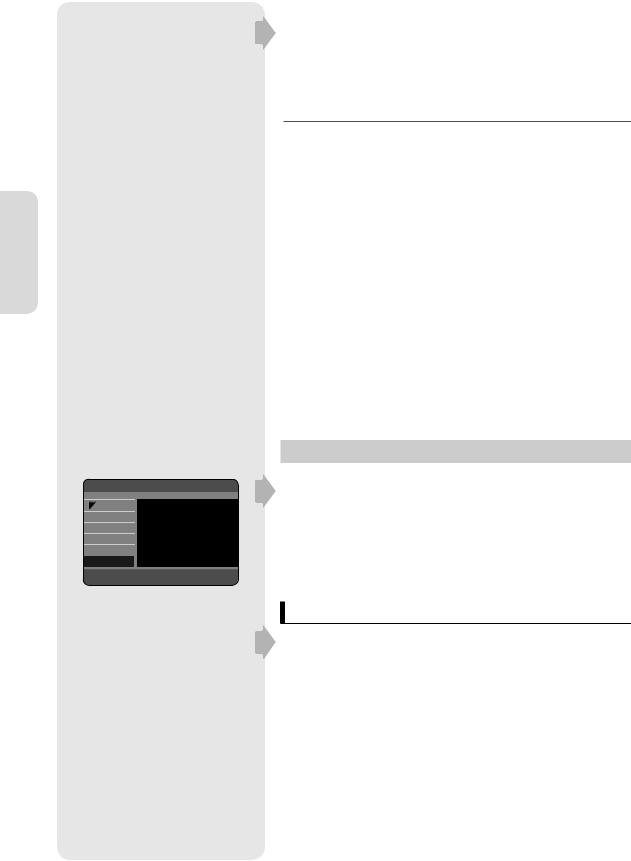
|
|
|
|
|
|
|
|
Auto Scanning |
|||
|
|
|
Digital 816.500MHz, BW:7MHz, FFT:Auto |
|
|
|
|
||||
|
|
|
DTV |
|
4 |
Radio |
|
2 |
|
||
|
|
|
SBS HD |
|
|
SBS RADIO 1 |
|
|
|
|
|
|
|
|
SBS DIGITAL 1 |
|
|
SBS RADIO 2 |
|
|
|
|
|
|
|
|
SBS DIGITAL 2 |
|
|
|
|
|
|
|
|
|
|
|
SBS EPG |
|
|
|
|
|
|
|
|
|
|
|
|
|
|
|
|
|
|
|
|
|
|
|
Progress |
|
|
|
|
|
|
|
|
|
|
|
Signal status |
|
|
|
|
|
|
|
|
|
|
|
|
|
|
|
|
|
|
|
|
|
|
|
|
|
|
|
|
|
eEXIT |
||
|
|
|
|
|
|
|
|
Auto Scanning |
|||
|
|
|
Digital 816.500MHz, BW:7MHz, FFT:Auto |
|
|
|
|
||||
|
|
|
DTV |
|
4 |
Radio |
|
2 |
|
||
|
|
|
SBS HD |
Your digital |
receiver found |
|
|
|
|
||
|
|
|
DTV |
4 |
SBS RADIO 1 |
|
|||||
|
|
|
SBS DIGITAL 1 |
RadioSBS RADIO2 |
2 |
|
|
|
|||
|
|
|
SBS DIGITAL 2 |
|
|
|
|
|
|
|
|
|
|
|
SBS EPG |
|
|
OK |
|
|
|
|
|
|
|
|
|
|
|
|
|
|
|
|
|
|
|
|
Progress |
|
|
|
|
|
|
|
|
Setup |
|
|
Signal status |
|
|
|
|
|
|
|
|
|
|
|
|
|
|
|
|
|
|
|
|
|
|
|
|
|
|
|
|
eEXIT |
|||
ystemS |
|
|
|
|
|
|
|||||
|
|
|
|
|
Auto Scanning |
||||||
|
|
|
|
|
|
|
|
||||
|
|
|
|
|
|
|
|
|
|
|
|
|
|
|
ATV |
|
|
|
|
|
3 |
|
|
|
|
|
PR |
CH |
|
Name |
System |
|
|||
|
|
|
1 |
004 |
|
---- |
|
|
|
|
|
|
|
|
2 |
--- |
|
---- |
|
|
|
|
|
|
|
|
3 |
072 |
|
---- |
|
|
|
|
|
|
|
|
|
|
|
|
|
|
|
|
|
Progress
eEXIT
HDD & DVD RECORDER |
|
|
Setup |
||
HDD |
|
|
|
|
|
|
Library |
System |
|
|
| |
|
Guide |
Clock Set |
|
|
| |
|
Channel |
Language |
|
|
| |
|
Audio |
|
|
| |
|
Timer Record |
|
|
|||
Video |
|
|
| |
||
|
|
|
|
||
Disc Manager |
Parental Lock |
1 |
| |
||
|
Setup |
|
|
|
|
mMOVE |
sSELECT |
rRETURN |
|
eEXIT |
|
HDD & DVD RECORDER |
|
Clock Set |
||
HDD |
|
|
|
|
|
Library |
Time Zone |
|
| |
|
Time Zone |
|
|
|
|
Guide◄ |
Manual Clock Set |
| |
|
|
NSW/ACT |
► |
|
|
|
Channel |
OK |
|
|
Timer Record |
|
|
||
|
|
|
||
Disc Manager |
|
|
|
|
|
Setup |
|
|
|
mMOVE |
sSELECT |
rRETURN |
eEXIT |
|
Downloaded From Disc-Player.com Samsung Manuals
5.Press the ▼button to select OK, then press the OK button. Digital auto scan will be started.
6.After auto channel scan is completed, the message " Your digital receiver found" will be displayed.
7.Press the OK button.
Analogue auto scan will be started.
MNow, HDD & DVD Recorder is ready for use. Function for“Plug & Auto Setup”is xed already. So if you want to change this xed one, you can change it by Presetting the Stations in OSD“Channel Set - Manual Setup”menu. (See pages 27~28)
Auto setup function can be performed by pressing STOP ( ) on the unit continuously for 5 seconds or more during power o> with no disc inserted.
) on the unit continuously for 5 seconds or more during power o> with no disc inserted.
8.Check the date and time.
•If it is : Correct, press OK button then the date and time will be saved. If you don’t press the OK button, the date and time will be saved automatically after 5 seconds.
•If it is : Incorrect, input correct Month, Day, Year, Hour or Minute using ▲▼, ◄►buttons or number buttons. Press OK button then the date and time will be saved. When you need to change clock setting, you can set up it manually.
Clock Set
1.With the unit in Stop mode, press the MENU button.
2.Press the ▲▼buttons to select Setup, then press the OK or ►button.
3.Press the ▲▼ buttons to select Clock Set, then press the OK or ►button.
Time Zone
To setup, follow steps 1~3
4.Press the ▲▼buttons to select Time Zone, then press the OK or ►button. Select the time zone of your area using the ◄ ►buttons, then select OK using ▲▼button.
GMT (Greenwich MeanTime)Table
Country |
GMT |
City |
|
|
|
|
GMT+8 |
WA |
|
|
|
Australia |
GMT+9:30 |
NT, SA |
|
|
|
|
GMT+10 |
ACT, NSW, TAS, VIC |
|
|
|
English - 26
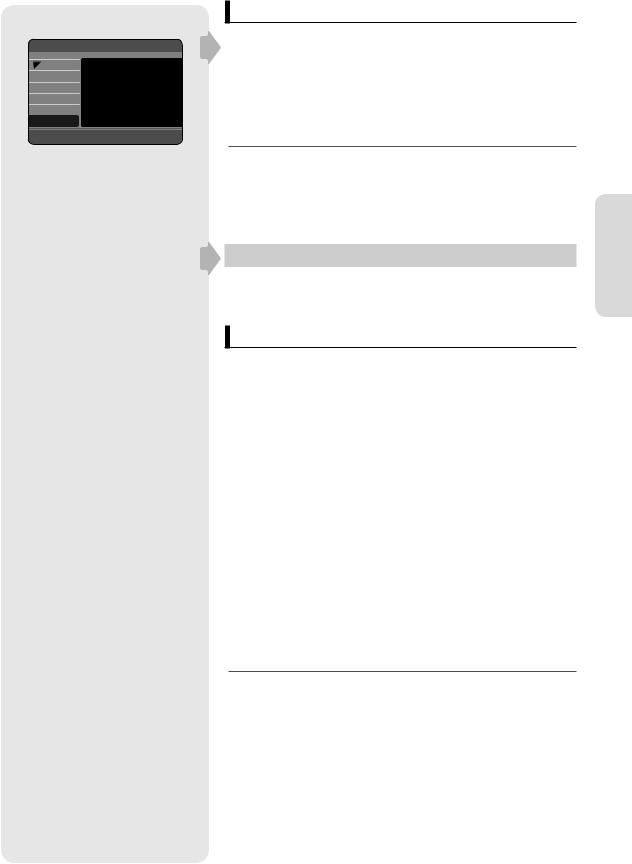
HDD & DVD RECORDER |
|
Clock Set |
|
HDD |
|
|
|
|
Library |
|
|
|
Guide |
|
|
|
mo. da. yr. hr. min. |
||
|
Channel |
01 2007 12 |
00 |
|
JAN |
||
Timer Record |
|
|
|
|
Monday |
|
|
Disc Manager |
|
|
|
|
Setup |
|
|
<MOVE |
sSELECT |
rRETURN |
eEXIT |
HDD & DVD RECORDER |
|
|
|
Channel |
|||
HDD |
|
|
|
|
|
|
|
Library |
Digital Channel List |
| |
|||||
Guide |
Digital Favorite Channel |
| |
|||||
Channel |
Auto Setup |
|
| |
||||
Digital Manual Setup |
| |
||||||
Timer Record |
|||||||
Analogue Manual Setup |
| |
||||||
|
|
||||||
Disc Manager |
|
|
|
|
|
||
Setup |
|
|
|
|
|
||
mMOVE |
sSELECT |
|
|
rRETURN |
eEXIT |
||
Auto Scanning |
|
|
|
|
|||
Country |
|
|
|
|
Australia |
|
|
Channel type |
|
: ◄ |
Digital |
► |
|||
Scan Mode |
|
|
: ◄ |
All |
► |
||
Start frequency |
|
: ◄ |
CH5/177500KHz ► |
||||
End frequency |
|
: ◄ |
CH69/8165000KHz ► |
||||
|
|
Start |
|
|
Cancel |
|
|
(Channel Type : Digital) |
|
||||||
|
|
|
|
|
|
Auto Scanning |
|
Digital 816.500MHz, BW:7MHz, FFT:Auto |
|
||||||
DTV |
|
|
4 |
Radio |
2 |
||
SBS HD |
|
|
|
SBS RADIO 1 |
|
||
SBS DIGITAL 1 |
|
|
|
SBS RADIO 2 |
|
||
SBS DIGITAL 2 |
|
|
|
|
|
|
|
SBS EPG |
|
|
|
|
|
|
|
Progress |
|
|
|
|
|
|
|
Signal status |
|
|
|
|
|
|
|
|
|
|
|
|
|
eEXIT |
|
|
|
|
|
|
|
Auto Scanning |
|
Digital 816.500MHz, BW:7MHz, FFT:Auto |
|
||||||
DTV |
|
|
4 |
|
Radio |
2 |
|
SBS HD |
|
Your digital receiver found |
|
||||
|
DTV |
4 |
SBS RADIO 1 |
|
|||
SBS DIGITAL 1 |
|
RadioSBS RADIO22 |
|
||||
SBS DIGITAL 2 |
|
|
|
|
|
|
|
SBS EPG |
|
|
|
OK |
|
|
|
Progress |
|
|
|
|
|
|
|
Signal status |
|
|
|
|
|
|
|
|
|
|
|
|
|
eEXIT |
|
(Channel Type : Analogue) |
|||||||
|
|
|
|
|
|
Auto Scanning |
|
ATV |
|
|
|
|
|
3 |
|
PR |
|
CH |
|
|
Name |
System |
|
1 |
|
004 |
|
|
---- |
|
|
2 |
|
--- |
|
|
---- |
|
|
3 |
|
072 |
|
|
---- |
|
|
Progress
eEXIT
Manual clock set
To setup, follow steps 1~3 in page 26.
4.Press the ▲▼buttons to select Manual Clock Set, then press the OK or ►button. Use the ▲▼◄ ►buttons to input Time, Date or Year.
Use number buttons to input clock data directly.
5.Press the OK button, then the date and time will be saved. If you don’t press the OK button, it will not be saved.
MThe DVD Recorder automatically sets the clock according to the time signal broadcast from Digital channel.
If you get the exact time, please select Time Zone properly.
Channel Set
This menu consist of 5 sub-menus (Digital Channel List, Digital Favorite Channel, Auto Setup, Digital Manual Setup, Analogue Manual Setup).
Auto Setup
This function allows you to download of the channels automatically from the programmed load.
1.Press the MENU button.
2.Press the ▲▼buttons to select Channel, then press OK or ►button.
3.Press the ▲▼ buttons to select Auto Setup, then press OK or ► button.
4.Press the ▲▼◄►buttons to select desired options.
• Channel type : Press the ◄►buttons to select Digital, Analogue or All. (If you select Analogue, you can not select the Scan Mode, Start frequency and End frequency.)
• Scan Mode : - Only Free : Receives signals except for the scrambled signal.
-All : Receives signals including the scrambled signal.
•Start frequency/End frequency : It is changed automatically when the
country is selected.
5.Press the ▲▼button to select Start, then press OK button. Auto Scan will be started.
MYou can select RADIO mode by pressing the TV/RADIO button on the remote control.
This button used to toggle the TV and RADIO mode.
Setup ystemS
English - 27
Downloaded From Disc-Player.com Samsung Manuals

|
HDD & DVD RECORDER |
|
|
Channel |
||
|
HDD |
|
|
|
|
|
|
|
Library |
Digital Channel List |
| |
||
|
|
Guide |
Digital Favorite Channel |
| |
||
|
|
Channel |
Auto Setup |
|
| |
|
|
|
Digital Manual Setup |
| |
|||
|
Timer Record |
|||||
|
Analogue Manual Setup |
| |
||||
|
|
|
||||
|
Disc Manager |
|
|
|
|
|
|
|
Setup |
|
|
|
|
|
mMOVE |
sSELECT |
|
rRETURN |
eEXIT |
|
|
Manual Scanning |
|
|
|
||
|
Country |
|
: |
Australia |
|
|
|
Channel type |
|
: |
Digital |
|
|
|
Scan Mode |
|
: ◄ |
All |
► |
|
|
Channel Number |
: ◄ |
CH 5 |
► |
||
Setup |
Frequency |
|
: ◄ |
177500KHz |
► |
|
Bandwidth |
|
: ◄ |
7MHz |
► |
||
Signal status |
0% |
|
|
|
||
|
|
|
|
|||
ystemS |
|
Start |
|
Cancel |
|
|
|
|
|
|
Manual Scanning |
||
|
|
|
|
|
||
|
Digital 816.500MHz, BW:7MHz, FFT:Auto |
|
||||
|
DTV |
|
|
4 |
Radio |
2 |
|
SBS HD |
Your digital receiver found |
|
|||
|
|
DTV |
|
SBS RADIO 1 |
|
|
|
SBS DIGITAL 1 |
4 RadioSBS RADIO2 2 |
|
|||
|
SBS DIGITAL 2 |
|
|
|
|
|
|
SBS EPG |
|
OK |
|
|
|
Progress
Signal status
eEXIT
HDD & DVD RECORDER |
Channel |
||
HDD |
|
|
|
Library |
Digital Channel List |
| |
|
Guide |
Digital Favorite Channel |
| |
|
Channel |
Auto Setup |
| |
|
Digital Manual Setup |
| |
||
Timer Record |
|||
Analogue Manual Setup |
| |
||
|
|||
Disc Manager |
|
|
|
Setup |
|
|
|
mMOVE |
sSELECT |
|
rRETURN |
eEXIT |
||
|
|
Manual Setup |
|
|
||
PR |
|
CH |
|
Name |
|
System |
01 |
|
--- |
|
---- |
|
-/- |
02 |
|
--- |
|
---- |
|
-/- |
03 |
|
--- |
|
---- |
|
-/- |
04 |
|
--- |
|
---- |
|
-/- |
05 |
|
--- |
|
---- |
|
-/- |
06 |
|
--- |
|
---- |
|
-/- |
07 |
|
--- |
|
---- |
|
-/- |
A |
Edit |
B |
Delete |
C Swap |
||
|
|
TimeManualZone |
Setup |
|
|
|
|
|
PR |
|
01 |
|
|
|
|
CH |
◄ |
--- |
► |
|
|
|
Name |
|
---- |
|
|
|
|
MFT |
- - - Ι - - - |
|
||
|
|
System |
|
B/B |
|
|
|
|
|
|
Save |
|
|
|
|
mMOVE |
sSELECT |
|
||
Downloaded From Disc-Player.com Samsung Manuals
Digital Manual Setup
To tune-in new channels, the HDD & DVD Recorder has been provided with the option Manual Scan where the channel data can be entered by user.
To setup, follow steps 1~2 in page 27.
3.Press the ▲▼buttons to select Digital Manual Setup, then press OK or ►button.
4.Select the Channel Number which you want to nd using ◄► buttons.
Select Frequency and input the Frequency of the channel you want tond by pressing the number button.
Select Bandwidth which you want to nd using ◄► buttons. When the valid frequency is input, the bandwidth is selected automatically. You can select the value of 6,7 or 8 MHz. After select option. Press OK button to start the scanning process.
Analogue Manual Setup
To setup, follow steps 1~2 in page 27.
3.Press the ▲▼ buttons to select Analogue Manual Setup, then press OK or ►button.
4.Press the ▲▼buttons to select a PR(programme) you wish to edit, delete, or swap, then press the COLOUR button.
Select Edit, Delete or Swap.
•In case of Edit (RED(A) button) : You can add or edit PR(programme) information. After change PR informations (CH., Name, MFT, System), select Save, then press the OK button.
-CH : Tune the channel using ◄►buttons.
-Name : Display station name automatically detected in broadcasting signal. If not detected, you can edit name by using ▲▼◄►buttons.
-MFT(Manual Frequency Tunning) : You can tune up the channel frequency better using ◄►buttons.
-System : You can select broadcasting system of the receivable channel (B/G or B/B)
•In case of Delete (GREEN(B) button) : the channel information of selected PR(programme) will be removed.
•In case of Swap (YELLOW(C) button) : You can swap the channel information of two PR(programme). For example, if you wish to swap PR2 and PR5, select swap at PR2, then press the OK button at PR5.
English - 28
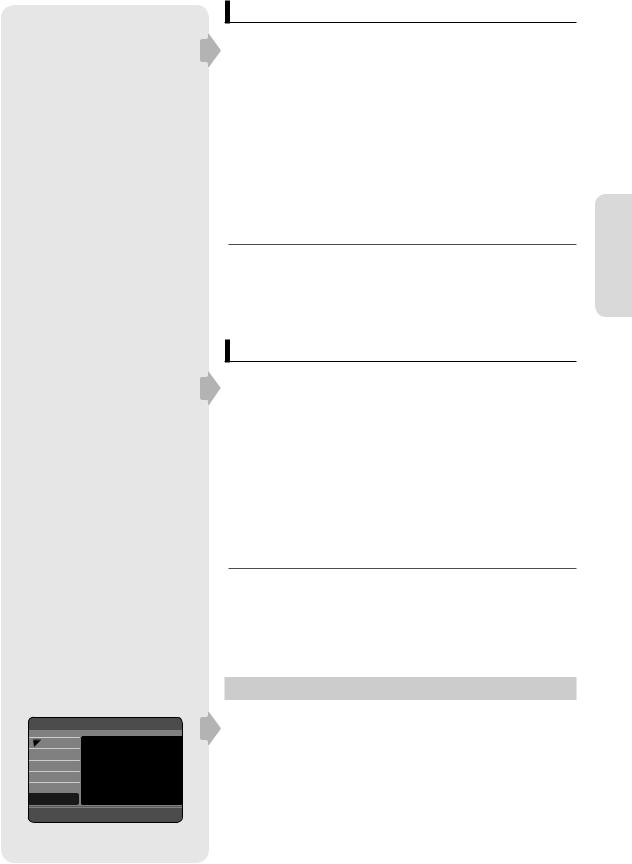
DTV list
001 SBS 1
030 SBS Channel
040 SBS NEWS 24
051 SBS
800 PARIS PREMIERE
|
|
|
Edit FAV |
Renumber |
|
Remove |
|
|
Page |
Exit |
|
Favorite DTV 1
001 SBS 1
002 SBS NEWS 24
|
|
|
Remove |
Add Current |
|
Page |
Return |
|
Digital Channel List
This function is possible in DVB-T mode only.
This function is used to edit the favorite channel list or delete the channel.
To setup, follow steps 1~2 in page 27.
3.Press the ▲▼buttons to select Digital Channel List, then press OK or ►button.
4.To edit the current channel to the Digital Channel List, press the RED(A) button.
To delete a channel from the Digital Channel List, press the Yellow(C) button. Press the OK button to watch that channel.
5.To renumber a channel from the DTV list, press the Green(B) button. The message "Enter new channel number." will be displayed.
6.Press the number buttons to enter a new channel number.
MPress OK button in the DVB-T view to display the Digital channel list.
Press Blue(D) button 5 times in the DVB-T view to display the channel list.
You can select RADIO mode by pressing the TV/RADIO button on the remote control.
This button used to toggle the TV and RADIO mode.
Digital Favorite Channel
This function is possible in DVB-T mode only.
You can immediately register the present channel to the Digital Favorite Channel list.
To setup, follow steps 1~2 in page 27.
3.Press the ▲▼buttons to select Digital Favorite Channel, then press OK or ►button.
4.To add the current channel to the Digital Favorite channels, press the
YELLOW(C) button.
To delete a favorite channel from the Digital Favorite channel list, press the RED(A) button.
Press the OK button to watch that channel.
MYou can also operate this function by pressing the FAV LIST button on the remote control.
You can make Digital favorite channel up to 8. (TV favorite list: 4, Radio favorite list:4)
Digital favorite channels are erased when re-scan DVT.
Setup ystemS
HDD & DVD RECORDER |
|
|
System |
|||
HDD |
|
|
|
|
|
|
|
Library |
Auto Power Off |
: Off |
| |
||
|
Guide |
Chapter Creator |
: Off |
| |
||
|
Channel |
EP Mode Time |
: 6 Hours |
| |
||
|
Anynet+ (HDMI CEC) |
: On |
| |
|||
Timer Record |
||||||
EZ Record |
|
: Off |
| |
|||
|
|
|
||||
Disc Manager |
DVB-T Auto Subtitle : Off |
| |
||||
|
Setup |
DivX(R) Registration |
|
| |
||
mMOVE |
sSELECT |
rRETURN |
eEXIT |
|||
Downloaded From Disc-Player.com Samsung Manuals
Setting up the System Options
This function allows you to setup the system setting.
1.With the unit in Stop mode, press the MENU button.
2.Press the ▲▼buttons to select Setup, then press the OK or ►button.
3.Press the ▲▼buttons to select System, then press the OK or ►button.
4.Press the ▲▼buttons to select the desired system option, then press the OK or ►button.
5.Press the ▲▼buttons to select the desired item, then press the OK or ►button.
English - 29
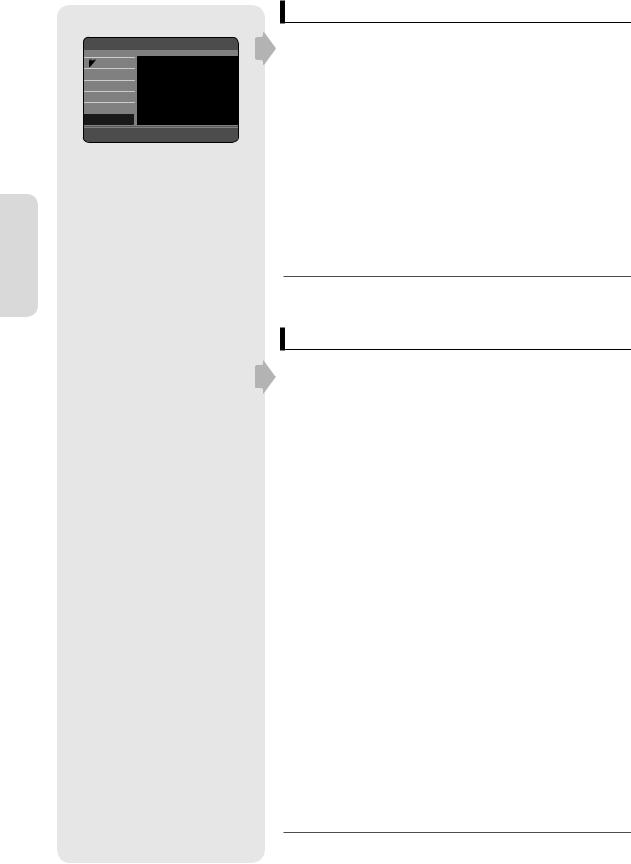
System Setup
HDD & DVD RECORDER |
|
|
System |
|||
HDD |
|
|
|
|
|
|
|
Library |
Auto Power Off Off |
: Off |
| |
||
|
Guide |
Chapter Creator2 Hours: Off |
| |
|||
|
Channel |
EP Mode Time 6 Hours: 6 Hours |
| |
|||
|
Anynet+ (HDMI CEC) |
: On |
| |
|||
Timer Record |
||||||
EZ Record |
|
: Off |
| |
|||
|
|
|
||||
Disc Manager |
DVB-T Auto Subtitle : Off |
| |
||||
|
Setup |
DivX(R) Registration |
|
| |
||
mMOVE |
sSELECT |
rRETURN |
eEXIT |
|||
Auto Power O@ Setting
This feature automatically turns o7 your HDD & DVD Recorder, if you do not press any button for the selected time.
1.Press the ▲▼buttons to select Auto Power O@, then press the OK or
►button.
2.Press the ▲▼buttons to select the desired item, then press the OK or
►button.
•O@ : Auto power o> is disabled.
•2 Hours : HDD & DVD Recorder will automatically turn o> for 2 hours after the last button is pressed.
•6 Hours : HDD & DVD Recorder will automatically turn o> for 6 hours after the last button is pressed.
•If the turn o> time set with the Auto Power o> function is reached during playback or recording, the device will operate until the playback or recording is nished.
MIf you o> and on the HDD & DVD Recorder, the option will be returned to default.
HDD & DVD RECORDER |
|
|
System |
|||
HDD |
|
|
|
|
|
|
|
Library |
Auto Power Off |
: Off |
| |
||
|
Guide |
Chapter CreatorOff |
: Off |
| |
||
|
Channel |
EP Mode Time On |
: 6 Hours |
| |
||
|
Anynet+ (HDMI CEC) |
: On |
| |
|||
Timer Record |
||||||
EZ Record |
|
: Off |
| |
|||
|
|
|
||||
Disc Manager |
DVB-T Auto Subtitle : Off |
| |
||||
|
Setup |
DivX(R) Registration |
|
| |
||
mMOVE |
sSELECT |
rRETURN |
eEXIT |
|||
|
|
|
|
|
1/1 |
|
|
|
Jan/1/2007 |
|
Jan/1/2007 |
|
|
|
|
17:30 PR1 |
|
17:30 PR1 |
|
|
Previous |
Top |
Next |
CHAPTER |
|
1/1 |
Previous |
Top |
Next |
Downloaded From Disc-Player.com Samsung Manuals
Automatic Chapter Creator
CV
(V-mode)
A DVD-Video consists of ‘Titles’ and ‘Chapters’. When you record one programme, it makes one Title.
If you use this function, the Title will be divided into Chapters.
1.Press the ▲▼buttons to select Chapter Creator, then press the OK or ►button.
2.Press the ▲▼buttons to select O@ or On, then press the OK or ► button.
•O@ : Select if you do not want use Automatic Chapter Creator.
•On : Select this option to use the Automatic Chapter Creator feature.
Press the EXIT (  ) button to exit the menu.
) button to exit the menu.
3.Press the REC button to start recording.
(See page 65 about how to set recording speed)
The message “Do you want to create the chapter menu after this recording?” is displayed.
4.Press the ◄►buttons to select OK, then press the OK button.
•A new chapter is created according to the selected recording mode. A chapter will be about 5 minutes long in XP and SP, and about 15 minutes long in LP and EP mode.
5.Press the STOP button to stop recording.
6.To display the created titles, nalise the disc (See page 101) and then press the TITLE MENU button. The title menu will be displayed.
7.To display the created chapters, select the desired Title and then press the DISC MENU button. The chapter menu for the selected Title will be displayed.
JThe Automatic Chapter Creator function does not work during Timer Recording or when you turn the power o>.
English - 30
