Samsung DVD-HD960 User Manual

DVD Player
DVD-HD960

Important Safety Instructions
1)Read these instructions.
2)Keep these instructions.
3)Heed all warnings.
4)Follow all instructions.
5)Do not use this apparatus near water.
6)Clean only with dry cloth.
7)Do not block any ventilation openings, Install in accordance with the manufacturer's instructions.
8)Do not install near any heat sources such as radiators, heat registers, or other apparatus (including amplifiers) that produce heat.
9)Do not defeat the safety purpose of the polarized or groundingtype plug. A polarized plug has two blades with one wider than the other. A grounding type plug has two blades and a third grounding prong.
The wide blade or the third prong are provided for your safety. If the provided plug does not fit into your outlet, consult an electrician for replacement of the obsolete outlet.
10)Protect the power cord from being walked on or pinched particularly at plugs, convenience receptacles, and the point where they exit from the apparatus.
11)Only use attachments/accessories specified by the manufacturer.
12)Use only with cart, stand, tripod, bracket, or table specified by the manufacturer, or sold with the apparatus.
13)Unplug this apparatus. When a cart is used, use caution when moving the cart/apparatus combination to avoid injury from tip-over.
14)Refer all servicing to qualified service personnel. Servicing is required when the
apparatus has been damaged in any way, such as power-supply cord or plug is damaged, liquid has been spilled or objects have fallen into the apparatus the apparatus has been exposed to rain or moisture, does not operate normally, or has been dropped.
ENG-2
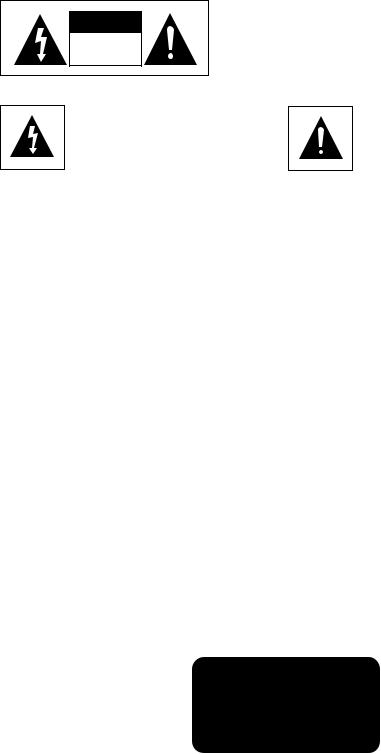
Precautions
RISK OF ELECTRIC SHOCK |
DO NOT OPEN |
TO REDUCE THE RISK OF ELECTRIC SHOCK, DO NOT REMOVE THE COVER(OR BACK).
NO USER-SERVICEABLE PARTS ARE INSIDE. REFER SERVICING TO QUALIFIED SERVICE PERSONNEL.
This symbol indicates “dangerous voltage” inside the product that presents a risk of electric shock or personal injury.
This symbol indicates important instructions accompanying the product.
Do not install this equipment in a confined space such as a bookcase or similar unit.
WARNING : To prevent damage which may result in fire or electric shock hazard, do not expose this appliance to rain or moisture.
CAUTION : DVD PLAYERS USE AN INVISIBLE LASER BEAM WHICH CAN CAUSE HAZARDOUS RADIATION EXPOSURE IF DIRECTED.
BE SURE TO OPERATE PLAYER CORRECTLY AS INSTRUCTED.
CAUTIONS
Caution: To prevent electric shock, match wide blade of plug to wide slot, fully insert.
Attention: Pour éviter les chocs électriques, introduíre la lame la plus large de la fiche dans la borne correspondante de la prise et pousser jusqu au fond.
This product satisfies FCC regulations when shielded cables and connectors are used to connect the unit to other equipment. To prevent electromagnetic interference with electric appliances, such as radios and televisions, use shielded cables and connectors for connections.
FCC NOTE (for U.S.A):
This equipment has been tested and found to comply with the limits for a Class B digital device, pursuant to Part 15 of the FCC rules. These limits are designed to provide reasonable protection against harmful interference in a residential installation. This equipment generates, uses and can radiate radio frequency energy and, if not installed and used in accordance with the instructions, may cause harmful interference to radio or television reception, which can be determined by turning the equipment off and on.
The user is encouraged to try to correct the interference by one or more of the following measures.
•Reorient or relocate the receiving antenna.
•Increase the separation between the equipment and receiver.
•Connect this equipment into an outlet on a circuit different from that to which the receiver is connected.
•Consult the dealer or an experienced radio/TV technician for help.
This class B digital apparatus meets all requirements of the Canadian Interference -- Causing Equipment Regulations.
CLASS 1 LASER PRODUCT
KLASSE 1 LASER PRODUKT
LUOKAN 1 LASER LAITE
KLASS 1 LASER APPARAT
PRODUCTO LÁSER CLASE 1
ENG-3
CAUTION
THIS PRODUCT UTILIZES A LASER. USE OF CONTROLS OR ADJUSTMENTS OR PERFORMANCE OF PROCEDURES OTHER THAN THOSE SPECIFIED HEREIN MAY RESULT IN HAZARDOUS RADIATION EXPOSURE. DO NOT OPEN COVER AND DO NOT REPAIR YOURSELF. REFER SERVICING TO QUALIFIED PERSONNEL.
Note:
•This unit can be used only where the power supply is AC 120V, 60Hz. It cannot be used elsewhere.
•This DVD player is designed and manufactured to respond to the Region Management Information. If the Region number of a DVD disc does not correspond to the Region number of this DVD player, the DVD player cannot play the disc.
•The product unit accompanying this user manual is licensed under certain intellectual property rights of certain third parties. In particular, this product is licensed under the following US patents: 5,991,715, 5,740,317, 4,972,484, 5,214,678, 5,323,396, 5,539,829, 5,606,618, 5,530,655, 5,777,992, 6,289,308, 5,610,985, 5,481,643, 5,544,247, 5,960,037, 6,023,490, 5,878,080, and under US Published Patent Application No. 2001-44713-A1.
This license is limited to private non-commercial use by end-user consumers for licensed contents. No rights are granted for commercial use. The license does not cover any product unit other than this product unit and the license does not extend to any unlicensed product unit or process conforming to ISO/IEC 11172-3 or ISO/IEC 13818-3 used or sold in combination with this product unit.
The license only covers the use of this product unit to encode and/or decode audio files conforming to the ISO/IEC 11172-3 or ISO/IEC 13818-3. No rights are granted under this license for product features or functions that do not conform to the ISO/IEC 11172-3 or ISO/IEC 13818-3.
Handling Cautions
•Before connecting other components to this player, be sure to turn them all off.
•Do not move the player while a disc is being played, or the disc may be scratched or broken, and the player’s internal parts may be damaged.
•Do not put a flower vase filled with water or any small metal objects on the player.
•Be careful not to put your hand into the disc tray.
•Do not place anything other than the disc in the disc tray.
•Exterior interference such as lightning and static electricity can affect normal operation of this player.
If this occurs, turn the player off and on again with the POWER button, or disconnect and then reconnect the AC power cord to the AC power outlet. The player will operate normally.
•Be sure to remove the disc and turn off the player after use.
•Disconnect the AC power cord from the AC outlet when you don’t intend to use the player for long periods of time.
•Clean the disc by wiping in a straight line from the inside to the outside of the disc.
Disc Storage
Be careful not to harm the disc because the data on these discs is highly vulnerable to the environment.
•Do not keep under direct sunlight.
•Keep in a cool ventilated area.
•Store vertically.
•Keep in a clean protection jacket.
Maintenance of Cabinet
For safety reasons, be sure to disconnect the AC power cord from the AC outlet.
•Do not use benzene, thinner, or other solvents for cleaning.
•Wipe the cabinet with a soft cloth.
ENG-4
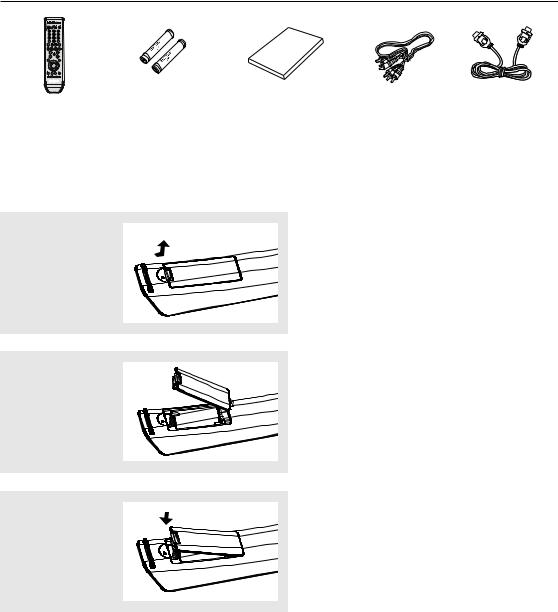
Before you start
Accessories
+
-
Remote |
Batteries for Remote |
User’s Manual |
Video/Audio |
HDMI Cable |
Control |
Control (AAA Size) |
(AK68-01038D) |
Cable |
(MF39-00299A) |
(AK59-00055D) |
(AC43-12002H) |
|
(AC39-42001R) |
|
|
|
|
||
|
|
|
|
|
Install Batteries in the Remote control
1
Open the battery cover on the back of the remote control.
2
Insert two AAA batteries. Make sure that the polarities (+ and -) are aligned correctly.
3
Replace the battery cover.
If the remote control doesn’t operate properly:
-Check the polarity + - of the batteries (Dry-Cell)
-Check if the batteries are drained.
-Check if remote control sensor is blocked by obstacles.
-Check if there is any fluorescent lighting nearby.
ENG-5

TA B L E O F C O N T E N T S
Important Safety Instructions . . . . . . . . . . . . . . . . . . . . . . . . . . . . . . . . . . . . . . . . . . . . . 2 Precautions . . . . . . . . . . . . . . . . . . . . . . . . . . . . . . . . . . . . . . . . . . . . . . . . . . . . . . . . . . . 3 Before you start . . . . . . . . . . . . . . . . . . . . . . . . . . . . . . . . . . . . . . . . . . . . . . . . . . . . . . . 5
Chapter 1: Setup
General Features . . . . . . . . . . . . . . . . . . . . . . . . . . . . . . . . . . . . . . . . . . . 7
Disc Type and Characteristics . . . . . . . . . . . . . . . . . . . . . . . . . . . . . . . . . 8
Description . . . . . . . . . . . . . . . . . . . . . . . . . . . . . . . . . . . . . . . . . . . . . . . . 9
Tour of the Remote Control. . . . . . . . . . . . . . . . . . . . . . . . . . . . . . . . . . . 11
Chapter 2: Connections
Choosing a Connection . . . . . . . . . . . . . . . . . . . . . . . . . . . . . . . . . . . . . 12
Chapter 3: Basic Functions
Playing a Disc . . . . . . . . . . . . . . . . . . . . . . . . . . . . . . . . . . . . . . . . . . . . 20
Using the Search and Skip Functions . . . . . . . . . . . . . . . . . . . . . . . . . . 22
Using the Display Function . . . . . . . . . . . . . . . . . . . . . . . . . . . . . . . . . . 23
Using the Disc and Title Menu . . . . . . . . . . . . . . . . . . . . . . . . . . . . . . . . 24
Using the Function Menu . . . . . . . . . . . . . . . . . . . . . . . . . . . . . . . . . . . . 25
Repeat Play . . . . . . . . . . . . . . . . . . . . . . . . . . . . . . . . . . . . . . . . . . . . . . 26
Slow Play . . . . . . . . . . . . . . . . . . . . . . . . . . . . . . . . . . . . . . . . . . . . . . . . 27
Chapter 4: Advanced Functions
Adjusting the Aspect Ratio (EZ View). . . . . . . . . . . . . . . . . . . . . . . . . . . 28 Selecting the Audio Language . . . . . . . . . . . . . . . . . . . . . . . . . . . . . . . . 30 Selecting the Subtitle Language. . . . . . . . . . . . . . . . . . . . . . . . . . . . . . . 31 Changing the Camera Angle . . . . . . . . . . . . . . . . . . . . . . . . . . . . . . . . . 32 Using the Instant Replay/Skip Function . . . . . . . . . . . . . . . . . . . . . . . . . 33 Using the Bookmark Function . . . . . . . . . . . . . . . . . . . . . . . . . . . . . . . . 34 Using the Zoom Function . . . . . . . . . . . . . . . . . . . . . . . . . . . . . . . . . . . . 36 Clips Menu for MP3/WMA/JPEG/MPEG4/CD Audio . . . . . . . . . . . . . . . 37 Folder Selection . . . . . . . . . . . . . . . . . . . . . . . . . . . . . . . . . . . . . . . . . . . 37 MP3/WMA/CD Audio Playback. . . . . . . . . . . . . . . . . . . . . . . . . . . . . . . . 38 MPEG4 Playback . . . . . . . . . . . . . . . . . . . . . . . . . . . . . . . . . . . . . . . . . . 40 Picture CD Playback. . . . . . . . . . . . . . . . . . . . . . . . . . . . . . . . . . . . . . . . 42
Chapter 5: Changing Setup Menu
Using the Setup Menu . . . . . . . . . . . . . . . . . . . . . . . . . . . . . . . . . . . . . . 44
Setting Up the Language Features. . . . . . . . . . . . . . . . . . . . . . . . . . . . . 45
Setting Up the Audio Options . . . . . . . . . . . . . . . . . . . . . . . . . . . . . . . . . 50
Setting Up the Display Options. . . . . . . . . . . . . . . . . . . . . . . . . . . . . . . . 52
Setting Up the Parental Control . . . . . . . . . . . . . . . . . . . . . . . . . . . . . . . 55
Chapter 6: Reference
Controlling a TV with the Remote control . . . . . . . . . . . . . . . . . . . . . . . . 58 Firmware upgrade . . . . . . . . . . . . . . . . . . . . . . . . . . . . . . . . . . . . . . . . . 59
Troubleshooting . . . . . . . . . . . . . . . . . . . . . . . . . . . . . . . . . . . . . . . . . . . 60
Specifications . . . . . . . . . . . . . . . . . . . . . . . . . . . . . . . . . . . . . . . . . . . . . 62
ENG-6

Chapter 1
S E T U P
General Features
Excellent Sound
Dolby Digital, a technology developed by Dolby Laboratories, provides crystal clear sound reproduction.
Screen
Both regular and widescreen(16:9) pictures can be viewed.
Slow Motion
An important scene can be viewed in slow motion.
Note
-Discs which cannot be played with this player.
• DVD-ROM |
• DVD-RAM |
• CD-ROM |
• CDV |
• CDI |
• CVD |
•Super Audio CD(except CD layer)
•CDGs play audio only, not graphics.
-Ability to play back may depend on recording conditions.
Parental Control (DVD) |
• |
DVD-R, +R |
|
The parental control allows users to set the level |
• |
CD-RW |
|
necessary to prohibit children from viewing harmful |
• |
DVD+RW, -RW (V mode) |
|
movies such as those with violence, adult subject |
|||
- The unit may not play certain CD-R, CD-RW |
|||
matter, etc. |
|||
|
|
and DVD-R due to the disc type or recording |
|
Various On-Screen Menu Functions |
|
conditions. |
|
You can select various languages (Audio/Subtitle) |
|
|
|
and screen angles while enjoying movies. |
COPY PROTECTION |
||
Progressive Scan |
Many DVD discs are encoded with copy |
||
Progressive scanning creates an improved picture |
protection. Because of this, you should only connect |
||
with double the scan lines of a conventional |
your DVD player directly to your TV, not to a VCR. |
||
interlaced picture. |
Connecting to a VCR results in a distorted picture |
||
EZ VIEW (DVD) |
from copy-protected DVD discs. |
||
This product incorporates copyright protection |
|||
Easy View enables picture adjustment to match your |
|||
technology that is protected by methods claims of |
|||
TV's screen size (16:9 or 4:3). |
|||
certain U.S. patents and other intellectual property |
|||
|
|||
Digital Photo Viewer (JPEG) |
rights owned by Macrovision Corporation and other |
||
rights owners. Use of this copyright protection |
|||
You can view Digital Photos on your TV. |
|||
technology must be authorized by Macrovision |
|||
|
|||
Repeat |
Corporation, and is intended for home and other |
||
You can repeat a song or movie simply by pressing |
limited viewing uses only unless otherwise authorized |
||
the REPEAT button. |
by Macrovision Corporation. Reverse engineering or |
||
MP3/WMA |
disassembly is prohibited. |
||
|
|
||
This unit can play discs created from MP3/WMA files. |
PROGRESSIVE SCAN OUTPUTS |
||
|
|||
Instant Replay (DVD) |
(525p) |
||
This function is used to replay the previous 10 |
“CONSUMERS SHOULD NOTE THAT NOT ALL HIGH |
||
seconds of a movie from the current position. |
|||
|
DEFINITION TELEVISION SETS ARE FULLY |
||
Instant Skip (DVD) |
COMPATIBLE WITH THIS PRODUCT AND MAY |
||
This function skips playback ahead 10 seconds. |
CAUSE ARTIFACTS TO BE DISPLAYED IN THE |
||
|
PICTURE, IF 525 PROGRESSIVE SCAN PICTURE |
||
MPEG4 |
PROBLEMS OCCUR, IT IS RECOMMENDED THAT |
|
This unit can play MPEG4 formats within an avi file. |
||
THE USER SWITCH THE CONNECTION TO THE |
||
|
||
HDMI (High Definition Multimedia |
‘STANDARD DEFINITION’ OUTPUT. IF THERE ARE |
|
QUESTIONS REGARDING YOUR TV SET |
||
Interface) |
||
COMPATIBILITY WITH THIS MODEL 525p DVD |
||
HDMI reduces picture noise by allowing a pure |
||
PLAYER, PLEASE CONTACT SAMSUNG'S |
||
digital video/audio signal path from the player to |
||
CUSTOMER SERVICE CENTER.” |
||
your TV. |
||
|
||
|
ENG-7 |
Setup
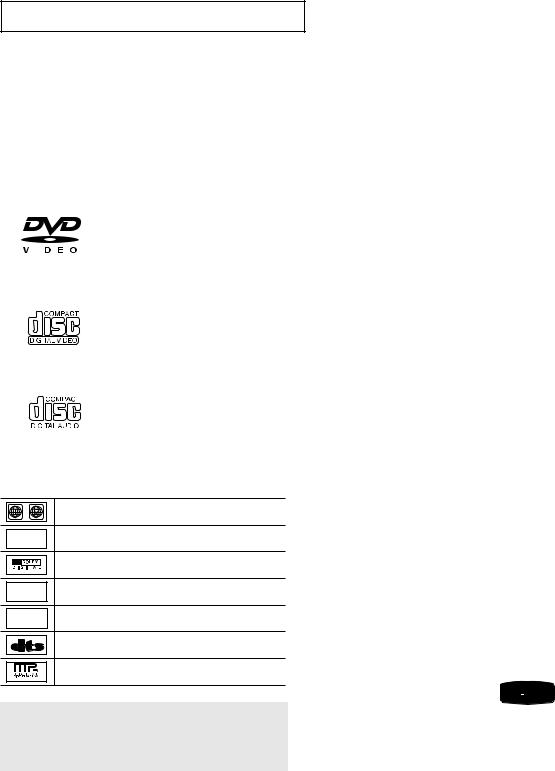
S E T U P
Disc Type and Characteristics
This DVD player is capable of playing the following types of discs with the corresponding logos:
Disc Types (Logos) |
Recording Types |
Disc Size |
Max. Playing Time |
Characteristics |
||||||
|
|
|
|
|
|
|
|
|
|
|
|
DVD |
|
5” |
Single-sided 240 min. |
- DVD contains excellent sound and |
|||||
|
|
|
|
|
|
|
Audio |
Double-sided 480 min. |
video due to Dolby Digital and |
|
|
|
|
|
|
|
|
|
MPEG-2 system. |
||
|
|
|
|
|
|
|
+ |
|
|
|
|
|
|
|
|
|
|
|
|
- Various screen and audio functions |
|
|
|
|
|
|
|
|
Video |
3 1/2” |
Single-sided 80 min. |
|
|
|
|
|
|
|
|
can be easily selected through the |
|||
|
|
|
|
|
|
|
|
Double-sided 160 min. |
||
|
|
|
|
|
|
|
|
|
on-screen menu. |
|
|
|
|
|
|
|
|
|
|
||
|
|
|
|
|
|
|
|
|
|
|
|
|
|
|
|
|
|
|
|
|
|
VIDEO-CD |
|
5” |
74 min. |
|
||||||
|
|
|
|
|
|
|
Audio |
|
||
|
|
|
|
|
|
|
|
|
- Video with CD sound, VHS quality & |
|
|
|
|
|
|
|
|
+ |
|
|
|
|
|
|
|
|
|
|
|
|
MPEG-1 compression technology. |
|
|
|
|
|
|
|
|
Video |
|
|
|
|
|
|
|
|
|
|
3 1/2” |
20 min. |
|
|
|
|
|
|
|
|
|
|
|
||
|
|
|
|
|
|
|
|
|
|
|
|
|
|
|
|
|
|
|
|
|
|
AUDIO-CD |
|
5” |
74 min. |
- CD is recorded as a Digital Signal with |
||||||
|
|
|
|
|
|
|
|
|||
|
|
|
|
|
|
|
Audio |
|
|
better audio quality, less distortion and |
|
|
|
|
|
|
|
|
|
less deterioration of audio quality over |
|
|
|
|
|
|
|
|
|
|
|
|
|
|
|
|
|
|
|
|
3 1/2” |
20 min. |
time. |
|
|
|
|
|
|
|
|
|
|
|
Disc Markings
~ |
Play Region Number |
|
NTSC |
NTSC broadcast system in U.S.A, Canada, Korea, |
|
|
Japan, etc. |
|
|
Dolby Digital disc |
|
STEREO |
Stereo disc |
|
DIGITAL |
Digital Audio disc |
|
SOUND |
||
|
||
|
DTS disc |
|
|
MP3 disc |
You must only insert one DVD disc at a time. Inserting two or more discs will not allow playback and may cause damage to the DVD player.
Region Number
Both the DVD player and the discs are coded by region. These regional codes must match in order for the disc to play. If the codes do not match, the disc will not play.
The Region Number for this player is described on the rear panel of the player.
DivX Certification
DivX, DivX Certified, and 


 associated logos are
associated logos are 



 trademarks of DivXNetworks,
trademarks of DivXNetworks,
Inc and are used under license.
ENG-8
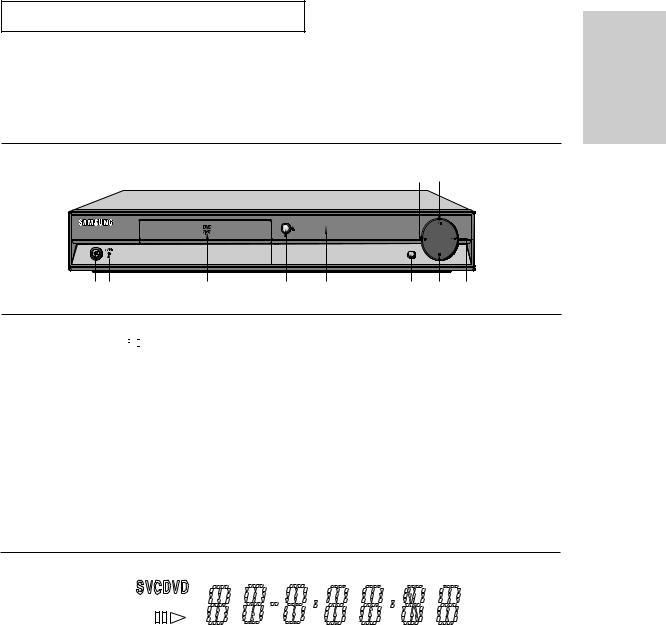
S E T U P
Description
Front Panel Controls
|
|
|
|
|
9 |
10 |
|
|
|
|
|
OPEN/CLOSE |
|
|
|
|
|
|
|
|
VIDEO SEL. |
|
|
1 |
2 |
3 |
4 |
5 |
6 |
7 |
8 |
1.STANDBY/ON ( 

 )
)
When STANDBY/ON is pressed on, the indicator goes out and the player is turned on.
2.STANDBY Indicator
When the unit is first plugged in, the indicator lights.
3.DISC TRAY
Place the disc here.
4.OPEN/CLOSE (  )
)
Press to open and close the disc tray.
5.DISPLAY
Operation indicators are displayed here.
6.VIDEO SEL.
Press to change Video output mode (Progressive ON or Progressive OFF).
7.STOP (  )
)
Stops disc play.
8.SKIP ( 
 ) / SEARCH
) / SEARCH
Use to forward skip a scene or music.
9.SKIP (  ) / SEARCH
) / SEARCH
Use to reverse skip a scene or music.
10.PLAY/PAUSE ( 
 )
)
Begin or pause disc play.
Front Panel Display
Setup
|
|
|
|
|
|
|
|
|
|
|
|
|
|
|
|
|
|
|
|
|
|
|
|
|
|
|
|
|
|
|
|
|
|
|
|
|
|
|
|
|
|
|
|
|
|
|
|
|
|
|
|
|
|
|
|
|
|
|
|
|
|
|
|
|
|
|
|
|
|
|
|
|
1 |
|
2 |
3 |
|
|
|||||
|
|
|
|
|
|
||||||
1. |
Disc type indicators |
|
|
|
3. Displays various messages |
||||||
|
|
|
|
|
|
|
|
concerning operations such as PLAY, |
|||
2. |
Play / Pause |
|
|
|
STOP, LOAD ... |
||||||
|
|
|
|
|
|
|
|
no DISC: No disc loaded. |
|||
|
|
|
|
|
|
|
|
OPEN: The disc tray is open. |
|||
|
|
|
|
|
|
|
|
LOAD: Player is loading disc information. |
|||
ENG-9
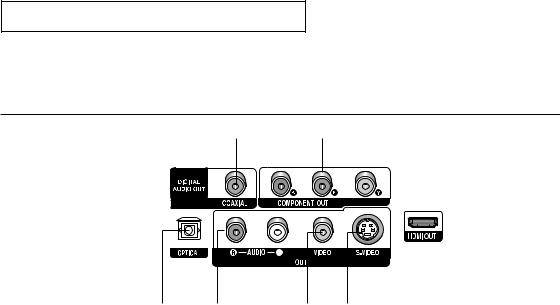
S E T U P
Rear Panel
1 |
|
|
2 |
|
|
|
|
|
||||||
|
|
|
|
|
|
|
|
|
|
|
|
|
|
|
|
|
|
|
|
|
|
|
|
|
|
|
|
|
|
|
|
|
|
|
|
|
|
|
|
|
|
|
|
|
|
|
|
|
|
|
|
|
|
|
|
|
|
|
|
|
|
|
|
|
|
|
|
|
|
|
|
|
|
|
|
|
|
|
|
|
|
|
|
|
|
|
|
|
|
|
|
|
|
|
|
|
|
|
|
|
|
|
|
|
|
|
|
|
|
|
|
|
|
|
|
|
|
|
|
|
|
|
|
|
|
|
|
|
|
|
|
|
|
|
|
|
|
|
|
|
|
|
|
|
|
|
|
|
|
|
|
|
|
|
|
|
|
|
|
|
|
|
|
|
1 |
3 |
4 |
5 |
6 |
|
|
|
|
|
1.DIGITAL AUDIO OUT JACKS
-Use either an optical or coaxial digital cable to connect to a compatible Dolby Digital receiver.
-Use either an optical or coaxial digital cable to connect to an A/V Amplifier that contains a Dolby Digital, MPEG2 or DTS decoder.
2.COMPONENT VIDEO OUT JACKS
-Use these jacks if you have a TV with Component Video in jacks. These jacks provide PR, PB and Y video.
-If Progressive Out is set ON in Video Output of the Setup Menu, progressive scan mode will work.
-If Progressive Out is set OFF in Video Output of the Setup Menu, interlaced scan mode will work.
3.AUDIO OUT JACKS
Connect to the Audio input jacks of your television or audio/video receiver
4.VIDEO OUT JACK
-Use a video cable to connect to the Video input jack on your television.
5.S-VIDEO OUT JACK
-Use the S-Video cable to connect this jack to the S-Video jack on your television for higher picture quality.
6.HDMI OUT JACK
-Use the HDMI cable to connect this jack to the HDMI jack on your television for the best quality picture.
-If an HDMI cable is connected to an HDMI-compatible TV, HDMI will be output automatically a maximum of 10 seconds later.
Note
-Consult your TV User’s Manual to find out if your TV supports Progressive Scan (P-SCAN).
If Progressive Scan is supported, follow the TV User’s Manual regarding Progressive Scan settings in the TV’s menu system.
-If Progresive Out On Video Output is selected in Setup Menu, Video and S-Video Outputs do not work.
-The HDMI output of this unit can be connected to a DVI jack on a TV or other device using a conversion adapter. In this case, it is necessary to use a TV or display with an HDCP-compatible DVI input.
-There may be no image output if the DVD player is connected to a TV or display that is not compatible with the above format.
-Refer to the TV's instruction manual for detailed information regarding the HDMI terminal.
-See pages 52 ~ 54 to get more information on how to use the setup menu.
ENG-10
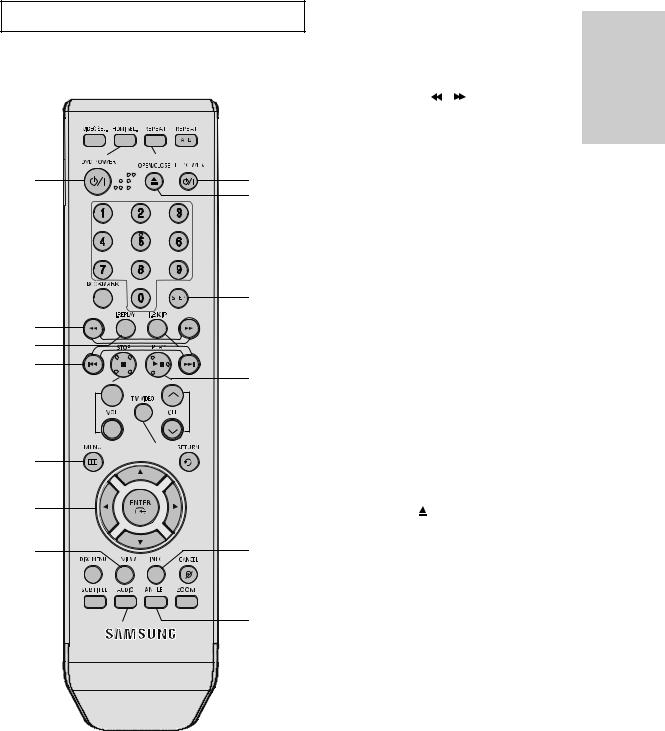
S E T U P
Tour of the Remote Control
6. |
SEARCH Buttos ( / ) |
|
Allow you to search forward/backward through a disc. |
7. |
INSTANT REPLAY Button |
1 |
- |
17 |
2 |
|
18 |
3 |
|
19 |
|
|
20 |
This function is used to replay the previous 10 seconds of a movie from the current position.
8SKIP Buttons (  /
/ 
 )
)
Use to skip the title, chapter or track.
9.STOP Button (  )
)
10.VOL (+, -) Buttons
Control volume.
4 |
|
11. MENU Button |
|
|
|
||
|
|
Brings up the DVD player’s menu. |
|
|
|
12. ENTER/ / , / Buttons |
|
5 |
21 |
This button functions as a toggle switch. |
|
13. EZ VIEW Button |
|||
6 |
|
The aspect ratio of a picture can easily be adjusted |
|
|
according to the screen size of your TV (16:9 or 4:3). |
||
7 |
22 |
14. DISC MENU Button |
|
8 |
|
Brings up the Disc menu. |
|
23 |
15. SUBTITLE Button |
||
9 |
|||
16. AUDIO Button |
|||
+ |
|
||
/ |
Use this button to access various audio functions on a disc. |
||
10 |
24 |
||
17. REPEAT A-B Button |
|||
- |
|
||
25 |
Allows you to repeat play A-B disc |
||
|
18. REPEAT Button |
||
|
26 |
||
11 |
Allows you to repeat play a title, chapter, track, or disc. |
19. TV POWER Button
Turns the TV’s power on or off.
12 |
20. OPEN/CLOSE ( ) Button |
To open and close the disc tray.
13 |
27 |
21. STEP Button |
|
Advances play one frame at a time. |
|||
14 |
28 |
22. INSTANT SKIP Button |
|
This function skips playback ahead 10 seconds. |
|||
|
|
G
15
16
1.VIDEO SEL. Button
Selects video output formats
2.HDMI SEL. Button
HDMI Output resolution setup.
3.DVD POWER Button
Turns the power on or off.
4.NUMBER Buttons
5.BOOKMARK Button
29
30
23.PLAY/PAUSE Button ( 

 )
)
Begin/Pause disc play.
24.CH ( ,
,  ) Buttons
) Buttons
Channel selection.
25.TV/VIDEO Button
Press to display all of the available video sources ( i.e., TV, Cable, Video)
26.RETURN Button
Returns to a previous menu.
27.INFO Button
Displays the current disc mode.
28.CANCEL Button
Use to remove menus or status displays from the screen.
29.ZOOM Button
Enlarges the DVD Picture
30.ANGLE Button
Use to access various camera angles on a DVD.
Setup
ENG-11
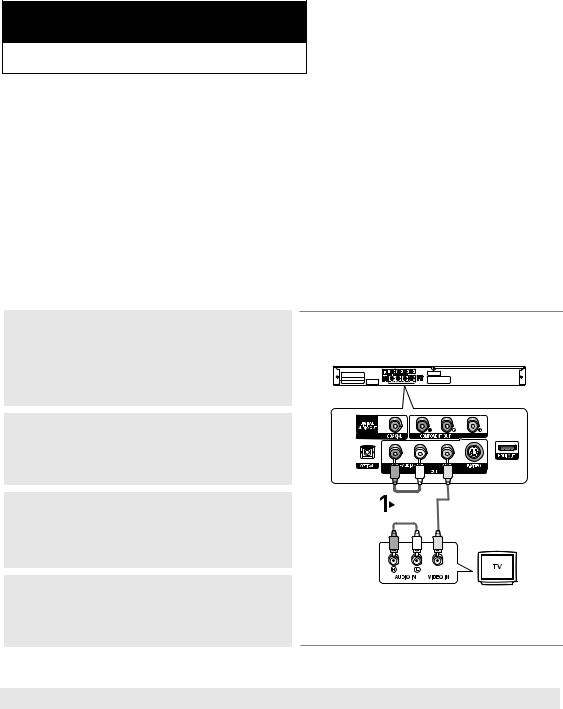
Chapter 2
C O N N E C T I O N S
Choosing a Connection
The following shows examples of connections commonly used to connect the DVD player with a TV and other components.
Before Connecting the DVD Player
-Always turn off the DVD player, TV, and other components before you connect or disconnect any cables.
-Refer to the user’s manual of the additional components (such as a TV) you are connecting for more information on those particular components.
Connection to a TV (Video)
1
Using video/audio cables, connect the VIDEO (yellow)/AUDIO (red and white) OUT terminals on the rear of the DVD player to the VIDEO (yellow)/AUDIO (red and white) IN terminals of your TV.
2
Turn on the DVD player and TV.
3
Press the input selector on your TV remote control until the Video signal from the DVD player appears on the TV screen.
4
You can also use the VIDEO SEL. button to change the Video Output mode. (See page 12)
Note
|
|
|
|
|
|
|
|
|
|
|
|
|
|
|
|
|
|
|
|
|
|
|
|
|
|
|
|
|
|
|
|
|
|
|
|
|
|
|
|
|
|
|
|
|
|
|
|
|
|
|
|
|
|
|
|
|
|
|
|
|
|
|
|
|
|
|
|
|
|
|
|
|
|
|
|
|
|
|
|
|
|
|
|
|
|
|
|
|
|
|
|
|
|
|
|
|
|
|
|
|
|
|
|
|
|
|
|
|
|
|
|
|
|
|
|
|
|
|
|
|
|
|
|
|
|
|
|
|
|
|
|
|
|
|
|
|
|
|
|
|
|
|
|
|
|
|
|
|
|
|
|
|
|
|
|
|
|
|
|
|
|
|
|
|
|
|
|
|
|
|
|
|
|
|
|
|
|
|
|
|
|
|
|
|
|
|
|
|
|
|
|
|
|
|
|
|
|
|
|
|
|
|
RED |
|
|
|
|
|
WHITE |
|
|
YELLOW |
|||||||
|
|
|
|
|
|
|
|
Audio Cable |
Video Cable |
||||||||||
|
|
|
|
RED |
|
|
|
|
|
WHITE |
YELLOW |
||||||||
|
|
|
|
|
|
|
|
|
|||||||||||
|
|
|
|
|
|
|
|
|
|
|
|
|
|
|
|
|
|
|
|
|
|
|
|
|
|
|
|
|
|
|
|
|
|
|
|
|
|
|
|
|
|
|
|
|
|
|
|
|
|
|
|
|
|
|
|
|
|
|
|
-Noise may be generated if the audio cable placed too close to the power cable.
-If you want to connect to an Amplifier, please refer to the Amplifier connection page. (See pages 18 to 19)
-The number and position of terminals may vary depending on your TV set. Please refer to the user's manual of your TV.
-If there is one audio input terminal on the TV, connect it to the [AUDIO OUT][left] (white) terminal of the DVD player.
-If you press the VIDEO SEL. button when DVD Player is in stop mode or no disc is inserted, the Video Output mode changes in the following sequence: (Progressive : ON Progressive : OFF).
ENG-12
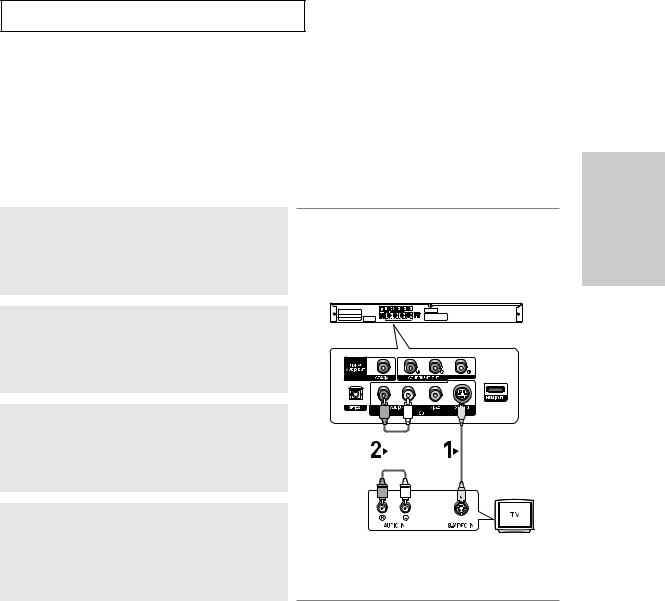
C O N N E C T I O N S
Connection to a TV (S-Video)
-Connecting to your TV using an S-Video cable.
-You will enjoy high quality images. S-Video separates the picture element into black and white(Y) and color(C) signals to present clearer images than regular video input mode. (Audio signals are delivered through the audio output.)
1
Using an S-Video cable (not included), connect the S-VIDEO OUT terminal on the rear of the DVD player to the
S-VIDEO IN terminal of your TV.
2
Using the audio cables, connect the AUDIO (red and white) OUT terminals on the rear of the DVD player to the AUDIO (red and white) IN terminals of your TV.
Turn on the DVD player and TV.
3
Press the input selector on your TV remote control until the S- Video signal from the DVD player appears on your TV screen.
|
|
|
|
|
|
|
|
|
|
|
|
|
|
|
|
|
|
|
|
|
|
|
|
|
|
|
|
|
|
|
|
|
|
|
|
|
|
|
|
|
|
|
|
|
|
|
|
|
|
|
|
|
|
|
|
|
|
|
|
|
|
|
|
|
|
|
|
|
|
|
|
|
|
|
|
|
|
|
|
|
|
|
|
|
|
|
|
|
|
|
|
|
|
|
|
|
|
|
|
|
|
|
|
|
|
|
|
|
|
|
|
|
|
|
|
|
|
|
|
|
|
|
|
|
|
|
|
|
|
|
|
|
|
|
|
|
|
|
|
|
|
|
|
|
|
|
|
|
|
|
|
|
|
|
|
|
|
|
|
|
|
|
|
|
|
RED |
|
|
WHITE |
|
|
|
|
|
|
||||
|
|
|
|
|
|
|
|
|
|
|
|
||||||
|
|
|
|
|
|
|
Audio Cable |
|
|
|
S-Video Cable |
||||||
|
|
|
|
|
|
|
|
|
|
||||||||
|
|
|
|
|
|
|
|
|
|
|
|
|
|
|
(not included) |
||
|
|
|
|
|
|
|
|
|
|
|
|
|
|
|
|
|
|
RED |
WHITE |
4
Set the Video Output to Progessive Out Off in the Display Setup menu. (See pages 52 to 54)
You can use the VIDEO SEL. button to change the Video Output mode. (See page 12)
Note
-If you want to connect to an Amplifier, please refer to the Amplifier connection page. (See pages 18 to 19)
-The number and position of terminals may vary depending on the TV set. Please refer to the user's manual of your TV.
-Please do not connect S-Video and Component Video (Y, Pb, Pr) output simultaneously, as they may interfere and degrade both video output quality.
Connections
ENG-13
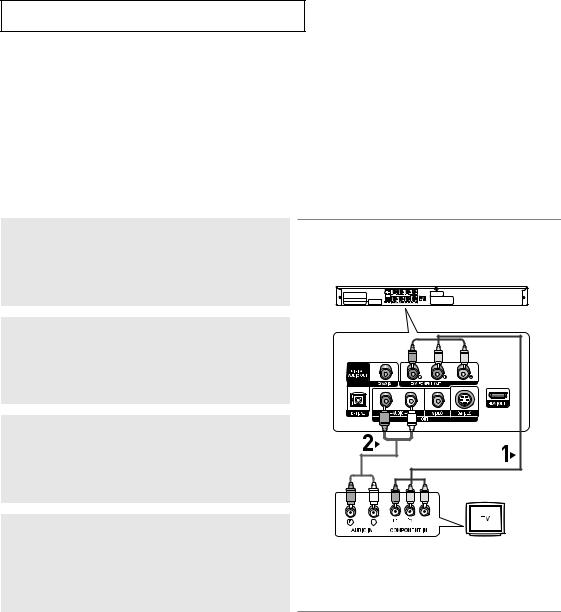
C O N N E C T I O N S
Connection to a TV (Interlace)
-Connecting to your TV using Component video cables.
-You will enjoy high quality and accurate color reproduction images. Component video separates the picture element into black and white(Y), blue(PB), red(PR) signals to present clear and clean images. (Audio signals are delivered through the audio output.)
1
Using component video cables (not included), connect the COMPONENT VIDEO OUT terminals on the rear of the DVD player to the COMPONENT IN terminals of your TV.
2
Using the audio cables, connect the AUDIO (red and white) OUT terminals on the rear of the DVD player to the AUDIO (red and white) IN terminals of your TV.
Turn on the DVD player and TV.
3
Press the input selector on your TV remote control until the Component signal from the DVD player appears on the TV screen.
|
RED |
BLUE |
GREEN |
RED |
WHITE |
|
|
Audio Cable |
|
|
|
|
|
Component cable |
RED |
WHITE |
(not included) |
|
RED BLUE |
GREEN |
4
Set the Video Output to Progressive Out Off in the Display Setup menu. (See pages 52 to 54)
You can use the VIDEO SEL. button to change the Video Output mode. (See page 12)
Note
-If you want to connect to an Amplifier, please refer to the Amplifier connection page. (See pages 18 to 19)
-The component terminal of your TV may be marked “R-Y, B-Y, Y” or “Cr, Cb, Y” instead of “PR, PB, Y” depending on the manufacturer. The number and position of terminals may vary depending on the TV set. Please refer to the user's manual of your TV.
ENG-14

C O N N E C T I O N S
Connection to a TV (Progressive)
1
Using component video cables (not included), connect the COMPONENT VIDEO OUT terminals on the rear of the DVD player to the COMPONENT IN terminals of your TV.
2
Using the audio cables, connect the AUDIO (red and white) OUT terminals on the rear of the DVD player to the AUDIO (red and white) IN terminals of your TV.
Turn on the DVD player and TV.
3
Press the input selector on your TV remote control until the Component signal from the DVD player appears on the TV screen.
|
RED |
BLUE |
GREEN |
RED |
WHITE |
|
|
Audio Cable |
|
|
|
|
|
Component cable |
RED |
WHITE |
(not included) |
|
RED BLUE |
GREEN |
Connections
4
Set the Video Output to Progressive Out ON in the Display Setup menu. (See pages 52 to 54)
You can use the VIDEO SEL. button to change the Video Output mode. (See page 12)
To see the progressive video output,
-Consult your TV User’s Manual to find out if your TV supports Progressive Scan. If Progressive Scan is supported, follow the TV User’s Manual regarding Progressive Scan settings in the TV’s menu system.
-Depending on your TV, the connection method may differ from the illustration above.
Note
-What is "Progressive Scan"?
Progressive scan has twice as many scanning lines as the interlace output method. Progressive scanning method provides better and clearer picture quality.
ENG-15
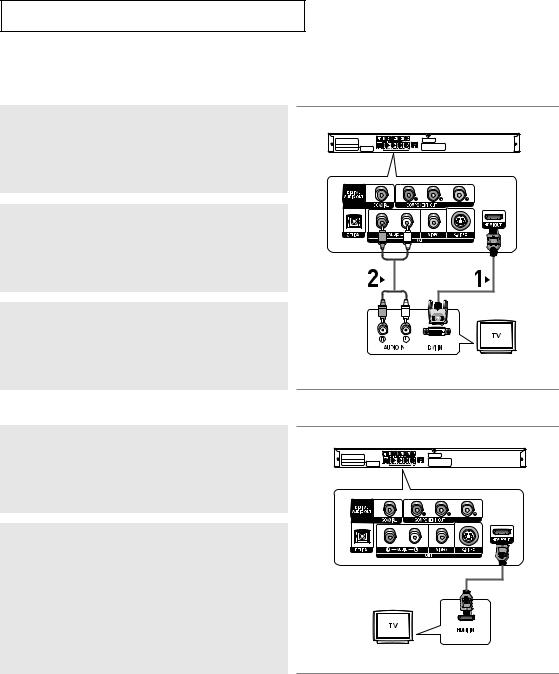
C O N N E C T I O N S
Connecting to a TV with DVI Jack
1
Using the HDMI-DVI cable (not included), connect the HDMI OUT terminal on the rear of the DVD player to the DVI IN terminal of your TV.
2
Using the audio cables, connect the AUDIO (red and white) OUT terminals on the rear of the DVD player to the AUDIO (red and white) IN terminals of your TV.
Turn on the DVD player and TV.
3
Press the input selector on your TV remote control until the DVI signal from the DVD player appears on your TV screen.
Connecting to a TV with HDMI Jack
1
Using the HDMI-HDMI cable connect the HDMI OUT terminal on the rear of the DVD player to the HDMI IN terminal of your TV.
2
Press the input selector on your TV remote control until the HDMI signal from the DVD player appears on your TV screen.
HDMI VIDEO Specifications
RED |
WHITE |
|
|
Audio Cable |
|
RED |
WHITE |
HDMI-DVI cable |
|
||
|
|
(Not Included) |
HDMI cable
When you press the HDMI SEL. button, 480p, 720p, 1080i and 1080p are selected in order. The first press of the HDMI SEL. button, brings up the current resolution.
The second press allows you to change the HDMI output resolution.
-Depending on your TV, certain HDMI output resolutions may not work.
-Please refer to the user's manual of your TV.
-If HDMI or HDMI-DVI cable is plugged into TV, the DVD player’s output is set to HDMI/DVI automatically about 10 seconds later.
-If you set the HDMI output resolution to 720p, 1080i or 1080p, HDMI output provides better picture quality.
-If your TV cannot support current HDMI resolution setting, HDMI resolution is setted 480p automatically.
ENG-16
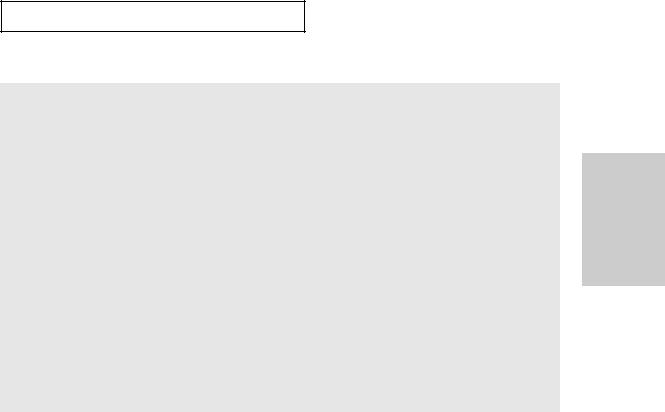
C O N N E C T I O N S
• HDMI (High Definition Multimedia Interface)
HDMI is an interface to enable the digital transmission of video and audio data with just a single connector. Using HDMI, the DVD player transmits a digital video and audio signal and displays a vivid picture on a TV having an HDMI input jack.
• HDMI connection description Connections
HDMI connector - Both uncompressed video data and digital audio data (LPCM or Bit Stream data). - Though the player uses a HDMI cable, the player outputs only a pure digital signal to the TV.
- If TV does not support HDCP (High-bandwidth Digital content protection), snow noise appears on the screen.
• Why does Samsung use HDMI?
Analog TVs require an analog video/audio signal. However, when playing a DVD, the data transmitted to a TV is digital. Therefore either a digital-to-analog converter (in the DVD player) or an analog-to-digital converter (in the TV) is required. During this conversion, the picture quality is degraded due to noise and signal loss. HDMI technology is superior because it requires no D/A, A/D conversion and is a pure digital signal from the player to your TV.
• What is the HDCP?
HDCP (High-bandwidth Digital Content Protection) is a system for protecting DVD content outputted via DVI from being copied. It provides a secure digital link between a video source (PC, DVD. etc) and a display device (TV, projector . etc). Content is encrypted at the source device to prevent unauthorized copies from being made.
ENG-17
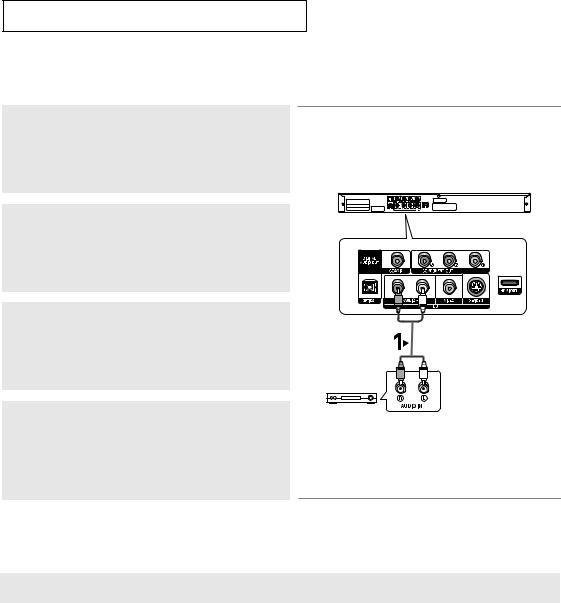
C O N N E C T I O N S
Connection to an Audio System (2 Channel Amplifier)
1
Using the audio cables, connect the AUDIO (red and white) OUT terminals on the rear of the DVD player to the AUDIO (red and white) IN terminals of the Amplifier.
2
Using the video signal cable(s), connect the VIDEO, S-VIDEO, COMPONENT or HDMI OUT terminals on the rear of the DVD player to the VIDEO, S-VIDEO, COMPONENT or HDMI-DVI IN terminal of your TV as described on pages 12 to 16.
3
Turn on the DVD player, TV, and Amplifier.
4
Press the input select button of the Amplifier to select external input in order to hear sound from the DVD player.
Refer to your Amplifier's user manual to set the Amplifier's audio input.
RED |
WHITE |
|
Audio Cable |
RED |
WHITE |
2-Channel stereo amp
Note
-Please turn the volume down when you turn on the Amplifier. Sudden loud sound may cause damage to the speakers and your ears.
-Please set the audio in the menu screen according to the Amplifier.(See pages 50 to 51)
-The position of terminals may vary depending on the Amplifier. Please refer to the user's manual of the Amplifier.
ENG-18
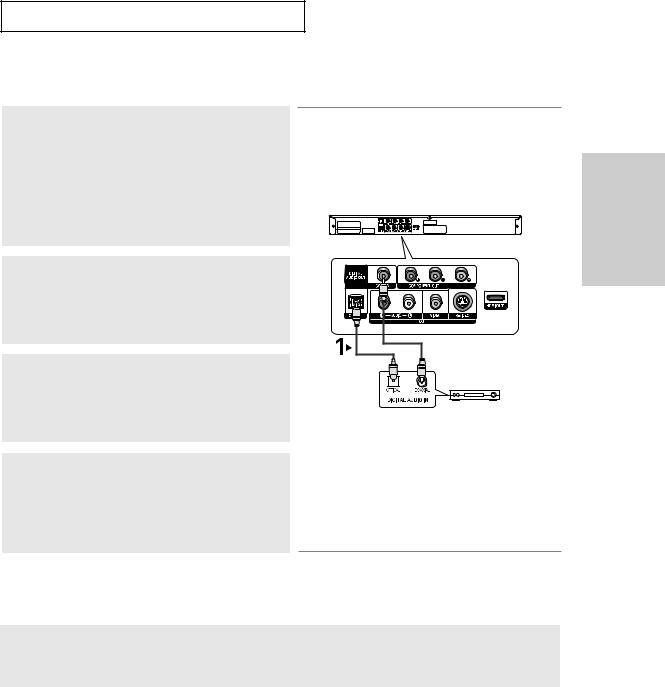
C O N N E C T I O N S
Connection to an Audio System (Dolby digital, MPEG2 or DTS Amplifier)
1
If using an optical cable (not included), connect the DIGITAL AUDIO OUT (OPTICAL) terminal on the rear of the DVD player to the DIGITAL AUDIO IN (OPTICAL) terminal of the Amplifier. If using a coaxial cable (not included), connect the DIGITAL AUDIO OUT (COAXIAL) terminal on the rear of the DVD player to the DIGITAL AUDIO IN (COAXIAL) terminal of the Amplifier.
2
Using the video signal cable(s), connect the VIDEO, S-VIDEO, COMPONENT or HDMI OUT terminals on the rear of the DVD player to the VIDEO, S-VIDEO, COMPONENT or HDMI/DVI IN terminals of your TV as described on pages 12 to 16.
3
Turn on the DVD player, TV, and Amplifier.
4
Press the input select button of the Amplifier to select external input in order to hear sound from the DVD player.
Refer to your Amplifier's user manual to set the Amplifier's audio input.
Note
or |
Coaxial Cable |
|
(not included) |
Optical Cable |
|
(not included) |
|
Dolby digital or
DTS amp
-When you connect the DVD player to DTS Amplifier and play a DTS disc, set the DTS to On in Audio Setup menu. If it is set to Off, sound will not be heard, or there will be a loud sound.
-Please turn the volume down when you turn on the Amplifier. Sudden loud sound may cause damage to the speakers and your ears.
-Please set the audio in the menu screen according to the Amplifier. (See pages 50 to 51)
-The position of terminals may vary depending on the Amplifier. Please refer to the user's manual of the Amplifier.
-Please remove the dust cover before using the optical cable (not included) and put the cover on the cable again when it's not used.
Connections
ENG-19
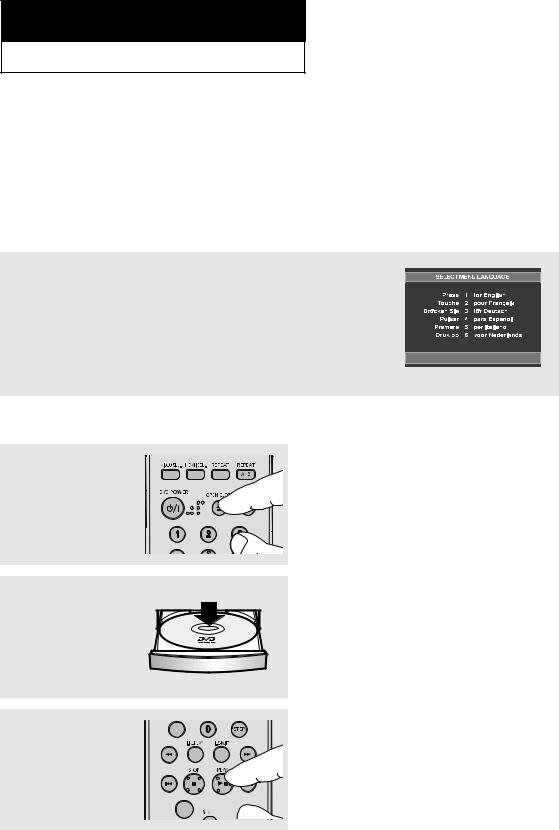
Chapter 3
B A S I C F U N C T I O N S
Playing a Disc
Before Play
-Turn on your TV and set it to the correct Video Input on the TV's remote control.
-If you connected the DVD player to an external Audio System, turn on your Audio System and set it to the correct Audio Input.
After plugging in the player, the first time you press the DVD POWER button, this screen comes up: If you want to select a language, press a NUMBER button. (This screen will only appear when you plug in the player for the first time.)
If the language for the startup screen is not set, the settings may change whenever you turn the power on or off. Therefore, make sure that you select the language you want to use.
Once you select a menu language, you can change it by pressing the 
 button on the front panel of the unit for more than 5 seconds with no disc in the unit. Then the SELECT MENU LANGUAGE window appears again where you can reset your preferred language.
button on the front panel of the unit for more than 5 seconds with no disc in the unit. Then the SELECT MENU LANGUAGE window appears again where you can reset your preferred language.
Playback
1
Press the OPEN/CLOSE (  ) button.
) button.
The STANDBY indicator light goes out and the tray opens.
2
Place a disc gently into the tray with the disc’s label facing up.
3
Press the PLAY/PAUSE ( 
 ) button or OPEN/CLOSE (
) button or OPEN/CLOSE (  ) button to close the disc tray.
) button to close the disc tray.
+  /
/ 

▼ RESUME function
When you stop disc play, the player remembers where you stopped, so when you press PLAY/PAUSE ( 
 ) button again, it will pick up where you left off.
) button again, it will pick up where you left off.
ENG-20
