Samsung D53 User Manual

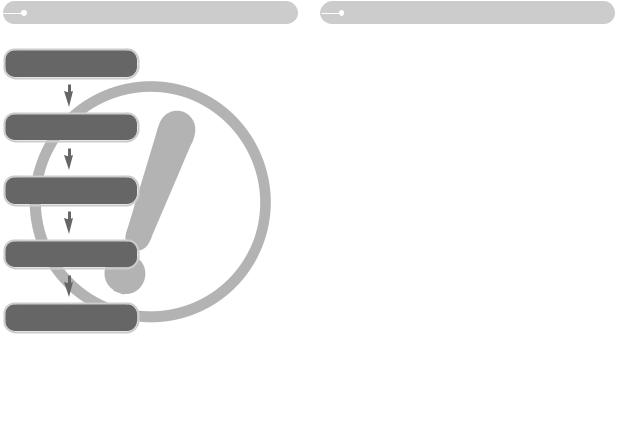
Instructions
Use this camera in the following order
Set up the camera driver
Before connecting the camera to a PC, via the USB cable, you will need to set up the camera driver. Install the camera driver that is contained in Application software CD-ROM. (p.66)
Take a picture |
Take a picture. (p.14) |
Insert the USB cable
Check the camera’s power
Check [Removable Disk]
Insert the supplied USB cable into the PC’s USB port and the camera’s USB connection terminal. (p.68)
Check the camera’s power. If the power is turned off, press the camera button to turn it on.
Open Window s EXPLORER and search for [Removable Disk]. (p.69)
If you use a card reader to copy the images on the memory card to your PC, the images could be damaged. When transferring the images taken with the camera to your PC, be sure to use the supplied USB cable to connect the camera to your PC. Please note that the manufacturer holds no responsibility for loss or damage of images on the memory card due to the use of a card reader.
Getting to know your camera
Thank you for buying a Samsung Digital Camera.
Prior to using this camera, please read the user manual thoroughly.
When you require After Sales service, please bring the camera and the cause of the camera malfunction (such as battery, Memory card etc.) to the A/S centre. Please check that the camera is operating properly prior to when you intend to use it (e.g. for a trip or an important event) to avoid disappointment. Samsung camera takes no responsibility for any loss or damages that may result from camera malfunction.
Keep the manual in a safe place.
Microsoft, Windows and Windows logo are registered trademarks of Microsoft Corporation incorporated in the United States and/or other countries.
All brand and product names appearing in this manual are registered trademarks of their respective companies.
1
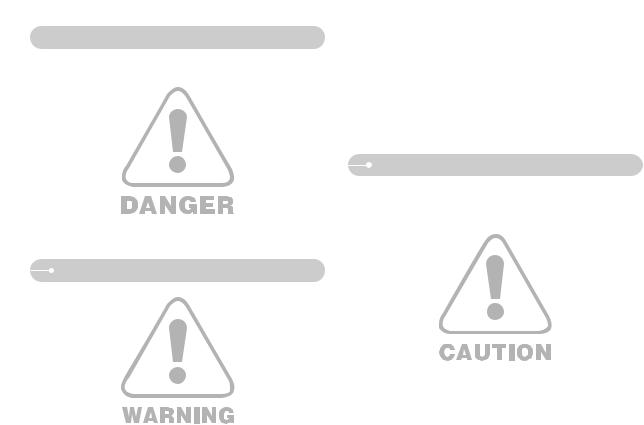
 Danger
Danger
DANGER indicates an imminently hazardous situation which, if not avoided, will result in death or serious injury.
Do not attempt to modify this camera in any way. This may result in fire, injury, electric shock or severe damage to you or your camera. Internal inspection, maintenance and repairs should be carried out by your dealer or Samsung Camera Service centre.
Please do not use this product in close proximity to flammable or explosive gases, as this could increase the risk of explosion.
Should any form of liquid or a foreign object enter the camera, do not use it. Switch off the camera, and then disconnect the power source. You must contact your dealer or Samsung Camera Service centre. Do not continue to use the camera as this may cause a fire or electric shock.
Do not insert or drop metallic or inflammable foreign objects into the camera through access points e.g. the memory card slot and battery chamber. This may cause a fire or electric shock.
Do not operate this camera with wet hands. This could pose a risk of electric shock.
Warning
WARNING indicates a potentially hazardous situation, which, if not avoided, could result in death or serious injury.
Do not use the flash in close proximity to people or animals. Positioning the flash too close to your subject’s eyes may cause eyesight damage.
For safety reasons keep this product and accessories out of reach of children or animals to prevent accidents e.g.:
Swallowing battery or small camera accessories. If an accident should occur, please consult a doctor immediately.
There is the possibility of injury from the camera’s moving parts.
Battery and camera may become hot during prolonged use and it may result in camera malfunction. Should this be the case, allow the camera to sit idle for a few minutes to allow it time to cool.
Do not leave this camera in places subject to extremely high temperatures, such as a sealed vehicle, direct sunlight or other places of extreme variances in temperature. Exposure to extreme temperatures may adversely affect the camera’s internal components and could cause a fire.
When in use, do not cover the camera or Charger. This may cause heat to build up and distort the camera body or cause a fire. Always use the camera and its accessories in a well-ventilated area.
Caution
CAUTION indicates a potentially hazardous situation, which, if not avoided, may result in a minor or moderate injury.
Leaking, overheating, or burst battery could result in fire or injury. Use battery with the correct specification for the camera.
Do not short circuit, heat or dispose of battery in fire. Do not insert the battery with the polarities reversed.
Remove the battery when not planning to use the camera for a long period of time. Battery may leak corrosive electrolyte and permanently damage the camera’s components.
Do not fire the flash while it is in contact with hands or objects. Do not touch the flash after using it continuously. It may cause burns.
Do not move the camera while it is switched on, if you are using the AC Charger. After use, always switch off the camera before unplugging the cable from the wall socket. Then make sure that any connector cords or cables to other devices are disconnected before moving the camera. Failure to do so may damage the cords or cables and cause a fire or electric shock.
Take care not to touch the lens or lens cover to avoid taking an unclear image and possibly causing camera malfunction.
Avoid obstructing the lens or the flash when you capture an image.
2

Contents
READY |
|
Using the camera buttons to set |
18 |
System chart |
4 |
the camera |
|
POWER button |
18 |
||
Identification of features |
5 |
Shutter button |
18 |
Front & Top |
5 |
ZOOM W / T button |
18 |
Back & Bottom |
6 |
M(Mode) button |
19 |
Bottom / 5-function button |
7 |
Voice recording / Voice memo / |
|
Self-timer lamp |
8 |
UP button |
20 |
Camera Status Lamp |
8 |
Macro / Down button |
20 |
Mode icon |
8 |
Focus lock |
21 |
Connecting to a Power Source |
8 |
Flash / Left button |
21 |
Using the batteries |
8 |
Self-timer / Right button |
23 |
Inserting the memory card |
9 |
MENU / OK button |
24 |
Instructions on how to use the |
10 |
E (Effect) button |
24 |
memory card |
Special Effect : Colour |
25 |
|
When Using the Camera for the |
12 |
Special Effect : Preset focus frames |
25 |
First Time |
Special Effect : Composite shooting |
26 |
|
RECORDING |
|
Special Effect : Photo Frame |
28 |
|
+ / - button |
28 |
|
LCD monitor indicator |
13 |
Using the LCD monitor to set the |
|
camera settings |
31 |
||
Changing the recording mode |
14 |
How to use the menu |
31 |
Starting the recording mode |
14 |
Size |
32 |
How to use the AUTO mode |
14 |
Quality / Frame rate |
32 |
How to use the PROGRAM mode |
14 |
Metering |
33 |
How to use the MANUAL mode |
15 |
Continuous shot |
33 |
How to use the MOVIE CLIP mode |
15 |
Sharpness |
34 |
Recording the movie clip without voice |
15 |
OSD (On Screen Display) information |
34 |
Pausing while recording a movie clip |
15 |
PLAY |
|
Night / Portrait / Children mode |
16 |
|
|
How to use the SCENE mode |
16 |
|
|
How to use the VOICE |
17 |
Starting play mode |
35 |
RECORDING mode |
Playing back a still image |
35 |
|
Things to Watch Out for When |
17 |
Playing back a movie clip |
35 |
Taking Pictures |
How to capture the movie clip |
35 |
Playing back a recorded voice |
36 |
Language |
54 |
LCD monitor Indicator |
36 |
Formatting a memory |
55 |
Using the camera buttons to set |
|
Setting up the Date / Time / |
|
the camera |
37 |
Date type |
55 |
Thumbnail / Enlargement button |
37 |
Imprinting the recording date |
55 |
Voice memo / Up button |
38 |
Sound |
56 |
Play & Pause / Down button |
39 |
Connecting an External Device (USB) |
56 |
E (Effect) button |
39 |
Auto Focus lamp |
56 |
Delete button |
40 |
LCD brightness |
56 |
Printer button |
40 |
Selecting Video out type |
57 |
Left / Right / Menu / OK button |
41 |
Quick view |
57 |
Setting up the play back function |
|
Initialisation |
58 |
using the LCD monitor |
41 |
Selecting a battery type |
58 |
Starting the slide show |
43 |
Setting up the Mycam menu |
58 |
Protecting images |
44 |
Start up image |
58 |
Deleting images |
45 |
Start up sound |
59 |
Resize |
45 |
Shutter sound |
59 |
Rotating an image |
46 |
Important notes |
59 |
DPOF |
46 |
Warning indicator |
61 |
DPOF : Standard |
47 |
Before contacting a service centre |
61 |
DPOF : Index |
47 |
Specifications |
63 |
DPOF : Print size |
48 |
SOFTWARE |
|
Copy To Card |
48 |
|
|
On Screen Display information |
49 |
|
|
PictBridge |
49 |
Software Notes |
65 |
PictBridge : Picture Selection |
50 |
System Requirements |
65 |
PictBridge : Print Setting |
50 |
About the software |
65 |
PictBridge : Printing |
51 |
Setting up the application software |
66 |
PictBridge : Reset |
52 |
Starting PC mode |
68 |
SETUP |
|
Removing the removable disk |
70 |
|
Setting up the USB Driver for MAC |
71 |
|
|
|
Using the USB Driver for MAC |
71 |
Setup menu |
52 |
Digimax Master |
71 |
File name |
53 |
FAQ |
74 |
Auto power off |
54 |
|
|
3
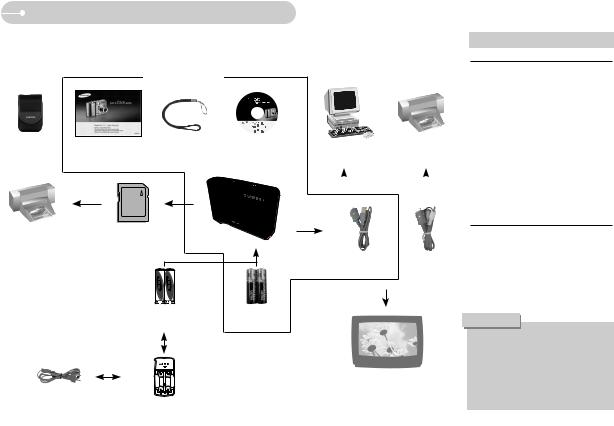
System chart
Please check that you have the correct contents before using this product. The contents can vary depending on the sales region. To buy the optional equipment, contact your nearest Samsung dealer or Samsung service centre.
< Included items >
User manual, |
Software CD |
Camera case |
Camera strap |
Product warranty |
(see p.65) |
DPOF compatible |
|
printer (see p.46) |
(see p.9) |
Rechargeable battery |
AA Alkaline |
(SNB-2512) |
Batteries |
AC cord |
Charger(SBC-N1) |
Computer |
PictBridge compatible |
||
(see p.68) |
printer (see p.49) |
||
|
|
|
|
|
|
|
|
|
|
|
|
USB cable |
AV cable |
External monitor (see p.57)
System Requirements
For Windows
Windows 98 / 98SE / 2000 / ME / XP PC with processor better than Pentium II 450MHz (Pentium 700MHz or better is recommended)
200MB of available hard-disk space Minimum 64MB RAM
1024x768 pixels, 16-bit colour display compatible monitor (24-bit colour display recommended)
CD-ROM drive DirectX 9.0 or later USB port
For Macintosh
Power Mac G3 or later Mac OS 9.2 ~ 10.3 Minimum 64MB RAM
110MB of available hard-disk space USB port
CD-ROM drive
CAUTION
When you connect the camera to a computer, printer or external monitor, you must to use the USB / AV cable (Optional) supplied with the camera, or the external devices can't recognise the camera.

Identification of features
Front & Top
M(Mode) button Shutter button
Power button
Speaker
Flash
Self-timer lamp /
Auto focus lamp
Lens / Lens cover
Microphone
5
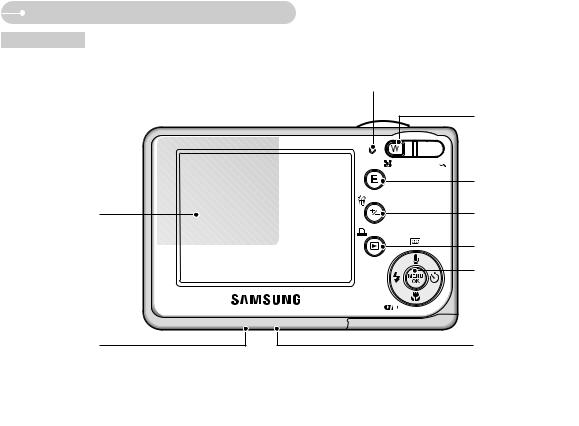
Identification of features
Back & Bottom
LCD monitor
Tripod
Camera status lamp
Zoom W button (Thumbnail)
 Zoom T button (Digital zoom)
Zoom T button (Digital zoom)
E (Effects) button
+/- button, Delete button
Play mode / Printer button
5 function button
USB / AV connection terminal

Identification of features
Bottom / 5-function button
|
|
Voice memo / |
Battery chamber cover |
|
Voice Recording / Up button |
|
|
|
|
|
Menu / OK button |
|
Flash / |
Self-timer / |
Battery chamber |
Left button |
Right button |
Macro / Down button
Play & Pause button
7
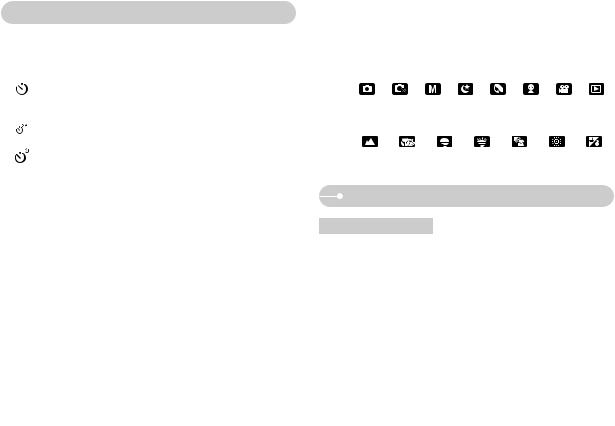
 Identification of features
Identification of features
Self-timer lamp
Icon |
Status |
|
Description |
|
|
|
|
|
|
|
|
For the first 8 seconds, the lamp blinks at 1 second |
||
|
Blinking |
intervals. |
||
|
For the final 2 seconds, the lamp blinks quickly at 0.25- |
|||
|
|
|||
|
|
second intervals. |
||
|
|
|
|
|
|
Blinking |
For the 2 seconds, the lamp blinks quickly at 0.25-second |
||
|
intervals before taking a picture |
|||
|
|
|||
|
|
|
|
|
|
Blinking |
A picture will be taken after about 10 seconds and 2 |
||
|
seconds later a second picture will be taken. |
|||
|
|
|||
|
|
|
|
|
Camera Status Lamp |
|
|||
|
|
|
||
|
Status |
Description |
||
|
|
|
|
|
Power on |
The lamp turns on and off when the camera is ready to |
|||
take a picture |
||||
|
|
|
||
|
|
|
|
|
After taking a picture |
The lamp blinks while saving the image data and turns |
|||
off when the camera is ready to take a picture |
||||
|
|
|
||
|
|
|||
While voice memo recording |
The lamp blinks |
|||
|
|
|||
While voice recording |
The lamp blinks |
|||
|
|
|||
Transmitting Data with a PC |
The lamp turns on (LCD monitor turns off) |
|||
|
|
|||
When the USB cable is |
The lamp is off |
|||
inserted to a printer |
||||
|
||||
|
|
|||
When the printer is printing |
The lamp blinks |
|||
|
|
|
|
|
When the AF activates |
The lamp turns on (The camera focus on the subject) |
|||
|
||||
The lamp blinks (The camera doesn't focus on the subject) |
||||
|
|
|
||
|
|
|
|
|
Mode icon Refer to page 14~17 for more information about the camera mode setting.
MODE |
AUTO |
PROGRAM |
MANUAL |
NIGHT |
PORTRAIT |
CHILDREN |
MOVIE |
|
PLAY |
|||||
|
|
|
|
|
|
|
|
|
|
|
|
|
|
|
Icon |
|
|
|
|
|
|
|
|
|
|
|
|
|
|
|
|
|
|
|
|
|
|
|
|
|
|
|
|
|
MODE |
|
|
|
|
|
|
SCENE |
|
|
|||||
|
|
|
|
|
|
|
|
|
|
|
|
|
|
|
|
LANDSCAPE |
|
CLOSE UP |
SUNSET |
DAWN |
BACKLIGHT |
FIREWORKS |
BEACH & SNOW |
||||||
|
|
|
|
|
|
|
|
|
|
|
|
|
|
|
Icon |
|
|
|
|
|
|
|
|
|
|
|
|
|
|
|
|
|
|
|
|
|
|
|
|
|
|
|
|
|
Connecting to a Power Source
Using the batteries
We recommend using batteries for a digital camera (Within a year from the date of manufacture). The batteries are listed below.
- Non rechargeable batteries : 2 X AA Alkaline (High Capacity) - Rechargeable batteries (Optional) : SNB-2512 (Ni-MH)
Model |
SNB-2512 |
|
|
|
|
Type |
Ni-MH |
|
|
|
|
Capacity |
2,500mAh |
|
|
|
|
Voltage |
1.2V X 2 |
|
|
|
|
Charging time |
Approximately 240 Minutes |
|
(Use for SBC-N1) |
||
|
||
|
|
Included battery may vary depending on sales region.

Connecting to a Power Source
INFORMATION
Important information about battery usage
When the camera is not used, turn off the camera power.
Please remove the battery if the camera will not be used for long periods. Battery can lose power over time and are prone to leaking if kept inside the camera.
Low temperatures (below 0˚C) can affect the performance of the battery and you may experience reduced battery life.
Batteries will usually recover at normal temperatures.
During extended use of the camera, the camera body may become warm. This is perfectly normal.
Insert the battery as shown
- If the camera does not turn on after you have inserted battery, please check whether the battery is inserted with the correct polarity (+ / -).
- When the battery chamber cover is opened, do not press the battery chamber cover by force. This may cause damage to the battery chamber cover.
There are 4 indicators for battery condition that are displayed on the LCD monitor.
Battery |
|
|
|
|
|
|
|
|
|
|
|
indicator |
|
|
|
|
|
|
|
|
|
|
|
|
|
|
|
|
|
|
|
|
|
||
Battery |
The battery is |
Low battery capacity |
Low battery capacity |
Low battery capacity |
|||||||
(Prepare to recharge |
(Prepare to recharge |
(Prepare to recharge |
|||||||||
status |
fully charged |
||||||||||
or use spare battery) |
or use spare battery) |
or use spare battery) |
|||||||||
|
|
|
|
|
|||||||
|
|
|
|
|
|
|
|
|
|
|
|
Inserting the memory card
Insert the memory card as shown.
- Turn off the camera’s power before inserting the memory card. - Have the front of the memory card facing
toward the front of the camera (lens) and the card pins toward the back of the camera
(LCD monitor).
-Do not insert the memory card the wrong way round. Doing so may damage the memory card slot.
9

Instructions on how to use the memory card
If the memory card is subjected to any of the following, the recorded data may become corrupted :
- When the memory card is used incorrectly.
- If the power is switched off or the memory card is removed while recording, deleting (formatting) or reading.
Samsung cannot be held responsible for lost data.
It is advisable to copy important data onto other media as back-up e.g. floppy disks, hard disks, CD etc.
If there is insufficient memory available
: A [Memory Full!] message will appear and the camera will not operate. To optimise the amount of memory in the camera, replace the memory card or delete unnecessary images stored on the memory card.
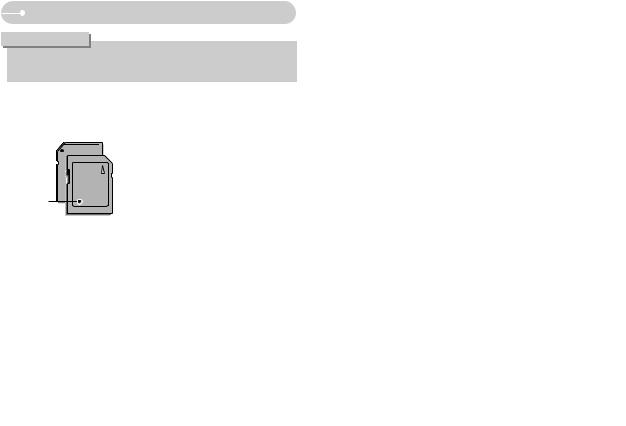
Instructions on how to use the memory card
INFORMATION
Don't remove the memory card when the camera status lamp is blinking as this may cause damage to data in the memory card.
The camera can use SD Memory Cards and MMC (Multi Media Cards). Please consult the enclosed manual for using the MMC Cards.
Card pins 
















Write protect 
 switch
switch
Label
[ SD (Secure Digital) memory card ]
The SD memory card has a write protect switch that prevents image files from being deleted or formatted. By sliding the switch to the bottom of the SD memory card, the data will be protected. By sliding the switch to the top of the SD memory card, the data protection will be cancelled.
Slide the switch to the top of the SD memory card before taking a picture.
When using a 20MB internal memory, the specified shooting capacity will be as follows. These figures are approximate as image capacities can be affected by variables such as subject matter and memory card type.
Recorded image size |
Super Fine |
Fine |
Normal |
30FPS |
15FPS |
||
|
|
|
|
|
|
|
|
|
5M |
7 |
14 |
21 |
- |
- |
|
|
4M |
10 |
18 |
24 |
- |
- |
|
Still |
3M |
12 |
23 |
32 |
- |
- |
|
image |
2M |
20 |
35 |
43 |
- |
- |
|
|
1M |
52 |
84 |
90 |
- |
- |
|
|
VGA |
115 |
127 |
158 |
- |
- |
|
Movie |
640 |
- |
- |
- |
About 17" |
About 31" |
|
320 |
- |
- |
- |
About 1' |
About 1' 49" |
||
clip |
|||||||
160 |
- |
- |
- |
About 2' 55" |
About 4' 44" |
||
|
|||||||
|
|
|
|
|
|
|
|
The recording times can be changed by the zoom operation.
The zoom button doesn’t use during the movie recording.
11

When Using the Camera for
Charge the rechargeable battery fully before using the
When the camera is turned on for the first time, a menu date / time, language and battery type in the LCD monitor. displayed after setting up. Set up the date / time, language before using this camera.
Setting up the date, time and date type
1. Select the [Date&Time] menu by pressing the UP / DOWN button and press
LEFT button : Moves the cursor to the [Date&Time] is at the first item of the date and time instances, the cursor will be shifted to position.
UP/ DOWN button : Changes the value of each item.
Setting up the language
1.Select the [Language] menu by pressing the
UP / DOWN button and press the RIGHT button.
button twice to exit the menu screen.
|
SETUP |
Date&Time |
ENGLISH |
Language |
|
Battery Type |
FRANÇAIS |
|
DEUTSCH |
|
ESPAÑOL |
Back: |
Set:OK |
INFORMATION
You can select one of 22 languages. These are listed below :
-English, Korean, French, German, Spanish, Italian, S.Chinese, T.Chinese, Japanese, Russian, Portuguese, Dutch, Danish, Swedish, Finnish, Thai,
BAHASA(MALAY / INDONESIAN), Arabic, Czech, Polish, Hungarian and Turkish.
Even if the camera is restarted, the language setting will be maintained.
Setting up the battery type
by pressing the UP / DOWN button and press the RIGHT button.
by pressing the the OK button.
|
SETUP |
Date&Time |
|
Language |
|
Battery Type |
Alkaline |
|
Ni-MH |
Back: |
Set:OK |
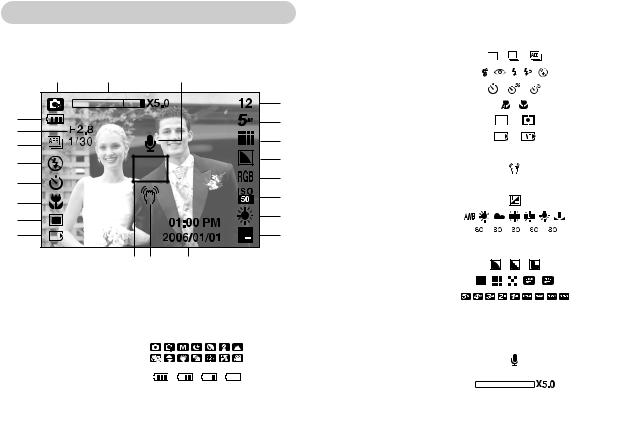
 LCD monitor indicator
LCD monitor indicator
The LCD monitor displays information about the shooting functions and selections.
[Image & Full Status]
No. |
Description |
Icons |
Page |
|
|
|
|
1 |
Recording mode |
|
p.14~17 |
|
|
|
|
2 |
Battery |
|
p.9 |
|
|
|
|
3 |
Aperture Value / Shutter Speed |
F2.8, 1/30 |
p.15 |
|
|
|
|
No. |
Description |
|
|
|
|
|
Icons |
Page |
|||||||
|
|
|
|
|
|
|
|
|
|
|
|
|
|
|
|
4 |
Continuous shot |
|
|
|
|
|
|
|
|
|
|
|
|
|
p.33 |
|
|
|
|
|
|
|
|
|
|
|
|
|
|
|
|
5 |
Flash |
|
|
|
|
|
|
|
|
|
|
|
|
|
p.21~23 |
|
|
|
|
|
|
|
|
|
|
|
|
|
|
|
|
6 |
Self-timer |
|
|
|
|
|
|
|
|
|
|
|
|
|
p.23 |
|
|
|
|
|
|
|
|
|
|
|
|
|
|
|
|
7 |
Macro |
|
|
|
|
|
|
|
|
|
|
|
|
|
p.20~21 |
|
|
|
|
|
|
|
|
|
|
|
|
|
|
|
|
8 |
Metering |
|
|
|
|
|
|
|
|
|
|
|
|
|
p.33 |
|
|
|
|
|
|
|
|
|
|
|
|
|
|||
|
|
|
|
|
|
|
|
|
|
|
|
|
|
|
|
9 |
Card inserted indicator |
|
|
|
|
|
|
|
|
|
|
|
|
|
- |
|
|
|
|
|
|
|
|
|
|
|
|
|
|||
|
|
|
|
|
|
|
|
|
|
|
|
|
|
|
|
10 |
Auto focus frame |
|
|
|
|
|
|
|
|
|
|
|
|
|
- |
|
|
|
|
|
|
|
|
|
|
|
|
|
|||
|
|
|
|
|
|
|
|
|
|
|
|
|
|
|
|
11 |
Camera shake warning |
|
|
|
|
|
|
|
|
|
|
|
|
|
p.17 |
|
|
|
|
|
|
|
|
|
|
|
|
|
|
|
|
12 |
Date / Time |
2006/01/01 01:00 PM |
p.55 |
||||||||||||
|
|
|
|
|
|
|
|
|
|
|
|
|
|
|
|
13 |
Exposure compensation |
|
|
|
|
|
|
|
|
|
|
|
|
|
p.30 |
|
|
|
|
|
|
|
|
|
|
|
|
|
|||
|
|
|
|
|
|
|
|
|
|
|
|
|
|
|
|
14 |
White Balance |
|
|
|
|
|
|
|
|
|
|
|
|
|
p.29~30 |
|
|
|
|
|
|
|
|
|
|
|
|
|
|
|
|
15 |
ISO |
|
|
|
|
|
|
|
|
|
|
|
|
|
p.29 |
|
|
|
|
|
|
|
|
|
|
|
|
|
|||
|
|
|
|
|
|
|
|
|
|
|
|
|
|||
|
|
|
|
|
|
|
|
|
|
|
|
|
|
|
|
16 |
RGB |
|
|
|
|
|
RGB |
p.28 |
|||||||
|
|
|
|
|
|
|
|
|
|
|
|
|
|
|
|
17 |
Sharpness |
|
|
|
|
|
|
|
|
|
|
|
|
|
p.34 |
|
|
|
|
|
|
|
|
|
|
|
|
|
|
|
|
18 |
Image quality / Frame rate |
|
|
|
|
|
|
|
|
|
|
|
|
|
p.32 |
|
|
|
|
|
|
|
|
|
|
|
|
|
|
|
|
19 |
Image size |
|
|
|
|
|
|
|
|
|
|
|
|
|
p.32 |
|
|
|
|
|
|
|
|
|
|
|
|
|
|
|
|
|
Number of available shots remaining |
12 |
|
|
|
|
|
|
p.11 |
||||||
20 |
|
|
|
|
|
|
|
|
|
|
|
|
|
|
|
Remaining time |
00:01:30/ 01:00:00 |
|
p.11 |
||||||||||||
|
(Movie clip / Voice recording) |
|
|||||||||||||
|
|
|
|
|
|
|
|
|
|
|
|
|
|
|
|
|
|
|
|
|
|
|
|
|
|
|
|
|
|
|
|
21 |
Voice memo |
|
|
|
|
|
|
|
|
|
|
|
|
|
p.20 |
|
|
|
|
|
|
|
|
|
|
|
|
|
|
|
|
22 |
Optical / Digital Zoom bar / |
|
|
|
|
|
|
|
|
|
|
|
|
|
p.18~19 |
Digital Zoom rate |
|
|
|
|
|
|
|
|
|
|
|
|
|
||
|
|
|
|
|
|
|
|
|
|
|
|
|
|
|
|
|
|
|
|
|
|
|
|
|
|
|
|
|
|
|
|
13
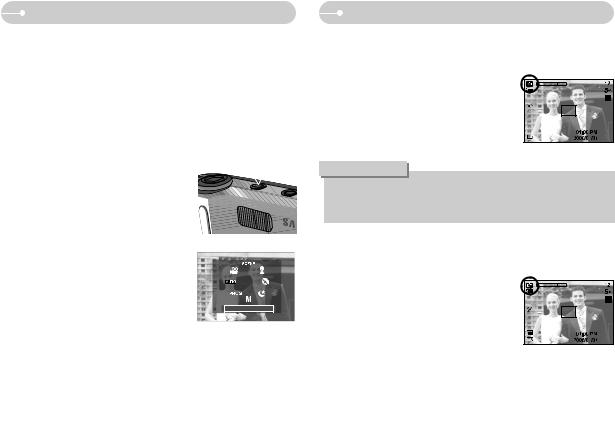
Changing the recording mode
You can select the desired working mode using the M(Mode) button located on the top of the camera.
1.Insert the batteries (p.9). Insert the batteries taking note of the polarity(+/-).
2.Insert the memory card (p.9).
As this camera has a 20MB internal memory, you do not need to insert the memory card. If the memory card is not inserted, an image will be stored in the internal memory. If the memory card is inserted, an image will be stored on the memory card.
3.Close the battery chamber cover.
4.Press the power button to turn on the camera. (If the date / time that is displayed on the LCD
monitor is incorrect, reset the date / time before taking a picture.)
5.The previously used recording mode will appear in the display.
6.Press the M(Mode)button located on the top of the camera and the mode selection menu
will display.
7. To select the Auto, Program, Manual, Movie clip, Night, Portrait, Children or Scene modes, press the Left / Right button.
8. Press the M(Mode) button, OK button or
Auto
Shutter button and a recording mode selected on the [mode selection menu] will be selected.
Starting the recording mode
How to use the AUTO mode (  )
)
Please select this mode for quick and easy picture taking with minimal user interaction.
1. Point the camera towards the subject and compose the image by using the LCD monitor.
2. Press the shutter button to capture an image.
INFORMATION
If the auto focus frame turns to red when you press the shutter button down half way, It means that the camera cannot focus on the subject. Should this be the case, the camera is unable to capture an image clearly.
How to use the PROGRAM mode ( 
 ) Selecting the automatic mode will configure the camera with optimal settings. You can still manually configure all functions except the aperture value and shutter speed.
) Selecting the automatic mode will configure the camera with optimal settings. You can still manually configure all functions except the aperture value and shutter speed.
1. Press the menu button to configure advanced functions such as image size (p.32), quality (p.32), metering (p.33), continuous shooting (p.33) and special effects (p.24).

 Starting the recording mode
Starting the recording mode
How to use the MANUAL mode (  )
)
You can manually configure all functions with the aperture value and shutter speed.
1. Press the + / - button and menu for the shutter speed and aperture value will display.
Up / Down button : changes aperture value Left / Right button : changes shutter speed.
2. Press the + / - button twice and take an image.
*Smaller Aperture values make the object sharp but blur the background. Larger Aperture values make both the object and background sharp.
*High Shutter speeds can capture a moving object in a still image as if the object is not moving. Low Shutter speeds can capture a moving object with an ‘active’ effect.
How to use the MOVIE CLIP mode (  )
)
A movie clip can be recorded for as long as the available recording time of the memory capacity allows.
1.Point the camera towards the subject and compose the image by using the LCD monitor.
Press the shutter button and movie clips are recorded for as long as the available recording time. Movie clips will still be recorded if the shutter button is released.
* If you wish to stop recording, press the shutter button again.
* Image size and type are listed below.
- Image size |
: 640X480, 320X240, 160X120 (Selectable) |
- File type |
: *.avi (MJPEG) |
Recording the movie clip without voice
You can record the movie clip without voice.
1. Press the Up button and the  icon will display on the LCD monitor.
icon will display on the LCD monitor.
2. Press the shutter button and movie clip is recorded for as long as the available recording time without voice.
3.To stop the recording, press the shutter button again.
Pausing while recording a movie clip (Successive Recording)
This camera allows you to temporarily stop during unwanted scenes, while recording a movie clip. Using this function, you can record your favourite scenes into a movie clip without having to create multiple movie clips.
Using Successive Recording |
|
|
|
1. Press the shutter button and movie clips are |
|
|
|
recorded for as long as the available recording time. |
|
|
|
Movie clips will still be recorded if the shutter button |
|
|
|
is released. |
|
|
|
2. Press the Pause button ( |
) to pause recording. |
Stop:Shutter |
REC: / |
Press the Pause button ( |
) again to resume |
[Successive recording of a movie clip] |
|
the recording. |
|
||
|
|
|
|
3.If you wish to stop recording, press the shutter button again.
15

 Starting the recording mode
Starting the recording mode
Night / Portrait / Children mode
- Night mode |
: Use this for still images at night or in other dark conditions |
- Portrait mode |
: To take a picture of a person |
- Children mode : To take a still picture of moving children
How to use the SCENE mode ( 

 )
)
Use the menu to easily configure optimal settings for a variety of shooting situations. These include LANDSCAPE, CLOSE UP, SUNSET, DAWN, BACKLIGHT, FIREWORKS and BEACH & SNOW scenes.
1. Press the menu button and select a desired scene menu.
[Night mode] |
[Portrait mode] |
[Children mode] |
The scene modes are listed below.
[Landscape] |
( |
) |
: To take pictures of distant scenery. |
[Close up] |
( |
) |
: Close-up shooting for small objects such as |
|
|
|
plants and insects. |
[Sunset] |
( |
) |
: For taking pictures of sunsets. |
[Dawn] |
( |
) |
: Daybreak scenes.. |
[Backlight] |
( |
) |
: Portrait without shadows caused by backlight. |
[FIirework] |
( |
) |
: Firework scenes. |
[Beach&Snow] |
( |
) |
: For ocean, lake, beach and snowscape scenes. |

 Starting the recording mode
Starting the recording mode
How to use the VOICE RECORDING mode ( 
 ) 1. In any mode with the exception of Movie clip mode, select the VOICE RECORDING mode by pressing
) 1. In any mode with the exception of Movie clip mode, select the VOICE RECORDING mode by pressing
the Voice recording button twice.
2. Press the shutter button to record a voice. - Press the shutter button once and voice is
recorded for as long as the available recording time (Max : 1 hour) allows. The recording time will be displayed on the LCD monitor. Voice will still be recorded if the shutter button is released.
- If you wish to stop recording, press the shutter button again.
- File type : *.wav
*A distance of 40cm between you and the
camera (microphone) is the best distance to record sound.
 Things to Watch Out for When Taking Pictures
Things to Watch Out for When Taking Pictures
Pressing the shutter button down half way.
Lightly press the shutter button to confirm focus and flash battery charge. Press the shutter button all way down to take the picture.
[ Lightly press the shutter button ] |
[ Press the shutter button ] |
The available recording time may vary depending on shooting conditions and camera settings.
When the Flash Off or Slow synchro mode is selected in a low lighting condition, the camera shake warning indicator ( 
 ) may appear on the LCD monitor. In this case, use a tripod, support the camera on a solid surface or change to flash shot mode.
) may appear on the LCD monitor. In this case, use a tripod, support the camera on a solid surface or change to flash shot mode.
Shooting against the light :
Please do not take pictures to the sunlight direction. Taking a picture against the sun may make the picture dark. To take a picture against the sun, please use the [Backlight] in the scene shooting mode (see page 16), fill-in flash (see page 22), spot metering (see page 33), or exposure compensation (see page 30).
Avoid obstructing the lens or the flash when you capture an image. Compose the image by using the LCD monitor.
Under certain conditions the auto focus system may not perform as expected.
-When photographing a subject that has little contrast.
-If the subject is highly reflective or shiny.
-If the subject is moving at high speed.
-When there is strong reflected light, or when the background is very bright.
-When the subject matter has only horizontal lines or the subject is very narrow (such as a stick or flagpole).
-When the surroundings are dark.
17
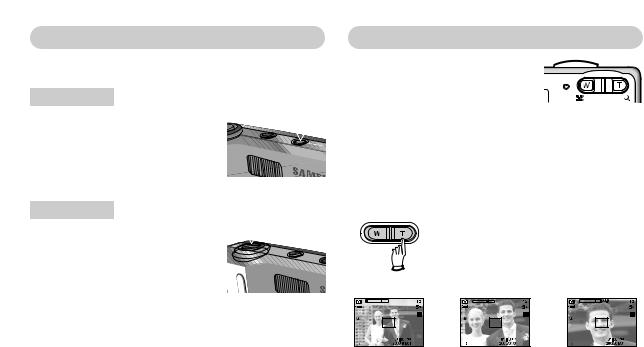
 Using the camera buttons to set the camera
Using the camera buttons to set the camera
The recording mode function can be set up by using the camera buttons.
POWER button
Used for turning the camera’s power on / off. If there is no operation during the specified the camera's power will be turned off automatically to save battery life.
Refer to page 54 for more information about auto power off function.
Shutter button
Used for taking an image or recording voice in the RECORDING mode.
In MOVIE CLIP mode : Pressing the shutter button down fully starts the
process for recording a movie clip. Press the
shutter button once and the movie clip is recorded for as long as the available recording
time in the memory allows. If you wish to stop recording, press the shutter button again.
In STILL IMAGE mode
Pressing the shutter button down halfway activates the autofocus and checks the condition of the flash. Pressing the shutter button down fully takes and stores the image. If you select voice memo recording, the recording will start after the camera has finished storing the image data.
 ZOOM W / T button
ZOOM W / T button
If the menu is not displayed, this button works as the ZOOM button. 
This camera has a 3X optical zoom and a 5X digital zoom function. Using both will offer a total zoom ratio of 15X.
TELE Zoom |
|
|
|
Optical zoom TELE |
: Pressing the ZOOM T button. This will zoom into the |
||
|
subject i.e. the subject will appear nearer. |
||
Digital zoom TELE |
: When the maximum (3X) optical zoom is selected, |
||
|
pressing the ZOOM T button activates the digital zoom |
||
|
software. Releasing ZOOM T button stops the digital |
||
|
zooming at the required setting. Once the maximum |
||
|
digital zoom (5X) is achieved, pressing the ZOOM T |
||
|
button will have no effect. |
|
|
|
Pressing |
Pressing |
|
|
the ZOOM |
the ZOOM |
|
|
T button |
T button |
|
[ WIDE zoom ] |
|
[ TELE zoom ] |
[ Digital zoom 5.0X ] |
18

 ZOOM W / T button
ZOOM W / T button
WIDE Zoom |
|
||
Optical zoom WIDE |
: Pressing the ZOOM W button. This will zoom out from |
||
|
|
|
the subject i.e. the subject will appear further away. |
|
|
|
Pressing the ZOOM W button continuously will set the |
|
|
|
|
|
|
|
camera to its minimum zoom setting i.e. the subject |
|
|
|
|
|
|
|
appears at its furthest from the camera. |
|
|
|
Pressing |
|
|
|
Pressing |
|
|
|
|
|
|
the ZOOM |
|
|
|
the ZOOM |
|
|
|
|
|
|
W button |
|
|
|
W button |
|
|
|
|
|
|
|
|
|
|
|
|
|
|
|
|
|
|
|
|
|
|
|
|
|
[ TELE zoom ] |
[ Optical zoom 2X ] |
|
[ WIDE zoom ] |
|||||||
Digital zoom WIDE
Optical zoom
Digital zoom
:When the digital zoom is in operation, pressing the ZOOM W button will reduce the digital zooming in steps. Releasing ZOOM W button stops digital zooming. Pressing the ZOOM W button will reduce the digital zoom and then it will continue to reduce the optical zoom until the minimum setting is reached.
|
|
|
|
|
Pressing |
|
|
|
|
|
Pressing |
|
|
|
|
|
|
|
|
|
|
the ZOOM |
|
|
|
|
|
the ZOOM |
|
|
|
|
|
|
|
|
|
|
W button |
|
|
|
|
|
W button |
|
|
|
|
|
|
|
|
|
|
|
|
|
|
|
|
|
|
|
|
|
|
[ Digital zoom 5.0X ] |
|
[ TELE zoom ] |
|
[ WIDE zoom ] |
||||||||||||
INFORMATION
Images taken using the digital zoom may take a little longer for the camera to process. Allow time for this to take place.
The digital zoom cannot be used in movie clip shots.
You may notice a decrease in image quality when using the digital zoom. To view a clearer digital zoom image, press the shutter button halfway at the maximum (3X) optical zoom position and press the zoom T button again. The digital zoom can't be activated in the Nightscene mode, Children mode and two scene modes (Close up, Fireworks).
Take care not to touch the lens to avoid taking an unclear image and possibly causing camera malfunction. If the image is dim, turn the camera power off and on again to modify the lens position.
Take care not to press the lens as this may cause a camera malfunction. When the camera is turned on, take care not to touch the camera's moving lens parts as this may cause the resulting image to be dim and unclear.
M(Mode) button
You can select the desired recording mode.
The selectable recording modes are listed below. - Auto, Program, Manual, Movie Clip, Night,
Portrait, Children, Scene mode.
Refer to page 14 for more information about the M(Mode) button.
19

Voice recording( ) / Voice memo(
) / Voice memo(  ) / UP button
) / UP button
While the menu is showing, press the UP button to move up the submenu. When the menu is not displayed on the LCD monitor, the UP button operates as the voice recording or voice memo (  ) button. You can add your voice-over to a stored still image. Refer to page 17 for more information about the voice recording.
) button. You can add your voice-over to a stored still image. Refer to page 17 for more information about the voice recording.
Recording a voice memo
1.Press the VOICE MEMO (  ) button. If the voice memo indicator is displayed on the LCD monitor, the setting is completed.
) button. If the voice memo indicator is displayed on the LCD monitor, the setting is completed.
Stop:Shutter |
[Preparing for Voice Memo] |
[Recording Voice Memo] |
2.Press the shutter button and take a picture. The picture is stored on the memory card.
3.Voice memo will be recorded for ten seconds from the moment the picture is stored. In the middle of the sound recording, pressing the shutter button will stop the voice memo.
INFORMATION
A distance of 40cm between you and the camera (microphone) is the best distance to record sound.
 Macro(
Macro(
 ) / Down button
) / Down button
While the menu is showing, press the DOWN button to move from the main menu to a submenu, or to move down the submenu. When the menu is not showing, you can use the MACRO / DOWN button to take macro pictures. The distance ranges are shown below. Press the Macro button until the desired macro mode indicator displays on the LCD monitor.
[Auto focus - No icon] [Macro (  )] [Auto macro (
)] [Auto macro (  )]
)]
Types of focus modes and focus ranges (W: Wide, T: Tele) |
|
|
(Unit : cm) |
||||
|
|
|
|
|
|
||
Mode |
Auto ( |
) |
Program ( |
) |
|||
|
|
|
|
|
|
|
|
Focus Type |
Auto macro ( |
) |
Normal |
Macro ( |
) |
|
Normal |
|
|
|
|
|
|
|
|
Focus range |
W : 5~Infinity |
|
W : 80~Infinity |
W : 5~80 |
|
W : 80~Infinity |
|
T : 40~Infinity |
|
T : 80~Infinity |
T : 40~80 |
|
|
T : 80~Infinity |
|
|
|
|
|
||||
|
|
|
|
|
|
|
|
INFORMATION
When the macro mode is selected, it is possible that camera shake will occur. Take care not to shake the camera.
When you take a picture within 20cm in the Macro mode, select the FLASH OFF mode.
20

Macro( ) / Down button |
Flash ( ) / Left button |
Available focusing method, by recording mode
(O: Selectable , X: Not selectable, ∞: Infinity focus range)
Mode |
|
|
|
|
|
|
|
Normal |
O |
O |
O |
O |
O |
O |
O |
Macro |
X |
O |
O |
X |
X |
X |
O |
Auto macro |
O |
X |
X |
X |
X |
X |
X |
Mode |
|
|
|
SCENE |
|
|
|
|
|
|
|
|
|
|
|
Normal |
|
X |
|
|
O |
|
O |
Macro |
X |
O |
X |
X |
X |
X |
X |
Auto macro |
X |
X |
X |
X |
X |
X |
X |
Focus lock
.
the LCD monitor, the cursor shift to
on the LCD
as the FLASH
[Selecting the Auto flash]
desired flash mode indicator displays on the
displayed on the LCD monitor. environment.
(Unit : m)
|
|
|
Macro |
Auto macro |
||
|
WIDE |
TELE |
WIDE |
TELE |
WIDE |
TELE |
|
|
|
|
|
|
|
AUTO |
0.8 ~ 3.0 |
0.8 ~ 2.5 |
0.2 ~ 0.8 |
0.4 ~ 0.8 |
0.2 ~ 3.0 |
0.4 ~ 2.5 |
|
|
|
|
|
|
|
21
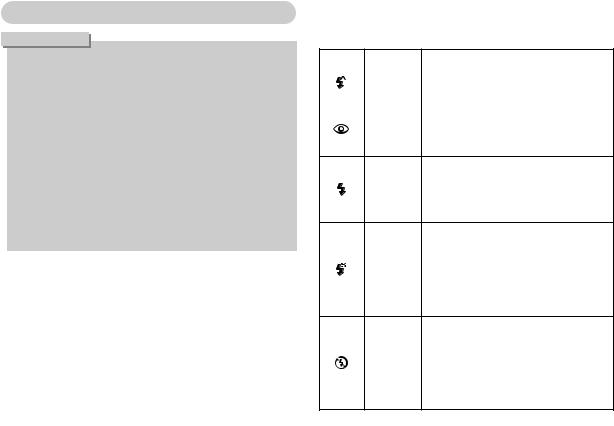
 Flash (
Flash (  ) / Left button
) / Left button
INFORMATION
If you press the shutter button after selecting the Auto, Fill-in, Slow sychro flash, the first flash fires to check the shooting condition (Flash range and Power ratio of flash).
Do not move until the second flash fires.
Using the flash frequently will reduce the life of the battery.
Under normal operating conditions the charging time for the flash is normally within 6 seconds. If the battery is weak, the charging time will be longer.
During the continuous shot, AEB and movie clip mode, the flash function will not operate.
Take photographs within the flash range.
The image quality is not guaranteed if the subject is too close or highly reflective.
When taking an image in a poorly lit condtion with the flash, there may be a white speck in the captured image. The speck is caused by the reflecting of the flash light from the floating matters. It is not camera malfuction.
Flash mode indicator
Menu tab |
Flash mode |
Description |
|
Auto flash |
If the subject or background is dark, the camera |
|
flash will operate automatically. |
|
|
|
|
|
|
|
|
Auto & |
If a subject or background is dark, the camera flash |
|
|
|
|
Red eye |
will work automatically and will reduce the red-eye |
|
reduction |
effect by using the red-eye reduction function. |
The flash fires regardless of available light.
The intensity of the flash will be controlled, according Fill in flash to the prevailing conditions. The brighter the
background or subject is, the less intense the flash will be.
The flash will operate in conjunction with a slow shutter speed in order to obtain the correct exposure.
Slow synchro
When you take an image in a condition with poor light, the camera shake warning indicator
( 
 ) will display on the LCD monitor.
) will display on the LCD monitor.
We recommend using a tripod for this function.
The flash does not fire. Select this mode when capturing images in a place or situation where flash photography is prohibited. When you capture an
Flash off image in a poorly lit condition, the camera shake warning indicator ( 
 ) will display on the LCD monitor.
) will display on the LCD monitor.
We recommend using a tripod for this function.

 Flash (
Flash (  ) / Left button
) / Left button
Available flash mode, by recording mode
|
|
|
|
|
|
|
|
|
|
|
|
|
|
|
|
X |
X |
O |
X |
X |
X |
X |
X |
X |
X |
X |
X |
X |
O |
|
|
|
|
|
|
|
|
|
|
|
|
|
|
|
|
X |
O |
O |
X |
X |
O |
O |
X |
X |
X |
X |
X |
X |
X |
|
|
|
|
|
|
|
|
|
|
|
|
|
|
|
|
X |
X |
O |
O |
X |
X |
X |
X |
X |
X |
X |
O |
X |
X |
|
|
|
|
|
|
|
|
|
|
|
|
|
|
|
|
X |
X |
O |
X |
O |
X |
X |
X |
X |
X |
X |
X |
X |
X |
|
|
|
|
|
|
|
|
|
|
|
|
|
|
|
|
O |
O |
O |
O |
O |
O |
O |
O |
O |
O |
O |
X |
O |
X |
|
|
|
|
|
|
|
|
|
|
|
|
|
|
|
Self-timer(  ) / Right button
) / Right button
 Self-timer (
Self-timer (  ) / Right button
) / Right button
Selecting the self-timer
1.Select a RECORDING mode with the exception of VOICE RECORDING mode.
2. Press the SELF-TIMER button until the desired mode indicator displays on the LCD monitor.
10SEC self-timer (  )
)
: Pressing the shutter button will allow an interval of 10 seconds before the image is taken.
2SEC self-timer (  )
)
: Pressing the shutter button will allow an interval of 2 seconds before the image is taken.
Double self-timer (  )
)
:A picture will be taken after about 10 seconds and 2 seconds later a second picture will be taken. When using the flash, the 2-second self-timer may be delayed for longer than 2 seconds depending on the flash charge time.
3.When you press the SHUTTER button, the picture will be taken after the specified time has elapsed.
INFORMATION
If you operate the Self-timer and Play mode button during the self-timer operation, the self-timer function is cancelled.
Use a tripod to prevent the camera from shaking.
In Movie Clip mode, only the 10SEC self-timer will work.
23
