Samsung 941MP, 741MP, LS19DOA, LS17DOA Service Manual
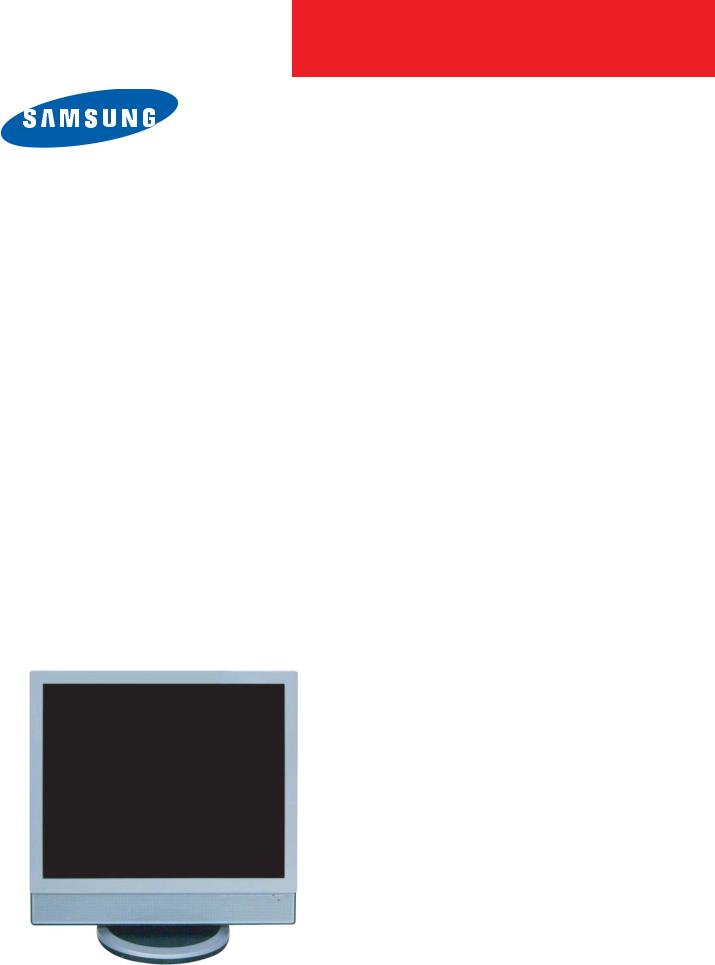
LCD-Monitor
Chassis LS17DOA
LS19DOA
Model |
741MP |
|
941MP |
SERVICE Manual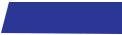
|
|
|
LCD Monitor |
Fashion Feature |
|
|
|
- All - in - One Chip |

Copyright
©2006 by Samsung Electronics Co., Ltd. All rights reserved.
This manual may not, in whole or in part, be copied, photocopied, reproduced, translated, or converted to any electronic or machine readable form without prior written permission of Samsung Electronics Co., Ltd.
LS17DOA, LS19DOA Service Manual
First edition July 2006.
Printed in Korea.
Trademarks
Samsung is the registered trademark of Samsung Electronics Co., Ltd.
LS17DOA, LS19DOA and MacMaster Cable Adapter are trademarks of Samsung Electronics Co., Ltd.
Macintosh, Power Macintosh are trademarks of Apple Computer, Inc.
All other trademarks are the property of their respective owners.
ii

Contents
1.Precautions………………………………………………………………………………………………………………………………………1-1 1-1. Safety Precautions ………………………………………………………………………………………………………………………1-1 1-2. Servicing Precautions ……………………………………………………………………………………………………………………1-2 1-3. Static Electricity Precautions ……………………………………………………………………………………………………………1-2 1-4. Install Precautions …………………………………………………………………………………………………………………………1-2
2. Product specifications …………………………………………………………………………………………………………………………2-1
2-1. Fashion Feature ………………………………………………………………………………………………………………………… 2-1 2-2. Specifications Comparison to the Old Model …………………………………………………………………………………………2-1 2-3. LS17DOA Specifications …………………………………………………………………………………………………………………2-2 2-3. LS19DOA Specifications …………………………………………………………………………………………………………………2-3 2-4. Option Specification ………………………………………………………………………………………………………………………2-4
3. Alignments and Adjustments …………………………………………………………………………………………………………………3-1
3-1. EDID input method ………………………………………………………………………………………………………………………3-1
3-2. DDC JIG Installation ……………………………………………………………………………………………………………………3-2 3-3. EDID Installation with Windows Program ………………………………………………………………………………………………3-3 3-4. Factory Mode Adjustments ………………………………………………………………………………………………………………3-4
4. Troubleshooting ………………………………………………………………………………………………………………………………4-1
4-1. No Power ………………………………………………………………………………………………………………………………… 4-1 4-2. No Picture (PC Signal) ………………………………………………………………………………………………………………… 4-2 4-3. No Picture (TV) …………………………………………………………………………………………………………………………… 4-4 4-4. No Picture (Video/S-Video/Scart) ……………………………………………………………………………………………………… 4-6 4-5. No Picture (Component) ………………………………………………………………………………………………………………… 4-8 4-6. No Sound (TV) ………………………………………………………………………………………………………………………… 4-10 4-7. No Sound (Component) ……………………………………………………………………………………………………………… 4-12
5. Exploded View and Parts List …………………………………………………………………………………………………………………5-1 5-1. Exploded View …………………………………………………………………………………………………………………………… 5-1 5-2. Parts List ………………………………………………………………………………………………………………………………… 5-2
6. Electrical Parts List ……………………………………………………………………………………………………………………………6-1
6-1 LS19DOW Parts List ………………………………………………………………………………………………………………………6-1
7. Block Diagram …………………………………………………………………………………………………………………………………7-1

Contents
8.Wiring Diagram …………………………………………………………………………………………………………………………………8-1
9.Schematic Diagrams ……………………………………………………………………………………………………………………………9-1
10. Operating Instructions and Installation ……………………………………………………………………………………………………10-1 10-1. Front …………………………………………………………………………………………………………………………………… 10-1 10-2. Rear …………………………………………………………………………………………………………………………………… 10-2 10-3. Remote Control ……………………………………………………………………………………………………………………… 10-5
11. Disassembly and Reassembly ………………………………………………………………………………………………………………11-1 11-1. Disassembly …………………………………………………………………………………………………………………………… 11-1 11-3. Reassembly …………………………………………………………………………………………………………………………… 11-3
12. PCB Diagram …………………………………………………………………………………………………………………………………12-1
13.Circuit Descriptions ……………………………………………………………………………………………………………………………13-1 13-1. Block description ……………………………………………………………………………………………………………………… 13-1
14. Reference Infomation …………………………………………………………………………………………………………………………14-1
14-1. Technical Terms ……………………………………………………………………………………………………………………… 14-1 14-2. Connecting Your Monitor …………………………………………………………………………………………………………… 14-4 14-3. Connecting to Others devices ……………………………………………………………………………………………………… 14-5 14-4. Pin Assignment ……………………………………………………………………………………………………………………… 14-7 14-5. Timing Chart …………………………………………………………………………………………………………………………… 14-9 14-6. Preset Timing Modes ……………………………………………………………………………………………………………… 14-10 14-7. Panel Description …………………………………………………………………………………………………………………… 14-11
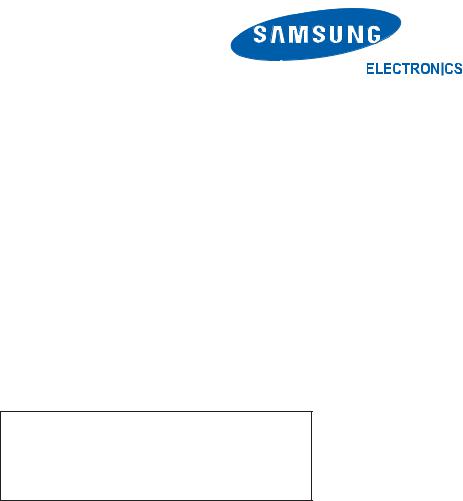
-This Service Manual is a property of Samsung Electronics Co., Ltd.
Any unauthorized use of Manual can be punished under applicable International and/or domestic law.
Samsung Electronics Co.,Ltd.
416, Maetan-3Dong, Yeongtong-Gu, Suwon City, Gyeonggi-Do, Korea, 443-742
Printed in Korea
P/N : BN82-00125D-00
URL : http://itself.sec.samsung.co.kr/
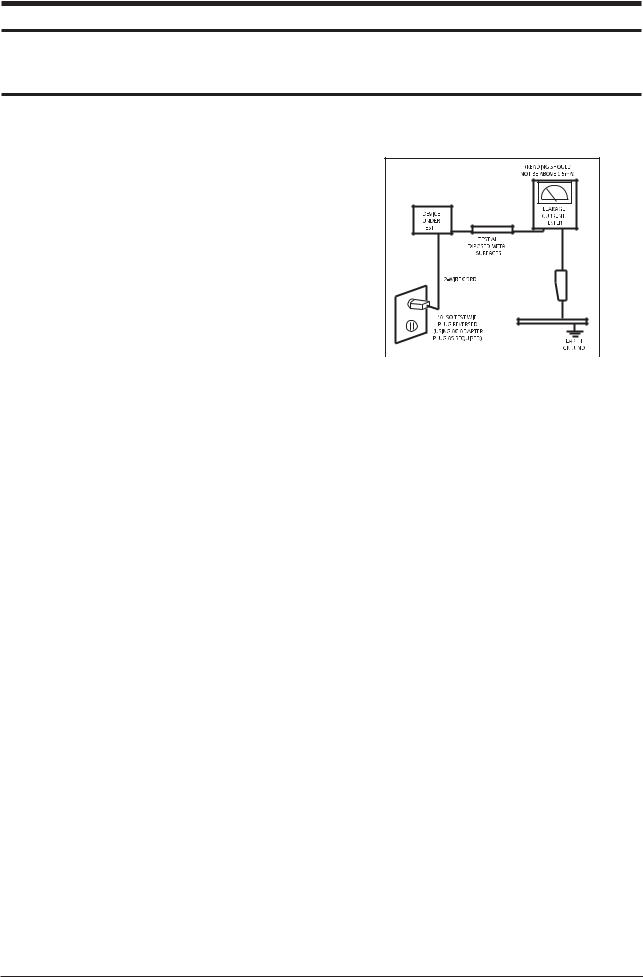
1 Precautions
1 Precautions
Follow these safety, servicing and ESD precautions to prevent damage and to protect against potential hazards such as electrical shock.
1-1 Safety Precautions
1-1-1 Warnings
1.For continued safety, do not attempt to modify the circuit board.
2.Disconnect the AC power and DC power jack before servicing.
1-1-2 Servicing the LCD Monitor
1.When servicing the LCD Monitor, Disconnect the AC line cord from the AC outlet.
2.It is essential that service technicians have an accurate voltage meter available at all times. Check the calibration of this meter periodically.
1-1-3 Fire and Shock Hazard
Before returning the monitor to the user, perform the following safety checks:
1.Inspect each lead dress to make certain that the leads are not pinched or that hardware is not lodged between the chassis and other metal parts in the monitor.
2.Inspect all protective devices such as nonmetallic control knobs, insulating materials, cabinet backs, adjustment and compartment covers or shields, isolation resistorcapacitor networks, mechanical insulators, etc.
3.Leakage Current Hot Check (Figure 1-1):
WARNING : Do not use an isolation transformer during this test.
Use a leakage current tester or a metering system that complies with American National Standards Institute (ANSI C101.1, Leakage Current for Appliances), and Underwriters Laboratories (UL Publication UL1410, 59.7).
Figure 1-1. Leakage Current Test Circuit
4.With the unit completely reassembled, plug the AC line cord directly into a 120V AC outlet. With the unit’s AC switch first in the ON position and then OFF, measure the current between a known earth ground (metal water pipe, conduit, etc.) and all exposed metal parts, including: metal cabinets, screwheads and control shafts. The current measured should not exceed 0.5 milliamp. Reverse the power-plug prongs in the AC outlet and repeat the test.
1-1-4 Product Safety Notices
Some electrical and mechanical parts have special safetyrelated characteristics which are often not evident from visual inspection. The protection they give may not be obtained by replacing them with components rated for higher voltage, wattage, etc. Parts that have special safety characteristics are identified by  on schematics and parts lists. A substitute replacement that does not have the same safety characteristics as the recommended replacement part might create shock, fire and/or other hazards. Product safety is under review continuously and new instructions are issued whenever appropriate.
on schematics and parts lists. A substitute replacement that does not have the same safety characteristics as the recommended replacement part might create shock, fire and/or other hazards. Product safety is under review continuously and new instructions are issued whenever appropriate.
1-1
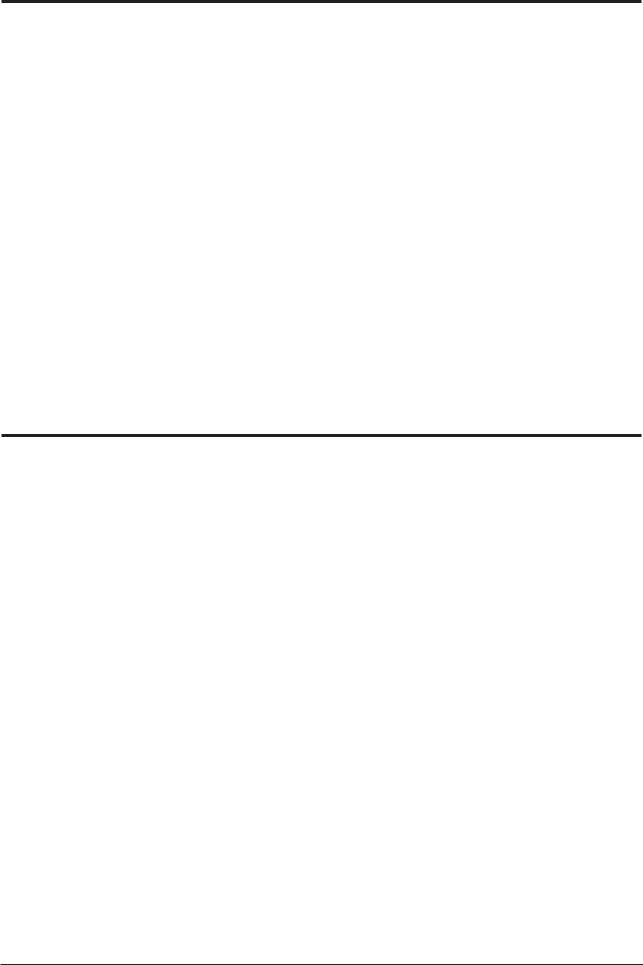
1 Precautions
1-2 Servicing Precautions
WARNING: An electrolytic capacitor installed with the wrong polarity might explode.
Caution: Before servicing units covered by this service manual, read and follow the Safety Precautions section of this manual.
Note: If unforeseen circumstances create conflict between the following servicing precautions and any of the safety precautions, always follow the safety precautions.
1-2-1 General Servicing
Precautions
1.Always unplug the unit’s AC power cord from the AC power source and disconnect the DC Power Jack before attempting to:
(a) remove or reinstall any component or assembly, (b) disconnect PCB plugs or connectors, (c) connect a test component in parallel with an electrolytic capacitor.
2.Some components are raised above the printed circuit board for safety. An insulation tube or tape is sometimes used. The internal wiring is sometimes clamped to prevent contact with thermally hot components. Reinstall all such elements to their original position.
3.After servicing, always check that the screws, components and wiring have been correctly reinstalled. Make sure that the area around the serviced part has not been damaged.
4.Check the insulation between the blades of the AC plug and accessible conductive parts (examples: metal panels, input terminals and earphone jacks).
5.Insulation Checking Procedure: Disconnect the power cord from the AC source and turn the power switch ON. Connect an insulation resistance meter (500 V) to the blades of the AC plug.
The insulation resistance between each blade of the AC plug and accessible conductive parts (see above) should be greater than 1 megohm.
6.Always connect a test instrument’s ground lead to the instrument chassis ground before connecting the positive lead; always remove the instrument’s ground lead last.
1-3 Static Electricity Precautions
Some semiconductor (solid state) devices can be easily damaged by static electricity. Such components are commonly called Electrostatically Sensitive Devices (ESD). Examples of typical ESD are integrated circuits and some field-effect transistors. The following techniques will reduce the incidence of component damage caused by static electricity.
1.Immediately before handling any semiconductor components or assemblies, drain the electrostatic charge from your body by touching a known earth ground. Alternatively, wear a discharging wrist-strap device. To avoid a shock hazard, be sure to remove the wrist strap before applying power to the monitor.
2.After removing an ESD-equipped assembly, place it on a conductive surface such as aluminum foil to prevent accumulation of an electrostatic charge.
3.Do not use freon-propelled chemicals. These can generate electrical charges sufficient to damage ESDs.
4.Use only a grounded-tip soldering iron to solder or desolder ESDs.
5.Use only an anti-static solder removal device. Some solder removal devices not classified as “anti-static” can generate electrical charges sufficient to damage ESDs.
6.Do not remove a replacement ESD from its protective package until you are ready to install it. Most replacement ESDs are packaged with leads that are electrically shorted together by conductive foam, aluminum foil or other conductive materials.
7.Immediately before removing the protective material from the leads of a replacement ESD, touch the protective material to the chassis or circuit assembly into which the device will be installed.
Caution: Be sure no power is applied to the chassis or circuit and observe all other safety precautions.
8.Minimize body motions when handling unpackaged replacement ESDs. Motions such as brushing clothes together, or lifting your foot from a carpeted floor can generate enough static electricity to damage an ESD.
1-2
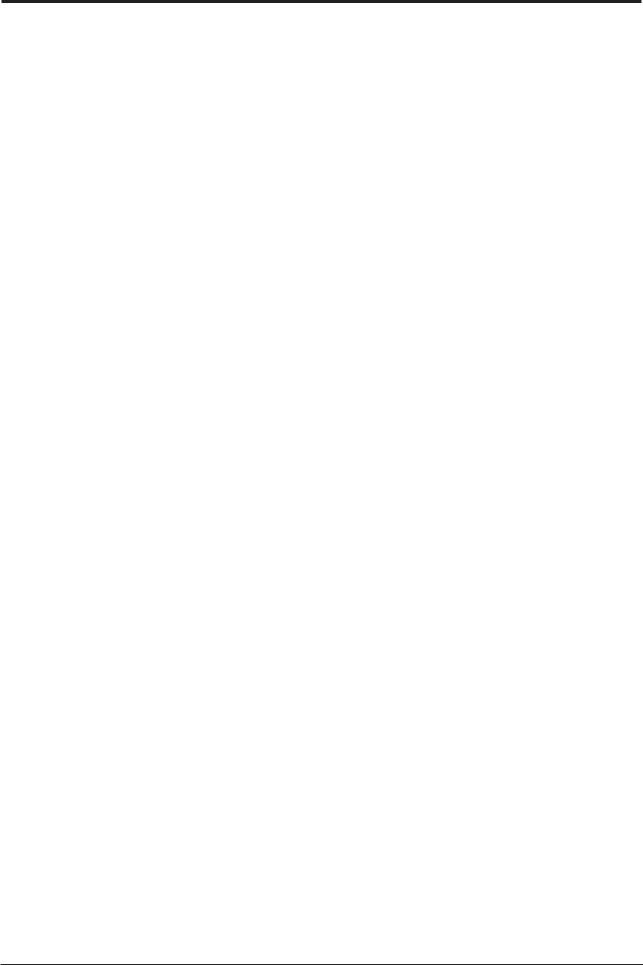
1 Precautions
1-4 Installation Precautions
1.For safety reasons, more than two people are required for carrying the product.
2.Keep the power cord away from any heat emitting devices, as a melted covering may cause fire or electric shock.
3.Do not place the product in areas with poor ventilation such as a bookshelf or closet. The increased internal temperature may cause fire.
4.Bend the external antenna cable when connecting it to the product. This is a measure to protect it from being exposed to moisture. Otherwise, it may cause a fire or electric shock.
5.Make sure to turn the power off and unplug the power cord from the outlet before repositioning the product. Also check the antenna cable or the external connectors if they are fully unplugged. Damage to the cord may cause fire or electric shock.
6.Keep the antenna far away from any high-voltage cables and install it firmly. Contact with the highvoltage cable or the antenna falling over may cause fire or electric shock.
7.When installing the product, leave enough space (10cm) between the product and the wall for ventilation purposes.
A rise in temperature within the product may cause fire.
1-3

1 Precautions
Memo
1-4

2 Product Specifications
2 Product Specifications
2-1 Fashion Feature
-MFM Model
-VCT49xy
-W/W model
-High Contrast Ratio(700:1)
-High Luminance(300cd/m2)
2-2 Specifications Comparison to the Old Model
Model |
LDO19WS |
LS17DOA, LS19DOA |
||
|
|
|
||
Area |
World Wide |
China / East-South |
||
|
Asia |
|
|
|
|
|
|
||
Panel |
LTM190M2-L01 |
EX-L21 |
||
|
|
|
||
Response Time |
8ms |
8ms |
||
|
|
|
||
Scart Jack |
O |
O |
||
|
|
|
||
Micom |
VCT49xy (Embeded MCU) |
SE967-LF |
||
|
|
|
||
Scaler |
SE6181 |
SE967-LF |
||
|
|
|
|
|
PBA |
|
|
|
|
|
|
|
|
|
|
|
|
|
|
|
|
|
|
|
2-1
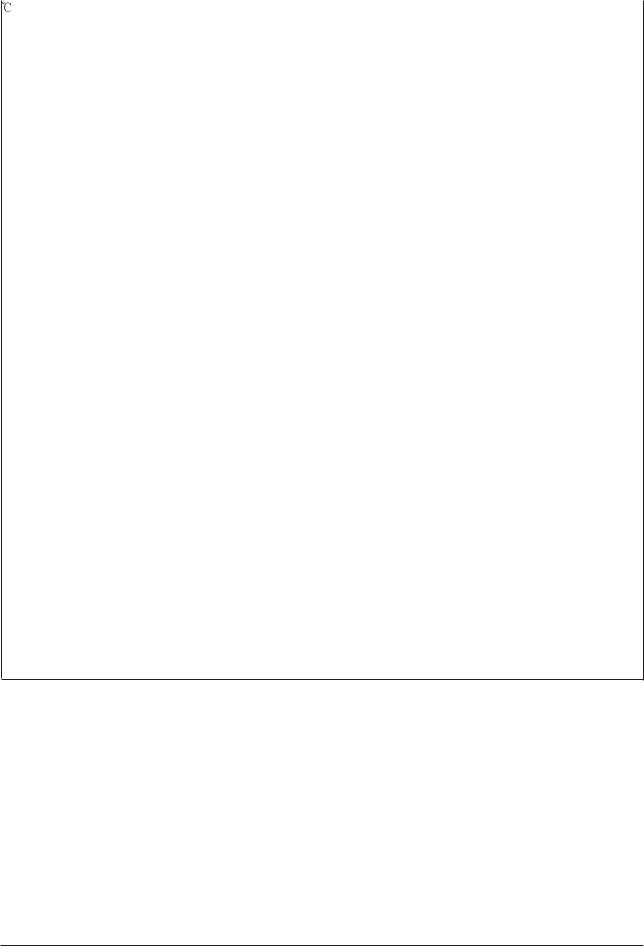
2 Product Specifications
2-3 LS17DOA Specifications
Item |
|
Description |
|
|
||
|
|
|||||
LCD Panel |
TFT-LCD panel, RGB vertical stripe, normaly white, 17-Inch viewable, 0.264mm pixel pitch |
|||||
|
|
|
|
|
|
|
Scanning Frequency |
31 kHz ~ 81 kHz(Automatic) |
|
|
|
|
|
|
|
|
|
|
|
|
Display Colors |
16.7 Million colors |
|
|
|
|
|
|
|
|
|
|
|
|
Maximum Resolution |
Horizontal:1280 Pixels |
|
|
|
|
|
|
Vertical : 1024 Pixels |
|
|
|
|
|
|
|
|
|
|||
Input Video Signal |
Analog, 0.7 Vp-p 1% positive at 75 |
, internally terminated, DVI |
||||
|
|
|
|
|||
Input Sync Signal |
Type: Seperate H/V automatic synchronization |
|
|
|||
|
without external switch of sync type, Composite |
|||||
|
Level: TTL level |
|
|
|
|
|
|
|
|
|
|
|
|
Maximum Pixel Clock rate |
135 MHz |
|
|
|
|
|
|
|
|
|
|
|
|
Active Display |
|
|
|
|
|
|
Horizontal/Vertical |
337.92 mm (H) x 270.336 mm (V) |
|
|
|
|
|
|
|
|
|
|||
AC power voltage & Frequency |
AC 100 ~ 240 Volts (± 10%), 60/ 50 Hz ± 3 Hz |
|
|
|||
|
|
|
|
|
|
|
Power Consumption |
49 W (max) |
|
|
|
|
|
|
|
|
|
|
|
|
Dimensions |
|
|
|
|
|
|
Set (W x H x D) |
15.0 x 2.1 x 15.5 inch (380 x 53 x 394.2 mm) |
|
|
|||
|
|
|
|
|
|
|
Weight (Set/Package) |
4.0 kg (8.8 lbs) |
|
|
|
|
|
|
|
|||||
TV / Video |
Color system : NTSC, PAL, SAM, PAL-M/N, NT43, PAL60 |
|||||
|
|
|
|
|
|
|
|
Sound system : B/G, I, D/K |
|
|
|
|
|
|
|
|
|
|
|
|
Antena Input |
75 , Coaxial Cable |
|
|
|
|
|
|
|
|
|
|
|
|
Environmental Considerations |
Operating Temperature : 50 |
~ 104 |
(10 |
~ 40 |
) |
|
|
Operating Humidity : 10 % ~ 80 % |
|
|
|
|
|
|
Storage Temperature : -4 |
~ 113 |
(-20 |
~ 45 |
) |
|
|
Storage Humidity : 5 % ~ 95 % |
|
|
|
|
|
|
|
|
|
|
|
|
• Designs and specifications are subject to change without prior notice.
2-2
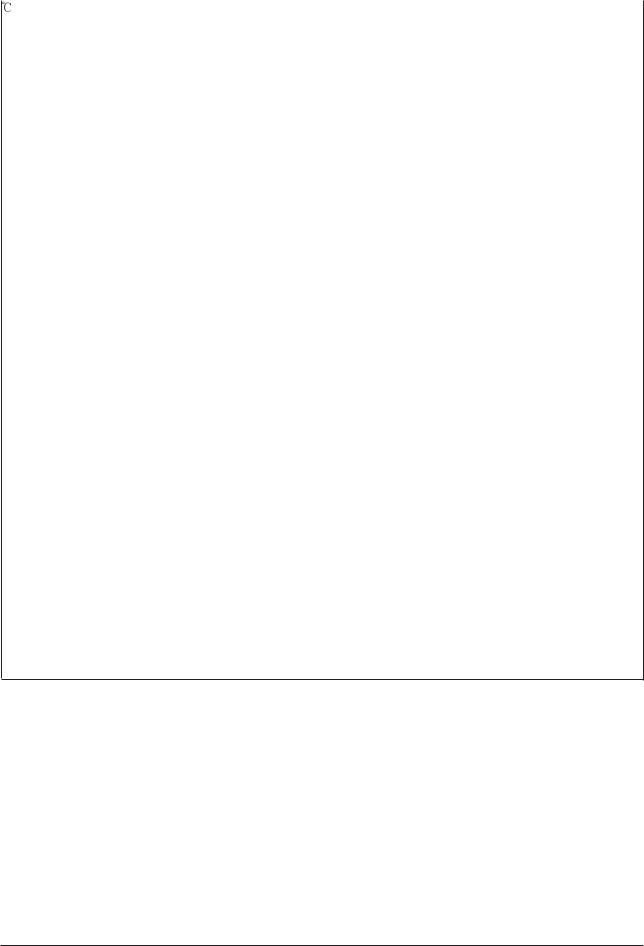
|
|
|
|
|
2 Product Specifications |
|
2-4 LS19DOA Specifications |
|
|
|
|
|
|
|
|
|
|
|
||
Item |
|
Description |
|
|
||
|
|
|||||
LCD Panel |
TFT-LCD panel, RGB vertical stripe, normaly white, 19-Inch viewable, 0.194mm pixel pitch |
|||||
|
|
|
|
|
|
|
Scanning Frequency |
31 kHz ~ 81 kHz(Automatic) |
|
|
|
|
|
|
|
|
|
|
|
|
Display Colors |
16.7 Million colors |
|
|
|
|
|
|
|
|
|
|
|
|
Maximum Resolution |
Horizontal:1280 Pixels |
|
|
|
|
|
|
Vertical: 1024 Pixels |
|
|
|
|
|
|
|
|
|
|||
Input Video Signal |
Analog, 0.7 Vp-p 1% positive at 75 |
, internally terminated, DVI |
||||
|
|
|
|
|||
Input Sync Signal |
Type: Seperate H/V automatic synchronization |
|
|
|||
|
without external switch of sync type, Composite |
|||||
|
Level: TTL level |
|
|
|
|
|
|
|
|
|
|
|
|
Maximum Pixel Clock rate |
135 MHz |
|
|
|
|
|
|
|
|
|
|
|
|
Active Display |
|
|
|
|
|
|
Horizontal/Vertical |
376.32 mm (H) x 301.056 mm (V) |
|
|
|
|
|
|
|
|
|
|||
AC power voltage & Frequency |
AC 100 ~ 240 Volts (± 10%), 60/ 50 Hz ± 3 Hz |
|
|
|||
|
|
|
|
|
|
|
Power Consumption |
19 W (max) |
|
|
|
|
|
|
|
|
|
|
|
|
Dimensions |
|
|
|
|
|
|
Set (W x H x D) |
16.5 x 8.5 x 17.0 inch (420 x 217 x 433 mm) |
|
|
|||
|
|
|
|
|
|
|
Weight (Set/Package) |
6.2 kg (14 Ibs) |
|
|
|
|
|
|
|
|||||
TV / Video |
Color system : NTSC, PAL, SAM, PAL-M/N, NT43, PAL60 |
|||||
|
|
|
|
|
|
|
|
Sound system : B/G, I, D/K |
|
|
|
|
|
|
|
|
|
|
|
|
Antena Input |
75 , Coaxial Cable |
|
|
|
|
|
|
|
|
|
|
|
|
Environmental Considerations |
Operating Temperature : 50 |
~ 104 |
(10 |
~ 40 |
) |
|
|
Operating Humidity : 10 % ~ 80 % |
|
|
|
|
|
|
Storage Temperature : -4 |
~ 113 (-20 |
~ 45 |
) |
|
|
|
Storage Humidity : 5 % ~ 95 % |
|
|
|
|
|
|
|
|
|
|
|
|
• Designs and specifications are subject to change without prior notice.
2-3
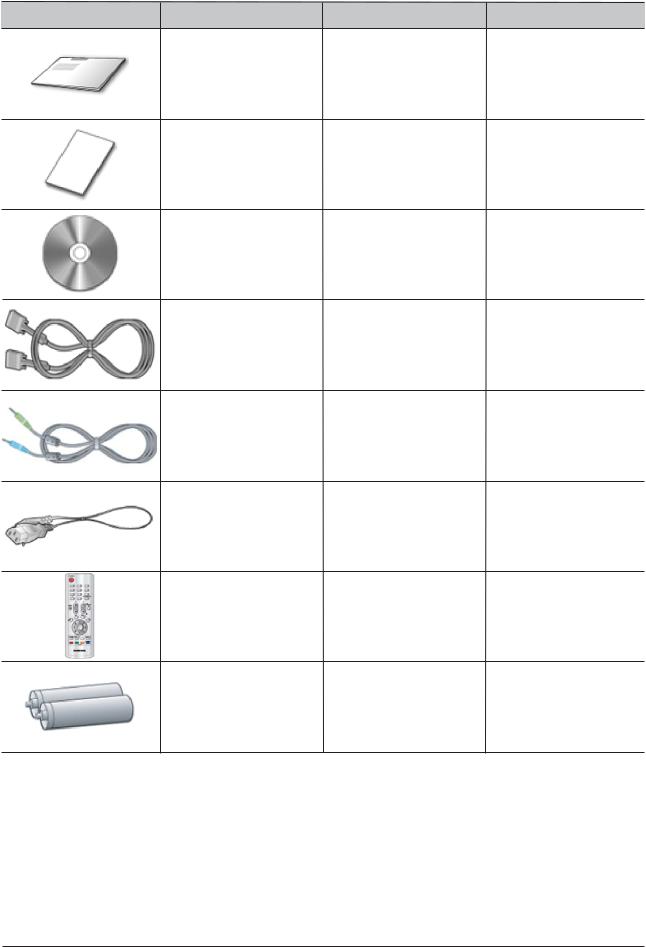
2 Product Specifications
2-4 Option Specification
Item |
Item Name |
Quick Setup Guide
Warranty Card
(Not available in all locations)
User's Guide, Monitor
Driver, Natural Color
software
D-Sub(15 Pin)
Cable
Audio Cable
Power Cord
Remote Control
Batteries (AAA X 2)
CODE.NO Remark
BN68-01071A
BH68-70438A
BN59-00566A
BN39-00244B
BN39-00061B
3903-000042
BN59-00434C
4301-000121
2-4
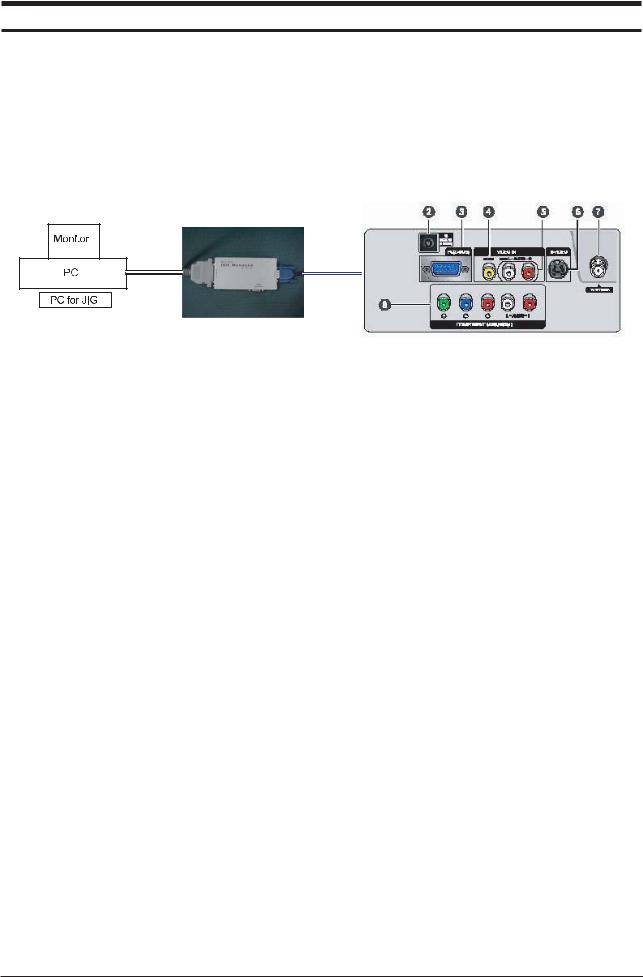
3 Alignments and Adjustments
3 Alignments and Adjustments
3-1 EDID input method
SAMSUNG MFM support the DDC control JIG. You can see the connection between PC and MFM.
3-1
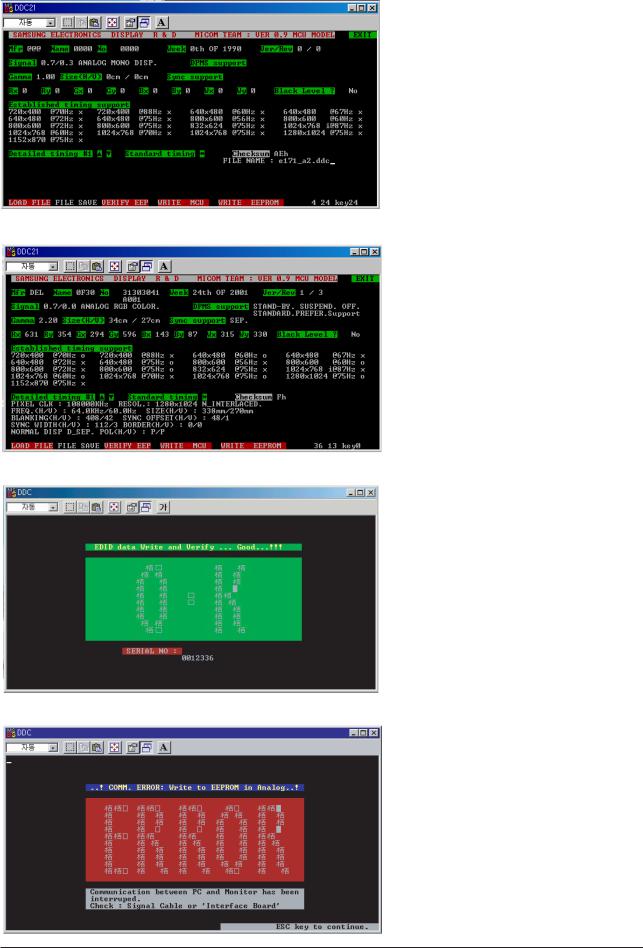
3 Alignments and Adjustments
3-2 EDID Installation with Dos Program
1. Execute "DDC21.exe"±
2. Click "LOAD FILE"±
3. Input the File Name
-. " *.ddc "
4. Click "WRITE EEPROM"±
Confirm the "OK" Sign
Error Massage: Check the Signal Cable
or Interface Board
3-2
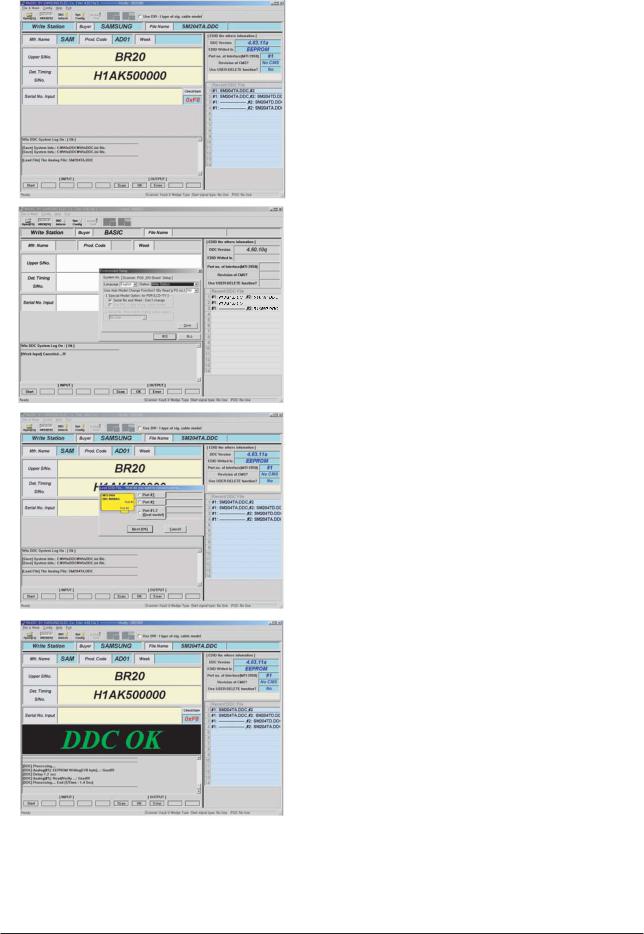
3 Alignments and Adjustments
3-3 EDID Installation with Windows Program
1. Execute "WinDDC.exe"
2.Click "Sys Config"
Select "Station : Write station"
Check "Serial No and Week : Don't change" Click "Save"
3.Click "Open" icon.
Select "Connected Port #1" and Next "OK".
*File Name - 741MP.DDC : Analog
-941MP.DDC : Digital
Press enter key on your keyboard.
4. Confirm the "DDC OK".
-After Replacing the Main Board
-EDID Installation (Analog and Digital)
3-3
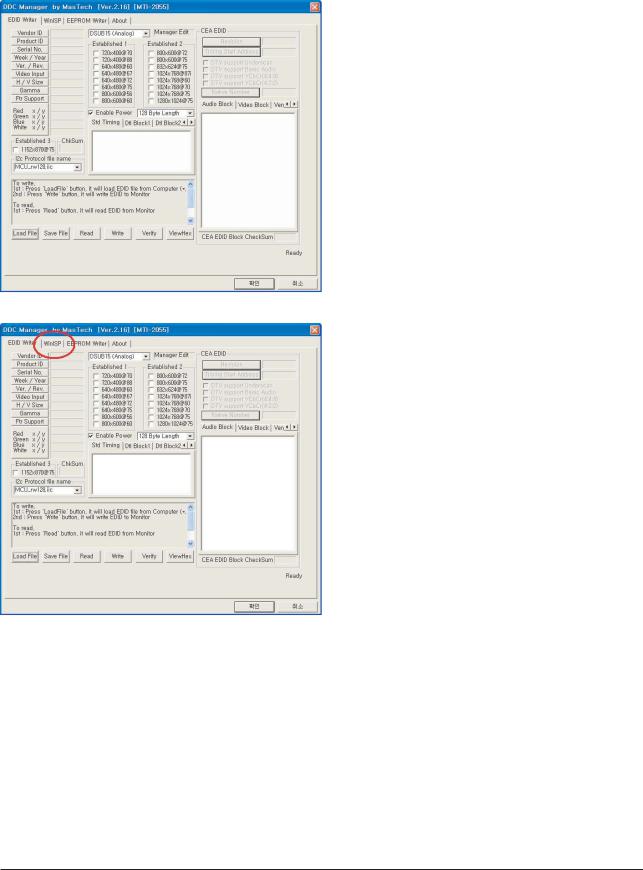
3 Alignments and Adjustments
3-4 Code Update
1.Install the winDDC_V2-16_02 Program
2.Run the winDDC program
Run the DDC Manager program Initial screen
Select the WinISP
3-4
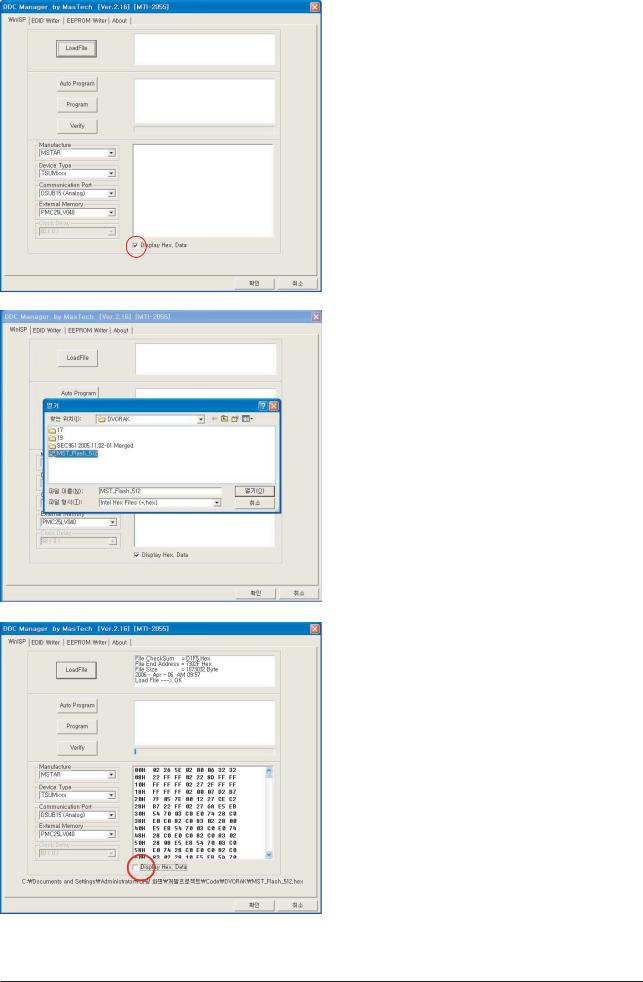
3 Alignments and Adjustments
Select the LoadFile
Ignore the checking for the Display Hex.Data
Select a code to be updated
Only the *.hex file can be downloaded
Load File Confirm 'OK'
3-5
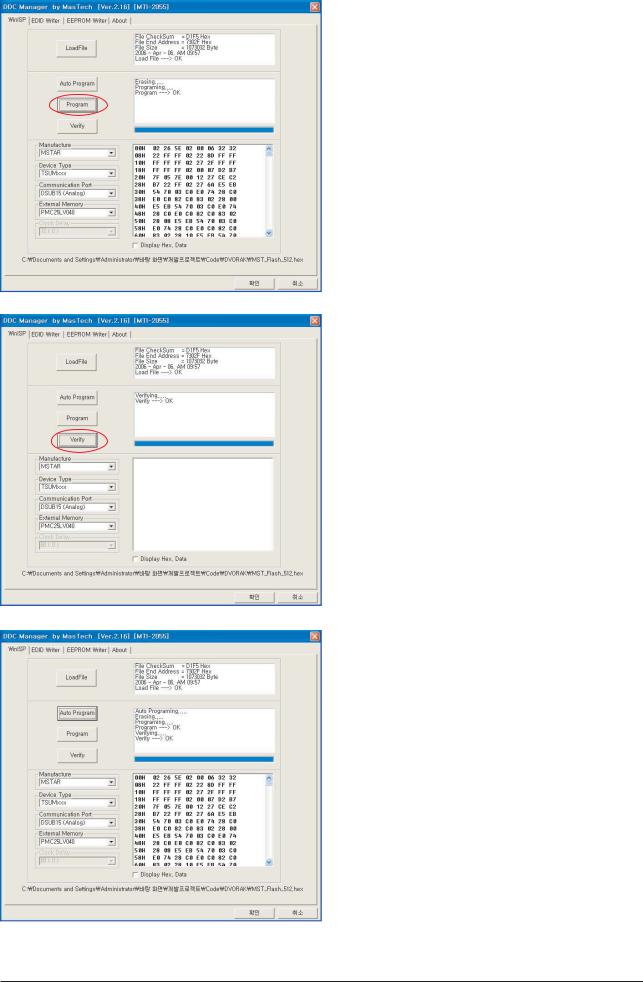
3 Alignments and Adjustments
Select the Program
Code Update Erasing Programing
Confirm 'OK'
Select the Verify Confirm 'OK'
When selecging the Auto Program
It performs the Erasing, Programing, and
Verifying all together.
3-6
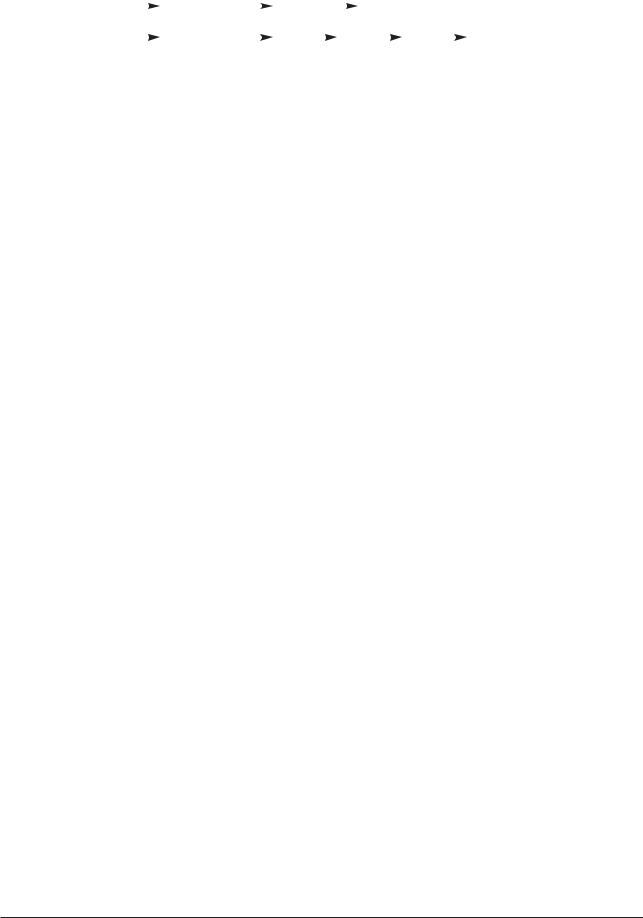
3 Alignments and Adjustments
3-5 Factory Mode Adjustments
3-5-1 Factory Mode Admission
- PAL : |
Power off |
|
|
|
Info |
|
|
|
Menu |
|
|
|
|
|
Power on |
|
|
|
|
|
|||||
|
|
|
|
|
|
|
|
||||||||||||||||||
- NTC : |
|
|
|
|
|
|
|
|
|
|
|
|
|
|
|
|
|
|
|
|
|
|
|
||
Power off |
MUTE |
|
|
1 |
|
|
8 |
2 |
Power on |
||||||||||||||||
|
|
|
|
|
|
|
|||||||||||||||||||
3-5-2 Service Function list
No |
|
|
|
|
Function |
Action method |
||
|
|
|
|
|
|
|
|
|
1. |
|
|
Hidden Service Function |
Entering Factory Mode |
||||
|
|
|
|
|
|
|
|
1) To enter "Service Mode" Press the remote -control keys in |
|
|
|
|
|
|
|
|
|
|
|
|
|
|
|
|
|
this sequence : |
|
|
|
|
|
|
|
|
|
|
|
|
|
|
|
|
|
- If you do not have Factory remote - control |
|
|
|
|
|
|
|
|
POWER OFF -> INFO -> MENU -> MUTE -> POWER ON |
|
|
|
|
|
|
|
|
2) If you have Factory remote-control |
|
|
|
|
|
|
|
|
POWER ON -> INFO -> Factory |
|
|
|
|
|
|
|
|
-. OSD which the basic adjustment is added. |
|
|
|
|
|
|
|
|
PC Auto Color |
|
|
|
|
|
|
|
|
Video Part |
|
|
|
|
|
|
|
|
|
|
|
|
|
|
|
|
|
Audio Part |
|
|
|
|
|
|
|
|
Adjust |
|
|
|
|
|
|
|
|
Pre-Setting-NA |
|
|
|
|
|
|
|
|
Option |
|
|
|
|
|
|
|
|
Checksum |
|
|
|
|
|
|
|
|
Panel Information |
|
|
|
|
|
|
|
|
|
|
|
|
|
|
|
|
|
Reset |
|
|
|
|
|
|
|
|
Preset EEPROM |
|
|
|
|
|
|
|
|
*. 2006/06/07: MCU firmware date. |
|
|
|
|
|
|
|
|
*. T-LSDO17A-0802: MCU firmware version information |
|
|
|
|
|
|
|
|
(this information must be appended due to a |
|
|
|
|
|
|
|
|
compatibility problem report.) |
|
|
|
|
|
|
|
|
3) Reset: Factory reset |
|
|
|
|
|
|
|
|
2) Bus Stop: The communication Line ON / OFF |
|
|
|
|
|
|
|
|
|
3-7
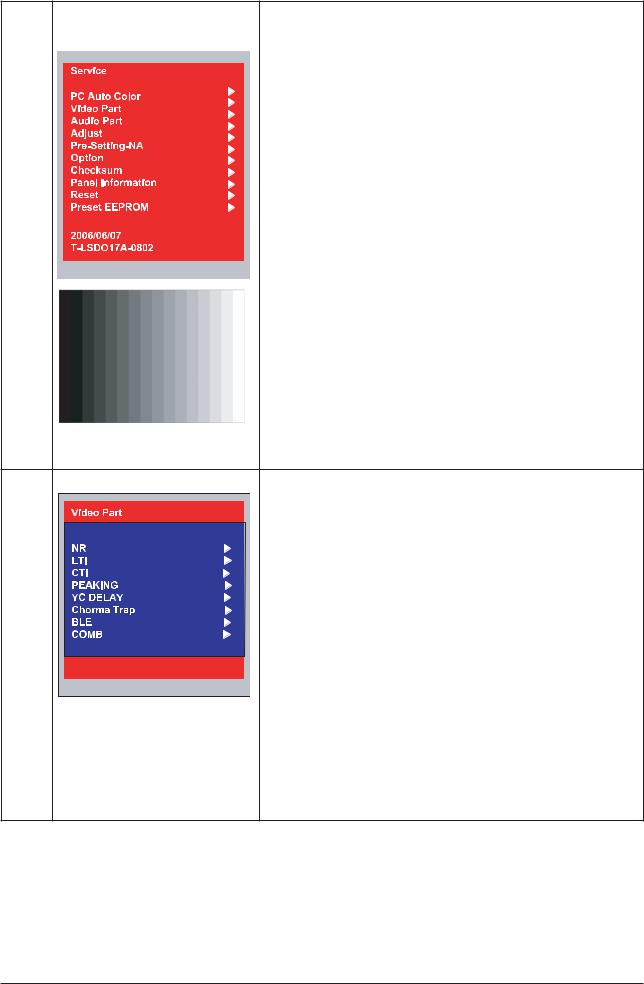
3 Alignments and Adjustments
No |
|
Function |
Action method |
||
2. |
|
|
|
Move to the ( -) / (+) key, select the 'Enter' key. |
|
|
|
|
|||
|
|
|
|||
|
|
|
|
1) |
PC Auto Color/ Video Auto Color : |
|
|
|
|
||
|
|
|
|
||
|
|
|
|
in case that color of all screen is wrong, |
|
|
|
|
|
excute the PC Auto color at 16 gray pattern |
|
|
|
|
|
(refer to attach left 16gray pattern) |
|
|
|
|
|
4) |
Checksum: MCU firmware checksum information |
|
|
|
|
|
(this information must be appended due to a |
|
|
|
|
|
compatibility problem report.) |
|
|
|
|
|
|
|
|
|
|
|
|
|
|
|
|
|
|
|
|
|
|
|
|
|
|
|
|
|
|
|
|
|
|
|
|
3. |
|
2) Video Part |
|
|
- NR : Temporal NR / Spatial NR |
|
|
- LTI : LTI LOW / HIGH |
|
|
- CTI : CTI SCALER / DECODER |
|
|
- PEAKING : Pos Peak Neg Peak / Peak Coring |
|
|
- YC DELAY |
|
|
- Chorma Trap |
|
|
- BLE BLE START / SLOPE |
|
|
- COMB Comb Contrast / Brightness / Saturation |
|
|
*.When Panel Information selected |
|
|
|
3-8
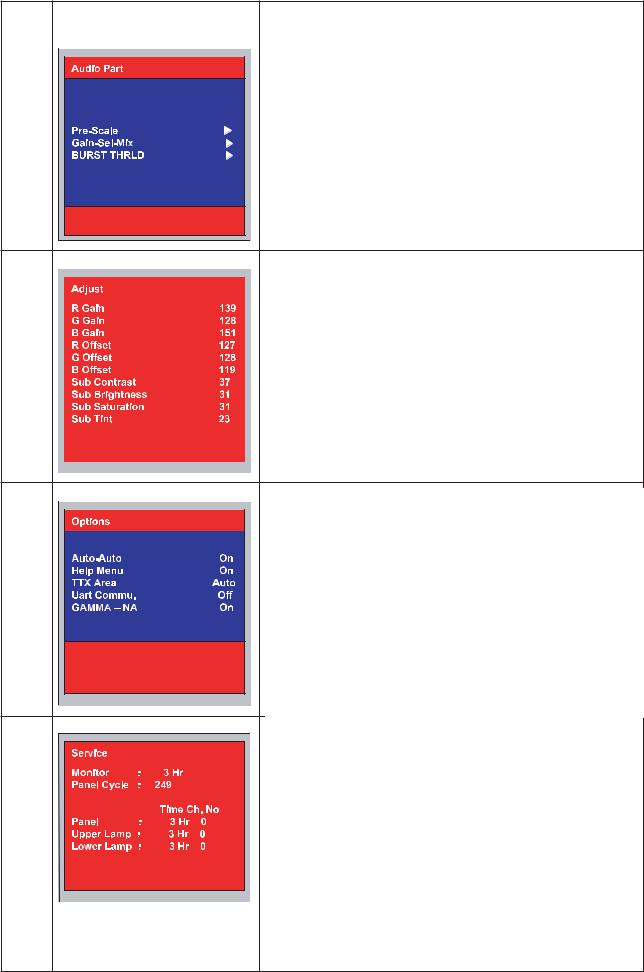
3 Alignments and Adjustments
No |
|
Function |
Action method |
|
4. |
|
|
|
3) Audio Part |
|
|
|
||
|
|
|
||
|
|
|
|
- PreScale : SPK / SCART |
-Gain-Sel -Mix
-BURST THRLD H / L / CHECK THRLD / P-S MUTE
*.When Panel Information selected
5. |
|
|
|
4)Adjust |
|
|
|
||
|
|
|
||
|
|
|
|
5) Pre-Setting - NA |
|
|
|
|
|
|
|
|
|
*.When Panel Information selected |
|
|
|
|
|
|
|
|
|
|
|
|
|
|
|
6. |
|
|
|
6) Options |
|
|
|
||
|
|
|
||
|
|
|
|
- Auto-Auto |
|
|
|
|
- Help Menu |
|
|
|
|
- TTX Area |
|
|
|
|
- Uart Commu. |
|
|
|
|
- GAMMA - NA |
7) Checksum
*.When Panel Information selected
7. |
|
|
|
|
8) Panel Information |
|
|
|
|
|
|||
|
|
|
|
various function are included in information. |
||
|
|
|
|
|
1. |
Monitor On Time : Power On Time |
|
|
|
|
|
||
|
|
|
|
|
2. |
Panel Cycle : Panel On/off time (Power off, Mode |
|
|
|
|
|
|
change, DPMS on/off ...) |
|
|
|
|
|
3. |
Panel : Panel on Time |
|
|
|
|
|
|
(when the panel is changed , select the Reset ) |
|
|
|
|
|
4. |
Lower lamp : Lower lamp on time |
|
|
|
|
|
|
(when the Lower lamp is changed , select the Reset ) |
|
|
|
|
|
5. |
Upper lamp : Upper Lamp on time |
|
|
|
|
|
|
(when the Upper Lamp is changed , select the Reset) |
|
|
|
|
|
9) Reset |
|
|
|
|
|
|
10) Preset EEPROM |
|
|
|
|
|
|
|
|
|
|
|
|
|
|
|
|
|
|
|
|
|
|
3-9

3 Alignments and Adjustments
Memo
3-10
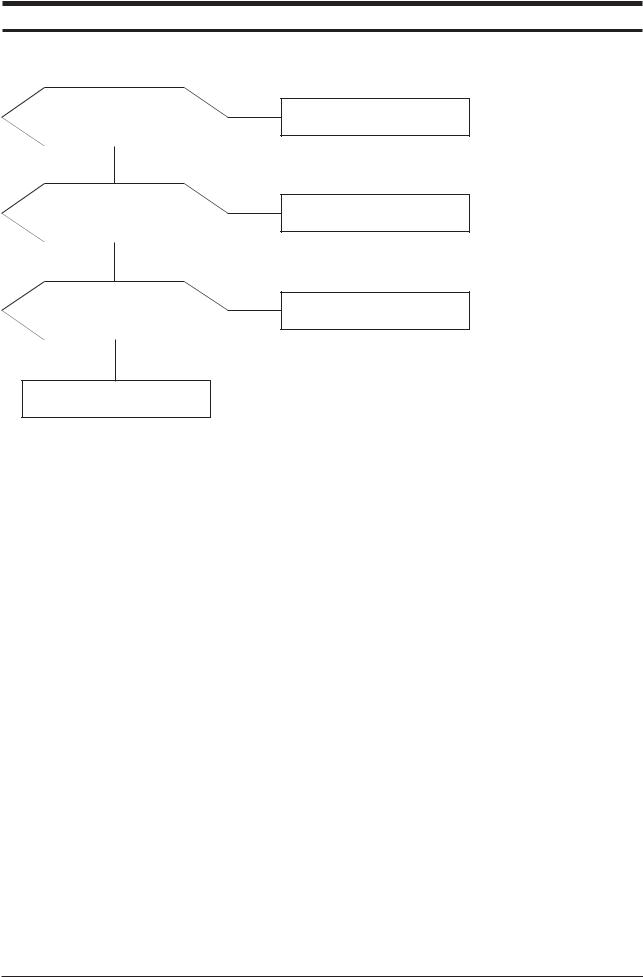
4 Troubleshooting
4 Troubleshooting
4-1 No Power
Does proper DC 15V/5V appear at Pin 1,6,7,8 CN505?
Check connector Pin3,6,7,8 in I/P Board.
Does proper DC 1.8V appear at Pin 5 of IC405?
Check 5V appear at Pin 2 of IC405
Does proper DC 3.3V appear at Pin 2 IC404?
Check 5V at Pin1 of IC404
and Pin2 of IC403
Check IC302
4-1
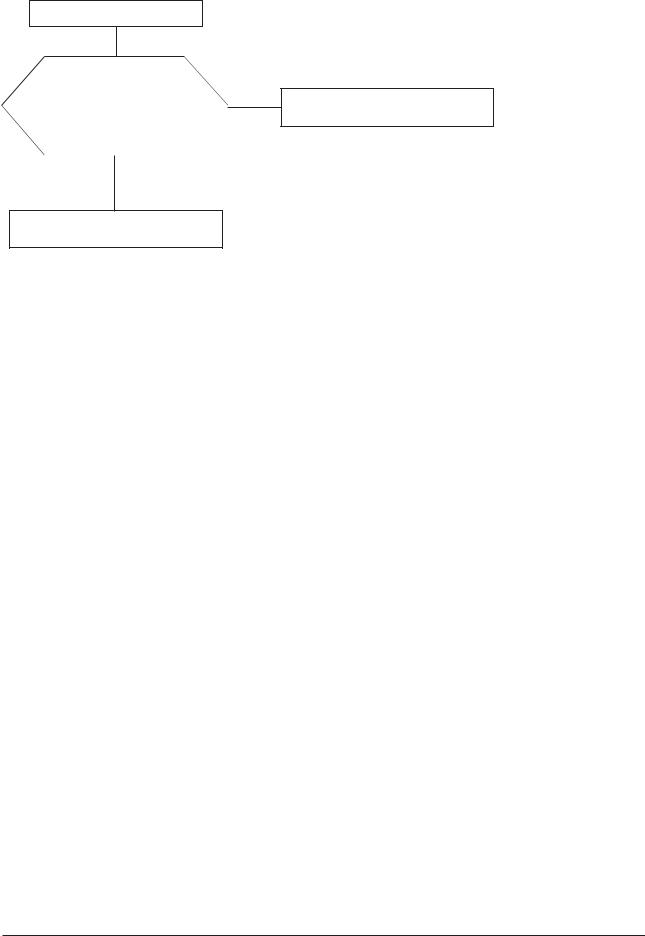
4 Troubleshooting
4-2 No Picture
Power Indicator is green
Check R211(TV)
Check C507(Scart)
Check C532(Component) Check circutis relatedCN101. Check C288(S_Video)
Check R319(PC)
Check IC302
4-2
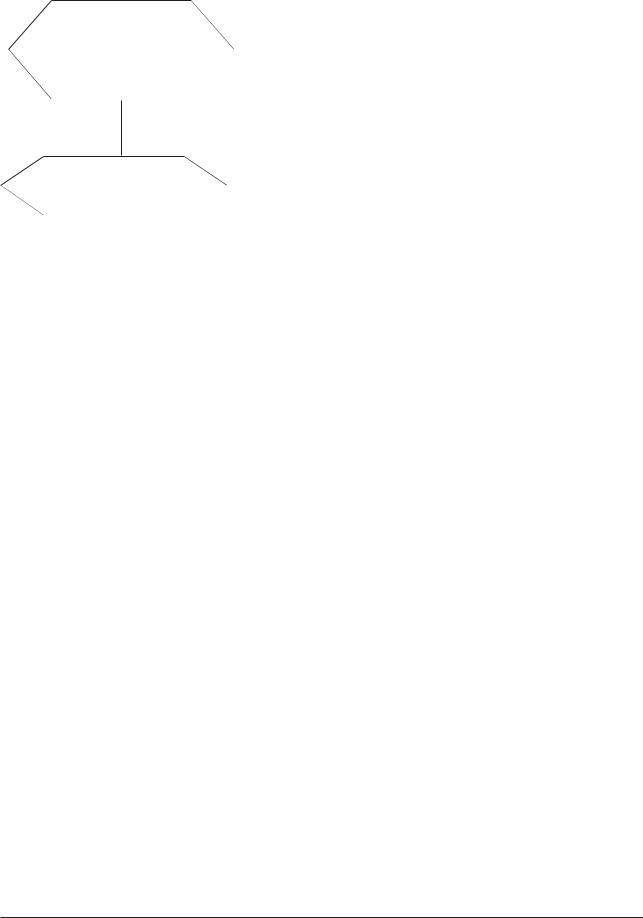
4 Troubleshooting
4-3 No Sound
Does the signal appear at |
|
|
R543, R544(TV) |
Check TU200 (Tuner), |
|
R566, R571(PC) |
|
CN500 (Scart) |
|
||
L500, L501(Scart) |
CN502 (Video) |
|
R530, R531(Video)? |
|
|
|
||
Does the signal appear at |
|
No |
Check the IC302 |
|
Pin61~69,74,75 of IC302? |
|
|
||
|
|
|
||
|
|
|
|
|
|
|
|
|
|
Replace the speaker |
|
|
|
|
|
|
|
|
|
4-3

4 Troubleshooting
Memo
4-4
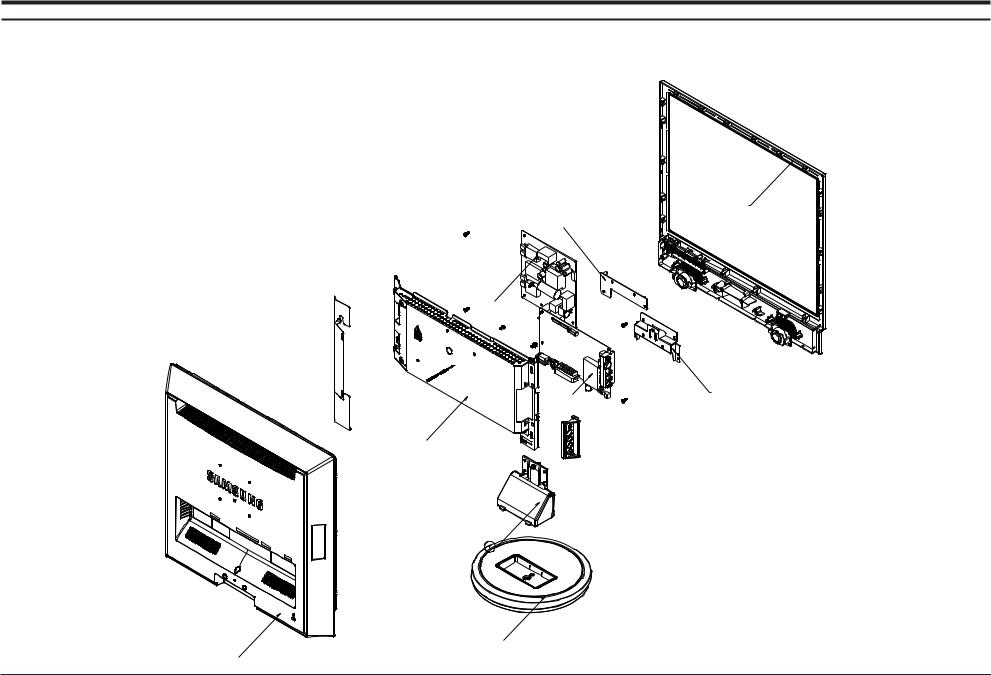
5 Exploded View & Parts List
5 Exploded View and Parts List
-You can search for updated part codes through ITSELF web site. URL : http://itself. sec. samsung.co.kr
5-1 LS17DOA Exploded View
T0003
M0145
M0174
M0014 |
T0514 |
|
M0006
STD
M0013
5-1
