Samsung 460CXn User Manual

LCD MONITOR
quick start guide
400CXn 460CXn
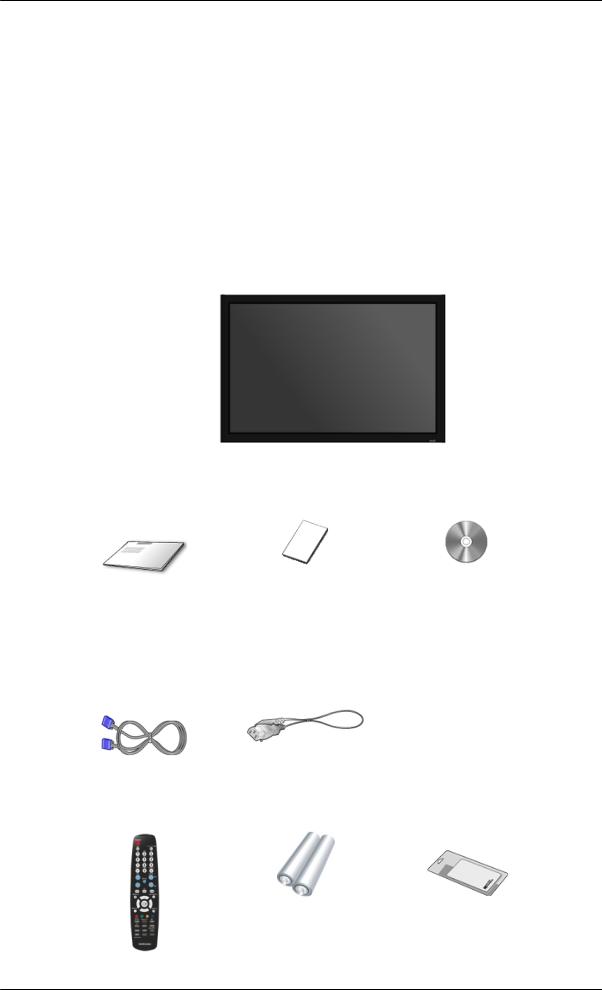
Introduction
Package Contents
 Note
Note
Please make sure the following items are included with your LCD Display. If any items are missing, contact your dealer.
Contact a local dealer to buy optional items.
 Note
Note
This stand is not for the Floor Standing Type.
Unpacking
LCD Display
Manuals
Quick Setup Guide |
Warranty Card |
User's Guide |
|
(Not available in all loca- |
|
|
tions) |
|
Cables
D-Sub Cable |
Power Cord |
Others
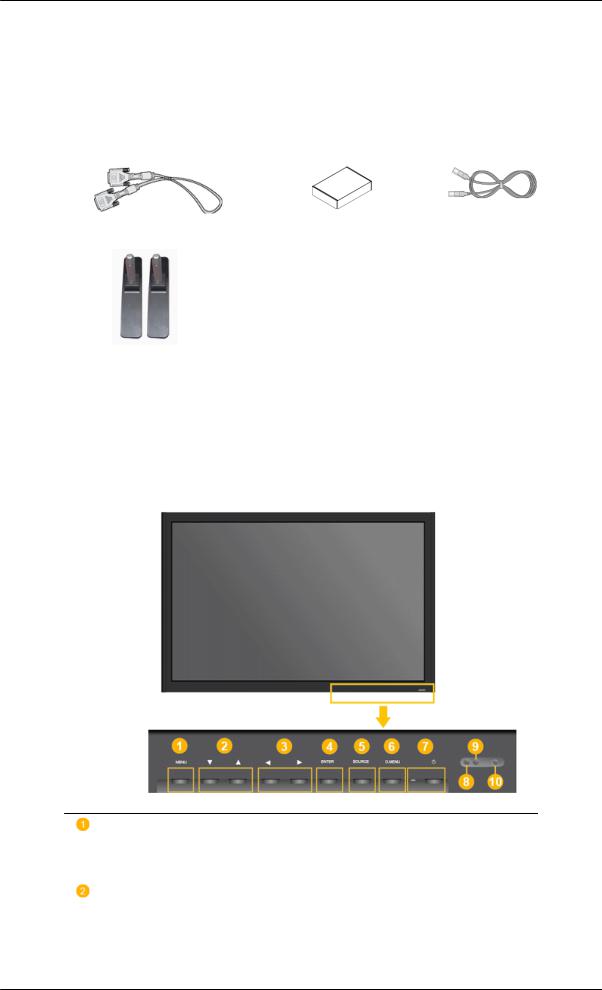
Introduction
Others |
|
|
Remote Control |
Batteries (AAA X 2) |
Cleaning Cloth |
|
(Not available in all loca- |
|
|
tions) |
|
Sold separately |
|
|
DVI Cable |
Wall Mount KIT |
LAN Cable |
Semi Stand KIT
 Note
Note
Cleaning Cloth is only provided for highly polished black products as a product feature.
Your LCD Display
Front
MENU button [MENU]
Opens the on-screen menu and exits from the menu. Also use to exit the OSD menu or return to the previous menu.
Navigate buttons (Down-Up buttons) / Channel buttons
Moves from one menu item to another vertically or adjusts selected menu values.
/ When OSD is not on the screen, push the button to adjust channel.
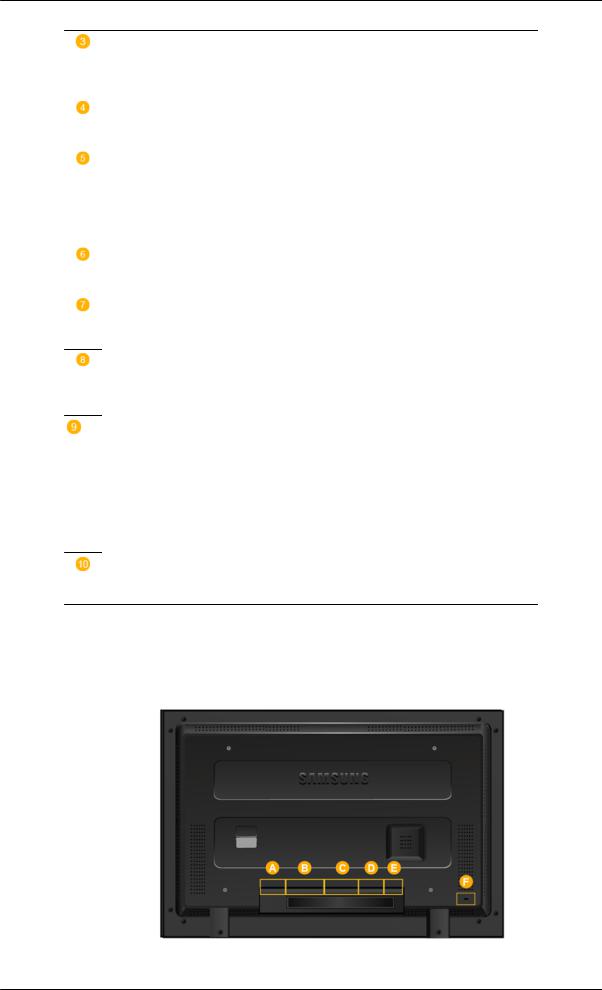
Introduction
Adjust buttons (Left-Right buttons) / Volume buttons
Moves from one menu item to another horizontally or adjusts selected menu values. When OSD is not on the screen, push the button to adjust volume.
ENTER button [ENTER]
Activates a highlighted menu item.
SOURCE button [SOURCE]
Switches from PC mode to Video mode. Changing the source is only allowed for external devices that are connected to the LCD Display at the time.
[PC] → [DVI] → [AV] → [HDMI] → [MagicInfo] → [TV]
D.MENU
Opens the on-screen D.MENU.
Power button [ ]
]
Use this button for turning the LCD Display on and off.
Brightness Sensor
The product's Brightness Sensor function automatically detects the surrounding brightness using a brightness sensor and adjusts its brightness accordingly.
Power indicator
Shows PowerSaver mode by blinking green
 Note
Note
See PowerSaver described in the manual for further information regarding power saving functions. For energy conservation, turn your LCD Display OFF when it is not needed or when leaving it unattended for long periods.
Remote Control Sensor
Aim the remote control towards this spot on the LCD Display.
Rear
 Note
Note
For detailed information concerning cable connections, refer to Connecting Cables under Setup. The LCD Display 's configuration at the back may vary slightly depending on the LCD Display model.
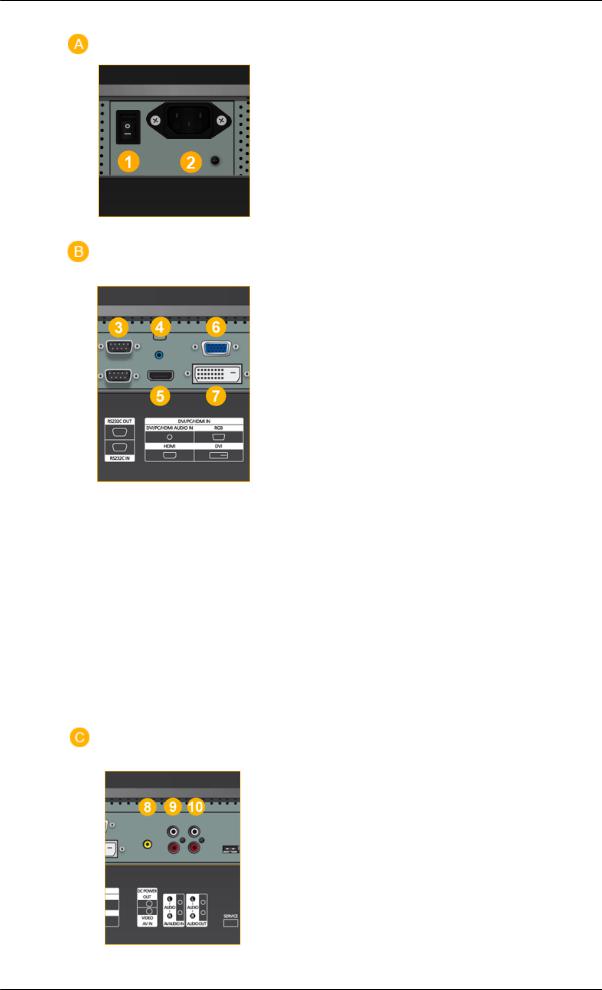
Introduction
 POWER S/W ON [ │ ] / OFF [O]
POWER S/W ON [ │ ] / OFF [O]
Switches the LCD Display On/Off.
 POWER IN
POWER IN
The power cord plugs into the LCD Display and the wall plug.
 RS232C OUT/IN (RS232C Serial PORT)
RS232C OUT/IN (RS232C Serial PORT)
MDC(Multiple Display Control) Program Port
 DVI / PC / HDMI IN [DVI/PC/HDMI AUDIO IN] (PC/DVI/HDMI Audio Connection Terminal (Input))
DVI / PC / HDMI IN [DVI/PC/HDMI AUDIO IN] (PC/DVI/HDMI Audio Connection Terminal (Input))
 DVI / PC / HDMI IN [HDMI]
DVI / PC / HDMI IN [HDMI]
Connect the HDMI terminal at the back of your LCD Display to the HDMI terminal of your digital output device using a HDMI cable.
 DVI / PC / HDMI IN [RGB](PC Video Connection Terminal)
DVI / PC / HDMI IN [RGB](PC Video Connection Terminal)
Using a D-Sub Cable (15 pin D-Sub) - PC mode (Analog PC)
 DVI / PC / HDMI IN [DVI] (PC Video Connection Terminal)
DVI / PC / HDMI IN [DVI] (PC Video Connection Terminal)
Using a DVI Cable (DVI-D to DVI-D) - DVI mode (Digital PC)
 AV IN [VIDEO] (VIDEO Connection Terminal)
AV IN [VIDEO] (VIDEO Connection Terminal)
 AV AUDIO IN [L-AUDIO-R](LCD Display
AV AUDIO IN [L-AUDIO-R](LCD Display
Audio Connection Terminal (Input))
 AUDIO OUT [L-AUDIO-R] (LCD Display
AUDIO OUT [L-AUDIO-R] (LCD Display
Audio Connection Terminal (Output))
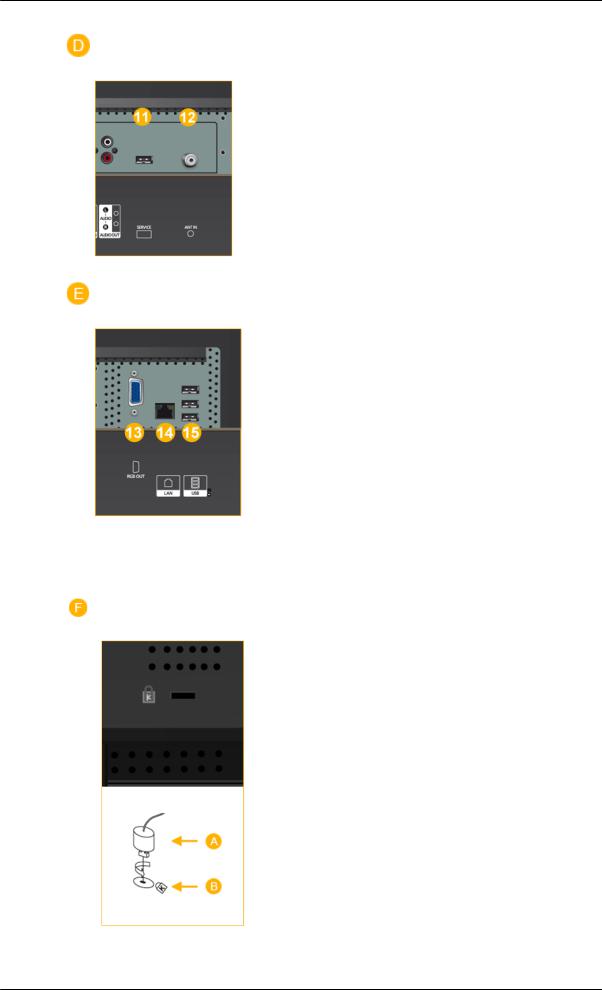
Introduction
 SERVICE
SERVICE
This is a reserved terminal used for servicing.
 ANT IN
ANT IN
Connect the CATV cable or TV antenna cable to the "ANT IN" port on the rear side of the LCD Display. Make sure to use a TV antenna cable (sold separately) as the antenna cable.
 RGB OUT
RGB OUT
 LAN (LAN Connection Terminal)
LAN (LAN Connection Terminal)
 USB(USB Connection Terminal)
USB(USB Connection Terminal)
Keyboard / Mouse, Mass Storage Device Compatible.
 Note
Note
The number of LCD Displays that can be connected to loopout may differ depending on the cables, signal source etc. With cables where there is no degradation or signal source, up to ten LCD Displays can be connected.
Kensington Lock
The Kensington Lock is a device used to physically fix the system when using it in a public place. The locking device has to be purchased separately. The appearance and locking method may differ from the illustration depending on the manufacturer. Refer to the manual provided with the Kensington Lock for proper use. The locking device has to be purchased separately.
 Note
Note
The location of the Kensington Lock may be different depending on its model.
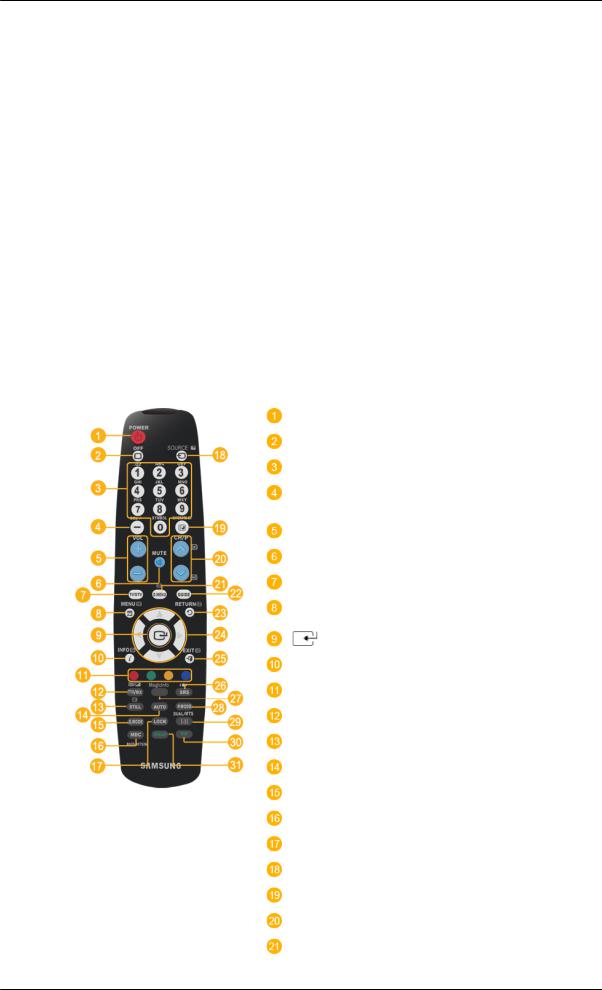
Introduction
Using the Anti-Theft Kensington Lock
1.Insert the locking device into the Kensington slot on the LCD Display  and turn it in the locking direction
and turn it in the locking direction  .
.
2.Connect the Kensington Lock cable.
3.Fix the Kensington Lock to a desk or a heavy stationary object.
 Note
Note
See Connecting Cables for further information regarding cable connections.
Remote Control
 Note
Note
The performance of the remote control may be affected by a TV or other electronic device operating near the LCD Display , causing a malfunction due to interference with the frequency.
 POWER
POWER
 OFF
OFF
Number Buttons
DEL  button + VOL -
button + VOL -
 MUTE
MUTE
TV/DTV
 MENU
MENU
 INFO
INFO
COLOR BUTTONS
 TTX/MIX
TTX/MIX
STILL
AUTO
S.MODE
MDC
LOCK
 SOURCE
SOURCE
 ENTER/PRE-CH
ENTER/PRE-CH
 CH/P
CH/P 
D.MENU
