Samsung 960HD User Manual
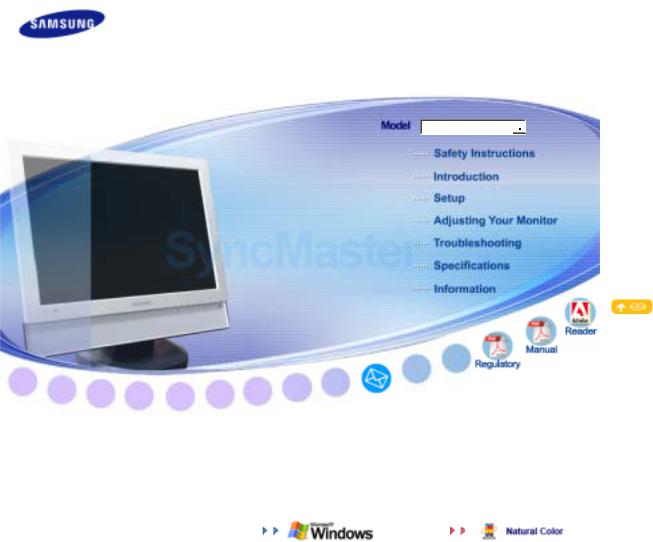
SyncMaster 960HD
SyncMaster 960HD 


Install Driver |
Install Program |
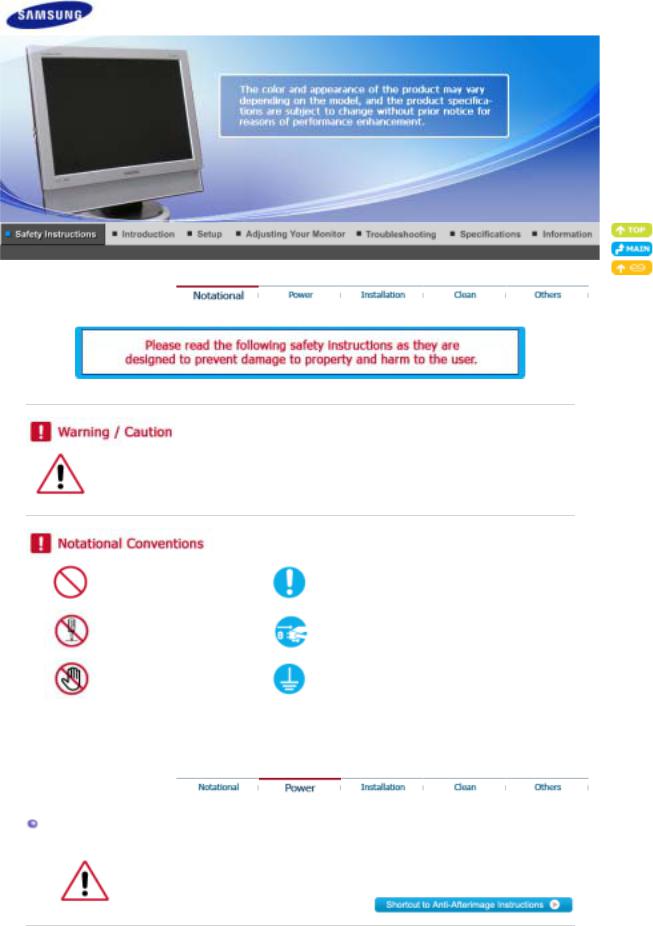
Failure to follow directions noted by this symbol could result in bodily harm or damage to the equipment.
Prohibited |
Important to read and understand at all times |
Do not disassemble |
Disconnect the plug from the outlet |
Do not touch |
Ground to prevent an electric shock |
|
|
Power
When not used for extended period of time, set your computer to DPMS.
If using a screen saver, set it to active screen mode.
 Do not use a damaged or loose plug.
Do not use a damaged or loose plug.
z This may cause electric shock or fire.

Do not pull the plug out by the wire nor touch the plug with wet hands.
z This may cause electric shock or fire.
Use only a properly grounded plug and receptacle.
z An improper ground may cause electric shock or equipment damage.
Insert the power plug firmly so that it does not come loose.
z A bad connection may cause fire.
Do not excessively bend the plug and wire nor place heavy objects upon them, which could cause damage.
z This may cause electric shock or fire.
Do not connect too many extension cords or plugs to one outlet.
z This may cause fire.
 Do not disconnect the power cord while using the monitor.
Do not disconnect the power cord while using the monitor.
z A surge may be caused by the separation and may damage the monitor.
 Do not use the power cord when the connector or plug is dusty.
Do not use the power cord when the connector or plug is dusty.
zIf the connector or plug of the power cord is dusty, clean it with a dry cloth.
zUsing the power cord with a dusty plug or connector may cause an electric shock or fire.
Installation
Be sure to contact an authorized Service Center, when installing your monitor in a
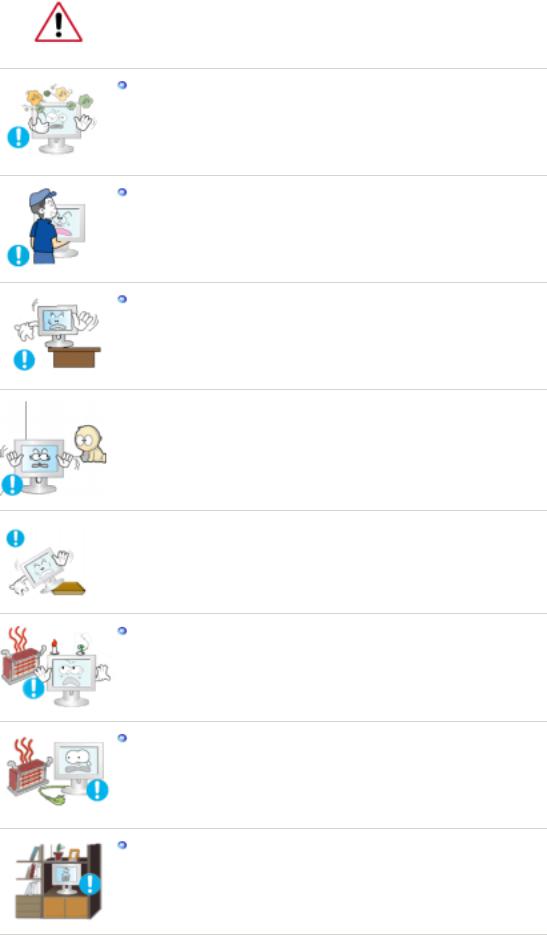
location with heavy dust, high or low temperatures, high humidity, and exposed to chemical substances and where it operates for 24 hours such as at airports, train stations etc.
z Failure to do so may cause serious damage to your monitor.
Place your monitor in a location with low humidity and a minimum of dust.
z Failure to do so may cause electric shock or fire inside the monitor.
Do not drop the monitor when moving it.
z This may cause damage to the product or the person carrying it.
Install the monitor base in a showcase or shelf so that the end of the base does not protrude from the showcase or shelf.
zDropping the product may cause damage to the product or the person carrying it.
 Do not place the product on the floor.
Do not place the product on the floor.
z Take care, as someone, specifically children may trip over it.
 Do not place the product on an unstable or small surface area.
Do not place the product on an unstable or small surface area.
zPlace the product on an even end stable surface ,as the product may fall and cause harm to someone walking by, specifically children.
Keep any flammable objects such as candles, insecticides or cigarettes away from the product.
z Otherwise, this may cause fire.
Keep any heating devices away from the power cable.
z A melted coating may cause electric shock or fire.
Do not install the product in places with poor ventilation, for instance, a bookshelf, closet, etc.
z Any increase in internal temperature may cause fire.
 Put down the monitor carefully.
Put down the monitor carefully.
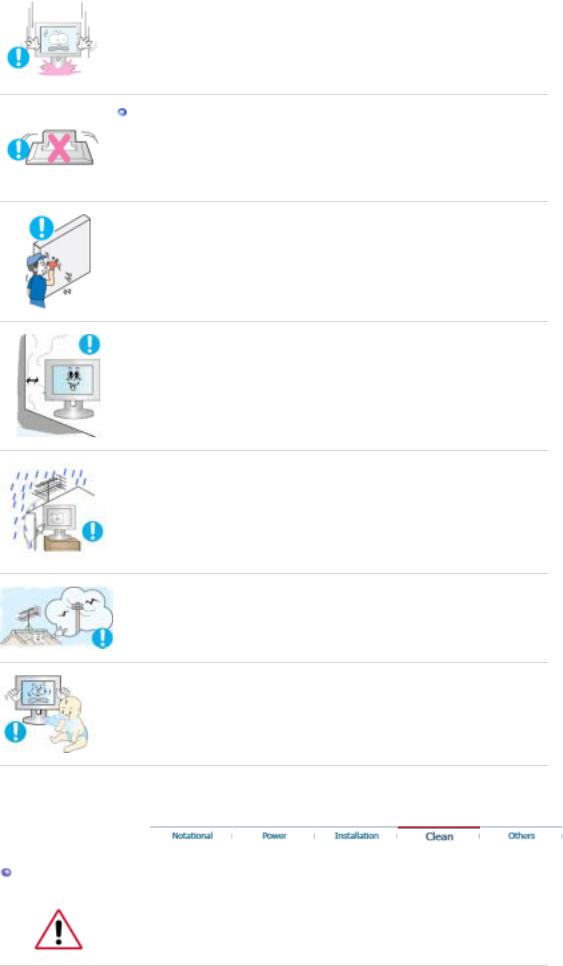
z The monitor could be damaged or broken.
Do not place the monitor face down.
z This may damage the TFT-LCD surface.
 The installation of the bracket must be done by a qualified professional.
The installation of the bracket must be done by a qualified professional.
zInstalling the bracket by unqualified personnel may result in injury.
zAlways use the mounting device specified in the owner's manual.
 When installing the product, make sure to keep it away from the wall (more than 10 cm / 4 inches) for ventilation purposes.
When installing the product, make sure to keep it away from the wall (more than 10 cm / 4 inches) for ventilation purposes.
zPoor ventilation may cause an increase in the internal temperature of the product, resulting in a shortened component life and degraded performance.
 To prevent rainwater from running along the outdoor antenna cable and entering the house, be sure the outdoor portion of the cable hangs down below the point of entry.
To prevent rainwater from running along the outdoor antenna cable and entering the house, be sure the outdoor portion of the cable hangs down below the point of entry.
z If rainwater enters the product, it may cause an electric shock or fire.
 If you are using an outdoor antenna, be sure to put sufficient distance between your antenna and the electrical wires nearby so that they would not come in contact with each other in case the antenna is knocked over by strong wind.
If you are using an outdoor antenna, be sure to put sufficient distance between your antenna and the electrical wires nearby so that they would not come in contact with each other in case the antenna is knocked over by strong wind.
z A knocked-over antenna may cause injury or an electric shock.
 Keep the plastic packaging (bag) out of children's reach.
Keep the plastic packaging (bag) out of children's reach.
z The plastic packaging (bag) may cause suffocation if children play with it.
Clean
When cleaning the monitor case or the surface of the TFT-LCD screen, wipe with a slightly moistened, soft fabric.
 Do not spray water or detergent directly onto the monitor.
Do not spray water or detergent directly onto the monitor.
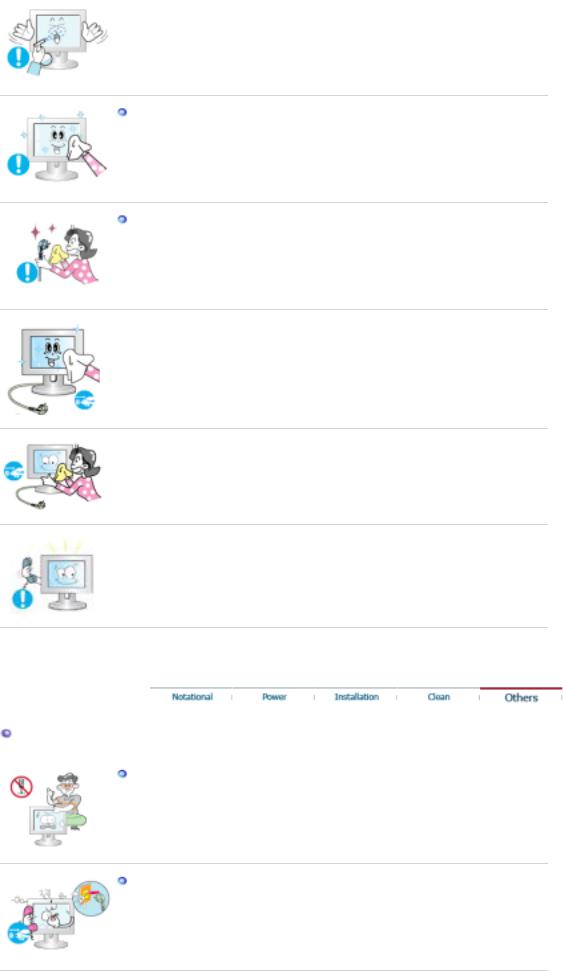
z This may cause damage, electric shock or fire.
Use the recommended detergent with a smooth cloth.
If the connector between the plug and the pin is dusty or dirty, clean it properly using a dry cloth.
z A dirty connector may cause electric shock or fire.
 Make sure to unplug the power cord before cleaning the product.
Make sure to unplug the power cord before cleaning the product.
z Otherwise, this may cause electric shock or fire.
 Unplug the power cord from the power outlet and wipe the product using a soft, dry cloth.
Unplug the power cord from the power outlet and wipe the product using a soft, dry cloth.
zDo not use any chemicals such as wax, benzene, alcohol, thinners, insecticide, air freshener, lubricant or detergent.
 Contact a Service Center or Customer Center for interior cleaning once a year.
Contact a Service Center or Customer Center for interior cleaning once a year.
zKeep the product's interior clean. Dust which has accumulated in the interior over an extended period of time may cause a malfunction or fire.
Others
Do not remove the cover (or back).
zThis may cause an electric shock or fire.
zRefer to a qualified servicing company.
If your monitor does not operate normally - in particular, if there is any unusual sounds or smell coming from the monitor - unplug it immediately and contact an authorized dealer or Service Center.
z This may cause electric shock or fire.
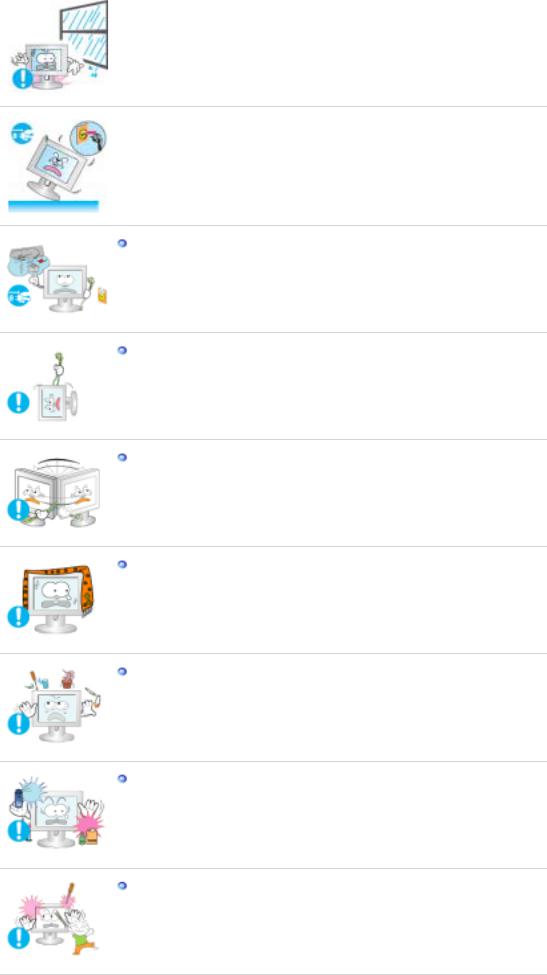
 Keep the product away from places exposed to oil, smoke or moisture; do not install inside a vehicle.
Keep the product away from places exposed to oil, smoke or moisture; do not install inside a vehicle.
zThis may cause a malfunction, electric shock or fire.
zIn particular, avoid operating the monitor near water or outdoors where it could be exposed to snow or rain.
 If the monitor is dropped or the casing is damaged, turn the monitor off and unplug the power cord. Then contact a Service Center .
If the monitor is dropped or the casing is damaged, turn the monitor off and unplug the power cord. Then contact a Service Center .
z The monitor may cause a malfunction, electric shock or fire.
Disconnect the plug from the outlet during storms or lightning or if it is not used for a long period of time.
z Failure to do so may cause electric shock or fire.
Do not try to move the monitor by pulling only the wire or the signal cable.
zThis may cause a breakdown, electric shock or fire due to damage to the cable.
Do not move the monitor right or left by pulling only the wire or the signal cable.
zThis may cause a breakdown, electric shock or fire due to damage to the cable.
Do not cover the vents on the monitor cabinet.
z Bad ventilation may cause a breakdown or fire.
Do not place water containers, chemical products or small metal objects on the monitor.
zThis may cause a malfunction, electric shock or fire.
zIf a foreign substance enters the monitor, unplug the power cord and contact the Service Center .
Keep the product away from combustible chemical sprays or inflammable substances.
z This may cause an explosion or fire.
Never insert anything metallic into the monitor openings.
z This may cause electric shock, fire or injury.
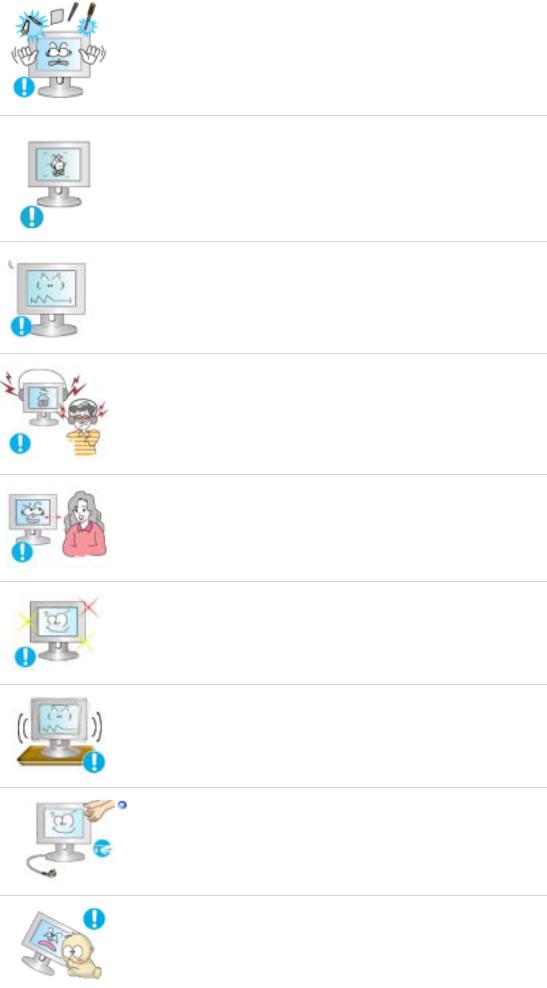
 Do not insert metal objects such as chopsticks, wire and gimlet or inflammable objects such as paper and match into the vent, headphone port or AV ports or etc.
Do not insert metal objects such as chopsticks, wire and gimlet or inflammable objects such as paper and match into the vent, headphone port or AV ports or etc.
zIt may cause a fire or an electric shock. If an alien substances or water flows into the product, turn the product off, unplug the power connector from the wall outlet and contact the Service Center.
 If you view a fixed screen for an extended period of time, residual image or blurriness may appear.
If you view a fixed screen for an extended period of time, residual image or blurriness may appear.
zChange the mode to energy saving mode or set a screensaver to a changing picture when away from the monitor for an extended period of time.
 Adjust the resolution and frequency to the level appropriate for the model.
Adjust the resolution and frequency to the level appropriate for the model.
zAn inappropriate resolution may cause undesirable picture quality. 19 inch Wide (48 cm) - 1440 X 900
 Keep the volume at a comfortable level when using the headphones.
Keep the volume at a comfortable level when using the headphones.
z Excessively loud volume levels may damage hearing.
 Viewing the monitor continuously at a too close angle may result in damage to your eyesight.
Viewing the monitor continuously at a too close angle may result in damage to your eyesight.
 To ease eye strain, take at least a five-minute break after every hour of using the monitor.
To ease eye strain, take at least a five-minute break after every hour of using the monitor.
 Do not install the product on an unstable, uneven surface or a location prone to vibrations.
Do not install the product on an unstable, uneven surface or a location prone to vibrations.
zDropping the product may cause damage to the product or the person carrying it. Using the product in a location prone to vibrations may shorten the lifetime of the product or may catch fire.
When moving the monitor, turn off and unplug the power cord. Make sure that all cables, including the antenna cable and cables connected to other devices, are disconnected before moving the monitor.
zFailure to disconnect cables may damage it and lead to fire or an electric shock.
 Place the product out of children's reach, as they could damage it by hanging onto it.
Place the product out of children's reach, as they could damage it by hanging onto it.
z A falling product may cause injury to the person or even fatality.
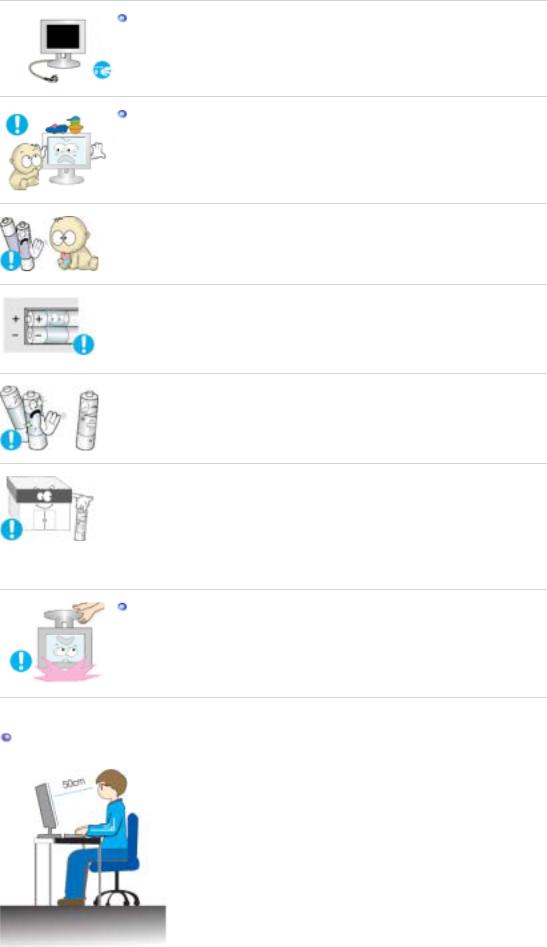
When not using the product for an extended period of time, keep the product unplugged.
zOtherwise, this may cause heat emission from the accumulated dirt or degraded insulation, causing electric shock or fire.
Do not place your children's favorite toys or any other objects of interest on the product.
zChildren may try to climb on the product to retrieve an object. The product could fall, causing causing injury or even fatality.
 When you remove batteries from the remote, be careful that they are not swallowed by children. Keep batteries out of the reach of children.
When you remove batteries from the remote, be careful that they are not swallowed by children. Keep batteries out of the reach of children.
z If swallowed, see a doctor immediately.
 When replacing batteries, place the batteries in the correct +/- polarity position as indicated on battery holder.
When replacing batteries, place the batteries in the correct +/- polarity position as indicated on battery holder.
zIncorrect polarity may cause a battery to break or leak and could lead to fire, injury, or contamination (damage).
 Use only specified standard batteries. Do not use new and used batteries together.
Use only specified standard batteries. Do not use new and used batteries together.
zThis may cause a battery to break or leak and could lead to fire, injury, or contamination (damage).
 The battery (and rechargeable battery) is not ordinary refuse and must be returned for recycling purposes. The customer is responsible for returning the used or rechargeable battery for recycling purposes as the consumer of the battery.
The battery (and rechargeable battery) is not ordinary refuse and must be returned for recycling purposes. The customer is responsible for returning the used or rechargeable battery for recycling purposes as the consumer of the battery.
zThe customer can return the used or rechargeable battery to a nearby public recycling center or to a store selling the same type of the battery or rechargeable battery.
When lifting up or moving the monitor, do not lift the monitor upside down while holding only the stand.
zThis may cause your monitor to fall, and become damaged or cause personal injury.
Good Postures When Using the Monitor
 Try to maintain a good posture when using the monitor.
Try to maintain a good posture when using the monitor.
zKeep your back straight.
zKeep a distance of about 45 ~ 50 cm between your eyes and the monitor screen. Look at the screen from slightly above it, and have the monitor directly in front of you.
zTilt the monitor upwards by 10 ~20 degrees. Adjust the monitor height so that the top of the monitor is slightly below eye level.
zAdjust the monitor angle so that there is no reflected light on the screen.Try to maintain your arms perpendicular to your armpits.
zKeep your arms level with the back of your hands.
zKeep the angle of the elbow perpendicular.
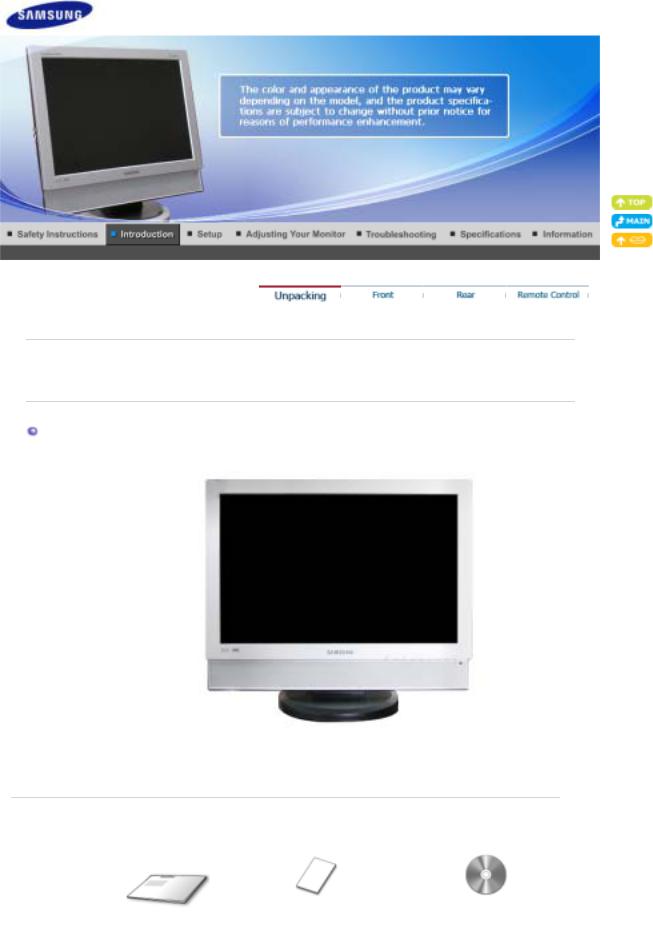
Please make sure the following items are included with your monitor.
If any items are missing, contact your dealer.
Contact a local dealer to buy optional items.
Unpacking
Monitor
 Manual
Manual
Quick Setup Guide |
Warranty Card |
User's Guide, Monitor Driver, |
||
(Not available in all locations) |
Natural Color software |
|||
|
||||
|
|
|
|
|

 Cable
Cable
D-Sub Cable |
Audio Cable |
Power Cord |
 Other
Other
Remote Control |
Batteries (AAA X 2) |
 Sold separately
Sold separately
TV Antenna Cable |
RCA Cable (Video-Yellow, |
Component(PR, PB, Y) Cable |
(Coaxial Cable) |
Audio-Red and White) |
|
S-VIDEO Cable |
Earphones/Headphones |
SCART Cable |
DVI Cable
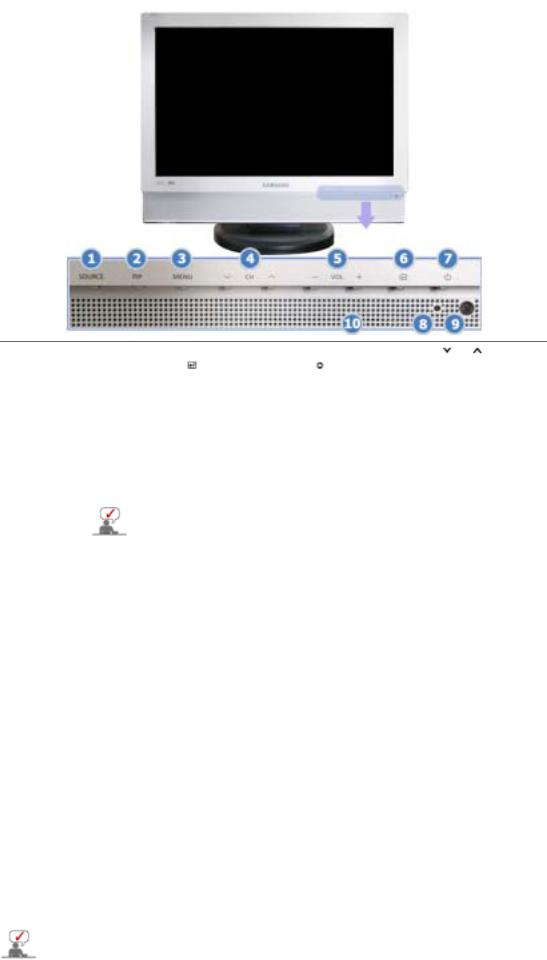
Front
1. SOURCE |
2. PIP |
3. MENU |
4. CH |
|
5. |
- VOL + |
6. [ ] Enter button |
7. [ ] Power button |
8. Power indicator |
9. |
Remote Control Sensor |
10. Speaker |
|
|
1.SOURCE
Press the 'SOURCE' button to change the input signal source.
Changing the source is allowed only in external devices that are connected to the monitor at the time.
To switch Screen modes:
[PC] → [DVI] → [TV] → [Ext.] → [AV] → [S-Video] → [Component] >>Click here to see an animation clip
According to broadcasting type in each country, you may not be able to choose.
For more information > Broadcasting Systems
2.PIP - Available in PC/DVI Mode
In PC mode, turns on Video or TV screens in PIP mode. >>Click here to see an animation clip
3.MENU
Use this button for open the on-screen menu and exits from the menu screen or closes screen adjustment menu.
4. CH
CH 
Moves from one menu item to another vertically or adjusts selected menu values. In TV mode, selects TV channels.
>>Click here to see an animation clip
5.- VOL +
Moves from one menu item to another horizontally or adjusts selected menu values. Adjusts the audio volume.
>>Click here to see an animation clip
6.[  ] Enter button
] Enter button
Activates a highlighted menu item.
7.[  ] Power button
] Power button
Turns the monitor On/Off.
8.Power indicator
Power indicator shows PowerSaver mode by green blinking.
9.Remote Control Sensor
Aim the remote control towards this spot on the monitor.
10.Speaker
You can hear sound by connecting the soundcard of your PC to the monitor.
See PowerSaver described in the manual for further information regarding power saving functions. For energy conservation, turn your monitor OFF when it is not needed or when leaving it unattended
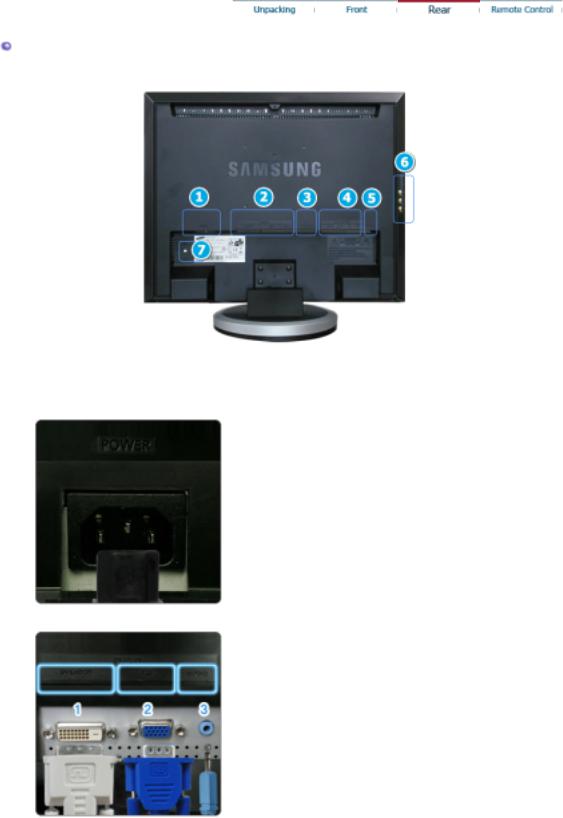
for long periods.
Rear
(The configuration at the back of the monitor may vary from product to product.)
1. POWER
Power terminal
Connect the power cord for your monitor to the POWER on the back of the monitor.
This product may be used with 100 ~ 240VAC(+/- 10%).
2. DVI/PC IN
DVI/PC IN
1.DVI(HDCP)
: Connect the DVI cable to the DVI(HDCP) port on the
back of your monitor.
2.RGB
: Connect the signal cable to the RGB port on the back
of your monitor.
3.AUDIO
: PC sound terminal (input)
3. EXT(RGB)
External device terminal
As for EXT(RGB) port of the monitor, it makes TV or Video signal input and output.

4. COMPONENT IN
COMPONENT IN
1.R - AUDIO - L
:DVD/DTV sound input terminal (left/right)
2.PR, PB,Y
:DVD/DTV video input terminal(PR, PB,Y)
5. ANT IN
ANT IN
Connect the CATV cable or TV antenna cable to the "ANT
IN" port on the rear side of the monitor. Make sure to use a
TV antenna cable (sold separately) as the antenna cable.
6.  / S-VIDEO / VIDEO / L - AUDIO - R
/ S-VIDEO / VIDEO / L - AUDIO - R
1.
:Headphone sound output terminal
2.S-VIDEO
:External device (S-video) input terminal
3.VIDEO
:External device (video) input terminal
4.L - AUDIO - R
:External device sound input terminal
7.
Kensington Lock
The Kensington lock is a device used to physically fix the system when using it in a public place.
(The locking device has to be purchased separately.)
For using a locking device, contact where you purchase it.
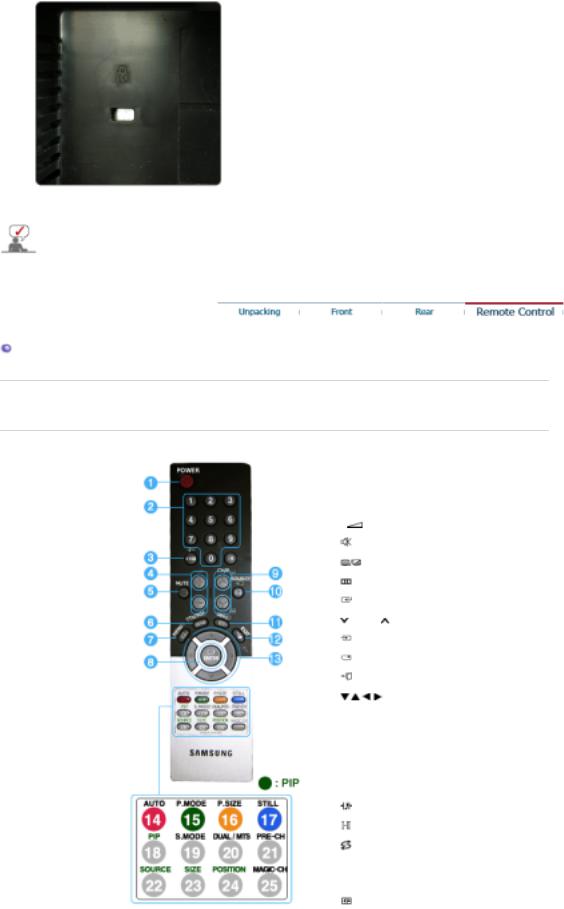
See Connecting the monitor for further information regarding cable connections.
Remote Control
The performance of the remote control may be affected by a TV or other electronic device operated near the monitor, causing malfunction due to interference with frequency.
1. |
|
POWER |
2. |
|
Number button |
3. |
+100, -/-- |
|
4. |
|
- + |
5. |
|
MUTE |
6. |
|
TTX/MIX |
7. |
|
MENU |
8. |
|
ENTER |
9. |
|
CH/P |
10. |
SOURCE |
|
11. |
INFO |
|
12. |
EXIT |
|
13. |
Up-Down Left-Right buttons |
|
14. |
AUTO |
|
15. |
P.MODE, M/B (MagicBright™) |
|
16. |
P.SIZE |
|
17. |
STILL |
|
18. |
PIP |
|
19. |
S.MODE |
|
20. |
DUAL/MTS |
|
21. |
PRE-CH |
|
22. |
SOURCE |
|
23. |
SIZE |
|
24. |
POSITION |
|
25. |
MAGIC-CH |
|
1. POWER
POWER
Turns the monitor On/Off.
2.Number button
Selects TV channels in the TV mode.
Used to change channels when PIP is selected and the PIP Source is set to TV.
3.+100
Press to select channels over 100.
For example, to select channel 121, press "+100", then press "2" and "1".
-/-- (One/Two-Digit channel selection )
Use to select a channel numbered ten or over. Press this button, and the "--" symbol is displayed. Enter the two-digit channel number.
4.-  +
+
Adjusts the audio volume.
5. MUTE
MUTE
Press to mute the sound temporarily. Displayed on the bottom left of the screen.
Press the MUTE button again to cancel the Mute function. Alternatively press the -  + buttons to cancel the Mute function.
+ buttons to cancel the Mute function.
6. TTX/MIX
TTX/MIX
TV channels provide written information services via teletext. For more information > TTX / MIX
7. MENU
MENU
Opens the on-screen menu and exits from the menu or closes the adjustment menu.
8. ENTER
ENTER
Activates a highlighted menu item.
9. CH/P
CH/P 
In TV mode, selects TV channels.
10. SOURCE
SOURCE
Press the 'SOURCE' button to change the input signal source.
Changing the source is only allowed for external devices that are connected to the monitor at the time.
11. INFO
INFO
Current picture information is displayed on the upper left corner of the screen.
12. EXIT
EXIT
Exits from the menu screen.
13.  Up-Down Left-Right buttons
Up-Down Left-Right buttons
Moves from one menu item to another horizontally, vertically or adjusts selected menu values.
14.AUTO - Available In PC mode Only
Adjusts the screen display automatically.
15.P.MODE, M/B (MagicBright™)
Press to select a pre-defined Picture Mode of the monitor or to change the picture atmosphere as required.
When you press this button, current mode is displayed on the lower center of the screen.
TV / AV / Ext. / S-Video /Component : P.MODE
The monitor has four automatic picture settings that are preset at the factory. Then press the button again to circle through available preconfigured modes. ( Dynamic → Standard → Movie → Custom )
PC / DVI Mode : M/B ( MagicBright™ )
MagicBright™ is a new feature providing the optimum viewing environment depending on the contents of the image you are watching.
Then press the button again to circle through available preconfigured modes. ( Entertain→ Internet → Text → Custom )
16.P.SIZE - Not available in PC/DVI Mode
Press to change the screen size.
( Auto Wide → Wide → Zoom → 4:3 )
Zoom are not available in 1080i(or over 720p) of DTV.
17.STILL - Operates only for the CVBS, S-Video and RF Signal sources.
Press the button once to freeze the screen. Press it again to unfreeze.
18.PIP - Available in PC/DVI Mode
Push the PIP button to turn PIP screen On/Off.
19. S.MODE ( Sound Mode )
S.MODE ( Sound Mode )
When you press this button, current mode is displayed on the lower center of the screen. The monitor has a built-in high fidelity stereo amplifier.
Then press the button again to circle through available preconfigured modes. ( Standard → Music → Movie → Speech → Custom )
20. DUAL / MTS
DUAL / MTS
DUAL : STEREO/MONO, DUAL l / DUAL ll and MONO/NICAM MONO/NICAM STEREO can be operated depending on broadcasting type by using DUAL button on the remote control while watching TV.
MTS : You can select the MTS (Multichannel Television Stereo) mode.
. Mono, Stereo, SAP (Separate Audio Program) Set 'MTS' to ON to choose Mono, Stereo or SAP.
21. PRE-CH
PRE-CH
This button is used to return to the immediately previous channel.
22.SOURCE - Adjustable when the PIP function is ON.
Selects the Video source.
23.SIZE - Adjustable when the PIP function is ON.
You can switch the PIP picture size.
24. POSITION - Adjustable when the PIP function is ON.
POSITION - Adjustable when the PIP function is ON.
Changes the Position of the PIP window.
25.MAGIC-CH
MagicChannel enables you to watch only certain channels.
This function is available only in Korea.
