Samsung 933HD User Guide
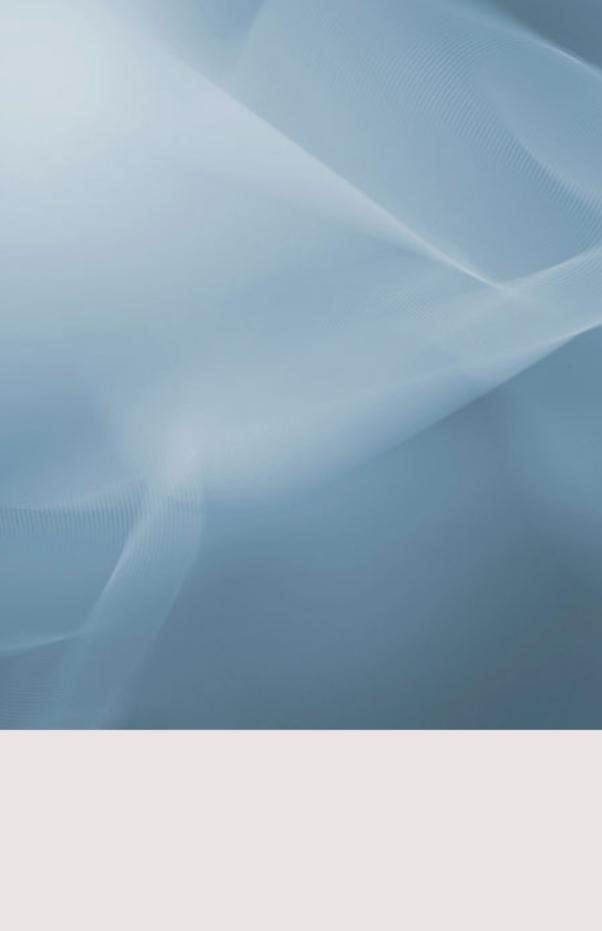
SyncMaster 933HD
LCD Monitor
User Manual

Safety Instructions
Notational
 Note
Note
These safety instructions must be followed to ensure your safety and prevent property damage.
Make sure to read the instructions carefully and use the product in the correct manner.
 Warning / Caution
Warning / Caution
Otherwise, it may result in death or personal injury.
Otherwise, it may result in personal injury or property damage.
Notational Conventions |
|
|
Prohibited |
Important to read and under- |
|
stand at all times |
||
|
||
Do not disassemble |
Disconnect the plug from the |
|
outlet |
||
|
||
Do not touch |
Ground to prevent an electric |
|
shock |
||
|
Power
When not used for extended period of time, set your computer to DPM.
If using screen saver, set it to active screen mode.
The images here are for reference only, and are not applicable in all cases (or countries).
Shortcut to Anti-Afterimage Instructions
 Do not use a damaged power cord or plug or a damaged or loose power outlet.
Do not use a damaged power cord or plug or a damaged or loose power outlet.
•Otherwise, this may result in electric shock or fire.
 Do not touch the power plug with wet hands when removing or plugging the plug into the outlet.
Do not touch the power plug with wet hands when removing or plugging the plug into the outlet.
•Otherwise, this may result in electric shock.
 Make sure to connect the power cord to a grounded power outlet.
Make sure to connect the power cord to a grounded power outlet.
•Otherwise, it may result in electric shock or personal injury.

Safety Instructions
 Ensure that the power plug is plugged into the power outlet firmly and correctly.
Ensure that the power plug is plugged into the power outlet firmly and correctly.
•Otherwise, this may result in fire.
 Do not forcefully bend or pull the power plug and do not place any heavy material on it.
Do not forcefully bend or pull the power plug and do not place any heavy material on it.
•Otherwise, this may result in fire.
 Do not connect multiple appliances to the same power outlet.
Do not connect multiple appliances to the same power outlet.
•Otherwise, this may cause fire due to overheating.
 Do not disconnect the power cord while using the product.
Do not disconnect the power cord while using the product.
•Otherwise, this may result in damage to the product due to electric shock.
 To disconnect the apparatus from the mains, the plug must be pulled out from the mains socket, therefore the mains plug shall be readily operable.
To disconnect the apparatus from the mains, the plug must be pulled out from the mains socket, therefore the mains plug shall be readily operable.
•This may cause electric shock or fire.
 Use only the power cord provided by our company. Do not use the provided power cord of another product.
Use only the power cord provided by our company. Do not use the provided power cord of another product.
•Otherwise, this may result in fire or electric shock.
Installation
Be sure to contact an authorized Service Center when installing your monitor in a location with heavy dust, high or low temperatures, high humidity, and exposed to chemical substances and where it operates for 24 hours such as at airports, train stations etc.
Failure to do so may cause serious damage to your monitor.
 Do not drop the monitor when moving it.
Do not drop the monitor when moving it.
•This may cause damage to the product or the person carrying it.
 Ensure that at least two persons lift and move the product.
Ensure that at least two persons lift and move the product.
•Otherwise, it may be dropped and cause personal injury, and/or damage the product.
 When installing the product in a cabinet or rack, make sure that the front end of the bottom of the product does not project out.
When installing the product in a cabinet or rack, make sure that the front end of the bottom of the product does not project out.
•Otherwise, it may fall or cause personal injury.
•Use a cabinet or rack of a size appropriate to the product.

Safety Instructions
 Do not place candles, mosquito repellant, cigarettes and any heating appliances near the product.
Do not place candles, mosquito repellant, cigarettes and any heating appliances near the product.
•Otherwise, this may result in fire.
 Keep heating appliances as far away from the power cord or the product as possible.
Keep heating appliances as far away from the power cord or the product as possible.
•Otherwise, this may result in electric shock or fire.
 Do not install it in a badly ventilated location such as a bookcase or closet.
Do not install it in a badly ventilated location such as a bookcase or closet.
•Otherwise, this may result in fire due to an increase in the internal temperature.
 Put down the monitor carefully.
Put down the monitor carefully.
•Failing to do so may damage the monitor.
 Do not place the front of the product on the floor.
Do not place the front of the product on the floor.
•Otherwise, this may result in damage to the screen display.
 Ensure that an authorized installation company installs the wall mount.
Ensure that an authorized installation company installs the wall mount.
•Otherwise, it may fall and cause personal injury.
•Make sure to install the specified wall mount.
 Install your product in a well ventilated location. Ensure that there is a clearance of more than 10 cm from the wall.
Install your product in a well ventilated location. Ensure that there is a clearance of more than 10 cm from the wall.
•Otherwise, it may result in fire due to an increase in the internal temperature.
 Bend the outdoor antenna cable downwards at the location where it goes in so that rainwater does not flow in.
Bend the outdoor antenna cable downwards at the location where it goes in so that rainwater does not flow in.
•If rainwater enters the product, it may result in electric shock or fire.
 Install the antenna far away from any high voltage cables.
Install the antenna far away from any high voltage cables.
•If the antenna touches or falls onto a high voltage cable, it may result in electric shock or fire.
 Ensure that the packaging vinyl is kept away from children.
Ensure that the packaging vinyl is kept away from children.
•Otherwise, it may result in serious harm (suffocation) if children play with it.
 If the height of your monitor is adjustable, do not place any object or part of your body on the stand when lowering it.
If the height of your monitor is adjustable, do not place any object or part of your body on the stand when lowering it.
•This may cause damage to the product or the person carrying it.

Safety Instructions
Clean
When cleaning the monitor case or the surface of the TFT-LCD screen, wipe with a slightly moistened, soft fabric.
 Do not spray cleaner directly onto the surface of the product.
Do not spray cleaner directly onto the surface of the product.
•Otherwise, this may result in the discoloration and distortion of the structure and the screen surface may peel off.
 Clean the product using a soft cloth with a monitor cleaner only. If you must use a cleaner other than the monitor cleaner, dilute it with water at a ratio of 1:10.
Clean the product using a soft cloth with a monitor cleaner only. If you must use a cleaner other than the monitor cleaner, dilute it with water at a ratio of 1:10.
 When cleaning the power plug pins or dusting the power outlet, clean it with a dry cloth.
When cleaning the power plug pins or dusting the power outlet, clean it with a dry cloth.
•Otherwise, it may result in fire.
 When cleaning the product, make sure to disconnect the power cord.
When cleaning the product, make sure to disconnect the power cord.
•Otherwise, it may result in electric shock or fire.
 When cleaning the product, disconnect the power cord and clean it softly with a dry cloth.
When cleaning the product, disconnect the power cord and clean it softly with a dry cloth.
•(Do not use chemicals such as wax, benzene, alcohol, thinner, mosquito repellant, lubricant, or cleaner.) These may change the appearance of the product surface and peel off the indication labels on the product.
 Since the product housing is easily scratched, make sure to use the specified cloth only.
Since the product housing is easily scratched, make sure to use the specified cloth only.
•Use the specified cloth adding only a little water. As the product may be scratched if there is any foreign material on the cloth, make sure to shake it thoroughly before using it.
 When cleaning the product, do not spray water directly onto the main body of the product.
When cleaning the product, do not spray water directly onto the main body of the product.
•Ensure that water does not enter the product and that it is not wet.
•Otherwise, this may result in electric shock, fire or a malfunction.
Others
 The product is a high voltage product. Ensure that users do not disassemble, repair or modify the product themselves.
The product is a high voltage product. Ensure that users do not disassemble, repair or modify the product themselves.
•Otherwise, this may result in electric shock or fire. If the product needs to be repaired, contact a Service Center.
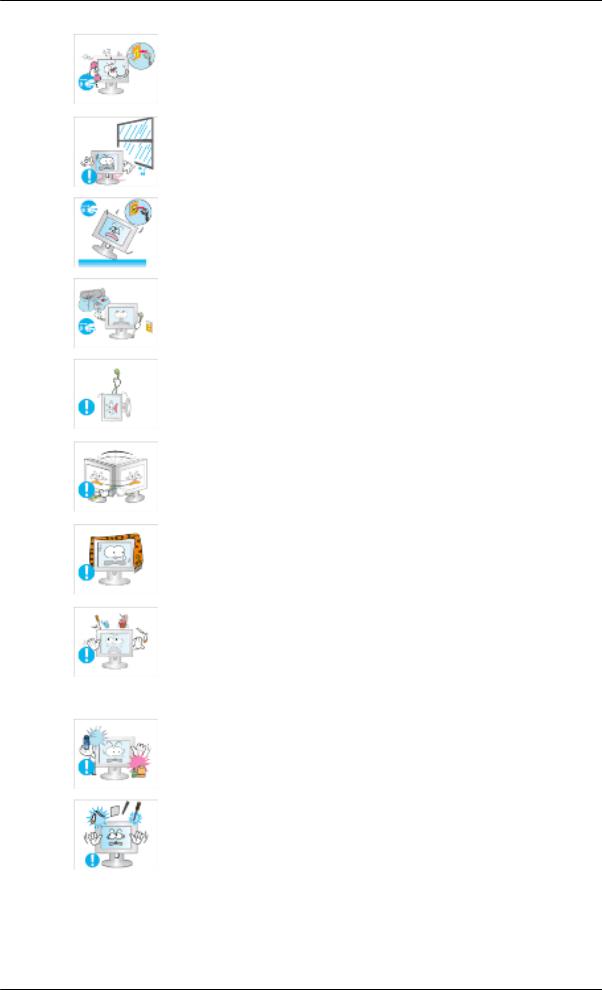
Safety Instructions
 If there is a strange smell or a strange sound or smoke is coming from the product, disconnect the power plug immediately and contact a Service Center.
If there is a strange smell or a strange sound or smoke is coming from the product, disconnect the power plug immediately and contact a Service Center.
•Otherwise, this may result in electric shock or fire.
 Do not place this product in a location exposed to moisture, dust, smoke, water, or in a car.
Do not place this product in a location exposed to moisture, dust, smoke, water, or in a car.
•Otherwise, this may result in electric shock or fire.
 When you drop the product or the case is broken, turn the power off and disconnect the power cord. Contact a Service Center.
When you drop the product or the case is broken, turn the power off and disconnect the power cord. Contact a Service Center.
•Otherwise, this may result in electric shock or fire.
 If thunder or lightening is occurring, do not touch the power cord or antenna cable.
If thunder or lightening is occurring, do not touch the power cord or antenna cable.
•Otherwise, this may result in electric shock or fire.
 Do not try to move the monitor by pulling only the wire or the signal cable.
Do not try to move the monitor by pulling only the wire or the signal cable.
•Otherwise, it may fall and result in electric shock, damage to the product or fire due to damage to the cable.
 Do not lift or move the product back and forwards or right and left while only holding the power cord or signal cables.
Do not lift or move the product back and forwards or right and left while only holding the power cord or signal cables.
•Otherwise, it may fall and result in electric shock, damage to the product or fire due to damage to the cable.
 Make sure that the ventilating opening is not blocked by a table or curtain.
Make sure that the ventilating opening is not blocked by a table or curtain.
•Otherwise, it may result in fire due to an increase in the internal temperature.
 Do not place any containers containing water, vases, flowerpots, medicines as well as any metal on the product.
Do not place any containers containing water, vases, flowerpots, medicines as well as any metal on the product.
•If water or a foreign material enters the product, disconnect the power cord and contact a Service Center.
•This may result in a product malfunction, electric shock, or fire.
 Do not use or keep combustible spray or flammable material near the product.
Do not use or keep combustible spray or flammable material near the product.
•Otherwise, this may result in an explosion or fire.
 Do not insert any metal, such as chopsticks, coins, pins and steel, or flammable objects, such as matches or paper, inside the product (through the ventilating openings, input and output terminals, etc).
Do not insert any metal, such as chopsticks, coins, pins and steel, or flammable objects, such as matches or paper, inside the product (through the ventilating openings, input and output terminals, etc).
•If water or foreign material enters the product, disconnect the power cord and contact a Service Center.
•Otherwise, this may result in electric shock or fire.
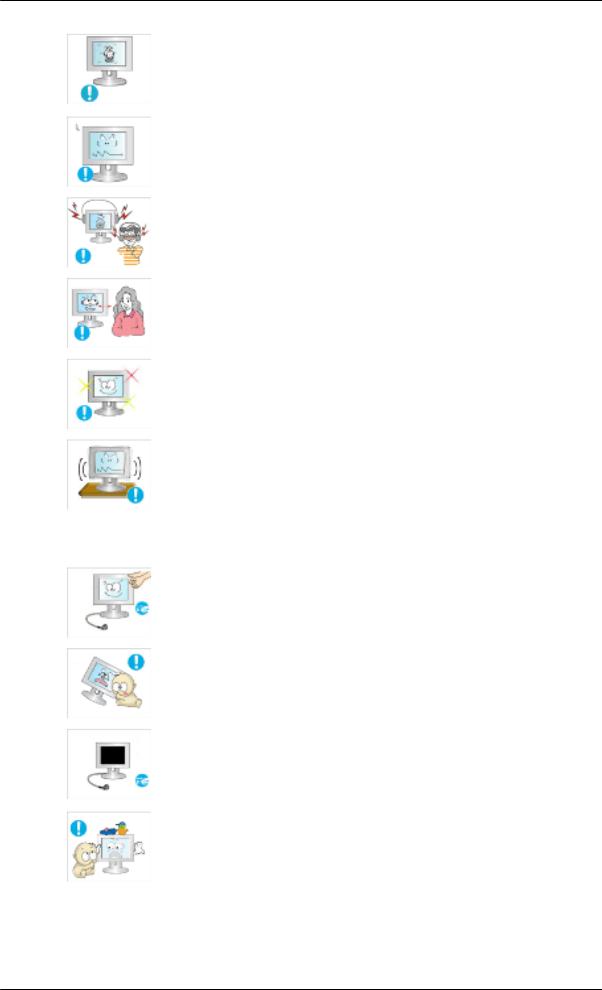
Safety Instructions
 When using a fixed screen for a long time, an afterimage or stain may occur.
When using a fixed screen for a long time, an afterimage or stain may occur.
•If you are not using your product for a long period of time, put it into sleep mode or use a moving screen saver.
 Set a resolution and frequency appropriate to the product.
Set a resolution and frequency appropriate to the product.
•Otherwise, your eyesight may be damaged.
 When using headphones or earphones, do not turn the volume too high.
When using headphones or earphones, do not turn the volume too high.
•Having the sound too loud may damage your hearing.
 If you continually move closer to the product screen, your eyesight may be failing.
If you continually move closer to the product screen, your eyesight may be failing.
 To ease eye strain, take at least a five-minute break after every hour of using the monitor.
To ease eye strain, take at least a five-minute break after every hour of using the monitor.
 Do not install it in an unstable location such as an unstable rack or uneven surface or a location exposed to vibrations.
Do not install it in an unstable location such as an unstable rack or uneven surface or a location exposed to vibrations.
•Otherwise, it may fall and cause personal injury and/or damage the product.
•If you use the product in a location exposed to vibrations, it may damage the product and result in fire.
 When moving the product, turn the power off and disconnect the power plug, antenna cable, and all the cables connected to the product.
When moving the product, turn the power off and disconnect the power plug, antenna cable, and all the cables connected to the product.
•Otherwise, it may result in electric shock or fire.
 Ensure that children do not hang onto the product or climb up onto the product.
Ensure that children do not hang onto the product or climb up onto the product.
•The product may fall and cause personal injury or death.
 If you do not use the product for a long period of time, disconnect the power cord from the power outlet.
If you do not use the product for a long period of time, disconnect the power cord from the power outlet.
•Otherwise, this may result in overheating or fire due to dust, and may result in fire due to electric shock or leakage.
 Do not place any heavy items or toys or confectionery, such as cookies etc. that may attract the attention of children and to the product.
Do not place any heavy items or toys or confectionery, such as cookies etc. that may attract the attention of children and to the product.
•Your children may hang onto the product causing it to fall and this may result in personal injury or death.

Safety Instructions
 Be careful that children do not place the battery in their mouths when removed from the remote control. Place the battery in a location that children or infants cannot reach.
Be careful that children do not place the battery in their mouths when removed from the remote control. Place the battery in a location that children or infants cannot reach.
•If children have had the battery in their mouths, consult your doctor immediately.
 When replacing the battery, insert it with right polarity (+, -).
When replacing the battery, insert it with right polarity (+, -).
•Otherwise, the battery may become damaged or it may cause fire, personal injury or damage due to leakage of the internal liquid.
 Use only specified standard batteries. Do not use new and used batteries together.
Use only specified standard batteries. Do not use new and used batteries together.
•This may cause a battery to break or leak and may cause fire, injury, or contamination (damage).
 The batteries (and rechargeable batteries) are not ordinary refuse and must be returned for recycling purposes. The customer is responsible for returning the used or rechargeable batteries for recycling.
The batteries (and rechargeable batteries) are not ordinary refuse and must be returned for recycling purposes. The customer is responsible for returning the used or rechargeable batteries for recycling.
•The customer can return used or rechargeable batteries to a nearby public recycling center or to a store selling the same type of the battery or rechargeable battery.
 Do not turn the product upside down or move it while holding only the stand.
Do not turn the product upside down or move it while holding only the stand.
•Otherwise, it may fall and result in personal injury and/or damage to the product.
 Do not place the product in a location exposed to direct sunlight or near any heat such as a fire or heater.
Do not place the product in a location exposed to direct sunlight or near any heat such as a fire or heater.
•This may reduce the lifetime of the product, and may result in fire.
 Do not drop any objects onto the product or cause any impact to the product.
Do not drop any objects onto the product or cause any impact to the product.
•Otherwise, this may result in electric shock or fire.
 Do not use a humidifier or kitchen table near the product.
Do not use a humidifier or kitchen table near the product.
•Otherwise, this may result in electric shock or fire.
 When there is a gas leak, do not touch the product or the power plug but ventilate immediately.
When there is a gas leak, do not touch the product or the power plug but ventilate immediately.
•If a spark occurs, it may cause an explosion or fire.
 If the product has been turned on for a long time, the display panel becomes hot. Do not touch it.
If the product has been turned on for a long time, the display panel becomes hot. Do not touch it.

Safety Instructions
 Be careful when adjusting the angle of the product or the height of the stand.
Be careful when adjusting the angle of the product or the height of the stand.
•This may result in personal injury as your hand or fingers may become caught.
•Also, if you tilt the product too far, it may fall and cause personal injury.
 Do not install the product in a location low enough for children to reach.
Do not install the product in a location low enough for children to reach.
•Otherwise, it may fall and result in personal injury.
•Since the front part of the product is heavy, install the product on a level and stable surface.
 Do not put any heavy objects on the product.
Do not put any heavy objects on the product.
•This may result in personal injury and/or damage to the product.
 Good Postures When Using the Monitor
Good Postures When Using the Monitor
 When using the product, use it in the correct position.
When using the product, use it in the correct position.
•Keep your back straight while looking at the product.
•The distance between your eyes and the screen should be between 45 to 50 cm. Look at the screen from a slightly higher location than the height of the screen.
•When using the product, use it in the correct position.
•Adjust the angle so that light is not reflected on the screen.
•Place your arms perpendicular to your sides and allow your arms to be level with the back of the hand.
•Keep your elbow at 90 degrees.
•Keep your knees at greater than 90 degrees, and keep your heels firmly on the floor. Keep your arms lower than your heart.

Introduction
Package Contents
 Note
Note
Please make sure the following items are included with your monitor.
If any items are missing, contact your dealer.
Contact a local dealer to buy optional items.
Unpacking
Without stand |
With stand |
Monitor |
Monitor |
Manuals
Quick Setup Guide |
Warranty Card |
User's Guide |
|
(Not available in all loca- |
|
|
tions) |
|
Cables
D-Sub Cable |
Power Cord |

Introduction
Others
Remote Control |
Batteries (AAA X 2) |
Cleaning Cloth |
BN59-00624A |
(Not available in all loca- |
|
|
tions) |
|
Cable holding ring |
Stereo Cable |
 Note
Note
Cleaning Cloth is only provided for highly polished black products as a product feature.
Sold separately
DVI Cable |
HDMI Cable |
Headphones |
USB Cable |
TV Antenna Cable |
Component(PR, PB, Y) Cable |
|
(Coaxial Cable) |
|
Audio cable |
Digital audio optic output ca- |
|
ble |
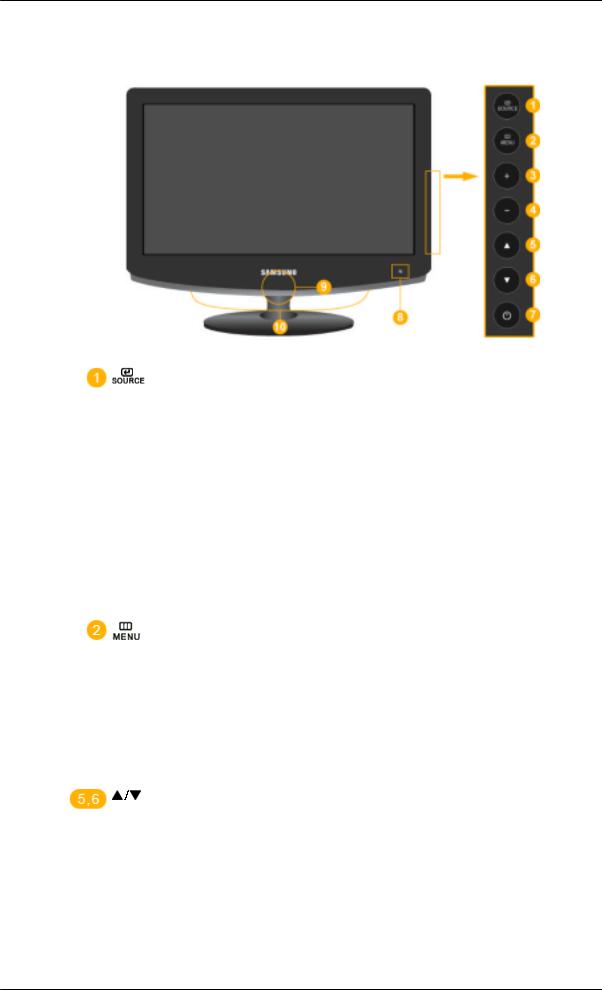
Introduction
Your Monitor
Front
Activates a highlighted menu item.
Push the ' ', button to change the input signal source.
', button to change the input signal source.
Changing the source is only allowed for external devices connected to the product at the time.
To switch Screen modes:
[PC] →[DVI] → [TV] → [Ext.] → [Component] → [HDMI1] → [HDMI2] → [DTV]
>> Click here to see an animation clip
Use this button to open the on-screen menu and to exit from the on-screen menu or to close the screen adjustment menu.
 + / -
+ / -
Moves from one menu item to another horizontally or adjusts selected menu values. Adjusts the audio volume.
Moves from one menu item to another vertically or adjusts selected menu values. In TV/DTV mode, selects TV/DTV channels.
 Power button [
Power button [ ]
]
Use this button for turning the product on and off.
 Remote Control Sensor
Remote Control Sensor
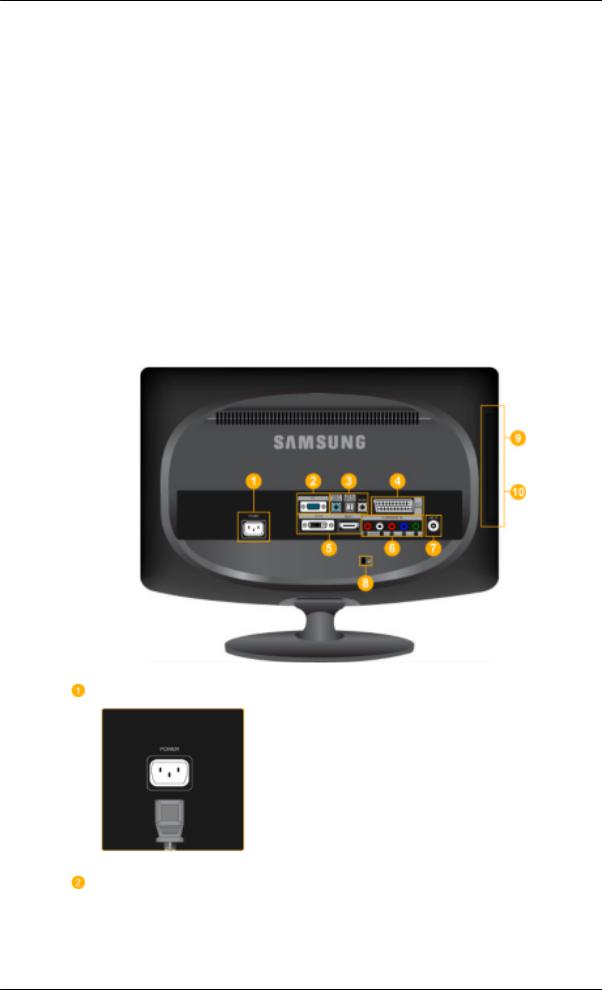
Introduction
Aim the remote control towards this spot on the Monitor.
 Power indicator
Power indicator
This light is lit when operating normally, and blinks once when your adjustments are saved.
 Note
Note
See PowerSaver described in the manual for further information regarding power saving functions. For energy conservation, turn your monitor OFF when it is not needed or when leaving it unattended for long periods.
 Speaker
Speaker
You can hear sound by connecting the soundcard of your PC to the monitor.
Rear
 Note
Note
The configuration at the back of the product may vary from product to product.
POWER
Connect the power cord for your monitor to the POWER port on the back of the product.
PC

Introduction
HDM / PC / DVI-D AUDIO IN , DIGITAL AUDIO OUT (OPTICAL) , EX-LINK
EXT(RGB)
DVI-D / HDMI IN 1
Connect the PC terminal at the back of your monitor to your computer.
 HDMI / PC / DVI-D AUDIO IN
HDMI / PC / DVI-D AUDIO IN
Connect the [ HDMI / PC / DVI-D AUDIO IN ] terminal at the back of your product to your computer’s sound card.
 DIGITAL AUDIO OUT(OPTICAL)
DIGITAL AUDIO OUT(OPTICAL)
Connect the [DIGITAL AUDIO OUT(OPTICAL)] terminal of your product to the digital sound output or standard sound output terminal of the DVD home theater (or amplifier) using a digital audio optical output cable.
 EX-LINK
EX-LINK
This is a reserved terminal used for servicing.
Connect the EXT(RGB) port of the monitor to the DVD Player using a SCART jack.
As for EXT(RGB) port of the monitor, it makes TV or Video signal input and output.
 DVI-D
DVI-D
Connect the DVI cable to the DVI-D port on the back of your product.
 HDMI IN 1
HDMI IN 1
Connect the [HDMI IN 1] terminal at the back of your monitor to the HDMI terminal of your digital output device using a HDMI cable.

Introduction
COMPONENT IN
 R - AUDIO - L
R - AUDIO - L
Connect the port of the DVD, VCR (DVD / DTV Set-Top Box) to the [ R - AUDIO - L] port of the product.
 PR, PB,Y
PR, PB,Y
Connect the VIDEO OUT port of the DVD / DTV Set-Top Box to the [ PR, PB,Y ] input ports using a component video cable ( PR, PB,Y ).
ANT IN
Connect the CATV cable or TV antenna cable to the "ANT IN" port on the rear side of the product. Make sure to use a TV antenna cable (sold separately) as the antenna cable.
 Kensington Lock
Kensington Lock
The Kensington Lock is a device used to physically fix the system when using it in a public place. The locking device has to be purchased separately. The appearance and locking method may differ from the illustration depending on the manufacturer. Refer to the manual provided with the Kensington Lock for proper use. The locking device has to be purchased separately.
 Note
Note
The location of the Kensington Lock may be different depending on its model.
Using the Anti-Theft Kensington Lock
1.Insert the locking device into the Kensington slot on the Monitor ( ) and turn it in the locking direction (
) and turn it in the locking direction ( ).
).
2.Connect the Kensington Lock cable.
3.Fix the Kensington Lock to a desk or a heavy stationary object.
COMMON INTERFACE

Introduction
This contains information on CAM inserted in the
CI slot and displays it.
The Application Info inserting is about the CI
CARD.
You can install the CAM anytime whether the TV is ON or OFF.
HDMI IN 2 / 
 HDMI IN 2
HDMI IN 2
Connect the [HDMI IN 2] terminal at the back of your product to the HDMI terminal of your digital output device using a HDMI cable.
Connect your headphones to the Headphone connection terminal.
 Cable holding ring
Cable holding ring
Fix the cables using the holding ring, as shown in the figure.
 Note
Note
See Connecting Cables for further information regarding cable connections.
Remote Control
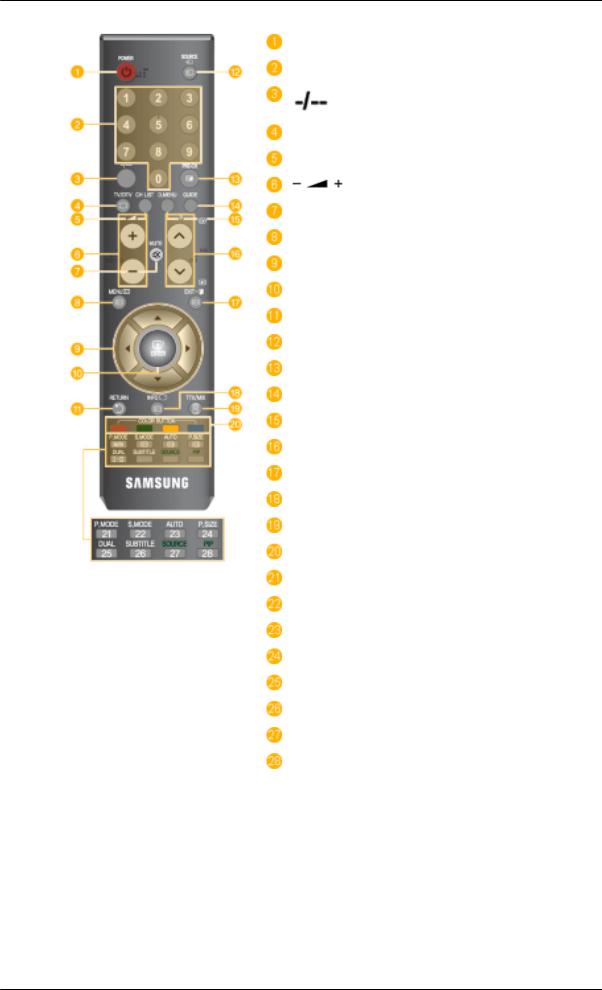
Introduction
1. POWER
POWER
2.Number button
3. 
 POWER
POWER
Number Button
TV/DTV
CH LIST
 MUTE
MUTE
 MENU
MENU
 Up-Down Left-Right buttons
Up-Down Left-Right buttons
 ENTER
ENTER
 RETURN
RETURN
 SOURCE
SOURCE
PRE-CH
GUIDE
D.MENU
 P
P 
 EXIT
EXIT
 INFO
INFO
TTX/MIX
COLOR BUTTON
P.MODE, M/B (MagicBright)
S.MODE
AUTO
P.SIZE
 DUAL
DUAL
SUBTITLE
SOURCE
PIP
Turns the product On/Off.
Press to change the channel.
(One/Two-Digit channel selection)
Use to select a channel numbered ten or over. Press this button, and the "--" symbol is displayed. Enter the two-digit channel number.

|
|
Introduction |
4. TV/DTV |
Selects the TV and DTV mode directly. |
|
5. CH LIST |
It displays "Channel List" on the screen. |
|
6. |
|
Adjusts the audio volume. |
7. |
MUTE |
Adjusts the audio volume. |
8. MENU |
Opens the on-screen menu and exits from the menu or closes the |
|
|
|
adjustment menu. |
9. |
Up-Down Left- |
Moves from one menu item to another horizontally, vertically or |
Right buttons |
adjusts selected menu values. |
|
10. |
ENTER |
Activates a highlighted menu item. |
11. |
RETURN |
Returns to the previous menu. |
12. |
SOURCE |
Press the button to change the input signal SOURCE. |
|
|
Changing the SOURCE is only allowed for external devices that |
|
|
are connected to the monitor at the time. |
|
|
- You cannot watch TV or DTV using the SOURCE button. |
|
|
- You can only watch TV using the TV or DTV button. |
13. |
PRE-CH |
This button is used to return to the immediately previous channel. |
14. |
GUIDE |
Electronic Program Guide (EPG) display |
15. D.MENU |
DTV menu display |
|
16. |
P |
In TV mode, selects TV channels. |
17. |
EXIT |
Exits from the menu screen. |
18. |
INFO |
Current picture information is displayed on the upper left corner |
|
|
of the screen. |
19. |
TTX/MIX |
TV channels provide written information services via teletext. |
|
|
- Teletext Buttons |
|
|
For more information > TTX / MIX |
20. |
COLOR BUTTON |
Press to add or delete channels and to store channels to the favorite |
|
|
channel list in the “Channel List” menu. |
21. |
P.MODE, M/B (Magic- |
Press to select a pre-defined Picture Mode of the monitor or to |
Bright) |
change the picture atmosphere as required. |
|
When you press this button, current mode is displayed on the lower center of the screen.
- TV / DTV / Ext. / Component / HDMI: P.MODE

Introduction
22. S.MODE
23.AUTO - Available In PC mode Only
24.P.SIZE
25. DUAL
DUAL
26.SUBTITLE
27.SOURCE - Not Available
28.PIP - Not Available
The monitor has three automatic picture settings that are preset at the factory.
Then press the button again to circle through available preconfigured modes.
(Dynamic > Standard > Movie)
- PC / DVI Mode : M/B ( MagicBright )
MagicBright is a feature providing the optimum viewing environment depending on the contents of the image you are watching.
Then press the button again to circle through available preconfigured modes.
(Entertain > Internet > Text > Dynamic Contrast > Custom)
When you press this button, current mode is displayed on the lower center of the screen.
The monitor has a built-in high fidelity stereo amplifier.
Then press the button again to circle through available preconfigured modes.
(Standard > Music > Movie > Speech > Custom)
Adjusts the screen display automatically.
Press to change the screen size.
STEREO/MONO, DUAL l / DUAL ll and MONO/NICAM MONO/NICAM STEREO can be operated depending on broadcasting type by using DUAL button on the remote control while watching TV.
Dgital subtitle display.
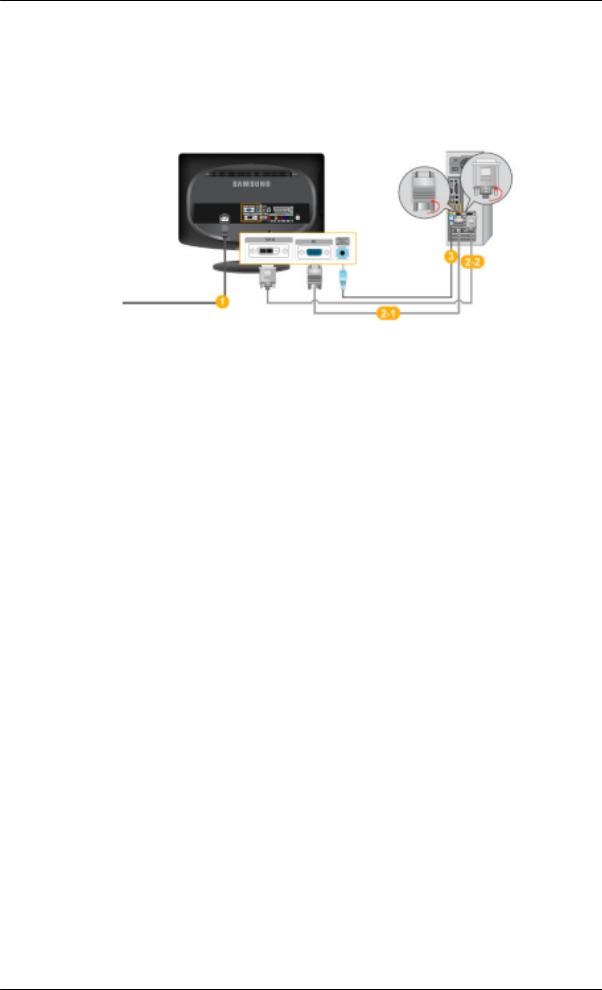
Connections
Connecting Cables
Connecting to a Computer
 Connect the power cord for your monitor to the POWER port on the back of the monitor. Plug the power cord for the monitor into a nearby outlet.
Connect the power cord for your monitor to the POWER port on the back of the monitor. Plug the power cord for the monitor into a nearby outlet.
 Use a connection appropriate for your computer.
Use a connection appropriate for your computer.
 Using the D-sub (Analog) connector on the video card.
Using the D-sub (Analog) connector on the video card.
•Connect the signal cable to the [PC] port on the back of your monitor.
 [PC]
[PC]
 Using the DVI (Digital) connector on the video card.
Using the DVI (Digital) connector on the video card.
•Connect the DVI Cable to the [DVI-D] Port on the back of your Monitor.
 [DVI-D]
[DVI-D]
 Connect the [HDMI / PC / DVI-D AUDIO IN] port on the rear side of the monitor to the sound card of the PC.
Connect the [HDMI / PC / DVI-D AUDIO IN] port on the rear side of the monitor to the sound card of the PC.
 Note
Note
•You may enjoy clear and quality sound from the computer sound card using the monitor speakers. (You don't need to install any separate speakers for your computer.)
•You may get a blank screen depending on the type of video card you are using, if you connect simultaneously both the D-sub and DVI cables to one computer.
•If you connect properly your monitor using the DVI connector but get a blank or fuzzy screen, check to see if the monitor status is set to analogue. Press 'SOURCE [ ]' button to have the monitor double-check the input signal source.
]' button to have the monitor double-check the input signal source.
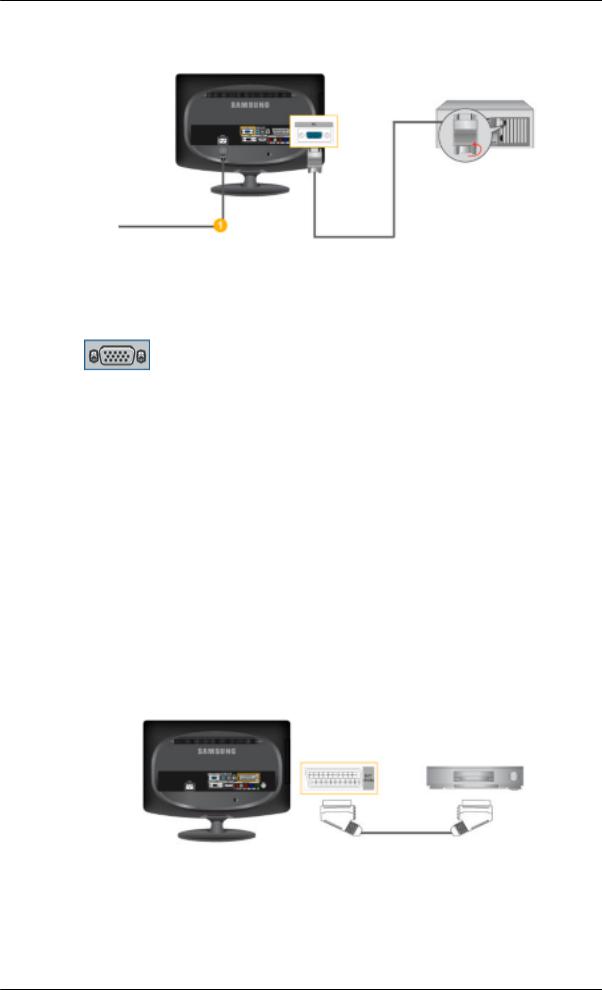
Connections
Connecting to a Macintosh
1. Using the D-sub (Analog) connector on the video card.
•Connect the signal cable to the D-SUB port on the back of your monitor.
[PC]
 Note
Note
Turn on the monitor and Macintosh.
Connecting to Other devices
 Note
Note
•This monitor allows the user to connect it to such input devices as a DVD player, a VCR or camcorder, or a DTV or TV without disconnecting the PC.
•The configuration at the back of the monitor may vary from product to product.
•The DVI to HDMI cable, digital audio optic output cable, and RCA to stereo (for PC) cable are all sold separately.
Contact a Service Center to purchase any products sold separately.
Connecting EXT.(RGB) - It only applies to AV DEVICE that supports SCART.
 Note
Note
Connect to the DVD Devices input if the device has a EXT (RGB) jack. You can watch DVD simply by hooking up the DVD player with the monitor as long as the power is on.

Connections
1.Connect the EXT (RGB) port of the monitor to the DVD Player using a SCART jack.
2.When a Scart device is connected to your monitor, the Source automatically changes to Ext.
Connecting TV
 Note
Note
You may view television programs on the monitor if it is connected to an antenna or CATV cable without installing any separate TV reception hardware or software on your computer.
1.Connect the CATV cable or TV antenna cable to the "ANT IN" port on the rear side of the monitor. Make sure to use a TV antenna cable (sold separately) as the antenna cable.
•When using an interior antenna terminal:
Check the antenna terminal on the wall first and connect the antenna cable.
•When using an outdoor antenna:
If you are using an outdoor antenna, use a professional for installation if possible.
•To connect the RF cable to the antenna input terminal:
Keep the copper wire portion of the RF cable straight.
2.Turn on the monitor.
3.Select TV using the TV / DTV.
4.Select a desired TV channel.
 Note
Note
Is weak signal causing poor reception?
Purchase and install a signal amplifier for better reception.
Connecting DVD / DTV Set Top Box
 Note
Note
Connect to the DVD / DTV Set Top Box input if the device has a [COMPONENT IN] connector. You can watch Component simply by hooking up the Component with the monitor as long as the power is on.

Connections
 Connect the port of the DVD, VCR (DVD / DTV Set-Top Box) to the [R-AUDIO-L] port of the monitor.
Connect the port of the DVD, VCR (DVD / DTV Set-Top Box) to the [R-AUDIO-L] port of the monitor.
 Connect the VIDEO OUT port of the DVD / DTV Set-Top Box to the [PR, PB,Y] input ports using a component video cable (PR, PB,Y).
Connect the VIDEO OUT port of the DVD / DTV Set-Top Box to the [PR, PB,Y] input ports using a component video cable (PR, PB,Y).
 Note
Note
Select "Component" using the 'SOURCE [ ]'
]'
If you connect the PR, PB, and Y component cables to the incorrect terminals, the screen will be displayed in red or blue.
For single-family houses, install an UHF antenna to receive digital broadcasting.
Connecting HDMI
 Note
Note
You can connect digital output devices to your monitor.
You can enjoy better screen and sound quality.
1.Connecting Using a HDMI Cable
a.Input devices such as digital DVD are connected to the [HDMI IN1] terminal of the monitor using the HDMI cable. When all the connections are completed, connect the power cords for the monitor and DVD(or the device connected to the digital output terminal).
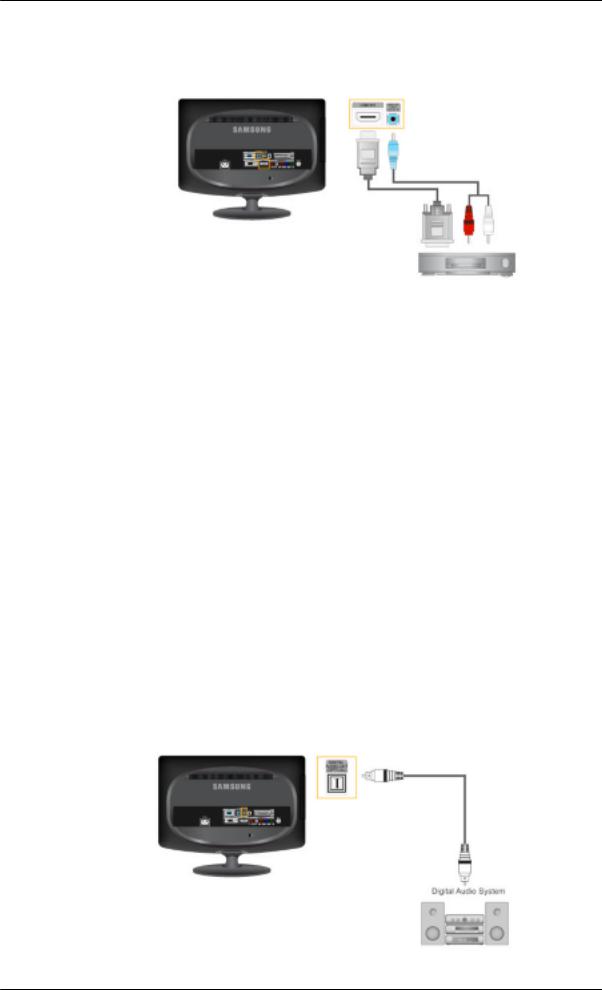
Connections
Select HDMI using the ‘SOURCE [ ]‘ button.
]‘ button.
2.Connecting Using a DVI to HDMI Cable
 Connect the DVI output terminal of a digital output device to the [HDMI IN1] terminal of the monitor using a DVI to HDMI cable.
Connect the DVI output terminal of a digital output device to the [HDMI IN1] terminal of the monitor using a DVI to HDMI cable.
 Connect the red and white jacks of an RCA to stereo (for PC) cable to the same colored audio output terminals of the digital output device, and connect the opposite jack to the [HDMI/PC/ DVI-D AUDIO IN]terminal of the monitor.
Connect the red and white jacks of an RCA to stereo (for PC) cable to the same colored audio output terminals of the digital output device, and connect the opposite jack to the [HDMI/PC/ DVI-D AUDIO IN]terminal of the monitor.
3.When all the connections are completed, connect the power cords for the monitor and DVD (or the device connected to the digital output terminal).
4.Select "HDMI" using the 'SOURCE [ ]' button.
]' button.
 Note
Note
If you just connect using the DVI to HDMI cable without connecting to the sound source, you cannot hear sound.
Connecting the audio output terminal of a digital device to the [R-AUDIO-L] of [COMPONENT IN] of the monitor using an audio cable will not give you sound. Make sure to connect to the
[HDMI / PC/DVI-D AUDIO IN] terminal of the monitor.
Connecting and Using an Amplifier
 Note
Note
You can connect the digital sound input (optical) or standard sound input terminal of your amplifier to your monitor using the correct cable.
