Page 1

Compact High-density Analog Input Modules
(Catalog Numbers
User Manual
1769-IF16C, 1769-IF16V
)
Page 2
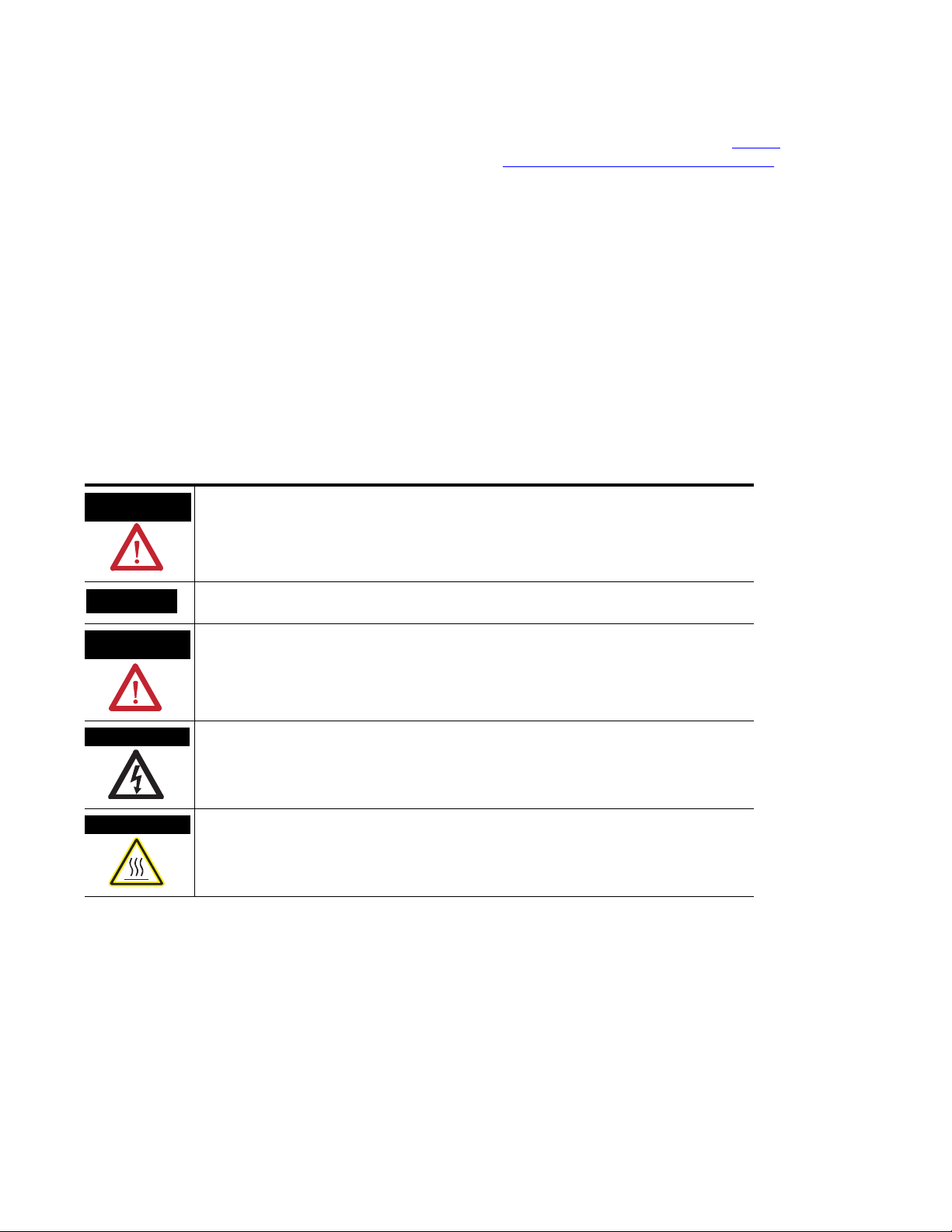
Important User Information
Solid state equipment has operational characteristics differing from those of electromechanical equipment. Safety
Guidelines for the Application, Installation and Maintenance of Solid State Controls (publication SGI-1.1
from your local Rockwell Automation sales office or online at http://literature.rockwellautomation.com
some important differences between solid state equipment and hard-wired electromechanical devices. Because of
this difference, and also because of the wide variety of uses for solid state equipment, all persons responsible for
applying this equipment must satisfy themselves that each intended application of this equipment is acceptable.
In no event will Rockwell Automation, Inc. be responsible or liable for indirect or consequential damages resulting
from the use or application of this equipment.
The examples and diagrams in this manual are included solely for illustrative purposes. Because of the many
variables and requirements associated with any particular installation, Rockwell Automation, Inc. cannot assume
responsibility or liability for actual use based on the examples and diagrams.
No patent liability is assumed by Rockwell Automation, Inc. with respect to use of information, circuits, equipment,
or software described in this manual.
Reproduction of the contents of this manual, in whole or in part, without written permission of Rockwell
Automation, Inc., is prohibited.
Throughout this manual, when necessary, we use notes to make you aware of safety considerations.
available
) describes
WARNING
Identifies information about practices or circumstances that can cause an explosion in a
hazardous environment, which may lead to personal injury or death, property damage, or
economic loss.
IMPORTANT
ATTENTION
Identifies information that is critical for successful application and understanding of the product.
Identifies information about practices or circumstances that can lead to personal injury or death,
property damage, or economic loss. Attentions help you identify a hazard, avoid a hazard, and
recognize the consequence
SHOCK HAZARD
Labels may be on or inside the equipment, for example, a drive or motor, to alert people that
dangerous voltage may be present.
BURN HAZARD
Labels may be on or inside the equipment, for example, a drive or motor, to alert people that
surfaces may reach dangerous temperatures.
Rockwell Automation, Allen-Bradley, TechConnect, CompactLogix, Compact I/O, ControlLogix, MicroLogix 1500, RSLogix 5000, RSLogix 500, RSNetWorx, RSNetWorx for DeviceNet, and RSLinx are
trademarks of Rockwell Automation, Inc.
Trademarks not belonging to Rockwell Automation are property of their respective companies.
Page 3
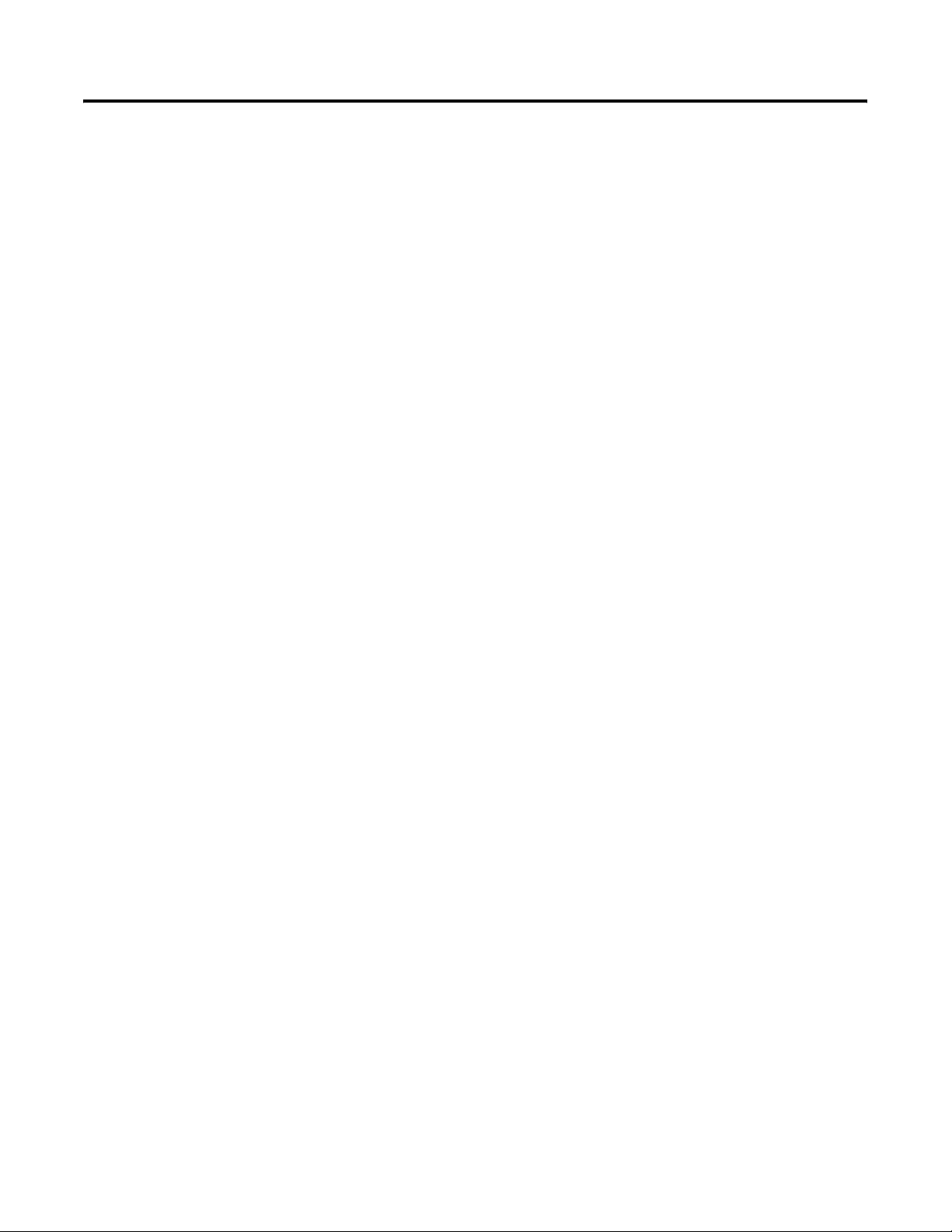
Overview
Installation and Wiring
Table of Contents
Preface
Introduction . . . . . . . . . . . . . . . . . . . . . . . . . . . . . . . . . . . . . 7
About this Publication . . . . . . . . . . . . . . . . . . . . . . . . . . . . . . 7
Who Should Use This Publication . . . . . . . . . . . . . . . . . . . . . 7
Additional Resources. . . . . . . . . . . . . . . . . . . . . . . . . . . . . . . 8
Conventions . . . . . . . . . . . . . . . . . . . . . . . . . . . . . . . . . . . . . 8
Chapter 1
Introduction . . . . . . . . . . . . . . . . . . . . . . . . . . . . . . . . . . . . . 9
Module Description. . . . . . . . . . . . . . . . . . . . . . . . . . . . . . . . 9
System Overview . . . . . . . . . . . . . . . . . . . . . . . . . . . . . . . . 11
Module Operation. . . . . . . . . . . . . . . . . . . . . . . . . . . . . . . . 11
Chapter 2
Introduction . . . . . . . . . . . . . . . . . . . . . . . . . . . . . . . . . . . . 13
General Considerations . . . . . . . . . . . . . . . . . . . . . . . . . . . . 13
Hazardous Location Considerations . . . . . . . . . . . . . . . . 14
Prevent Electrostatic Discharge . . . . . . . . . . . . . . . . . . . . 14
Remove Power . . . . . . . . . . . . . . . . . . . . . . . . . . . . . . . 15
Reduce Noise . . . . . . . . . . . . . . . . . . . . . . . . . . . . . . . . 15
Protecting the Circuit Board from Contamination. . . . . . . 15
Assemble the Compact I/O System . . . . . . . . . . . . . . . . . . . 16
Mounting the Module . . . . . . . . . . . . . . . . . . . . . . . . . . . . . 17
Minimum Spacing . . . . . . . . . . . . . . . . . . . . . . . . . . . . . 17
Mount to a Panel . . . . . . . . . . . . . . . . . . . . . . . . . . . . . . 18
Mount to a DIN Rail. . . . . . . . . . . . . . . . . . . . . . . . . . . . 19
Replace a Single Module Within a System . . . . . . . . . . . . . . 19
Grounding the Module . . . . . . . . . . . . . . . . . . . . . . . . . . . . 20
System Wiring Guidelines . . . . . . . . . . . . . . . . . . . . . . . . . . 21
Effect of Transducer/Sensor and Cable Length
Impedance on Voltage Input Accuracy . . . . . . . . . . . . . . 21
Label the Terminals. . . . . . . . . . . . . . . . . . . . . . . . . . . . . . . 23
Remove the Finger-safe Terminal Block . . . . . . . . . . . . . . . . 23
Wire the Finger-safe Terminal Block . . . . . . . . . . . . . . . . . . 23
Wire Size and Terminal Screw Torque . . . . . . . . . . . . . . 24
Wire the Modules . . . . . . . . . . . . . . . . . . . . . . . . . . . . . . . . 25
Chapter 3
Module Data, Status, and Channel
Configuration
3Publication 1769-UM018A-EN-P - October 2008 3
Introduction . . . . . . . . . . . . . . . . . . . . . . . . . . . . . . . . . . . . 29
Module Addressing . . . . . . . . . . . . . . . . . . . . . . . . . . . . . . . 29
Input Image. . . . . . . . . . . . . . . . . . . . . . . . . . . . . . . . . . 30
Output Image . . . . . . . . . . . . . . . . . . . . . . . . . . . . . . . . 30
Configuration File . . . . . . . . . . . . . . . . . . . . . . . . . . . . . 30
Page 4
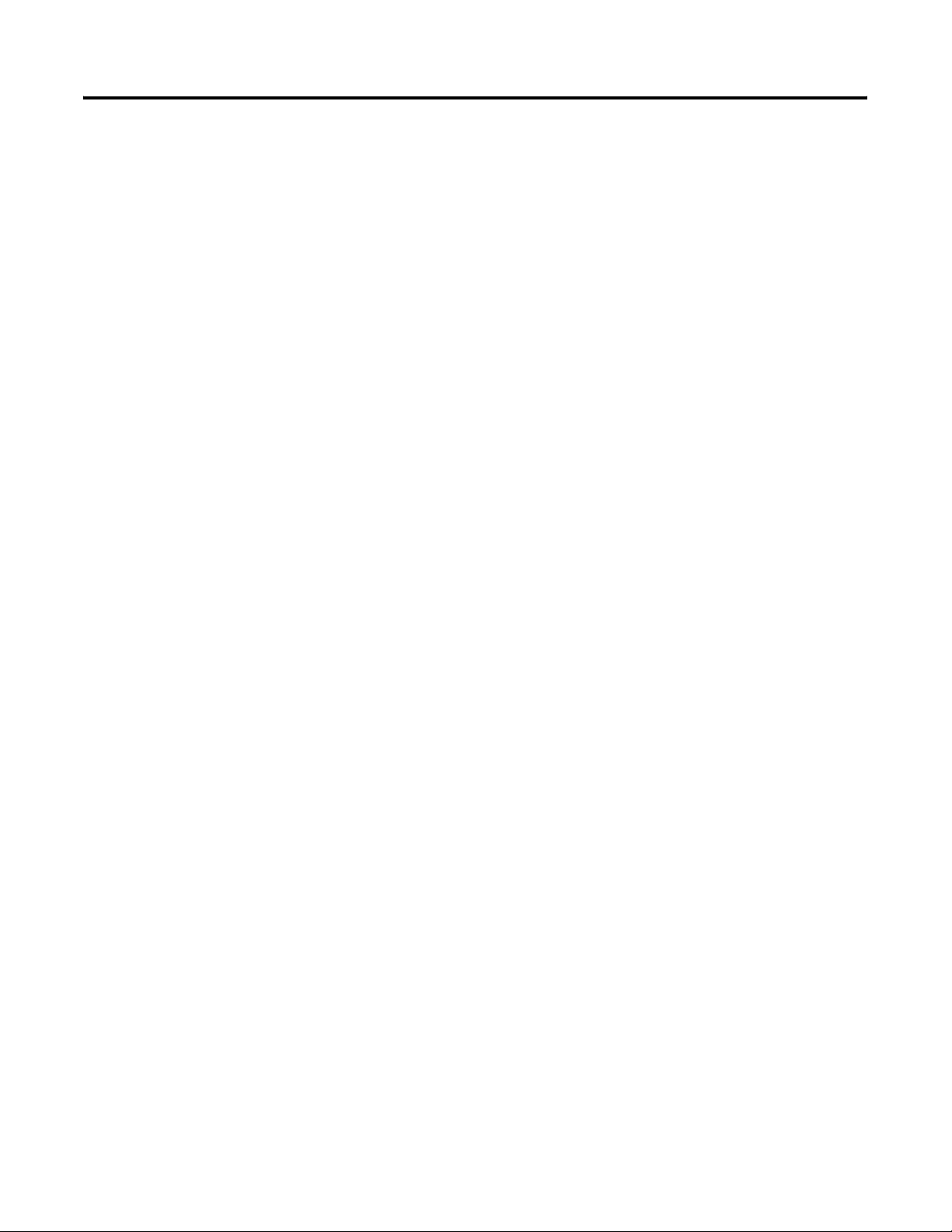
Table of Contents
Input Data File . . . . . . . . . . . . . . . . . . . . . . . . . . . . . . . . . . 31
Time Stamp Value (Word 16) . . . . . . . . . . . . . . . . . . . . . 32
General Status Bits (S0…S15) . . . . . . . . . . . . . . . . . . . . . 32
Low Alarm Flag Bits (L0 …L15) . . . . . . . . . . . . . . . . . . . 32
High Alarm Flag Bits (H0…H15). . . . . . . . . . . . . . . . . . . 32
Over-Range Flag Bits (O0…O15) . . . . . . . . . . . . . . . . . . 33
Under-Range Flag Bits (U0…U15). . . . . . . . . . . . . . . . . . 33
Output Data File . . . . . . . . . . . . . . . . . . . . . . . . . . . . . . . . . 33
Configuration Data File . . . . . . . . . . . . . . . . . . . . . . . . . . . . 34
Channel Configuration . . . . . . . . . . . . . . . . . . . . . . . . . . 38
Enable/Disable Channel (EC) . . . . . . . . . . . . . . . . . . . . . 39
Input Filter Selection . . . . . . . . . . . . . . . . . . . . . . . . . . . 39
Input Type/Range Selection . . . . . . . . . . . . . . . . . . . . . . 41
Input Data Selection Formats . . . . . . . . . . . . . . . . . . . . . 41
Real Time Sampling . . . . . . . . . . . . . . . . . . . . . . . . . . . . 43
Time Stamping. . . . . . . . . . . . . . . . . . . . . . . . . . . . . . . . 43
Process Alarms . . . . . . . . . . . . . . . . . . . . . . . . . . . . . . . 44
Alarm Deadband . . . . . . . . . . . . . . . . . . . . . . . . . . . . . . 45
Module Diagnostics and
Troubleshooting
Chapter 4
Introduction . . . . . . . . . . . . . . . . . . . . . . . . . . . . . . . . . . . . 47
Safety Considerations . . . . . . . . . . . . . . . . . . . . . . . . . . . . . 47
Status Indicators. . . . . . . . . . . . . . . . . . . . . . . . . . . . . . . 47
Activate Devices When Troubleshooting . . . . . . . . . . . . . 47
Stand Clear of the Machine. . . . . . . . . . . . . . . . . . . . . . . 48
Program Alteration. . . . . . . . . . . . . . . . . . . . . . . . . . . . . 48
Safety Circuits . . . . . . . . . . . . . . . . . . . . . . . . . . . . . . . . 48
Power Cycle Diagnostics . . . . . . . . . . . . . . . . . . . . . . . . . . . 48
Channel Diagnostics . . . . . . . . . . . . . . . . . . . . . . . . . . . . . . 49
Out-of-range Detection . . . . . . . . . . . . . . . . . . . . . . . . . 49
Process Alarm Detection . . . . . . . . . . . . . . . . . . . . . . . . 49
Open-circuit Detection. . . . . . . . . . . . . . . . . . . . . . . . . . 49
Non-critical vs. Critical Module Errors . . . . . . . . . . . . . . . . . 50
Module Error Definition Table . . . . . . . . . . . . . . . . . . . . . . . 50
Module Error Field. . . . . . . . . . . . . . . . . . . . . . . . . . . . . 50
Extended Error Information Field . . . . . . . . . . . . . . . . . . 51
Error Codes . . . . . . . . . . . . . . . . . . . . . . . . . . . . . . . . . . . . 51
Invalid Input Range Selected . . . . . . . . . . . . . . . . . . . . . 55
Invalid Input Filter Selected . . . . . . . . . . . . . . . . . . . . . . 55
Invalid Input Format Selected. . . . . . . . . . . . . . . . . . . . . 56
Alarm Not Enabled. . . . . . . . . . . . . . . . . . . . . . . . . . . . . 56
Invalid Alarm Data. . . . . . . . . . . . . . . . . . . . . . . . . . . . . 56
Invalid Real Time Sample Value . . . . . . . . . . . . . . . . . . . 57
Module Inhibit Function . . . . . . . . . . . . . . . . . . . . . . . . . . . 57
Contacting Rockwell Automation . . . . . . . . . . . . . . . . . . . . . 57
4 Publication 1769-UM018A-EN-P - October 2008
Page 5
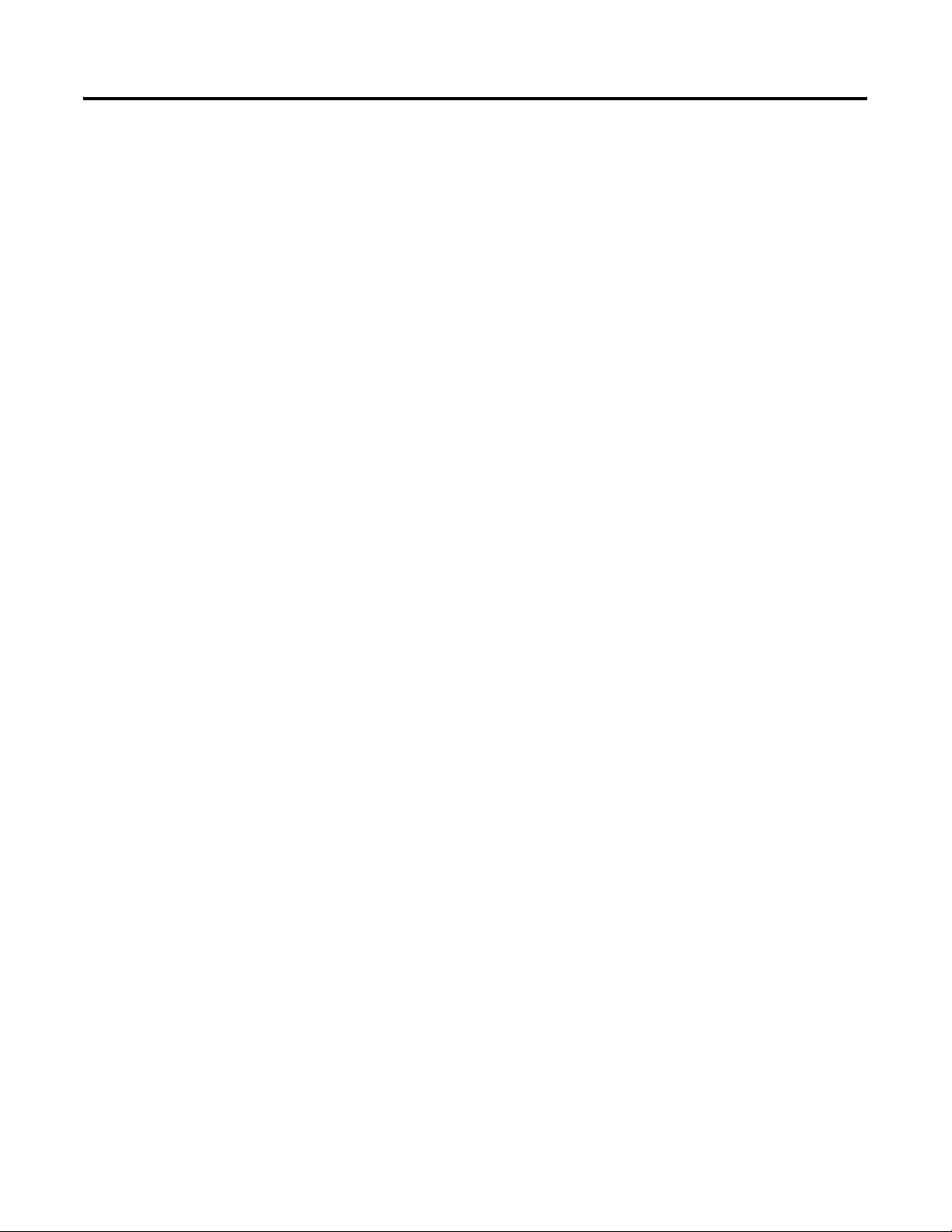
Specifications
Module Addressing and
Configuration with MicroLogix
1500 Controller
Configuration Using the RSLogix
5000 Generic Profile for
CompactLogix Controllers
Table of Contents
Appendix A
Introduction . . . . . . . . . . . . . . . . . . . . . . . . . . . . . . . . . . . . 59
General Specifications . . . . . . . . . . . . . . . . . . . . . . . . . . . . . 59
Input Specifications. . . . . . . . . . . . . . . . . . . . . . . . . . . . . . . 60
Certifications. . . . . . . . . . . . . . . . . . . . . . . . . . . . . . . . . . . . 61
Replacement Parts. . . . . . . . . . . . . . . . . . . . . . . . . . . . . . . . 61
Appendix B
Introduction . . . . . . . . . . . . . . . . . . . . . . . . . . . . . . . . . . . . 63
Module Input Image . . . . . . . . . . . . . . . . . . . . . . . . . . . . . . 63
Module Configuration File . . . . . . . . . . . . . . . . . . . . . . . . . . 64
Configure Analog I/O Modules in a MicroLogix 1500 System 64
Appendix C
Introduction . . . . . . . . . . . . . . . . . . . . . . . . . . . . . . . . . . . . 69
Add the Module to Your Project . . . . . . . . . . . . . . . . . . . . . 69
Configure Each I/O Module. . . . . . . . . . . . . . . . . . . . . . . . . 72
Two’s Complement Binary
Numbers
Appendix D
Positive Decimal Values . . . . . . . . . . . . . . . . . . . . . . . . . . . 73
Negative Decimal Values. . . . . . . . . . . . . . . . . . . . . . . . . . . 74
Glossary
Index
Publication 1769-UM018A-EN-P - October 2008 5
Page 6
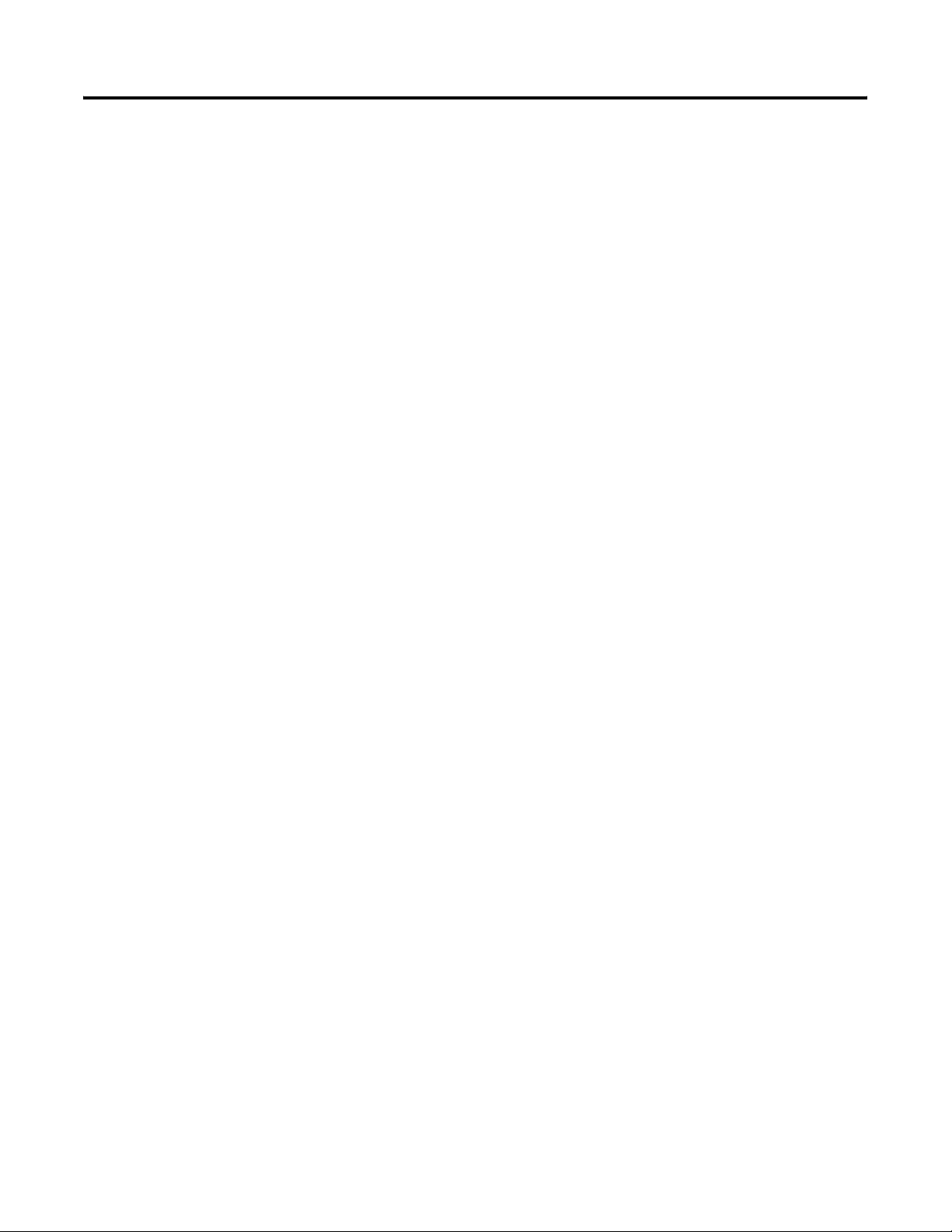
Table of Contents
6 Publication 1769-UM018A-EN-P - October 2008
Page 7
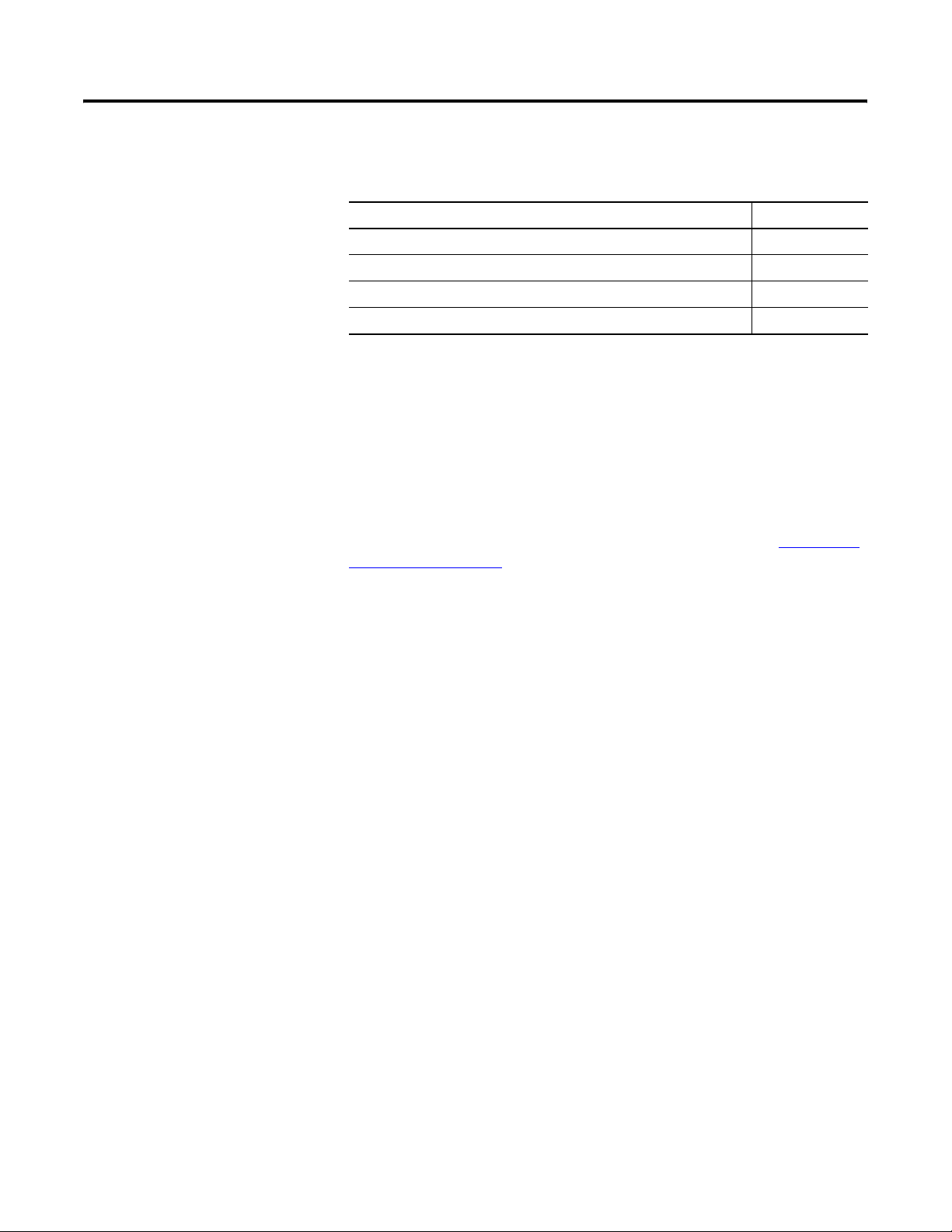
Preface
Introduction
About this Publication
Read this preface to familiarize yourself with the rest of the manual.
Topic Page
About this Publication 7
Who Should Use This Publication 7
Additional Resources 8
Conventions 8
This manual is a guide for using Compact High Density Analog Input
Modules, catalog numbers 1769-IF16C and 1769-IF16V. It describes the
procedures you use to configure, operate, and troubleshoot your
module.
For detailed information on related topics like programming your
CompactLogix or MicroLogix controller, or DeviceNet adapter, or for
information on CompactLogix components, see the list of Additional
Resources on page 8.
Who Should Use This Publication
Use this manual if you are responsible for designing, installing,
programming, or troubleshooting control systems that use Compact
I/O modules.
7Publication 1769-UM018A-EN-P - October 2008 7
Page 8
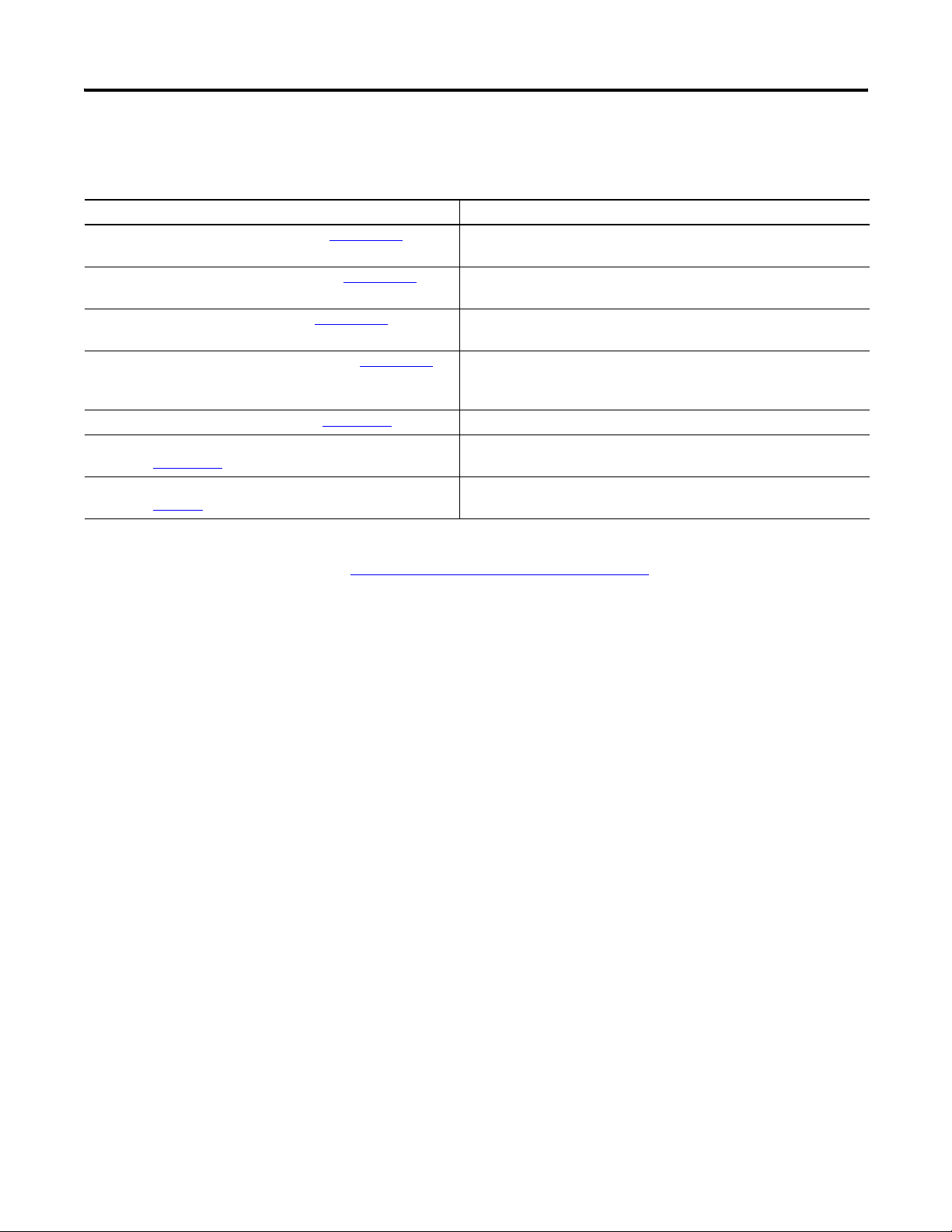
Preface
Additional Resources
These documents contain additional information about control
systems that use Compact I/O modules.
Resource Description
MicroLogix 1500 User Manual, publication 1764-UM001
DeviceNet Adapter User Manual, publication 1769-UM001
CompactLogix User Manual, publication 1769-UM007
CompactLogix System User Manual, publication 1769-UM011
Compact I/O Selection Guide, publication 1769-SG002
MicroLogix Programmable Controllers Selection Guide,
publication 1761-SG001
Industrial Automation Wiring and Grounding Guidelines,
publication 1770-4.1
A user manual containing information on how to install, use and
program your MicroLogix 1500 controller.
A user manual containing information on how to install, and use your
1769-ADN DeviceNet adapter.
A user manual containing information on how to install, use and
program your 1769-L20 and -L30 CompactLogix controllers.
A user manual containing information on how to install, use and
program your 1769-L31, -L32C, -L32E, -L35CR and -L35E CompactLogix
controllers.
An overview of 1769 Compact I/O modules.
An overview of the MicroLogix 1500 System, including the 1769
Compact I/O system.
In-depth information on grounding and wiring Allen-Bradley
programmable controllers.
You can view or download publications at
http://literature.rockwellautomation.com
technical documentation, contact your local Rockwell Automation
distributor or sales representative.
. To order paper copies of
Conventions
These conventions are used throughout this manual:
• Bulleted lists, such as this one, provide information, not
procedural steps.
• Numbered lists provide sequential steps or hierarchical
information.
• Bold type is used for emphasis.
8 Publication 1769-UM018A-EN-P - October 2008
Page 9
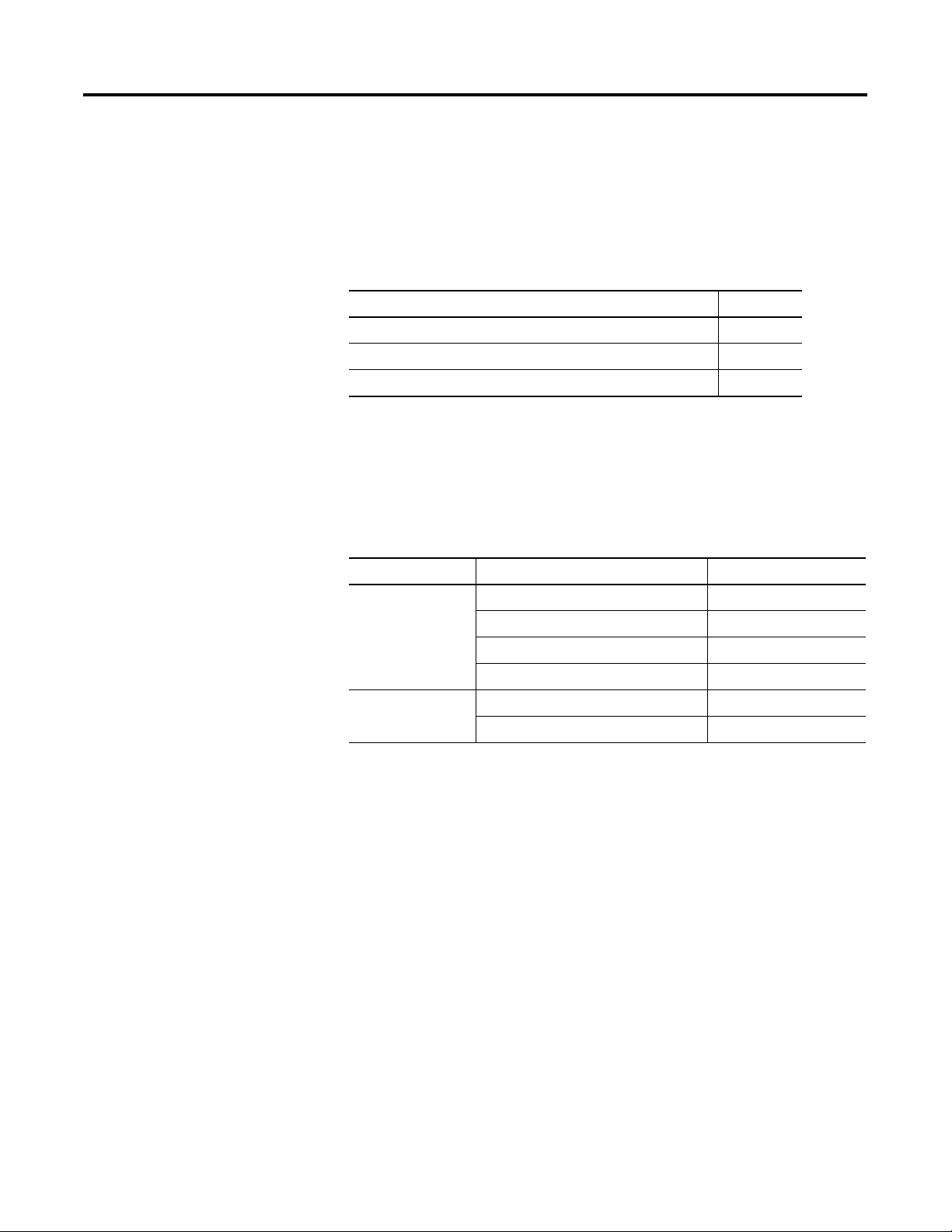
Introduction
Overview
Topic Page
Module Description 9
System Overview 11
Module Operation 11
Chapter
1
Module Description
The modules convert and digitally store analog data for retrieval by
controllers, such as the CompactLogix or MicroLogix 1500 controllers.
The modules provide the following input types and ranges.
Normal and Full Ranges
Cat. No. Normal Operating Input Range Full Module Range
1769-IF16V ±10V DC ± 10.5V DC
1…5V DC 0.5…5.25V DC
0…5V DC -0.5…+5.25V DC
0…10V DC -0.5…+10.5V DC
1769-IF16C 0…20 mA 0…21 mA
4…20 mA 3.2…21 mA
The data can be configured as:
• engineering Units.
• scaled-for-PID.
• percent range.
• raw/proportional data.
Module configuration is normally done via the controller’s
programming software. In addition, some controllers support
configuration via the user program. In either case, the module
configuration is stored in the memory of the controller. Refer to your
controller’s user manual for more information.
9Publication 1769-UM018A-EN-P - October 2008 9
Page 10
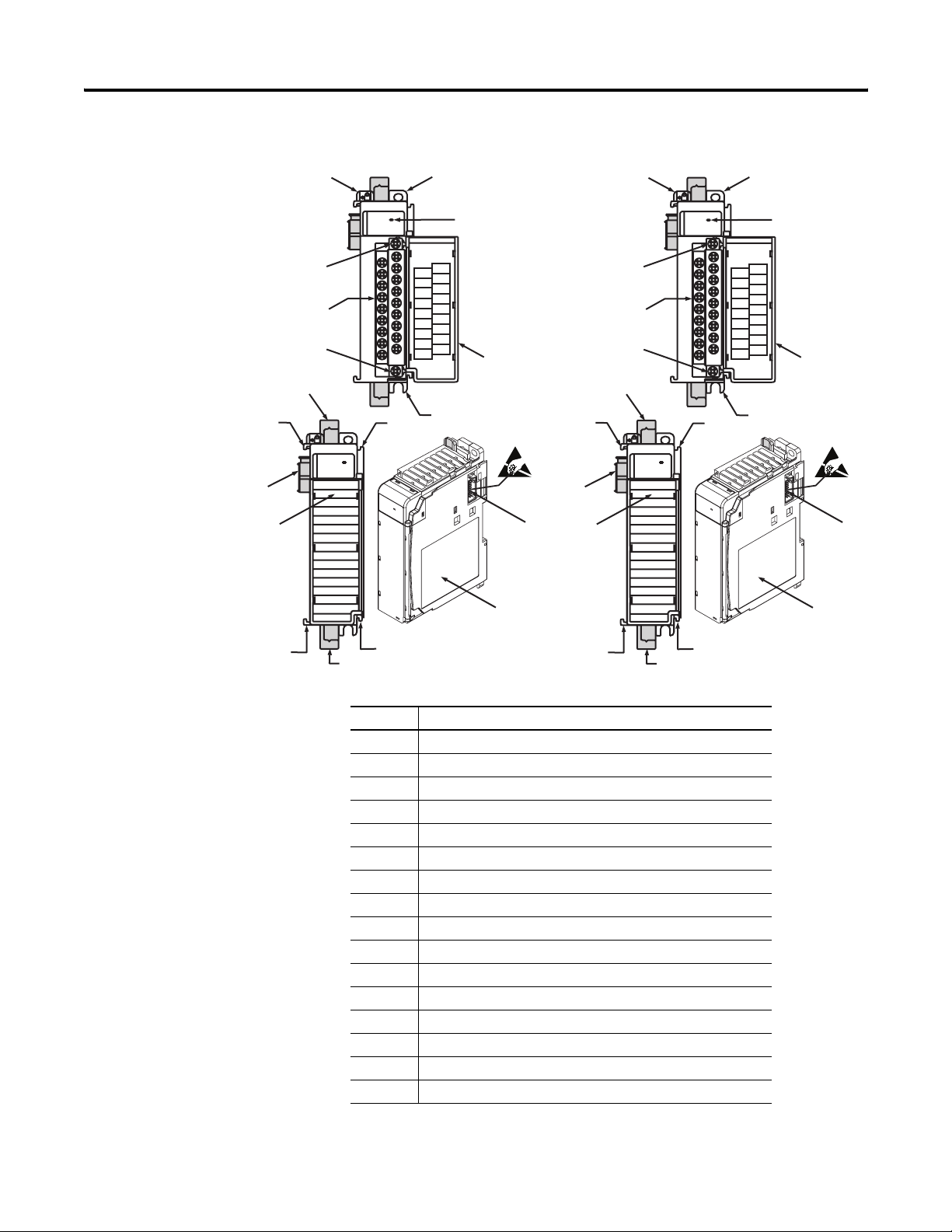
Chapter 1 Overview
Hardware Features
5a
7a
12a
OK
Analog
10a
10
10b
DANGER
Do Not Remove RTB Under Power
Unless Area is Non-Hazardous
IN0+
IN1+
IN2+
IN3+
IN4+
IN5+
IN6+
IN7+
COM
COM
IN8+
IN9+
IN10+
IN11+
IN12+
IN13+
IN14+
IN15+
Ensure Adjacent
Bus Lever is Unlatched/Latched
Before/After
Removing/Inserting Module
1769-IF16C
3
4
8a
7a
OK
Analog
2b
7a
12a
OK
Analog
10a
10
10b
DANGER
Do Not Remove RTB Under Power
Unless Area is Non-Hazardous
IN0+
IN1+
IN2+
IN3+
IN4+
IN5+
IN6+
IN7+
COM
COM
IN8+
IN9+
IN10+
IN11+
IN12+
IN13+
IN14+
IN15+
Ensure Adjacent
Bus Lever is Unlatched/Latched
Before/After
Removing/Inserting Module
1769-IF16V
3
4
8a
7a
OK
Analog
2b
5a
9
5b
9
6
5b
6
7b
7b
8b
7b
8b
Item Description
1 Bus lever (with locking function)
2a Upper-panel mounting tab
2b Lower-panel mounting tab
3 Module status LEDs
4 Module door with terminal identification label
5a Movable bus connector with female pins
5b Stationary bus connector with male pins
6 Nameplate label
7a Upper tongue-and-groove slots
7b Lower tongue-and-groove slots
8a Upper DIN-rail latch
8b Lower DIN-rail latch
9 Write-on label for user identification tags
10 Removable terminal block (RTB) with finger-safe cover
10a RTB upper retaining screw
10b RTB lower retaining screw
7b
10 Publication 1769-UM018A-EN-P - October 2008
Page 11
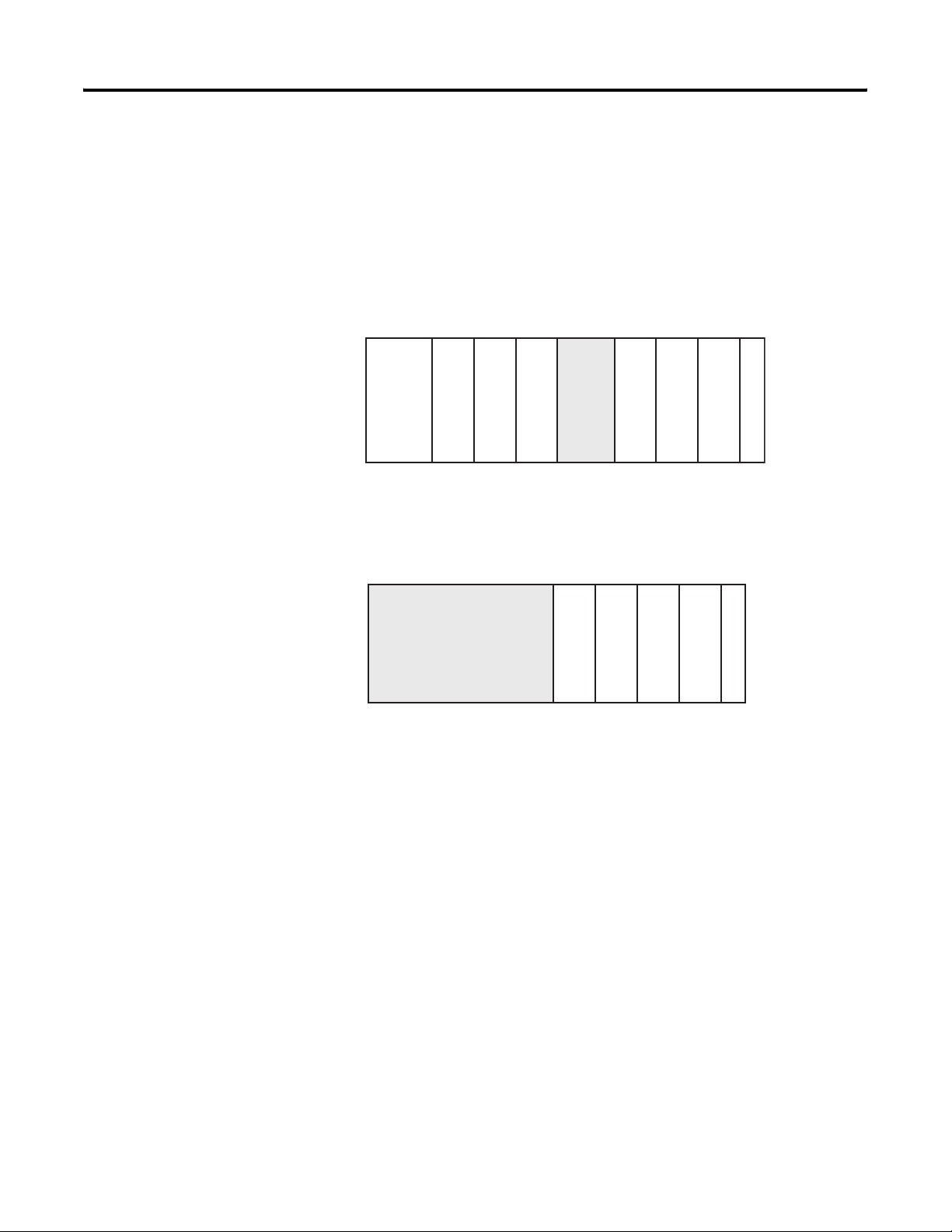
Overview Chapter 1
System Overview
The modules communicate to the controller through the bus interface.
The modules also receive 5 and 24V DC power through the bus
interface.
You can install as many analog modules as your power supply can
support. However, the modules may not be located more than eight
modules away from the system power supply.
Determine Power Supply Distance
Adapter
Compact I/O
or I/O Communication
CompactLogix Controller
Compact I/O
Compact I/O
System Power Supply
Compact I/O
Compact I/O
1123432
End Cap
Compact I/O
Power Supply Distance
or
Module Operation
MicroLogix 1500 Controller
with Integrated System
Power Supply
Compact I/O
Compact I/O
1
234
Compact I/O
End Cap
Compact I/O
Power Supply Distance
When you cycle power, the modules perform a check of their internal
circuits, memory, and basic functions. During this time, the module
status OK indicator remains off. If no faults are found during
power-cycle diagnostics, the module status OK indicator is turned on.
After power-cycle checks are complete, the modules wait for valid
channel configuration data. If an invalid configuration is detected, the
modules generate a configuration error. Once a channel is properly
configured and enabled, it begins the analog-to-digital conversion
process.
Each time a channel is read, the converted analog data value is tested
for an over-range or under-range condition. In addition, the modules
support user-configured high and low alarm condition tests for each
channel. If any of these conditions are detected, unique bits are set in
the channel status words.
Publication 1769-UM018A-EN-P - October 2008 11
Page 12
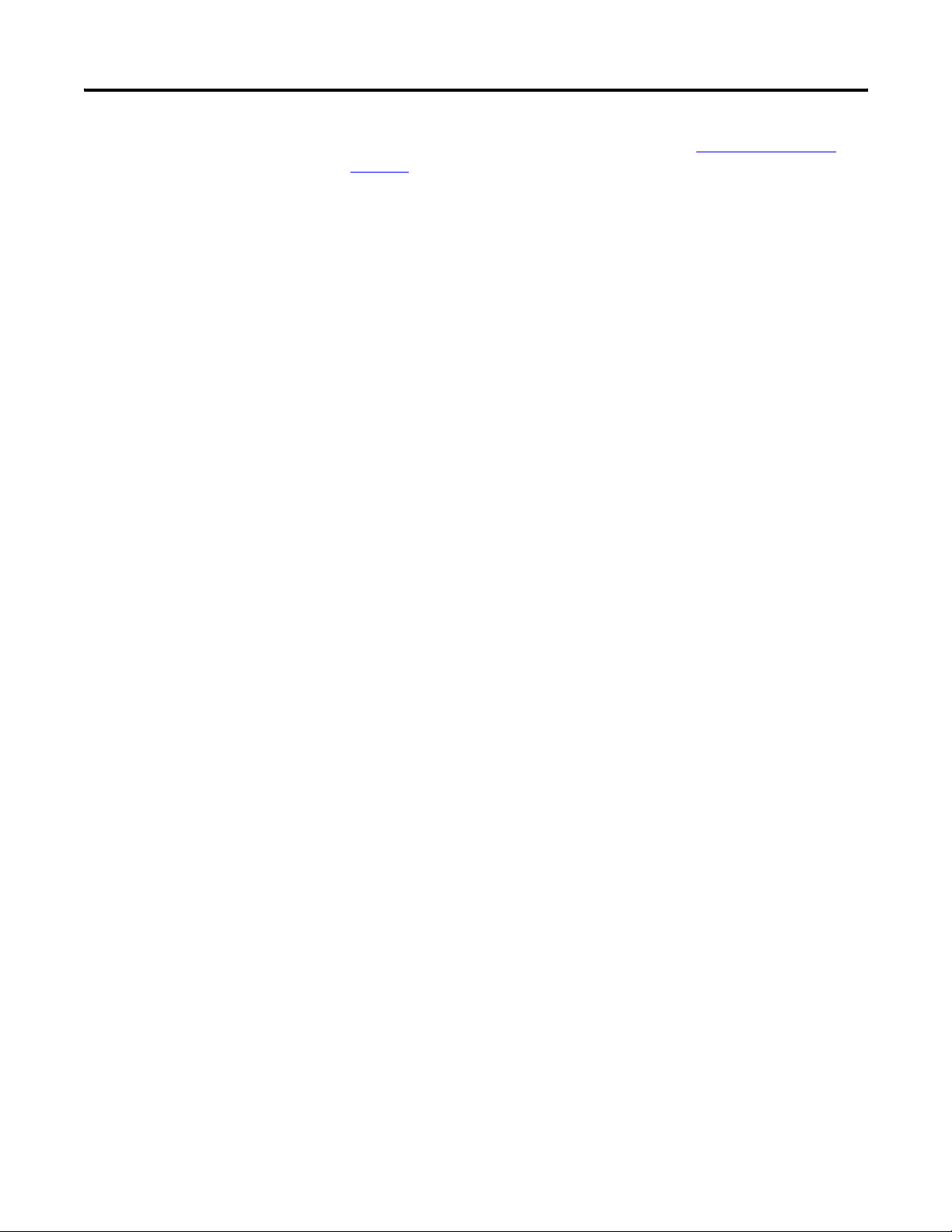
Chapter 1 Overview
The channel status words are described in the Input Data File on
page 31.
The controller reads the two’s complement binary converted analog
data from the modules. This typically occurs at the end of the program
scan or when commanded by the control program. If the controller
and the modules determine that the bus data transfer was made
without error, the data is used in your control program.
No field calibration is required.
12 Publication 1769-UM018A-EN-P - October 2008
Page 13
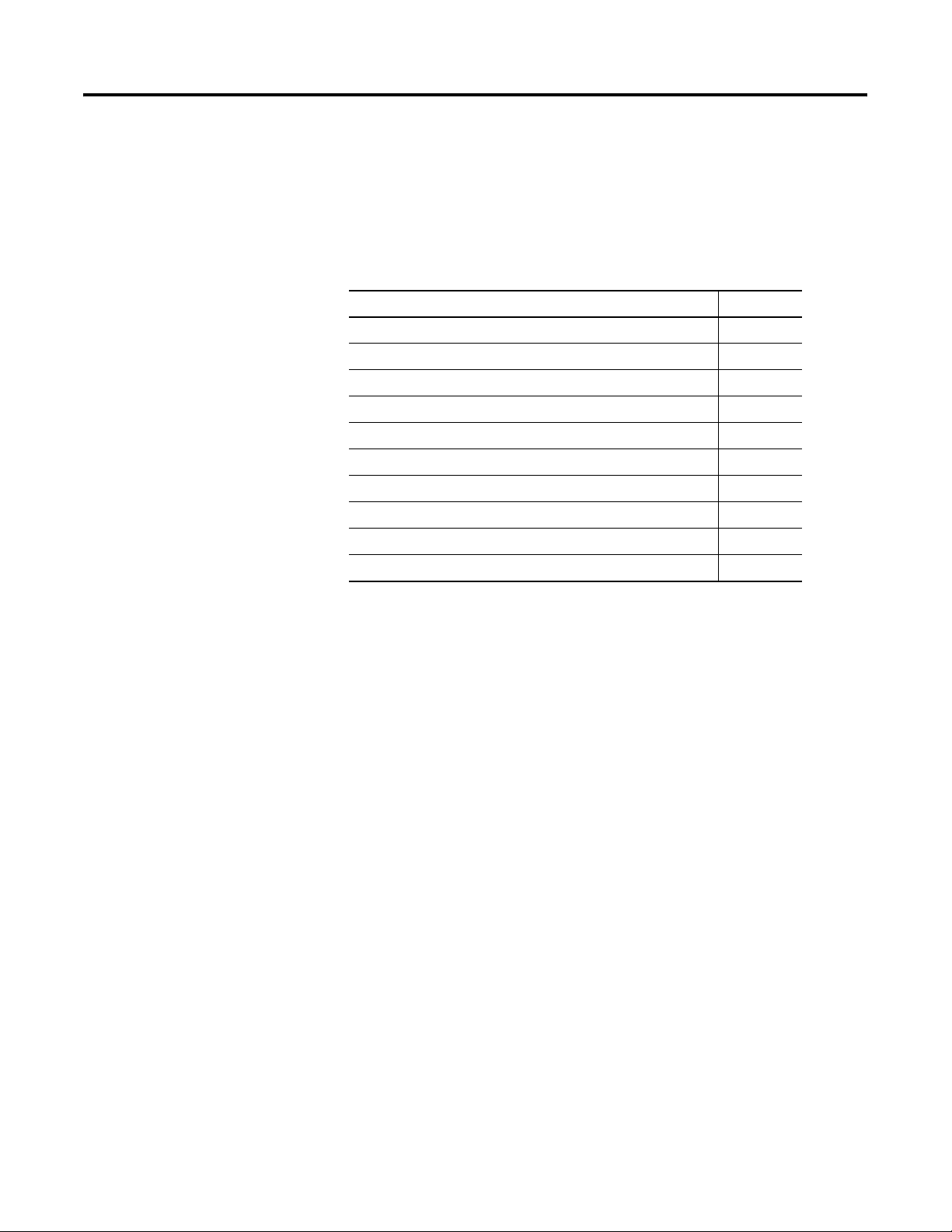
Introduction
Installation and Wiring
Topic Page
General Considerations 13
Assemble the Compact I/O System 16
Mounting the Module 17
Replace a Single Module Within a System 19
Grounding the Module 20
System Wiring Guidelines 21
Label the Terminals 23
Remove the Finger-safe Terminal Block 23
Chapter
2
General Considerations
Wire the Finger-safe Terminal Block 23
Wire the Modules 25
The Compact I/O system is suitable for use in an industrial
environment when installed in accordance with these instructions.
Specifically, this equipment is intended for use in clean, dry
environments (Pollution degree 2
Over Voltage Category II
(2)
(IEC 60664-1).
(1)
) and to circuits not exceeding
(3)
(1) Pollution Degree 2 is an environment where, normally, only non-conductive pollution occurs except that
occasionally a temporary conductivity caused by condensation shall be expected.
(2) Over Voltage Category II is the load level section of the electrical distribution system. At this level transient
voltages are controlled and do not exceed the impulse voltage capability of the product’s insulation.
(3) Pollution Degree 2 and Over Voltage Category II are International Electrotechnical Commission (IEC)
designations.
13Publication 1769-UM018A-EN-P - October 2008 13
Page 14
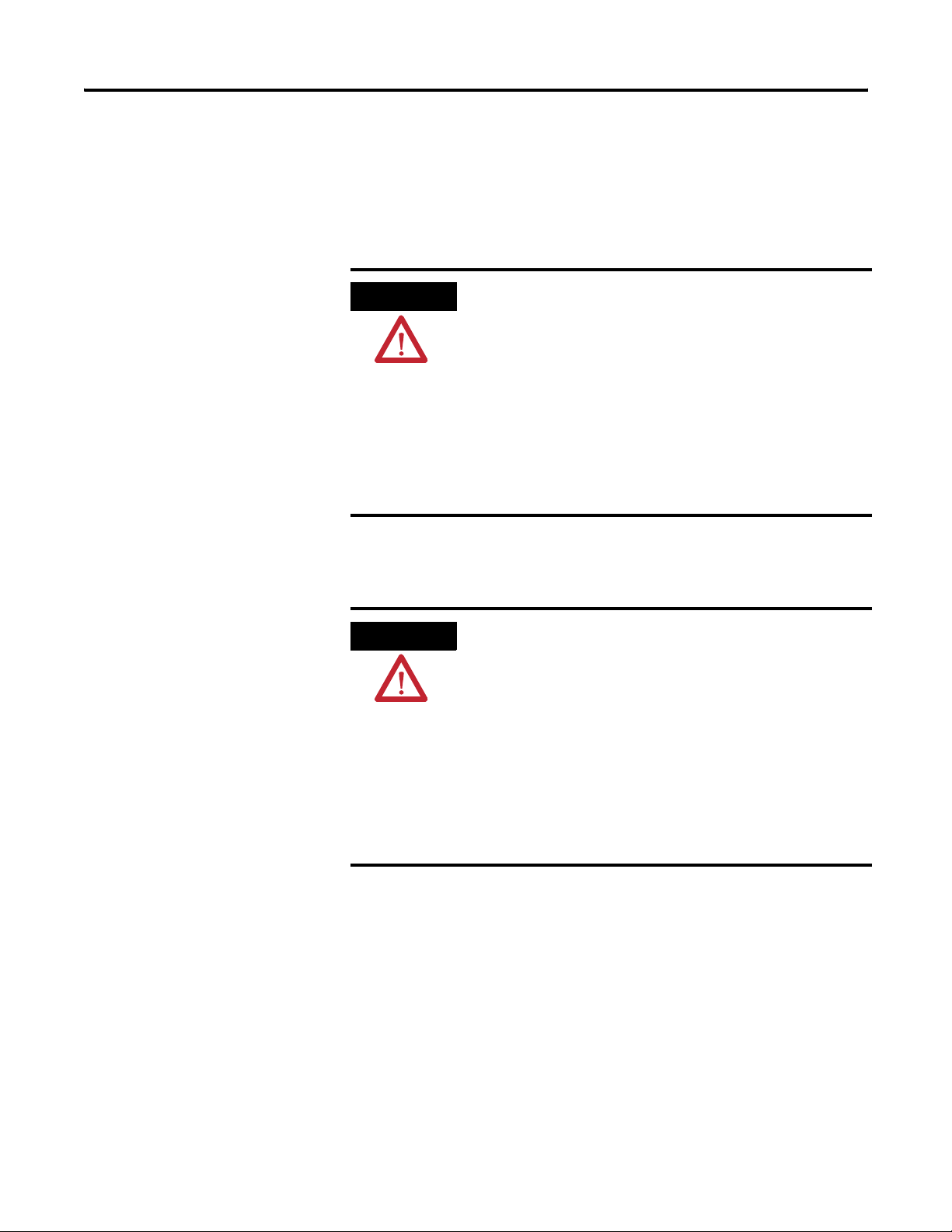
Chapter 2 Installation and Wiring
Hazardous Location Considerations
This equipment is suitable for use in Class I, Division 2, Groups A, B,
C, D or non-hazardous locations only. The following attention
statement applies to use in hazardous locations.
ATTENTION
EXPLOSION HAZARD
• Substitution of components may impair suitability for Class I,
Division 2.
• Do not replace components or disconnect equipment unless
power has been switched off or the area is known to be
non-hazardous.
• Do not connect or disconnect components unless power has
been switched off or the area is known to be non-hazardous.
• This product must be installed in an enclosure.
• All wiring must comply with N.E.C. article 501-4(b).
Prevent Electrostatic Discharge
ATTENTION
Electrostatic discharge can damage integrated circuits or
semiconductors if you touch analog I/O module bus connector pins
or the terminal block on the input module. Follow these guidelines
when you handle the module:
• Touch a grounded object to discharge static potential.
• Wear an approved wrist-strap grounding device.
• Do not touch the bus connector or connector pins.
• Do not touch circuit components inside the module.
• Use a static-safe work station, if available.
• When it is not in use, keep the module in its static-shield box.
14 Publication 1769-UM018A-EN-P - October 2008
Page 15
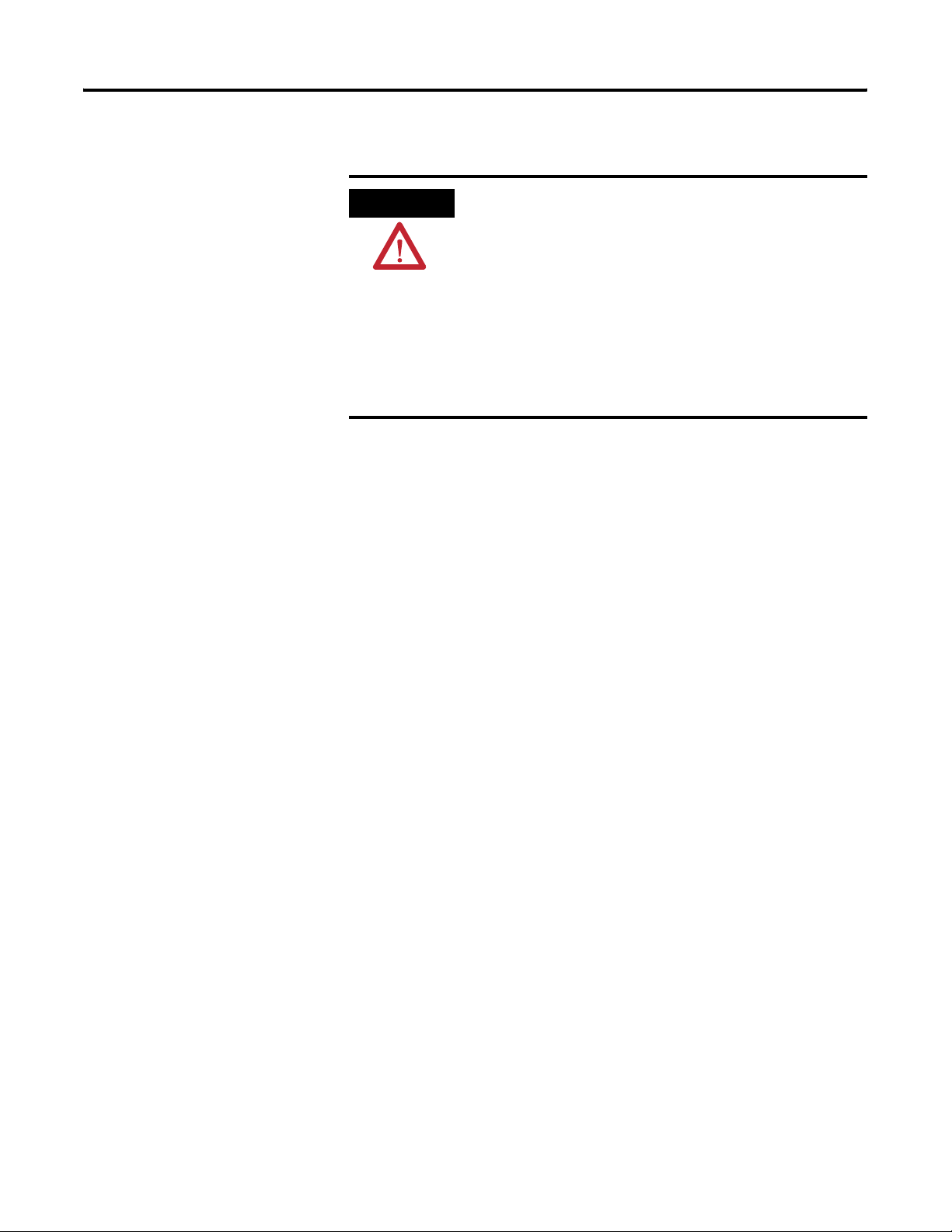
Remove Power
Installation and Wiring Chapter 2
ATTENTION
Remove power before removing or inserting this module. When
you remove or insert a module with power applied, an electrical
arc may occur. An electrical arc can cause personal injury or
property damage by:
• sending an erroneous signal to your system’s field devices,
causing unintended machine motion.
• causing an explosion in a hazardous environment.
Electrical arcing causes excessive wear to contacts on both the
module and its mating connector and may lead to premature
failure.
Reduce Noise
Most applications require installation in an industrial enclosure to
reduce the effects of electrical interference. Analog inputs are highly
susceptible to electrical noise. Electrical noise coupled to the analog
inputs will reduce the performance (accuracy) of the module.
Group your modules to minimize adverse effects from radiated
electrical noise and heat. Consider the following conditions when
selecting a location for the analog module. Position the module:
• away from sources of electrical noise such as hard-contact
switches, relays, and ac motor drives.
• away from modules which generate significant radiated heat,
such as the 1769-IA16 module. Refer to the module’s heat
dissipation specification.
In addition, route shielded, twisted-pair analog input wiring away
from any high-voltage I/O wiring.
Protecting the Circuit Board from Contamination
The printed circuit boards of the analog modules must be protected
from dirt, oil, moisture, and other airborne contaminants. To protect
these boards, the system must be installed in an enclosure suitable for
the environment. The interior of the enclosure should be kept clean
and the enclosure door should be kept closed whenever possible.
Publication 1769-UM018A-EN-P - October 2008 15
Page 16
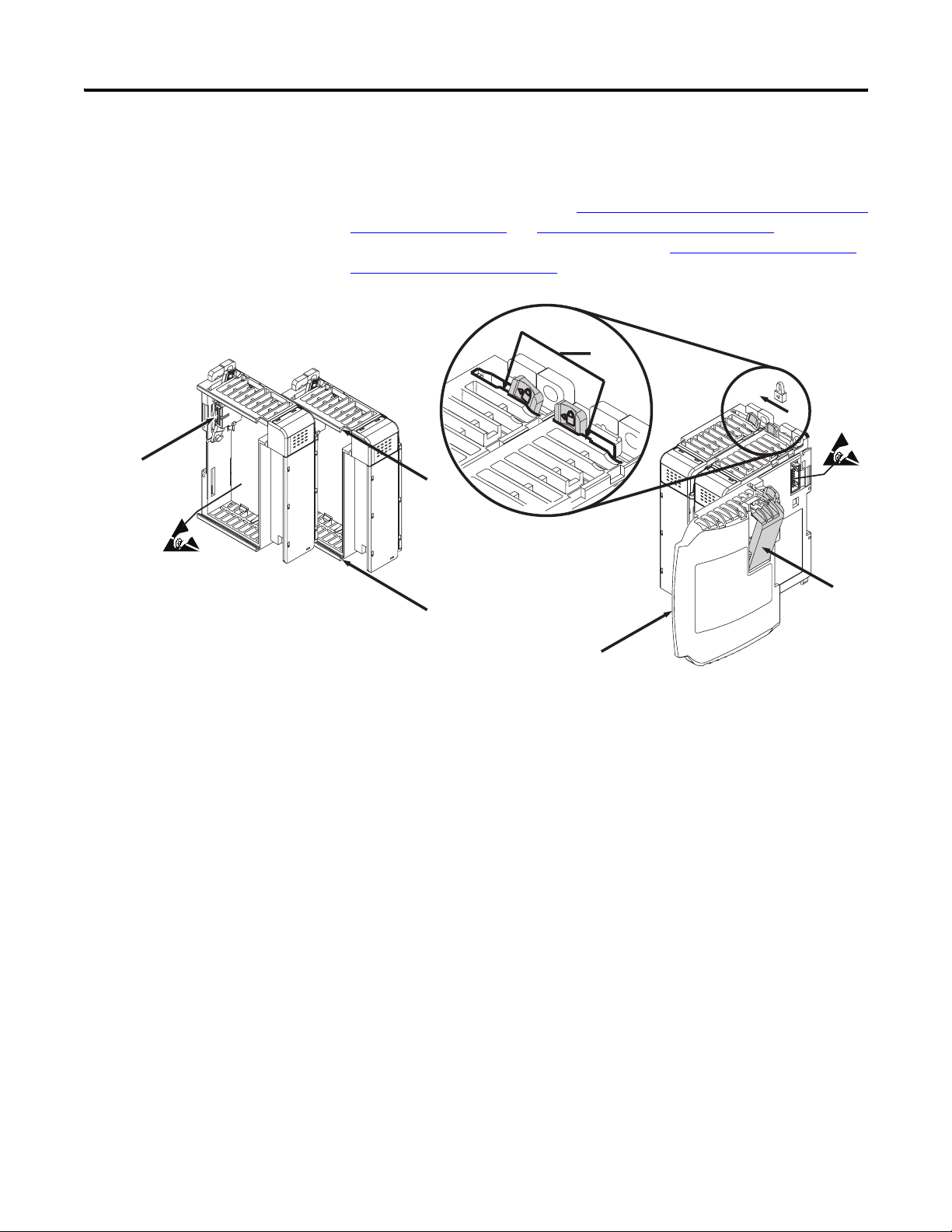
Chapter 2 Installation and Wiring
Assemble the Compact I/O System
2
The module can be attached to the controller or an adjacent I/O
module before or after mounting.
For mounting instructions, see Panel Mounting Using the Dimensional
Template on page 18, or Mount to a DIN Rail on page 19. To work
with a system that is already mounted, see Replace a Single Module
Within a System on page 19.
3
4
1
6
1
5
1. Disconnect power.
2. Check that the bus lever of the module to be installed is in the
unlocked (fully right) position.
3. Use the upper and lower tongue-and-groove slots (1) to secure
the modules together (or to a controller).
4. Move the module back along the tongue-and-groove slots until
the bus connectors (2) line up with each other.
5. Use your fingers or a small screwdriver to push the bus lever
back slightly to clear the positioning tab (3).
16 Publication 1769-UM018A-EN-P - October 2008
Page 17
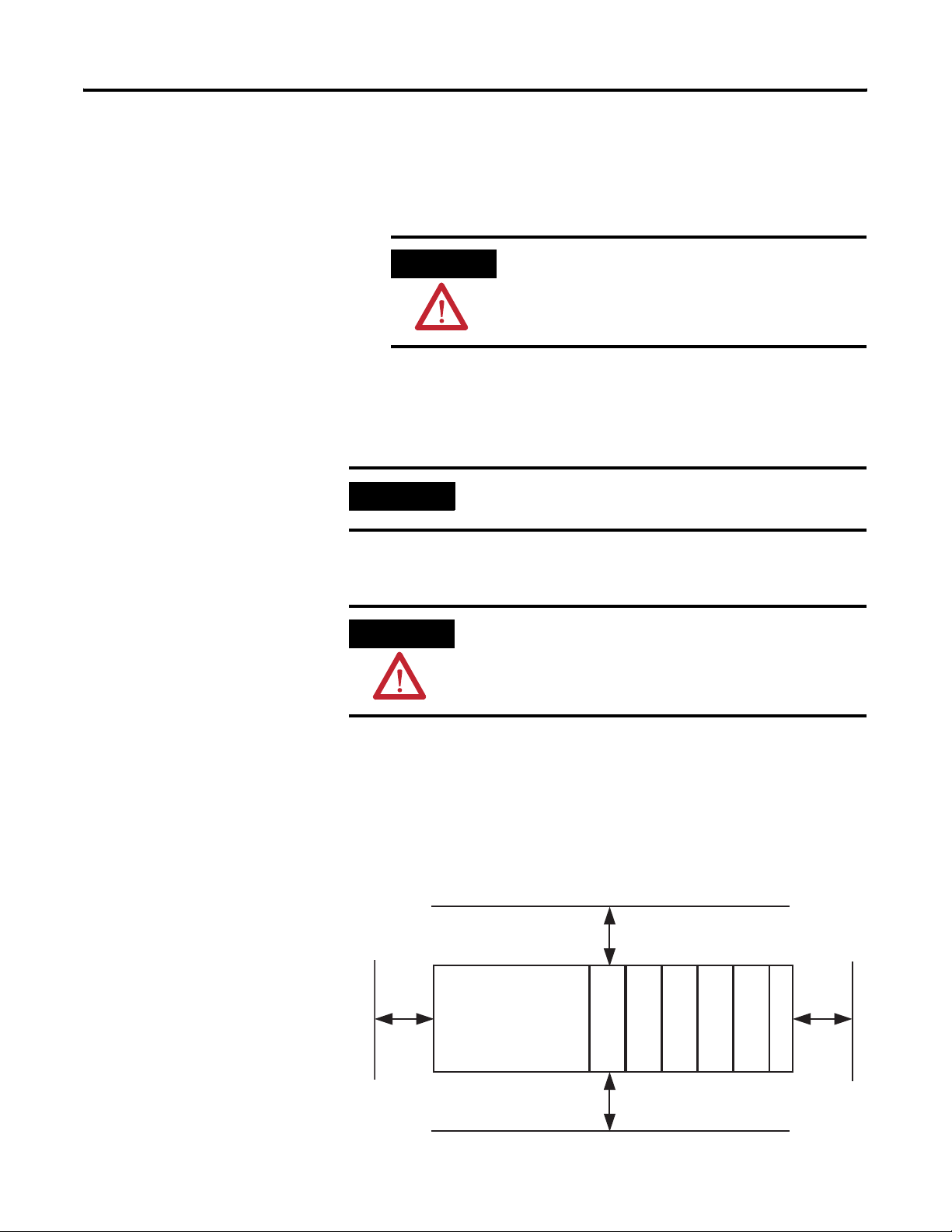
Installation and Wiring Chapter 2
6. To allow communication between the controller and module,
move the bus lever fully to the left (4) until it clicks.
Make sure it is locked firmly in place.
Mounting the Module
ATTENTION
When attaching I/O modules, it is very important that
the bus connectors are securely locked together to be
sure of proper electrical connection.
7. Attach an end cap terminator (5) to the last module in the
system by using the tongue-and-groove slots as before.
8. Lock the end cap bus terminator (6).
IMPORTANT
A 1769-ECR or 1769-ECL right or left end cap must be used to
terminate the end of the bus.
ATTENTION
During panel or DIN rail mounting of all devices, be sure that all
debris (that is, metal chips or wire strands) is kept from falling
into the module. Debris that falls into the module could cause
damage when you cycle power.
Minimum Spacing
Maintain spacing from enclosure walls, wireways, or adjacent
equipment. Allow 50 mm (2 in.) of space on all sides for adequate
ventilation.
Space Requirements
Top
Side Side
Publication 1769-UM018A-EN-P - October 2008 17
Host Controller
Compact I/O
Bottom
Compact I/O
Compact I/O
Compact I/O
Compact I/O
End Cap
Page 18
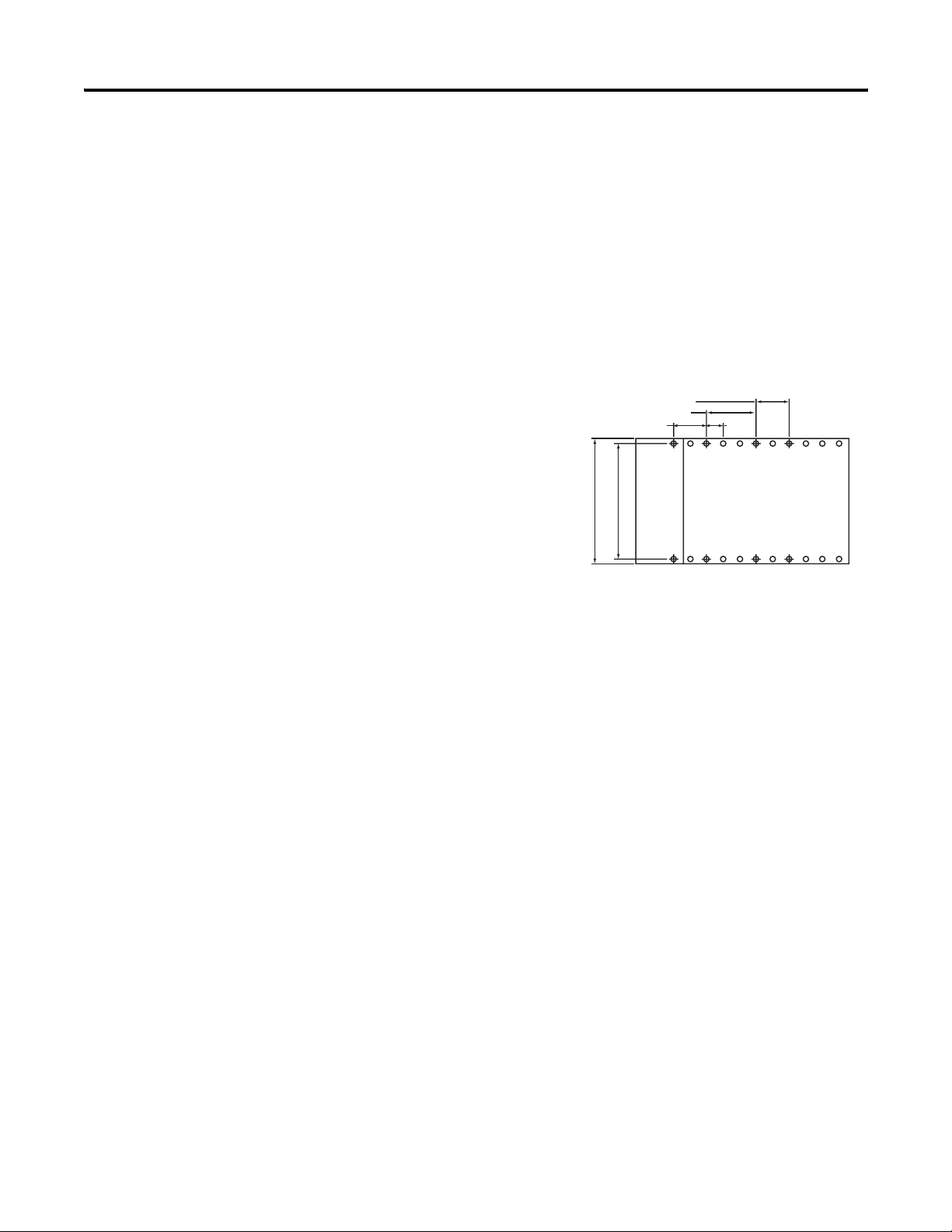
Chapter 2 Installation and Wiring
Mount to a Panel
Mount the module to a panel using two screws per module. Use M4
or #8 panhead screws. Mounting screws are required on every
module.
Panel Mounting Using the Dimensional Template
Locate holes every 17.5 mm (0.689 in.) to allow for a mix of
single-wide and one-and-a-half-wide modules (for example, the
1769-OA16 module).
Spacing for one-and-a-half-wide modules 52.5 mm (2.067 in.).
Spacing for single-wide modules 35 mm (1.378 in.).
Refer to host controller documentation for this dimension.
Overall hole spacing tolerance:
±0.4 mm (0.016 in.).
l Mounting
Host Controller
Panel Mounting Using the Modules as a Template
This procedure lets you to use the assembled modules as a template
for drilling holes in the panel. If you have sophisticated
panel-mounting equipment, you can use the dimensional template
provided. Due to module mounting hole tolerance, it is important to
follow these procedures.
1. On a clean work surface, assemble no more than three modules.
2. Using the assembled modules as a template, carefully mark the
center of all module-mounting holes on the panel.
3. Return the assembled modules to the clean work surface,
including any previously mounted modules.
4. Drill and tap the mounting holes for the recommended M4 or #8
screw.
5. Place the modules back on the panel, and check for proper hole
alignment.
18 Publication 1769-UM018A-EN-P - October 2008
Page 19
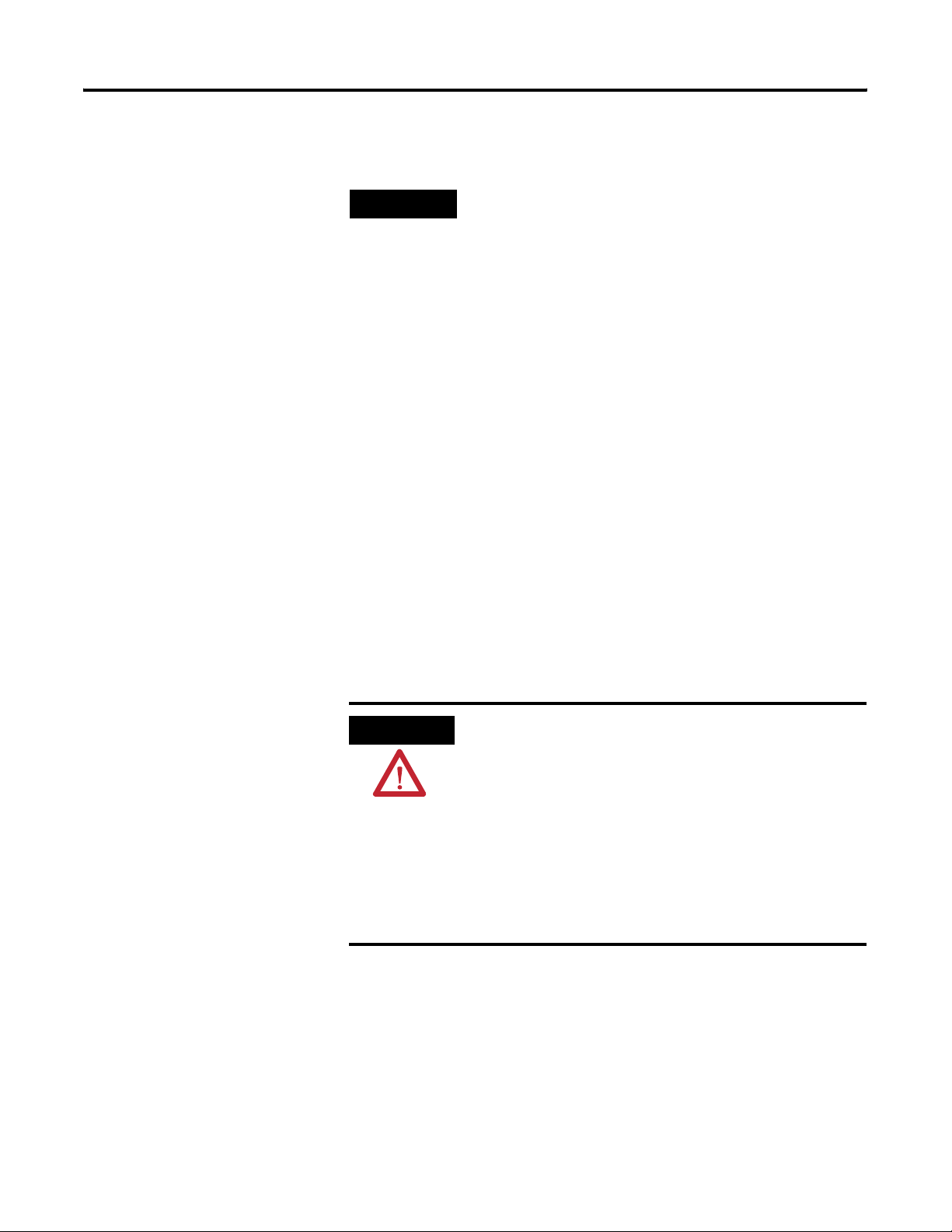
Installation and Wiring Chapter 2
6. Attach the modules to the panel using the mounting screws.
Replace a Single Module Within a System
TIP
7. Repeat steps 1…6 for any remaining modules.
If mounting more modules, mount only the last one of this group
and put the others aside. This reduces remounting time during
drilling and tapping of the next group.
Mount to a DIN Rail
The module can be mounted using the following DIN rails:
35 x 7.5 mm (EN 50 022 - 35 x 7.5) or 35 x 15 mm (EN 50 022 - 35 x
15).
Before mounting the module on a DIN rail, close the DIN rail latches.
Press the DIN rail mounting area of the module against the DIN rail.
The latches will momentarily open and lock into place.
The module can be replaced while the system is mounted to a panel
(or DIN rail). Follow these steps in order.
1. Remove power.
ATTENTION
2. On the module to be removed, remove the upper and lower
mounting screws from the module or open the DIN latches
using a flat-blade or Phillips screwdriver.
3. Move the bus lever to the right to disconnect (unlock) the bus.
4. On the right-side adjacent module, move its bus lever to the
right (unlock) to disconnect it from the module to be removed.
Remove power before removing or inserting this module. When
you remove or insert a module with power applied, an electrical
arc may occur. An electrical arc can cause personal injury or
property damage by:
•sending an erroneous signal to your system’s field devices,
causing unintended machine motion.
•causing an explosion in a hazardous environment.
Electrical arcing causes excessive wear to contacts on both the
module and its mating connector and may lead to premature
failure.
Publication 1769-UM018A-EN-P - October 2008 19
Page 20
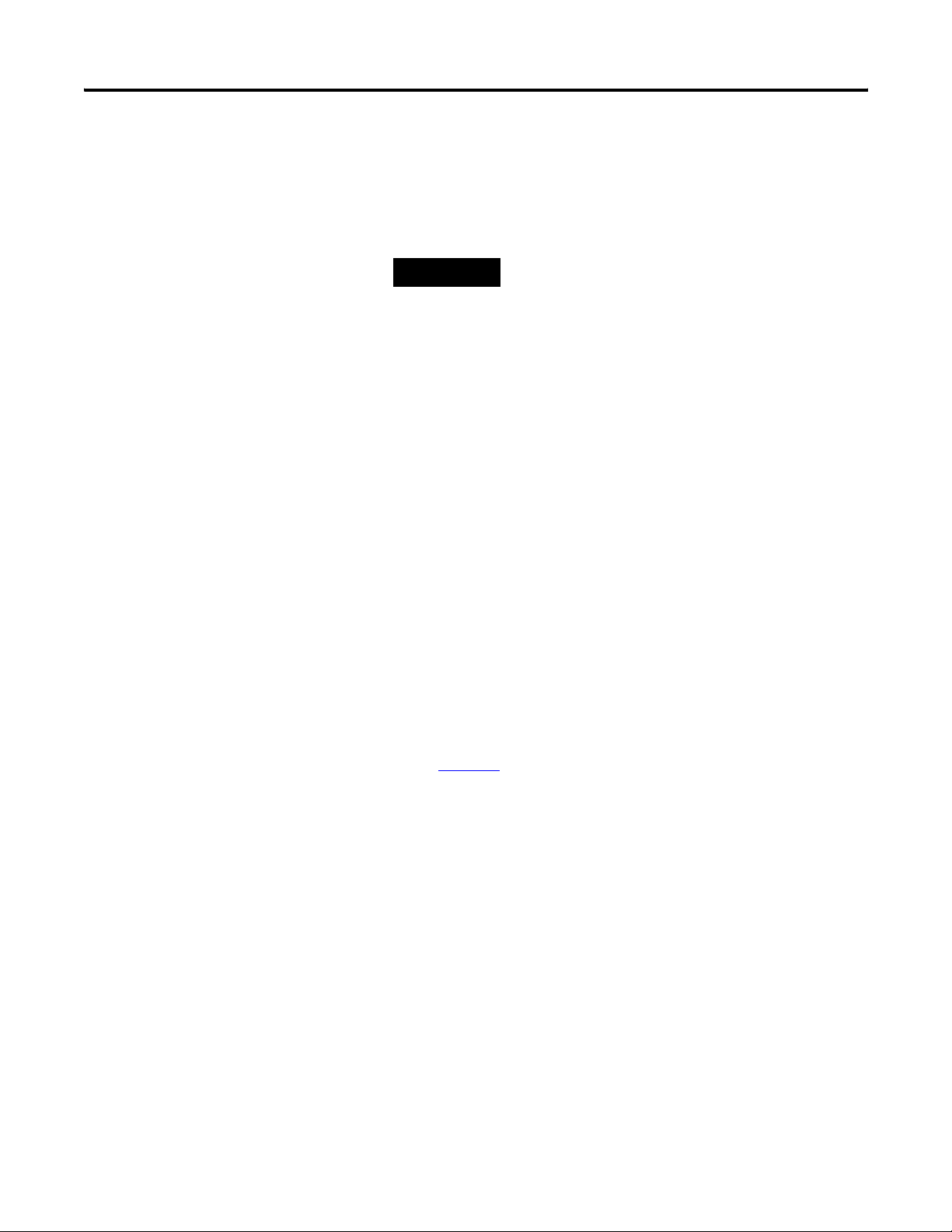
Chapter 2 Installation and Wiring
5. Gently slide the disconnected module forward.
If you feel excessive resistance, check that the module has been
disconnected from the bus, and that both mounting screws have
been removed or DIN latches opened.
Grounding the Module
TIP
6. Before installing the replacement module, be sure that the bus
lever on the module to be installed and on the right-side
adjacent module are in the unlocked (fully right) position.
7. Slide the replacement module into the open slot.
8. Connect the modules together by locking (fully left) the bus
levers on the replacement module and the right-side adjacent
module.
9. Replace the mounting screws or snap the module onto the DIN
rail.
This product is intended to be mounted to a well-grounded mounting
surface such as a metal panel. Additional grounding connections from
the module’s mounting tabs or DIN rail (if used) are not required
unless the mounting surface cannot be grounded. Refer to Industrial
Automation Wiring and Grounding Guidelines, Allen-Bradley
publication 1770-4.1
It may be necessary to rock the module slightly
from front to back to remove it, or, in a
panel-mounted system, to loosen the screws of
adjacent modules.
, for additional information.
20 Publication 1769-UM018A-EN-P - October 2008
Page 21
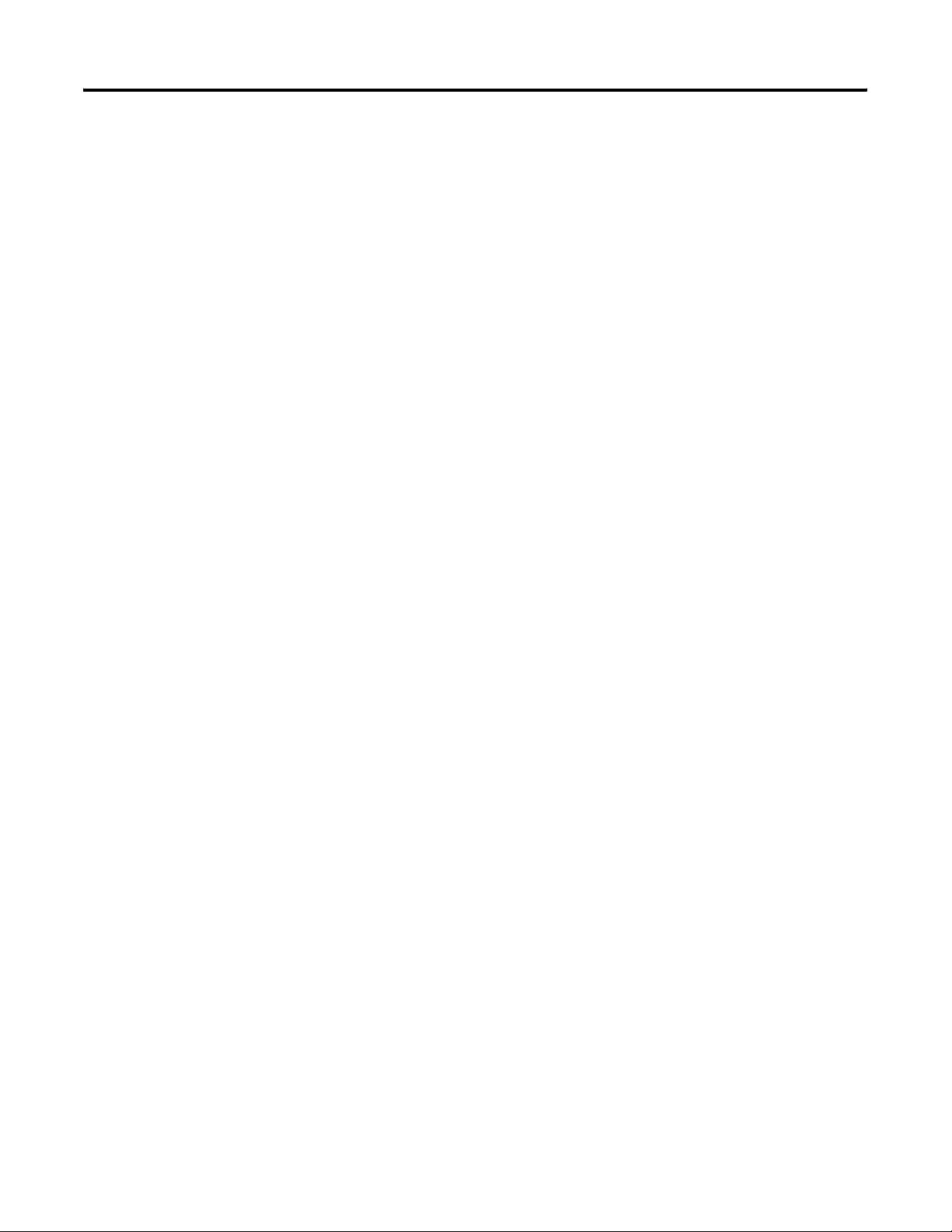
Installation and Wiring Chapter 2
System Wiring Guidelines
Consider the following when wiring your system:
• All module commons (COM) are connected in the analog
module.
• The analog common (COM) is not connected to earth ground
inside the module.
• Channels are not isolated from each other.
• To ensure optimum accuracy, limit overall cable impedance by
keeping your cable as short as possible. Locate the I/O system
as close to your sensors or actuators as your application will
permit.
• Use Belden 8761, or equivalent, shielded wire.
• Under normal conditions, the drain wire and shield junction
must be connected to earth ground via a panel or DIN rail
mounting screw at the analog I/O module end.
(1)
Keep shield
connection to ground as short as possible.
• If multiple power supplies are used with analog inputs, the
power supply commons must be connected.
• The modules do not provide loop power for analog inputs. Use
a Class 2 power supply that matches the input transmitter
specifications.
• Voltages on IN+ terminals of the modules must be within
±10V DC of module common (COM).
Effect of Transducer/Sensor and Cable Length Impedance on
Voltage Input Accuracy
For voltage inputs, the length of the cable used between the
transducer/sensor and the module can affect the accuracy of the data
provided by the module.
(1) In environments where high-frequency noise may be present, it may be necessary to directly ground cable
shields to earth at the module end and via a 0.1µF capacitor at the sensor end.
Publication 1769-UM018A-EN-P - October 2008 21
Page 22
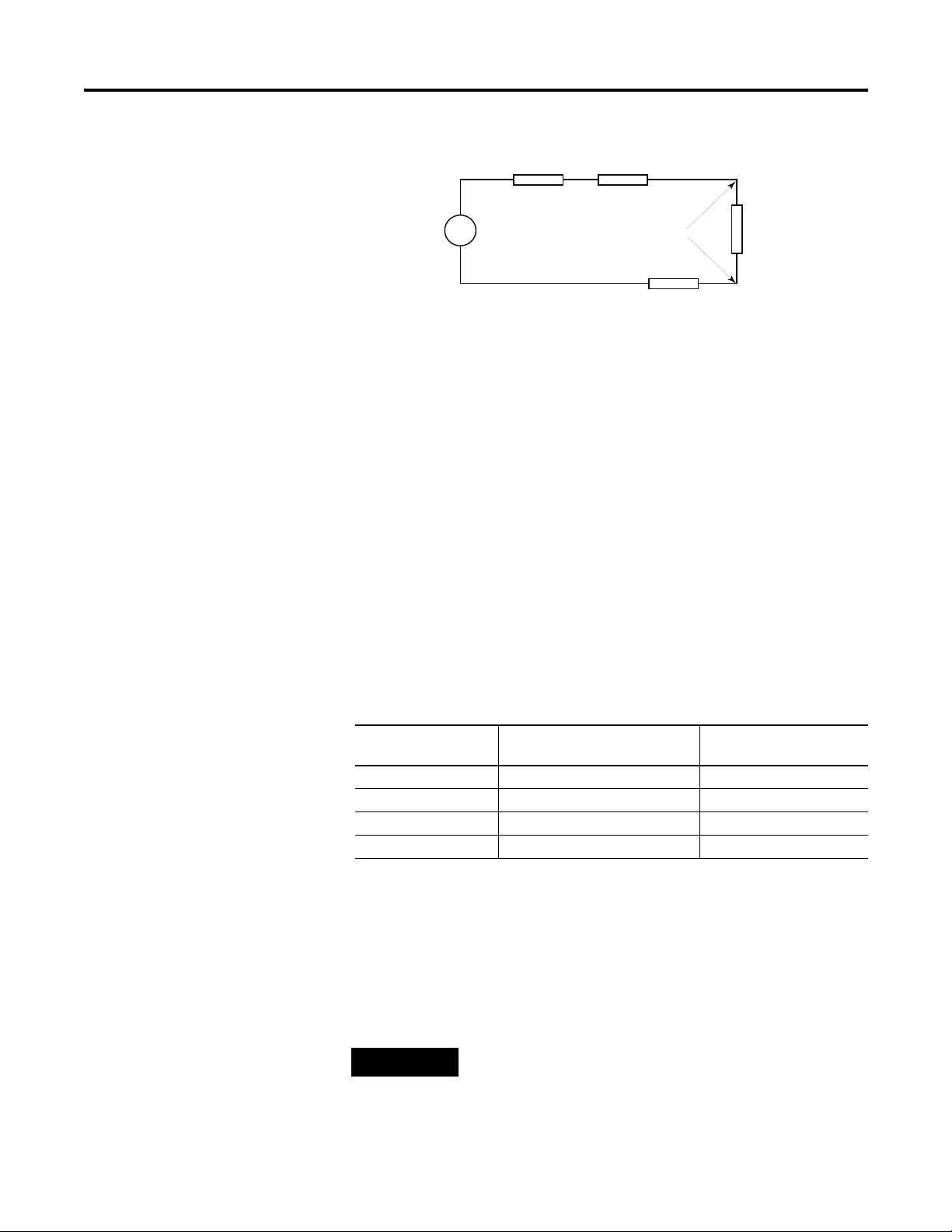
Chapter 2 Installation and Wiring
Voltage Input Accuracy
RcRs
+
Vs
V in
-
Rc
Ri
Where:
Rc = DC resistance of the cable (each conductor) depending on
cable length
Rs = Source impedance of analog transducer/sensor input
Ri = Impedance of the voltage input (1 MΩ for 1769-IF16V module)
Vs = Voltage source (voltage at the transducer/sensor input device)
Vin = Measured potential at the module input
%Ai = Percent added inaccuracy in a voltage-based system due
to source and cable impedance.
Ri Vs×[]
Vin
--------------------------------------------------------
=
[]
Rs 2 Rc×()Ri++
For example, for Belden 8761 two conductor, shielded cable:
Rc = 16 Ω/1000 ft
Rs = 0 (ideal source)
Table 2.1 Effect of Cable Length on Input Accuracy
Length of Cable,
m (ft)
50 (164) 2.625 0.000525%
100 (328) 5.25 0.00105%
200 (656) 10.50 0.0021%
300 (984) 15.75 0.00315%
DC Resistance of the Cable,
Rc (Ω)
%Ai 1
Vin
⎛⎞
---------
Vs
100×=
–
⎝⎠
Accuracy Impact at the
Input Module
As input source impedance (Rs) and/or resistance (DC) of the cable
(Rc) get larger, system accuracy decreases. If you determine that the
inaccuracy error is significant, implementing the following equation in
the control program can compensate for the added inaccuracy error
due to the impedance of the source and cable.
Rs 2 Rc×()Ri++[]
Vs Vin
--------------------------------------------------------
×=
Ri
TIP
22 Publication 1769-UM018A-EN-P - October 2008
For the 1769-IF16C module, source and cable impedance do not
impact system accuracy.
Page 23
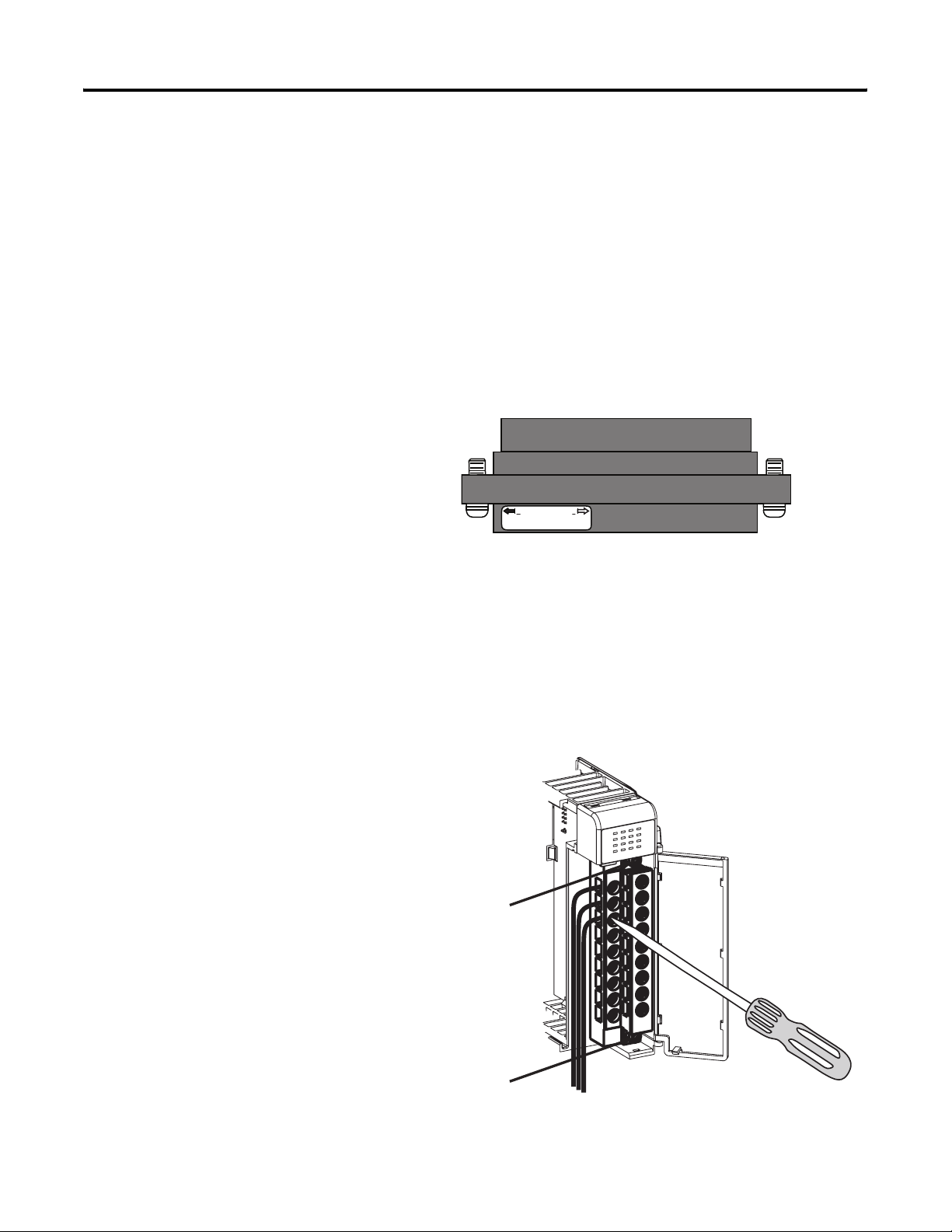
Installation and Wiring Chapter 2
Label the Terminals
Remove the Finger-safe Terminal Block
A removable, write-on label is provided with the module. Remove the
label from the door, mark the identification of each terminal with
permanent ink, and slide the label back into the door. Your markings
(ID tag) will be visible when the module door is closed.
When wiring field devices to the module, it is not necessary to remove
the terminal block. If you remove the terminal block, use the write-on
label on the side of the terminal block to identify the module slot
location and type. RTB position (for one-and-a-half size modules) can
be indicated by circling either the R for right side or L for left side.
Finger-safe Terminal Block
R L
SLOT # ____
MODULE TYPE _____
RoHS
To remove the terminal block, loosen the upper and lower retaining
screws. The terminal block will back away from the module as you
remove the screws. When replacing the terminal block, torque the
retaining screws to 0.46 N•m (4.1 in•lb).
Wire the Finger-safe Terminal Block
Upper Retaining Screw
Lower Retaining Screw
Wire the
Finger-safe
Terminal Block
When wiring the terminal block, keep the finger-safe cover in place.
Publication 1769-UM018A-EN-P - October 2008 23
Page 24
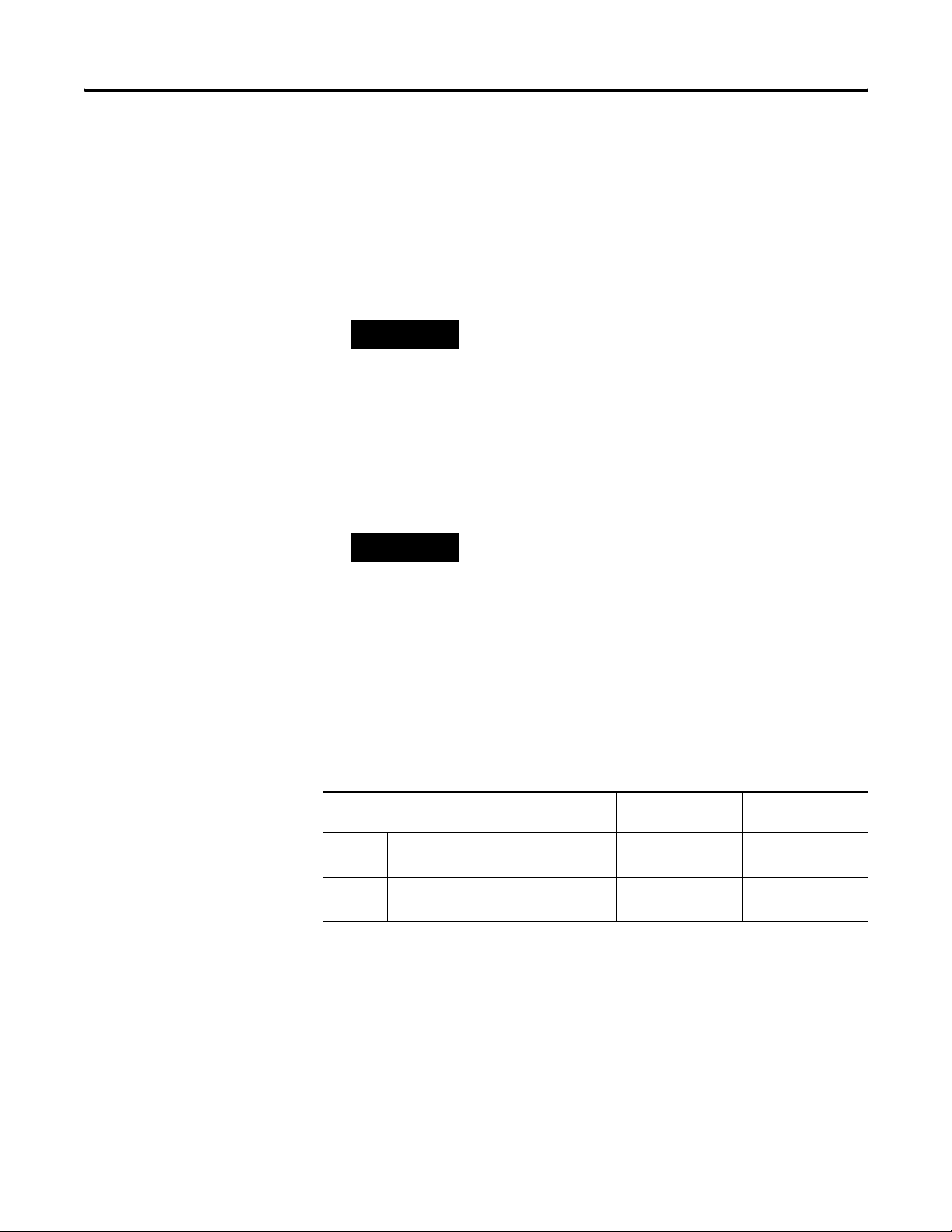
Chapter 2 Installation and Wiring
1. Loosen the terminal screws to be wired.
2. Begin wiring at the bottom of the terminal block and move up.
3. Route the wire under the terminal pressure plate.
You can use the bare wire or a spade lug. The terminals accept a
6.35 mm (0.25 in.) spade lug.
TIP
The terminal screws are non-captive. Therefore, it is possible to
use a ring lug (maximum 1/4 in. o.d. with a 0.139 in. minimum
i.d. (M3.5)) with the module.
4. Tighten the terminal screw making sure the pressure plate
secures the wire.
Recommended torque when tightening terminal screws is
0.68 N•m (6 in•lb).
TIP
If you need to remove the finger-safe cover, insert a screwdriver
into one of the square, wiring holes and gently pry the cover off.
If you wire the terminal block with the finger-safe cover
removed, you will not be able to put it back on the terminal
block because the wires will be in the way.
Wire Size and Terminal Screw Torque
Each terminal accepts up to two wires.
Wire Type Wire Size Terminal Screw
Tor qu e
Solid Cu-90 °C (194 °F)
Stranded Cu-90 °C (194 °F)
24 Publication 1769-UM018A-EN-P - October 2008
0.325…2.080 mm
(22…14 AWG)
0.325…1.310 mm
(22…16 AWG)
2
0.68 N•m (6 in•lb) 0.46 N•m (4.1 in•lb)
2
•m (6 in•lb) 0.46 N•m (4.1 in•lb)
0.68 N
Retaining Screw
Torque
Page 25
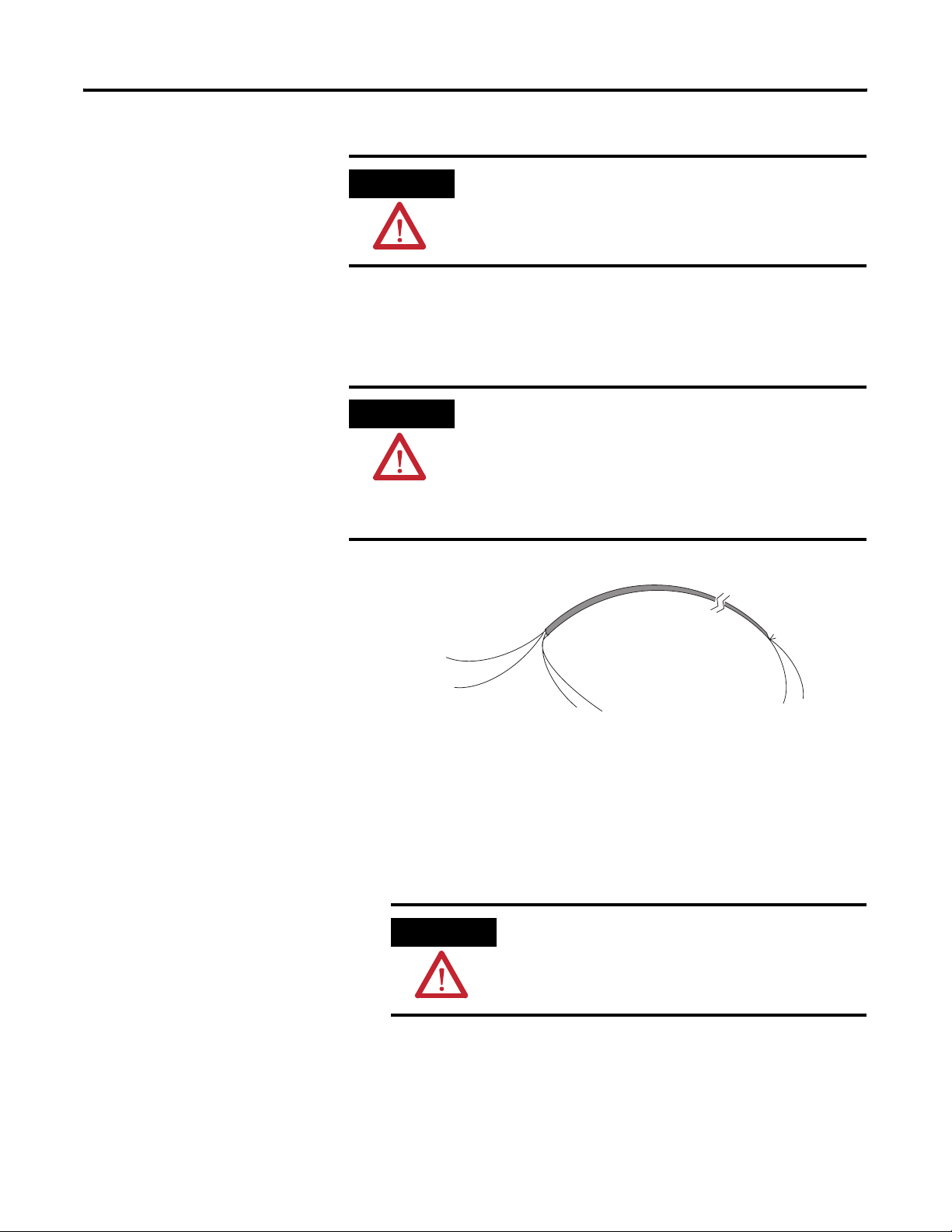
Wire the Modules
Installation and Wiring Chapter 2
ATTENTION
To prevent shock hazard, care should be taken when wiring the
module to analog signal sources. Before wiring any analog
module, disconnect power from the system power supply and
from any other source to the analog module.
After the analog module is properly installed, follow the wiring
procedure below. To ensure proper operation and high immunity to
electrical noise, always use Belden 8761 (shielded, twisted-pair) or
equivalent wire.
ATTENTION
When wiring an analog input, take care to avoid connecting a
voltage source to a channel configured for current input.
Improper module operation or damage to the voltage source
can occur.
Never connect a voltage or current source to an analog output
channel.
Belden 8761 Wire
Cut foil shield
and drain wire.
Signal Wire
Signal Wire
Drain Wire
Cable
Foil Shield
Signal Wire
To wire your module, follow these steps.
1. At each end of the cable, strip some casing to expose the
individual wires.
2. Trim the signal wires to 2-inch lengths. Strip about 5 mm
(3/16 in.) of insulation away to expose the end of the wire.
Signal Wire
ATTENTION
Be careful when stripping wires. Wire fragments that
fall into a module could cause damage when you cycle
power.
Publication 1769-UM018A-EN-P - October 2008 25
Page 26
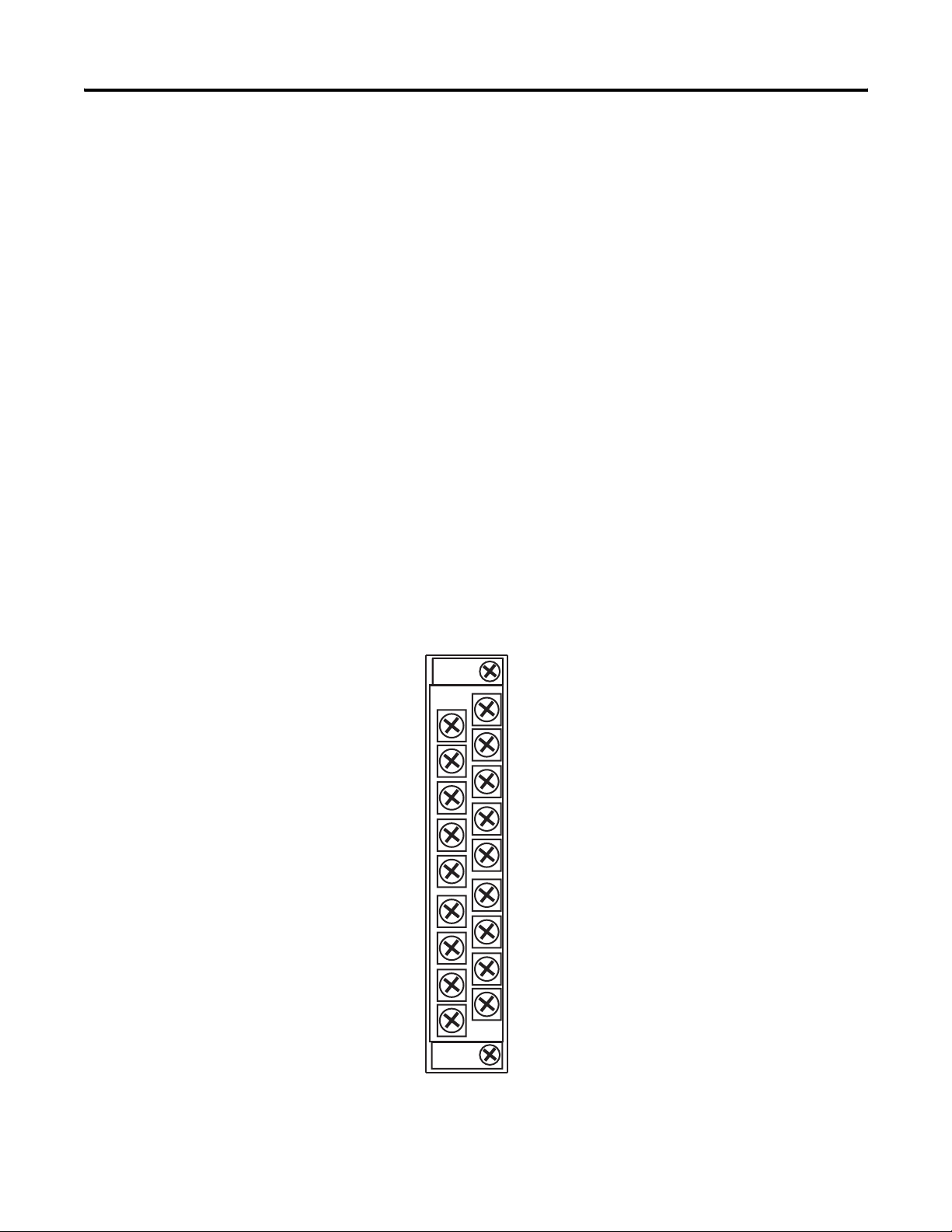
Chapter 2 Installation and Wiring
3. At one end of the cable, twist the drain wire and foil shield
together.
Under normal conditions, this drain wire and shield junction
must be connected to earth ground, via a panel or DIN rail
mounting screw at the analog I/O module end. Keep the length
of the drain wire as short as possible.
In environments where high frequency noise may be present, it
may be necessary to also ground the cable shields to earth via a
0.1 µF capacitor at the sensor end.
4. At the other end of the cable, cut the drain wire and foil shield
back to the cable, unless the sensor end of the cable requires
the shields to be connected to earth ground via the capacitor
described in step 3.
5. Connect the signal wires to the terminal block.
6. Connect the other end of the cable to the analog input or output
device.
7. Repeat steps 1…5 for each channel on the module.
Terminal Layout
IN0+
IN1+
IN2+
IN3+
IN4+
IN5+
IN6+
IN7+
COM
COM
IN8+
IN9+
IN10+
IN11+
IN12+
IN13+
IN14+
IN15+
26 Publication 1769-UM018A-EN-P - October 2008
Page 27

Wiring Single-ended Sensor/Transmitter Types
Installation and Wiring Chapter 2
Sensor/
Transmitter
Power Supply
+
-
(1)
Current or Voltage
Transmitter
+
Signal
Current or Voltage
Transmitter
Ground
+
(1) The sensor power supply must be rated Class 2.
Signal
Terminal Block
IN0+
IN1+
IN2+
IN3+
IN4+
IN5+
IN6+
IN7+
Com
Com
IN8+
IN9+
IN10+
IN11+
IN12+
IN13+
IN14+
IN15+
Publication 1769-UM018A-EN-P - October 2008 27
Page 28

Chapter 2 Installation and Wiring
28 Publication 1769-UM018A-EN-P - October 2008
Page 29

Introduction
Module Data, Status, and Channel
Configuration
Topic Page
Module Addressing 29
Input Data File 31
Output Data File 33
Configuration Data File 34
Chapter
3
Module Addressing
Slot e
Input Image
File
Slot e
Output Image
File
Slot e
Configuration
File
Input
Image
22 Words
Output
Image
2 Words
This memory map shows the output, input, and configuration tables
for the modules.
Memory Map
Channel 0 Data Word Word 0
……
Channel 15 Data Word
Time Stamp Value Word
General Status Bits
High-/Low-alarm and Over-/Under-range Status Bits Channels 0…3
High-/Low-alarm and Over-/Under-range Status Bits Channels 4…7
High-/Low-alarm and Over-/Under-range Status Bits Channels 8…11
High-/Low-alarm and Over-/Under-range Status Bits Channels 12…15
Cancel High/Low Process Alarm Latch Bits Channels 0…7 Word 0
Cancel High/Low Process Alarm Latch Bits Channels 8…15
…
Word 15
Word 16
Word 17
Word 18
Word 19
Word 20
Word 21
Word 1
Configuration
File
92 Words
Bit 15
29Publication 1769-UM018A-EN-P - October 2008 29
Real Time Sample Rate
Enable Time Stamp
Channel 0 Configuration Words Words 2 …7
Channel 15 Configuration Words Words 92…97
Word 0
Word 1, bit 15
…
Bit 0
Page 30

Chapter 3 Module Data, Status, and Channel Configuration
Input Image
The input image file represents data words and status bits. Input
words 0…15 hold the input data that represents the value of the
analog inputs for channels 0…15. These data words are valid only
when the channel is enabled and there are no errors. If time stamping
is enabled, Word 16 in the input data file contains the time stamp
value that corresponds to the module's last input data sampling
period. Input words 17…21 hold the general status bits for each
channel as well as the high and low alarm and over-range and
under-range bits. To receive valid status information, the channel must
be enabled.
Output Image
The output image file contains the cancel latched alarm control bits
for the high and low alarms on each input channel. These bits are
used to cancel alarms when alarms are latched.
Configuration File
The configuration file contains information that you use to define the
way a specific channel functions.
The manipulation of bits from this file is normally done with
programming software (for example, RSLogix 5000, RSLogix 500, or
RSNetWorx for DeviceNet software) during initial configuration of the
system. In that case, graphical screens provided by the programming
software simplify configuration.
30 Publication 1769-UM018A-EN-P - October 2008
Page 31

Module Data, Status, and Channel Configuration Chapter 3
Some systems, like the 1769-ADN DeviceNet adapter system, also
allow the bits to be altered as part of the control program using
communication rungs. In that case, it is necessary to understand the
bit arrangement
.
Not all controllers support program access to the configuration
file. Refer to your controller’s user manual.
Input Data File
TIP
The input data table lets you access analog input module read data for
use in the control program, via word and bit access. The data table
structure is shown in the table below. For each input module, slot x,
words 0…15 in the input data file contain the converted values of the
analog inputs. The most significant bit (MSB) is the sign bit, which is
in two’s complement format. ‘Nu’ indicates not used with the bit set
to 0.
Input Data Array
Word/
Bit
Word 0 SGN Analog Read (Input) Data Value Channel 0
Word 1 SGN Analog Read (Input) Data Value Channel 1
Word 2 SGN Analog Read (Input) Data Value Channel 2
Word 3 SGN Analog Read (Input) Data Value Channel 3
Word 4 SGN Analog Read (Input) Data Value Channel 4
Word 5 SGN Analog Read (Input) Data Value Channel 5
Word 6 SGN Analog Read (Input) Data Value Channel 6
Word 7 SGN Analog Read (Input) Data Value Channel 7
Word 8 SGN Analog Read (Input) Data Value Channel 8
Word 9 SGN Analog Read (Input) Data Value Channel 9
Word 10 SGN Analog Read (Input) Data Value Channel 10
Word 11 SGN Analog Read (Input) Data Value Channel 11
Word 12 SGN Analog Read (Input) Data Value Channel 12
Word 13 SGN Analog Read (Input) Data Value Channel 13
Word 14 SGN Analog Read (Input) Data Value Channel 14
Word 15 SGN Analog Read (Input) Data Value Channel 15
Word 16 Nu Time Stamp Value
Word 17 S15 S14 S13 S12 S11 S10 S9 S8 S7 S6 S5 S4 S3 S2 S1 S0
Word 18 L3 H3 U3 O3 L2 H2 U2 O2 L1 H1 U1 O1 L0 H0 U0 O0
Word 19 L7 H7 U7 O7 L6 H6 U6 O6 L5 H5 U5 O5 L4 H4 U4 O4
Word 20 L11 H11 U11 O11 L10 H10 U10 O10 L9 H9 U9 O9 L8 H8 U8 O8
Word 21 L15 H15 U15 O15 L14 H14 U14 O14 L13 H13 U13 O13 L12 H12 U12 O12
15 14 13 12 11 10 09 08 07 06 05 04 03 02 01 00
Publication 1769-UM018A-EN-P - October 2008 31
Page 32

Chapter 3 Module Data, Status, and Channel Configuration
Time Stamp Value (Word 16)
The modules support a 15-bit rolling timestamp that is updated during
each new update of the analog input values. The timestamp has a
1 ms resolution. If the timestamp function is enabled, the timestamp
value is placed in the Input Data file, word 16, following each module
conversion cycle. Enable and/or disable this timestamp in word 1, bit
15 of the Configuration Data file.
General Status Bits (S0…S15)
Word 17, bits 0…15 contain the general operational status bits for
input channels 0…15. If set (1), these bits indicate an alarm or range
error associated with that channel. The over- and under-range bits and
the high- and low-alarm bits for channels 0…15 are logically ORed to
the appropriate general status bit.
Low Alarm Flag Bits (L0 …L15)
Words 18…21, bits 3, 7, 11, and 15 contain the low alarm flag bits for
input channels 0…15. If set (1), these bits indicate the input signal is
outside the user-defined range. The module continues to convert
analog data to minimum full-range values. The bit is automatically
reset (0) when the low alarm condition clears, unless the channel’s
alarm bits are latched. If the channel’s alarm bits are latched, a set (1)
low alarm flag bit clears via the corresponding Cancel Low Process
Alarm Latch bit in your output data file.
High Alarm Flag Bits (H0…H15)
Words 18…21, bits 2, 6, 10, and 14 contain the high alarm flag bits for
input channels 0…15. If set (1), the input signal is outside the
user-defined range. The module continues to convert analog data to
maximum full-range values. The bit is automatically reset (0) when the
high alarm condition clears, unless the channel’s alarm bits are
latched. If the channel’s alarm bits are latched, a set (1) high alarm
flag bit clears via the corresponding Cancel High Process Alarm Latch
bit in your output data file.
32 Publication 1769-UM018A-EN-P - October 2008
Page 33

Module Data, Status, and Channel Configuration Chapter 3
Over-Range Flag Bits (O0…O15)
Over-range bits for channels 0…15 are contained in Words 18…21,
bits 0, 4, 8, and 12. When set (1), this bit indicates an input signal is
beyond the normal operating range. For the 1769-IF16V module, it
may also indicate an open circuit condition. However, the module
continues to convert analog data to the maximum full range value.
The bit is automatically reset (0) by the module when the over-range
condition is cleared and the data value is within the normal operating
range.
Under-Range Flag Bits (U0…U15)
Under-range bits for channels 0…15 are contained in Words 18…21,
bits 1, 5, 9, and 13. When set (1), this bit indicates an input signal is
below the normal operating range. For the 1769-IF16C module, it may
also indicate an open circuit condition. However, the module
continues to convert analog data to the minimum full range value. The
bit is automatically reset (0) by the module when the under-range
condition is cleared and the data value is within the normal operating
range.
Output Data File
Word/
Bit
Word 0 CLL7 CLH7 CLL6 CLH6 CLL5 CLH5 CLL4 CLH4 CLL3 CLH3 CLL2 CLH2 CLL1 CLH1 CLL0 CLH0
Word 1 CLL15 CLH15 CLL14 CLH14 CLL13 CLH13 CLL12 CLH12 CLL11 CLH11 CLL10 CLH10 CLL9 CLH9 CLL8 CLH8
15 14 13 12 11 10 09 08 07 06 05 04 03 02 01 00
The output data table lets you access analog output module write data
for use in the control program, via word and bit access.
These bits are written during run mode to cancel any latched low- and
high-process alarms. The alarm is unlatched when the unlatch bit is
set (1) and the alarm condition no longer exists. If the alarm condition
persists, then the unlatch bit has no effect until the alarm condition no
longer exists. You need to keep the unlatch bit set until verification
from the appropriate input channel status word that the alarm status
bit has cleared (0). Then you need to reset (0) the unlatch bit. The
module will not latch an alarm condition if a transition from ‘no alarm’
to ‘alarm’ occurs while a channel’s cancel latch bit is set.
Publication 1769-UM018A-EN-P - October 2008 33
Page 34

Chapter 3 Module Data, Status, and Channel Configuration
Configuration Data File
The configuration file lets you determine how each individual input
channel will operate. Parameters such as the input type and data
format are set up using this file. This data file is writable and readable.
The default value of the configuration data table is all zeros.
Word/Bit 15 14 13 12 11 10 09 08 07 06 05 04 03 02 01 00
Word 0 0 Real Time Sample Value
Word 1 ETS Reserved
Word 2 EC Reserved EA AL
Word 3 Reserved Input Data Format
Ch0
Word 4 SGN Process Alarm High Data Value Channel 0
Word 5 SGN Process Alarm Low Data Value Channel 0
Word 6 SGN Alarm Dead Band Value Channel 0
Word 7 Reserved
Word 8 EC Reserved EA AL
Word 9 Reserved Input Data Format
Ch1
Word 10 SGN Process Alarm High Data Value Channel 1
(1)
Reserved Input Filter Sel Ch0
EI
Reserved Input Type/Range Select Ch0
(1)
Reserved Input Filter Sel Ch1
EI
Reserved Input Type/Range Select Ch1
Word 11 SGN Process Alarm Low Data Value Channel 1
Word 12 SGN Alarm Dead Band Value Channel 1
Word 13 Reserved
Word 14 EC Reserved EA AL
EI
Word 15 Reserved Input Data Format
Ch2
Word 16 SGN Process Alarm High Data Value Channel 2
Word 17 SGN Process Alarm Low Data Value Channel 2
Word 18 SGN Alarm Dead Band Value Channel 2
Word 19 Reserved
Word 20 EC Reserved EA AL
EI
Word 21 Reserved Input Data Format
Ch3
Word 22 SGN Process Alarm High Data Value Channel 3
Word 23 SGN Process Alarm Low Data Value Channel 3
Word 24 SGN Alarm Dead Band Value Channel 3
Word 25 Reserved
(1)
Reserved Input Filter Sel Ch2
Reserved Input Type/Range Select Ch2
(1)
Reserved Input Filter Sel Ch3
Reserved Input Type/Range Select Ch3
34 Publication 1769-UM018A-EN-P - October 2008
Page 35

Module Data, Status, and Channel Configuration Chapter 3
Word/Bit 15 14 13 12 11 10 09 08 07 06 05 04 03 02 01 00
Word 26 EC Reserved EA AL
Word 27 Reserved Input Data Format
(1)
Reserved Input Filter Sel Ch4
EI
Reserved Input Type/Range Select Ch4
Ch4
Word 28 SGN Process Alarm High Data Value Channel 4
Word 29 SGN Process Alarm Low Data Value Channel 4
Word 30 SGN Alarm Dead Band Value Channel 4
Word 31 Reserved
Word 32 EC Reserved EA AL
(1)
Reserved Input Filter Sel Ch5
EI
Word 33 Reserved Input Data Format
Ch5
Word 34 SGN Process Alarm High Data Value Channel 5
Word 35 SGN Process Alarm Low Data Value Channel 5
Word 36 SGN Alarm Dead Band Value Channel 5
Word 37 Reserved
Word 38 EC Reserved EA AL
EI
Word 39 Reserved Input Data Format
Ch6
Word 40 SGN Process Alarm High Data Value Channel 6
Word 41 SGN Process Alarm Low Data Value Channel 6
Word 42 SGN Alarm Dead Band Value Channel 6
Word 43 Reserved
Word 44 EC Reserved EA AL
EI
Word 45 Reserved Input Data Format
Ch7
Word 46 SGN Process Alarm High Data Value Channel 7
Word 47 SGN Process Alarm Low Data Value Channel 7
Reserved Input Type/Range Select Ch5
(1)
Reserved Input Filter Sel Ch6
Reserved Input Type/Range Select Ch6
(1)
Reserved Input Filter Sel Ch7
Reserved Input Type/Range Select Ch7
Word 48 SGN Alarm Dead Band Value Channel 7
Word 49 Reserved
Word 50 EC Reserved EA AL
Word 51 Reserved Input Data Format
(1)
Reserved Input Filter Sel Ch8
EI
Reserved Input Type/Range Select Ch8
Ch8
Word 52 SGN Process Alarm High Data Value Channel 8
Word 53 SGN Process Alarm Low Data Value Channel 8
Word 54 SGN Alarm Dead Band Value Channel 8
Word 55 Reserved
Publication 1769-UM018A-EN-P - October 2008 35
Page 36

Chapter 3 Module Data, Status, and Channel Configuration
Word/Bit 15 14 13 12 11 10 09 08 07 06 05 04 03 02 01 00
Word 56 EC Reserved EA AL
Word 57 Reserved Input Data Format
(1)
Reserved Input Filter Sel Ch9
EI
Reserved Input Type/Range Select Ch9
Ch9
Word 58 SGN Process Alarm High Data Value Channel 9
Word 59 SGN Process Alarm Low Data Value Channel 9
Word 60 SGN Alarm Dead Band Value Channel 9
Word 61 Reserved
Word 62 EC Reserved EA AL
(1)
Reserved Input Filter Sel Ch10
EI
Word 63 Reserved Input Data Format
Ch10
Word 64 SGN Process Alarm High Data Value Channel 10
Word 65 SGN Process Alarm Low Data Value Channel 10
Word 66 SGN Alarm Dead Band Value Channel 10
Word 67 Reserved
Word 68 EC Reserved EA AL
EI
Word 69 Reserved Input Data Format
Ch11
Word 70 SGN Process Alarm High Data Value Channel 11
Word 71 SGN Process Alarm Low Data Value Channel 11
Word 72 SGN Alarm Dead Band Value Channel 11
Word 73 Reserved
Word 74 EC Reserved EA AL
EI
Word 75 Reserved Input Data Format
Ch12
Word 76 SGN Process Alarm High Data Value Channel 12
Word 77 SGN Process Alarm Low Data Value Channel 12
Reserved Input Type/Range Select
Ch10
(1)
Reserved Input Filter Sel Ch11
Reserved Input Type/Range Select
Ch11
(1)
Reserved Input Filter Sel Ch12
Reserved Input Type/Range Select
Ch12
Word 78 SGN Alarm Dead Band Value Channel 12
Word 79 Reserved
Word 80 EC Reserved EA AL
Word 81 Reserved Input Data Format
Ch13
(1)
Reserved Input Filter Sel Ch13
EI
Reserved Input Type/Range Select
Ch13
Word 82 SGN Process Alarm High Data Value Channel 13
Word 83 SGN Process Alarm Low Data Value Channel 13
Word 84 SGN Alarm Dead Band Value Channel 13
Word 85 Reserved
36 Publication 1769-UM018A-EN-P - October 2008
Page 37

Module Data, Status, and Channel Configuration Chapter 3
Word/Bit 15 14 13 12 11 10 09 08 07 06 05 04 03 02 01 00
Word 86 EC Reserved EA AL
Word 87 Reserved Input Data Format
Ch14
Word 88 SGN Process Alarm High Data Value Channel 14
Word 89 SGN Process Alarm Low Data Value Channel 14
Word 90 SGN Alarm Dead Band Value Channel 14
Word 91 Reserved
Word 92 EC Reserved EA AL
(1)
Reserved Input Filter Sel Ch14
EI
Reserved Input Type/Range Select
Ch14
(1)
Reserved Input Filter Sel Ch15
EI
Word 93 Reserved Input Data Format
Ch15
Word 94 SGN Process Alarm High Data Value Channel 15
Word 95 SGN Process Alarm Low Data Value Channel 15
Word 96 SGN Alarm Dead Band Value Channel 15
Word 97 Reserved
(1) Alarm interrupts are not supported by all bus masters. Check your controller’s user manual to determine if expansion I/O interrupts are supported.
Reserved Input Type/Range Select
Ch15
For information on configuring the module using MicroLogix 1500 and
RSLogix 500 software, see Appendix
5000 software, see Appendix
C; for 1769-ADN DeviceNet adapter and
RSNetWorx software, see Appendix
B; for CompactLogix and RSLogix
D.
The configuration file can also be modified through the control
program, if supported by the controller. The structure and bit settings
are shown in Channel Configuration
on page 38.
Publication 1769-UM018A-EN-P - October 2008 37
Page 38

Chapter 3 Module Data, Status, and Channel Configuration
Channel Configuration
Each channel is independently configured via a group of six
consecutive words in the Configuration Data file. The first two words
of the group consist of bit fields, the settings of which determine how
the channel operates. See the tables below and the descriptions that
follow for valid configuration settings and their meanings. The default
bit status of the configuration file is all zeros.
Bit Definitions for Channel Configuration Words
Define To Choose Make these bit settings
15 14 13 12 11 10 09 08 07 06 05 04 03 02 01 00
Input Filter Selection 60 Hz
50 Hz
16 Hz
315 Hz
1365 Hz
Enable Interrupt
(EI)
Process Alarm Latch
(2)
(AL)
Enable Process Alarms
(EA)
Enable
Disable 0
Enable
Disable 0
Enable 1
Disable 0
1
1
(1) (2)
Enable Channel (EC) Enable 1
Disable 0
(1) Alarm interrupts are not supported by all bus masters. Check your controller’s user manual to determine if expansion I/O interrupts are supported.
(2) Do not set this bit to 1 unless the Enable Process Alarms (EA) bit is also set to 1 for the same channel.
0000
0001
0010
0011
0100
1769-IF16C Module: Bit Definitions for Input Range and Input Data Configuration Words
Define To Choose Make these bit settings
15 14 13 12 11 10 09 08 07 06 05 04 03 02 01 00
Input Range
Select
Input Data
Format Select
4…20 mA
0…20 mA
Proportional Counts
000
Engineering Units 001
0000
0001
Scaled for PID 010
Percent Range 011
38 Publication 1769-UM018A-EN-P - October 2008
Page 39

Module Data, Status, and Channel Configuration Chapter 3
1769-IF16V Module: Bit Definitions for Input Range and Input Data Configuration Words
Define To Choose Make these bit settings
15 14 13 12 11 10 09 08 07 06 05 04 03 02 01 00
Input
Range
Select
Input
Data
Format
Select
-10…+10V
0…5V
0…10V
1…5V
Proportional Counts
Engineering Units 001
Scaled for PID 010
Percent Range 011
000
Enable/Disable Channel (EC)
This configuration selection lets each channel be enabled individually.
TIP
When a channel is not enabled (0), no voltage or
current reading is provided to the controller by the
A/D converter.
0000
0001
0010
0011
Input Filter Selection
The input filter selection field lets you select the filter frequency for
each channel. The filter frequency affects the noise rejection
characteristics, channel step response, and module update time, as
explained below.
Noise Rejection
The modules use a digital filter that provides noise rejection for the
input signals. The filter is programmable, allowing you to select from
five filter frequencies for each channel. A lower frequency (60 Hz
versus 315 Hz) can provide better noise rejection but it increases
channel update time.
Normal Mode Rejection is better than 50 dB at 50 and 60 Hz, with the
50 and 60 Hz filters selected, respectively. Transducer power supply
noise, transducer circuit noise, or process variable irregularities may
also be sources of normal mode noise.
Publication 1769-UM018A-EN-P - October 2008 39
Page 40

Chapter 3 Module Data, Status, and Channel Configuration
Common Mode Rejection is better than 60 dB at 50 and 60 Hz, with
the 50 and 60 Hz filters selected, respectively. The modules perform
well in the presence of common mode noise as long as the signals
applied to the IN+ and COM input terminals do not exceed the
working voltage rating of the module. Improper earth ground may be
a source of common mode noise.
Channel Step Response
The selected channel filter frequency determines the channel’s step
response. The step response is the time required for the analog input
signal to reach 100% of its expected final value. This means that if an
input signal changes faster than the channel step response, a portion
of that signal will be attenuated by the channel filter.
Filter Selection Channel Step Response
16 Hz 1550 ms
50 Hz 500 ms
60 Hz 420 ms
315 Hz 90 ms
1365 Hz 35 ms
Module Update Time and Scanning Process
The module update time is defined as the time required for the
module to sample and convert the input signals of all enabled input
channels and provide the resulting data values to the Data Input file.
Module update time can be calculated by adding the sum of all
enabled channel update times. Channel update times include channel
scan time, channel switching time, and converter configuration time.
The module sequentially samples the channels in a continuous loop.
The 1769-IF16C and 1769-IF16V modules use parallel sampling to
update the entire module (all 16 channels, if enabled) in an amount of
time equal to only 8 channel update times. The module performs
parallel channel sampling on pairs of inputs.
The input channels are paired as follows: [0,1], [2,3], [4,5], [6,7], [8,9],
[10,11] [12,13], [14, 15]. The channels in the same pair are sampled at
the same time. Channel update time is thus input pair update time. If
channels in the same input pair have different filter settings, the input
pair update time is determined by the channel with the lowest filter
setting. A channel that is not enabled has a channel update time of 0
ms. If neither channel of an input pair is enabled, the input pair
update time is 0 ms.
40 Publication 1769-UM018A-EN-P - October 2008
Page 41

Module Data, Status, and Channel Configuration Chapter 3
Module update time is calculated by adding up all of the input pair
update times. This table shows the input pair update times when the
lowest filter setting for the input pair is as shown. The table also
shows the module update time assuming all input pairs have at least
one channel enabled and the lowest filter setting is the same for each
input pair.
Filter Setting and Update Times
Filter Setting Update Time per Input
Pair
16 Hz 200 ms 1600 ms
50 Hz 70 ms 560 ms
60 Hz 60 ms 480 ms
315 Hz 15 ms 120 ms
1365 Hz 5 ms 40 ms
(1) Eight input pairs having at least one channel enabled with the lowest filter setting as shown selected for all.
(2) If you use real-time sampling, the user-configured sample rate is used as the module update time.
Update Time per
Module
(1) (2)
Input Type/Range Selection
This selection lets you configure each channel individually and
provides the ability to read the configured range selections.
Input Data Selection Formats
This selection configures each channel to present analog data in any
of the following formats.
• Raw/Proportional Data
• Engineering Units
• Scaled-for-PID
• Percent Range
See Valid Input Data
on page 42.
Raw/Proportional Data
The value presented to the controller is proportional to the selected
input and scaled into the maximum data range allowed by the bit
resolution of the A/D converter. For example, the data value range for
a ±10V DC user input is -32,767…32,767, which covers the full-scale
range of -10.5…10.5V.
Publication 1769-UM018A-EN-P - October 2008 41
Page 42

Chapter 3 Module Data, Status, and Channel Configuration
Engineering Units
The module scales the analog input data to the actual current or
voltage values for the selected input range. The resolution of the
engineering units is 0.001V or 0.001 mA per count.
Scaled-for-PID
The value presented to the controller is a signed integer with zero
representing the lower limit of the normal operating range and 16,383
representing the upper limit of the normal operating range.
Allen-Bradley controllers, such as the MicroLogix 1500 controller, use
this range in their PID equations. The amount over and under the
normal operating range (the full-scale range) is also supported.
Percent Range
The input data is presented as a percentage of the normal operating
range. For example, 0V…10V DC equals 0…100%. The amount over
and under the normal operating range (the full-scale range) is also
supported.
Valid Input Data
Normal
Module
1769-IF16V
1769-IF16C
(1) includes amounts over and under normal operating range
(2) 1 count = 0.001V or 0.001 mA
(3) 1 count = 0.01%
Operating
Input Range
-10…10V DC -10.5…10.5V
0…5V DC -0.5…5.25V -500…5250 -1638…
0…10V DC -0.5…10.5V -500… 10,500 -819…
1…5V DC 0.5…5.25V 500…5250 -2048…
0…20 mA 0…21 mA
4…20 mA 3.2…21 mA 3200…
Full Range
(1)
Valid Input Data Word Formats/Ranges
The following table shows the valid formats and min./max. data
ranges provided by the module.
Raw/
Proportional
Data
Full Range
-32,767…
32,767
-32,767…
32,767
Engineering
(2)
Units
Full Range Normal
-10,500…
10,500
0…21,000
21,000
Scaled-for-PID
Operating
Range
0…16383
0…16383
Full
Range
-410…
16,793
17,202
17,202
17,407
0…
17,202
-819…
+17,407
Percent Range
Normal
Operating
Range
-10,000…
10,000
0…10,000
0…10,000
Full
Range
-10,500…
10,500
-1000…
10,500
-500…
10,500
-1250…
10,625
0…
10,500
-500…
10,625
(3)
42 Publication 1769-UM018A-EN-P - October 2008
Page 43

Module Data, Status, and Channel Configuration Chapter 3
Real Time Sampling
This parameter instructs the module how often to initiate a conversion
cycle that will convert each enabled input channel and then place that
data into the Input Data file. A conversion cycle is defined as the
sequential conversion of each input pair that has at least one of its
channels enabled. When the module has performed a conversion on
each of the input pairs, it is ready to begin the next conversion cycle.
This feature is applied on a module-wide basis.
During module configuration, you specify a Real Time Sampling (RTS)
period by entering a value into Word 0 of the Configuration Data file.
This value entered in Word 0 can be in the range of 0…5000 and
indicates the conversion cycle rate the module will use in 1 ms
increments.
If you enter a 0 for the Real Time Sample Rate, the modules initiate
conversion cycles at the fastest rate possible, controlled by the filter
setting selected for each enabled channel within the input pairs. Once
all of the channels’ input data has been converted, the Input Data file
is updated for all enabled channels at the same time.
If you enter a non-zero value for the Real Time Sample Rate, the
module compares the Real Time Sample Rate value with the
calculated module update time, again based on the filter setting
selected for each enabled channel within the input pairs. If the value
entered for the Real Time Sample Rate is smaller than the calculated
module update time, the module indicates a configuration error. The
longest Real Time Sample Rate supported by the modules is 5
seconds, which corresponds to the maximum value for Word 0 of the
Configuration Data file of 5000 decimal. See Module Update Time and
Scanning Process on page 40 for details on calculating the module
update time.
Time Stamping
This parameter instructs the module to insert a time stamp value into
the Input Data file every time the file is updated.
During module configuration, you enable time stamping using Word
1, bit 15 of the Configuration Data file: Enable Time Stamping (ETS).
Setting the ETS bit (1) enables the module’s time stamping function.
Clearing the ETS bit (0) disables the function. The default condition of
the ETS bit is disabled (0).
Publication 1769-UM018A-EN-P - October 2008 43
Page 44

Chapter 3 Module Data, Status, and Channel Configuration
When time stamping is enabled, the module provides a rolling time
stamp value of 0…32,767 with each count representing 1 ms. When
the time stamp count reaches 32,767, the value is reset to 0 and
continues to increment one count every millisecond.
When enabled, the Input Data file is updated with the latest time
stamp value which corresponds to the end of each module conversion
cycle. Sequentially, each input pair, where at least one of the channels
is enabled, is converted once per conversion cycle. In normal
sampling mode, when Real Time Sampling is not enabled, conversion
cycles are repeatedly initiated at the module update rate. If Real Time
Sampling is used, the conversion cycles are initiated at a rate equal to
the real time sampling rate. The time stamp value is updated at the
end of every conversion cycle.
Process Alarms
Process alarms alert you when the module has exceeded configured
high or low limits for each channel. You can latch process alarms.
Process alarms can generate interrupts
(1)
. A channel’s process alarms
are set at two user configurable alarm trigger points:
• Process Alarm High
• Process Alarm Low
The operation of each input channel’s process alarms are controlled
by bits in the Configuration Data file. Enable alarms for a channel by
setting (1) the EA bit for that channel. Set the AL bit (1) for a channel
to enable the alarm latching. Set the EI bit (1) for a channel to enable
interrupts on that channel’s process alarms
(1)
.
Each channel’s process alarm high data value and process alarm low
data value are set by entering values in the corresponding words of
the Configuration Data file for that channel.
The values entered for a channel’s process alarms must be within the
full-scale data range as set by the input Data Format selected for that
channel. If a process alarm data value is entered that is outside the
full-scale data range set for a channel, the module indicates a
configuration error.
(1) Module interrupts are not supported by all bus masters. Refer to your controller’s user manual to determine
whether it can support module interrupts.
44 Publication 1769-UM018A-EN-P - October 2008
Page 45

Module Data, Status, and Channel Configuration Chapter 3
Alarm Deadband
You may configure an alarm deadband to work with the process
alarms. The deadband lets the process alarm status bit remain set,
despite the alarm condition disappearing, as long as the input data
remains within the deadband of the process alarm.
This illustration shows an example of input data that sets each of the
two alarms at some point during module operation. In this example,
latching is disabled; therefore, each alarm turns OFF when the
condition that caused it to set ceases to exist and the input data clears
the alarm deadband regions.
Alarm Deadbands
High alarm turns ON.
High
Low alarm turns ON.
Low
High alarm turns OFF.
Normal Input Range
Alarm Deadbands
Low alarm turns OFF.
The module checks for an alarm deadband value that is less than 0 or
large enough to be equal to or exceed one-half of the difference
between the High alarm and Low alarm values. When one of these
conditions occurs, a module configuration fault results.
Publication 1769-UM018A-EN-P - October 2008 45
Page 46

Chapter 3 Module Data, Status, and Channel Configuration
46 Publication 1769-UM018A-EN-P - October 2008
Page 47

Introduction
Chapter
Module Diagnostics and Troubleshooting
Topic Page
Safety Considerations 47
Power Cycle Diagnostics 48
Channel Diagnostics 49
Non-critical vs. Critical Module Errors 50
Module Error Definition Table 50
Error Codes 51
Module Inhibit Function 57
Contacting Rockwell Automation 57
4
Safety Considerations
Safety considerations are an important element of proper
troubleshooting procedures. Actively thinking about the safety of
yourself and others, as well as the condition of your equipment, is of
primary importance.
The following sections describe several safety concerns you should be
aware of when troubleshooting your control system.
ATTENTION
Never reach into a machine to actuate a switch because
unexpected motion can occur and cause injury.
Remove all electrical power at the main power disconnect
switches before checking electrical connections or
inputs/outputs causing machine motion.
Status Indicators
When the green status indicator on the analog module is illuminated,
it indicates that power is applied to the module.
Activate Devices When Troubleshooting
When troubleshooting, never reach into the machine to actuate a
device. Unexpected machine motion could occur.
47Publication 1769-UM018A-EN-P - October 2008 47
Page 48

Chapter 4 Module Diagnostics and Troubleshooting
Stand Clear of the Machine
When troubleshooting any system problem, have all personnel remain
clear of the machine. The problem could be intermittent, and sudden
unexpected machine motion could occur. Have someone ready to
operate an emergency stop switch in case it becomes necessary to
shut off power to the machine.
Program Alteration
There are several possible causes of alteration to the user program,
including extreme environmental conditions, Electromagnetic
Interference (EMI), improper grounding, improper wiring
connections, and unauthorized tampering. If you suspect a program
has been altered, check it against a previously saved program on an
EEPROM or UVPROM memory module.
Power Cycle Diagnostics
Safety Circuits
Circuits installed on the machine for safety reasons, like over-travel
limit switches, stop push buttons, and interlocks, should always be
hard-wired to the master control relay. These devices must be wired
in series so that when any one device opens, the master control relay
is de-energized, thereby removing power to the machine. Never alter
these circuits to defeat their function. Serious injury or machine
damage could result.
When you cycle power to the module, a series of internal diagnostic
tests are performed. These diagnostic tests must be successfully
completed or the module status indicator remains off and a module
error results and is reported to the controller.
Diagnostics
Module Status
Indicator
On Proper Operation No action required.
Off Module Fault Cycle power. If condition persists, replace the
Condition Corrective Action
module. Call your local distributor or Rockwell
Automation for assistance.
48 Publication 1769-UM018A-EN-P - October 2008
Page 49

Module Diagnostics and Troubleshooting Chapter 4
Channel Diagnostics
When an input channel is enabled, the modules perform a diagnostic
check to see that the channel has been properly configured. In
addition, the modules check each channel during every conversion
cycle for over-range and under-range, high and low process alarm
conditions, and open-circuit conditions.
Out-of-range Detection
Whenever data received at an input is out of the defined normal
operating range, an over-range or under-range error is indicated in the
Input Data file.
Process Alarm Detection
Whenever data received at an input meets or exceeds that channel’s
configured process alarm limits, a high alarm or low alarm error is
indicated at the Input Data file.
Open-circuit Detection
The 1769-IF16V module provides open-circuit detection on all
enabled channels. Whenever an open-circuit condition occurs, the
over-range error bit for that channel is set and the channel’s input data
reading will be at the maximum, full-range value in the Input Data
file.
The 1769-IF16C module also provides open-circuit detection on all
enabled channels. Whenever an open-circuit condition occurs, the
under-range error bit for that channel is set and the channel’s input
data reading will be at the minimum, full-range value in the Input
Data file.
Possible causes of an open circuit include:
• the sensing device may be broken.
• a wire may be loose or cut.
• the sensing device may not be installed on the configured
channel.
Publication 1769-UM018A-EN-P - October 2008 49
Page 50

Chapter 4 Module Diagnostics and Troubleshooting
Non-critical vs. Critical
Non-critical module errors are typically recoverable. Channel errors
(over-range or under-range errors, process alarms, and open circuit
Module Errors
errors) are non-critical. Non-critical errors are indicated in the module
input data table.
Critical module errors are conditions that prevent normal or
recoverable operation of the system. When these types of errors
occur, the system typically leaves the run or program mode of
operation until the error can be dealt with.
Module Error Definition
Critical module errors are indicated in Error Codes
Module errors are expressed in two fields as four-digit Hex format
on page 51.
with the most significant digit as don’t care and irrelevant. The two
Table
Module Error Table
Don’t Care Bits Module Error Extended Error Information
1514 13 12 11109876543210
00 0 0 000000000000
fields are Module Error and Extended Error Information.
Hex Digit 4 Hex Digit 3 Hex Digit 2 Hex Digit 1
Module Error Field
The purpose of the module error field is to classify module errors into
three distinct groups, as described in the table below. The type of
error determines what kind of information exists in the extended error
information field. Refer to your controller manual for details.
Module Error Types
Error Type Module Error
Field Value
Bits 11…09
(Bin)
No Errors 000 No error is present. The extended error field holds
Hardware
Errors
Configuration
Errors
001 General and specific hardware error codes are
010 Module-specific error codes are indicated in the
Description
no additional information.
specified in the extended error information field.
extended error field. These error codes correspond
to options that you can change directly. For
example, the input range or input filter selection.
50 Publication 1769-UM018A-EN-P - October 2008
Page 51

Module Diagnostics and Troubleshooting Chapter 4
Extended Error Information Field
Depending upon the value in the module error field, the extended
error information field can contain error codes that are
module-specific or common to all 1769 analog modules.
TIP
Error Codes
Extended Error Codes for Hardware Errors
Error Type Hex
Equivalent
No Error X000 000 0 0000 0000 No Error
General Common
Hardware Error
HardwareSpecific Error
(1) X represents the Don’t Care digit. Module hardware error codes are typically presented in their Hex Equivalent by the programming software.
(1)
X200 001 1 0000 0000 General hardware error; no additional information
X201 001 1 0000 0001 Power-up reset state
X300 001 1 0000 0000 General hardware error
X301 001 1 0000 0001 Microprocessor hardware error
X302 001 1 0000 0010 A/D converter communication error
Error codes can help troubleshoot your module.
Module
Error
Code
Binary Binary
Extended Er ror
Information
Code
If no errors are present in the module error field, the
extended error information field will be set to zero.
Error Description
During system configuration, if you set the fields in the configuration
file to invalid or unsupported values, the modules generate a
configuration error and the system controller enters a Fault condition.
The invalid configuration data must be corrected and the program
downloaded again for the system to enter Run mode. You cannot
change module configuration data while the system is in Run mode.
Any changes are ignored by the modules, which continue to operate
with their previous configuration.
Extended Error Codes for Configuration Errors
(1)
Hex Equivalent
X400 010 0 0000 0000 General configuration error; no additional information
X401 010 0 0000 0001 Invalid input range selected (channel 0)
X402 010 0 0000 0010 Invalid input range selected (channel 1)
X403 010 0 0000 0011 Invalid input range selected (channel 2)
Publication 1769-UM018A-EN-P - October 2008 51
Module
Error Code
Binary Binary
Extended Error
Information Code
Error Description
Page 52

Chapter 4 Module Diagnostics and Troubleshooting
Extended Error Codes for Configuration Errors
Hex Equivalent
Module
Error Code
Extended Error
Information Code
(1)
Binary Binary
X404 010 0 0000 0100 Invalid input range selected (channel 3)
X405 010 0 0000 0101 Invalid input range selected (channel 4)
X406 010 0 0000 0110 Invalid input range selected (channel 5)
X407 010 0 0000 0111 Invalid input range selected (channel 6)
X408 010 0 0000 1000 Invalid input range selected (channel 7)
X409 010 0 0000 1001 Invalid input range selected (channel 8)
X40A 010 0 0000 1010 Invalid input range selected (channel 9)
X40B 010 0 0000 1011 Invalid input range selected (channel 10)
X40C 010 0 0000 1100 Invalid input range selected (channel 11)
X40D 010 0 0000 1101 Invalid input range selected (channel 12)
X40E 010 0 0000 1110 Invalid input range selected (channel 13)
Error Description
X40F 010 0 0000 1111 Invalid input range selected (channel 14)
X410 010 0 0001 0000 Invalid input range selected (channel 15)
X411 010 0 0001 0001 Invalid input filter selected (channel 0)
X412 010 0 0001 0010 Invalid input filter selected (channel 1)
X413 010 0 0001 0011 Invalid input filter selected (channel 2)
X414 010 0 0001 0100 Invalid input filter selected (channel 3)
X415 010 0 0001 0101 Invalid input filter selected (channel 4)
X416 010 0 0001 0110 Invalid input filter selected (channel 5)
X417 010 0 0001 0111 Invalid input filter selected (channel 6)
X418 010 0 0001 1000 Invalid input filter selected (channel 7)
X419 010 0 0001 1001 Invalid input filter selected (channel 8)
X41A 010 0 0001 1010 Invalid input filter selected (channel 9)
X41B 010 0 0001 1011 Invalid input filter selected (channel 10)
X41C 010 0 0001 1100 Invalid input filter selected (channel 11)
X41D 010 0 0001 1101 Invalid input filter selected (channel 12)
X41E 010 0 0001 1110 Invalid input filter selected (channel 13)
X41F 010 0 0001 1111 Invalid input filter selected (channel 14)
X420 010 0 0010 0000 Invalid input filter selected (channel 15)
X421 010 0 0010 0001 Invalid input format selected (channel 0)
X422 010 0 0010 0010 Invalid input format selected (channel 1)
X423 010 0 0010 0011 Invalid input format selected (channel 2)
X424 010 0 0010 0100 Invalid input format selected (channel 3)
X425 010 0 0010 0101 Invalid input format selected (channel 4)
52 Publication 1769-UM018A-EN-P - October 2008
Page 53

Extended Error Codes for Configuration Errors
Hex Equivalent
Module
Error Code
Extended Error
Information Code
(1)
Binary Binary
X404 010 0 0000 0100 Invalid input range selected (channel 3)
X405 010 0 0000 0101 Invalid input range selected (channel 4)
X406 010 0 0000 0110 Invalid input range selected (channel 5)
X407 010 0 0000 0111 Invalid input range selected (channel 6)
X408 010 0 0000 1000 Invalid input range selected (channel 7)
X409 010 0 0000 1001 Invalid input range selected (channel 8)
X40A 010 0 0000 1010 Invalid input range selected (channel 9)
X40B 010 0 0000 1011 Invalid input range selected (channel 10)
X40C 010 0 0000 1100 Invalid input range selected (channel 11)
X40D 010 0 0000 1101 Invalid input range selected (channel 12)
X40E 010 0 0000 1110 Invalid input range selected (channel 13)
Module Diagnostics and Troubleshooting Chapter 4
Error Description
X40F 010 0 0000 1111 Invalid input range selected (channel 14)
X410 010 0 0001 0000 Invalid input range selected (channel 15)
X411 010 0 0001 0001 Invalid input filter selected (channel 0)
X412 010 0 0001 0010 Invalid input filter selected (channel 1)
X413 010 0 0001 0011 Invalid input filter selected (channel 2)
X414 010 0 0001 0100 Invalid input filter selected (channel 3)
X415 010 0 0001 0101 Invalid input filter selected (channel 4)
X416 010 0 0001 0110 Invalid input filter selected (channel 5)
X417 010 0 0001 0111 Invalid input filter selected (channel 6)
X418 010 0 0001 1000 Invalid input filter selected (channel 7)
X419 010 0 0001 1001 Invalid input filter selected (channel 8)
X41A 010 0 0001 1010 Invalid input filter selected (channel 9)
X41B 010 0 0001 1011 Invalid input filter selected (channel 10)
X41C 010 0 0001 1100 Invalid input filter selected (channel 11)
X41D 010 0 0001 1101 Invalid input filter selected (channel 12)
X41E 010 0 0001 1110 Invalid input filter selected (channel 13)
X41F 010 0 0001 1111 Invalid input filter selected (channel 14)
X420 010 0 0010 0000 Invalid input filter selected (channel 15)
X421 010 0 0010 0001 Invalid input format selected (channel 0)
X422 010 0 0010 0010 Invalid input format selected (channel 1)
X423 010 0 0010 0011 Invalid input format selected (channel 2)
X424 010 0 0010 0100 Invalid input format selected (channel 3)
X425 010 0 0010 0101 Invalid input format selected (channel 4)
Publication 1769-UM018A-EN-P - October 2008 53
Page 54

Chapter 4 Module Diagnostics and Troubleshooting
Extended Error Codes for Configuration Errors
Hex Equivalent
Module
Error Code
Extended Error
Information Code
(1)
Binary Binary
X426 010 0 0010 0110 Invalid input format selected (channel 5)
X427 010 0 0010 0111 Invalid input format selected (channel 6)
X428 010 0 0010 1000 Invalid input format selected (channel 7)
X429 010 0 0010 1001 Invalid input format selected (channel 8)
X42A 010 0 0010 1010 Invalid input format selected (channel 9)
X42B 010 0 0010 1011 Invalid input format selected (channel 10)
X42C 010 0 0010 1100 Invalid input format selected (channel 11)
X42D 010 0 0010 1101 Invalid input format selected (channel 12)
X42E 010 0 0010 1110 Invalid input format selected (channel 13)
X42F 010 0 0010 1111 Invalid input format selected (channel 14)
X430 010 0 0011 0000 Invalid input format selected (channel 15)
Error Description
X431 010 0 0011 0001 Alarm not enabled (channel 0)
X432 010 0 0011 0010 Alarm not enabled (channel 1)
X433 010 0 0011 0011 Alarm not enabled (channel 2)
X434 010 0 0011 0100 Alarm not enabled (channel 3)
X435 010 0 0011 0101 Alarm not enabled (channel 4)
X436 010 0 0011 0110 Alarm not enabled (channel 5)
X437 010 0 0011 0111 Alarm not enabled (channel 6)
X438 010 0 0011 1000 Alarm not enabled (channel 7)
X439 010 0 0011 1001 Alarm not enabled (channel 8)
X43A 010 0 0011 1010 Alarm not enabled (channel 9)
X43B 010 0 0011 1011 Alarm not enabled (channel 10)
X43C 010 0 0011 1100 Alarm not enabled (channel 11)
X43D 010 0 0011 1101 Alarm not enabled (channel 12)
X43E 010 0 0011 1110 Alarm not enabled (channel 13)
X43F 010 0 0011 1111 Alarm not enabled (channel 14)
X440 010 0 0100 0000 Alarm not enabled (channel 15)
X441 010 0 0100 0001 Invalid alarm data (channel 0)
X442 010 0 0100 0010 Invalid alarm data (channel 1)
X443 010 0 0100 0011 Invalid alarm data (channel 2)
X444 010 0 0100 0100 Invalid alarm data (channel 3)
X445 010 0 0100 0101 Invalid alarm data (channel 4)
X446 010 0 0100 0110 Invalid alarm data (channel 5)
X447 010 0 0100 0111 Invalid alarm data (channel 6)
54 Publication 1769-UM018A-EN-P - October 2008
Page 55

Module Diagnostics and Troubleshooting Chapter 4
Extended Error Codes for Configuration Errors
(1)
Hex Equivalent
X448 010 0 0100 1000 Invalid alarm data (channel 7)
X449 010 0 0100 1001 Invalid alarm data (channel 8)
X44A 010 0 0100 1010 Invalid alarm data (channel 9)
X44B 010 0 0100 1011 Invalid alarm data (channel 10)
X44C 010 0 0100 1100 Invalid alarm data (channel 11)
X44D 010 0 0100 1101 Invalid alarm data (channel 12)
X44E 010 0 0100 1110 Invalid alarm data (channel 13)
X44F 010 0 0100 1111 Invalid alarm data (channel 14)
X450 010 0 0101 0000 Invalid alarm data (channel 15)
X451 010 0 0101 0001 Invalid Real Time Sample value
(1) X represents the Don’t Care digit. Module configuration error codes are typically presented in their Hex Equivalent by the programming software.
Module
Error Code
Binary Binary
Extended Error
Information Code
Error Description
Invalid Input Range Selected
These error codes occur when the 4-bit input range code for the
indicated channel is not one of the assigned input range codes for the
module.
See 1769-IF16C Module: Bit Definitions for Input Range and Input
Data Configuration Word s on page 38 or 1769-IF16V Module: Bit
Definitions for Input Range and Input Data Configuration Words on
page 39 for details on the assigned input range codes for each
module.
Invalid Input Filter Selected
These error codes occur when the 4-bit input filter code for the
indicated channel is not one of the assigned input filter codes for the
module.
See Bit Definitions for Channel Configuration Words
details on the assigned input filter codes for the modules.
on page 38 for
Publication 1769-UM018A-EN-P - October 2008 55
Page 56

Chapter 4 Module Diagnostics and Troubleshooting
Invalid Input Format Selected
These error codes occur when the 3-bit input format code for the
indicated channel is not one of the assigned input format codes for
the module.
See 1769-IF16C Module: Bit Definitions for Input Range and Input
Data Configuration Wor ds on page 38 or 1769-IF16V Module: Bit
Definitions for Input Range and Input Data Configuration Words on
page 39 for details on the assigned input format codes for each
module.
Alarm Not Enabled
These error codes occur when a channel is enabled and the Alarm
Latch and/or the Enable Interrupt control bits for that channel are set
but the Enable Alarm bit is not set.
See Bit Definitions for Channel Configuration Words
details on setting the process alarm control bits for the modules.
on page 38 for
Invalid Alarm Data
These error codes occur when the data entered for the high or low
process alarms for a channel exceed the full-range limits of the
channel. The full-range limits for a channel are a function of the input
range and the input format selected for the channel.
See Valid Input Data Word Formats/Ranges
the full-range limits for each data range and data format.
These error codes may also occur if the deadband value entered for a
channel is less than 0, or is greater than or equal to one-half times the
channel’s high alarm value minus the channel’s low alarm value.
on page 42 for details on
56 Publication 1769-UM018A-EN-P - October 2008
Page 57

Module Diagnostics and Troubleshooting Chapter 4
Invalid Real Time Sample Value
This error code occurs when the data entered for the Real Time
Sample value is less than 0, is greater than 5000 (decimal) or, if
non-zero, is less than the calculated module update time.
Module Inhibit Function
Contacting Rockwell Automation
See Real Time Sampling
module update time can affect the minimum allowed real time sample
value.
CompactLogix controllers support the module inhibit function. See
your controller manual for details.
Whenever the input modules are inhibited, the modules continue to
provide information about changes at its inputs to the 1769 Compact
Bus Master (for example, a CompactLogix controller).
If you need to contact Rockwell Automation for assistance, please
have the following information available:
• A clear statement of the problem, including a description of
what the system is actually doing. Note the state of the status
indicators; also note input and output image words for the
module.
• List of remedies you have already tried
• Controller type and firmware number (See the label on the
controller.)
• Hardware types in the system, including all I/O modules
• Fault code, if the controller is faulted
on page 43 for details on how the calculated
See the back cover for contact information.
Publication 1769-UM018A-EN-P - October 2008 57
Page 58

Chapter 4 Module Diagnostics and Troubleshooting
58 Publication 1769-UM018A-EN-P - October 2008
Page 59

Introduction
General Specifications
Appendix
Specifications
Topic Page
General Specifications 59
Input Specifications 60
Certifications 61
Replacement Parts 61
A
Attribute Value
Dimensions (HxWxD), approx. 118 mm x 87 mm x 35 mm (4.65 in. x 3.43 in. x 1.38 in.)
Height including mounting tabs is 138 mm (5.43 in.)
Shipping weight, approx. (with carton) 281 g (0.62 lb)
Temperature, storage -40 °C…85 °C (-40 °F…185 °F)
Temperature, operating 0 °C…60 °C (32 °F…140 °F)
Operating humidity 5% …95% non-condensing
Operating altitude 2000 m (6561 ft)
Vibration Operating: 10…500 Hz, 5 g, 0.030 in. peak-to-peak
Shock Operating: 30 g, 11 ms panel-mounted (20 g, 11 ms DIN rail-mounted)
Non-operating: 40 g panel-mounted (30 g DIN rail-mounted)
Bus current draw, max 190 mA @ 5V DC
70 mA @ 24V DC
Heat dissipation 1769-IF16C: 4 total Watts
1769-IF16V: 2.4 total Watts
(Watts per point plus the minimum Watts with all points energized.)
Module OK status indicator On: The module has power, has passed internal diagnostics, and is communicating over the bus.
Off: Any of the above is not true.
System power supply distance rating The module may not be more than 8 modules away from the system power supply.
Recommended cable Belden 8761 (shielded)
Vendor I.D. code 1
Product type code 10
Product code 1769-IF16C: 47
1769-IF16V: 46
Input words 22
Output words 2
Configuration words 98
Publication 1769-UM018A-EN-P - October 2008 59
Page 60

Appendix A Specifications
Input Specifications
Attribute 1769-IF16C 1769-IF16V
Analog normal operating ranges
Full scale analog ranges
(1)
(1)
Number of inputs 16 single-ended
Converter type Sigma Delta
Response speed per channel Input filter and configuration dependent.
Resolution, max
Rated working voltage
Common mode voltage range
(2)
(3)
(4)
Common mode rejection greater than 60 dB at 50 and 60 Hz with the 16 Hz filter selected, respectively.
Input impedance 249 Ω Greater than 1 MΩ (typical)
Overall accuracy
(5)
0…20 mA, 4…20 mA ±10V DC, 0 …10V DC, 0…5V DC, 1…5V DC
0…21 mA, 3.2…21 mA ±10.5V DC, -0.5…10.5V DC, -0.5…5.25V DC,
0.5…5.25V DC
16 bits (unipolar)
15 bits plus sign (bipolar)
30V AC/30V DC
±10V DC maximum per channel
0.5% full scale at 25 °C (77 °F) for 16 Hz, 50
Hz, and 60 Hz filters
0.35% full scale at 25 °C (77°F) for 16 Hz, 50
Hz, and 60 Hz filters
Accuracy drift with temperature ±0.0045% per °C ±0.003% per °C
Calibration None required None required
Non-linearity (in percent full scale) ±0.03% ±0.03%
Repeatability
(6)
Module error over full temperature range
±0.03% for 16 Hz filter ±0.06% for 16 Hz filter
1.25% for 16 Hz filter 1.0% for 16 Hz, 50 Hz, and 60 Hz filters
(0…60 °C [32 °F…140 °F])
Channel diagnostics Over- or under-range by bit reporting, process alarms
Maximum overload at input terminals
(7)
±28 mA continuous, 7.0 V DC ±30V DC continuous, 0.03 mA
Input group to bus isolation 500V AC or 710V DC for 1 minute (qualification test)
30V AC/30V DC working voltage (IEC Class 2 reinforced insulation)
(1) The over- or under-range flag will come on when the normal operating range (over/under) is exceeded. The module will continue to convert the analog input up to the
maximum full scale range. The flag automatically resets when within the normal operating range.
(2) Resolution is dependent upon your filter selection.
(3) Rated working voltage is the maximum continuous voltage that can be applied at the input terminal, including the input signal and the value that floats above ground
potential (for example, 10V DC input signal and 20V DC potential above ground).
(4) For proper operation, the plus input terminals must be within ±10V DC of analog common.
(5) Includes offset, gain, non-linearity and repeatability error terms.
(6) Repeatability is the ability of the input module to register the same reading in successive measurements for the same input signal.
(7) Damage may occur to the input circuit if this value is exceeded.
60 Publication 1769-UM018A-EN-P - October 2008
Page 61

Specifications Appendix A
Certifications
Replacement Parts
Certification Value
Agency Certification C-UL certified (under CSA C22.2 No. 142)
UL 508 listed
CE compliant for all applicable directives
Hazardous Environment Class Class I, Division 2, Hazardous Location, Groups A, B,
C, D (UL 1604, C-UL under CSA C22.2 No. 213)
Radiated and Conducted Emissions EN50081-2 Class A
Electrical /EMC: The module has passed testing at the following
levels:
ESD Immunity (IEC1000-4-2) 4 kV contact, 8 kV air, 4 kV indirect
Radiated Immunity (IEC1000-4-3) 10 V/m, 80…1000 MHz, 80% amplitude modulation,
+900 MHz keyed carrier
Fast Transient Burst (IEC1000-4-4) 2 kV, 5 kHz
Surge Immunity (IEC1000-4-5) 1 kV galvanic gun
Conducted Immunity (IEC1000-4-6)
(1) Conducted Immunity frequency range may be 150 kHz…30 MHz if the Radiated Immunity frequency range is 30
MHz…1000 MHz.
10V DC, 0.15…80 MHz
(1)
The module has the following replacement parts:
• Terminal block, catalog number 1769-RTBN18 (1 per kit)
• Door, catalog number 1769-RD (2 per kit)
Publication 1769-UM018A-EN-P - October 2008 61
Page 62

Appendix A Specifications
62 Publication 1769-UM018A-EN-P - October 2008
Page 63

Introduction
Appendix
B
Module Addressing and Configuration with
MicroLogix 1500 Controller
Topic Page
Module Input Image 63
Module Configuration File 64
Configure Analog I/O Modules in a MicroLogix 1500 System 64
This appendix examines the modules’ addressing scheme and
describes module configuration using RSLogix 500 software and a
MicroLogix 1500 controller.
Module Input Image
The modules’ input image file represents data words and status bits.
Input words 0…15 hold the input data that represents the value of the
analog inputs for channels 0…15. These data words are valid only
when the channel is enabled and there are no errors. Input words
17…21 hold the status bits. To receive valid status information, the
channel must be enabled.
For example, to obtain the general status of channel 2 of the analog
module located in slot 3, use address I:3.17/2.
Bit
Input File Type
Slot
Word
I:3.17/2
Element Delimiter
MicroLogix 1500
Word Delimiter
Compact I/O
Compact I/O
Bit Delimiter
End Cap
Compact I/O
0123
Slot Number
TIP
Publication 1769-UM018A-EN-P - October 2008 63
The end cap does not use a slot address.
Page 64

Appendix B Module Addressing and Configuration with MicroLogix 1500 Controller
Module Configuration File
The configuration file contains information that you use to define the
way a specific channel functions. The configuration file is explained in
more detail in Chapter
The configuration file is modified using the programming software
configuration screen.
For an example of module configuration using RSLogix 500 software,
see Configure Analog I/O Modules in a MicroLogix 1500 System
TIP
Software Configuration Channel Defaults
Parameter Default Setting
Enable/Disable Channel Disabled
Filter Selection 60 Hz
Input Range 1769-IF16C: 4…20 mA
Data Format Raw/Proportional
3.
.
The RSLogix 500 configuration default is to disable
each analog input channel. For improved analog
input module performance, disable any unused
channels.
1769-IF16V: ±10V DC
Configure Analog I/O Modules in a MicroLogix 1500 System
This example takes you through configuring your 1769 16-point
analog input modules with RSLogix 500 programming software. This
application example assumes your input modules are installed as
expansion I/O in a MicroLogix 1500 system, and that RSLinx software
is properly configured and a communication link has been established
between the MicroLogix controller and RSLogix 500 software.
64 Publication 1769-UM018A-EN-P - October 2008
Page 65

Module Addressing and Configuration with MicroLogix 1500 Controller Appendix B
If you have a version of RSLogix 500 software that does not include
the 1769-IF16C or 1769-IF16V modules, follow this procedure to
configure your module.
1. Choose File>New to create a new project.
The Select Processor Type dialog box opens.
2. Type a name for the project in the Processor Name field.
3. Select Your MicroLogix 1500 controller from the list and click
OK.
4. Double-click I/O Configuration in the project tree to open the
I/O Configuration dialog box.
Publication 1769-UM018A-EN-P - October 2008 65
Page 66

Appendix B Module Addressing and Configuration with MicroLogix 1500 Controller
5. On the I/O Configuration dialog box, select the slot position
where you want to add your module.
6. In the Current Cards Available list, double-click Other – Requires
I/O Card Type to add a generic module to the project in the
indicated slot position.
7. To add a module to the project, complete the fields on the Other
Type I/O Card dialog box as shown.
For a 1769-IF16V module: For a 1769-IF16C module:
8. Click OK to add the generic module to the project.
66 Publication 1769-UM018A-EN-P - October 2008
Page 67

Module Addressing and Configuration with MicroLogix 1500 Controller Appendix B
9. Double-click the newly-added generic module.
10. Click the Generic Extra Data Config tab to access the
Configuration Data File.
11. Change the Radix to Hex/BCD to enter data in hexidecimal
format in the Configuration Data file words.
The Configuration Data File words are shown in order from zero
to one less than the total number of words in the Configuration
Data File.
Publication 1769-UM018A-EN-P - October 2008 67
Page 68

Appendix B Module Addressing and Configuration with MicroLogix 1500 Controller
12. To enter data, double-click the configuration word, type the
hexidecimal value, and click Apply.
13. When you are finished entering all the data, click Apply and
then OK.
14. Download the project to the MicroLogix 1500 controller.
68 Publication 1769-UM018A-EN-P - October 2008
Page 69

Introduction
Appendix
C
Configuration Using the RSLogix 5000 Generic
Profile for CompactLogix Controllers
Topic Page
Add the Module to Your Project 69
Configure Each I/O Module 72
If the Add-on Profile for the 1769-IF16C or 1769-IF16V module is not
yet available, follow this procedure to configure your module using a
generic profile.
Add the Module to Your Project
1. Open an existing project in RSLogix 5000 software or start a new
project by choosing File>New.
2. If this is a new project select a CompactLogix controller, type a
name for the controller, and click OK.
Publication 1769-UM018A-EN-P - October 2008 69
Page 70

Appendix C Configuration Using the RSLogix 5000 Generic Profile for CompactLogix Controllers
3. In the controller organizer, right-click CompactBus Local, and
choose New Module.
4. Expand the Other group and select the 1769-MODULE Generic
Profile.
5. Click OK.
70 Publication 1769-UM018A-EN-P - October 2008
Page 71

Configuration Using the RSLogix 5000 Generic Profile for CompactLogix Controllers Appendix C
6. Type a Name for the module and an optional Description.
7. Select the slot number.
The slot number begins with the first available slot number, 1,
and increments automatically for each subsequent Generic
Profile you configure.
8. Enter the Comm Format, Assembly Instance numbers and their
associated sizes for each analog I/O module type into the
Generic Profile.
9. Click OK.
10. On the Connection tab, you can choose to inhibit the module or
configure the module to fault if the connection fails.
TIP
Refer to the Help screens in RSLogix 5000 software, under
Connection Tab Overview for a complete explanation of these
features.
11. Click OK.
Publication 1769-UM018A-EN-P - October 2008 71
Page 72

Appendix C Configuration Using the RSLogix 5000 Generic Profile for CompactLogix Controllers
Configure Each I/O Module
Once you have created Generic Profiles for each analog I/O module
in your system, you must then enter configuration information into the
Tag database that has been automatically created from the Generic
Profile information you entered for each of these modules. This
configuration information is downloaded to each module at program
download, at going to run, and at power cycle.
Tag addresses are automatically created for configured I/O modules.
All local I/O addresses are preceded by the word Local. These
addresses have the following format:
• Input Data: Local:s.I
• Output Data: Local:s.O
• Configuration Data: Local:s.C
where s is the slot number assigned the I/O modules in the
Generic Profiles.
1. Open the Controller Tag database by double-clicking Controller
Tags in the upper portion of the controller organizer.
2. Open the configuration tag for your module by clicking on the
plus sign to the left of its configuration tag in the tag database.
3. To configure the input modules in slot 1, click the plus sign left
of Local:1.C.
4. Click the plus sign to the left of Local:1.C.Data to reveal the 98
data words where the configuration data may be entered for the
module.
72 Publication 1769-UM018A-EN-P - October 2008
Page 73

Appendix
D
Two’s Complement Binary Numbers
The controller memory stores 16-bit binary numbers. Two’s
complement binary is used when performing mathematical
calculations internal to the controller. Analog input values from the
analog modules are returned to the controller in 16-bit two’s
complement binary format. For positive numbers, the binary notation
and two’s complement binary notation are identical.
As indicated in the figure on the next page, each position in the
number has a decimal value, beginning at the right with 2
at the left with 2
15
. Each position can be 0 or 1 in the controller
memory. A 0 indicates a value of 0; a 1 indicates the decimal value of
the position. The equivalent decimal value of the binary number is the
sum of the position values.
0
and ending
Positive Decimal Values
The far left position is always 0 for positive values. This limits the
maximum positive decimal value to 32,767 (all positions are 1 except
the far left position).
Positive Decimal Values
14
1 x 2 = 16384
13
1 x 2 = 8192
12
1 x 2 = 4096
11
1 x 2 = 2048
10
1 x 2 = 1024
9
1 x 2 = 512
8
1 x 2 = 256
7
1 x 2 = 128
6
1 x 2 = 64
5
1 x 2 = 32
4
1 x 2 = 16
3
1 x 2 = 8
2
1 x 2 = 4
1 x 2 = 2
0111111111111111
15
0 x 2 = 0
This position is always 0 for positive numbers.
16384
1
0
1 x 2 = 1
32767
8192
4096
2048
1024
512
256
128
64
32
16
8
4
2
1
EXAMPLE
0000 1001 0000 1110 = 2
2048+256+8+4+2 = 2318
0010 0011 0010 1000 = 2
11+28+23+22+21
13+29+28+25+23
=
=
8192+512+256+32+8 = 9000
Publication 1769-UM018A-EN-P - October 2008 73
Page 74

Appendix D Two’s Complement Binary Numbers
Negative Decimal Values
In two’s complement notation, the far left position is always 1 for
negative values. The equivalent decimal value of the binary number is
obtained by subtracting the value of the far left position, 32,768, from
the sum of the values of the other positions. In all positions are 1 and
the value is 32,767 - 32,768 = -1.
Negative Decimal Values
14
1 x 2 = 16384
13
1 x 2 = 8192
12
1 x 2 = 4096
11
1 x 2 = 2048
10
1 x 2 = 1024
9
1 x 2 = 512
8
1 x 2 = 256
7
1 x 2 = 128
6
1 x 2 = 64
5
1 x 2 = 32
4
1 x 2 = 16
3
1 x 2 = 8
2
1 x 2 = 4
1 x 2 = 2
1111111111111111
15
1 x 2 = 32768
This position is always 1 for negative numbers.
16384
8192
4096
2048
1024
1
0
1 x 2 = 1
32767
512
256
128
64
32
16
8
4
2
1
EXAMPLE
1111 1000 0010 0011 = (2
14+213+212+211+25+21+20
(16384+8192+4096+2048+32+2+1) - 32768 =
30755 - 32768 = -2013
) - 215 =
74 Publication 1769-UM018A-EN-P - October 2008
Page 75

Glossary
The following terms and abbreviations are used throughout this
manual. For definitions of terms not listed here refer to the
Allen-Bradley Industrial Automation Glossary, publication AG-7.1
A/D converter– Refers to the analog to digital converter inherent to
the module. The converter produces a digital value whose magnitude
is proportional to the magnitude of an analog input signal.
analog input module – A module that contains circuits that convert
analog voltage or current input signals to digital values that can be
manipulated by the controller.
attenuation – The reduction in the magnitude of a signal as it passes
through a system.
bus connector – A 16-pin male and female connector that provides
electrical interconnection between the modules.
channel – Refers to analog input or output interfaces available on the
module’s terminal block. Each channel is configured for connection to
a variable voltage or current input or output device, and has its own
data and diagnostic status words.
.
channel update time – The time required for the module to sample
and convert the input signals of one enabled input channel and
update the channel data word.
common mode rejection – For analog inputs, the maximum level to
which a common mode input voltage appears in the numerical value
read by the controller, expressed in dB.
common mode rejection ratio – The ratio of a device’s differential
voltage gain to common mode voltage gain. Expressed in dB, CMRR is
a comparative measure of a device’s ability to reject interference
caused by a voltage common to its input terminals relative to ground.
CMRR=20 Log
common mode voltage – For analog inputs, the voltage difference
between the negative terminal and analog common during normal
differential operation.
common mode voltage range – For analog inputs, the largest
voltage difference allowed between either the positive or negative
terminal and analog common during normal differential operation.
configuration word – Contains the channel configuration
information needed by the module to configure and operate each
channel.
10 (V1/V2)
dB – (decibel) A logarithmic measure of the ratio of two signal levels.
Publication 1769-UM018A-EN-P - October 2008 75
Page 76

Glossary
data word – A 16-bit integer that represents the value of the analog
input channel. The channel data word is valid only when the channel
is enabled and there are no channel errors. When the channel is
disabled the channel data word is cleared (0).
digital filter – A low-pass filter incorporated into the A/D converter.
The digital filter provides very steep roll-off above it’s cut-off
frequency, which provides high frequency noise rejection.
filter – A device that passes a signal or range of signals and eliminates
all others.
filter frequency – (-3 dB frequency) The user-selectable frequency.
full scale – The magnitude of voltage or current over which normal
operation is permitted.
full scale error – (gain error) The difference in slope between the
actual and ideal analog transfer functions.
full scale range – (FSR) The difference between the maximum and
minimum specified analog input values.
input image – The input from the module to the controller. The input
image contains the module data words and status bits.
LSB – (Least Significant Bit) The bit that represents the smallest value
within a string of bits. For analog modules, 16-bit, two’s complement
binary codes are used in the I/O image in the card.
For analog inputs, the LSB is defined as the rightmost bit, bit 0, of the
16-bit field. For analog outputs, the three rightmost bits are not
significant, and the LSB is defined as the third bit from the right, bit 2,
of the 16-bit field.
linearity error – An analog input or output is composed of a series
of voltage or current values corresponding to digital codes. For an
ideal analog input or output, the values lie in a straight line spaced by
a voltage or current corresponding to 1 LSB. Any deviation of the
converted input or actual output from this line is the linearity error of
the input or output. The linearity is expressed in percent of full scale
76 Publication 1769-UM018A-EN-P - October 2008
Page 77

Glossary
input or output. See the variation from the straight line due to linearity
error (exaggerated) in the example below.
Actual Transfer
Function
Ideal Transfer
number of significant bits – The power of two that represents the
total number of completely different digital codes an analog signal can
be converted into or generated from.
module scan time – same as module update time
module update time – The time required for the module to sample
and convert the input signals of all enabled input channels and make
the resulting data values available to the controller.
multiplexer – A switching system that allows several signals to share
a common A/D converter.
normal mode rejection – (differential mode rejection) A logarithmic
measure, in dB, of a device’s ability to reject noise signals between or
among circuit signal conductors.
normal operating range – Input or output signals are within the
configured range.
overall accuracy – The worst-case deviation of the output voltage or
current from the ideal over the full output range is the overall
accuracy. For inputs, the worst-case deviation of the digital
representation of the input signal from the ideal over the full input
range is the overall accuracy. this is expressed in percent of full scale.
Gain error, offset error, and linearity error all contribute to input and
output channel accuracy.
output accuracy – The difference between the actual analog output
value and what is expected, when a given digital code is applied to
the d/a converter. Expressed as a ± percent of full scale. The error
will include gain, offset and drift elements, and is defined at
25 °C (77 °F), and also over the full operating temperature range,
0…60 °C (0…140 °F).
repeatability – The closeness of agreement among repeated
measurements of the same variable under the same conditions.
Publication 1769-UM018A-EN-P - October 2008 77
Page 78

Glossary
resolution – The smallest detectable change in a measurement,
typically expressed in engineering units (for example, 1 mV) or as a
number of bits. For example a 12-bit system has 4096 possible output
states. It can therefore measure 1 part in 4096.
status word – Contains status information about the channel’s current
configuration and operational state. You can use this information in
your ladder program to determine whether the channel data word is
valid.
step response time – For inputs, this is the time required for the
channel data word signal to reach a specified percentage of its
expected final value, given a large step change in the input signal.
update time – See module update time.
78 Publication 1769-UM018A-EN-P - October 2008
Page 79

Index
Numerics
1769-ADN
user manual
8
A
A/D
definition
abbreviations
alarm
deadband
process
analog input module
definition
attenuation
definition
75
75
45
44
75
75
B
bus connector
definition
locking
bus interface
75
17
11
C
channel
definition
diagnostics
status LED
step response
channel update time
definition
CMRR. See common mode rejection ratio
common mode rejection
definition
common mode rejection ratio
definition
common mode voltage
definition
common mode voltage range
definition
common mode voltage rating
configuration errors
configuration word
1769-IF4
definition
contacting Rockwell Automation
cut-off frequency
75
49
11
40
75
40
75
75
75
75
40
51
38
75
57
40
D
data word
definition
dB
definition
decibel. See dB.
definition of terms
DeviceNet adapter
user manual publication number
differential mode rejection. See normal
digital filter
definition
DIN rail mounting
76
75
75
8
mode rejection.
76
19
E
electrical noise 15
end cap terminator
error codes
error definitions
errors
configuration
critical
extended error information field
hardware
module error field
non-critical
extended error codes
extended error information field
51
50
17
50
51
51
51
50
50
51
51
F
fault condition
at power-up
filter
39
definition
filter frequency
and channel step response
definition
finger-safe terminal block
frequency
cut-off frequency
FSR. See full scale range.
full scale
definition
full scale error
definition
full scale range
definition
11
76
39
40
76
23
40
76
76
76
Publication 1769-UM018A-EN-P - October 2008 79
Page 80

Index
G
gain error. See full scale error.
generic profile
configuration example
grounding
20
69
H
hardware errors 51
heat considerations
15
I
inhibit function 57
input data formats
engineering units
percent range
raw/proportional data
scaled for PID
valid formats/ranges
input filter selection
input image
definition
input module
channel configuration
enable channel
input module status
general status bits
over-range flag bits
under-range flag bits
input type/range selection
installation
grounding
heat and noise considerations
76
13-20
42
42
41
42
42
39
38
39
32
33
33
41
20
15
mounting
multiplexer
17-19
definition
77
N
negative decimal values 74
noise rejection
normal mode rejection
definition
number of significant bits
definition
39
77
77
O
open-circuit detection 33, 49
operation
system
11
out-of-range detection
over-range flag bits
under-range flag bits
overall accuracy
definition
over-range flag bits
77
49
33
33
33
P
panel mounting 18-19
positive decimal values
power-up diagnostics
power-up sequence
process alarms
1769-IF8 modules
program alteration
73
48
11
44
48
L
least significant bit. See LSB.
LED. See status indicators.
linearity error
definition
LSB
definition
76
76
removing terminal block 23
replacing a module
resolution
RSLogix 500 software
RSLogix 5000 software
R
19
definition
configuration example
configuration example
78
63
69
M
module error field 50
module inhibit function
module scan time
definition
module update time
definition
80 Publication 1769-UM018A-EN-P - October 2008
77
77
40
57
safety circuits 48
scan time
spacing
status indicators
S
77
17
Page 81

Index
status word
definition
step response
step response time
definition
system operation
78
40
78
11
T
terminal block
removing
wiring
terminal screw torque
troubleshooting
safety considerations
two’s complement binary numbers
23
23
24
47
73
U
under-range flag bits 33
update time. See channel update time or
module update time.
update time. See module update time.
W
wire size 24
wiring
13
module
24
routing considerations
terminal block
23
15
Publication 1769-UM018A-EN-P - October 2008 81
Page 82

Index
82 Publication 1769-UM018A-EN-P - October 2008
Page 83

Page 84

Rockwell Automation
Support
Rockwell Automation provides technical information on the Web to assist
you in using its products. At http://support.rockwellautomation.com
find technical manuals, a knowledge base of FAQs, technical and application
notes, sample code and links to software service packs, and a MySupport
feature that you can customize to make the best use of these tools.
For an additional level of technical phone support for installation,
configuration, and troubleshooting, we offer TechConnect support programs.
For more information, contact your local distributor or Rockwell Automation
representative, or visit http://support.rockwellautomation.com
, you can
.
Installation Assistance
If you experience a problem within the first 24 hours of installation, please
review the information that's contained in this manual. You can also contact a
special Customer Support number for initial help in getting your product up
and running.
United States 1.440.646.3434
Monday – Friday, 8 a.m. – 5 p.m. EST
Outside United
States
Please contact your local Rockwell Automation representative for any
technical support issues.
New Product Satisfaction Return
Rockwell Automation tests all of its products to ensure that they are fully
operational when shipped from the manufacturing facility. However, if your
product is not functioning and needs to be returned, follow these
procedures.
United States Contact your distributor. You must provide a Customer Support case
number (call the phone number above to obtain one) to your distributor
in order to complete the return process.
Outside United
States
Please contact your local Rockwell Automation representative for the
return procedure.
Publication 1769-UM018A-EN-P - October 2008 84
Copyright © 2008 Rockwell Automation, Inc . All rights reserved. Printed in the U.S.A.
