Page 1

Installation Instructions
ControlNet Modules
Catalog Numbers 1756-CN2, 1756-CN2R, 1756-CN2RK, 1756-CN2RXT, 1756-CNB, 1756-CNBR, 1768-CNB, 1768-CNBR
Page 2
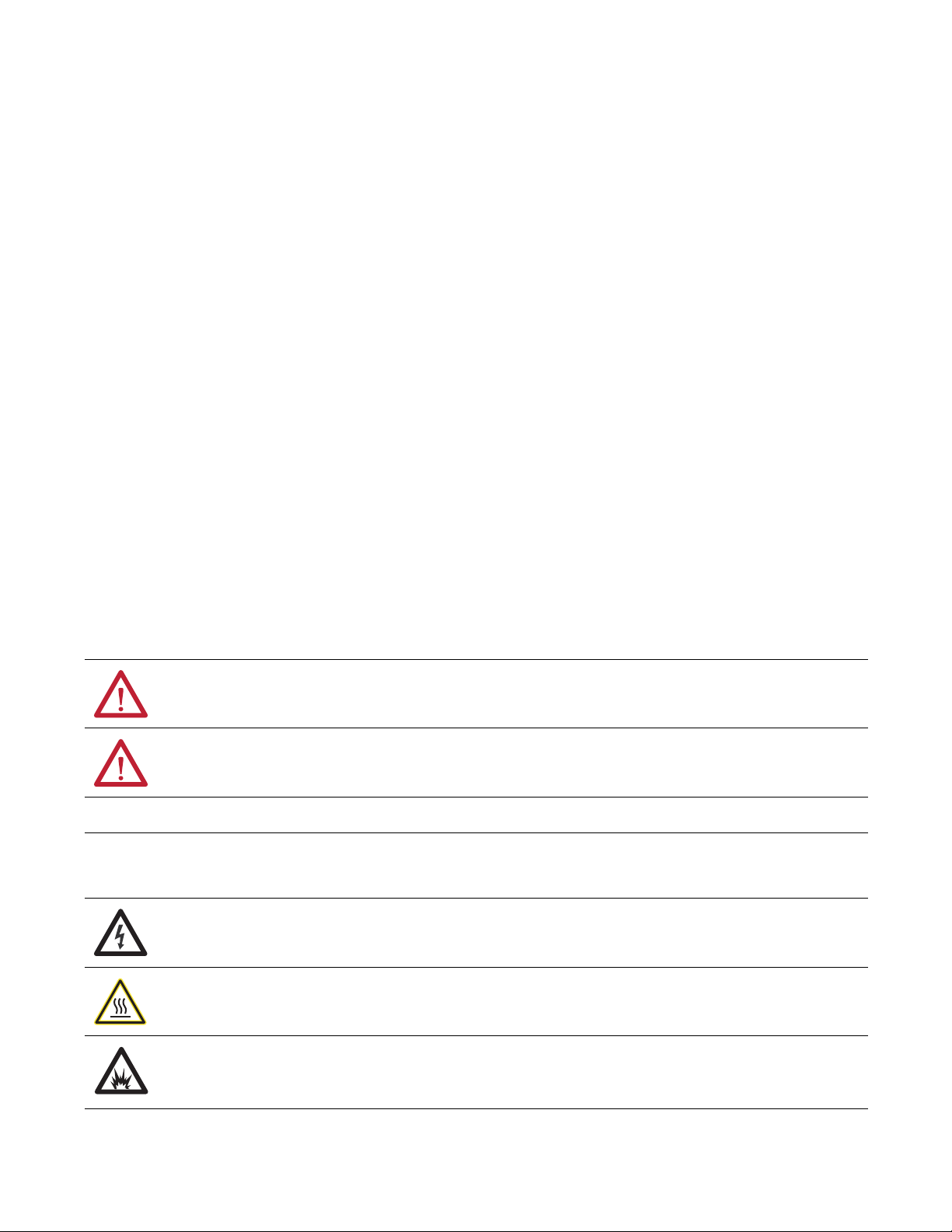
Important User Information
IMPORTANT
Read this document and the documents listed in the additional resources section about installation, configuration, and
operation of this equipment before you install, configure, operate, or maintain this product. Users are required to
familiarize themselves with installation and wiring instructions in addition to requirements of all applicable codes, laws,
and standards.
Activities including installation, adjustments, putting into service, use, assembly, disassembly, and maintenance are required
to be carried out by suitably trained personnel in accordance with applicable code of practice.
If this equipment is used in a manner not specified by the manufacturer, the protection provided by the equipment may be
impaired.
In no event will Rockwell Automation, Inc. be responsible or liable for indirect or consequential damages resulting from the
use or application of this equipment.
The examples and diagrams in this manual are included solely for illustrative purposes. Because of the many variables and
requirements associated with any particular installation, Rockwell Automation, Inc. cannot assume responsibility or
liability for actual use based on the examples and diagrams.
No patent liability is assumed by Rockwell Automation, Inc. with respect to use of information, circuits, equipment, or
software described in this manual.
Reproduction of the contents of this manual, in whole or in part, without written permission of Rockwell Automation,
Inc., is prohibited.
Throughout this manual, when necessary, we use notes to make you aware of safety considerations.
WARNING: Identifies information about practices or circumstances that can cause an explosion in a hazardous environment,
which may lead to personal injury or death, property damage, or economic loss.
ATTENTION: Identifies information about practices or circumstances that can lead to personal injury or death, property
damage, or economic loss. Attentions help you identify a hazard, avoid a hazard, and recognize the consequence.
Identifies information that is critical for successful application and understanding of the product.
Labels may also be on or inside the equipment to provide specific precautions.
SHOCK HAZARD: Labels may be on or inside the equipment, for example, a drive or motor, to alert people that dangerous
voltage may be present.
BURN HAZARD: Labels may be on or inside the equipment, for example, a drive or motor, to alert people that surfaces may
reach dangerous temperatures.
ARC FLASH HAZARD: Labels may be on or inside the equipment, for example, a motor control center, to alert people to
potential Arc Flash. Arc Flash will cause severe injury or death. Wear proper Personal Protective Equipment (PPE). Follow ALL
Regulatory requirements for safe work practices and for Personal Protective Equipment (PPE).
Allen-Bradley, CompactLogix, CompactLogix-XT, ControlFLASH, ControlLogix-XT, ControlLogix, FLEX I/O-XT, Logix5000, Logix-XT, RSLinx, R SLogix, R SNetWorx, Rockwell Soft ware, Rockwell Automation,
RSLogix 5000 , RSLinx Classic, RSNetWorx for ControlNet, and Studio 5000 are trademarks of Rockwell Automation, Inc.
Trademarks not belonging to Rockwell Automation are property of their respective companies.
Page 3
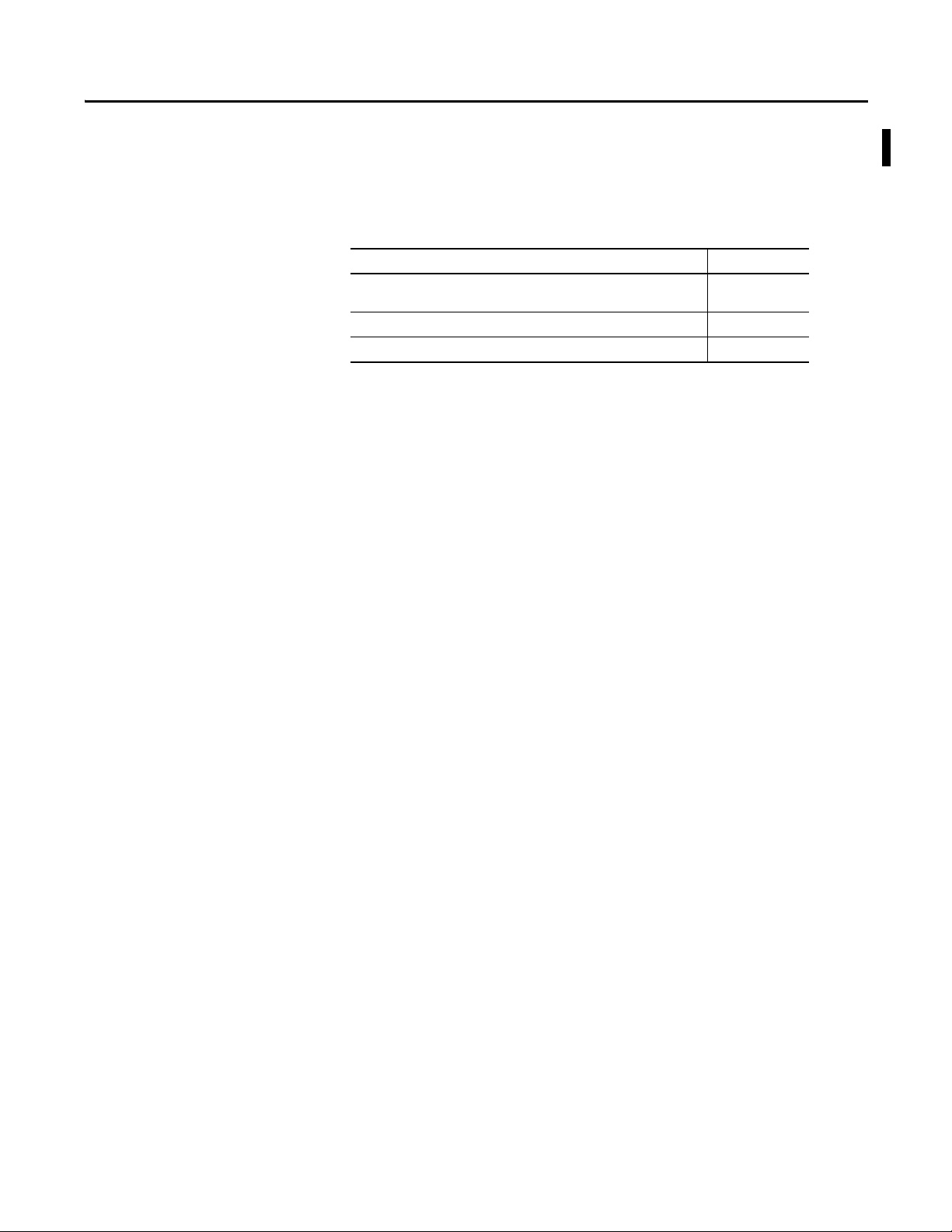
Summary of Changes
This manual contains new and updated information. Changes throughout this
revision are marked by change bars, as shown to the right of this paragraph.
New and Updated Information
This table contains the changes made to this revision.
Top ic Pag e
Updated art work to illu strate module redesign Throughout
document
Updated EDS file and firmware download procedures Chapters 1, 2, and 3
Updated 1756 status indicators Appendix A
Rockwell Automation Publication CNET-IN005C-EN-P - July 2014 3
Page 4
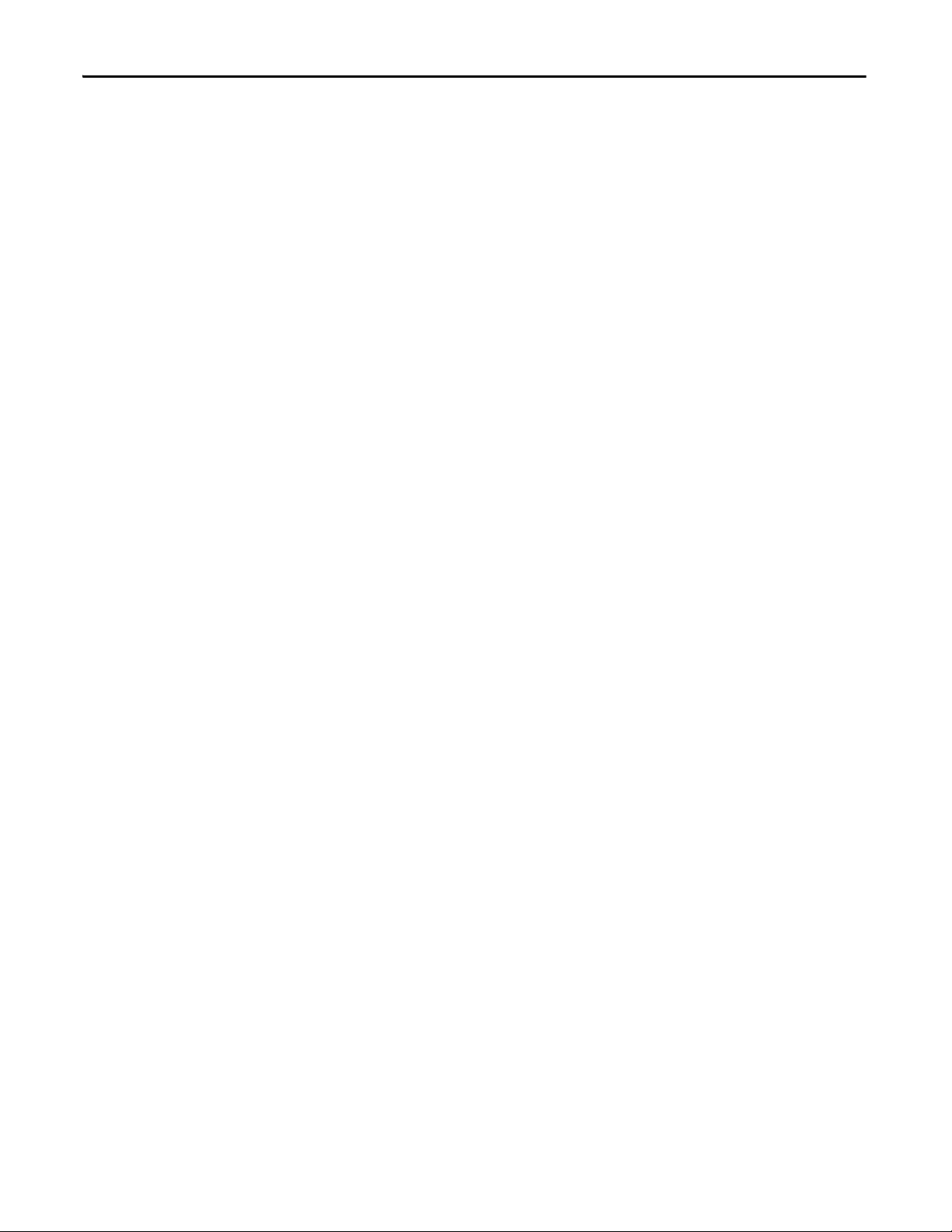
Summary of Changes
Notes:
4 Rockwell Automation Publication CNET-IN005C-EN-P - July 2014
Page 5
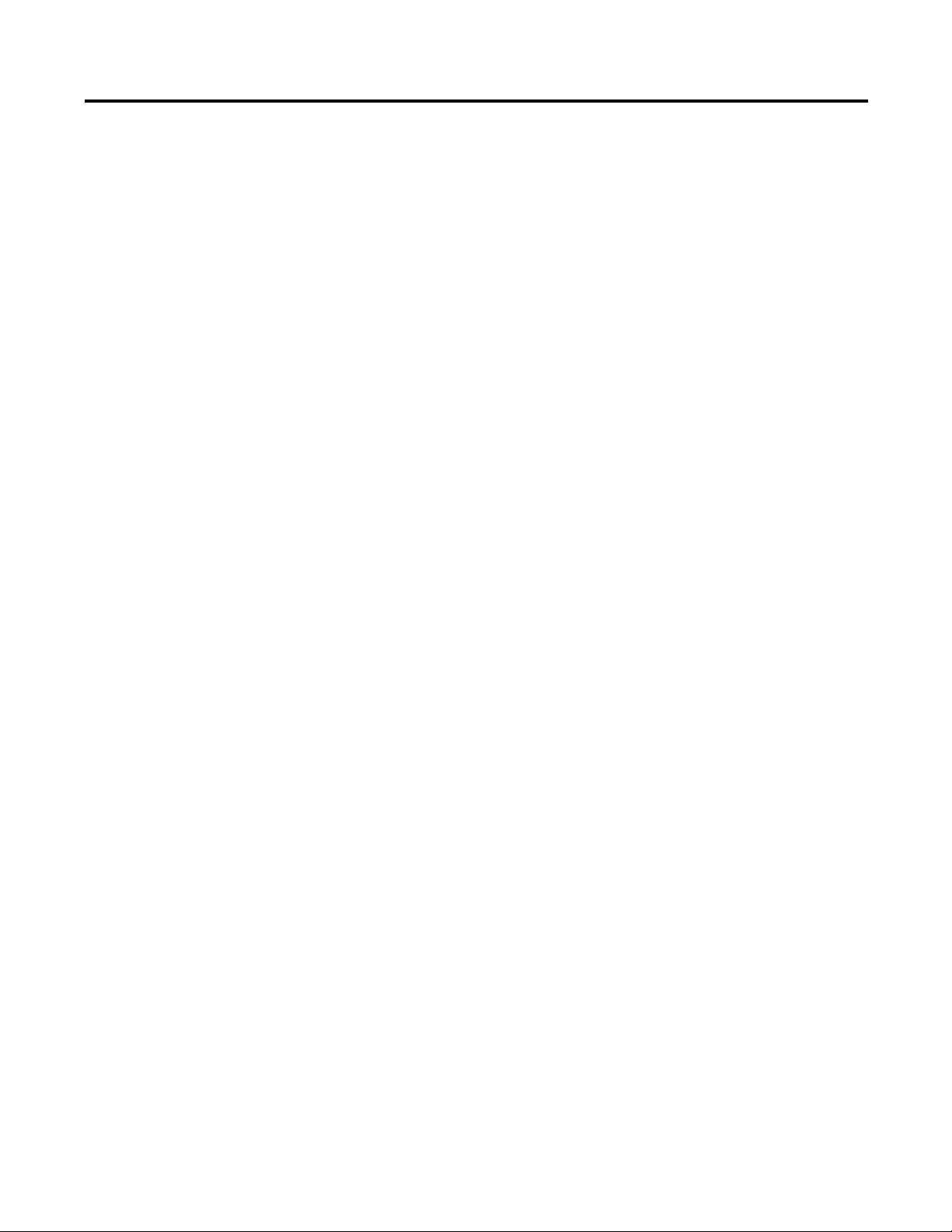
Table of Contents
Preface
Install a 1756 ControlNet
Communication Module
Studio 5000 Environment . . . . . . . . . . . . . . . . . . . . . . . . . . . . . . . . . . . . . . . . . . 7
Additional Resources . . . . . . . . . . . . . . . . . . . . . . . . . . . . . . . . . . . . . . . . . . . . . . . 8
Chapter 1
ControlLogix-XT Systems . . . . . . . . . . . . . . . . . . . . . . . . . . . . . . . . . . . . . . . . 11
ControlLogix-XT with Traditional ControlLogix Components. . 11
Redundant Media. . . . . . . . . . . . . . . . . . . . . . . . . . . . . . . . . . . . . . . . . . . . . . . . 12
Installation Summary. . . . . . . . . . . . . . . . . . . . . . . . . . . . . . . . . . . . . . . . . . . . . 12
Determine Module Slot Location. . . . . . . . . . . . . . . . . . . . . . . . . . . . . . . . . . 12
Set the Node Address. . . . . . . . . . . . . . . . . . . . . . . . . . . . . . . . . . . . . . . . . . . . . 13
Install the Module. . . . . . . . . . . . . . . . . . . . . . . . . . . . . . . . . . . . . . . . . . . . . . . . 14
Connect the Module to a ControlNet Network . . . . . . . . . . . . . . . . . . . . 15
Remove the Module . . . . . . . . . . . . . . . . . . . . . . . . . . . . . . . . . . . . . . . . . . . . . . 17
Reset the Module to the Original Factory Settings. . . . . . . . . . . . . . . 18
Keeper Configuration—Automatic Keeper Crossload . . . . . . . . . . . 18
Install the EDS File and Get Firmware Updates. . . . . . . . . . . . . . . . . . . . . 19
Download the Firmware . . . . . . . . . . . . . . . . . . . . . . . . . . . . . . . . . . . . . . 19
Connect a Programming Terminal to the Network
with a 1786-CP Cable . . . . . . . . . . . . . . . . . . . . . . . . . . . . . . . . . . . . . . . . . . 20
Connect to the Module via the USB Port . . . . . . . . . . . . . . . . . . . . . . . . . . 21
Install a 1768 ControlNet
Communication Module
Redundant Media
Chapter 2
Redundant Media. . . . . . . . . . . . . . . . . . . . . . . . . . . . . . . . . . . . . . . . . . . . . . . . 25
Installation Summary. . . . . . . . . . . . . . . . . . . . . . . . . . . . . . . . . . . . . . . . . . . . . 25
Grounding Considerations. . . . . . . . . . . . . . . . . . . . . . . . . . . . . . . . . . . . 25
Set the Node Address. . . . . . . . . . . . . . . . . . . . . . . . . . . . . . . . . . . . . . . . . . . . . 25
Install the Module. . . . . . . . . . . . . . . . . . . . . . . . . . . . . . . . . . . . . . . . . . . . . . . . 26
If You Use Screws to Mount the Module . . . . . . . . . . . . . . . . . . . . . . . 26
Mount on a DIN Rail. . . . . . . . . . . . . . . . . . . . . . . . . . . . . . . . . . . . . . . . . 27
Connect the Module to a ControlNet Network . . . . . . . . . . . . . . . . . . . . 28
Remove the Module . . . . . . . . . . . . . . . . . . . . . . . . . . . . . . . . . . . . . . . . . . . . . . 29
Install the EDS File and Get Firmware Updates. . . . . . . . . . . . . . . . . . . . . 31
Download the Firmware . . . . . . . . . . . . . . . . . . . . . . . . . . . . . . . . . . . . . . 31
Chapter 3
Use Redundant Media . . . . . . . . . . . . . . . . . . . . . . . . . . . . . . . . . . . . . . . . . . . 33
Additional Resources . . . . . . . . . . . . . . . . . . . . . . . . . . . . . . . . . . . . . . . . . 35
Rockwell Automation Publication CNET-IN005C-EN-P - July 2014 5
Page 6
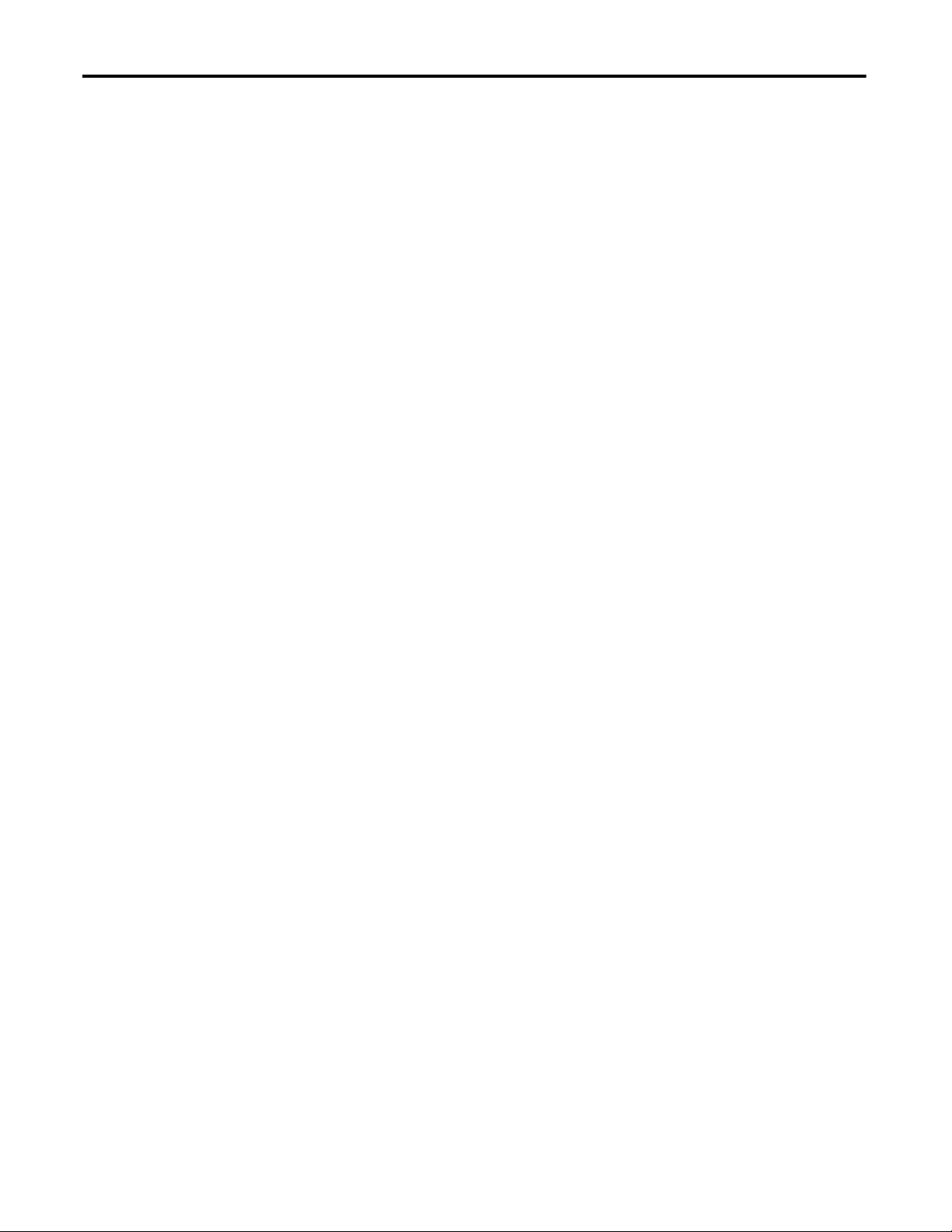
Table of Contents
Appendix A
1756 ControlNet Status Indicators
USB Communication
1768 ControlNet Module Status
Indicators
Index
Status Indicators. . . . . . . . . . . . . . . . . . . . . . . . . . . . . . . . . . . . . . . . . . . . . . 37
Interpret the OK Status Indicator. . . . . . . . . . . . . . . . . . . . . . . . . . . . . . 38
Interpret the Network Channel Status Indicators . . . . . . . . . . . . . . . 38
1756-CN2, 1756-CN2R,
1756-CN2RXT, and
1756-CN2RK ControlNet Communication Modules. . . . . . . . . . . . . . . 38
OK Status Indicator and Display. . . . . . . . . . . . . . . . . . . . . . . . . . . . . . . 39
Network Channel Status Indicators . . . . . . . . . . . . . . . . . . . . . . . . . . . . 42
1756-CNB/E and
1756-CNBR/E ControlNet Communication Modules. . . . . . . . . . . . . . 43
OK Status Indicator and Display. . . . . . . . . . . . . . . . . . . . . . . . . . . . . . . 43
Network Channel Status Indicators . . . . . . . . . . . . . . . . . . . . . . . . . . . . 46
Appendix B
Set Up a USB Driver . . . . . . . . . . . . . . . . . . . . . . . . . . . . . . . . . . . . . . . . . . . . . 47
Appendix C
1768-CNB and 1768-CNBR ControlNet Modules . . . . . . . . . . . . . . . . . 51
OK Status Indicator and Display. . . . . . . . . . . . . . . . . . . . . . . . . . . . . . . 52
Network Channel Status Indicators . . . . . . . . . . . . . . . . . . . . . . . . . . . . 53
6 Rockwell Automation Publication CNET-IN005C-EN-P - July 2014
Page 7
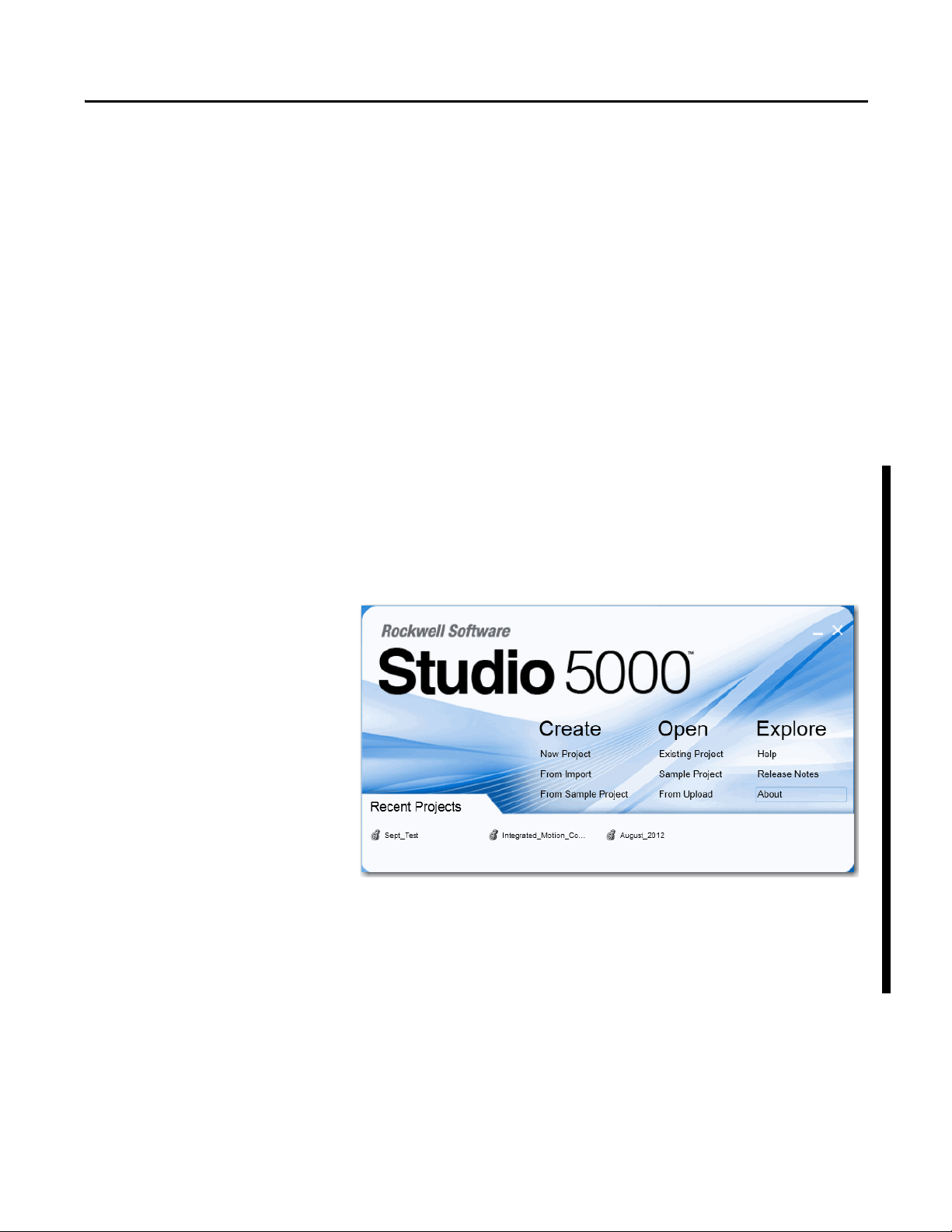
Preface
This manual describes how to install and start up ControlNet modules with
Logix5000 ™ controllers.
You should use this manual if you program applications that use the ControlNet
network with one of these Logix5000 controllers:
™
• CompactLogix
• ControlLogix
You should also understand the following:
• Networking concepts
• How to the use Studio 5000
• How to use RSLinx
®
™
environment
®
Classic programming software
Studio 5000 Environment
The Studio 5000 Automation Engineering and Design Environment combines
engineering and design elements into a common environment. The first element
in the Studio 5000 environment is the Logix Designer application. The Studio
™
5000 Logix Designer application is the rebranding of RSLogix
5000 software
and continues to be the product to program Logix5000 controllers for discrete,
process, batch, motion, safety, and drive-based solutions.
The Studio 5000 environment is the foundation for the future of Rockwell
Automation
engineering design tools and capabilities. This environment is the
one place for design engineers to develop all of the elements of their control
system.
Rockwell Automation Publication CNET-IN005C-EN-P - July 2014 7
Page 8
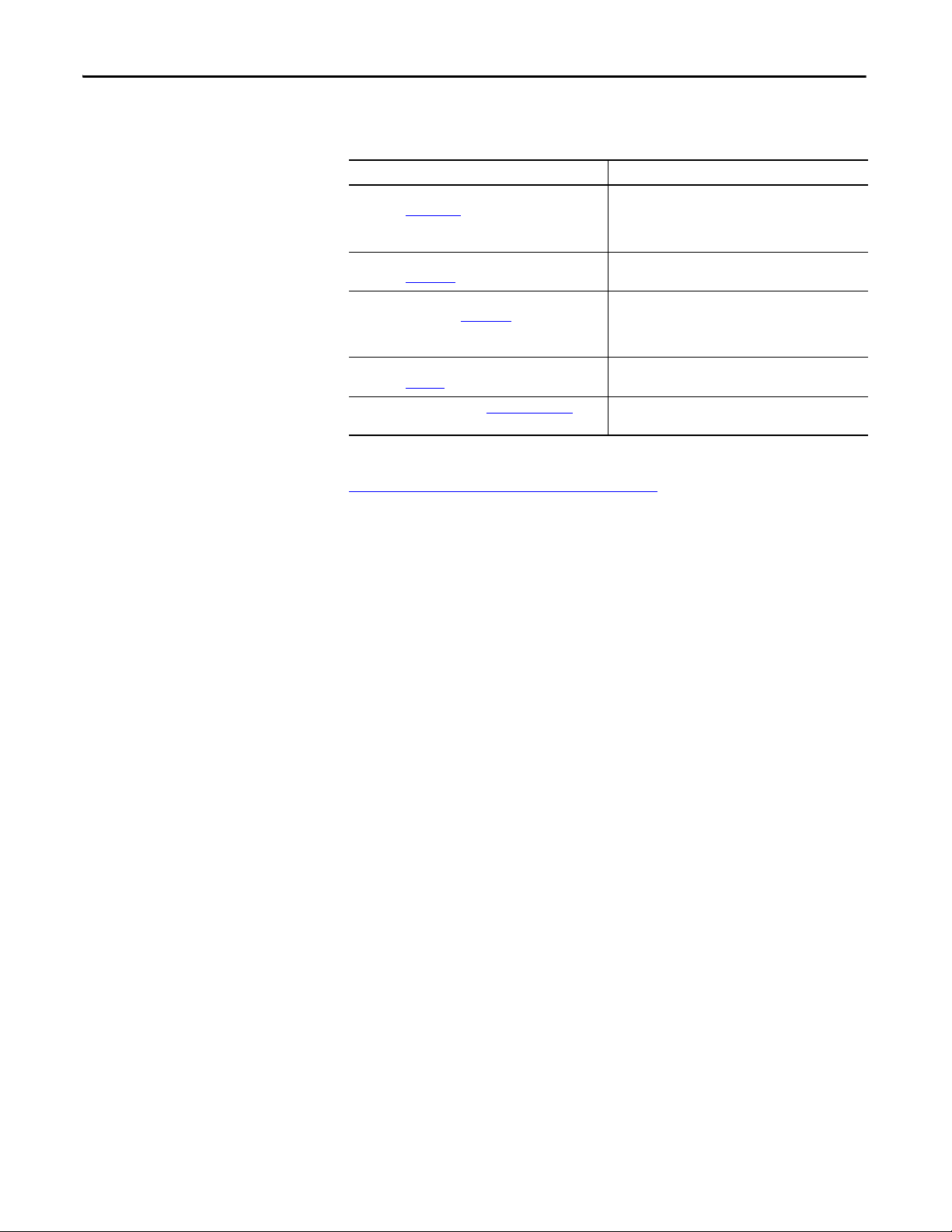
Preface
Additional Resources
These documents contain additional information concerning related products
from Rockwell Automation.
Resource Description
ControlNet Network Configuration User Manual,
publication CNET-UM001
ControlNet Coax Media Planning and Installation Guide,
publication CNET-IN002
ControlNet Standard and High-flex Coax Cable Installation
Instructions, publication 1786-IN009
Industrial Automation Wiring and Grounding Guidelines,
publication 1770-4.1
Product Certifications website, http://www.ab.com Provides declarations of conformity, certificates, and other
Provides details about how to use ControlNet
communication modules with Logix5000
controllers and communicate with other devices
on the ControlNet network.
Describes the required components of a ControlNet coax
media system.
Provides application information you need to consider
when you install standard RG-6 (catalog number
1786-RG6/A) and high-flex RG-6 (catalog number
1786-RG6F/A) coax cable in your ControlNet network.
Provides general guidelines for installing a Rockwell
Automation industrial system.
certification details.
You can view or download publications at
http:/www.rockwellautomation.com/literature/
. To order paper copies of
technical documentation, contact your local Allen-Bradley distributor or
Rockwell Automation sales representative.
8 Rockwell Automation Publication CNET-IN005C-EN-P - July 2014
Page 9
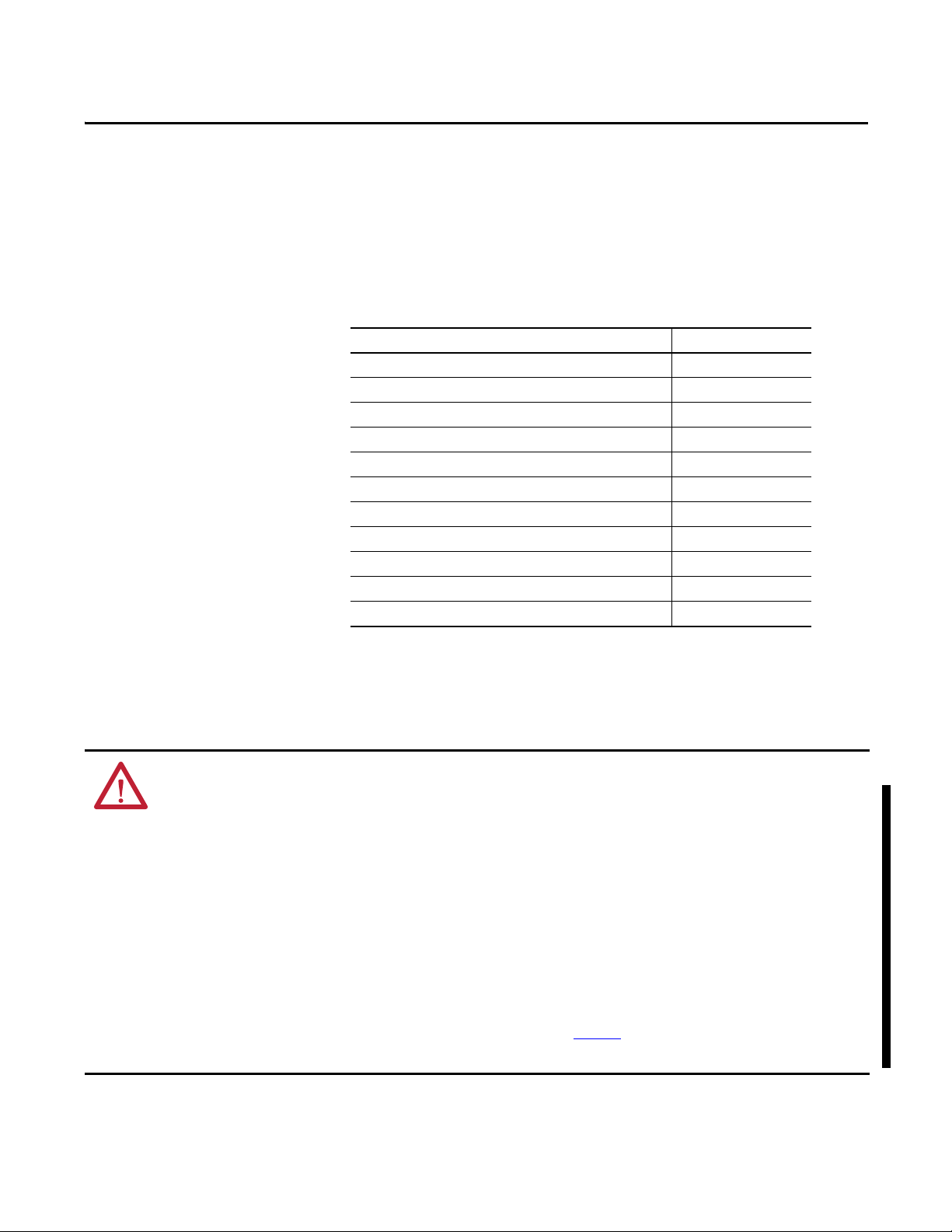
Chapter 1
Install a 1756 ControlNet Communication
Module
Top ic Pa ge
ControlLogix-XT Systems 11
Redundant Media 12
Installation Summary 12
Determine Module Slot Location 12
Set the Node Address 13
Install the Module 14
Connect the Module to a ControlNet Network 15
Remove the Module 17
Install the EDS File and Get Firmware Updates 19
Connect a Programming Terminal to the Network with a 1786-CP Cable 20
Connect to the Module via the USB Port 21
ATTENTION: Environment and Enclosure
This equipment is intended for use in a Pollution Degree 2 industrial environment, in overvoltage Category II applications (as
defined in IEC 60664-1), at altitudes up to 2000 m (6562 ft) without derating.
This equipment is not intended for use in residential environments and may not provide adequate protection to radio
communication services in such environments.
This equipment is supplied as open-type equipment. It must be mounted within an enclosure that is suitably designed for those
specific environmental conditions that will be present and appropriately designed to prevent personal injury resulting from
accessibility to live parts. The enclosure must have suitable flame-retardant properties to prevent or minimize the spread of flame,
complying with a flame spread rating of 5VA or be approved for the application if nonmetallic. The interior of the enclosure must
be accessible only by the use of a tool. Subsequent sections of this publication may contain additional information regarding
specific enclosure type ratings that are required to comply with certain product safety certifications.
In addition to this publication, see the following:
• Industrial Automation Wiring and Grounding Guidelines, publication 1770-4.1
, for additional installation requirements.
• NEMA Standard 250 and IEC 60529, as applicable, for explanations of the degrees of protection provided by enclosures.
Rockwell Automation Publication CNET-IN005C-EN-P - July 2014 9
Page 10
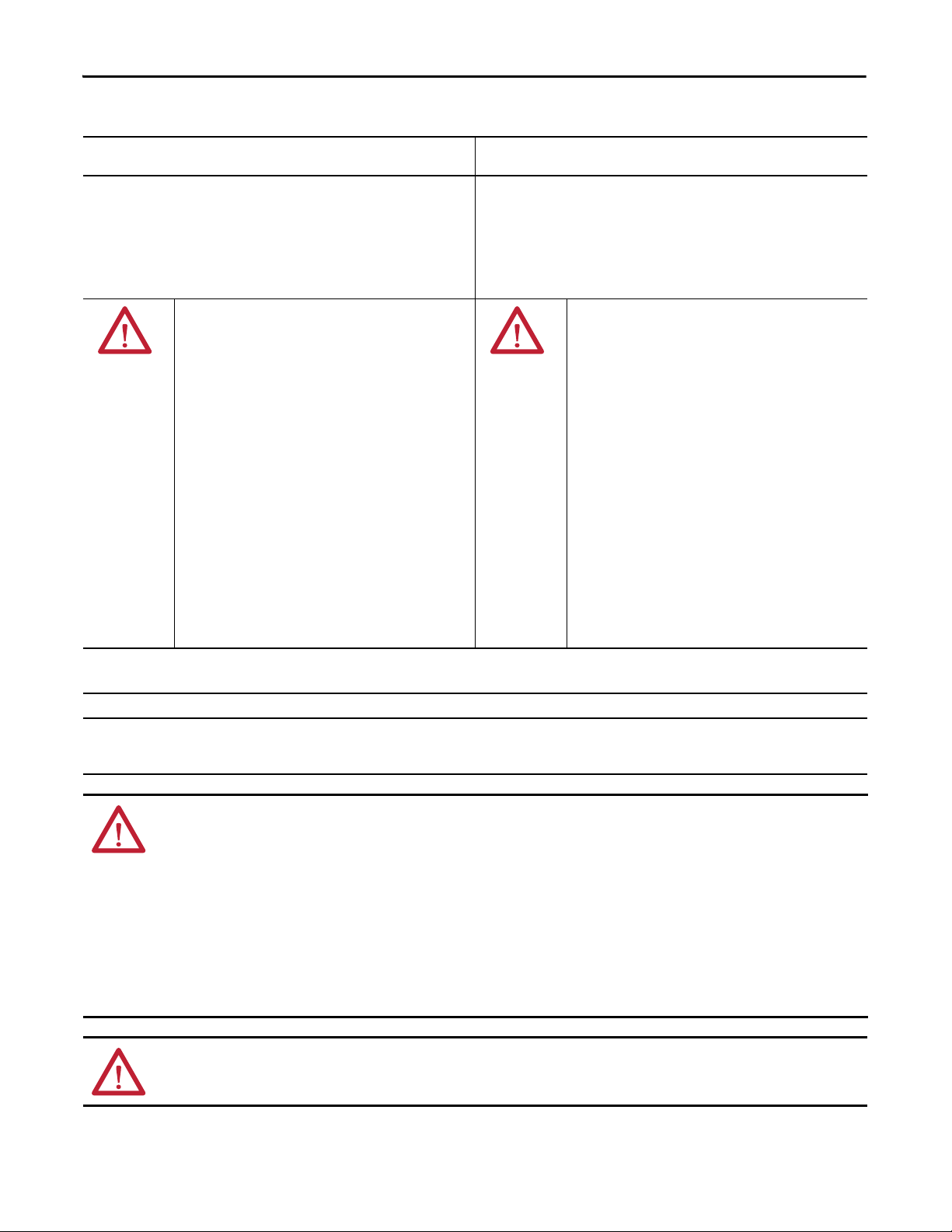
Chapter 1 Install a 1756 ControlNet Communication Module
North American Hazardous Location Approval
The following information applies when operating this equipment in
hazardous locations.
Products marked "CL I, DIV 2, GP A, B, C, D" are suitable for use in Class I Division 2 Groups
A, B, C, D, Haza rdous Locations a nd nonhazardous locations only. Each product is supplied
with markings on the rating nameplate indicating the hazardous location temperature
code. When combining products within a system, the most adverse temperature code
(lowest "T" number) may be used to help determine the overall temperature code of the
system. Combinations of equipment in your system are subject to investigation by the
local Authority Having Jurisdiction at the time of installation.
Informations sur l’utilisation de cet équipement en environnements
dangereux.
Les produits marqués "CL I, DIV 2, GP A, B, C, D" ne conviennent qu'à une utilisation en
environnements de Classe I Division 2 Groupes A, B, C, D dangereux et non dangereux.
Chaque produit est livré avec des marquages sur sa plaque d'identification qui indiquent
le code de température pour les environnements dangereux. Lorsque plusieurs produits
sont combinés dans un système, le code de température le plus défavorable (code de
température le plus faible) peut êt re utilisé pour déterminer le code de température
global du système. Les combinaisons d'équipements dans le système sont sujettes à
inspection par les autorités locales qualifiées au moment de l'installation.
WARNING: EXPLOSION HAZARD
• Do not disconnect equipment unless power has
been removed or the area is known to be
nonhazardous.
• Do not disconnect connections to this
equipment unless power has been removed or
the area is known to be nonhazardous. Secure
any external connections that mate to this
equipment by using screws, sliding latches,
threaded connectors, or other means provided
with this product.
• Substitution of components may impair
suitability for Class I, Division 2.
• If this product contains batteries, they must only
be changed in an area known to be
nonhazardous.
European Hazardous Location Approval
The following applies when the product bears the Ex Marking.
This equipment is intended for use in potentially explosive atmospheres as defined by European Union Directive 94/9/EC and has been found to comply with the Essential Health and
Safety Requirements relating to the design and construction of Category 3 equipment intended for use in Zone 2 potentially explosive atmospheres, given in Annex II to this Directive.
Compliance with the Essential Health and Safety Requirements has been assured by compliance with EN 60079-15 and EN 60079-0.
WARNING: RISQUE D’EXPLOSION
• Couper le courant ou s'assurer que
l'environnement est classé non dangereux avant
de débrancher l'équipement.
• Couper le courant ou s'assurer que
l'environnement est classé non dangereux avant
de débrancher les connecteurs. Fixer tous les
connecteurs externes reliés à cet équipement à
l'aide de vis, loquets coulissants, connecteurs
filetés ou autres moyens fournis avec ce produit.
• La substitution de composants peut rendre cet
équipement inadapté à une utilisation en
environnement de Classe I, Division 2.
• S'assurer que l'environnement est classé non
dangereux avant de changer les piles.
WARNING:
• This equipment must be installed in an enclosure providing at least IP54 protection when applied in Zone 2 environments.
• This equipment shall be used within its specified ratings defined by Rockwell Automation.
• Provision shall be made to prevent the rated voltage from being exceeded by transient disturbances of more than 40% when
applied in Zone 2 environments.
• This equipment must be used only with ATEX certified Rockwell Automation backplanes.
• Secure any external connections that mate to this equipment by using screws, sliding latches, threaded connectors, or other means
provided with this product.
• Do not disconnect equipment unless power has been removed or the area is known to be nonhazardous.
ATTENTION: This equipment is not resistant to sunlight or other sources of UV radiation.
10 Rockwell Automation Publication CNET-IN005C-EN-P - July 2014
Page 11
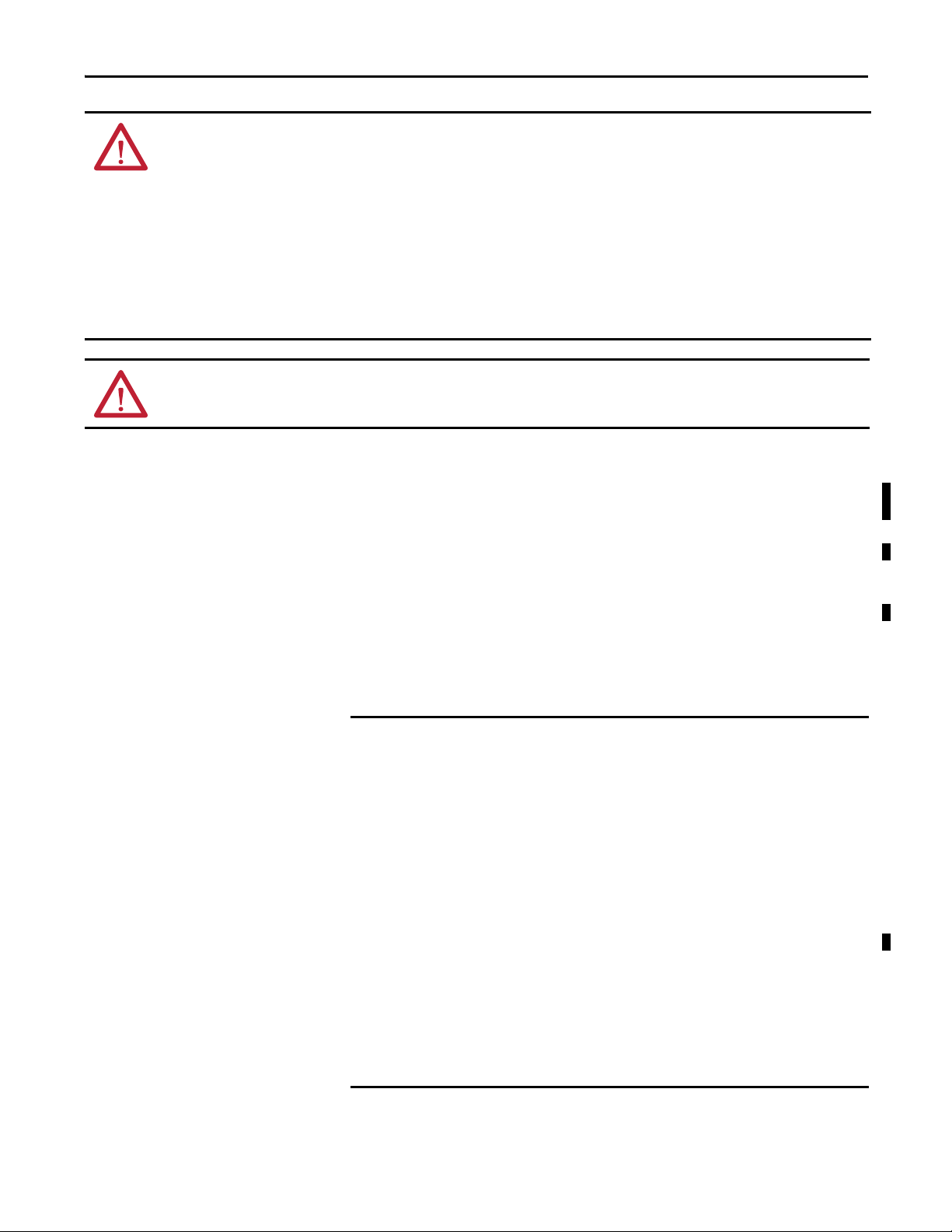
Install a 1756 ControlNet Communication Module Chapter 1
IMPORTANT
ATTENTION: Prevent Electrostatic Discharge
This equipment is sensitive to electrostatic discharge, which can cause internal damage and affect normal operation. Follow these
guidelines when you handle this equipment:
• Touch a grounded object to discharge potential static.
• Wear an approved grounding wriststrap.
• Do not touch connectors or pins on component boards.
• Do not touch circuit components inside the equipment.
• Use a static-safe workstation, if available.
• Store the equipment in appropriate static-safe packaging when not in use.
ATTENTION: Personnel responsible for the application of safety-related programmable electronic systems (PES) shall be aware
of the safety requirements in the application of the system and shall be trained in using the system.
ControlLogix-XT Systems
The ControlLogix-XT™ products include control and communication system
components that, when used with FLEX I/O-XT™ products, provide a complete
control system solution that can be used in environments where temperatures
range from -20…70 °C (-4…158 °F).
When used independently, the ControlLogix-XT system can withstand
environments where the temperature ranges from -25…70 °C (-13…158 °F).
ControlLogix-XT with Traditional ControlLogix Components
ControlLogix-XT system components are rated for extreme
environmental conditions only when used properly with other LogixXT system components. The use of ControlLogix-XT components with
traditional ControlLogix system components nullifies extreme-environment
ratings.
If a ControlLogix-XT module is used with traditional ControlLogix products that
are not designed for extreme environments, the ControlLogix-XT module can
withstand only the environments specified for the traditional ControlLogix
version of the module. For example, if a 1756-CN2RXT module is used in a
traditional 1756-A10 chassis, the 1756-CN2RXT module can withstand only the
environment specified for the traditional 1756-CN2R module.
The ControlLogix-XT system components are designed to meet the same and
greater operational and environmental requirements as traditional
ControlLogix products.
When a ControlLogix-XT component is used as a replacement for a traditional
ControlLogix component, the functional and environmental requirements of
the traditional ControlLogix component apply.
Rockwell Automation Publication CNET-IN005C-EN-P - July 2014 11
Page 12
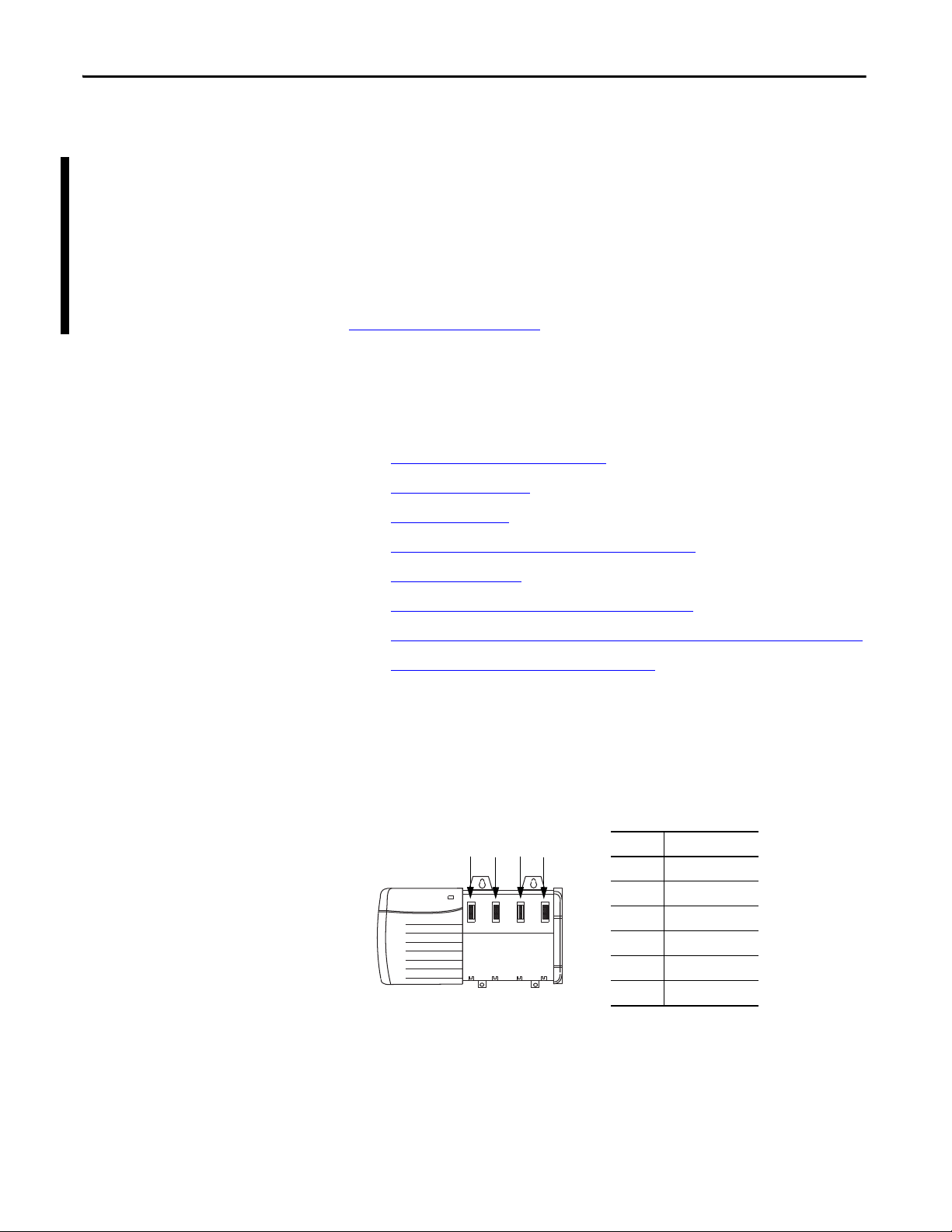
Chapter 1 Install a 1756 ControlNet Communication Module
1
4
5
6
2
3
Item Description
1Power supply
2 Chassis
3Slot 0
4Slot 1
5Slot 2
6Slot 3
20806
Redundant Media
Installation Summary
These 1756 ControlNet bridge modules have two ControlNet ports to support
redundant media:
• 1756-CN2R
• 1756-CNBR
• 1756-CN2R
• 1756-CN2RXT
• 1756-CN2RK
For information about using these modules with redundant media, see
Redundant Media on page 33
.
To install a communication module in a 1756 ControlLogix chassis, complete
these steps.
1. Determine Module Slot Location
2. S
et the Node Address.
3. Install the Module
.
4. Connect the Module to a ControlNet Network
.
.
Determine Module Slot Location
5. Remove the Module
6. Install the EDS File and Get Firmware Updates
7. C
onnect a Programming Terminal to the Network with a 1786-CP Cable.
8. Connect to the Module via the USB Port
.
.
.
Install the communication module in any slot in the ControlLogix chassis. You
can install multiple communication modules in the same chassis. This example
shows chassis slot numbering in a 4-slot chassis. Slot 0 is the first slot and is always
the leftmost slot in the rack.
12 Rockwell Automation Publication CNET-IN005C-EN-P - July 2014
Page 13
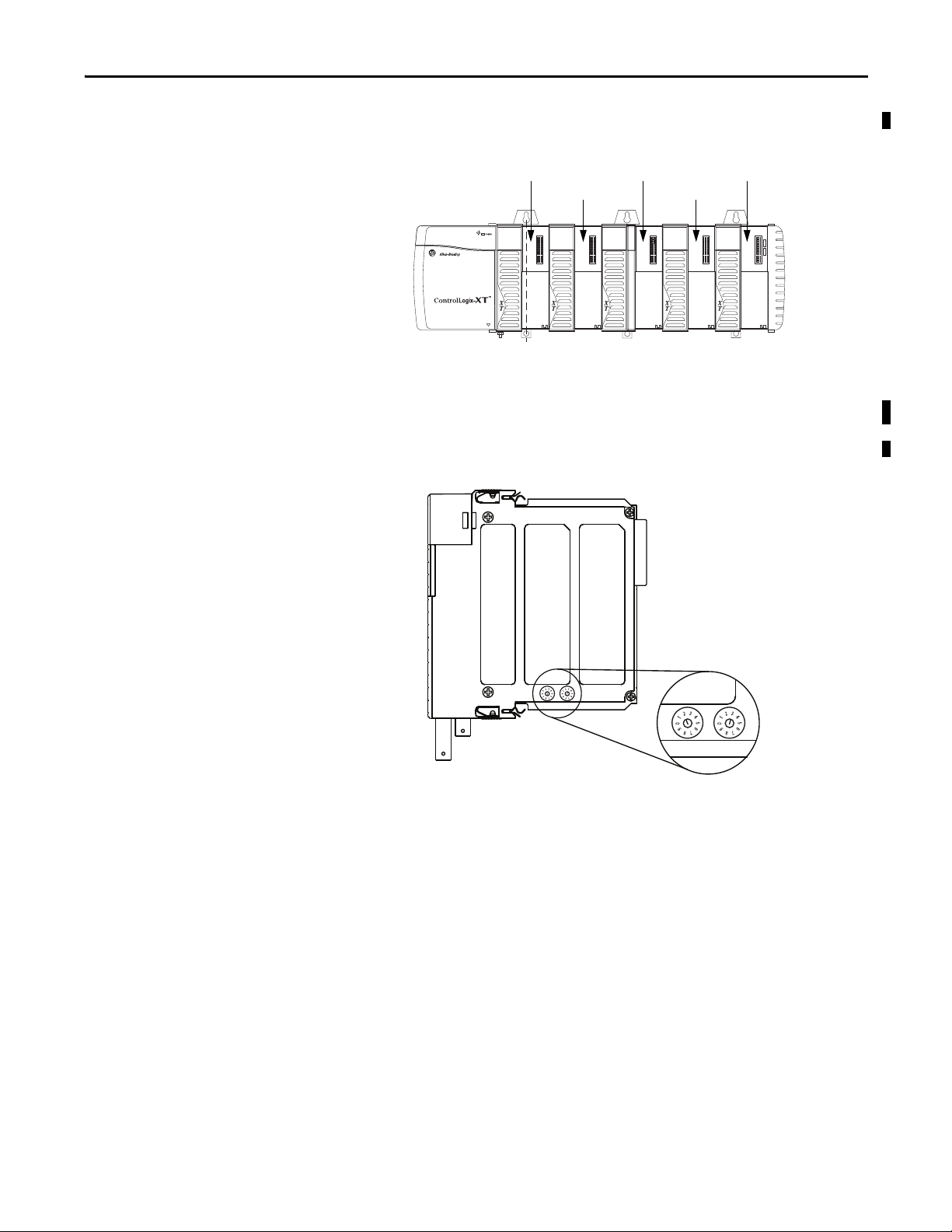
Install a 1756 ControlNet Communication Module Chapter 1
Slot 0
Slot 1
Slot 2
Slot 3
Slot 4
Side of Module
Front of Module
This module’s node address is 23
This example shows chassis slot numbering in a ControlLogix-XT chassis.
Set the Node Address
Use a small screwdriver to set the module’s node address switches. You must
specify a unique ControlNet node address. You can select an address of 01…99.
Address 00 is an invalid ControlNet node address.
32462-M
Rockwell Automation Publication CNET-IN005C-EN-P - July 2014 13
Page 14
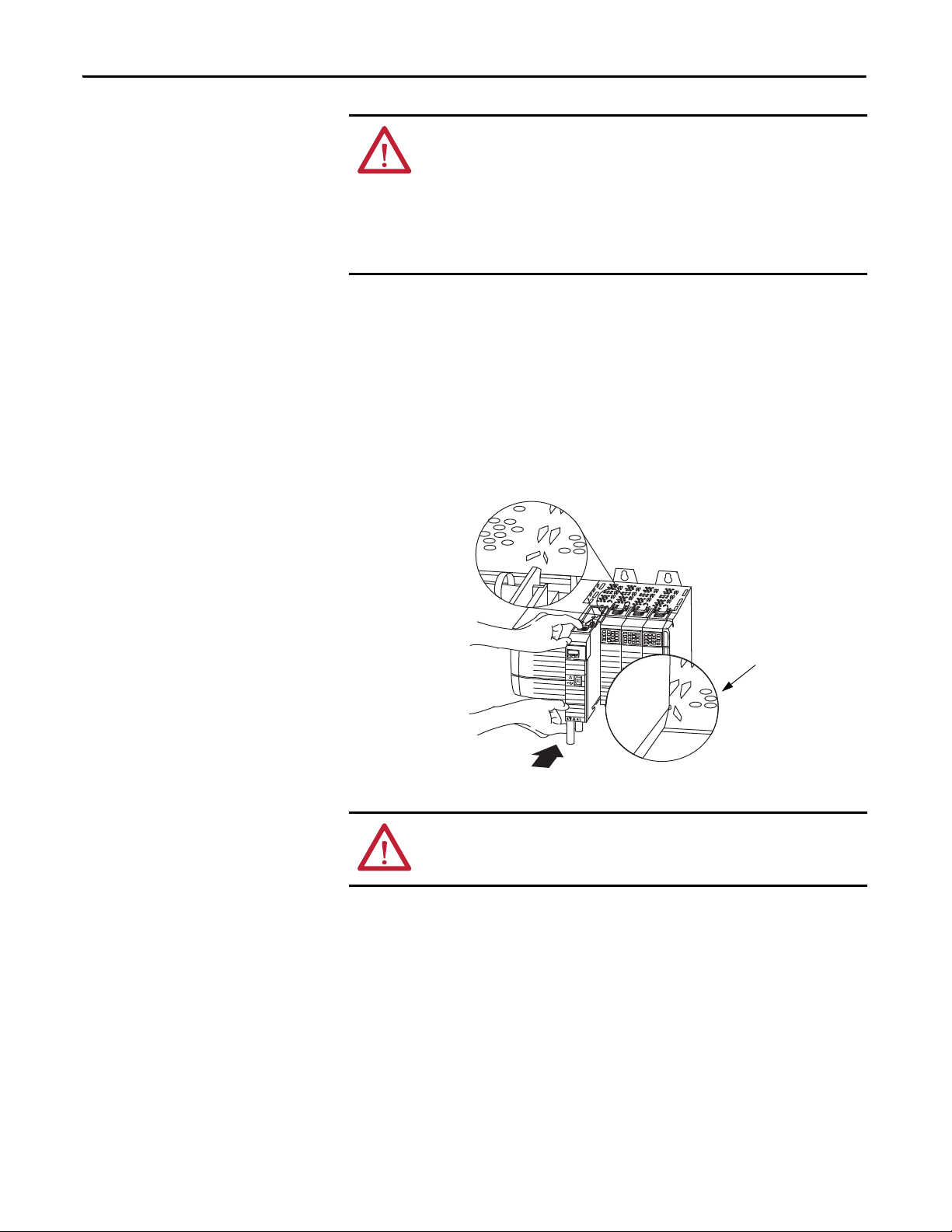
Chapter 1 Install a 1756 ControlNet Communication Module
32463-M
Circuit
Board
Install the Module
WARNING: When you insert or remove the module while backplane power is
on, an electrical arc can occur. This could cause an explosion in hazardous
location installations.
Be sure that power is removed or the area is nonhazardous before proceeding.
Repeated electrical arcing causes excessive wear to contacts on both the module
and its mating connector. Worn contacts may create electrical resistance that can
affect module operation.
To install the module, follow this procedure.
1. Align the circuit board with the top and bottom guides in the chassis.
2. Slide the module into the chassis making sure the module backplane
connector properly connects to the chassis backplane.
The module is properly installed when it is flush with the power supply or
other installed modules.
ATT EN TI ON : Do not force the module into the backplane connector. If you
cannot seat the module with firm pressure, check the alignment. Forcing the
module into the chassis can damage the backplane connector or the module.
14 Rockwell Automation Publication CNET-IN005C-EN-P - July 2014
Page 15
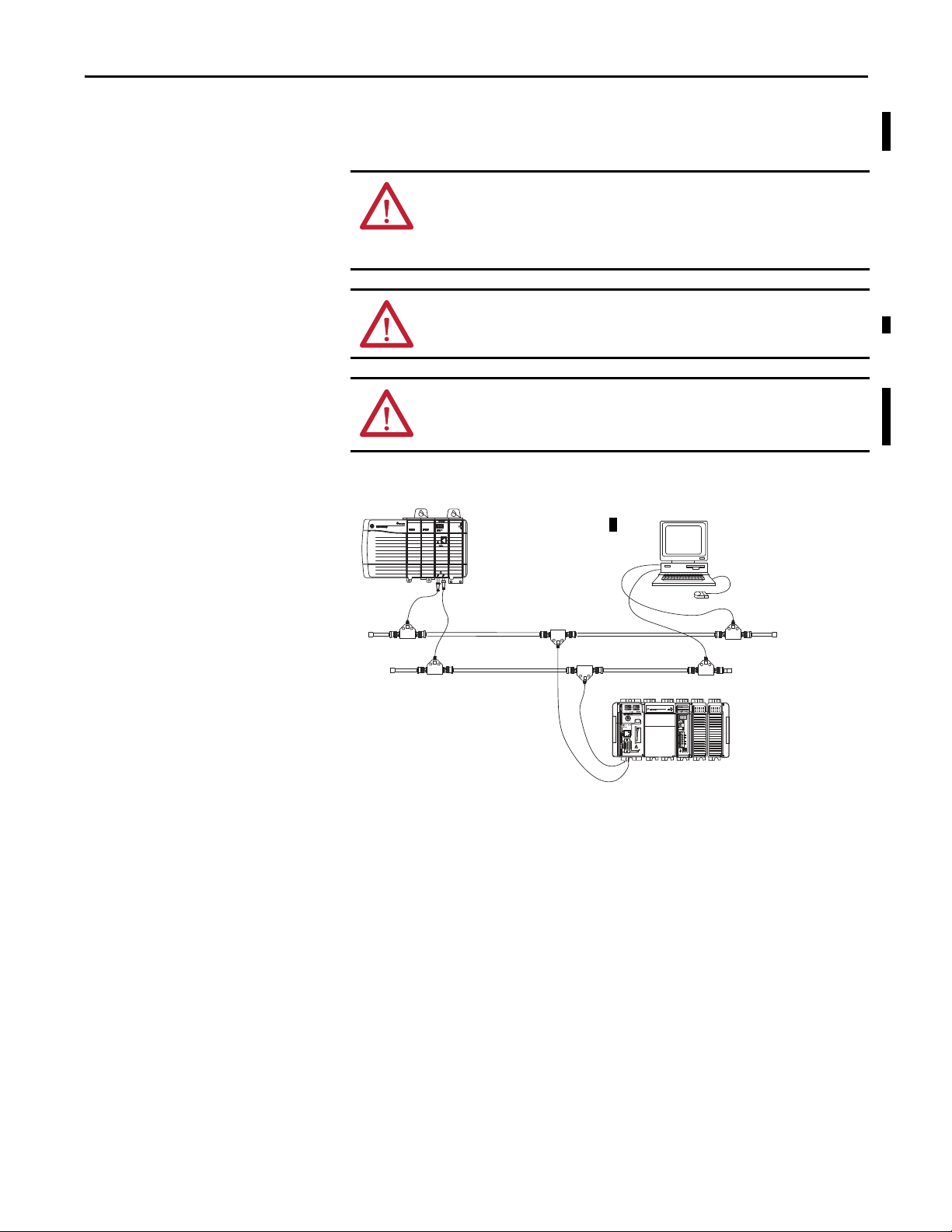
Install a 1756 ControlNet Communication Module Chapter 1
1756-CN2R Module in a
1756-A4 Chassis
ControlNet Node
Redundant Media
(Opt ional )
ControlNet Node
ControlNet Link
TIP
Connect the Module to a ControlNet Network
You can connect the module to the ControlNet network by using a tap, catalog
numbers 1786-TPR, 1786-TPS, 1786-TPYR, 1786-TPYS, or 1786-TCT2BD1.
WARNING: If you connect or disconnect the communication cable with power
applied to this module or any device on the network, an electrical arc can occur.
This could cause an explosion in hazardous location installations.
Be sure that power is removed or the area is nonhazardous before proceeding.
WARNING: Do not use the USB port in hazardous locations.
ATTENTION: The USB port is intended only for temporary local programming
purposes and is not intended for permanent connection. The USB cable is not to
exceed 3.0 m (9.84 ft) and must not contain hubs.
This example shows a ControlNet network using redundant media.
For network connections, we recommend taps with a straight connector
(catalog number 1786-TPS or 1786-TPYS) because of the location of the BNC
connectors on the bottom of the module.
Rockwell Automation Publication CNET-IN005C-EN-P - July 2014 15
Page 16
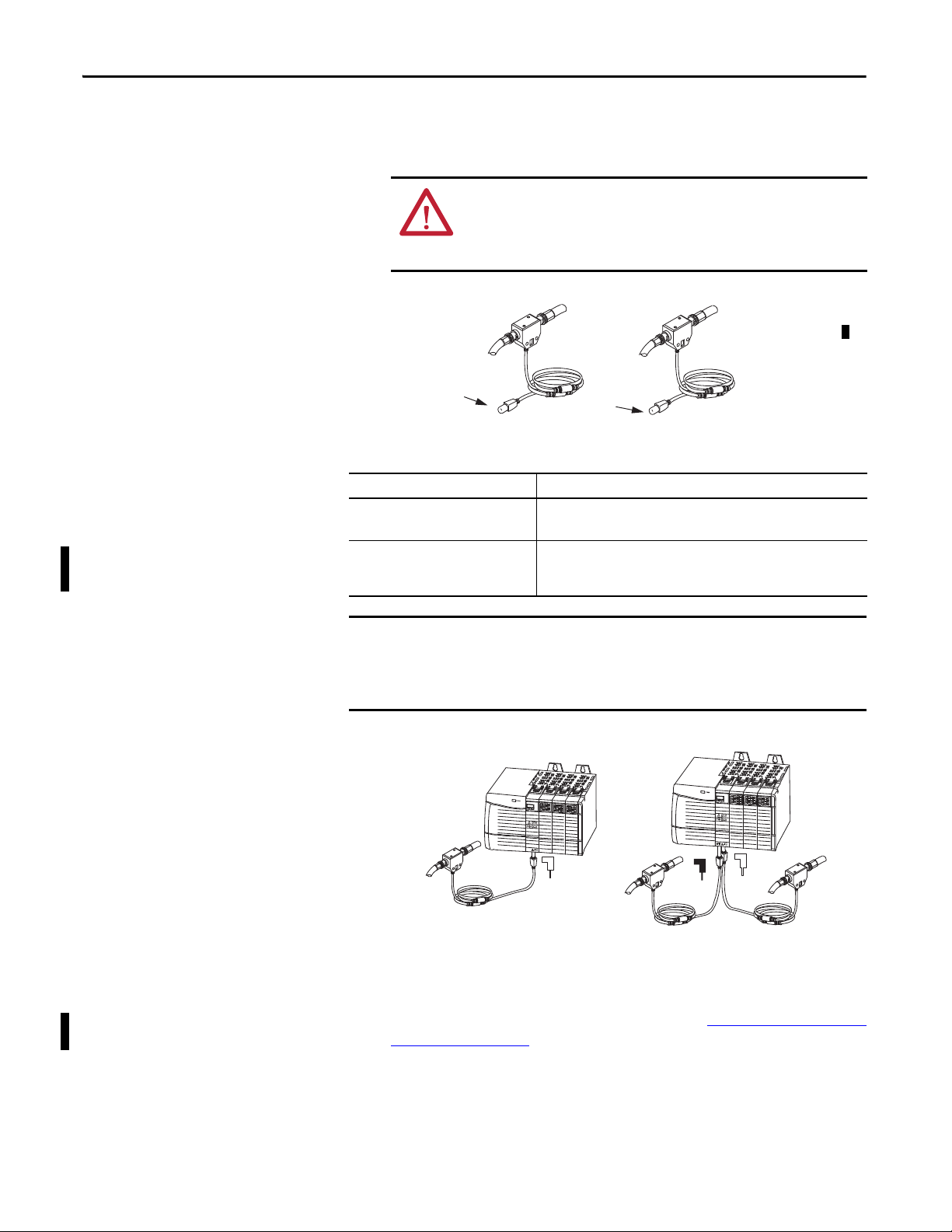
Chapter 1 Install a 1756 ControlNet Communication Module
IMPORTANT
Tru nkl ine A
Tru nkl ine B
1756-CN2 Trunkline A
1756-CN2R Trunklines A and B
Dust Cap
Dust Cap
32464
Nonredundant Media
Redundant Media
Tap
Tap
Tap
Network
Network
To connect the module to the network with a tap, perform this procedure.
1. Remove and save the dust caps from the ControlNet taps.
ATTENTION: Do not allow any metal portions of the tap to contact any
conductive material. If you disconnect the tap from the module, place
the dust cap back on the straight or right-angle connector to prevent
the connector from accidentally contacting a metallic grounded surface.
2. Connect the tap’s straight or right-angle connector to the module’s BNC
connector.
If your network supports Then connect the tap’s connector
Nonredundant media
(all 1756-CNx modules)
Redundant media
(1756-CNBR, 1756-CN2R, 1756-CN2RXT,
and 1756-CN2RK modules)
From trunkline A to channel A on the module.
From trunkline A to channel A on the 1756-CN2R module.
From trunkline B to channel B on the 1756-CN2R module.
To avoid accidentally reversing the tap connections, before making your
connection, check the tap drop cable for the label indicating the attached
segment. Accidental connection reversals produce incorrect status displays and
require troubleshooting.
3. Apply power to the module and check the status indicators to determine
whether the power supply and module are operating properly.
For more information about status indicators, see 1756 ControlNet Status
Indicators on page 37.
16 Rockwell Automation Publication CNET-IN005C-EN-P - July 2014
Page 17
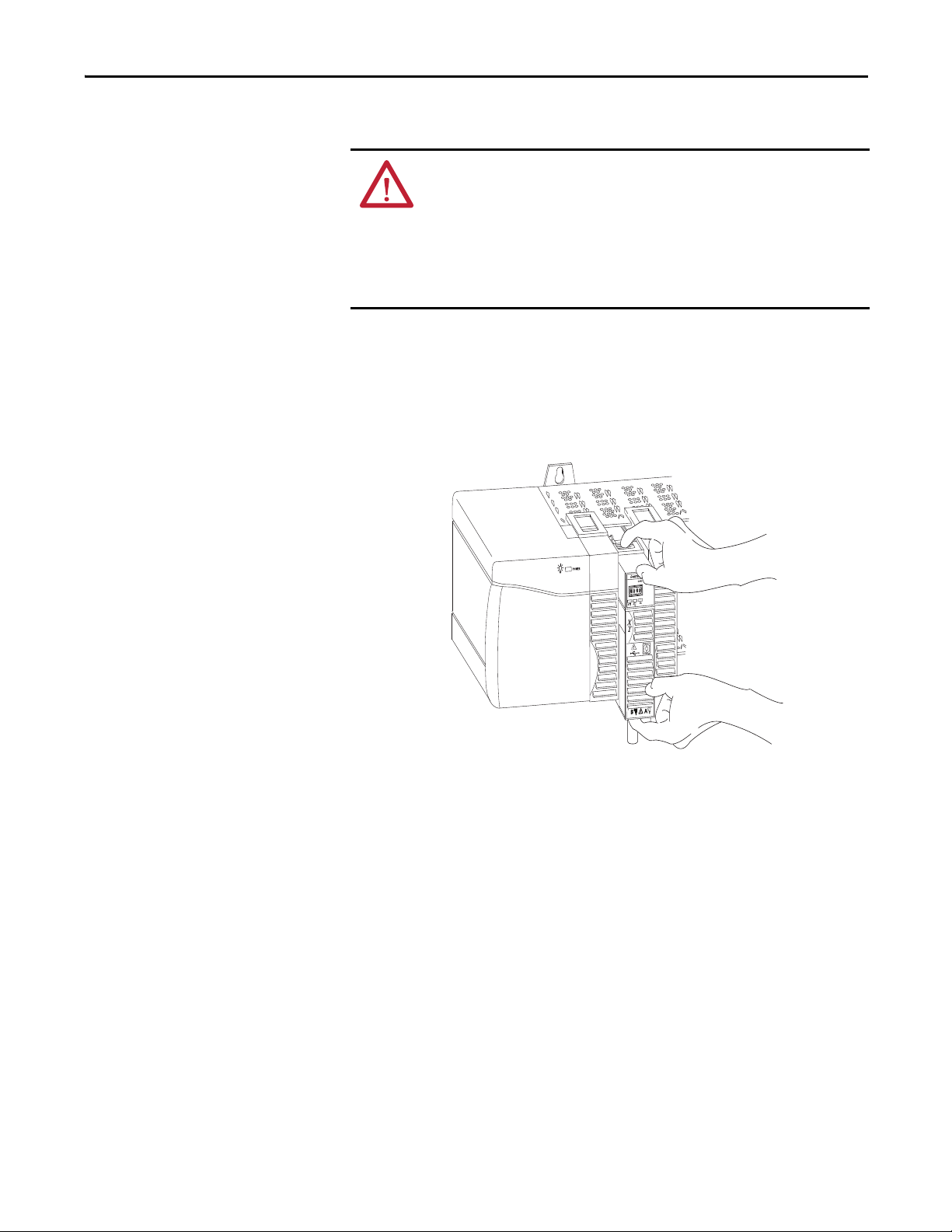
Install a 1756 ControlNet Communication Module Chapter 1
X
T
Remove the Module
You can install or remove this module while chassis power is applied.
WARNING: When you insert or remove the module while backplane power is
on, an electrical arc can occur. This could cause an explosion in hazardous
location installations.
Be sure that power is removed or the area is nonhazardous before proceeding.
Repeated electrical arcing causes excessive wear to contacts on both the module
and its mating connector. Worn contacts may create electrical resistance that can
affect module operation.
To remove or replace the module, use this procedure.
1. Push on the upper and lower module tabs to disengage them.
2. Slide the module out of chassis.
The figure shows the removal of a 1756-CN2RXT module.
Rockwell Automation Publication CNET-IN005C-EN-P - July 2014 17
Page 18
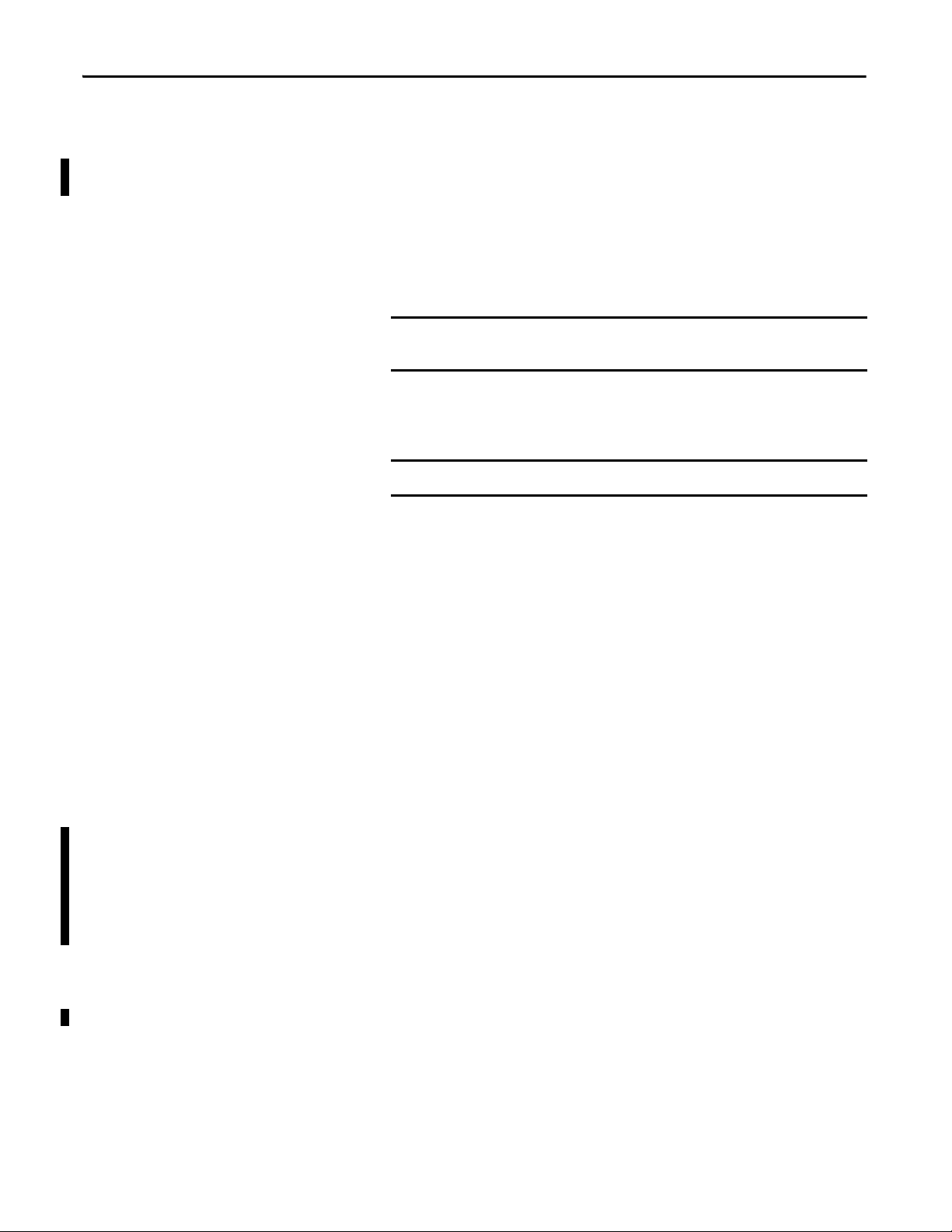
Chapter 1 Install a 1756 ControlNet Communication Module
IMPORTANT
IMPORTANT
Reset the Module to the Original Factory Settings
If you are using a 1756-CN2, 1756-CN2R, 1756-CN2RXT or 1756-CN2RK
communication module, you can reset the module to its original settings and
clear all keeper information.
To reset a module to its factory settings, complete these steps.
1. Remove power from the chassis.
Removing power from the chassis before removing the module is only
necessary if the module is in a Class I, Division 2 hazardous location.
2. Remove the module from the chassis.
3. Reset the switches to 00.
Do not use the 00 switch setting during normal module operation.
4. Replace the module in the chassis.
5. Apply power to the chassis.
6. After the module status display reads ‘Reset Complete—Change Switch
Settings’, remove power from the chassis.
7. Remove the module from the chassis.
8. Set the switches to their final value.
9. Replace the module in the chassis.
10. Apply power to the chassis.
Keeper Configuration—Automatic Keeper Crossload
The 1756-CN2, 1756-CN2R, 1756-CN2RXT, and 1756-CN2RK
communication modules are keeper capable modules. If a keeper capable module
has a valid configuration and has the lowest address among the keeper capable
nodes on the network, it becomes the active keeper. The active keeper is the node
that distributes network configuration information to other nodes as the
network is formed or as nodes are added to the network.
When the module is first removed from the box or is reset to the original factory
settings, it will automatically attempt to crossload configuration information
from the current active keeper. If an active keeper with a valid network
configuration is present on the active network, the configuration crossload will
succeed. No user intervention is needed. However, if an active keeper does not
exist or does not have a valid network configuration, you must use RSNetWorx
for ControlNet software to download the network configuration information.
18 Rockwell Automation Publication CNET-IN005C-EN-P - July 2014
Page 19

Install a 1756 ControlNet Communication Module Chapter 1
Install the EDS File and Get Firmware Updates
For the 1756-CN2, 1756-CN2R, 1756-CN2RXT, and 1756-CN2RK modules,
the EDS file can be uploaded directly from the module. This feature lets you
register the EDS file for your module from within RSLinx software.
Use the steps below to register the EDS file from within RSLinx software.
1. Open RSLinx software and browse for the module.
Before you begin, make sure you have the correct version of RSLinx
software.
ControlNet Module Required Version of RSLinx Software
1756-CN2RXT or 1756-CN2RK 2.55 or later
1756-CN2/C or 1756-CN2R/C 2.55 or later
1756-CN2/B or 1756-CN2R/B 2.51 or later
2. Right-click the module and choose Upload EDS file from device.
The Upload EDS wizard opens.
3. Complete the EDS wizard to register the EDS file.
Download the Firmware
Complete these steps to download and install the firmware.
1. Go to the Rockwell Automation Web site at
http://www.rockwellautomation.com/
2. From the Support tab, product Product Compatibility & Download
Center.
3. On the Get Downloads tab, click Find Product Downloads.
4. Enter your search criteria and click Go.
.
5. Select the module from the list then click the Find Downloads button at
the bottom of the Selections tab.
6. Click the download graphic .
Rockwell Automation Publication CNET-IN005C-EN-P - July 2014 19
Page 20

Chapter 1 Install a 1756 ControlNet Communication Module
ControlNet Link
1756-CNBR/E
1784-KTC, 1784-KTCx,
1784-PCC, 1784-PCIC,
1784-PKTCS or 1784-PCICS
Card
1786-CP Cable
The Available Downloads window opens.
7. From the bulleted list, choose the firmware name.
The End User License Agreement opens.
8. Review the agreement and click I Agree.
The Rockwell Automation Download Manager opens and the download
begins. The location of the downloaded file is shown under the progress
bar.
9. When the downloaded is complete, click Close.
10. Locate the downloaded .zip file and extract it to a temporary directory.
11. Use the ControlFlash utility to install the firmware.
Connect a Programming Terminal to the Network with a 1786-CP Cable
To connect a programming terminal to the network using a 1786-CP cable, you
have the following options:
• Use a 1784-KTC, 1784-KTCx, 1784-PCC, 1784-PCIC, 1784-PKTCS,
or 1784-PCICS communication card and a 1786-CP cable.
• Use a 1770-KFC communication interface, a serial or parallel connection,
and a 1786-CP cable.
20 Rockwell Automation Publication CNET-IN005C-EN-P - July 2014
Page 21

Install a 1756 ControlNet Communication Module Chapter 1
1756-CNBR/E
1770-KFC
ControlNet Link
Serial or Parallel Connections
1786-CP Cable
The 1786-CP cable can be plugged into any ControlNet network product’s NAP
to provide programming capability on the ControlNet network. A programming
terminal connected through this cable is counted as a node and must have a
unique network address.
Connect to the Module via the USB Port
ATT EN TI ON : Use a 1786-CP cable when connecting a programming terminal to
the network through an NAP. Using a commercially available RJ-style cable
could result in network failure.
WARNING: The NAP is intended only for temporary local programming
purposes and is not intended for permanent connection. If you connect or
disconnect the NAP cable with power applied to any device on the network, an
electrical arc can occur. This could cause an explosion in hazardous location
installations.
Be sure that power is removed or the area is nonhazardous before proceeding.
The 1756-CN2, 1756-CN2R, 1756-CN2RXT, and 1756-CN2RK
communication modules include a USB port. For more information about USB
setup and configuration, see USB Communication on page 47
.
WARNING: Do not use the USB port in hazardous locations.
ATTENTION: The USB port is intended only for temporary local programming
purposes and is not intended for permanent connection. The USB cable is not to
exceed 3.0 m (9.84 ft) and must not contain hubs.
Rockwell Automation Publication CNET-IN005C-EN-P - July 2014 21
Page 22

Chapter 1 Install a 1756 ControlNet Communication Module
IMPORTANT
The USB port on ControlNet modules uses a Type B receptacle. The port is
USB 1.1-compatible and runs at 12 Mbps.
See Table 7 - RSLinx Software Versions on page 47
for more information about
using the correct version of RSLinx software.
Use a USB cable to connect your computer to the USB port. The connection lets
you download programs to controllers and configure other devices, which are
accessible by the module, directly from your computer.
Do not simultaneously upgrade the firmware for more than one module at a
time through a USB port. If you do, one or more of the updates may fail in the
middle of the upgrade.
For more information about setting up a USB port, see USB Communication on
page 47.
22 Rockwell Automation Publication CNET-IN005C-EN-P - July 2014
Page 23

Chapter 2
Install a 1768 ControlNet Communication
Module
Top ic Pa ge
Redundant Media 25
Installation Summary 25
Set the Node Address 25
Install the Module 26
Connect the Module to a ControlNet Network 28
Remove the Module 29
Install the EDS File and Get Firmware Updates 31
ATTENTION: Environment and Enclosure
This equipment is intended for use in a Pollution Degree 2 industrial environment, in overvoltage Category II applications (as
defined in IEC 60664-1), at altitudes up to 2000 m (6562 ft) without derating.
This equipment is considered Group 1, Class A industrial equipment according to IEC/CISPR 11. Without appropriate precautions,
there may be difficulties with electromagnetic compatibility in residential and other environments due to conducted and radiated
disturbances.
This equipment is supplied as open-type equipment. It must be mounted within an enclosure that is suitably designed for those
specific environmental conditions that will be present and appropriately designed to prevent personal injury resulting from
accessibility to live parts. The enclosure must have suitable flame-retardant properties to prevent or minimize the spread of flame,
complying with a flame spread rating of 5VA, V2, V1, V0 (or equivalent) if non-metallic. The interior of the enclosure must be
accessible only by the use of a tool. Subsequent sections of this publication may contain additional information regarding specific
enclosure type ratings that are required to comply with certain product safety certifications.
In addition to this publication, see the following:
• Industrial Automation Wiring and Grounding Guidelines, publication 1770-4.1
• NEMA Standard 250 and IEC 60529, as applicable, for explanations of the degrees of protection provided by enclosures
, for additional installation requirements
Rockwell Automation Publication CNET-IN005C-EN-P - July 2014 23
Page 24

Chapter 2 Install a 1768 ControlNet Communication Module
North American Hazardous Location Approval
The following information applies when operating this equipment in
hazardous locations.
Products marked "CL I, DIV 2, GP A, B, C, D" are suitable for use in Class I Division 2 Groups
A, B, C, D, Hazardous Locations and nonhazardous locations only. Each product is supplied
with markings on the rating nameplate indicating the hazardous location temperature
code. When combining products within a system, the most adverse temperature code
(lowest "T" number) may be used to help determine the overall temperature code of the
system. Combinations of equipment in your system are subject to investigation by the
local Authority Having Jurisdiction at the time of installation.
Informations sur l’utilisation de cet équipement en environnements
dangereux.
Les produits marqués "CL I, DIV 2, GP A, B, C, D" ne conviennent qu'à une utilisation en
environnements de Classe I Division 2 Groupes A, B, C, D dangereux et non dangereux.
Chaque produit est livré avec des marquages sur sa plaque d'identification qui indiquent
le code de température pour les environnements dangereux. Lorsque plusieurs produits
sont combinés dans un système, le code de température le plus défavorable (code de
température le plus faible) peut être utilisé pour déterminer le code de température
global du système. Les combinaisons d'équipements dans le système sont sujettes à
inspection par les autorités locales qualifiées au moment de l'installation.
WARNING: EXPLOSION HAZARD
• Do not disconnect equipment unless power has
been removed or the area is known to be
nonhazardous.
• Do not disconnect connections to this
equipment unless power has been removed or
the area is known to be nonhazardous. Secure
any external connections that mate to this
equipment by using screws, sliding latches,
threaded connectors, or other means provided
with this product.
• Substitution of components may impair
suitability for Class I, Division 2.
• If this product contains batteries, they must only
be changed in an area known to be
nonhazardous.
WARNING: RISQUE D’EXPLOSION
• Couper le courant ou s'assurer que
l'environnement est classé non dangereux avant
de débrancher l'équipement.
• Couper le courant ou s'assurer que
l'environnement est classé non dangereux avant
de débrancher les connecteurs. Fixer tous les
connecteurs externes reliés à cet équipement à
l'aide de vis, loquets coulissants, connecteurs
filetés ou autres moyens fournis avec ce produit.
• La substitution de composants peut rendre cet
équipement inadapté à une utilisation en
environnement de Classe I, Division 2.
• S'assurer que l'environnement est classé non
dangereux avant de changer les piles.
ATTENTION: Prevent Electrostatic Discharge
This equipment is sensitive to electrostatic discharge, which can cause internal damage and affect normal operation. Follow these
guidelines when you handle this equipment:
• Touch a grounded object to discharge potential static.
• Wear an approved grounding wriststrap.
• Do not touch connectors or pins on component boards.
• Do not touch circuit components inside the equipment.
• Use a static-safe workstation, if available.
• Store the equipment in appropriate static-safe packaging when not in use.
24 Rockwell Automation Publication CNET-IN005C-EN-P - July 2014
Page 25

Install a 1768 ControlNet Communication Module Chapter 2
NETWORK
ADDRESS
31651- M
50
60
6
8
7
70
9
0
4
3
2
1
5
80
90
00
10
20
30
40
NETWORK
ADDRESS
50
60
6
8
7
70
9
0
4
3
2
1
5
80
90
00
10
20
30
40
Top of Module
Back of Module
This module’s node address is 21.
Redundant Media
Installation Summary
The 1768-CNBR bridge module has two ControlNet ports to support
redundant media. For information about using the module with redundant
media, see Redundant Media on page 33
.
To install a communication module in a 1768 ControlLogix chassis, complete
these steps.
1. Set the Node Address
2. Install the Module
3. Connect the Module to a ControlNet Network
.
.
.
Grounding Considerations
ATT EN TI ON : This product is grounded through the DIN rail to chassis ground.
Use zinc-plated yellow-chromate steel DIN rail to assure proper grounding. The
use of other DIN rail materials (for example, aluminum or plastic) that can
corrode, oxidize, or are poor conductors, can result in improper or intermittent
grounding. Secure DIN rail to mounting surface approximately every 200 mm
(7.87 in.) and use end-anchors appropriately.
Set the Node Address
Use a small screwdriver to set the module’s node address switches. You must
specify a unique ControlNet node address. You can select an address of 01…99.
Address 00 is an invalid ControlNet node address.
Rockwell Automation Publication CNET-IN005C-EN-P - July 2014 25
Page 26

Chapter 2 Install a 1768 ControlNet Communication Module
IMPORTANT
Install the Module
To install the module, follow this procedure.
If You Use Screws to Mount the Module
Do not use screws and DIN rail to mount the module. It is possible to break off
the mounting tabs if you screw the module to the panel while they are on DIN
rail.
The instructions show how to mount the module on DIN rail. If you are using
screws instead of DIN rail, make these changes to the instructions.
Refer to Industrial Automation Wiring and Grounding Guidelines, publication
1770-4.1
, for additional information.
1. Use the module as a template and mark pilot holes on your panel.
2. Drill the pilot holes for M4 or #8 screws.
3. Use M4 or #8 screws to mount the module to your panel.
Use 1.16 N•m (10 lb•in) of torque.
4. Ground the module on a ground bus with a dedicated earth ground stake.
5. Connect the ground bus to a functional earth ground on the DIN rail or
panel.
26 Rockwell Automation Publication CNET-IN005C-EN-P - July 2014
Page 27

Install a 1768 ControlNet Communication Module Chapter 2
(front)
(rear)
1768-CNB Module
1768-CNBR Module
31646A-M
31646AB-M
Mount on a DIN Rail
Follow these steps to install the module on a DIN rail.
1. Mount the DIN rail in a suitable location.
ATTENTION: This product is grounded through the DIN rail to chassis
ground. Use zinc-plated yellow-chromate steel DIN rail to assure proper
grounding. The use of other DIN rail materials (for example, aluminum
or plastic) that can corrode, oxidize, or are poor conductors, can result in
improper or intermittent grounding. Secure DIN rail to mounting
surface approximately every 200 mm (7.8 in.) and use end-anchors
appropriately.
2. Mount the module on the DIN rail, as shown.
Rockwell Automation Publication CNET-IN005C-EN-P - July 2014 27
Page 28

Chapter 2 Install a 1768 ControlNet Communication Module
Tru nkl ine A
Tru nkl ine B
1768-CNB Trunkline A
1768-CNBR Trunklines A and B
Dust Cap
Dust Cap
Connect the Module to a ControlNet Network
You can connect the module to the ControlNet network by using a tap (catalog
number 1786-TPR, 1786-TPS, 1786-TPYR, 1786-TPYS, or 1786-TCT2BD1)
or a network access cable (catalog number 1786-CP).
See the ControlNet Coax Media Planning and Installation Guide, publication
CNET-IN002
, for additional information.
WARNING: If you connect or disconnect the communication cable with power
applied to this module or any device on the network, an electrical arc can occur.
This could cause an explosion in hazardous location installations.
Be sure that power is removed or the area is nonhazardous before proceeding.
ATT EN TI ON : 1768 modules are not designed for removal and insertion under
power. Removal or insertion of a 1768 module while power is applied can result
in module damage or unintended operation.
The 1768-CNB and 1768-CNBR modules have a network access port (NAP)
available.
WARNING: The NAP is intended for temporary local programming purposes
only and not intended for permanent connection. If you connect or disconnect
the NAP cable with power applied to this module or any device on the network,
an electrical arc can occur. This could cause an explosion in hazardous location
installations.
Be sure that power is removed or the area is nonhazardous before proceeding.
Perform the following steps to connect the module to the network by using a tap.
1. Remove and save the dust caps from the ControlNet network taps.
ATTENTION: Do not allow any metal portions of the tap to contact any
conductive material. If you disconnect the tap from the module, place
the dust cap back on the straight or right-angle connector to prevent
the connector from accidentally contacting a metallic grounded surface.
28 Rockwell Automation Publication CNET-IN005C-EN-P - July 2014
Page 29

Install a 1768 ControlNet Communication Module Chapter 2
IMPORTANT
05
06
6
8
7
07
9
0
4
3
2
1
5
08
09
00
01
02
03
04
NETWORK
ADDRESS
31653- M
05
06
6
8
7
07
9
0
4
3
2
1
5
08
09
00
01
02
03
04
NETWORK
ADDRESS
Network 1
Network 2
Nonredundant Media
Redundant Media
A
A
B
Tap
Tap
Tap
IMPORTANT
2. Connect the tap’s straight or right-angle connector to the module’s BNC
connector.
If your network supports Connect the tap’s connector
Nonredundant media
From trunkline A to channel A on the module.
(1768-CNx modules)
Redundant media
(1768-CNBR modules)
• From trunkline A to channel A on the 1768-CNBR module.
• From trunkline B to channel B on the 1768-CNBR module.
To avoid accidentally reversing the tap connections on 1768-CNBR
installations, before making your connection, check the tap drop cable for the
label indicating the attached segment. Accidental connection reversals
produce incorrect status displays and require troubleshooting.
Remove the Module
To remove or slide a module, turn off the power and pull out the DIN rail
connectors on the module. After you turn off the power, wait for all of the lights
on the power supply and controller to turn off before you disconnect any
modules.
3. Apply power to the module and check the status indicators to determine
whether the power supply and module are operating properly.
ATT EN TI ON : 1768 modules are not designed for removal and insertion under
power. Removal or insertion of a 1768 module while power is applied can result
in module damage or unintended operation.
When you turn the CompactLogix power supply off, make sure you wait for all
status indicators on the power supply and controller to turn off before
disconnecting any part from the system.
If you disconnect the CompactLogix system while the controller is still writing
its program to memory, the program write will not be completed and you will
lose your program.
• When you turn off the power, the controller writes its project to memory.
• If you don’t wait for the lights to turn off, you will lose your project.
Rockwell Automation Publication CNET-IN005C-EN-P - July 2014 29
Page 30

Chapter 2 Install a 1768 ControlNet Communication Module
Remove a module as shown below.
30 Rockwell Automation Publication CNET-IN005C-EN-P - July 2014
Page 31

Install a 1768 ControlNet Communication Module Chapter 2
Install the EDS File and Get Firmware Updates
For the 1768-CNB and 1768-CNBR modules, the EDS file can be uploaded
directly from the module. This feature lets you register the EDS file for your
module from within RSLinx software.
Use the steps below to register the EDS file from within RSLinx software.
1. Open RSLinx software and browse for the module.
2. Right-click the module and choose Upload EDS file from device.
The Upload EDS wizard opens.
3. Complete the EDS wizard to register the EDS file.
Download the Firmware
Complete these steps to download and install the firmware.
1. Go to the Rockwell Automation Web site at
http://www.rockwellautomation.com/
2. From the Support tab, product Product Compatibility & Download
Center.
.
3. On the Get Downloads tab, click Find Product Downloads.
4. Enter your search criteria and click Go.
5. Select the module from the list then click the Find Downloads button at
the bottom of the Selections tab.
6. Click the download graphic .
The Available Downloads window opens.
7. From the bulleted list, choose the firmware name.
The End User License Agreement opens.
8. Review the agreement and click I Agree.
Rockwell Automation Publication CNET-IN005C-EN-P - July 2014 31
Page 32

Chapter 2 Install a 1768 ControlNet Communication Module
The Rockwell Automation Download Manager opens and the download
begins. The location of the downloaded file is shown under the progress
bar.
9. When the downloaded is complete, click Close.
10. Locate the downloaded .zip file and extract it to a temporary directory.
11. Use the ControlFlash utility to install the firmware.
32 Rockwell Automation Publication CNET-IN005C-EN-P - July 2014
Page 33

Redundant Media
IMPORTANT
Top ic Pag e
Use Redundant Media 33
These ControlNet bridge modules support redundant media:
• 1756-CN2R
• 1756-CN2RK
• 1756-CN2RXT
• 1756-CNBR/E
• 1768-CNBR
Chapter 3
Use Redundant Media
You can run a second trunk cable between ControlNet nodes for redundant
media. With redundant media, nodes send signals on separate trunks. The
receiving node compares the quality of the two signals and permits use of the
better signal while retaining the other signal on a back-up cable should the
primary trunk cable fail.
Trunk cables on a redundant cable link are defined by the segment number and
the redundant trunk-cable letter.
Actual ControlNet products are labeled with these icons:
The shaded icon represents redundant media.
In this example, the redundant trunk cable is trunk cable B.
ControlNet redundant media can tolerate only one fault. If there is a fault on
both channel A and B, network integrity is not guaranteed.
Rockwell Automation Publication CNET-IN005C-EN-P - July 2014 33
Page 34

Chapter 3 Redundant Media
Node
Tru nk C abl e A
Tru nk C abl e B
Node
Node
To use redundant media, all nodes must support redundant media.
Figure 1 - Redundant Media Example
Observe these guidelines when planning a redundant media system in a
hazardous area:
• Route trunk cables A and B differently to reduce the chance of both cables
being damaged simultaneously.
– Trunk cables A and B may contain different lengths of cable if you are
using 1786-RPA/B repeater adapters. However, the difference in length
must not exceed 800 m (2640 ft).
– Trunk cables A and B must have identical configurations. Each segment
must contain the same number of taps, nodes, and repeaters. Connect
nodes and repeaters in the same relative sequence on both trunk cables.
• Each node on a redundant-cable link must support redundant coax
connections and be connected to both trunk cables at all times. Any nodes
connected to only one side of a redundant-cable link will result in media
errors on the unconnected trunk cable.
• Install the cable system so that the trunk cables at any physical device
location can be easily identified and labeled with the appropriate icon or
letter. Each redundant ControlNet device is labeled so you can connect it
to the corresponding trunk cable.
34 Rockwell Automation Publication CNET-IN005C-EN-P - July 2014
Page 35

Redundant Media Chapter 3
IMPORTANT
We recommend that you do not mix cable connections when using redundant
cabling, such as connecting trunk cable A to the B connector on the node.
Mixing cable connections makes it difficult to interpret cable fault indications
and locate a bad cable segment.
When in Redundant Cable mode, each node independently decides whether to
use channel A or channel B. This decision is based on error counters internal to
each node. Redundant cabling is only valid if there is only one fault on the
network. In other words, if you have a proper redundant cabling system and
you remove node 3 on trunk A and node 4 on trunk B, the system will not
operate correctly because a double failure has occurred.
Additional Resources
For more information, see the ControlNet Standard and High-flex Coax Cable
Installation Instructions, publication 1786-IN009
.
Rockwell Automation Publication CNET-IN005C-EN-P - July 2014 35
Page 36

Power
OUT
24Vdc NOMINA L
120W
Ter m in at o rs
Ter m in at o rs
Ter m in at o rs
Ter m i na t o rs
Tru nk Ca ble A
Tru nk C abl e B
Node
Node
Repeater A
Repeater B
Node
Node
Chapter 3 Redundant Media
Figure 2 - Redundant Media System
36 Rockwell Automation Publication CNET-IN005C-EN-P - July 2014
Page 37

Appendix A
32468-M
Network Channel
Status Indicators
OK Status Indicator
1756 ControlNet Status Indicators
Top ic Pa ge
1756-CN2, 1756-CN2R, 1756-CN2RXT, and 1756-CN2RK ControlNet Communication Modules 38
1756-CNB/E and 1756-CNBR/E ControlNet Communication Modules 43
The 1756 ControlNet communication modules and adapters support these
status indicators.
Status Indicator Description
OK status indicator Indicates the module’s current state.
Network channel status indicators Indicates the status of network channels A and B.
Status Indicators
The 1756 ControlNet communication modules and adapters support these
status indicators.
Status Indicator Description
B Indicates the Network Channel Status, Channel B.
A Indicates the Network Channel Status, Channel A.
OK OK, indicates the current state of the module.
Rockwell Automation Publication CNET-IN005C-EN-P - July 2014 37
Page 38

Appendix A 1756 ControlNet Status Indicators
IMPORTANT
IMPORTANT
Interpret the OK Status Indicator
The OK status indicator reflects the module state, such as the running of a selftest, the updating of firmware, and normal operation without an established
connection.
When you view the status indicators, always view the OK status indicator first
to determine the state of the module. This information may help you to
interpret the network channel status indicators. As a general practice, view all
status indicators together to gain a full understanding of the module’s status.
Interpret the Network Channel Status Indicators
The network channel status indicators appear in one of these states:
• Steady—The indicator is on continuously in the defined state.
• Alternating—The two indicators alternate between the two defined states
at the same time (applies to both indicators viewed together). The two
indicators are always in opposite states, out of phase.
1756-CN2, 1756-CN2R, 1756-CN2RXT, and 1756-CN2RK ControlNet Communication Modules
• Flashing—The indicator alternates between the two defined states (applies
to each indicator viewed independent of the other). If both indicators
flash, they must flash together, in phase.
When you connect the 1756-CNB/E and 1756-CNBR/E modules to a ControlNet
network by using only the NAP, the channel A and channel B indicators are
meaningless.
This section provides the following information about status indicators:
• To understand the OK status indicator and display messages, refer to
Tab le 1 on pa ge 39
• For information about viewing the network channel status indicators
together, refer to Ta bl e 2 on pa ge 42
• For information about viewing the network channel status indicators
individually, refer to Tab le 3 on pa ge 42
.
.
.
38 Rockwell Automation Publication CNET-IN005C-EN-P - July 2014
Page 39

1756 ControlNet Status Indicators Appendix A
OK Status Indicator and Display
Table 1 - OK Status Indicator and Display
Status Display Description
Off None The module is not communicating due to a power supply fault or internal fault.
Do any of the following:
• Check the power supply.
• Check the cable connectors.
• Make sure the module is firmly seated in the chassis.
• If the indicator remains off, replace the module.
Steady Red Reset Complete—Change Switch Settings The module’s network address is set to 00, an invalid ControlNet address.
Remove the module from the chassis, and set the network address to a valid value. For more
information, see Install a 1756 ControlNet Communication Module
FAIL This code is displayed when the power-up test fails.
Replace the module.
Backplane Init
Stop Service Received A nonredundant module is placed into a redundant secondary chassis. The module was
Flashing red Image update Needed The Boot image is running.
DUPLICATE NODE DETECTED The module’s network address is the same as another module’s on the link.
Flash in progress A firmware upd ate is in progress.
TEST The module is executing a power-up test.
(1)
The module is waiting for the redundant module to complete powerup.
commanded to stop functioning by the redundancy module (RM2/RM/SRM).
Remove the nonredundant module from the redundant secondary chassis, and then replace the
nonredundant module with the redundant module.
This could occur if a 1756-CN2 or 1756-CN2R module running Boot code is inserted into a chassis
along with a 1756-SRM or 1756-RM module.
For use in an enhanced redundancy system, the 1756-CN2/B or 1756-CN2/C modules are designed
to interoperate with a 1756-RM or 1756-RM2 module. It should not be used with a 1756-SRM
module.
Insert the module into a chassis that does not contain a 1756-SRM, 1756-RM or 1756-RM2 module,
and then update the module’s firmware with ControlFLASH software.
Update the module’s firmware with Contro lFLASH soft ware.
Remove the module from the chassis, and set the network address to a unique value. For more
information, see Install a 1756 ControlNet Communication Module on page 9.
If communication to the module is lost during an update, this message will continue to be
displayed even though the module will not be able to finish the update.
Remove power from the module to recover, and then perform the update again.
If the display persists for more than 45 seconds, replace the module because it has failed.
on page 9.
Rockwell Automation Publication CNET-IN005C-EN-P - July 2014 39
Page 40

Appendix A 1756 ControlNet Status Indicators
Table 1 - OK Status Indicator and Display
Status Display Description
Steady Green OK This is normal operation. There is at least one connection to or through the module.
INIT The module is initializing.
PASS This message is displayed momentarily upon completion of a successful power-up test.
(1)
CMPT
(1)
DSNP
(1)
PwDS
(1)
PQgS
(1)
PwQS
(1)
PwNS
(1)
QgS
(1)
QS
A#xx This message is the node address where xx is an address from 01...99.
MACID SWITCH ERROR Node address switch changed after you cycled power.
Steady green or flashing green CPU=xx% This message is the CPU utilization rate where xx is the amount of CPU used, ranging from 0...99%.
OK The module is operating normally.
Flashing green OK This is normal operation. No connections to or through the module exist.
Invalid Network Configuration ControlNet configuration error.
NET ERR A network cabling error exists, or there are no other ac tive nodes on the network.
Rev xx.xx When you start the module, its major and minor revisions are disclosed causing this message to
The secondary module is compatible with its partner.
The secondary module is disqualified with no partner.
Check the corresponding slot of the primary chassis for the module type and revision.
The module is primary with a dis qualified secondar y partner.
Check the type and revision of the 1756-CN2/B module.
The module is primary with a qualifying secondary partner.
The module is primary with a qualified secondary partner.
The module is primary with no secondary partner.
Check corresponding slot of secondary chassis for correct module.
The secondary module is qualifying.
The secondary module is qualified.
We recommend that you either return switches to their original settings or replace the module, as
this could indicate a latent ha rdware anomaly.
This message occurs only if the CPU utilization exceeds 80%.
Recheck the configuration.
Verify that the module’s net work address is less than or equal to the maximum unscheduled
network address (UMAX).
Recheck your network cabling and make sure another node on the network is active (online).
briefly appear.
The display shows these revisions where the major revision appears to the left of the decimal point,
and the minor revision appears to the right.
40 Rockwell Automation Publication CNET-IN005C-EN-P - July 2014
Page 41

1756 ControlNet Status Indicators Appendix A
Table 1 - OK Status Indicator and Display
Status Display Description
Any Keeper: Unconfigured The network configuration data maintained in memory by the keeper object has been erased or
Keeper: Unconfigured (data format
changed)
Keeper: Unconfigured (slot changed) After the keeper object’s network-configuration data was downloaded, the module was moved to a
Keeper: Unconfigured (net address
changed)
Keeper: Signature Mi smatch The networ k configuration data maintained in memory by the keeper object does not match the
Keeper: None Valid on Network The network configuration data maintained in memory by the keeper object does not match the
corrupted.
Do any of the following:
• Use RSNetWorx software to download or update the keeper object in the module.
• Reset the module to the original factory settings, as described on page 14
.
The network configuration data maintained in memory by the keeper object is in a format
incompatible with the current revision of firmware.
Do any of the following:
• Use RSNetWorx software to download or update the keeper object in the module.
• Reset the module to the original factory settings, as described on page 14
.
different spot in the rack.
Do any of the following:
• Return the module to the proper slot.
• Use RSNetWorx software to download or update the keeper object in the module.
• Reset the module to the original factory settings, as described on page 14
.
The network address switches on the module have been changed since the keeper object’s
network-configuration data was downloaded.
Do any of the following:
• Return the network address switches to their original setting.
• Use RSNetWorx software to download or update the keeper object in the module.
• Reset the module to the original factory settings, as described on page 14
.
current network configuration.
There is a valid active keeper on the network.
Do any of the following:
• Use RSNetWorx software to download or update the keeper object in the module.
• Reset the module to the original factory settings, as described on page 14
.
current network configuration, and there is no valid active keeper on the network.
Use RSNetWorx software to download or update the keeper object in the module.
Important: The Install the Module
on page 14 procedure does not work. There is no valid active
keeper from which to crossload data.
(1) ControlLogix enhanced redundancy systems only.
Rockwell Automation Publication CNET-IN005C-EN-P - July 2014 41
Page 42

Appendix A 1756 ControlNet Status Indicators
Network Channel Status Indicators
Table 2 - Network Channel Status Indicators A and B
Status Description
Off There is no power.
Steady red Unit has faulted.
Cycle power or reset unit. If the fault persists, contact a Rockwell Automation representative or distributor.
Alternating red/green A self-test is being conducted.
Alternating red/off Node has been configured incorrectly.
Check network address and other ControlNet configuration parameters.
Table 3 - Network Channel Status Indicators A or B
Status Description
Off Channel has been disabled.
Program the network for redundant media, if required.
Steady green This is normal operation.
Flashing green/off Temporary errors exist. The unit will self-correct.
Node is not configured to go online.
Make sure that the configuration manager node (keeper) is present and working and the selected address is not greater
than the maximum unscheduled node address (UMAX).
Flashing red/off A media fault exists.
Check media for broken cables, loose connectors, or missing terminators.
No other nodes are present on the network.
Add other nodes to the network.
(1)
(1) The configuration manager node (keeper) is the node responsible for distributing ControlNet configuration data to all nodes on the network.
42 Rockwell Automation Publication CNET-IN005C-EN-P - July 2014
Page 43

1756 ControlNet Status Indicators Appendix A
1756-CNB/E and
1756-CNBR/E ControlNet
This section provides the following information about status indicators:
• To understand the OK status indicator and display messages, see Ta b l e 4
Communication Modules
• For information about viewing the network channel status indicators
together, see Table 5 on page 46
• For information about viewing the network channel status indicators
individually, see Tabl e 6 o n pa ge 4 6
OK Status Indicator and Display
Table 4 - OK Status Indicator and Display
Status Display Description
Off None The module is not communicating due to a power supply fault or internal fault.
Do any of the following:
• Check the power supply.
• Check the cable connectors.
• Make sure the module is firmly seated in the chassis.
• If the status indicator remains off, replace the module.
Steady red Msg scrolls
Flashing red BOOT The module has invalid firmware.
(1)
BPA# ERR The module has detected a different slot address from that latched in when the module was started. Excessive noise on the
BPRX ERR Too many CRC errors are being generated by the multicast backplane receiver, so the backplane multicast receivers have
BPIC ERR Hardware within the module has faulted.
CNIC ERR
DUPL NODE For enhanced redundancy systems, this may be a temporary condition during chassis switchover. Otherwise, the module’s
RACK ERR The module cannot read the backplane EEPROM, or the rack/slot address is incorrect.
STOP The 1756-CNB/E module was commanded to stop functioning by the redundancy module. This occurs when a non-
(2)
WAI T RM
or
(2)
WAI T SRM
ROM UPDT A firmware update is in progress.
SNGL KPR! The module has detected that it has been connected to a ControlNet single-keeper network, version 1.0 or 1.25.
The module’s network address is set to 00, an invalid ControlNet address, or 99, an invalid ControlNet address if you are
using enhanced redundancy control. See the footnote at the end of the table.
Remove the module from the chassis, and set the network address to a valid value. For more information,
see Install a 1756 ControlNet Communication Module
backplane causes this error.
Replace the chassis or module.
been shut off.
Replace the module.
Replace the module.
network address is the same as another module’s on the link.
For enhanced redundancy systems only, wait 10 seconds. If the condition persists, remove the module from the chassis,
and set the switches to a unique address. For more information,
see Install a 1756 ControlNet Communication Module
Replace the chassis.
redundancy-compliant 1756-CNB/E module is placed into a redundant secondary chassis.
Remove the nonredundancy-compliant 1756-CNB/E module from the redundant secondary chassis and replace it with a
redundant 1756-CNBR/E module.
The 1756-CNB/E module is waiting for the redundancy module to be started.
Update t he module’s firmware with Cont rolFLASH software.
Update the firmware of module at node address 01 and reschedule the network.
.
.
on page 9.
on page 9.
.
Rockwell Automation Publication CNET-IN005C-EN-P - July 2014 43
Page 44

Appendix A 1756 ControlNet Status Indicators
Table 4 - OK Status Indicator and Display (Continued)
Status Display Description
Steady green OK Normal operation is occurring. At least one connection has been made to or through the module.
INIT The module is initializing.
BW >MAX The module is receiving too much network traffic and connections are timing out. The network bandwidth has been
(2)
CMPT
(2)
DSNP
(2)
PwDS
(2)
PwQg
(2)
PwQS
(2)
PwNS
(2)
Qfng
(2)
QS
SW ERR The node address switch changed after the module was started.
Flashing green CNFG ERR The ControlNet network was configured incorrectly.
NET ERR A network cabling error exists, or no other active nodes exist on the net work.
OK Normal operation is occurring. No connections have been made to or through the module.
exceeded.
No action is required because this is a temporary condition.
If this happens frequently, add another module and split the traffic between them.
The secondary 1756-CNB/E module is compatible with its partner.
The 1756-CNB/E module is disqualified without a partner.
Check corresponding slot of primary chassis for type and revision of module.
The 1756-CNB/E module is primary with a disqualified secondary partner.
Check the type and revision of the module.
The 1756-CNB/E module is primary with a qualifying secondar y partner.
The 1756-CNB/E module is primary with a qualified secondary part ner.
The 1756-CNB/E module is primary with no secondary partner.
Check the corresponding slot of the secondary chassis for the correct module.
The secondary 1756-CNB/E module is qualifying.
The secondary 1756-CNB/E module is qualified.
We recommend that you either return the switches to their original settings or replace the module, since this condition
could indicate a latent hardware anomaly.
Recheck the ControlNet network configuration.
Recheck your network cabling and make sure another node on the network is active (online).
44 Rockwell Automation Publication CNET-IN005C-EN-P - July 2014
Page 45

Table 4 - OK Status Indicator and Display (Continued)
Status Display Description
SO_2
SO_3
SN_1
SN_2
SN_3
?Cpt
!Cpt
(2)
Old primary switchover phase 1 is in progress.
If the display shows this message for more than 3 seconds, then the 1756-CNB/E module failed during transition from one
redundancy phase to another. Replace one or both redundancy modules.
(2)
Old primary switchover phase 2 is in progress.
If the display shows this message for more than 3 seconds, then the 1756-CNB/E module failed during transition from one
redundancy phase to another. Replace one or both redundancy modules.
(2)
Old primary switchover phase 3 is in progress.
If the display shows this message for more than 3 seconds, then the 1756-CNB/E module failed during transition from one
redundancy phase to another. Replace one or both redundancy modules.
(2)
New primary switchover phase 1 is in progress.
If the display shows this message for more than 3 seconds, then the 1756-CNB/E module failed during transition from one
redundancy phase to another. Replace one or both redundancy modules.
(2)
New primary switchover phase 2 is in progress.
If the display shows this message for more than 3 seconds, then the 1756-CNB/E module failed during transition from one
redundancy phase to another. Replace one or both redundancy modules.
(2)
New primary switchover phase 3 is in progress.
If the display shows this message for more than 3 seconds, then the 1756-CNB/E module failed during transition from one
redundancy phase to another. Replace one or both redundancy modules.
(2)
The 1756-CNB/E module has not determined if it is compatible.
If the display shows this message for more than 3 seconds, then the 1756-CNB/E module failed during transition from one
redundancy phase to another. Replace one or both redundancy modules.
(2)
The 1756-CNB/E module has determined that it is not compatible.
Replace the 1756-CNB/E module with one of the correct type and revision.
Steady green or off SO_1
1756 ControlNet Status Indicators Appendix A
(1) If switches are set to 00, the display scrolls ‘FAULT: ADDRESS SWITCHES = 00, ILLEGAL’. If switches are set to 99 in a redundant chassis pair, the display scrolls ‘FAULT: ADDRESS SWITCHES = 99, ILLEGAL IN
REDUNDANT SYSTEM’.
(2) ControlLogix redundancy systems only.
Rockwell Automation Publication CNET-IN005C-EN-P - July 2014 45
Page 46

Appendix A 1756 ControlNet Status Indicators
Network Channel Status Indicators
Table 5 - Network Channel Status Indicators A and B
Status Description
Off There is no power.
Steady red The module has faulted.
Cycle power to the module. If the fault persists, contact your Rockwell Automation representative or distributor.
Alternating red/green The module is undergoing a self-test.
Alternating red/off A node was configured incorrectly, or a duplicate ControlNet node address exists.
Check the node address and other ControlNet module configuration parameters.
Table 6 - Network Channel Status Indicators A or B
Status Description
Off A channel has been disabled.
Program the network for redundant media, if necessary.
Steady green Normal operation is occurring.
Flashing green/off Temporary network errors exist.
Check media for broken cables, loose connectors, and missing terminators.
If the condition persists, see the ControlNet Coax Media Planning and Installation Guide, publication CNET-IN002.
The node is not configured to go online.
Make sure the network keeper is present and working, and that the selected address is less than or equal to the
(1)
UMAX
.
Flashing red/off Media has faulted.
Check media for broken cables, loose connectors, and missing terminators.
If the condition persists, see the ControlNet Coax Media Planning and Installation Guide, publication CNET-IN002.
No other nodes are present on the network.
Add other nodes to the network.
Flashing red/green An incorrect node address exists.
Change the node address so that it is less than or equal to the UMAX
and 1784-PCICS cards in RSLinx software.
The ControlNet network was configured incorrectly.
Reconfigure the ControlNet network so that the UMAX
(1)
is greater than or equal to the node address.
(1)
. Then, stop and restart the 1784-PCIC
(1) UMAX is the highest node address on a ControlNet network that can transmit data.
46 Rockwell Automation Publication CNET-IN005C-EN-P - July 2014
Page 47

Appendix B
USB Communication
The 1756-CN2, 1756-CN2R, 1756-CN2RXT and 1756-CN2RK ControlNet
modules support USB communication.
Set Up a USB Driver
To configure RSLinx software to use a USB port, you need to first set up a USB
driver. Before you begin, make sure you have the correct version of RSLinx
software.
Table 7 - RSLinx Software Versions
ControlNet Module Required Version of RSLinx Software
1756-CN2RXT or 1756-CN2RK 2.55 or later
1756-CN2/C or 1756-CN2R/C 2.55 or later
1756-CN2/B or 1756-CN2R/B 2.51 or later
To set up a USB driver, perform this procedure.
1. Connect your ControlNet module to your computer by installing a USB
cable in your module’s USB port.
WARNING: Do not use the USB port in hazardous locations.
ATTENTION: The USB port is intended only for temporary local programming
purposes and is not intended for permanent connection.
The USB cable is not to exceed 3.0 m (9.84 ft) and must not contain hubs.
Rockwell Automation Publication CNET-IN005C-EN-P - July 2014 47
Page 48

Appendix B USB Communication
The RSLinx Found New Hardware Wizard dialog box appears.
2. Click Install the software automatically (Recommended), and then click
Next.
The following dialog boxes appear consecutively.
3. Click Finish to set up your USB driver.
48 Rockwell Automation Publication CNET-IN005C-EN-P - July 2014
Page 49

USB Communication Appendix B
Virtual Chassis Driver
USB Port Driver
4. From the Communications pull-down menu, choose RSWho to view
modules in RSLinx software.
The RSLinx Workstation organizer appears.
Your ControlNet modules appear under two different drivers, a virtual
chassis and the USB port. You can use either driver to browse through your
ControlNet modules.
Rockwell Automation Publication CNET-IN005C-EN-P - July 2014 49
Page 50

Appendix B USB Communication
Notes:
50 Rockwell Automation Publication CNET-IN005C-EN-P - July 2014
Page 51

Appendix C
Status Display
OK Status Indicator
Network Channel
Status Indicators
1768 ControlNet Module Status Indicators
Top ic Pa ge
1768-CNB and 1768-CNBR ControlNet Modules 51
The 1768 ControlNet communication modules support these status indicators.
Status Indicator Description
OK status indicator Indicates the module’s current state.
Network channel status indicators Indicates the status of network channels A and B.
1768-CNB and 1768-CNBR ControlNet Modules
31657-M
This section provides the following information about status indicators:
• To understand the OK status indicator and display messages,
see Tab le 7 o n p ag e 52
• For information about viewing the network channel status indicators
individually, see Tabl e 8 o n pa ge 5 3
Rockwell Automation Publication CNET-IN005C-EN-P - July 2014 51
.
.
Page 52

Appendix C 1768 ControlNet Module Status Indicators
OK Status Indicator and Display
Table 7 - OK Status Indicator and Display
Status Display Description
Off None The module is not communicating due to a power supply fault or internal fault.
Do any of the following:
• Check the power supply.
• Check the cable connectors.
• Make sure the module is firmly seated in the chassis.
• Replace the module if the indicator remains off.
Steady red Msg scrolls The module’s network address is set to 00, an invalid ControlNet network address.
If switches are set to 00, the display scrolls FAULT: ADDRESS SWITCHES = 00, ILLEGAL.
Remove the module from the chassis, and set the network address to a valid value. For more information,
see Install a 1768 ControlNet Communication Module
BPA# ERR The module detec ted a different slot address from that latched in when you cycled power. Excessive noise
BPRX ERR There are too many CRC errors being generated by the multicast backplane receiver, so the backplane
BPIC ERR There is a hardware fault within the module.
CNIC ERR
DUPL NODE The module’s network address is the same as another module’s on the link.
RACK ERR The module cannot read backplane EEPROM, or the rack/slot address is incorrect.
Flashing red BOOT The module has invalid firmware.
ROM UPDT An update is in progress.
SNGL KPR! The module detected that it has been connected to a ControlNet single-keeper network, version 1.5.
Steady green OK Normal operation is occurring.
INIT The module is initializing.
BW > MAX The module is receiving too much network traffic and connections are timing out. The network
SW ERR The node address switch changed after cycling power.
Flashing green CNFG ERR There is a ControlNet network configuration error.
NET ERR There is a network cabling error or there are no other active nodes on the network.
on the backplane causes this error.
Replace the chassis or module.
multicast receivers have been shut off.
Replace the module.
Replace the module.
Remove the module from the chassis, and set the network address to a unique value. For more
information, see Install a 1768 ControlNet Communication Module
Replace the chassis.
Update the module’s firmware wit h ControlFLASH software.
Update the module’s firmware at MAC ID 01 and reschedule the network.
bandwidth has been exceeded.
If this happens frequently, add another 1768-CNB or 1768-CNBR module and split the traffic between
them.
We recommend that you either return switches to their original settings or replace the module as this
could indicate a hardware anomaly.
Recheck the configuration.
Recheck your network cabling and make sure another node on the network is active (online).
on page 23.
on page 23.
52 Rockwell Automation Publication CNET-IN005C-EN-P - July 2014
Page 53

1768 ControlNet Module Status Indicators Appendix C
Network Channel Status Indicators
The ControlNet network channel-status indicators appear in one of these states:
• Steady—The indicator is on continuously in the defined state.
• Alternating—The two indicators alternate between the two defined states
at the same time (applies to both indicators viewed together). The two
indicators are always in opposite states, out of phase.
• Flashing—The indicator alternates between the two defined states (applies
to each indicator viewed independent of the other). If both indicators are
flashing, they must flash together, in phase.
Table 8 - Network Channel Status Indicators A or B
Status Description
Off There is no power.
Steady red The module has faulted.
Cycle power to the module. If the fault persists, contact your Rockwell Automation representative or distributor.
Alternating red/green The module is undergoing a self-test.
Alternating red/off A node was configured incorrectly, or a duplicate ControlNet node address exists.
Check the node address and other ControlNet module configuration parameters.
Off A channel has been disabled.
Program the network for redundant media, if necessary.
Steady green Normal operation is occurring.
Flashing green/off Temporary network errors exist.
The node is not configured to go online.
Make sure the network keeper is present and working, and that the selected address is less than or equal to the UMAX
Flashing red/off Media has faulted.
Check media for broken cables, loose connectors, and missing terminators.
If the condition persists, see the ControlNet Coax Media Planning and Installation Guide, publication CNET-IN002
No other nodes are present on the network.
Add other nodes to the network.
Flashing red/green The ControlNet network was configured incorrectly.
Cycle power or reset the module. If the fault persists, contact your Rockwell Automation representative or distributor.
(1)
.
.
(1) UMAX is the highest node address on a ControlNet network that can transmit data.
Rockwell Automation Publication CNET-IN005C-EN-P - July 2014 53
Page 54

Appendix C 1768 ControlNet Module Status Indicators
Notes:
54 Rockwell Automation Publication CNET-IN005C-EN-P - July 2014
Page 55

Index
Numerics
1756 ControlNet module, installing 9
1756 module
download firmware
1756 module status indicators
1768 ControlNet module, installing
1768 module status indicators
19, 31
37
23
51
A
additional resources 7
C
cable requirements
redundant media
connect 1756 module to a ControlNet network
15
connect 1768 module to a ControlNet network
28
connect programming terminal to network
20, 28
ControlLogix-XT system
ControlNet network, connect the module to
15, 28
ControlNet network, connecting 1756 module
15
ControlNet network, connecting a 1768
module
CP cable, connecting programming terminal
to ControlNet network
33
11
28
20, 28
install EDS files
19, 31
K
keeper configuration 18
M
media redundancy 33
module slot location, determining
module, removing
N
node address, setting 13, 25
redundancy system 33
redundant media
remove the module
reset module to factory settings
set node address 13, 25
set up USB driver
status indicators
R
S
1756 module
1756-CN2, 1756-CN2R, and 1756-CN2RXT
1756-CNB and 1756-CNBR modules
1768-CNB and 1768-CNBR
12
17, 29
33
17, 29
18
47
37
38
43
51
D
determine module slot location 12
download firmware
1756 module
19, 31
USB port, connect to the module via 21
U
E
EDS files, installing 19, 31
F
factory settings, reset module to 18
firmware
download
firmware updates
1756 module
19, 31
19, 31
I
install 1768 ControlNet module 23
install a 1756 ControlNet communication
module
9
Rockwell Automation Publication CNET-IN005C-EN-P - July 2014 55
Page 56

Index
Notes:
56 Rockwell Automation Publication CNET-IN005C-EN-P - July 2014
Page 57

Page 58

Rockwell Automation Support
Rockwell Otomasyon Ticaret A.Ş., Kar Plaza İş Merkezi E Blok Kat:6 34752 İçerenköy, İstanbul, Tel: +90 (216) 5698400
Rockwell Automation provides technical information on the Web to assist you in using its products.
At http://www.rockwellautomation.com/support
software service packs. You can also visit our Support Center at https://rockwellautomation.custhelp.com/
updates, support chats and forums, technical information, FAQs, and to sign up for product notification updates.
In addition, we offer multiple support programs for installation, configuration, and troubleshooting. For more
information, contact your local distributor or Rockwell Automation representative, or visit
http://www.rockwellautomation.com/services/online-phone
Installation Assistance
If you experience a problem within the first 24 hours of installation, review the information that is contained in this
manual. You can contact Customer Support for initial help in getting your product up and running.
United States or Canada 1.440.646.3434
Outside United States or Canada Use the Wor ldwi de Lo cato r
Rockwell Automation representative.
at http://www.rockwellautomation.com/rockwellautomation/support/overview.page, or contact your local
New Product Satisfaction Return
you can find technical and application notes, sample code, and links to
for software
.
Rockwell Automation tests all of its products to help ensure that they are fully operational when shipped from the
manufacturing facility. However, if your product is not functioning and needs to be returned, follow these procedures.
United States Contact your distributor. You must provide a Customer Support case number (call the phone number above to obtain one) to your
Outside United States Please contact your local Rockwell Automation representative for the return procedure.
distributor to complete the return process.
Documentation Feedback
Your comments will help us serve your documentation needs better. If you have any suggestions on how to improve this
document, complete this form, publication RA-DU002
, available at http://www.rockwellautomation.com/literature/.
Publication CNET-IN005C-EN-P - July 2014
Supersedes Publication CNET-IN005B-EN-P - November 2011 Copyright © 2014 Rockwell Auto mation, Inc. All rights reserved. Pr inted in the U.S.A.
