Page 1
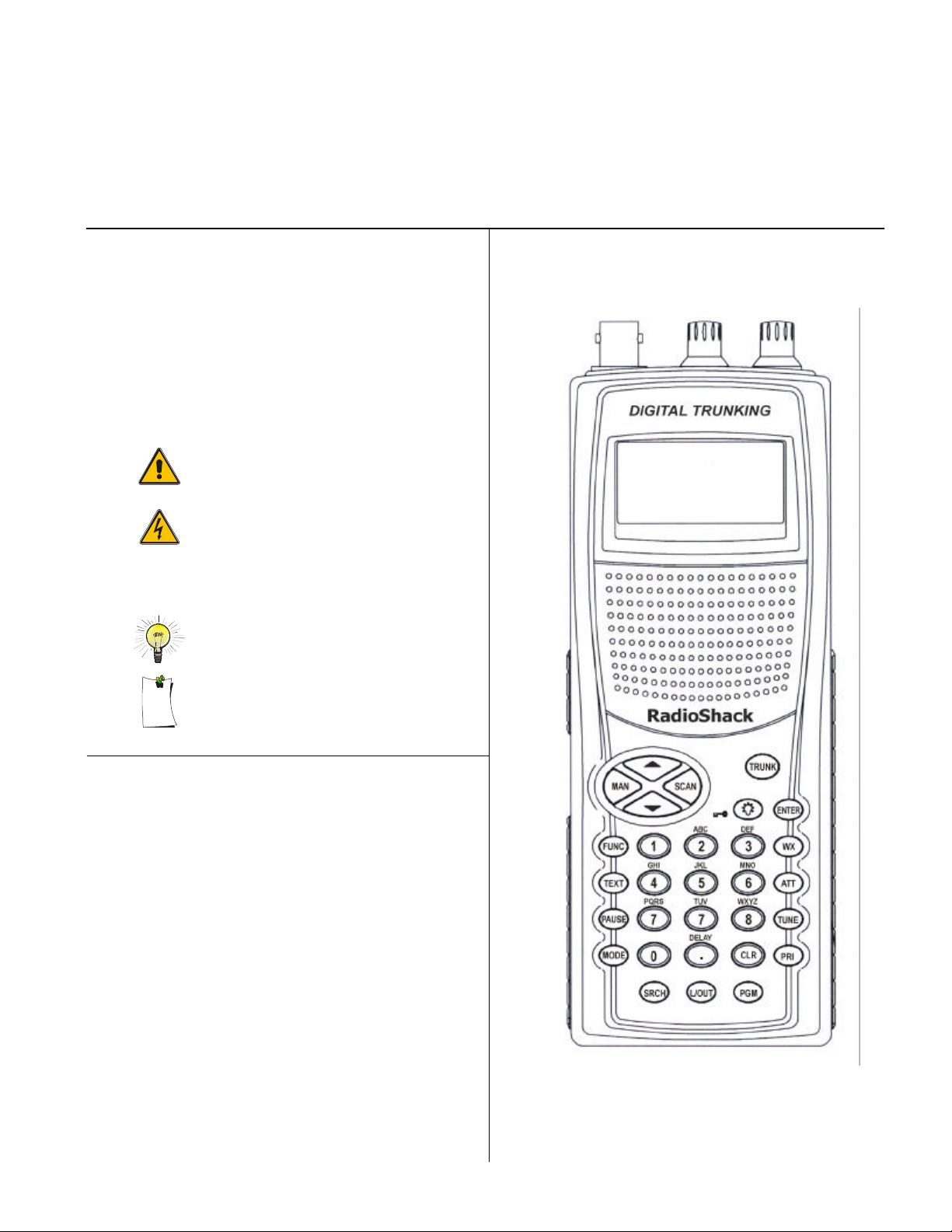
Digital Trunking
Scanner,
Motorola, Smartnet, ASTRO and Privacy Plus are registered
voice coding Technology embodied in this product is
rights,
copyrights and trade secrets of Digital Voice Systems, Inc. This voice
coding Technology is licensed solely for use within this
Communications Equipment. The user of this Technology is explicitly
ineer, or
disassemble the Object Code, or in any other way convert the Object
Code into a human readable form. U.S. Pat. Nos. 5,870,405 and
This device made under license under one or more of the following
48,482; 5,185,796; 5,271,017;
!
If an icon appears at the
end of a paragraph, go to
the box on that page with
the corresponding icon for
PRO-96
20-526 OWNER’S MANUAL – Please read before using this equipment
Handheld Scanner
! IMPORTANT !
pertinent information.
Warning
Caution
Important
Hint
Note
RadioShack
© 2003 RadioShack Corporation
All Rights Reserved.
RadioShack, RadioShack.com, Hypersearch, Hyperscan, Vand Adaptaplug are trademarks used by RadioShack Corporation.
Welcome to
Digital
Trunking
trademarks of Motorola Inc.
EDACS is a registered trademark of MA-COM Inc.
The IMBE™
protected by intellectual property rights including patent
prohibited from attempting to decompile, reverse eng
5,517,511.
U.S. Patents: 4,590,473; 4,636,791; 5,1
5,377,229.
Page 2
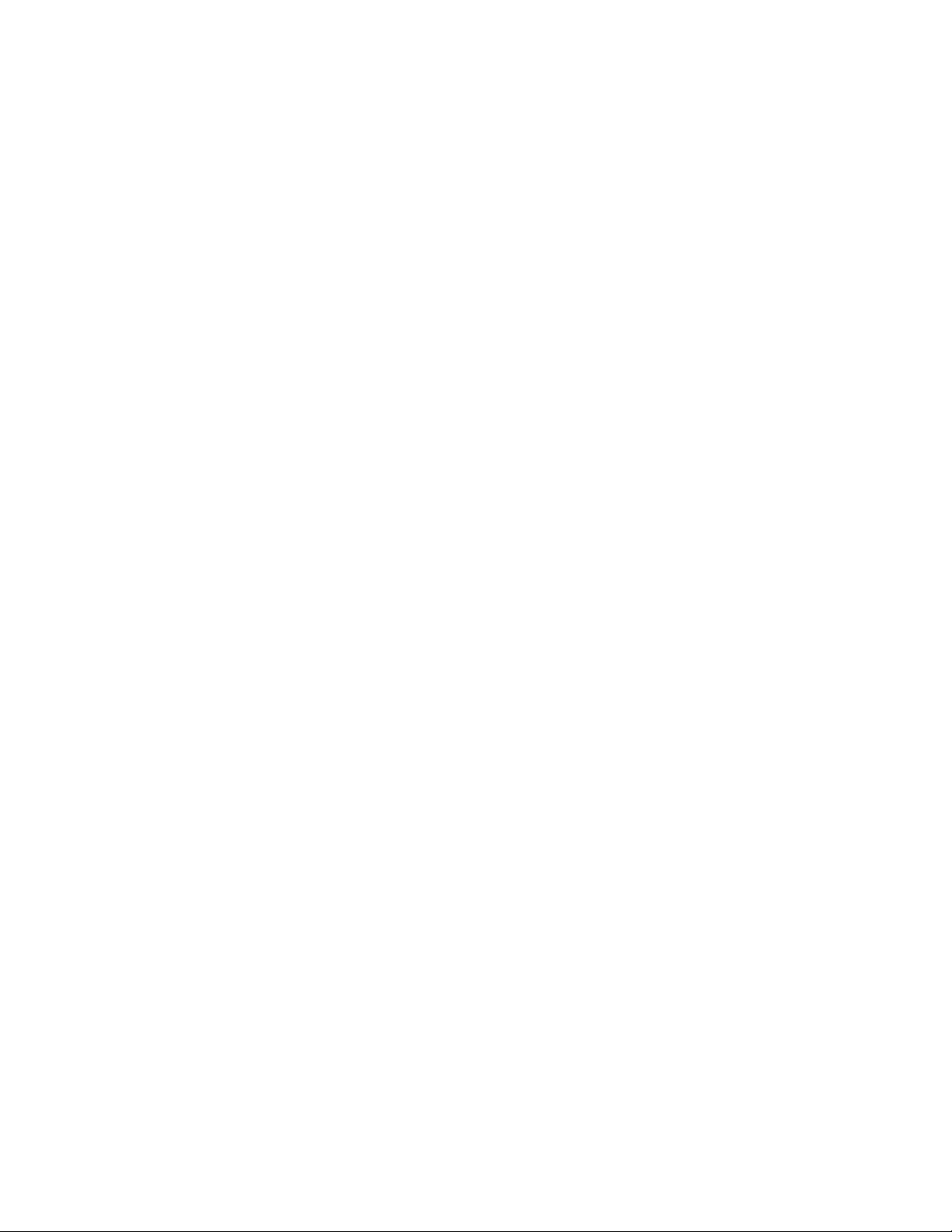
1
Page 3
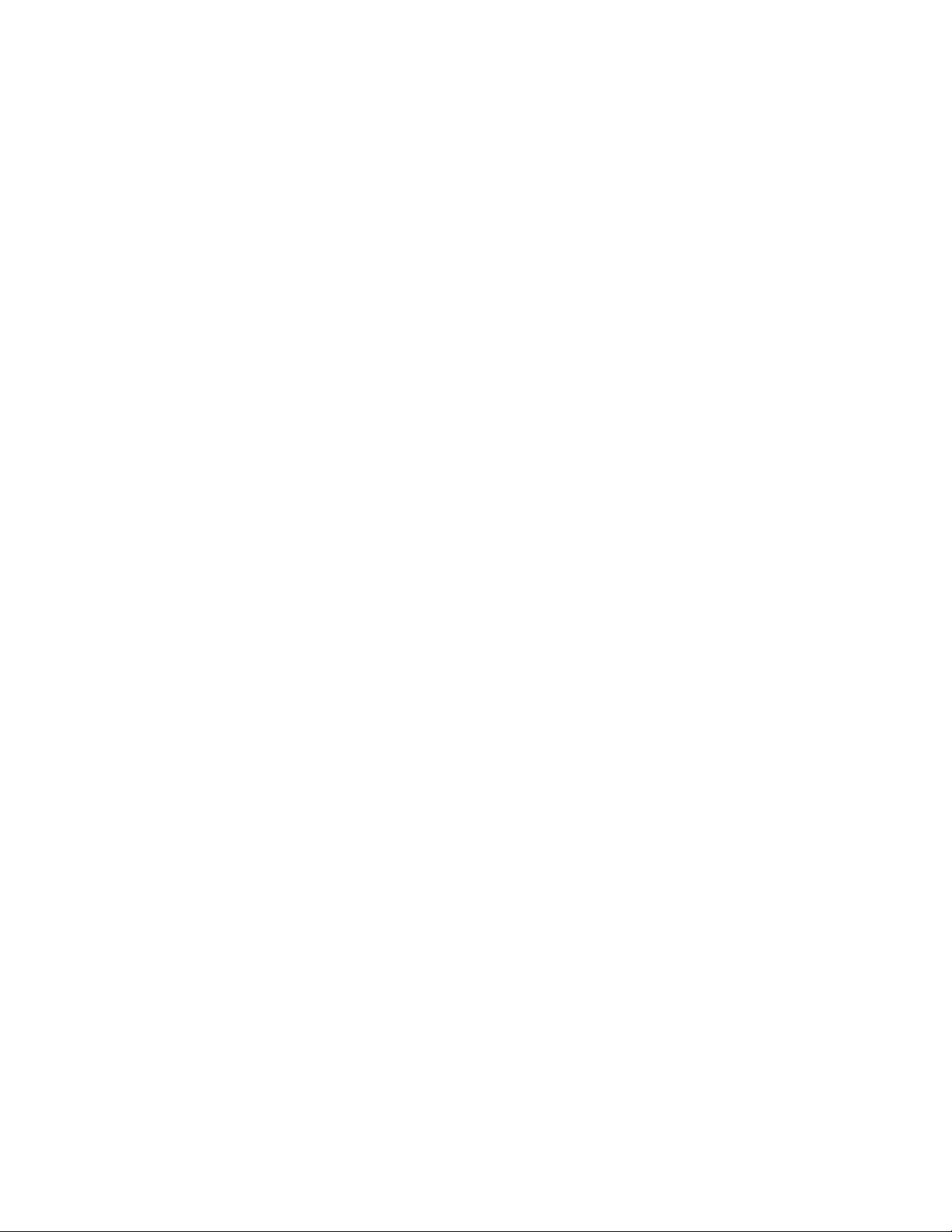
RadioShack PRO-96 Digital Trunking Handheld Scanner – 20-526
TABLE OF CONTENTS
TABLE OF CONTENTS...............................................................................................2
FEATURES..................................................................................................................8
THE FCC WANTS YOU TO KNOW...........................................................................13
SCANNING LEGALLY...............................................................................................14
GETTING FAMILIAR WITH YOUR SCANNER .........................................................15
About the Keypad...................................................................................................15
Understanding Your Scanner’s Memory Organization............................................17
V -Scanners.........................................................................................................17
Channel Storage Banks......................................................................................17
Channels.........................................................................................................18
Search Banks..................................................................................................18
Understanding Your Scanner’s Channel Receive Modes.......................................18
AM Mode (AM)....................................................................................................19
FM/Digital Mode (FM) .........................................................................................19
CTCSS Mode (CT)..............................................................................................19
DCS Mode (DC)..................................................................................................20
Motorola/APCO-25 Trunking Mode (MO)............................................................20
EDACS Trunking Mode (ED)...............................................................................22
PREPARATION .........................................................................................................23
Listening Safely......................................................................................................23
Traffic Safety ..........................................................................................................23
Power Sources.......................................................................................................23
Using Batteries....................................................................................................24
Charging Rechargeable Batteries ...................................................................26
Using AC Power..................................................................................................27
Using Vehicle Battery Power...............................................................................27
Antenna..................................................................................................................28
Connecting the Supplied Antenna.......................................................................28
Connecting an Optional External Antenna..........................................................28
Connecting an Earphone/Headphones...................................................................29
Connecting an External Speaker............................................................................29
Using the Belt Clip..................................................................................................30
PROGRAMMING YOUR SCANNER.........................................................................30
2
Page 4
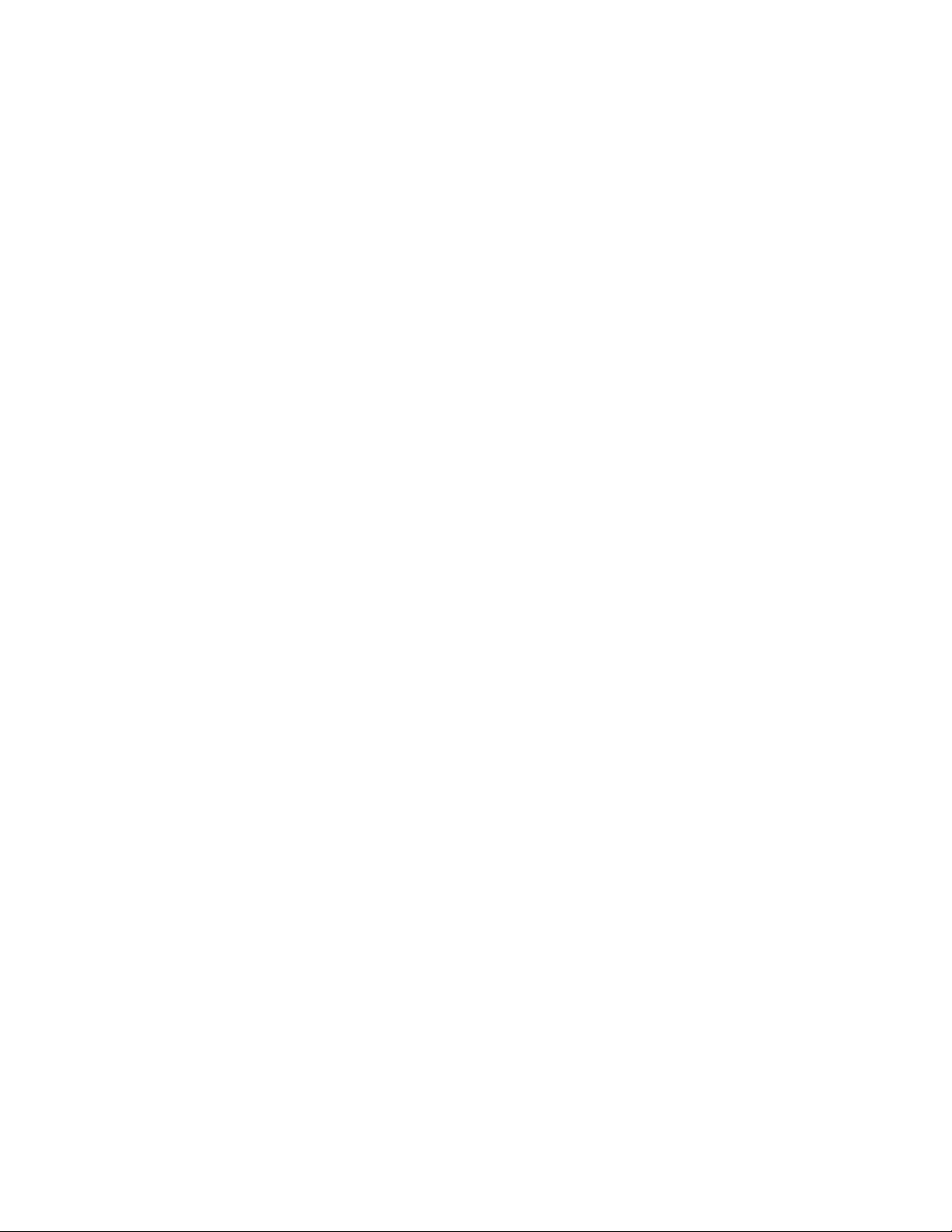
Programming Conventional Channels....................................................................30
Storing Conventional Frequencies......................................................................30
Programming Trunked Systems .............................................................................32
Programming Motorola analog, digital, and APCO-25 trunking systems.............33
Programming EDACS Trunking Systems............................................................34
Programming Motorola VHF and UHF Trunking Systems...................................35
Programming Motorola 800 MHz Splinter Systems.............................................36
Programming Fleet Maps....................................................................................36
Talkgroup IDs......................................................................................................38
Storing Talkgroup IDs..........................................................................................38
Programming the Priority Channel..........................................................................40
Programming a stored channel frequency in the priority channel:......................41
Programming the Priority Channel Directly .....................................................41
Programming a Weather Channel as Priority..................................................41
Activating the Priority Feature.........................................................................42
Programming channels for CTCSS and DCS operation..................................42
General Programming Notes..................................................................................46
Storing Text Tags.................................................................................................46
Assigning a Text Tag to a Channel......................................................................46
Assigning a Text Tag to a Group ID.....................................................................47
Assigning a Text Tag to a Channel Storage Bank ...............................................47
Text Input Chart...................................................................................................48
OPERATING YOUR SCANNER................................................................................49
Initial Preparation....................................................................................................49
Turning on the Scanner and Setting Squelch......................................................49
Scanning ................................................................................................................49
Turning Channel Storage Banks Off and On...................................................50
Monitoring a Single Channel/Battery Save Circuit...........................................50
Using CTCSS and DCS ..................................................................................51
Deleting Frequencies from Channels..............................................................51
Searching and Tuning.............................................................................................52
Finding and Storing Active Frequencies..............................................................52
Searching a Preprogrammed Frequency Range ................................................52
Search Band Charts........................................................................................54
Searching Active Frequencies in Your Desired Frequency Range......................58
Using Zeromatic..............................................................................................59
3
Page 5
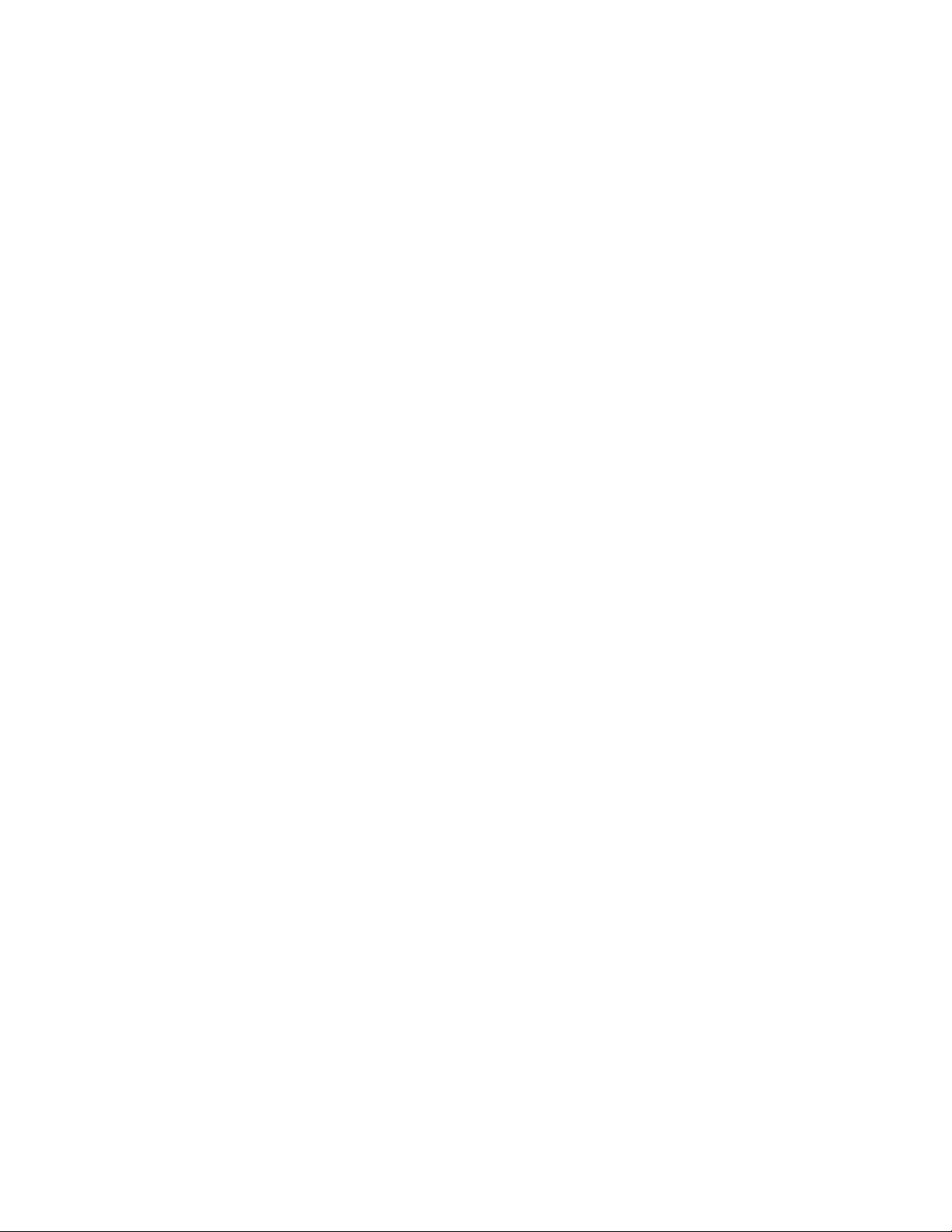
Using Seek Search..........................................................................................59
Manually Tuning a Frequency.............................................................................60
Using Frequency Copy .......................................................................................60
Copying a Frequency into a Specified Channel...............................................61
Copying a Frequency into a Vacant Channel in a Specified Bank...................61
Coping a Frequency into the Priority Channel.................................................62
SPECIAL FEATURES................................................................................................63
Listening to the Weather band................................................................................63
Listening to a Weather Channel..........................................................................63
SAME Standby Mode..........................................................................................63
Weather Alert Alarm Demonstration....................................................................64
Using the Delay Function.......................................................................................65
Locking Out Channels or Frequencies ...................................................................65
Locking Out Channels............................................................................................65
Reviewing the Lock-Out Channels.........................................................................66
Locking Out Search Frequencies...........................................................................66
Reviewing Locked-Out Search Frequencies ..........................................................66
Clearing a Locked-Out Search Frequency.............................................................67
Clearing All Locked-Out Frequencies in a Search Bank.........................................67
Changing the Receive mode..................................................................................67
Using the Attenuator...............................................................................................68
Turning the Key Tone On and Off...........................................................................69
Using the Display Backlight....................................................................................70
Using the Keylock...................................................................................................71
Changing the Display Contrast...............................................................................71
Working with V-Scanners .......................................................................................71
Using the Digital AGC Function..............................................................................78
Cloning the Programmed Data ...............................................................................78
TRUNKING SPECIAL FEATURES............................................................................80
Trunking Operation.................................................................................................80
Setting Squelch for Trunking ..................................................................................82
Talkgroup ID Hold...................................................................................................82
Turning an ID Sub-Bank On or Off..........................................................................82
Open and Closed Mode Operation.........................................................................83
Toggling Open and Closed Modes......................................................................84
Manual ID Lockout Toggle...................................................................................84
4
Page 6
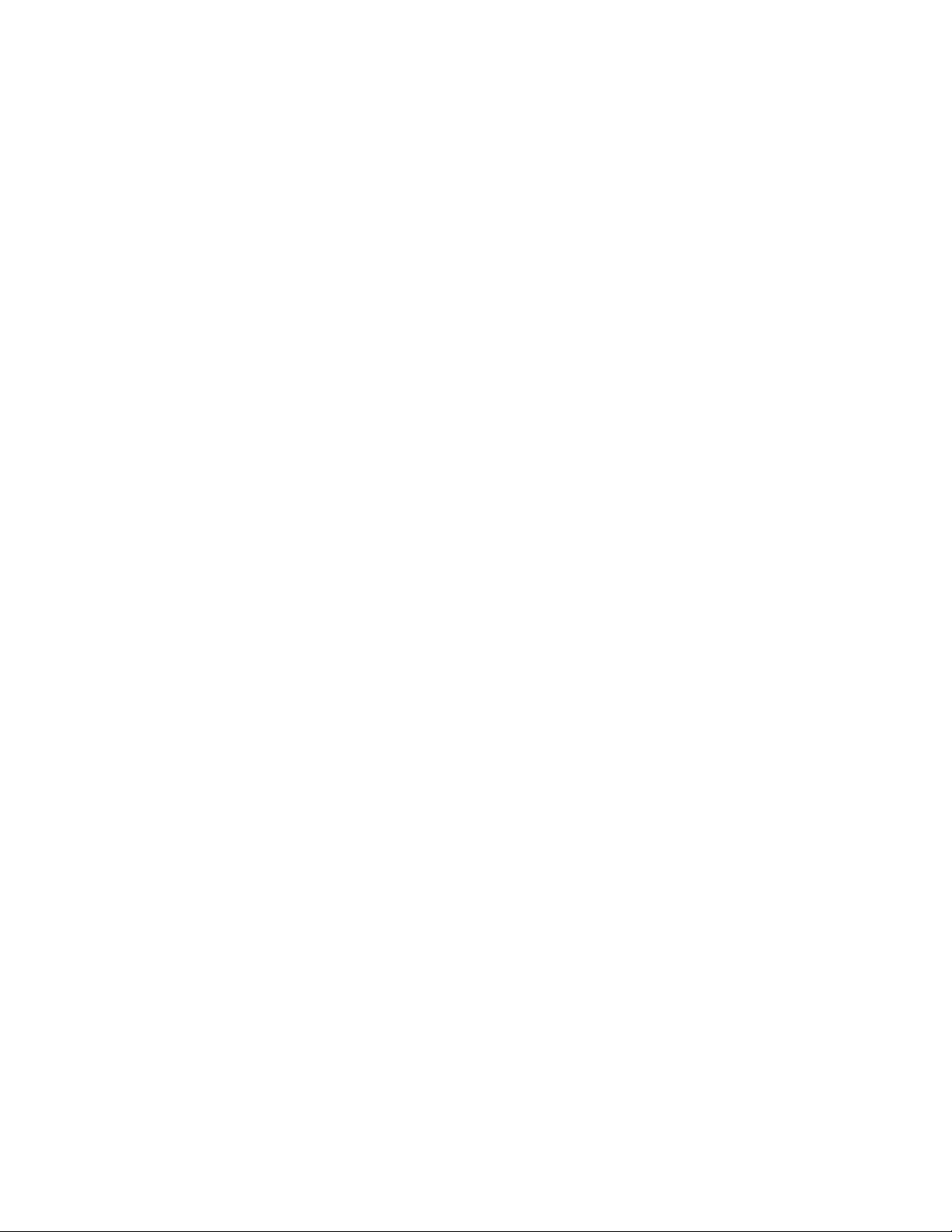
Activating ID Lockout While Scanning ................................................................85
Reviewing Locked-Out Talkgroup IDs.....................................................................85
Changing from ID Text Tag Display to ID Code Display..........................................85
Trunked Delay Function..........................................................................................85
Clearing Talkgroup Ids............................................................................................86
Clearing All Talkgroup IDs in One Bank..................................................................86
Digital Operation......................................................................................................88
Updating the DSP Firmware...................................................................................89
A GENERAL GUIDE TO FREQUENCIES.................................................................91
US Weather Frequencies (in MHz).........................................................................91
Ham Radio Frequencies.........................................................................................91
Birdie Frequencies..................................................................................................91
GUIDE TO THE ACTION BANDS .............................................................................93
Typical band Usage (in MHz) .................................................................................93
HF Band..............................................................................................................93
VHF Band...........................................................................................................93
220 MHz Band....................................................................................................93
UHF Band...........................................................................................................93
800MHz Band.....................................................................................................93
25-cm Amateur 1240.000–1300.000................................................................93
Primary Usage....................................................................................................93
VHF Band........................................................................................................94
UHF Band........................................................................................................94
BAND ALLOCATION.......................................................................................94
FREQUENCY CONVERSION.......................................................................100
TROUBLESHOOTING.............................................................................................102
Troubleshooting Chart..........................................................................................103
RESETTING/INITIALIZING THE SCANNER...........................................................104
Resetting the Scanner..........................................................................................104
Initializing the Scanner .........................................................................................104
CARE.......................................................................................................................106
SPECIFICATIONS ...................................................................................................107
Frequency Coverage: .......................................................................................107
Memory Organization :......................................................................................107
Sensitivity (20 dB S/N):.....................................................................................107
Selectivity:.........................................................................................................108
5
Page 7
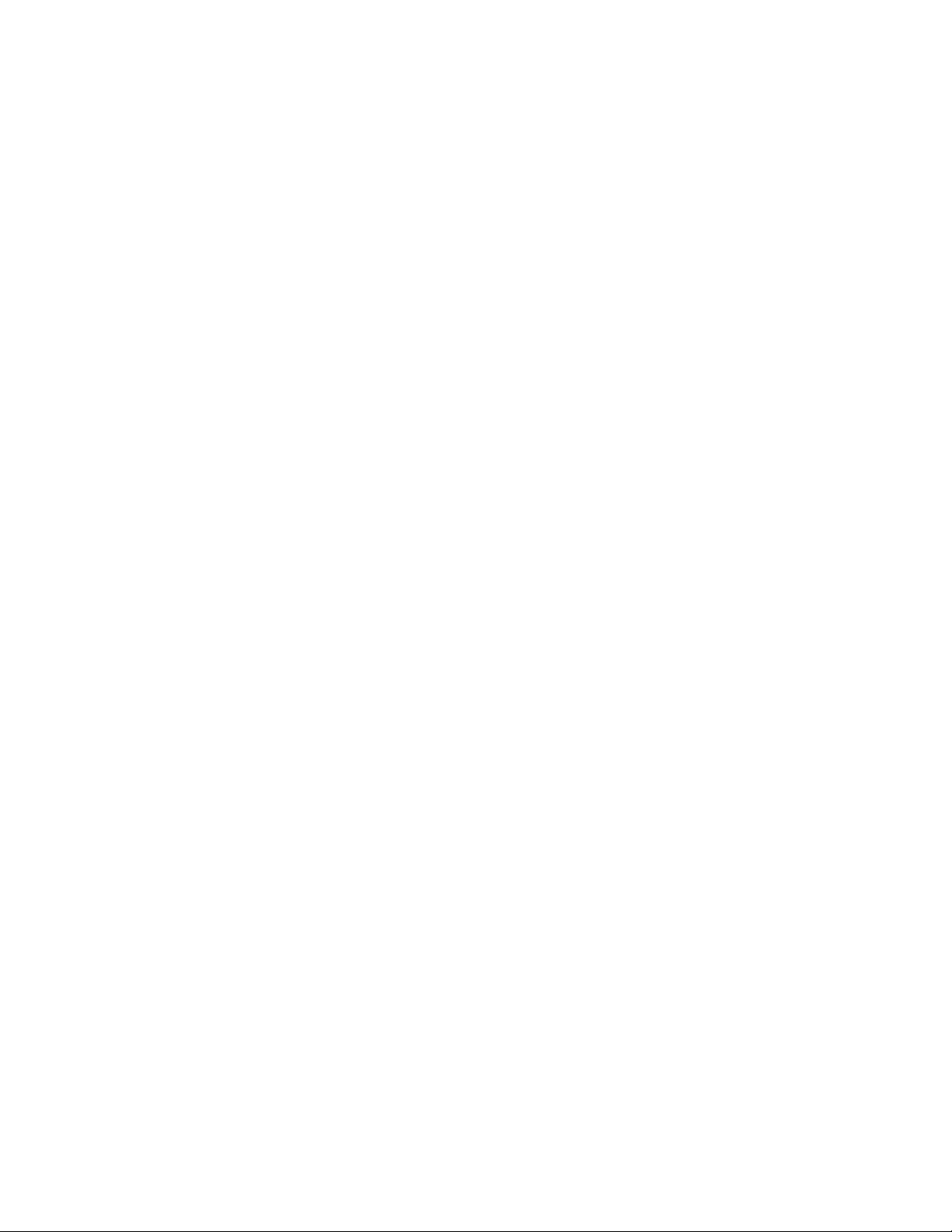
IF Rejection.......................................................................................................108
Spurious Rejection............................................................................................108
Scanning Speed and Delay...............................................................................108
Intermediate Frequencies (IF):..........................................................................109
Squelch Sensitivity:...........................................................................................109
Power Requirements: .......................................................................................109
Physical ............................................................................................................109
Command Quick Reference Guide.......................................................................110
Scan Mode...........................................................................................................110
Manual Mode........................................................................................................112
Program Mode......................................................................................................113
Search Mode........................................................................................................114
Weather Mode......................................................................................................115
Tune Mode ...........................................................................................................116
ID List Edit............................................................................................................117
Startup keys (entry during welcome screen display).............................................118
6
Page 8
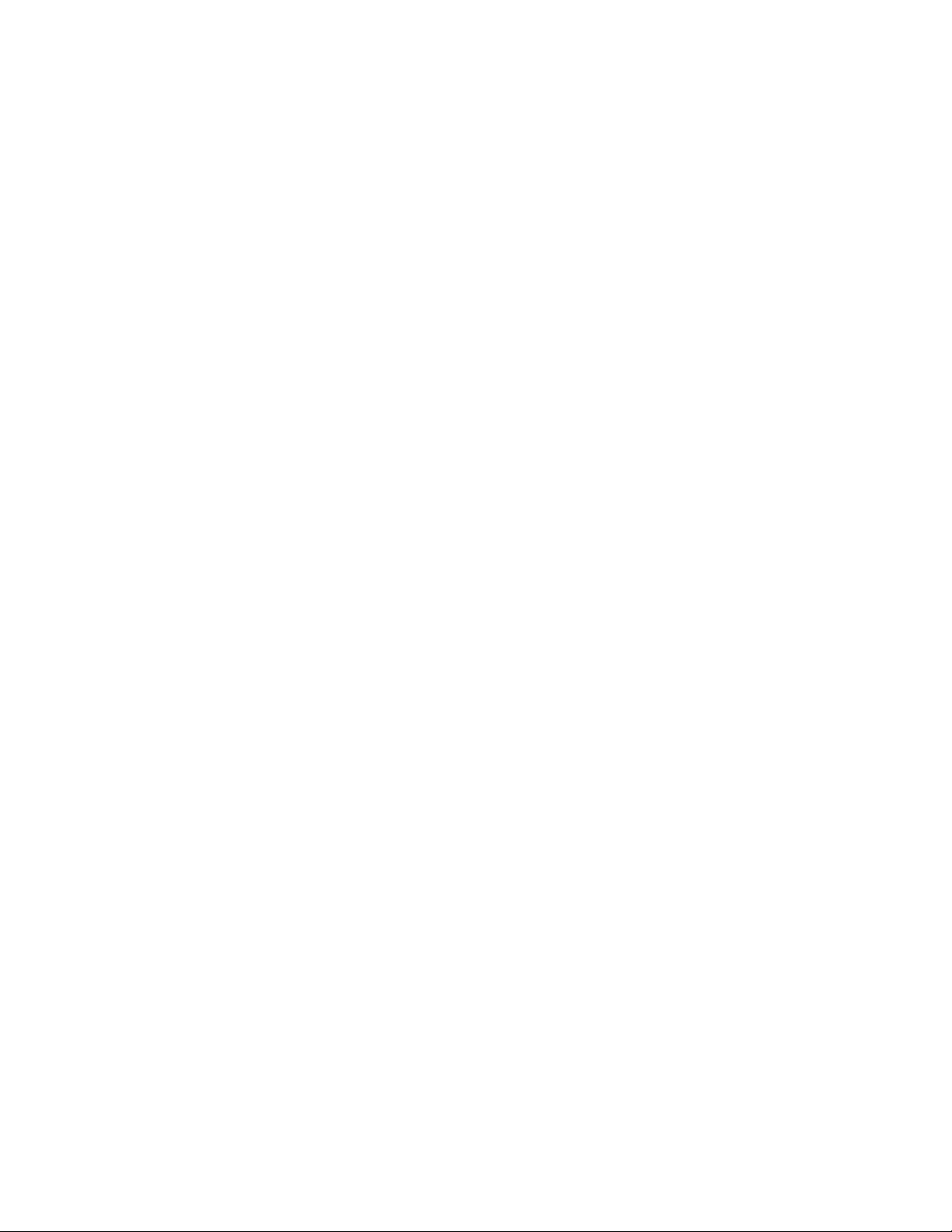
7
Page 9
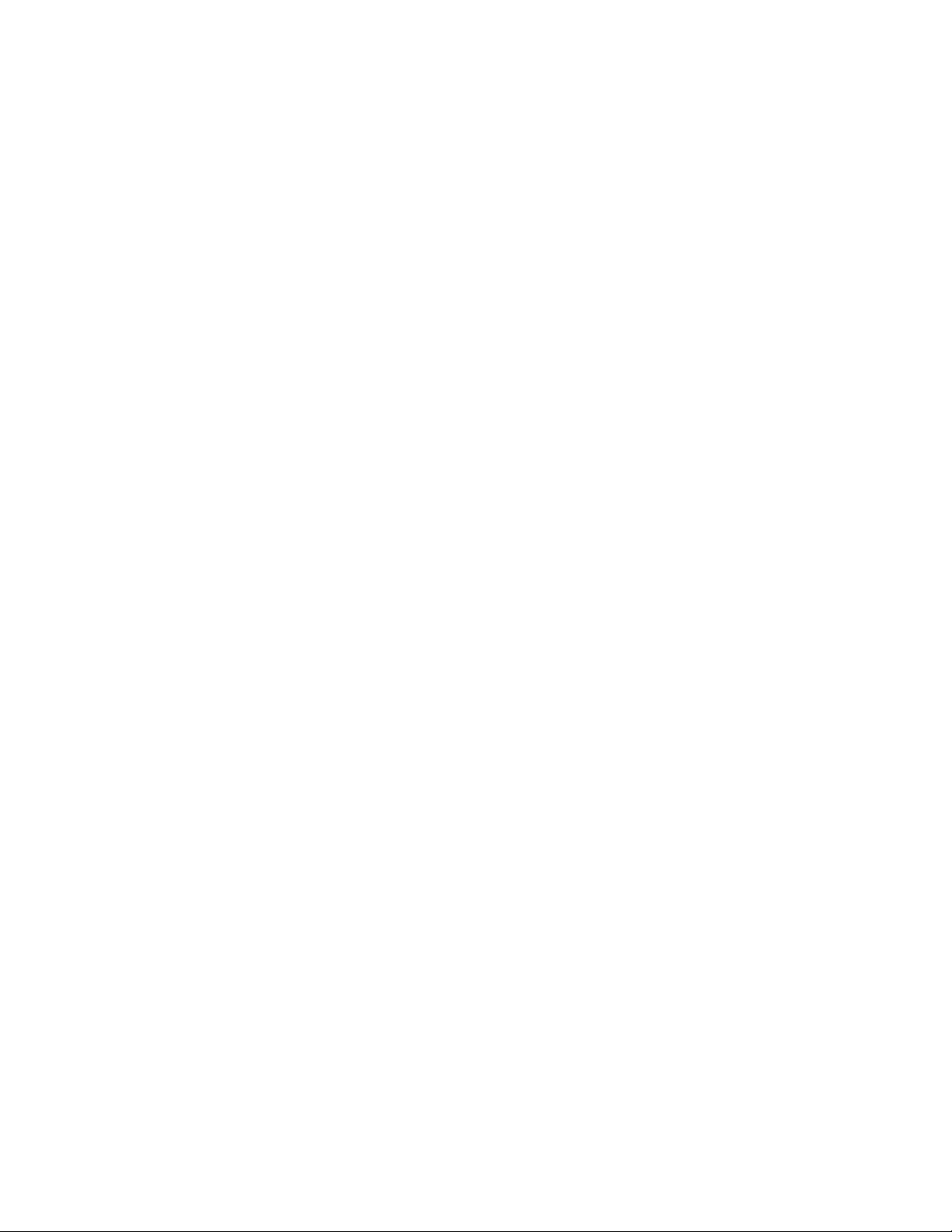
FEATURES
Your RadioShack Digital Trunking Handheld Scanner is the first of an innovative and
exciting new generation of RadioShack scanning receivers capable of receiving Phase 1
APCO-25 C4FM/IMBE digital voice modulation from the newest and most sophisticated
conventional and trunked radio networks.
Your Radio Shack Digital Handheld Scanner is ready to receive digital conventional and
trunked radio transmissions. No additional hardware or add-on cards are needed.
Your Radio Shack Digital Handheld Scanner features Intelligent Adaptive Digital Tracking
for optimal reception of digital signals from a variety of digital conventional and trunked
radio system types. No special sound quality settings or adjustments are needed for the
different digital systems that you monitor.
APCO-25 digital voice modulation provides public safety radio users with clear digital
voice signals and other features not available in traditional analog systems. Your scanner
uses advanced Digital Signal Processing (DSP) technology to receive and decode
APCO-25 digital signals from both conventional and trunked radio networks. Additionally,
your scanner features automatic detection of digital signals. No special scanner
programming is required to receive conventional or trunked digital traffic.
The DSP module in your scanner features updateable firmware. If DSP improvements
become available, you can easily download an update file from the Internet and apply
the file to your scanner to obtain the latest DSP firmware version.
Your scanner is designed to track Motorola analog and Astro® digital trunking systems
using 3600 baud control channel operation, APCO 25 digital trunking systems using
9600 BPS control channel operation, and M/A-COM EDACS® trunking systems.
The scanner lets you scan conventional transmissions, and is preprogrammed with
service search banks for your convenience. By pressing a single button, you can quickly
search those frequencies most commonly used by public safety and other agencies.
Your RadioShack Digital Handheld Scanner features RadioShack’s exciting new 11-in-1
V -Scanner technology. V-Scanner stands for Virtual Scanner. V-Scanner allows you to
build and store eleven separate configuration profiles in V-Scanner folder memory.
Stored V-Scanners can be recalled, edited and activated at any time, giving you a
8
Page 10
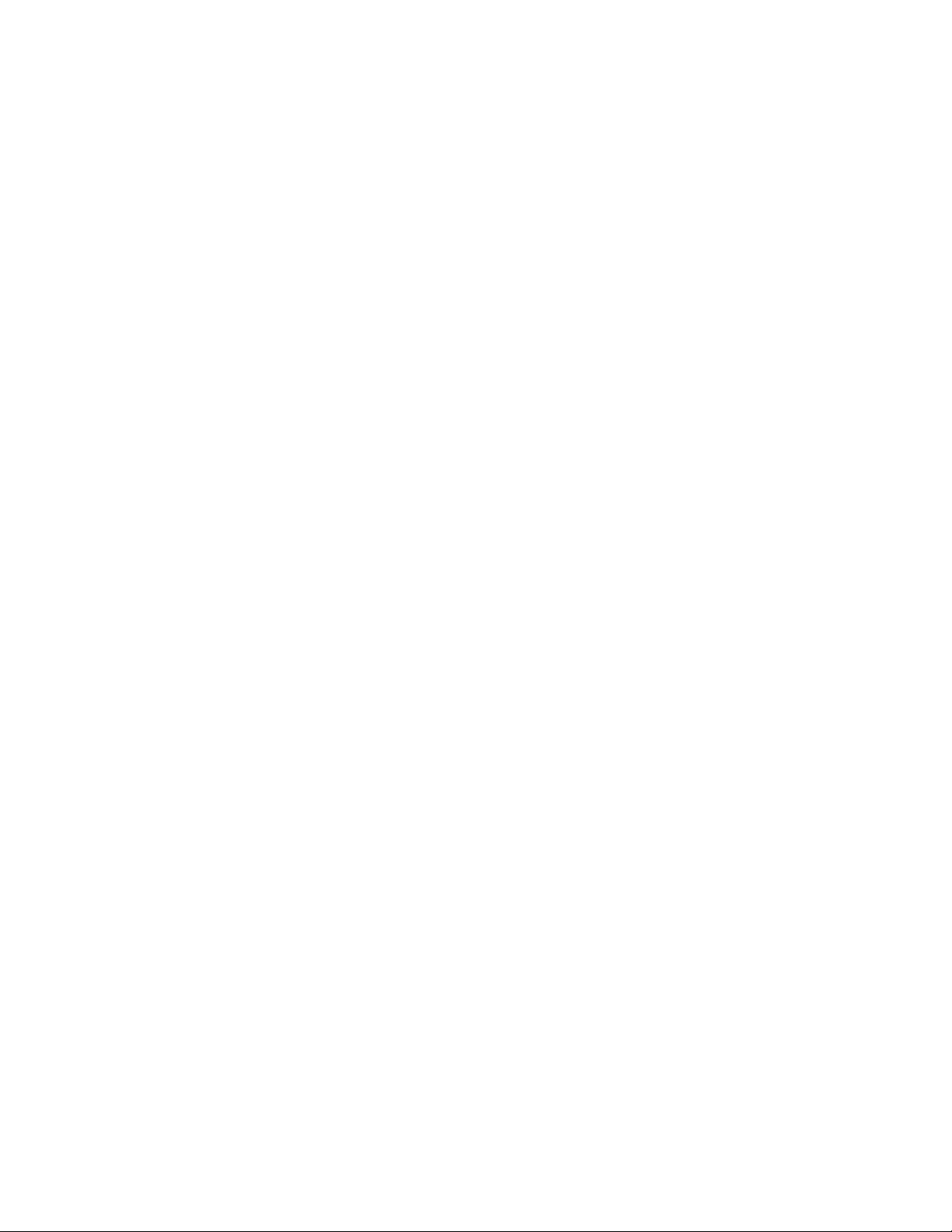
powerful tool that allows you to quickly reconfigure your scanner for use in different areas
or applications.
This scanner gives you direct access to over 59,000 frequencies including those used by
police and fire departments, ambulance services, government agencies, air, and
amateur radio services.
Your scanner includes the following features:
500 Channels – 10 channel storage banks with 50 channels each.
V -Scanner Folders – eleven 500 channel virtual scanner folders at your fingertips.
Phase 1 APCO-25 Digital Reception – automatic detection and reception of digital
voice modulation from conventional, trunked and mixed-mode networks.
Intelligent Adaptive Digital Tracking – ensures optimal reception of digital signals from
a variety of digital conventional and trunked radio system types.
Digital AGC – automatically compensates for audio level variances in digital
transmissions.
Simultaneous Multi-System Trunking Operation – quickly tracks up to ten Motorola,
APCO-25 or EDACS trunking systems at the same time. Mix conventional channels and
trunking systems in the same channel storage banks. Scan conventional frequencies
and trunked systems simultaneously. Automatically detects Motorola 3600 baud or
APCO-25 9600 BPS control channel operation.
Automatic Channel Tracking – automatically determines the trunking system
frequencies for Motorola and APCO-25 trunking systems, using only the active system
control channel.
CTCSS and DCS Subaudible Encoded Squelch Modes – restricts conventional
channel reception to transmissions using specified subaudible CTCSS tone or DCS data
code when scanning or parked on a single channel. Code Search feature instantly
displays the tone or code in use. Takes advantage of subaudible squelch tail elimination
turn off codes when they are present.
9
Page 11
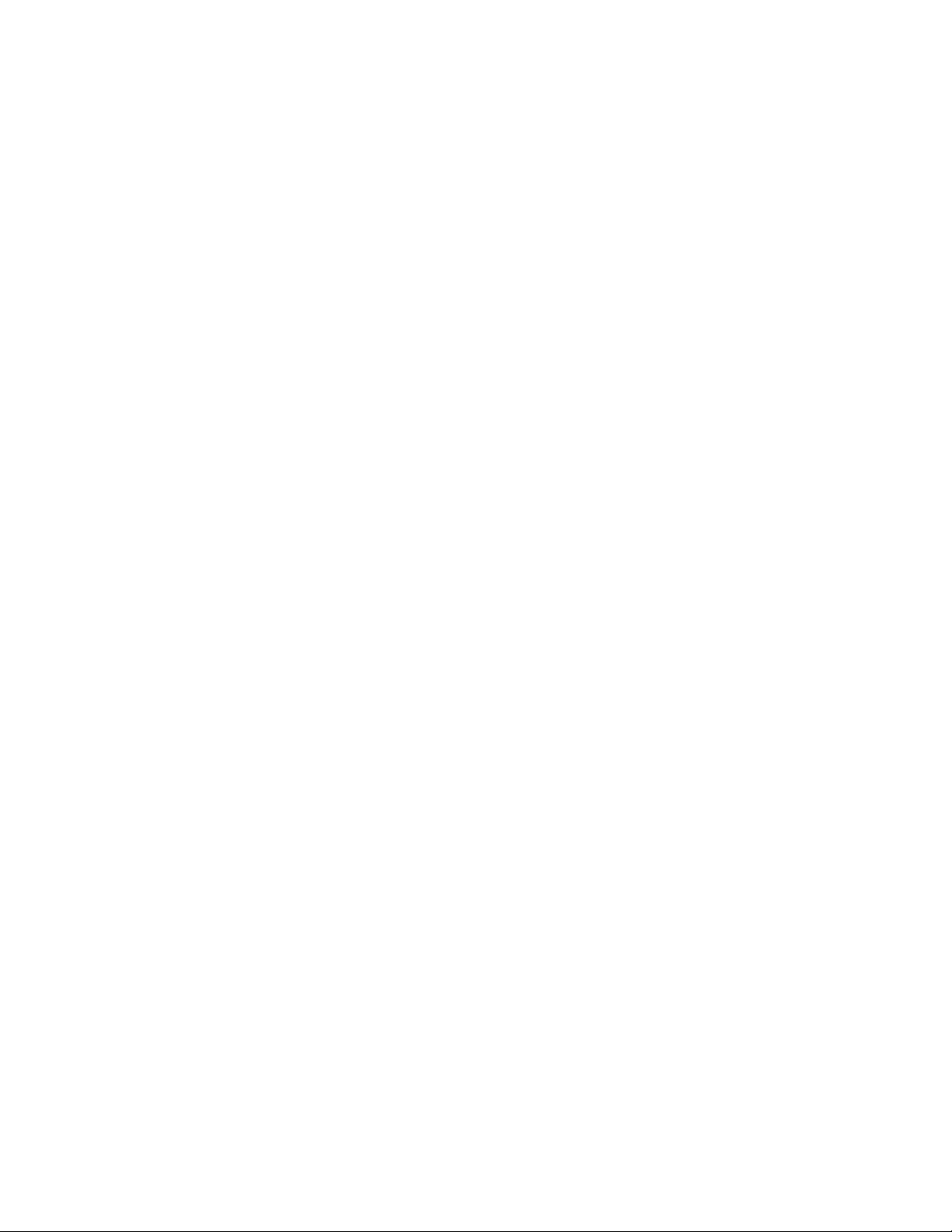
10 ID List Banks – let you store 1500 IDs in 10 ID banks, each with 5 ID sub-banks. 30
IDs are available in each ID sub-bank. ID text tags let you easily identify the user of a
particular talkgroup ID code.
Weather Priority Alert – while scanning, automatically sounds an alarm tone to advise
of hazardous weather conditions when it detects the alert signal on the local National
Oceanic and Atmospheric Administration (NOAA) weather channel during WX priority
operation.
SAME/FIPS Weather Alert – displays the weather event text for the specific cities or
counties you choose so you can see and hear the reason for the alert.
Data Cloning – lets you transfer the programmed data to another PRO-96 scanner. You
can also upload or download the programmed data to or from a PC using an optional PC
interface kit and application software.
12-Character, 4-Line, Alphanumeric Display – shows you detailed operating
information clearly.
Triple Conversion Superheterodyne Receiver – virtually eliminates any interference
from intermediate frequency (IF) images, so you hear only the frequency you select.
Preprogrammed Frequency Ranges – lets you search for transmissions within preset
frequency ranges or within ranges you set, to reduce search time and select interesting
frequencies more quickly.
Hyperscan™ and Hypersearch™ – the scanner scans at up to 60 channels per second
and searches up to 75 frequencies per second, to help you quickly find transmissions.
Scan Delay – delays scanning for about 2 seconds before moving to another channel in
conventional mode, so you can hear more replies that are made on the same channel.
Adjustable Trunking Delay – waits for reply activity on a trunking call for the amount of
time you specify.
Priority Channel — allows you to configure the scanner to check one channel every 2
seconds so you do not miss important transmissions.
10
Page 12
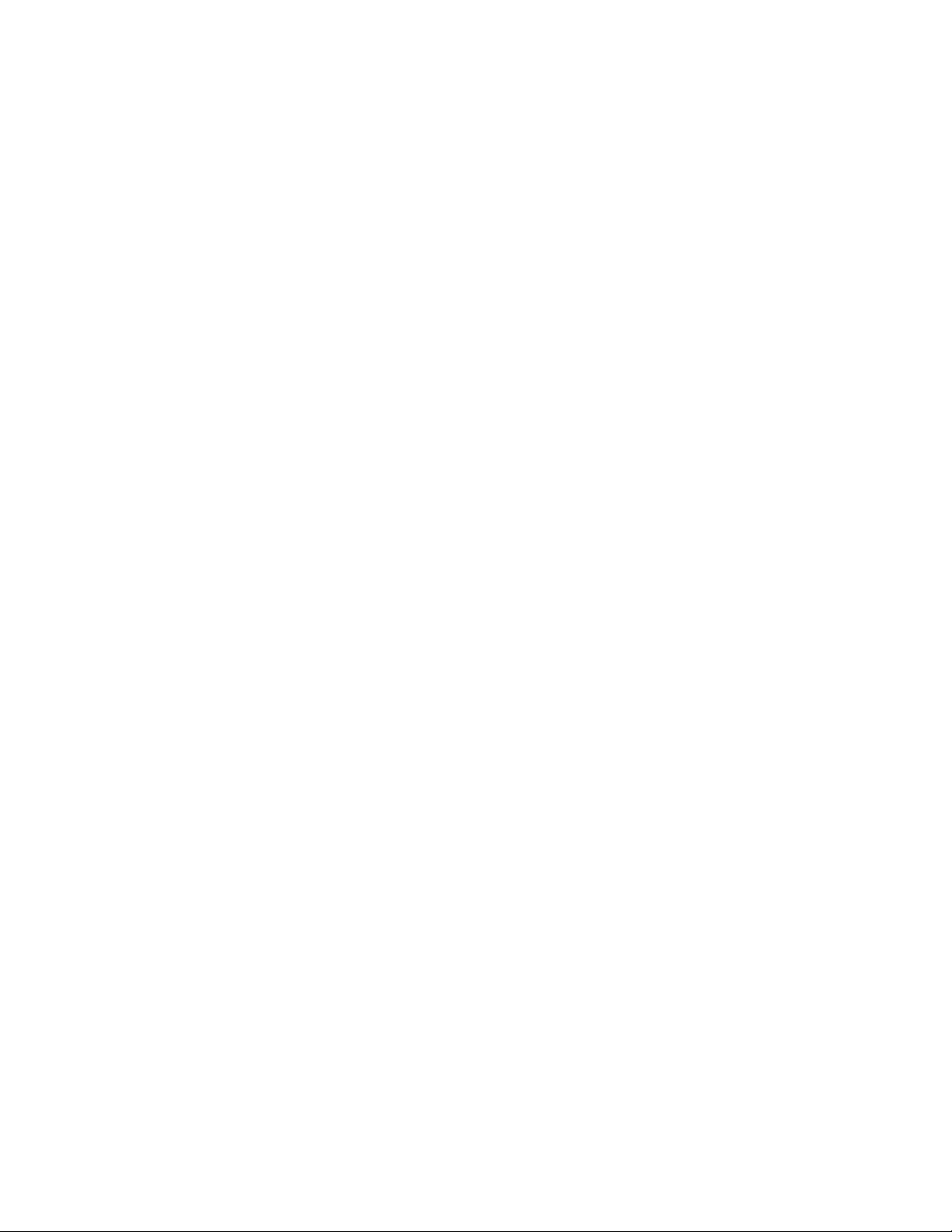
Attenuator — allows you to set, by channel or globally, a 20 dB attenuator to reduce
receiver overload and interference from nearby strong signals.
Text Input — lets you input a text label for each channel, talkgroup ID, channel storage
bank, or other memory location so you can easily identify the transmission.
Lock Out Function — lets you set your scanner to skip over specified channels or
frequencies when scanning or searching, and skip over IDs when tracking trunked
systems.
Key Lock — lets you lock the scanner's keys to prevent accidentally changing the
scanner's programming.
Battery Save Circuit — When monitoring a single frequency, allows the receiver to
sleep in between receiver activity.
Flexible Antenna with BNC Connector — provides excellent reception and is designed
to help prevent antenna breakage.
Memory Backup — keeps the frequencies stored in memory for an extended time even
without internal batteries.
Three Power Options — let you power the scanner with internal batteries
(non-rechargeable batteries or rechargeable batteries, not supplied). You can also use
an AC adapter (not supplied) or power the scanner in a vehicle using a DC adapter (not
supplied).
Supplied Trunking Guide — provides a quick reference to public safety trunking radio
systems in the United States.
Your scanner can receive these frequencies:
• 25 – 54 MHz
• 108 – 136.9875 MHz
• 137 – 174 MHz
• 216.0025 – 225 MHz
• 406 – 512 MHz
• 806 – 823.9875 MHz
• 849 – 868.9875 MHz
11
Page 13
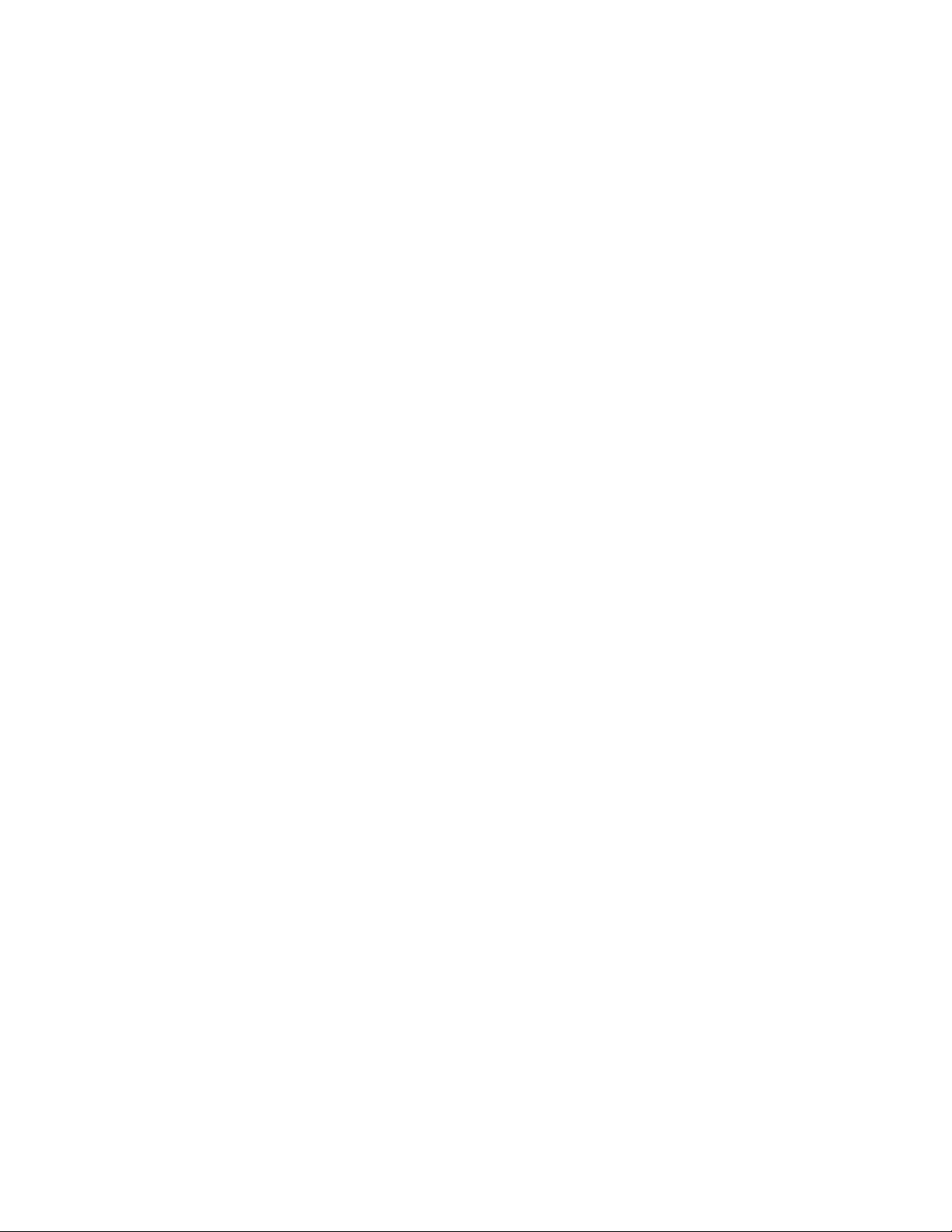
• 894 – 960 MHz
• 1240 – 1300 MHz
Use “A GENERAL GUIDE TO FREQUENCIES” on Page 91 to help you target frequency
ranges in your service area so you can search for a wide variety of transmissions.
12
Page 14
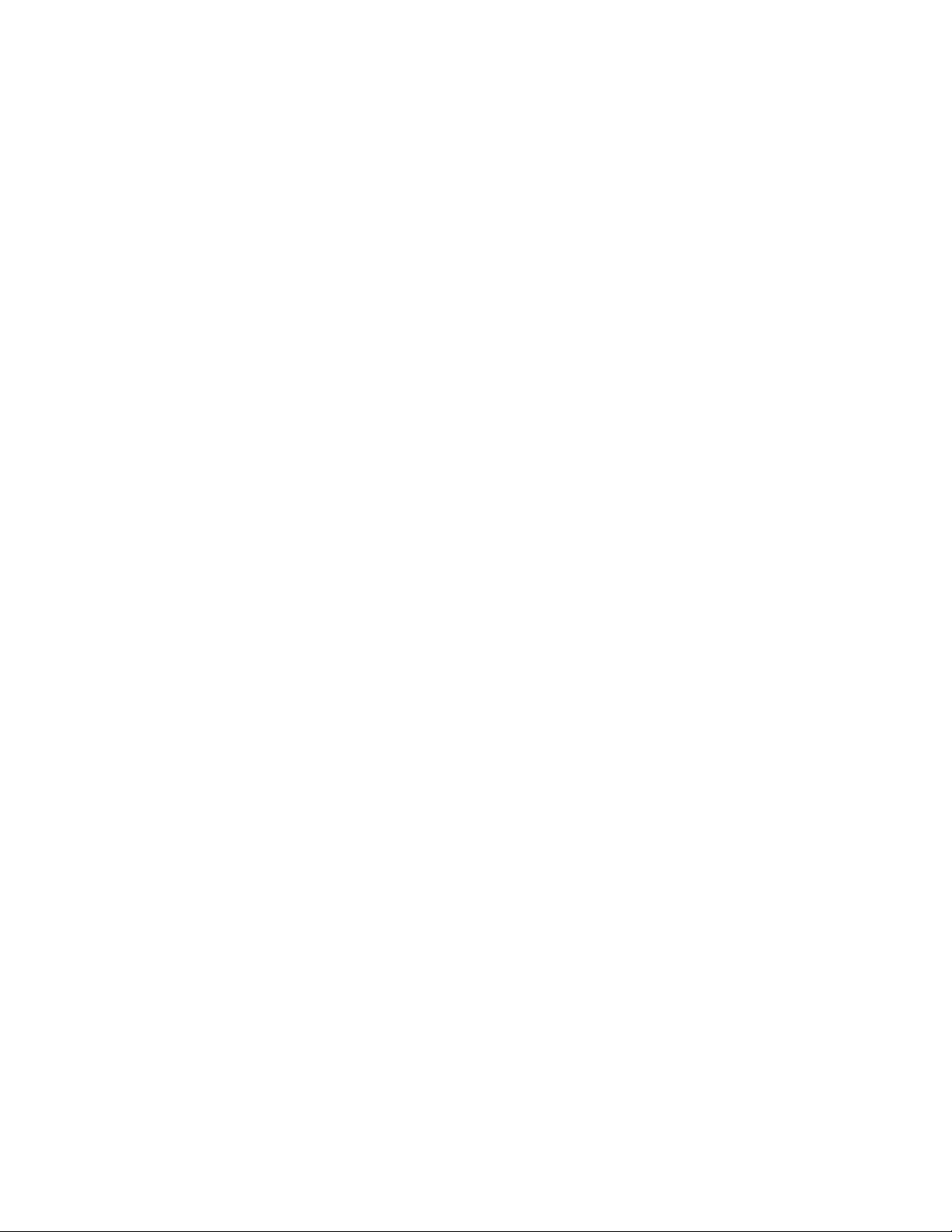
THE FCC WANTS YOU TO KNOW
This equipment has been tested and found to comply with the limits for a scanning
receiver, pursuant to Part 15 of the FCC Rules. These limits are designed to provide
reasonable protection against harmful interference in a residential installation. This
equipment generates, uses and can radiate radio frequency energy and, if not installed
and used in accordance with the instructions, may cause harmful interference to radio
communications.
However, there is no guarantee that interference will not occur in a particular installation.
If this equipment does cause harmful interference to radio or television reception, which
can be determined by turning the equipment off and on, the user is encouraged to try to
correct the interference by one or more of the following measures:
Reorient or relocate the receiving antenna.
Increase the separation between the equipment and receiver.
Connect the equipment into an outlet on a circuit different from that to which the receiver
is connected.
This device complies with Part 15 of the FCC Rules. Operation is subject to the following
two conditions:
This device may not cause harmful interference.
This device must accept any interference received, including interference that may
cause undesired operation.
13
Page 15
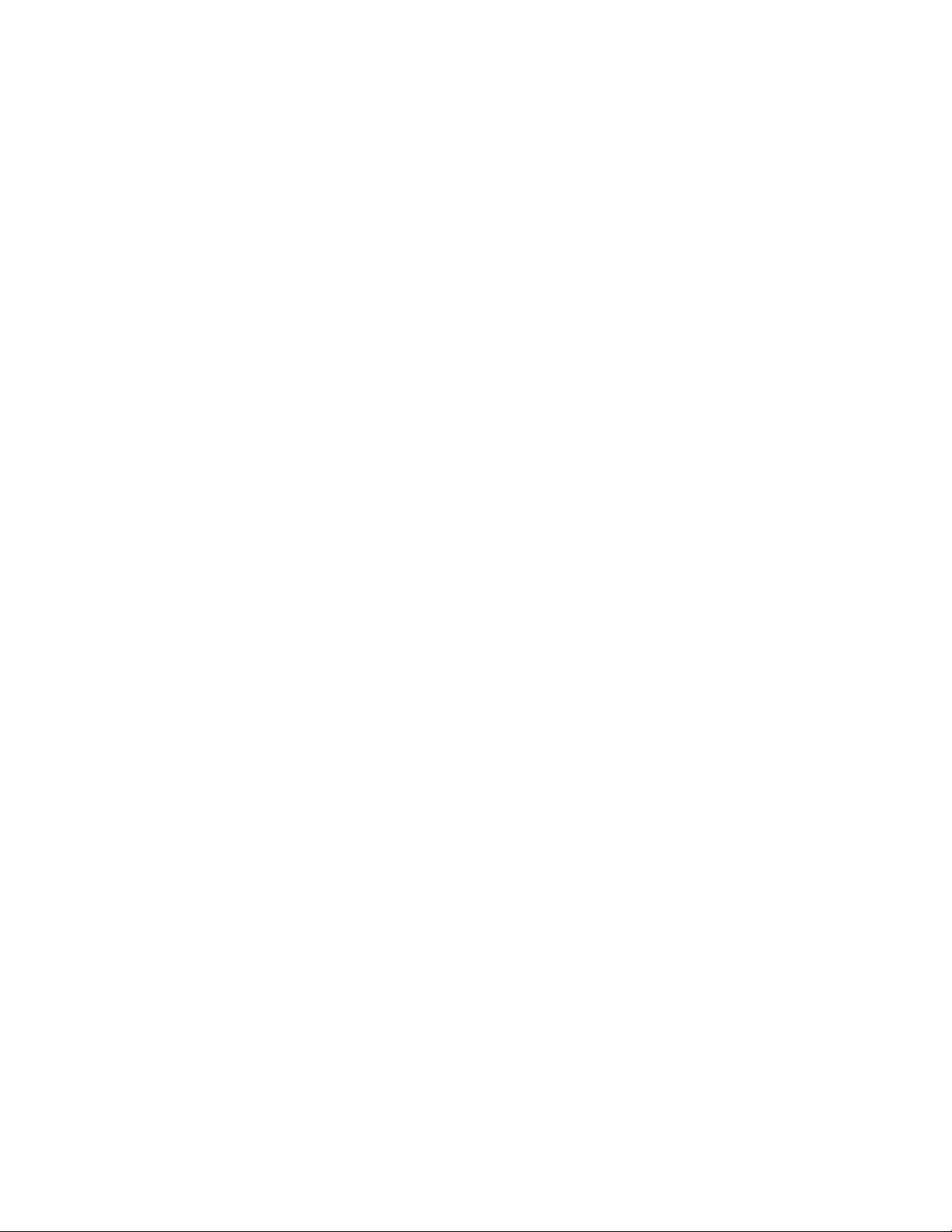
SCANNING LEGALLY
Your scanner covers frequencies used by many different groups including police and fire
departments, ambulance services, government agencies, private companies, amateur
radio services, military operations, pager services, and wireline (telephone and
telegraph) service providers. It is legal to listen to almost every transmission your
scanner can receive. However, there are some transmissions you should never
intentionally listen to. These include:
• Telephone conversations (cellular, cordless, or other private means of telephone
signal transmission)
• Pager transmissions
• Any scrambled or encrypted transmissions
According to the Electronic Communications Privacy Act (ECPA), you are subject to
fines and possible imprisonment for intentionally listening to, using, or divulging the
contents of such a transmission unless you have the consent of a party to the
communication (unless such activity is otherwise illegal).
This scanner has been designed to prevent reception of illegal transmissions. This is
done to comply with the legal requirement that scanners be manufactured so as to not be
easily modifiable to pick up those transmissions. Do not open your scanner's case to
make any modifications that could allow it to pick up transmissions that are illegal to
monitor. Doing so could subject you to legal penalties.
In some areas, mobile use of this scanner is unlawful or requires a permit. Check the
laws in your area. It is also illegal in many areas to interfere with the duties of public
safety officials by traveling to the scene of an incident without authorization.
We encourage responsible, safe and legal scanner use.
14
Page 16
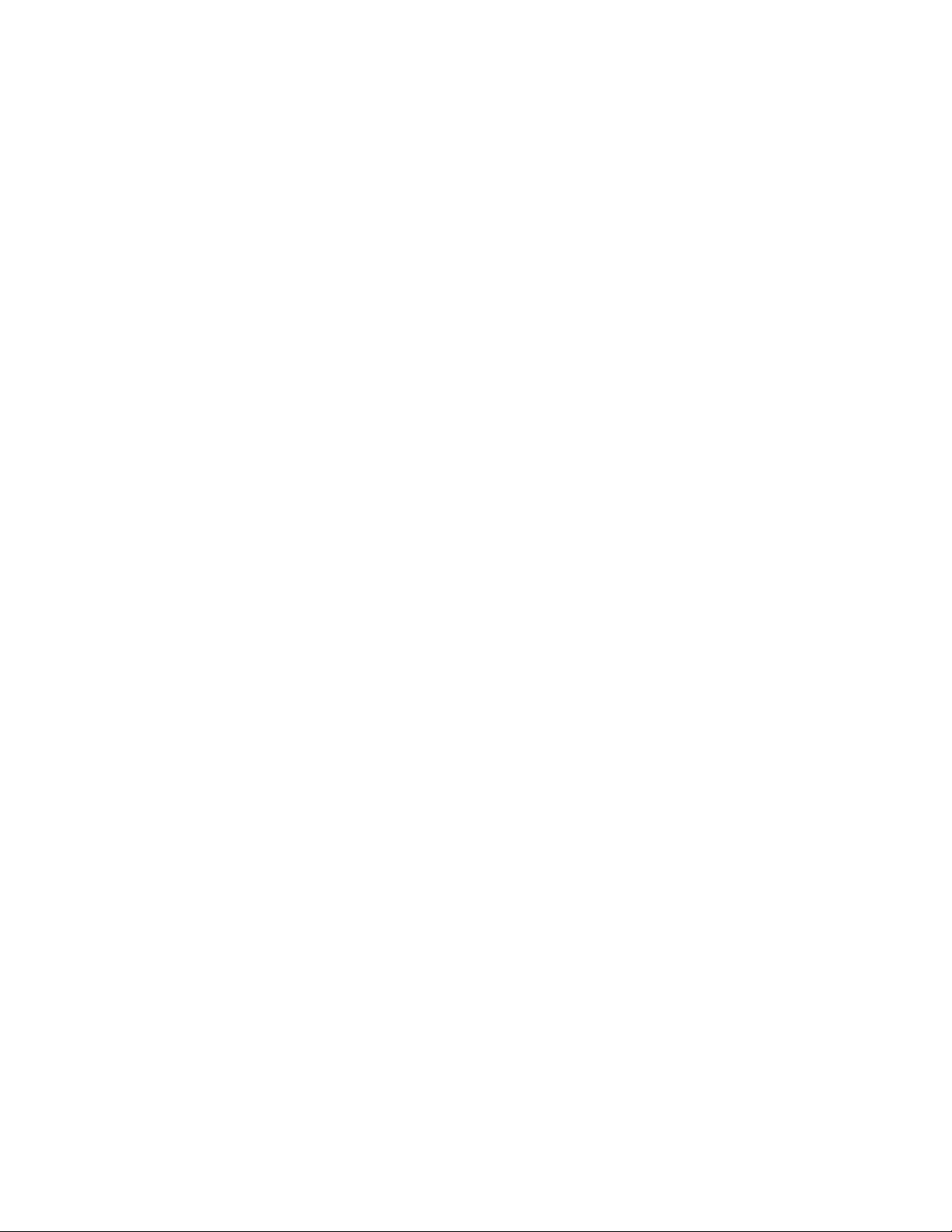
GETTING FAMILIAR WITH YOUR SCANNER
Though you may be anxious to begin using your new scanner right away, we
recommend that you take the time to read this manual thoroughly so that you may fully
understand the advanced features and capabilities of your PRO-96 scanning receiver.
Once you understand a few simple terms used in this manual and familiarize yourself
with your scanner's features, you can put the scanner to work for you. You simply
determine which frequencies and trunking systems you want to receive, and then
program the scanner to scan them.
A frequency is the receiving signal location (expressed in MHz). To find active
frequencies, you can use frequency guides available from your local RadioShack store,
frequency listings posted on the Internet, or the built in search function.
Your scanner’s SEARCH banks contained preprogrammed frequencies in the scanner ’s
memory (see “Searching a Preprogrammed Frequency Range” on Page 52 for the
frequency list). You can even change the frequency range on one of the SEARCH banks
(SR6) to customize your own search parameters.
Once you identify the frequencies you wish to monitor, you can store them into
programmable memory locations called channels, which are grouped in channel storage
banks. You can then scan the channel-storage banks to see if there is activity on the
frequencies stored there. Each time the scanner fi nds an active frequency, it stops and
monitors the radio traffic on that channel until the transmission ends, then resumes
scanning. For detailed programming instructions, see “PROGRAMMING YOUR
SCANNER” on Page 30.
About the Keypad
Here is a brief overview of your scanner's keys and their functions.
SCAN — scans through the programmed channels.
FUNC — lets you use various functions by pressing this key in combination with other
keys. When using the FUNC key, press the FUNC key first, then release it, then quickly
press the next key in the function key sequence.
MAN — stops scanning and lets you directly enter a channel number.
15
Page 17

WX — scans through the seven preprogrammed weather channels.
TRUNK — stores the trunking ID code or holds the trunking ID while scanning.
PRI — sets and turns the priority function on or off.
TEXT — lets you input text.
PAUSE — pauses search or tune operation.
MODE — changes the receive mode (AM, FM, CT, DC, MO, ED).
KEY symbol/LIGHT symbol — turns on/off the display's backlight, or when used with
FUNC locks/unlocks the keypad to prevent accidental entries.
TUNE — allows you input a frequency and tunes up or down automatically or manually
with the π or θ keys.
ATT — turns attenuation on to reduce the scanner's sensitivity and block extremely
strong signals, or turns it off to increase sensitivity.
π or θ — selects the scan or search direction.
SRCH — lets you search the seven search banks.
L/OUT — lets you lock out a selected channel, skip a specified frequency during search,
or lock out a selected ID code.
PGM — programs frequencies into channels.
ENTER — completes the entry of frequencies and text.
1 — enters a 1, or inputs characters 0 through 9 in text mode.
2/ABC — enters a 2, or inputs characters A, B, or C.
3/DEF — enters a 3, or inputs characters D, E, or F.
4/GHI — enters a 4, or inputs characters G, H, or I.
5/JKL — enters a 5, or inputs characters J, K, or L.
16
Page 18
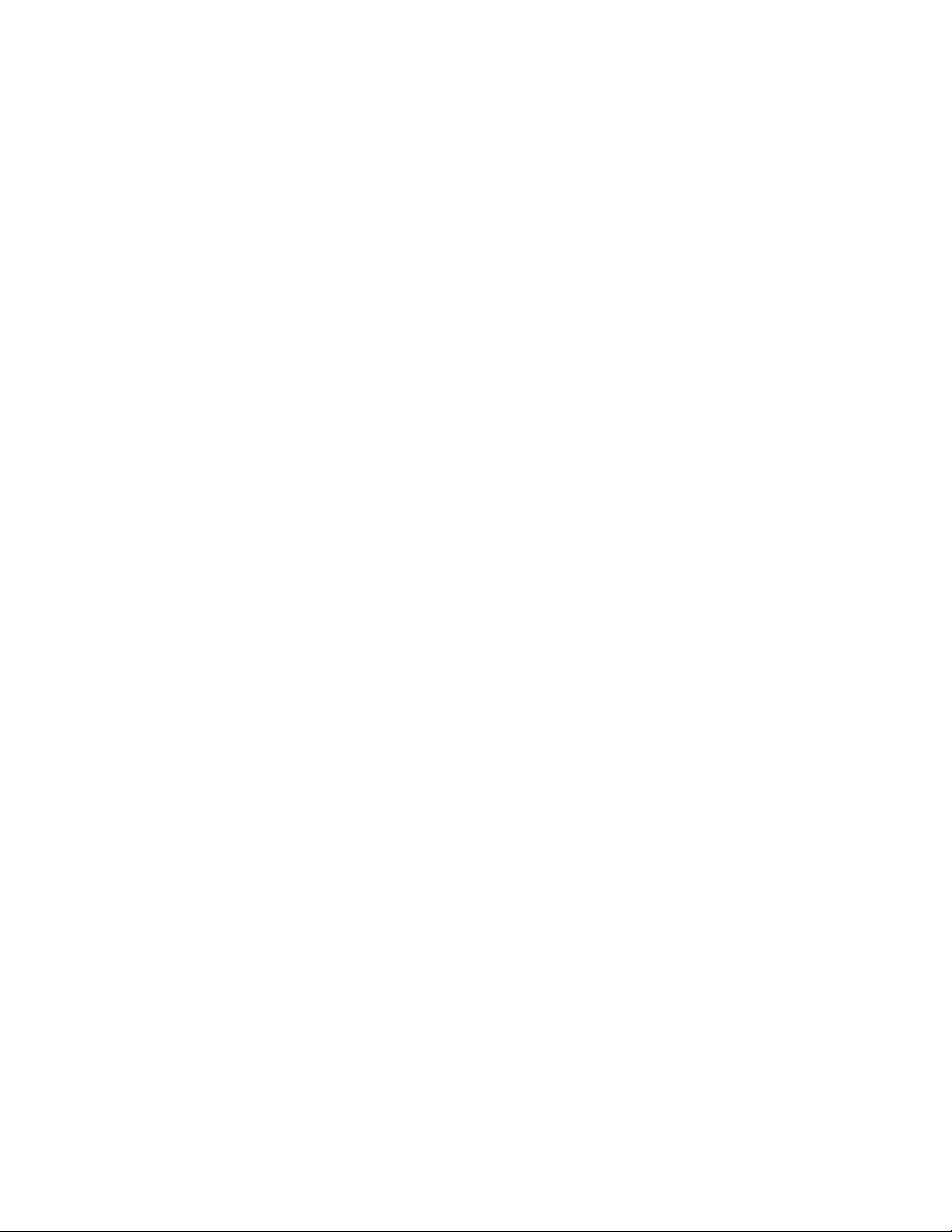
6/MNO — enters a 6, or inputs characters M, N, or O.
7/PQRS — enters a 7, or inputs characters P, Q, R, or S.
8/TUV — enters an 8, or inputs characters T, U, or V.
9/WXYZ — enters a 9, or inputs characters W, X, Y, or Z.
0 — enters a zero, or inputs characters . - # _ @ + * & / , $ % ! ^ ( ) ? → ’ ←.
./DELAY — enters a decimal point (necessary when programming frequencies), space,
or programs delay time for the selected channel/search bank, or hyphen (in trunking ID
setting).
CLR — clears an incorrect entry.
Understanding Your Scanner’s Memory Organization
V -Scanners
A V-Scanner folder contains a complete, stored configuration profile of your scanner’s
programming. Certain current scanner models allow the user to load, save and edit
different scanner configurations using an interface cable, software and a personal
computer. The PRO-96 V-Scanner feature extends this functionality by allowing you to
store or recall up to eleven scanner configurations in V-Scanner folders on your scanner,
without using a personal computer. You can use the V-Scanner feature to build and store
configurations for different areas or different scanner applications. Using the cloning
feature it is possible to exchange scanner configurations with your friends without losing
your existing data. V-Scanners also provide a way for you to easily back up your
programmed data without connecting your scanner to a personal computer.
Each V-Scanner folder stores all channel storage banks, channels, trunking Ids, search
settings, and other parameters associated with the operation of the scanner.
Channel Storage Banks
A channel storage bank is a storage area for a group of channels. Channels are storage
locations for frequencies. Whereas a channel can only contain one frequency, a channel
storage bank can hold 50 channels.
17
Page 19
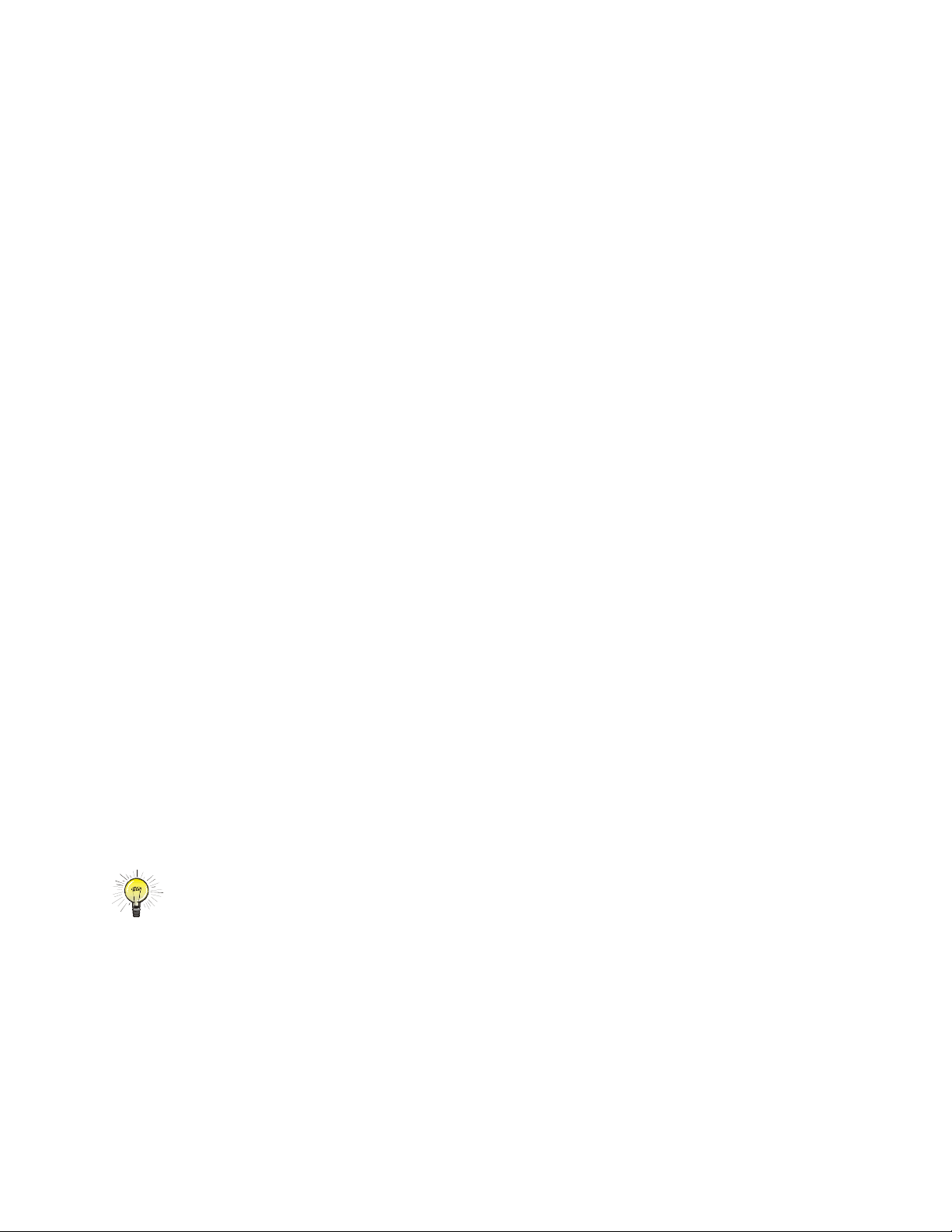
To make it easier to identify and select the channels you want to listen to, your scanner
divides the channels into 10 banks (0 to 9) of 50 (00 to 49) channels each, a total of 500
channels. You can use each channel -storage bank to group frequencies, such as those
used by different public safety agencies and jurisdictions in your area. Channel storage
banks can be easily enabled or disabled while scanning by pressing the number key that
corresponds with the desired channel storage bank.
For example, a particular city might use four frequencies for police communications, and
four frequencies for fire communications. You could program the police frequencies
starting with 000 (the first channel in bank 0) and program the fire department
frequencies starting with 100 (the first channel in bank 1). This gives you the ability to
quickly select what you wish to monitor by activating or deactivating the appropriate
channel storage bank. When looking at channel numbers, the first digit identifies the
bank (0 to 9). The second and third digits identify the channel within the bank (00 to 49).
Channels
Channels are storage locations for the actual frequencies you wish to monitor. Each
channel can be configured with a radio frequency, the desired mode for that frequency,
and settings to allow a short delay after a transmission or lock the channel out from
scanning operation. A channel can contain a conventional, non-trunked frequency, or a
frequency used in a trunking system.
Search Banks
Your scanner has six preprogrammed search banks configured to search various radio
services, and one limit search bank that you can configure. You can set the lower and
higher frequency limit in the limit search bank.
Hint
• For example, if you wanted to find active frequencies between a range of 150.1000
and 150.5000, you would put both of those frequencies in the limit search bank.
Understanding Your Scanner’s Channel Receive Modes
You can program each channel with any one of six receive modes (AM, FM/Digital,
CTCSS, DCS, Motorola, and EDACS).
18
Page 20
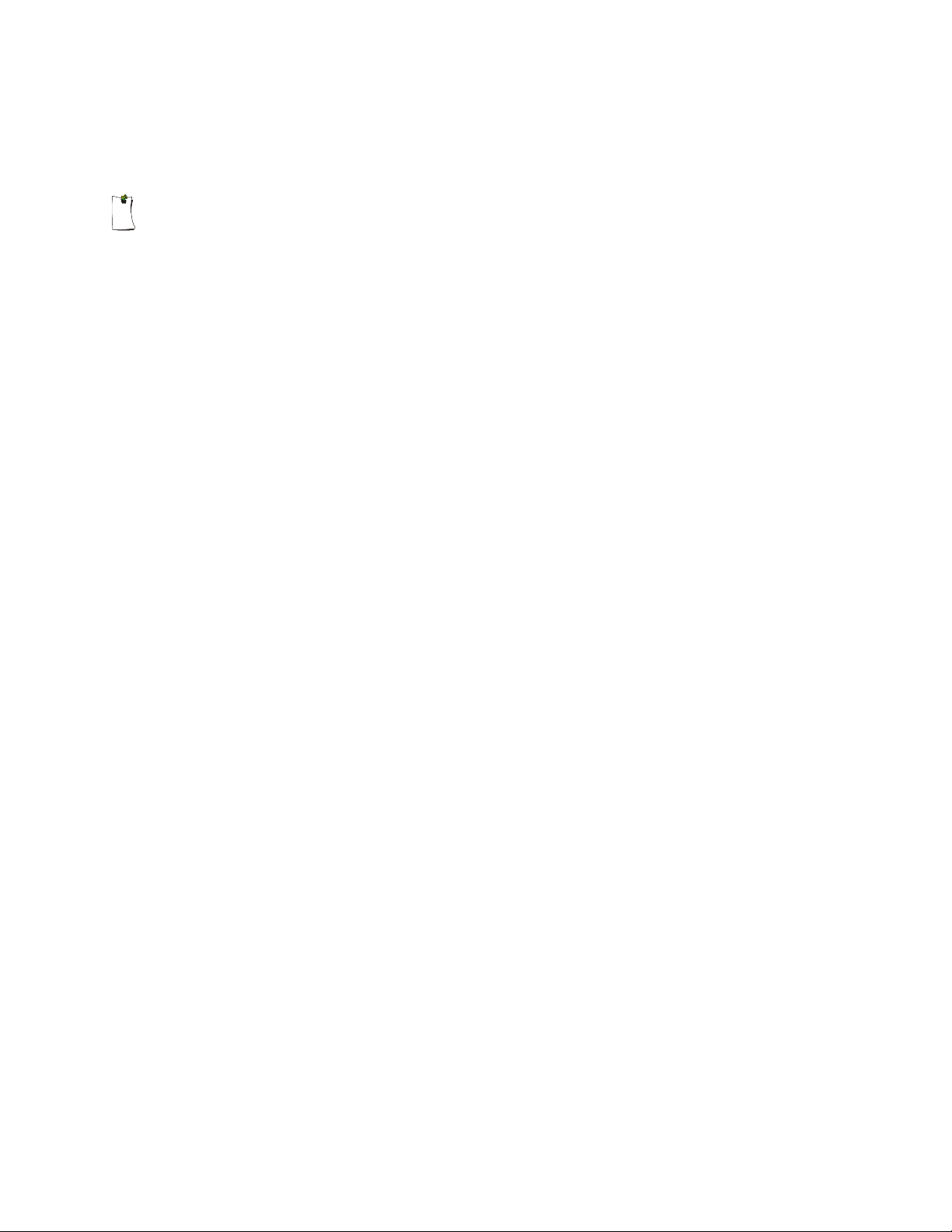
Each receive mode affects how your scanner operates when scanning and receiving
transmissions.
Note
• Trunked modes (ED and MOT) can only be selected for frequencies above 137 MHz.
• Your scanner ’s Closed Mode lets you hear transmissions from only those trunking
talkgroups you specify. For more information, see “Open and Closed Mode
Operation” on Page 83.
AM Mode (AM)
The AM mode sets the scanner to receive transmissions using amplitude modulation
(AM), primarily used for aircraft, military, 27 MHz citizen’s band, some amateur radio,
and some government transmissions. (Refer to “SPECIFICATIONS” on Page 107 for a
list of the frequencies covered.) When the scanner receives a transmission on a channel
set to the AM mode, it always stops on the transmission.
FM/Digital Mode (FM)
The FM/Digital (FM) mode sets the scanner to receive transmissions using frequency
modulation (FM) and APCO-25 digital modulation. FM is used for most public safety
transmissions, as well as broadcast, business, and amateur radio transmissions.
APCO-25 digital modulation is used in many newer conventional and trunked public
safety radio systems. When the scanner receives a transmission on a channel set to the
FM/Digital mode, it always stops on the transmission.
CTCSS Mode (CT)
CTCSS mode sets the scanner to receive transmissions using frequency modulation
(FM) with Continuous Tone Coded Squelch System (CTCSS) subaudible tone codes.
CTCSS allows multiple users to share a single radio frequency without hearing each
other’s transmissions. In your PRO-96 scanner, the CTCSS feature can be used to block
the reception of transmissions on shared channel to only those that use the CTCSS tone
that you have specified. CTCSS mode also features a Code Search setting that allows
you to instantly display and store unknown codes into the channel memory. CTCSS
tones can sometimes be heard as a low “hum” in the background of a voice transmission.
19
Page 21
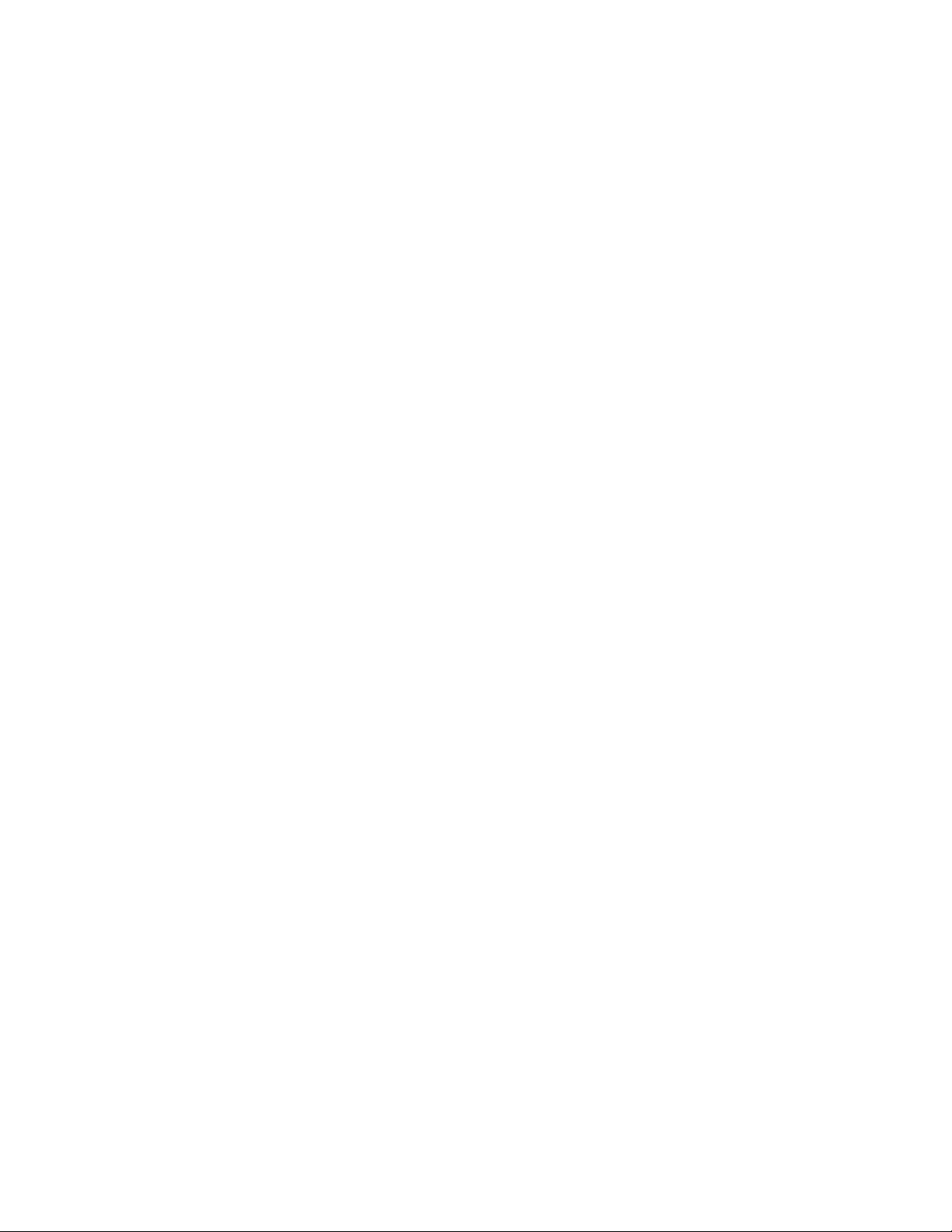
Many systems that use CTCSS transmit a special “turn off code” at the end of each
transmission. The turn off code causes a properly equipped receiver to mute before the
transmission ends, eliminating the “squelch tail” burst of noise the commonly occurs
when the signal is lost. CTCSS turn off code performance can be affected by weak
signals.
DCS Mode (DC)
DCS mode sets the scanner to receive transmissions using frequency modulation (FM)
with Digital Coded Squelch (DCS) subaudible data signaling. DCS is very similar to
CTCSS, except that a digital code is transmitted instead of an audio tone. Like CTCSS,
DCS allows multiple users to share a single radio frequency without hearing each other’s
transmissions. In your PRO-96 scanner, the DCS feature can be used to block the
reception of transmissions on shared channel to only those that use the DCS tone that
you have specified. DCS mode also features a Code Search setting that allows you to
instantly display and store unknown codes into the channel memory. DCS data can
sometimes be heard as a low “purring” sound in the background of a voice transmission.
Some DCS systems transmit a special “turn off code” at the end of each transmission.
The turn off code causes a properly equipped receiver to mute before the transmission
ends, eliminating the “squelch tail” burst of noise the commonly occurs when the signal is
lost. DCS turn off code performance is typically more immune to weak signals than
CTCSS.
Motorola/APCO-25 Trunking Mode (MO)
You can set your scanner so it decodes the talkgroup IDs used with Motorola and
APCO-25 trunking systems and follows talkgroup calls in the trunking system. This
setting is called the Motorola mode.
Motorola systems are trunking systems used primarily by business and public safety
agencies to efficiently allocate a small number of frequencies (as few as three) to many
groups of users (as many as several thousand). To do this, each group of users in the
system is assigned to a specific talkgroup. For example, a city’s east side patrol officers
might all be assigned to talkgroup 2160. One channel in the system is continuously
transmitting data that identifies which talkgroups are active on which channel. In addition,
this talkgroup information is also transmitted as subaudible data on each active channel.
20
Page 22
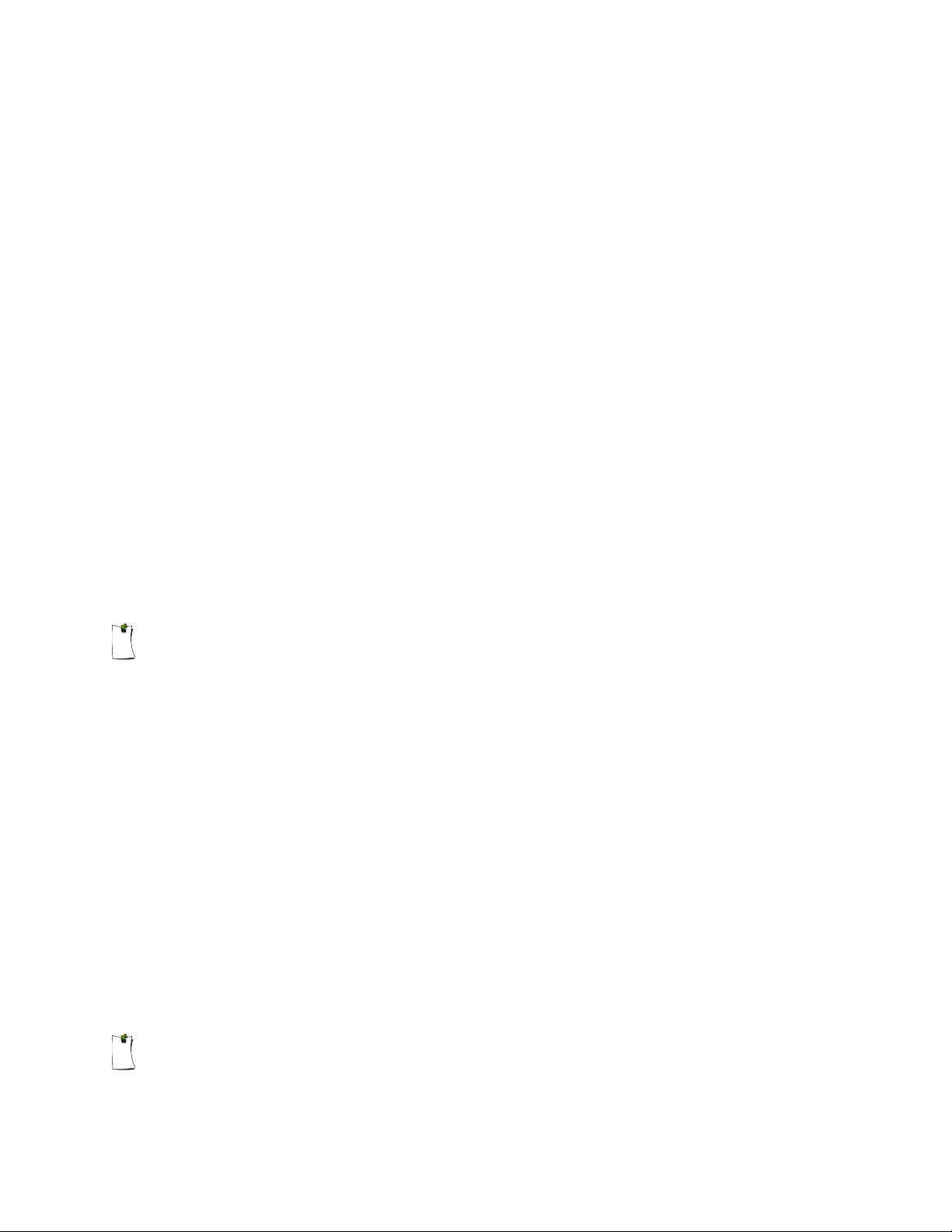
When the scanner receives a transmission on a channel set to the Motorola mode, it first
decodes the talkgroup ID data included with the transmission. In the Open Mode, the
scanner stops on the transmission and displays the talkgroup ID on the bottom line of the
display. In the Closed Mode, the scanner only stops on the transmission if the talkgroup
ID matches a talkgroup ID that you have stored in the bank's talkgroup ID list and have
not locked out.
Trunking systems covered by the Motorola mode come in four categories: Type I, Type II,
Type I/II Hybrid and APCO-25. Each category displays and uses talkgroup IDs in slightly
different ways.
Motorola Type I IDs are in the form FFF-SS, where;
FFF=Fleet ID
SS=Subfleet ID
Type I systems are usually organized with different user groups assigned to different
fleets.
Note
• For example, a valid fleet-subfleet ID identifying all detectives within a police
department might be 000-12, where 000 identifies all police users and 12 identifies
the Detective division.
To properly map the raw Type I data to the correct fleet-subfleet format, you must
program the correct fleet map into the scanner. Fleet map information is widely available
on the Internet for most Type I systems in use.
Type II and APCO-25 system talkgroups are identified by a 5-digit number. Valid Type II
talkgroup IDs are divisible by 16, while APCO-25 talkgroups are not. Use care to ensure
that you enter the correct Type II IDs into your scanner. Type I/II hybrid systems use both
fleet-subfleet and 5-digit formats for talkgroup IDs.
Note
21
Page 23
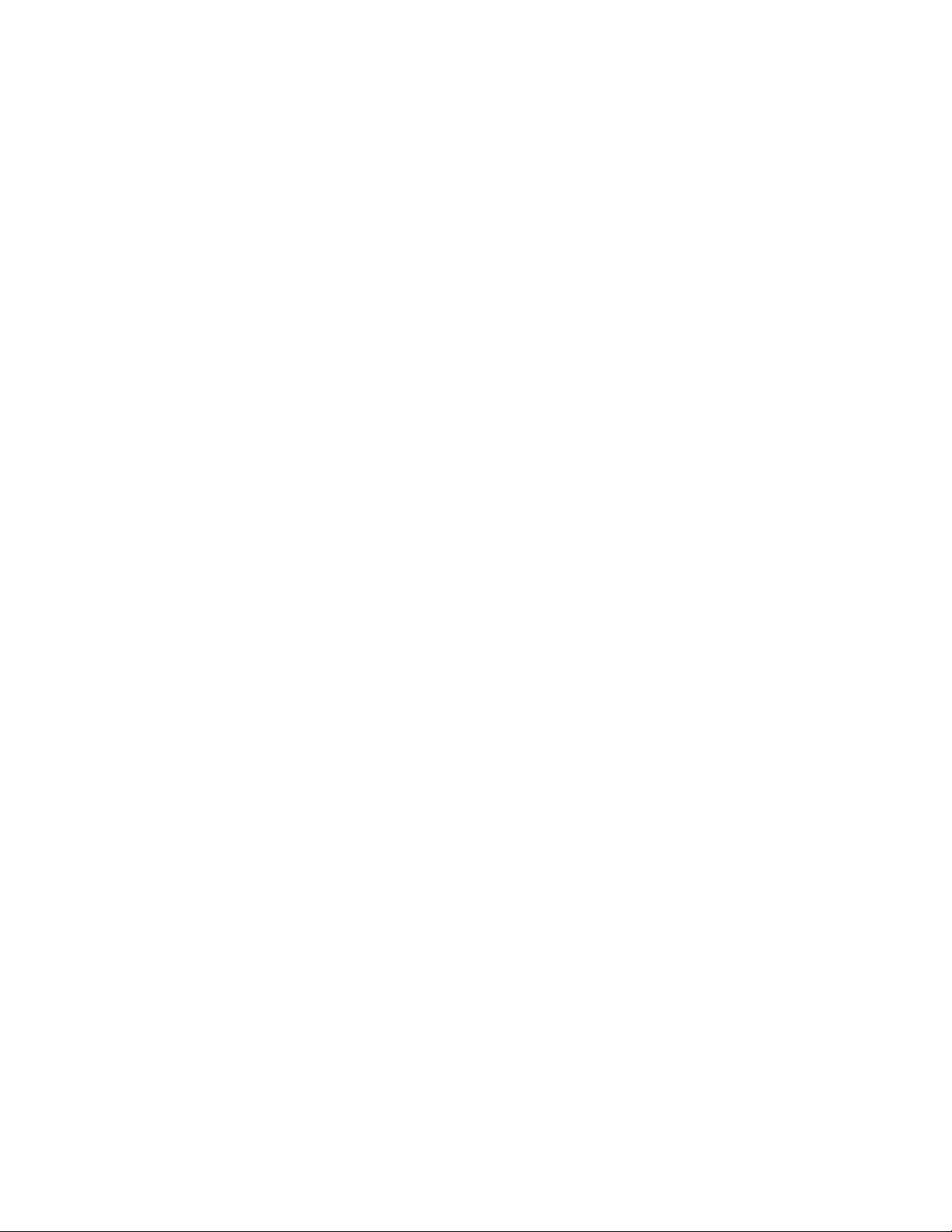
• Tuning the scanner to an active control channel while in Motorola mode will display
the Motorola System ID and the approximate control channel message decode
success rate. This information can help you identify the Motorola trunking system that
you are monitoring and the receive quality of the control channel signal.
EDACS Trunking Mode (ED)
You can set your scanner so it decodes the talkgroup IDs used with EDACS
(GE/Ericsson/M/A-COM) trunking systems. This setting is called the EDACS mode.
EDACS systems are used primarily by business or private communications service
providers, as well as by some public safety organizations. EDACS systems transmit
active talkgroup information only on a dedicated control channel.
EDACS frequencies are organized in a specific order. Each frequency is assigned a
Logical Channel Number (LCN). For the scanner to correctly switch to an active
frequency, you must program the frequencies in LCN order, starting with Memory 01.
EDACS talkgroup IDs are entered as a 4-digit decimal number from 0001 to 2047 or AFS
(Agency Fleet Subfleet) number from 00-001 to 15-157.
When there is activity on an EDACS system, that information is sent out on the control
channel. The scanner decodes the ID for the active talkgroup. In the Open Mode, the
scanner then goes to the transmission and displays the talkgroup ID on the bottom line of
the display. In the Closed Mode, the scanner only goes to transmissions with IDs that
match talkgroup IDs you have stored in the bank's talkgroup ID list that are not locked
out.
22
Page 24
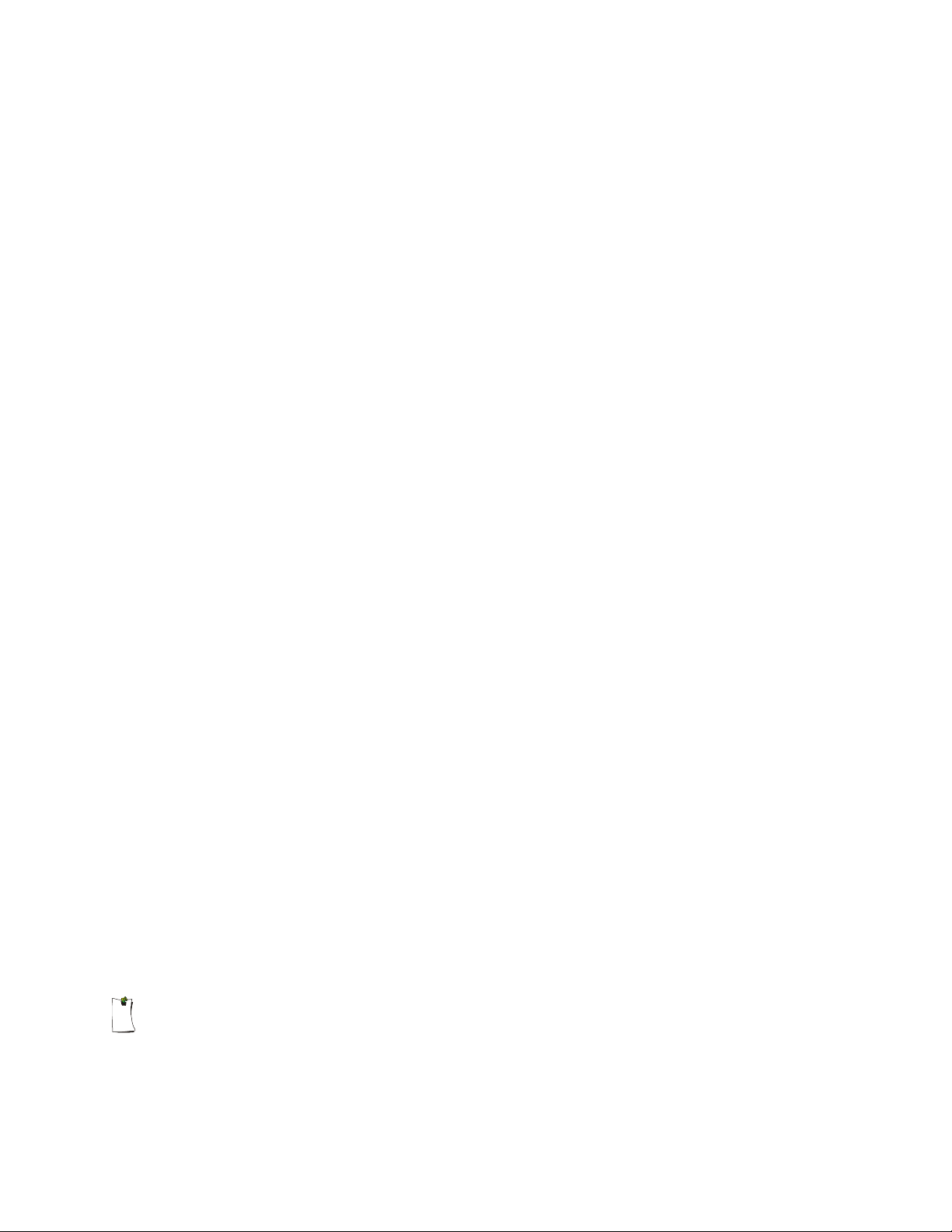
PREPARATION
Listening Safely
To protect your hearing, follow these guidelines when you use headphones.
• Set the volume to zero before putting on headphones. With the headphones on,
adjust the volume to a comfortable level.
• Avoid increasing the volume once you set it. Over time, your sensitivity to a volume
level decreases, so volume levels that do not cause discomfort might damage your
hearing.
• Avoid or limit listening at high volume levels. Prolonged exposure to high volume
levels can cause permanent hearing loss.
Traffic Safety
Wearing headphones while operating a motor vehicle or riding a bicycle can create a
traffic hazard and is illegal in most areas.
Even though some headphones let you hear some outside sounds when listening at
normal volume levels, they still can present a traffic hazard. Exercise extreme caution!
Power Sources
You can power your scanner from any of these sources:
Internal non-rechargeable batteries or rechargeable batteries (not supplied – see “Using
Batteries” on Page 24).
Standard AC power (with an optional AC adapter – see “Using AC Power” on Page 27).
Vehicle power (with an optional DC adapter – see “Using Vehicle Battery Power” on
Page 27).
Notes
23
Page 25
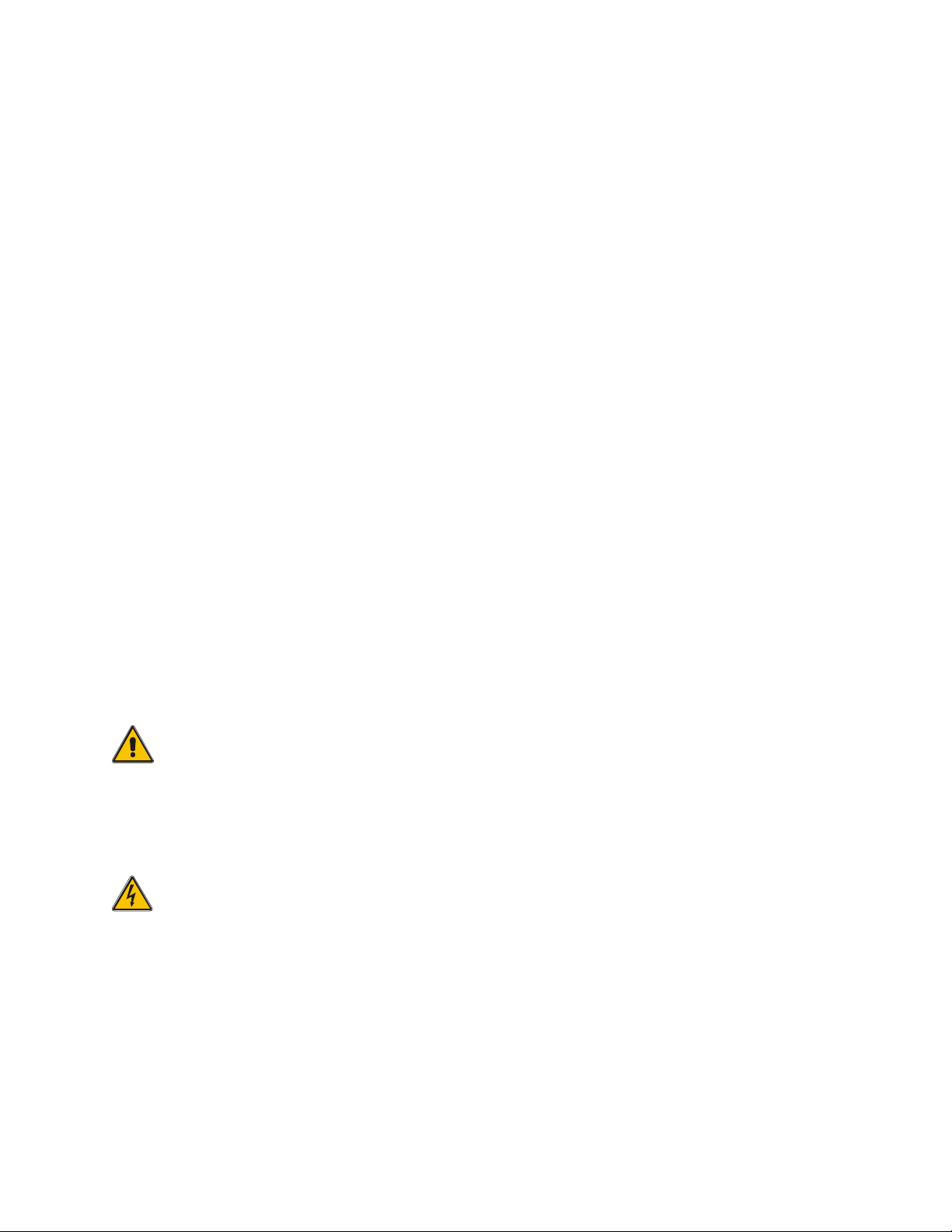
• Connecting an AC or DC adapter to the scanner disconnects internal batteries when
you use the supplied non-rechargeable battery holder, but it does not disconnect
internal batteries when you use the supplied yellow rechargeable battery holder.
• If you install the yellow rechargeable battery holder, you can operate the scanner and
recharge the rechargeable batteries at the same time. See “Using Batteries” and
“Charging Rechargeable Batteries” on Page 24.
• If the scanner stops working properly after connecting it to power, try resetting it. See
“RESETTING/INITIALIZING THE SCANNER” on Page 104.
• You must charge rechargeable batteries before you use them the first time. See
“Charging Rechargeable Batteries” on Page 26.
Using Batteries
You can power the scanner with four AA batteries (not supplied). For the longest
operation and best performance, we recommend alkaline batteries, available at your
local RadioShack store.
You can use either the supplied non-rechargeable battery holder (black), or the supplied
rechargeable battery holder (yellow). If you use the rechargeable battery holder, we
recommend RadioShack nickel-metal hydride (Ni-MH) batteries.
WARNING
Never install non-rechargeable batteries in the rechargeable yellow battery holder.
Non-Rechargeable batteries can get hot or explode if you try to recharge them.
CAUTION
• The battery holder fits only one way. Do not force it.
• Use only fresh batteries of the required size and recommended type.
• Always remove old or weak batteries. Old batteries can leak chemicals that destroy
electronic circuits.
24
Page 26
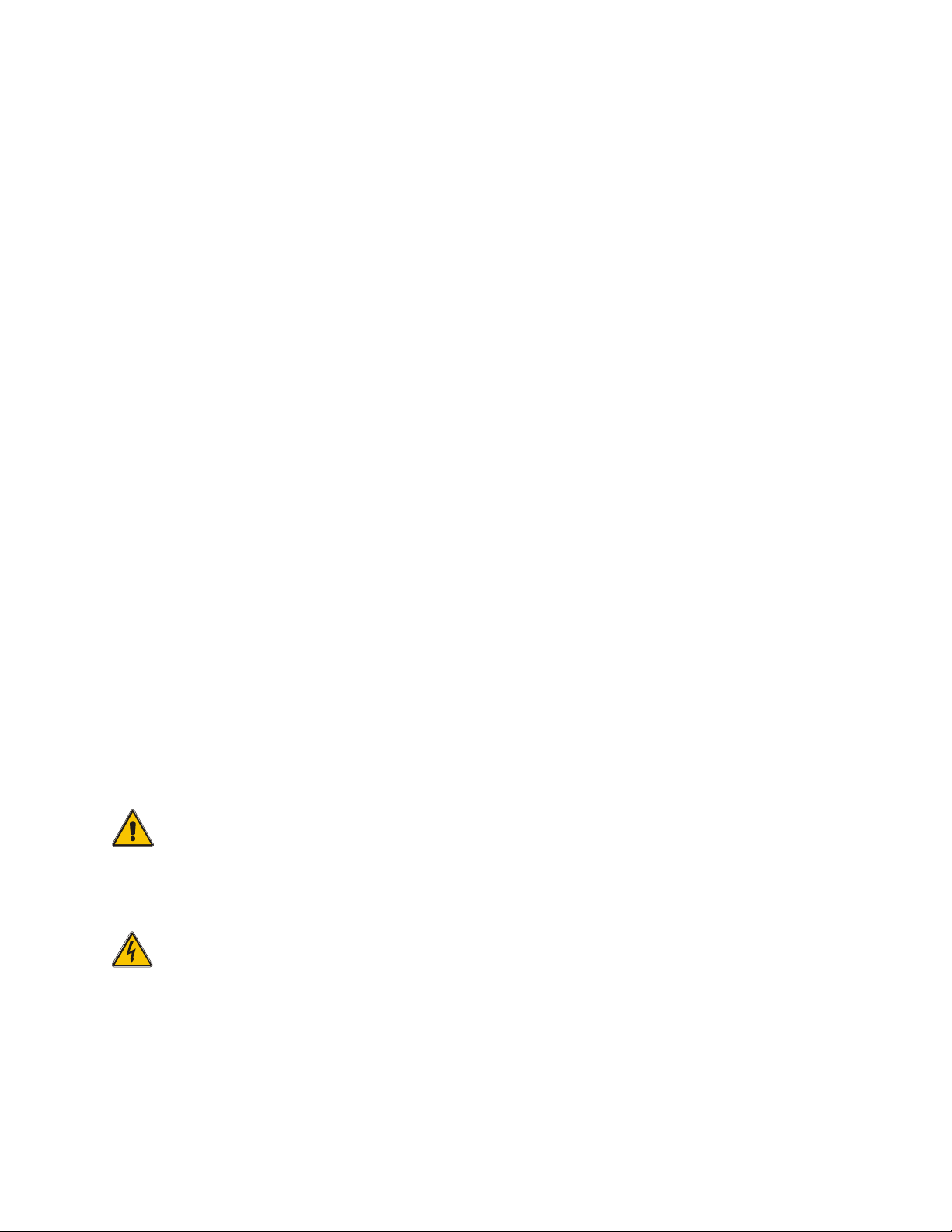
• Do not mix old and new batteries, different types of batteries (alkaline or
rechargeable), or rechargeable batteries of different capacities.
• If you do not plan to use the scanner with batteries for a month of longer, remove the
batteries. Batteries can leak chemicals that can destroy electronic parts.
Follow these steps to install the batteries.
1. Press in on the top center of the battery compartment cover on the back of the
scanner and slide the cover down to remove it.
2. Pull the battery holder out of the battery compartment.
3. If you are using non-rechargeable batteries, place them into the black holder as
indicated by the polarity symbols (+ and -) marked on the holder.
If you are using rechargeable batteries, place them into the yellow holder as indicated
by the polarity symbols (+ and -) marked on the holder.
4. Place the battery holder into the battery compartment.
5. Replace the cover.
When battery power is low, Low Battery! is displayed and the scanner beeps once
every 30 seconds. When battery power is depleted, the scanner turns itself off. Replace
all four non-rechargeable batteries, or recharge the rechargeable batteries. See
“Charging Rechargeable Batteries” on Page 26.
WARNING
Always dispose of old batteries promptly and properly. Do not bury or burn them.
CAUTION
If you do not plan to use the scanner with batteries for a month or longer, remove the
batteries. Batteries can leak chemicals that can destroy electronic parts.
25
Page 27
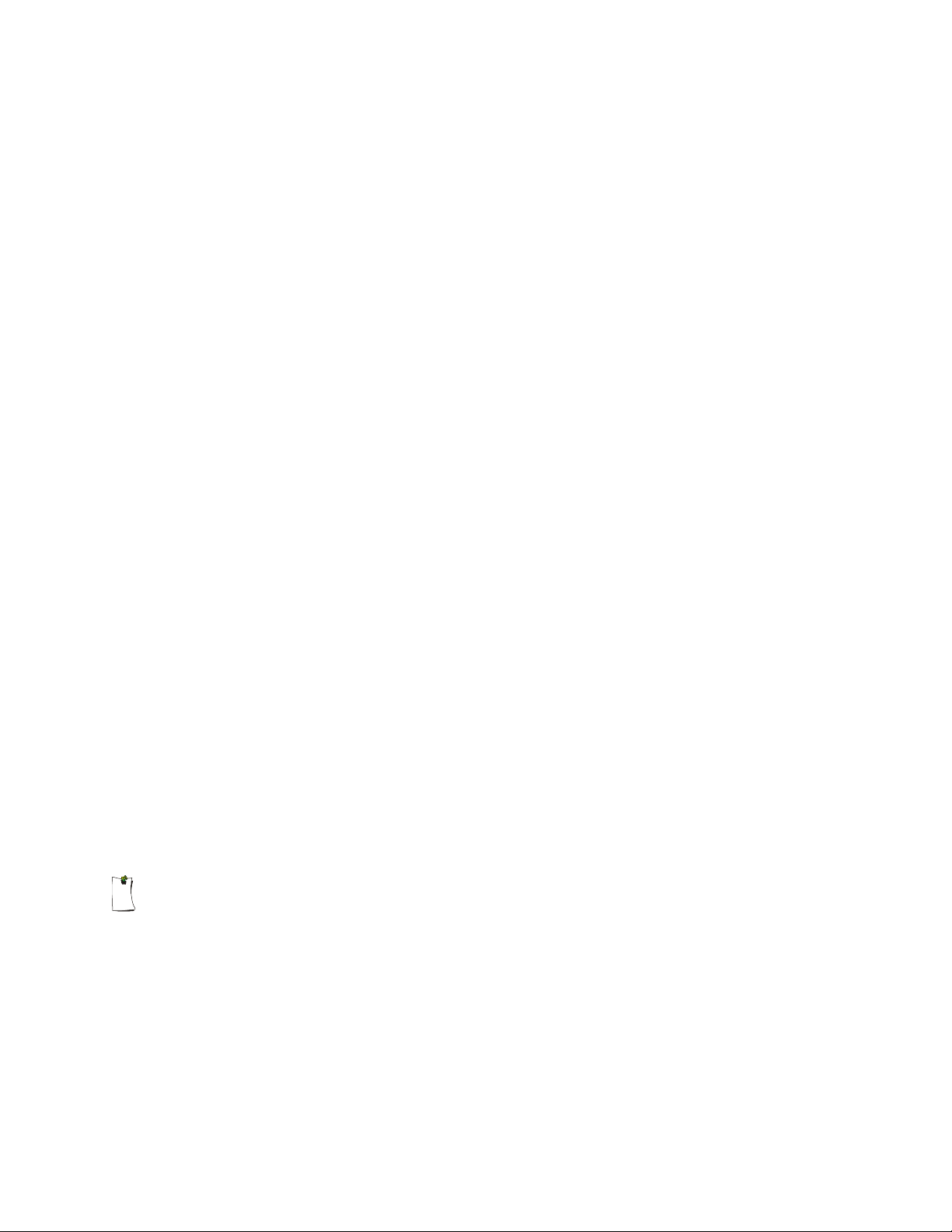
Charging Rechargeable Batteries
Your scanner has a built-in charging circuit that lets you charge nickel-metal hydride
(Ni-MH) or nickel cadmium (Ni-CD) rechargeable batteries (not suppl ied) while they are
in the scanner. To charge rechargeable batteries, connect an appropriate AC or DC
adapter to the PWR DC 9V jack. For best results we recommend RadioShack
rechargeable nickel-metal hydride (NiMH) 1800 mAh batteries.
IMPORTANT
!
The EPA certified RBRC© Battery Recycling Seal on rechargeable batteries indicates
RadioShack is voluntarily participating in an industry program to collect and recycle
these batteries at the end of their useful life, when taken out of service in the United
States or Canada. The RBRC program provides a convenient alternative to placing used
rechargeable batteries into the trash or the municipal waste stream, which may be illegal
in your area. Please call 1-800-THE-SHACK (1-800-843-7422) for information on
rechargeable battery recycling and disposal bans/restrictions in your area. RadioShack’s
involvement in this program is part of the company’s commitment to preserving our
environment and conserving our natural resources.
To charge batteries with a DC adapter from a DC power source, you must use a 9V, 300
mA DC adapter such as RadioShack Cat. No. 273-1810 and a size C Adaptaplug™
(neither supplied). Both are available at your local RadioShack store. Make sure the
adapter’s voltage is set to 9V.
It takes about 16 hours to recharge fully discharged 1800 mAh NiMH rechargeable
batteries. You can operate the scanner while recharging the rechargeable batteries, but
charging takes longer.
Notes
• The scanner can also charge Ni-Cd batteries. 600 mAh batteries require 6 hours and
850 mAh batteries require 8 hours to charge.
• When you charge Ni -Cd batteries, do not overcharge them. Overcharging shortens
battery life.
26
Page 28
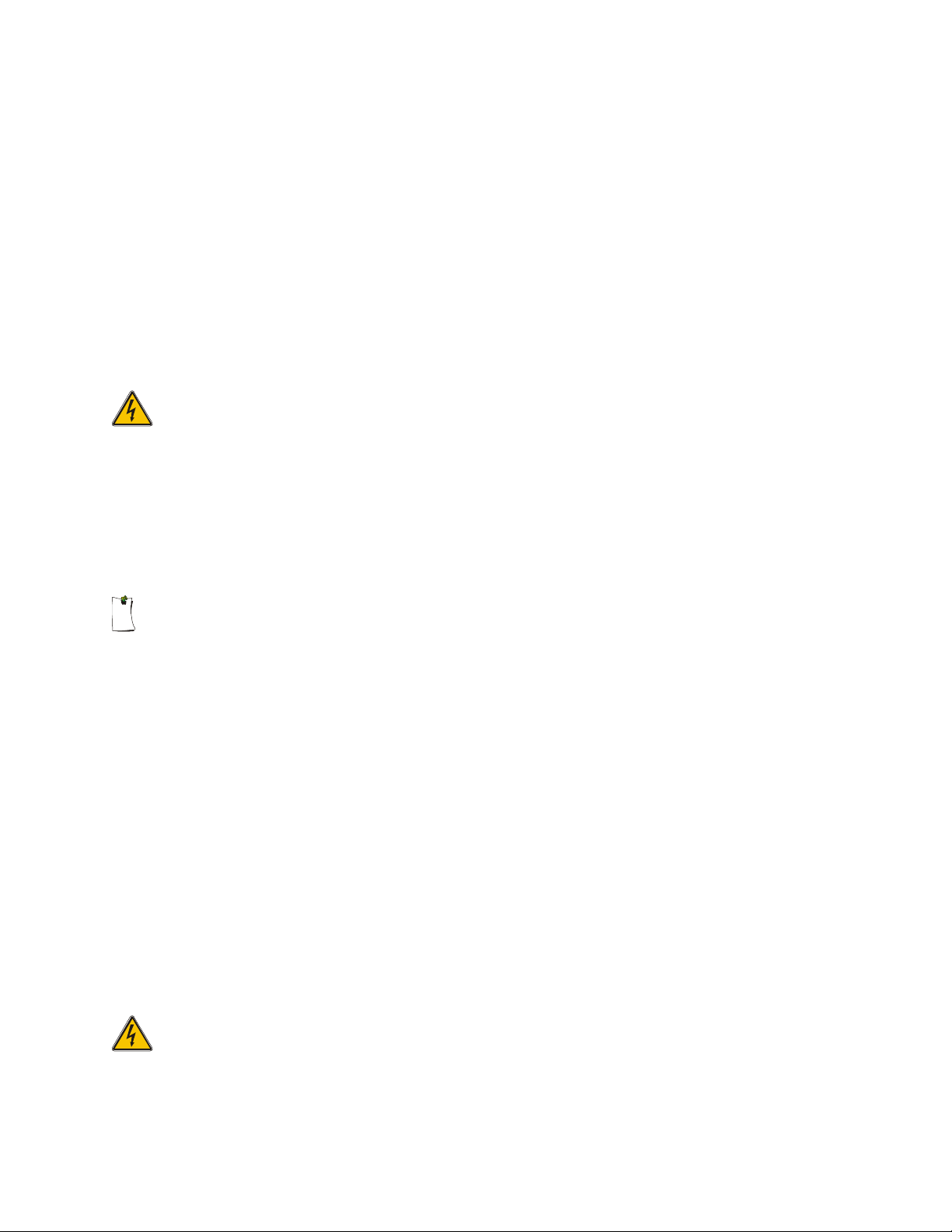
• Rechargeable batteries last longer and deliver more power if you let them fully
discharge once a month. To do this, use the scanner until Low Battery! appears in
the scanner’s display. Then fully charge the rechargeable batteries.
Using AC Power
You can power the scanner using a 9V, 300 mA AC adapter and a size C Adaptaplug™
(neither supplied). Both are available at your local RadioShack store.
1. Connect the Adaptaplug™ to the adapter’s cord with the tip set to positive.
CAUTION
! You must use a Class 2 power source that supplies 9V DC and delivers at least 300
mA. Its center tip must be set to positive and its plug must fit the scanner ’s PWR DC
9V jack. Using an adapter that does not meet these specifications could damage the
scanner or the adapter.
Note
• Always connect the AC or DC adapter to the scanner before you connect it to AC
power source. When you finish, disconnect the adapter form AC power or the power
source before you disconnect it from the scanner.
2. Plug the adapter’s barrel plug into the scanner’s PWR DC 9V jack.
3. Plug the adapter’s two-prong plug into an AC outlet.
Using Vehicle Battery Power
You can power the scanner from a vehicle’s 12V power source (such as cigarette-lighter
socket) using a 9V, 300 mA DC adapter and a size C Adaptaplug™ adapter (neither
supplied). Both are available at your local RadioShack store.
CAUTION
27
Page 29
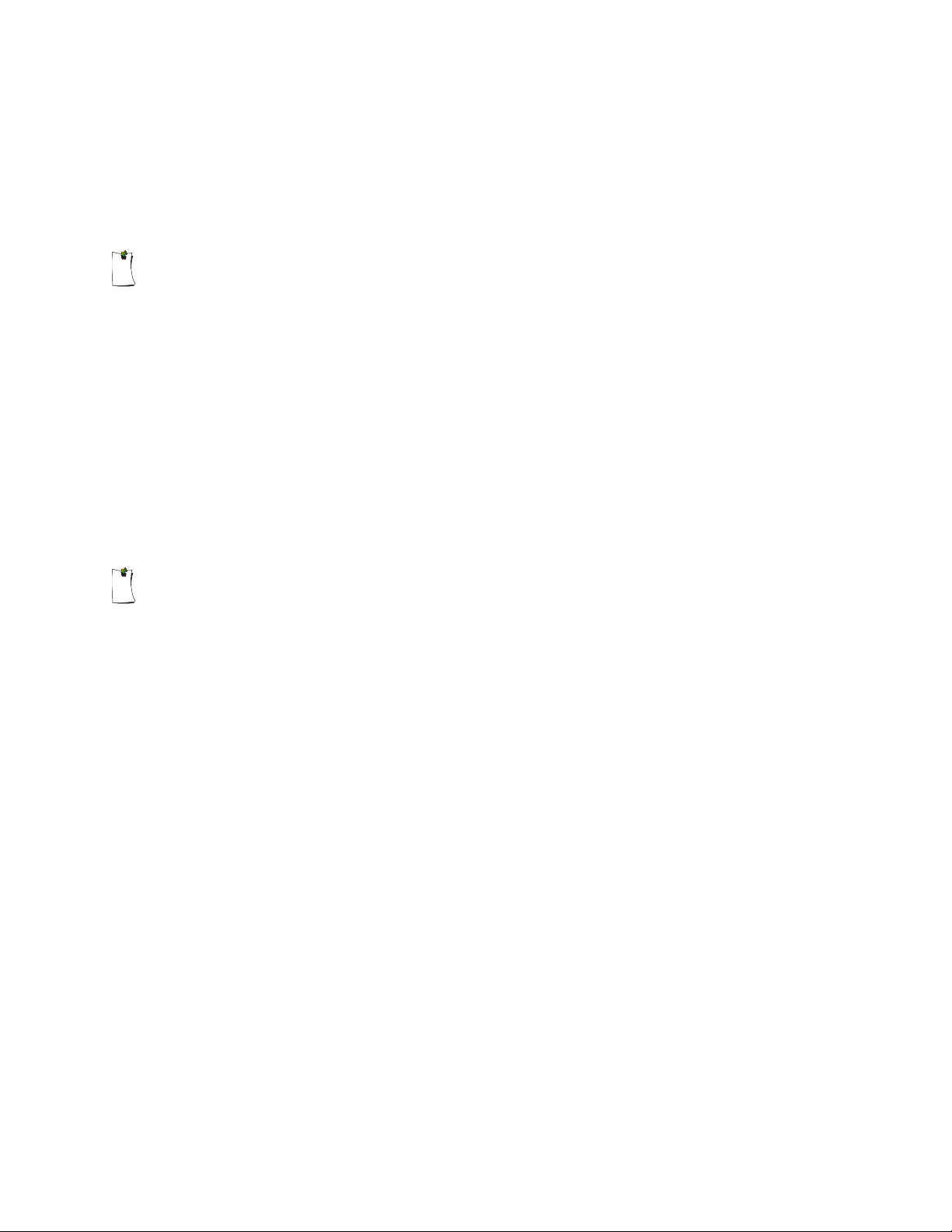
You must use a Class 2 power source that supplies 9V DC and delivers at least 300 mA.
Its center tip must be set to positive and its plug must fit the scanner’s PWR DC 9V jack.
Using an adapter that does not meet these specifications could damage the scanner or
the adapter.
Note
• Always connect the AC or DC adapter to the scanner before you connect it to AC
power source. When you finish, disconnect the adapter form AC power or the power
source before you disconnect it from the scanner.
1. Connect the Adaptaplug™ to the adapter’s cord with the tip set to positive.
2. Plug the adapter’s barrel plug into the scanner’s PWR DC 9V jack.
3. Plug the adapter’s cigarette-lighter plug into your 12V power source.
Note
• If the scanner does not operate properly when you connect a DC adapter, unplug the
DC adapter from the power source and clean the socket, or check the adapter’s
internal fuse.
Antenna
Connecting the Supplied Antenna
To attach the supplied flexible antenna to the antenna jack on the top of your scanner,
align the slots around the antenna’s connector with the studs on the antenna jack. Press
the antenna down over the jack and turn the antenna’s base clockwise until it locks into
place.
Connecting an Optional External Antenna
The antenna connector on your scanner makes it easy to use the scanner with a variety
of antennas, such as an external mobile antenna or outdoor base station antenna. Your
local RadioShack store sells a variety of antennas.
28
Page 30
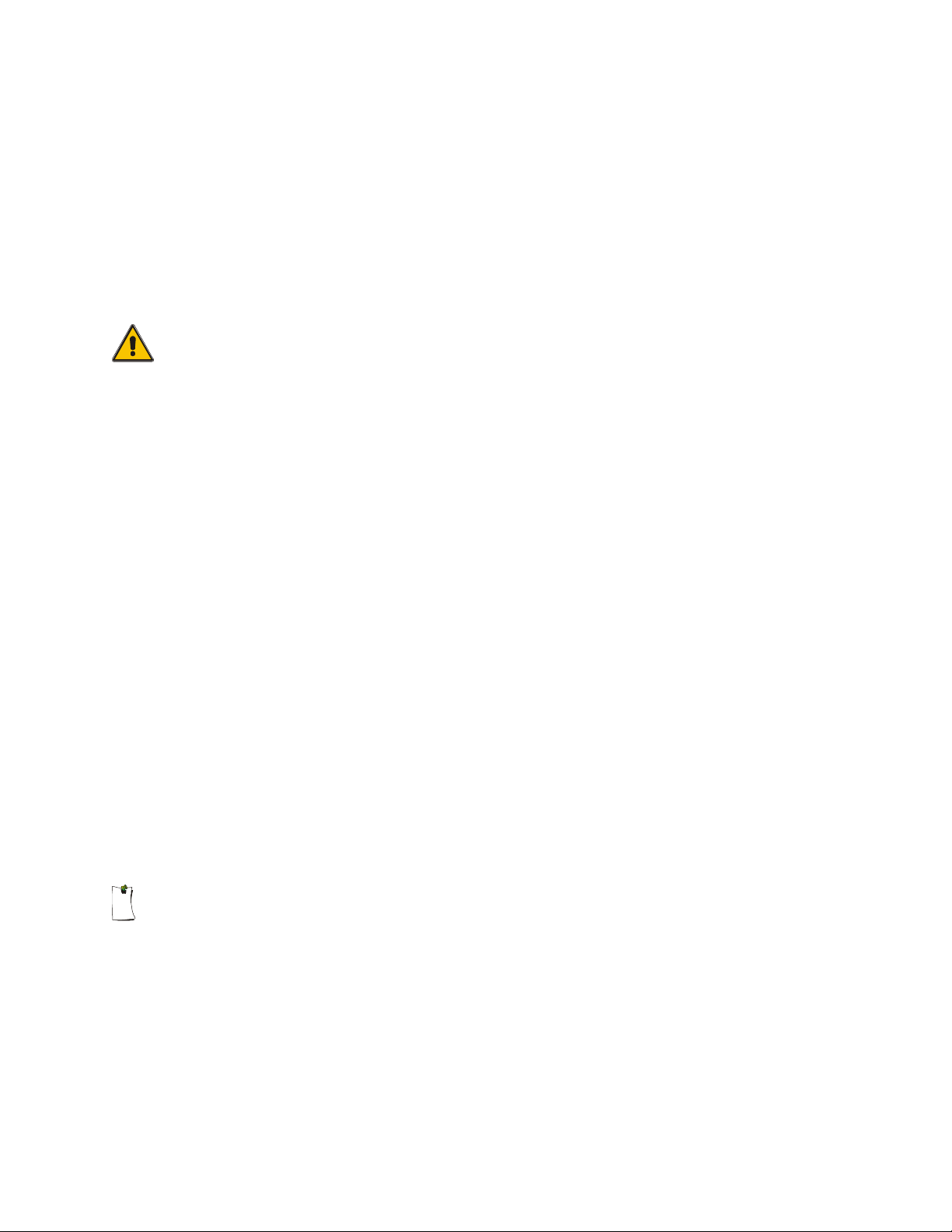
Always use 50-ohm coaxial cable, such as RG-58 or RG-8, to connect an outdoor
antenna. For length over 50 feet, use RG-8 low-loss dielectric coaxial cable. If your
antenna’s cable does not have a BNC connector, you will also need a BNC adapter (not
supplied, available at your local RadioShack store).
Follow the installation instructions supplied with the antenna, route the antenna cable to
the scanner, then connect it to the antenna jack.
WARNING
Use extreme caution when installing or removing an outdoor antenna. If the antenna
starts to fall, let it go! It could contact overhead power lines. If the antenna touches a
power line, touching the antenna, mast, cable, or guy wires can cause electrocution and
death. Call the power company to remove the antenna. DO NOT attempt to do so
yourself.
Connecting an Earphone/Headphones
For private listening, you can plug an 1/8-inch (3.5 mm) mini-plug earphone or
headphones (not supplied), available at your local RadioShack store, into the
HEADPHONE jack on top of your scanner. This automatically disconnects the internal
speaker.
Connecting an External Speaker
In a noisy area, an amplified speaker (not supplied), available at your local RadioShack
store, might provide more comfortable listening. Plug the speaker cable’s 1/8-inch (3.5
mm) mini-plug into your scanner’s HEADPHONE jack.
Note
• You must use an amplified speaker with this scanner. Non-amplified speakers do not
provide sufficient volume for comfortable listening.
29
Page 31

Using the Belt Clip
You can use the belt clip attached to the back of the scanner for hands-free carrying
when you are on the go. Slide the belt clip over your belt or waistband.
PROGRAMMING YOUR SCANNER
Programming Conventional Channels
Good references for active frequencies are RadioShack’s Police Call, Aeronautical
Frequency Directory, and Maritime Frequency Directory. We update these directories
every year, so be sure to get a current copy.
Storing Conventional Frequencies
Follow these steps to store conventional frequencies in to channels.
Notes
• When the scanner is in Manual or Program mode, indicated with M or P in the top left
hand corner of the display, you can select your desired bank and channel number
using direct channel entry, the π or θ arrow keys, and with FUNC and the π or θ arrow
keys.
• For direct channel entry, press MAN or PGM, enter the channel storage bank (0-9)
and channel number (00-49) where you want to store a frequency, then press MAN
or PGM again. For example, Bank 3, Channel 23 is entered as “323”. The scanner
advances to the selected channel storage bank and channel, and the channel
storage bank and channel number appear at the upper left corner of the display (for
example: M323 or P323).
• Press FUNC, then π or θ to jump to the next or previous channel storage bank.
• Press FUNC, then hold π or θ to scroll through the channel storage banks.
1. To begin programming your scanner, press PGM. M changes to P. Select the desired
channel storage bank and channel, and press PGM to advance to that channel.
30
Page 32

2. Use the number keys and ./DELAY to enter the frequency (including the decimal
point) you want to store.
If you make a mistake, press CLR to backspace and correct the incorrect digit, or
press and hold CLR for about 2 seconds to clear the entire field and start over.
3. Press ENTER to store the frequency into the channel.
4. By default, the scanner will configure the channels you enter for a two second delay
after a transmission is received. This is indicated by the D character that appears in
the top row of the display. If you do not want the scanner to pause for reply traffic
before resuming scanning operation, press ./DELAY until D is not visible in the top
line of the display.
5. If necessary, press MODE to change the receiving mode. Valid modes for
conventional frequencies include AM, FM/Digital, CTCSS and DCS. To program a
specific code for CTCSS or DCS mode, press FUNC MODE, then enter the desired
code followed by ENTER, or use the π or θ keys to scroll to the desired code and
press ENTER to store the code with the channel memory. For more information on
CTCSS and DCS programming, see “Programming channels for CTCSS and DCS
operation” on Page 42.
6. If desired, program a text tag for the channel (see “Assigning a Text Tag to a
Channel” on Page 46).
Notes
• If you made a mistake in entering the frequency, Invalid Freq briefly appears and
the scanner beeps when you press ENTER. Enter the frequency again.
• Your scanner automatically rounds the entered frequency to the nearest valid
frequency. For example, if you enter a frequency of 151.53, your scanner accepts it
as 151.5275. Reception of the frequency will not be adversely affected.
• If you enter a frequency that has already been entered elsewhere in the same bank,
the scanner sounds an error tone and displays Dupl.f and the channel number that
has been duplicated. If the dual entry is an error press CLR and enter the correct
frequency. If the dual entry is intentional press ENTER to accept.
31
Page 33

• You may replace any frequency by selecting the bank and channel, pressing PGM
and entering the new frequency.
• You can clear programmed frequency data by pressing FUNC, then CLR.
• If you make an error in the entry process, press CLEAR as often as needed to erase
the incorrect data, or press and hold CLEAR for one second to clear the entire field.
When you are ready to program additional channels, press PGM or π to move up to the
next channel memory location, or θ to move down.
Programming Trunked Systems
This section of the manual provides instructions to program your scanner to receive
trunked radio systems. If you are just getting started with trunked system monitoring or
have any questions about how your PRO-96 scanner operates when tracking trunked
radio systems, we suggest you read the manual section “TRUNKING SPECIAL
FEATURES”, beginning on Page 80. Also see the supplied Trunking Guide.
For best results, program only one trunking system in each channel storage bank of your
scanner. Your scanner will lock on to the first active control channel it finds in a channel
storage bank and follow the activity from that trunking system.
Channel storage banks may contain both conventional, non-trunked channels, and
control or system channels for a trunked system. The scanner will check for activity on
the conventional channels after processing the trunking system.
Hint
Certain multi-zone Motorola systems use the same talkgroup IDs at multiple radio sites
to cover a large geographical area. In these types of systems it may be possible to
program multiple control channel frequencies into the same channel storage bank and
allow the scanner to lock on to the different control channels as you move from zone to
zone. This approach only works in networked systems where the same talkgroup IDs are
used at multiple sites. It is not possible to program Motorola/APCO-25 and EDACS
systems into the same channel storage bank.
32
Page 34

Programming Motorola analog, digital, and APCO-25 trunking systems
1. Press PGM and FUNC then π or θ to select the desired channel storage bank to
program.
2. Press TRUNK to access the ID list and set the correct trunking bank type. If the bank
has never been programmed with a trunking system, the scanner will display Not
trunked! Press mode.
3. Press MODE until MOT (Motorola) appears in the display. This sets the channel
storage bank for Motorola operation.
4. Press PGM to return to the channel storage bank.
5. Select a channel to begin programming trunking system frequencies. Used direct
channel entry or the π or θ keys.
6. Enter the trunking frequency and press ENTER. If necessary, press MODE to change
the receiving mode to MOT.
7. Repeat Steps 5 and 6 to enter the other trunking system control channel frequencies
for the system you wish to monitor.
Notes
• You can also press FUNC, then TRUNK access the ID list from manual mode.
• When monitoring Motorola trunked radio systems, it is only necessary to program the
trunking control channel.
• For APCO-25 trunking systems using the 9600 BPS control channel, program the
system using the steps outlined above for Motorola systems. Your scanner will
automatically detect the proper control channel type.
• Some systems rotate the control channel on a daily basis. For best results, program
all known control channel frequencies into the trunking channel storage bank.
• To program Motorola UHF trunking systems, see “Programming Motorola VHF and
UHF Trunking Systems” on Page 35
33
Page 35

• To program Motorola 800 MH z “splinter” systems, see “Programming Motorola 800
MHz Splinter Systems” on Page 36.
• To program Motorola Type I/IIi fleet maps, see “Programming Fleet Maps” Page 36
Programming EDACS Trunking Systems
Note
• It is necessary to program all EDACS system channels into your scanner in Logical
Channel Number (LCN) order, beginning with LCN 1 in channel 01 of the channel
storage bank. Do not program EDACS system channels in channel 00 of a channel
storage bank. Refer to frequency publications or Internet sites to obtain correct LCN
frequencies for the EDACS systems you wish to monitor. If the EDACS system you
are programming skips channels in the LCN order, leave those channels blank in
your scanner.
1. Press PGM and FUNC then π or θ to select the desired channel storage bank to
program.
2. Press TRUNK to access the ID list and set the correct trunking bank type. If the bank
has never been programmed with a trunking system, the scanner will display Not
trunked Press mode.
3. Press MODE until ED (EDACS) appears in the display. This sets the channel storage
bank for EDACS operation.
4. Press PGM to return to the channel storage bank.
5. Select a channel to begin programming trunking system frequencies. Used direct
channel entry or the π or θ keys.
6. Enter the trunking frequency and press ENTER. If necessary, press MODE to change
the receiving mode to ED.
7. Repeat Steps 5 and 6 to enter the other EDACS trunking system channels for the
system you wish to monitor.
34
Page 36

Programming Motorola VHF and UHF Trunking Systems
Your scanner is capable of receiving Motorola trunked radio systems operating in the
VHF and UHF bands. To monitor these systems it is necessary to program the scanner
with three additional parameters, the base frequency, step and offset.
Hint
• Base frequency, step and offset vary for each individual UHF trunking system. You
can get information about these frequencies for the trunking system you want to scan
using www.trunkscanner.com, other Internet sources, or locally published
guidebooks.
• Systems with multiple channel ranges can be programmed using PC application
software.
Follow these steps to program Motorola trunking frequencies in the VHF or UHF bands:
1. Press PGM then TRUNK to enter the ID program mode.
2. Press FUNC and press (or hold) π or θ to select the bank.
3. Press MODE until MO appears in the display.
4. Press FUNC then 2. The display indicates
Base Freq:
406.0000
OFFset: 380
Step:25.0kHz
5. While B in Base blinks, if necessary, enter the desired Base frequency with the
number keys and press ENTER. Confirm the entry. If it is incorrect, press the number
keys again to set the base frequency. After you confirm the input, press ENTER
again.
6. While O in OFFset blinks, if necessary, enter the offset number and press ENTER.
Confirm the entry. If it is incorrect, then press the number keys again to set the
frequency. After you confirm the input, press ENTER again.
35
Page 37

7. While S in Step blinks, repeatedly press π or θ to select the step number, 5, 6.25, 7.5,
12.5, 15, 25.0, or 50.0kHz, then press ENTER.
Programming Motorola 800 MHz Splinter Systems
Certain 800 MHz Motorola trunked radio systems operate using splinter channels that
are in between the channels in the normal 800 MHz band plan. These systems are
known as splinter systems. Your scanner features an offset mode to allow reception of
these systems.
Notes
• If the radio appears to be trunking to the wrong frequencies when monitoring an 800
MHz system, you should try to configure the system for splinter operation.
• Splinter systems exist only in the 800 MHz band, and only use the 3600 baud control
channel type. Setting splinter configuration on VHF, UHF, 900 MHz and 800 MHz
APCO-25 systems will have no effect.
1. Press PGM then TRUNK to enter the ID program mode.
2. If necessary, press FUNC then π or θ to select the desired bank.
3. If necessary, press MODE to select Motorola trunking mode.
4. Press FUNC then 3 to edit the 3600 CC Mode.
5. Press π or θ to select Normal or Splinter Table, Multi Table and press
ENTER.
Programming Fleet Maps
You must set the fleet map if you want to receive a Motorola Type I system. Fleet maps
are included along with other information about Motorola Type I systems at
www.trunkscanner.com.
Follow these steps to program a fleet map.
1. Press PGM then TRUNK.
36
Page 38

2. Press FUNC then π or θ to select the desired bank.
3. Press FUNC, then press 8. Block 0 size code. Use 15 for type II. S -00
is displayed.
4. Enter the size code supplied with the Type I system information, referring to the
prompts that appear in the display. If the information for your Type I system is not
available, try the following common fleet maps:
Block
1 2 3 4 5 6 7 8
0 S11 S4 S4 S12 S4 S3 S10 S1
1 S11 S4 S4 — S4 S10 S10 S1
2 S11 S4 S4 S4 S12 S4 S11 S2
3 S11 S4 S4 S4 — S4 S4 S2
4 S11 S4 S4 S4 S4 S12 S4 S3
5 S11 S4 S4 S4 S4 — S4 S3
6 S11 S4 S12 S4 S4 S12 S4 S4
7 S11 S4 — S4 S4 — S4 S4
Block
9 10 11 12 13 14 15 16
0 S4 S0 S4 S0 S3 S4 S4 S3
1 S4 S0 S0 S0 S3 S3 S4 S10
2 S0 S0 S0 S0 S11 S10 S4 S10
3 S0 S0 S0 S0 S4 S4 S11 S11
Size Code
Size Code
4 S0 S0 S0 S0 S4 S4 S11 S0
5 S0 S0 S0 S0 S0 S4 S0 S0
6 S0 S4 S0 S0 S0 S12 S12 S12
7 S0 S4 S0 S4 S0 — — —
Press ENTER for each entry. If you make a mistake, press CLR and enter the correct
size code.
37
Page 39

Notes
• The default setting of the bank is for Motorola Type II. However, if you set Type I and
wish to restore Type II, enter 15 at Step 5.
• To confirm the input, repeat Steps 1-5 and press ENTER. Each time you press
ENTER, you confirm the size code. If you find an error, press CLR and begin again at
Step 1.
Talkgroup IDs
Each channel storage bank has an associated talkgroup ID list, for a total of 10 talkgroup
ID lists. Each ID list has 5 sub-banks. Each sub-bank has 30 ID locations. You can
program up to 150 talkgroup IDs in each bank, so you can program up to 1500 talkgroup
IDs in 10 banks. When the scanner stops on a transmission in the Motorola or EDACS
mode, it checks to see if the ID has been stored in the associated ID list. In the Closed
Mode, the scanner only stops on the transmission and displays its text tag if you have
stored and not locked out the ID. In the Open Mode, the scanner always stops on all
transmissions except those you specifically exclude, and displays the ID’s text tag if you
have stored the ID. For a detailed description of Open and Closed Mode operation, see
“Open and Closed Mode Operation” on Page 83.
Storing Talkgroup IDs
Each talkgroup on a trunked radio system is identified by a talkgroup ID. You can store
talkgroup IDs automatically while scanning the trunked system in Open mode, or
manually by entering the IDs directly in the ID list.
To automatically store a talkgroup ID, press TRUNK when the scanner stops on a voice
channel transmission or when a talkgroup ID is indicated in the manual mode. The ID of
the active talkgroup will be automatically stored in the next available ID memory location.
The bottom line of the scanner display indicates where the ID was stored as ID save
X-YY and then changes to ID#ZZZZZ, where X is the sub-bank number, YY is the ID
number within the sub-bank, and ZZZZZ is the stored talkgroup ID code.
If the ID has already been stored when you press TRUNK, ID was saved appears in the
scanner’s display.
38
Page 40

Note
• When you try to store more than 150 talkgroup IDs in a bank, Memory Full!
appears in the scanner’s display. Clear some talkgroup IDs in order to store new
ones (see “Clearing Talkgroup Ids” on Page 86).
Follow these steps to manually store talkgroup IDs or to edit a stored ID.
Notes
Use the following keystrokes to navigate through the ID lists:
• Press PGM TRUNK to enter the ID list for the current channel storage bank.
• Press and release the π or θ keys to scroll through the ID memories one at a time.
• Press and hold the π or θ keys to scroll through the ID memories rapidly.
• Press TRUNK to advance to the next ID sub-bank.
• Press FUNC π or θ to advance to the next or previous ID list.
1. Navigate to a channel in the desired trunking bank using MAN or the π or θ keys
2. Press PGM.
3. Press TRUNK.
4. Select the ID memory you wish to edit using any of the methods described above.
5. Enter the talkgroup ID and press ENTER. If necessary, use the decimal point for a
hyphen.
6. If you want to tag the ID, press TEXT, enter the desired text tag for the ID. Then press
ENTER (see “Text Input Chart” on Page 48).
7. To store the next ID memory in sequence, press π and repeat Step 5.
8. Press SCAN to start scanning.
39
Page 41

Notes
• If you made a mistake in Step 4, Invalid ID. appears and the scanner beeps when
you press ENTER. Start again at Step 3.
• You can enter either decimal or AFS code for ED (EDACS) ID. The default setting is
decimal ID entry. To toggle AFS or decimal EDACS ID display, press FUNC then 2.
AFS Format will appear in the display for about 2 seconds. Now you can enter
EDACS ID codes in AFS format.
• If you entered an ID code that is already stored in another ID channel, Dupl ID
appears in the scanner’s display. If you want to store the ID code anyway, press
ENTER. To cancel the operation, press CLR.
Hint
• When automatically storing trunked IDs in the ID list by pressing TRUNK during a
trunked transmission, the scanner will automatically store the active ID in the next
available open ID storage location in the ID list. We suggest leaving ID sub-bank 0
empty when first setting up an ID list. This provides a location for new auto-store IDs
to be placed and organized.
Programming the Priority Channel
In addition to the 500 programmable memory channels, the scanner has one priority
channel.
With the priority feature, you can scan through programmed channels and still not mi ss
an important or interesting transmission on the priority channel. When priority is turned
on, the scanner checks the priority channel every 2 seconds, and stays on the channel if
there is activity until the activity stops.
Notes
40
Page 42

• The priority feature does not operate while the scanner receives a trunking voice
channel or during trunking delay time. Traffic on the priority channel may be missed if
it occurs while the scanner is monitoring a trunking voice call.
• If you program a weather channel as the priority channel, then activate priority mode,
the scanner stops on the weather channel only when the scanner detects the 1050
Hz weather alert tone.
Programming a stored channel frequency in the priority channel:
1. Press MAN.
2. Use the number keys to enter the channel number that contains the frequency you
want to program as the priority channel, and then press MAN again.
3. Press FUNC then PRI. Pri Channel blinks on the bottom line to indicate storage of
the current frequency into priority channel memory.
Programming the Priority Channel Directly
1. Press PGM.
2. Press PRI.
3. Enter the frequency you want to enter into the priority channel, then press ENTER.
4. If desired, set the priority channel mode. You can set a priority channel for CTCSS or
DCS operation with a programmed code.
Programming a Weather Channel as Priority
1. Press WX.
2. Select the weather channel you want to program as the priority channel by pressing
WX repeatedly until the desired weather channel is displayed.
3. Press FUNC then PRI. Pri Channel flashes on the bottom line two times.
41
Page 43

Activating the Priority Feature
Press PRI while scanning while manually parked on a channel. PRIon (or PRIwx if you
set the priority to a weather frequency) appears on the bottom line of the display, and P
will appear in the top line while scanning or parked on a channel in manual mode. If the
scanner detects activity on the priority channel, Pri Channel appears in the scanner’s
display. If the scanner detects the 1050 Hz weather alert tone in Priority WX mode, the
display will show Weather ALERT and the scanner sounds an alert tone (see “SAME
Standby Mode” on Page 63). Press WX to listen to the weather alert message.
Notes
• This scanner cannot set a channel as the priority channel if the channel's receive
mode is MOT or ED.
• In Priority WX mode, the scanner samples the selected weather channel once every
1.5 seconds.
• In the event of a weather or other hazard warning, a 1050 Hz tone is transmitted prior
to the message. The scanner detects the presence of this tone during the sampling
process. The scanner sounds an audible alert and switches to the weather frequency
if the alert tone is detected.
• Because the scanner does not priority sample the weather channel while monitoring
trunked talkgroup calls, it is possible that the 1050 Hz alert tone may be missed
between sample intervals when trunked systems are being scanned. We recommend
the use of a dedicated RadioShack Weatheradio® during times when severe weather
notification is critical for your safety, such as when boating or when you know that the
potential for severe weather exists in your area.
• To turn off the priority feature, press PRI.
Programming channels for CTCSS and DCS operation
Your PRO-96 scanner features an advanced, DSP based CTCSS and DCS decoder.
CTCSS and DCS allow you to program frequencies into your scanner that are used by
more than one group in your area and listen only to the group that is of interest to you by
42
Page 44

specifying the group’s specific CTCSS or DCS code. CTCSS and DCS can also help
reduce instances where interfering signals cause your scanner to stop on one channel.
There are two ways you can program your scanner to operate with CTCSS and DCS. If
you know the CTCSS or DCS code that is used on a particular frequency, you can
manually enter the code when you are programming the scanner, or any time afterwards.
You can also set a special search code up that will instantly decode the CTCSS or DCS
code on a received transmission. Channels programmed with the search code will
receive all traffic on the channel, and will instantly decode and display any CTCSS or
DCS code that is found with the transmission. You can then store the found code in the
channel memory with one keystroke.
This section of the manual describes the process for configuring a memory channel for
CTCSS or DCS operation and manually programming a known code. For more
information on using the CTCSS and DCS feature while scanning, see “Using CTCSS
and DCS” on Page 51.
To program channel memories for CTCSS or DCS operation, follow these steps:
1. First, enter a conventional frequency by following the steps described in “Storing
Conventional Frequencies” on Page 30.
2. Once you have entered the frequency, press MODE until the desired mode appears
in the upper left hand corner of the display. Use CT for CTCSS, and DC for DCS.
3. By default, the search code (indicated with SEARCH in the bottom of the display) is
programmed. To program a specific code, press FUNC MODE, then use the arrow
keys to scroll to the desired CTCSS or DCS code. You can also use the keypad to
enter the code manually. Note that the scanner will automatically fill the code field as
you enter the code.
4. Once the desired code is selected, press ENTER to store the code in the channel
memory.
5. It is possible to program memory channels for CTCSS or DCS operation at any time.
Simply place the scanner in program mode, navigate to the channel you wish to
change, and follow the steps above.
43
Page 45

6. When stopped on an active conventional channel while scanning, you can press
MODE to cycle through the valid modes for that channel, including CTCSS and DCS.
This will reset any stored CT or DC code to the search code, allowing you to easily
check for other CT or DC codes that may be present on the frequency.
44
Page 46

CTCSS Code Table:
67.0 Hz 94.8 Hz 131.8 Hz 171.3 Hz 203.5 Hz
69.3 Hz 97.4 Hz 136.5 Hz 173.8 Hz 206.5 Hz
71.9 Hz 100.0 Hz 141.3 Hz 177.3 Hz 210.7 Hz
74.4 Hz 103.5 Hz 146.2 Hz 179.9 Hz 218.1 Hz
77.0 Hz 107.2 Hz 151.4 Hz 183.5 Hz 225.7 Hz
79.7 Hz 110.9 Hz 156.7 Hz 186.2 Hz 229.1 Hz
82.5 Hz 114.8 Hz 159.8 Hz 189.9 Hz 233.6 Hz
85.4 Hz 118.8 Hz 162.2 Hz 192.8 Hz 241.8 Hz
88.5 Hz 123.0 Hz 165.5 Hz 196.6 Hz 250.3 Hz
91.5 Hz 127.3 Hz 167.9 Hz 199.5 Hz 254.1 Hz
DCS Code Table:
6 54 145 245 332 452 612
7 65 152 246 343 454 624
15 71 155 251 346 455 627
17 72 156 252 351 462 631
21 73 162 255 356 464 632
23 74 165 261 364 465 654
25 114 172 263 365 466 662
26 115 174 265 371 503 664
31 116 205 266 411 506 703
32 122 212 271 412 516 712
36 125 214 274 413 523 723
43 131 223 306 423 526 731
47 132 225 311 431 532 732
50 134 226 315 432 546 734
51 141 243 325 445 565 743
53 143 244 331 446 606 754
45
Page 47

Notes
• CTCSS, DCS and digital voice all operate independently of each other. If a channel is
configured for CTCSS or DCS, it will not be able to decode digital transmissions. Use
the FM mode when mixed analog and digital voice reception is desired.
General Programming Notes
Storing Text Tags
You can customize your scanner by storing text tags (up to 12 characters) for easy
identification of channel transmissions, trunk IDs, or banks.
Assigning a Text Tag to a Channel
1. Navigate to the channel that you wish to label using direct channel entry, π or θ or
FUNC π or θ
2. Press PGM. M in the display changes to P to indicate program mode.
3. Press TEXT. A cursor will appear at the third line.
4. Enter the text using the numeral keys (see “Text Input Chart” on Page 48).
Note
• If you make a mistake, press π or θ to move to the character you want to change, or
CLR to backspace and delete unwanted characters, or press and hold CLR to abort
the text entry.
For example, to identify a channel as “FIRE Ch 6” (for “Fire Channel 6”):
“F” is the third letter associated with 3 on the keypad. Press 3 then 3.
“I” is the third letter associated with 4 on the keypad. Press 4 then 3.
“R” is the third letter associated with 7 on the keypad. Press 7 then 3.
“E” is the second letter associated with 3 on the keypad. Press 3 then 2.
46
Page 48

Space is entered by pressing ./DELAY.
“C” is the third letter associated with 2 on the keypad. Press 2 then 3.
“h” is the second letter associated with 4 on the keypad. Press 4 then FUNC (for the
lower case set), then press 2.
Space is entered by pressing ./DELAY.
“6” is the sixth number associated with 1 on the keypad. Press 1 then 6.
5. Press ENTER to store the text with the channel.
Assigning a Text Tag to a Group ID
1. Press PGM.
2. Press TRUNK.
3. Press FUNC then π or θ to select the desired bank.
4. Press TRUNK to select the desired sub-bank.
5. Press or hold down π or θ to select the desired group ID.
6. Press TEXT then enter the text using the numeral keys (see “Text Input Chart” on
Page 48). Use π, θ, or CLR to edit your entry, or press and hold CLR to abort the text
entry.
Press ENTER to store the text with the ID.
Assigning a Text Tag to a Channel Storage Bank
1. Select a channel within the desired channel storage bank by pressing MAN and
entering the channel storage bank number (000 for bank 0 or 200 for bank 2, for
example). Press MAN again.
2. Press PGM.
47
Page 49

3. Press FUNC then 7. The cursor appears at the third line of the display. Enter the text
using the keypad. (See “Text Input Chart” below). Use π, θ, or CLR to edit your entry,
or press and hold CLR to abort the text entry.
4. Press ENTER to store the text with the bank.
Text Input Chart
Notes
• To enter a number, press 1, then press the desired number you want to enter.
• To enter a lowercase character or a character from the second set for the key 0,
press FUNC after pressing the first numeral key.
Press Character Press Character
1 1 2 3 4 5 6 7 8 9 0
2 A B C 2 FUNC a b c
3 D E F 3 FUNC d e f
4 G H I 4 FUNC g h i
5 J K L 5 FUNC j k l
6 M N O 6 FUNC m n o
7 P Q R S 7 FUNC p q r s
8 T U V 8 FUNC t u v
9 W X Y Z 9 FUNC w x y z
0 . - # _ @ + * & / , 0 FUNC
./DELAY
Space CL Backspace
$ % ! ^ ( ) ? → ‘ ←
48
Page 50

OPERATING YOUR SCANNER
Initial Preparation
Turning on the Scanner and Setting Squelch
1. To turn on the scanner, turn VOLUME clockwise. DSP loading message and
Welcome To Digital Trunking appears in the display. After about 5 seconds, you
might hear a rushing sound. Then adjust VOLUME to a comfortable level.
2. Turn SQUELCH fully counterclockwise until the indicator points to MIN, then turn
SQUELCH clockwise until the rushing sound stops.
3. To turn off the scanner, turn VOLUME counterclockwise to OFF.
Notes
• The scanner will not enter scan mode if there are no frequencies stored in channels,
or if all channels are locked out in the channel storage bank(s) that you are
attempting to scan. In either of these cases, the scanner will display All channels
Locked out! See “PROGRAMMING YOUR SCANNER” on Page 30.
• If SQUELCH is adjusted so you always hear a rushing sound, the scanner will not
scan properly. Rotate the squelch control until the rushing sound stops.
• If SQUELCH is adjusted precisely at the threshold where the rushing sound stops,
the radio will be most sensitive to very weak signals. The radio may also receive
unwanted noise or signals that are too weak to understand. Most users prefer to
position the squelch control a little bit past the point of threshold to avoid receiving
noise or signals that are too weak to understand.
Scanning
To begin scanning channels or to start scanning again after monitoring a specific
channel, press SCAN.
Notes
49
Page 51

• You must store frequencies into channels before the scanner can scan them. The
scanner does not scan through empty channels.
• To change the scanning direction, press π or θ while scanning.
The scanner scans through all channels (except those you have locked out) in the active
channel storage banks (see “Turning Channel Storage Banks Off and On” on Page 50
and “Locking Out Channels or Frequencies” on Page 65).
Turning Channel Storage Banks Off and On
To turn off channel storage banks while scanning, press the bank's number key so the
bank's number disappears. For example, to turn off bank 1, press 1. The scanner does
not scan any of the channels within the banks you turned off.
To turn on channel storage banks while scanning, press the number key until the bank’s
number appears. For example to turn bank 1 on again, press 1.
Hints:
• You cannot turn off all channel storage banks. There must be at least one active
channel storage bank.
• You can manually select any channel in a channel storage bank, even if the bank is
turned off.
Monitoring a Single Channel/Battery Save Circuit
You can monitor a single channel with your scanner by navigating to that channel while
in manual mode. The scanner will receive traffic on the selected frequency.
Your scanner features a battery save circuit that is automatically activated any time you
manually select a channel. The battery save mode works by allowing the receiver to
“sleep” briefly while waiting for a call on the selected channel. The battery save circuit is
disabled when the scanner is tuned to a channel in program mode.
50
Page 52

Using CTCSS and DCS
Your scanner’s advanced, DSP based CTCSS and DCS decoder allows you to listen
only to the group that is of interest to you by specifying the group’s specific CTCSS or
DCS code for a certain frequency. CTCSS and DCS can also help reduce instances
where interfering signals cause your scanner to stop on one channel.
When your scanner stops on a conventional frequency that is configured for CTCSS or
DCS, it checks for a match between the transmitted CTCSS or DCS code and the code
that is stored with the channel memory. If the transmitted and stored codes match, the
scanner stops on the transmission and allows the audio to pass to the speaker. If the
codes do not match, the scanner resumes scan operation. If the special “search” code is
in use, the scanner will instantly display any detected CTCSS code if programmed for
CTCSS mode, or DCS code if programmed for DCS code. You can store the detected
code into the channel memory by pressing ENTER while the code is displayed.
For more information about your scanner’s receive modes, including CTCSS and DCS,
see “Understanding Your Scanner’s Channel Receive Modes” on Page 18. For
information on programming memory channels for CTCSS or DCS operation, see
“Programming channels for CTCSS and DCS operation” on Page 42.
Deleting Frequencies from Channels
In certain circumstances you may wish to completely clear the contents of a channel.
One example would be to create empty channels in a selected channel storage bank so
the frequency copy function has empty channels available for copied frequencies. (See
“Copying a Frequency into a Vacant Channel in a Specified Bank” on Page 61.)
1. Press PGM.
2. Use the number keys and press PGM to select the channel with the frequency you
want to delete, or use the π or θ keys to navigate to the desired channel.
3. Press FUNC, then CLR. The frequency is cleared, 0.0000 appears in the display.
51
Page 53

Searching and Tuning
Finding and Storing Active Frequencies
You can search for transmissions using the scanner’s preprogrammed search banks.
The search banks include six preprogrammed search ranges, SR0 to SR5. You can
change the search range of Bank SR6 manually by setting the lower and higher ends of
the search range.
Notes
• You can use the scanner’s delay feature while searching the search bank. See
“Using the Delay Function” on Page 65.
• You can set CTCSS or DCS mode when searching any search range, except for SR0,
SR1, and SR4. The scanner will display detected CTCSS or DCS codes depending
on the mode setting. See “Using CTCSS and DCS” on Page 51.
• The scanner does not search locked-out frequencies while searching ranges. See
“Locking Out Channels or Frequencies” on Page 65.
• You can use the PAUSE key to temporarily pause the search operation. The scanner
will remain on the frequency that was active when PAUSE was pressed until you
press PAUSE again. You can simply listen to the radio traffic on the paused
frequency, or perform copy operations to save the frequency to a channel before you
resume your search (see “Using Frequency Copy” on Page 60).
Searching a Preprogrammed Frequency Range
The scanner contains these preprogrammed search ranges, stored in the search bank
(SR0-SR6).
Bank Band
SR0 Marine
SR1 CB
SR2 FRS/GMRS/MURS
SR3 Police/Fire
SR4 Aircraft
52
Page 54

SR5 Ham
SR6 Limit search (User configurable)
Follow these steps to select preprogrammed search bands and search them for active
frequencies:
1. Repeatedly press SRCH to select your desired search bank (SR0, SR1, SR2, SR3,
SR4, SR5, or SR6).
2. In the marine and CB bands, you can directly select a channel or search through the
band. When M appears at the left most position of the second line, you can directly
select a channel (refer to “Search Band Charts” beginning on Page 54). Use the
numeric keypad to select a specific two digit channel number (for example, press 1 6
ENTER to select Channel 16, or 0 5 ENTER to select channel 5). You can also
change the channels by pressing π or θ.
There are several group banks in SR2 Police/Fire and SR4 ham bands. You can turn
on the groups by pressing the group numbers. For example, to turn off group 0, press
0.
3. Press FUNC then SRCH while M is displayed. M changes to S and now you can
search through the band. Press FUNC then SRCH again to return to the previous
mode.
4. Rotate SQUELCH clockwise and leave it set to a point just after the rushing sound
stops. After 2 seconds (if the delay feature is on), the received frequency appears
and the scanner starts searching.
5. When the scanner finds an active frequency, it stops searching, and resumes when
the transmission ends. If delay is programmed with the search range the scanner will
pause for a reply before search resumes.
53
Page 55

Search Band Charts
Channel
Frequency (MHz)
Channel
Frequency (MHz)
01 156.050
0 05 156.250
0
Search bank: SR0 Marine band
Receive mode: FM/Digital
06 156.3000 07 156.3500
08 156.4000 09 156.4500
10 156.5000 11 156.5500
12 156.6000 13 156.6500
14 156.7000 15 156.7500
16 156.8000 17 156.8500
18 156.9000 19 156.9500
20 157.0000
161.6000
22 157.1000 23 157.1500
24 157.2000
21 157.0500
25 157.2500
161.8000
26 157.3000
161.9000
28 157.4000
162.0000
64 156.2250
160.8250
66 156.3250 67 156.3750
68 156.4250 69 156.4750
70 156.5250 71 156.5750
72 156.6250 73 156.6750
74 156.7250 77 156.8750
78 156.9250 79 156.9750
80 157.0250 81 157.0750
82 157.1250 83 157.1750
84 157.2250
161.8250
27 157.3500
63 156.1750
65 156.2750
85 157.2750
161.8500
161.9500
161.8750
86 157.3250
161.9250
88 157.4250
87 157.3750
161.9750
54
Page 56

Channel
Frequency (MHz)
Channel
Frequency (MHz)
Note
• Two frequencies are assigned in one channel in some Marine frequencies. For
example, 157.000 and 161.600 are assigned in Channel 20.
Search bank: SR1 CB band
Receive mode: AM
01 26.9650 02 26.9750
03 26.9850 04 27.0050
05 27.0150 06 27.0250
07 27.0350 08 27.0550
09 27.0650 10 27.0750
11 27.0850 12 27.1050
13 27.1150 14 27.1250
15 27.1350 16 27.1550
17 27.1650 18 27.1750
19 27.1850 20 27.2050
21 27.2150 22 27.2250
23 27.2550 24 27.2350
25 27.2450 26 27.2650
27 27.2750 28 27.2850
29 27.2950 30 27.3050
31 27.3150 32 27.3250
33 27.3350 34 27.3450
35 27.3550 36 27.3650
37 27.3750 38 27.3850
39 27.3950 40 27.4050
55
Page 57

Search bank: SR2 FRS/GMRS/MURS
Channel
Frequency (MHz)
Channel
Frequency (MHz)
Receive Mode: FM/Digital, CT or DC
01 462.5625 02 462.5875
03 462.6125 04 462.6375
05 462.6625 06 462.6875
07 462.7125 08 467.5625
09 467.5875 10 467.6125
11 467.6375 12 467.6625
13 467.6875 14 467.7125
15 462.5500 16 462.5750
17 462.6000 18 462.6250
19 462.6500 20 462.6750
21 462.7000 22 462.7250
23 151.8200 24 151.8800
25 151.9400 26 154.5700
27 154.6000
56
Page 58

Search bank: SR3 Police/Fire band
Receive Mode: FM/Digital, CT or DC
Group
0
1
Frequency (MHz) Step (kHz)
33.420-33.980 20
37.020-37.420 20
39.020-39.980 20
42.020-42.940 20
44.620-45.860 40
45.880
45.900
45.940-46.060 40
46.080-46.500 20
153.770-154.130 60
154.145-154.445 15
154.650-154.950 15
155.010-155.370 60
155.415-155.700 15
155.730-156.210 60
158.730-159.210 60
166.250
170.150
2
453.0375-453.9625
458.0375-458.9625
460.0125-460.6375
465.0125-465.6375
856.2125-860.9875
866.0125-868.9875
12.5
12.5
12.5
12.5
25 3
12.5
57
Page 59

Search bank: SR4 Aircraft
Receive mode: AM
Frequency (MHz) Step (kHz)
108.000-136.9875 12.5
Search bank: SR5 Ham band
Receive mode: FM/Digital, CT, DC or AM (depending on group)
Group Frequency (MHz) Step (kHz)
0 28.0000-29.7000 5
1 50.0000-54.0000 5
2 144.0000-148.0000 5
3 222.0000-225.0000 5
4 420.0000-450.0000 12.5
5 1240.0000-1300.0000 6.25
Search bank: SR6 Programmable limit search
Receive mode: FM/Digital, AM, CT or DC
Searching Active Frequencies in Your Desired Frequency Range
You can search a specific range of frequencies by programming SR6 with lower and
upper frequency limits.
1. Press PGM then SRCH. PSR (Program Search) appears in the top line and the
cursor blinks L on the second line for the lower limit frequency.
2. Use the number keys and ./DELAY to enter the desired lower limit frequency
(including the decimal point).
3. Press ENTER to set the lower limit frequency. The cursor moves to upper frequency
field. If the entered frequency is incorrect, Invalid Freq briefly appears in the
scanner’s display.
4. Enter your desired upper frequency and press ENTER.
58
Page 60

5. Rotate SQUELCH clockwise and leave it set to a point just after the rushing sound
stops.
6. Press SRCH to start searching. When the scanner finds an active frequency, it stops
searching.
Using Zeromatic
You can set Zeromatic on or off by pressing FUNC then 0. Press FUNC the 0 again to
toggle the Zeromatic setting. When this feature is turned on, Zeromatic ON briefly
appears in the display, then z appears at the first digit of the second line. When
searching with Zeromatic on, the scanner will automatically tune to the correct center
frequency (or the step increment closest to the correct center frequency). When
searching with Zeromatic off, the scanner will unmute faster on a detected signal but the
frequency may not be exact. If the scanner stops on a signal before it reaches the correct
center frequency, you can step up or down to the correct frequency using the π or θ keys.
Zeromatic functions only in search banks 2, 3, 4, 5 and 6.
Using Seek Search
While the scanner is searching, you can activate seek search by pressing FUNC then 7.
Seek ON appears on the bottom line. The scanner stops on each active frequency for
five seconds and resumes searching automatically.
Notes
• You can copy and save a frequency into a specified bank, channel, or priority channel
when the scanner finds an active frequency. See “Using Frequency Copy” on Page
60 to save the frequency. The frequency copy works only in search banks 1, 2, 3, 4, 5,
and 6.
• There are several group banks in SR2 Police/Fire and SR4 ham bands. You can turn
off or on the groups by pressing the group numbers. For example, to toggle group
bank 0, press 0.
• In the Air and Limit search bands, press FUNC then press π to start searching up
from the lowest frequency or press θ to start searching down from the highest
frequency.
59
Page 61

• You can press π or θ at any time to change the search direction, or force a search
resume while stopped on an active frequency.
• Use π or θ while paused to increment the frequency one step at a time.
Manually Tuning a Frequency
You can manually set the scanner to move through all receivable frequencies, or select a
specific frequency as a starting point.
1. Press TUNE. TUNE and the current frequency appear in the display. The scanner
automatically begins tuning up or down.
2. Use the number keys to enter the frequency where you want the scanner to start.
3. Press ENTER. After two seconds the scanner will automatically tune from the
entered frequency
4. Press π or θ to change the direction of the tune. When the scanner finds an active
frequency, it stops on the frequency.
Note
• If you press PAUSE while tuning, the scanner stops tuning and **PAUSED**
appears in the display. Press PAUSE again, and the scanner resumes tuning. While
tune mode is paused, you can step up or down one frequency at a time by using the π
or θ keys.
Using Frequency Copy
You can easily copy a frequency into a specified channel, a vacant channel in a specifie d
bank, or a priority channel. This feature provides and easy method of storing frequencies
of interest you encounter while searching or tuning.
Note
• You cannot copy a frequency from the Marine search bands.
60
Page 62

Copying a Frequency into a Specified Channel
You can copy a frequency into a specified channel when the scanner stops on that
frequency during search mode or manual tuning. If a CTCSS or DCS code is detected on
the transmission, the detected code will be copied into the channel memory as well.
1. Press FUNC then PGM when you find a frequency. Chan Store? appears on the
bottom line. After about 1 second, the frequency to be copied flashes on the indicator.
2. Press the desired bank and the channel number where you want to store the
frequency. The display indicates the bank and channel number, and briefly displays
the frequency that is currently programmed into the selected channel. You can repeat
this step as needed until you find an acceptable destination channel. After about 1
second, the frequency to be copied flashes.
3. Press ENTER. All the conditions such as receive mode and delay condition are
copied onto the channel. Chan Store! briefly appears in the scanner’s display. The
scanner automatically returns to search mode.
Note
• If you try to copy a frequency that is already stored, the scanner sounds the notice
tone 3 times after you press ENTER. Dupl.f Chxxx appears at the bottom line. If
you want to copy the duplicate frequency anyway, press ENTER, or if not, press CLR
to cancel.
Copying a Frequency into a Vacant Channel in a Specified Bank
You can copy a frequency into a vacant channel in a specified bank when the scanner
stops on the frequency during search or tune mode.
1. Press FUNC then ENTER when you find a frequency you want to copy. Bank9
Store? appears in the scanner’s display.
2. If you want to copy the frequency into bank 9, press ENTER. It is stored in the first
available vacant channel in the bank. Or, press your desired bank number to store,
then press ENTER to store the frequency in the selected bank. Chan Store!
appears for 2 seconds. All the conditions such as receiving mode and delay
61
Page 63

condition are copied on the channel. After about 2 seconds, the scanner
automatically returns to search mode.
Note
• If you try to copy a frequency that is already stored, the scanner sounds the notice
tone 3 times after you press ENTER. Dupl.F Chxxx appears at the bottom lime. If
you want to copy the duplicate frequency anyway, press ENTER, r if not, press CLR
to cancel.
Coping a Frequency into the Priority Channel
You can copy a frequency into the priority channel (see “Programming the Priority
Channel” on Page 35) when the scanner stops on the frequency during Search, Scan,
Manual, Tune, or WX mode.
Press FUNC then PRI when the frequency is on the display. The display flashes twice
and the frequency is copied to the priority channel.
62
Page 64

SPECIAL FEATURES
Listening to the Weather band
The FCC (Federal Communications Commission) has allocated channels for use by the
National Oceanic and Atmospheric Administration (NOAA). Regulatory agencies in other
countries have also allocated channels for use by their weather reporting authorities.
NOAA and your local weather reporting authority broadcast your local forecast and
regional weather information on one or more of these channels.
Listening to a Weather Channel
To hear your local forecast and regional weather information, press WX. Your scanner
scans through the weather band then stops on the first active weather frequency. Press
WX repeatedly to find the strongest weather frequency for your location. If necessary,
use ATT to apply attenuation to weather channels with interference.
SAME Standby Mode
The National Weather Service precedes each weather alert with a digitally encoded
SAME (Specific Area Message Encoding) signal, then a 1050 Hz tone. The SAME signal
includes a FIPS (Federal Information Processing Standard) area code, and an event
code that corresponds with the type of alert being sent. You can configure your scanner
to operate in SAME Standby mode, where it monitors a selected weather radio station
for SAME alerts for areas you specify. You can program your scanner with up to 10 FIPS
codes for the areas you desire. The National Weather Service maintains a current list of
FIPS codes at http://www.nws.noaa.gov/nwr/.
To configure your scanner for SAME Standby mode, follow these steps:
1. Press WX until you identify the weather station with the strongest signal for your
location.
2. Press FUNC, then PROG to access the FIPS code entry table.
3. Use the π or θ keys to select the desired FIPS code storage location.
63
Page 65

4. Use the numeric keys to enter the desired FIPS code, the press ENTER to store the
code. Press TEXT to label the code entry with an alphanumeric text table if desired.
Repeat this process for all the FIPS codes that you wish to store.
5. Press L/OUT to lock out or enable specific FIPS entries.
6. Press WX to exit the FIPS code entry table.
7. Press FUNC, then WX to initiate SAME standby. The scanner will monitor the
selected weather radio station for alerts with FIPS codes that match the codes you
entered in the FIPS entry table. To exit SAME standby, press FUNC, then WX.
Notes
• Press WX, then the numeric keys 0-9 to quickly review stored FIPS codes. Press
L/OUT to toggle lockout status.
• Your scanner can also detect the 1050 Hz weather alert tone when a weather
channel is set as the priority channel and weather priority operation is enabled. (see
“Programming a Weather Channel as Priority” on Page 41). In this mode all alerts are
received. FIPS settings are ignored.
• The scanner sounds an alert or beep when it receives the SAME code. If you do not
stop the alert (or beep) for five minutes, the alert stops and the scanner beeps every
ten seconds. If the scanner receives a new message after five minutes, it sounds the
alert or beep. To stop the sound and ready the scanner to receive a new alert signal
before the five minute time out, press any key except LIGHT.
Weather Alert Alarm Demonstration
To hear the SAME weather alert alarms, press WX for more than 2 seconds while SAME
Standby is active.
The display indicates the type of message, and the scanner sounds the alarm associated
with that type of message. The alarm sound changes automatically every 3 seconds.
Press any key except LIGHT to end the alarm demonstration mode.
64
Page 66

Using the Delay Function
You can configure your conventional, non-trunked channels for a 2 second delay to
avoid missing reply traffic on the same channel. When delay is set for a conventional
channel, the scanner will pause for reply traffic before resuming the scan operation.
To toggle the delay setting for a channel, press./DELAY
Notes
• Delay is automatically set as the default for each channel when you turn on the
scanner.
• The delay function operates differently wh en monitoring trunked radio systems. For
more information, see “Trunked Delay Function” on Page 85.
Locking Out Channels or Frequencies
You can lock out channels to force the scanner to skip and ignore any traffic while
scanning. You can also lock out up to 50 frequencies while searching to skip undesired
transmissions.
Locking Out Channels
To lock out a channel while scanning, press L/OUT when the scanner stops on the
channel. To lock out a channel manually, select the channel then press L/OUT so L
appears in the scanner’s display.
Notes
• You can still manually select and monitor locked-out channels.
• Locking out a channel with an active trunking control channel will disable monitoring
of that trunking system.
To remove the lockout from a channel, manually select the channel and press L/OUT so
L disappears.
65
Page 67

Reviewing the Lock-Out Channels
To review all locked out channels, press MAN, then repeatedly press FUNC then L/OUT.
The scanner will advance to the next locked out channel each time you press FUNC,
then L/OUT.
Locking Out Search Frequencies
To lock out a frequency during a search, press L/OUT when the scanner stops on that
frequency. The scanner will lock out the frequency and continues searching.
Notes
• You can lock out as many as 50 frequencies in each search bank. If you try to lock
out more, Memory Full! will appear in the display, and you will be unable to lock out
any more frequencies until some have been cleared. See “Clearing a Locked-Out
Frequency” below.
• If you lock out all frequencies in one search bank and only this search bank is
activated, All ranges Locked out! appears in the display and the scanner will not
search.
Reviewing Locked-Out Search Frequencies
To review the frequencies within a search bank that you locked out:
1. Press SRCH to set search mode, and select the desired search bank to review its
locked out frequencies.
2. Press FUNC then L/OUT. The last locked-out frequency and Lockout list appear.
Press π or θ to scroll through the list. The locked-out number and the total locked-out
number also appears as L/O XX of YY. (The tenth of twenty five locked out
frequencies would appear as L/O 10 of 25). If the search bank has no locked-out
frequencies, Empty. Lockout List appears in the scanner’s display. Press SRCH
to cancel reviewing locked-out frequencies.
66
Page 68

Clearing a Locked-Out Search Frequency
To clear a locked-out frequency, select that frequency (see “Reviewing Locked-Out
Search Frequencies” on Page 66), then press CLR.
If all locked-out frequencies are cleared within a channel storage bank, Empty.
Lockout list appears in the scanner’s display.
Clearing All Locked-Out Frequencies in a Search Bank
1. Press SEARCH.
2. Select the search bank in which you want to clear all locked-out frequencies.
3. Press FUNC then press L/OUT. Lockout list appears in the scanner’s display.
4. Press FUNC then 6. The scanner will display Confirm list clear? 1=Yes Press
other key for NO. Press 1 to clear all locked-out frequencies. List cleared
appears for about 2 seconds. Press any key other than 1 to cancel clear.
Changing the Receive mode
The scanner defaults to the commonly used AM or FM/Digital receive mode for each
frequency range. The preset mode is correct in most cases. However, some amateur
radio transmissions and trunked systems do not operate in the preset mode. If you try to
listen to a transmission when the scanner is not set to the correct receive mode, the
transmission might sound weak or distorted.
To change the receive mode, repeatedly press MODE. The receive mode changes as
follows:
AM – configures the channel for AM mode
FM/DIGITAL– configures the channel for the FM/DIGITAL mode
CT – configures the channel for CTCSS mode
DC – configures the channel for DCS mode
MO – configures the channel for the MO mode for analog or digital Motorola trunking
system channels, or APCO-25 trunking system channels
67
Page 69

ED – configures the channel for the ED mode for EDACS trunking system channels
Note
• MO (MOT) and ED modes are not available when performing service searches, limit
searches and the TUNE function.
Using the Attenuator
To reduce interference or noise caused by strong signals, you can
reduce the scanner’s sensitivity with the attenuator.
There are two attenuator modes in your scanner. Normal
attenuator mode allows you to set the attenuator on a per-channel
basis. Normal mode is useful when individual channels are found
to be prone to interference.
Global attenuator mode applies attenuation to every channel in
the scanner, and overrides any normal mode attenuator settings
that you may have entered
To assign attenuation to a channel in the scanner:
Press ATT when the scanner is stopped on a channel, or by
manually navigating to a channel by using direct channel entry or
pressing the π or θ arrow keys. An “A” will appear in the top line of
the display. Press ATT again to toggle attenuation off.
To assign attenuation to a search bank:
Press ATT while searching. Attenuation will be applied to the
active search bank, or search group within a search bank. Press
ATT again to turn attenuation off.
To use the global attenuator:
Press FUNC and then ATT to set the attenuator to global mode.
Global ATT will appear for 2 seconds at the bottom line, then
68
Page 70

ATT- appears in the scanner’s display while scanning.
Press ATT to activate the attenuator. ATT On appears in the bottom line of the display.
When the scanner is stopped on a channel or searching, a lower case “a” will appear in
the top line of the display. Press ATT to toggle global attenuation off. ATT- appears on
the bottom line of the display while scanning.
Press FUNC and then ATT again to turn off the global attenuation mode. Normal ATT
appears on the bottom line for about 2 seconds.
Notes
• The attenuator is very effective at reducing strong signal overload interference when
using the scanner in areas close to cellular telephone transmitting facilities, like the
tower shown on Page 67.
• If you turn on the attenuator, the scanner might not receive weak signals.
• Activating the normal attenuator mode on a Motorola or APCO Project 25 trunking
control channel will apply attenuation to all calls received on that trunking system.
You can press ATT during a trunking call or while manually tuned to a system control
channel to toggle attenuation on or off for the trunking system.
Turning the Key Tone On and Off
Each time you press any of the scanner ’s keys, the scanner sounds a tone. To turn the
scanner’s key tone off or on:
1. If the scanner is on, turn VOLUME OFF/MAX counterclockwise until it clicks to turn
the scanner off.
2. Turn VOLUME OFF/MAX clockwise to turn the scanner on. Welcome To Digital
Trunking appears in the scanner’s display.
3. While Welcome To Digital Trunking appears, press 1 to turn on the key tone or
2 to turn it off.
69
Page 71

Using the Display Backlight
Your PRO-96 features a backlit keypad and display for easy viewing and use in dark
environments. There are three backlight modes you can choose from to control backlight
activation, Normal mode, Keypress mode, and first keypress Ignore mode.
With Normal mode, simply press the LIGHT key to activate the backlight. The backlight
will activate and remain on for the factory default setting of 5 seconds. The backlight
continues to remain on while you are operating the keypad. To turn off the backlight
before it automatically turns off, press LIGHT again.
With Keypress mode, the backlight will light automatically when you press any key on the
keypad, and function as described above in Normal mode. This mode is useful if you
want the backlight to come on automatically when you perform an operation using the
keypad.
With Ignore mode, the backlight functions as described in Keypress mode, except that
the scanner ignores the first keypress. This mode is useful when you wish to quickly
illuminate the display and keypad without having to search for the LIGHT key. The first
keypress is ignored, and the scanner sounds the low pitched error beep to remind you
that the first key pressed to activate the backlight is ignored by the scanner.
In any backlight mode, you can press and hold LIGHT for about 1 second to force the
backlight on full time. Press LIGHT while the backlight is on to turn it off.
Follow these steps to change the backlight mode and duration:
1. If the scanner is on, turn it off and back on again. Welcome To Digital Trunking
appears in the scanner’s display.
2. While Welcome To Digital Trunking appears, press LIGHT.
3. Press π or θ to select the desired backlight mode and duration. Selecting 3, 5, 10 or
20 sets the backlight mode for normal operation for the selected duration. Selecting
K3, K5, K10 or K20 sets the backlight mode for Keypress operation for the selected
duration. Selecting I3, I5, I10 or I20 sets the backlight mode for Ignore operation for
the selected duration. Press ENTER to store your selection.
70
Page 72

Using the Keylock
Once you program your scanner, you can protect it from accidental program changes by
turning on the key lock feature. When the keypad is locked, the only controls that operate
are FUNC, KEY/LIGHT, SQUELCH, and VOLUME.
You cannot activate the key lock while you are entering a frequency into a channel.
1. To turn on the key lock, press FUNC then KEY/LIGHT. Keylocked. Appears for
about 1 second. Key locked. appears when you press any key after locking the
keypad, and the scanner sounds the low pitched Invalid tone.
2. To turn off the key lock, press FUNC the KEY/LIGHT. The scanner beeps three times
and Key unlocked appears in the scanner’s display.
Changing the Display Contrast
1. Press MANUAL.
2. Press FUNC then 9. Use Up/Down keys to set contrast. appears in the
scanner’s display.
3. Press π or θ to adjust the contrast.
4. Press ENTER to set the display contrast.
Working with V-Scanners
The PRO-96 V-Scanner (Virtual Scanner) feature allows you to edit, store, recall and use
up to eleven full sets of scanner memory profiles. With V -Scanners it is possible to create
separate scanner memory profiles for different areas you visit or different ways that you
use the scanner.
Your scanner contains two types of storage memory. Working memory is the memory
that your scanner uses while you are programming, cloning, or using your scanner.
V -Scanner memory is the memory that your scanner uses to store saved configurations
in V-Scanner folders for later recall and use. Your scanner features ten V-Scanner
folders (0-9) for configuration storage. An additional “scratchpad” V-Scanner folder can
be accessed with the decimal point (.) key and is indicated in the display with the “#”
71
Page 73

symbol. The scratchpad folder offers a convenient location to temporarily store the
contents of working memory when managing the V-Scanner memory.
Working with V-Scanner folders is much like working with computer application files,
such as spreadsheets and word processing documents. Any programming changes you
make to the scanner’s working memory can be saved to one of the ten V-Scanner folders,
or the scratchpad folder. When you save working memory to a V-Scanner folder, all
settings contained in working memory are saved, including channels, talkgroups, lockout
status, contrast settings, etc. Previously saved V-Scanner folders can be recalled and
loaded into working memory. You can also erase the contents of V-Scanner folders, or
move the contents of one folder to another using working memory. V-Scanner folder
names are stored in Line 4 from the Welcome screen that appears when you first power
on the scanner. You can change the contents of line 4 from the current working memory
configuration. This information is saved when you store the V -Scanner.
Follow these steps to edit the V-Scanner name stored in Line 4 of the Welcome screen:
1. Press PGM
2. Press FUNC TEXT. The scanner will display the Line 4 edit screen with a flashing
cursor:
P708•••D•+CT
Welcome Ln-4
_
3. Use standard text entry procedures to enter a V-Scanner name, up to 12 characters
long. Press ENTER when finished. Please refer to the Text Input Chart on Page 48
for more information on text entry.
Note
• You can only change the name of a V-Scanner while it is loaded into working memory.
It is not possible to change the V-Scanner folder name from the V-Scanner menus.
Always use FUNC TEXT while in program mode to assign a V-Scanner folder name
to the current working memory. This name will be stored with the V-Scanner when it
72
Page 74

is saved, and will appear while you are performing V-Scanner operations. If you press
My V
TEXT while in a V-Scanner operations menu, you will be prompted to use FUNC
TEXT while in program mode to assign or change the name of the V-Scanner folder.
Follow these steps to perform V-Scanner operations:
1. Press PGM
2. Press FUNC PGM. The scanner will display the V-Scanner menu:
V-Scanner
1-SAVE
2-LOAD 3-DEL
CL-EXIT
Select the option that corresponds with the function that you wish to execute.
3. If you want to save the contents of the scanner’s working memory to a V-Scanner
folder, press 1. The scanner will display:
Save to
V-Scanner:
ENTER if YES
CL to EXIT
Press the number key that corresponds with the V-Scanner folder you wish to save
the current configuration to, or press CLR to return to the V-Scanner menu. Your
selected folder location and the name of any previously stored V-Scanner will appear
in the display. For example, assume you are saving to V-Scanner folder 1, and have
previously stored a V-Scanner configuration with the name “My V-Scanner” in that
location. If you choose V-Scanner Folder 1, the scanner will display:
Save to
V-Scanner: 1
ENTER if YES
-Scanner
73
Page 75

Press ENTER to accept the choice, another number key to change your selection, or
My V
CLR to abort and return to the V-Scanner menu. The scanner gives you one final
opportunity to abort before proceeding:
Save to
V-Scanner: 1
ENT= CONFIRM
-Scanner
Press ENTER to confirm your choice and proceed with the V-Scanner save
operation.
While saving, the scanner will display:
Saving to
V-Scanner: 1
Please Wait
Note
• The contents of the selected V-Scanner folder will be replaced with your current
working memory data.
4. To load the contents of a V-Scanner folder to the scanner’s working memory, press 2.
The scanner will display:
Load from
V-Scanner:
ENTER if YES
CL to EXIT
Press the number key that corresponds with the V-Scanner folder you wish to load
into the scanner’s working memory, or press CLR to return to the V-Scanner menu. If
you select a V-Scanner folder, the scanner will prompt you to verify your choice. For
example, if you choose V-Scanner Folder 1, the scanner will display:
74
Page 76

Load from
My V
My V
V-Scanner: 1
ENTER if YES
-Scanner
Press ENTER to accept the choice, another number key to change your selection, or
CLR to abort and return to the V-Scanner menu. The scanner gives you one final
opportunity to abort before proceeding:
Load from
V-Scanner: 1
ENT= CONFIRM
-Scanner
While loading, the scanner will display:
Loading from
V-Scanner: 1
Please Wait
Note
• The contents of the scanner’s current working memory will be replaced with the data
from the selected V-Scanner folder.
5. To delete the contents of a V-Scanner folder, select 3. The scanner will display:
Delete
V-Scanner:
ENTER if YES
CL to EXIT
Press the number key that corresponds with the V-Scanner folder you wish to clear,
or press CLR to return to the V-Scanner menu. If you select a V-Scanner folder, the
scanner will display the name of the V-Scanner currently stored in that folder, and
75
Page 77

prompt you to verify your choice. For example, if you choose V-Scanner Folder 1, the
My V
My V
scanner will display:
Delete
V-Scanner: 1
ENTER if YES
-Scanner
Press ENTER to accept the choice, another number key to change your selection, or
CLR to abort and return to the V-Scanner menu. The scanner gives you one final
opportunity to abort before proceeding:
Delete
V-Scanner: 1
ENT = CONFIRM
-Scanner
While the folder is being cleared, the scanner will display
Clearing
V-Scanner: 1
Please Wait
Notes
• The scanner will display
V-Scanner
Operation
Complete
Press ENTER
76
Page 78

after each V-Scanner operation. Pressing ENTER will return to the main V-Scanner
menu. Press CLR to exit the V-Scanner main menu.
• The scanner will display
V-Scanner
Operation
Failure
Press ENTER
if a failure is encountered while performing a V-Scanner operation. Press ENTER to
try again.
• If you wish to create a new configuration based on your current one, save the current
working memory to a V-Scanner folder, then edit the working memory with your
changes. When you are finished with your edits, save your updated working memory
to a new V-Scanner folder, leaving the V-Scanner folder with your original
configuration intact. You may then use either your original configuration or the
modified one.
• Be sure to assign a name to each V-Scanner before you save it to a V-Scanner folder.
You assign a V-Scanner name while using the configuration in working memory by
pressing PGM, then FUNC TEXT. The text you enter here is stored in line 4 of the
welcome message and saved with the contents of the V-Scanner when you write it to
a folder.
• You can use the V-Scanner feature to back up your work. Save your configuration to
a V-Scanner folder after you make changes to a working memory configuration. If for
any reason your scanner’s working memory is accidentally altered or lost, you can
recall the backup configuration data from the V-Scanner folder.
• There will be an approximately 13 second pause after you select the desired
V-Scanner and press the ENTER key to confirm your choice when saving or loading
V-Scanner data. During this period the scanner is transferring V-Scanner data to or
from working memory. It is important not to interrupt power to the scanner while this is
taking place. Loss of power while performing V-Scanner operations may result in lost
data. The scanner will not allow you to perform a V-Scanner operation when a low
77
Page 79

battery condition exists. If you attempt to perform a V-Scanner operation with low
Aborted
battery power, the scanner will display:
V-Scanner
Battery Low
CL-EXIT
Using the Digital AGC Function
You may find that the audio level varies greatly among different users on digital systems
that you monitor. Many analog conventional and trunked radio systems include
components with automatic gain control to help normalize the audio levels of analog
transmissions in the system. Digital radio systems typically do not include any automatic
gain control functionality and tend to reproduce a user’s voice audio signal more faithfully
with regard to audio levels. This can result in a low level audio signal if a user on the
system is not speaking close enough to their radio microphone.
Your PRO-96 features Digital AGC, which can compensate for these low audio levels
when they occur. By default, Digital AGC is turned on. If desired, you can toggle the
Digital AGC function on or off by pressing FUNC, then MAN at any time. The display will
briefly show DSP AGC Off or DSP AGC On accordingly.
Notes
• Digital AGC has no effect on analog transmissions.
• You may notice more background noise with Digital AGC on.
Cloning the Programmed Data
You can transfer the contents of the current scanner working memory to and from
another PRO-96 scanner using an optional connecting cable with 1/8-inch (3.5 mm)
phone plugs on both ends (use Radio Shack part number 42-2420 available at your local
RadioShack store), or to a computer application designed to work with this scanner using
a PC interface cable (use Radio Shack part number 20-289, available at your local
RadioShack store).
78
Page 80

Note
• CLONE MODE Incorrect Model appears if the scanner receives data from another
scanner other than a PRO-96.
Follow these steps to clone the data.
1. Turn on both scanners.
2. Connect the connecting cable to each scanner’s PC/IF jack. CLONE MODE UP to
send, remove cable to exit appears in the scanner’s display.
3. Press π. Confirm send data? 1=YES Press other key for NO. appears in the
scanner’s display.
4. Press 1 to send the data to the other unit or press any other key to cancel the
operation.
5. The scanner sends the data. Do not disconnect the PC/IF cable or interrupt powe r to
either scanner while the transfer is taking place.
6. To exit the clone mode, remove the cable.
79
Page 81

TRUNKING SPECIAL FEATURES
Trunking Operation
Your scanner tracks transmissions from Motorola Type I, II and IIi analog trunked
systems, Motorola digital trunked systems, and APCO 25 digital trunked systems. Your
scanner also follows transmissions on GE/Ericsson/M/A-COM (EDACS) type systems.
Trunking systems allocate a few frequencies to many different users, and use a control
channel to send system activity data to all of the mobile units operating on the system.
When a mobile unit wishes to place a call, it sends a call request signal to the trunking
system. The system chooses one frequency from allocated system channels in that
trunking system and announces the start of the call on the control channel. Your scanner
uses the control channel data to follow activity on the talkgroups you wish to monitor.
Traditional conventional radio systems operate using a single radio frequency for each
group of radio users, and in some cases, multiple groups sharing the same radio channel
in the same geographical area. This frequently results in heavy traffic and often requires
that radio users wait long periods for the frequency to clear before they can place their
calls. Trunked systems allow large groups of radio users to use radio frequencies more
efficiently. Instead of selecting a specific frequency to transmit on, a trunked system
chooses one of several frequencies when the 2-way radio user transmits. The system
automatically transmits the call on that frequency, and also sends a code that identifies
that 2-way radio user’s transmission on a control channel.
Your scanner lets you easily hear both the call and response transmissions for that
2-way radio user and therefore follow the entire conversation. For Motorola, APCO-25
and EDACS trunking systems , the scanner monitors the control channel between each
transmission to determine active talkgroups.
To receive trunking signals from a trunked radio system, you must:
• Store all the trunking control frequencies for Motorola or APCO-25 systems in one
channel storage bank, or
• Store all the trunking system frequencies for EDACS in one channel storage bank,
and
80
Page 82

• Configure the channel storage bank ID list for the type of trunking system being
monitored, and
• Enter ID codes into the ID memory for the bank
• For detailed trunked system programming instructions, see “Programming Trunked
Systems” on Page 32 and “Storing Talkgroup IDs” on Page 38
Your PRO-96 automatically calculates Motorola and APCO-25 trunking system voice
channel frequencies while decoding the control channel. This eliminates the need to
enter all the Motorola system frequencies.
The control channels for some Motorola trunked radio systems may change on a
day-to-day basis. To ensure that you will not miss traffic when the control channel
changes, enter all the known control channel frequencies in to the channel storage bank.
If the control channel changes, your scanner will automatically lock on to the new control
channel. If you do not know which system channels are used for the control channel
operation, we recommend that you enter all the system frequencies into the same bank.
(Refer to the supplied Trunking Guide).
When the scanner decodes the Motorola control channel and finds talkgroup activation
on a voice channel, the scanner displays the control channel memory location on the top
line, the received frequency with VC (voice channel) on the second line, the bank and
control channel memory location number on the third line and the Motorola talkgroup ID
number on the bottom line.
IMPORTANT
!
To listen to the transmission, the mode setting of the trunking control or system channels
must match the mode setting of the associated ID list (MOT for Motorola and APCO-25,
or ED for EDACS).
When an ID code is received, the ID list for the bank is searched, and if found, the text
name stored for the ID appears in the scanner’s display. If not found, scanning resumes
immediately unless the bank is in open trunking mode.
81
Page 83

Notes
• Trunking group frequencies are included in the supplied Trunking Guide. Frequency
fleet map and talkgroup information are also widely available on the Internet, for
example, at www.trunkscanner.com.
Setting Squelch for Trunking
For optimal receiver performance when scanning both trunked and conventional
systems, we recommend that you set the squelch close to threshold. Navigate to a
programmed channel in manual mode. While the channel is idle, turn the squelch control
fully counterclockwise. You will hear a loud rushing noise from the speaker. Turn the
squelch control clockwise until the noise stops. You may find it necessary to set the
control a bit further in the clockwise direction to prevent very weak signals or interference
from stopping the scan operation.
Talkgroup ID Hold
You can set your scanner to follow a trunking signal that you want to track during
scanning.
While the scanner is stopped on a voice channel (VC appears next to the frequency in
the display), hold down TRUNK until ID hold ON appears in the scanner’s display.
To manually activate ID hold mode on a selected ID, enter the ID list, scroll to the desired
ID, then press FUNC TRUNK. The scanner will initiate ID hold operation on the selected
talkgroup.
When ID hold is activated and the scanner receives a voice channel, the scan indication
S at the first digit in the top line changes to H to indicate that the call is being monitored
while the scanner is in ID hold.
To release ID hold, press SCAN or TRUNK.
Turning an ID Sub-Bank On or Off
Follow these steps to turn the ID sub-bank on or off during the program mode:
1. Press TRUNK repeatedly to select the desired sub-bank.
82
Page 84

2. Press FUNC then 1 to toggle the sub-bank on or off. The on/off state of the sub-bank
will appear in the scanner’s display.
Follow these steps to turn the ID sub-bank on or off during the scan mode:
1. The channel storage bank must be set to Closed Mode to change the state of a
sub-bank while scanning.
2. Press FUNC then TRUNK while the scanner is stopped on a voice channel
transmission. The bank text display is replaced with a sub-bank status display, T
IDbk 01234. The flashing cursor will indicate the current active sub-bank.
3. Press FUNC and the number of the sub-bank you wish to turn on or off (0-4). For
example, to toggle sub-bank 4 on or off, press FUNC, then 4.
Open and Closed Mode Operation
You can set your scanner to change the way it receives transmissions on Motorola,
APCO-25 and EDACS trunked radio systems. These settings, called Open Mode and
Closed Mode, control whether the scanner monitors all traffic from a trunked radio
system, or only traffic from talkgroups you specify. Unlike the channel mode settings
described above, Open/Close mode settings apply to a trunking system programmed
into a single bank.
Notes
• In Open Mode, you hear all active talkgroups except those you specifically exclude,
making it easy to hear everything going on. In Closed Mode, you hear only those
talkgroups you specify. This makes it easy to listen only to talkgroups you are
interested in and exclude others.
Each scanner bank can be programmed with one trunked system. You can set each of
the scanner’s channel storage banks to Open or Closed Mode.
Conventional modes (AM, FM/Digital, CT and DC) are not affected by the Open/Closed
Mode setting of a bank.
83
Page 85

When you set a channel storage bank to Open Mode, + appears under the bank’s
number while scanning. When you set a channel storage bank to Closed Mode, appears under the channel storage bank’s number while scanning.
Traffic on locked out talkgroup IDs is ignored when the scanner is operating in Open and
Closed Modes.
In Open Mode, the scanner will stop on all talkgroup traffic, except for traffic on
talkgroups that are entered in the ID list and locked out. In Closed Mode, the scanner will
only stop on talkgroup traffic if the ID is entered in the ID list and not locked out.
Open Mode scanning is useful in cases where you wish to monitor all traffic on the
trunked system, except for certain talkgroups which you specify by entering them into the
ID list and locking them out. Open Mode scanning allows you to search the trunking
system for new or previously unknown talkgroup activity while ignoring traffic on
undesired talkgroups.
Closed Mode scanning is useful in cases where you wish to restrict the traffic you
monitor to a certain set of talkgroups only these talkgroups are specified in the ID list and
not locked out.
Toggling Open and Closed Modes
To toggle Open or Closed Mode state for a bank, press FUNC 5 while stopped on a
channel in the bank in SCAN, MAN or PGM modes. The scanner will briefly display Bank
OPEN or Bank CLOSED to indicate the new Open or Closed Mode state for the bank.
Manual ID Lockout Toggle
1. Press PGM.
2. Press TRUNK.
3. Press FUNC, then π or θ to move to the desired bank.
4. Press π or θ to select the ID memory.
5. Press L/OUT to toggle the lock out status of the selected ID.
84
Page 86

Activating ID Lockout While Scanning
When scanning a trunked radio system in Open Mode, you can lock out a trunked ID by
pressing L/OUT while the scanner is stopped on a voice call. If the ID has not been
previously entered into the ID list for that bank, it will be added and locked out
automatically.
When scanning a trunked radio system in Closed Mode, it is possible to lock out an ID by
pressing L/OUT while the ID is active with a voice call.
Reviewing Locked-Out Talkgroup IDs
You can easily review and clear locked talkgroup IDs in the ID list. This process is similar
to finding and clearing locked out conventional channels, except it is performed while in a
trunked ID list.
1. Press PGM then TRUNK.
2. Press FUNC, then L/OUT. The first locked out ID in the ID list is displayed.
3. Press L/OUT to unlock the selected ID, or press FUNC, then L/OUT again to continue
reviewing locked IDs.
Changing from ID Text Tag Display to ID Code Display
By default, your scanner displays the stored alphanumeric text tag when receiving a
trunked voice call. You can toggle the display to show the text tag or the talkgroup ID
code by pressing TEXT while the scanner is stopped on a trunked talkgroup call.
Trunked Delay Function
The trunking ID delay is set separately from the channel delay on a per channel storage
bank basis. Trunking ID delay specifies the amount of time the scanner dwells on the
control channel looking for reply traffic on the previous talkgroup before resuming scan
operation. Customizing the trunked ID delay may be useful if you are missing a lot of
reply traffic on a particular system. We recommend starting with the default value of 2.0
seconds.
1. While in the desired ID list, press FUNC, then ./DELAY.
85
Page 87

2. Press π or θ to select None, 0.5, 1.0, 1.5, 2.0, 2.5, 3.0, 3.5, or 4.0 seconds.
3. Press ENTER.
Hint
• Most Motorola trunking systems include a “hang time” where the channel remains
assigned to a talkgroup for a short period after the user unkeys their microphone.
This hang time is typically 1.5 seconds but can vary among different systems. The
scanner’s trunked delay function begins after this hang time expires. Therefore, the
total amount of delay present after a user unkeys their microphone equals the
trunking system hang time, plus any trunked ID delay that you have programmed into
the scanner. For example, if you wish to wait a total of two seconds for a reply trunked
call, and the system you are monitoring is using 1.5 seconds of hang time, you should
set the trunked delay for that system to 0.5 seconds. EDACS systems do not employ
hang time.
• Conventional channel delay is fixed at 2 seconds and is controlled independently of
trunked ID delay. Refer to “Using the Delay Function” on Page 65 for more
information.
Clearing Talkgroup Ids
You can clear IDs from the ID list to make room for new IDs.
1. Press PGM then TRUNK.
2. Press FUNC, π or θ to select an ID memory.
3. Press FUNC then CLR to clear the contents of the selected ID.
Clearing All Talkgroup IDs in One Bank
You can clear all talkgroup IDs within a bank. This lets you quickly delete all talkgroup
IDs from a bank if you want to use the bank to store different data (such as a new set of
talkgroup IDs).
1. Press PGM.
86
Page 88

2. Press TRUNK to enter a talk group ID memory mode.
3. Select a talkgroup ID bank using FUNC, π or θ.
4. Press FUNC then 6. Confirm list clear? 1=YES Press other key for NO.
appears in the scanner’s display.
5. Press 1 to clear all talkgroup IDs within a bank. List cleared appears in the
scanner’s display.
To cancel the delete operation, press any key except 1. The scanner returns to the
talkgroup ID memory mode.
87
Page 89

Digital Operation
Your scanner is equipped with advanced Digital Signal Processing circuitry to receive
and decode Phase 1 APCO-25 C4FM (four level FM) digital voice transmissions. This
section of the manual will help you understand the differences between traditional analog
and digital modulation.
For ease of use, your scanner is designed to automatically detect digital modulation on
any conventional channel programmed for FM/Digital (FM) modulation. It is not
necessary to configure individual channels for digital operation.
Many digital trunked radio systems are actually mixed mode systems that support both
analog and digital modulation. Certain user groups on these systems may use analog
modulation, while others use digital modulation. Your scanner will automatically detect
the type of modulation being used and switch to the correct modulation mode without
special programming or user intervention.
Your scanner also features Intelligent Adaptive Digital Tracking for optimal reception of
digital signals from a variety of digital conventional and trunked radio system types. No
special sound quality settings or adjustments are needed for different C4FM system
types.
Digital modulation represents a breakthrough in public safety communications
technology. Digital modulation typically provides a clear, distortion free audio signal
throughout the service area of the system you are monitoring. However, there are some
important differences between analog and digital voice performance that you should be
aware of while scanning.
In most cases, digital voice transmissions will be surprisingly crisp and clear, and without
noise or distortion, even when corresponding analog signals from the same system
contain some static. However, if you are in a location with marginal reception, you may
find that the voice quality of digital signals deteriorates very rapidly, resulting in missing
syllables or entire words. If this happens, try reorienting the scanner or antenna for better
reception. You may also try pressing the ATT key and apply attenuation to reduce the
overload effects of nearby strong transmitters.
Under certain very weak digital signal conditions, the scanner may lose synchronization
with the digital signal and briefly revert to analog FM, resulting in the reception of the raw,
88
Page 90

undecoded digital signal. This is a normal indication of a digital signal that is too weak to
Version
decode. Follow the steps outlined above to improve digital reception.
Updating the DSP Firmware
If necessary, the firmware for the DSP module can be updated by the user in the field by
downloading a file from the Internet and transferring it to the scanner.
From time to time, improvements may be incorporated into the DSP firmware. These
improvements will typically be designed to address issues that may be present with
decoding the digital audio signals, and audio quality improvements. With updateable
DSP firmware, you can ensure that your scanner is using the most recent DSP version
available.
To update your scanner’s DSP firmware, you will need the following items:
• The PC to scanner interface cable
• A personal computer running Windows 95 or greater
• A firmware update file from www.radioshack.com
Follow these steps to update your scanner’s DSP firmware:
1. Go to http://www.radioshack.com
2. Click on the Support button.
3. Click on Scanner Firmware Downloads.
4. Click on PRO-96 DSP Firmware
5. Full download and upgrade instructions are provided on the Firmware Upgrade page.
6. To check the DSP version number, turn on the scanner and press the 3 key while
Welcome to Digital Trunking appears in the scanner display. The scanner will display
version information as follows:
CPU: F1.0
DSP-App: F1.0
DSP-Voc: F1.0
89
Page 91

The “CPU” and “DSP-Voc” firmware versions are permanently installed at time of
manufacture and cannot be updated in the field. The “DSP-App” version is field
upgradeable. The original factory version is indicated by “F” preceding the version
number. The DSP-App version number will be preceded by “U” after the DSP version
is updated via Internet download.
90
Page 92

A GENERAL GUIDE TO FREQUENCIES
Reception of the frequencies covered by your scanner is mainly “line-of-sight.” That
means you usually cannot hear stations that are beyond the horizon.
US Weather Frequencies (in MHz)
162.400 162.425 162.450
162.475 162.500 162.525
162.550
Ham Radio Frequencies
Ham radio operators often transmit emergency information when other means of
communication break down. The chart below shows the frequencies the scanner
receives that ham radio operators normally use.
Wavelength Frequencies (MHz)
10-Meter......................28.000–29.700
6-Meter........................50.000–54.000
2-Meter........................144.000–148.000
70-cm...........................420.000–450.000
33-cm...........................902.000–928.000
23-cm...........................1240.000–1300.000
Birdie Frequencies
Every scanner has birdie frequencies. Birdies are signals created inside the scanner’s
receiver. On rare occasions, birdies can cause interference to channels you want to
listen to.
Birdies typically occur with approximately equal strength with and without the scanner’s
antenna attached. If you receive an interfering signal and suspect that it is a birdie, try
removing the scanner’s antenna. If the interference disappears, the interference may be
the result of other electronic equipment in the vicinity of the scanner. If the interference
remains, it is likely a birdie signal.
91
Page 93

It may be possible to adjust the squelch control and/or attenuator to minimize the effects
of a birdie signal on scanning operation. Both of these methods will likely have some
effect on the signal you are trying to monitor as well.
The scanner’s birdie frequencies (in MHz) are:
Add birdie frequencies
Though your scanner’s receiver is an advanced, triple conversion design engineered to
minimize birdie interference, some birdie signals cannot be avoided and may impair your
ability to monitor certain frequencies.
92
Page 94

GUIDE TO THE ACTION BANDS
Typical band Usage (in MHz)
HF Band
HF Range...............................25.000–26.960
Citizen’s Band.........................26.965–27.405
10-Meter Amateur...................28.000–29.700
VHF Band
Low Range .............................29.700–50.000
6-Meter Amateur.....................50.000–54.000
2-Meter Amateur.....................144.000–148.000
High Range.............................148.000–174.000
220 MHz Band
Narrow Band...........................220.000–222.000
1 1/4 –Meter Amateur.............222.000–225.000
UHF Band
U.S. Government....................406.000–420.000
70-cm Amateur.......................420.000–450.000
UHF-Low Band.......................450.000–470.000
UHF-T Band ...........................470.000–512.000
800MHz Band
System Inputs.........................806.000–824.000
System Outputs......................851.000–869.000
Trunked Private/General.........894.000–960.000
25-cm Amateur......................1240.000–1300.000
Primary Usage
As a general rule, most radio activity is concentrated on the following frequencies:
93
Page 95

VHF Band
Activities Frequencies
Government, Police and Fire..................153.785–155.980 MHz
Emergency Services...............................158.730–159.460 MHz
Railroad..................................................160.000–161.900 MHz
Land-Mobile “Paired” Frequencies .........220.000–222.000 MHz
UHF Band
Activities Frequencies
Land-Mobile “Paired” Frequencies .........450.000–470.000 MHz
Base Stations..........................................451.025–454.950 MHz
Mobile Units............................................456.025–459.950 MHz
Repeater Units........................................460.025–464.975 MHz
Control Stations......................................465.025–469.975 MHz
Note
• Remote control stations and mobile/portable units operate at 5 MHz higher than their
associated base stations and relay repeater units in the UHF band.
BAND ALLOCATION
To help decide which frequency ranges to scan, use the following listing of the typical
services that use the frequencies your scanner receives. These frequencies are subject
to change, and might vary from area to area. For a more complete listing, refer to Police
Call Radio Guide including Fire and Emergency Services, available at your local
RadioShack store.
Abbreviations Services
AIR..................................................Aircraft
BIFC................................................Boise (ID) Interagency Fire Cache
BUS.................................................Business
CAP.................................................Civil Air Patrol
CCA ................................................Common Carrier
CB...................................................Citizens Band
94
Page 96

CSB.................................................Conventional Systems
CTSB...............................................Conventional/Trunked Systems
FIRE................................................Fire Department
HAM................................................Amateur (Ham) Radio
GOVT..............................................Federal Government
GMR................................................General Mobile Radio
GTR ................................................General Trunked
IND..................................................Industrial Services (Manufacturing, Construction, Farming and Forest
MAR................................................Military Amateur Radio
MARI...............................................Maritime Limited Coast (Coast Guard, Marine Telephone, Shipboard
MARS..............................................Military Affiliate Radio System
MED................................................Emergency/Medical Services
MIL..................................................U.S. Military
MOV................................................Motion Picture/Video Industry
NEW................................................New Mobile Narrow
NEWS.............................................Relay Press (Newspaper Reporters)
OIL..................................................Oil/Petroleum Industry
POL.................................................Police Department
PUB.................................................Public Services (Public Safety, Local Government, and Forestry
PSB.................................................Public Safety
PTR.................................................Private Trunked
ROAD..............................................Road & Highway Maintenance
RTV.................................................Radio/TV Remote Broadcast Pickup
TAXI ................................................Taxi Services
TELM...............................................Telephone Maintenance
TOW................................................Tow Trucks
TRAN ..............................................Transportation Services (Trucks, Tow Trucks, Buses, Railroad, and
TSB.................................................Trunked Systems
TVN.................................................FM-TV Audio Broadcast
USXX ..............................................Government Classified
UTIL................................................Power & Water Utilities
WTHR .............................................Weather
Products)
Radio, and Private Stations)
Conservation)
Other)
HIGH FREQUENCY (HF)
High Band-(25.00–27.63 MHz in 5 or 10 kHz steps)
Range.............................................Service
25.020–25.320.................................IND
25.870–26.470.................................RTV
95
Page 97

26.62...............................................CAP
26.965–27.405.................................CB
27.430–27.630.................................BUS
10-Meter Amateur Band (in 5 kHz steps)
Frequency Range........................... Service
28.000–29.700 MHz.........................HAM
VERY HIGH FREQUENCY (VHF)
VHF Low Band-(29–50 MHz in 5 kHz steps)
Frequency Range...........................Service
29.900–30.550.................................GOVT, MIL
30.580–31.980.................................IND, PUB
32.000–32.990.................................GOVT, MIL
33.020–33.980.................................BUS, IND, PUB
34.010–34.990.................................GOVT, MIL
35.020–35.980.................................BUS, IND, TELM, PUB
36.000–36.230.................................GOVT, MIL
36.250.............................................Oil Spill Cleanup
36.270–36.990.................................GOVT, MIL
37.020–37.980.................................PUB, IND
38.000–39.000.................................GOVT, MIL
39.020–39.980.................................PUB
40.000–42.000.................................GOVT, MIL, MARI
42.020–42.940.................................POL
42.960–43.180.................................IND
43.220–43.680.................................IND, PUB, TELM
43.700–44.600.................................TRAN
44.620–46.580.................................POL, PUB
46.600–46.990.................................GOVT
47.020–47.400.................................PUB
47.420.............................................American Red Cross
47.440–49.580.................................IND, PUB
49.610–49.990.................................MIL
6-Meter Amateur Band-(50–54 MHz in 5 kHz steps)
Frequency Range...........................Service
96
Page 98

50.000–54.000.................................HAM
Aircraft Band-(108–137 MHz in 12.5 kHz steps)
Frequency Range...........................Service
108.000–121.490.............................AIR
121.500 ...........................................AIR Emergency
121.510–136.975.............................AIR
U.S. Government Band (137–144 MHz in 5 kHz steps)
Frequency Range...........................Service
137.000–144.000.............................GOVT, MIL
2-Meter Amateur Band (144–148 MHz in 5 kHz steps)
Frequency Range...........................Service
144.000–148.000.............................HAM
VHF High Band (148–174 MHz in 5, 6.25 or 7.5 kHz steps)
Frequency Range...........................Service
148.050–150.345.............................CAP, MAR, MIL
150.775–150.790.............................MED
150.815–150.980.............................TOW, Oil Spill Cleanup
150.995–151.475.............................ROAD, POL
151.490–151.955.............................IND, BUS
151.985 ...........................................TELM
152.0075 .........................................MED
152.270–152.480.............................IND, TAXI, BUS
152.870–153.020.............................IND, MOV
153.035–153.725.............................IND, OIL, UTIL
153.740–154.445.............................PUB, FIRE
154.490–154.570.............................IND, BUS
154.585 ...........................................Oil Spill Cleanup
154.600–154.625.............................BUS
154.655–156.240.............................MED, ROAD, POL, PUB
156.255–157.425.............................OIL, MARI
157.450 ...........................................MED
157.470–157.515.............................TOW
97
Page 99

157.530–157.725.............................IND, TAXI
157.740 ...........................................BUS
158.130–158.460.............................BUS, IND, UTIL, OIL, TELM
158.730–159.465.............................POL, PUB, ROAD
159.480 ...........................................OIL
159.495–161.565.............................TRAN
161.580–162.000.............................OIL, MARI, RTV
162.0125–162.350...........................GOVT, MIL, USXX
162.400–162.550.............................WTHR
162.5625–162.6375.........................GOVT, MIL, USXX
162.6625 .........................................MED
162.6875–163.225...........................GOVT, MIL, USXX
163.250 ...........................................MED
163.275–166.225.............................GOVT, MIL, USXX
166.250 ...........................................GOVT, RTV, FIRE
166.275–169.400.............................GOVT, BIFC
169.445–169.505.............................Wireless Mikes, GOVT
169.550–169.9875...........................GOVT, MIL, USXX
170.000–170.150.............................BIFC, GOVT, RTV, FIRE
170.175–170.225.............................GOVT
170.245–170.305.............................Wireless Mikes
170.350–170.400.............................GOVT, MIL
170.425–170.450.............................BIFC
170.475 ...........................................PUB
170.4875–173.175...........................GOVT, PUB, Wireless Mikes
173.225–173.5375...........................MOV, NEWS, UTIL, MIL
173.5625–173.5875.........................MIL, Medical/Crash Crews
173.600–173.9875...........................GOVT
New Mobile Narrow Band (220–222 MHz in 5 kHz steps)
Frequency Range...........................Service
220.000–222.000.............................NEW
1 1/4-Meter Amateur band (222.000–225.000 MHz in 5 kHz steps)
Frequency Range...........................Service
222.000–225.000.............................HAM
98
Page 100

ULTRA HIGH FREQUENCY (UHF)
U. S. Government Band (406–420 MHz in 6.25 kHz steps)
Frequency Range...........................Service
406.125–419.975.............................GOVT, USXX
70-cm Amateur Band (420–450 MHz in 6.25 kHz steps)
Frequency Range...........................Service
420.000–450.000.............................HAM
Low Band (450–470 MHz- in 6.25 kHz steps)
Frequency Range...........................Service
450.050–450.925.............................RTV
451.025–452.025.............................IND, OIL, UTIL, TELM
452.0375–453.000...........................IND, TAXI, TRAN, TOW, NEWS
453.0125–454.000...........................PUB, OIL
455.050–455.925.............................RTV
457.525–457.600.............................BUS
458.025–458.175.............................MED
460.0125–460.6375.........................FIRE, POL, PUB
460.650–462.175.............................BUS
462.1875–462.450...........................BUS, IND
462.4625–462.525...........................IND, OIL, TELM, UTIL
462.550–462.925.............................GMR, BUS
462.9375–463.1875.........................MED
463.200–467.925.............................BUS
FM-TV Audio Broadcast, UHF T Band (470–512 MHz in 6.25 kHz steps) (Channels 14
through 69 in 6 MHz steps)
Frequency......................................Channel
475.750 ...........................................14
481.750 ...........................................15
487.750 ...........................................16
493.750 ...........................................17
499.750 ...........................................18
505.750 ...........................................19
511.750............................................20
Note: Some cities use the 470–512 MHz band for land/mobile service.
99
